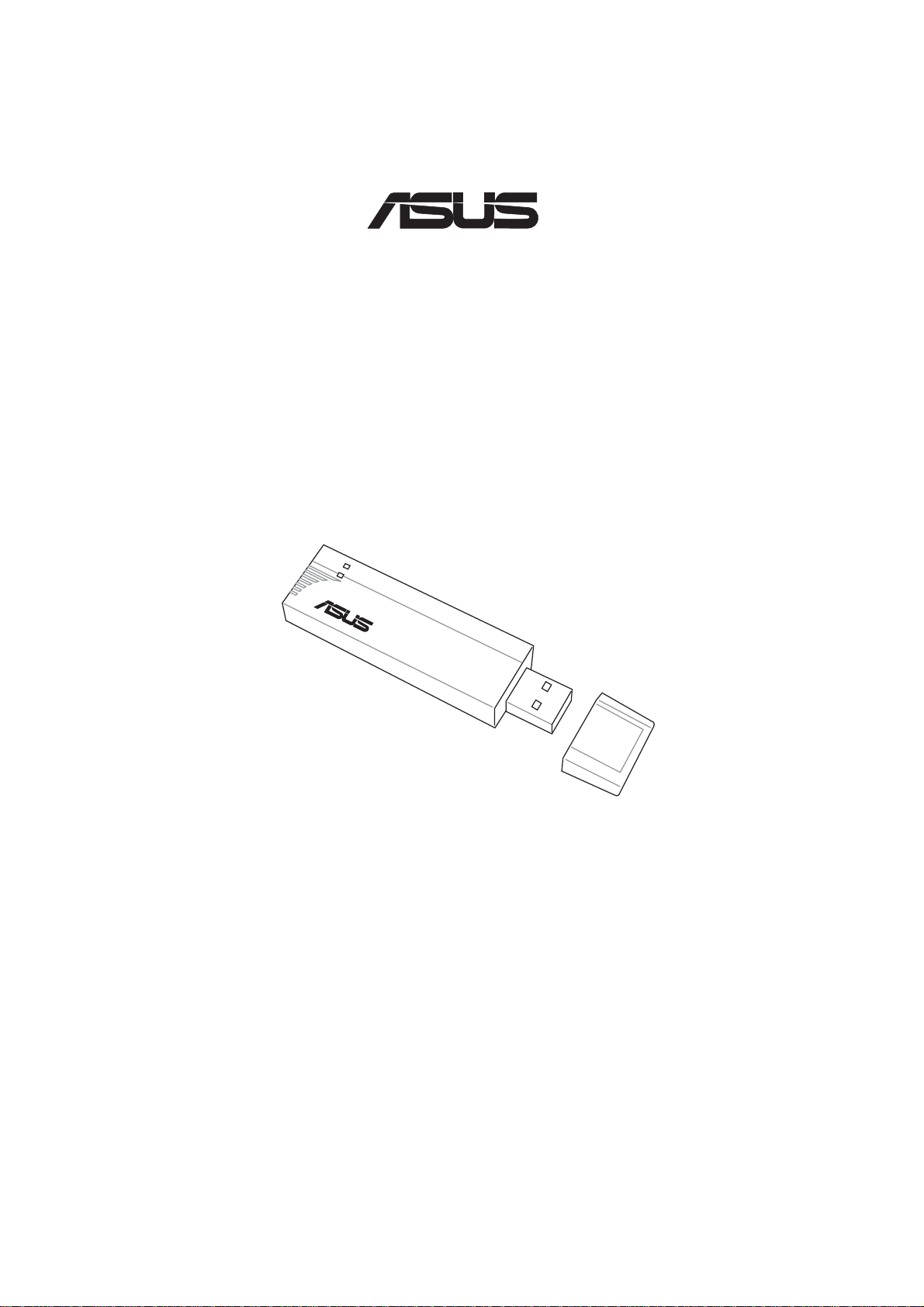
Wireless Local Area Network Adapter
®
WL-167g Deluxe
(For 802.11g & 802.11b Wireless Networks)
802.11g 54Mbps
User’s Manual
E1971 / Apr 2005
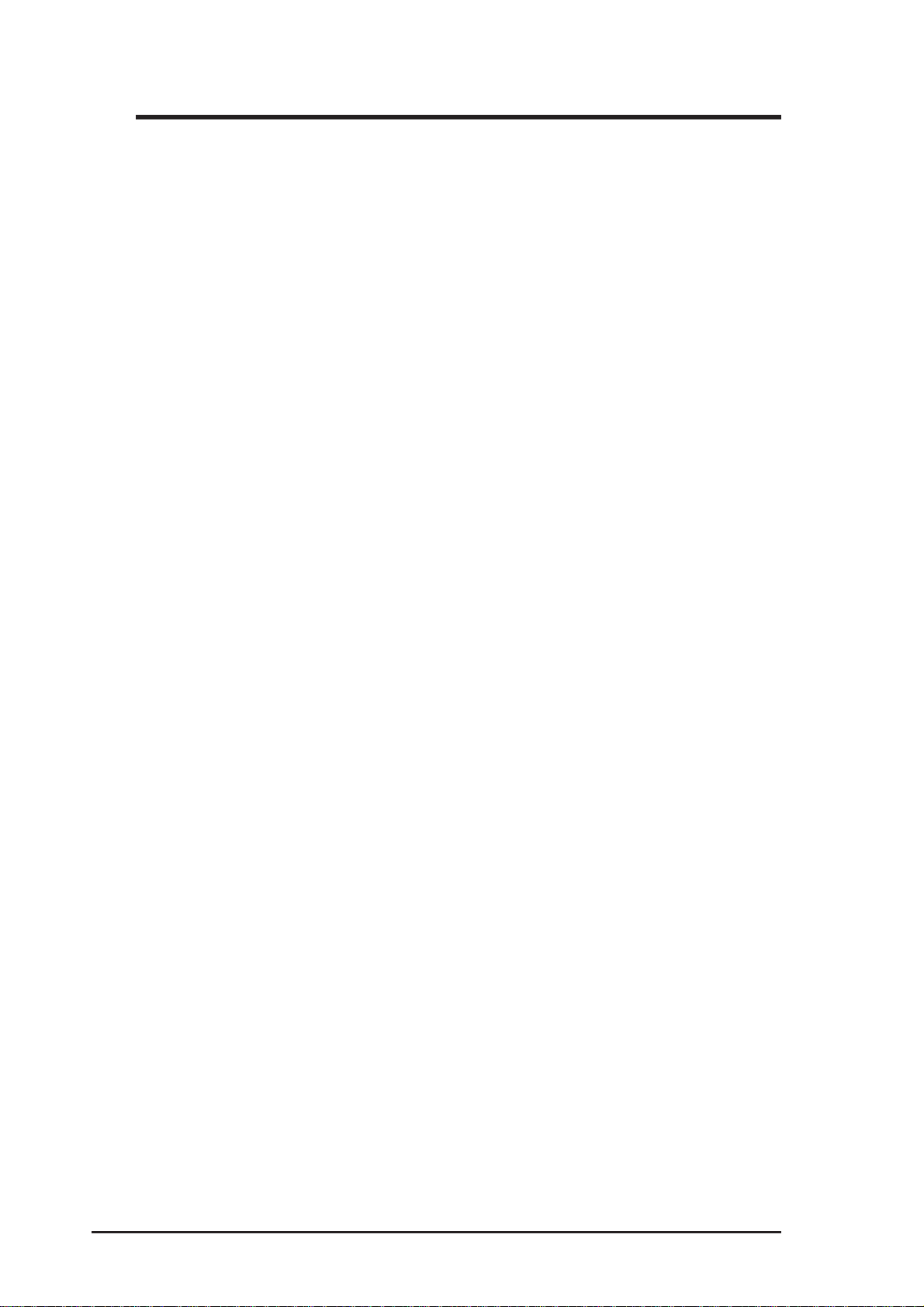
Copyright Information
No part of this manual, including the products and software described in it,
may be reproduced, transmitted, transcribed, stored in a retrieval system, or
translated into any language in any form or by any means, except documentation
kept by the purchaser for backup purposes, without the express written
permission of ASUSTeK COMPUTER INC. (“ASUS”).
ASUS PROVIDES THIS MANUAL “AS IS” WITHOUT WARRANTY OF
ANY KIND, EITHER EXPRESS OR IMPLIED, INCLUDING BUT NOT
LIMITED TO THE IMPLIED WARRANTIES OR CONDITIONS OF
MERCHANT ABILITY OR FITNESS FOR A P AR TICULAR PURPOSE. IN
NO EVENT SHALL ASUS, ITS DIRECTORS, OFFICERS, EMPLOYEES
OR AGENTS BE LIABLE FOR ANY INDIRECT , SPECIAL, INCIDENT AL,
OR CONSEQUENTIAL DAMAGES (INCLUDING DAMAGES FOR LOSS
OF PROFITS, LOSS OF BUSINESS, LOSS OF USE OR DATA,
INTERRUPTION OF BUSINESS AND THE LIKE), EVEN IF ASUS HAS
BEEN ADVISED OF THE POSSIBILITY OF SUCH DAMAGES ARISING
FROM ANY DEFECT OR ERROR IN THIS MANUAL OR PRODUCT.
Product warranty or service will not be extended if: (1) the product is repaired,
modified or altered, unless such repair, modification or alteration is authorized
in writing by ASUS; or (2) the serial number of the product is defaced or
missing.
Products and corporate names appearing in this manual may or may not be
registered trademarks or copyrights of their respective companies, and are used
only for identification or explanation and to the owners’ benefit, without intent
to infringe.
SPECIFICA TIONS AND INFORMA TION CONT AINED IN THIS MANUAL
ARE FURNISHED FOR INFORMATIONAL USE ONLY, AND ARE
SUBJECT TO CHANGE A T ANY TIME WITHOUT NOTICE, AND SHOULD
NOT BE CONSTRUED AS A COMMITMENT BY ASUS. ASUS ASSUMES
NO RESPONSIBILITY OR LIABILITY FOR ANY ERRORS OR
INACCURACIES THAT MAY APPEAR IN THIS MANUAL, INCLUDING
THE PRODUCTS AND SOFTWARE DESCRIBED IN IT.
Copyright © 2005 ASUSTeK COMPUTER INC. All Rights Reserved.
2 ASUS USB Wireless LAN Adapter
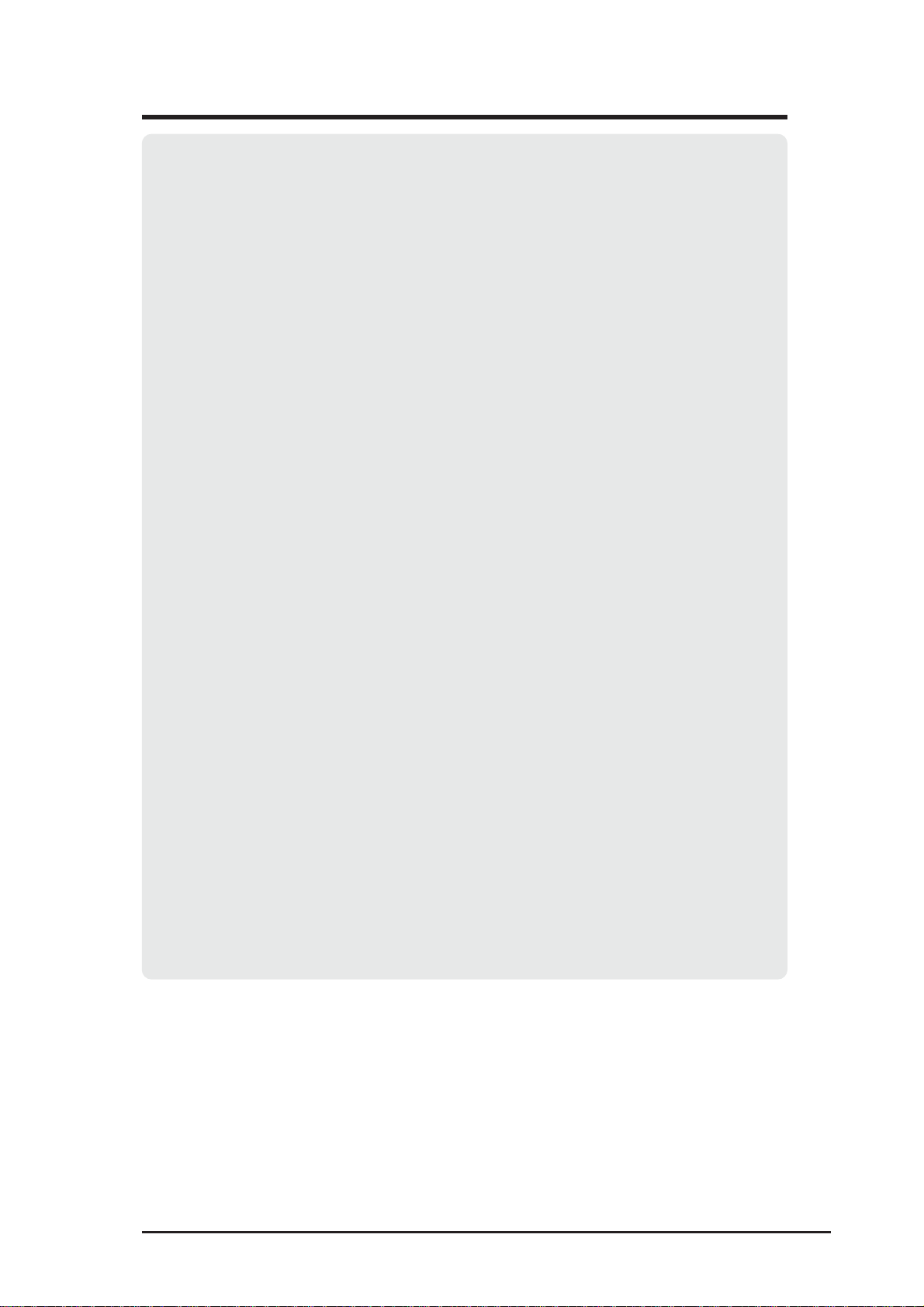
Copyright Information
ASUSTeK COMPUTER INC.
Company address: 15 Li-Te Road, Beitou, Taipei 11259
General telephone: +886-2-2894-3447
General fax: +886-2-2894-7798
Web site address: www.asus.com.tw
General email: info@asus.com.tw
ASUS COMPUTER INTERNATIONAL (America)
Company address: 44370 Nobel Drive, Fremont, CA 94538, USA
General fax: +1-510-608-4555
Web site address: usa.asus.com
Technical Support
General telephone: +1-502-995-0883
Notebook telephone: +1-510-739-3777 x5110
Online support: http://vip.asus.com/eservice/techserv.aspx
Support fax: +1-502-933-8713
ASUS COMPUTER GmbH (Germany & Austria)
Company address: Harkort Str. 25, D-40880 Ratingen, Germany
General telephone: +49-2102-95990
General fax: +49-2102-959911
Web site address: www.asuscom.de
Online contact: www.asuscom.de/sales
Technical Support
Component telephone: +49-2102-95990
Notebook telephone: +49-2102-959910
Online telephone: www.asuscom.de/support
Support fax: +49-2102-959911
ASUS USB Wireless LAN Adapter 3
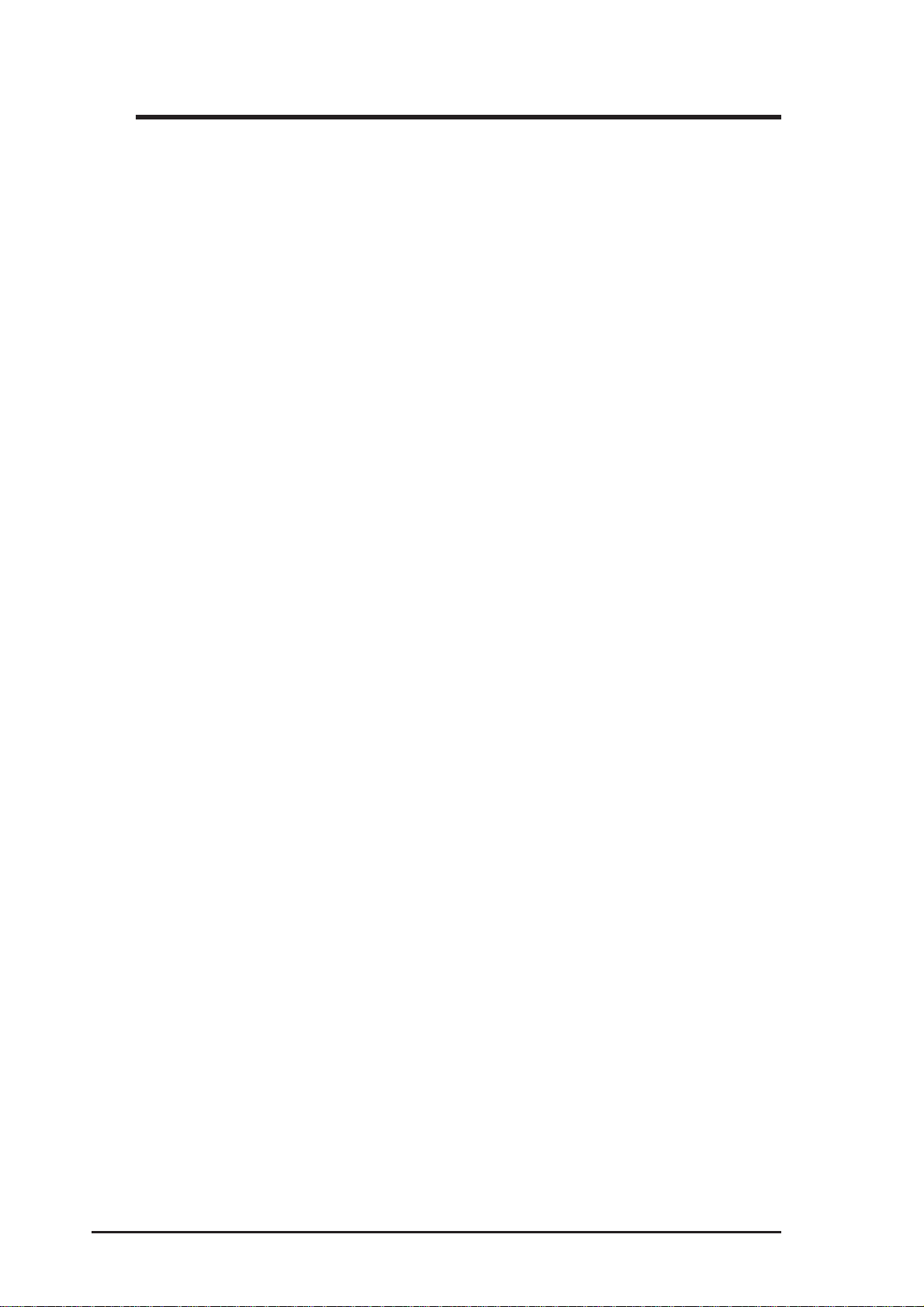
Table of Contents
1. Introduction ........................................................................... 7
Overview ............................................................................................ 7
Package contents............................................................................... 8
Installation Procedures....................................................................... 8
Features ............................................................................................. 9
2. Installation ............................................................................. 9
System Requirements........................................................................ 9
LED indicators.................................................................................... 9
Network setup .................................................................................. 10
Ad-hoc network............................................................................. 10
Infrastructure network ................................................................... 10
System requirements ....................................................................... 11
Installation procedures ..................................................................... 11
Installing drivers and utilities......................................................... 11
Installing the ASUS USB Wireless LAN Adapter .......................... 12
Support software overview ........................................................... 13
One Touch Wizard (new wireless LAN) ........................................ 14
One Touch Wizard (existing LAN)................................................. 15
Configuring the Wireless LAN utility ............................................. 16
Soft AP (Windows XP Only) ............................................................. 17
3. Software Reference ............................................................ 21
Control Center.................................................................................. 21
Control Center icons ..................................................................... 21
WLAN Control Center ...................................................................... 22
Control Center right-click menu .................................................... 22
Control Center left-click menu ...................................................... 22
Wireless Settings ............................................................................. 23
Status ............................................................................................... 23
Status tab...................................................................................... 23
Configuration ................................................................................ 26
Site Survey ................................................................................... 28
About Wireless Settings................................................................ 29
Link State...................................................................................... 29
Command icons............................................................................ 30
Config - Basic ............................................................................... 30
Other right-click options ................................................................ 30
4 ASUS USB Wireless LAN Adapter
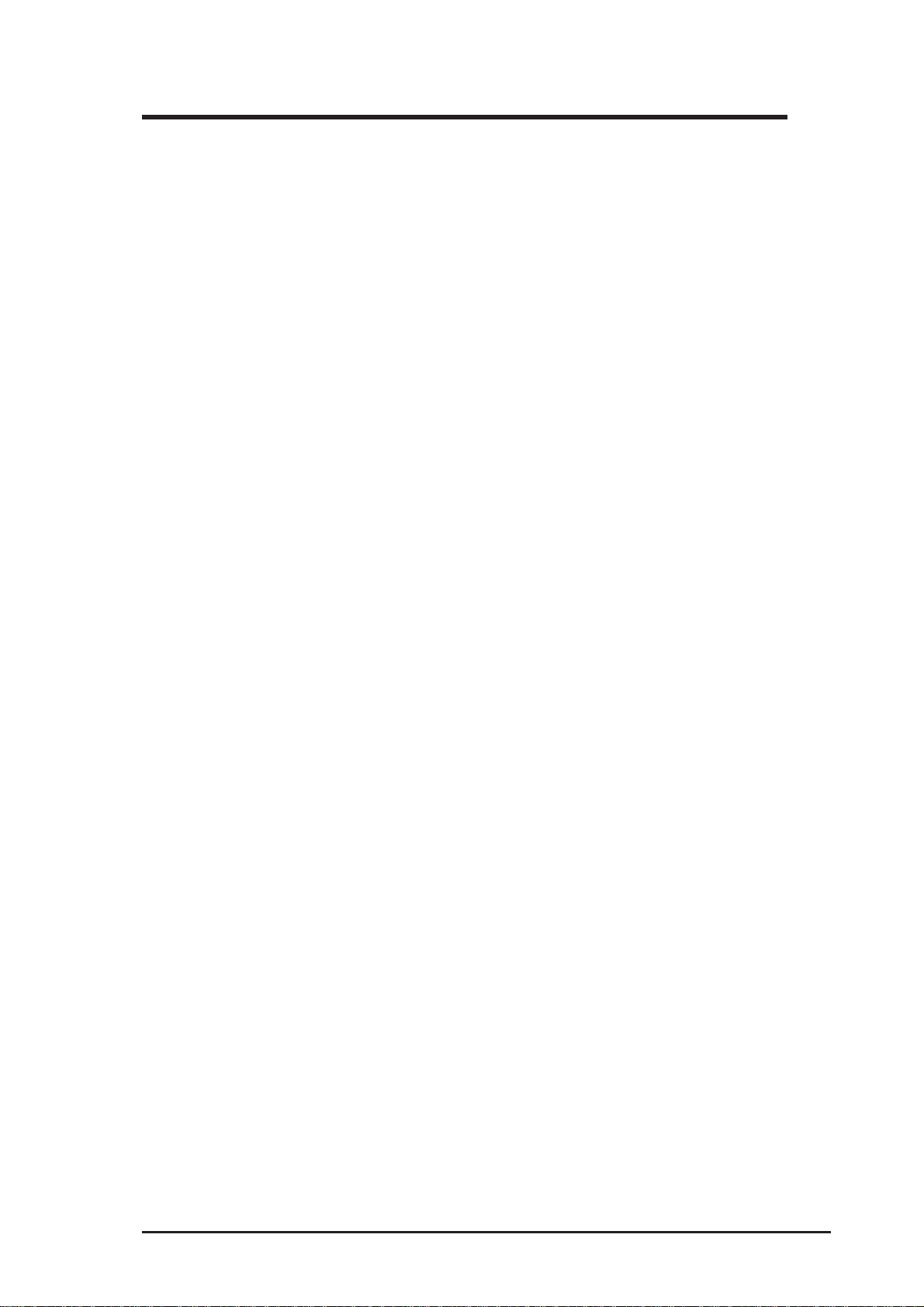
Table of Contents
Mobile Manager ............................................................................... 31
Creating a new configuration ........................................................ 33
Editing a configuration .................................................................. 36
Site Monitor ...................................................................................... 40
Launching Site Monitor ................................................................. 40
Site Monitor main window............................................................. 40
Monitoring a connection................................................................ 41
Troubleshooting ......................................................................... 42
ASUS USB Wireless LAN Adapter 5
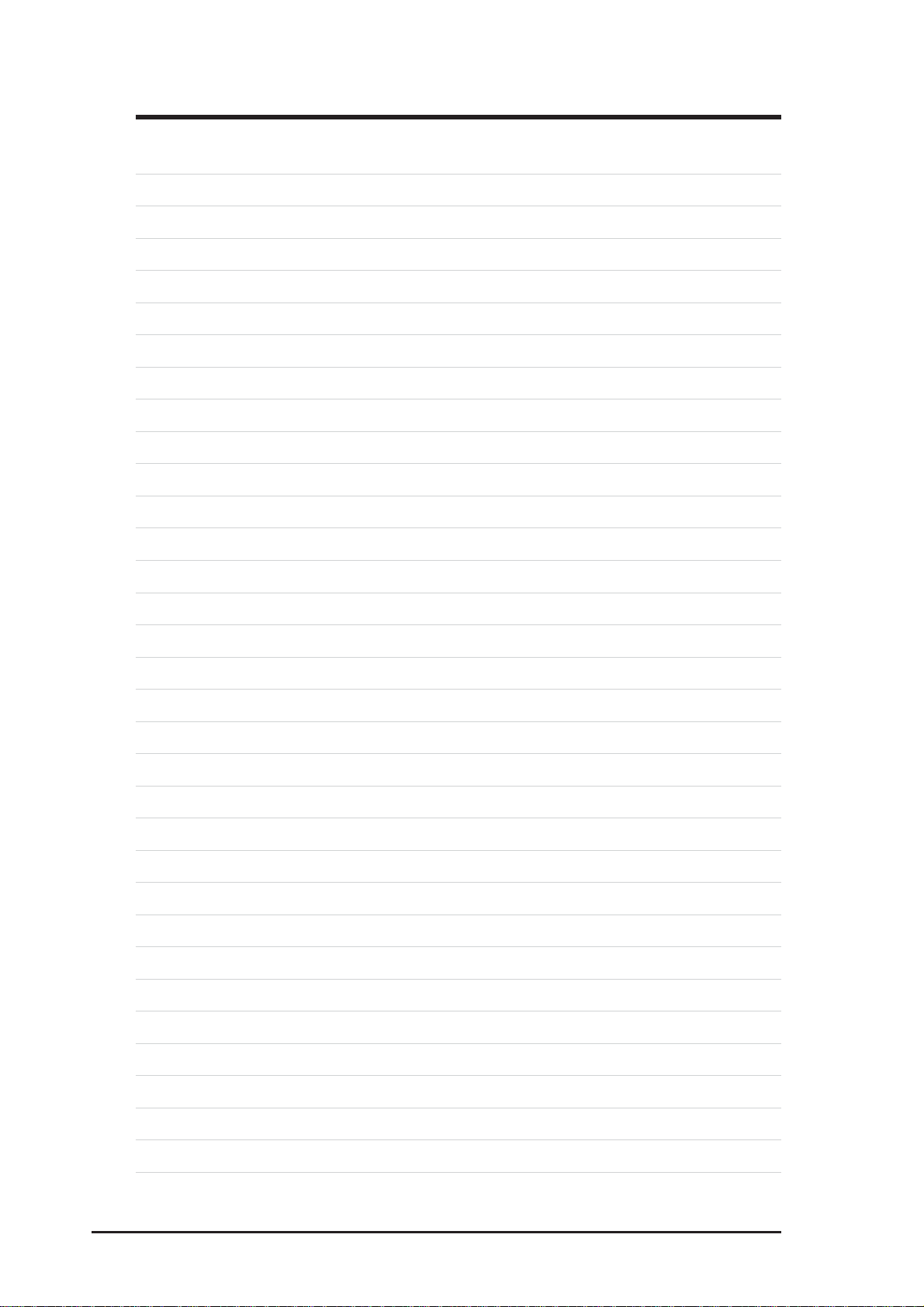
6 ASUS USB Wireless LAN Adapter
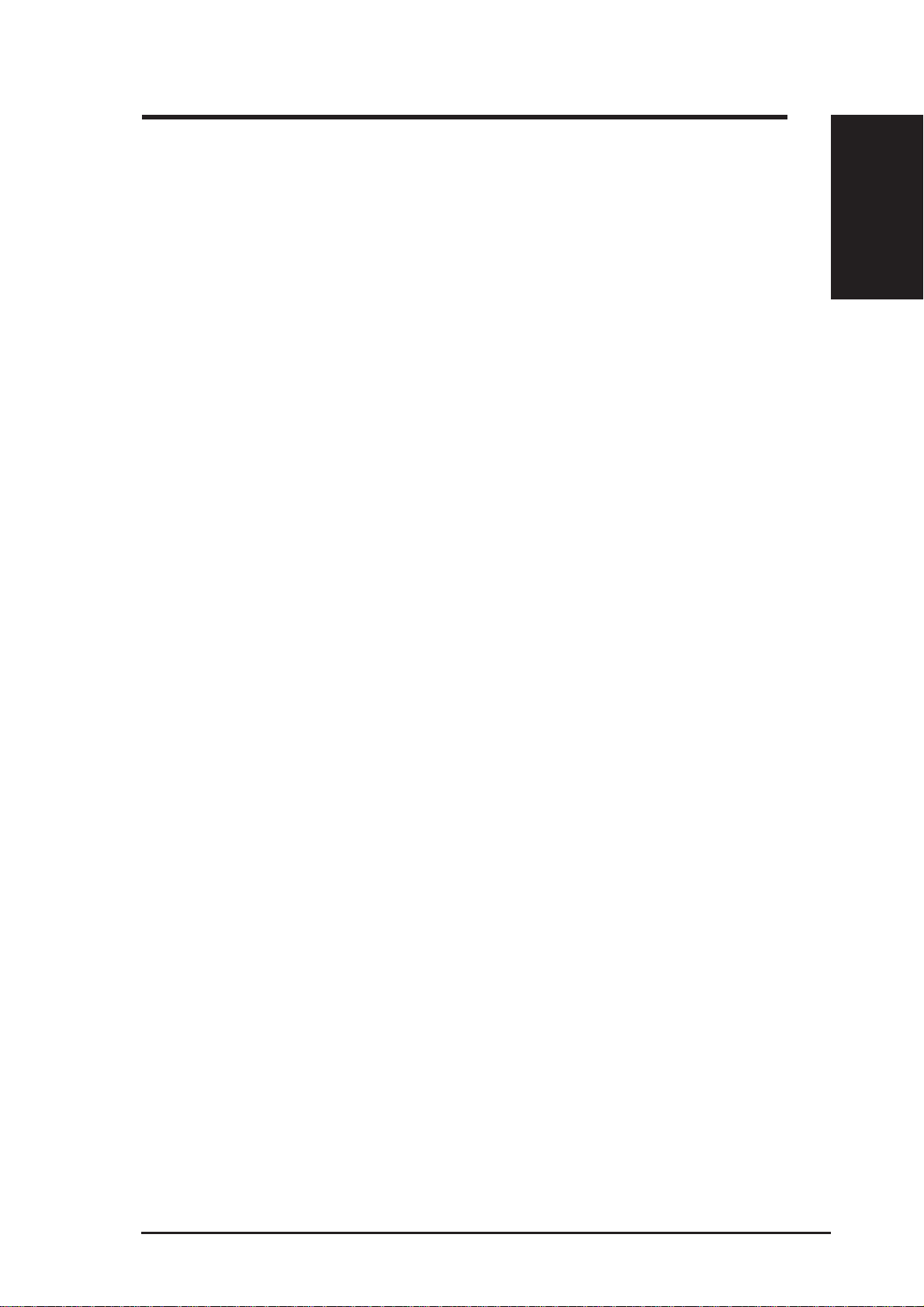
1. Introduction
Chapter 1 - Introduction
Overview
Thank you for choosing the ASUS USB Wireless LAN Adapter!
The ASUS USB Wireless LAN Adapter is an easy-to-install and use wireless LAN
adapter. Conforming to IEEE 802.11g standard for wireless local area network
(WLAN), the ASUS USB W ireless LAN Adapter is capable of up to 54Mbps data
transmission rate using the Direct Sequence Spread Spectrum (DSSS) and the
Orthogonal Frequency Division Multiplexing technologies.
The ASUS USB Wireless LAN Adapter also comes with the latest wireless
technology developed by ASUS to keep you ahead in the world of wireless
computing.
Chapter 1
Introduction
ASUS USB Wireless LAN Adapter 7
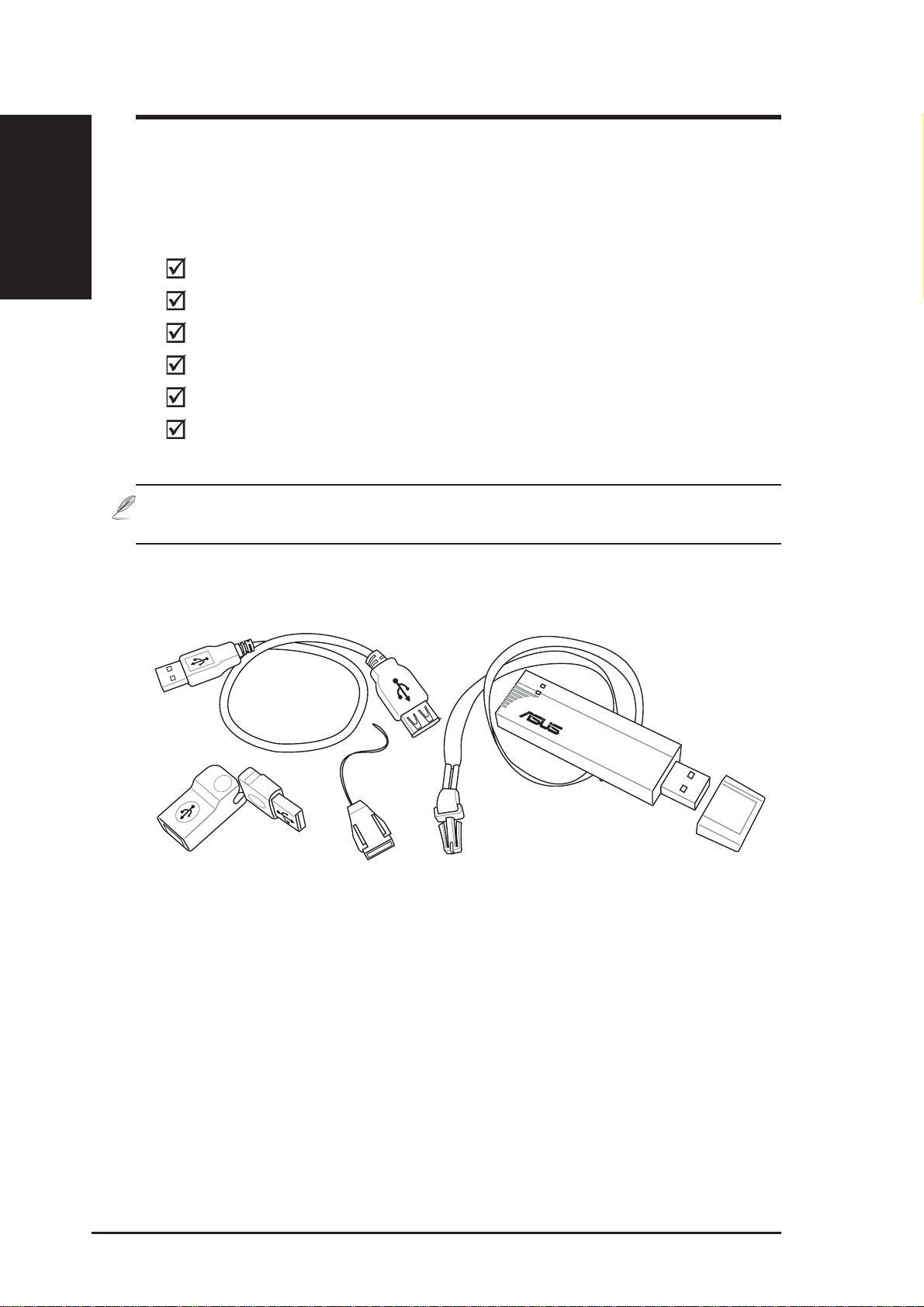
Introduction
Chapter 1
Package contents
Check the following items in your ASUS USB Wireless LAN Adapter package.
Contact your retailer if any item is damaged or missing.
Note: Unless otherwise specified, the term “device” in this User Guide
refers to the ASUS USB Wireless LAN Adapter.
Chapter 1 - Introduction
ASUS USB Wireless LAN Adapter (WL-167g)
USB 2.0 extension cable (type A to type A)
USB 2.0 universal joint
Neck lace
Support CD
Quick Start Guide
USB 2.0 Extension Cable Neck Lace
USB Universal Joint Neck Strap Quick Release
802.11g 54Mbps
USB Wireless LAN Adapter
(with USB cap)
8 ASUS USB Wireless LAN Adapter
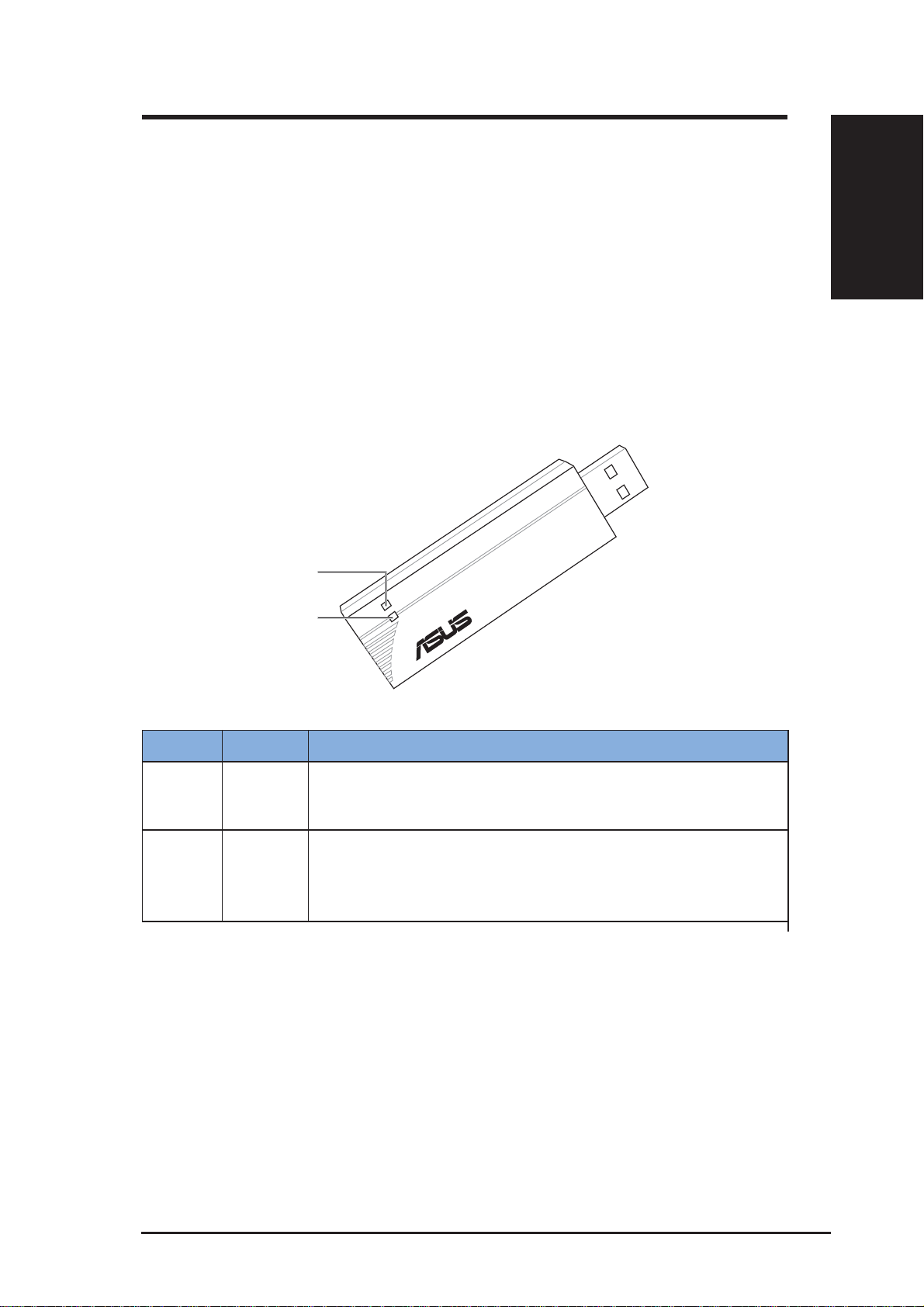
Chapter 1 - Introduction
Features
USB 2.0, OFDM, DSSS, Supports Infrastructure and Ad-hoc networks, Compatible
with IEEE 802.11b and 802.11g devices, USB bus-powered, Software support
LED indicators
The device comes with a Power, Activity, and Link LED indicators. Refer to the
table below for LED indications.
Chapter 1
Introduction
ACT
PWR
LED Status Indication
ACT Blinking The adapter is transmitting or receiving data packets.
OFF There is no wireless data activity.
PWR ON The adapter is receiving power from the USB port.
OFF The adapter is not receiving power from the USB port.
The adapter may be disconnected or the computer is OFF.
802.11g 54Mbps
ASUS USB Wireless LAN Adapter 9
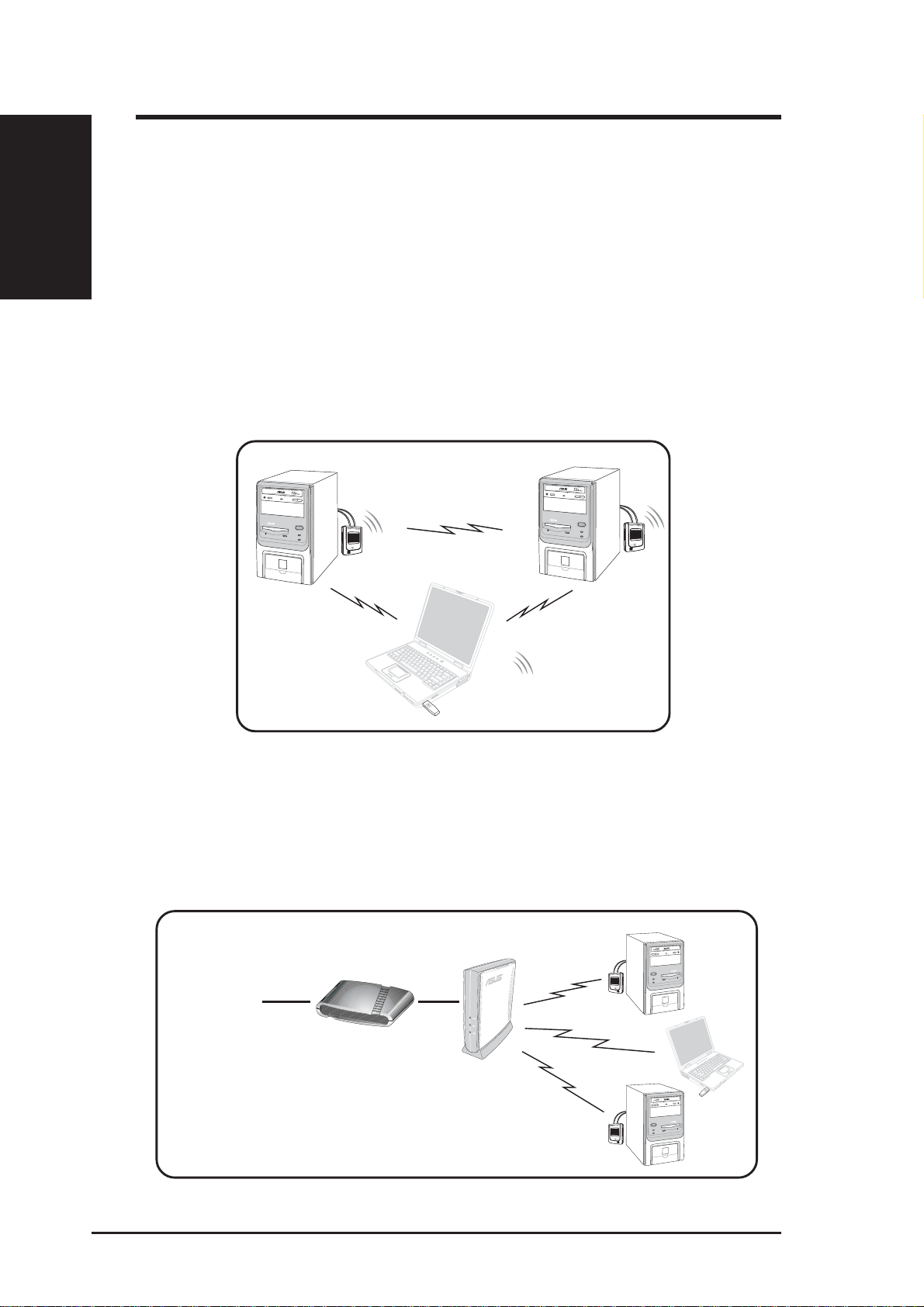
Introduction
Chapter 1
Network setup
The ASUS USB Wireless LAN Adapter may be used in both Ad-hoc and
Infrastructure network types. The following sections decribe the device functions
in these network types.
Ad-hoc network
In an Ad-hoc network type, the device connects to another wireless LAN adapter
in a wireless network. No access point (AP) is present in this wireless environment.
Chapter 1 - Introduction
Infrastructure network
In an Infrastructure network, the wireless network is centered on an access point
(AP) that provides a central link for wireless clients to communicate with each
other or with a wired network.
INTERNET
ADSL Modem Access Point
10 ASUS USB Wireless LAN Adapter
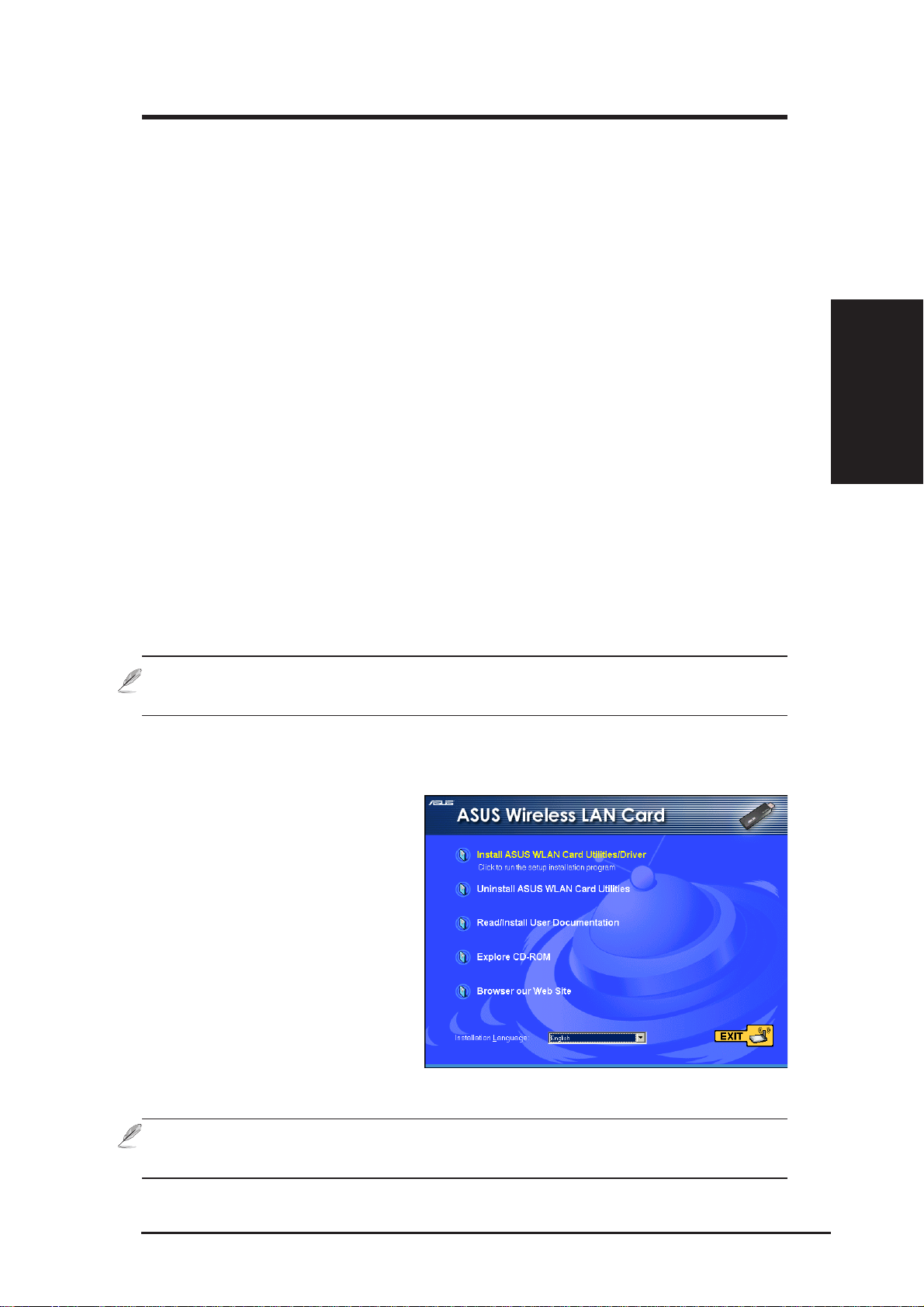
Chapter 2 - Installation
System requirements
Before installing the ASUS USB Wireless LAN Adapter, make sure that your system
meets the following requirements:
• Intel
• Minimum 64MB system memory
• Windows
• Optical drive (for software installation)
• An available USB port (USB 2.0 recommended because USB 1.1 cannot achieve
®
Pentium® 4 or AMD K7/K8 system
®
98SE/ME/2000/XP operating system
maximum wireless performance)
Installation procedures
Follow these instructions to install the ASUS USB W ireless LAN Adapter on your
computer .
1. Install the device drivers and utilities from the support CD.
2. Connect the device to your computer.
NOTE: You must install the ASUS USB Wireless LAN Adapter drivers and
utilities before connecting the device to your computer .
Chapter 2
Installation
Installing drivers and utilities
To install the device driver and
utilities on your computer:
1. Insert the support CD to the
optical drive.
2. Click “Install ASUS WLAN
Utilities/Driver” when the
ASUS Wireless LAN
installation window appears.
3. The device drivers and utilities
are copied on your computer.
NOTE: If Autorun is NOT enabled in your computer, browse the contents
of the support CD and double click the Setup.exe file to run the CD.
ASUS USB Wireless LAN Adapter 11
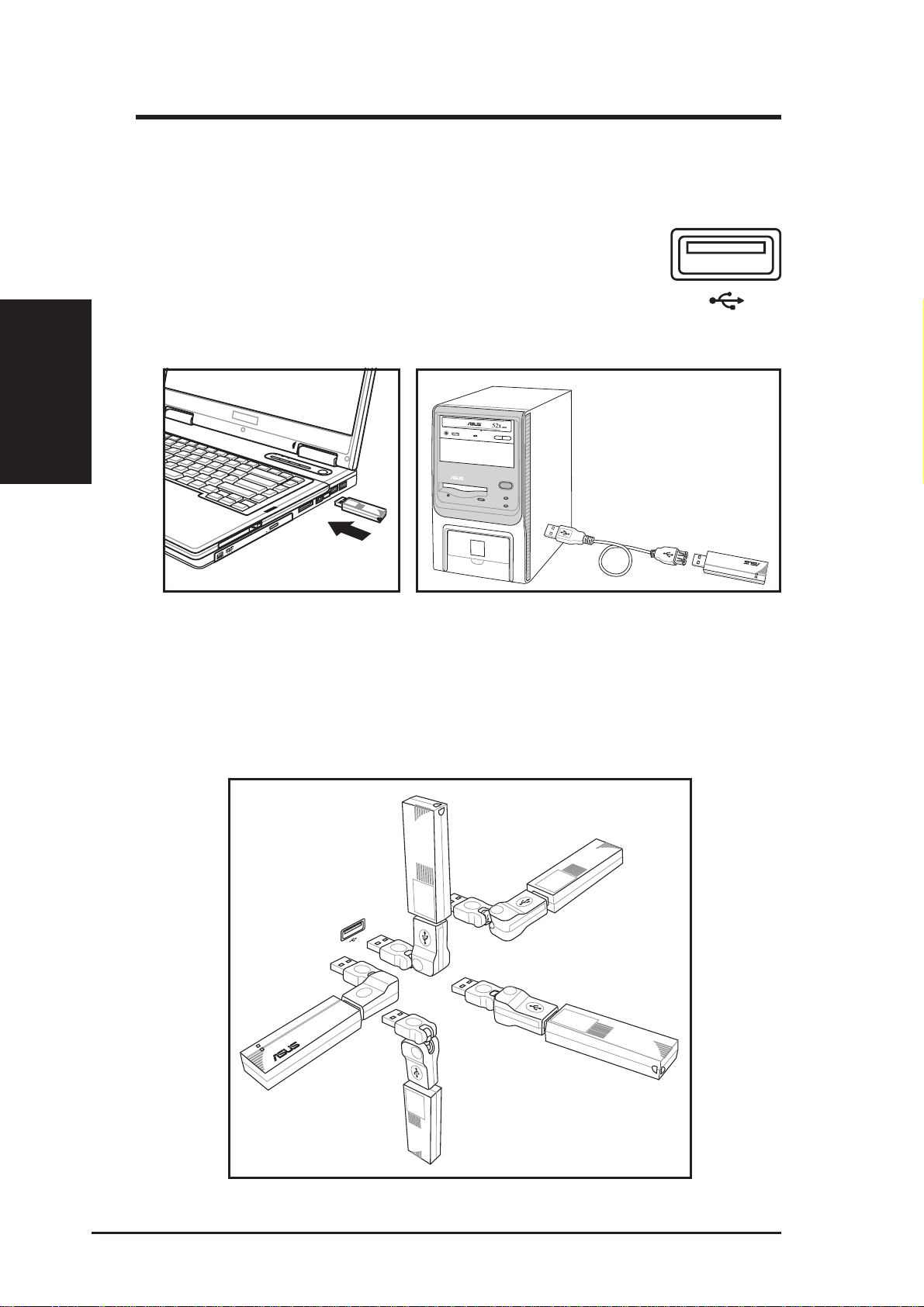
Chapter 2 - Installation
Installing the ASUS USB Wireless LAN Adapter
To install the ASUS USB Wireless LAN Adapter in your computer:
1. Insert to any USB port.
• Notebook PC: Insert into any USB port using the
correct orientation.
Installation
Chapter 2
USB Universal Joint
A USB universal joint is provided to allow orientation of the USB Wireless LAN
adapter for better signal strength or for convenient placement issues.
• Desktop PC: A USB 2.0 extension cable is provided.
USB 2.0 extension
cable for desktop PCs.
802.11g 54Mbps
802.11g 54Mbps
12 ASUS USB Wireless LAN Adapter
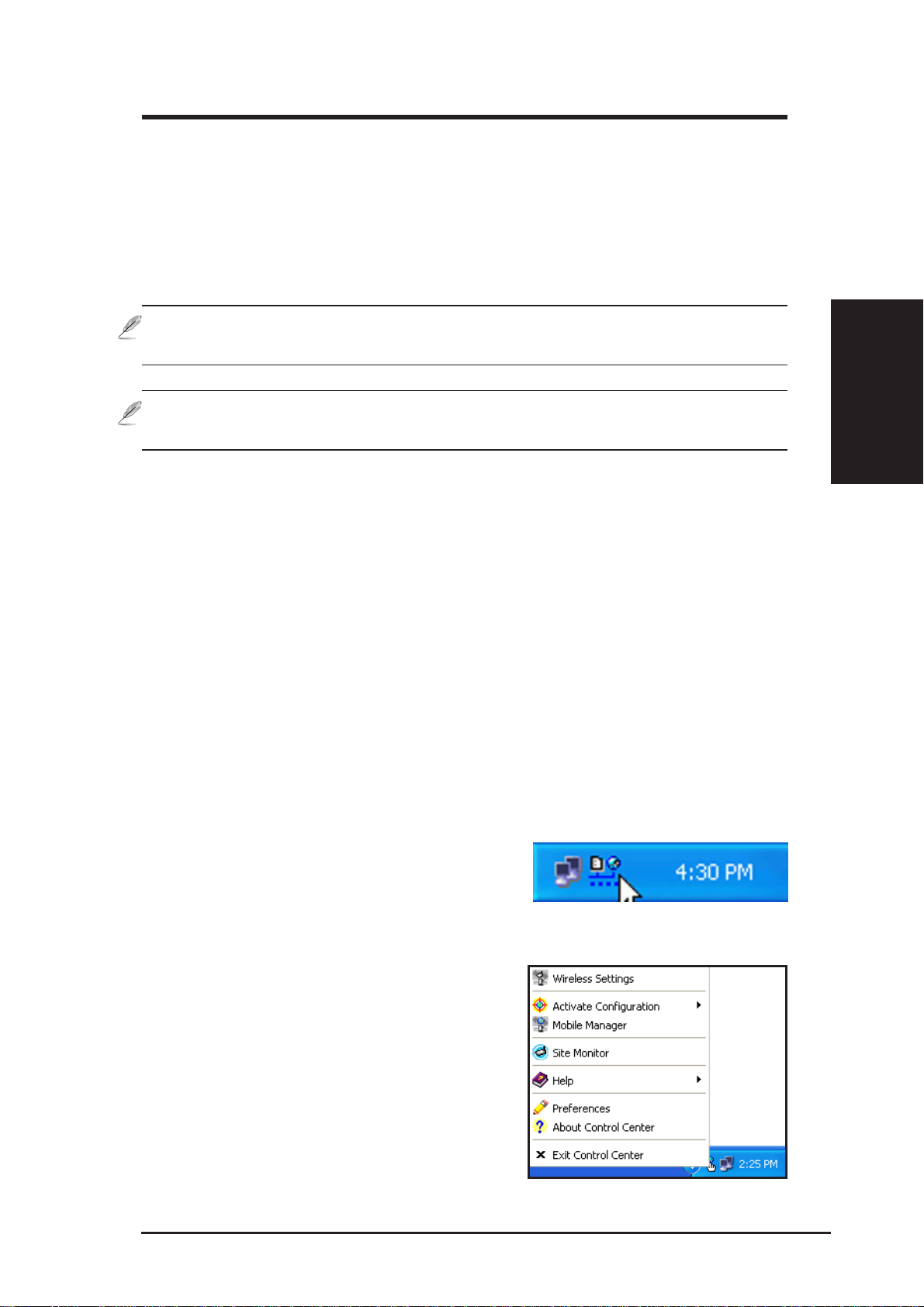
Chapter 2 - Installation
Installation procedures (Cont.)
2. Follow the installation wizard
When “Found New Hardware” dialog box appears, select
“Install...automatically” and follow the instructions.
Windows® 2000 users - A Digital Signature Not Found dialog box may appear.
Click Yes to proceed.
Windows® XP users - A Windows Logo Testing Not Found dialog box may
appear. Click Continue Anyway to proceed.
3. Configure the ASUS USB Wireless LAN Adapter
After completing installation, configure the ASUS USB Wireless LAN Adapter
using ASUS Wir eless Settings.
Chapter 2
Installation
Support software overview
Control Center
The Control Center utility is a management software that launches applications
and configures network settings. The Control Center starts automatically when the
system boots and displays the Control Center icon in the Windows
Control Center icon serves as an application launcher, and indicator of signal quality
and Internet connection.
Control Center right-click menu
Right-clicking the Control Center icon displays
the right-click menu. The following sections
describe the right-click menu utilities.
®
taskbar. The
ASUS USB Wireless LAN Adapter 13
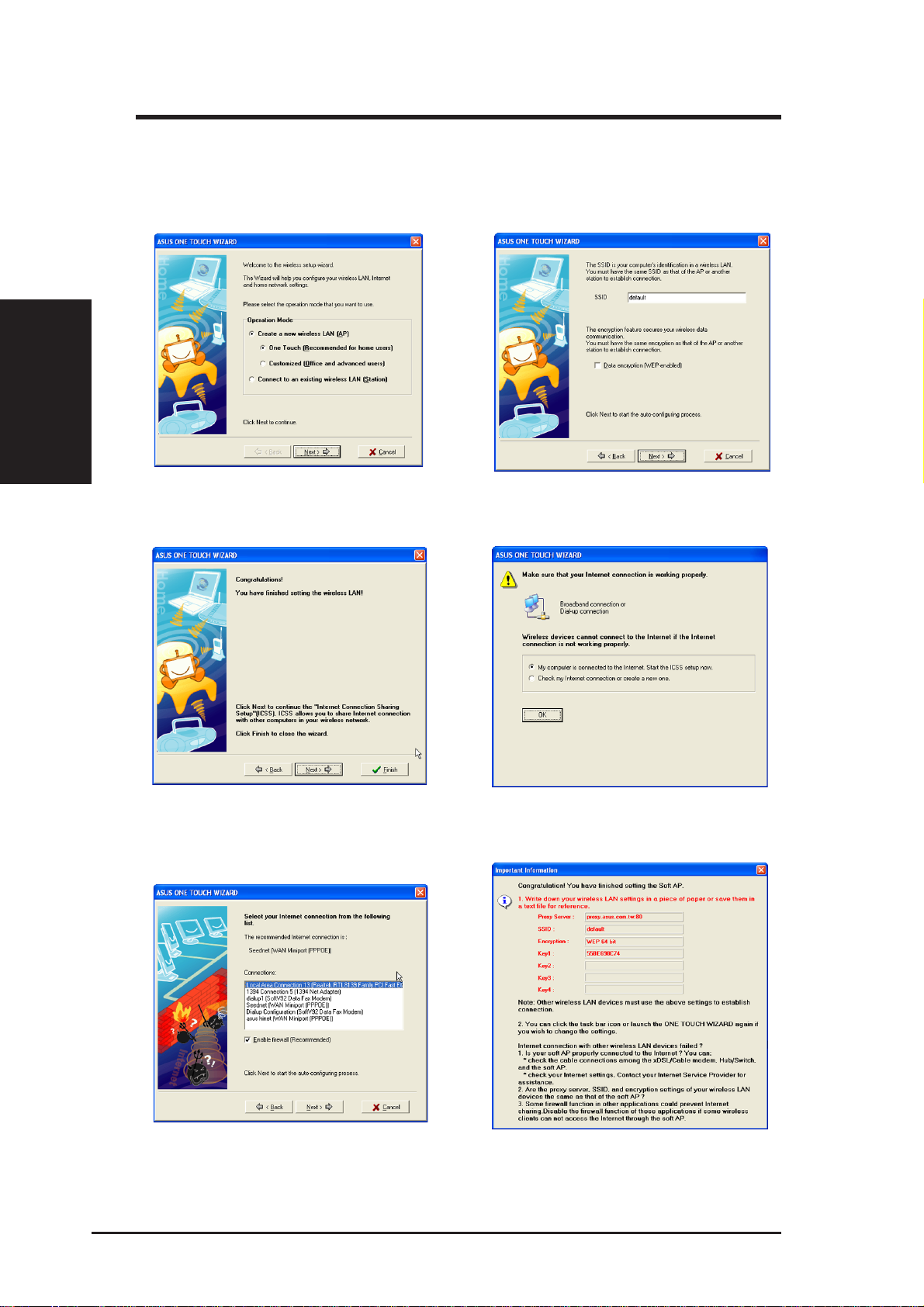
One Touch Wizard (new wireless LAN)
Use the One Touch Wizard to setup your wireless connection.
Installation
Chapter 2
Chapter 2 - Installation
1. Select Create a new... and click Next to
use the simplest configuration or select another option first.
3. Setup is complete. Click Finish to exit the
wizard or click Next to continue with more
advanced features.
2. Enter the SSID name of the access point that
you wish to connect to. Select Data encryp-
tion if secured connections are enabled.
4. Click OK to start ICSS setup.
5. Select your Internet connection from the list.
6. Setup is complete. You can review your settings here.
14 ASUS USB Wireless LAN Adapter
