Asus T300 CHI User Manual
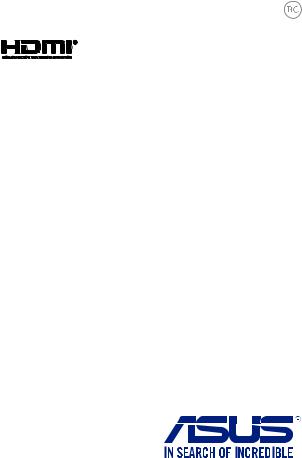
E10147
Revised Edition V2
January 2015
ASUS Tablet and
ASUS Mobile Dock
E-Manual
T300 Chi
T300 Chi Mobile Dock

COPYRIGHT INFORMATION
No part of this manual, including the products and software described in it, may be reproduced, transmitted, transcribed, stored in a retrieval system, or translated into any language in any form or by any means, except documentation kept by the purchaser for backup purposes, without the express written permission of ASUSTeK COMPUTER INC. (“ASUS”).
ASUS PROVIDES THIS MANUAL “AS IS”WITHOUT WARRANTY OF ANY KIND, EITHER EXPRESS OR IMPLIED, INCLUDING BUT NOT LIMITED TO THE IMPLIED WARRANTIES OR CONDITIONS OF MERCHANTABILITY OR FITNESS FOR A PARTICULAR PURPOSE. IN NO EVENT SHALL ASUS, ITS DIRECTORS, OFFICERS, EMPLOYEES OR AGENTS BE LIABLE FOR ANY INDIRECT, SPECIAL, INCIDENTAL, OR CONSEQUENTIAL DAMAGES (INCLUDING DAMAGES FOR LOSS OF PROFITS, LOSS OF BUSINESS, LOSS OF USE OR DATA, INTERRUPTION OF BUSINESS AND THE LIKE), EVEN IF ASUS HAS BEEN ADVISED OF THE POSSIBILITY OF SUCH DAMAGES ARISING FROM ANY DEFECT OR ERROR IN THIS MANUAL OR PRODUCT.
Products and corporate names appearing in this manual may or may not be registered trademarks or copyrights of their respective companies, and are used only for identification or explanation and to the owners’ benefit, without intent to infringe.
SPECIFICATIONS AND INFORMATION CONTAINED IN THIS MANUAL ARE FURNISHED FOR INFORMATIONAL USE ONLY, AND ARE SUBJECT TO CHANGE AT ANY TIME WITHOUT NOTICE, AND SHOULD NOT BE CONSTRUED AS A COMMITMENT BY ASUS. ASUS ASSUMES NO RESPONSIBILITY OR LIABILITY FOR ANY ERRORS OR INACCURACIES THAT MAY APPEAR IN THIS MANUAL, INCLUDING THE PRODUCTS AND SOFTWARE DESCRIBED IN IT.
Copyright © 2015 ASUSTeK COMPUTER INC. All Rights Reserved.
LIMITATION OF LIABILITY
Circumstances may arise where because of a default on ASUS’ part or other liability, you are entitled to recover damages from ASUS. In each such instance, regardless of the basis on which you are entitled to claim damages from ASUS, ASUS is liable for no more than damages for bodily injury (including death) and damage to real property and tangible personal property; or any other actual and direct damages resulted from omission or failure of performing legal duties under this Warranty Statement, up to the listed contract price of each product.
ASUS will only be responsible for or indemnify you for loss, damages or claims based in contract, tort or infringement under this Warranty Statement.
This limit also applies to ASUS’ suppliers and its reseller. It is the maximum for which ASUS, its suppliers, and your reseller are collectively responsible.
UNDER NO CIRCUMSTANCES IS ASUS LIABLE FOR ANY OF THE FOLLOWING: (1) THIRD-PARTY CLAIMS AGAINST YOU FOR DAMAGES; (2) LOSS OF, OR DAMAGE TO, YOUR RECORDS OR DATA; OR (3) SPECIAL, INCIDENTAL, OR INDIRECT DAMAGES OR FOR ANY ECONOMIC CONSEQUENTIAL DAMAGES (INCLUDING LOST PROFITS OR SAVINGS), EVEN IF ASUS, ITS SUPPLIERS OR YOUR RESELLER IS INFORMED OF THEIR POSSIBILITY.
SERVICE AND SUPPORT
Visit our multi-language web site at http://support.asus.com
2 |
ASUS Tablet and ASUS Mobile Dock E-Manual |

Table of Contents |
|
About this manual..................................................................................................... |
7 |
Conventions used in this manual.............................................................................. |
8 |
Icons..................................................................................................................................... |
8 |
Typography....................................................................................................................... |
8 |
Safety precautions..................................................................................................... |
9 |
Using your ASUS Tablet and ASUS Mobile Dock.................................................. |
9 |
Caring for your ASUS Tablet and ASUS Mobile Dock......................................... |
10 |
Proper disposal................................................................................................................ |
11 |
Chapter 1: Hardware Setup |
|
ASUS Tablet.................................................................................................................. |
14 |
Front View.......................................................................................................................... |
14 |
Top View............................................................................................................................. |
16 |
Bottom side....................................................................................................................... |
18 |
Left side.............................................................................................................................. |
19 |
Right side........................................................................................................................... |
20 |
ASUS Mobile Dock..................................................................................................... |
21 |
Top View............................................................................................................................. |
21 |
Left side.............................................................................................................................. |
24 |
Chapter 2: Using your ASUS Tablet and ASUS Mobile Dock |
|
Getting started............................................................................................................ |
26 |
ASUS Tablet....................................................................................................................... |
26 |
ASUS Mobile Dock.......................................................................................................... |
29 |
Using your ASUS Tablet with the ASUS Mobile Dock......................................... |
31 |
Gestures for the touch screen panel and touchpad...................................... |
33 |
Using the touch screen panel..................................................................................... |
33 |
Using the touchpad........................................................................................................ |
36 |
Using the keyboard................................................................................................... |
43 |
Function keys.................................................................................................................... |
43 |
Windows® 8.1 keys.......................................................................................................... |
44 |
ASUS Tablet and ASUS Mobile Dock E-Manual |
3 |

Chapter 3: Working with Windows® 8.1 |
|
Starting for the first time......................................................................................... |
46 |
Windows® UI................................................................................................................. |
47 |
Start screen........................................................................................................................ |
47 |
Hotspots............................................................................................................................. |
48 |
Start button....................................................................................................................... |
51 |
Customizing your Start screen................................................................................... |
53 |
Working with Windows® apps................................................................................ |
54 |
Launching apps............................................................................................................... |
54 |
Customizing apps........................................................................................................... |
54 |
Accessing the Apps screen.......................................................................................... |
57 |
Charms bar........................................................................................................................ |
59 |
Snap feature...................................................................................................................... |
62 |
Other keyboard shortcuts....................................................................................... |
64 |
Connecting to wireless networks......................................................................... |
66 |
Wi-Fi..................................................................................................................................... |
66 |
Bluetooth .......................................................................................................................... |
67 |
Airplane mode.................................................................................................................. |
68 |
Turning your ASUS Tablet off................................................................................. |
69 |
Putting your ASUS Tablet to sleep............................................................................ |
69 |
Windows® 8.1 lock screen......................................................................................... |
70 |
To proceed from the lock screen............................................................................... |
70 |
Customizing your lock screen..................................................................................... |
71 |
Chapter 4: Power-On Self-Test (POST) |
|
The Power-On Self-Test (POST)............................................................................. |
74 |
Using POST to access BIOS and Troubleshoot...................................................... |
74 |
BIOS................................................................................................................................. |
74 |
Accessing BIOS................................................................................................................. |
75 |
BIOS Settings.................................................................................................................... |
75 |
Recovering your system........................................................................................... |
82 |
Enabling a recovery option ........................................................................................ |
83 |
4 |
ASUS Tablet and ASUS Mobile Dock E-Manual |

Tips and FAQs |
|
Useful tips for your ASUS Tablet and ASUS Mobile Dock............................. |
88 |
Hardware FAQs............................................................................................................ |
89 |
Software FAQs............................................................................................................. |
92 |
Appendices |
|
Internal Modem Compliancy...................................................................................... |
96 |
Overview............................................................................................................................ |
96 |
Network Compatibility Declaration.......................................................................... |
96 |
Non-Voice Equipment .................................................................................................. |
97 |
Federal Communications Commission Interference Statement.................... |
98 |
Slave Equipment.............................................................................................................. |
99 |
RF Exposure warning..................................................................................................... |
99 |
FCC Radio Frequency (RF) Exposure Caution Statement.................................. |
100 |
RF Exposure Information (SAR).................................................................................. |
100 |
RF Exposure information (SAR) - CE.......................................................................... |
101 |
CE Mark Warning............................................................................................................. |
101 |
IC Radiation Exposure Statement for Canada....................................................... |
102 |
Déclaration d’Industrie Canada relative à l’exposition aux ondes radio .... |
103 |
Radiation Exposure Statement................................................................................... |
104 |
Déclaration d'exposition aux radiations................................................................. |
104 |
Caution................................................................................................................................ |
104 |
Avertissement.................................................................................................................. |
105 |
Wireless Operation Channel for Different Domains........................................... |
106 |
France Restricted Wireless Frequency Bands........................................................ |
106 |
UL Safety Notices............................................................................................................. |
108 |
ASUS Tablet and ASUS Mobile Dock E-Manual |
5 |

Power Safety Requirement.......................................................................................... |
109 |
TV Notices.......................................................................................................................... |
109 |
REACH.................................................................................................................................. |
109 |
Macrovision Corporation Product Notice............................................................... |
109 |
Nordic Lithium Cautions (for lithium-ion batteries)........................................... |
110 |
Optical Drive Safety Information............................................................................... |
111 |
CTR 21 Approval (for ASUS Tablet and ASUS Mobile Dock with built-in |
|
modem).............................................................................................................................. |
112 |
ENERGY STAR complied product............................................................................... |
114 |
Global Environmental Regulation Compliance and Declaration................... |
115 |
ASUS Recycling/Takeback Services.......................................................................... |
115 |
Prevention of Hearing Loss.......................................................................................... |
115 |
Notices for removeable batteries.............................................................................. |
116 |
Avis concernant les batteries remplaçables.......................................................... |
116 |
Rechargeable Battery Recycling Service in North America............................. |
116 |
Regional notice for India.............................................................................................. |
116 |
Regional notice for California..................................................................................... |
116 |
Regional notice for Singapore.................................................................................... |
117 |
Japan Technical Conformity Mark............................................................................. |
117 |
National Telecommunications Commission of the Philippines ..................... |
117 |
6 |
ASUS Tablet and ASUS Mobile Dock E-Manual |

About this manual
This manual provides information about the hardware and software features of your ASUS Tablet and ASUS Mobile Dock organized through the following chapters:
Chapter 1: Hardware Setup
This chapter details the hardware components of your ASUS Tablet and ASUS Mobile Dock.
Chapter 2: Using your ASUS Tablet and ASUS Mobile Dock
This chapter shows you how to use the different parts of your ASUS Tablet and ASUS Mobile Dock.
Chapter 3: Working with Windows® 8.1
This chapter provides an overview of using Windows® 8.1 in your ASUS Tablet and ASUS Mobile Dock.
Chapter 4: Power-On Self-Test(POST)
This chapter shows you how to use POST to change the settings of your ASUS Tablet.
Tips and FAQs
This section presents some recommended tips, hardware FAQs, and software FAQs you can refer to for maintaining and fixing common issues with your ASUS Tablet and ASUS Mobile Dock.
Appendices
This section includes notices and safety statements for your ASUS Tablet and ASUS Mobile Dock.
ASUS Tablet and ASUS Mobile Dock E-Manual |
7 |

Conventions used in this manual
To highlight key information in this manual, some text are presented as follows:
IMPORTANT! This message contains vital information that must be followed to complete a task.
NOTE: This message contains additional information and tips that can help complete tasks.
WARNING! This message contains important information that must be followed to keep you safe while performing tasks and prevent damage to your ASUS Tablet and ASUS Mobile Dock's data and components.
Icons
The icons below indicate the devices you can use for completing a series of tasks or procedures on your ASUS Tablet and ASUS Mobile Dock.
= Use the touch screen panel.
= Use the touchpad.
= Use the keyboard.
Typography
Bold = This indicates a menu or an item that must be selected.
Italic = This indicates sections that you can refer to in this manual.
8 |
ASUS Tablet and ASUS Mobile Dock E-Manual |

Safety precautions
Using your ASUS Tablet and ASUS Mobile Dock
This ASUS Tablet and ASUS Mobile Dock should only be used in environments with ambient temperatures between 5°C (41°F) and 35°C (95°F).
Refer to the rating label on the bottom of your ASUS Tablet and ASUS Mobile Dock and ensure that your power adapter complies with this rating.
Do not leave your ASUS Tablet and ASUS Mobile Dock on your lap or near any part of your body to prevent discomfort or injury from heat exposure.
Do not use damaged power cords, accessories, and other peripherals with your ASUS Tablet and ASUS Mobile Dock.
While powered on, ensure that you do not carry or cover your ASUS Tablet and ASUS Mobile Dock with any materials that can reduce air circulation.
Do not place your ASUS Tablet and ASUS Mobile
Dock on uneven or unstable work surfaces.
You can send your ASUS Tablet and ASUS Mobile Dock through x-ray machines (used on items placed on conveyor belts), but do not expose them to magnetic detectors and wands.
Contact your airline provider to learn about related inflight services that can be used and restrictions that must be followed when using your ASUS Tablet and ASUS Mobile Dock in-flight.
ASUS Tablet and ASUS Mobile Dock E-Manual |
9 |

Caring for your ASUS Tablet and
ASUS Mobile Dock
Disconnect the AC power and remove the battery pack (if applicable) before cleaning your ASUS Tablet and ASUS Mobile Dock. Use a clean cellulose sponge or chamois cloth dampened with a solution of nonabrasive detergent and a few drops of warm water. Remove any extra moisture from your ASUS Tablet and ASUS Mobile Dock using a dry cloth.
Do not use strong solvents such as thinners, benzene, or other chemicals on or near your ASUS Tablet and ASUS Mobile Dock.
Do not place objects on top of your ASUS Tablet and
ASUS Mobile Dock.
Do not expose your ASUS Tablet and ASUS Mobile
Dock to strong magnetic or electrical fields.
Do not use or expose your ASUS Tablet and ASUS
Mobile Dock near liquids, rain, or moisture.
Do not expose your ASUS Tablet and ASUS Mobile
Dock to dusty environments.
Do not use your ASUS Tablet and ASUS Mobile Dock near gas leaks.
10 |
ASUS Tablet and ASUS Mobile Dock E-Manual |

Proper disposal
Do not throw your ASUS Tablet and ASUS Mobile Dock in municipal waste. This product has been designed to enable proper reuse of parts and recycling. The symbol of the crossed out wheeled bin indicates that the product (electrical, electronic equipment and mercury-containing button cell battery) should not be placed in municipal waste. Check local regulations for disposal of electronic products.
Do not throw the battery in municipal waste. The symbol of the crossed out wheeled bin indicates that the battery should not be placed in municipal waste.
ASUS Tablet and ASUS Mobile Dock E-Manual |
11 |

12 |
ASUS Tablet and ASUS Mobile Dock E-Manual |

Chapter 1:
Hardware Setup
ASUS Tablet and ASUS Mobile Dock E-Manual |
13 |
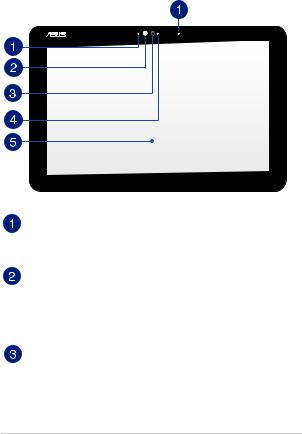
ASUS Tablet
Front View
Microphone
The built-in microphone can be used for video conferencing, voice narrating, or simple audio recording.
Ambient light sensor
The ambient light sensor detects the amount of ambient light in your environment. It allows the system to automatically adjust the brightness of the display depending on the ambient light condition.
Camera
The built-in camera allows you to take pictures or record videos.
14 |
ASUS Tablet and ASUS Mobile Dock E-Manual |
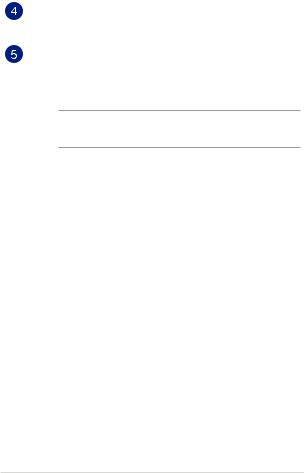
Camera indicator
The camera indicator lights up when the built-in camera is in use.
Touch screen display panel
This high-definition touch screen panel provides excellent viewing features for photos, videos, and other multimedia files. It also allows you to operate Windows® 8.1 using touch gestures.
NOTE: For more details, refer to the Gestures for the touch screen panel and touchpad section in this manual.
ASUS Tablet and ASUS Mobile Dock E-Manual |
15 |

Top View
Power button
Press the power button to turn your ASUS Tablet on or off. You can also use the power button to put your ASUS Tablet to sleep or hibernate mode, and wake it up from sleep or hibernate mode.
In the event that your ASUS Tablet becomes unresponsive, press and hold the power button for about ten (10) seconds until your ASUS Tablet shuts down.
Two-color battery charge indicator
The two-color LED provides a visual indication of the battery’s charge status. Refer to the following table for details:
16 |
ASUS Tablet and ASUS Mobile Dock E-Manual |

Color |
Status |
Solid White |
The ASUS Tablet is plugged to |
|
a power source and the battery |
|
power is between 95% and |
|
100%. |
Solid Orange |
The ASUS Tablet is plugged to |
|
a power source, charging its |
|
battery, and the battery power |
|
is less than 95%. |
Blinking Orange |
The ASUS Tablet is running on |
|
battery mode and the battery |
|
power is less than 10%. |
Lights off |
The ASUS Tablet is running on |
|
battery mode and the battery |
|
power is between 10% to 100%. |
ASUS Tablet and ASUS Mobile Dock E-Manual |
17 |

Bottom side
Hinge holes
Align and insert the latch hooks into these holes to securely attach the ASUS Tablet to the ASUS Mobile Dock.
MicroSD card slot
This built-in memory card reader slot supports microSD and microSDHC card formats.
18 |
ASUS Tablet and ASUS Mobile Dock E-Manual |

Left side
Power (DC) input port
Insert the bundled power adapter into this port to charge the battery pack and supply power to your ASUS Tablet.
WARNING! The adapter may become warm to hot while in use. Do not cover the adapter and keep it away from your body while it is connected to a power source.
IMPORTANT! Use only the bundled power adapter to charge the battery pack and supply power to your ASUS Tablet.
Audio speakers
The built-in audio speakers allow you to hear audio straight from your tablet. Audio features are software controlled.
Windows® button
Press this button to go back to Start screen. If you are already in the Start screen, press this button to go back to the last app you opened.
Volume button
Press this button to increase or decrease the volume.
ASUS Tablet and ASUS Mobile Dock E-Manual |
19 |
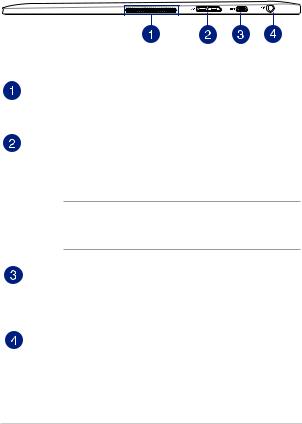
Right side
Audio speakers
The built-in audio speakers allow you to hear audio straight from your tablet. Audio features are software controlled.
USB 3.0 Micro-B port
This micro USB (Universal Serial Bus) 3.0 port is compatible with USB Micro B cable and can also connect to USB 2.0 devices using a micro USB cable.
NOTE: This port complies with the USB Implementers Forum specifications and does not support USB On-The-Go(OTG) and USB charging.
Micro HDMI port
This port is for a micro HDMI (High-Definition Multimedia Interface) connector and is HDCP compliant for HD DVD, Bluray, and other protected content playback.
Headphone output/microphone input combo jack port
This port allows you to connect your tablet to amplified speakers or headphones. You can also use this port to connect your tablet to an external microphone.
20 |
ASUS Tablet and ASUS Mobile Dock E-Manual |
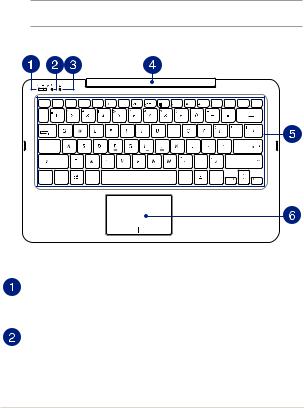
ASUS Mobile Dock
Top View
NOTE: The keyboard's layout may vary per model, region, or country.
esc |
f1 |
f2 |
f3 |
f4 |
f5 |
f6 |
f7 |
f8 |
f9 |
f10 |
f11 |
f12 |
prt sc |
pause |
scr lk |
delete |
|
|
|
|
|
|
|
|
|
|
|
|
sysrq |
break |
|||
|
|
|
|
|
|
|
|
|
|
|
|
|
|
|
|
backspace |
tab |
|
|
|
|
|
|
|
|
|
|
|
|
|
|
|
|
caps lock |
|
|
|
|
|
|
|
|
|
|
|
|
|
|
|
enter |
|
|
|
|
|
|
|
|
|
|
|
|
|
|
|
|
|
shift |
|
|
|
|
|
|
|
|
|
|
|
|
|
|
|
shift |
|
|
|
|
|
|
|
|
|
|
|
|
|
|
|
pgup |
|
ctrl |
fn |
|
|
alt |
|
|
|
|
|
|
alt |
|
ctrl |
|
|
|
|
|
|
|
|
|
|
|
|
|
|
|
|
|
home |
pgdn |
end |
ASUS Mobile dock power switch/Bluetooth switch
Move this swich to the right or to the left to turn on or turn off your ASUS Mobile Dock and its Bluetooth connectivity.
Bluetooth indicator
This indicator lights up when your ASUS Mobile Dock’s Bluetooth is enabled.
ASUS Tablet and ASUS Mobile Dock E-Manual |
21 |

Two-color battery charge indicator
The two-color LED provides a visual indication of the battery’s charge status. Refer to the following table for details:
Color |
Status |
Solid White |
The ASUS Mobile Dock is |
|
plugged to a power source and |
|
the battery power is between |
|
95% and 100%. |
Solid Orange |
The ASUS Mobile Dock is |
|
plugged to a power source, |
|
charging its battery, and the |
|
battery power is less than 95%. |
Blinking Orange |
The ASUS Mobile Dock is |
|
running on battery mode and |
|
the battery power is less than |
|
10%. |
Lights off |
The ASUS Mobile Dock is |
|
running on battery mode and |
|
the battery power is between |
|
10% to 100%. |
22 |
ASUS Tablet and ASUS Mobile Dock E-Manual |
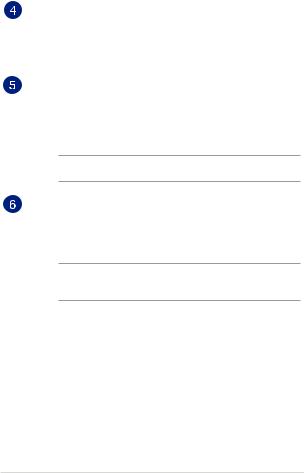
ASUS Mobile Dock hinge
This hinge allows you to connect the tablet to the keyboard dock. It also holds the tablet in place as you adjust it to different viewing angles.
Keyboard
The keyboard provides full-sized QWERTY keys with a comfortable travel depth for typing. It also enables you to use the function keys, allows quick access to Windows®, and controls other multimedia functions.
NOTE: The keyboard layout differs by model or region.
Touchpad
The touchpad allows the use of multi-gestures to navigate onscreen, providing an intuitive user experience. It also simulates the functions of a regular mouse.
NOTE: For more details, refer to the Gestures for the touchscreen panel and touchpad section in this manual.
ASUS Tablet and ASUS Mobile Dock E-Manual |
23 |
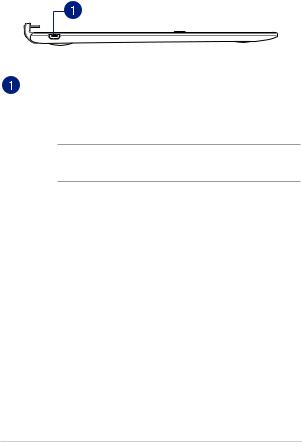
Left side
Micro USB 2.0 port
This port is for charging only, not for data transfer. You may insert the Micro USB 2.0 cable into this port to connect your mobile dock to the tablet to be charged.
NOTE: For more details, refer to the Charging your ASUS Mobile Dock section in this manual.
24 |
ASUS Tablet and ASUS Mobile Dock E-Manual |

Chapter 2:
Using your ASUS Tablet and ASUS Mobile Dock
ASUS Tablet and ASUS Mobile Dock E-Manual |
25 |
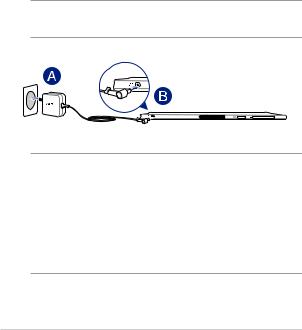
Getting started
ASUS Tablet
Charging your ASUS Tablet
A.Plug the AC power adapter into a 100V~240V power source.
B.Connect the DC power connector into your ASUS Tablet’s power (DC) input.
NOTE: The power adapter may vary in appearance, depending on models and your region. Use only the bundled power adapter for charging.
IMPORTANT!
Power adapter information:
•Input voltage: 100-240Vac
•Input frequency: 50/60Hz
•Rating output current: 1.75A max. (33W)
•Rating output voltage: 19V
26 |
ASUS Tablet and ASUS Mobile Dock E-Manual |

Powering on your ASUS Tablet
IMPORTANT!
•Locate the input/output rating label on your ASUSTablet and ASUS
Mobile Dock and ensure that it matches the input/output rating information on your power adapter. Some ASUS Tablet and ASUS Mobile Dock models may have multiple rating output currents based on the available SKU.
•Ensure that your ASUSTablet and ASUS Mobile Dock is connected to the power adapter before turning it on for the first time. We strongly recommend that you use a grounded wall socket while using your ASUS Tablet and ASUS Mobile Dock on power adapter mode.
•The socket outlet must be easily accessible and near your ASUS
Tablet and ASUS Mobile Dock.
•To disconnect your ASUSTablet and ASUS Mobile Dock from its main power supply, unplug your ASUS Tablet and ASUS Mobile Dock from the power socket.
ASUS Tablet and ASUS Mobile Dock E-Manual |
27 |

WARNING!
Read the following precautions for your ASUS Tablet and ASUS Mobile Dock’s battery.
•The battery used in this device may present a risk of fire or chemical burn if removed or disassembled.
•Follow the warning labels for your personal safety.
•Risk of explosion if battery is replaced by an incorrect type.
•Do not dispose of in fire.
•Never attempt to short-circuit your ASUSTablet and ASUS Mobile
Dock’s battery.
•Never attempt to dissamble and reassemble the battery.
•Discontinue usage if leakage is found.
•The battery and its components must be recycled or disposed of properly.
•Keep the battery and other small components away from children.
28 |
ASUS Tablet and ASUS Mobile Dock E-Manual |
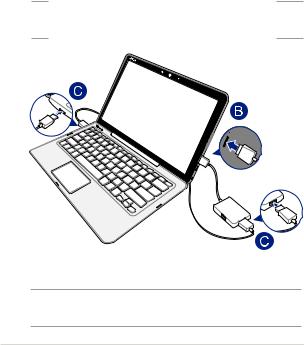
ASUS Mobile Dock
Charging your ASUS Mobile Dock
A.Dock the ASUS Tablet into the ASUS Mobile Dock.
B.Connect the bundled dongle into your ASUS Tablet.
C.Connect the bundled USB to micro USB cable between the ASUS Mobile Dock and the dongle.
NOTE: Some models support charging by directly connecting a micro USB to micro USB cable between the ASUS mobile dock and the ASUS Tablet.
D.Connect the ASUS Tablet to a nearby power outlet.
NOTE: For details, refer to the Charging your ASUS Tablet section in this E-Manual.
ASUS Tablet and ASUS Mobile Dock E-Manual |
29 |

Powering on your ASUS Mobile Dock
IMPORTANT! Enable the Bluetooth function on your display device to pair it with your ASUS Mobile Dock.
30 |
ASUS Tablet and ASUS Mobile Dock E-Manual |
