ASUS RT-N12 LX User Manual
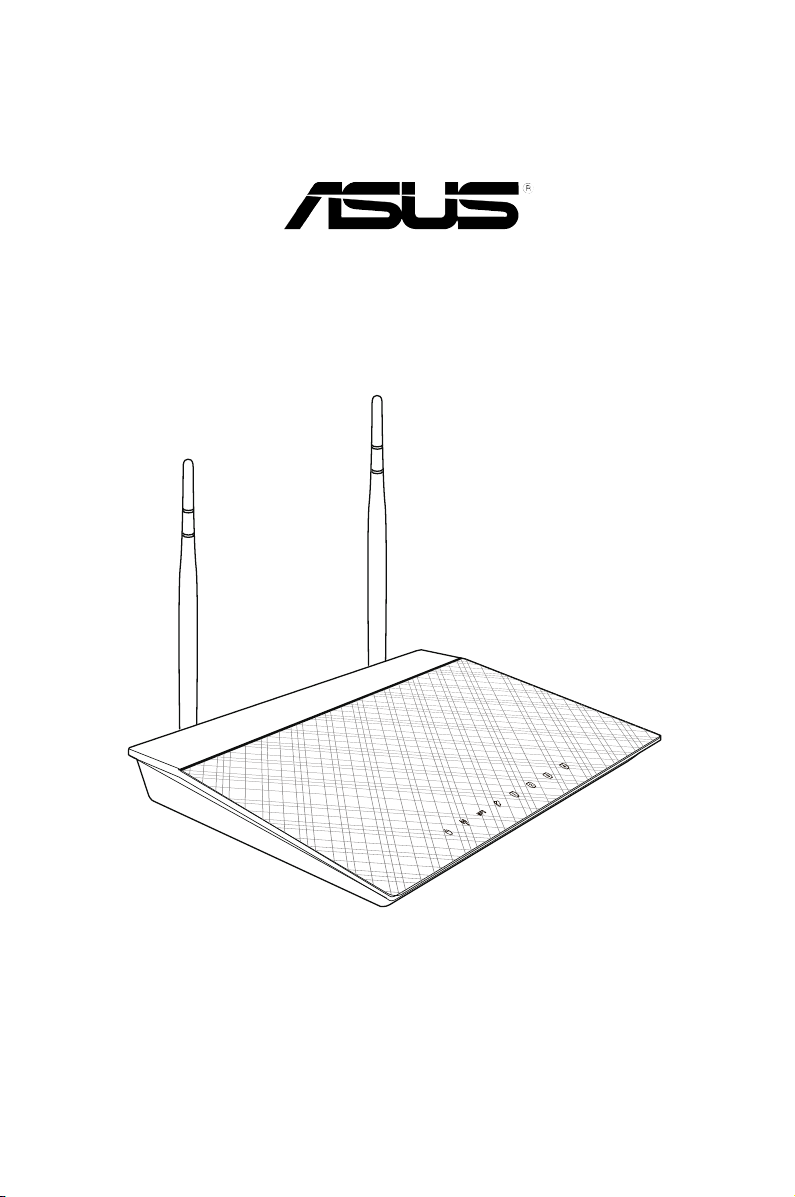
RT-N12 LX
11n Wireless Router
User Manual
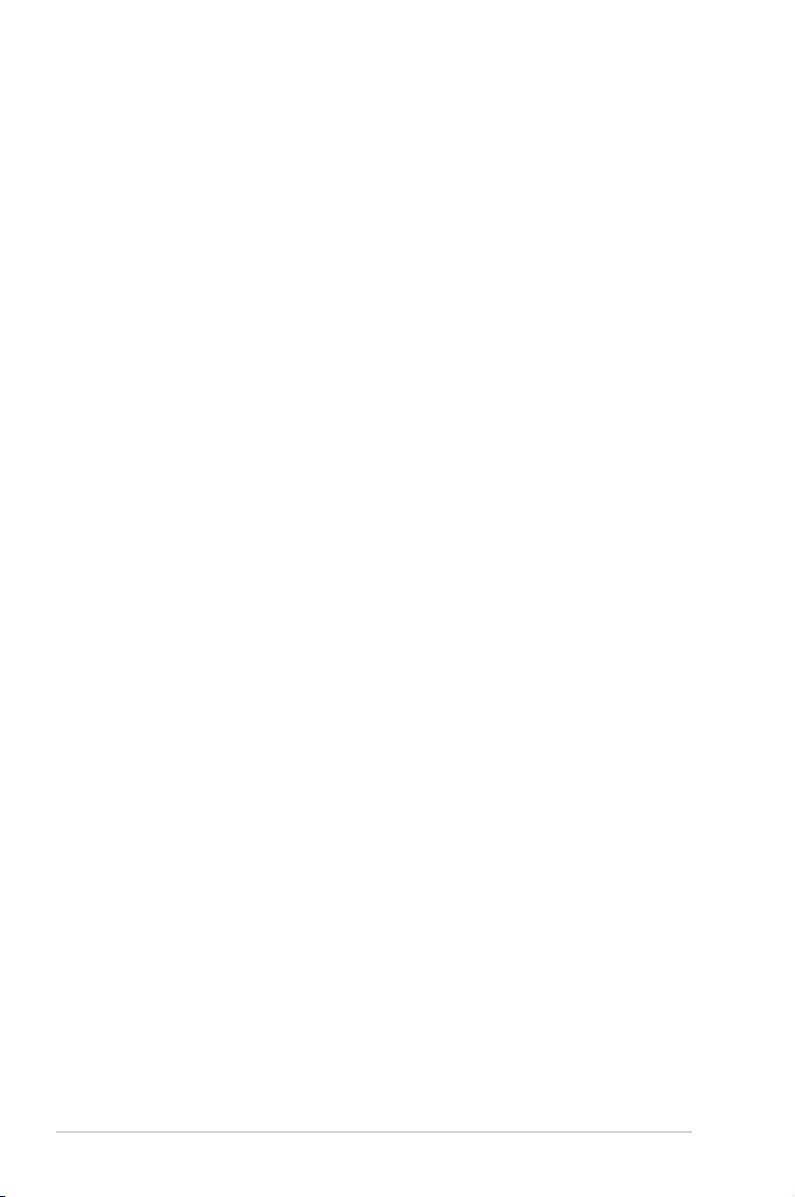
E6746
First Edition
July 2011
Copyright © 2011 ASUSTeK Computer Inc. All Rights Reserved.
No part of this manual, including the products and software described in it, may be
reproduced, transmitted, transcribed, stored in a retrieval system, or translated into any
language in any form or by any means, except documentation kept by the purchaser for
backup purposes, without the express written permission of ASUSTeK Computer Inc.
(“ASUS”).
Product warranty or service will not be extended if: (1) the product is repaired, modied or
altered, unless such repair, modication of alteration is authorized in writing by ASUS; or (2)
the serial number of the product is defaced or missing.
ASUS PROVIDES THIS MANUAL “AS IS” WITHOUT WARRANTY OF ANY KIND, EITHER
EXPRESS OR IMPLIED, INCLUDING BUT NOT LIMITED TO THE IMPLIED WARRANTIES
OR CONDITIONS OF MERCHANTABILITY OR FITNESS FOR A PARTICULAR PURPOSE.
IN NO EVENT SHALL ASUS, ITS DIRECTORS, OFFICERS, EMPLOYEES OR AGENTS BE
LIABLE FOR ANY INDIRECT, SPECIAL, INCIDENTAL, OR CONSEQUENTIAL DAMAGES
(INCLUDING DAMAGES FOR LOSS OF PROFITS, LOSS OF BUSINESS, LOSS OF USE
OR DATA, INTERRUPTION OF BUSINESS AND THE LIKE), EVEN IF ASUS HAS BEEN
ADVISED OF THE POSSIBILITY OF SUCH DAMAGES ARISING FROM ANY DEFECT OR
ERROR IN THIS MANUAL OR PRODUCT.
SPECIFICATIONS AND INFORMATION CONTAINED IN THIS MANUAL ARE FURNISHED
FOR INFORMATIONAL USE ONLY, AND ARE SUBJECT TO CHANGE AT ANY TIME
WITHOUT NOTICE, AND SHOULD NOT BE CONSTRUED AS A COMMITMENT BY
ASUS. ASUS ASSUMES NO RESPONSIBILITY OR LIABILITY FOR ANY ERRORS OR
INACCURACIES THAT MAY APPEAR IN THIS MANUAL, INCLUDING THE PRODUCTS
AND SOFTWARE DESCRIBED IN IT.
Products and corporate names appearing in this manual may or may not be registered
trademarks or copyrights of their respective companies, and are used only for identication or
explanation and to the owners’ benet, without intent to infringe.
Offer to Provide Source Code of Certain Software
This product contains copyrighted software that is licensed under the General Public License
(“GPL”), under the Lesser General Public License Version (“LGPL”) and/or other Free Open
Source Software Licenses. Such software in this product is distributed without any warranty
to the extent permitted by the applicable law. Copies of these licenses are included in this
product.
Where the applicable license entitles you to the source code of such software and/or other
additional data, such data should have been shipped along with this product.
You may also download it for free from http://support.asus.com/download.
The source code is distributed WITHOUT ANY WARRANTY and licensed under the same
license as the corresponding binary/object code.
ASUSTeK is eager to duly provide complete source code as required under various Free
Open Source Software licenses. If however you encounter any problems in obtaining the
full corresponding source code we would be much obliged if you give us a notication to the
email address gpl@asus.com, stating the product and describing the problem (please do
NOT send large attachments such as source code archives etc to this email address).
2
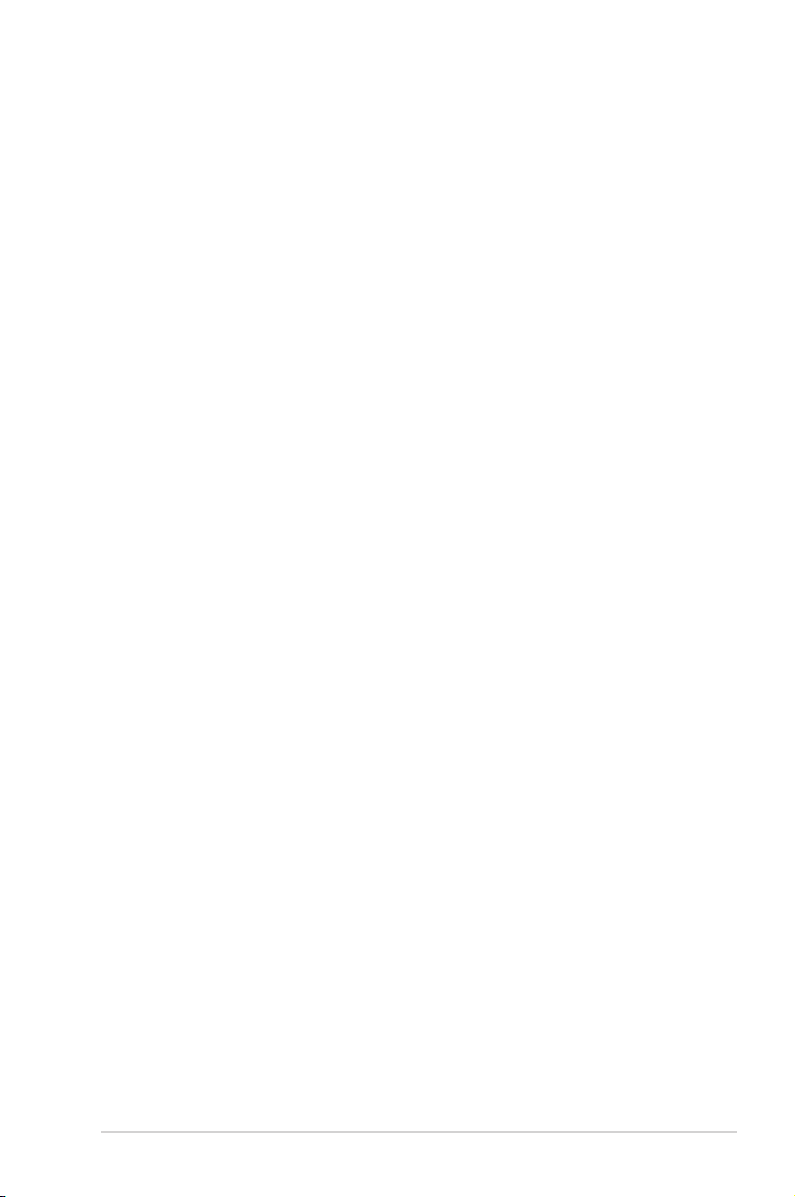
Table of contents
About this guide .................................................................................... 4
Chapter 1: Knowing your wireless router
Package contents .................................................................................. 7
System requirements ............................................................................ 7
Before you proceed ............................................................................... 7
Hardware features ................................................................................. 8
Top panel ........................................................................................... 8
Rear panel ......................................................................................... 9
Bottom panel ................................................................................... 10
Mounting options ..................................................................................11
Chapter 2: Getting started
Setting up the wireless router ............................................................ 13
Using the Quick Internet Setup (QIS) ................................................. 13
Using QIS with auto-detection ......................................................... 13
Using QIS without auto-detection .................................................... 15
Chapter 3: Conguring the network clients
Accessing the wireless router ............................................................ 17
Setting an IP address for wired or wireless clients .......................... 17
Managing bandwidth with QoS .......................................................... 21
Chapter 4: Conguring the advanced settings
Setting up the operation mode ........................................................... 22
Setting up the wireless router in IP Sharing mode .......................... 22
Setting up the wireless router in Access Point mode ...................... 23
Setting up the Wi-Fi Protected Setup (WPS) ..................................... 24
Upgrading the rmware ...................................................................... 26
Restoring/Saving/Uploading settings ................................................ 27
Chapter 5: Installing the utilities
Installing the utilities ........................................................................... 29
Device Discovery ................................................................................. 31
Firmware Restoration .......................................................................... 32
3
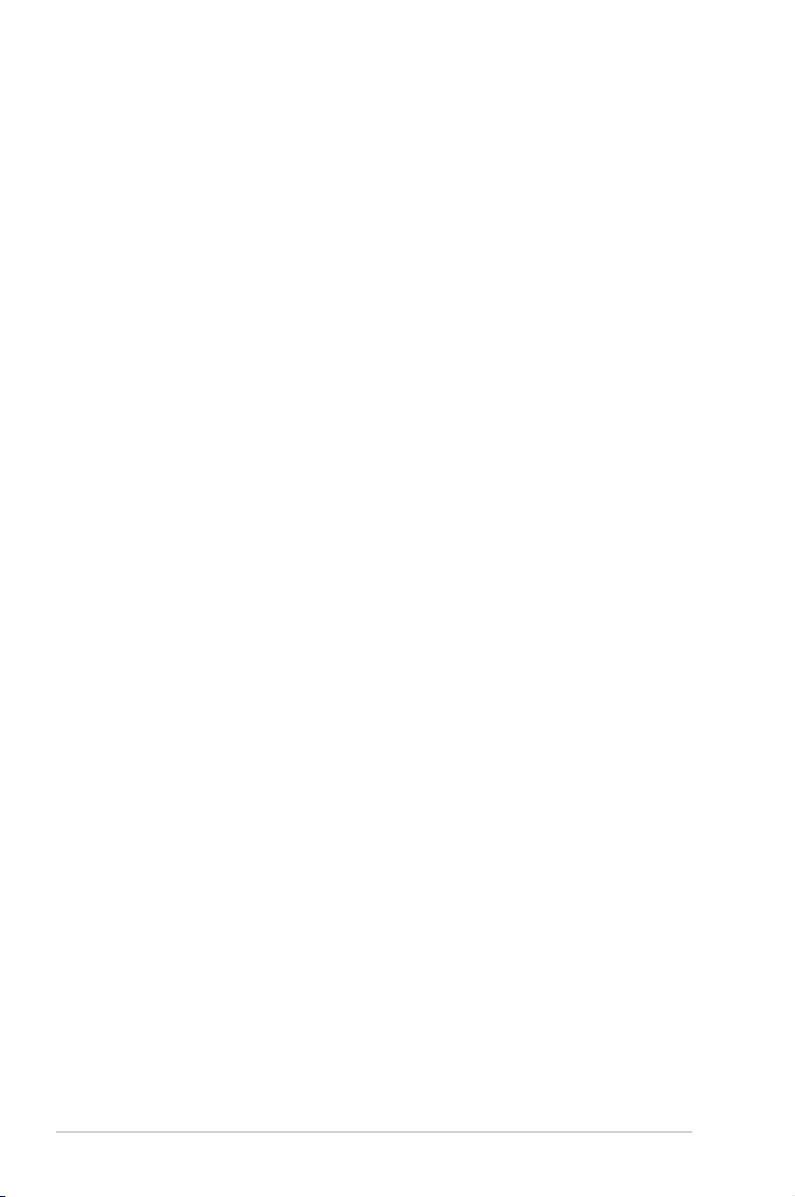
Table of contents
Chapter 6: Troubleshooting
Troubleshooting ................................................................................... 33
Appendices
Notices .................................................................................................. 37
ASUS Contact Information .................................................................. 45
About this guide
This user guide contains information that you need to install and congure the
ASUS Wireless Router.
How this guide is organized
This guide contains the following parts:
• Chapter 1: Knowing your wireless router
This chapter provides information on the package contents, system
requirements, hardware features, and LED indicators of the ASUS Wireless
Router.
• Chapter 2: Getting started
This chapter provides instructions on setting up the Router and Access Point
modes of the ASUS Wireless Router.
• Chapter 3: Conguring the network clients
This chapter provides instructions on setting up the clients in your network to
work with your ASUS Wireless Router.
• Chapter 4: Conguring the advanced settings
This chapter provides instructions on conguring the ASUS Wireless Router’s
advanced settings.
• Chapter 5: Installing the utilities
This chapter provides information on the utilities that are available from the
support CD.
4
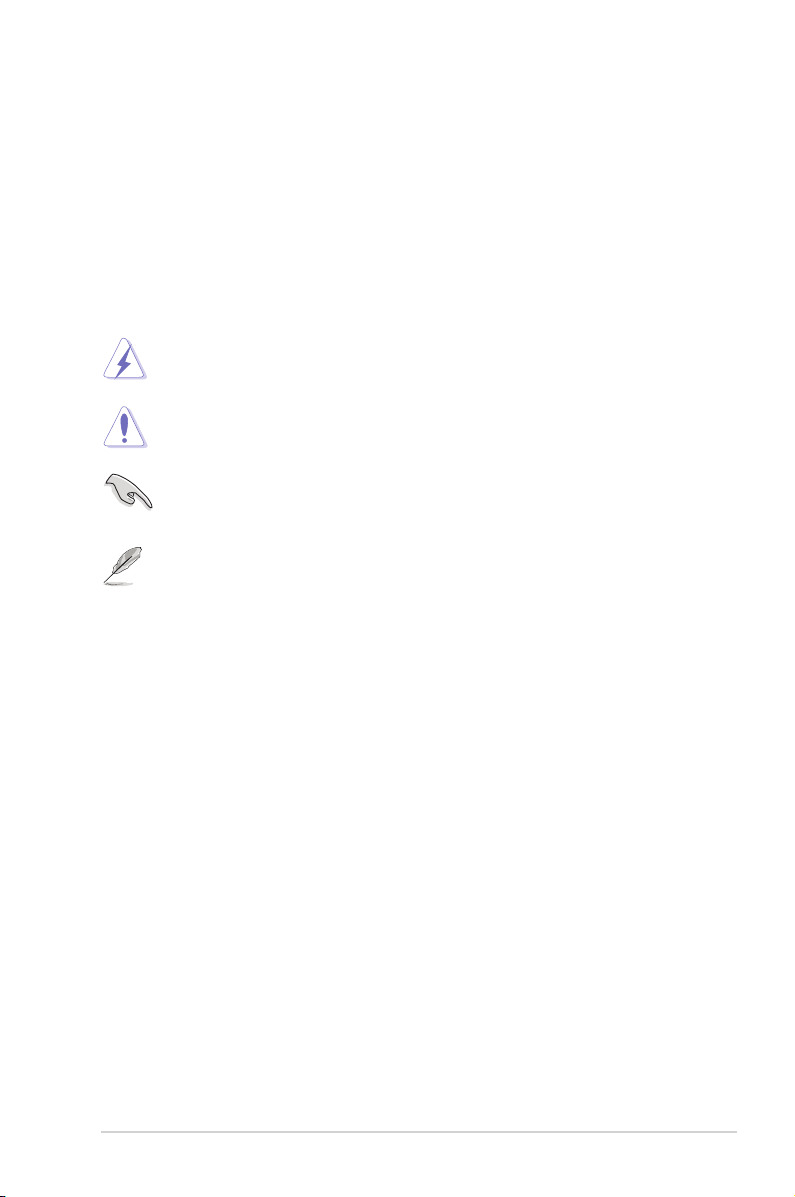
• Chapter 6: Troubleshooting
This chapter provides you with a troubleshooting guide for solving common
problems you may encounter when using the ASUS Wireless Router.
• Appendices
This chapter provides you with the regulatory Notices and Safety Statements.
Conventions used in this guide
WARNING: Information to prevent injury to yourself when trying to
complete a task.
CAUTION: Information to prevent damage to the components when
trying to complete a task.
IMPORTANT: Instructions that you MUST follow to complete a task.
NOTE: Tips and additional information to aid in completing a task.
5
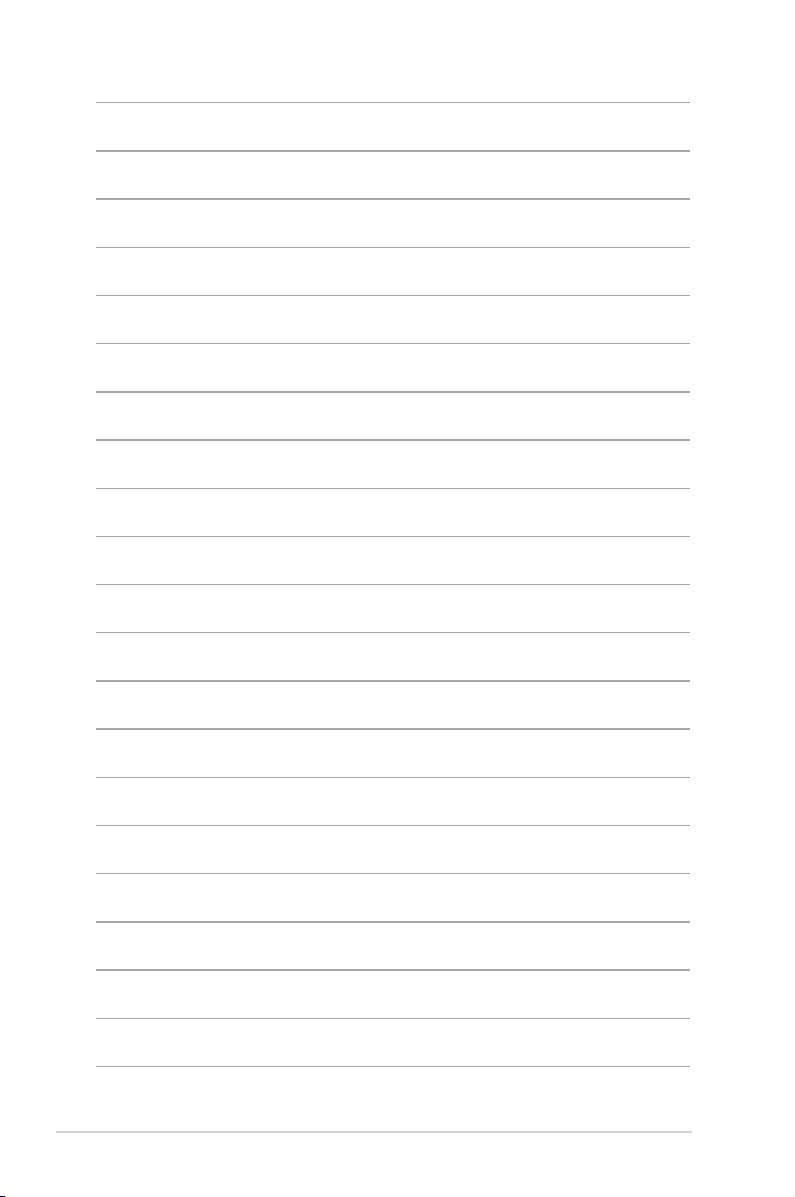
6

Knowing your
1
wireless router
Package contents
Check the following items in your ASUS Wireless Router package.
RT-N12 LX Wireless Router x1
Power adapter x1
Support CD (manual, utilities) x1
RJ45 cable x1
Quick Start Guide x1
Note: If any of the items is damaged or missing, contact your retailer.
System requirements
Before installing the ASUS Wireless Router, ensure that your system/network
meets the following requirements:
• An Ethernet RJ-45 port (10Base-T/100Base-TX)
• At least one IEEE 802.11b/g/n device with wireless capability
• An installed TCP/IP and Internet browser
Before you proceed
Take note of the following guidelines before installing the ASUS Wireless Router:
• The length of the Ethernet cable that connects the device to the network (hub,
ADSL/cable modem, router, wall patch) must not exceed 100 meters.
• Place the device on a at and stable surface as far from the ground as
possible.
• Keep the device clear from metal obstructions and away from direct sunlight.
• Keep the device away from transformers, heavy-duty motors, uorescent lights,
microwave ovens, refrigerators, and other industrial equipment to prevent
signal loss.
• Install the device in a central area to provide ideal coverage for all wireless
mobile devices.
Chapter 1: Knowing your wireless router RT-N12 LX
7
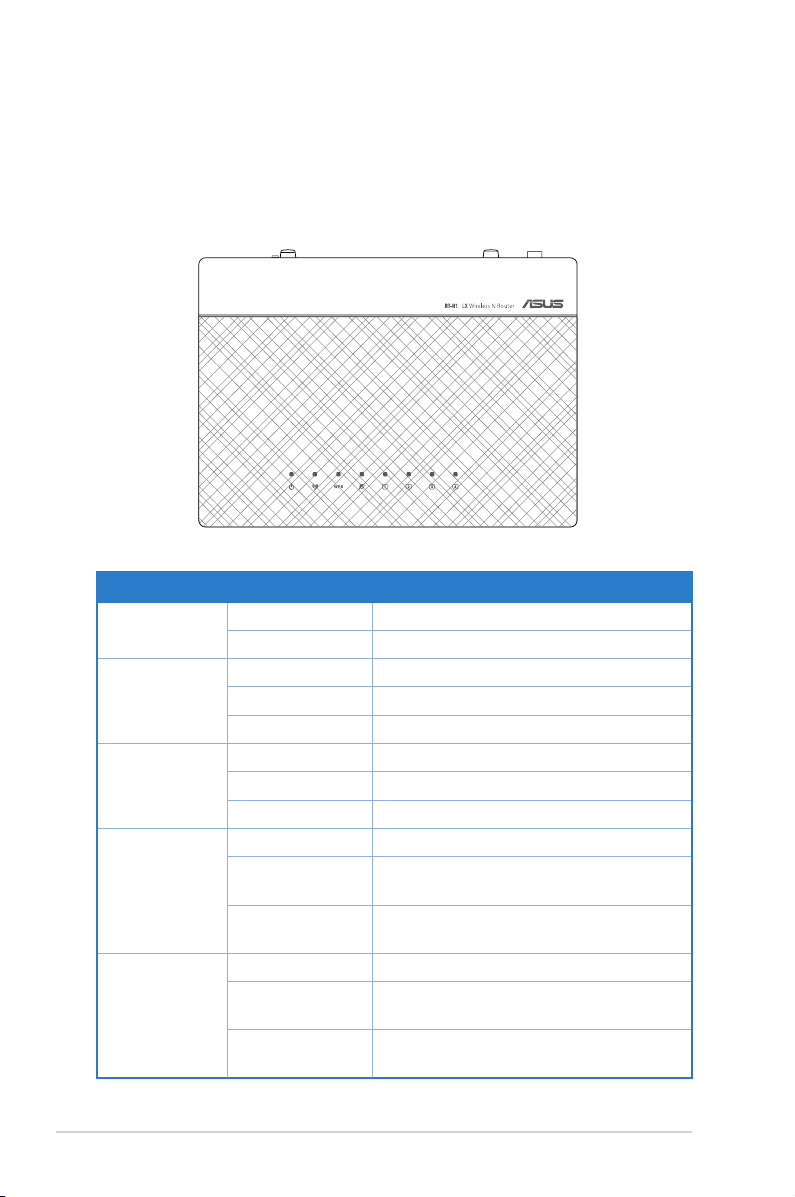
• Install the device at least 20cm from a person to insure that the product is
2
operated in accordance with the RF Guidelines for Human Exposure adopted
by the Federal Communications Commission.
Hardware features
Top panel
Status indicators
LED Status Indication
Power
WLAN
WPS
WAN (Wide
Area Network)
LAN 1-4 (Local
Area Network)
Off No power
On System ready
Off No power
On Wireless system ready
Flashing Transmitting or receiving data (wireless)
Flashing constantly WPS processing
Flashing once System reset to default settings
Flashing slowly Rescue mode
Off No power or no physical connection
On Has physical connection to an Ethernet
network
Flashing Transmitting or receiving data (through
Off No power or no physical connection
On Has physical connection to an Ethernet
Flashing Transmitting or receiving data (through
Ethernet cable)
network
Ethernet cable)
8
RT-N12 LX Chapter 1: Knowing your wireless router
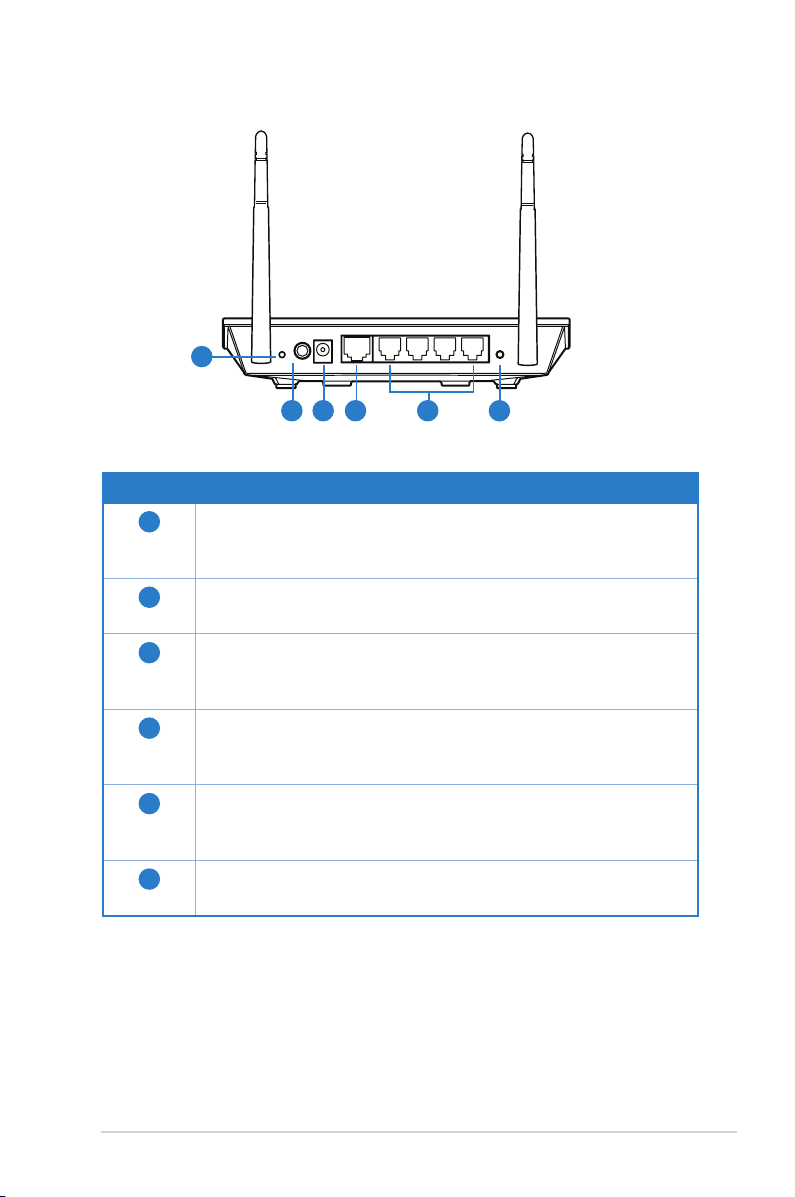
Rear panel
Reset
Power
WAN
LAN4
LAN3 LAN2
LAN1 WPS
1
2 3 4 5
Item Description
Reset button
1
Press this button for more than ve seconds to reset the system to
its factory default settings.
Power switch
2
Press this button to turn the power on/off.
Power (DC-In) port
3
Insert the AC adapter into this port to connect your router to a
power source.
WAN port
4
Connect an RJ-45 Ethernet cable to this port to establish WAN
connection.
LAN 1 ~ 4 ports
5
Connect RJ-45 Ethernet cables to these ports to establish LAN
connection.
WPS button
6
Press this button to establish wireless connection.
6
Chapter 1: Knowing your wireless router RT-N12 LX
9
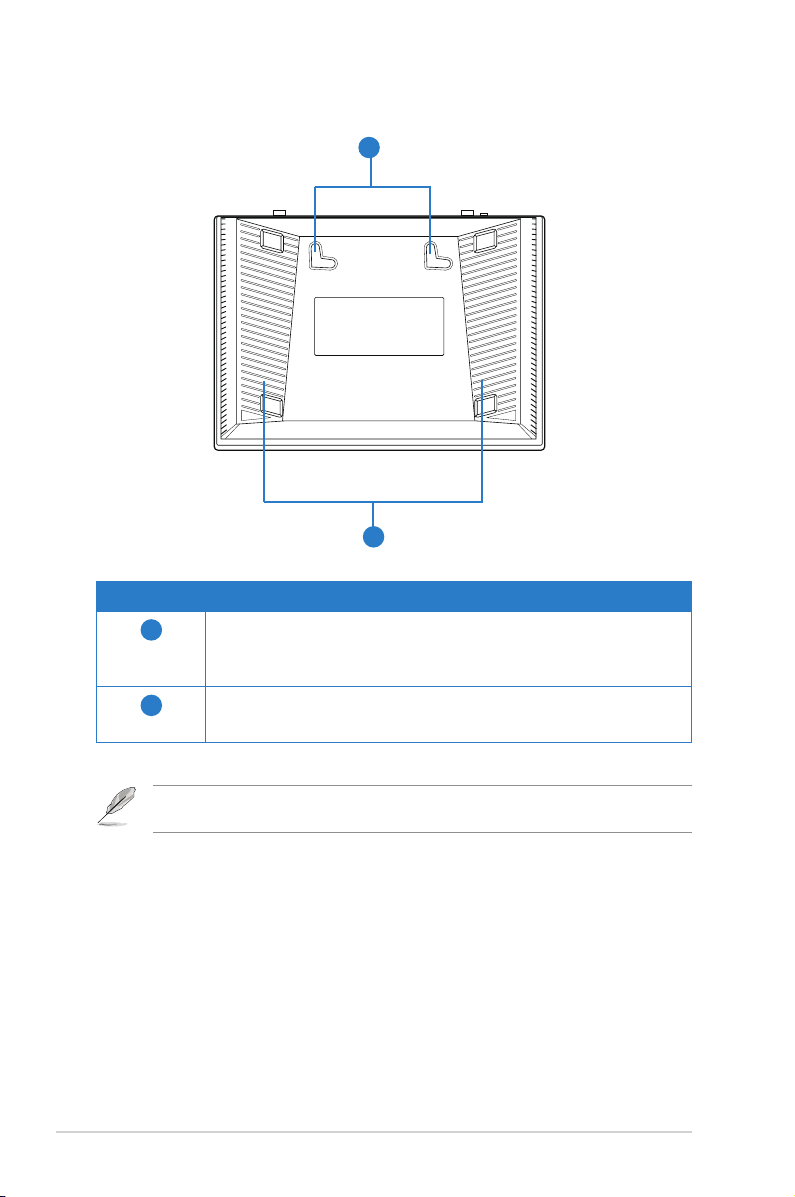
Bottom panel
1
2
Item Description
1
2
Mounting hooks
Use the mounting hooks to mount your router on concrete or
wooden surfaces using two round head screws.
Air vents
These vents provide ventilation to your router.
10
Note: For details on mounting your router on a wall or ceiling, refer to the section Mounting
options on the next page of this user manual.
RT-N12 LX Chapter 1: Knowing your wireless router
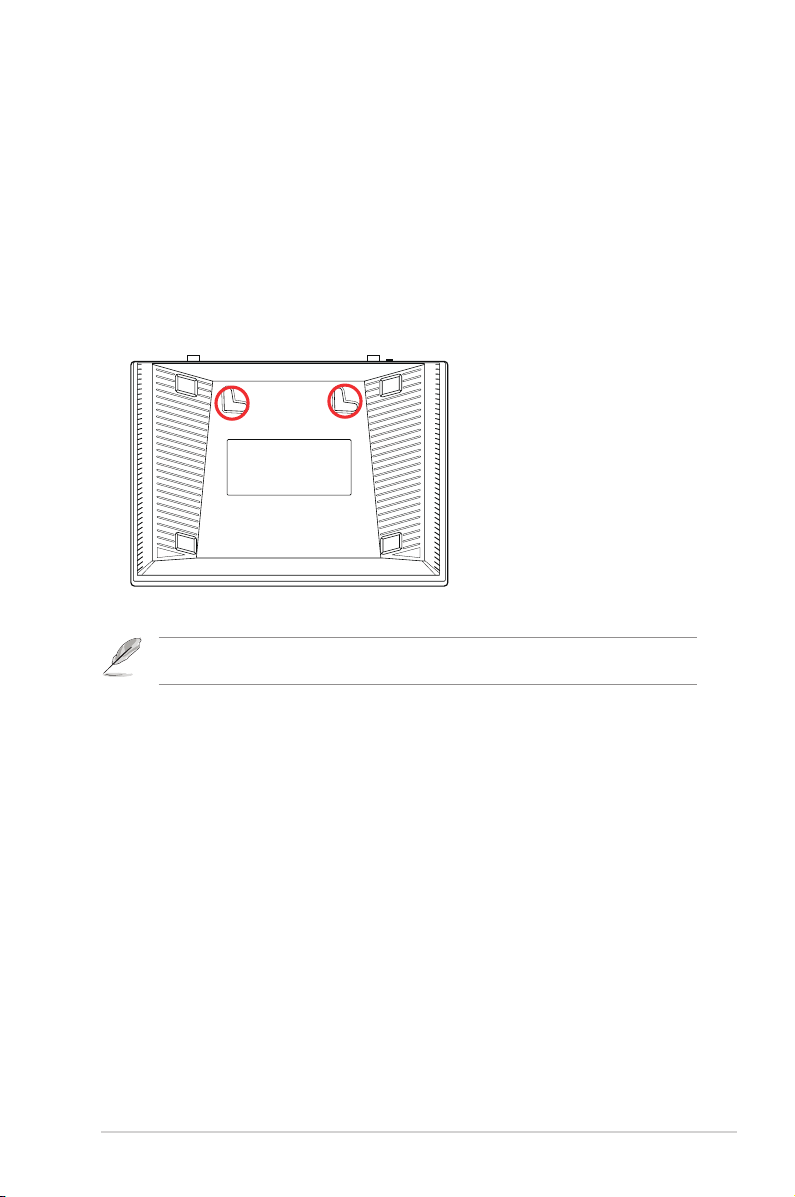
Mounting options
Out of the box, the ASUS Wireless Router is designed to sit on a raised at surface
like a le cabinet or book shelf. The unit may also be converted for mounting to a
wall or ceiling.
To mount the ASUS Wireless Router:
1. Look on the underside for the two mounting hooks.
2. Mark two upper holes in a at surface.
3. Tighten two screws until only 1/4'' is showing.
4. Latch the hooks of the ASUS Wireless Router onto the screws.
Note: Re-adjust the screws if you cannot latch the ASUS Wireless Router onto the screws or if
it is too loose.
Chapter 1: Knowing your wireless router RT-N12 LX
11
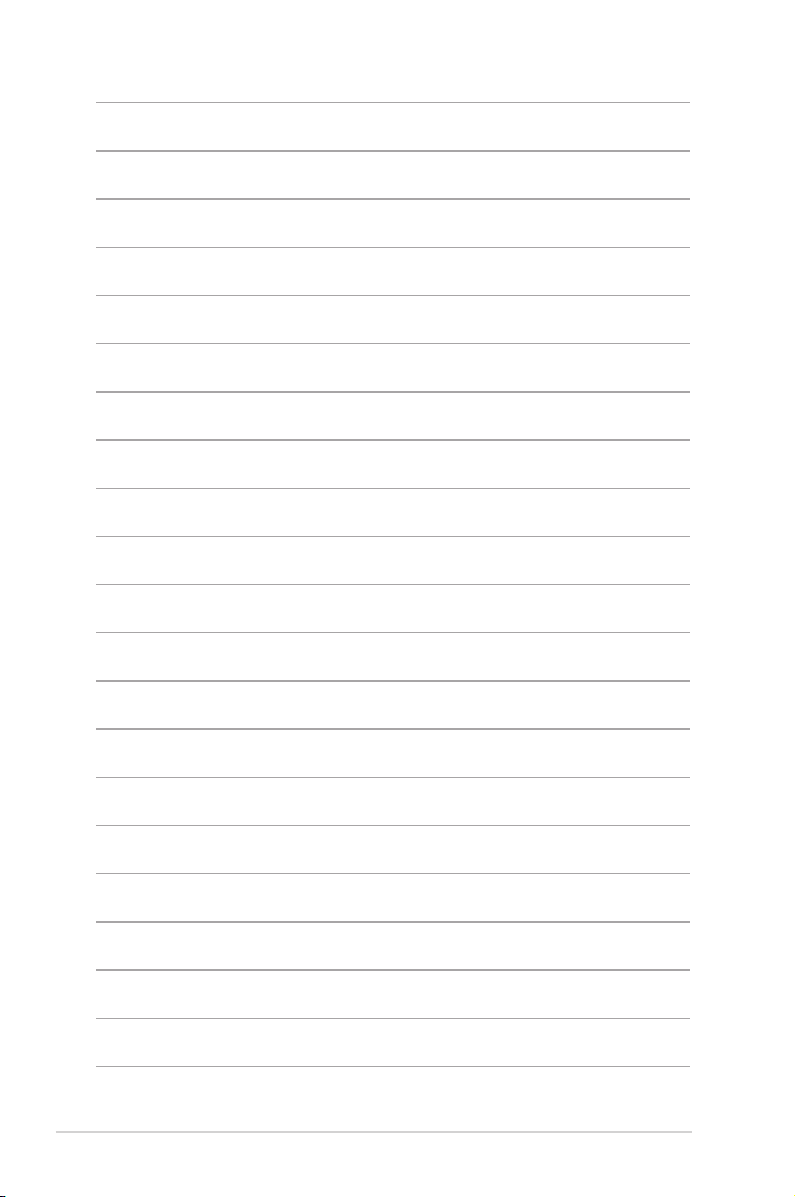
12
RT-N12 LX Chapter 1: Knowing your wireless router
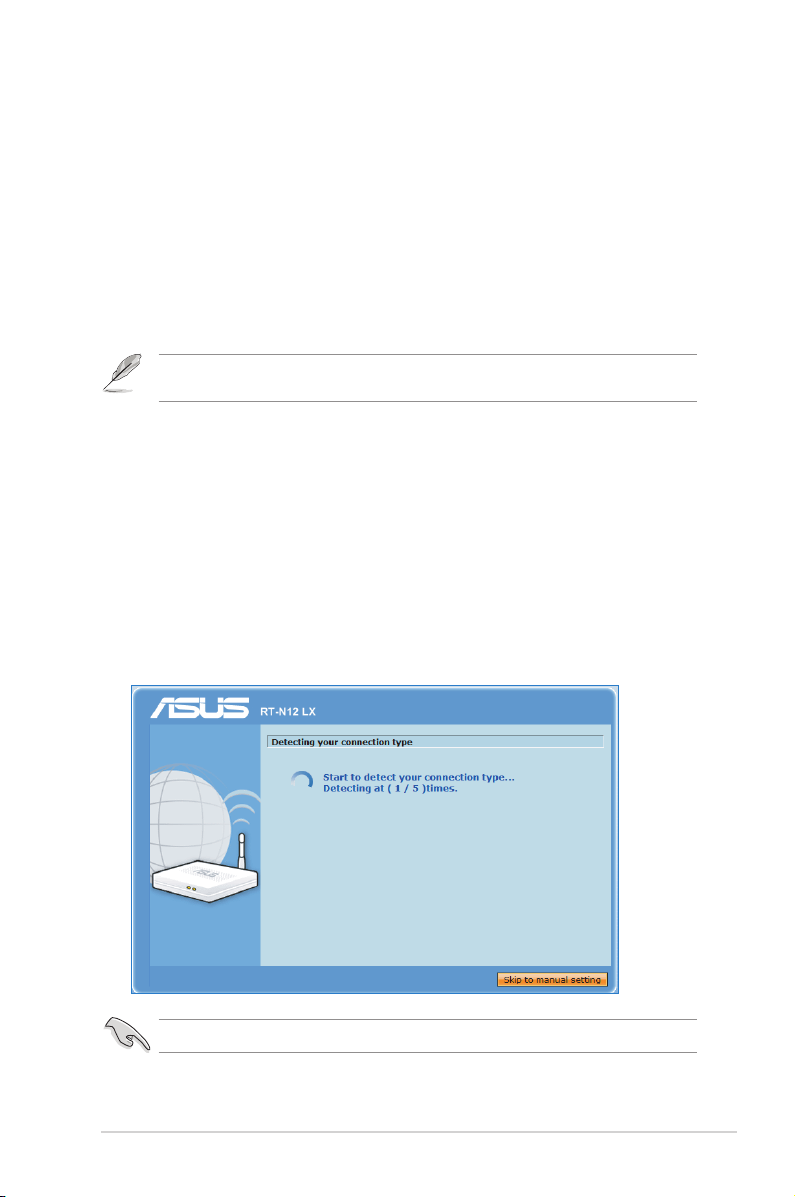
Getting started
2
Setting up the wireless router
The ASUS Wireless Router includes a web graphics user interface (web GUI)
that allows you to congure the wireless router using your web browser on your
computer.
Note: For details on conguring your wireless router using the web GUI, refer to Chapter 4:
Conguring via the web GUI.
Using the Quick Internet Setup (QIS)
Using QIS with auto-detection
The Quick Internet Setup (QIS) function guides you in quickly setting up your
Internet connection.
To use QIS with auto-detection:
1. Launch a web browser. The wireless router automatically detects if your ISP
connection type is Dynamic IP, PPPoE, PPTP, L2TP, and Static IP. Key in the
necessary information for your ISP connection type.
Important: Obtain the necessary information about your Internet connection type from your ISP.
Chapter 2: Setting up the hardware RT-N12 LX
13
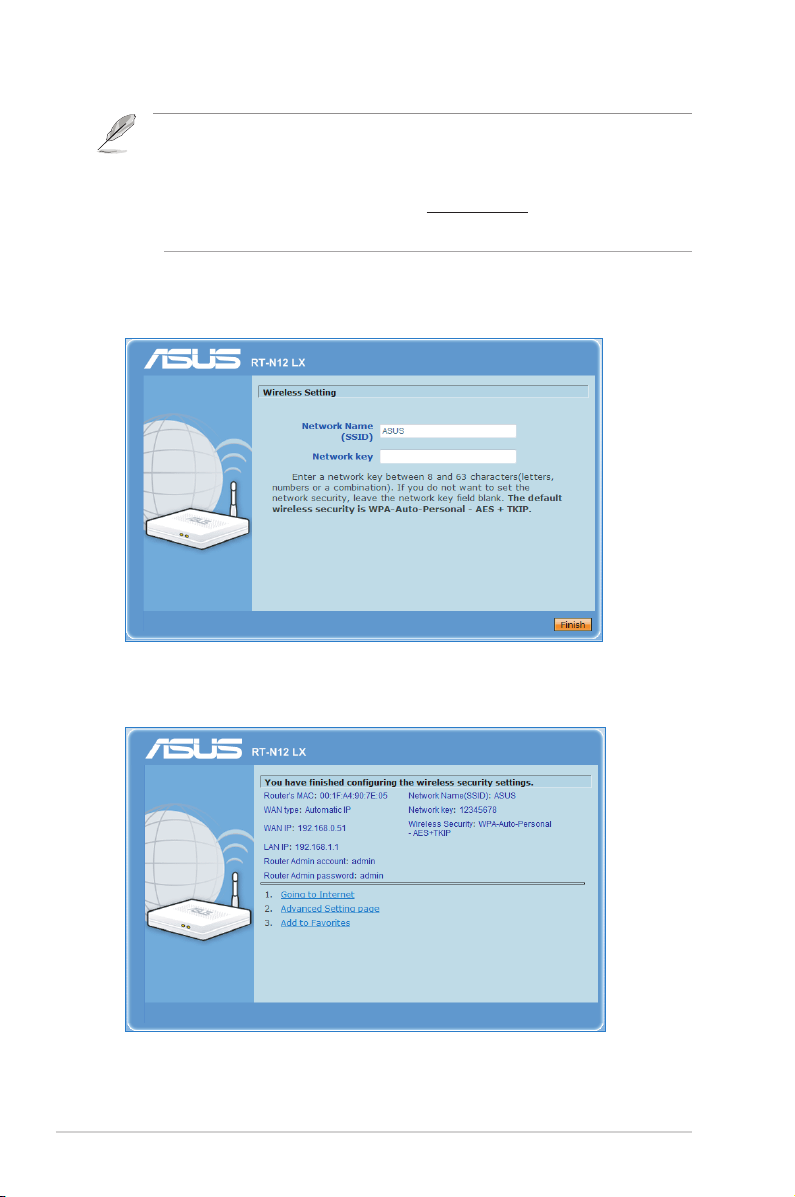
Notes:
• If QIS does not detect your Internet connection type, click
manually congure your connection settings.
• If QIS does not automatically launch, key in
manually launch QIS. For more details, refer to the next section
.
detection
http://192.168.1.1
Skip to manual setting
in your web browser, and
Using QIS without auto-
and
2. Assign the network name and network key for a secure wireless network.
Click Finish when done.
3. Internet connection setup is done.
RT-N12 LX Chapter 2: Setting up the hardware
14
