Page 1
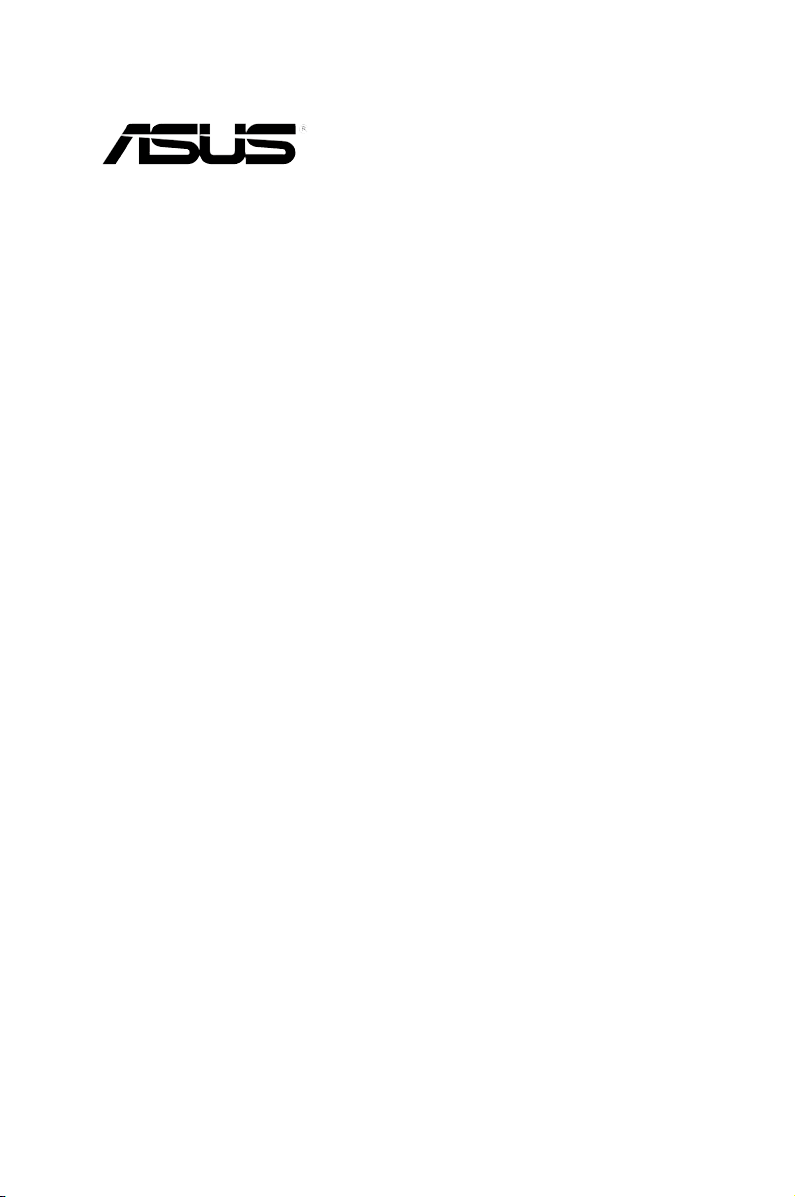
RS740-E7-RS24-EG
4U Rackmount Server
User Guide
Page 2
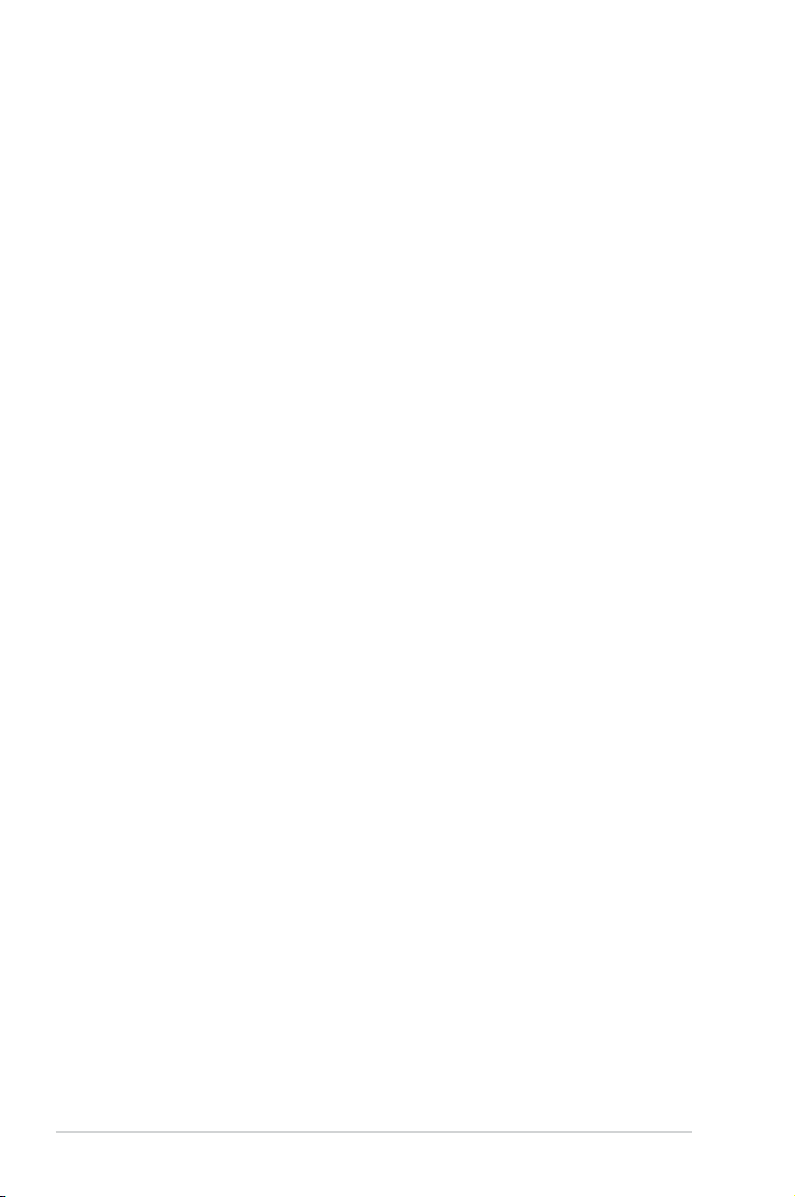
E8406
First Edition
July 2013
Copyright © 2013 ASUSTeK COMPUTER INC. All Rights Reserved.
No part of this manual, including the products and software described in it, may be reproduced, transmitted,
transcribed, stored in a retrieval system, or translated into any language in any form or by any means,
except documentation kept by the purchaser for backup purposes, without the express written permission
of ASUSTeK COMPUTER INC. (“ASUS”).
ASUS provides this manual “as is” without warranty of any kind, either express or implied, including but not
limited to the implied warranties or conditions of merchantability or tness for a particular purpose. In no
event shall ASUS, its directors, ofcers, employees, or agents be liable for any indirect, special, incidental,
or consequential damages (including damages for loss of prots, loss of business, loss of use or data,
interruption of business and the like), even if ASUS has been advised of the possibility of such damages
arising from any defect or error in this manual or product.
Specications and information contained in this manual ae furnished for informational use only, and are
subject to change at any time without notice, and should not be construed as a commitment by ASUS.
ASUS assumes no responsibility or liability for any errors or inaccuracies that may appear in this manual,
including the products and software described in it.
Product warranty or service will not be extended if: (1) the product is repaired, modied or altered, unless
such repair, modication of alteration is authorized in writing by ASUS; or (2) the serial number of the
product is defaced or missing.
Products and corporate names appearing in this manual may or may not be registered trademarks or
copyrights of their respective companies, and are used only for identication or explanation and to the
owners’ benet, without intent to infringe.
ii
Page 3
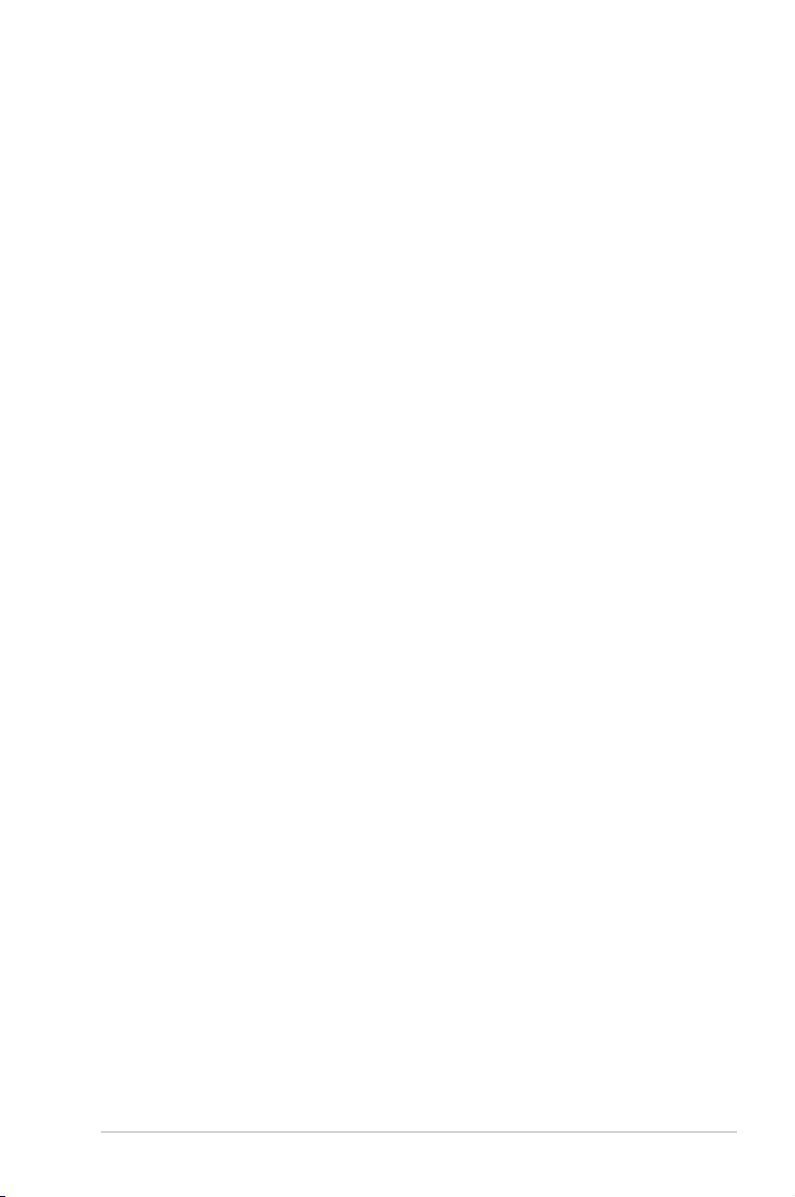
Contents
Notices ....................................................................................................... viii
REACH .........................................................................................
Safety information ...................................................................................... ix
Australia statement notice ..................................................................x
About this guide ......................................................................................... xi
Chapter 1: Product introduction
1.1 System package contents ........................................................... 1-2
1.2 Serial number label ......................................................................
1.3 Systemspecications .................................................................
1.4 Front panel features .....................................................................
1.5 Rear panel features ......................................................................
1.6 Internal features ...........................................................................
1.7 LED information ...........................................................................
1.7.1 Front panel LEDs ............................................................
1.7.2 HDD status LEDs ..........................................................
1.7.3 LAN (RJ-45) LEDs .........................................................
1.7.4 SFP+ status LEDs ..........................................................
Chapter 2: Hardware setup
2.1 Chassis cover ............................................................................... 2-2
2.1.1 Air Duct ..........................................................................
2.2 Central Processing Unit (CPU) ...................................................
2.2.1 Installing the CPU ...........................................................
2.2.2 Installing the CPU heatsink .............................................
2.3 System memory .........................................................................
2.3.1 Overview .......................................................................
2.3.2 Memory Congurations .................................................
2.3.3 Installing a DIMM on a single clip DIMM socket ...........
2.4 Hard disk drives (HDDs) ............................................................
2.6 Expansion slots ..........................................................................
2.6.1 Installing an expansion card ........................................
2.6.2 Conguring an expansion card .....................................
2.6.3 Installing the full-height and
support bracket ............................................................................ 2-24
2.7 Cable connections .....................................................................
full-length graphics card ................
viii
1-3
1-4
1-6
1-7
1-8
1-9
1-9
1-10
1-11
1-11
2-3
2-4
2-4
2-9
2-10
2-10
2-10
2-15
2-16
2-21
2-21
2-23
2-26
iii
Page 4
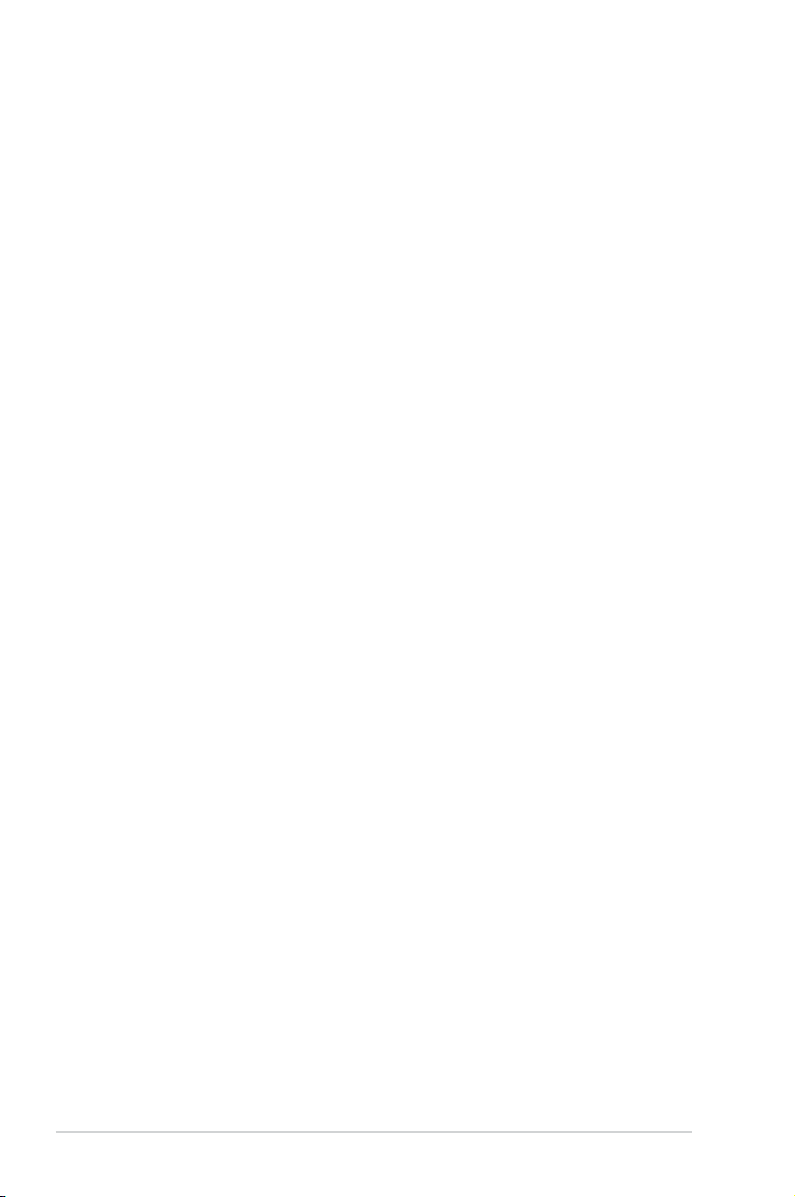
Contents
2.8 ASUS PIKE card (Optional) ....................................................... 2-27
2.9 System Fans (Optional) .............................................................
2.9.1 Replacing the front system fans ...................................
2.9.2 Replacing the rear system fans ....................................
2.10 Redundant power supply module ............................................
Chapter 3: Installation options
3.1 Tool-less Friction Rail Kit ............................................................ 3-2
Chapter 4: Motherboard Info
4.1 Motherboard layout ...................................................................... 4-2
4.2 Jumpers ........................................................................................
4.3 Internal connectors ......................................................................
4.4 Onboard LEDs ............................................................................
Chapter 5: BIOS setup
5.1 Managing and updating your BIOS ............................................ 5-2
5.1.1 ASUS CrashFree BIOS 3 utility ......................................
5.1.2 ASUS EZ Flash 2 Utility ..................................................
5.1.3 BUPDATER utility
5.2 BIOS setup program ....................................................................
5.2.1 BIOS menu screen ..........................................................
5.2.2 Menu bar .........................................................................
5.2.3 Menu items .....................................................................
5.2.4 Submenu items ...............................................................
5.2.5 Navigation keys ...............................................................
5.2.6 General help ...................................................................
5.2.7 Conguration elds .........................................................
5.2.8 Pop-up window ...............................................................
5.2.9 Scroll bar .........................................................................
5.3 Main menu ....................................................................................
............................................................ 5-4
2-28
2-28
2-29
2-32
4-4
4-9
4-17
5-2
5-3
5-6
5-7
5-7
5-8
5-8
5-8
5-8
5-8
5-8
5-8
5-9
iv
Page 5
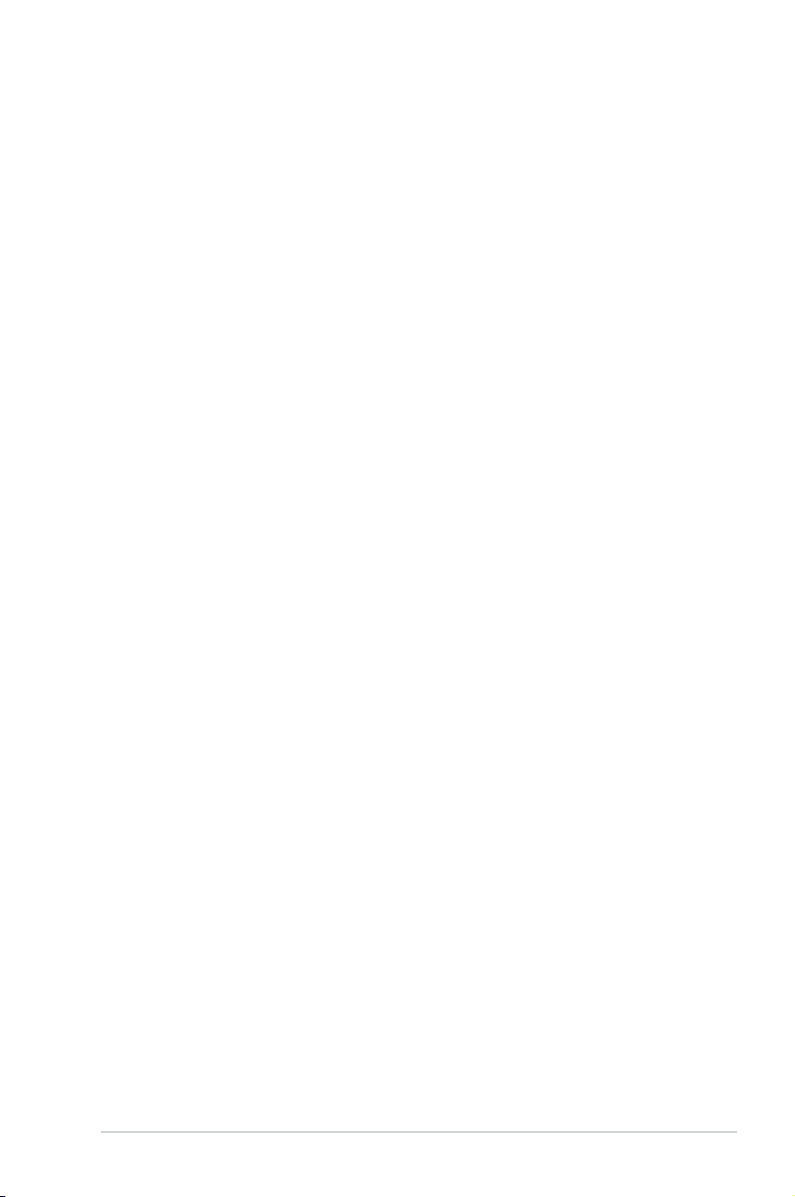
Contents
5.4 Advanced menu ......................................................................... 5-10
5.4.1 CPU Conguration ........................................................
5.4.2 CPU Power Management Conguration .......................
5.4.3 Chipset Conguration ...................................................
5.4.4 PCH SATA Conguration ..............................................
5.4.5 PCI Subsystem Settings ...............................................
5.4.6 Intel TXT(LT-SX) Conguration .....................................
5.4.7 USB Conguration ........................................................
5.4.8 Trusted Computing ........................................................
5.4.9 ACPI Settings ................................................................
5.4.10 WHEA Conguration .....................................................
5.4.11 APM ..............................................................................
5.4.12 Serial Port Console Redirection ....................................
5.4.13 Onboard Broadcom 10G Conguration ........................
5.4.14 Onboard LAN Conguration ..........................................
5.4.15 ME Subsystem ..............................................................
5.4.16 Onboard Devices Conguration ....................................
5.4.17 Runtime Error Logging Support ....................................
5.4.18 Network Stack ...............................................................
5.5 Server Mgmt menu .....................................................................
5.5.1 System Event Log .........................................................
5.5.2 BMC network conguration ...........................................
5.5.3 IPv6 BMC Network conguration ..................................
5.6 Event Logs menu .......................................................................
5.6.1 Change Smbios Event Log Settings .............................
5.6.2 View Smbios Event Log ................................................
5.6.3 View System Event Log ................................................
5.7 Boot menu ..................................................................................
5.8 Monitor menu .............................................................................
5.9 Security menu ............................................................................
5.10 Tool menu ...................................................................................
5.11 Exit menu ....................................................................................
5-10
5-12
5-14
5-19
5-21
5-24
5-25
5-26
5-27
5-28
5-28
5-29
5-31
5-32
5-32
5-33
5-34
5-34
5-35
5-36
5-36
5-37
5-38
5-38
5-39
5-39
5-40
5-43
5-44
5-47
5-47
v
Page 6
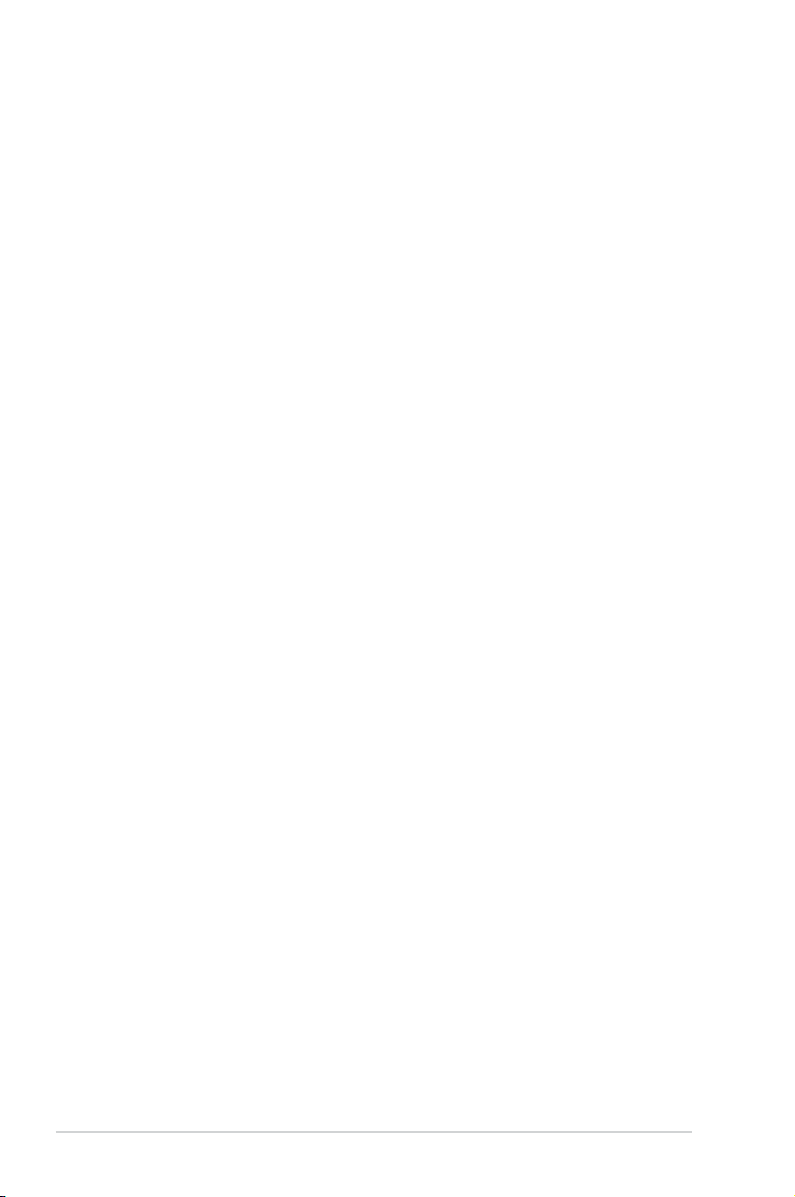
Contents
Chapter6: RAIDconguration
6.1 Setting up RAID ............................................................................ 6-2
6.1.1 RAID denitions ..............................................................
6.1.2 Installing hard disk drives ................................................
6.1.3 Setting the RAID item in BIOS ........................................
6.1.4 RAID conguration utilities ..............................................
6.2 LSISoftwareRAIDCongurationUtility ...................................
6.2.1 Creating a RAID set ........................................................
6.2.2 Adding or viewing a RAID conguration ........................
6.2.3 Initializing the virtual drives ...........................................
6.2.4 Rebuilding failed drives .................................................
6.2.5 Checking the drives for data consistency .....................
6.2.6 Deleting a RAID conguration .......................................
6.2.7 Selecting the boot drive from a RAID set ......................
6.2.8 Enabling WriteCache ....................................................
®
6.3 Intel
SATA Option ROM Utility ...........................................................
6.4 Intel
Rapid Storage Technology enterprise
6.3.1 Creating a RAID set ......................................................
6.3.2 Deleting a RAID set ......................................................
6.3.3 Resetting disks to Non-RAID ........................................
®
6.3.4 Exiting the Intel
Rapid Storage Technology enterprise
SATA Option ROM utility ...............................................
6.3.5 Rebuilding the RAID .....................................................
6.3.6 Setting the Boot array in the BIOS Setup Utility ............
®
Rapid Storage Technology enterprise (Windows) ........ 6-32
6.4.1 Creating a RAID set ......................................................
6.4.2 Changing a Volume Type ..............................................
6.4.3 Deleting a volume .........................................................
6.4.4 Preferences ...................................................................
6-2
6-3
6-3
6-3
6-4
6-5
6-11
6-12
6-16
6-18
6-21
6-22
6-23
6-24
6-25
6-27
6-28
6-29
6-29
6-31
6-33
6-35
6-36
6-37
vi
Page 7
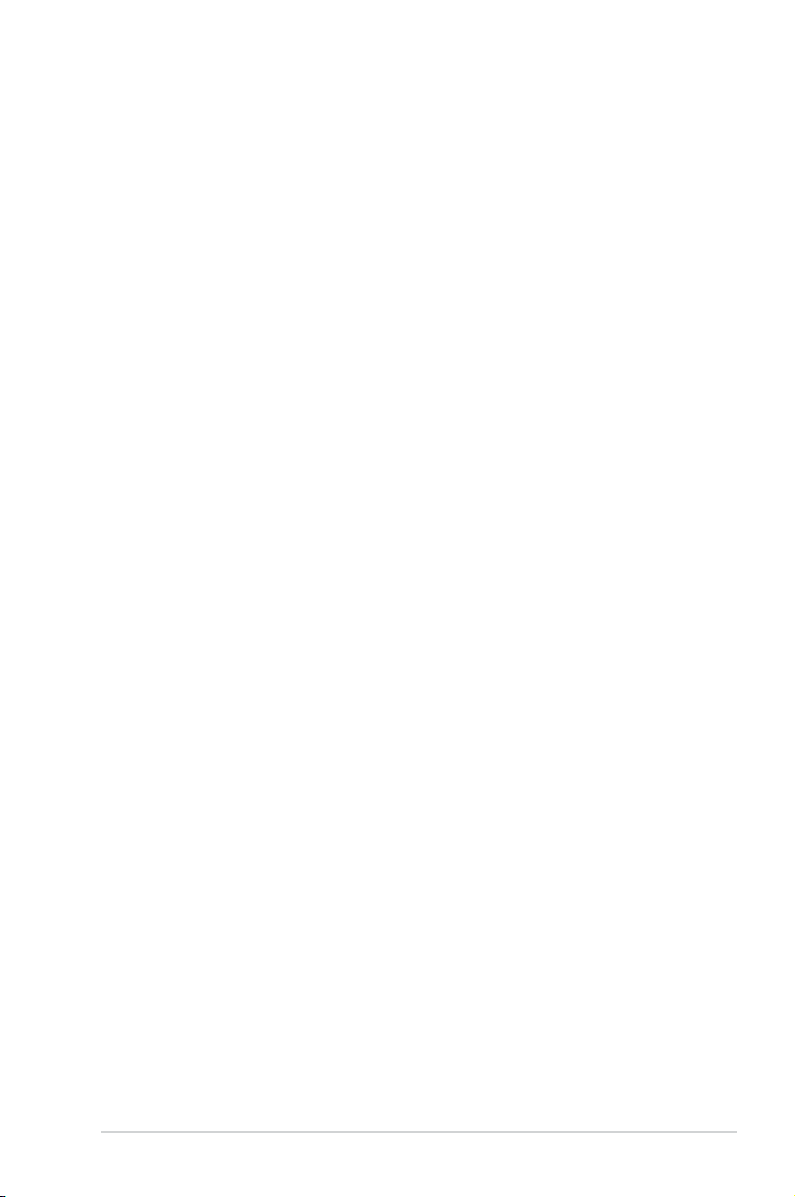
Chapter 7: Driver installation
7.1 RAID driver installation ............................................................... 7-2
7.1.1 Creating a RAID driver disk ............................................
7.1.2 Installing the RAID controller driver ................................
®
7.2 Intel
7.3 Intel
7.4 VGA driver installation
7.5 Installing the Intel
chipset device software installation ............................... 7-14
®
Network Connections Software installation .................. 7-16
............................................................... 7-19
®
I350-AM4/I350-AM2/I210
Gigabit Adapter driver ...............................................................
7.6 Installing the Broadcom 10G driver .........................................
7.7 Management applications and utilities installation ................
7.8 Running the Support DVD ........................................................
7.9 Microsoft .NET Framework 3.5 SP1 ..........................................
®
7.10 Intel
Rapid Storage Technology
enterprise 3.0 installation ..........................................................
ASUS contact information .......................................................................A-1
7-2
7-4
7-22
7-26
7-28
7-28
7-32
7-33
vii
Page 8
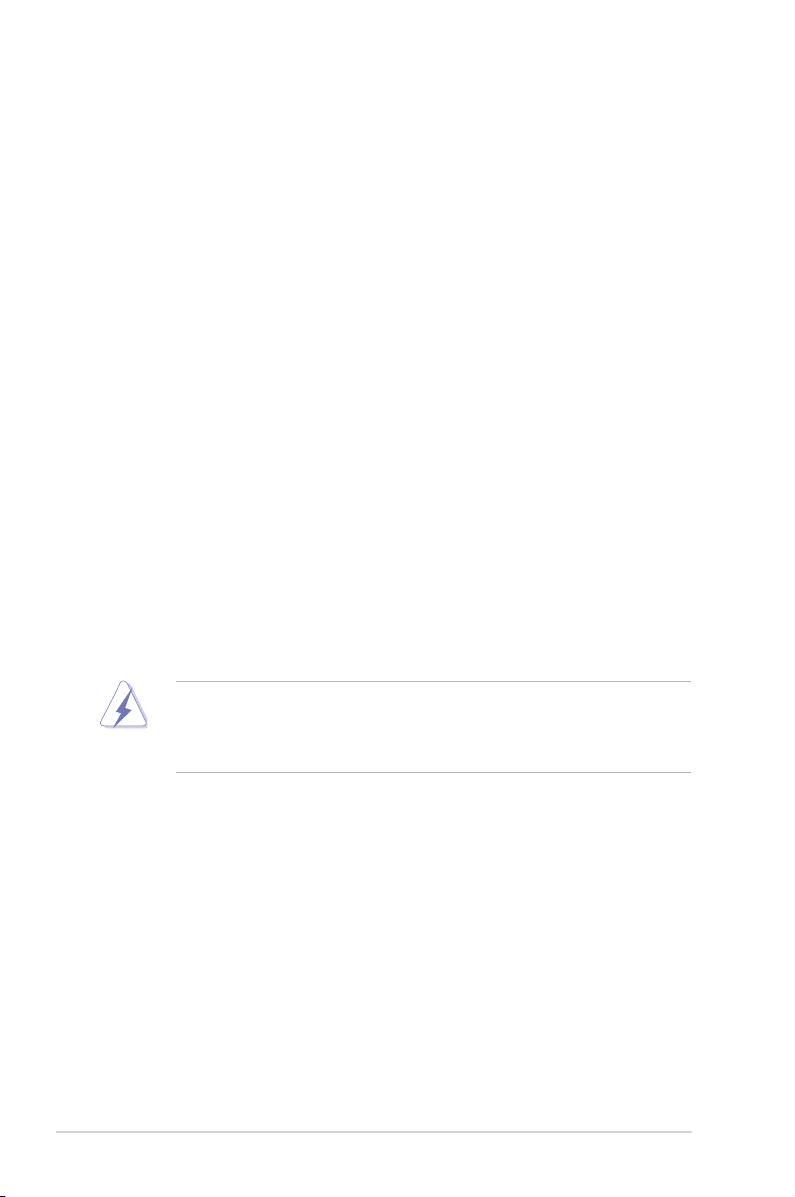
Notices
Federal Communications Commission Statement
This device complies with Part 15 of the FCC Rules. Operation is subject to the
following two conditions:
• This device may not cause harmful interference, and
• This device must accept any interference received including interference that
may cause undesired operation.
This equipment has been tested and found to comply with the limits for a
Class A digital device, pursuant to Part 15 of the FCC Rules. These limits are
designed to provide reasonable protection against harmful interference in a
residential installation. This equipment generates, uses and can radiate radio
frequency energy and, if not installed and used in accordance with manufacturer’
s instructions, may cause harmful interference to radio communications. However,
there is no guarantee that interference will not occur in a particular installation. If
this equipment does cause harmful interference to radio or television reception,
which can be determined by turning the equipment off and on, the user is
encouraged to try to correct the interference by one or more of the following
measures:
• Reorient or relocate the receiving antenna.
• Increase the separation between the equipment and receiver.
• Connect the equipment to an outlet on a circuit different from that to which the
receiver is connected.
• Consult the dealer or an experienced radio/TV technician for help.
WARNING! The use of shielded cables for connection of the monitor to the
graphics card is required to assure compliance with FCC regulations. Changes
or modications to this unit not expressly approved by the party responsible for
compliance could void the user’s authority to operate this equipment.
Canadian Department of Communications Statement
This digital apparatus does not exceed the Class A limits for radio noise emissions
from digital apparatus set out in the Radio Interference Regulations of the
Canadian Department of Communications.
This Class A digital apparatus complies with Canadian ICES-003.
REACH
Complying with the REACH (Registration, Evaluation, Authorization, and Restriction
of Chemicals) regulatory framework, we publish the chemical substances in our
products at ASUS REACH website at http://csr.asus.com/english/REACH.htm.
viii
Page 9
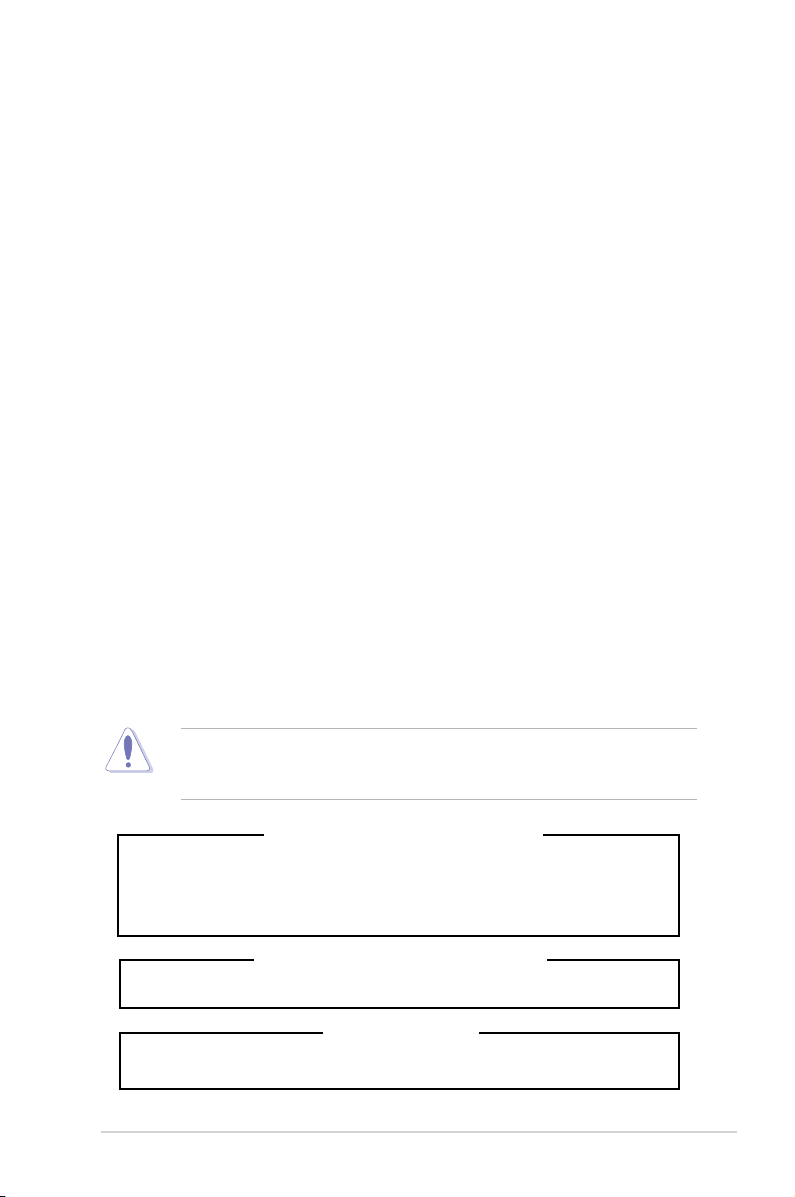
Safety information
Electrical Safety
• Before installing or removing signal cables, ensure that the power cables for
the system unit and all attached devices are unplugged.
• To prevent electrical shock hazard, disconnect the power cable from the
electrical outlet before relocating the system.
• When adding or removing any additional devices to or from the system, ensure
that the power cables for the devices are unplugged before the signal cables
are connected. If possible, disconnect all power cables from the existing
system before you add a device.
• If the power supply is broken, do not try to x it by yourself. Contact a qualied
service technician or your dealer.
Operation Safety
• Any mechanical operation on this server must be conducted by certied or
experienced engineers.
• Before operating the server, carefully read all the manuals included with the
server package.
• Before using the server, ensure all cables are correctly connected and the
power cables are not damaged. If any damage is detected, contact your dealer
as soon as possible.
• To avoid short circuits, keep paper clips, screws, and staples away from
connectors, slots, sockets and circuitry.
• Avoid dust, humidity, and temperature extremes. Place the server on a stable
surface.
This product is equipped with a three-wire power cable and plug for the user’s
safety. Use the power cable with a properly grounded electrical outlet to avoid
electrical shock.
Lithium-Ion Battery Warning
CAUTION! Danger of explosion if battery is incorrectly replaced. Replace
only with the same or equivalent type recommended by the manufacturer.
Dispose of used batteries according to the manufacturer’s instructions.
CD-ROM Drive Safety Warning
CLASS 1 LASER PRODUCT
Heavy System
CAUTION! This server system is heavy. Ask for assistance when moving or
carrying the system.
ix
Page 10
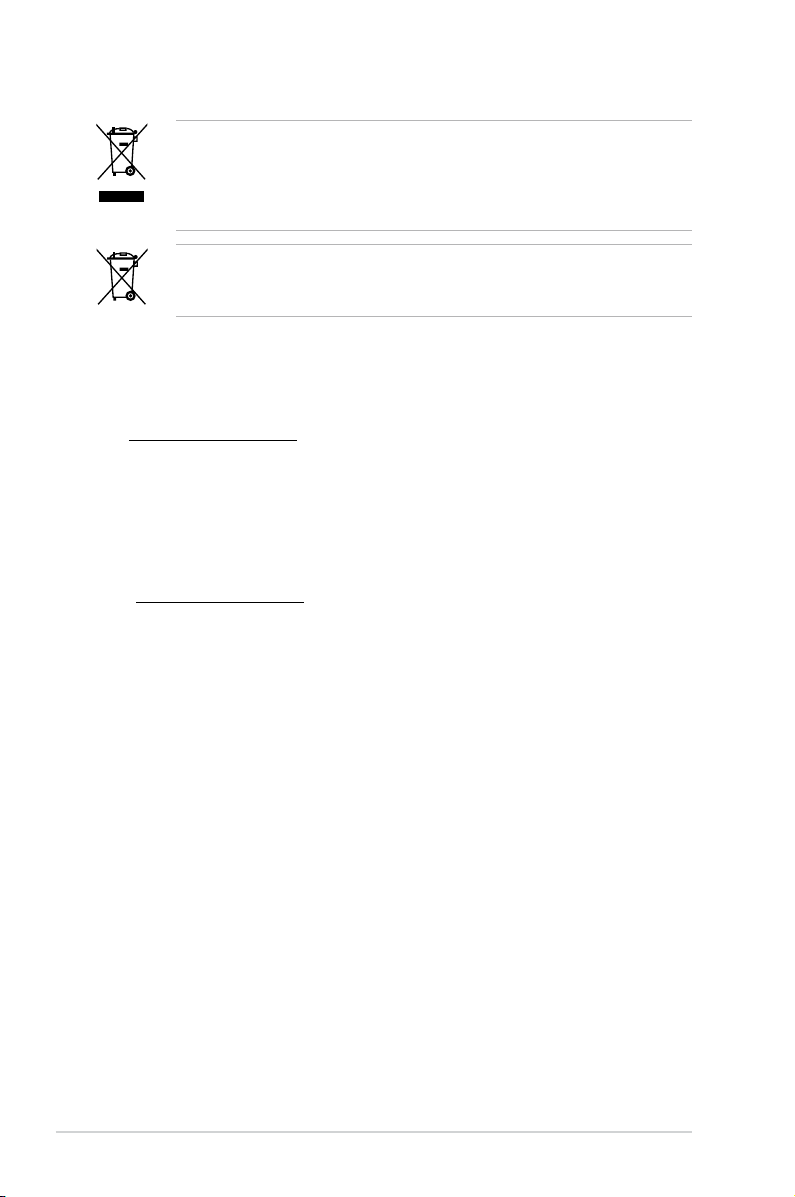
throw the motherboard in municipal waste. This product has been
DO NOT
designed to enable proper reuse of parts and recycling. This symbol of the
crossed out wheeled bin indicates that the product (electrical and electronic
equipment) should not be placed in municipal waste. Check local regulations for
disposal of electronic products.
throw the mercury-containing button cell battery in municipal waste.
DO NOT
This symbol of the crossed out wheeled bin indicates that the battery should not
be placed in municipal waste.
Australia statement notice
From 1 January 2012 updated warranties apply to all ASUS products, consistent
with the Australian Consumer Law. For the latest product warranty details please
visit http://support.asus.com. Our goods come with guarantees that cannot be
excluded under the Australian Consumer Law. You are entitled to a replacement or
refund for a major failure and compensation for any other reasonably foreseeable
loss or damage. You are also entitled to have the goods repaired or replaced if the
goods fail to be of acceptable quality and the failure does not amount to a major
failure.
If you require assistance please call ASUS Customer Service 1300 2787 88 or visit
us at http://support.asus.com
x
Page 11
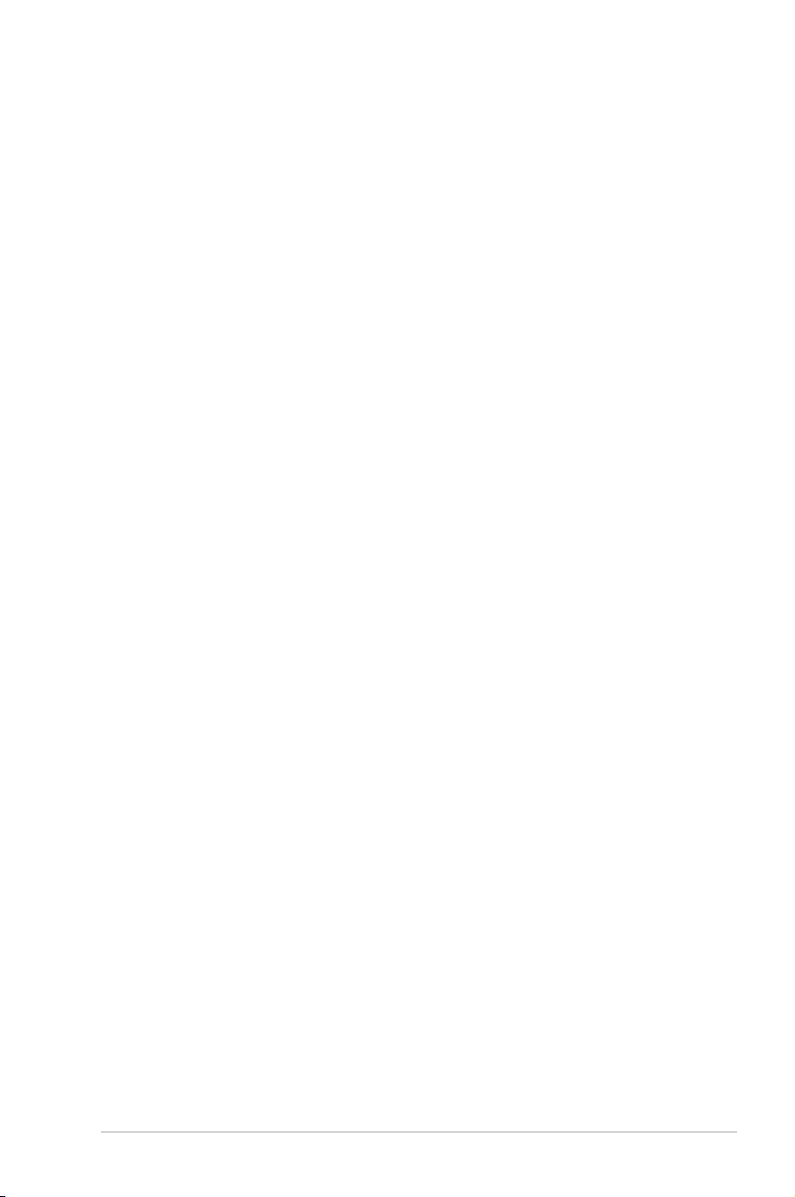
About this guide
Audience
This user guide is intended for system integrators, and experienced users with at
least basic knowledge of conguring a server.
Contents
This guide contains the following parts:
1. Chapter 1: Product introduction
This chapter describes the general features of the server, including sections
on front panel and rear panel specications.
2. Chapter 2: Hardware setup
This chapter lists the hardware setup procedures that you have to perform
when installing or removing system components.
3. Chapter 3: Installation options
This chapter describes how to install optional components into the barebone
server.
4. Chapter 4: Motherboard information
This chapter gives information about the motherboard that comes with the
server. This chapter includes the motherboard layout, jumper settings, and
connector locations.
5. Chapter 5: BIOS information
This chapter tells how to change system settings through the BIOS Setup
menus and describes the BIOS parameters.
6. Chapter6:RAIDconguration
This chapter tells how to change system settings through the BIOS Setup
menus. Detailed descriptions of the BIOS parameters are also provided.
7 Chapter 7: Driver installation
This chapter provides instructions for installing the necessary drivers for
different system components.
xi
Page 12
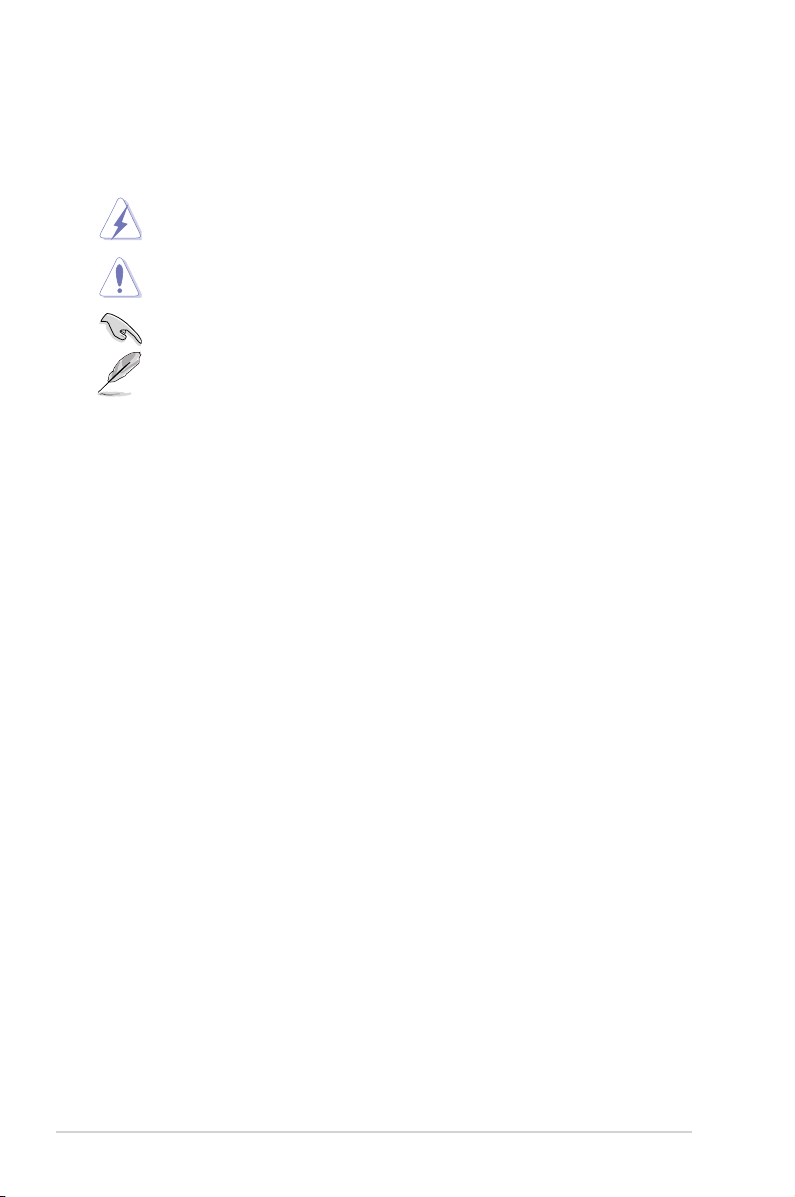
Conventions
To ensure that you perform certain tasks properly, take note of the following
symbols used throughout this manual.
DANGER/WARNING: Information to prevent injury to yourself when
trying to complete a task.
CAUTION: Information to prevent damage to the components when
trying to complete a task.
IMPORTANT: Instructions that you MUST follow to complete a task.
NOTE: Tips and additional information to help you complete a task.
Typography
Bold text
Italics
<Key> Keys enclosed in the less-than and greater-than
sign means that you must press the enclosed key.
Example: <Enter> means that you must press
the Enter or Return key.
<Key1>+<Key2+<Key3> If you must press two or more keys simultaneously,
the key names are linked with a plus sign (+).
Example: <Ctrl>+<Alt>+<Del>
Command
exactly as shown, then supply the required
item or value enclosed in brackets.
Example: At the DOS prompt, type the
command line:
Indicates a menu or an item to select.
Used to emphasize a word or a phrase.
Means that you must type the command
format A:/S
References
Refer to the following sources for additional information, and for product and
software updates.
1. ASUS Server Web-based Management (ASWM) user guide
This manual tells how to set up and use the proprietary ASUS server
management utility.
2. ASUS websites
The ASUS websites worldwide provide updated information for all ASUS
hardware and software products. Refer to the ASUS contact information.
xii
Page 13
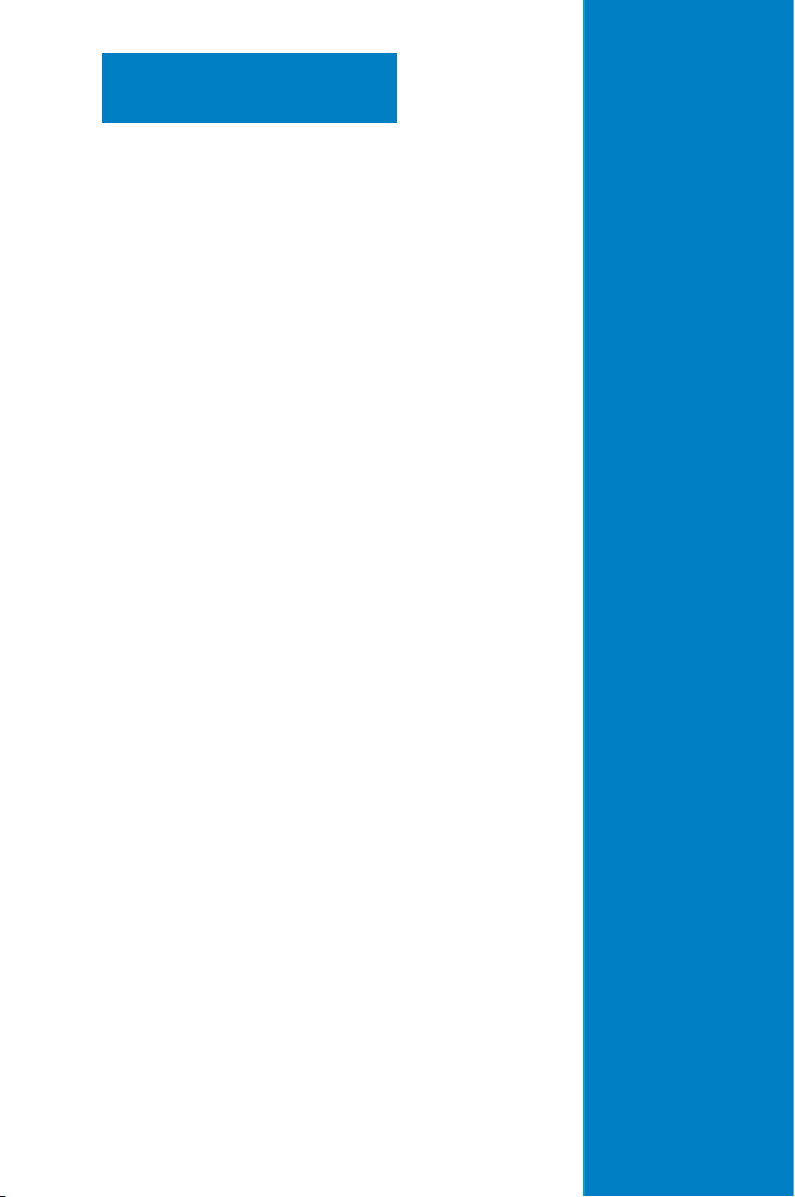
Chapter 1
This chapter describes the general features
of the chassis kit. It includes sections on
front panel and rear panel specications.
Product introduction
1-
Page 14
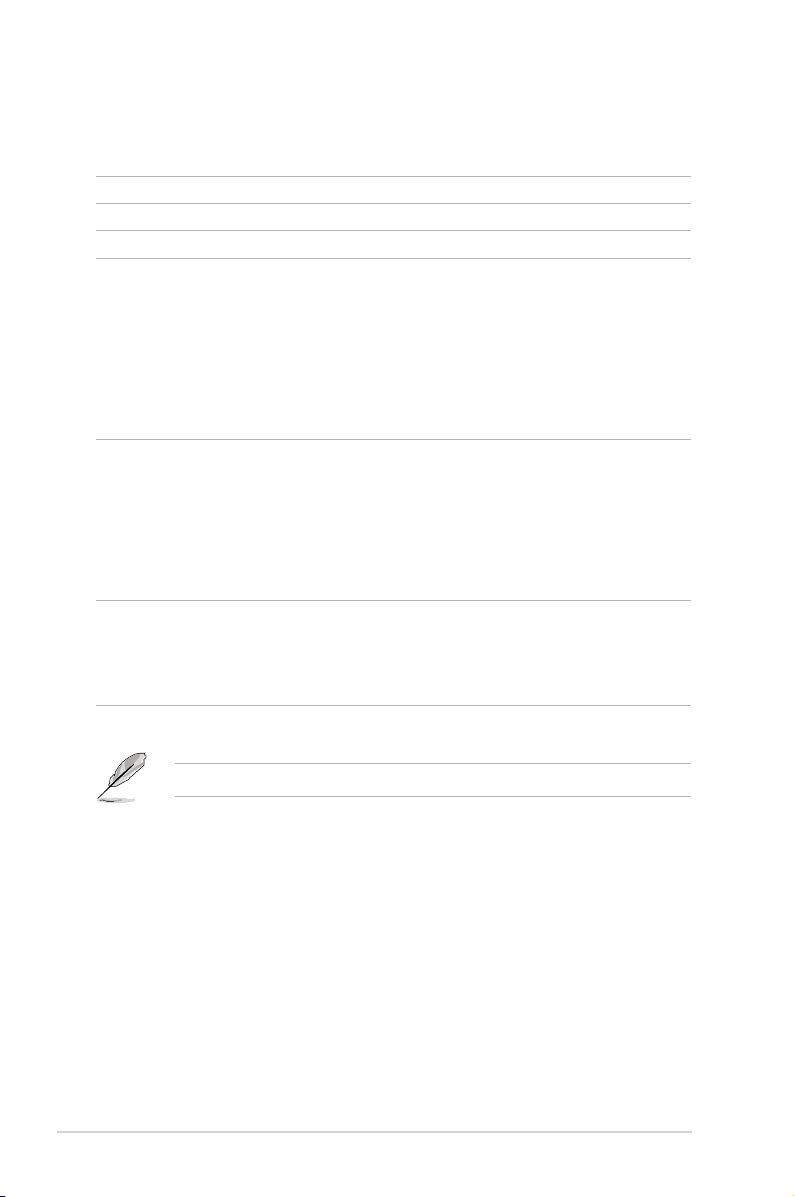
1.1 System package contents
Check your system package for the following items.
Model Name RS740-E7-RS24-EG
Chassis ASUS R40B 4U Rackmount Chassis
Motherboard Z9PE-D16-10G/DUAL Server Board
1 x 800W Redundant Power Supply (80 PLUS Platinum)
1 x SAS/SATA Backplane Board
1 x Front I/O Board
Component
Accessories
Optional Items
1 x Front USB Card
1 x Power Sharing Board
2 x Easy-swap Front System fans (120x38mm)
2 x Easy-swap Rear System fans (80x38mm)
24 x Hot-swap 3.5-inch HDD tray
2 x Hot-swap 2.5-inch HDD tray
1 x RS740-E7-RS24-EG User’s Guide
1 x RS740-E7-RS24-EG Support CD
1 x ASWM Enterprise Support CD
1 x ASMB6 - iKVM Support DVD
2 x CPU Heatsink
1 x Bag of Screws
- (96 x 3.5-inch HDD tray screws, 8 x 2.5-inch HDD tray screws)
2 x AC Power cables
1 x Tool-less Friction Rail kit
1 x 800W Redundant Power Supply Module (Second)
1 x ASUS PIKE 2108-32PD HW RAID card
1 x ASUS PIKE 2208 8-port HW RAID card
1 x ASUS PIKE 2308 8-port RAID card
*
*ASUS System Web-based Management
If any of the above items is damaged or missing, contact your retailer.
1-2
Chapter 1: Product introduction
Page 15
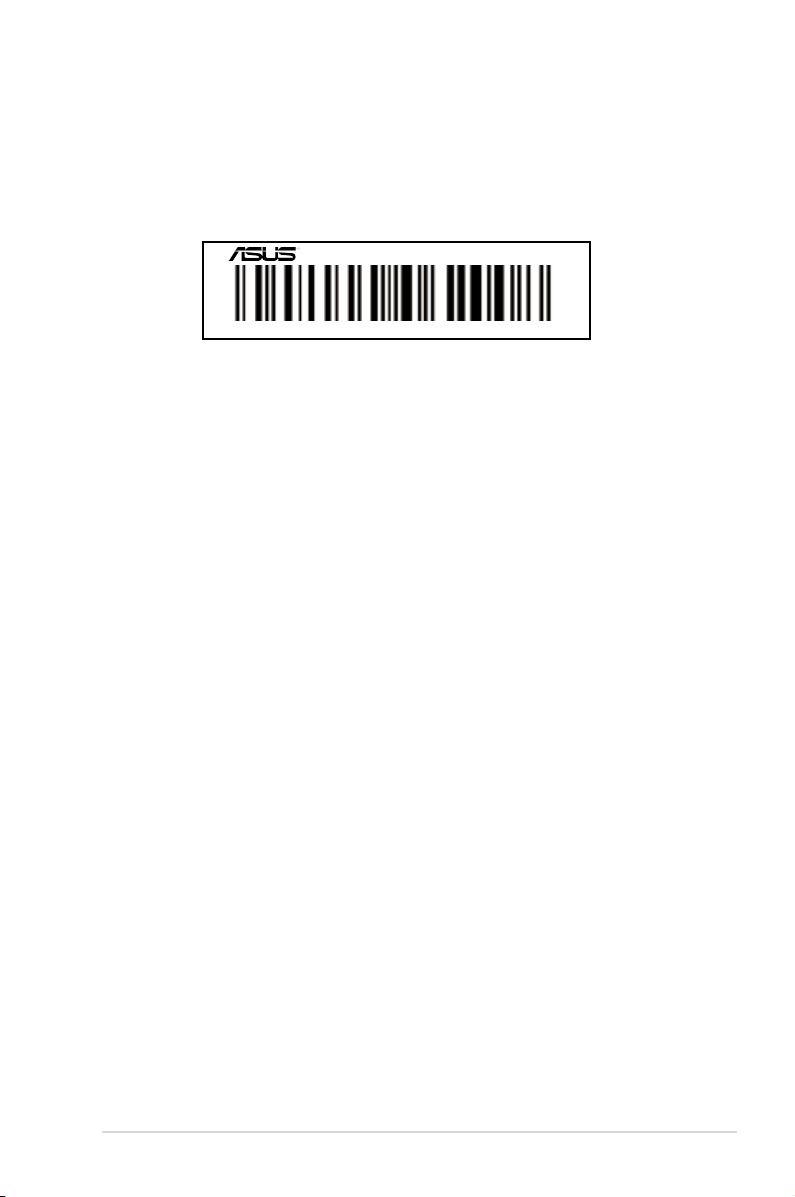
1.2 Serial number label
Before requesting support from the ASUS Technical Support team, you must take note of the
product’s serial number containing 14 characters such as
gure below. With the correct serial number of the product, ASUS Technical Support team
members can then offer a quicker and satisfying solution to your problems.
RS740-E7-RS24-EG
xxS0xxxxxxxxxx
xxS0xxxxxxxxxx
as shown in the
ASUS RS740-E7-RS24-EG
1-3
Page 16
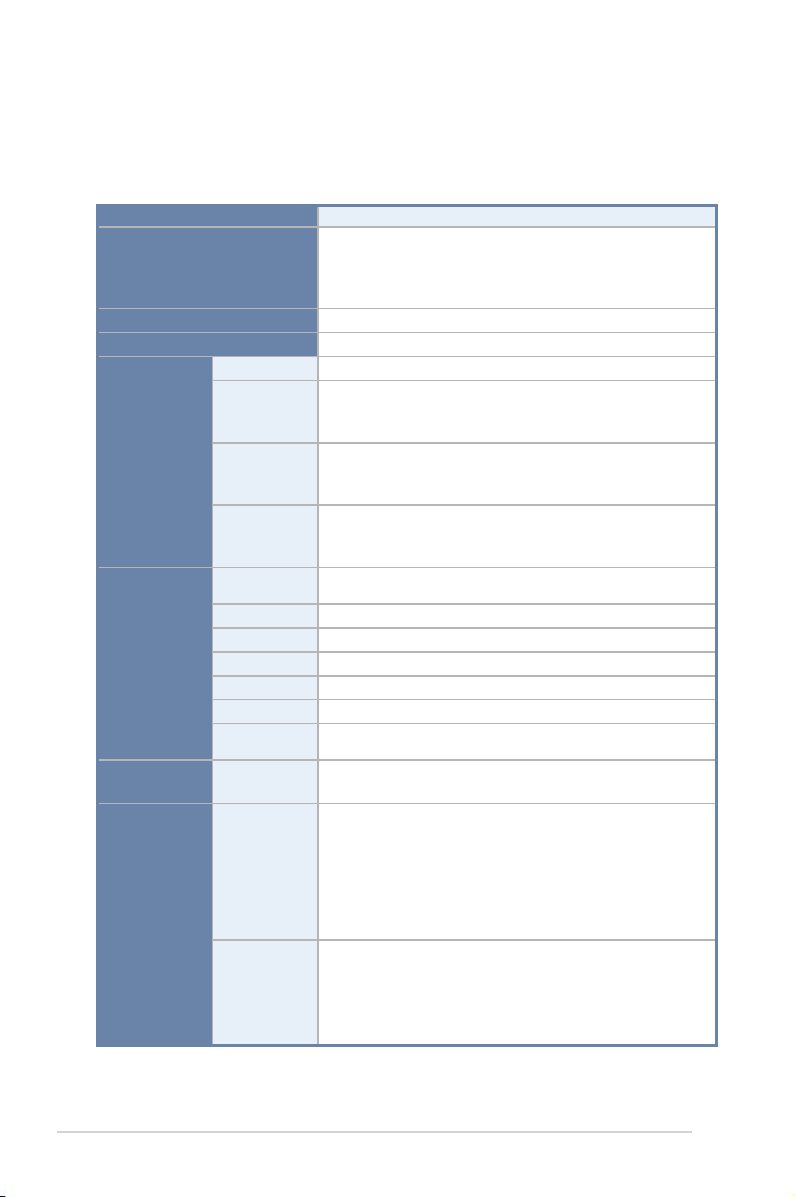
1.3 Systemspecications
The ASUS RS740-E7-RS24-EG is a 4U barebone server system featuring the
Z9PE-D16-10G/DUAL server board. The server supports two Intel® LGA 2011 Intel® Xeon
®
processor E5-2600 product family plus other latest technologies through the chipsets
onboard.
Model Name
Processor Support /
System Bus
Core Logic
Form Factor
Total Slots
Capacity
Memory
Expansion
Slots (follow
SSI Location #)
Networking
Memory Type
Memory Size
Total PCI/PCI-E
Slots
Slot Location 1
Slot Location 2
Slot Location 3
Slot Location 4
Slot Location 6
Additional
Slot 1
LAN
SATA Controller
Storage
SAS Controller
2 x Socket LGA 2011
Intel® Xeon® processor E5-2600 / E5-2600 V2 product
family
QPI 6.4 /7.2 / 8.0 GT/s
Intel® C602-A
EEB, 12 in. x 13 in.
16 (4 channels per CPU, 8 DIMM per CPU)
Maximum up to 128GB (UDIMM)
Maximum up to 512GB (RDIMM)
Maximum up to 512GB (LRDIMM)
DDR3 800/1066/1333/1600 RDIMM
DDR3 1066/1333 ECC UDIMM/Non-ECC UDIMM
DDR3 1066/1333 LR-DIMM
2GB, 4GB, 8GB, 16GB, 32GB* (RDIMM)
2GB, 4GB, 8GB* (UDIMM)
8GB, 16GB, 32GB* (LRDIMM)
5
1 x PCI-E x8 (x4 Gen2 link)
1 x PCI-E x16 (x16 Gen3 link)
1 x PCI-E x8 (x8 Gen3 link)
1 x PCI-E x16 (x16 Gen3 link)
1 x PCI-E x16 (x16 Gen3 link)
1 x PIKE Slot for Storage expansion
2 x Intel® I210AT controller + 1 Management LAN
1 x Dual port Broadcom 57840S 10GbE controller
Intel® C602-A:
<AHCI>
4 SATA 3Gb/s ports; 2 SATA 6Gb/s ports
Intel® RSTe
(Support software RAID 0, 1, 10, and 5)
LSI® MegaRAID
and10) (Linux/Windows)
ASUS PIKE 2108-32PD 8-port SAS 6G HW RAID card
ASUS PIKE 2208 8-port SAS 6G HW RAID card
ASUS PIKE 2308 8-port SAS 6G RAID card
Default with PIKE 2108-32PD, or PIKE 2208, or PIKE 2308.
RS740-E7-RS24-EG
(for Windows only)
driver (Support software RAID 0, 1,
* Refer to www.asus.com for the complete list of supported memory modules.
(continued on the next page)
1-4
Chapter 1: Product introduction
Page 17
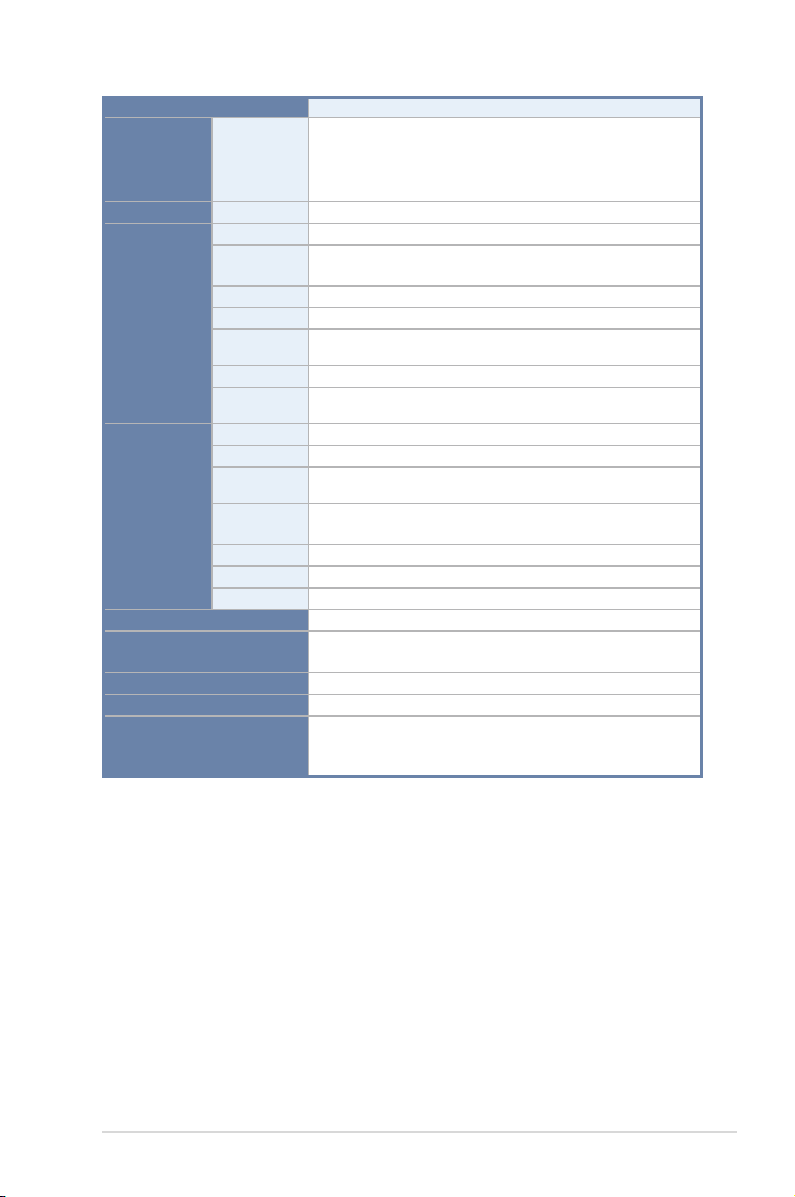
Model Name
HDD Bays
I = Internal A or
S will be
hot-swappable
RS740-E7-RS24-EG
24 x Hot-swap 3.5-inch HDD bays*
2 x Hot-swap 2.5-inch SSD bays (Rear)
Supports 3.5-inch SATA3 or 7200RPM SAS2 HDD.
*
Graphic
Onboard I/O
Connectors
Rear I/O
Connectors
VGA
TPM Header
USB
Connectors
Fan Header
SMBus
Chassis
Intruder
Front LAN LED
Serial Port
Header
SFP+
VGA Port
External USB
Port
RJ-45
PS/2 Keyboard
PS/2 Mouse
COM port
Dimension (HH x WW x DD)
Net Weight Kg (CPU, DRAM
& HDD not included)
Power Supply
Power Supply Rating
Environment
Aspeed AST2300 16MB
1
1 x USB connector (Type A USB socket)
2 x USB pin header (up to 4 devices)
9 x 4 pin headers
1
1
2
1
2
1
4 x USB 2.0 ports (2 x Front, 2 x Rear)
2 x GbE LAN
1 Management LAN (ASMB6-iKVM for KVM-over-IP)
1
1
1
615mm x 448mm x 175mm (4U)
25Kg
1+1 Redundant 800W 80PLUS Platinum
100-127Vac/200-240Vac,9.9A/4.79A ,47-63Hz, Class I
Operation temperature:
Non operation temperature:
Non operation humidity:
10°C ~ 35°C /
-40°C ~ 70°C
20% ~ 90% (Non condensing)
** Specications are subject to change without notice.
ASUS RS740-E7-RS24-EG
1-5
Page 18
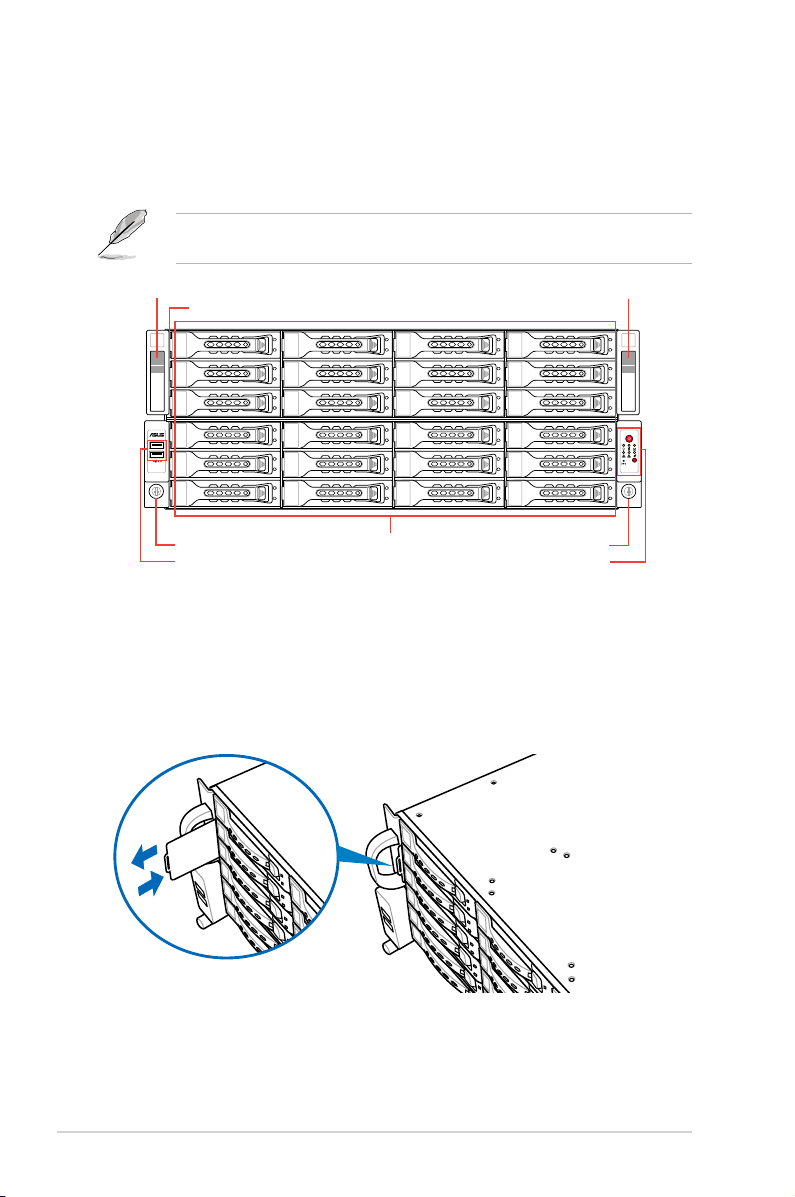
1.4 Front panel features
1
2
The front panel of the RS740-E7-RS24-EG have a simple yet stylish design that features
twenty-four (24) 3.5-inch Serial ATA HDD bays, two (2) USB 2.0 ports, Asset tag, steel pull
handles, and easy to access buttons and LEDs.
Refer to section
1.4.2 Front panel buttons
and section
1.7.1 Front panel LEDs
for the
button and LED descriptions.
steel pull handle
Asset tag (hidden)
Front Thumbscrew
USB 2.0 ports
HDD Trays
Front Panel LEDs and buttons
steel pull handle
Front Thumbscrew
1.4.1 Asset tag
The Asset tag is a durable plastic lm that is located on the server's front panel that allows
you to log important information about the server such as an asset barcode or a serial
number. It is useful in inventory management and asset tracking purposes.
1-6
Chapter 1: Product introduction
Page 19
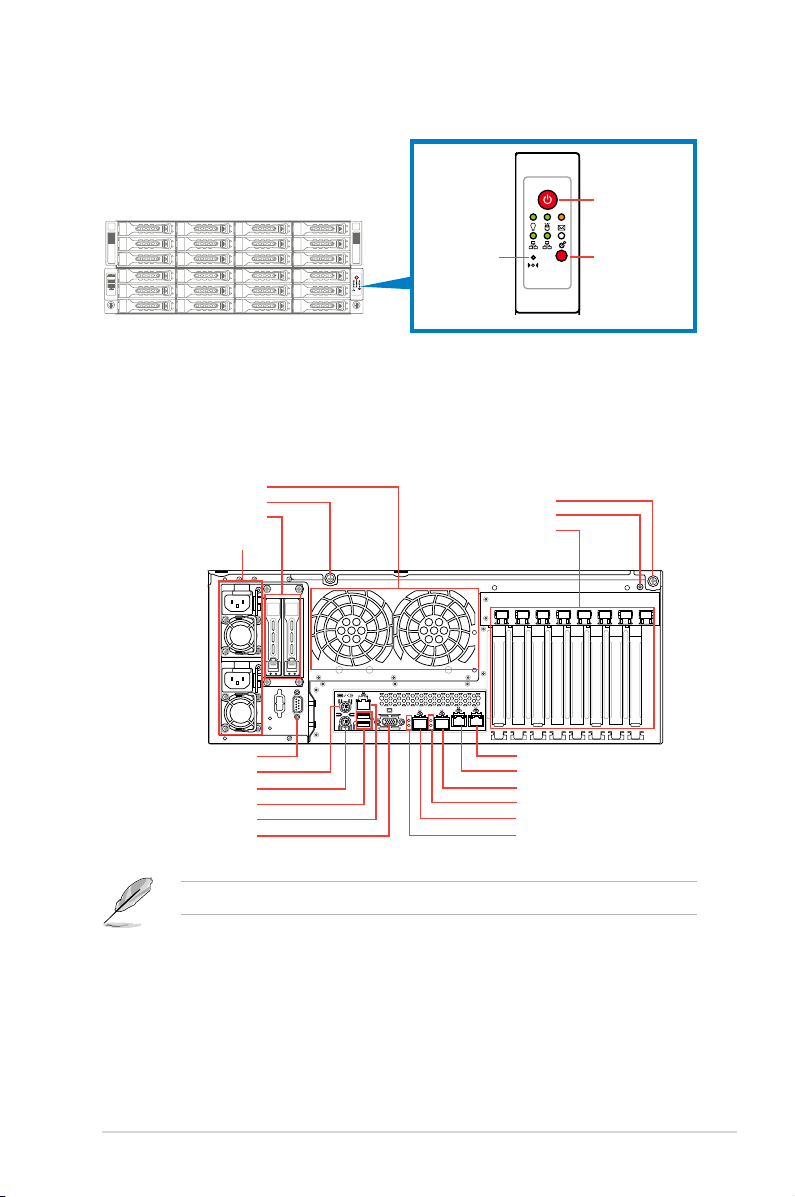
1.4.2 Front panel buttons
1
2
1
2
Power button
Reset button
Location button
1.5 Rear panel features
The rear panel of RS740-E7-RS24-EG features two (2) 2.5-inch Hot-swap SSD trays,
expansion slots, SFP+ 10G ports, rear I/O ports, and system power modules.
Rear System Fans
Rear Thumbscrew
2.5-inch SSD drive trays
Redundant Power supply
COM port
PS/2 mouse port
PS/2 keyboard
USB 2.0 ports
LAN port 3*
VGA port
Rear Thumbscrew
Location LED (Rear)
Expansion slot cover
Gigabit LAN port 2
Gigabit LAN port 1
SFP+_2
SFP+_2 LEDs
SFP+_1
SFP+_1 LEDs
*The LAN 3 port is for ASUS ASMB6-iKVM controller only.
ASUS RS740-E7-RS24-EG
1-7
Page 20
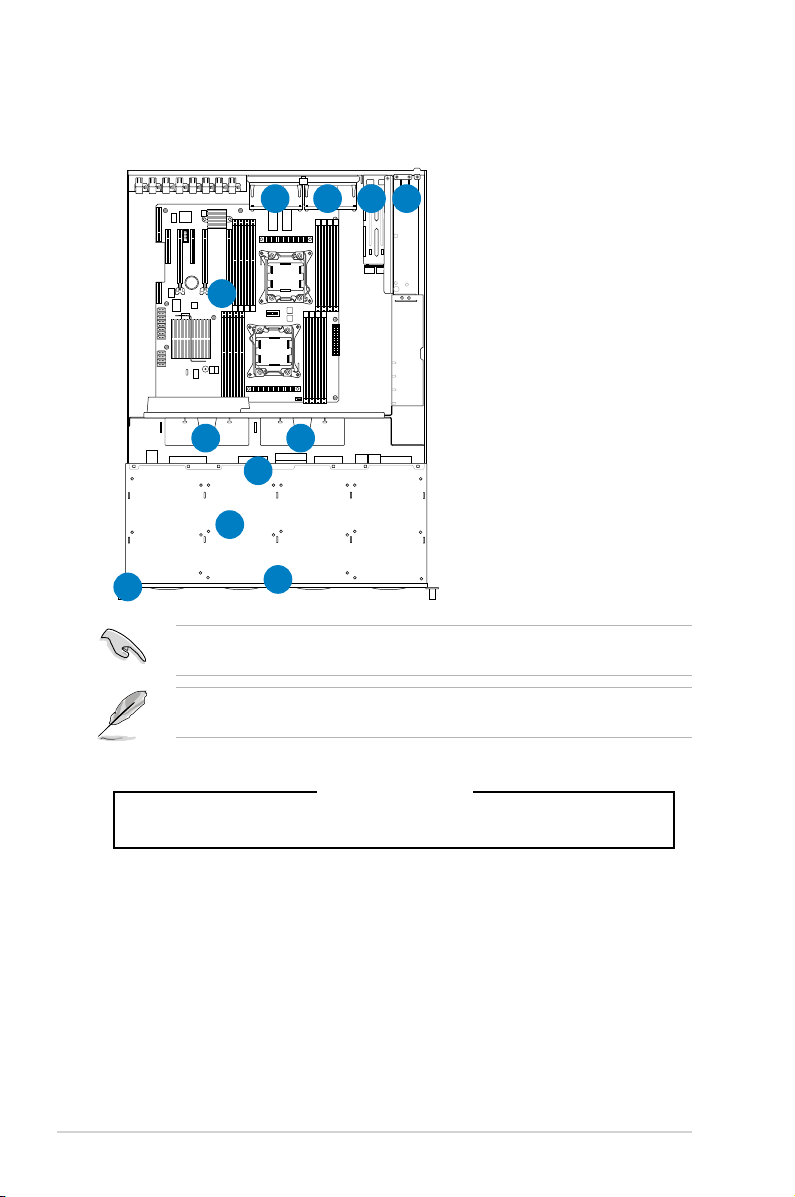
1.6 Internal features
The barebone server includes the basic components as shown.
1. Redundant Power supply
4 4
2
3
3
5
7
1
8
2. Z9PE-D16-10G/DUAL Server
Boards
3. Front System fans
(120mm x 38mm)
4. Rear System fans
(80mm x 38mm)
5. SATA backplane (hidden)
6. Front HDD bays
(24 x 3.5-inch HDD trays)
7. Front I/O boards (hidden)
8. Rear HDD bays
(2 x 2.5-inch HDD trays)
9. Asset Tag (hidden)
1-8
9
Turn off the system power and detach the power supply before removing or replacing any
system component.
The barebone server does not include a oppy disk drive drive. Connect a USB oppy disk
drive to any of the USB ports on the front or rear panel if you need to use a oppy disk.
6
*WARNING
HAZARDOUS MOVING PARTS
KEEP FINGERS AND OTHER BODY PARTS AWAY
Chapter 1: Product introduction
Page 21
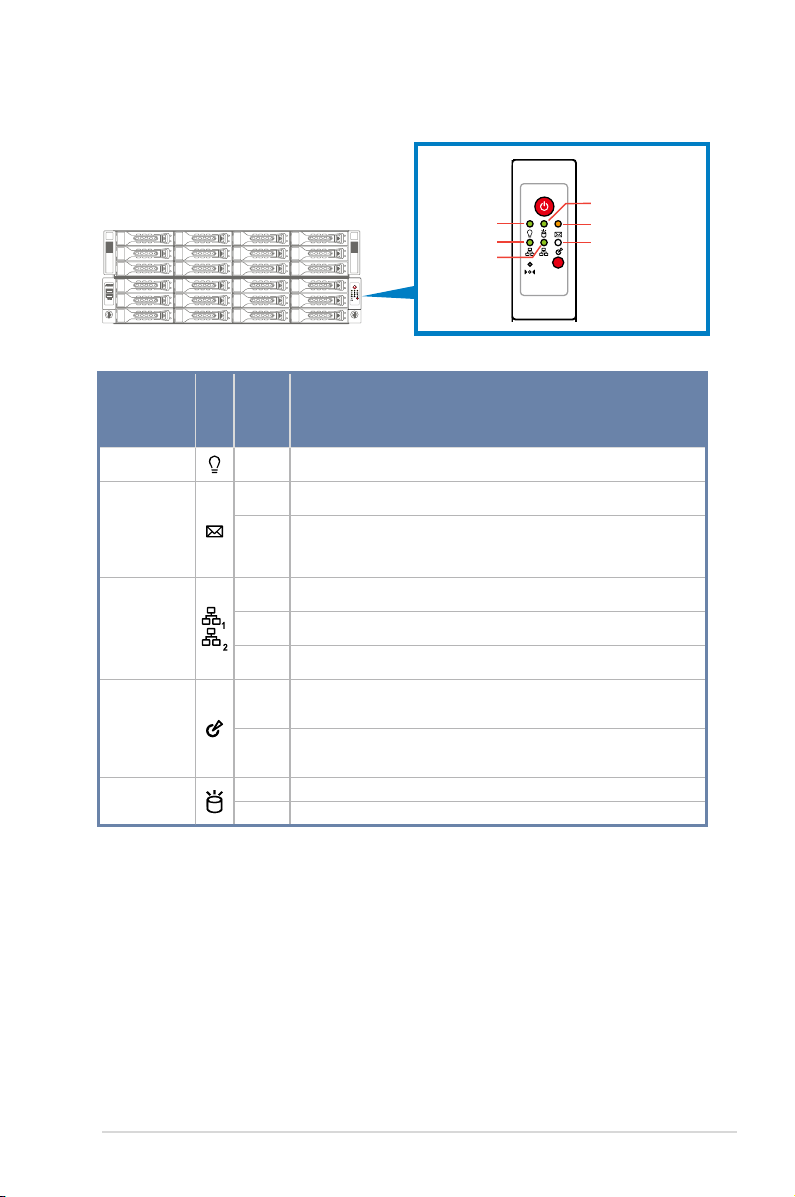
1.7 LED information
1
2
1
2
1.7.1 Front panel LEDs
Power LED
LAN2 LED
LAN1 LED
HDD Access LED
Message LED
Location LED
LED Icon
Display
status
Power LED ON System power ON
OFF System is normal; no incoming event
Message LED
1. Without ASMB6-iKVM installed: CPU over-heated
ON
2. With ASMB6-iKVM installed: a hardware monitor event is
indicated
OFF No LAN connection
LAN LEDs
Blinking LAN is transmitting or receiving data.
ON LAN connection is present
ON Location switched is pressed.
Location LED
HDD Access
LED
Normal status.
OFF
(Press the location switch again to turn off.)
Green Data is being read/written into the HDD.
OFF
HDD failure or no HDD is installed
Description
ASUS RS740-E7-RS24-EG
1-9
Page 22
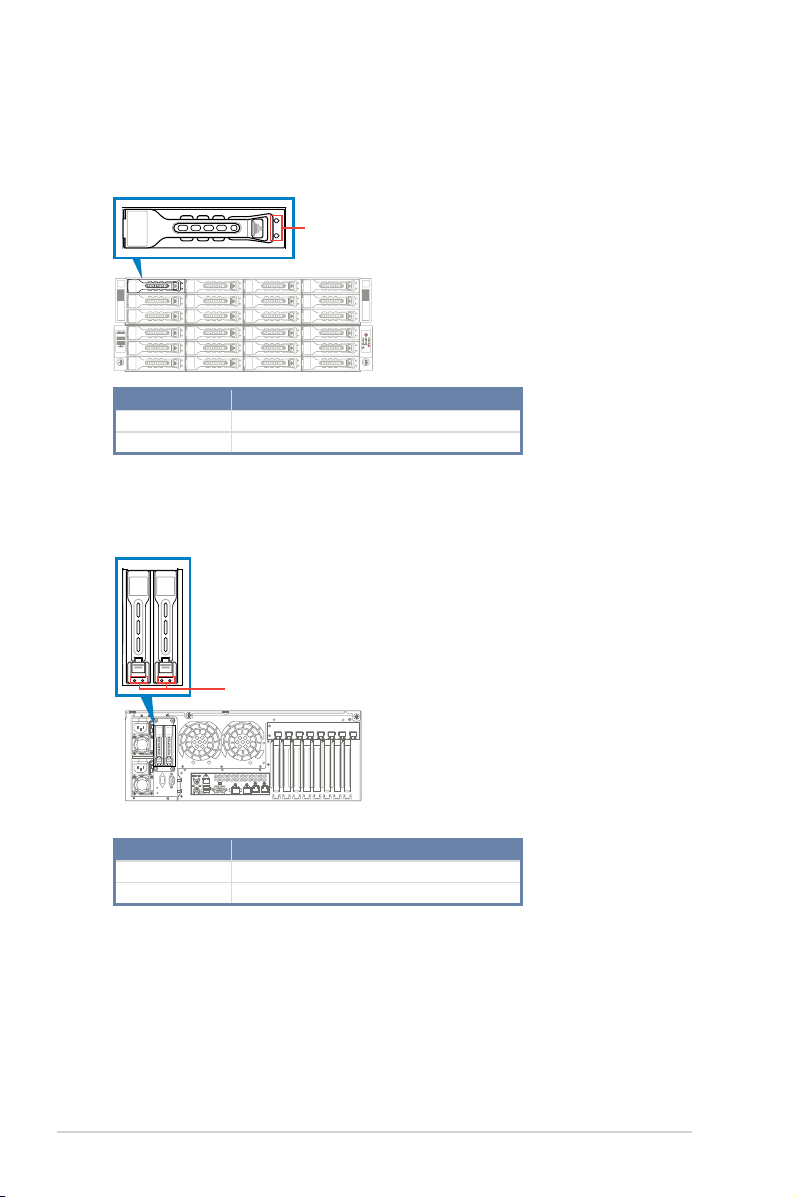
1
2
1.7.2 HDD status LEDs
(Front) HDD LEDs status
HDD status LED
HDD LED Description
GREEN The installed HDD is in good condition
OFF SSD failure or no HDD is installed
(Rear) SSD status LEDs status
1-10
SSD status LED
SSD LED Description
GREEN The installed SSD is in good condition
OFF SSD failure or no SSD is installed
Chapter 1: Product introduction
Page 23
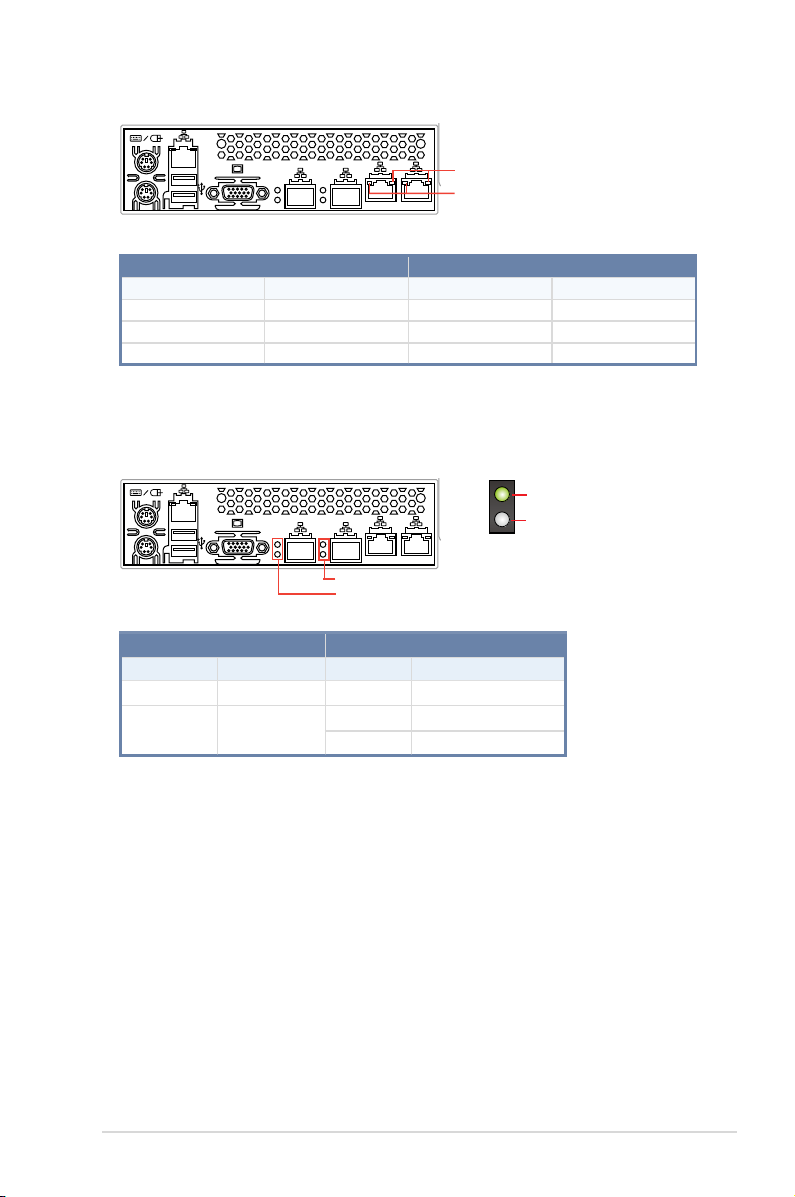
1.7.3 LAN (RJ-45) LEDs
SPEED LED
ACT/LINK LED
ACT/LINK LED SPEED LED
Status Description Status Description
OFF No link OFF 10 Mbps connection
GREEN Linked ORANGE 100 Mbps connection
BLINKING Data activity GREEN 1 Gbps connection
1.7.4 SFP+ status LEDs
ACTIVITY LED
SPEED LED
SFP+ LED
SFP+_2 LEDs
SFP+_1 LEDs
Activity/Link LED Speed LED
Status Description Status Description
OFF No activity OFF -
BLINKING Data activity
AMBER 1 Gbps connection
GREEN 10 Gbps connection
ASUS RS740-E7-RS24-EG
1-11
Page 24
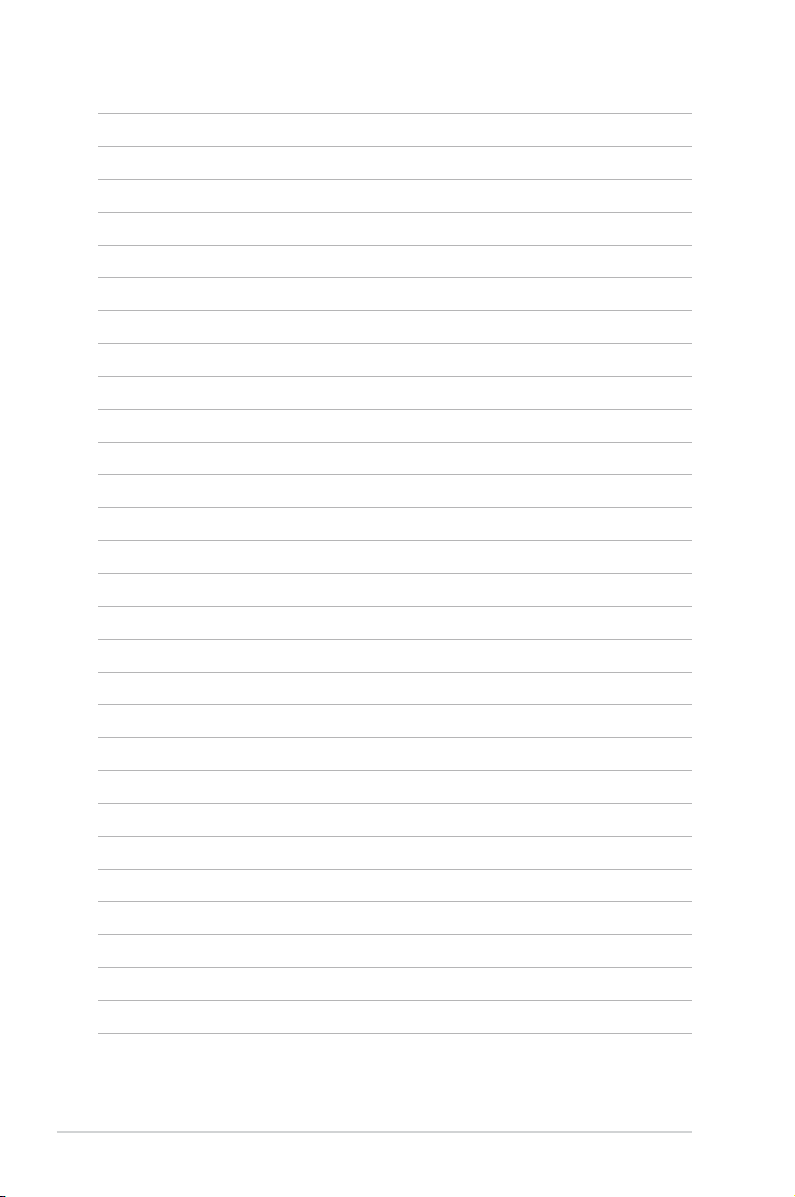
1-12
Chapter 1: Product introduction
Page 25
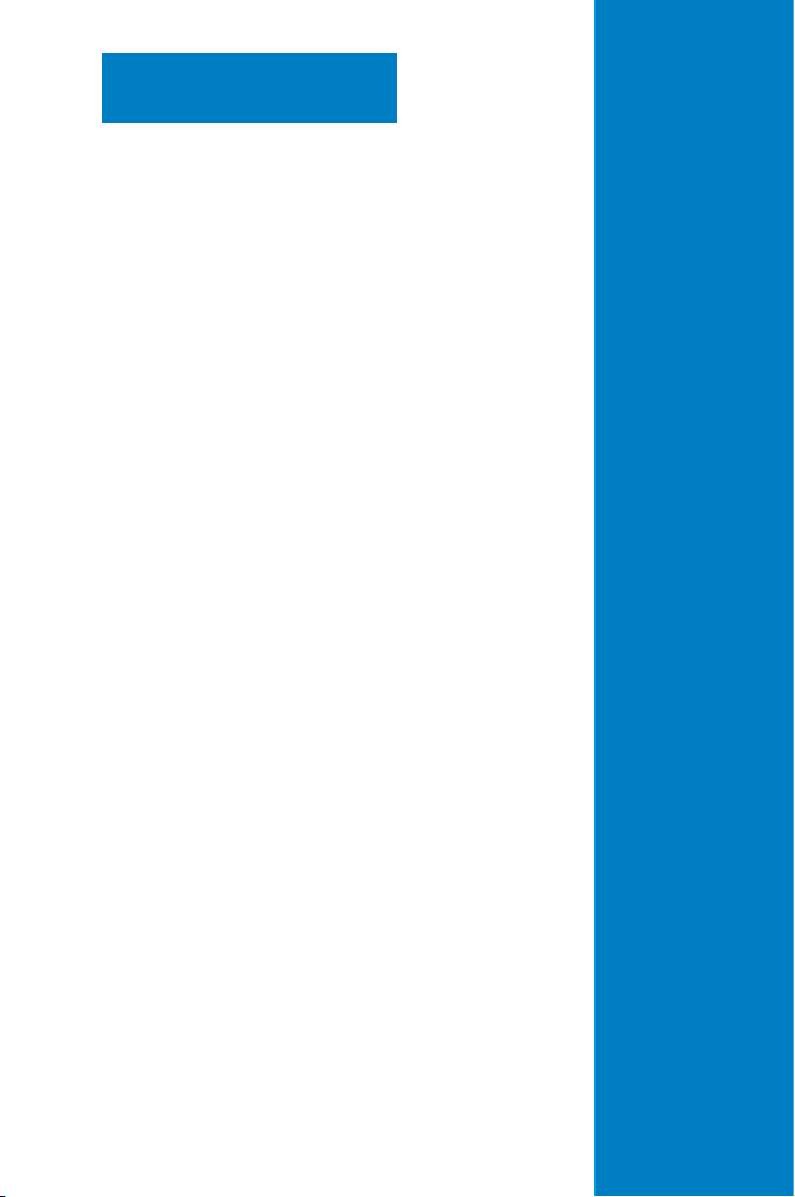
Chapter 2
This chapter lists the hardware setup
procedures that you have to perform when
installing or removing system components.
Hardware setup
2-
Page 26
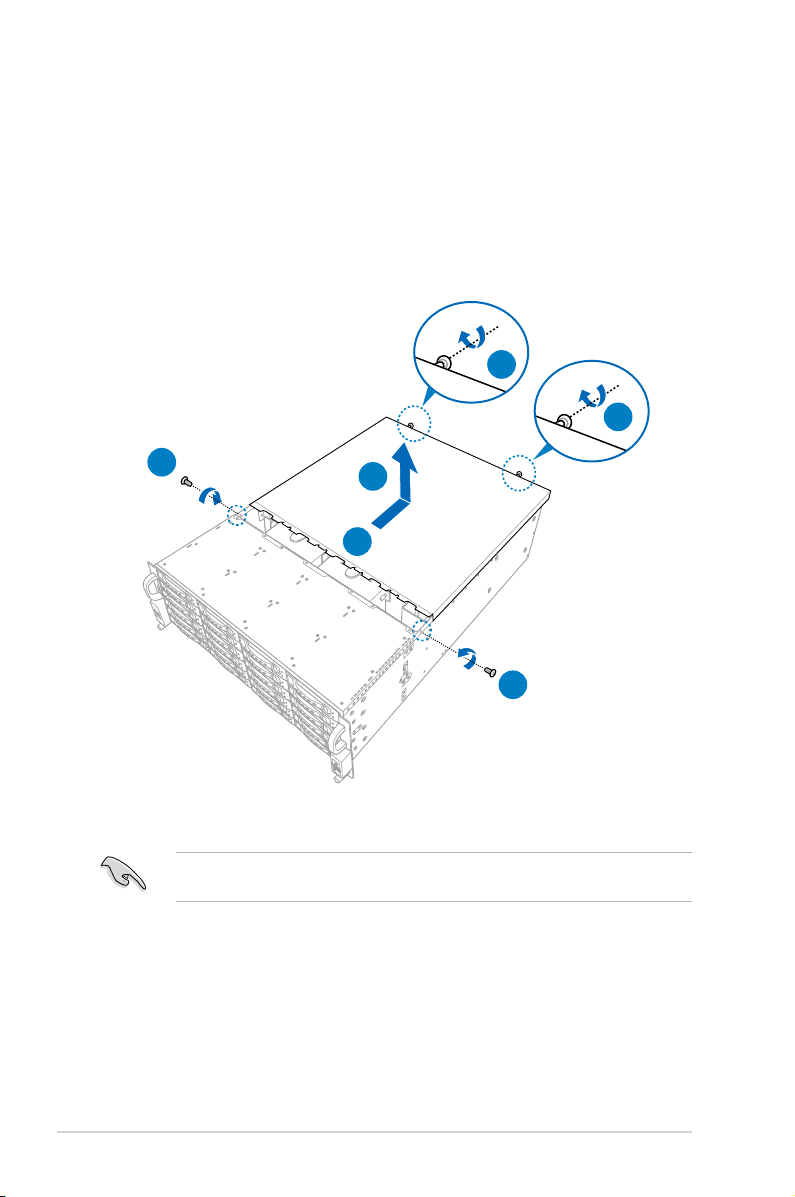
1
2
2.1 Chassis cover
To remove the chassis cover:
Remove the two (2) screws on the side.
1.
2. Release the two (2) thumbscrews on the rear of the chassis.
Slide the chassis cover towards the rear to disengage it from the chassis.
3.
4. Lift the chassis cover to completely remove it from the chassis.
2
2
1
4
3
1
A protection lm is pre-attached to the system cover before shipping. Please remove the
protection lm before turning on the system for proper heat dissipation.
2-2
Chapter 2: Hardware setup
Page 27
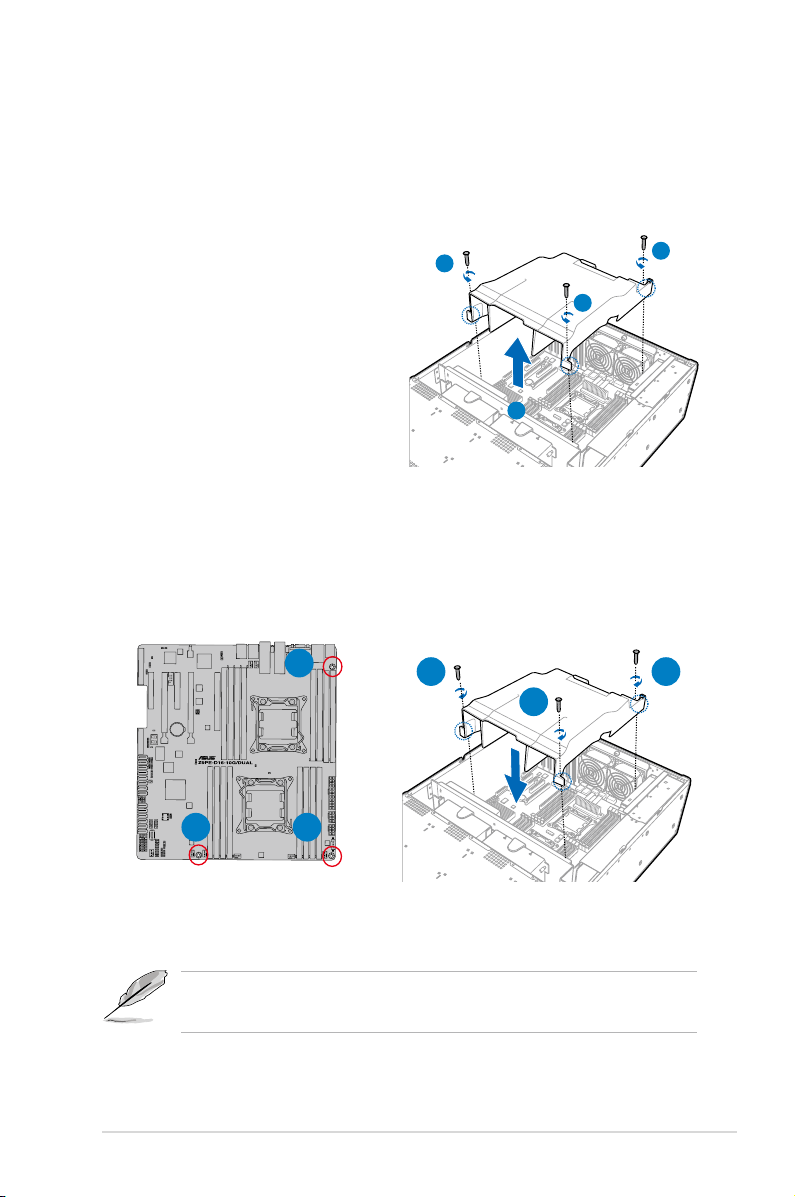
2.1.1 Air Duct
The RS740-E7-RS24-EG server system comes with a motherboard fan air duct to enable
better air ow inside the motherboard while the system is running.
Removing the air duct
To remove the air duct:
Remove the chassis cover. Refer to
1.
section
2.1 Chassis cover
instructions.
2. Remove the three screws securing the
air duct.
Set the three (3) screws aside for later
use.
3. Carefully lift the air duct out of the
chassis.
for the
2
2
3
Installing the air duct
To install the air duct:
1. Position the air duct on top of the motherboard matching the three (3) screw holes on
the air duct to the three (3) holes on the motherboard as indicated in the illustration
below.
2
A
AB
C
CB
2. Tighten the screws one by one with a Phillips screwdriver. Use just enough force to
attach the air duct to the motherboard.
• Do not over tighten the screws to avoid damaging the motherboard and the air duct.
• Ensure that the air duct is rmly tted to the motherboard.
ASUS RS740-E7-RS24-EG
2-3
Page 28
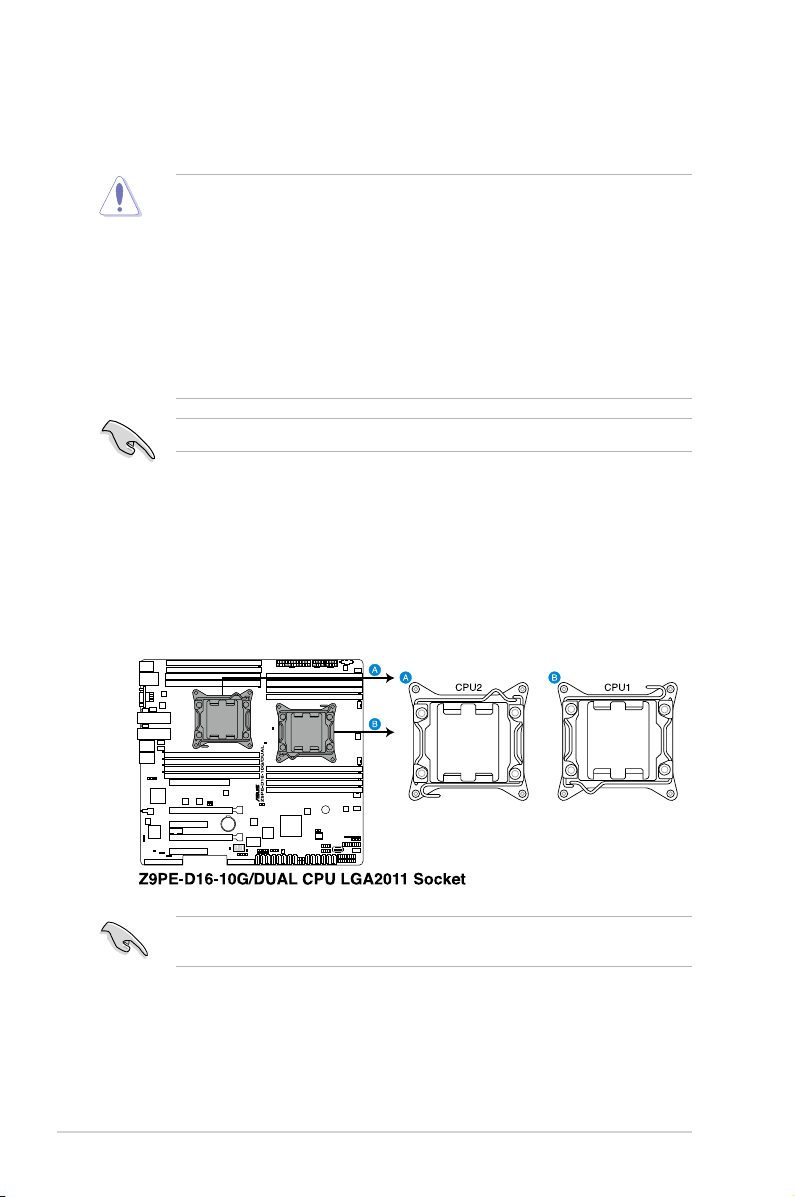
2.2 Central Processing Unit (CPU)
The motherboard comes with two surface mount LGA2011 sockets designed for the Intel®
Xeon E5-2600 family processor.
• Upon purchase of the motherboard, ensure that the PnP cap is on the socket and
the socket contacts are not bent. Contact your retailer immediately if the PnP cap
is missing, or if you see any damage to the PnP cap/socket contacts/motherboard
components. ASUS will shoulder the cost of repair only if the damage is shipment/
transit-related.
• Keep the cap after installing the motherboard. ASUS will process Return Merchandise
Authorization (RMA) requests only if the motherboard comes with the cap on the
LGA2011 socket.
• The product warranty does not cover damage to the socket contacts resulting from
incorrect CPU installation/removal, or misplacement/loss/incorrect removal of the PnP
cap.
When using a single CPU conguration, ensure to install the CPU in the CPU1 slot.
2.2.1 Installing the CPU
To install a CPU:
1. Remove the chassis cover and the air duct. Refer to section
2.1.1 Air duct
for details.
2. Locate the CPU socket on the motherboard.
2.1 Chassis cover and
2-4
Before installing the CPU, ensure that the socket box is facing toward you and the load lever
is on your left.
Chapter 2: Hardware setup
Page 29
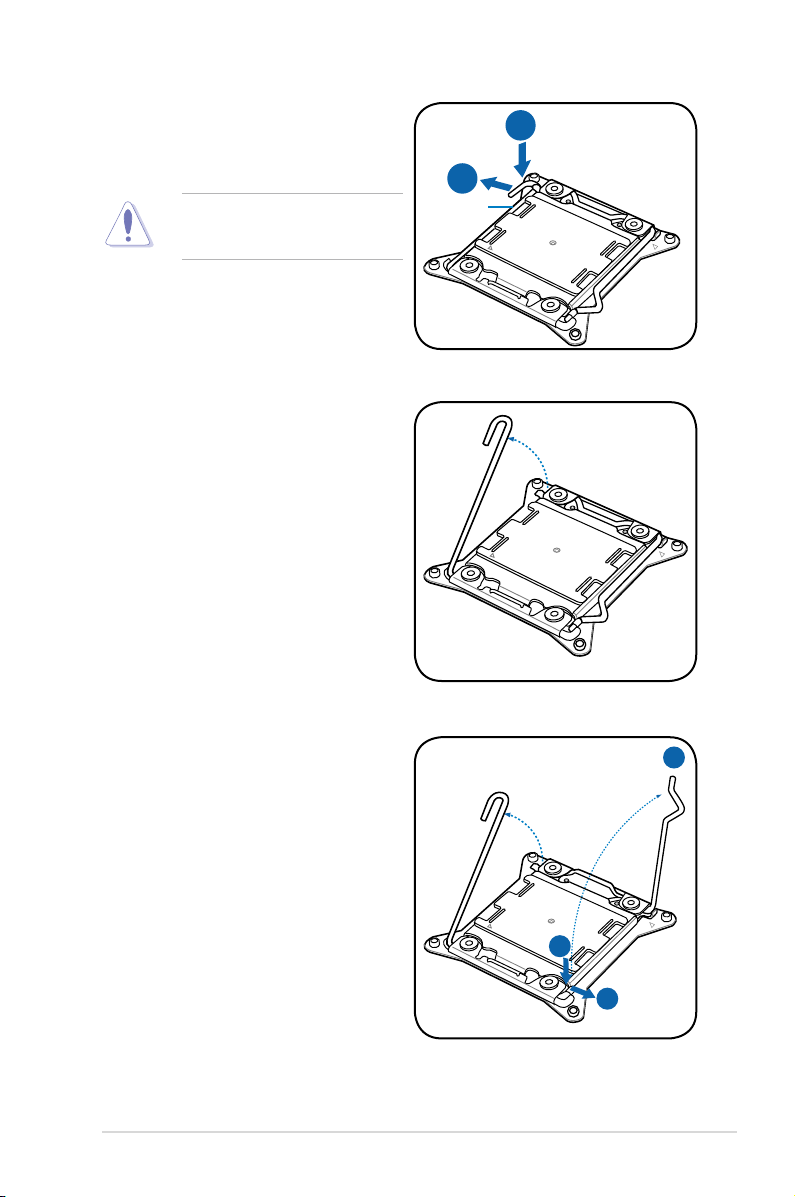
3. Press the left load lever with your thumb
B
A
E
D
C
(A), then move it to the left (B) until it is
released from the retention tab.
To prevent damage to the socket pins,
do not remove the PnP cap unless
you are installing a CPU.
4. Slightly lift the load lever in the direction
5. Press the right load lever with your
thumb (C), then move it to the right (D)
until it is released from the retention tab.
Lift the load lever in the direction of the
arrow (E).
Load lever
ASUS RS740-E7-RS24-EG
2-5
Page 30
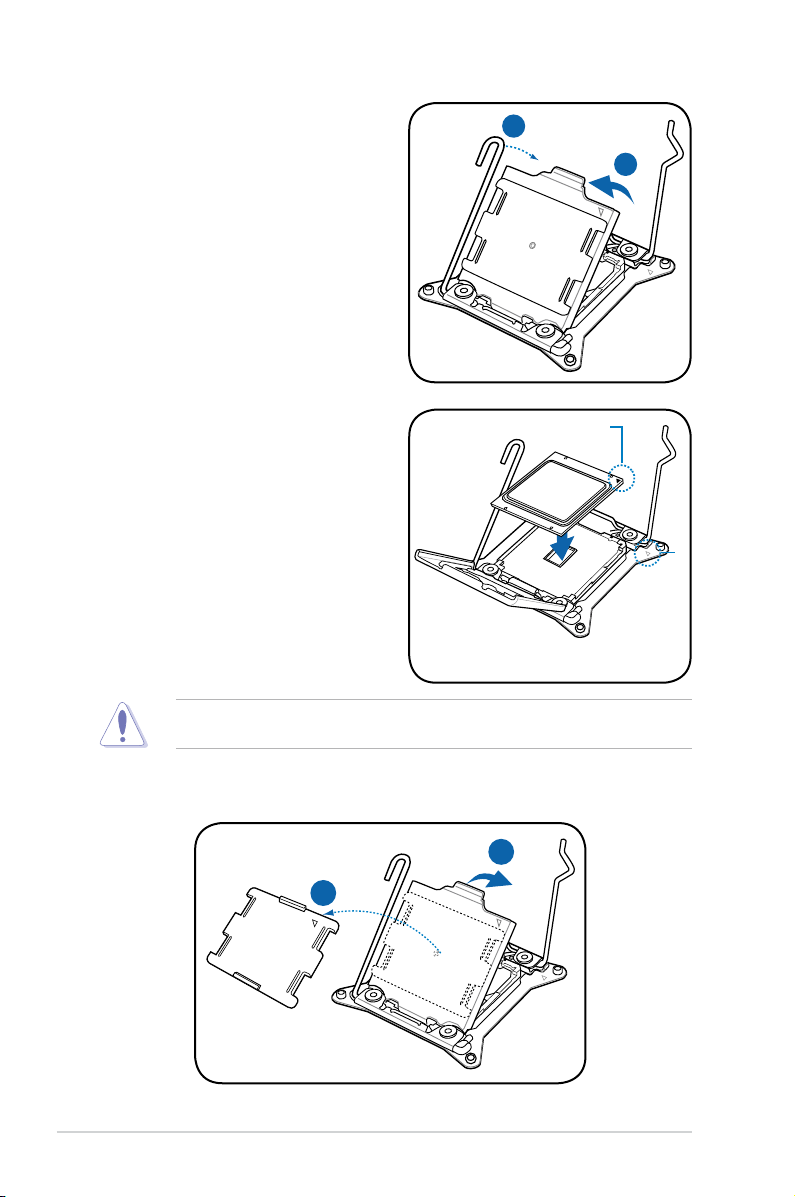
I
H
G
F
6. Push the left load lever (F) to lift the load
plate (G).
7. Position the CPU over the socket,
ensuring that its triangle mark matches
the same mark on one corner of the
socket.
The CPU ts in only one correct orientation. DO NOT force the CPU into the socket to
prevent bending the connectors on the socket and damaging the CPU!
Triangle mark
2-6
Chapter 2: Hardware setup
Page 31

K
J
9. Push down the right load lever (J),
M
L
ensuring that the edge of the load plate is
fastened by the lever (K).
10. Insert the right load lever under the
retention tab.
11. Push down the left load lever (L), then
insert the lever under the retention tab
(M).
ASUS RS740-E7-RS24-EG
2-7
Page 32

12. Apply some Thermal Interface Material
to the exposed area of the CPU that the
heatsink will be in contact with. Spread
the Thermal Interface Material evenly on
the CPU.
Some heatsinks come with pre-applied
thermal interface material. If so, skip
this step.
The Thermal Interface Material is toxic and inedible. DO NOT eat it. If it gets into your eyes
or touches your skin, wash it off immediately, and seek professional medical help.
13. Connect the CPU fan cable to the connector on the motherboard labeled CPU_FAN1 /
CPU_FAN2.
2-8
DO NOT forget to connect the CPU fan connector! Hardware monitoring errors can occur if
you fail to plug this connector.
Chapter 2: Hardware setup
Page 33

2.2.2 Installing the CPU heatsink
To install the CPU heatsink:
1.
Place the heatsink on top of the
installed CPU, ensuring that the
four screws match the holes on the
motherboard.
Tighten each of the screws with a
2.
Phillips screwdriver just enough
to attach the heatsink to the
motherboard.
When attached, tighten the screws
3.
one-by-one in a criss-cross sequence
and secure the CPU heatsink onto the
socket. Ensure an even distribution
of contact between the heatsink and
CPU.
A
C
A
D
B
C
D
B
Fasten the screws to just about the proper tightness to avoid damaging the motherboard,
CPU, or heatsink.
ASUS RS740-E7-RS24-EG
2-9
Page 34

2.3 System memory
G-H
A-B
F-E
D-C
G-H
A-B
F-E
D-C
2.3.1 Overview
The motherboard comes with sixteen (16) Double Data Rate 3 (DDR3) Dual Inline Memory
Modules (DIMM) sockets.
A DDR3 module has the same physical dimensions as a DDR2 DIMM but is notched
differently to prevent installation on a DDR2 DIMM socket. DDR3 modules are developed for
better performance with less power consumption.
The gure illustrates the location of the DDR3 DIMM sockets:
2.3.2 MemoryCongurations
You may install 2GB, 4GB, 8GB, 16GB, and 32GB RDIMMs or 2GB, 4GB and 8GB with ECC/
Non-ECC UDIMMs or 8GB, 16GB and 32GB LR-DIMMs into the DIMM sockets using the
memory congurations in this section.
2-10
• Remove the chassis cover and the air duct rst if you wish to install additional DIMMs.
Refer to section
• Install a DIMM beginning with either slot DIMM_A1 or DIMM_E1.
• Always install DIMMs with the same CAS latency. For optimum compatibility, it is
recommended that you obtain memory modules from the same vendor.
2.1 Chassis cover and 2.1.1 Air duct
for details.
Chapter 2: Hardware setup
Page 35

SingleCPUconguration
G-H
A-B
D-C
F-E
A-B
A-B
A-B
G-H
D-C
F-E
G-H
A-B
D-C
F-E
A-B
A-B
A-B
G-H
D-C
F-E
G-H
A-B
D-C
F-E
A-B
D-C
A-B
D-C
G-H
A-B
D-C
F-E
You can refer to the following recommended memory population for a single CPU conguration.
One (1) DIMM population
Two (2) DIMMs population
Four (4) DIMMs population
ASUS RS740-E7-RS24-EG
2-11
Page 36

Eight (8) DIMMs population
G-H
A-B
D-C
F-E
A-B
D-C
A-B
D-C
G-H
A-B
D-C
F-E
G-H
A-B
D-C
F-E
A-B
A-B
A-B
G-H
D-C
F-E
G-H
A-B
D-C
F-E
A-B
F-E
A-B
F-E
G-H
A-B
D-C
F-E
DualCPUconguration
You can refer to the following recommended memory population for a dual CPU conguration.
One (1) DIMM population
2-12
Two (2) DIMMs population
Chapter 2: Hardware setup
Page 37

Four (4) DIMMs population
G-H
A-B
D-C
F-E
A-B
F-E
A-B
F-E
G-H
A-B
D-C
F-E
G-H
A-B
D-C
F-E
G-H
A-B
D-C
F-E
G-H
A-B
D-C
F-E
G-H
A-B
D-C
F-E
Eight (8) DIMMs population
Twelve (12) DIMMs population
ASUS RS740-E7-RS24-EG
2-13
Page 38

Sixteen (16) DIMMs population
G-H
A-B
D-C
F-E
G-H
A-B
D-C
F-E
2-14
Chapter 2: Hardware setup
Page 39

2.3.3 Installing a DIMM on a single clip DIMM socket
1. Unlock a DIMM socket by pressing the
DIMM notch
retaining clip outward.
2. Align a DIMM on the socket such that
the notch on the DIMM matches the
DIMM slot key on the socket.
A DIMM is keyed with a notch so that it ts in only one direction. DO NOT force a DIMM into
a socket in the wrong direction to avoid damaging the DIMM.
2
DIMM slot key
3. Hold the DIMM by both of its ends,
then insert the DIMM vertically into the
socket. Apply force to both ends of the
DIMM simultaneously until the retaining
clip snaps back into place, and the
DIMM cannot be pushed in any further
to ensure proper sitting of the DIMM.
Always insert the DIMM into the socket VERTICALLY to prevent DIMM notch damage.
Removing a DIMM from a single clip DIMM socket
1. Press the retaining clip outward to
unlock the DIMM.
2. Remove the DIMM from the socket.
2
1
Unlocked retaining clip
3
Locked Retaining Clip
1
Support the DIMM lightly with your ngers when pressing the retaining clips. The DIMM
might get damaged when it ips out with extra force.
ASUS RS740-E7-RS24-EG
2-15
Page 40

2.4 Hard disk drives (HDDs)
The compact design of the server allows you to install up to twenty-four (24) 3.5-inch Serial
ATA (SATA) / SAS HDDs on the front panel and two (2) 2.5-inch SSDs on the rear panel.
Refer to the succeeding steps to install the HDDs.
Installing 3.5-inch HDDs
To install a 3.5-inch HDD:
1. Press the spring lock to release the tray lever and to partially eject the tray from the
bay.
2. Firmly hold the tray lever and carefully pull the drive tray out of the bay. Place the drive
tray in a clean and at surface.
tray lever
spring lock
1
3. Orient the 3.5-inch SATA / SAS HDD
with its SATA connector facing the
rear then place the SATA / SAS HDD
into the tray.
Ensure that the four screw holes of
the drive tray matches the screw
holes of the 3.5-inch SATA / SAS
HDD.
4. Secure the 3.5-inch SATA / SAS HDD
into the drive tray using four (4) 3.5-inch
HDD tray screws that is bundled with your
server.
2
2-16
Chapter 2: Hardware setup
Page 41

5. Align and insert the 3.5-inch SATA /
SAS HDD and drive tray assembly
into the drive bay.
6. Push the drive tray all the way into
the drive bay then push the tray lever
until it clicks into place.
7. Repeat steps 1—6 to install the other
3.5-inch SATA / SAS HDDs.
• Ensure that the drive tray is seated securely in place.
•
If the drive is not securely seated in place and not properly connected to the
backplane, release and pull the drive tray then insert it once again.
Changing hot-swappable hard disk drives (HDDs):
Before you start, discharge static electricity by touching any metal surface, keep the drive in
anti-static bag before starting and keep the removed drive in anti-static bag when nished.
When replacing Hard Disk Drives that is included in a RAID volume:
1.
Ensure to backup important les before changing drives.
2 Always use the same model and size of HDDs. Do not combine or interchange Serial
ATA and SAS disk drives in one volume .
3. After the drive disengages from the connector, let it sit for about 30 seconds to allow
the drive to shutdown properly and to ensure drive heads are no longer spinning.
4. Do not stack drives.
To replace a 3.5-inch hot-swappable HDD:
1. Select the HDD drive that you wish to replace.
2. Press the spring lock to release the tray lever and to partially eject the tray from the
bay.
ASUS RS740-E7-RS24-EG
2-17
Page 42

3. Firmly hold the tray lever and carefully pull the drive tray out of the bay. Place the drive
tray in a clean and at surface.
tray lever
spring lock
2
4. Release the four (4) screws on the side of
the 3.5-inch SATA / SAS HDD.
Set aside the screws for later use.
5. Remove the old 3.5-inch SATA / SAS
HDD from the tray.
Prepare the new 3.5-inch SATA / SAS
HDD.
6. Orient the new 3.5-inch SATA / SAS
HDD with its SATA connector facing
the rear then place the SATA / SAS
HDD into the tray.
Ensure that the four screw holes of
the drive tray matches the screw
holes of the 3.5-inch SATA / SAS
HDD.
3
2-18
Chapter 2: Hardware setup
Page 43

7. Secure the 3.5-inch SATA / SAS HDD
3
into the drive tray using four (4) 3.5-inch
HDD tray screws that is bundled with
your server.
8. Align and insert the 3.5-inch SATA /
SAS HDD and drive tray assembly
into the drive bay.
9. Push the drive tray all the way into
the drive bay then push the tray lever
until it clicks into place.
10. Repeat steps 1—9 to install the other
hot-swappable 3.5-inch SATA / SAS
HDDs.
Installing 2.5-inch SSDs on the rear panel
The two 2.5-inch SSD on the rear panel are hot-swappable drives.
To install a 2.5-inch SSDs:
1. Press the spring lock to release to
release the tray lever.
2. Firmly hold the tray lever then pull the
drive tray out of the bay.
ASUS RS740-E7-RS24-EG
tray lever
spring lock
2-19
Page 44

3. Release the screws on each side of the
drive tray to release the drive tray metal
beam.
The drive tray metal beam provides
horizontal support to the empty drive
tray and prevents the drive tray from
being bent or deformed.
4. Orient the SSD with its SATA connector
facing the rear then place the SSD into
the tray.
Ensure that the SSD is tted rmly inside
the drive tray and that the four screws of
the SSD matches the four screw holes of
the drive tray.
5. Secure the SDD to the drive tray with
four (4) 2.5-inch HDD tray screws that
is bundled with your server.
metal beam
SSD screw hole
SSD
drive tray screw hole
6. Align and insert the SDD and drive tray
assembly into the drive bay.
7. Push the drive tray all the way into the
drive bay then push the tray lever until it
clicks into place.
8. Repeat steps 1—7 if you want to install
the second SSD drive.
2-20
Chapter 2: Hardware setup
Page 45

2.6 Expansion slots
2.6.1 Installing an expansion card
To install an expansion card:
1. Remove the chassis cover. Refer to
section
2.1 Chassis cover
2. Select the slot where you want to install
the expansion card then press its plastic
lock (A) then push it all the way to the
rear (B) to expose the top of the metal
cover and screw.
3. Remove the screw on the metal cover.
Set aside the screw for later use.
for details.
plastic lock
metal cover
A
B
4. Remove the metal cover.
ASUS RS740-E7-RS24-EG
2-21
Page 46

5. Align and insert the expansion card into the
slot of the motherboard. Ensure that the
expansion card is seated rmly in place.
6. (Optional) Secure the expansion card with
the screw that you removed in step 3.
7. Push the plastic lock inward from the
rear until it clicks securely in place.
2-22
Chapter 2: Hardware setup
Page 47

2.6.2 Conguringanexpansioncard
After installing the expansion card, congure it by adjusting the software settings.
1. Turn on the system and change the necessary BIOS settings, if any. See Chapter 5 for
information on BIOS setup.
2. Assign an IRQ to the card. Refer to the following tables.
3. Install the software drivers for the expansion card.
Standard Interrupt assignments
IRQ Priority Standard function
0 1 System Timer
1 2 Keyboard Controller
2 - Programmable Interrupt
3* 11 Communications Port (COM2)
4* 12 Communications Port (COM1)
5* 13 --
6 14 Floppy Disk Controller
7* 15 --
8 3 System CMOS/Real Time Clock
9* 4 ACPI Mode when used
10* 5 IRQ Holder for PCI Steering
11* 6 IRQ Holder for PCI Steering
12* 7 PS/2 Compatible Mouse Port
13 8 Numeric Data Processor
14* 9 Primary IDE Channel
15* 10 Secondary IDE Channel
* These IRQs are usually available for ISA or PCI devices.
ASUS RS740-E7-RS24-EG
2-23
Page 48

2.6.3 Installing the full-height and full-length graphics card
1
2
support bracket
The RS740-E7-RS24-EG comes with a support bracket as an additional accessory that
allows you to install full-length or full-height graphics cards.
To install the full-height and full-length graphics card support bracket:
1. Remove the chassis cover and the air duct. Refer to section
2.1.1 Air duct
Prepare the full-height and full-length graphics card support bracket and the two (2)
2.
for details.
2.1 Chassis cover
and
screws.
hinge
tab
screw hole
clip
screw hole
tab
3. Locate the full-height and full-length graphics card support bracket slots on the server.
tab slot
chassis screw hole
clip slot
hinge slot
chassis screw hole
tab slot
2-24
Chapter 2: Hardware setup
Page 49

4. Insert the hinge of the support bracket into the hinge slot on the chassis.
5. Attach the support bracket into the chassis by matching its tabs and screw holes to the
slots on the chassis then push the bracket until the clip clicks securely in place.
Ensure that the support bracket is tted properly and rmly attached to the chassis.
4 5
6. Fasten the full-length graphics card support bracket to the chassis with the bundled
screws.
ASUS RS740-E7-RS24-EG
2-25
Page 50

2.7 Cable connections
• The bundled system cables are pre-connected before shipment. You do not need to
disconnect these cables unless you will remove pre-installed components to install
additional devices.
• Refer to section
4.3 Internal Connectors for detailed information on the connectors.
1 2
3
4
3
9
Standard cables connected to the motherboard
1. 24-pin ATX power connector (from power supply to motherboard)
2. 8-pin 12V power connector (from power supply to motherboard)
3. System fan connectors (from system fan to motherboard)
4. CPU fan connectors (from CPU fan to motherboard)
5. System auxiliary panel connector (from motherboard to front I/O board)
6. System panel connector (from motherboard to front I/O board)
7. SATA conectors (system default; from motherboard to SATA/SAS backplane)
8. USB connector (from motherboard to front I/O board)
9. SAS connectors (from motherboard to SATA/SAS backplane)
7
8
4
3
3
3
3
56
2-26
Chapter 2: Hardware setup
Page 51

2.8 ASUS PIKE card (Optional)
The PIKE slot allows you to choose and change your preferred SAS solution easily. Install an
optional ASUS PIKE RAID card based on your needs.
• Ensure that the system is turned off before removing any components.
• Discharge static electricity by touching any metal surface.
To install a PIKE card:
1. Release the screw on the motherboard adjacent to the PIKE card slot.
Set aside the screw for later use.
1
2. Align and i
Ensure that the PIKE RAID card is completely seated on the card slot.
nsert the PIKE RAID card into the PIKE RAID card slot.
3
2
• The PIKE RAID card ts to the PIKE RAID card slot in one orientation only.
• Ensure that the metal clip on the PIKE card is rmly clamped in the motherboard’s
PIKE card slot.
•
When removing the PIKE RAID card, ensure to slightly pull the metal clip to release it
from the card slot.
3. Secure the PIKE RAID card to the motherboard using the screw that you removed in
step 1.
ASUS RS740-E7-RS24-EG
2-27
Page 52

2.9 System Fans (Optional)
The server have two easy-swap front system fans (120mm x 38mm) and two rear system
fans (80mm x 38mm) for optimum heat dissipation and efcient cooling solution for your
server.
• Ensure that the system is turned off before removing any components.
• Discharge static electricity by touching any metal surface.
• Use the same model, size, and type of fans.
2.9.1 Replacing the front system fans
The server comes with two (2) front system fans that draw cooler air into the chassis to help
maintain low temperature inside the server.
To replace a front system fan:
1. Locate the front system fan that you want to replace.
2. Press the fan lock (A) to disengage the fan from the fan slot then pull the fan up (B) to
remove it.
A
fan lock
3. Prepare a replacement fan of the same type and size.
2-28
B
Chapter 2: Hardware setup
Page 53

4. Orient the fan in such a way that the arrow indicator is pointing towards the rear of
chassis (C) then insert the fan into the slot (D) ensuring that the fan connector is
connected securely into the slot.
The front system fan ts into the fan slot in one orientation only. If it does not t, try
reversing it.
fan connector
D
fan slot
C
2.9.2 Replacing the rear system fans
The server also comes with two (2) easy-swap rear fans (80mm x 38mm) that expels out
warm air from inside the chassis.
Replacing the rear system fans
To replace the rear system fans:
1. Release the thumbscrew to disengage
the fan crate from the chassis.
2. Lift the metal fan crate just enough to
detach it from the chassis.
Ensure that you have enough space to
hold and pull the fan cables.
3. Disconnect the system fan cables from
the fan connectors.
ASUS RS740-E7-RS24-EG
2
1
3
2-29
Page 54

4. Remove the metal fan crate and place it a
a clean and at surface.
5. Select the fan you wish to replace then
remove the four (4) rubber rivets that
secures the fan to the metal fan crate.
6. Lift the fan from the metal fan crate.
7. Prepare a replacement fan of the same
type and size.
8. Orient the fan in such a way that the fan
connector is at the bottom and the four
(4) rubber rivet's holes matches the holes
on the metal fan crate.
9. Carefully insert the fan into the metal fan
crate slot (A) then secure the fan with four
(4) rubber rivets (B).
2-30
B
A
Chapter 2: Hardware setup
Page 55

10. Connect the fan connectors to the
respective fan connectors on the
motherboard.
11. Replace the metal crate and fan assembly
into the chassis then fasten it with the
thumbscrew.
11
10
ASUS RS740-E7-RS24-EG
2-31
Page 56

2.10 Redundant power supply module
The RS740-E7-RS24-EG server comes with one (1) 800W 80Plus Platinum Redundant
power supply. You have an option to install a second power supply module on the available
redundant power supply slot.
• Ensure that the system is turned off before removing any components.
• Discharge static electricity by touching any metal surface.
• Use the same model and type of Redundant Power supply module.
Installing the second redundant power supply module (Optional)
To install the second redundant power supply module:
1. Remove the dummy cover of the redundant power
supply.
2. Prepare the second power supply
module.
Ensure to remove the plastic cover
before installing the module.
3. Carefully insert the second power
supply module all the way into the bay.
4. Press the lock (A) then push the power
supply module until it is securely seated
in place (B).
2-32
A
B
Chapter 2: Hardware setup
Page 57

Replacing a redundant power supply module
To replace a redundant power supply module:
1. Draw out the metal pull handle of the power
supply module that you wish to replace.
2. Press the lock (A) then pull the power
supply module via the metal pull handle
(B). As you remove the power supply
module from the bay, use your other
hand to support the power supply
module.
3. Prepare the replacement power supply
module.
A
Ensure to remove the plastic covering
the power supply module before
installing the module.
4. Carefully insert the replacement power
supply module all the way into the bay.
5. Press the lock (C) then push the power
supply module until it is securely seated
in place (D).
6. Fold the metal handle to tuck it back
into place (E).
ASUS RS740-E7-RS24-EG
D
B
C
E
2-33
Page 58

2-34
Chapter 2: Hardware setup
Page 59

Chapter 3
This chapter describes how to install the
optional components and devices into the
barebone server.
Installation options
2-
Page 60

3.1 Tool-less Friction Rail Kit
The tool less design of the rail kit allows you to easily install the rack rails into the server rack
without the need for additional tools. The kit also comes with a metal stopping bracket that
can be installed to provide additonal support and stability to the server.
The tool-less rail kit package includes:
brackets
Set of cage nuts
Tool-less rack rails
Set of screws Metal stopping
Installing the tool-less rack rail
To install the tool-less rack rails into the rack:
1. Select a desired space and place the appropriate rack rail (left and right) on opposite
positions on the rack.
2. Press the metal clip then insert the square stud into the selected square mounting hole
on the rack post.
3 Press the metal clip on the other end of rail then insert the square stud into the adjacent
mounting hole on the rack post. Extend the rack rail, if necessary.
back end
front end
square mounting hole
square stud
metal clip
3-2
Left Rail
back end
Right Rail
front end
Chapter 3: Installation options
Page 61

4.
(Optional)
Install the cage nuts at the back end of the rack rails (left and right).
Insert the two cage nuts into the two square mounting holes above the mounting hole
where the rack rail’s square stud is installed. Do the same for the other side of the rack
rail.
cage nut
empty square hole
square hole with
installed cage nut
5.
(Optional)
Install the stopping bracket to the rack.
5.a Align the screw holes of the stopping bracket to the screw holes of the cage nut.
5.b Secure the stopping bracket to the rack using the two bundled screws.
5.c Do steps 5.a and 5.b to install the other set of metal stopping bracket.
ASUS RS740-E7-RS24-EG
3-3
Page 62

6. Lift the server chassis and insert into the rack rail.
1
2
• Ensure that the rack rail cabinet and the rack posts are stable and standing rmly on a
level surface.
• We strongly recommend that at least two able-bodied persons perform the steps
described in this guide.
• We recommend the use an appropriate lifting tool or device, if necessary.
3-4
Chapter 3: Installation options
Page 63

7. Tighten the left and right thumb screws to secure the server chassis into the rack.
1
2
1
2
ASUS RS740-E7-RS24-EG
3-5
Page 64

3-6
Chapter 3: Installation options
Page 65

Chapter 4
This chapter includes the motherboard layout
and brief descriptions of the jumpers and
internal connectors.
Motherboard Info
Page 66

4.1 Motherboard layout
Layout contents
Jumpers
1. Clear RTC RAM (CLRTC1)
2. VGA controller setting (3-pin VGA_SW1)
3. LAN controller setting (3-pin LAN_SW1, LAN_SW2)
4. PMBus 1.2 PSU select jumper (3-pin SMART_PSU1)
5. ME rmware force recovery setting (3-pin ME_RCVR1)
6. DDR3 thermal event setting (3-pin DIMMTRIP1)
7. RAID conguration utility selection (3-pin RAID_SEL1)
8. Baseboard Management Controller setting (3-pin BMC_EN1)
9. Broadcom 10GbE controller setting (3-pin BCM10G_SW1)
4-2
Chapter 4: Motherboard information
Page
4-4
4-5
4-5
4-6
4-6
4-7
4-7
4-8
4-8
Page 67

Internal connectors
1. Serial ATA 6.0/3.0 Gb/s connectors
(7-pin SATA6G_1-2 [Blue]) (7-pin SATA3G_3-6 [black])
2. PSAS connectors (7-pin PSAS1, PSAS2, PSAS3, PSAS4,
PSAS5, PSAS6, PSAS7, PSAS8 [Blue])
3. USB 2.0 connector (10-1 pin USB34, USB56; A-Type USB10)
4. CPU, front, and rear fan connectors
(4-pin CPU_FAN1-2, FRNT_FAN1-5, REAR_FAN1-2)
5. Power Supply SMBus connector (5-pin PSUSMB1)
6. Serial port connector (10-1 pin COM1)
7. Trusted Platform Module connector (20-1 pin TPM1)
8. ATX power connectors (24-pin EATXPWR1, 8-pin EATX12V1,
8-pin EATX12V2)
9. System panel connector (20-1 pin PANEL1)
10. Auxiliary panel connector (20-2 pin AUX_PANEL1)
11. VGA connector (10-1 pin VGA_HDR1)
12. Hard disk activity LED connector (4-pin HDLED1)
Page
4-9
4-10
4-11
4-11
4-12
4-12
4-13
4-13
4-14
4-15
4-16
4-16
Onboard LEDs Page
1. Standby Power LED (SB_PWR1) 4-17
2. Baseboard Management Controller LED (BMC_LED1)
3. CPU Warning LED (ERR_CPU1)
4. Power LED (+5V_LED1)
5. Location LED (LOCLED1)
4-17
4-18
4-18
4-19
6. DIMM warning LED (ERR_DIMMA1/2; ERR_DIMMB1/2;
ERR_DIMMC1/2; ERR_DIMMD1/2; ERR_DIMME1/2;
4-19
ERR_DIMMF1/2; ERR DIMMG1/2; ERR DIMMH1/2)
7. CATT LED (CATTERR_LED1)
8. Q-Code LEDs
4-20
4-21
ASUS RS740-E7-RS24-EG
4-3
Page 68

4.2 Jumpers
1. Clear RTC RAM (3-pin CLRTC1)
This jumper allows you to clear the Real Time Clock (RTC) RAM in CMOS. You can
clear the CMOS memory of date, time, and system setup parameters by erasing
the CMOS RTC RAM data. The onboard button cell battery powers the RAM data in
CMOS, which include system setup information such as system passwords.
To erase the RTC RAM:
1. Turn OFF the computer and unplug the power cord.
2. Move the jumper cap from pins 1–2 (default) to pins 2–3. Keep the cap on pins
2–3 for about 5–10 seconds, then move the cap back to pins 1–2.
3. Plug the power cord and turn ON the computer.
4. Hold down the <Del> key during the boot process and enter BIOS setup to re-
enter data.
Except when clearing the RTC RAM, never remove the cap on CLRTC jumper default
position. Removing the cap will cause system boot failure!
If the steps above do not help, remove the onboard battery and move the jumper again to
clear the CMOS RTC RAM data. After the CMOS clearance, reinstall the battery.
4-4
Chapter 4: Motherboard information
Page 69

2. VGA controller setting (3-pin VGA_SW1)
This jumper allows you to enable or disable the onboard VGA controller. Set to pins
1–2 to activate the VGA feature.
3. LAN controller setting (3-pin LAN_SW1, LAN_SW2)
These jumpers allow you to enable or disable the onboard Intel® I210 Gigabit LAN
controllers. Set to pins 1-2 to activate the Gigabit LAN feature.
ASUS RS740-E7-RS24-EG
4-5
Page 70

4. PMBus 1.2 PSU select jumper (3-pin SMART_PSU1)
This jumper allows you to select PSU PMBus version, Set to pins 1-2 for PMBus, set
to pins 2-3 for Others.
5. MErmwareforcerecoverysetting(3-pinME_RCVR1)
This jumper allows you to force Intel Management Engine (ME) boot from recovery
mode when ME become corrupted.
4-6
Chapter 4: Motherboard information
Page 71

6. DDR3 thermal event setting (3-pin DIMMTRIP1)
This jumper allows you to enable/disable DDR3 DIMM thermal sensing event pin.
7. RAIDcongurationutilityselection(3-pinRAID_SEL1)
This jumper allows you to select the RAID conguration utility to use when you create
disk arrays. Place the jumper caps over pins 1–2 to use the third party software LSI
MegaRAID software RAID Conguration Utility; otherwise, place the jumper caps to
pins 2–3 to use the Intel® Rapid Storage Technology enterprise SATA Option ROM
Utility.
ASUS RS740-E7-RS24-EG
4-7
Page 72

8. Baseboard Management Controller setting (3-pin BMC_EN1)
This jumper allows you to enable (default) or disable the ASMB6.
9. Broadcom 10GbE controller setting (3-pin BCM10G_SW1)
This jumper allows you enable or disable the Broadcom 10Gb chip. The Broadcom
10Gb chip is a converged controller that enables convergence of all the possible
network communications in a server such as data network. Set to pins 1-2 to enable,
otherwise set to pins 2-3 to disable the Broadcom 10Gb chip.
4-8
Chapter 4: Motherboard information
Page 73

4.3 Internal connectors
1. Serial ATA 6.0/3.0 Gb/s connectors
(7-pin SATA6G_1-2 [Blue]) (7-pin SATA3G_3-6 [black])
Supported by the Intel® 602 Chipset, these connectors are for the Serial ATA signal
cables for Serial ATA hard disk drives that allows up to 6Gb/s of data transfer rate.
If you installed Serial ATA hard disk drives, you can create a RAID 0, RAID 1, RAID 10,
or RAID 5 conguration.
The actual data transfer rate depends on the speed of Serial ATA hard disks installed.
ASUS RS740-E7-RS24-EG
4-9
Page 74

2. PSAS connectors (7-pin PSAS1, PSAS2, PSAS3, PSAS4, PSAS5, PSAS6, PSAS7,
PSAS8 [Blue])
This motherboard comes with eight (8) PIKE Serial Attached SCSI (PSAS) connectors
that supports both Serial Attached SCSI (SAS) and Serial ATA (SATA). Each connector
supports one device.
These connectors function only when you install a PIKE RAID card.
4-10
Chapter 4: Motherboard information
Page 75

3. USB 2.0 connector (10-1 pin USB34, USB56; A-Type USB10)
These connectors are for USB 2.0 ports. Connect the USB module cables to
connectors USB78. These USB connectors comply with USB 2.0 specication that
supports up to 480 Mbps connection speed.
4. CPU, front, and rear fan connectors
(4-pin CPU_FAN1-2, FRNT_FAN1-5, REAR_FAN1-2)
The fan connectors support cooling fans. Connect the fan cables to the fan connectors
on the motherboard, ensuring that the black wire of each cable matches the ground pin
of the connector.
• DO NOT forget to connect the fan cables to the fan connectors. Insufcient air ow
inside the system may damage the motherboard components.
• These are not jumpers! DO NOT place jumper caps on the fan connectors!
• All fans feature the ASUS Smart Fan technology.
ASUS RS740-E7-RS24-EG
4-11
Page 76

5. Power Supply SMBus connector (5-pin PSUSMB1)
This connector allows you to connect SMBus (System Management Bus) to the power
supply unit to read PSU information. Devices communicate with an SMBus host and/or
other SMBus devices using the SMBus interface.
This connector functions only when you install the ASUS ASMB6.
6. Serial port connector (10-1 pin COM1)
This connector is for the serial COM port. Connect the serial port module cable to one
of these connectors, then install the module to a slot opening at the back of the system
chassis.
4-12
Chapter 4: Motherboard information
Page 77

7. Trusted Platform Module connector (20-1 pin TPM1)
This connector supports a Trusted Platform Module (TPM) system, which can securely
store keys, digital certicates, passwords, and data. A TPM system also helps enhance
network security, protects digital identities, and ensures platform integrity.
8. ATX power connectors (24-pin EATXPWR1, 8-pin EATX12V1, 8-pin EATX12V2)
These connectors are for the ATX power supply plugs. The power supply plugs are
designed to t these connectors in only one orientation. Find the proper orientation and
push down rmly until the connectors completely t.
• DO NOT forget to connect the 24-pin and the 8-pin power plugs; otherwise, the system
will not boot up.
• Use of a power supply unit (PSU) with a higher power output is recommended when
conguring a system with more power-consuming devices. The system may become
unstable or may not boot up if the power is inadequate.
• This motherboard supports ATX2.0 PSU or later version.
• Ensure that your PSU can provide at least the minimum power required by your
system.
ASUS RS740-E7-RS24-EG
4-13
Page 78

9. System panel connector (20-1 pin PANEL1)
This connector supports several chassis-mounted functions.
1. System power LED (3-pin PLED)
This 3-pin connector is for the system power LED. Connect the chassis power
LED cable to this connector. The system power LED lights up when you turn on
the system power, and blinks when the system is in sleep mode.
2. Message LED (2-pin MLED)
This 2-pin connector is for the message LED cable that connects to the front
message LED. The message LED is controlled by Hardware monitor to indicate
an abnormal event occurance.
3. System warning speaker (4-pin SPEAKER)
This 4-pin connector is for the chassis-mounted system warning speaker. The
speaker allows you to hear system beeps and warnings.
4. Hard disk drive activity LED (2-pin +HDLED)
This 2-pin connector is for the HDD Activity LED. Connect the HDD Activity LED
cable to this connector. The IDE LED lights up or ashes when data is read from
or written to the HDD.
5. Power button/soft-off button (2-pin PWRSW)
This connector is for the system power button. Pressing the power button turns
the system on or puts the system in sleep or soft-off mode depending on the BIOS
settings. Pressing the power switch for more than four seconds while the system
is ON turns the system OFF.
6. Reset button (2-pin RESET)
This 2-pin connector is for the chassis-mounted reset button for system reboot
without turning off the system power.
4-14
Chapter 4: Motherboard information
Page 79

10. Auxiliary panel connector (20-2 pin AUX_PANEL1)
This connector is for additional front panel features including front panel SMB, locator
LED and switch, chassis intrusion, and LAN LEDs.
1. Front panel SMB (6-1 pin FPSMB)
These leads connect the front panel SMBus cable.
2. LAN activity LED (2-pin LAN1_LINKACTLED, LAN2_LINKACTLED)
These leads are for Gigabit LAN activity LEDs on the front panel.
3. Chassis intrusion (4-1 pin CASEOPEN)
These leads are for the intrusion detection feature for chassis with intrusion
sensor or microswitch. When you remove any chassis component, the sensor
triggers and sends a high-level signal to these leads to record a chassis intrusion
event. The default setting is short CASEOPEN and GND pin by jumper cap to
disable the function.
4. Locator LED (2-pin LOCATORLED1, LOCATORLED2)
These leads are for the locator LED1 and LED2 on the front panel. Connect the
Locator LED cables to these 2-pin connector. The LEDs will light up when the
Locator button is pressed.
5. Locator Button/Switch (2-pin LOCATORBTN#)
These leads are for the locator button on the front panel. This button queries the
state of the system locator.
ASUS RS740-E7-RS24-EG
4-15
Page 80

11. VGA connector (10-1 pin VGA_HDR1)
This connector supports the VGA High Dynamic-Range interface.
12. Hard disk activity LED connector (4-pin HDLED1)
This LED connector is for the storage add-on card cable connected to the SATA or SAS
add-on card. The read or write activities of any device connected to the SATA or SAS
add-on card causes the front panel LED to light up.
4-16
Chapter 4: Motherboard information
Page 81

4.4 Onboard LEDs
1. Standby Power LED (SB_PWR1)
The motherboard comes with a standby power LED. The green LED lights up to
indicate that the system is ON, in sleep mode, or in soft-off mode. This is a reminder
that you should shut down the system and unplug the power cable before removing or
plugging in any motherboard component. The illustration below shows the location of
the onboard LED.
2. Baseboard Management Controller LED (BMC_LED1)
The green heartbeat LED blinks per second to indicate that the ASMB6 is working
normally.
The heartbeat LED functions only when you install the ASUS ASMB6.
ASUS RS740-E7-RS24-EG
4-17
Page 82

3. CPU Warning LED (ERR_CPU1)
The CPU warning LEDs light up to indicate impending failure of the CPU.
4. Power LED (+5V_LED1)
This LED lights up when you turn on the system using the Power-on button.
4-18
Chapter 4: Motherboard information
Page 83

5. Location LED (LOCLED1)
This LED lights for you to conveniently locate the system in error.
6. DIMM warning LED (ERR_DIMMA1/2; ERR_DIMMB1/2; ERR_DIMMC1/2;
ERR_DIMMD1/2; ERR_DIMME1/2; ERR_DIMMF1/2; ERR DIMMG1/2;
ERR DIMMH1/2)
The DIMM warning LEDs light up to indicate an impending failure of the corresponding
DIMMs.
The warning LEDs function only when you enable the ASUS ASMB6.
ASUS RS740-E7-RS24-EG
4-19
Page 84

7. CATT LED (CATTERR_LED1)
The CATT LED indicates that the system has experienced a fatal or catastrophic error
and cannot continue to operate.
8. Q-Code LEDs
The Q-Code LED provides you a 2-digit display that shows the system status. Refer to
the following Q-Code table more details.
4-20
Chapter 4: Motherboard information
Page 85

Q-Code table
Action PHASE POST CODE TYPE DESCRIPTION
Normal boot Security Phase 01 Progress First post code(POWER_ON_POST_CODE)
PEI(Pre-EFI
initialization) phase
02
03 Progress Set cache as ram for PEI phase(CACHE_ENABLED_POST_CODE)
06 Progress
04 Progress initializes South bridge for PEI preparation
10 Progress PEI Core Entry
15 Progress NB initialize before installed memory
19 Progress SB initialize before installed memory
78~00
A1 MRC Progress QPI initialization
A3 MRC Progress QPI initialization
A7 MRC Progress QPI initialization
A8 MRC Progress QPI initialization
A9
AA MRC Progress QPI initialization
AB MRC Progress QPI initialization
AC MRC Progress QPI initialization
AD MRC Progress QPI initialization
AE MRC Progress QPI initialization
AF MRC Progress QPI initialization Complete
2F Progress Memory Init.
B0 MRC Progress Memory Init.
B1 MRC Progress Memory Init.
AF MRC Progress RC Reset if require
B4 MRC Progress Memory Init.
B2 MRC Progress Memory Init.
B3 MRC Progress Memory Init.
B5 MRC Progress Memory Init.
B6 MRC Progress Memory Init.
B7 MRC Progress Memory Init.
B8 MRC Progress Memory Init.
B9 MRC Progress Memory Init.
BA MRC Progress Memory Init.
BB MRC Progress Memory Init.
BC MRC Progress Memory Init.
BF MRC Progress Memory Init. Done
5A MRC Progress Other cong. After RC end
31 Progress Memory already installed.
32 Progress CPU Init.
34 Progress CPU Init.
36 Progress CPU Init.
4F Progress DXE Initial Program Load(IPL)
Progress Load BSP microcode(MICROCODE_POST_CODE)
CPU Early init.(CPU_EARLY_INIT_POST_CODE)
Progress
MRC Progress QPI initialization
Wait BMC ready(duration: 120 seconds).
(continued on the next page)
ASUS RS740-E7-RS24-EG
4-21
Page 86

Action PHASE POST CODE TYPE DESCRIPTION
Normal boot DXE(Driver
Execution
Environment) phase
BDS(Boot Device
Selection) phase
Operating system
phase
60 Progress DXE Core Started
61 Progress DXE NVRAM Init.
62 Progress SB run-time init.
63 Progress DXE CPU Init
68 Progress NB Init.
69 Progress NB Init.
6A Progress NB Init.
70 Progress SB Init.
71 Progress SB Init.
72 Progress SB Init.
78 Progress ACPI Init.
79 Progress CSM Init.
90 Progress BDS started
91 Progress Connect device event
92 Progress PCI Bus Enumeration.
93 Progress PCI Bus Enumeration.
94 Progress PCI Bus Enumeration.
95 Progress PCI Bus Enumeration.
96 Progress PCI Bus Enumeration.
97 Progress Console outout connect event
98 Progress Console input connect event
99 Progress AMI Super IO start
9A Progress AMI USB Driver Init.
9B Progress AMI USB Driver Init.
9C Progress AMI USB Driver Init.
9D Progress AMI USB Driver Init.
b2 Progress Legacy Option ROM Init.
b3 Progress Reset system
b4 Progress USB hotplug
b6 Progress NVRAM clean up
b7 Progress NVRAM conguration reset
A0 Progress IDE, AHCI Init.
A1 Progress IDE, AHCI Init.
A2 Progress IDE, AHCI Init.
A3 Progress IDE, AHCI Init.
A8 Progress BIOS Setup Utility password verify
A9 Progress BIOS Setup Utility start
AB Progress BIOS Setup Utility input wait
AD Progress Ready to boot event
AE Progress Legacy boot event
17 Progress ME event for Node Manager
18 Progress ME event for Node Manager
19 Progress ME event for Node Manager
20 Progress ME event for Node Manager
21 Progress ME event for Node Manager
22 Progress ME event for Node Manager
23 Progress ME event for Node Manager
24 Progress ME event for Node Manager
25 Progress ME event for Node Manager
4-22
Chapter 4: Motherboard information
Page 87

Chapter 5
This chapter tells how to change the
system settings through the BIOS Setup
menus. Detailed descriptions of the BIOS
parameters are also provided.
BIOS setup
Page 88

5.1 Managing and updating your BIOS
The following utilities allow you to manage and update the motherboard Basic Input/Output
System (BIOS) setup:
1.
ASUS CrashFree BIOS 3
To recover the BIOS using a bootable USB ash disk drive when the BIOS le fails or
gets corrupted.
ASUS EzFlash
2.
Updates the BIOS using a USB ash disk.
3.
BUPDATER
Updates the BIOS in DOS mode using a bootable USB ash disk drive.
Refer to the corresponding sections for details on these utilities.
Save a copy of the original motherboard BIOS le to a bootable USB ash disk drive in
case you need to restore the BIOS in the future. Copy the original motherboard BIOS using
the BUPDATER utility.
5.1.1 ASUS CrashFree BIOS 3 utility
The ASUS CrashFree BIOS 3 is an auto recovery tool that allows you to restore the BIOS le
when it fails or gets corrupted during the updating process. You can update a corrupted BIOS
le using a USB ash drive that contains the updated BIOS le.
Prepare a USB ash drive containing the updated motherboard BIOS before using this
utility.
RecoveringtheBIOSfromaUSBashdrive
To recover the BIOS from a USB ash drive:
1. Insert the USB ash drive with the original or updated BIOS le to one USB port on the
system.
2. The utility will automatically recover the BIOS. It resets the system when the BIOS
recovery nished.
DO NOT shut down or reset the system while recovering the BIOS! Doing so would cause
system boot failure!
The recovered BIOS may not be the latest BIOS version for this motherboard. Visit the
ASUS website at www.asus.com to download the latest BIOS le.
5-2
Chapter 5: BIOS setup
Page 89

5.1.2 ASUS EZ Flash 2 Utility
The ASUS EZ Flash 2 Utility feature allows you to update the BIOS without having to use a
DOS-based utility.
Before you start using this utility, download the latest BIOS from the ASUS website at
www.asus.com.
To update the BIOS using EZ Flash 2 Utility
1. Insert the USB ash disk that contains the latest BIOS le into the USB port.
2. Enter the BIOS setup program. Go to the
. Press <Enter>.
Utility
ASUSTek EZ Flash 2 Utility V01.04
Flash Info
MODEL: Z9PE-D16-10G VER: 0208 DATE: 10/18/2011
fs0:\
Drive Folder Info
fs0:\ 12/09/10 10:23p 4194304 Z9PE-D16.ROM
fs1:\
File Infor
MODEL: VER: DATE:
Help Info
menu then select
Tool
ASUS EZ Flash 2
Exit
[Enter] Select or Load [Tab] Switch [Up/Down/PageUp/PageDown/Home/End] Move [Esc] Exit [F2] Backup
3. Press <Tab> to switch to the
Drive
eld.
4. Press the Up/Down arrow keys to nd the USB ash disk that contains the latest BIOS,
then press <Enter>.
5. Press <Tab> to switch to the
Folder Info
eld.
6. Press the Up/Down arrow keys to nd the BIOS le, and then press <Enter> to perform
the BIOS update process. Reboot the system when the update process is done.
ASUS RS740-E7-RS24-EG
5-3
Page 90

• This function can support devices such as a USB ash disk with FAT 32/16 format and
single partition only.
• DO NOT shut down or reset the system while updating the BIOS to prevent system
boot failure!
Ensure to load the BIOS default settings to ensure system compatibility and stability. Press
<F5> and select
to load the BIOS default settings.
Yes
5.1.3 BUPDATER utility
The succeeding BIOS screens are for reference only. The actual BIOS screen displays may
not be the same as shown.
The BUPDATER utility allows you to update the BIOS le in the DOS environment using a
bootable USB ash disk drive with the updated BIOS le.
UpdatingtheBIOSle
To update the BIOS le using the BUPDATER utility:
1. Visit the ASUS website at www.asus.com and download the latest BIOS le for the
motherboard. Save the BIOS le to a bootable USB ash disk drive.
2. Copy the BUPDATER utility (BUPDATER.exe) from the ASUS support website at support.
asus.com to the bootable USB ash disk drive you created earlier.
3. Boot the system in DOS mode, then at the prompt, type:
BUPDATER /i[lename].CAP
where [lename] is the latest or the original BIOS le on the bootable USB ash disk
drive, then press <Enter>.
5-4
A:\>BUPDATER /i[le name].CAP
Chapter 5: BIOS setup
Page 91

4. The utility veries the le, then starts updating the BIOS le.
FLASH TYPE: MXIC 25L1605A
PATH:
ASUSTek BIOS Update for DOS V1.06 (09/08/04)
Current CAP Update CAP
BOARD: Z9PE-D16-10G/DUAL
VER: 0201
DATE: 12/01/2013
WARNING! Do not turn off power during ash BIOS
Note
Writing BIOS:
BOARD: Z9PE-D16-10G/DUAL
VER: 0202
DATE: 12/09/2013
DO NOT shut down or reset the system while updating the BIOS to prevent system boot
failure!
5. The utility returns to the DOS prompt after the BIOS update process is completed.
Reboot the system from the hard disk drive.
The BIOS update is nished! Please restart your system.
C:\>
ASUS RS740-E7-RS24-EG
5-5
Page 92

5.2 BIOS setup program
This motherboard supports a programmable rmware chip that you can update using the
provided utility described in section
5.1 Managing and updating your BIOS
Use the BIOS Setup program when you are installing a motherboard, reconguring your
system, or prompted to “Run Setup.” This section explains how to congure your system
using this utility.
Even if you are not prompted to use the Setup program, you can change the conguration of
your computer in the future. For example, you can enable the security password feature or
change the power management settings. This requires you to recongure your system using
the BIOS Setup program so that the computer can recognize these changes and record them
in the CMOS RAM of the rmware chip.
The rmware chip on the motherboard stores the Setup utility. When you start up the
computer, the system provides you with the opportunity to run this program. Press <Del>
during the Power-On Self-Test (POST) to enter the Setup utility; otherwise, POST continues
with its test routines.
If you wish to enter Setup after POST, restart the system by pressing <Ctrl>+<Alt>+<Del>,
or by pressing the reset button on the system chassis. You can also restart by turning the
system off then back on. Do this last option only if the rst two failed.
The Setup program is designed to make it as easy to use as possible. Being a menu-driven
program, it lets you scroll through the various sub-menus and make your selections from the
available options using the navigation keys.
• The default BIOS settings for this motherboard apply for most conditions to ensure
optimum performance. If the system becomes unstable after changing any BIOS
settings, load the default settings to ensure system compatibility and stability. Press
<F5> and select
• The BIOS setup screens shown in this section are for reference purposes only, and
may not exactly match what you see on your screen.
• Visit the ASUS website (www.asus.com) to download the latest BIOS le for this
motherboard.
to load the BIOS default settings.
Yes
.
5-6
Chapter 5: BIOS setup
Page 93

5.2.1 BIOS menu screen
Menu bar CongurationeldsMenu items
General help
Navigation keys
5.2.2 Menu bar
The menu bar on top of the screen has the following main items:
Main For changing the basic system conguration
Advanced For changing the advanced system settings
Server Mgmt For changing the Server Mgmt settings
Event Logs For changing the event log settings
Monitor For displaying the system temperature, power status, and changing
Security For changing the security settings
Boot For changing the system boot conguration
Tool For conguring options for special functions
Exit For selecting the exit options
To select an item on the menu bar, press the right or left arrow key on the keyboard until the
desired item is highlighted.
the fan settings
ASUS RS740-E7-RS24-EG
5-7
Page 94

5.2.3 Menu items
The highlighted item on the menu bar displays the specic items for that menu. For example,
selecting Main shows the Main menu items.
The other items (Event Logs, Advanced, Monitor, Boot, Tool, and Exit) on the menu bar have
their respective menu items.
5.2.4 Submenu items
A solid triangle before each item on any menu screen means that the item has a submenu. To
display the submenu, select the item then press <Enter>.
5.2.5 Navigation keys
At the bottom right corner of a menu screen are the navigation keys for the BIOS setup
program. Use the navigation keys to select items in the menu and change the settings.
5.2.6 General help
At the top right corner of the menu screen is a brief description of the selected item.
5.2.7 Congurationelds
These elds show the values for the menu items. If an item is user-congurable, you can
change the value of the eld opposite the item. You cannot select an item that is not usercongurable.
A congurable eld is enclosed in brackets, and is highlighted when selected. To change the
value of a eld, select it and press <Enter> to display a list of options.
5.2.8 Pop-up window
Select a menu item and press <Enter> to display a pop-up window with the conguration
options for that item.
5.2.9 Scroll bar
A scroll bar appears on the right side of a menu screen when there are items that do not t on
the screen. Press the Up/Down arrow keys or <Page Up> /<Page Down> keys to display the
other items on the screen.
5-8
Chapter 5: BIOS setup
Page 95

5.3 Main menu
When you enter the BIOS Setup program, the Main menu screen appears. The Main menu
provides you an overview of the basic system information, and allows you to set the system
date, time, language, and security settings.
5.3.1 System Date [Day xx/xx/xxxx]
Allows you to set the system date.
5.3.2 System Time [xx:xx:xx]
Allows you to set the system time.
ASUS RS740-E7-RS24-EG
5-9
Page 96

5.4 Advanced menu
The Advanced menu items allow you to change the settings for the CPU and other system
devices.
Take caution when changing the settings of the Advanced menu items. Incorrect eld values
can cause the system to malfunction.
5.4.1 CPUConguration
5-10
Chapter 5: BIOS setup
Page 97

Socket 1 CPU Information
Enter to view socket specic CPU Information.
Hyper Threading [Enabled]
Allows you to enable or disable the Intel® Hyper-Threading Technology function. When
disabled, only one thread per activated core is enabled.
Conguration options: [Disabled] [Enabled]
Active Processor Cores [All]
Conguration options: [All] [1] [2] [3] [4] [5] [6] [7]
Limit CPUID Maximum [Disabled]
Setting this item to [Enabled] allows legacy operating system to boot even without support for
CPUs with extended CPUID functions.
Conguration options: [Disabled] [Enabled]
Execute Disable Bit [Enabled]
XD can prevent certain classes of malicious buffer overow attacks when combined with
a supporting OS (Windows Server 2003 SP1, Windows XP SP2, SuSE Linux 9.2, Redhat
Enterprise 3 Update 3).
Conguration options: [Disabled] [Enabled]
Server Class [Custom]
Use Intel® recommended prefetch settings.
Conguration options: [Enterprise] [High Performance(HPC)] [Custom]
Hardware Prefetcher [Enabled]
This Item allows you to turn on/off the mid level cache(L2) streamer prefetcher.Conguration
options: [Disabled] [Enabled]
ASUS RS740-E7-RS24-EG
5-11
Page 98

Adjacent Cache Line Prefetch [Enabled]
This Item allows you to turn on/off prefetching of adjacent cache lines.
Conguration options: [Disabled] [Enabled]
DCU Streamer Prefetcher [Enabled]
This Item allows you to enable or disable prefetcher of next L1 data line.
Conguration options: [Disabled] [Enabled]
DCU IP Prefetcher [Enabled]
This Item allows you to enable or disable prefetch of next L1 line based upon sequential load
history.
Conguration options: [Disabled] [Enabled]
Intel® Virtualization Technology [Enabled]
When this item is enabled, a VMM can utilize the additional hardware capabilities provided by
Vanderpool Technology.
Conguration options: [Disabled] [Enabled]
Local APIC Mode [Auto]
Select Local APIC mode. If Auto, use x2APIC if required. Otherwise, use xAPIC mode. xAPIC
will disable CPUs with APIC IDs greater than 254. Some OS do not support x2APIC mode.
Conguration options: [Disabled] [Enabled]
5.4.2 CPUPowerManagementConguration
5-12
Chapter 5: BIOS setup
Page 99

Power Technology [Custom]
This item allows you to enable power management features.
Conguration options: [Disabled] [Energy Efcient] [Custom]
EIST [Enabled]
This item allows you to enable/disable Intel® SpeedStep.
Conguration options: [Disabled] [Enabled]
Turbo Mode [Enabled]
Conguration options: [Disabled] [Enabled]
P-STATE Coordination [HW_ALL]
This item allows you to change P-STATE Coordination type.
Conguration options: [HW_ALL] [SW_ALL] [SW_ANY]
CPU C3 Report [Disabled]
This item allows you to enable/disable CPU C3(ACPI C2) report.
Conguration options: [Disabled] [Enabled]
CPU C6 Report [Enabled]
This item allows you to enable/disable CPU C6(ACPI C3) report.
Conguration options: [Disabled] [Enabled]
Package C State limit [C6]
This item allows you to set package C State limit.
Conguration options: [C0] [C2] [C6] [C7] [No Limit]
Energy Performance [Balanced Performance]
This item allows you to optimize between performance and power savings. Windows 2008
and later operating systems override this value according to this power plan.
Conguration options: [Performance] [Balanced Performance] [Balanced Energy] [Energy
Efcient]
Factory long duration power limit 95 Watts
Long duration power limit 0
Allows you to set long duration power limit in watts. Use the number keys to set the value.
Factory long duration maintained 10 s
Long duration power limit 0
Allows you to set time window which the long duration power is maintained. Use the number
keys to set the value.
Recommended short duration power 1 1.2 * Long Duration
Short duration power limit 0
Allows you to set short duration power limit in watts. Use the number keys to set the value.
ASUS RS740-E7-RS24-EG
5-13
Page 100

5.4.3 ChipsetConguration
QPIConguration
Isoc [Enabled]
Conguration options: [Disabled] [Enabled]
QPI Link Speed Mode [Fast]
This item allows you to select the QPI link speed as either the fast mode or slow mode.
Conguration options: [Slow] [Fast]
QPI Link Frequency Select [Auto]
This item allows for selecting the QPI link frequency
Conguration options: [Auto] [6.4 GT/s] [7.2 GT/s (Fast Mode Only)] [8.0 GT/s (Fast Mode
Only)]
QPI Link0s [Disabled]
Conguration options: [Disabled] [Enabled]
QPI Link0p [Disabled]
Conguration options: [Disabled] [Enabled]
QPI Link1 [Enabled]
Conguration options: [Disabled] [Enabled]
5-14
Chapter 5: BIOS setup
