Page 1
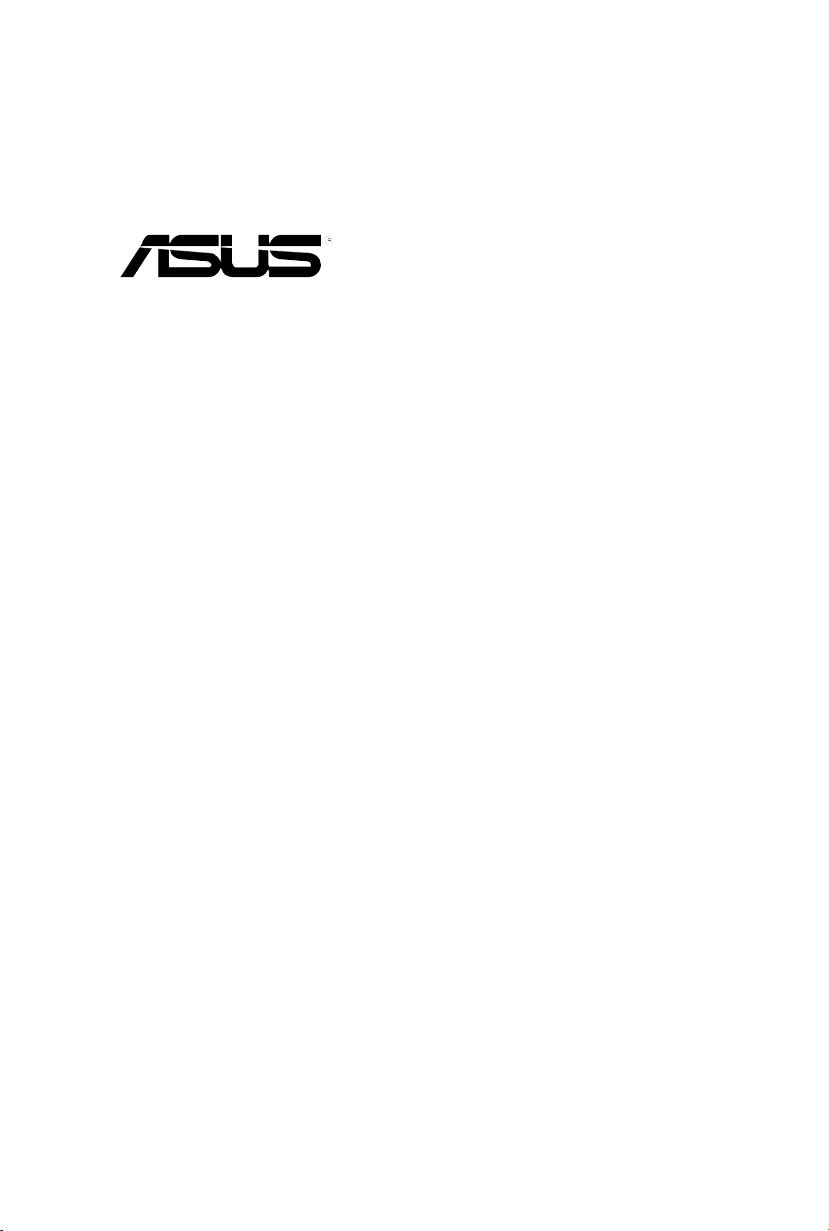
ASWM Enterprise
System Web-based Management
User Manual
Page 2
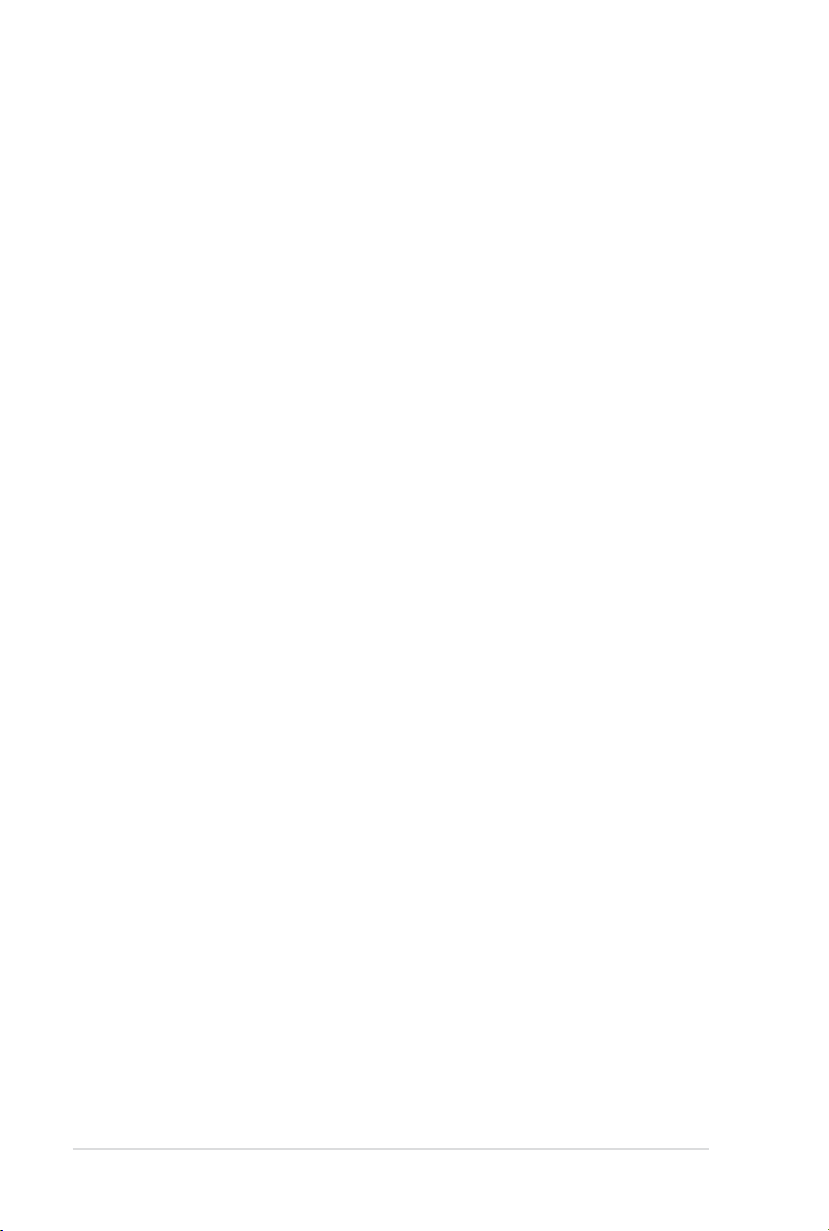
ii
E6615
First Edition V1
April 2011
Disclaimer
The manufacturer is not responsible for any damages, including loss of prots, loss of
information, interruption of business, personal injury, and/or any damage or consequential
damage without limitation, incurred before, during, or after the use of our products.
Page 3
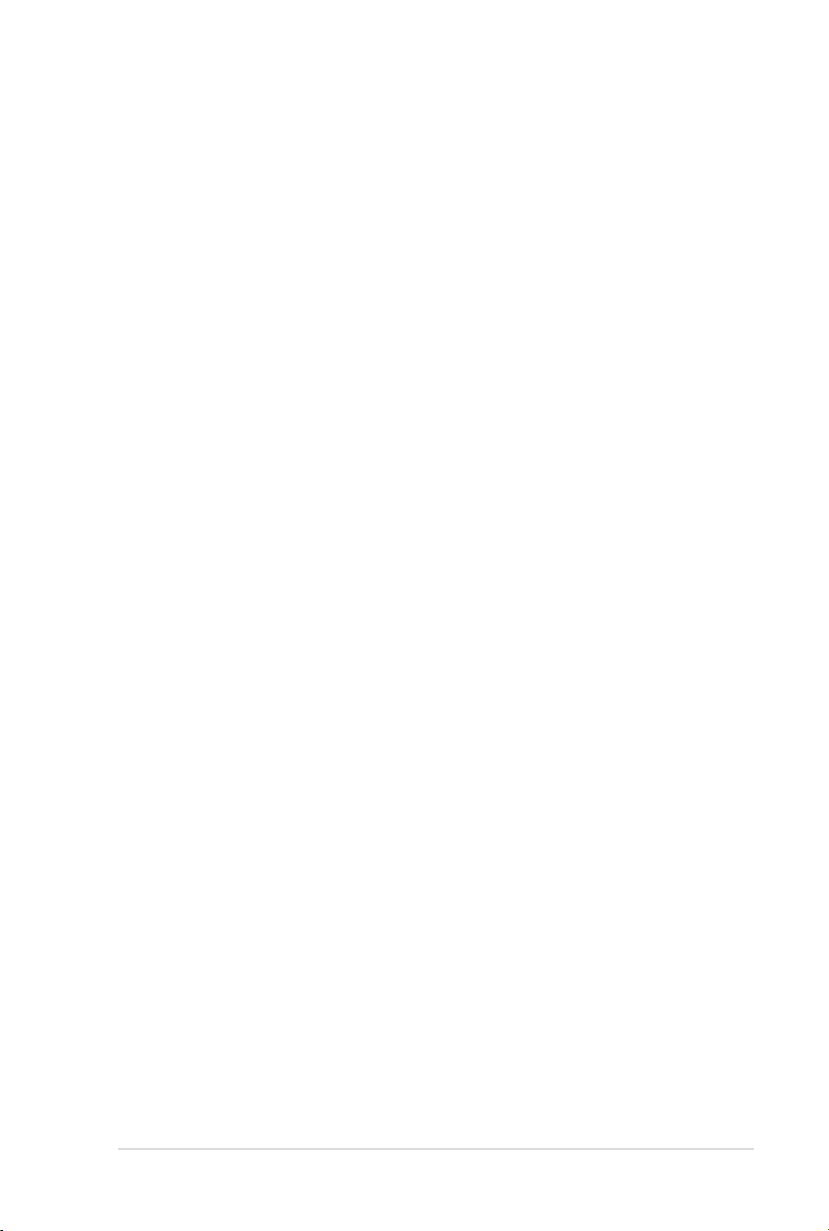
iii
Contents
About this guide .......................................................................................... v
Audience ............................................................................................v
Contents ............................................................................................v
Conventions ......................................................................................vi
Reference ..........................................................................................vi
Chapter 1: Getting Started
1.1 Introduction to ASWM Enterprise ............................................... 1-2
1.1.1 How ASWM Enterprise works ......................................... 1-2
1.1.2 Supported OS platforms ................................................. 1-3
1.2 ASWM Enterprise installation ..................................................... 1-4
1.2.1 ASWM Enterprise main server requirement ................... 1-4
1.2.2 Installing ASWM Enterprise ............................................ 1-5
1.3 Uninstalling ASWM Enterprise.................................................... 1-8
1.3.1 Uninstalling from Windows .............................................. 1-8
1.4 Login ASWM Enterprise .............................................................. 1-9
1.5 The main page ............................................................................ 1-10
Chapter 2: Deployment management 2-1
2.1 Deploying new ASWM Enterprise agent .................................... 2-2
2.1.1 Automatically scanning the active directory .................... 2-2
2.1.2 Manually deploying the ASWM Enterpise agents ........... 2-8
2.2 Removing ASWM Enterprise agent .......................................... 2-10
2.2.1 Scanning the self ASWM main server ........................... 2-10
2.2.2 Automatically scanning the Active Directory ................. 2-13
Chapter 3: Main Server Functions
3.1 Monitor .......................................................................................... 3-2
3.2 Account Management .................................................................. 3-4
3.2.1 Current Login Account .................................................... 3-4
3.2.2 Editing the Login Account ............................................... 3-4
3.3 Deployment Management ............................................................ 3-5
3.4 Remote Control ............................................................................ 3-6
3.5 Server Conguration ................................................................... 3-7
3.5.1 SMTP Server................................................................... 3-7
3.5.2 Security ........................................................................... 3-8
3.5.4 ASWM Group .................................................................. 3-9
3.5.5 BIOS ............................................................................. 3-10
3.5.6 DataBase ...................................................................... 3-10
Page 4
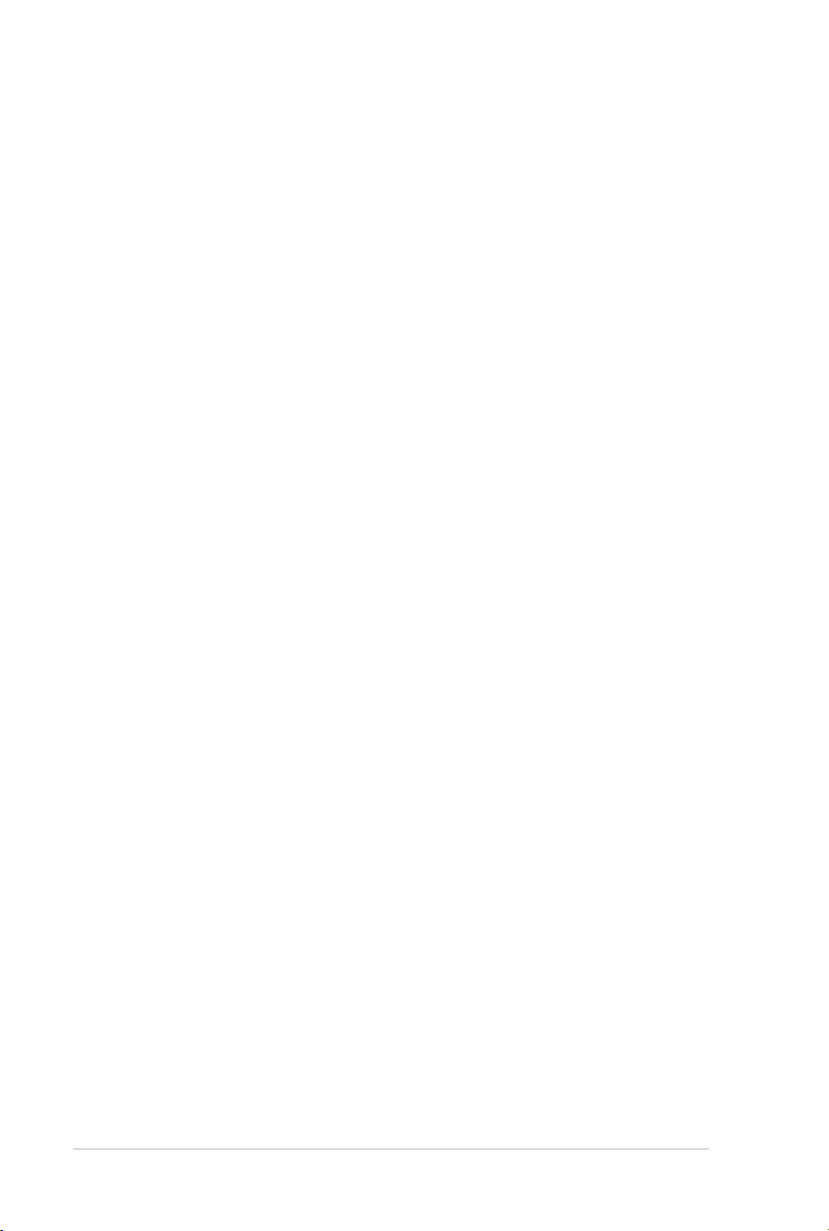
iv
Contents
Chapter 4: Client Monitor Information
4.1 Monitor Overview ......................................................................... 4-2
4.2 HW Sensor .................................................................................... 4-4
4.2.1 Setting thresholds ........................................................... 4-5
4.2.1 Hardware sensor tabs ..................................................... 4-6
4.3 Inventory ....................................................................................... 4-9
4.3.1 Disk Information .............................................................. 4-9
4.3.2 S.M.A.R.T Information................................................... 4-10
4.3.3 Partition Information ...................................................... 4-10
4.4 Event Log .................................................................................... 4-11
4.5 Utilization .................................................................................... 4-13
4.5.1 Partition ......................................................................... 4-13
4.5.2 CPU .............................................................................. 4-13
4.5.3 Memory ......................................................................... 4-14
4.5.4 Network ......................................................................... 4-14
4.6 Software ...................................................................................... 4-15
4.6.1 Application .................................................................... 4-15
4.6.2 Service .......................................................................... 4-15
4.6.3 Process ......................................................................... 4-16
4.6.4 Environment Variables .................................................. 4-16
4.7 Remote Control .......................................................................... 4-17
4.8 BMC ............................................................................................. 4-18
4.9 BIOS Flash .................................................................................. 4-19
4.10 Conguration .............................................................................. 4-20
4.10.1 Notication .................................................................... 4-20
4.10.2 Information .................................................................... 4-21
Appendix: Reference information
A.1 Glossary ........................................................................................A-2
Page 5
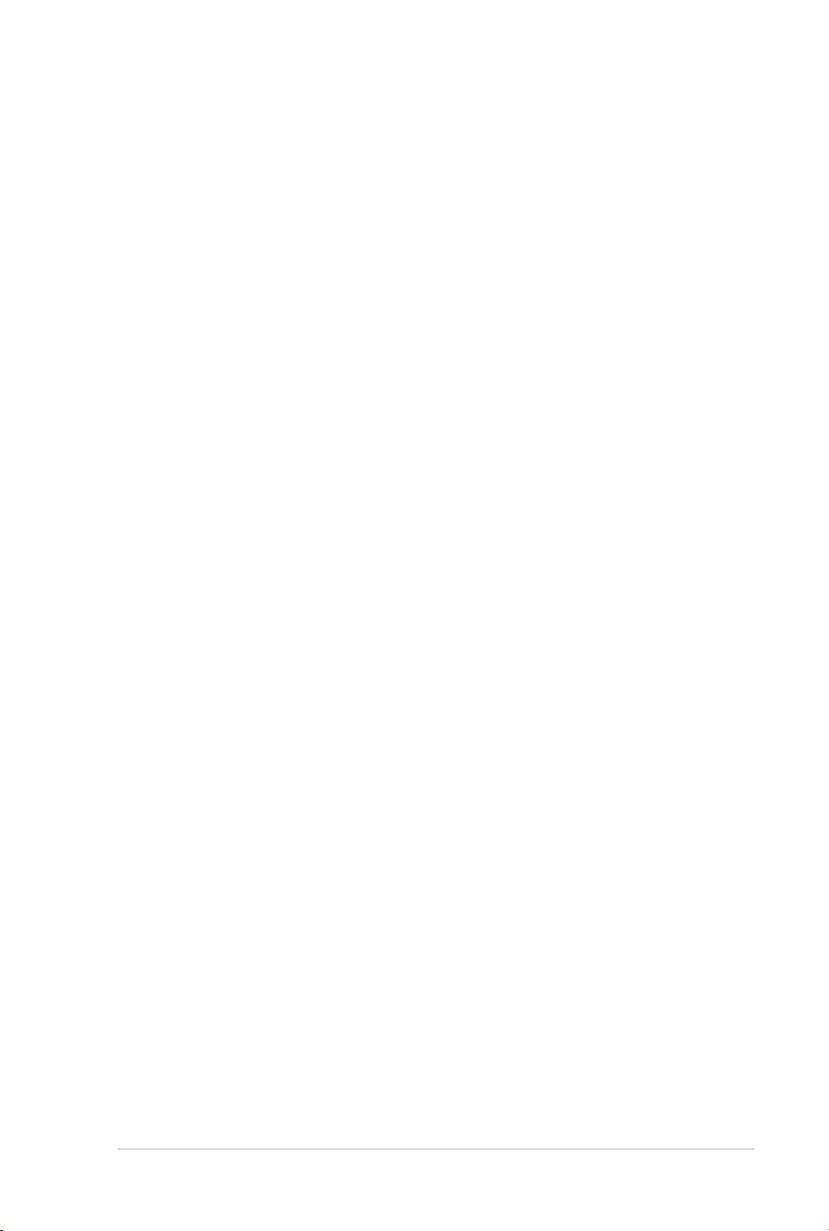
v
About this guide
Audience
This user guide is intended for system integrators, and experienced users
with at least basic knowledge of conguring a server.
Contents
This guide contains the following parts:
Chapter 1: Getting Started
This chapter introduces the ASWM Enterpirse, and tells how to install and uninstall
it under Windows platform.
Chapter 2: Deployment Management
This chapter describes how to deploy ASWM Enterprise agents and remove agents
through AD or manually.
Chapter 3: Main Server Functions
This chapter describes the Main Server Functions, including Monitor, Account
Management, Deployment Management, Remote Control, and Server
Conguration.
Chapter 4: Client Monitor Information
This chapter describes system status and information of the client.
Appendix: Reference information
This appendix includes a glossary of terms used in this document.
Page 6
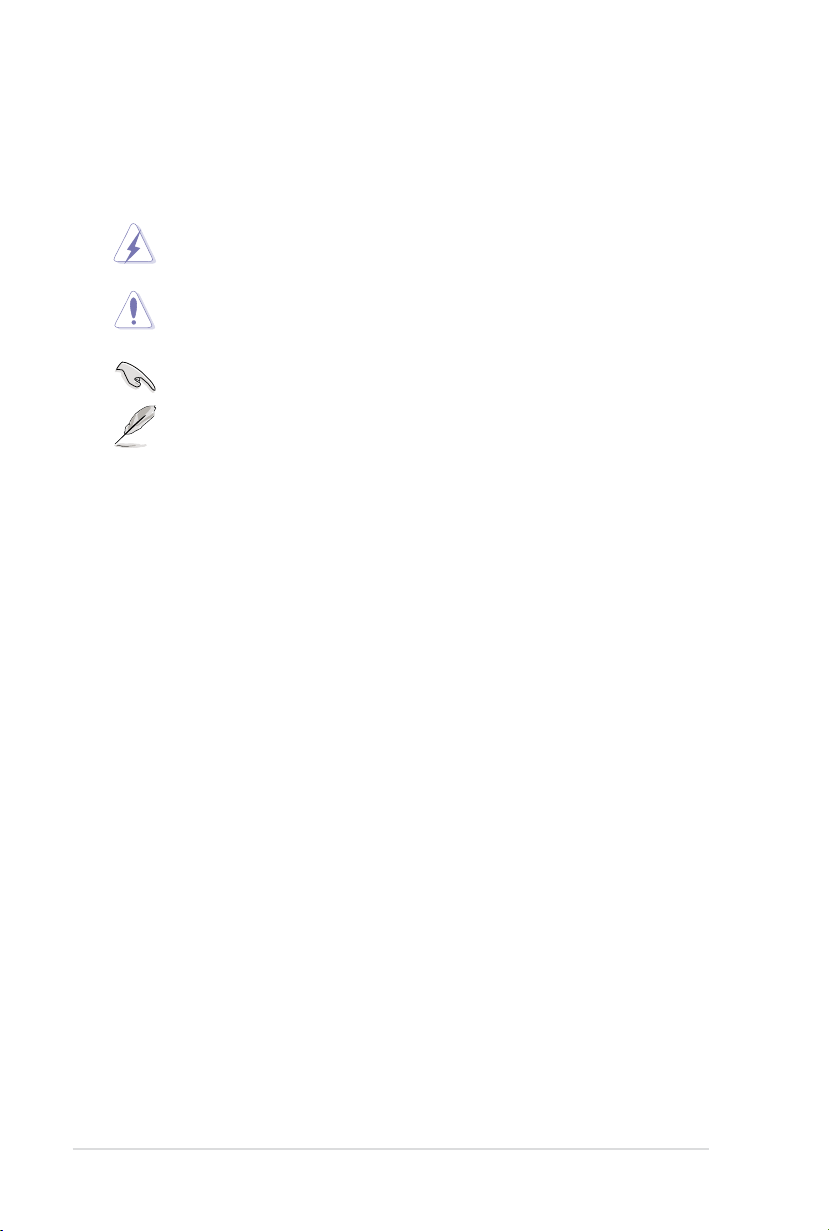
Conventions
To make sure that you perform certain tasks properly, take note of the following
symbols used throughout this manual.
WARNING
complete a task.
CAUTION
to complete a task.
IMPORTANT
NOTE
: Information to prevent injury to yourself when trying to
: Information to prevent damage to the components when trying
: Instructions that you MUST follow to complete a task.
: Tips and information to aid in completing a task.
Reference
Visit the ASUS websites worldwide that provide updated information for all ASUS
hardware and software products. Refer to the ASUS contact information for details.
vi
Page 7
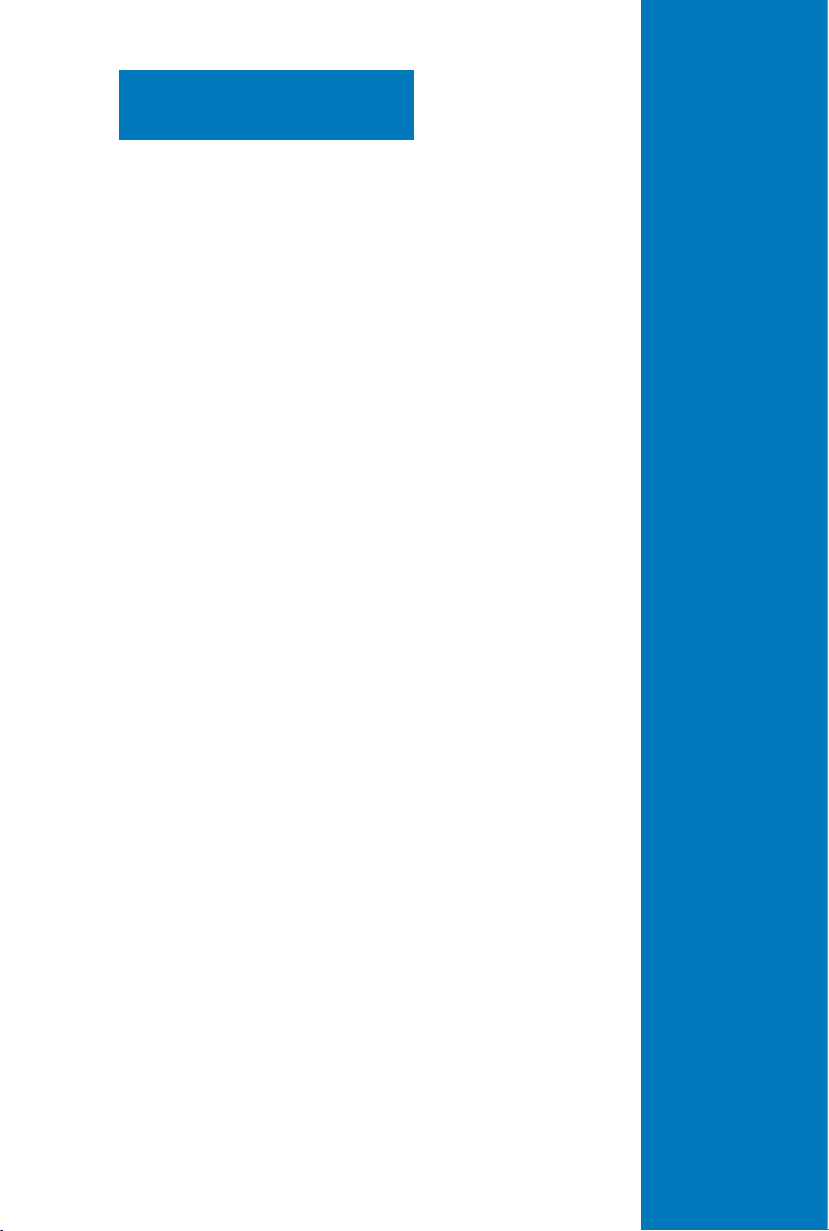
Chapter 1
This chapter introduces the ASWM
Enterprise, and tells how to install and
uninstall it under Windows platform.
ASUS System Web-based Management Enterprise
Getting Started
Page 8
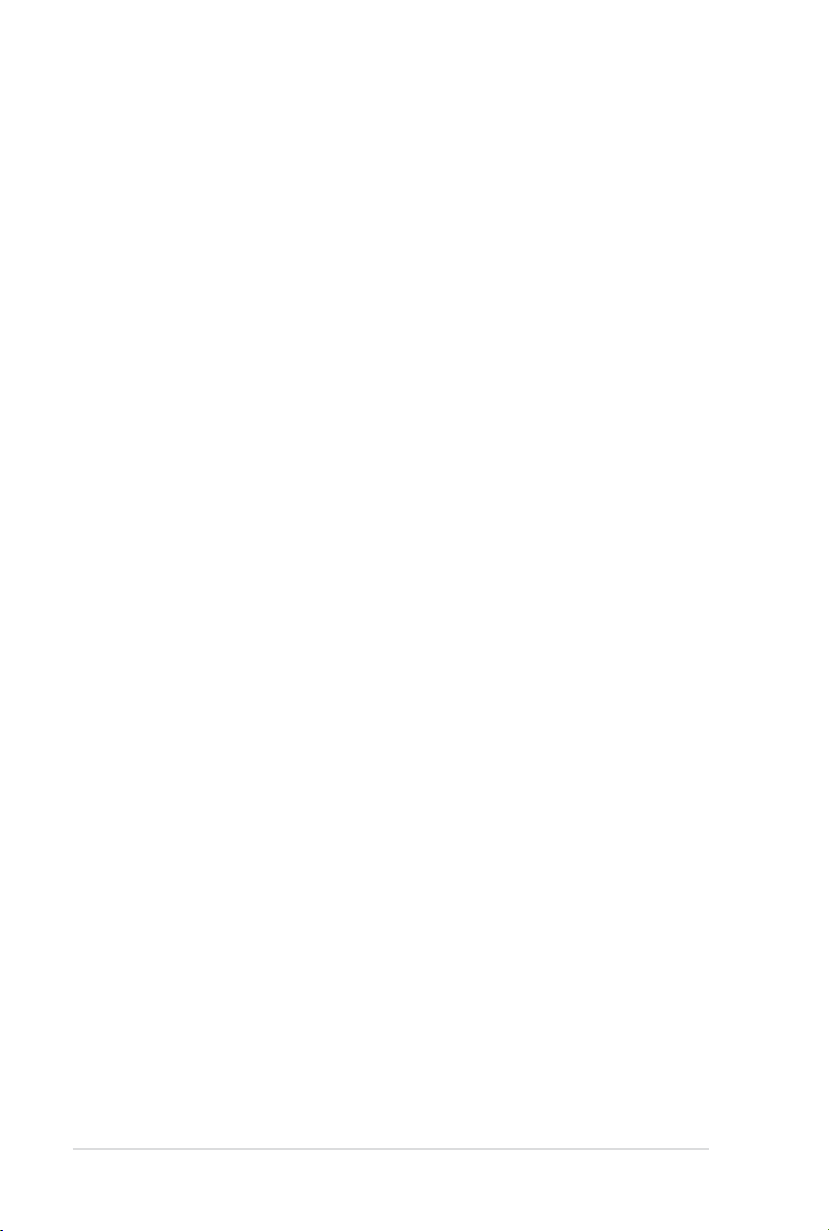
1-2 Chapter 1: Getting started
1.1 Introduction to ASWM Enterprise
Welcome! Thank for buying our server products bundled with ASWM Enterprise
System Web-based Management software. The ASWM Enterprise is a proprietary
server management solution that gives a vital distinction to our servers.
In server management, system stability is a major factor, with efciency, cost-
effectiveness, and convenience following close behind. To comply with this, we
have created a reliable and user-friendly ASWM Enterprise monitoring tool. The
ASWM Enterprise is a web-based interface that allows system administrators to
conveniently manage computers either locally (from the same server), or remotely
(using a web-browser).
With its colorful, graphical, and informative interface, the ASWM Enterprise makes
server management a delightful experience!
1.1.1 How ASWM Enterprise works
The ASWM Enterprise is composed of an “agent” that generally acts as a data
collector, and a set of HTTP web pages that serve as the user interface (UI). The
data collected by the agent, which are essential for the continuous monitoring
operations performed by ASWM Enterprise, are displayed in the UI.
In the monitoring process, the agent basically keeps track of the hardware and
software status of the system. The agent has “sensors” that monitor fan rotation
speeds (in RPM), working voltages, motherboard and CPU temperatures, and the
backplane (if present).
In addition, the agent also monitors hard disk drives health status through the
SMART (Self-Monitoring, Analysis, and Reporting Technology) feature, space
utilization of a le system, CPU or system memory loading, and even the trafc
status of a network device.
The agent records the history of the detected status of all monitored hardware
items. The status record includes the time of alert events (fan, voltage, or
temperature), and the type of alert event (critical, warning, or normal).
You can also congure ASWM Enterprise to react to exceptional situations. For
example, the administrator can be automatically notied by e-mail when a hard
drive starts to malfunction or when a chassis intrusion is detected. In this way,
ASWM Enterprise acts as an active guardian of the system’s key components.
Page 9
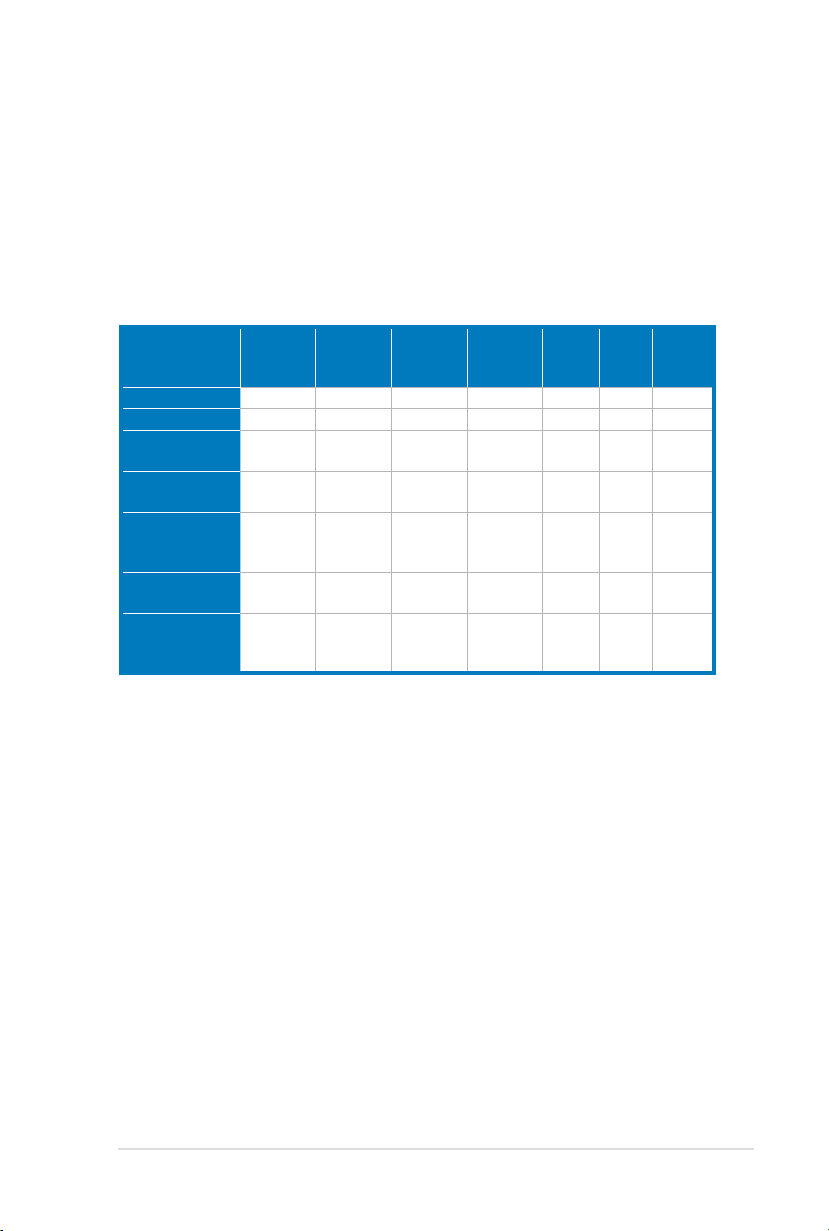
1-3ASUS System Web-based Management Enterprise
1.1.2 Supported OS platforms
The ASWM Enterprise agent supports the Microsoft Windows platform, including
Windows 2003 Server, Windows 2003 R2 Server, Windows 2008 Server, and
Windows 2008 R2 Server platform. You can choose the appropriate package
depending on the primary OS installation of your server.
The ASWM Enterprise web pages are fully compatible with W3C HTML 4.0/DOM
standard. The web browsers with Microsoft Silverlight support can work with ASWM
Enterprise:
OS Internet
Explorer 9
Internet
Explorer 8
Internet
Explorer 7
Internet
Explorer 6
Firefox 3+Safari 3+Chrome
4+
Windows Vista
Windows 7
Windows Server
2008
Windows Server
2008 R2
Windows Server
2003, Windows
XP SP2, SP3
Windows 2000
SP4 +KB891861*
Macintosh OS
10.4.11+ (Intelbased)
*Microsoft Consumer Supprt ends July 13, 2010 for this product.
� � � � �
� � � �
� � � � �
� � �
� � � � �
�
� �
Page 10
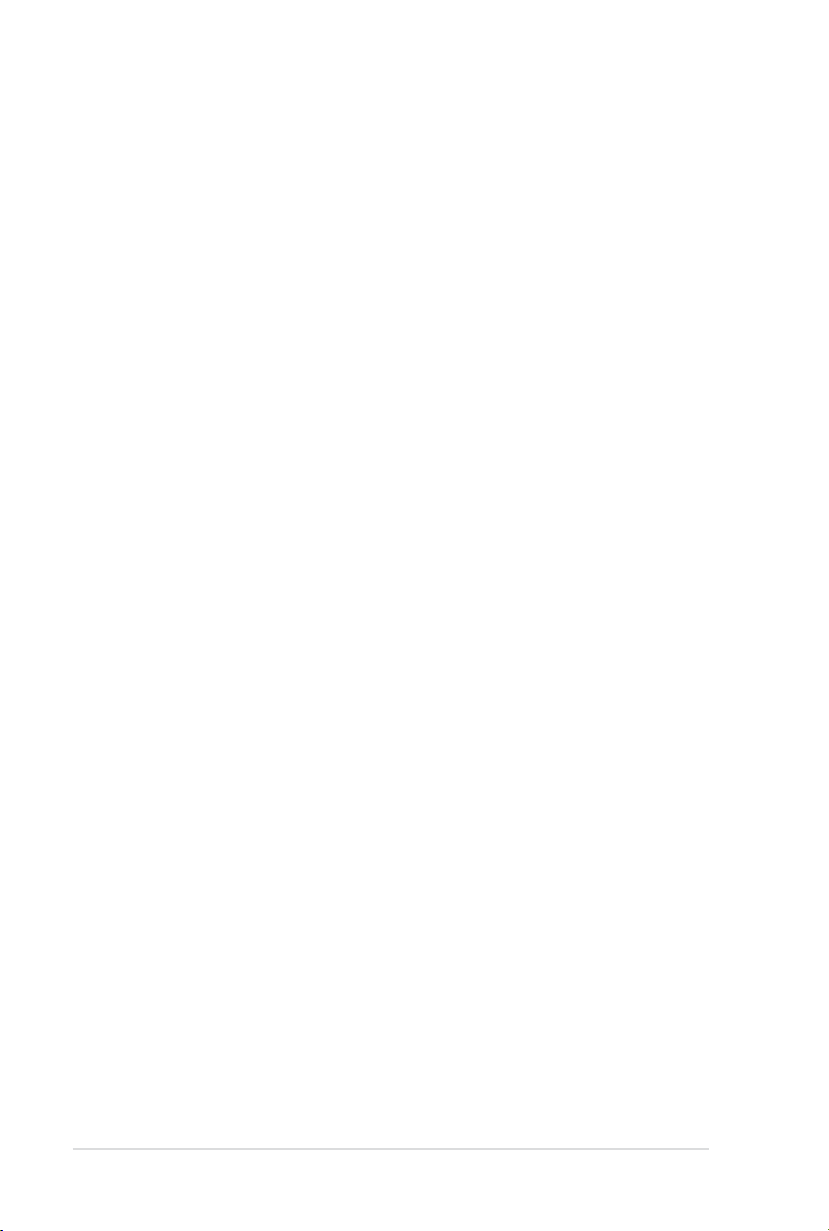
1-4 Chapter 1: Getting started
1.2 ASWM Enterprise installation
You can install ASWM Enterprise in Windows platform. Proceed to the succeeding
sections for the instructions that are applicable to your operating system.
1.2.1 ASWM Enterprise main server requirement
System Requirement
• Microsoft SQL Server 2005 or above (Including Express version)
• Web Server IIS 6 or above
• NET Framework 3.5 SP1
• NET Framework 4.0 (Full)
• Active Directory (Deployment by Active Directory)
* Time zone setting must be the same
Important Notice for Windows Server 2008 or above
Ensure to add the following Features / Roles
• Features: .NET Framework 3.5.1
• Roles: Web Server (IIS)
• Role Services under WebServer(IIS):
(A) Common Http Features (and all sub-items) have to be selected.
(B) IIS 6 Management Compatibility (and all sub-items) have to be
selected.
(C) Application Development
• ASP.NET
• NET Extensibility
• ISAPI Extensions
• ISAPI Filters
Page 11
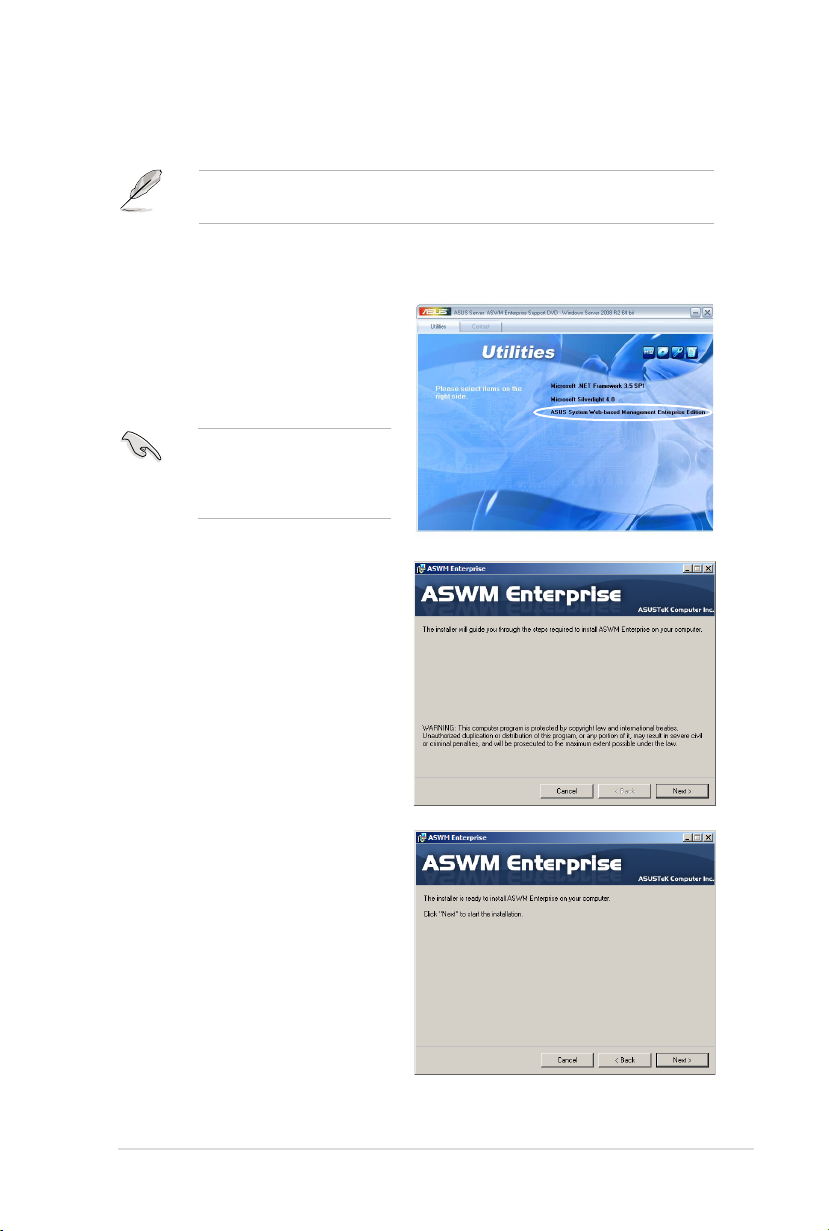
1-5ASUS System Web-based Management Enterprise
1.2.2 Installing ASWM Enterprise
Any user with administrator privileges on the local system can install ASWM
Enterprise.
To install ASWM Enterprise in Windows:
1. Insert the support DVD into
the optical drive and click
ASUS System Web-based
Management Enterprise
.
Edition
Ensure that your system
meets the requirements
metioned in the previous
page.
2. The ASWM Enterprise Setup
program wizard appears. Click
to continue.
Next
3. Click
to start installation.
Next
Page 12
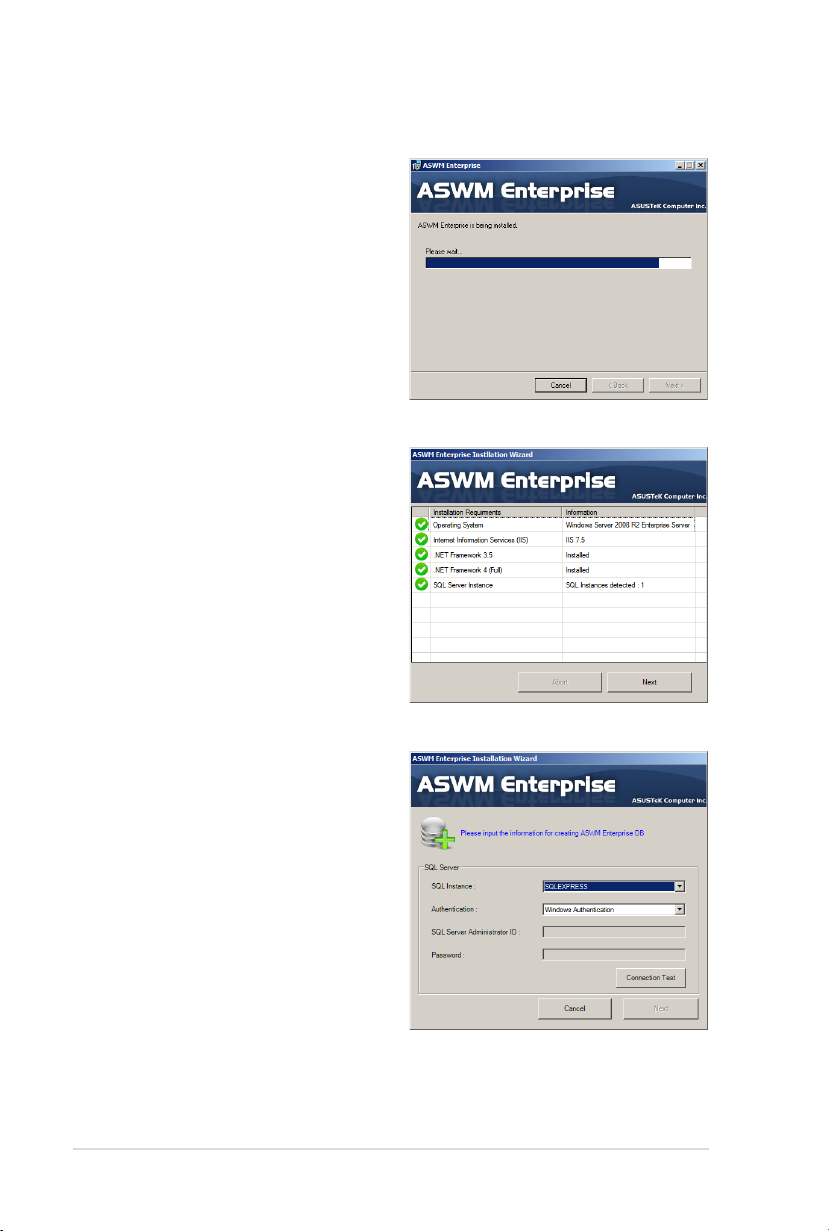
1-6 Chapter 1: Getting started
4. The system is installing ASWM
Enterprise.
5. The system is checking the
installation requirements. Click
to continue.
Next
6. Select an
and click
Authentication
Connection Test
type
to
proceed.
Page 13
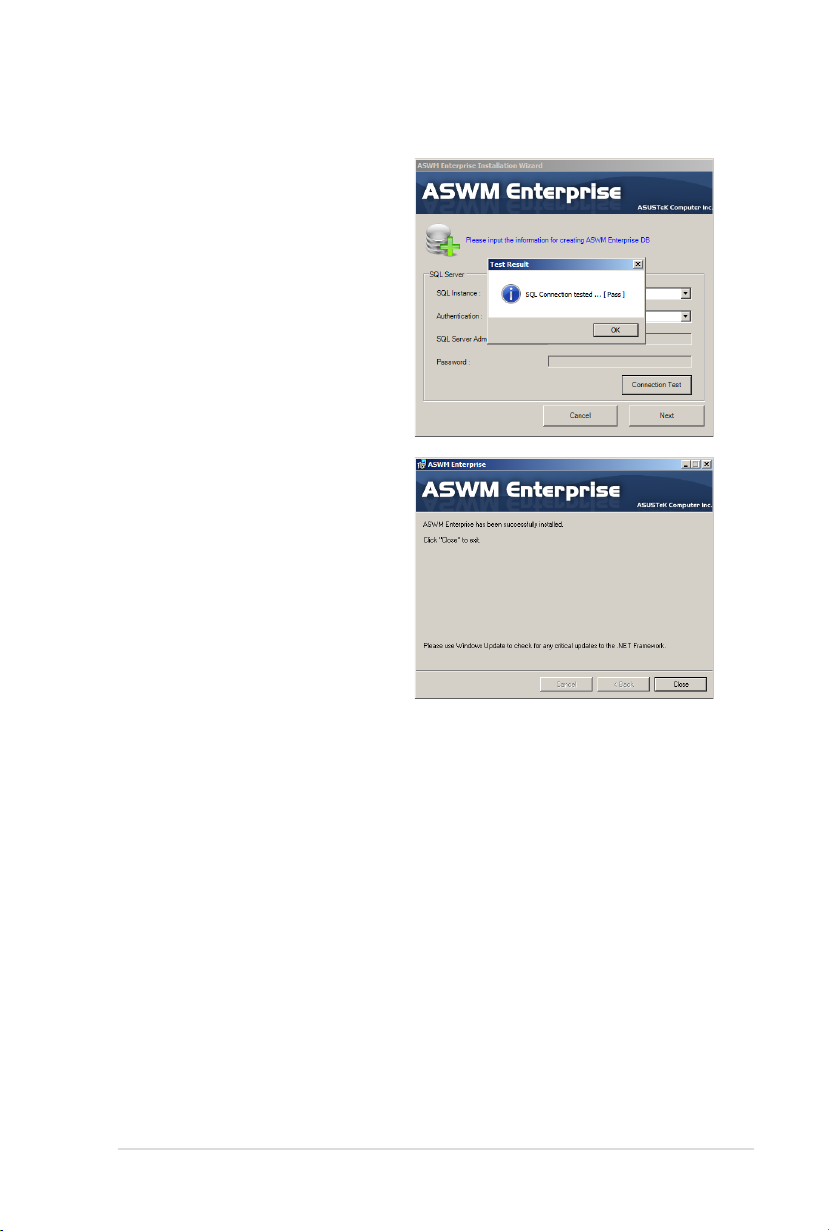
1-7ASUS System Web-based Management Enterprise
7. After passing the Connection
Test, click OK and
Next
to
continue.
8. When the installation completes,
click
to exit the wizard.
Close
Page 14
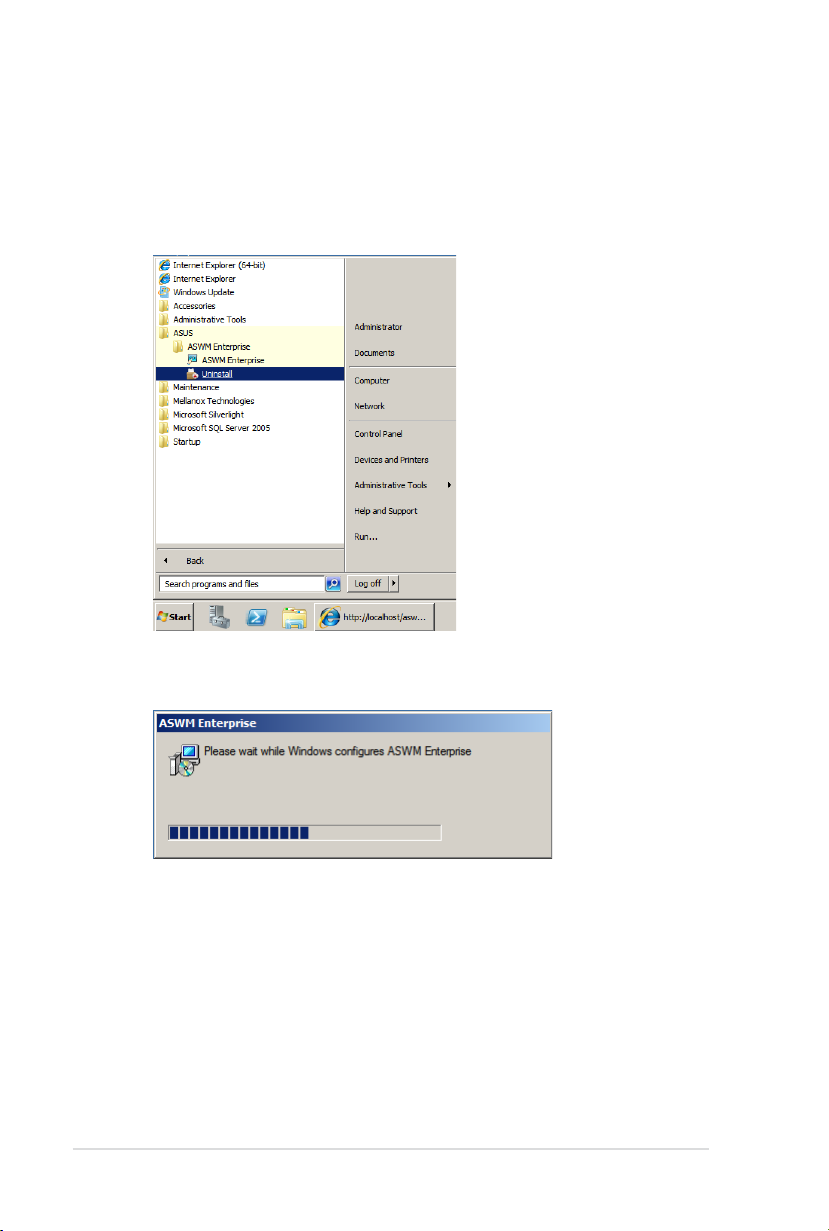
1-8 Chapter 1: Getting started
1.3 Uninstalling ASWM Enterprise
1.3.1 Uninstalling from Windows
To uninstall ASWM Enterprise from a Windows platform:
1. Click
2. The system automatically uninstalls ASWM Enterprise.
Start > All Programs > ASUS > ASWM Enterprise > Uninstall
.
Page 15
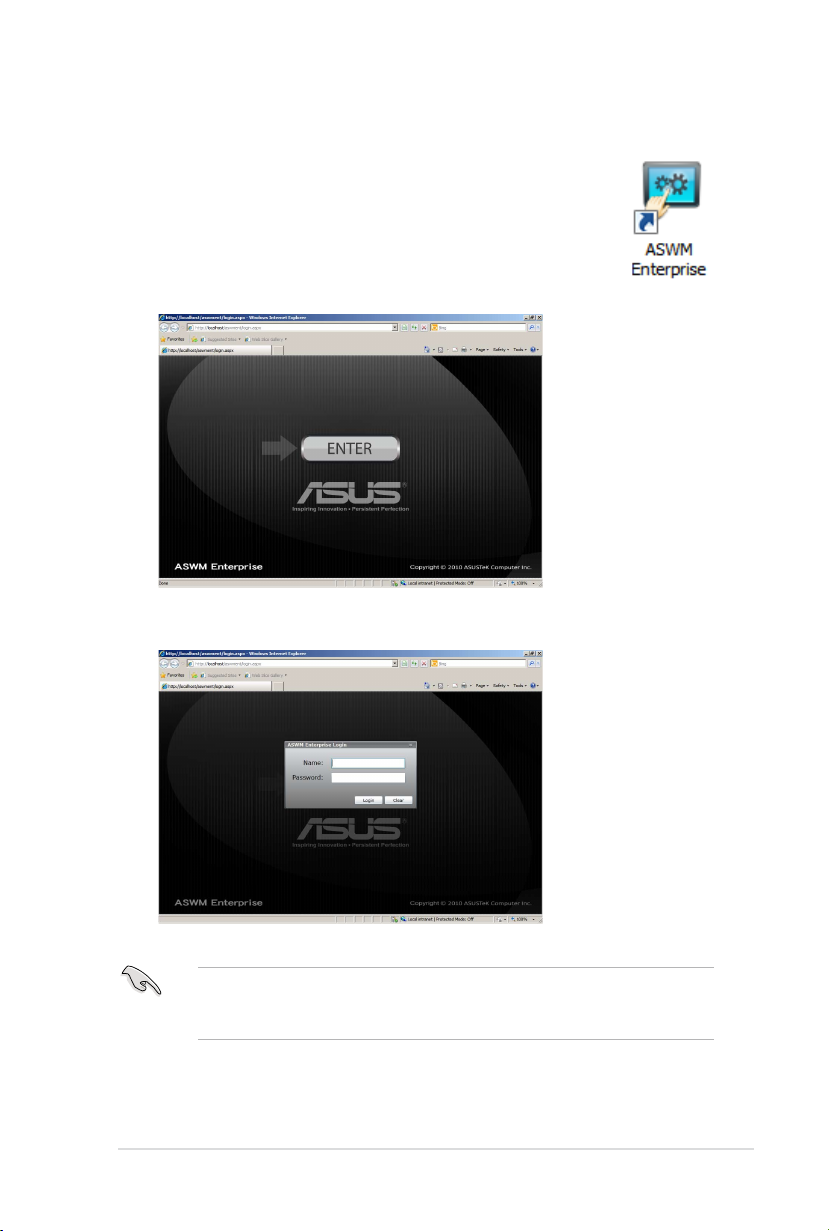
1-9ASUS System Web-based Management Enterprise
1.4 Login ASWM Enterprise
To login ASWM Enterprise:
1. Double-click the ASWM Enterprise shortcut on the desktop when
you login from the local server. If you login from the remote
server, enter the ASWM Enterprise website (http://HostName(IP)/
aswment) through the web browser.
2. Click
Enter
.
3. Enter your
The default login name:
name and password are case sensitive. Refer to
would like to change the password.
Name
and
Password
Administrator
. Click
to enter ASWM Enterprise.
Login
, password:
. Note that the login
aswm
Account Management
if you
Page 16
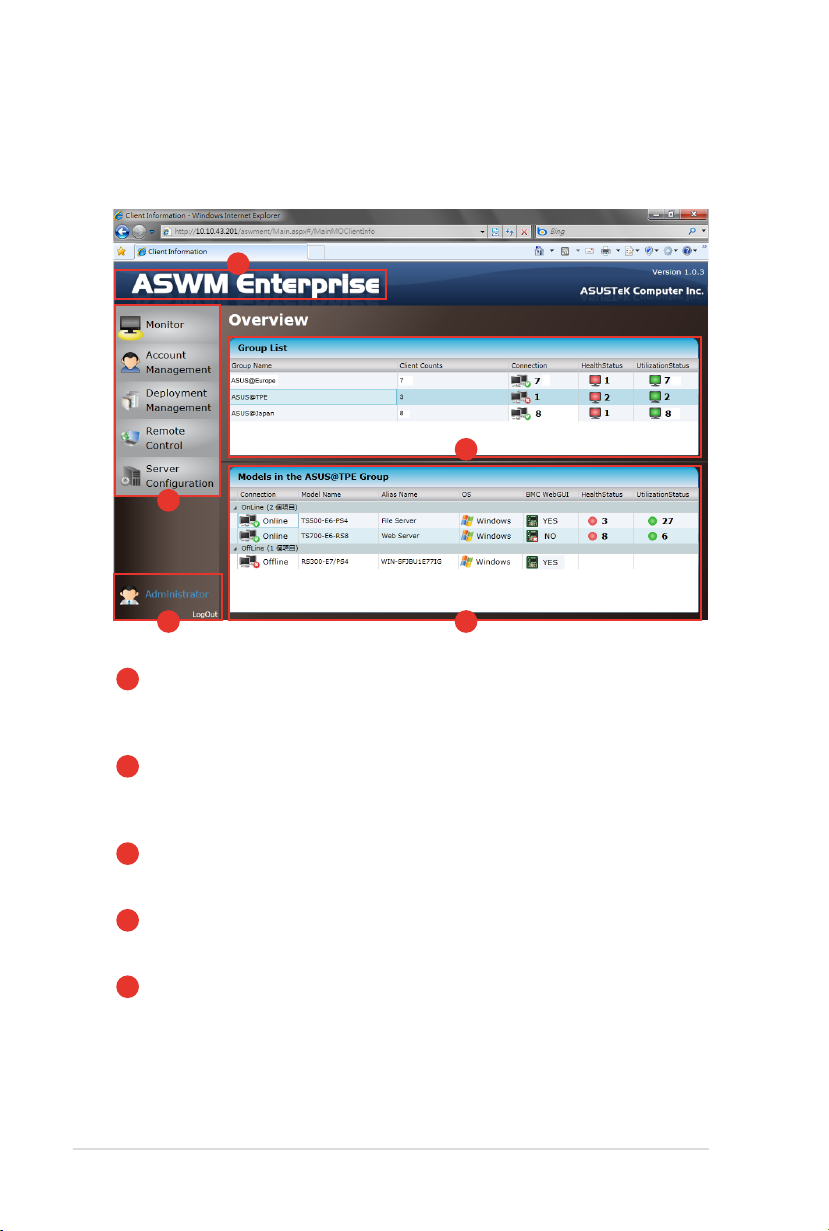
1.5 The main page
The main control panel of the ASWM Enterprise user interface is displayed as
shown.
1
4
2
3
Full screen view
1
Function buttons
2
Login information
3
Group List
4
Models in the group
5
1-10 Chapter 1: Getting started
: Click this banner to switch to the full screen view and press
<Esc> to return to the normal window view. You cannot input
text in the full screen view.
: The overall functions of ASWM Enterprise, inlcuding health
monitoring, account management, deployment management,
remote control, and server conguration. Refer to later
chapters for details.
: This area displays the login ID. Different login users have
different level of controlling ASWM Enterprise. Click
to exit ASWM Enterprise.
: The Group List shows the existing groups. It is more
convenient for administrator to manage a large number of
computers through groups.
: This area shows the computers and their general information
in your selected group above.
5
LogOut
Page 17
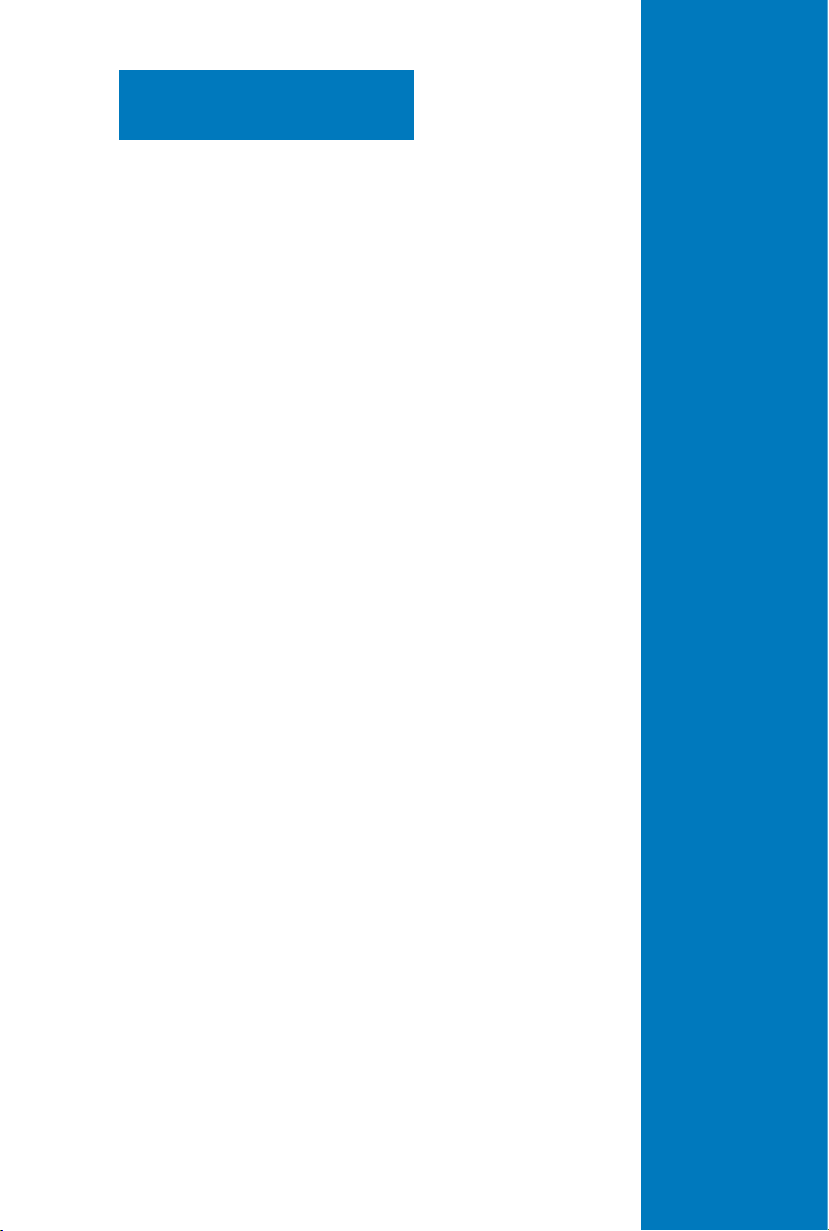
Chapter 2
This chapter describes how to deploy
ASWM Enterprise agents and remove
agents through AD or manually.
ASUS System Web-based Management Enterprise
Deployment management
Page 18
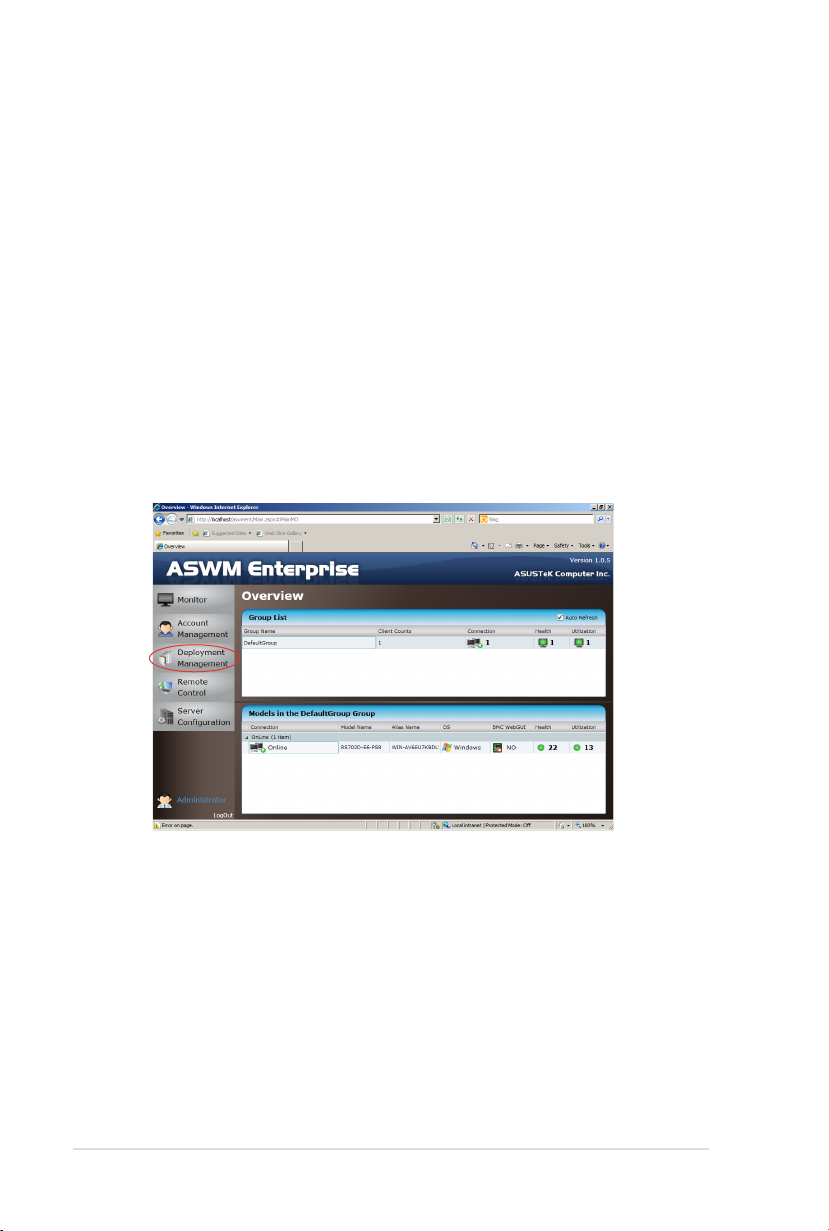
2-2 Chapter 2: Deployment Management
2.1 Deploying new ASWM Enterprise agent
Install new ASWM Enterpise agents on computer and add them the ASWM
Enterprise server for convenient management, monitor and control.
ASWM Enterprise client agent system requirement
.NET Framework 3.5
Firewall Setting
• Allow "Windows Management Instrumentation (WMI)"
• Allow "File And Printer Share"
• Allow "ICMP Packet Response"
2.1.1 Automatically scanning the active directory
To deploy new agents
1. Click
Deployment Management
on the left.
Page 19
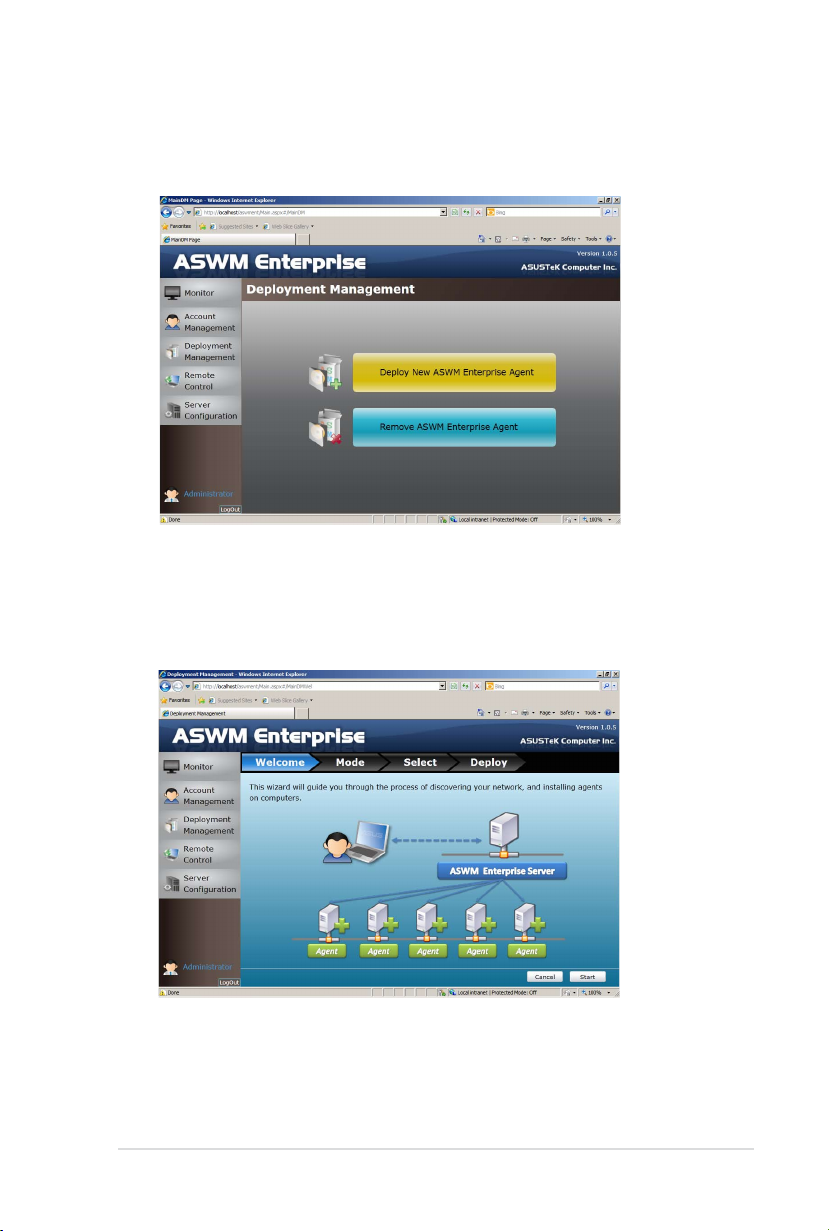
2-3ASUS System Web-based Management Enterprise
2. Click
Deploy New ASWM Enterprise Agent
.
3. The wizard will guide you through the deployment process. Click
Start
continue.
to
Page 20
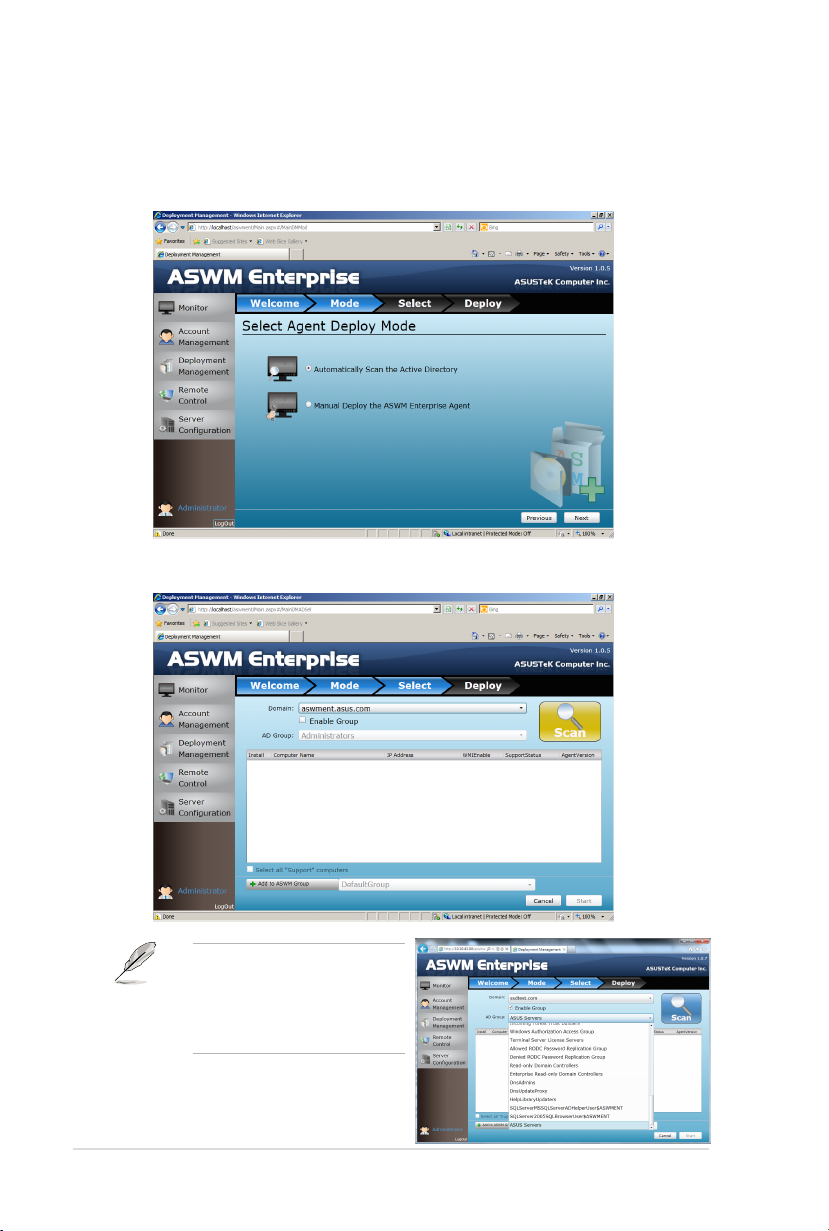
2-4 Chapter 2: Deployment Management
4. Select
Automatically Scan the Active Directory
and click
The system will automatically scan the directory for agents.
to continue.
Next
5. Select a
Click
a desired group to downsize
the scanning range. Doing so
shortens the time for agent
deployment.
Domain
and click
Enable Group
to start scanning.
Scan
and select
Page 21

2-5ASUS System Web-based Management Enterprise
6. Enter the
Name
and
Passowrd
7. The system starts scanning.
to login as the AD Administrator.
Page 22

2-6 Chapter 2: Deployment Management
8. Click wanted computers to deploy agents and click
be listed as
shows
Support
Not Support,
If your wanted computers are listed as
in the
SupportStatus
eld. Click the computer that
the reasons will be shown below.
Not Support
. The computer must
Start
. Double check the
followings:
• If it is a supported model. Refer to the beginning of the section for details.
• If it has installed .NET 3.5
• If it has installed ASWM Enterprise Agent
• If old ASWM version existed
• Click
• Click
• The
Select all "Support" computers
Support Computers.
Add to ASWM Group
computers to different groups.
SupportStatus
if you would like to catergorize the selected
shows
Unknown
if you want to deploy agents on all
when
WMIEnable
shows
OFF
.
Page 23

2-7ASUS System Web-based Management Enterprise
9. The deployment starts.
Page 24

2-8 Chapter 2: Deployment Management
2.1.2 Manually deploying the ASWM Enterpise agents
To deploy new agents
1. Click
2. Click
3. The wizard will guide you through the deployment process. Click
Deployment Management
Deploy New ASWM Enterprise Agent
continue.
on the left.
.
Start
to
Page 25

2-9ASUS System Web-based Management Enterprise
4. Select
continue.
Manual Deploy the ASWM Enterprise Agent
and click
Next
to
5. Click
Add Target PC
Name. Fill in the required leds and click
. You can add the target PC through IP Address or Host
.
Scan
6. Follow the instructions in the previous section to install the agent when the
scanning result is shown.
Page 26

2-10 Chapter 2: Deployment Management
2.2 Removing ASWM Enterprise agent
You are allowed to remove the ASWM Enterprise agents from the main server or in
Active Directory.
2.2.1 Scanning the self ASWM main server
To remove the existing agents
1. Click
2. Click
Deployment Management
Remove ASWM Enterprise Agent
on the left.
.
Page 27

2-11ASUS System Web-based Management Enterprise
3. The wizard will guide you through the uninstallation process. Click
Start
continue.
to
4. Click
Scan the self ASWM Enterprise Main Server
continue. The system will scan the main server.
and click
Next
to
Page 28

2-12 Chapter 2: Deployment Management
5. Select the desired computers for agent uninstallation and click
You can easily select all computers, all ofine computers or all online computers
with the checkboxes on the bottom.
Start
.
6. The server automatically removes the agents on the selected computers.
When done, it shows
Success
. Click
to nish the process.
Finish
Page 29

2-13ASUS System Web-based Management Enterprise
2.2.2 Automatically scanning the Active Directory
To remove the existing agents
1. Repeat the step 1—3 in the previous section.
2. ClickClick
3. All the computers in Active Directory are shown here, grouped by Support
Automatically Scan the Active Directory
The system will scan the Active Directory.
Status.
and click
to continue.
Next
Page 30

4. Select the desired computers for agent uninstallation and click
Start
.
5. The server automatically removes the agents on the selected computers.
When done, it shows
Success
. Click
to nish the process.
Finish
2-14 Chapter 2: Deployment Management
Page 31

Chapter 3
This chapter describes the Main
Server Functions, including Monitor,
Account Management, Deployment
Management, Remote Control, and
Server Conguration.
ASUS System Web-based Management Enterprise
Main Server Functions
Page 32

3-2 Chapter 3: Main Server Functions
3.1 Monitor
The overview screen gives you a quick overall status check for all the computers.
To see the monitor overview
1. Click
2. Select a desired group from the
information of
(Red: Critical; Yellow: Warning; Green: Normal)
Monitor
on the left.
Group List
Client Counts, Connection, Health
. The group clearly shows the
, and
Utilization
status.
Page 33

3-3ASUS System Web-based Management Enterprise
3. In the
Models In the XXX Group
, the general monitoring information of all
computer in this group is displayed as shown, including Connection status,
Model Name, Alias Name, Operating system, BMC WebGUI status, Health
status.
• The crossed-out BMC card means that the BMC is not installed in that
computer.
• If the status of BMC WebGUI shows NO, the WebGUI is inaccessible.
• When you click
web browser does not block the pop-up window.
BMC WebGUI
, a pop-up window appears. Ensure that your
Page 34

3-4 Chapter 3: Main Server Functions
3.2 Account Management
Account Management allows you to see the current login account and edit the
account.
3.2.1 Current Login Account
Click Account Management on the left to display the current Login Account
information.
3.2.2 Editing the Login Account
Click
Edit Account
to edit the login account. Click
The Account E-Mail shows in the Email Settings of Client Conguration.
when done.
Save
Page 35

3-5ASUS System Web-based Management Enterprise
3.3 Deployment Management
You can deploy ASWM Enterprise agents and remove agents through AD or
manually. Refer to Chapter 2 for details.
Page 36

3-6 Chapter 3: Main Server Functions
3.4 Remote Control
Click
Remote Control
on the left and start the
You have to enable the Remote
Desktop on your client computer
before using the remote control
function.
Remote Desktop Web Connection
.
Page 37

3-7ASUS System Web-based Management Enterprise
3.5 Server Conguration
You are allowed to do general server congurations, including SMTP server, SNMP
Trap, security, etc..
3.5.1 SMTP Server
To set up the SMTP server
1. Setting up the correct SMTP server information if you would like to send the
notication through Email. Click
Edit SMTP Setting
to ll in the elds.
2. Click
Send Test E-Mail
receiver's E-Mail to see if the SMTP
server has been successfully set
up. If so, click
conguration.
Save
and enter a
to save the
Page 38

3-8 Chapter 3: Main Server Functions
3.5.2 Security
You can set the Access Control List, which permits or denies the specic IPs’
access.
The ACL settings is based on Cisco router settings. Fill in the blank elds and click
Add New ACL Rule
bottom to test if it has been added successfully.
Examples of ACL settings
1. If you want to permit Class C IP addresses 192.168.0.0—192.168.0.255
Rules:
Permit: IP 192.168.0.0 Wildcard Mask: 0.0.0.255
Deny: IP 0.0.0.0 Wildcard Mask: 255.255.255.255
to add a IP on the control list. Use the
ACL Rule Test
on the
2. If you want to permit IP 192.168.0.200 only
Rules:
Permit: IP 192.168.0.200 Wildcard Mask: 0.0.0.0
Deny: IP 0.0.0.0 Wildcard Mask: 255.255.255.255
3. If you want to deny IP 192.168.0.200 only
Rules:
Deny: IP 192.168.0.200 Wildcard Mask: 0.0.0.0
Permit: IP 0.0.0.0 Wildcard Mask: 255.255.255.255
Page 39

3-9ASUS System Web-based Management Enterprise
3.5.3 SNMP Trap
Fill in the blank elds and click
would like to edit the prole, click
The SNMP prole information is used for sending noticatiton.
Add Prole
Edit Prole
to add the SNMP Trap prole. If you
.
3.5.4 ASWM Group
You can add new ASWM Groups or edit the existing groups. The information of
computers in each group is displayed when the group is selected.
You cannot delete the
DefaultGroup
when their groups are deleted.
DefaultGroup
and all the clients will be regrouped under
Page 40

3.5.5 BIOS
The BIOS screen displays all the BIOS cache information. The ASWM Enterprise
automatically detect and download the newest BIOS from the ASUS support site.
It is more convenient to click the check box on the bottom to select the older
version BIOS if you want to remove the older ones.
3.5.6 DataBase
You can clean the database to release some space if needed. Clicking Clean
Database only clears the cache, and no important data will be deleted.
3-10 Chapter 3: Main Server Functions
Page 41

Chapter 4
This chapter describes system status
and information of the client.
ASUS System Web-based Management Enterprise
Client Monitor Information
Page 42

4-2 Chapter 3: Client Monitor Information
4.1 Monitor Overview
You can have detailed monitoring information of each client in realtime.
1. Click
2. Select a desired group from the
Monitor
on the left.
Group List
.
Page 43

4-3ASUS System Web-based Management Enterprise
3. Select a desired client for monitoring in the
Group
4. The Client Information of the selected computer is displayed as shown.
Click to show the model pictures
Display the general client information
Click to show
the monitor
summary of
hardware
and utilization
sensors
The function area
Page 44

4-4 Chapter 3: Client Monitor Information
4.2 HW Sensor
Hardware sensors are responsible for voltage, fans, temperature and backplanes
monitoring. You can have a realtime notication of each component with colored
signals or customize your warning threshold.
Return the previous Client Information screen
Click to switch sensor tabs. The colored
signal and the number indicate the health
status of the sensors (critical or warning).
Click to set the threshold
Display the realtime value. The colored border
shows the default or your customized threshold for
sending critical, warning or normal notications.
Scroll down for
more sensors
Page 45

4-5ASUS System Web-based Management Enterprise
4.2.1 Setting thresholds
Click the dashboard to customized your own threshold value, including
Critical, High Warning, Low Warning
, and
Low Critical
.
High
To set the threshold
1. Click a desired dashboard for customizing.
2. Move the slider to adjust the threshold value.
3. Click OK to save the conguration.
The value of
must be higher than
Warning
High Warning
must be lower than
Low Critical
.
High Critical
and the
Low
Page 46

4-6 Chapter 3: Client Monitor Information
4.2.1 Hardware sensor tabs
Voltage
Scroll down for more voltage dashboards or click
Information screen.
Fan
This screen displays the fan status. Click
screen.
Return
to the previous Client Information
Return
to the previous Client
Page 47

4-7ASUS System Web-based Management Enterprise
Temperature
This screen displays the device temperature. Click
Information screen.
Return
Backplane
This screen displays the blackplane status, including
Exist, Fault
, and
Rebuild
. Click
to the previous Client Information screen.
Return
Drive Presence, Drive Not
to the previous Client
This tab is only available when your system is equipped with backplanes.
Page 48

4-8 Chapter 3: Client Monitor Information
Chassis
This screen displays the chassis status. If the chassis of the client computer is
opened, the ChassisIntrusion Lock icon will appear unlocked. Click
previous Client Information screen.
Return
to the
Page 49

4-9ASUS System Web-based Management Enterprise
4.3 Inventory
Inventory shows the general disk info of your installed Hard disk drive, optical disk
drive and the connected external disk drive.
4.3.1 Disk Information
The disk information screen includes
Size, S.M.A.R.T Support
Scroll down for more items.
and
Name, Media Type, Status, Manufacturer
S.M.A.R.T Status
,
.
Click to show
disk information
Page 50

4-10 Chapter 3: Client Monitor Information
4.3.2 S.M.A.R.T Information
4.3.3 Partition Information
Click to show
SMART information
Click to show
Partition information
Page 51

4-11ASUS System Web-based Management Enterprise
4.4 Event Log
ASWM Enterprise automatically create and record all the signicant events
happening on your system in the event logs. Click the tabs (
Application, System
level types are
Click a desired log to see the detailed information.
, and
Security
Information, Warning
) on the top to browse different categories. The
and
Error
.
ASWM Enterprise
,
Page 52

4-12 Chapter 3: Client Monitor Information
Advanced Search
Click
Advanced Search
more quickly.
Filtering by Time Span
If you select
can decide and search your desired
time period for the logs.
Filter by Time Span
to use the
, you
Event Log Filter
to locate your desired log
Filtering by Counts of Record
If you select
Record
of the logs you would like to see.
Click the arrow buttons to increase or
decrease the number, or you can enter
a desired number directly.
Filter by Counts of
, you can decide the number
Page 53

4-13ASUS System Web-based Management Enterprise
4.5 Utilization
Utilization Sensor shows the utilization status of disk drives, CPU, Memory and
Network. You can customized the threshold value of each sensor for sending
notications.
4.5.1 PartitionPartition
The Partition screen shows the information of your installed hard disk drives and
the connected external storage devices. Move the slider under each disk drive to
set the warning threshold.
Click to show
general information
Click to set the
threshold value
4.5.2 CPU
This screen shows the CPU usage of each installed CPU.
The number of the CPU here is the logical number of the CPU, not the number
of the installed CPU.
Page 54

4-14 Chapter 3: Client Monitor Information
4.5.3 Memory
This screen shows the total physical memory, used memory, the available memory,
and the memory utilization status.
4.5.4 Network
This screen shows the general information of the network and the network
utilization status.
Page 55

4-15ASUS System Web-based Management Enterprise
4.6 Software
Click
Auto Refresh
to refresh the monitoring screen automatically.
4.6.1 Application
Displays all the installed applications on this client and their general information.
4.6.2 Service
Displays the status of each installed applications. Right-click a desired service and
you can start, restart or stop the selected service.
If the
Start Mode
that service.
of the selected service shows
Disabled
, you cannot control
Page 56

4-16 Chapter 3: Client Monitor Information
4.6.3 Process
Displays the process of the running applications.
4.6.4 Environment Variables
Displays the environment variables.
Page 57

4-17ASUS System Web-based Management Enterprise
4.7 Remote Control
Remote Control allows you to open the Remote Desktop and control the client
remotely.
1. Click
Connect
2. Corm the name of the remote computer and click
to allow the
Remote Desktop Connection
Connect
connection.
.
to start the
You have to enable the Remote
Desktop on your client computer
before using the remote control
function.
Page 58

4-18 Chapter 3: Client Monitor Information
4.8 BMC
BMC Information displays the general information of the installed BMC card.
This button is available only when you BMC card to the client computer.
Click to check
or delete
the SEL
information
Click to
connect BMC
WebGUI
• Only when there is an IP Address, you can click to access the BMC
WebGUI.
• Ensure that your web browser does not block the pop-up window.
Page 59

4-19ASUS System Web-based Management Enterprise
4.9 BIOS Flash
BIOS Flash screen displays your current BIOS information and you can congure
the settings of BIOS Flash.
Click
BIOS Flash Type
from the FTP or select
BIOS ROM.
and select
Manual Upload BIOS ROM File
Auto Detect ASUS BIOS FTP
to manually upload the
to ash the BIOS
• Click
• If you have installed BMC card to your system, you can click to turn on the
Reboot After BIOS Flash
updating the BIOS.
Locator LED
if needed.
if you would like to reboot your system after
Page 60

4-20 Chapter 3: Client Monitor Information
4.10 Conguration
4.10.1 Notication
You can set up the notication types, including sending SNMP Traps and Emails,
or you can just keep the event logs.
SNMP Trap Setting
You can manually enter the
click the amplier button to select the built SNMP Trap prole.
Community
and
Receive Address
of SNMP Trap or
Email Setting
You can select the E-mail address from your contacts or manually enter the E-mail
address. Use semicolons if you have more than one receivers.
Page 61

4-21ASUS System Web-based Management Enterprise
Customizing notications for each sensor
You can the select the notication methods of each sensor, Hardware and
Utilization.
Scroll down for
more sensors
4.10.2 Information
Click
Edit Information
its
Alias Name
Click
Uninstall Client
computer.
to relocate this client computer to another group or change
.
if you want to remove the ASWM Enterprise Agent from this
Add or delete groups in
Server Conguration
>
ASWM Group
.
Page 62

4-22 Chapter 3: Client Monitor Information
Page 63

Appendix
This appendix includes a glossary of
terms used in this document.
ASUS System Web-based Management Enterprise
Reference information
Page 64

A.1 Glossary
Community
Users can dene their own SNMP trap community for a clearer categorization and
convenient management of SNMP traps.
Backplane
A circuit board with sockets in which additional devices can be plugged.
Event Notier
This sends a message to administrators/users When sensors detect changes in
the system.
IIS
Internet Information Server. A web server built into Windows NT and later.
IPMI
Intelligent Platform Management Interface. It is a type of rmware which continues
to monitor the system’s hardware even after a crash or the system has shut down.
Service
A Windows program that runs in the background to perform a certain function when
required such as programs for handling print jobs, e-mail or network connectivity.
SMTP
Simple Mail Transfer Protocol. The protocol used for transferring e-mail over a
network.
SNMP
Simple Network Management Protocol. A TCP/IP protocol that transmits hardware
or software status messages over the Internet.
A-2 Appendix: Reference information
