ASUS P5GC-MX User Manual
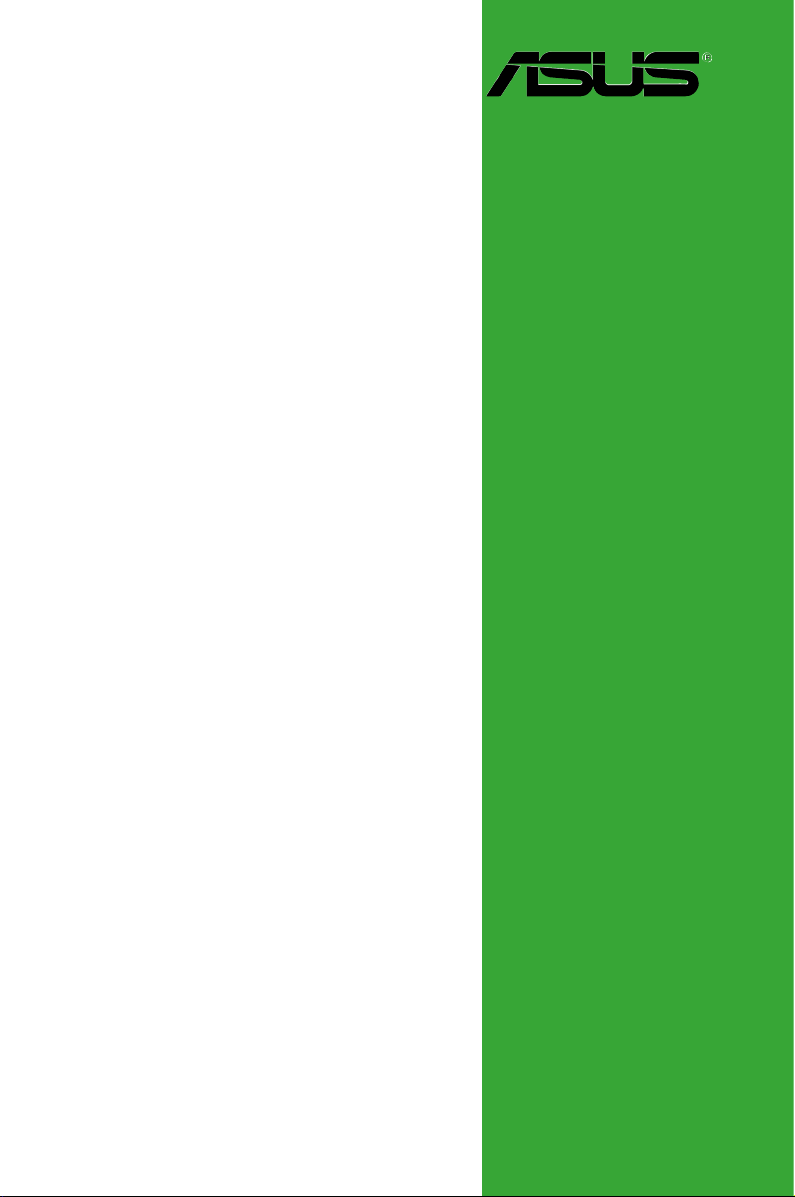
Motherboard
P5GC-MX
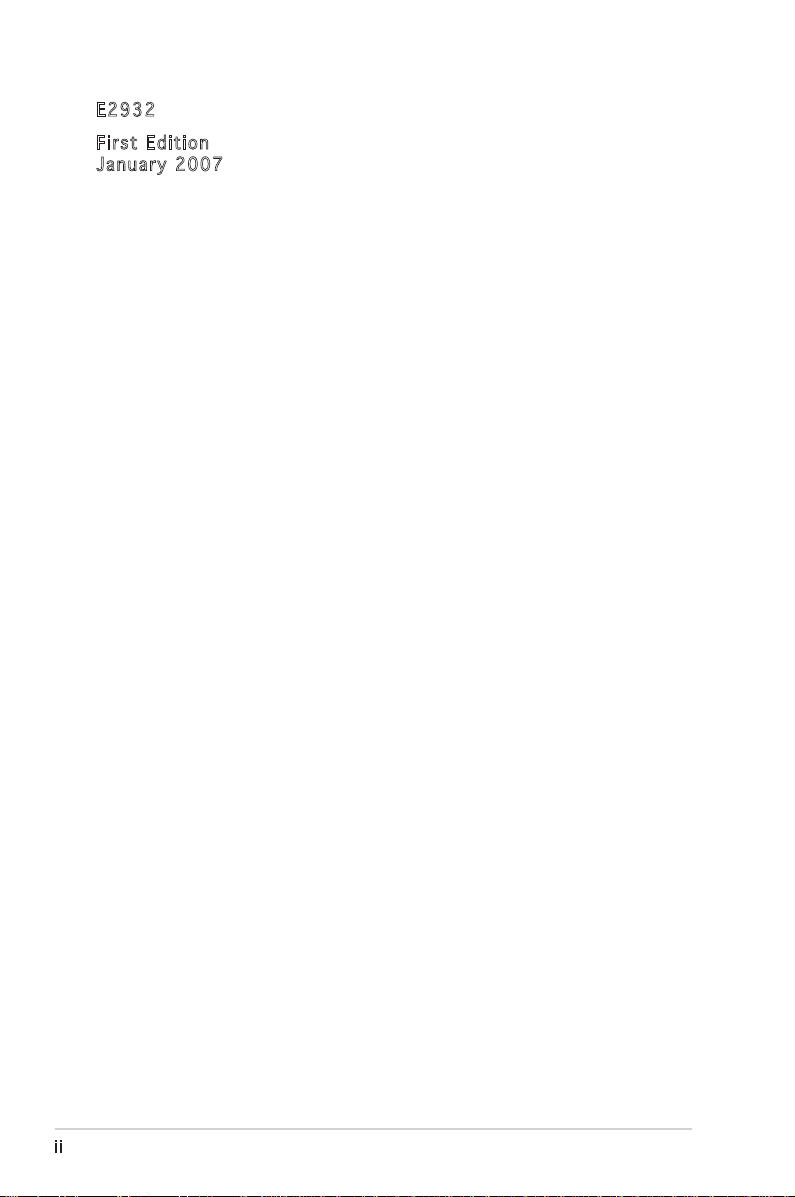
ii
Copyright © 2007 ASUSTeK COMPUTER INC. All Rights Reserved.
No part of this manual, including the products and software described in it, may be reproduced,
transmitted, transcribed, stored in a retrieval system, or translated into any language in any form
or by any means, except documentation kept by the purchaser for backup purposes, without the
express written permission of ASUSTeK COMPUTER INC. (“ASUS”).
Product warranty or service will not be extended if: (1) the product is repaired, modied or
altered, unless such repair, modication of alteration is authorized in writing by ASUS; or (2)
the serial number of the product is defaced or missing.
ASUS PROVIDES THIS MANUAL “AS IS” WITHOUT WARRANTY OF ANY KIND, EITHER
EXPRESS OR IMPLIED, INCLUDING BUT NOT LIMITED TO THE IMPLIED WARRANTIES
OR CONDITIONS OF MERCHANTABILITY OR FITNESS FOR A PARTICULAR PURPOSE.
IN NO EVENT SHALL ASUS, ITS DIRECTORS, OFFICERS, EMPLOYEES OR AGENTS BE
LIABLE FOR ANY INDIRECT, SPECIAL, INCIDENTAL, OR CONSEQUENTIAL DAMAGES
(INCLUDING DAMAGES FOR LOSS OF PROFITS, LOSS OF BUSINESS, LOSS OF USE
OR DATA, INTERRUPTION OF BUSINESS AND THE LIKE), EVEN IF ASUS HAS BEEN
ADVISED OF THE POSSIBILITY OF SUCH DAMAGES ARISING FROM ANY DEFECT OR
ERROR IN THIS MANUAL OR PRODUCT.
SPECIFICATIONS AND INFORMATION CONTAINED IN THIS MANUAL ARE FURNISHED
FOR INFORMATIONAL USE ONLY, AND ARE SUBJECT TO CHANGE AT ANY TIME
WITHOUT NOTICE, AND SHOULD NOT BE CONSTRUED AS A COMMITMENT BY
ASUS. ASUS ASSUMES NO RESPONSIBILITY OR LIABILITY FOR ANY ERRORS OR
INACCURACIES THAT MAY APPEAR IN THIS MANUAL, INCLUDING THE PRODUCTS
AND SOFTWARE DESCRIBED IN IT.
Products and corporate names appearing in this manual may or may not be registered
trademarks or copyrights of their respective companies, and are used only for identication or
explanation and to the owners’ benet, without intent to infringe.
E293 2
Firs t E diti o n
Janu a r y 200 7
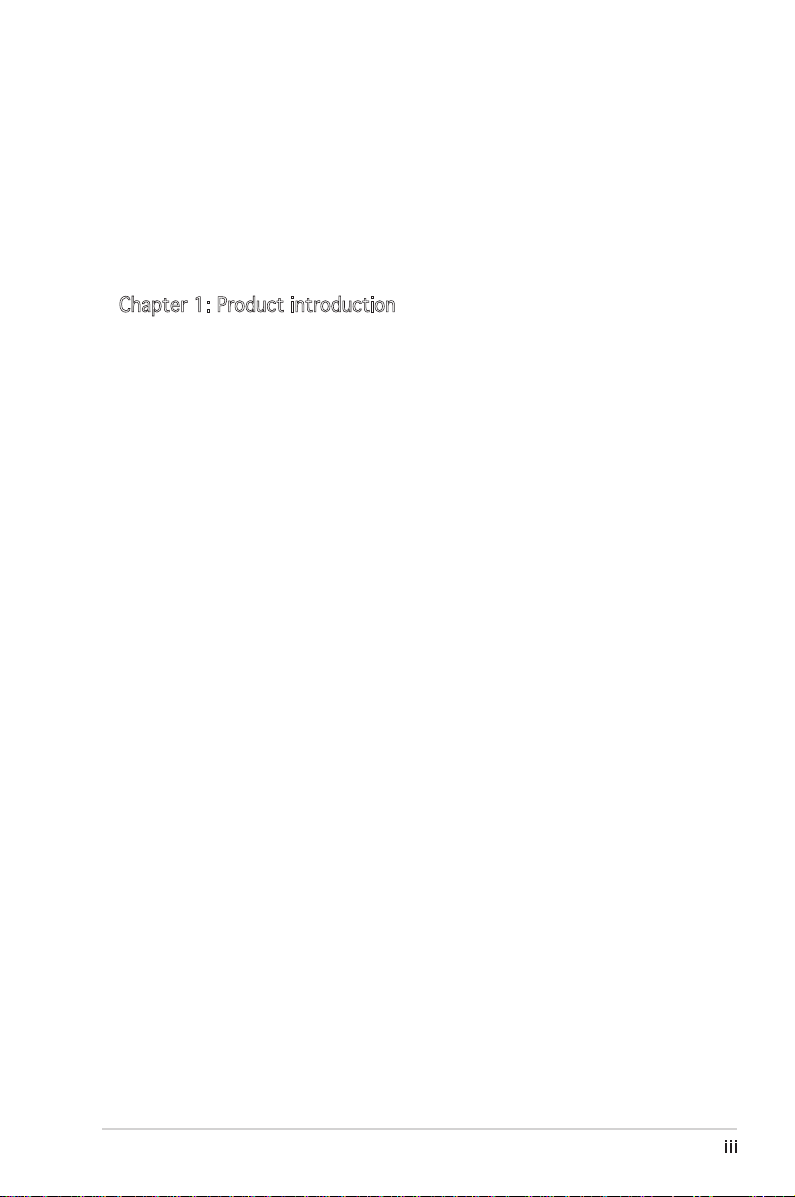
iii
Contents
Notices ................................................................................................ vi
Safety information ..............................................................................vii
About this guide .................................................................................viii
Typography ......................................................................................... ix
P5GC-MX specications summary ........................................................ x
Chapter 1: Product introduction
1.1 Welcome! .............................................................................. 1-2
1.2 Package contents ................................................................. 1-2
1.3 Special features .................................................................... 1-2
1.3.1 Product highlights ................................................... 1-2
1.3.2 Innovative ASUS features ....................................... 1-4
1.4 Before you proceed .............................................................. 1-5
1.5 Motherboard overview .......................................................... 1-6
1.5.1 Placement direction ................................................ 1-6
1.5.2 Screw holes ............................................................. 1-6
1.5.3 Motherboard layout ................................................ 1-7
1.6 Central Processing Unit (CPU) .............................................. 1-8
1.6.1 Installling the CPU ................................................... 1-8
1.6.2 Installling the CPU heatsink and fan ...................... 1-11
1.6.3 Uninstalling the CPU heatsink and fan ................... 1-13
1.7 System memory .................................................................. 1-15
1.7.1 Overview ............................................................... 1-15
1.7.2 Memory congurations .........................................1-15
1.7.3 DDR2 Qualied Vendors List ................................. 1-16
1.7.4 Installing a DIMM ...................................................1-17
1.7.5 Removing a DIMM .................................................. 1-17
1.8 Expansion slots ................................................................... 1-18
1.8.1 Installing an expansion card .................................. 1-18
1.8.2 Conguring an expansion card .............................. 1-18
1.8.3 Interrupt assignments ........................................... 1-19
1.8.4 PCI slots ................................................................ 1-20
1.8.5 PCI Express x1....................................................... 1-20
1.8.6 PCI Express x16 .................................................... 1-20
1.9 Jumpers .............................................................................. 1-21
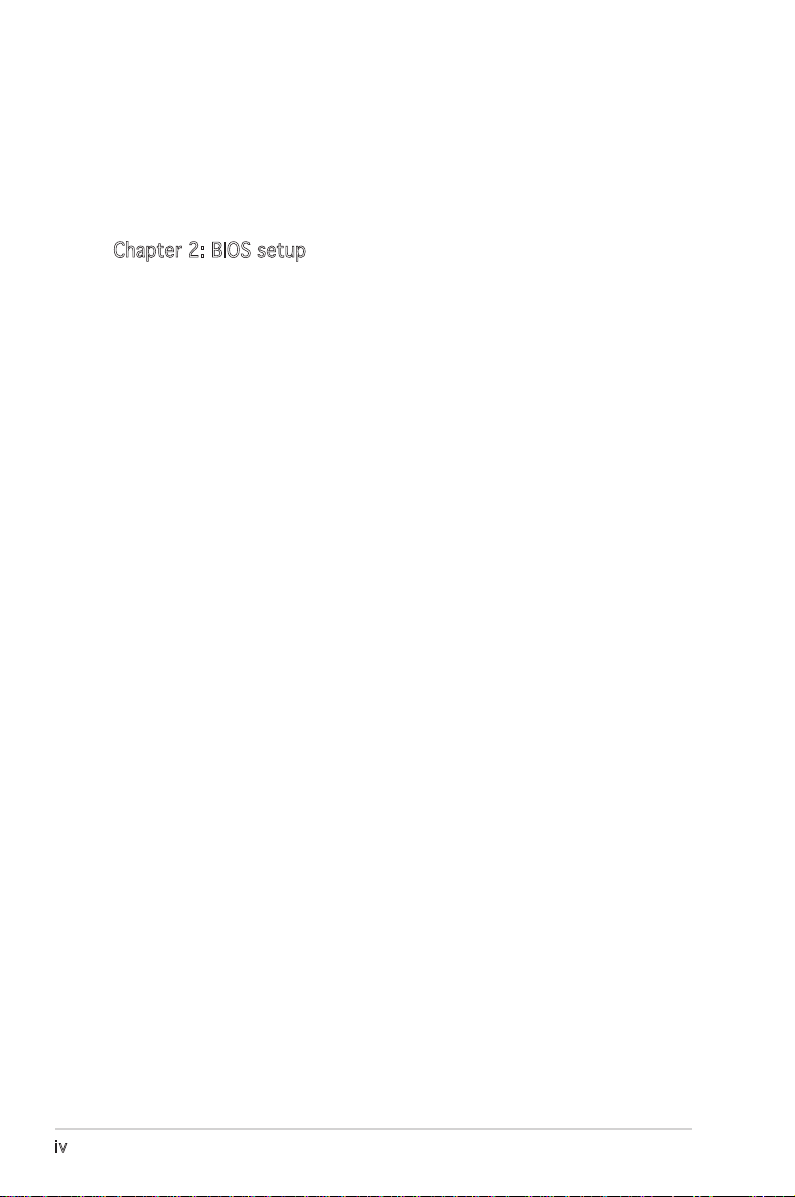
iv
Contents
1.10 Connectors .........................................................................1-23
1.10.1 Rear panel connectors .......................................... 1-23
1.10.2 Internal connectors ............................................... 1-24
Chapter 2: BIOS setup
2.1 Managing and updating your BIOS ........................................ 2-2
2.1.1 Creating a bootable oppy disk .............................. 2-2
2.1.2 ASUS EZ Flash utility ............................................... 2-3
2.1.3 AFUDOS utility ........................................................ 2-4
2.1.4 ASUS CrashFree BIOS 2 utility ................................ 2-6
2.1.5 ASUS Update utility ................................................ 2-8
2.2 BIOS setup program ............................................................ 2-11
2.2.1 BIOS menu screen ................................................. 2-12
2.2.2 Menu bar ............................................................... 2-12
2.2.3 Navigation keys ..................................................... 2-12
2.2.4 Menu items ........................................................... 2-13
2.2.5 Sub-menu items .................................................... 2-13
2.2.6 Conguration elds ............................................... 2-13
2.2.7 Pop-up window ...................................................... 2-13
2.2.8 Scroll bar ............................................................... 2-13
2.2.9 General help .......................................................... 2-13
2.3 Main menu ........................................................................... 2-14
2.3.1 System Time ......................................................... 2-14
2.3.2 System Date ......................................................... 2-14
2.3.3 Legacy Diskette A ...............................................2-14
2.3.4 Primary, Third and Fourth IDE Master/Slave ......... 2-15
2.3.5 IDE Conguration .................................................. 2-16
2.3.6 System Information............................................... 2-17
2.4 Advanced menu .................................................................. 2-18
2.4.1 USB Conguration ................................................. 2-18
2.4.2 CPU Conguration ................................................. 2-20
2.4.3 Chipset .................................................................. 2-21
2.4.4 Onboard Devices Conguration ............................. 2-24
2.4.5 PCI PnP .................................................................. 2-26
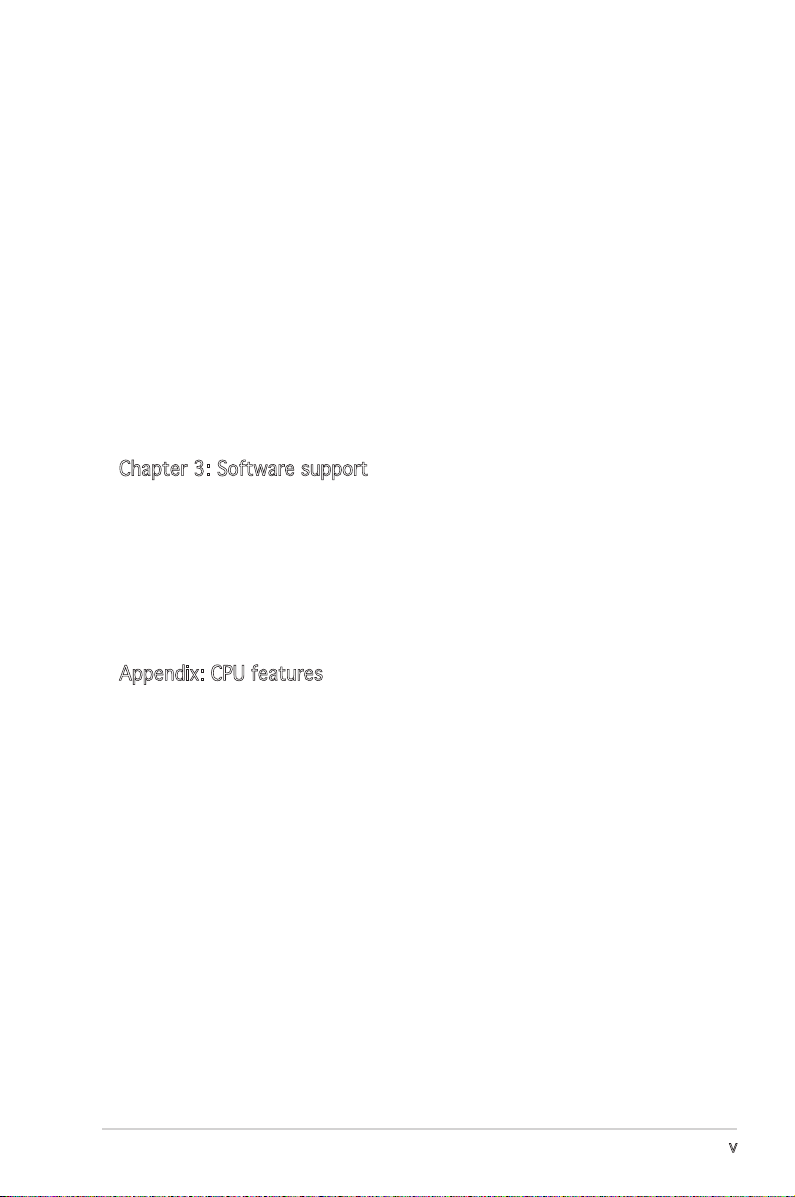
v
Contents
2.5 Power menu ........................................................................ 2-27
2.5.1 Suspend Mode ....................................................... 2-27
2.5.2 ACPI 2.0 Support ................................................. 2-27
2.5.3 ACPI APIC Support ............................................... 2-27
2.5.4 APM Conguration ................................................2-28
2.5.5 Hardware Monitor .................................................. 2-30
2.6 Boot menu .......................................................................... 2-31
2.6.1 Boot Device Priority .............................................. 2-31
2.6.2 Boot Settings Conguration ................................. 2-32
2.6.3 Security ................................................................. 2-33
2.7 Exit menu ............................................................................ 2-35
Chapter 3: Software support
3.1 Installing an operating system .............................................. 3-2
3.2 Support CD information ........................................................ 3-2
3.2.1 Running the support CD .......................................... 3-2
3.2.2 Drivers menu ........................................................... 3-3
3.2.3 Utilities menu .......................................................... 3-4
3.2.4 ASUS Contact information ...................................... 3-5
Appendix: CPU features
A.1 Intel® EM64T ......................................................................... A-2
Using the Intel® EM64T feature ............................................ A-2
A.2 Enhanced Intel SpeedStep® Technology (EIST) .................... A-2
A.2.1 System requirements .............................................. A-2
A.2.2 Using the EIST ......................................................... A-3
A.3 Intel® Hyper-Threading Technology ...................................... A-4
Using the Hyper-Threading Technology ............................... A-4
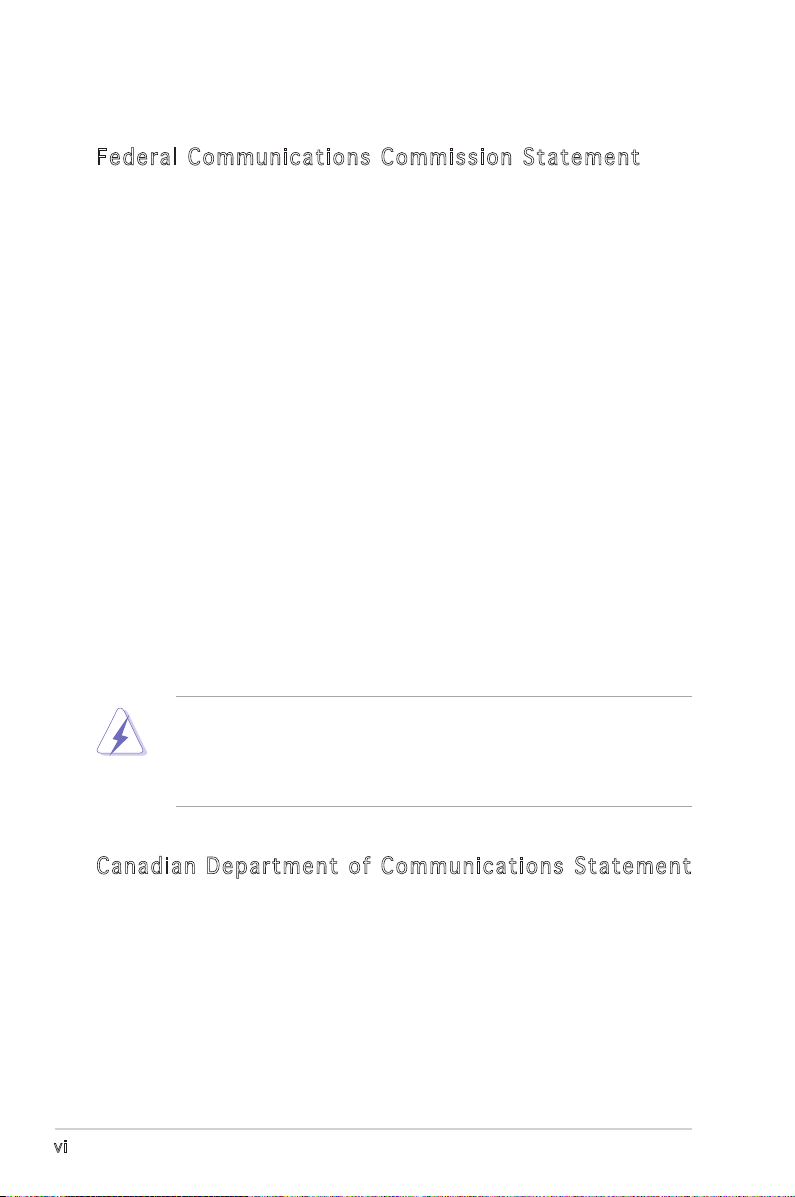
vi
Notices
Fed er al Co mm un ica ti on s C om mi ssi on S tat em en t
This device complies with Part 15 of the FCC Rules. Operation is subject to
the following two conditions:
•
This device may not cause harmful interference, and
•
This device must accept any interference received including
interference that may cause undesired operation.
This equipment has been tested and found to comply with the limits for a
Class B digital device, pursuant to Part 15 of the FCC Rules. These limits
are designed to provide reasonable protection against harmful interference
in a residential installation. This equipment generates, uses and can radiate
radio frequency energy and, if not installed and used in accordance with
manufacturer’s instructions, may cause harmful interference to radio
communications. However, there is no guarantee that interference will
not occur in a particular installation. If this equipment does cause harmful
interference to radio or television reception, which can be determined by
turning the equipment off and on, the user is encouraged to try to correct
the interference by one or more of the following measures:
•
Reorient or relocate the receiving antenna.
•
Increase the separation between the equipment and receiver.
•
Connect the equipment to an outlet on a circuit different from that to
which the receiver is connected.
•
Consult the dealer or an experienced radio/TV technician for help.
Can ad ia n D ep ar tme nt o f C om mu nic at io ns St at eme nt
This digital apparatus does not exceed the Class B limits for radio noise
emissions from digital apparatus set out in the Radio Interference
Regulations of the Canadian Department of Communications.
This class B digital apparatus complies with Canadian
ICES-003.
The use of shielded cables for connection of the monitor to the graphics
card is required to assure compliance with FCC regulations. Changes
or modications to this unit not expressly approved by the party
responsible for compliance could void the user’s authority to operate
this equipment.
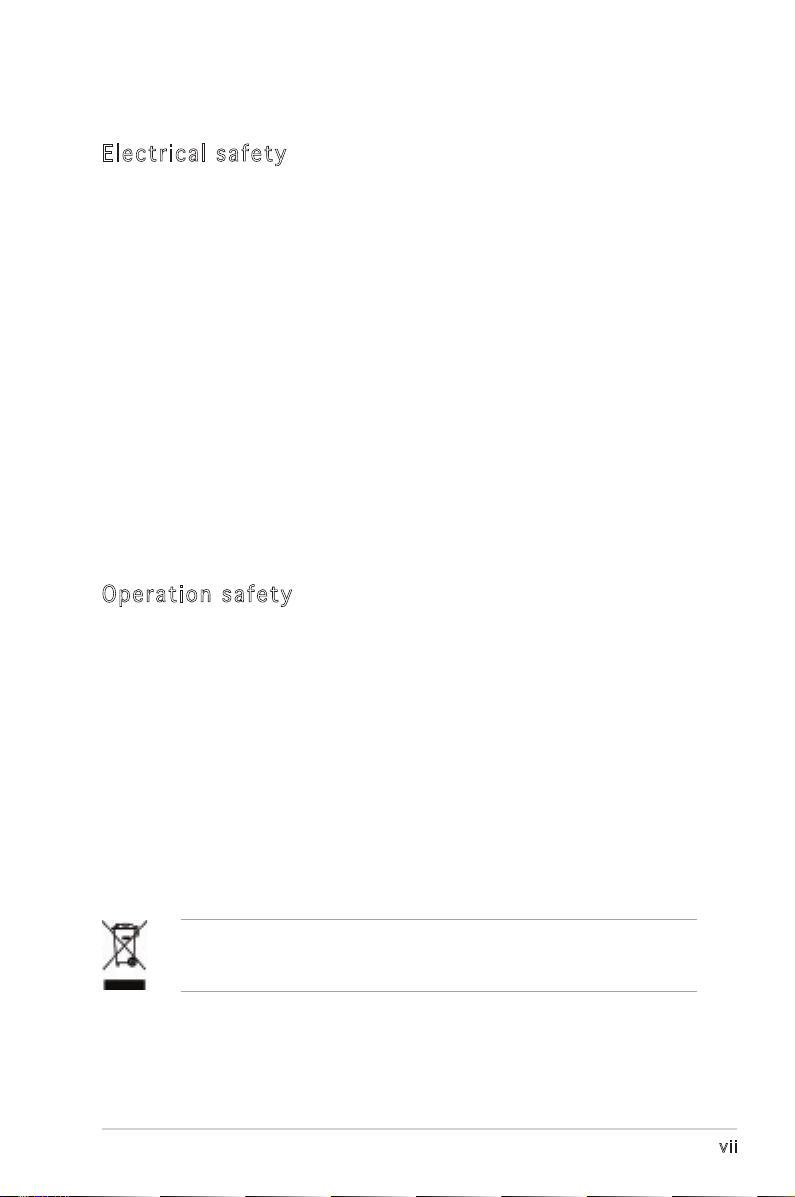
vii
Safety information
Ele ct ri cal s af ety
•
To prevent electrical shock hazard, disconnect the power cable from
the electrical outlet before relocating the system.
•
When adding or removing devices to or from the system, ensure that
the power cables for the devices are unplugged before the signal
cables are connected. If possible, disconnect all power cables from the
existing system before you add a device.
•
Before connecting or removing signal cables from the motherboard,
ensure that all power cables are unplugged.
•
Seek professional assistance before using an adapter or extension
cord. These devices could interrupt the grounding circuit.
•
Make sure that your power supply is set to the correct voltage in your
area. If you are not sure about the voltage of the electrical outlet you
are using, contact your local power company.
•
If the power supply is broken, do not try to fix it by yourself. Contact
a qualified service technician or your retailer.
Ope ra ti on sa fe ty
•
Before installing the motherboard and adding devices on it, carefully
read all the manuals that came with the package.
•
Before using the product, make sure all cables are correctly connected
and the power cables are not damaged. If you detect any damage,
contact your dealer immediately.
•
To avoid short circuits, keep paper clips, screws, and staples away from
connectors, slots, sockets and circuitry.
•
Avoid dust, humidity, and temperature extremes. Do not place the
product in any area where it may become wet.
•
Place the product on a stable surface.
•
If you encounter technical problems with the product, contact a
qualified service technician or your retailer.
This symbol of the crossed out wheeled bin indicates that the product
(electrical and electronic equipment) should not be placed in municipal
waste. Check local regulations for disposal of electronic products.
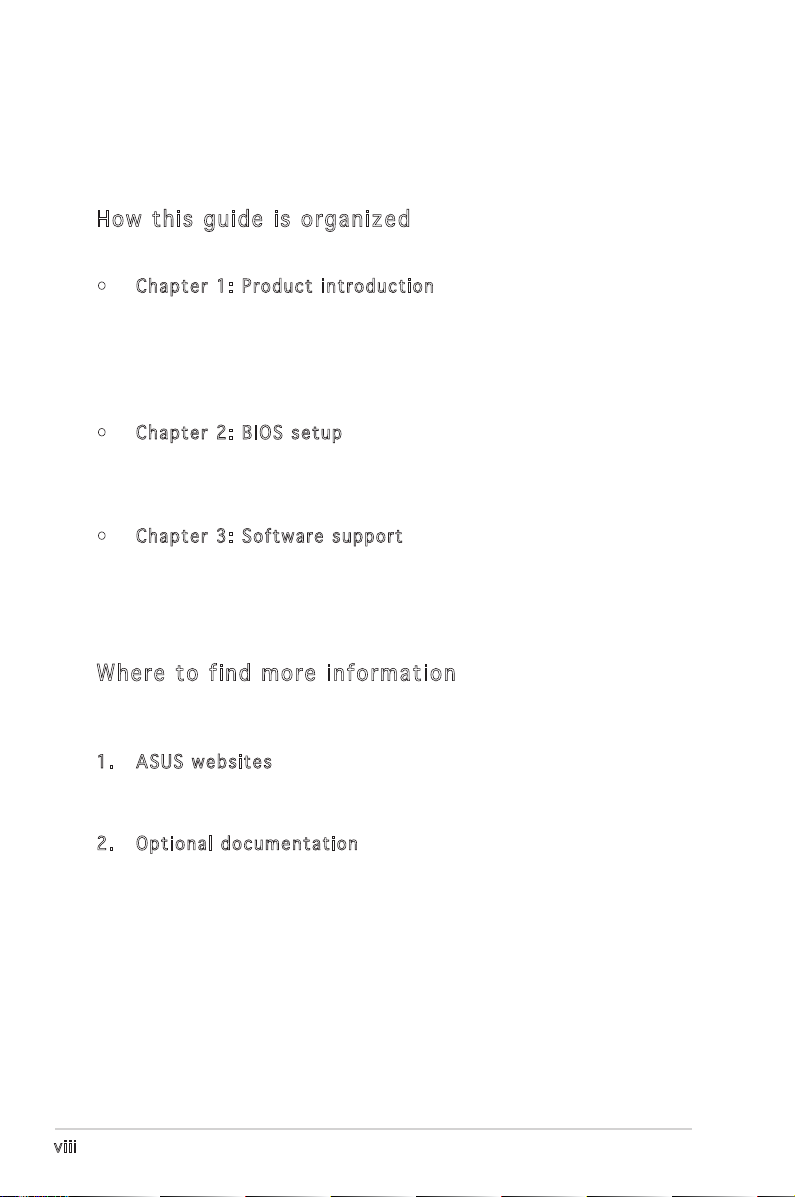
viii
About this guide
This user guide contains the information you need when installing and
conguring the motherboard.
How t hi s g ui de is o rg ani ze d
This manual contains the following parts:
• Chap t e r 1: P r o duct i n trod u c t ion
This chapter describes the features of the motherboard and the
new technology it supports. This chapter also lists the hardware
setup procedures that you have to perform when installing system
components. It includes description of the jumpers and connectors on
the motherboard.
• Chap t e r 2: B I O S se t u p
This chapter tells how to change system settings through the BIOS
Setup menus. Detailed descriptions of the BIOS parameters are also
provided.
• Chap t e r 3: S o f twar e s uppo r t
This chapter describes the contents of the support CD that comes
with the motherboard package.
Whe re t o f in d mor e in for ma ti on
Refer to the following sources for additional information and for product
and software updates.
1. ASUS w e bsit e s
The ASUS website provides updated information on ASUS hardware
and software products. Refer to the ASUS contact information.
2. Opti o n a l do c u m enta t i o n
Your product package may include optional documentation, such as
warranty yers, that may have been added by your dealer. These
documents are not part of the standard package.
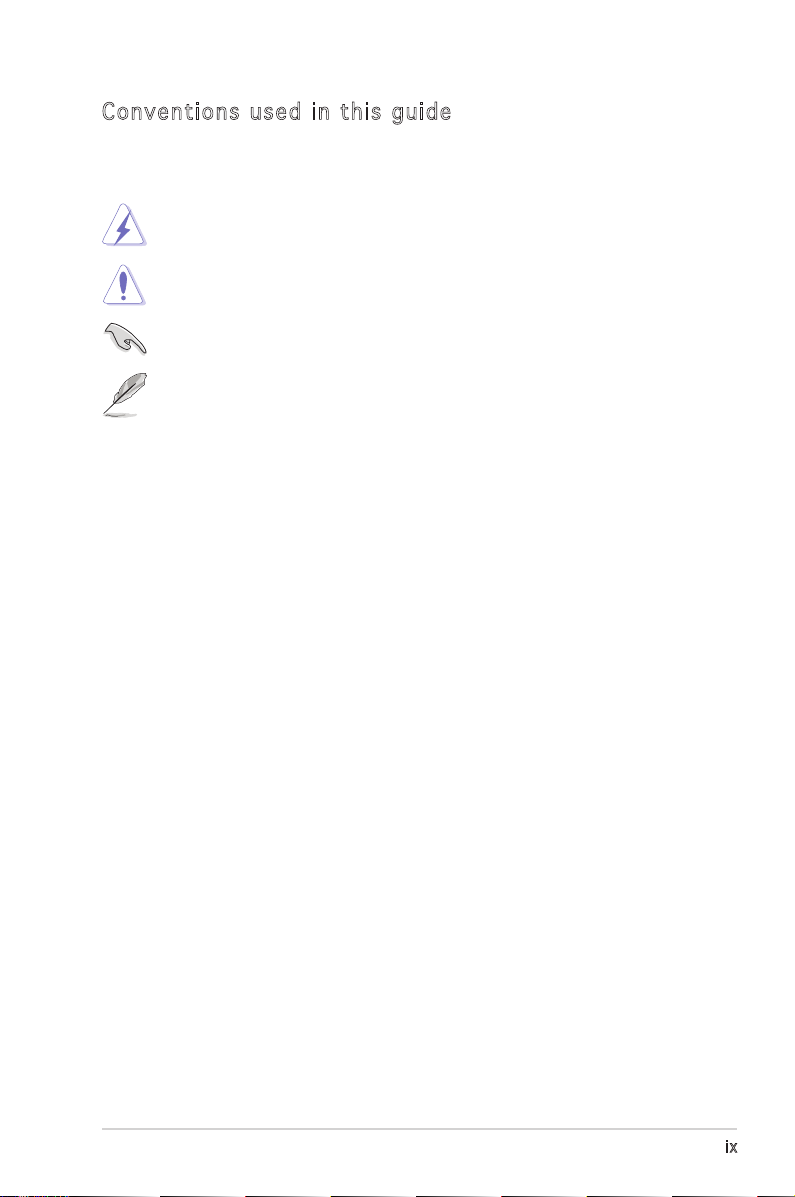
ix
Con ve nt ion s us ed in t his g ui de
To make sure that you perform certain tasks properly, take note of the
following symbols used throughout this manual.
Typography
DANGER/WARNING: Information to prevent injury to yourself
when trying to complete a task.
CAUTION: Information to prevent damage to the components
when trying to complete a task.
NOTE: Tips and additional information to help you complete a
task.
IMPORTANT: Instructions that you MUST follow to complete a
task.
Bold text Indicates a menu or an item to select
Italics
Used to emphasize a word or a phrase
<Key> Keys enclosed in the less-than and greater-than sign means
that you must press the enclosed key
Example: <Enter> means that you must press the Enter or
Return key
<Key1+Key2+Key3> If you must press two or more keys simultaneously, the
key names are linked with a plus sign (+)
Example: <Ctrl+Alt+D>
Command Means that you must type the command exactly as shown,
then supply the required item or value enclosed in
brackets
Example: At the DOS prompt, type the command line:
afudos /i[lename]
afudos /iP5GCMX.ROM
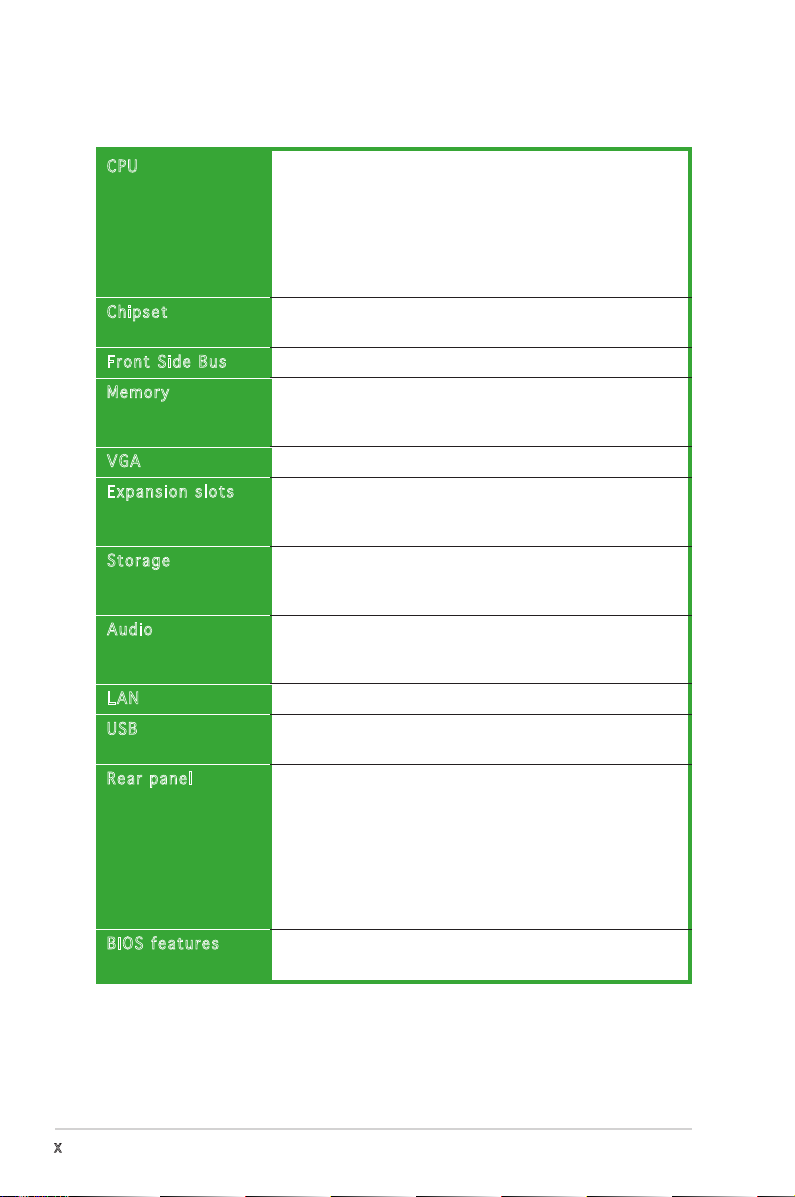
x
P5GC-MX specications summary
(continued on the next page)
CPU
Chipset
Front Side Bus
Memory
VGA
Expansion slots
Storage
Audio
LAN
USB
Rear panel
BIOS features
LGA775 socket for Intel® Core™2 Duo / Pentium® D /
Pentium® 4 / Celeron® D Processors
Compatible with Intel® 06/05B/05A processors
Supports Intel® Enhanced Memory 64 Technology (EM64T),
Enhanced Intel SpeedStep® Technology (EIST), and
Intel® Hyper-Threading Technology
* Refer to www.asus.com for Intel CPU support list
Northbridge: Intel® 945GC
Southbridge: Intel® ICH7
800/533 MHz
Dual-channel memory architecture
2 x 240-pin DIMM sockets support up to 2GB of
unbufferred non-ECC 533/400 MHz DDR2 DIMMs
Integrated Intel® Graphics Media Accelerator 950
1 x PCI Express x16 slot
1 x PCI Express x1 slot
2 x PCI 2.2 slots
Intel® ICH7 SouthBridge supports:
- 1 x Ultra DMA 100/66/33
- 4 x Serial ATA 3Gb/s ports
Realtek® ALC883 High-Denition audio CODEC, 6-channel
audio port
S/PDIF out interface
PCI Express 10/100M LAN controller
Supports up to 8 USB 2.0 ports (four ports at
mid-board, four ports at back panel)
1 x Parallel port
1 x Serial port
1 x LAN (RJ-45) port
4 x USB 2.0 ports
1 x VGA port
1 x PS/2 keyboard port
1 x PS/2 mouse port
6-channel high-denition audio I/O port
4 Mb Flash ROM, AMI BIOS, PnP, WfM2.0, DMI2.0, SM
BIOS 2.3
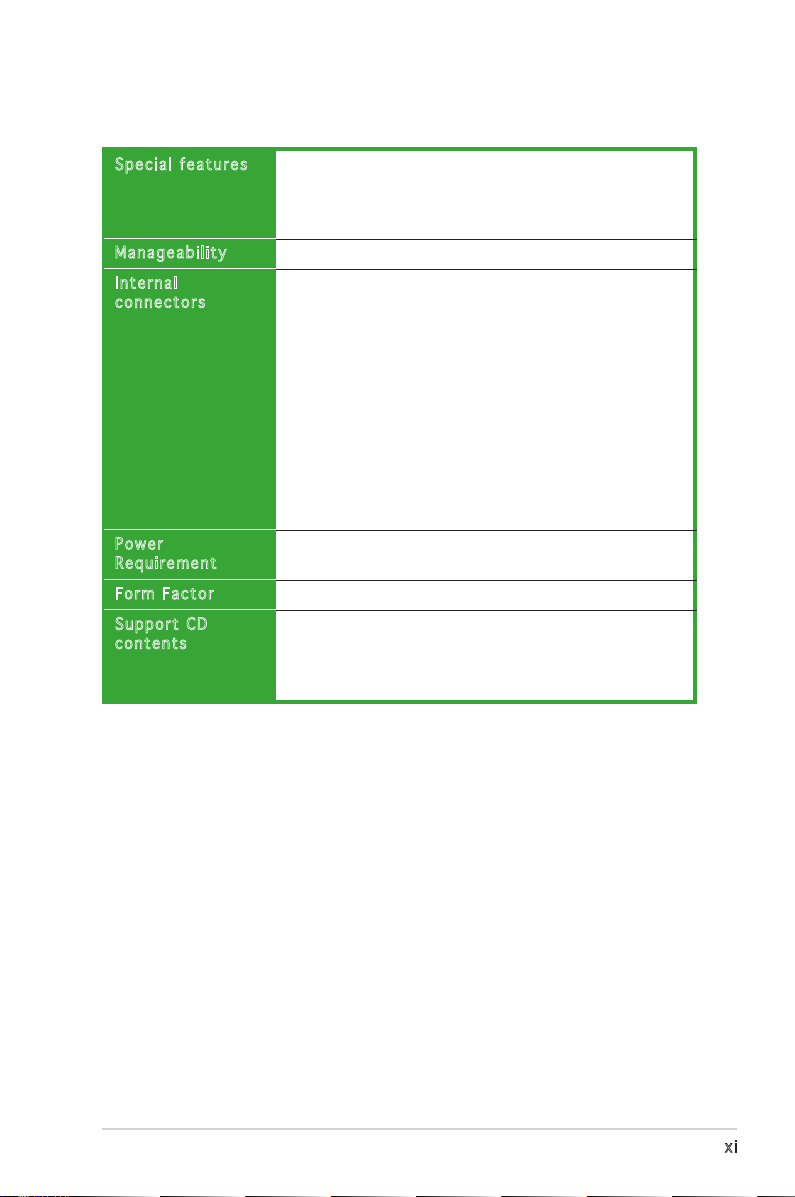
xi
*Specications are subject to change without notice.
P5GC-MX specications summary
Special features
Manageability
Internal
connectors
Power
Requirement
Form Factor
Support CD
contents
ASUS EZ Flash
ASUS CrashFree BIOS 2
ASUS MyLogo™
ASUS Q-Fan
WfM 2.0, DMI 2.0, WOL by PME, WOR by PME
2 x USB 2.0 connectors for 4 additional USB 2.0 ports
1 x Floppy disk drive connector
1 x IDE connector for two devices
4 x Serial ATA connectors
1 x CPU fan connector
1 x Chassis fan connector
1 x 24-pin ATX power connector
1 x 4-pin ATX 12 V power connector
1 x CD audio in connector
1 x Chassis intrusion connector
1 x Front panel high-denition audio connector
1 x S/PDIF out connector
1 x System Panel connector
ATX power supply (with 24-pin and 4-pin 12 V plugs)
uATX form factor: 9.6 in x 7.2 in (24.5cm x 18.3cm)
Device drivers
ASUS PC Probe II
ASUS Live Update utility
Anti-virus software (OEM version)
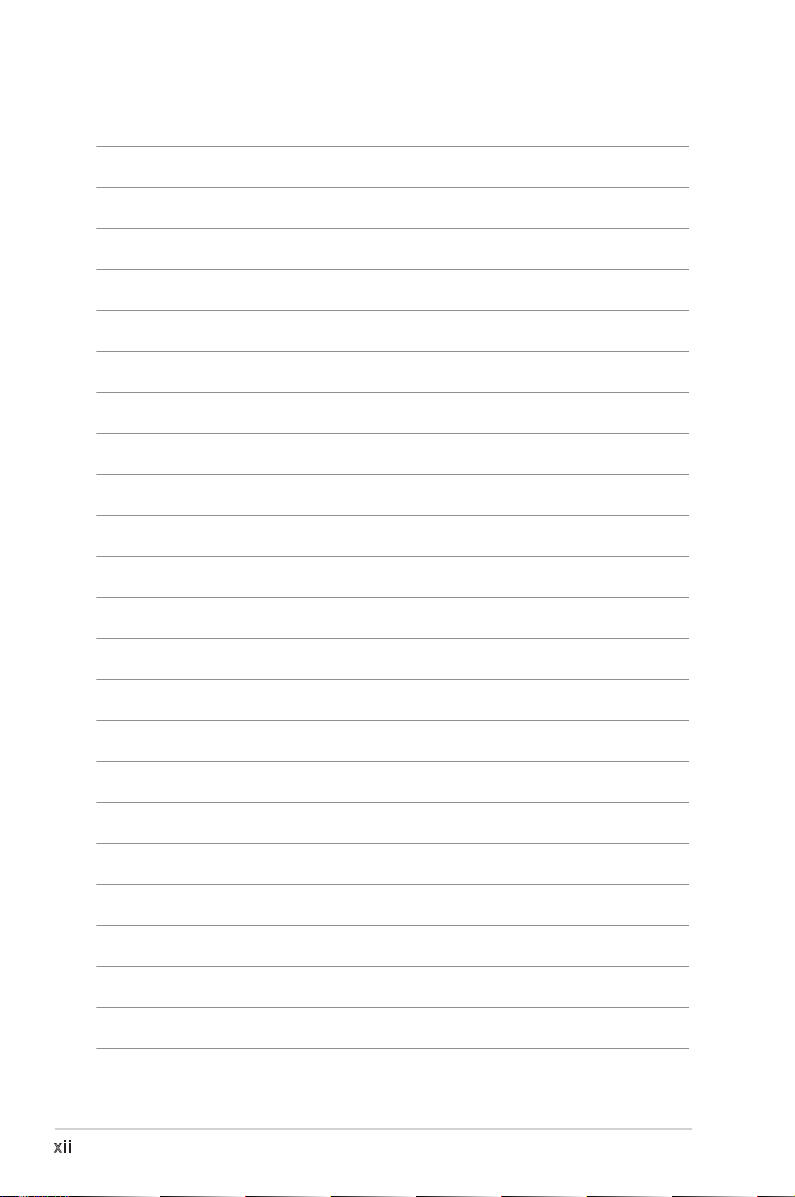
xii
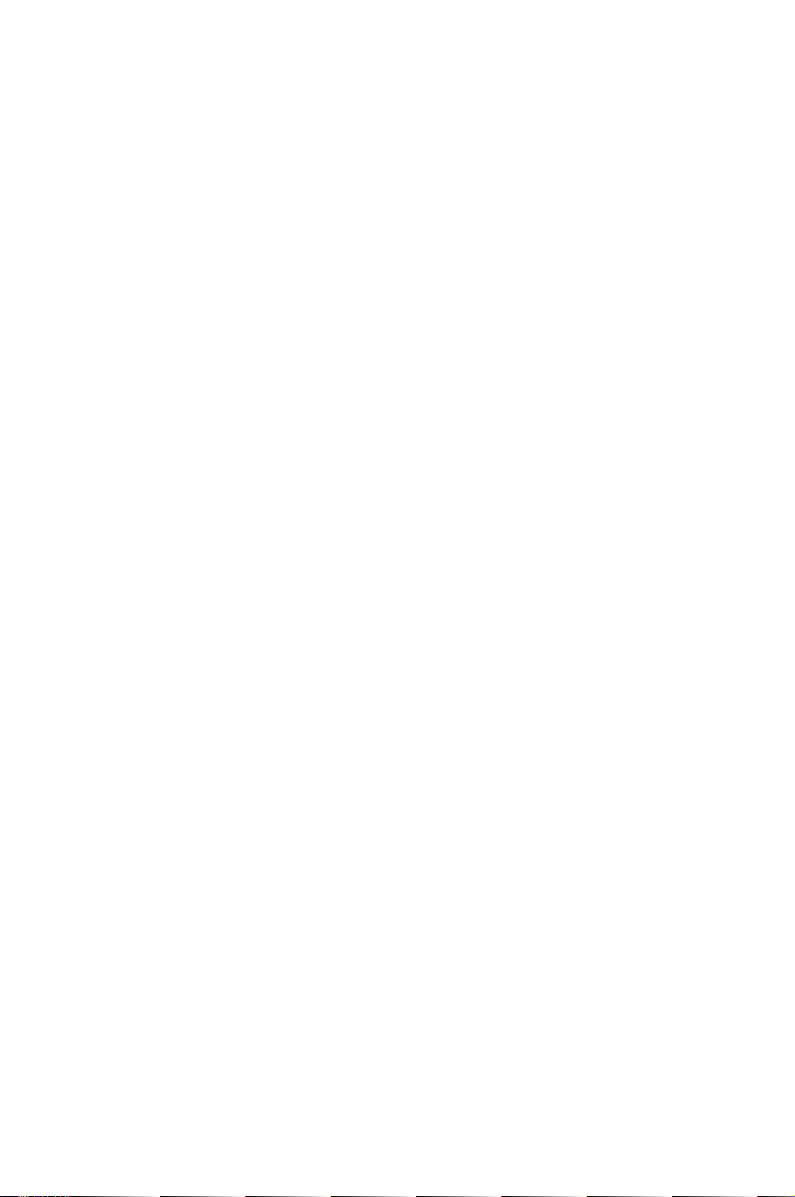
1
Product
introduction
This chapter describes the motherboard
features and the new technologies
it supports.
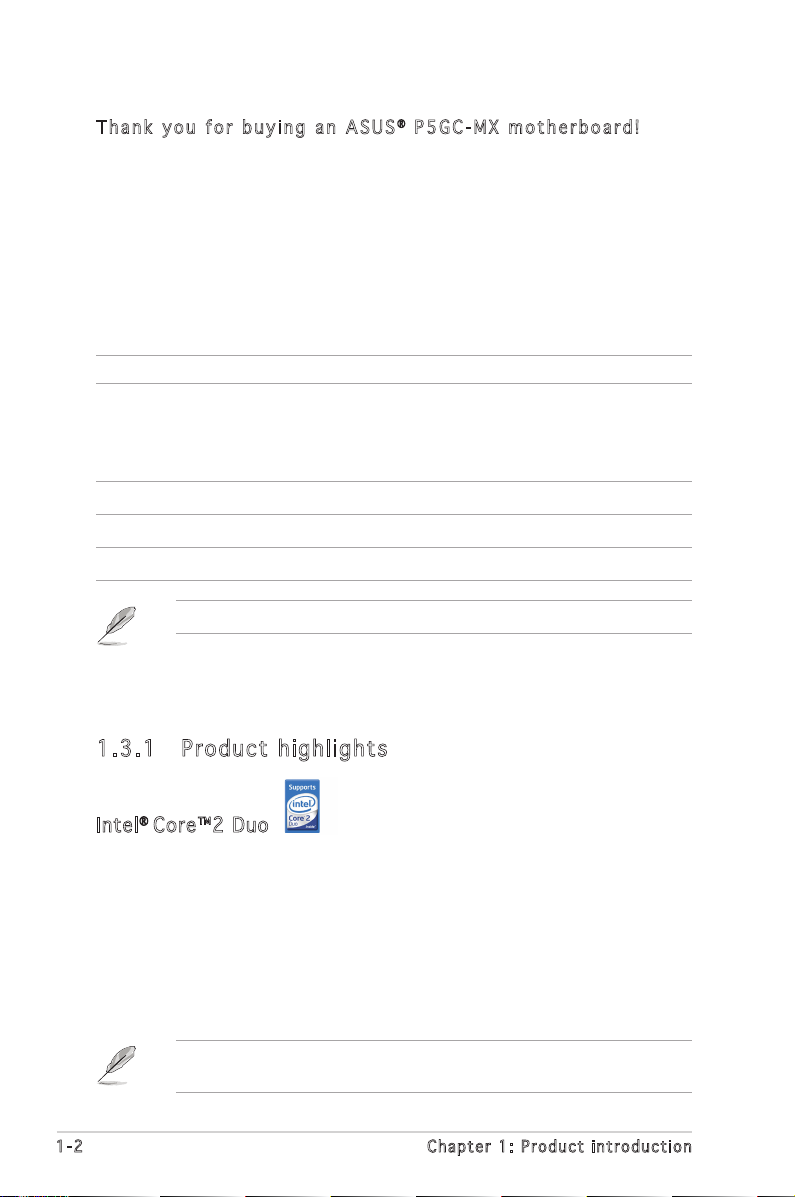
1-2 Chapter 1: Product introduction
1.1 Welcome!
T h a n k y o u f o r b u y i n g a n A S U S® P 5 G C - M X m o t h e r b o a r d !
The motherboard delivers a host of new features and latest technologies,
making it another standout in the long line of ASUS quality motherboards!
Before you start installing the motherboard, and hardware devices on it,
check the items in your package with the list below.
1.2 Package contents
Check your motherboard package for the following items.
Motherboard ASUS P5GC-MX motherboard
Cables 1 x Serial ATA cable
1 x Serial ATA power cable
1 x Ultra DMA 100/66 cable
1 x Floppy disk drive cable
Accessories I/O shield
Application CDs ASUS motherboard support CD
Documentation User guide
If any of the above items is damaged or missing, contact your retailer.
1.3 Special features
1.3 .1 Pr od uct h ig hli gh ts
Intel® Core™2 Duo
This motherboard supports the latest powerful and energy efcient
processors from Intel®. Intel® Core™2 Duo is based on the Intel® Core™
Microarchitecture and built on the 65-nanometer (nm) process technologythe 65-nanometer (nm) process technology
with copper interconnect. IntelIntel® Core™2 Duo allows users to step up to
new levels of gaming experience and multi-tasking performance. Boosting
performance is a shared and multi-core optimized L2 cache of 2 MB or 4
MB, guaranteeing enhanced user experience in the digital home and ofce.
See page 1-8 for details.
Due to chipset limitation, Intel® Core™2 processors can only run at a
maxium speed of 800 MHZ FSB on this motherboard.
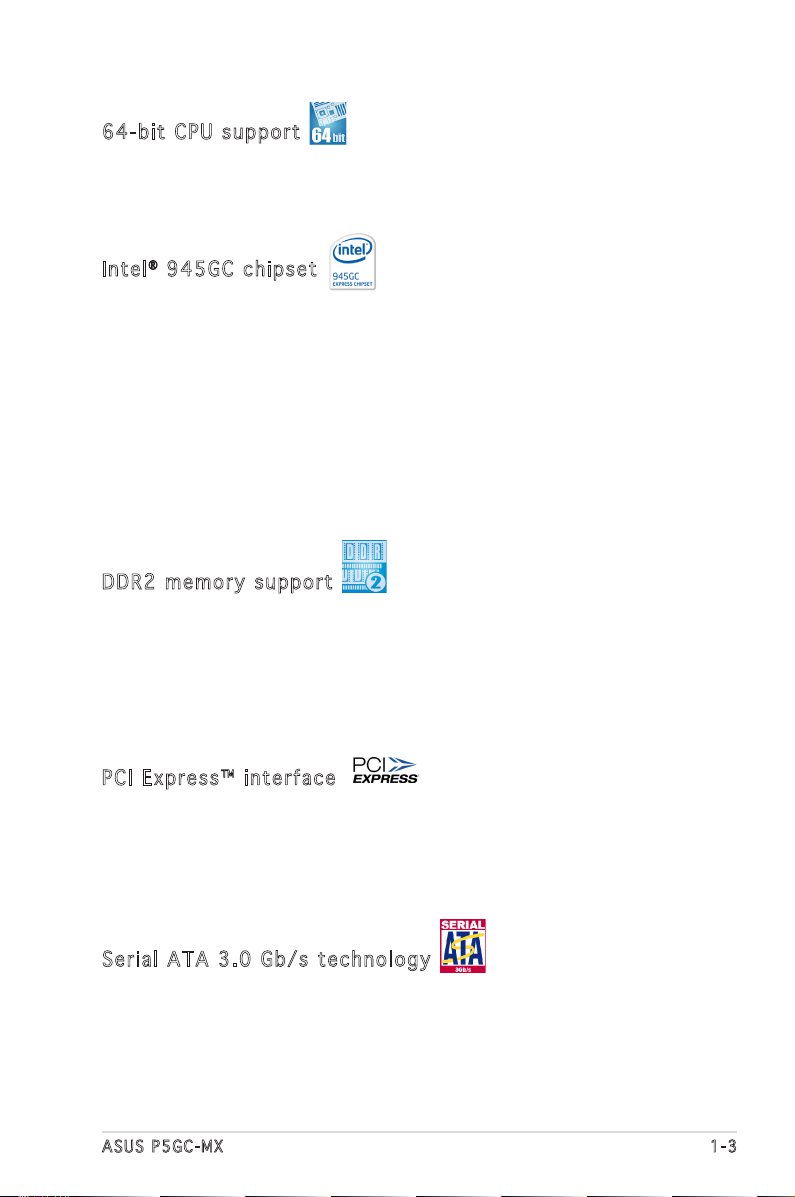
ASUS P5GC-MX 1-3
64- b it CPU sup por t
The motherboard supports 64-bit processors that provides
high-performance computing and faster memory access required for
memory and data intensive applications.
Int e l® 94 5 GC chi p set
The Intel® 945GC graphics memory controller hub (GMCH) and the ICH7 I/O
controller hub provide the vital interfaces for the motherboard. The GMCH
features the Intel® Graphics Media Accelerator 950, an integrated graphics
engine for enhanced 3D, 2D, and video capabilities. The GMCH contains one
16-lane PCI Express port intended for an external PCI Express graphics card
and provides the interface for a processor in the 775-land package with
800/533 MHz front side bus (FSB), dual channel DDR2 at speeds of up to
533 MHz.
The Intel® ICH7 Southbridge represents the seventh generation I/O
controller hub that provides the interface for PCI Express and high
denition audio.
DDR 2 m e mor y s u ppo r t
The motherboard supports DDR2 memory which features data transfer rates
of 533 /400 MHz to meet the higher bandwidth requirements of the latest
3D graphics, multimedia, and Internet applications. The dual-channel DDR2
architecture doubles the bandwidth of your system memory to boost
system performance, eliminating bottlenecks with peak bandwidths of up
to 8.5 GB/s. See pages 1-15 to 1-17 for details.
PCI Ex p res s ™ i nte r fa c e
The motherboard fully supports PCI Express, the latest I/O interconnect
technology that speeds up the PCI bus. PCI Express features point-to-point
serial interconnections between devices and allows higher clockspeeds by
carrying data in packets. This high speed interface is software compatible
with existing PCI specications. See page 1-20 for details.
Ser i al ATA 3. 0 Gb / s t ech n olo gy
The motherboard supports the Serial ATA technology through the Serial
ATA interfaces and the Intel® ICH7 chipset. The SATA specication allows
for thinner, more exible cables with lower pin count, reduced voltage
requirement, and up to 300 MB/s data transfer rate.
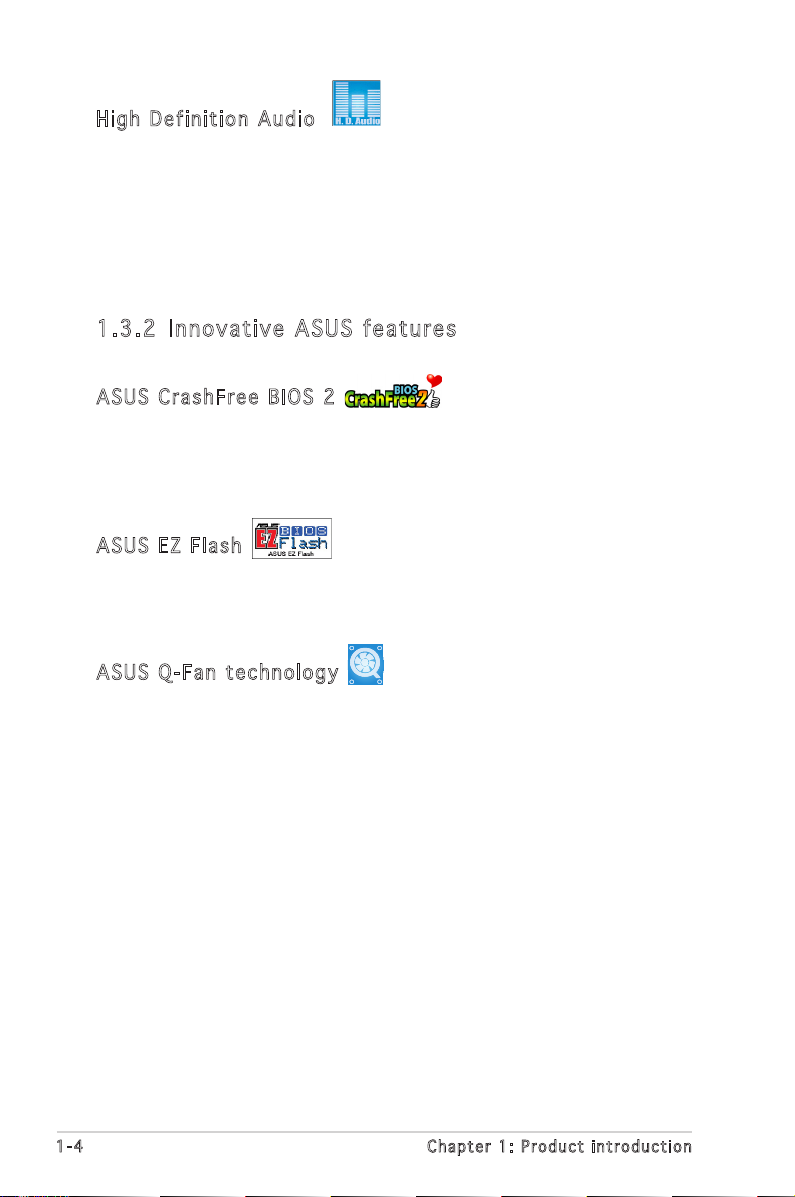
1-4 Chapter 1: Product introduction
Hig h D e fin i ti o n A u di o
Enjoy high-end sound quality on your PC! The onboard HD audio (High
Denition Audio, previously codenamed Azalia) CODEC enables high-quality
192KHz/24-bit audio output, and multi-streaming technology that
simultaneously sends different audio streams to different destinations. You
can now talk to your partners on the headphone while playing multi-channel
network games.
1.3 .2 In n ov at iv e A SU S f ea tu re s
ASU S C r ash F re e BI O S 2
This feature allows you to restore the original BIOS data from the support
CD in case when the BIOS codes and data are corrupted. This protection
eliminates the need to buy a replacement ROM chip. See page 2-6 for
details.
ASU S E Z Fl a sh
With the ASUS EZ Flash, you can easily update the system BIOS even
before loading the operating system. No need to use a DOS-based utility or
boot from a oppy disk. See page 2-3 for details.
ASU S Q - Fan te c hno l og y
The ASUS Q-Fan technology smartly adjusts the fan speeds according to
the system loading to ensure quiet, cool, and efcient operation.
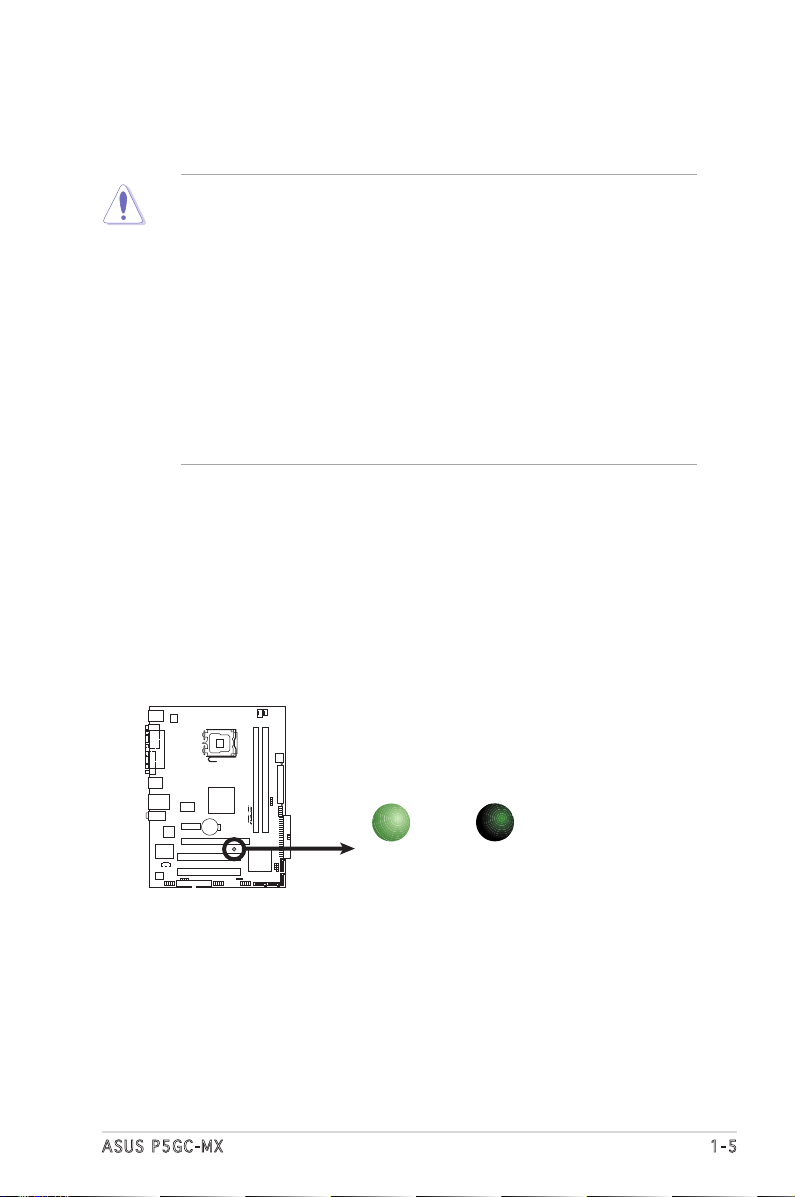
ASUS P5GC-MX 1-5
Onboard LED
The motherboard comes with a standby power LED that lights up to
indicate that the system is ON, in sleep mode, or in soft-off mode.
This is a reminder that you should shut down the system and unplug
the power cable before removing or plugging in any motherboard
component. The illustration below shows the location of the onboard
LED.
1.4 Before you proceed
Take note of the following precautions before you install motherboard
components or change any motherboard settings.
• Unplug the power cord from the wall socket before touching any
component.
• Use a grounded wrist strap or touch a safely grounded object or
to a metal object, such as the power supply case, before handling
components to avoid damaging them due to static electricity
• Hold components by the edges to avoid touching the ICs on them.
• Whenever you uninstall any component, place it on a grounded
antistatic pad or in the bag that came with the component.
• Before you install or remove any component, ensure that the ATX
power supply is switched off or the power cord is detached from
the power supply. Failure to do so may cause severe damage to the
motherboard, peripherals, and/or components.
P5GC-MX
R
P5GC-MX
Onboard LED
SB_PWR
ON
Standby
Power
OFF
Powered
Off
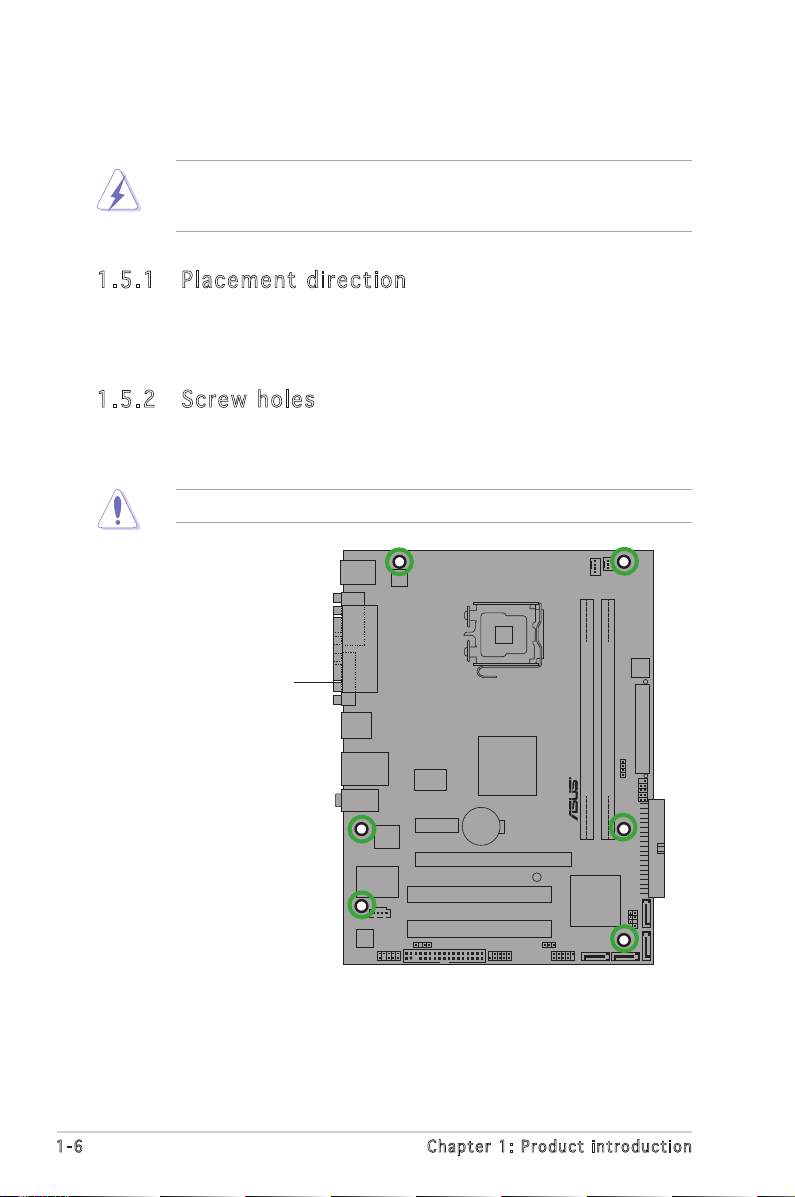
1-6 Chapter 1: Product introduction
P5GC-MX
R
1.5 Motherboard overview
Before you install the motherboard, study the conguration of your chassis
to ensure that the motherboard ts into it.
Make sure to unplug the power cord before installing or removing the
motherboard. Failure to do so can cause you physical injury and damage
motherboard components.
Do not overtighten the screws! Doing so can damage the motherboard.
1.5 .1 Pl ac eme nt d ire ct io n
When installing the motherboard, make sure that you place it into the
chassis in the correct orientation. The edge with external ports goes to the
rear part of the chassis as indicated in the image below.
1.5 .2 Sc re w h ol es
Place six (6) screws into the holes indicated by circles to secure the
motherboard to the chassis.
Place this side towards
the rear of the chassis
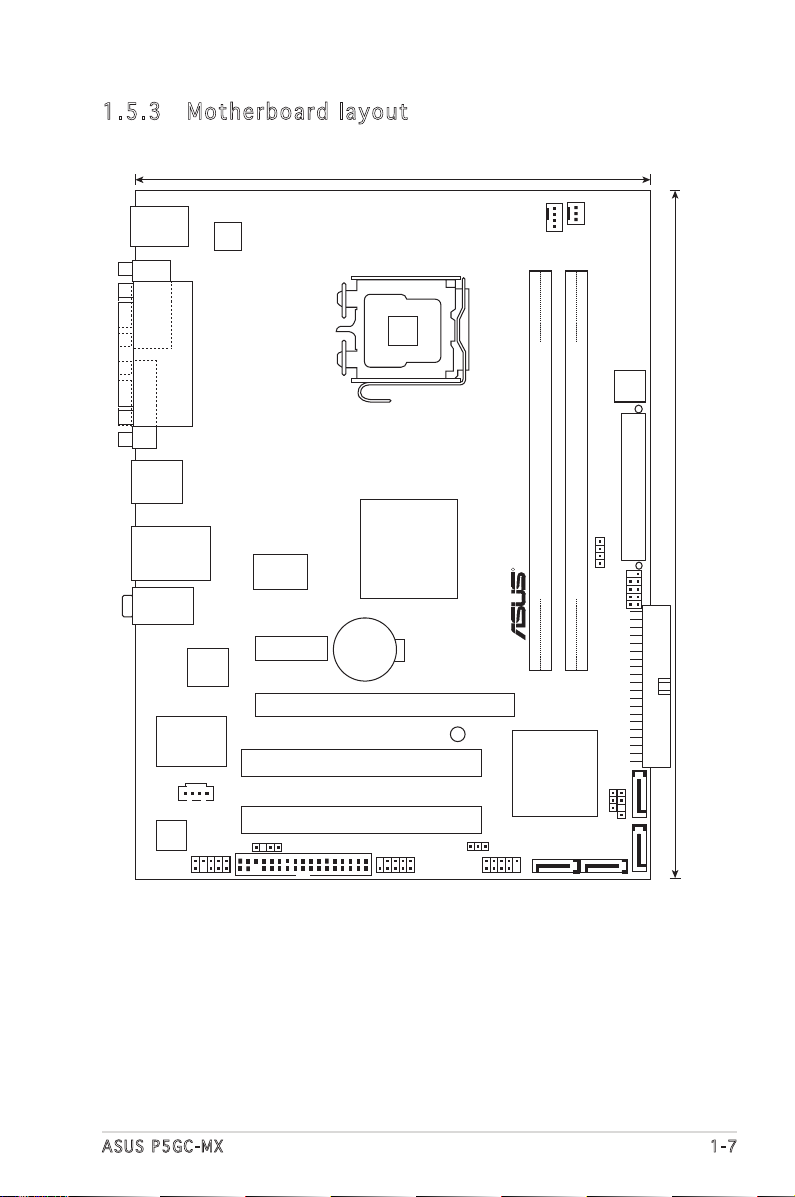
ASUS P5GC-MX 1-7
1.5 .3 Mo th erb oa rd la yo ut
P5GC-MX
LGA775
Intel ICH7
R
Intel
MCH 945GC
18.3cm(7.2in)
24.4cm(9.6in)
DDR2 DIMM_A1(64 bit,240-pin module)
DDR2 DIMM_B1(64 bit,240-pin module)
PCI1
PCI2
PCIEX1_1
PCIEX1_16
CR2032 3V
Lithium Cell
CMOS Power
EATXPWR
ATX12V
SEC_IDE
CPU_FAN
CHA_FAN
4Mb
BIOS
F_PANEL
SPEAKER
SATA1 SATA2
SATA4SATA3
USB56 USB78
FLOPPY
AAFP
ALC883
Super I/O
CD
SPDIF_OUT
PS2_USBPWR
RTM876-660
CLRTC
CHASSIS
PS/2KBMS
T: Mouse
B: Keyboard
LAN_USB12
COM1
PARALLEL PORT
VGA1
USB34
AUDIO
SB_PWR
LAN
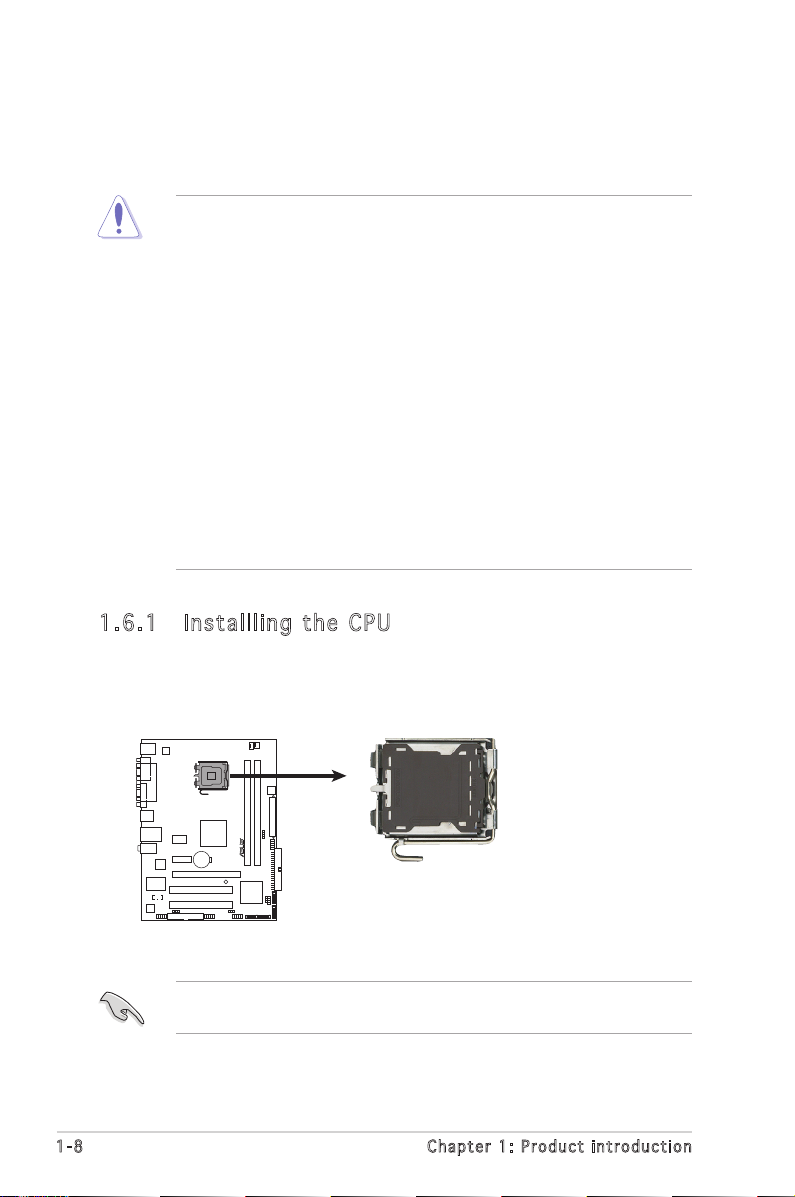
1-8 Chapter 1: Product introduction
1.6 .1 In st all li ng th e CP U
To install a CPU:
1. Locate the CPU socket on the motherboard.
1.6 Central Processing Unit (CPU)
The motherboard comes with a surface mount LGA775 socket designed for
the Core™2 Duo/Pentium® D/Pentium® 4 and Celeron
®
D processors.
•
Your boxed Intel® Core™2 Duo/Pentium® D/Pentium® 4 or
Celeron® D LGA775 processor package should come with installation
instructions for the CPU, fan and heatsink assembly. If the
instructions in this section do not match the CPU documentation,
follow the latter.
• Upon purchase of the motherboard, make sure that the PnP cap
is on the socket and the socket pins are not bent. Contact your
retailer immediately if the PnP cap is missing, or if you see any
damage to the PnP cap/socket pins/motherboard components.
ASUS will shoulder the cost of repair only if the damage is shipment/
transit-related.
• Keep the cap after installing the motherboard. ASUS will process
Return Merchandise Authorization (RMA) requests only if the
motherboard comes with the cap on the LGA775 socket.
•
The product warranty does not cover damage to the socket pins
resulting from incorrect CPU installation/removal, or misplacement/
loss/incorrect removal of the PnP cap.
Before installing the CPU, make sure that the socket box is facing
towards you and the load lever is on your left.
P5GC-MX
R
P5GC-MX CPU Socket 775
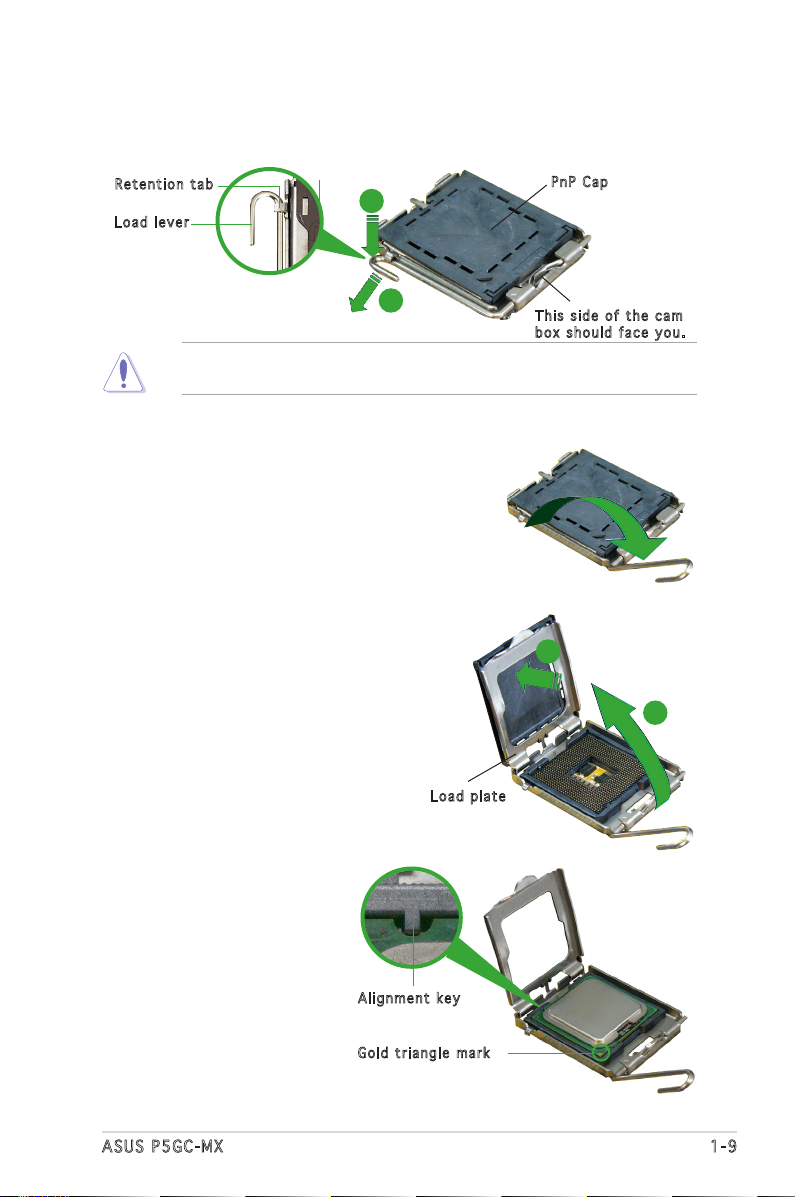
ASUS P5GC-MX 1-9
3. Lift the load lever in the direction
of the arrow to a 135º angle.
4. Lift the load plate with your
thumb and forenger to a 100º
angle (A), then push the PnP cap
from the load plate window to
remove (B).
To prevent damage to the socket pins, do not remove the PnP cap
unless you are installing a CPU.
5. Position the CPU over the
socket, making sure that
the gold triangle is on
the bottom-left corner of
the socket. The socket
alignment key should t
into the CPU notch.
2. Press the load lever with your thumb (A) and move it to the left (B)
until it is released from the retention tab.
Ret e n t ion t a b
Loa d l ever
Thi s s ide o f t he ca m
box s h ould f a c e you .
PnP C a p
A
B
Loa d p late
A
B
Ali g n m ent k e y
Gol d t riang l e mark
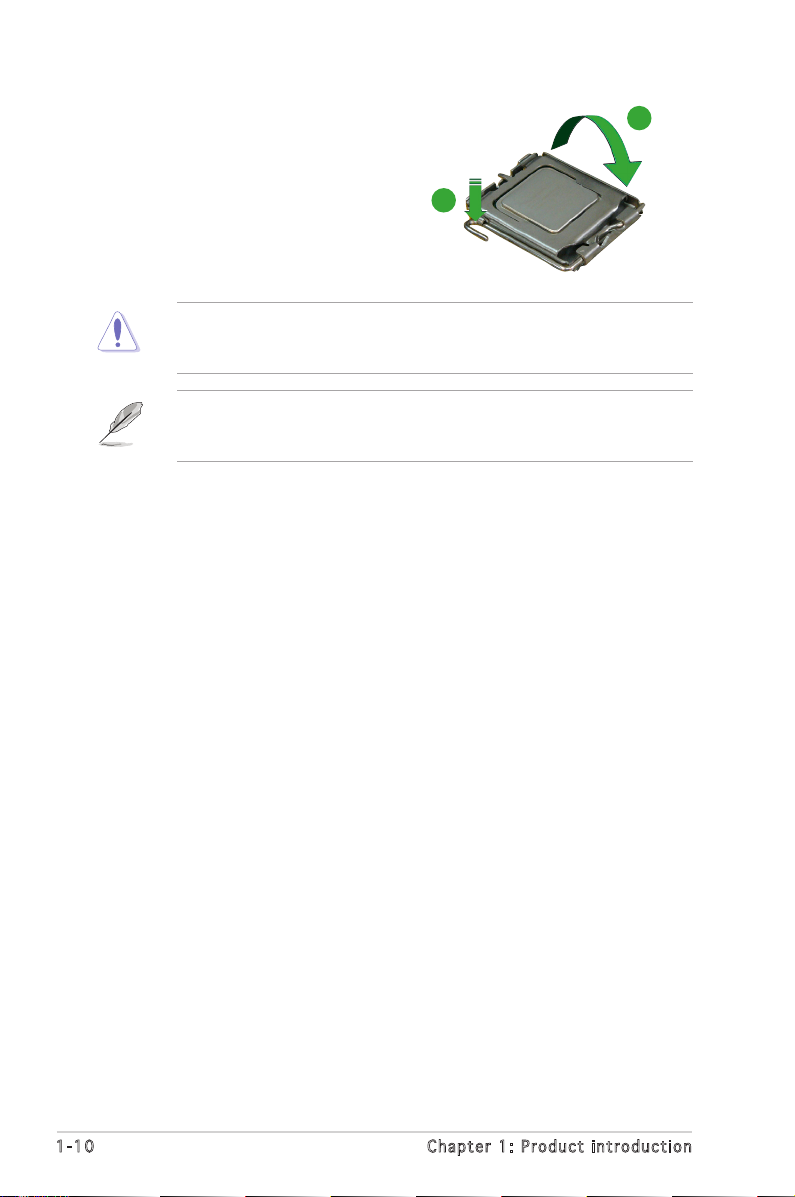
1-10 Chapter 1: Product introduction
The CPU ts in only one correct orientation. DO NOT force the CPU
into the socket to prevent bending the connectors on the socket and
damaging the CPU!
6. Close the load plate (A), then
push the load lever (B) until it
snaps into the retention tab.
A
B
The motherboard supports Intel® LGA775 processors with the Intel®
Enhanced Memory 64 Technology (EM64T), Enhanced Intel SpeedStep
®
Technology (EIST), and Hyper-Threading Technology.
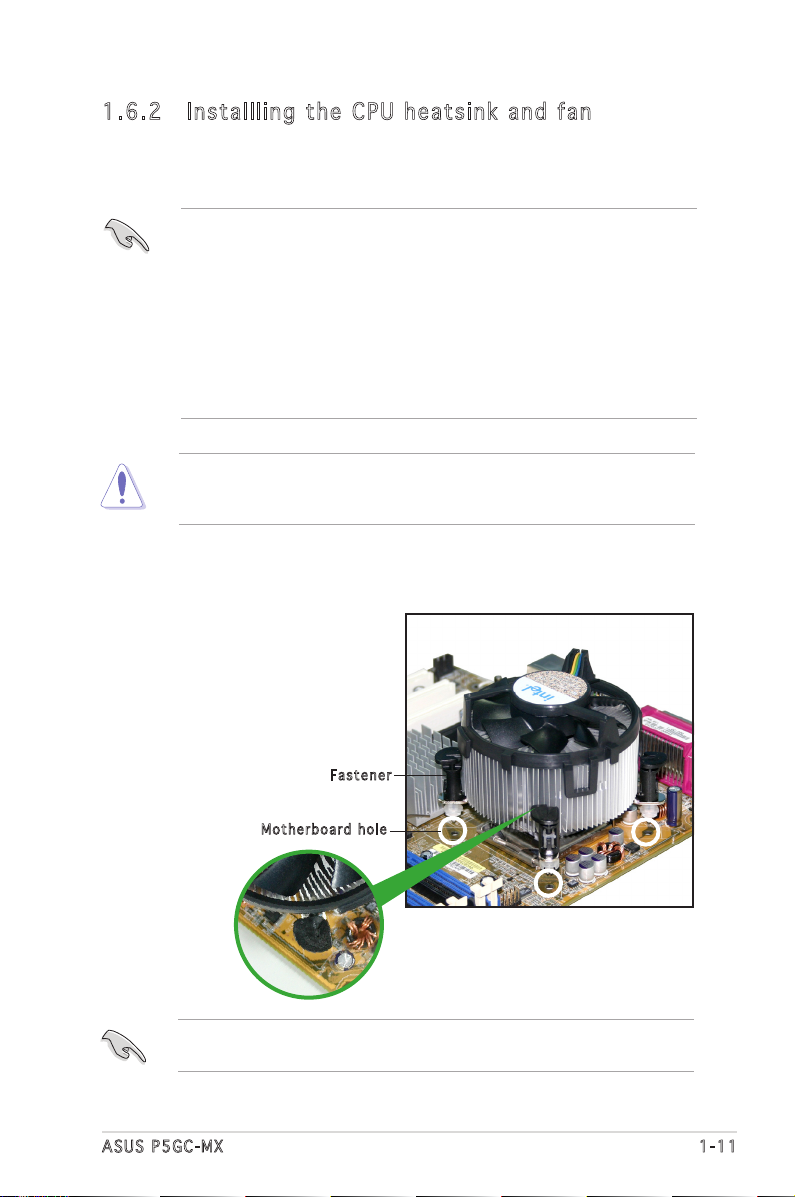
ASUS P5GC-MX 1-11
1.6 .2 In st all li ng th e CP U h ea ts ink a nd fa n
The Intel® Core™2 Duo/Pentium® D/Pentium® 4 and Celeron
®
D processors
require a specially designed heatsink and fan assembly to ensure optimum
thermal condition and performance.
• Install the motherboard to the chassis before you install the CPU fan
and heatsink assembly
• When you buy a boxed Intel® Core™2 Duo/Pentium® D/Pentium® 4
or Celeron® D LGA775 processor, the package includes the CPU fan
and heatsink assembly. If you buy a CPU separately, make sure that
you use only Intel®-certied multi-directional heatsink and fan.
• Your I Intel® Core™2 Duo/Pentium® D/Pentium® 4 or Celeron® D
LGA775 heatsink and fan assembly comes in a push-pin design and
requires no tool to install.
If you purchased a separate CPU heatsink and fan assembly, make sure
that a Thermal Interface Material is properly applied to the CPU heatsink
or CPU before you install the heatsink and fan assembly.
To install the CPU heatsink and fan:
1. Place the heatsink on top of the
installed CPU, making sure that
the four fasteners match the
holes on the motherboard.
Fas t e n er
Mot h e r board h o le
Make sure each fastener is oriented as shown, with the narrow groove
directed outward.
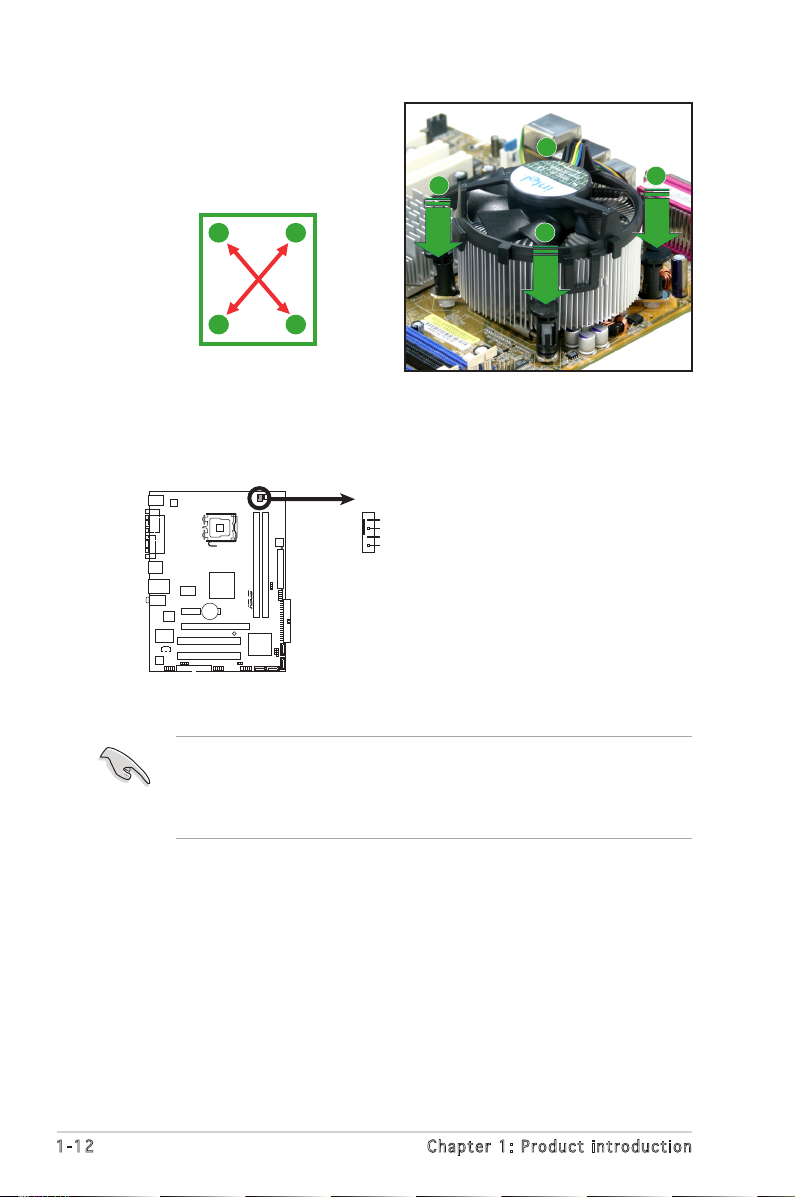
1-12 Chapter 1: Product introduction
• Do not forget to connect the CPU fan connector! Hardware
monitoring errors can occur if you fail to plug this connector.
• We recommend you to install the chassis fan for better thermal
state.
3. When the fan and heatsink assembly is in place, connect the CPU fan
cable to the connector on the motherboard labeled CPU_FAN.
2. Push down two fasteners at
a time in a diagonal sequence
to secure the heatsink and fan
assembly in place.
A
A
B
B
B
B
A
A
P5GC-MX
R
P5GC-MX
CPU Fan Connector
CPU_FAN
GND
CPU FAN PWR
CPU FAN IN
CPU FAN PWM
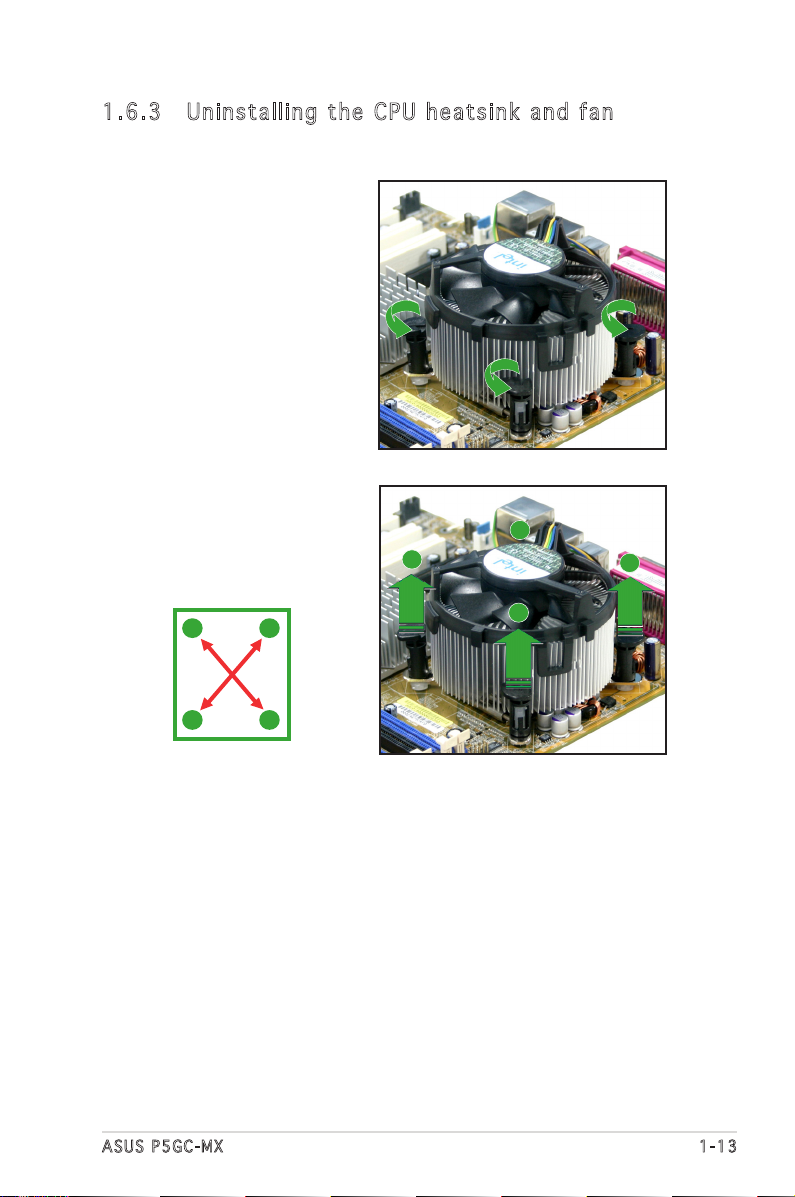
ASUS P5GC-MX 1-13
1.6 .3 Un in sta ll in g t he C PU he at s in k an d f an
To uninstall the CPU heatsink and fan:
1. Disconnect the CPU fan
cable from the connector
on the motherboard.
2. Rotate each fastener
counterclockwise.
3. Pull up two fasteners at a
time in a diagonal sequence
to disengage the heatsink
and fan assembly from the
motherboard.
A
A
B
B
B
B
A
A
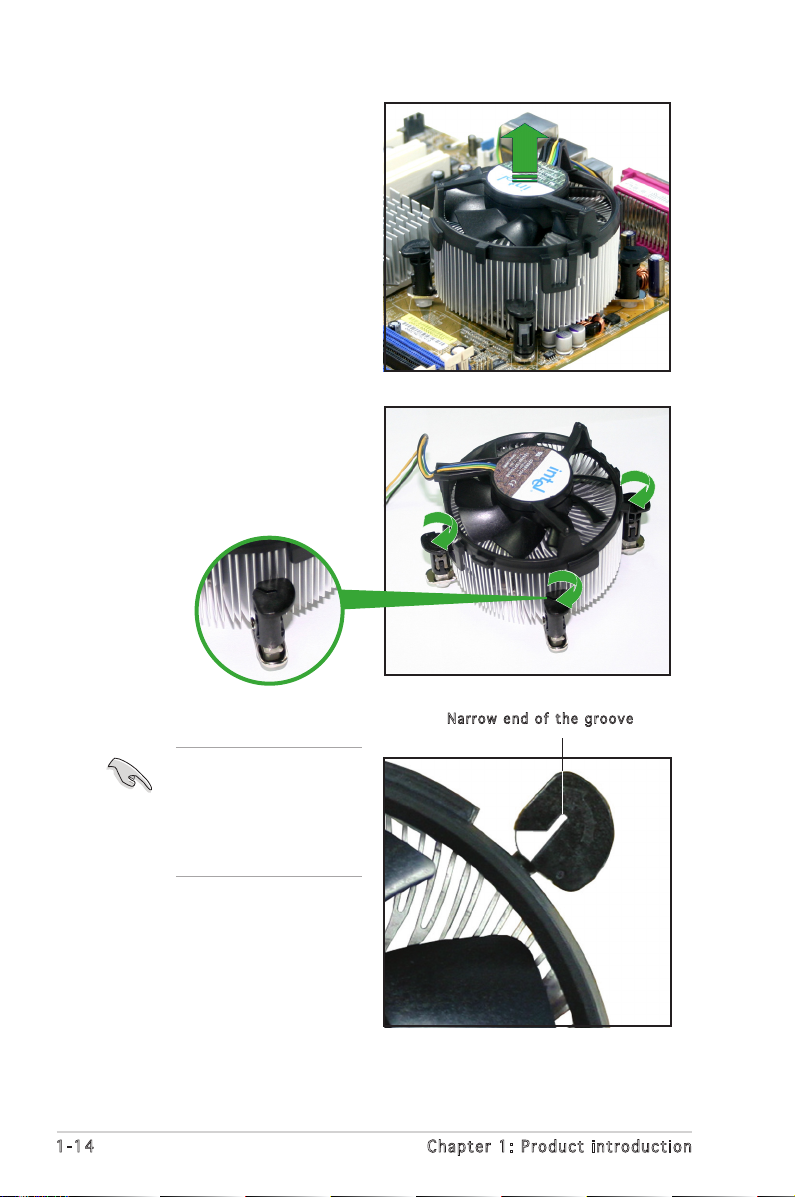
1-14 Chapter 1: Product introduction
4. Remove the heatsink and
fan assembly from the
motherboard.
5. Rotate each fastener
clockwise to reset the
orientation.
The narrow end of the
groove should point
outward after resetting.
(The photo shows the
groove shaded for
emphasis.)
Nar r o w end o f the g r o o ve
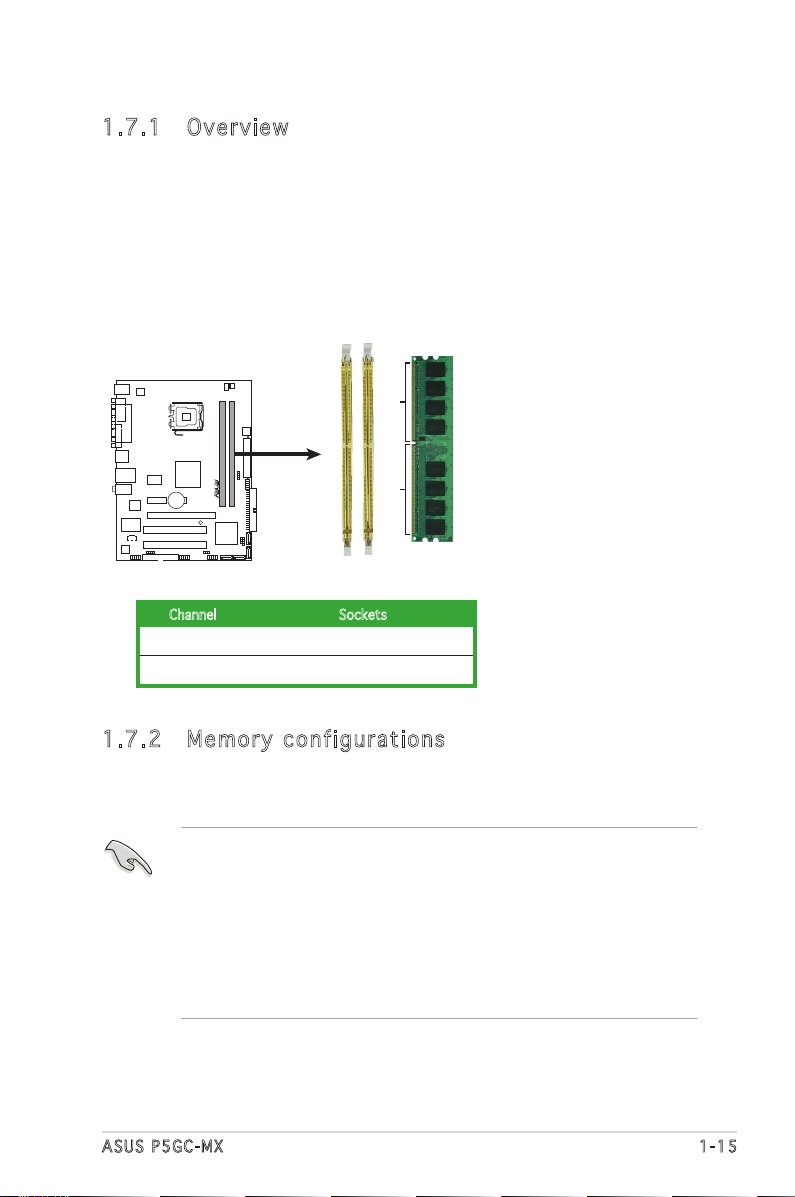
ASUS P5GC-MX 1-15
1.7 System memory
1.7 .1 Ov er vie w
The motherboard comes with two Double Data Rate 2 (DDR2) Dual Inline
Memory Modules (DIMM) sockets.
A DDR2 module has the same physical dimensions as a DDR DIMM but has
a 240-pin footprint compared to the 184-pin DDR DIMM. DDR2 DIMMs are
notched differently to prevent installation on a DDR DIMM socket.
The gure illustrates the location of the DDR2 DIMM sockets:
1.7 .2 Me mo ry co nf igu ra ti ons
You may install 256 MB, 512 MB, 1 GB, and 2 GB unbuffered non-ECC DDR2
DIMMs into the DIMM sockets.
• For dual-channel conguration, the total size of memory module(s)
installed per channel must be the same (DIMM_A1 = DIMM_B1).
• Always install DIMMs with the same CAS latency. For optimum
compatibility, it is recommended that you obtain memory modules
from the same vendor. Refer to the DDR2 Qualied Vendors List on
next page for details.
• This motherboard does not support memory modules made up of
128 Mb chips or double-sided x16 memory modules. .
Channel Sockets
Channel A DIMM_A1
Channel B DIMM_B1
P5GC-MX
R
P5GC-MX
240-pin DDR2 DIMM Sockets
128 Pins
112 Pins
DIMMB1
DIMMA1
