Asus P5GC-MR Manual
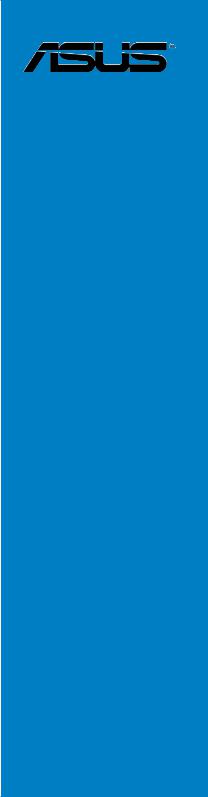
P5GC-MR
Motherboard

E3429
First Edition
September 2007
Copyright © 2007 ASUSTeK COMPUTER INC. All Rights Reserved.
No part of this manual, including the products and software described in it, may be reproduced, transmitted, transcribed, stored in a retrieval system, or translated into any language in any form or by any means, except documentation kept by the purchaser for backup purposes, without the express written permission of ASUSTeK COMPUTER INC. (“ASUS”).
Product warranty or service will not be extended if: (1) the product is repaired, modified or altered, unless such repair, modification of alteration is authorized in writing byASUS; or (2) the serial number of the product is defaced or missing.
ASUS PROVIDES THIS MANUAL “AS IS” WITHOUT WARRANTY OF ANY KIND, EITHER EXPRESS OR IMPLIED, INCLUDING BUT NOT LIMITED TO THE IMPLIED WARRANTIES OR CONDITIONS OF MERCHANTABILITY OR FITNESS FOR A PARTICULAR PURPOSE. IN NO EVENT SHALL ASUS, ITS DIRECTORS, OFFICERS, EMPLOYEES OR AGENTS BE LIABLE FOR ANY INDIRECT, SPECIAL, INCIDENTAL, OR CONSEQUENTIAL DAMAGES (INCLUDING DAMAGES FOR LOSS OF PROFITS, LOSS OF BUSINESS, LOSS OF USE OR DATA, INTERRUPTION OF BUSINESS AND THE LIKE), EVEN IF ASUS HAS BEEN ADVISED OF THE POSSIBILITY OF SUCH DAMAGES ARISING FROM ANY DEFECT OR ERROR IN THIS MANUAL OR PRODUCT.
SPECIFICATIONS AND INFORMATION CONTAINED IN THIS MANUAL ARE FURNISHED FOR INFORMATIONAL USE ONLY, AND ARE SUBJECT TO CHANGE AT ANY TIME WITHOUT NOTICE, AND SHOULD NOT BE CONSTRUED AS A COMMITMENT BY ASUS. ASUS ASSUMES NO RESPONSIBILITY OR LIABILITY FOR ANY ERRORS OR INACCURACIES THAT MAY APPEAR IN THIS MANUAL, INCLUDING THE PRODUCTS AND SOFTWARE DESCRIBED IN IT.
Products and corporate names appearing in this manual may or may not be registered trademarks or copyrights of their respective companies, and are used only for identification or explanation and to the owners’ benefit, without intent to infringe.
ii

Contents
Notices......................................................................................................... |
vi |
Safety information...................................................................................... |
vii |
About this guide........................................................................................ |
viii |
P5GC-MR specifications summary............................................................. |
x |
Chapter 1: Product introduction
1.1 |
Welcome!....................................................................................... |
1-1 |
|
1.2 |
Package contents......................................................................... |
1-1 |
|
1.3 |
Special features............................................................................ |
1-2 |
|
|
1.3.1 |
Product highlights............................................................ |
1-2 |
|
1.3.2 |
Innovative ASUS features................................................ |
1-4 |
Chapter 2: Hardware information
2.1 |
Before you proceed...................................................................... |
2-1 |
|
2.2 |
Motherboard overview................................................................. |
2-2 |
|
|
2.2.1 |
Placement direction......................................................... |
2-2 |
|
2.2.2 |
Screw holes..................................................................... |
2-2 |
|
2.2.3 |
Motherboard layout.......................................................... |
2-3 |
|
2.2.4 |
Layout contents............................................................... |
2-5 |
2.3 |
Central Processing Unit (CPU).................................................... |
2-7 |
|
|
2.3.1 |
Installing the CPU............................................................ |
2-7 |
|
2.3.2 |
Installing the CPU heatsink and fan.............................. |
2-10 |
|
2.3.3 |
Uninstalling the CPU heatsink and fan.......................... |
2-12 |
2.4 |
System memory.......................................................................... |
2-14 |
|
|
2.4.1 |
Overview........................................................................ |
2-14 |
|
2.4.2 |
Memory configurations.................................................. |
2-14 |
|
2.4.3 |
Installing a DIMM........................................................... |
2-16 |
|
2.4.4 |
Removing a DIMM......................................................... |
2-16 |
2.5 |
Expansion slots.......................................................................... |
2-17 |
|
|
2.5.1 |
Installing an expansion card.......................................... |
2-17 |
|
2.5.2 |
Configuring an expansion card...................................... |
2-17 |
|
2.5.3 |
Interrupt assignments.................................................... |
2-18 |
|
2.5.4 |
PCI Express x16 slot (x16 link)...................................... |
2-19 |
|
2.5.5 |
PCI Express x1 slot ...................................................... |
2-19 |
|
2.5.6 |
PCI slots........................................................................ |
2-20 |
iii

Contents
2.6 |
Jumpers |
....................................................................................... |
2-21 |
2.7 |
Connectors.................................................................................. |
2-24 |
|
|
2.7.1 .................................................. |
Rear panel connectors |
2-24 |
|
2.7.2 ........................................................ |
Internal connectors |
2-25 |
Chapter 3: Powering up
3.1 |
Starting up for the first time........................................................ |
3-1 |
|
3.2 |
Powering off the computer.......................................................... |
3-2 |
|
|
3.2.1 |
Using the OS shut down function.................................... |
3-2 |
|
3.2.2 |
Using the dual function power switch.............................. |
3-2 |
Chapter 4: BIOS setup
4.1 |
Managing and updating your BIOS............................................. |
4-1 |
|
|
4.1.1 |
Creating a bootable floppy disk....................................... |
4-1 |
|
4.1.2 |
AFUDOS utility................................................................ |
4-2 |
|
4.1.3 |
ASUS CrashFree BIOS 3 utility....................................... |
4-5 |
|
4.1.4 |
ASUS Update utility......................................................... |
4-7 |
4.2 |
BIOS setup program................................................................... |
4-10 |
|
|
4.2.1 |
BIOS menu screen......................................................... |
4-11 |
|
4.2.2 |
Menu bar........................................................................ |
4-11 |
|
4.2.3 |
Navigation keys.............................................................. |
4-11 |
|
4.2.4 |
Menu items.................................................................... |
4-12 |
|
4.2.5 |
Sub-menu items............................................................ |
4-12 |
|
4.2.6 |
Configuration fields........................................................ |
4-12 |
|
4.2.7 |
Pop-up window.............................................................. |
4-12 |
|
4.2.8 |
Scroll bar....................................................................... |
4-12 |
|
4.2.9 |
General help.................................................................. |
4-12 |
4.3 |
Main menu................................................................................... |
4-13 |
|
|
4.3.1 |
System Time [xx:xx:xx].................................................. |
4-13 |
|
4.3.2 |
System Date [Day xx/xx/xxxx]....................................... |
4-13 |
|
4.3.3 |
Legacy Diskette A [1.44M, 3.5 in.]................................. |
4-13 |
|
4.3.4 |
Primary, Third, Fourth IDE Master / Slave..................... |
4-14 |
|
4.3.5 |
IDE Configuration.......................................................... |
4-15 |
|
4.3.6 |
System Information........................................................ |
4-17 |
4.4 |
Advanced menu.......................................................................... |
4-18 |
|
|
4.4.1 |
USB Configuration......................................................... |
4-18 |
iv

Contents
|
4.4.2 |
RemoteAccess Configuration....................................... |
4-21 |
|
4.4.3 |
CPU Configuration......................................................... |
4-22 |
|
4.4.4 |
Chipset Configuration.................................................... |
4-24 |
|
4.4.5 |
Onboard Devices Configuration.................................... |
4-27 |
|
4.4.6 |
PCI PnP......................................................................... |
4-28 |
4.5 |
Power Configuration.................................................................. |
4-29 |
|
|
4.5.2 |
APM Configuration........................................................ |
4-30 |
|
4.5.2 |
Hardware Monitor.......................................................... |
4-31 |
4.6 |
Boot menu................................................................................... |
4-33 |
|
|
4.6.1 |
Boot Device Priority....................................................... |
4-33 |
|
4.6.2 |
Boot Settings Configuration........................................... |
4-34 |
|
4.6.3 |
Security.......................................................................... |
4-35 |
4.7 |
Exit menu..................................................................................... |
4-38 |
|
Chapter 5: Driver installation
5.1 |
LAN driver installation................................................................. |
5-1 |
|
|
5.1.1 |
Windows® Server............................................................. |
5-1 |
|
5.1.2 |
SuSE® Linux ................................................................... |
5-2 |
|
5.1.3 |
Red Hat® Linux................................................................ |
5-4 |
5.2 |
VGA driver installation................................................................. |
5-6 |
|
|
5.2.1 |
Windows® Server............................................................. |
5-6 |
|
5.2.2 |
Windows® 2003 Server.................................................... |
5-7 |
|
5.2.3 |
Red Hat® Enterprise ........................................................ |
5-7 |
5.3 |
Management applications and utilities installation................... |
5-8 |
|
|
5.3.1 |
Running the support CD.................................................. |
5-8 |
|
5.3.2 |
Drivers menu................................................................... |
5-8 |
|
5.3.3 |
Management Software menu.......................................... |
5-9 |
|
5.3.4 |
Utilities menu................................................................... |
5-9 |
|
5.3.5 |
Contact information....................................................... |
5-10 |
Appendix A: Reference information
A.1 P5GC-MR block diagram.............................................................. |
A-1 |
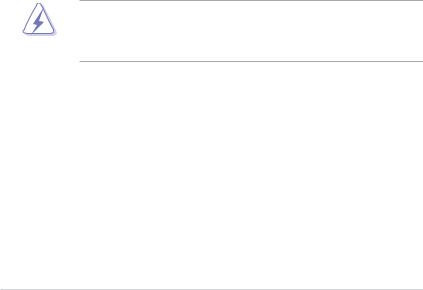
Notices
Federal Communications Commission Statement
This device complies with Part 15 of the FCC Rules. Operation is subject to the following two conditions:
•This device may not cause harmful interference, and
•This device must accept any interference received including interference that may cause undesired operation.
This equipment has been tested and found to comply with the limits for a Class B digital device, pursuant to Part 15 of the FCC Rules. These limits are designed to provide reasonable protection against harmful interference in a residential installation. This equipment generates, uses and can radiate radio
frequency energy and, if not installed and used in accordance with manufacturer’s instructions, may cause harmful interference to radio communications. However, there is no guarantee that interference will not occur in a particular installation. If this equipment does cause harmful interference to radio or television reception, which can be determined by turning the equipment off and on, the user is encouraged to try to correct the interference by one or more of the following measures:
•Reorient or relocate the receiving antenna.
•Increase the separation between the equipment and receiver.
•Connect the equipment to an outlet on a circuit different from that to which the receiver is connected.
•Consult the dealer or an experienced radio / TV technician for help.
The use of shielded cables for connection of the monitor to the graphics card is required to assure compliance with FCC regulations. Changes or modifications to this unit not expressly approved by the party responsible for compliance could void the user’s authority to operate this equipment.
Canadian Department of Communications Statement
This digital apparatus does not exceed the Class B limits for radio noise emissions from digital apparatus set out in the Radio Interference Regulations of the Canadian Department of Communications.
This class B digital apparatus complies with Canadian ICES-003.
vi
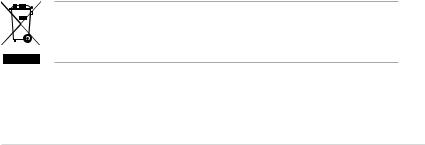
Safety information
Electrical safety
•To prevent electrical shock hazard, disconnect the power cable from the electrical outlet before relocating the system.
•When adding or removing devices to or from the system, ensure that the power cables for the devices are unplugged before the signal cables are connected. If possible, disconnect all power cables from the existing system before you add a device.
•Before connecting or removing signal cables from the motherboard, ensure that all power cables are unplugged.
•Seek professional assistance before using an adapter or extension cord. These devices could interrupt the grounding circuit.
•Make sure that your power supply is set to the correct voltage in your area. If you are not sure about the voltage of the electrical outlet you are using, contact your local power company.
•If the power supply is broken, do not try to fix it by yourself. Contact a qualified service technician or your retailer.
Operation safety
•Before installing the motherboard and adding devices on it, carefully read all the manuals that came with the package.
•Before using the product, make sure all cables are correctly connected and the power cables are not damaged. If you detect any damage, contact your dealer immediately.
•To avoid short circuits, keep paper clips, screws, and staples away from connectors, slots, sockets and circuitry.
•Avoid dust, humidity, and temperature extremes. Do not place the product in any area where it may become wet.
•Place the product on a stable surface.
•If you encounter technical problems with the product, contact a qualified service technician or your retailer.
The symbol of the crossed out wheeled bin indicates that the product (electrical and electronic equipment, Mercury-containing button cell battery) should not be placed in municipal waste. Check local regulations for disposal of electronic products.
vii

About this guide
This user guide contains the information you need when installing and configuring the motherboard.
How this guide is organized
This manual contains the following parts:
•Chapter 1: Product introduction
This chapter describes the features of the motherboard and the new technology it supports.
•Chapter 2: Hardware information
This chapter lists the hardware setup procedures that you have to perform when installing system components. It includes description of the switches, jumpers, and connectors on the motherboard.
•Chapter 3: Powering up
This chapter describes the power up sequence, the vocal POST messages, and ways of shutting down the system.
•Chapter 4: BIOS setup
Tells how to change system settings through the BIOS Setup menus. Detailed descriptions of the BIOS parameters are also provided.
•Chapter 5: Driver installation
This chapter provides information on VGA and LAN driver installation for this motherboard.
•Appendix: Reference information
This appendix includes additional information that you may refer to when configuring the motherboard.
Where to find more information
Refer to the following sources for additional information and for product and software updates.
1.ASUS websites
The ASUS website provides updated information on ASUS hardware and software products. Refer to the ASUS contact information.
2.Optional documentation
Your product package may include optional documentation, such as warranty flyers, that may have been added by your dealer. These documents are not part of the standard package.
viii
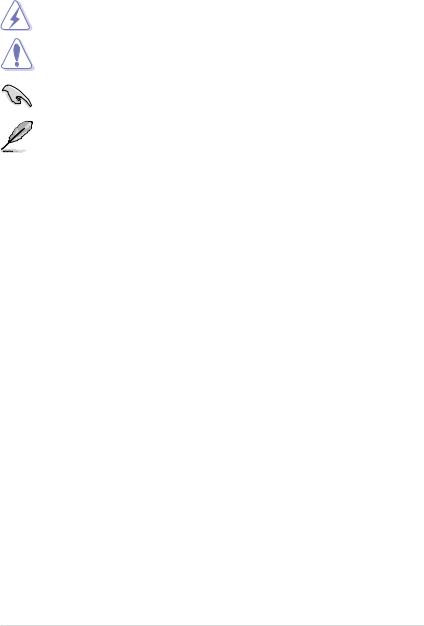
Conventions used in this guide
To make sure that you perform certain tasks properly, take note of the following symbols used throughout this manual.
DANGER / WARNING: Information to prevent injury to yourself when trying to complete a task.
CAUTION: Information to prevent damage to the components when trying to complete a task.
IMPORTANT: Instructions that you MUST follow to complete a task.
NOTE: Tips and additional information to help you complete a task.
Typography
Bold text
Italics
<Key>
<Key1> + <Key2> + <Key3>
Command
Indicates a menu or an item to select.
Used to emphasize a word or a phrase.
Keys enclosed in the less-than and greater-than sign means that you must press the enclosed key.
Example: <Enter> means that you must press the Enter or Return key.
If you must press two or more keys simultaneously, the key names are linked with a plus sign (+).
Example: <Ctrl> + <Alt> +<Del>
Means that you must type the command exactly as shown, then supply the required item or value enclosed in brackets.
Example: At the DOS prompt, type the command line:
format A:/S
ix
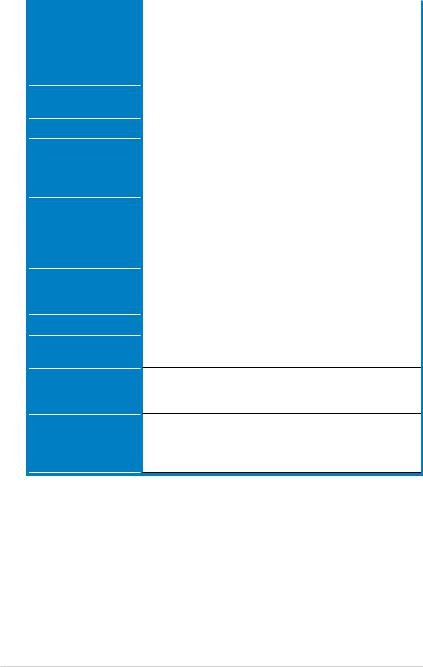
P5GC-MR specifications summary
CPU |
|
Dual-Core Intel® Xeon™ 3000 series (65W)* |
|
|
Dual-Core Intel® Core™ 2 Duo series (65W)* |
|
|
Intel® Conroe-L 400 series |
|
|
* Intel CPU over 65W is not supported |
|
|
Supports Intel® Enhanced Memory 64 Technology (EM64T) |
|
|
Supports Enhanced Intel SpeedStep® Technology (EIST) |
Chipset |
|
NorthBridge: Intel® 945GC MCH |
|
|
SouthBridge: Intel® ICH7 |
Front Side Bus |
|
533 / 800 / 1066 MHz |
Memory |
|
|
|
Dual-channel memory architecture |
|
|
|
2 x 240-pin DIMM sockets support unbuffered |
|
|
non-ECC DDR2-400 / 533 / 667 memory modules |
|
|
Supports up to 4 GB system memory |
Expansion slots |
* |
1 x PCI-E X16 slot (x16 link) |
|
|
1 x PCI-E X1 slot (x1 link) |
|
|
( This slot supports x16 Link only when connected to a PCIe |
|
|
x16 graphics card.) |
|
|
2 x PCI 33 MHz / 32-bit / 5V slots (PCI 2.2 Compatible) |
Storage |
|
Intel® ICH7 Southbridge supports: |
|
|
- 1 X IDE port supports two Ultra ATA 100 / 66 / 33 devices |
|
|
- 4 x Serial ATAII 300MB / s drivers |
Graphics |
|
Integrated Intel® Graphics Media Accelerator 950 |
LAN |
|
2 x Marvell 88E8056 Giga PCI-E LAN Controllers that comply with |
|
|
PCIExpress1.0aspecifications |
USB
Special features
Intel ICH7 Southbridge supports:
- 4 USB 2.0 ports (two on the rear panel, two on the board)
ASUS CrashFree BIOS 3
ASUS MyLogo2
Smart Fan I
ASWM2.0
(continued on the next page)
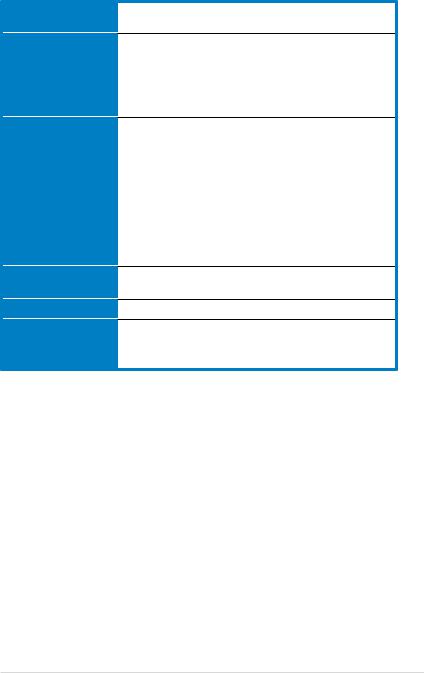
P5GC-MR specifications summary
BIOS features
Rear panel
Internal connectors
Power Requirement
Form Factor
Support CD contents
AMI BIOS, 8 MB Flash ROM, Green, PnP, DMI, SMBIOS 2.5, WfM2.0, ACPI 2.0a
1 x PS / 2 keyboard port (purple)
1 x PS / 2 mouse port (green)
2 x USB 2.0 ports
1 x Serial port (COM1)
1 x VGA port
2 x LAN (RJ-45) ports
1 x Floppy disk drive connector
1 x IDE connector
4 x Black Serial ATA connectors
1 x chassis fan connectors
1 x CPU fan connector
1 x 24-pin ATX power connector
1 x 4-pin ATX 12 V power connector
1 x USB connector for two additional USB1.1 and USB 2.0 ports
1 x 20 pin system panel auxiliary connector
1 x 20 pin system panel connector
ATX power supply (with 24-pin and 4-pin 12 V plugs) ATX 12 V 2.0 compliant
uATX form factor: 9.6 in x 7.4 in
Device drivers
ASUS Live Update utility
ASUS Server Web-based Management (ASWM 2.0)
*Specifications are subject to change without notice.
xi
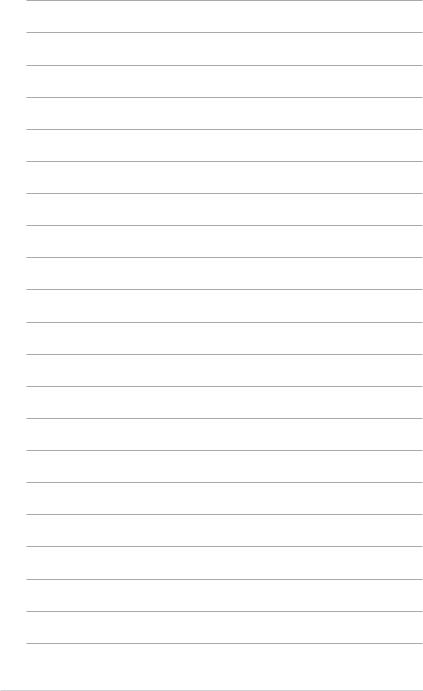
xii
This chapter describes the motherboard features and the new technologies
it supports.
Product1 introduction
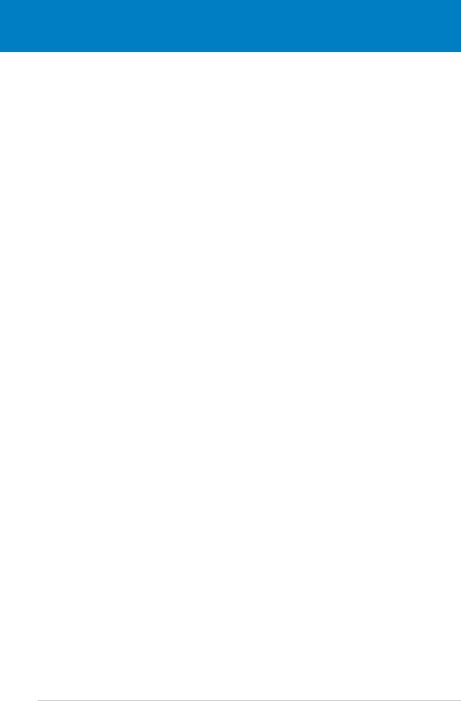
|
Chapter summary |
1 |
|
|
|
||
|
|
|
|
|
|
|
|
1.1 |
Welcome!....................................................................................... |
1-1 |
1.2 |
Package contents......................................................................... |
1-1 |
1.3 |
Special features............................................................................ |
1-2 |
ASUS P5GC-MR
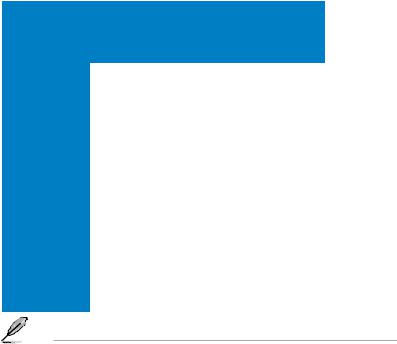
1.1Welcome!
Thank you for buying an ASUS® P5GC-MR motherboard!
The motherboard delivers a host of new features and latest technologies, making it another standout in the long line of ASUS quality motherboards!
Before you start installing the motherboard, and hardware devices on it, check the items in your package with the list below.
1.2Package contents
Check your motherboard package for the following items.
|
|
|
|
|
P5GC-MR |
|
|
|
|
|
|
|
Gift Box |
Bulk Pack |
|
|
|
|
|
|
Content |
Content |
|
Cables |
|
Serial ATA |
|
4 |
- |
|
|
|
|
|
|||||
|
|
|
signal cable |
|
|
||
|
|
|
|
|
|
|
|
|
|
|
Serial ATA |
|
2 |
- |
|
|
|
|
power cable |
|
|
||
|
|
|
|
|
|
|
|
|
|
|
2-in-1 cable |
|
1 |
- |
|
|
|
|
set |
|
|
||
|
|
|
|
|
|
|
|
|
|
|
3-in-1 cable |
|
- |
- |
|
|
|
|
set |
|
|
||
|
|
|
|
|
|
|
|
Accessories |
|
I/O shield |
|
1 |
10 |
|
|
Application CD |
|
Support CD |
|
1 |
10 |
|
|
Document |
|
User guide |
|
1 |
10 |
|
|
|
|
|
|
|
|
|
|
Packing |
|
|
|
3 pieces per |
10 pieces per |
|
|
Quantity |
|
|
|
carton |
carton |
|
|
|
|
|
|
|
|
|
|
If any of the above items is damaged or missing, contact your retailer.
ASUS P5GC-MR |
1- |
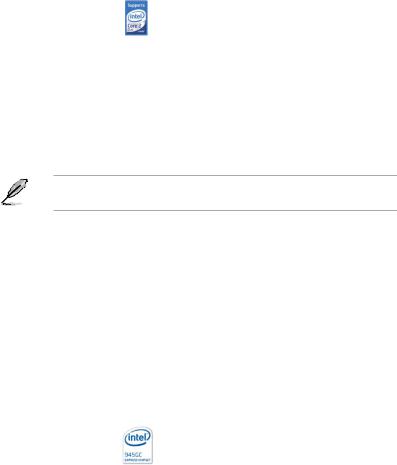
1.3Special features
1.3.1Product highlights
Intel® Core™2 Duo
This motherboard supports the latest powerful and energy efficient processors from Intel®. Intel® Core™2 Duo is based on the Intel® Core™ Microarchitecture and built on the 65-nanometer (nm) process technology with copper interconnect. Intel® Core™2 Duo allows users to step up to new levels of gaming experience and multi-tasking performance. Boosting performance is a shared and multi-core optimized L2 cache of 2 MB or 4 MB, guaranteeing enhanced user experience in the digital home and office. See page 1-8 for details.
Due to chipset limitation, Intel® Core™2 processors can only run at a maximum speed of 1066 MHZ FSB on this motherboard.
Intel® EM64T 
The motherboard supports Intel® LGA775 CPUs with the Intel® EM64T (Extended Memory 64 Technology). The Intel® EM64T feature allows your computer to run on 64-bit operating systems and access larger amounts of system memory for faster and more efficient computing.
Enhanced Intel SpeedStep® Technology (EIST)
The Enhanced Intel SpeedStep® Technology (EIST) intelligently manages the CPU resources by automatically adjusting the CPU voltage and core frequency depending on the CPU loading and system speed or power requirement.
Intel® 945GC chipset
The Intel® 945GC graphics memory controller hub (GMCH) and the ICH7 I/O controller hub provide the vital interfaces for the motherboard. The GMCH features the Intel® Graphics Media Accelerator 950, an integrated graphics engine for enhanced 3D, 2D, and video capabilities. The GMCH contains one 16-lane PCI Express port intended for an external PCI Express graphics card and provides the interface for a processor in the 775-land package with 1066/800 MHz front side bus (FSB), dual channel DDR2 at speeds of up to 667 MHz.
The Intel® ICH7 Southbridge represents the seventh generation I/O controller hub that provides the interface for PCI Express.
1- |
Chapter 1: Product introduction |

DDR2 memory support
The motherboard supports DDR2 memory which features data transfer rates of
667/533 MHz to meet the higher bandwidth requirements of the latest 3D graphics, multimedia, and Internet applications. The dual-channel DDR2 architecture doubles the bandwidth of your system memory to boost system performance, eliminating bottlenecks with peak bandwidths of up to 10.6 GB/s. See pages 115 to 1-19 for details.
PCI Express™ interface 
The motherboard fully supports PCI Express, the latest I/O interconnect technology that speeds up the PCI bus. PCI Express features point topoint serial interconnections between devices and allows higher clockspeeds by carrying data in packets. This high speed interface is software compatible with existing PCI or
PCI-X specifications. See page 2-17 for details.
Gigabit LAN solution 
The motherboard comes with dual Gigabit LAN controllers and ports to provide a total solution for your networking needs. The two onboard Marvell 88E8056 Gigabit LAN controllers use the PCI Express interface and could achieve network throughput close to Gigabit bandwidth. See page 2-23 for details.
USB 2.0 technology 
The motherboard implements the Universal Serial Bus (USB) 2.0 specification, dramatically increasing the connection speed from the 12 Mbps bandwidth on USB 1.1 to a fast 480 Mbps on USB 2.0. USB 2.0 is backward compatible with USB 1.1. See pages 2-23 and 2-27 for details.
Temperature, fan, and voltage monitoring
The CPU temperature is monitored by the ASIC (integrated in the Winbond hardware monitor) to prevent overheating and damage. The system fan rotations per minute (RPM) is monitored for timely failure detection. The ASIC monitors the voltage levels to ensure stable supply of current for critical components. See page 4-30 for details.
ASUS P5GC-MR |
1- |

1.3.2Innovative ASUS features
CrashFree BIOS 3 
ThisfeatureallowsyoutorestoretheoriginalBIOSdatafromtheFloppy or USB flash drive in case when the BIOS codes and data are corrupted. This protection eliminates the need to buy a replacement ROM chip. See page 4-5 for details.
ASUS MyLogo2™
This new feature present in the motherboard allows you to personalize and add style to your system with customizable boot logos. See page 4-32 for details.
ASUS Smart Fan technology I
The ASUS Smart Fan technology smartly adjusts the fan speeds according to the system loading to ensure quiet, cool, and efficient operation.
1- |
Chapter 1: Product introduction |
This chapter lists the hardware setup procedures that you have to perform when installing system components. It includes description of the jumpers and connectors on the motherboard.
Hardware2 information
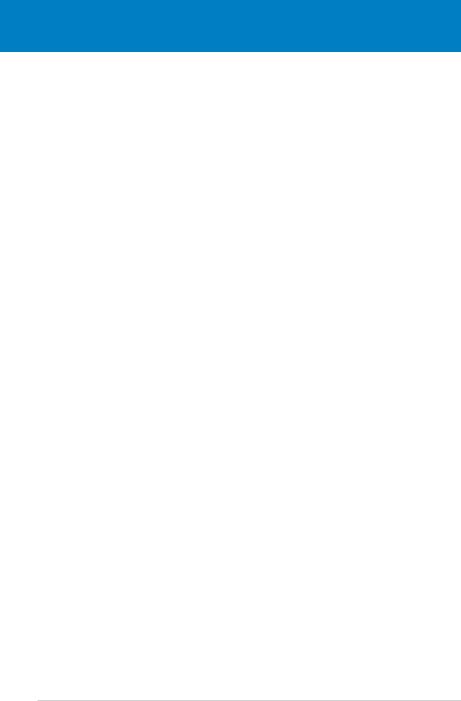
|
Chapter summary |
2 |
|
|
|
||
|
|
|
|
|
|
|
|
2.1 |
Before you proceed...................................................................... |
2-1 |
2.2 |
Motherboard overview................................................................. |
2-2 |
2.3 |
Central Processing Unit (CPU).................................................... |
2-8 |
2.4 |
System memory.......................................................................... |
2-15 |
2.5 |
Expansion slots.......................................................................... |
2-17 |
2.6 |
Jumpers....................................................................................... |
2-20 |
2.7 |
Connectors.................................................................................. |
2-24 |
ASUS P5GC-MR
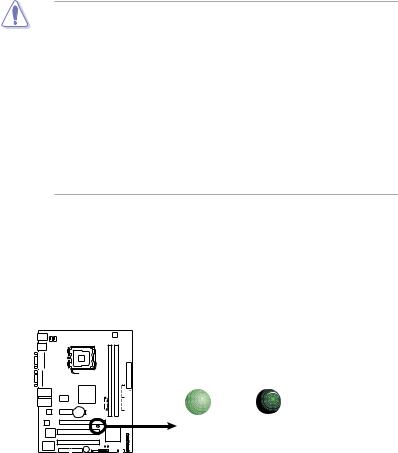
2.1Before you proceed
Take note of the following precautions before you install motherboard components or change any motherboard settings.
•Unplug the power cord from the wall socket before touching any component.
•Use a grounded wrist strap or touch a safely grounded object or a metal object, such as the power supply case, before handling components to avoid damaging them due to static electricity.
•Hold components by the edges to avoid touching the ICs on them.
•Whenever you uninstall any component, place it on a grounded antistatic pad or in the bag that came with the component.
•Before you install or remove any component, ensure that the ATX power supply is switched off or the power cord is detached from the power supply. Failure to do so may cause severe damage to the motherboard, peripherals, or components, or all of the above articles.
Onboard LED
The motherboard comes with a standby power LED. The green LED lights up to indicate that the system is ON, in sleep mode, or in soft-off mode. This is a reminder that you should shut down the system and unplug the power cable before removing or plugging in any motherboard component. The illustration below shows the location of the onboard LED.
P5GC-MR |
SB_PWR
|
|
ON |
OFF |
|
|
||
|
|
||
|
|
||
|
|
Standby |
Powered |
|
|||
|
|
Power |
Off |
|
|
|
|
|
|
|
|
P5GC-MR Onboard LED
ASUS P5GC-MR |
2- |
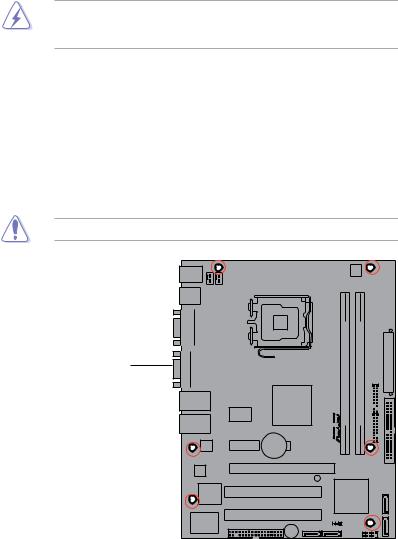
2.2Motherboard overview
Before you install the motherboard, study the configuration of your chassis to ensure that the motherboard fits into it.
To optimize the motherboard features, we highly recommend that you install it in an
ATX 2.2 compliant chassis.
Make sure to unplug the power cord before installing or removing the motherboard. Failure to do so can cause you physical injury and damage to the motherboard components.
2.2.1Placement direction
When installing the motherboard, make sure that you place it into the chassis in the correct orientation. The edge with external ports goes to the rear part of the chassis as indicated in the image below.
2.2.2Screw holes
Place six (6) screws into the holes indicated by circles to secure the motherboard to the chassis.
Do not overtighten the screws! Doing so can damage the motherboard.
Place this side towards the rear of the chassis
P5GC-MR |
2- |
Chapter 2: Hardware information |
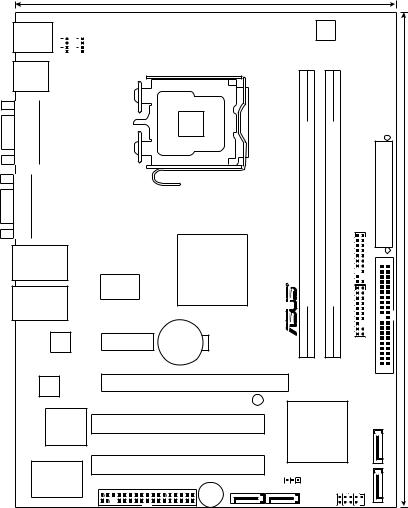
2.2.3Motherboard layout
18.8cm(7.4in)
PS/2KBMS
T: Mouse
B: Keyboard
CHA FAN |
|
|
|
CPU FAN |
|
||||
|
||||
|
||||
|
||||
|
|
|
|
|
ATX12V
USB12
COM1 |
VGA1 |
LAN1
LAN2
Marvell
8056
Marvell
8056
8Mb BIOS
Super I/O
|
LGA775 |
|
|
|
|
|
|
|
|
|
|
P5GC-MR |
|
bit,240-pin module) |
bit,240-pin module) |
FPANEL1AUX PANEL1 |
EATXPWR |
|
Intel |
|
R |
DIMMDDR2A1(64 |
DIMMDDR2B1(64 |
24.4cm(9.6in) |
||
|
945GC MCH |
|
|
|
|
|
|
|
RTM876-660 |
|
|
|
|
|
|
|
|
PCIEX1_1 |
CR2032 3V |
|
|
|
|
|
|
|
Lithium Cell |
|
|
|
|
|
|
|
|
|
CMOS Power |
|
|
|
|
|
|
PRI IDE |
|
|
|
|
|
|
|
|
|
|
PCIEX1_16 |
|
|
|
|
|
|
|
|
|
SB_PWR |
|
|
|
|
|
|
|
PCI1 |
|
|
|
Intel |
|
SATA4 |
|
|
|
|
|
|
ICH7 ICH |
|
||
|
PCI2 |
|
|
CLRTC |
|
|
SATA3 |
|
|
|
|
|
|
|
|||
|
|
|
|
|
|
|
||
FLOPPY |
SATA1 |
SATA2 |
|
|
|
USB34 |
|
|
|
Buzzer |
|
|
|
|
|||
P5GC-MR Layout
ASUS P5GC-MR |
2- |
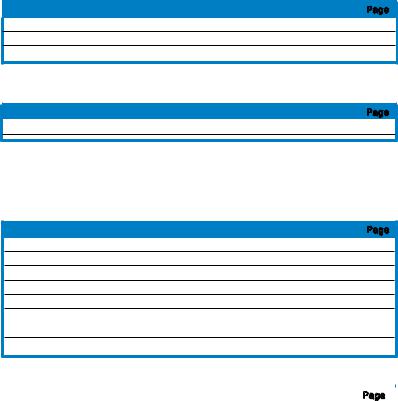
2.2.4Layout contents
Slots/Sockets |
Page |
|
1. |
CPU socket |
2-5 |
2. |
DDR2 DIMM slots |
2-11 |
3. |
PCI/PCI Express slots |
2-16 |
Jumpers |
Page |
|
1. |
Clear RTC RAM (CLRTC1) |
2-18 |
Rear panel connectors |
Page |
|
1. |
PS/2 mouse port (green) |
2-19 |
2. |
LAN (RJ-45) port 2 |
2-19 |
3. |
LAN (RJ-45) port 1 |
2-19 |
4. |
VGA port |
2-19 |
5. |
Serial (COM1) port |
2-19 |
6. |
USB 2.0 ports 1 and 2 |
2-19 |
7. |
PS/2 keyboard port (purple) |
2-19 |
Internal connectors |
Page |
|
|
|
|
|
|
1. |
Floppy disk drive connector (34-1 pin FLOPPY1) |
2-20 |
|
2. |
ICH7 primary IDE connector (40-1 pin PRI_IDE) |
2-21 |
|
3. |
Serial ATA connectors (7-pin SATA1, SATA2, SATA3, SATA4) |
2-22 |
|
4. |
USB connector (10-1 pin USB34) |
2-23 |
|
5. |
CPU and Chassis fan connector (4-pin CPU_FAN, CHA_FAN) |
2-24 |
|
6. |
ATX power connectors (24-pin ATXPWR1, 4-pin ATX12V1) |
2-25 |
|
7. |
System panel auxiliary connector (20-pin AUX_PANEL1) |
2-26 |
|
8. |
System panel connector (20-pin FPANEL1) |
2-27 |
|
|
|
|
|
2- |
Chapter 2: Hardware information |
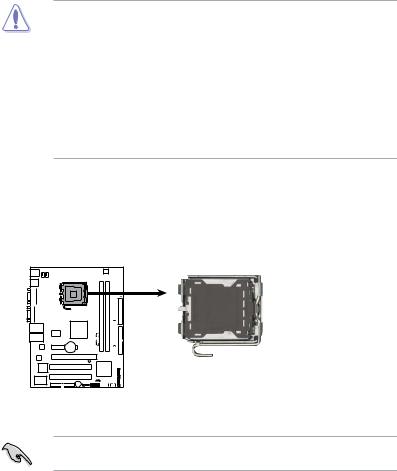
2.3Central Processing Unit (CPU)
The motherboard comes with a surface mount LGA775 socket designed for the Intel® Xeon® 3000 series in the 775-land package.
•Upon purchase of the motherboard, make sure that the PnP cap is on the socket and the socket contacts are not bent. Contact your retailer immediately if the PnP cap is missing, or if you see any damage to the
cap/socket contacts/motherboard components. ASUS shoulders the repair cost only if the damage is shipment/transit-related. PnP
•Keep the cap after installing the motherboard. ASUS will process Return
MerchandiseAuthorization (RMA) requests only if the motherboard comes with the cap on the LGA775 socket.
•The product warranty does not cover damage to the socket contacts resulting from incorrect CPU installation/removal, or misplacement/loss/ incorrect removal of the PnP cap.
2.3.1Installing the CPU
To install a CPU:
1.Locate the CPU socket on the motherboard.
P5GC-MR |
P5GC-MR CPU Socket 775
Before installing the CPU, make sure that the cam box is facing towards you and the load lever is on your left.
ASUS P5GC-MR |
2- |
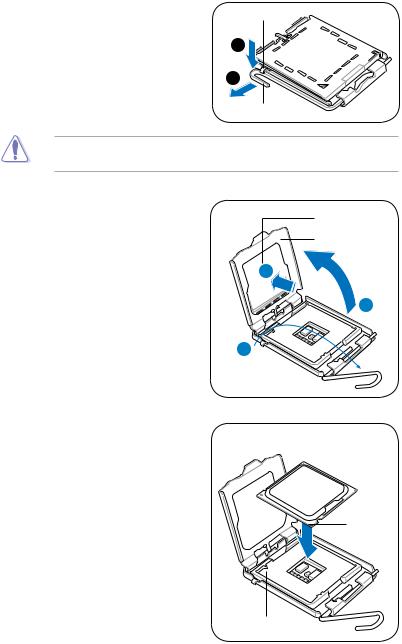
2.Press the load lever with your thumb (A), then move it to the left
(B)until it is released from the retention tab.
Retention tab
A
B
Load lever
To prevent damage to the socket pins, do not remove the PnP cap unless you are installing a CPU.
3.Lift the load lever in the direction of the arrow to a 135º angle.
PnP cap Load plate
4B 
4. Lift the load plate with your thumb |
4A |
and forefinger to a 100º angle (4A), |
|
then push the PnP cap from the |
|
load plate window to remove (4B). |
3 |
5.Position the CPU over the socket, making sure that the gold triangle is on the bottom-left corner of the socket. The socket alignment key should fit into the CPU notch.
CPU notch
 Gold triangle
Gold triangle  mark
mark
Alignment key
2- |
Chapter 2: Hardware information |
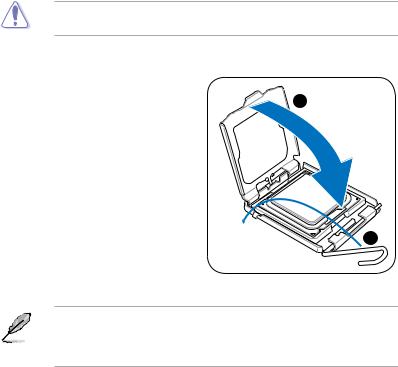
The CPU fits in only one correct orientation. DO NOT force the CPU into the socket to prevent bending the connectors on the socket and damaging the CPU!
6. |
Close the load plate (A), then push |
|
|
the load lever (B) until it snaps into |
A |
|
the retention tab. |
|
B
The motherboard supports Intel® LGA775 processors with the Intel® Enhanced Memory 64 Technology (EM64T), Enhanced Intel SpeedStep® Technology (EIST), and Hyper-Threading Technology. Refer to the Appendix for more information on these CPU features.
ASUS P5GC-MR |
2- |
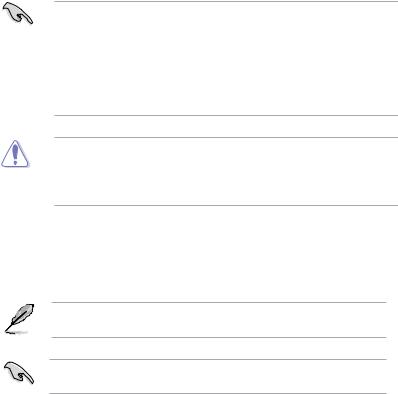
2.3.2Installing the CPU heatsink and fan
The Intel® LGA775 processor requires a specially designed heatsink and fan assembly to ensure optimum thermal condition and performance.
•When you buy a boxed Intel® processor, the package includes the CPU fan and heatsink assembly.
•Your Intel® LGA775 heatsink and fan assembly comes in a push-pin design and requires no tool to install.
•If you purchased a separate CPU heatsink and fan assembly, make sure that you have properly applied Thermal Interface Material to the CPU heatsink or CPU before you install the heatsink and fan assembly.
•Make sure that you use Intel® certified multi directional heatsink and fan only.
•Make sure that you have installed the motherboard to the chassis before you install the CPU fan and heatsink assembly.
To install the CPU heatsink and fan:
1.Place the heatsink on top of the installed CPU, ensuring that the four fasteners match the holes on the motherboard.
Orient the heatsink and fan assembly such that the CPU fan cable is closest to the CPU fan connector.
Make sure to orient each fastener with the narrow end of the groove pointing outward. (The illustration shows the groove shaded for emphasis.)
2- |
Chapter 2: Hardware information |
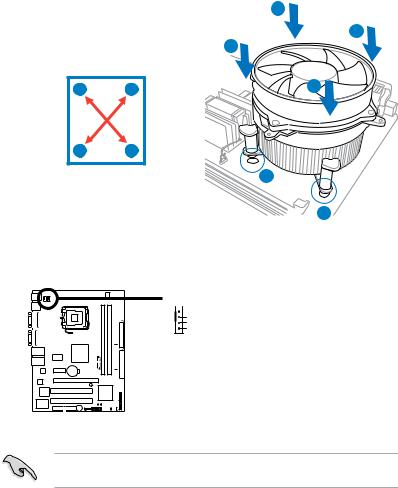
2. Push down two fasteners at a time |
A |
|
in a diagonal sequence to secure |
B |
|
the heatsink and fan assembly in |
||
place. |
|
B |
A |
B |
A |
B |
A |
|
|
|
1 |
|
|
1 |
3.Connect the CPU fan cable to the connector on the motherboard labeled CPU_FAN.
 CPU_FAN
CPU_FAN
 GND +12V
GND +12V
CPU FAN IN CPU FAN PWM
P5GC-MR |
P5GC-MR CPU Fan Connector
Do not forget to connect the CPU fan connector! Hardware monitoring errors can occur if you fail to plug this connector.
ASUS P5GC-MR |
2- |
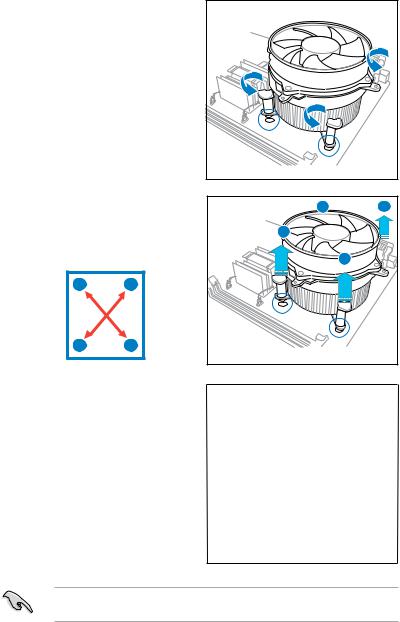
2.3.3Uninstalling the CPU heatsink and fan
To uninstall the CPU heatsink and fan:
1. |
Disconnect the CPU fan cable from |
|
|
|
the connector on the motherboard. |
|
|
2. |
Rotate each fastener |
|
|
|
counterclockwise. |
|
|
3. |
Pull up two fasteners at a time in |
B |
A |
|
a diagonal sequence to disengage |
||
|
|
|
|
|
the heatsink and fan assembly |
A |
|
|
from the motherboard. |
|
B |
|
|
|
A |
B |
B
A
4.Carefully remove the heatsink and fan assembly from the motherboard.
Refer to the documentation in the boxed or stand-alone CPU fan package for detailed information on CPU fan installation.
2-10 |
Chapter 2: Hardware information |
