ASUS P5AB User Manual
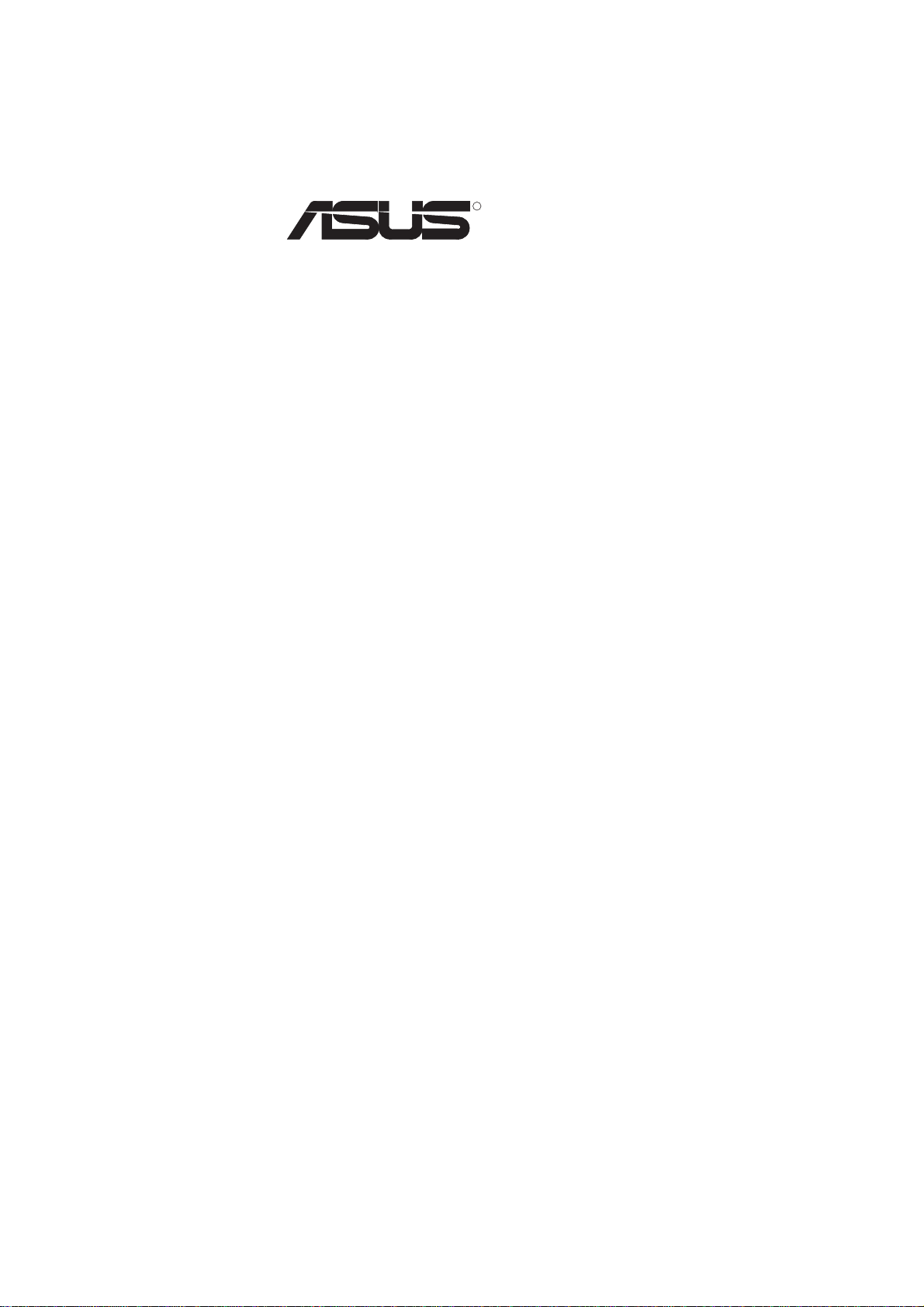
R
P5A-B
Pentium® Super7 Motherboard
USER’S MANUAL
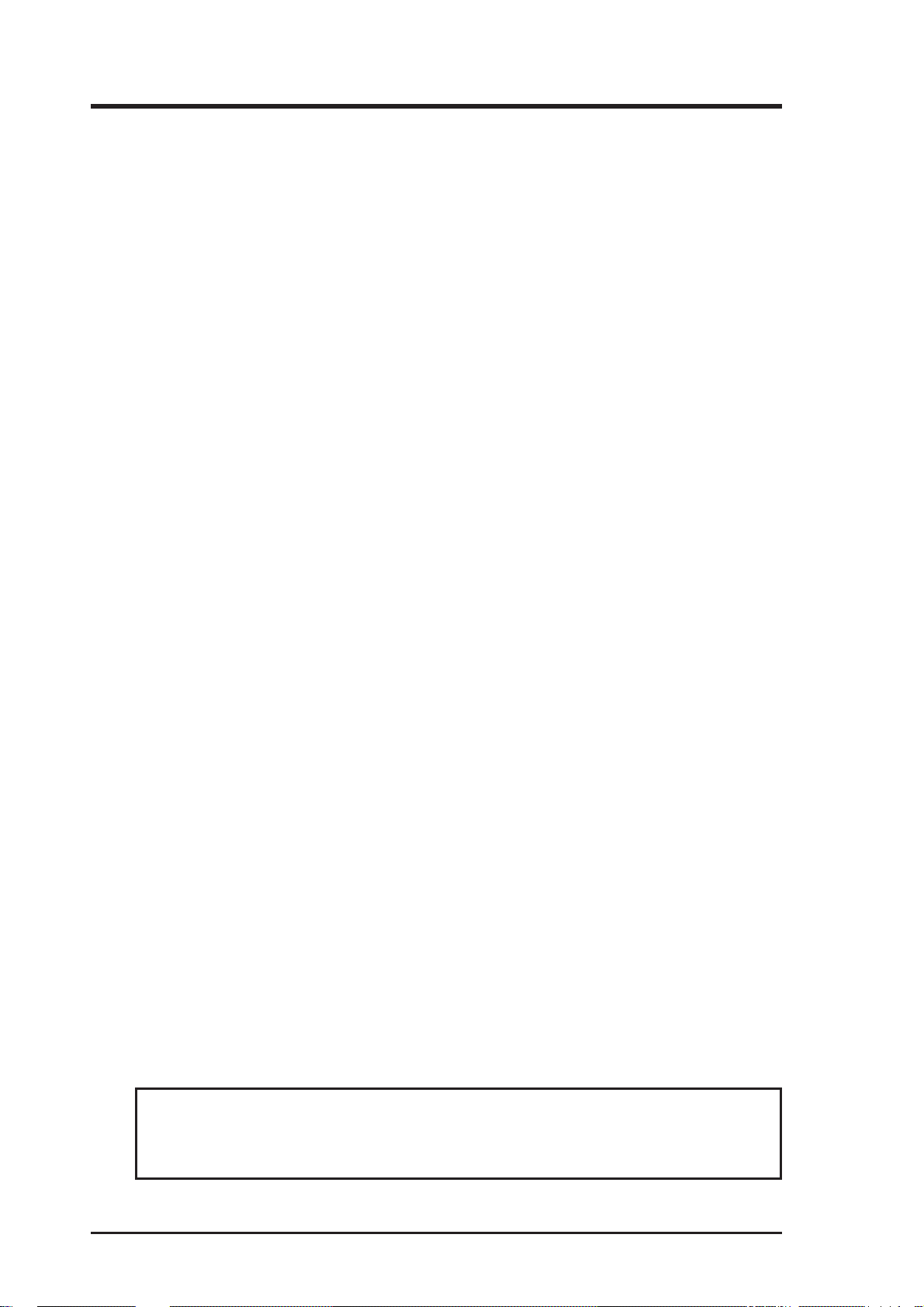
USER'S NOTICE
No part of this manual, including the products and software described in it, may be reproduced, transmitted, transcribed, stored in a retrieval system, or translated into any language in
any form or by any means, except documentation kept by the purchaser for backup purposes,
without the express written permission of ASUSTeK COMPUTER INC. (“ASUS”).
ASUS PROVIDES THIS MANUAL “AS IS” WITHOUT WARRANTY OF ANY KIND, EITHER EXPRESS OR IMPLIED, INCLUDING BUT NOT LIMITED TO THE IMPLIED
WARRANTIES OR CONDITIONS OF MERCHANTABILITY OR FITNESS FOR A PARTICULAR PURPOSE. IN NO EVENT SHALL ASUS, ITS DIRECTORS, OFFICERS, EMPLOYEES OR AGENTS BE LIABLE FOR ANY INDIRECT, SPECIAL, INCIDENTAL, OR
CONSEQUENTIAL DAMAGES (INCLUDING DAMAGES FOR LOSS OF PROFITS, LOSS
OF BUSINESS, LOSS OF USE OR DATA, INTERRUPTION OF BUSINESS AND THE
LIKE), EVEN IF ASUS HAc BEEN ADVISED OF THE POSSIBILITY OF SUCH DAMAGES ARISING FROM ANY DEFECT OR ERROR IN THIS MANUAL OR PRODUCT.
Product warranty or service will not be extended if: (1) the product is repaired, modified or
altered, unless such repair, modification of alteration is authorized in writing by ASUS; or (2)
the serial number of the product is defaced or missing.
Products and corporate names appearing in this manual may or may not be registered trademarks or copyrights of their respective companies, and are used only for identification or
explanation and to the owners’ benefit, without intent to infringe.
• ALi and Aladdin are trademarks of Acer Laboratories Inc. (ALi)
• Adobe and Acrobat are registered trademarks of Adobe Systems Incorporated.
• AMD, K6, and combinations thereof are trademarks of Advanced Micro Devices, Inc.
• Cyrix, M II, and combinations thereof are trademarks of National Semiconductor Corporation.
• IBM is a registered trademark of IBM Corporation.
• Intel, LANDesk, and Pentium are registered trademarks of Intel Corporation.
• Windows and MS-DOS are registered trademarks of Microsoft Corporation.
The product name and revision number are both printed on the product itself. Manual revisions are released for each product design represented by the digit before and after the period
of the manual revision number. Manual updates are represented by the third digit in the manual
revision number.
For previous or updated manuals, BIOS, drivers, or product release information, contact ASUS
at http://www.asus.com.tw or through any of the means indicated on the following page.
SPECIFICATIONS AND INFORMATION CONTAINED IN THIS MANUAL ARE FURNISHED FOR INFORMATIONAL USE ONLY, AND ARE SUBJECT TO CHANGE AT
ANY TIME WITHOUT NOTICE, AND SHOULD NOT BE CONSTRUED AS A COMMITMENT BY ASUS. ASUS ASSUMES NO RESPONSIBILITY OR LIABILITY FOR
ANY ERRORS OR INACCURACIES THAT MA Y APPEAR IN THIS MANUAL, INCLUDING THE PRODUCTS AND SOFTWARE DESCRIBED IN IT.
Copyright © 1999 ASUSTeK COMPUTER INC. All Rights Reserved.
Product Name: ASUS P5A-B
Manual Revision: 1.07 E381
Release Date: April 1999
2 ASUS P5A-B User’s Manual
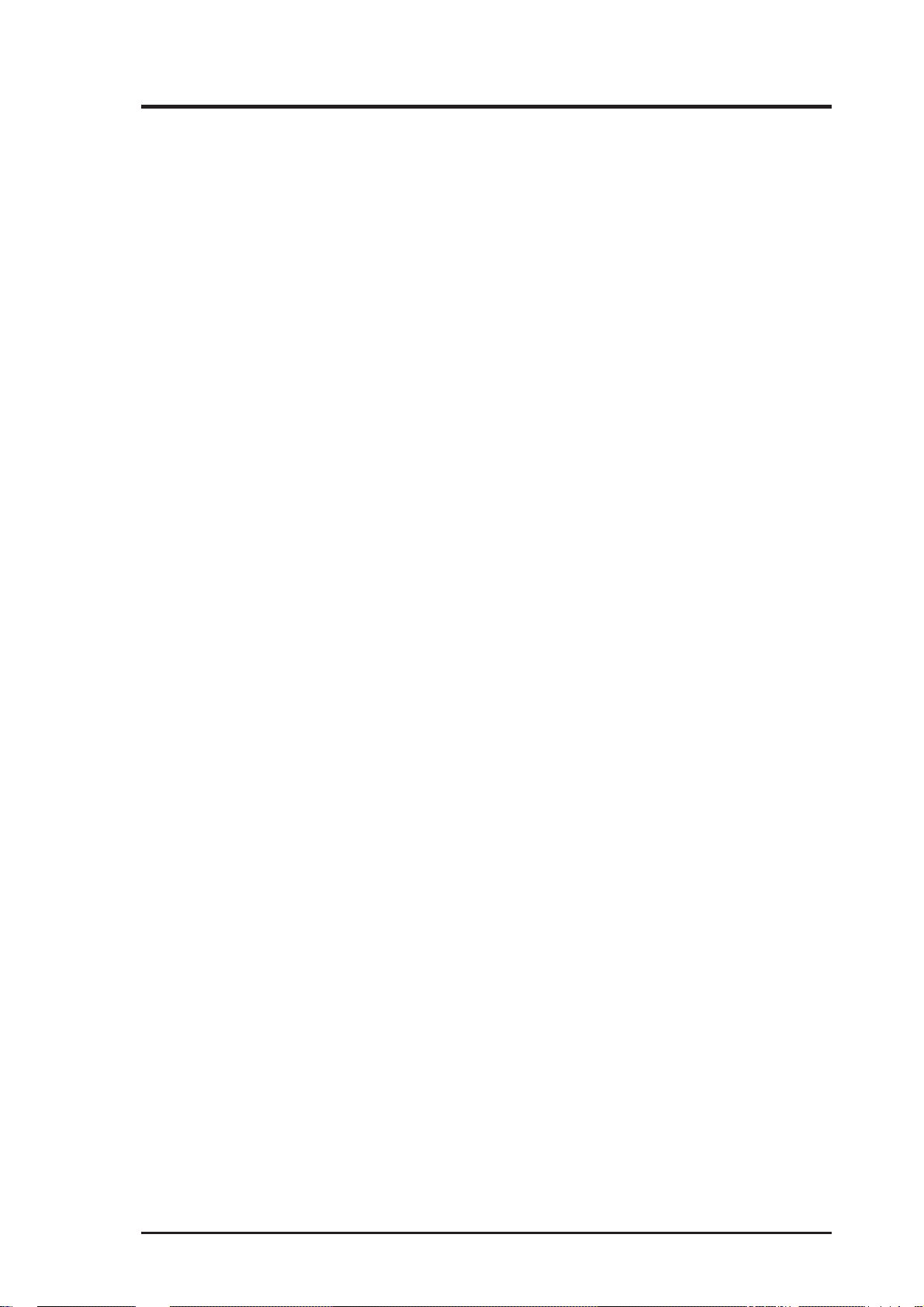
ASUS CONTACT INFORMATION
ASUSTeK COMPUTER INC. (Asia-Pacific)
Marketing
Address: 150 Li-Te Road, Peitou, Taipei, Taiwan 112
Telephone: +886-2-2894-3447
Fax: +886-2-2894-3449
Email: info@asus.com.tw
Technical Support
Tel (English): +886-2-2894-3447 ext. 706
Tel (Chinese): +886-2-2894-3447 ext. 111
Fax: +886-2-2895-9254
Email: tsd@asus.com.tw
Newsgroup: news2.asus.com.tw
WWW: www.asus.com.tw
FTP: ftp.asus.com.tw/pub/ASUS
ASUS COMPUTER INTERNATIONAL (America)
Marketing
Address: 6737 Mowry Avenue, Mowry Business Center, Building 2
Newark, CA 94560, USA
Fax: +1-510-608-4555
Email: info-usa@asus.com.tw
Technical Support
Fax: +1-510-608-4555
BBS: +1-510-739-3774
Email: tsd-usa@asus.com.tw
WWW: www.asus.com
FTP: ftp.asus.com.tw/pub/ASUS
ASUS COMPUTER GmbH (Europe)
Marketing
Address: Harkort Str. 25, 40880 Ratingen, BRD, Germany
Telephone: 49-2102-445011
Fax: 49-2102-442066
Email: sales@asuscom.de
Technical Support
Hotline: 49-2102-499712
BBS: 49-2102-448690
Email: tsd@asuscom.de
WWW: www.asuscom.de
FTP: ftp.asuscom.de/pub/ASUSCOM
ASUS P5A-B User’s Manual 3
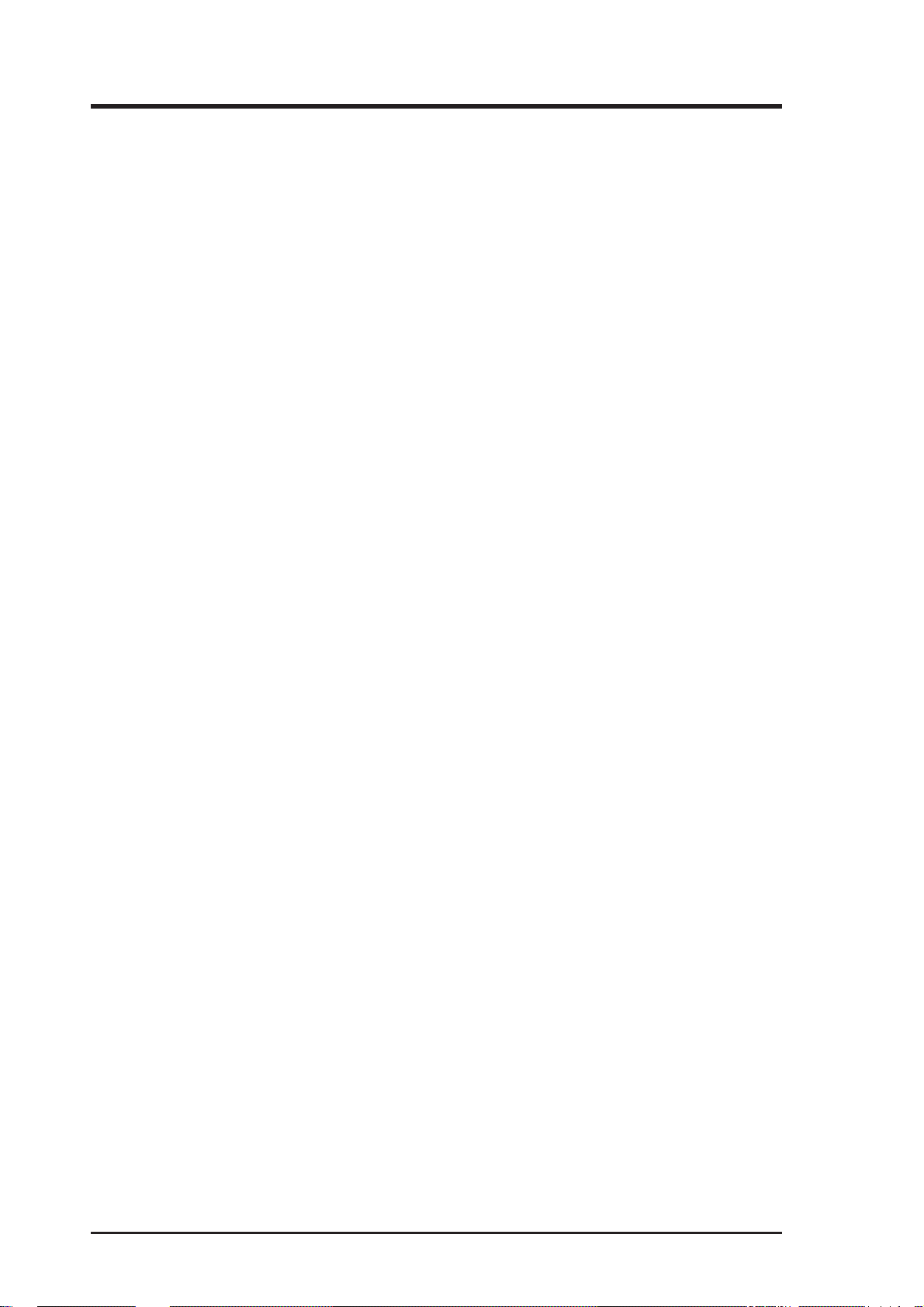
CONTENTS
I. INTRODUCTION........................................................................... 7
How this Manual is Organized ........................................................ 7
Item Checklist .................................................................................. 7
II. FEATURES .................................................................................... 8
ASUS P5A-B Motherboard ............................................................. 8
Introduction to ASUS Smart Series Motherboards .............. 9
Parts of the ASUS P5A-B Motherboard .......................................... 11
III. INSTALLATION .......................................................................... 12
ASUS P5A-B Motherboard Layout ................................................. 12
Installation Steps.............................................................................. 14
1. Jumpers ........................................................................................ 14
Jumper Settings .................................................................... 15
Compatible Cyrix CPU Identification .................................. 18
2. System Memory (DIMM) ............................................................ 19
DIMM Memory Installation Procedures: ............................. 20
3. Central Processing Unit (CPU)................................................... 21
4. Expansion Cards ......................................................................... 23
Expansion Card Installation Procedure: ............................... 23
Assigning IRQs for Expansion Cards................................... 23
Assigning DMA Channels for ISA Cards............................. 24
ISA Cards and Hardware Monitor ........................................ 24
Accelerated Graphics Port .................................................... 24
5. External Connectors.................................................................... 25
Power Connection Procedures ................................................... 35
IV. BIOS SOFTWARE ........................................................................ 36
Flash Memory Writer Utility ........................................................... 36
Main Menu ................................................................................. 36
Managing and Updating Your Motherboard’s BIOS.................. 38
6. BIOS Setup ................................................................................. 39
Load Defaults ....................................................................... 40
Standard CMOS Setup ............................................................... 40
Details of Standard CMOS Setup......................................... 40
BIOS Features Setup .................................................................. 43
Details of BIOS Features Setup............................................ 43
Chipset Features Setup ............................................................... 45
Details of Chipset Features Setup......................................... 46
Power Management Setup.......................................................... 49
Details of Power Management Setup ................................... 49
PNP and PCI Setup .................................................................... 52
Details of PNP and PCI Setup .............................................. 52
4 ASUS P5A-B User’s Manual
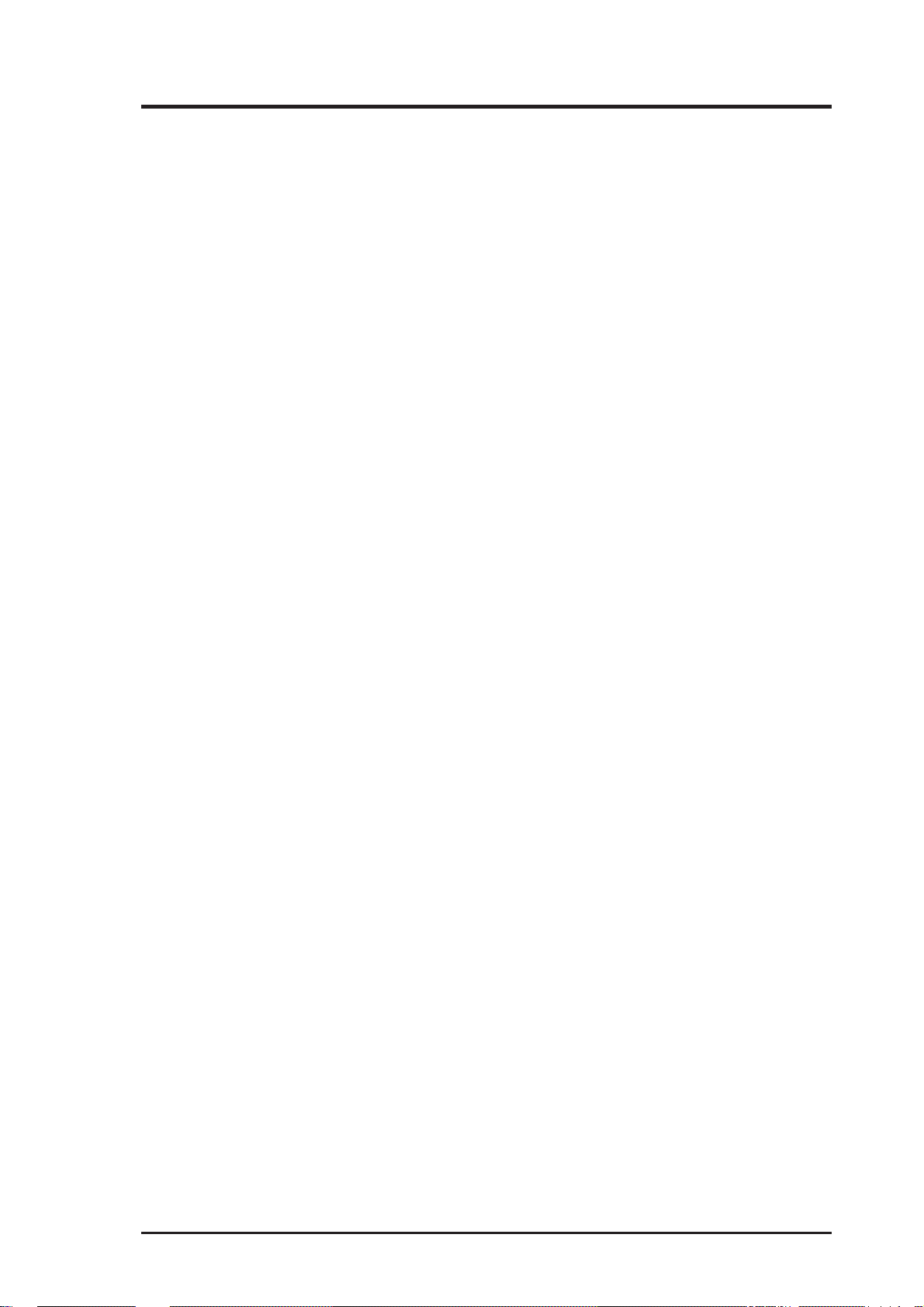
CONTENTS
Load BIOS Defaults ................................................................... 54
Load Setup Defaults ................................................................... 54
Supervisor Password and User Password .................................. 55
IDE HDD Auto Detection .......................................................... 56
Save & Exit Setup ...................................................................... 57
Exit Without Saving ................................................................... 57
V. SUPPORT SOFTWARE................................................................ 59
ASUS Smart Motherboard Support CD........................................... 59
Desktop Management Interface (DMI)............................................ 60
Introducing the ASUS DMI Configuration Utility ............... 60
Starting the ASUS DMI Configuration Utility ..................... 60
Using the ASUS DMI Configuration Utility ........................ 61
VI. ASUS CIDB................................................................................... 63
The ASUS CIDB Chassis Sensor ............................................... 63
Using the ASUS CIDB ......................................................... 63
Setting up the ASUS CIDB .................................................. 64
ASUS CIDB Additional Considerations .............................. 64
VII. ASUS LAN Card......................................................................... 65
ASUS PCI-L101 Fast Ethernet Card ............................................... 65
Features ............................................................................................ 66
Software Driver Support ............................................................ 66
Question and Answer ................................................................. 66
APPENDIX .......................................................................................... 67
Glossary ........................................................................................... 67
ASUS P5A-B User’s Manual 5
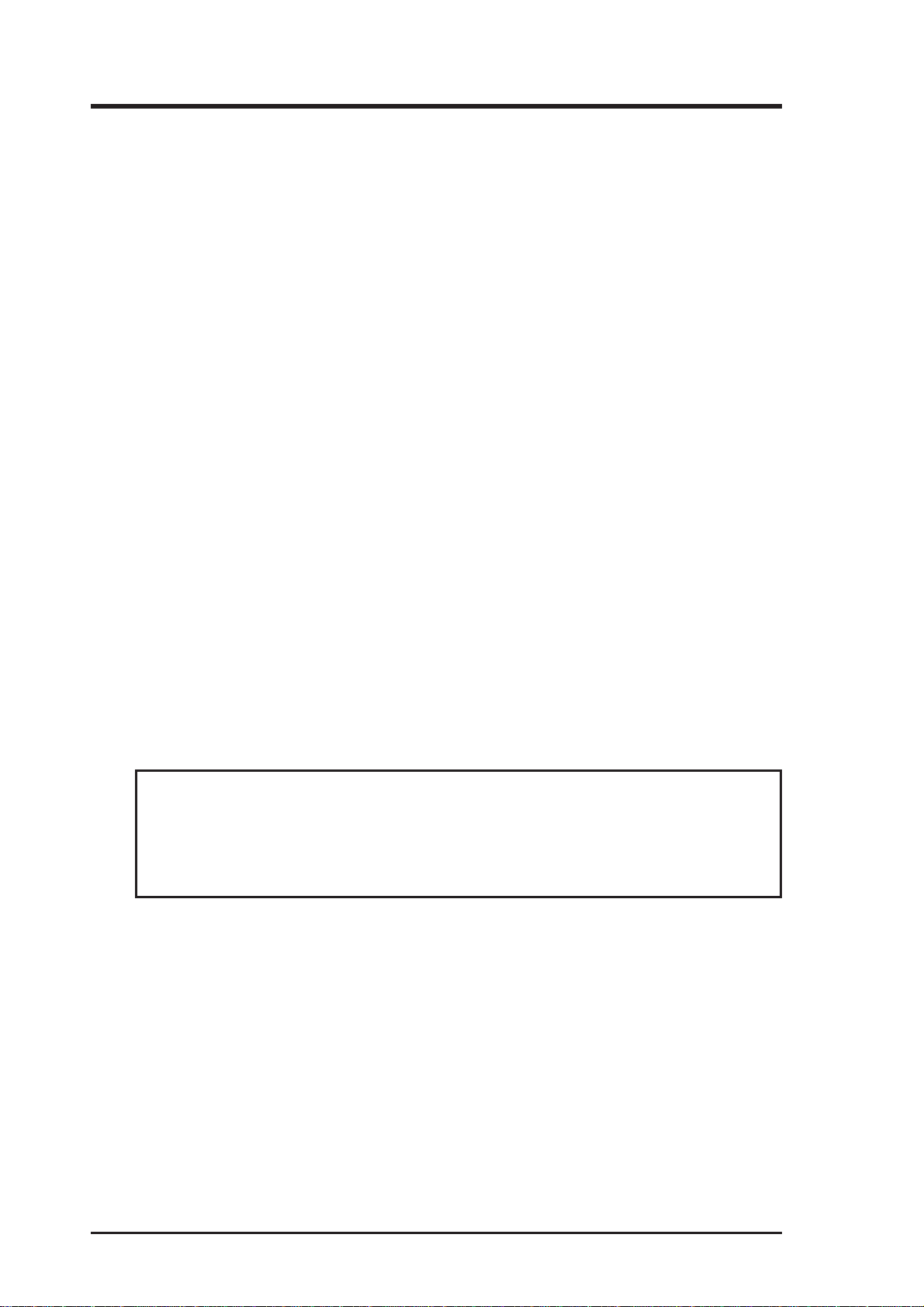
FCC & DOC COMPLIANCE
Federal Communications Commission Statement
This device complies with FCC Rules Part 15. Operation is subject to the following
two conditions:
• This device may not cause harmful interference, and
• This device must accept any interference received, including interference that
may cause undesired operation.
This equipment has been tested and found to comply with the limits for a Class B
digital device, pursuant to Part 15 of the FCC Rules. These limits are designed to
provide reasonable protection against harmful interference in a residential installation. This equipment generates, uses and can radiate radio frequency energy and, if
not installed and used in accordance with manufacturer’s instructions, may cause
harmful interference to radio communications. However, there is no guarantee that
interference will not occur in a particular installation. If this equipment does cause
harmful interference to radio or television reception, which can be determined by
turning the equipment off and on, the user is encouraged to try to correct the interference by one or more of the following measures:
• Re-orient or relocate the receiving antenna.
• Increase the separation between the equipment and receiver.
• Connect the equipment to an outlet on a circuit different from that to which the
receiver is connected.
• Consult the dealer or an experienced radio/TV technician for help.
WARNING! The use of shielded cables for connection of the monitor to the
graphics card is required to assure compliance with FCC regulations. Changes
or modifications to this unit not expressly approved by the party responsible for
compliance could void the user’s authority to operate this equipment.
Canadian Department of Communications Statement
This digital apparatus does not exceed the Class B limits for radio noise emissions
from digital apparatus set out in the Radio Interference Regulations of the Canadian
Department of Communications.
6 ASUS P5A-B User’s Manual
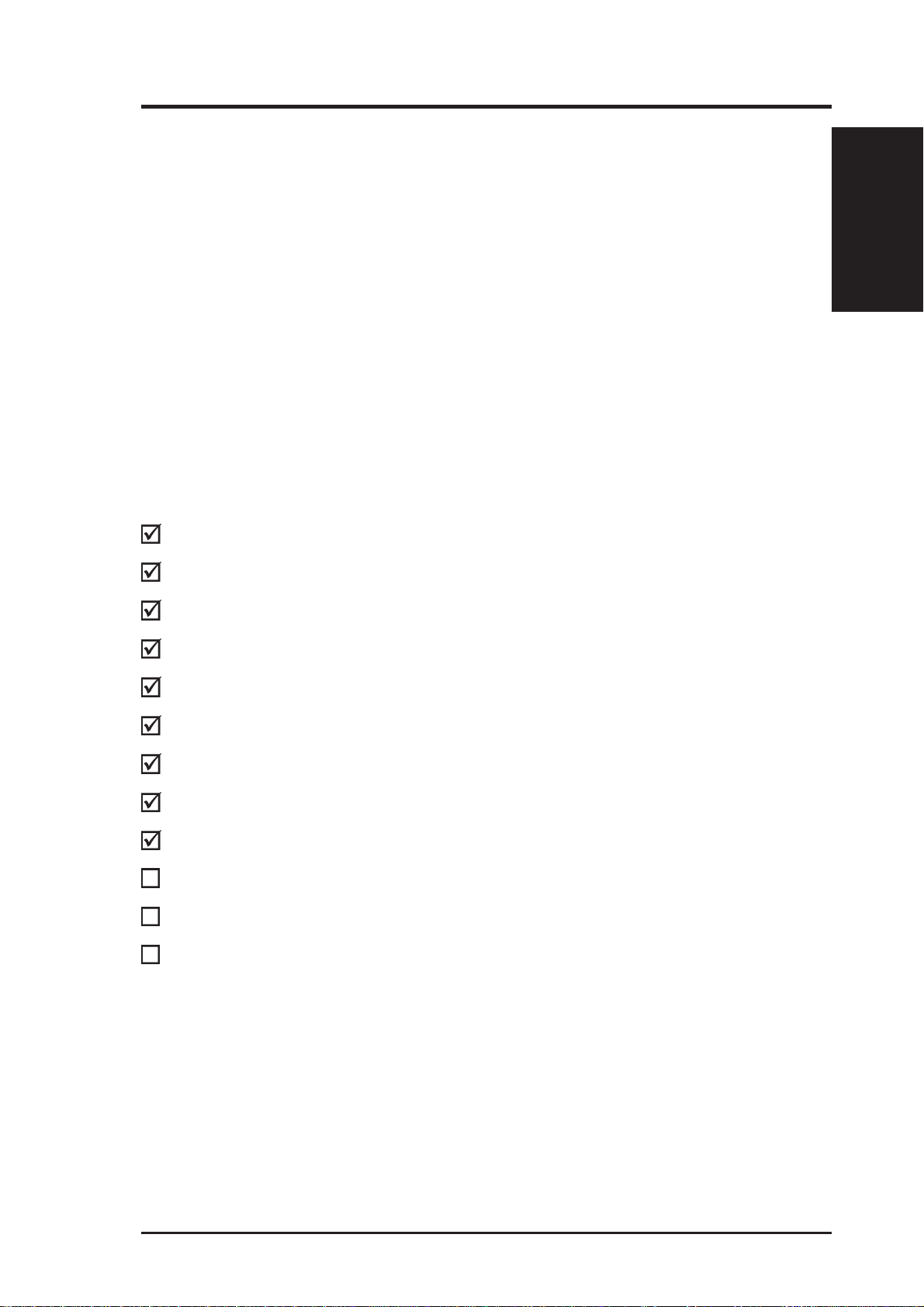
I. INTRODUCTION
How this Manual is Organized
I. Introduction Manual information and checklist
II. Features Information and specifications concerning this product
III. Installation Instructions on setting up the motherboard
IV. BIOS Software Instructions on setting up the BIOS software
V. Support Software Information on the included support software
VI. ASUS CIDB Installation of the ASUS CIDB Chassis Sensor (optional)
VII. ASUS L101 Card Installation of the ASUS LAN card (optional)
APPENDIX Glossary of Terms
Item Checklist
Check that your package is complete. If you discover damaged or missing items,
contact your retailer.
(1) ASUS Motherboard
Sections/Checklist
I. INTRODUCTION
(2) 9-pin male serial external connector set
(1) 25-pin female parallel + 6-pin female PS/2 mouse external connector set
(1) IDE ribbon cable for master and slave drives
(1) Ribbon cable for (1) 5.25” and (2) 3.5” floppy disk drives
(1) Bag of spare jumpers
(1) CD disc with support drivers and utilities
(1) User’s Manual
Audio Bracket (only available with ISA audio option)
ASUS CIDB chassis sensor module (optional)
PS/2 Mouse, Infrared, USB1, and USB2 external connector module (optional)
ASUS PCI-L101 Wake-On-LAN 10/100 Ethernet Card (optional)
ASUS P5A-B User’s Manual 7
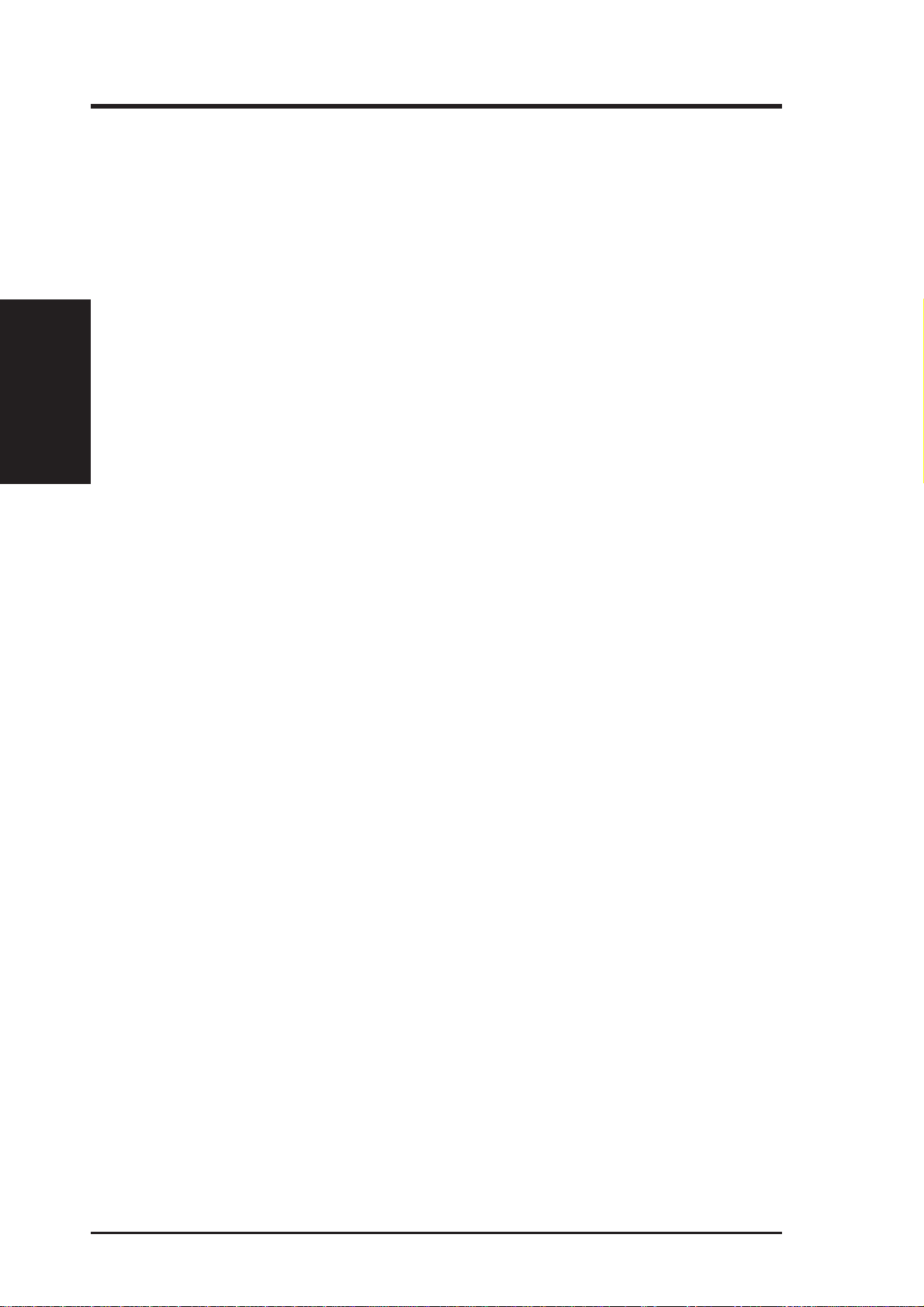
II. FEATURES
Features
II. FEATURES
ASUS P5A-B Motherboard
• ALi AGPset: ALi® (Acer Laboratories Inc.) Aladdin V AGPset with support for a
100MHz Front Side Bus (FSB), Accelerated Graphics Port (AGP), and all current
Socket-7 processors.
• Multi-Processor/Multi-Speed Support: AMD K6
2/266 & faster, AMD K6
™
MII
(PR166 & faster), IDT W inChip 2™/240 & faster, IBM®/Cyrix® 6x86-PR166+
(Rev 2.7 or later), Intel Pentium
™
/166 & faster, AMD K5™/90–133, IBM®/Cyrix® 6x86MX™/
®
90–233MHz (P55C-MMX™, P54C/P54CS).
• Level 2 Cache SRAM/Tag RAM: Supports 512KB/1MB pipelined-burst SRAM/L2
memory cache and integrated Tag RAM to make using the 100MHz bus speed possible.
• Enhanced ACPI and Anti-Boot Virus BIOS: Features a programmable BIOS, offer-
ing enhanced ACPI for Windows 98 compatibility, built-in hardware-based virus protection through Trend ChipAwayVirus, and autodetection of most devices for virtually
automatic setup.
• PC100 Memory Support: Equipped with three DIMM sockets to support Intel
PC100-compliant SDRAMs (8, 16, 32, 64, 128, or 256MB) up to 768MB. These
new SDRAMs are necessary to meet the 95MHz/100MHz bus speed requirement.
• AGP Slot: Supports AGP cards for high performance, component level interconnec-
tion targeted at 3D graphical display applications.
• ISA Audio (optional): Features C-Media’s 3D positional sound chip, which pro-
vides such cutting edge features as wavetable music synthesizer , 3D surround audio,
and SPDIF I/O interface in addition to the usual compatibility with games written
for both Windows
®
95/98 and DOS®.
• UltraDMA/33 BM IDE: Comes with an onboard PCI Bus Master IDE controller
with two connectors that supports four IDE devices in two channels, supports
UltraDMA/33, PIO Modes 3 and 4 and Bus Master IDE DMA Mode 2, and supports
Enhanced IDE devices, such as Tape Backup and CD-ROM drives. Supports two
drives of either 5.25-inch (360KB or 1.2MB) or 3.5-inch (720KB, 1.44MB, or
2.88MB) disk drives. Supports Japanese “Floppy 3 mode” (3.5-inch disk drive:
1.2MB) and LS-120 floppy disk drives (3.5-inch disk drive: 120 MB, 1.44MB, 720K).
BIOS supports IDE CD-ROM or SCSI device boot-up.
• Wake-On-LAN: Supports W ake-On–LAN activity with special network cards, such
as the ASUS PCI-L101 10/100 Fast Ethernet PCI card.
• PC Health Monitoring (optional): Provides a convenient utility to monitor your
system’ s vital components/activities, such as fan rotations, voltages, and temperatures.
• Super Multi-I/O: Provides two high-speed UART compatible serial ports and one
parallel port with EPP and ECP capabilities. UAR T2 can also be directed from COM2
to the Infrared Module for wireless connections.
• Desktop Management Interface (DMI): Supports DMI through BIOS, which al-
lows hardware to communicate within a standard protocol creating a higher level of
compatibility. (Requires DMI-enabled components.) (See section V)
• USB, PS/2 Mouse, IrDA Connector: Supports an optional cable and bracket set to
mount the connectors to an unused expansion slot on the system chassis. A second
IrDA connector is available for a standard individual infrared cable set.
™
-III /400 & faster , AMD K6™-
8 ASUS P5A-B User’s Manual
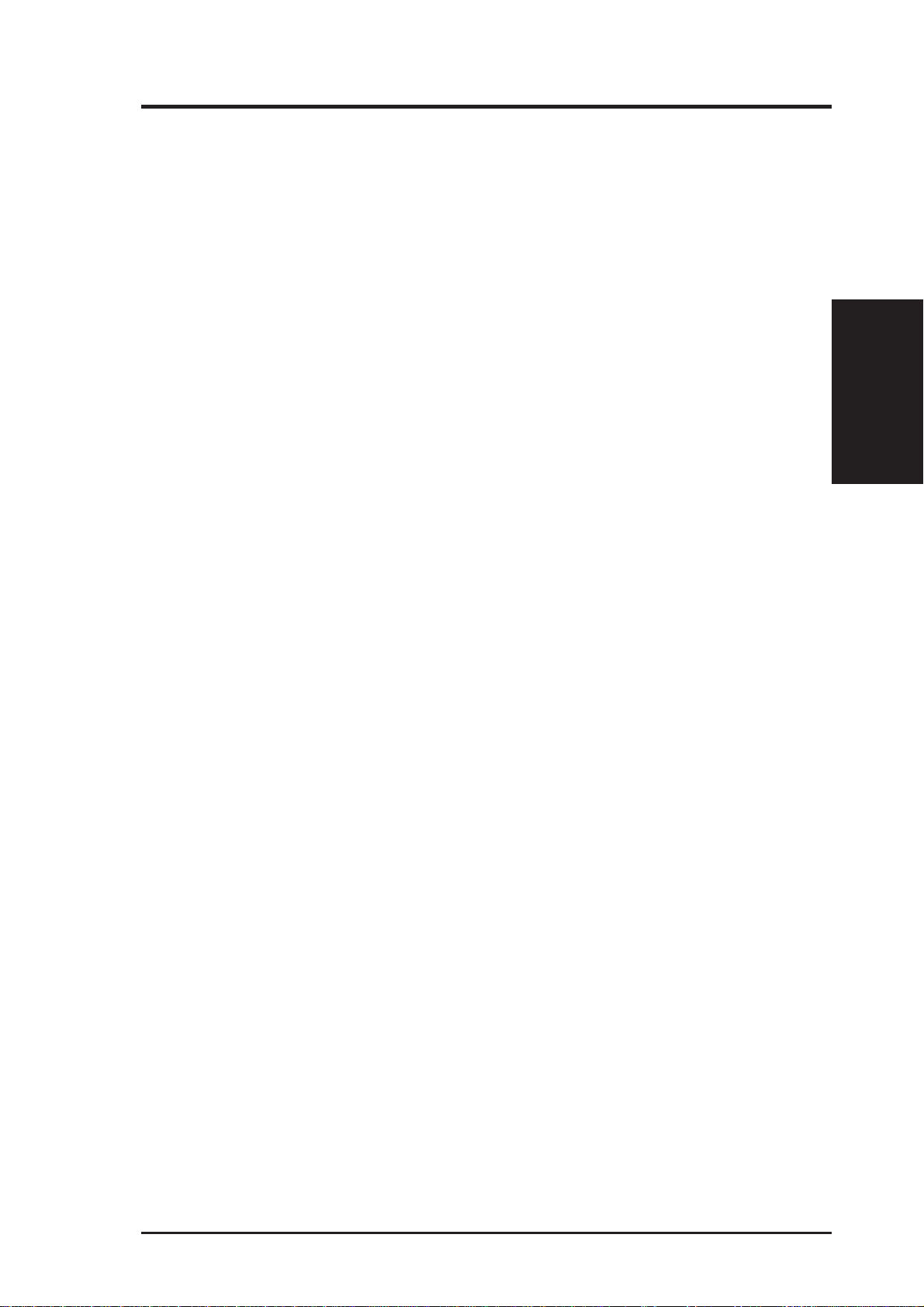
II. FEATURES
Introduction to ASUS Smart Series Motherboards
Performance
• SDRAM Optimized Performance: ASUS Smart Series motherboards support
the new generation memory—Synchronous Dynamic Random Access Memory
(SDRAM)—which increases the data transfer rate to 800MB/sec max using
PC100-compliant SDRAM.
• Double the IDE T ransfer Speed: ASUS Smart Series motherboards with ALi’ s
Aladdin V chipset improves IDE transfer rate using UltraDMA/33 Bus Master
IDE, which can handle data transfer up to 33MB/sec. The best of all is that this
new technology is compatible with existing ATA-2 IDE specifications so there
is no need to upgrade current hard drives or cables.
• Concurrent PCI: Concurrent PCI allows multiple PCI transfers from PCI mas-
ter buses to memory to CPU.
• ACPI Ready: ACPI (Advanced Configuration and Power Interface) is also imple-
mented on all ASUS Smart Series motherboards. ACPI provides more Energy
Saving Features for the future operating systems (OS) supporting OS Direct
Power Management (OSPM) functionality. With these features implemented in
the OS, PCs can be ready around the clock, yet satisfy all the energy saving
standards. To fully utilize the benefits of ACPI, an OS that supports ACPI, such
as Windows 98, must be used.
Smart Series
II. FEATURES
• PC’98 Compliant: Both the BIOS and hardware levels of the ASUS Smart
Series motherboards meet PC’98 compliancy . The new PC’98 requirements for
systems and components are based on the following high-level goals: Support
for Plug and Play compatibility and power management for configuring and
managing all system components, and 32-bit device drivers and installation procedures for Windows 95/Windows 98 and Windows NT.
Intelligence (with optional Hardware Monitor only)
• Fan Status Monitoring and Alarm: To prevent system overheat and system
damage, the CPU fan and system fans are monitored for RPM and failure. All
fans are set for its normal RPM range and alarm thresholds.
• Temperature Monitoring and Alert: To prevent system overheat and system
damage, there is a heat sensor under the CPU and on the motherboard itself to
monitor CPU and system temperature to make sure the system is operating at a
safe heat level to avoid any failures triggered by extremely high temperature.
• Chassis intrusion Detection: Supports chassis-intrusion monitoring through
LDCM and the optional ASUS CIDB chassis sensor module.
ASUS P5A-B User’s Manual 9
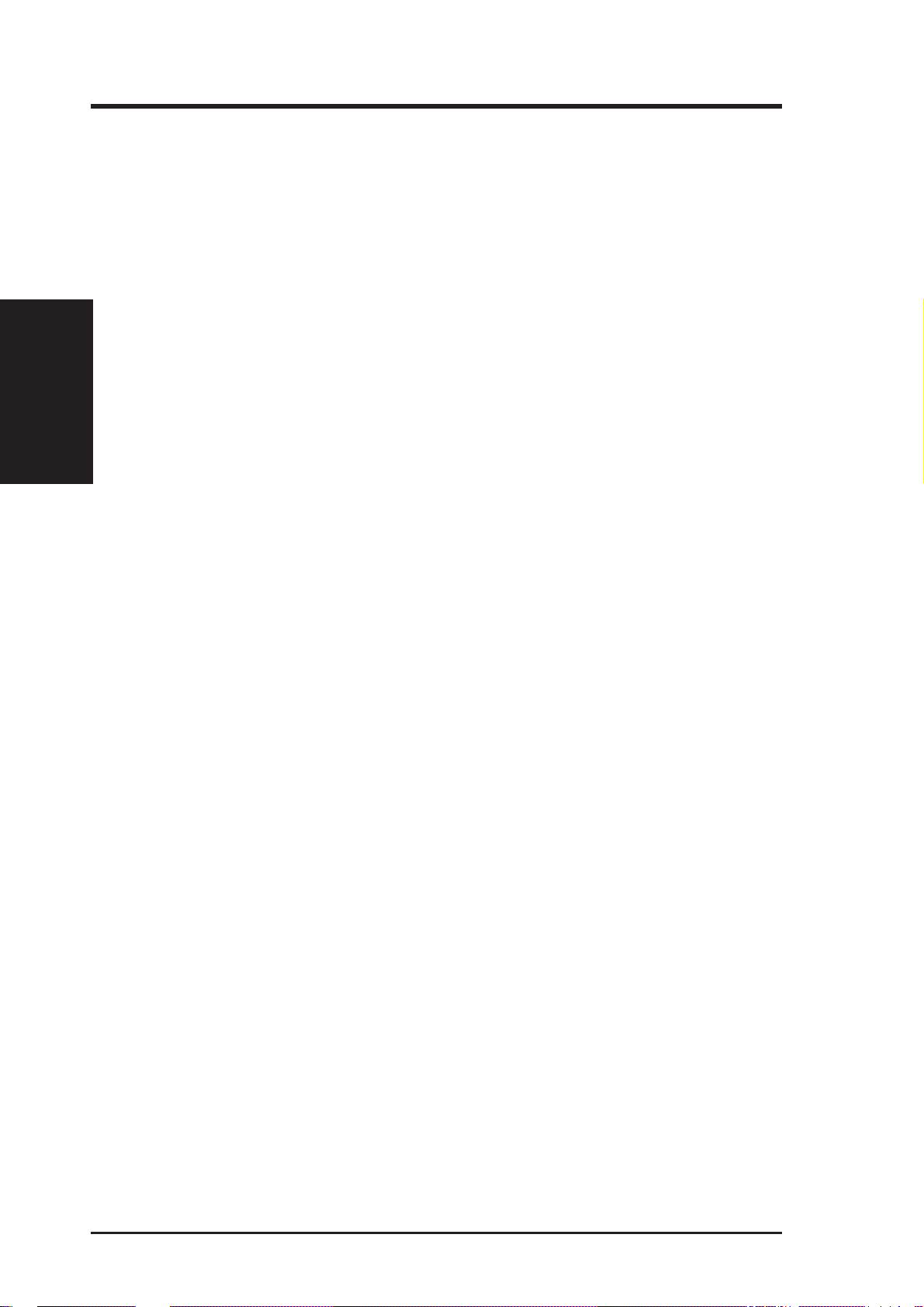
• Voltage Monitoring and Alert: System voltage levels are monitored to ensure
• System Resources Alert: T oday’ s operating systems, such as W indows 95, W in-
II. FEATURES
P5A-B Series
• CPU Slow Down: When CPU fans or system fans malfunction, the system will
II. FEATURES
stable current to critical motherboard components. Voltage specifications are
more critical for future processors, so monitoring is necessary to ensure proper
system configuration and management.
dows NT , and OS/2, require much more memory and hard drive space to present
enormous user interfaces and run large applications. The system resource monitor will warn the user before the system resources are used up to prevent possible application crashes. Suggestions will give the user information on managing their limited resources more efficiently.
deactivate the CPU Clock line to decrease CPU utilization to the speed upon
detection of system overheat. This will prevent CPU damage from system overheat. The CPU utilization will restore normal operations when temperature falls
below a safe level.
• Auto Fan Off: The system fans will power off automatically even in sleep
mode. This function reduces both energy consumption and system noise, and is
an important feature in implementing silent PC systems.
• Dual Function Power Button (requires ATX power supply): The system can
be in one of two states, one is Sleep mode and the other is Soft-Off mode. Pushing
the power button for less than 4 seconds places the system into Sleep mode. When
the power button is pressed for more than 4 seconds, it enters the Soft-Off mode.
• Remote Ring On (requires A TX power supply): This feature allows a computer
to be turned on remotely through a modem. With this benefit on hand, any user
can access vital information from their computer from anywhere in the world!
• Message LED (requires ACPI-supported OS): Chassis LEDs now act as information providers. Through the way a particular LED illuminates, the user
can determine the stage the computer is in. A simple glimpse provides useful
information to the user.
10 ASUS P5A-B User’s Manual

II. FEATURES
Parts of the ASUS P5A-B Motherboard
Keyboard
USB/MIR
Floppy/IDE
Connectors
512KB/1024KB
Pipelined Burst L2
Cache
Accelerated
Graphics Port
3 PCI Slots
Serial
Ports
Parallel
Port
3 DIMM
Sockets
ALi Aladdin V
AGPset AT Connector
ATX Power
CPU ZIF
Socket 7
II. FEATURES
Motherboard Parts
2 ISA Slots
Programmable
Flash ROM
IrDA
C-Media 3D
Positional
Sound Chip
(optional)
ASUS P5A-B User’s Manual 11
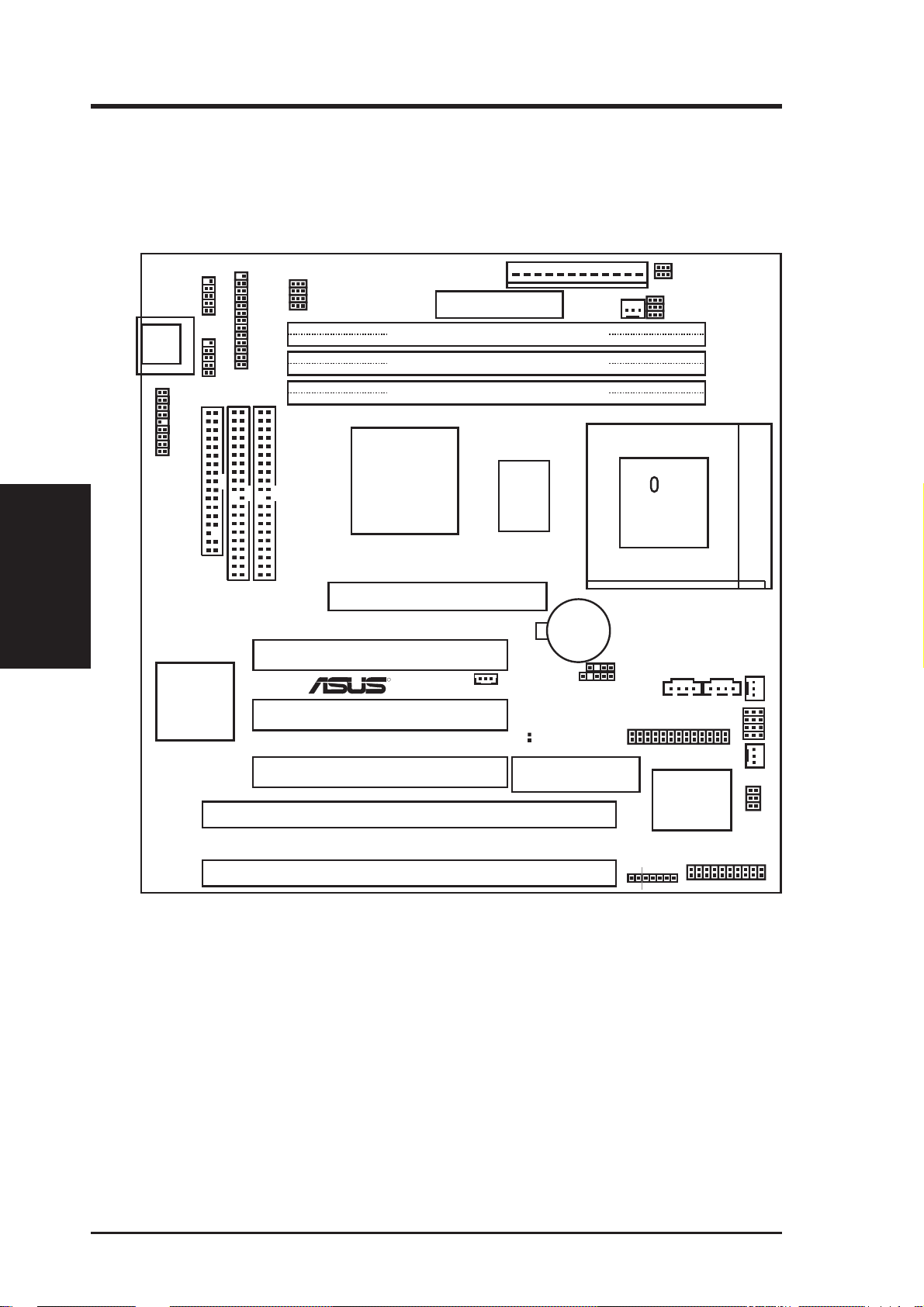
ASUS P5A-B Motherboard Layout
AT
Keyboard
Connector
KB
IrDA
USB, PS/2 Mouse,
Motherboard Layout
III. INST ALLATION
COM 2
COM 1
Floppy Drive
III. INSTALLATION
FS3
FS2
FS1
FS0
10
Parallel Port
32
54
Row
Primary IDE
AT Power Connector
ATX Power Connector
DIMM Socket 1 (64-bit, 168-pin module)
DIMM Socket 2 (64-bit, 168-pin module)
DIMM Socket 3 (64-bit, 168-pin module)
ALi
Aladdin V
AGPset
512KB/
1MB
Pipelined
Burst L2
Cache
VIO1
VIO0
PWR_FAN
BF2
BF1
BF0
CPU ZIF Socket 7
Temp Sensor
Secondary IDE
ALi
M1543
Chip
Accelerated Graphics Port
PCI Slot 1
R
WOLCON
PCI Slot 2
PCI Slot 3
ISA Slot 1
ISA Slot 2
CR2032 3V
Lithium Cell
SMBus Connector
CLRTC
1Mbit Flash EEPROM
(Programmable BIOS)
Chassis Intrusion Alarm Lead
Audio Connectors
3D Positional
Sound Chip
(optional)
IR
IDELED
+
AUX
C-Media
Panel Connectors
CD1
CPU_FAN
CHA_FAN
VID3
VID2
VID1
VID0
SPDI
SPDO
TTL
12 ASUS P5A-B User’s Manual
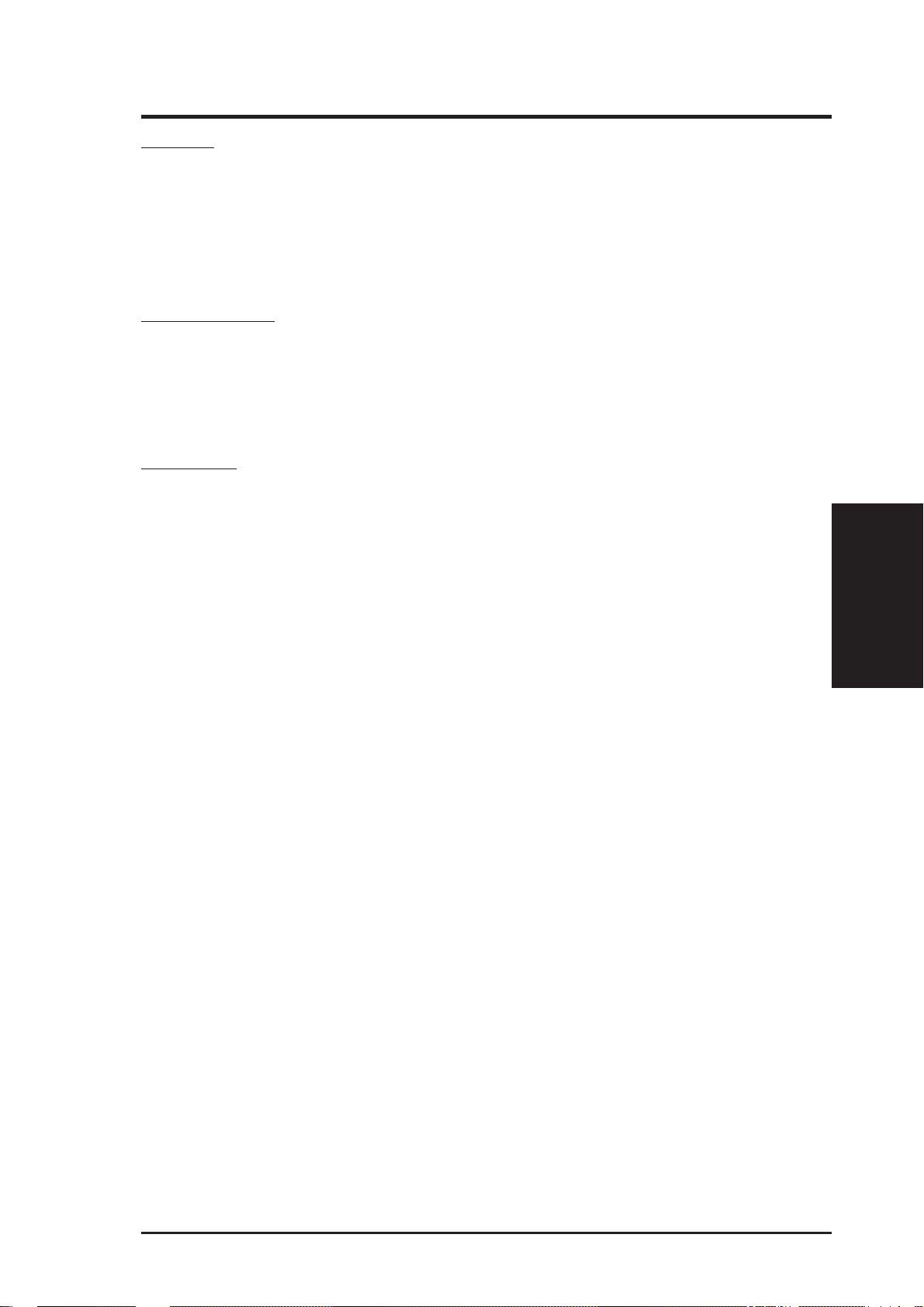
III. INSTALLATION
Jumpers
1) CLRTC p. 15 Real Time Clock (RTC) RAM
2) VIO p. 15 Voltage Input/Output Selection
4) FS0, FS1, FS2, FS3 p. 16 CPU External (BUS) Frequency Selection
5) BF0, BF1, BF2 p. 16 CPU to BUS Frequency Ratio
6) VID0, VID1, VID2, VID3 p. 18 V oltage Regulator Output Selection
Expansion Slots
1) DIMM Sockets p. 19 168-Pin DIMM Memory Expansion Sockets
2) CPU ZIF Socket 7 p. 21 Central Processing Unit (CPU) Socket
3) SLOT 1, 2 p. 23 16-bit ISA Bus Expansion Slots
4) PCI 1, 2, 3 p. 23 32-bit PCI Bus Expansion Slots
Connectors
1) KB p. 25 Keyboard Connector (5-pin Female)
2) FLOPPY p. 25 Floppy Drive Connector (34-1 pins)
*
3) PRINTER p. 26 Parallel (Printer) Port Connector (26-1 pins)
4) COM1, COM2 p. 26 Serial Port COM1 & COM2 (10-1 pins)
5) FAN p. 27 Power Supply, Chassis, CPU Fan Power Leads (3 pins)
6) CHASIS p. 27 Chassis Open Alarm Lead (4-1 pins)
7) PRIMARY/SECOND. IDE p. 28 Primary/Secondary IDE Connector (40-1 pins)
8) IDELED p. 28 IDE LED Activity Light (2 pins)
9) A TX p. 29 ATX Motherboard Power Connector (20 pins)
10) PS/2 p. 29 AT Motherboard Power Connector (12 pins)
11) USB/MIR p. 31 USB, Infrared, PS/2 Mouse Module Connector (18-1 pins)
12) IR p. 31 IrDA-compliant Infrared Module Connector (5 pins)
13) MSG.LED (PANEL) p. 31 System Message LED (2 pins)
14) PWR SW. (PANEL) p. 31 ATX Power Switch/Soft Power Switch Lead (2 pins)
15) RESET (PANEL) p. 31 Reset Switch Lead (2 pins)
PWR.LED (
16)
17)
KEYLOCK (
18) SPEAKER (PANEL) p. 31 Speaker Output Connector (4 pins)
19) WOLCON p. 32 Wake-On-LAN Activity Connector (3 pins)
20) SMB p. 32 SMBus Connector (5-1 pins)
21) AUDIOCON p. 33 Audio Jack Connector (26 pins)
22) SPD0/SPD1/TTL p. 33 Digital Audio Interface (6 pins)
23) AUX p. 34 Stereo Audio In Connector (4 pins)
24) CD1 p. 34 Stereo Audio In Connector (4 pins)
PANEL
PANEL
)
p. 31 System Power LED Lead (3 pins)
)
p. 31 Keyboard Lock Switch Lead (2 pins)
Map of Board
III. INST ALLATION
*
The onboard hardware monitor uses the address 290H-297H so legacy ISA cards
must not use this address or else conflicts will occur.
ASUS P5A-B User’s Manual 13
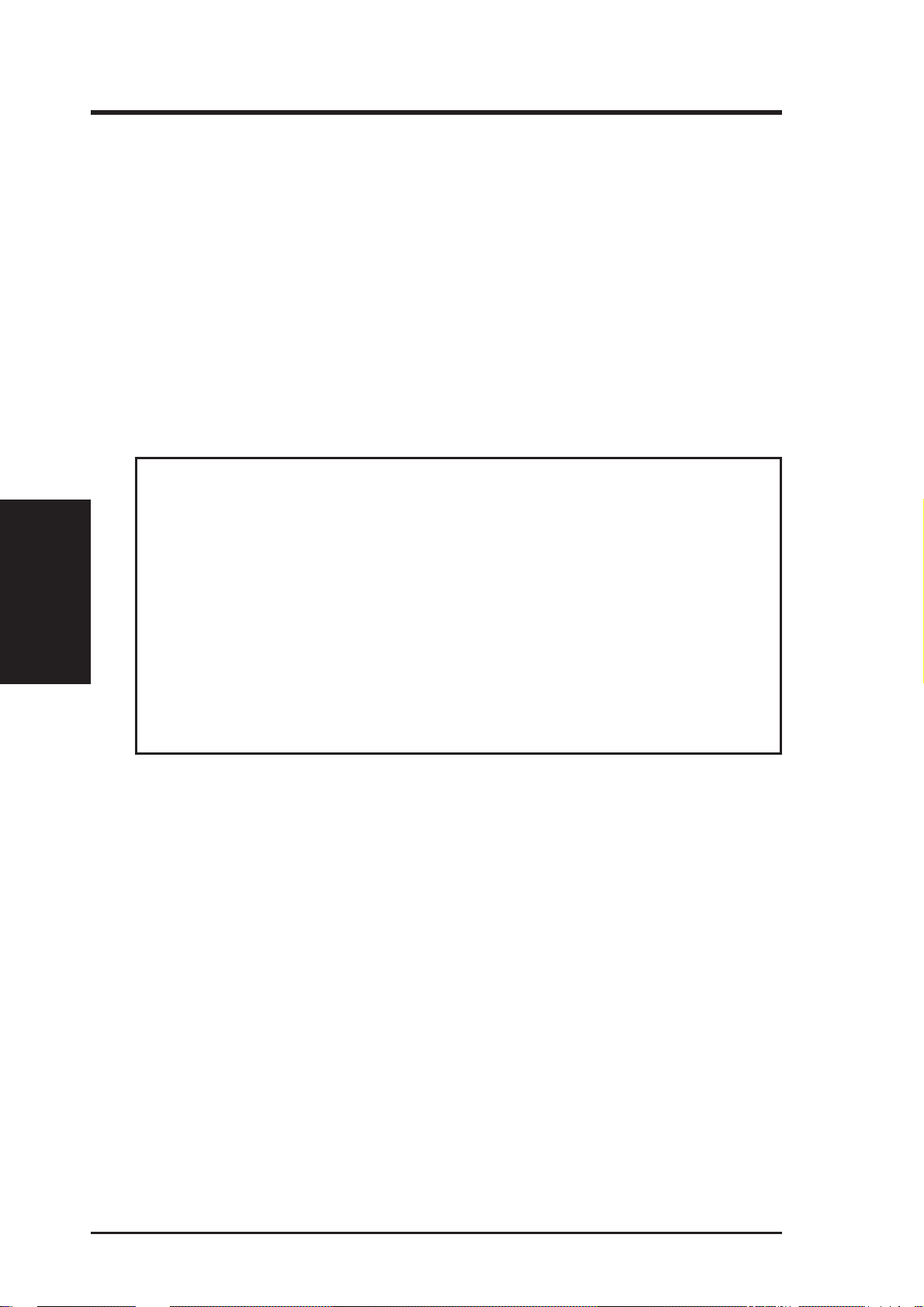
III. INST ALLATION
Jumpers
III. INSTALLATION
Installation Steps
Before using your computer, you must complete the following steps:
1. Set Jumpers on the Motherboard
2. Install System Memory Modules
3. Install the Central Processing Unit (CPU)
4. Install Expansion Cards
5. Connect Ribbon Cables, Cabinet Wires, and Power Supply
6. Setup the BIOS Software
1. Jumpers
WARNING! Computer motherboards, baseboards and components, such as SCSI
cards, contain very delicate Integrated Circuit (IC) chips. To protect them against
damage from static electricity , you should follow some precautions whenever you
work on your computer .
1. Unplug your computer when working on the inside.
2. Use a grounded wrist strap before handling computer components. If you do
not have one, touch both of your hands to a safely grounded object or to a
metal object, such as the power supply case.
3. Hold components by the edges and try not to touch the IC chips, leads or
connectors, or other components.
4. Place components on a grounded antistatic pad or on the bag that came with
the component whenever the components are separated from the system.
14 ASUS P5A-B User’s Manual
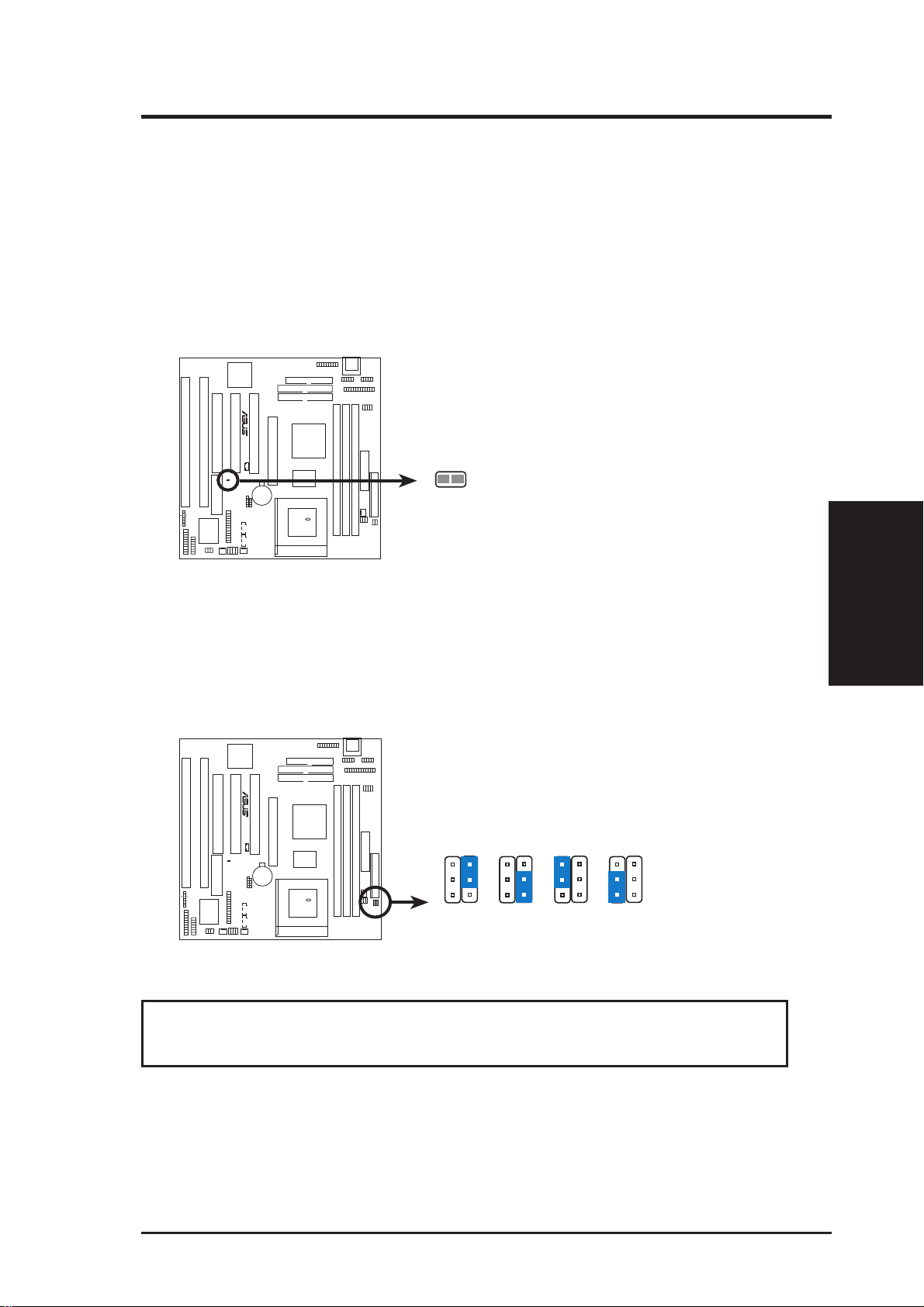
III. INSTALLATION
Jumper Settings
1. Real Time Clock (RTC) RAM (CLRTC)
The CMOS RAM is powered by the onboard button cell battery. To clear the
RTC data: (1) Turn off your computer, (2) Short solder points using a small
metalic object, (3) Turn on your computer, (4) Hold down < Delete> during bootup
and enter BIOS setup to re-enter user preferences.
R
CLRTC
Short solder points
to Clear CMOS
P5A-B Clear RTC RAM
2. Voltage Input/Output Selection (VIO)
This jumper allows you to select the voltage supplied to the DRAM, chipset,
and AGP.
R
VIO0
1
2
3
3.5Volts
(DEFAULT)
VIO1
VIO0
3.6Volts
VIO1
3.8Volts
VIO0
VIO1
VIO0
4.0Volts
VIO1
P5A-B Voltage Input/Output Selection
WARNING! Using a higher voltage may help when overclocking but may re-
sult in the shortening of your computer components’ life. Use default setting.
Jumpers
III. INST ALLATION
ASUS P5A-B User’s Manual 15
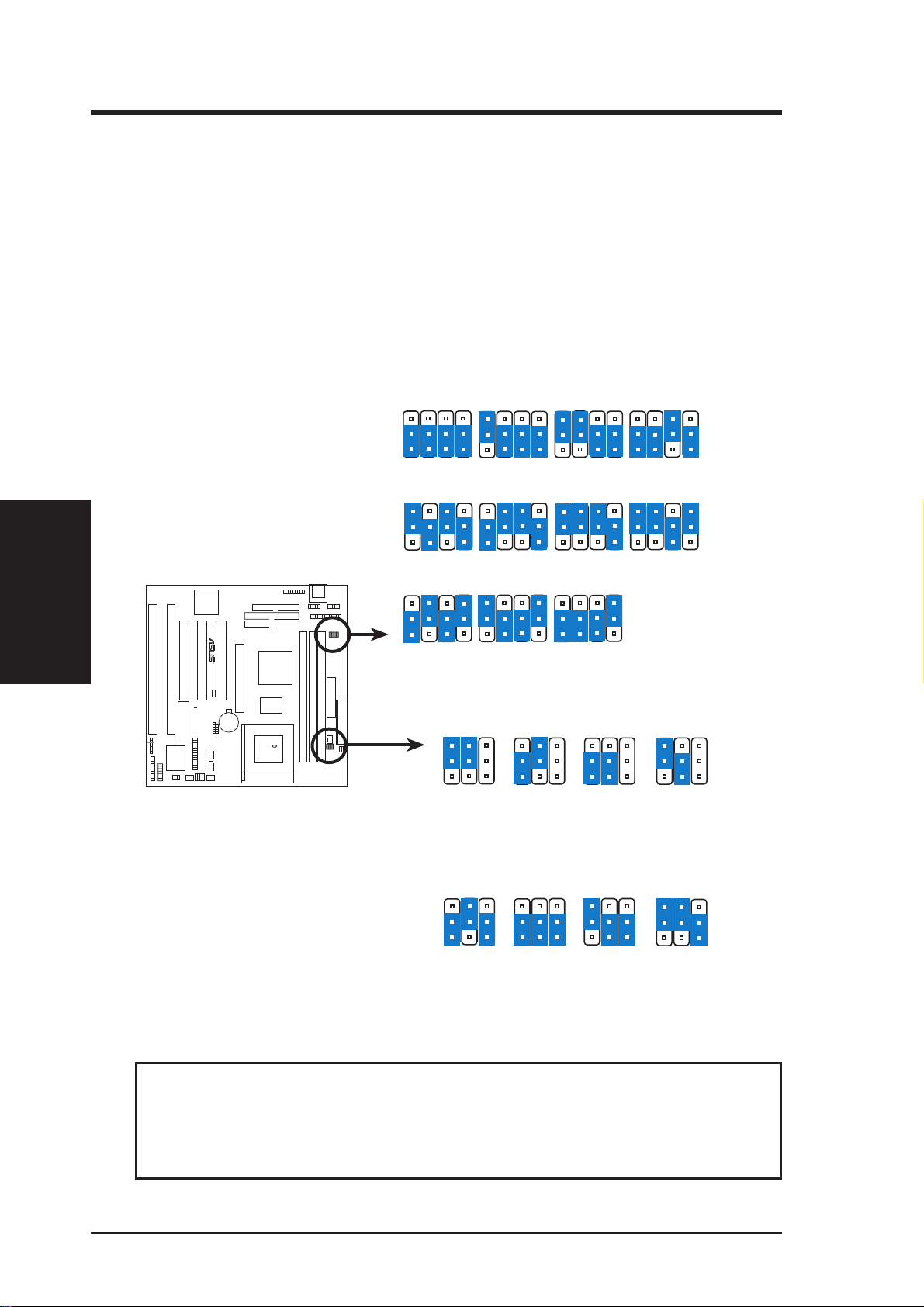
III. INSTALLATION
3. CPU External (BUS) Frequency Selection (FS0, FS1, FS2, FS3)
These jumpers tell the clock generator what frequency to send to the CPU. These
allow the selection of the CPU’ s External frequency (or BUS Clock). The BUS Clock
times the BUS Ratio equals the CPU's Internal frequency (the advertised CPU speed).
4. CPU to BUS Frequency Multiple (BF0, BF1, BF2)
These jumpers set the frequency ratio between the Internal frequency of the CPU
and the External frequency (called the BUS Clock) within the CPU. These must be
set in conjunction with the jumpers for CPU External (BUS) Frequency Selection.
III. INST ALLATION
Jumpers
R
P5A-B
Match the Mult. (Multiple) column of
the table on the opposite page to these
CPU types:
CPU A: AMD-K6-III, AMD-K6-2/400&faster
CPU B: AMD-K6-2/380&slower, AMD-K6
CPU C: Intel Pentium P54C, AMD-K5
CPU D: Intel Pentium P55C, IBM/Cyrix
6x86MX, IBM/Cyrix M II
CPU E: IBM/Cyrix 6x86, IBM/Cyrix 6x86L
CPU F: IDT WinChip 2™
FS1
FS2
FS3
CPU
AGP
PCI
CPU
AGP
PCI
CPU
AGP
PCI
1
2
3
→
→
→
1
2
3
→
83.3MHz
→
66.6MHz
→
33.3MHz
1
2
3
→
→
→
36.6MHz
FS0
FS1
60MHz
60MHz
30MHz
110MHz
73MHz
FS2
FS3
66.8MHz
66.8MHz
33.4MHz
63.3MHz
31.6MHz
115MHz
77.6MHz
38.3MHz
FS0
FS1
95MHz
FS2
FS3
37.5MHz
66.6MHz
33.3MHz
FS0
FS1
75MHz
75MHz
100MHz
120MHz
80MHz
40MHz
FS2
FS3
FS0
75MHz
60MHz
30MHz
105MHz
70MHz
35MHz
CPU External Clock (BUS) Frequency Selection
BF0
BF1
BF2
BF0
BF1
BF2
BF0
BF1
BF2
BF0
BF1
—
BF0
—
—
—
BF1
BF2
BF2
CPU A
CPU B
CPU C
CPU D
CPU E
CPU F
CPU A
CPU B
CPU C
CPU D
CPU E
CPU F
1
2
3
3.5x(7/2)
→
3.5x(7/2)
→
1.5x(3/2)
→
3.5x(7/2)
→
3.0x(3/1)
→
3.5x(7/2)
→
BF0
1
2
3
4.0x(4/1)
→
4.0x(4/1)
→
→
→
→
4.0x(4/1)
→
BF1
—
—
—
6.0x(6/1)
2.0x(2/1)
2.0x(2/1)
2.0x(2/1)
2.0x(2/1)
3.33x(10/3)
BF2
BF0
4.5x(9/2)
4.5x(9/2)
4.5x(9/2)
—
—
—
BF1
2.5x(5/2)
2.5x(5/2)
2.5x(5/2)
2.5x(5/2)
1.0x(1/1)
2.5x(5/2)
BF2
5.0x(5/1)
5.0x(5/1)
2.33x(7/3)
BF0
—
—
—
BF1
3.0x(3/1)
3.0x(3/1)
3.0x(3/1)
3.0x(3/1)
3.0x(3/1)
BF2
5.5x(11/2)
5.5x(11/2)
2.66x(8/3)
CPU : BUS Frequency Multiple
WARNING! Frequencies above 100MHz exceed the specifications for the on-
board chipset and are not guaranteed to be stable. The table on the following
page is for general reference purposes only. Always refer to the instructions included with your CPU when possible.
16 ASUS P5A-B User’s Manual
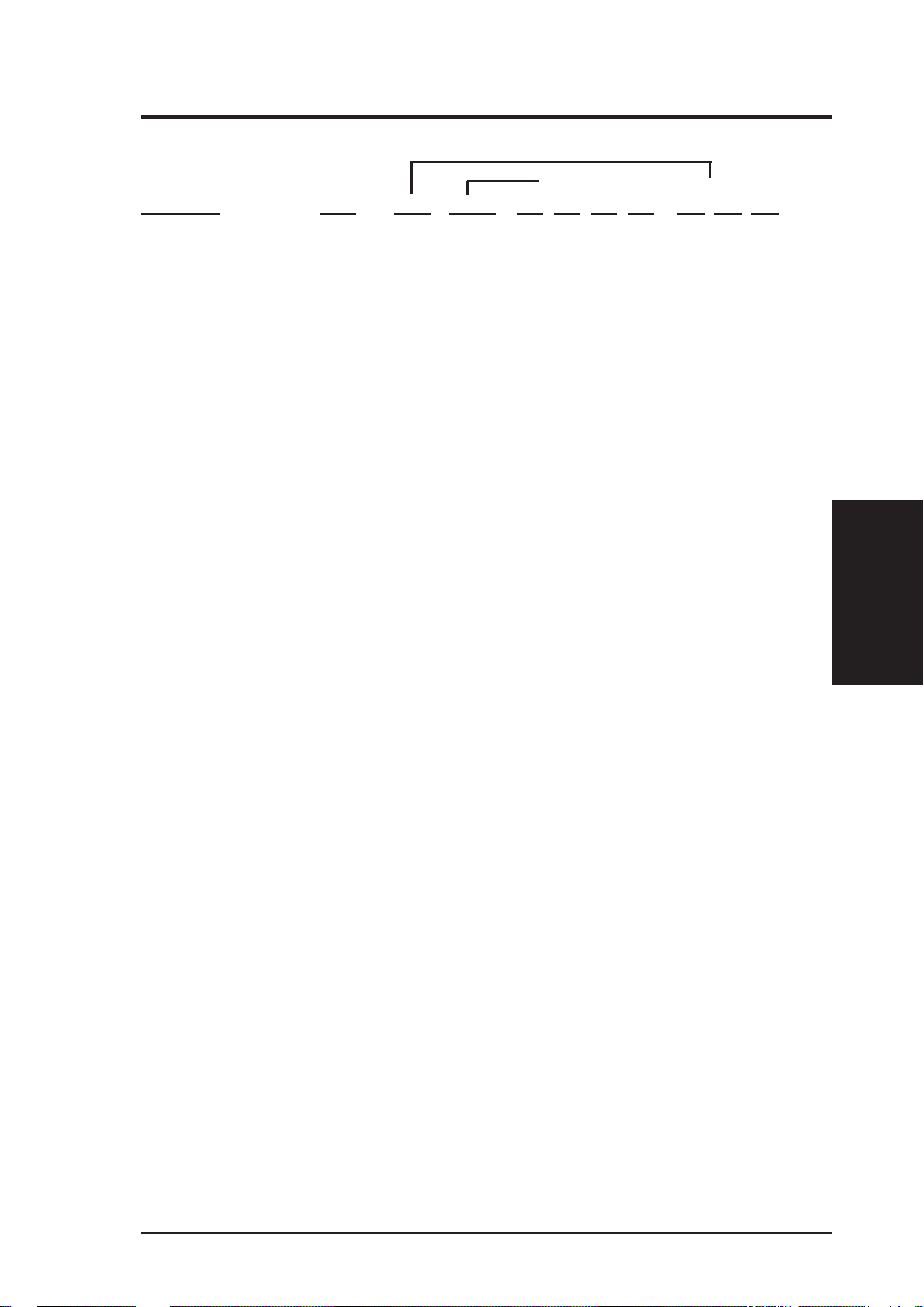
III. INSTALLATION
Set the jumpers by the Internal speed of your CPU as follows:
(BUS Freq.) (Freq. Mult.)
CPU Model Freq. Mult. BUS F. FS0 FS1 FS2 FS3 BF0 BF1 BF2
AMD-K6-III/450 450MHz A-4.5x 100MHz [1-2] [1-2] [1-2] [2-3] [2-3] [2-3] [2-3]
AMD-K6-III/400 400MHz A-4.0x 100MHz [1-2] [1-2] [1-2] [2-3] [2-3] [1-2] [2-3]
AMD-K6-2/475 475MHz A-5.0x 95MHz [2-3] [1-2] [1-2] [2-3] [1-2] [2-3] [2-3]
AMD-K6-2/450 450MHz A-4.5x 100MHz [1-2] [1-2] [1-2] [2-3] [2-3] [2-3] [2-3]
AMD-K6-2/400 400MHz A-4.0x 100MHz [1-2] [1-2] [1-2] [2-3] [2-3] [1-2] [2-3]
AMD-K6-2/380 380MHz B-4.0x 95MHz [2-3] [1-2] [1-2] [2-3] [2-3] [1-2] [2-3]
AMD-K6-2/366 366MHz B-5.5x 66MHz [1-2] [2-3] [2-3] [2-3] [1-2] [1-2] [2-3]
AMD-K6-2/350 350MHz B-3.5x 100MHz [1-2] [1-2] [1-2] [2-3] [1-2] [1-2] [----]
AMD-K6-2/333 333MHz B-3.5x 95MHz [2-3] [1-2] [1-2] [2-3] [1-2] [1-2] [----]
AMD-K6-2/300 300MHz B-3.0x 100MHz [1-2] [1-2] [1-2] [2-3] [1-2] [2-3] [----]
AMD-K6-2/266 266MHz B-4.0x 66MHz [1-2] [2-3] [2-3] [2-3] [2-3] [1-2] [2-3]
AMD-K6/300 300MHz B-4.5x 66MHz [1-2] [2-3] [2-3] [2-3] [2-3] [2-3] [2-3]
AMD-K6/266 266MHz B-4.0x 66MHz [1-2] [2-3] [2-3] [2-3] [2-3] [1-2] [2-3]
AMD-K6/233 233MHz B-3.5x 66MHz [1-2] [2-3] [2-3] [2-3] [1-2] [1-2] [----]
AMD-K6/200 200MHz B-3.0x 66MHz [1-2] [2-3] [2-3] [2-3] [1-2] [2-3] [----]
AMD-K6/166 166MHz B-2.5x 66MHz [1-2] [2-3] [2-3] [2-3] [2-3] [2-3] [----]
AMD-K5/133 100MHz C-1.5x 66MHz [1-2] [2-3] [2-3] [2-3] [1-2] [1-2] [----]
AMD-K5/120 90MHz C-1.5x 60MHz [2-3] [2-3] [2-3] [2-3] [1-2] [1-2] [----]
AMD-K5/100 100MHz C-1.5x 66MHz [1-2] [2-3] [2-3] [2-3] [1-2] [1-2] [----]
AMD-K5/90 90MHz C-1.5x 60MHz [2-3] [2-3] [2-3] [2-3] [1-2] [1-2] [----]
Intel Pentium P54C 166MHz C-2.5x 66MHz [1-2] [2-3] [2-3] [2-3] [2-3] [2-3] [----]
Intel Pentium P54C 150MHz C-2.5x 60MHz [2-3] [2-3] [2-3] [2-3] [2-3] [2-3] [----]
Intel Pentium P54C 133MHz C-2.0x 66MHz [1-2] [2-3] [2-3] [2-3] [2-3] [1-2] [----]
Intel Pentium P54C 120MHz C-2.0x 60MHz [2-3] [2-3] [2-3] [2-3] [2-3] [1-2] [----]
Intel Pentium P54C 100MHz C-1.5x 66MHz [1-2] [2-3] [2-3] [2-3] [1-2] [1-2] [----]
Intel Pentium P54C 90MHz C-1.5x 60MHz [2-3] [2-3] [2-3] [2-3] [1-2] [1-2] [----]
Intel Pentium P55C 233MHz D-3.5x 66MHz [1-2] [2-3] [2-3] [2-3] [1-2] [1-2] [----]
Intel Pentium P55C 200MHz D-3.0x 66MHz [1-2] [2-3] [2-3] [2-3] [1-2] [2-3] [----]
Intel Pentium P55C 166MHz D-2.5x 66MHz [1-2] [2-3] [2-3] [2-3] [2-3] [2-3] [----]
IBM/Cyrix M II-PR333 333MHz D-3.0x 83MHz [1-2] [2-3] [1-2] [2-3] [1-2] [2-3] [----]
IBM/Cyrix M II-PR300 300MHz D-3.0x 75MHz [1-2] [1-2] [2-3] [2-3] [1-2] [2-3] [----]
IBM/Cyrix M II-PR300 300MHz D-3.5x 66MHz [1-2] [2-3] [2-3] [2-3] [1-2] [1-2] [----]
IBM/Cyrix 6x86MX-PR233 200MHz D-3.0x 66MHz [1-2] [2-3] [2-3] [2-3] [1-2] [2-3] [----]
IBM/Cyrix 6x86MX-PR200 166MHz D-2.5x 66MHz [1-2] [2-3] [2-3] [2-3] [2-3] [2-3] [----]
IBM/Cyrix 6x86MX-PR166 150MHz D-2.5x 60MHz [2-3] [2-3] [2-3] [2-3] [2-3] [2-3] [----]
*IBM/Cyrix 6x86-PR166+ 133MHz E-2.0x 66MHz [1-2] [2-3] [2-3] [2-3] [2-3] [1-2] [----]
*IBM/Cyrix 6x86L-PR166+ 133MHz E-2.0x 66MHz [1-2] [2-3] [2-3] [2-3] [2-3] [1-2] [----]
Jumpers
III. INST ALLATION
IDT W inChip 2™ 240MHz F-4.0x 60MHz [2-3] [2-3] [2-3] [2-3] [2-3] [1-2] [2-3]
*NOTE:The only IBM or Cyrix 6x86(L) (or M I) that is supported on this motherboard is revision 2.7
or later (see next page).
ASUS P5A-B User’s Manual 17
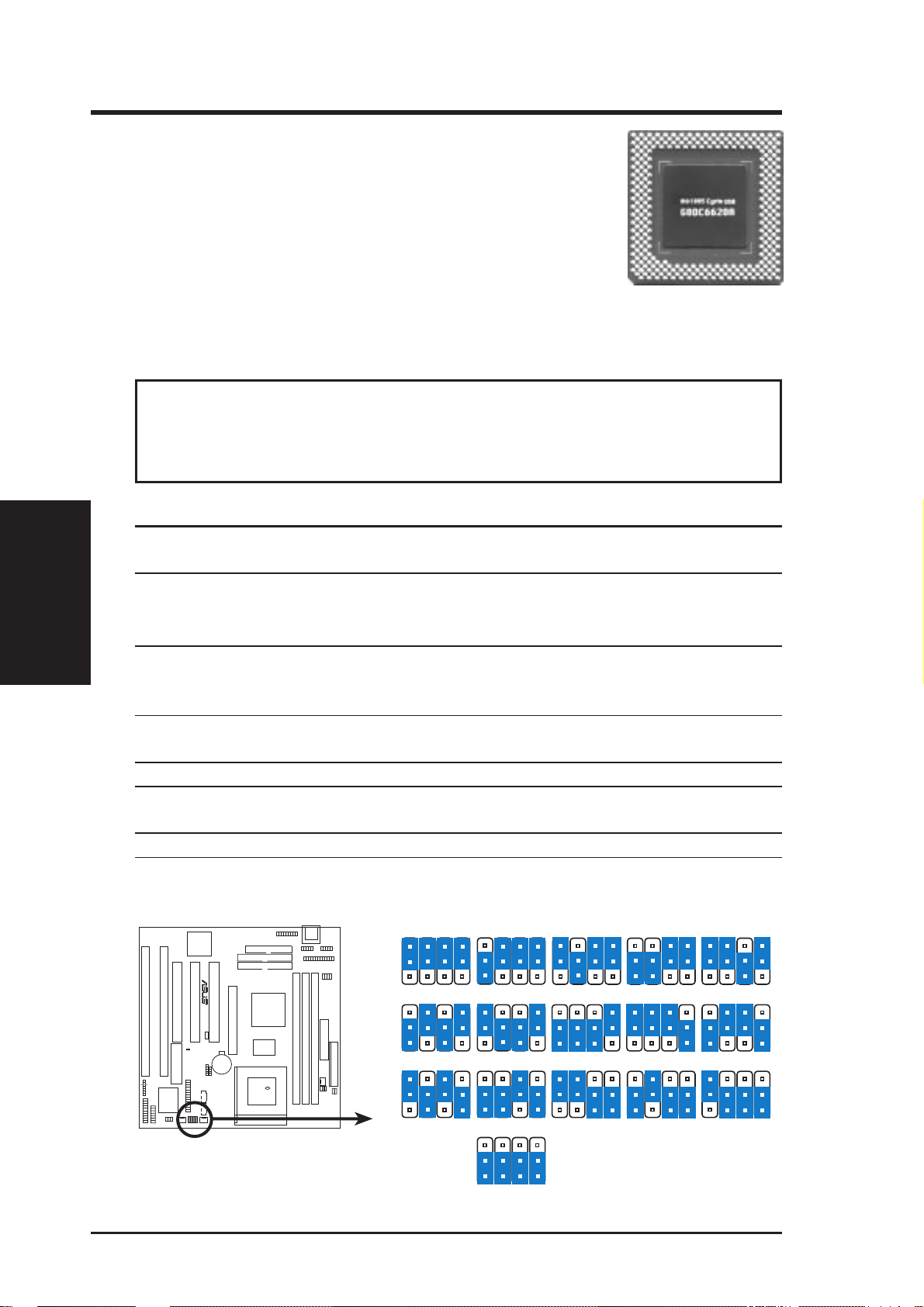
III. INSTALLATION
Compatible Cyrix CPU Identification
The only Cyrix 6x86-PR166+ CPU that is supported on this
motherboard must be Revision 2.7 or later . Look on the underside of the CPU for the serial number . The number should
read G8DC6620A or later.
5. Voltage Regulator Output Selection (VID0, 1, 2, 3)
These jumpers set the voltage supplied to the CPU. Switching regulators allow
some jumper settings to be the same for two voltages of different power planes.
WARNING! Because CPU designs change rapidly, the table below is only in-
tended as a simple guideline and thus may not be true for your CPU. Always
refer to the CPU documentation for your CPU’s voltage and then set the appropriate VID jumpers according to the illustration below.
III. INST ALLATION
Jumpers
Manufacturer CPU Type Single Plane Dual Plane VID0 VID1 VID2 VID3
AMD (.25micron) K6-III/400,450 ---- 2.4V(Dual) [1-2] [1-2] [2-3] [1-2]
K6-2/450,475
AMD (.25micron) K6-2/266,300,333, ---- 2.2V(Dual) [1-2] [2-3] [1-2] [1-2]
350,366,380,400
K6-233,266,300
AMD K5 3.5V(VRE) ---- [2-3] [2-3] [2-3] [2-3]
IBM/Cyrix 6x86 3.5V(VRE) ---- [2-3] [2-3] [2-3] [2-3]
Intel P54C/P54CS 3.5V(VRE) ---- [2-3] [2-3] [2-3] [2-3]
AMD K5 3.4V(STD) ---- [1-2] [2-3] [2-3] [2-3]
Intel P54C/P54CS 3.4V(STD) --- [1-2] [2-3] [2-3] [2-3]
AMD (.35micron) K6-PR233 ---- 3.2V(Dual) [1-2] [1-2] [2-3] [2-3]
AMD (.35micron) K6-166,200 ---- 2.9V(Dual) [2-3] [1-2] [1-2] [2-3]
IBM/Cyrix 6x86MX ---- 2.9V(Dual) [2-3] [1-2] [1-2] [2-3]
Intel P55C-MMX ---- 2.8V(Dual) [1-2] [1-2] [1-2] [2-3]
VID2
VID1
VID0
1
2
3
R
2.0Volts
1
2
3
2.5Volts
1
2
3
3.0Volts
P5A-B CPU Vcore Voltage Selection
VID3
1
2
3
VID1
VID0
2.1Volts
2.6Volts
3.1Volts
3.5Volts
VID2
VID1
VID0
VID3
2.2Volts 2.3Volts
2.7Volts 2.8Volts
3.2Volts
VID2
VID1
VID0
VID3
3.3Volts 3.4Volts
VID2
VID3
VID1
VID0
2.4Volts
2.9Volts
VID2
VID3
18 ASUS P5A-B User’s Manual
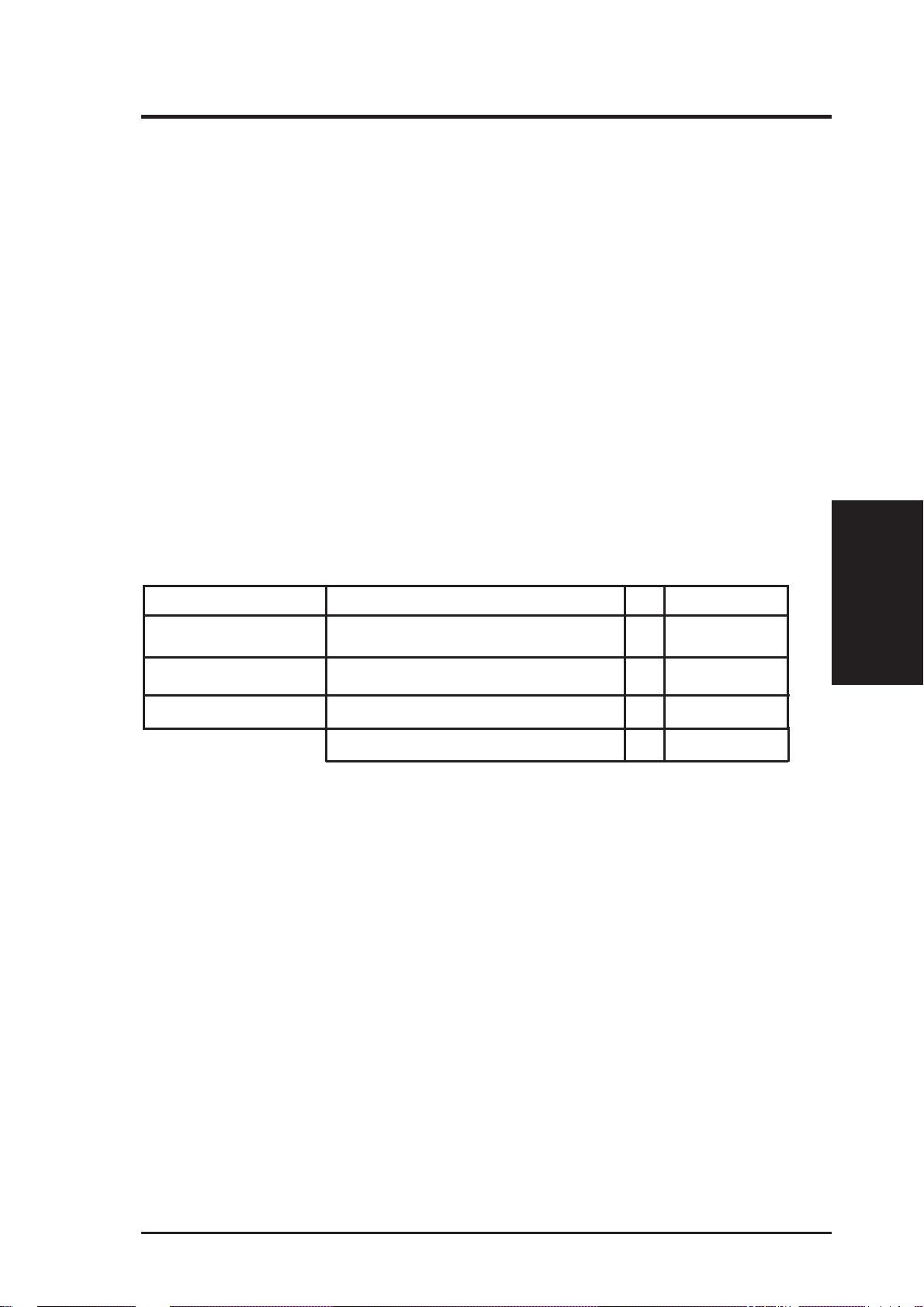
III. INSTALLATION
2. System Memory (DIMM)
This motherboard uses only Dual Inline Memory Modules (DIMMs). Sockets are
available for 3.3Volt (power level) unbuffered Synchronous Dynamic Random Ac-
cess Memory (SDRAM) of either 8, 16, 32, 64, 128MB, or 256MB to form a memory
size between 8MB and 768MB. One side (with memory chips) of the DIMM takes up
one row on the motherboard.
To utilize the chipset’s Error Checking and Correction (ECC) feature, you must use a
DIMM module with 9 chips per side (standard 8 chips/side + 1 ECC chip) and make
the proper settings through “Chipset Features Setup” in BIOS setup.
Memory speed setup is recommended through SDRAM Configuration under “Chipset
Features Setup” in BIOS setup.
IMPORTANT (see General DIMM Notes below)
• To make using bus speeds
patible with the current Intel PC100 SDRAM specification.
≥95MHz possible, SDRAMs used must be com-
Install memory in any combination as follows:
DIMM Location 168-pin DIMM Total Memory
Socket 1 (Rows 0&1) SDRAM 8, 16, 32, 64, 128, 256MB x1
Socket 2 (Rows 2&3) SDRAM 8, 16, 32, 64, 128, 256MB x1
Socket 3 (Rows 4&5) SDRAM 8, 16, 32, 64, 128, 256MB x1
Total System Memory (Max 768MB) =
Notes
• DIMMs that have more than 18 chips are not supported on this motherboard.
• T o make using bus speeds ≥95MHz possible, use only PC100-compliant DIMMs. Most
systems will not even boot if non-compliant modules are used because of the strict timing
issues involved with speeds
• Two possible memory chips are supported: SDRAM with and without ECC.
ECC is not supported when using bus speeds
• SDRAM chips are generally thinner and have higher pin density than EDO chips.
• BIOS shows SDRAM memory on bootup screen.
• 8 chips/side modules do not support ECC, only 9 chips/side modules support ECC.
• Single-sided DIMMs are available in 16, 32, 64, 128MB; double-sided in 32, 64, 128, 256MB.
≥95MHz.
≥83MHz .
System Memory
III. INST ALLATION
ASUS P5A-B User’s Manual 19
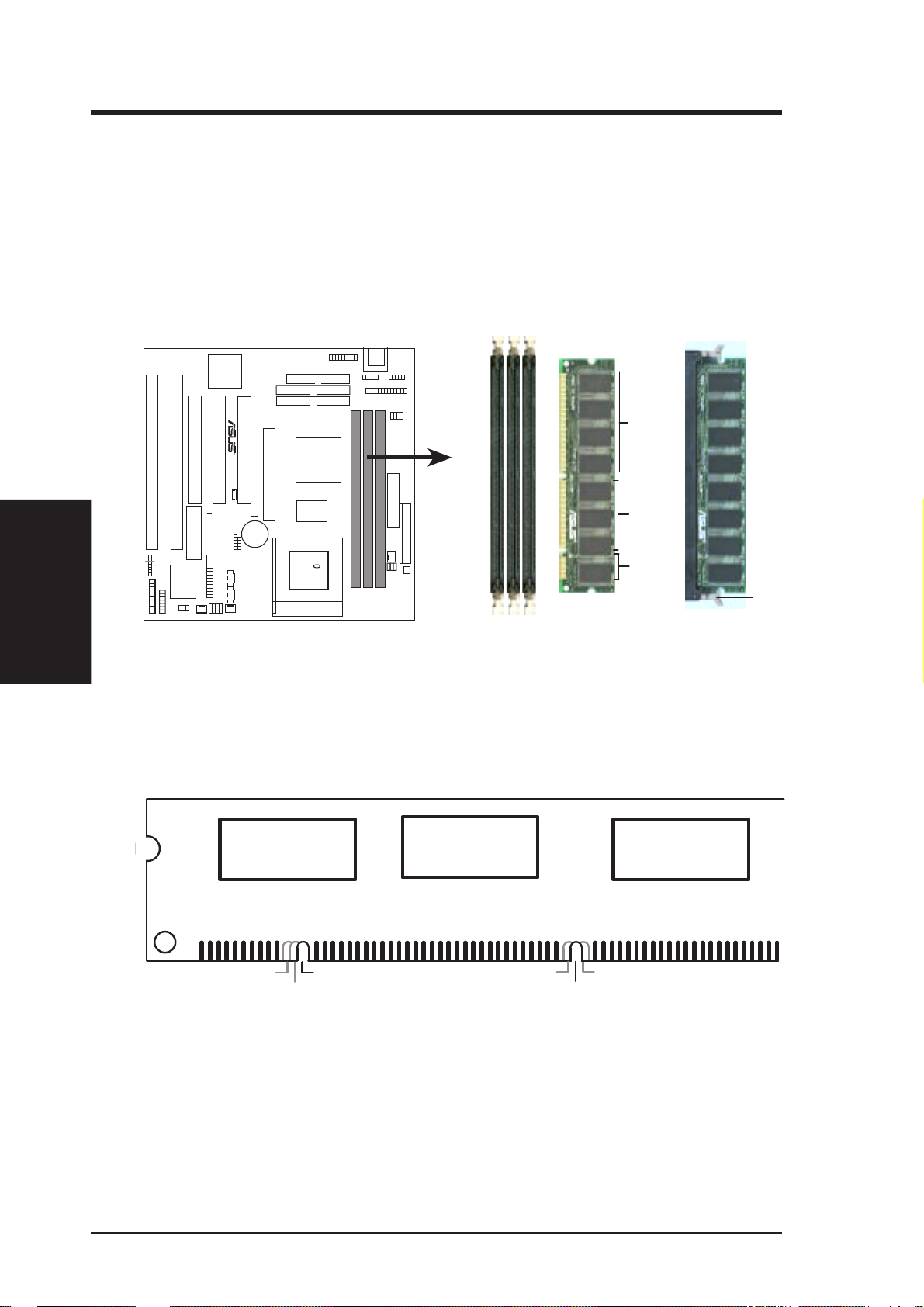
III. INSTALLATION
DIMM Memory Installation Procedures:
Insert the module(s) as shown. Because the number of pins are different on either
side of the breaks, the module will only fit in the orientation as shown. DRAM
SIMM modules have the same pin contacts on both sides. SDRAM DIMMs have
different pin contacts on each side and therefore have a higher pin density.
88 Pins
R
III. INST ALLATION
System Memory
P5A-B 168-Pin DIMM Memory Sockets
The DIMMs must be 3.3Volt unbuffered SDRAMs. To determine the DIMM type,
check the notches on the DIMMs (see figure below).
168-Pin DIMM Notch Key Definitions (3.3V)
DRAM Key Position
60 Pins
20 Pins
Lock
Voltage Key Position
RFU
Buffered
Unbuffered
5.0V
Reserved
3.3V
The notches on the DIMM will shift between left, center, or right to identify the type
and also to prevent the wrong type from being inserted into the DIMM slot on the
motherboard. You must tell your retailer the correct DIMM type before purchasing.
This motherboard supports four clock signals per DIMM.
20 ASUS P5A-B User’s Manual
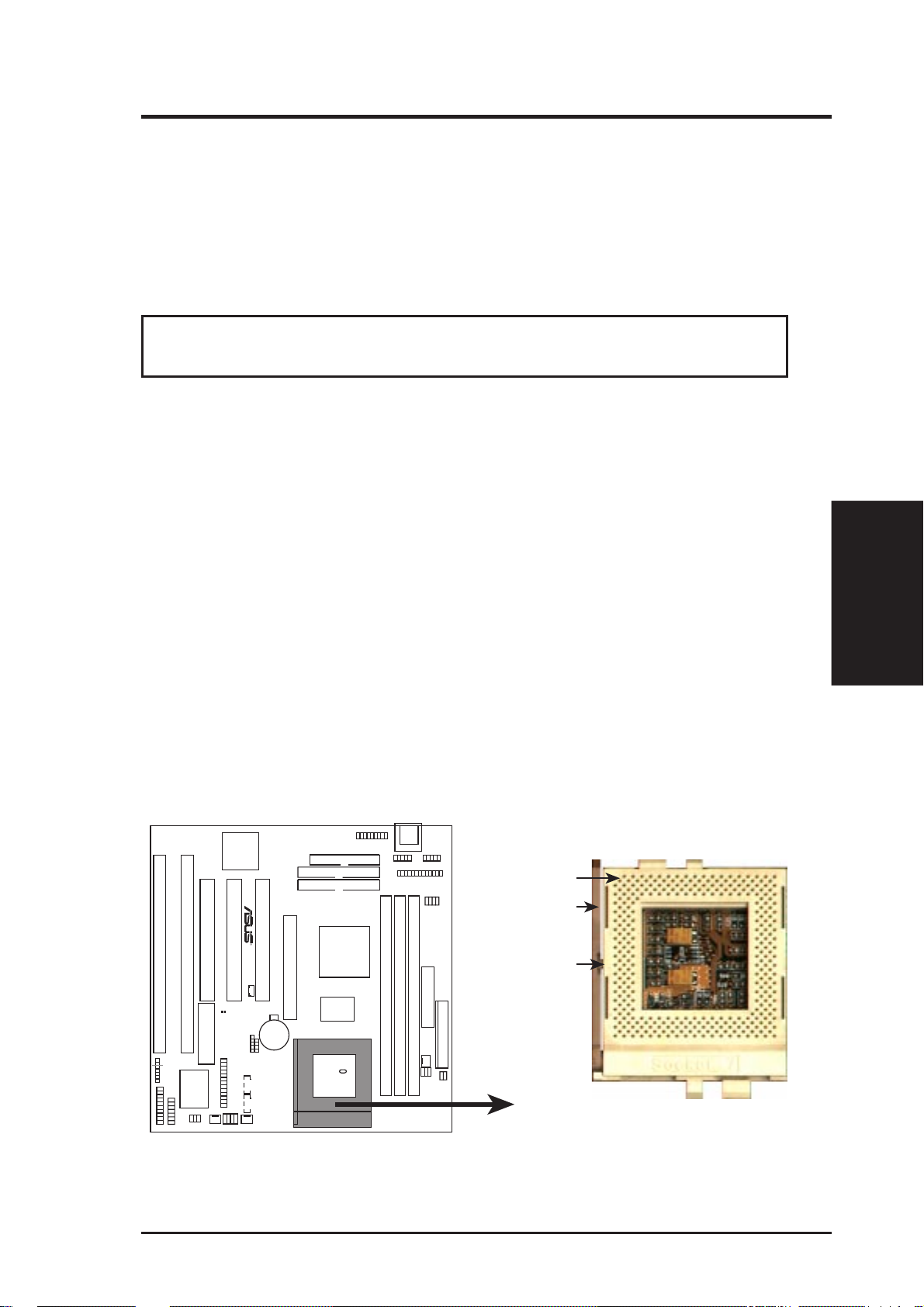
III. INSTALLATION
3. Central Processing Unit (CPU)
The motherboard provides a 321-pin ZIF Socket 7 that is backwards compatible
with ZIF Socket 5 processors. The CPU that came with the motherboard should
have a fan attached to it to prevent overheating. If this is not the case then purchase
a fan before you turn on your system.
WARNING! Without a fan circulating air on the CPU, the CPU can overheat
and cause damage to both the CPU and the motherboard.
To install a CPU, first turn off your system and remove its cover. Locate the ZIF
socket and open it by first pulling the lever sideways away from the socket then
upwards to a 90-degree right angle. Insert the CPU with the correct orientation as
shown. Use the notched corner of the CPU with the white dot as your guide. The
white dot should point towards the end the of the lever . Notice that there is a blank
area where one hole is missing from that corner of the square array of pin holes and
a “1” printed on the motherboard next to that corner . Because the CPU has a corner
pin for three of the four corners, the CPU will only fit in the one orientation as
shown. The picture is for reference only; you should have a CPU fan that will cover
the face of the CPU. With the added weight of the CPU fan, no force is required to
insert the CPU. Once completely inserted, hold down on the fan and close the socket’ s
lever .
CPU
III. INST ALLATION
IMPORTANT: You must set jumpers for “CPU to BUS Frequency Ratio” and
jumpers for “BUS Frequency Selection” depending on the CPU that you install.
Blank
Lever
R
Lock
P5A-B ZIF Socket 7
ASUS P5A-B User’s Manual 21
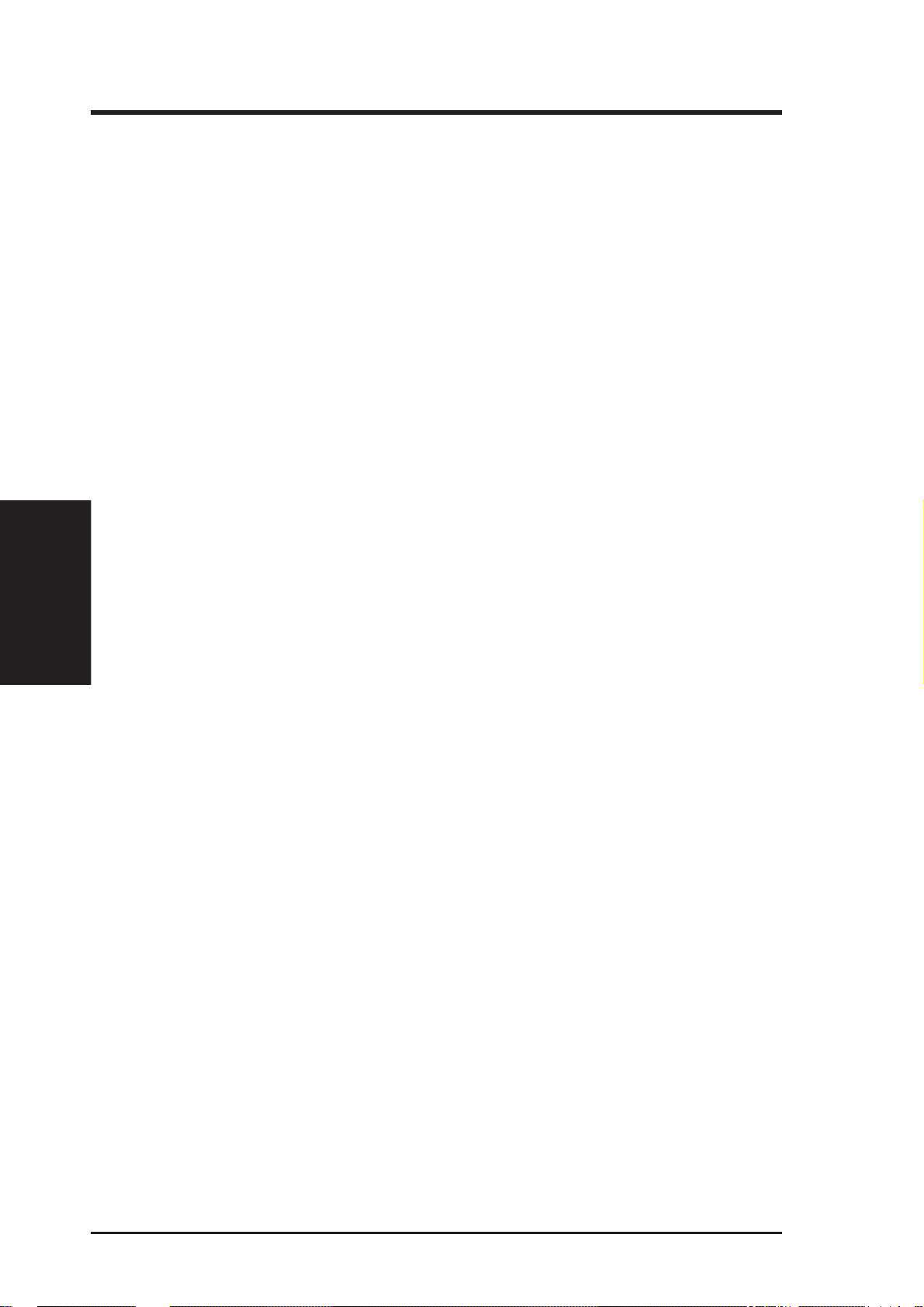
(This page was intentionally left blank.)
22 ASUS P5A-B User’s Manual
