Page 1
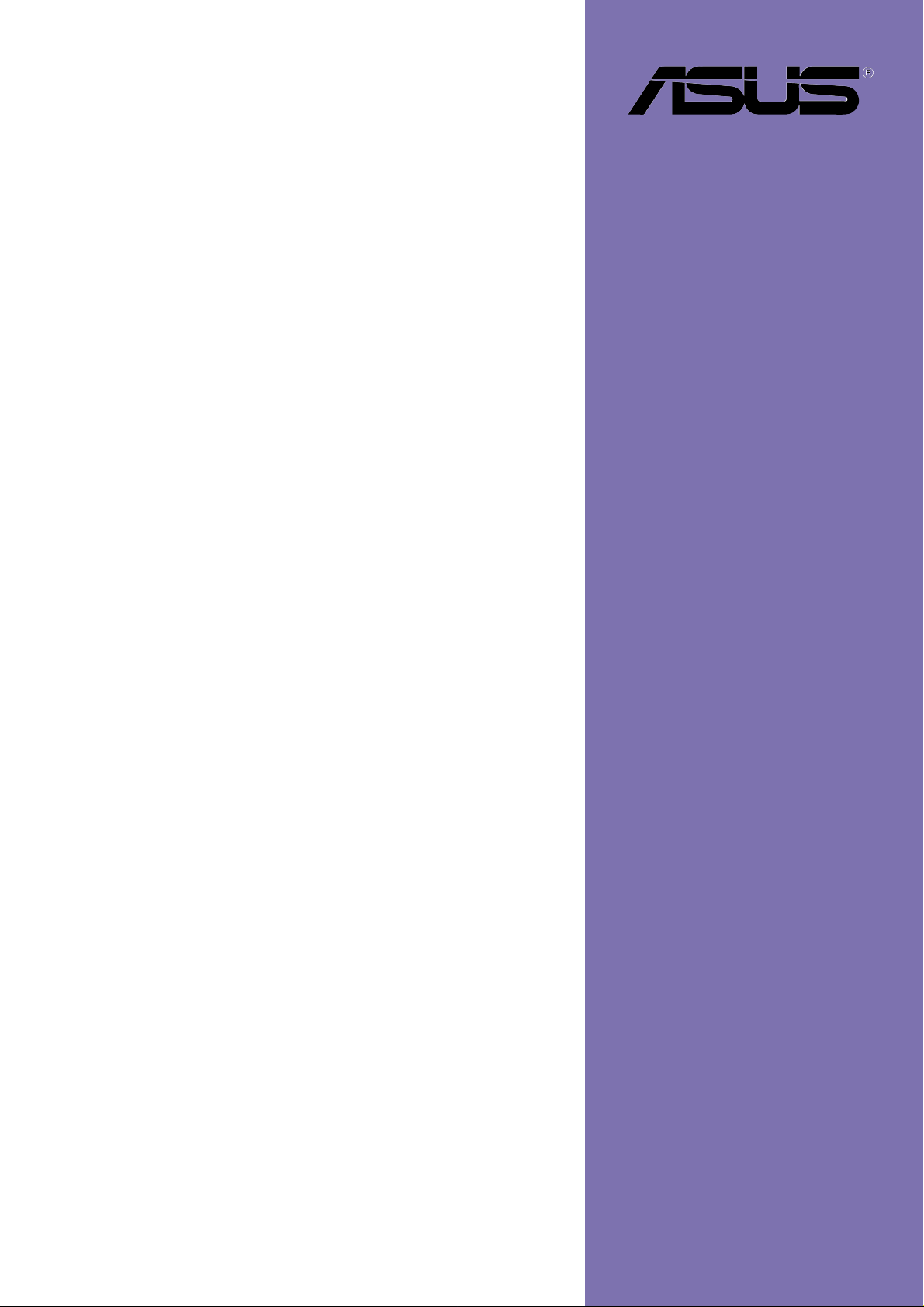
P4P800-VM
User Guide
Motherboard
Page 2
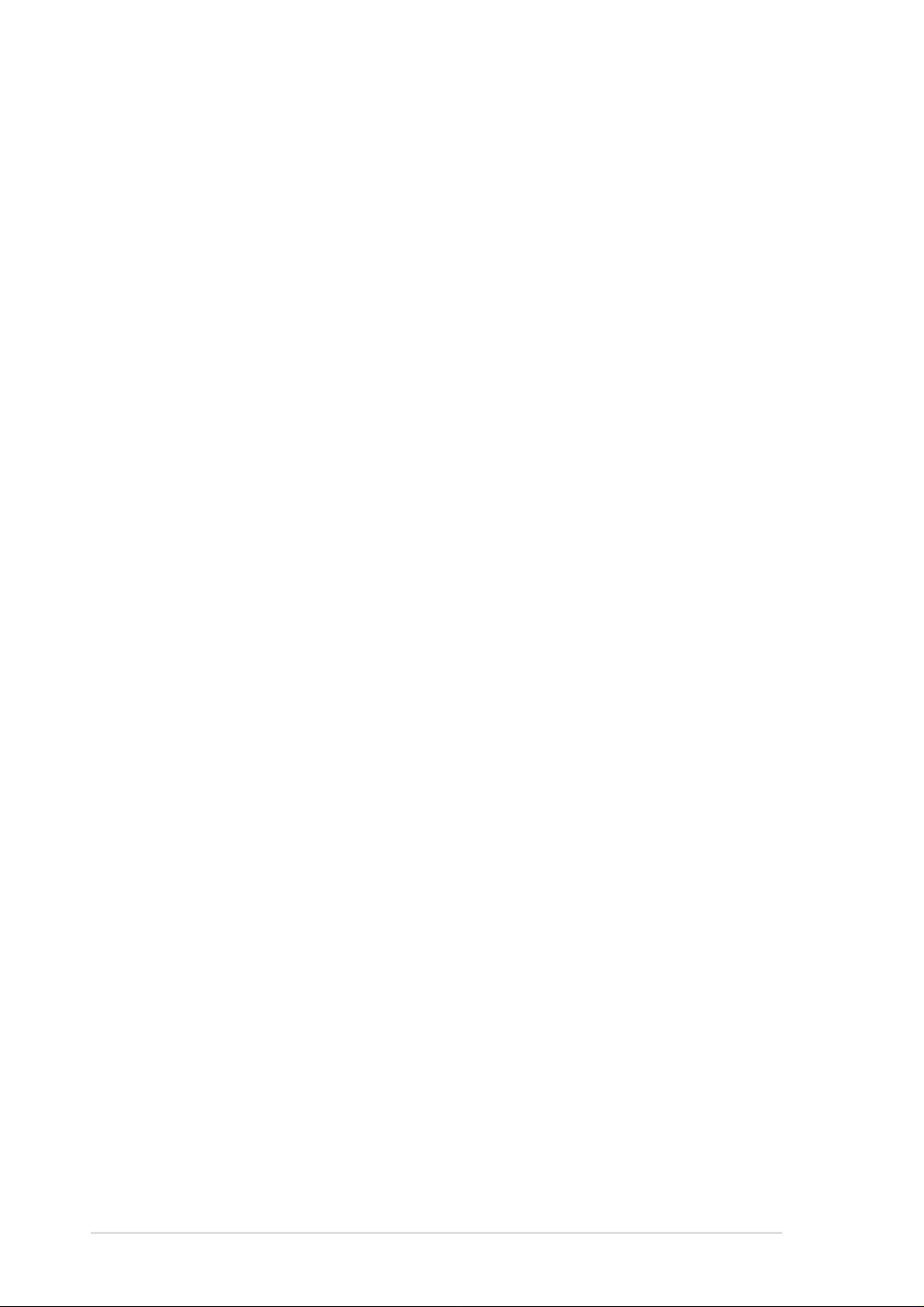
Checklist
E1338
Revised Edition V2
December 2003
Copyright © 2003 ASUSTeK COMPUTER INC. All Rights Reserved.
No part of this manual, including the products and software described in it, may be
reproduced, transmitted, transcribed, stored in a retrieval system, or translated into any
language in any form or by any means, except documentation kept by the purchaser for
backup purposes, without the express written permission of ASUSTeK COMPUTER INC.
(“ASUS”).
Product warranty or service will not be extended if: (1) the product is repaired, modified or
altered, unless such repair, modification of alteration is authorized in writing by ASUS; or (2)
the serial number of the product is defaced or missing.
ASUS PROVIDES THIS MANUAL “AS IS” WITHOUT WARRANTY OF ANY KIND, EITHER
EXPRESS OR IMPLIED, INCLUDING BUT NOT LIMITED TO THE IMPLIED WARRANTIES
OR CONDITIONS OF MERCHANTABILITY OR FITNESS FOR A PARTICULAR PURPOSE.
IN NO EVENT SHALL ASUS, ITS DIRECTORS, OFFICERS, EMPLOYEES OR AGENTS BE
LIABLE FOR ANY INDIRECT, SPECIAL, INCIDENTAL, OR CONSEQUENTIAL DAMAGES
(INCLUDING DAMAGES FOR LOSS OF PROFITS, LOSS OF BUSINESS, LOSS OF USE
OR DATA, INTERRUPTION OF BUSINESS AND THE LIKE), EVEN IF ASUS HAS BEEN
ADVISED OF THE POSSIBILITY OF SUCH DAMAGES ARISING FROM ANY DEFECT OR
ERROR IN THIS MANUAL OR PRODUCT.
SPECIFICATIONS AND INFORMATION CONTAINED IN THIS MANUAL ARE FURNISHED
FOR INFORMATIONAL USE ONLY, AND ARE SUBJECT TO CHANGE AT ANY TIME
WITHOUT NOTICE, AND SHOULD NOT BE CONSTRUED AS A COMMITMENT BY ASUS.
ASUS ASSUMES NO RESPONSIBILITY OR LIABILITY FOR ANY ERRORS OR
INACCURACIES THAT MAY APPEAR IN THIS MANUAL, INCLUDING THE PRODUCTS
AND SOFTWARE DESCRIBED IN IT.
Products and corporate names appearing in this manual may or may not be registered
trademarks or copyrights of their respective companies, and are used only for identification or
explanation and to the owners’ benefit, without intent to infringe.
ii
Page 3
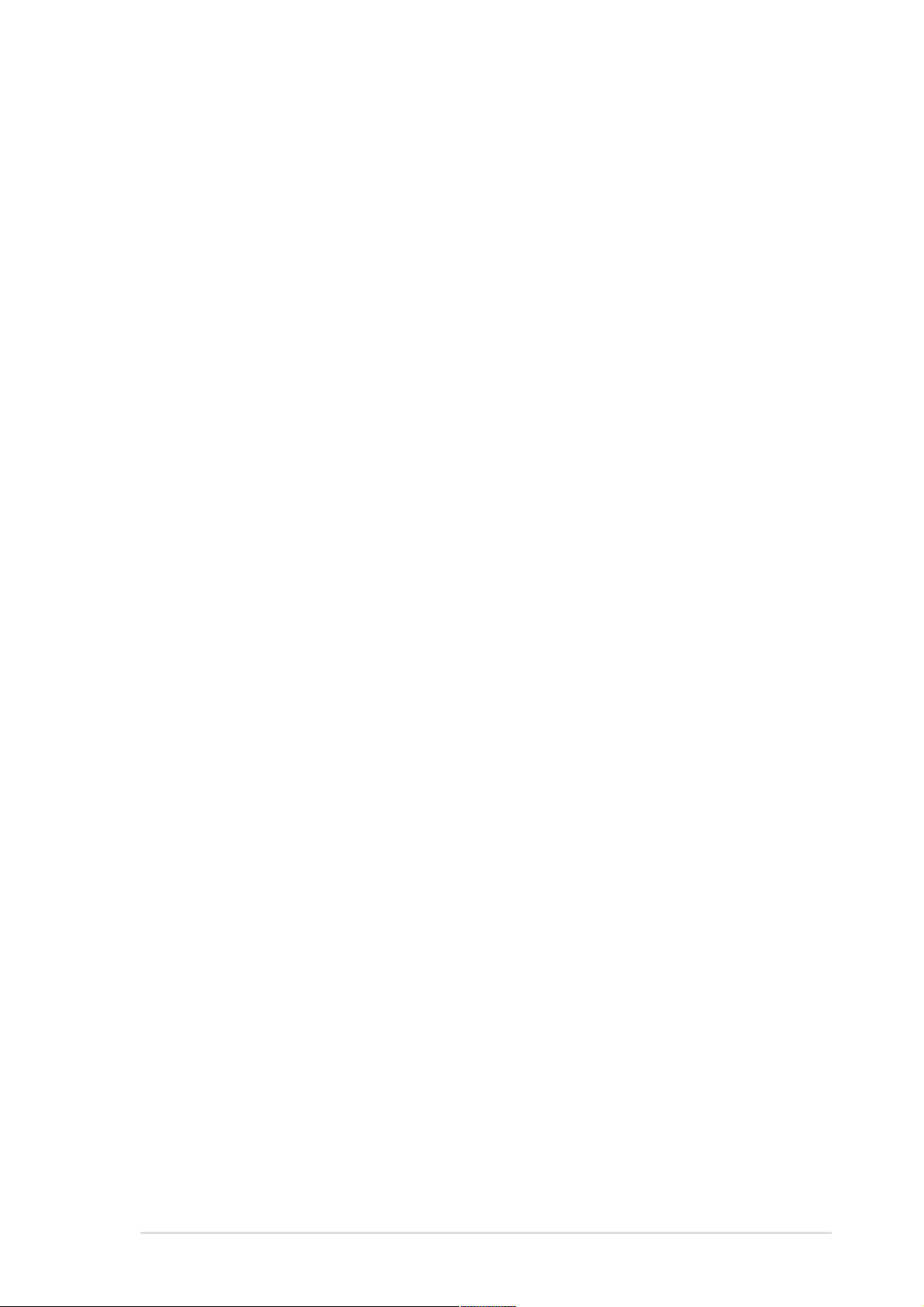
Contents
Notices ............................................................................................v
Safety information ..........................................................................vi
About this guide............................................................................. vii
ASUS contact information ............................................................ viii
P4P800-VM specifications summary.............................................. ix
Chapter 1: Product introduction
1.1 Welcome! ........................................................................... 1-2
1.2 Package contents............................................................... 1-2
1.3 Special features.................................................................. 1-2
1.4 Motherboard components .................................................. 1-4
1.5 Motherboard layout ............................................................ 1-8
1.6 Before you proceed ............................................................ 1-9
1.7 Motherboard installation ................................................... 1-10
1.7.1 Placement direction ............................................. 1-10
1.7.2 Screw holes ......................................................... 1-10
1.8 Central Processing Unit (CPU)..........................................1-11
1.8.1 Overview ...............................................................1-11
1.8.2 Installing the CPU ................................................ 1-12
Features
1.9 System memory ............................................................... 1-13
1.9.1 Memory configurations ........................................ 1-13
1.9.2 Installing a DIMM ................................................. 1-15
1.10 Expansion slots ................................................................ 1-16
1.10.1 Standard interrupt assignments ........................... 1-16
1.10.2 IRQ assignments for this motherboard ................ 1-16
1.10.3 PCI slots .............................................................. 1-17
1.10.4 AGP Pro slot ........................................................ 1-17
1.11 Jumpers............................................................................ 1-18
1.12 Connectors ....................................................................... 1-20
Chapter 2: BIOS information
2.1 Managing and updating your BIOS .................................... 2-2
2.1.1 Creating a bootable floppy disk ............................. 2-2
2.1.2 Using AFUDOS to update the BIOS ...................... 2-2
2.1.3 Using ASUS EZ Flash to update the BIOS ............ 2-4
2.1.4 Recovering the BIOS with CrashFree BIOS 2 ....... 2-5
2.2 BIOS Setup program .......................................................... 2-7
iii
Page 4
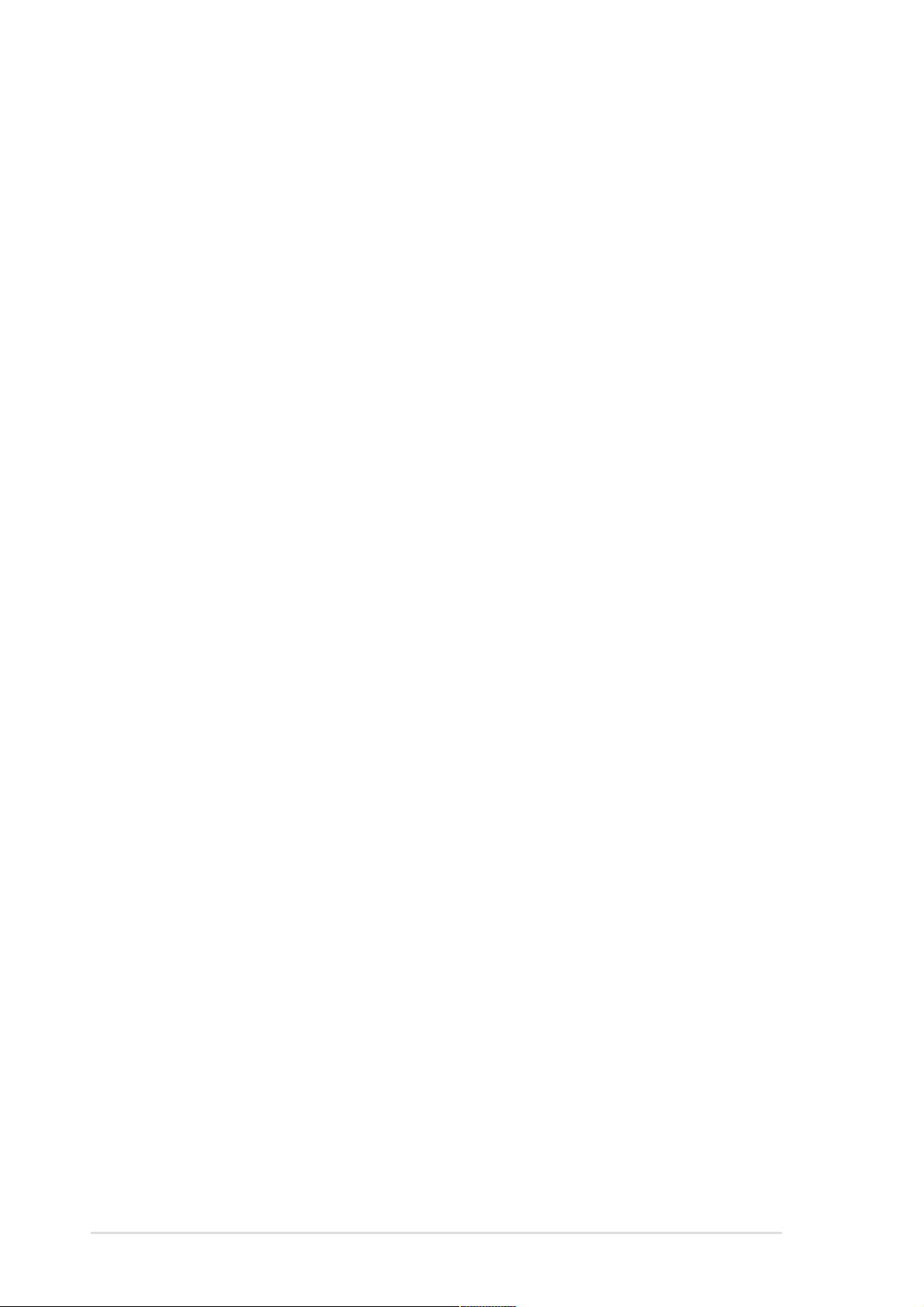
Contents
Safeguards
2.2.1 BIOS menu screen ................................................ 2-8
2.2.2 Menu bar................................................................ 2-8
2.2.3 Navigation keys ..................................................... 2-8
2.2.4 Menu items ............................................................ 2-9
2.2.5 Sub-menu items..................................................... 2-9
2.2.6 Configuration fields ................................................ 2-9
2.2.7 Pop-up window ...................................................... 2-9
2.2.8 Scroll bar................................................................ 2-9
2.2.9 General help .......................................................... 2-9
2.3 Main menu........................................................................ 2-10
2.3.1 System Time [xx:xx:xxxx]..................................... 2-10
2.3.2 System Date [Day xx/xx/xxxx] ............................. 2-10
2.3.3 Legacy Diskette A [1.44M, 3.5 in.] ....................... 2-10
2.3.5 Primary/Sec./Third/Fourth IDE Master/Slave........2-11
2.3.6 IDE Configuration ................................................ 2-12
2.3.7 System Information .............................................. 2-14
2.4 Advanced menu ............................................................... 2-15
2.4.1 CPU Configuration ............................................... 2-15
2.4.2 Chipset................................................................. 2-16
2.4.3 Onboard Devices Configuration........................... 2-18
2.4.4 PCI PnP ............................................................... 2-20
2.4.5 USB Configuration ............................................... 2-22
2.5 Power menu ..................................................................... 2-24
2.5.1 Suspend Mode [Auto] .......................................... 2-24
2.5.2 Repost Video on S3 Resume [No] ....................... 2-24
2.5.3 ACPI 2.0 Support [No] ......................................... 2-24
2.5.4 ACPI APIC Support [Enabled] ............................. 2-24
2.5.5 BIOS -> AML ACPI Table [Enabled] ..................... 2-24
2.5.6 APM Configuration............................................... 2-25
2.5.7 Hardware Monitor ................................................ 2-27
2.6 Boot menu ........................................................................ 2-28
2.6.1 Boot Device Priority ............................................. 2-28
2.6.2 Boot Settings Configuration ................................. 2-29
2.6.3 Security ................................................................ 2-30
2.7 Exit menu ......................................................................... 2-33
Chapter 3: Software support
3.1 Install an operating system................................................. 3-2
3.2 Support CD information...................................................... 3-2
iv
3.3 Software information .......................................................... 3-5
Page 5
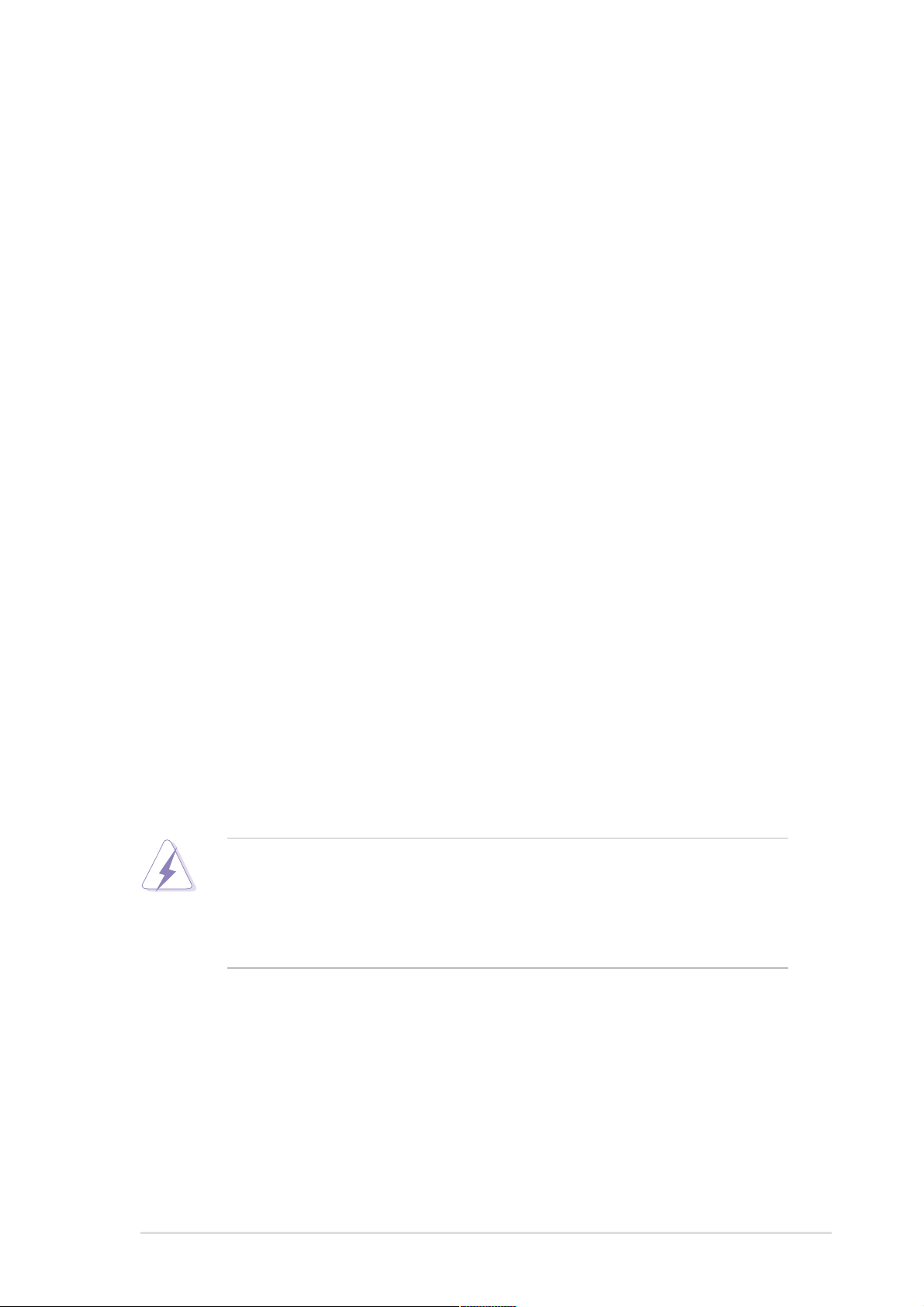
Notices
Federal Communications Commission Statement
This device complies with Part 15 of the FCC Rules. Operation is subject to
the following two conditions:
• This device may not cause harmful interference, and
• This device must accept any interference received including interference
that may cause undesired operation.
This equipment has been tested and found to comply with the limits for a
Class B digital device, pursuant to Part 15 of the FCC Rules. These limits
are designed to provide reasonable protection against harmful interference
in a residential installation. This equipment generates, uses and can radiate
radio frequency energy and, if not installed and used in accordance with
manufacturer’s instructions, may cause harmful interference to radio
communications. However, there is no guarantee that interference will not
occur in a particular installation. If this equipment does cause harmful
interference to radio or television reception, which can be determined by
turning the equipment off and on, the user is encouraged to try to correct the
interference by one or more of the following measures:
• Reorient or relocate the receiving antenna.
• Increase the separation between the equipment and receiver.
• Connect the equipment to an outlet on a circuit different from that to
which the receiver is connected.
• Consult the dealer or an experienced radio/TV technician for help.
The use of shielded cables for connection of the monitor to the
graphics card is required to assure compliance with FCC regulations.
Changes or modifications to this unit not expressly approved by the
party responsible for compliance could void the user’s authority to
operate this equipment.
Canadian Department of Communications Statement
This digital apparatus does not exceed the Class B limits for radio noise
emissions from digital apparatus set out in the Radio Interference
Regulations of the Canadian Department of Communications.
This class B digital apparatus complies with Canadian ICES-003.
v
Page 6
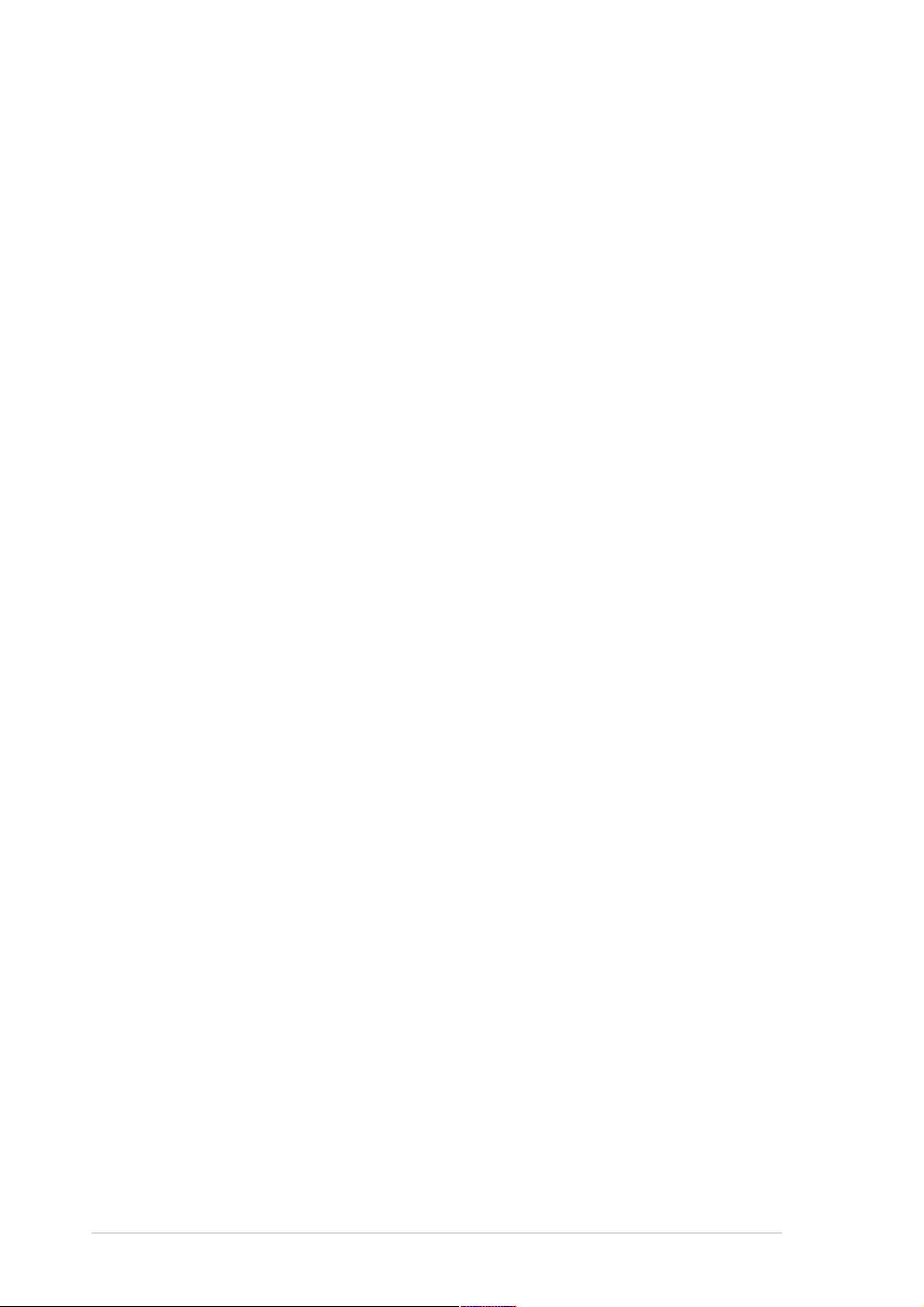
Safety information
Electrical safety
• To prevent electrical shock hazard, disconnect the power cable from
the electrical outlet before relocating the system.
• When adding or removing devices to or from the system, ensure that
the power cables for the devices are unplugged before the signal
cables are connected. If possible, disconnect all power cables from the
existing system before you add a device.
• Before connecting or removing signal cables from the motherboard,
ensure that all power cables are unplugged.
• Seek professional assistance before using an adapter or extension
cord. These devices could interrupt the grounding circuit.
• Make sure that your power supply is set to the correct voltage in your
area. If you are not sure about the voltage of the electrical outlet you
are using, contact your local power company.
• If the power supply is broken, do not try to fix it by yourself. Contact a
qualified service technician or your retailer.
Operation safety
• Before installing the motherboard and adding devices on it, carefully
read all the manuals that came with the package.
• Before using the product, make sure all cables are correctly connected
and the power cables are not damaged. If you detect any damage,
contact your dealer immediately.
• To avoid short circuits, keep paper clips, screws, and staples away from
connectors, slots, sockets and circuitry.
• Avoid dust, humidity, and temperature extremes. Do not place the
product in any area where it may become wet.
• Place the product on a stable surface.
• If you encounter technical problems with the product, contact a
qualified service technician or your retailer.
vi
Page 7
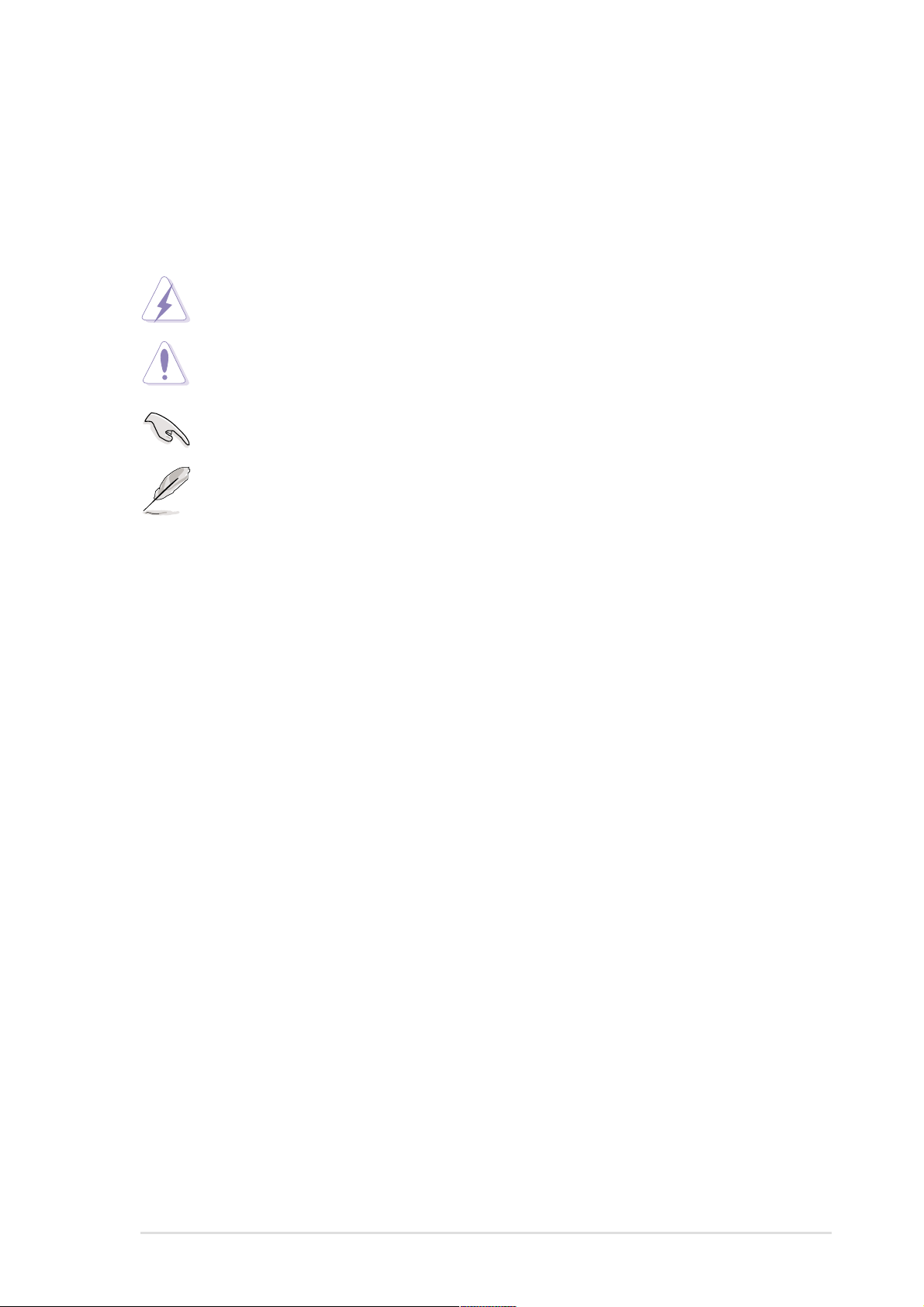
About this guide
Conventions used in this guide
To make sure that you perform certain tasks properly, take note of the
following symbols used throughout this manual.
WARNING: Information to prevent injury to yourself when trying
to complete a task.
CAUTION: Information to prevent damage to the components
when trying to complete a task.
IMPORTANT: Information that you MUST follow to complete a
task.
NOTE: Tips and additional information to aid in completing a task.
Where to find more information
Refer to the following sources for additional information and for product
and software updates.
1. ASUS Websites
The ASUS websites worldwide provide updated information on ASUS
hardware and software products. The ASUS websites are listed in the
ASUS Contact Information on page viii.
2. Optional Documentation
Your product package may include optional documentation, such as
warranty flyers, that may have been added by your dealer. These
documents are not part of the standard package.
vii
Page 8
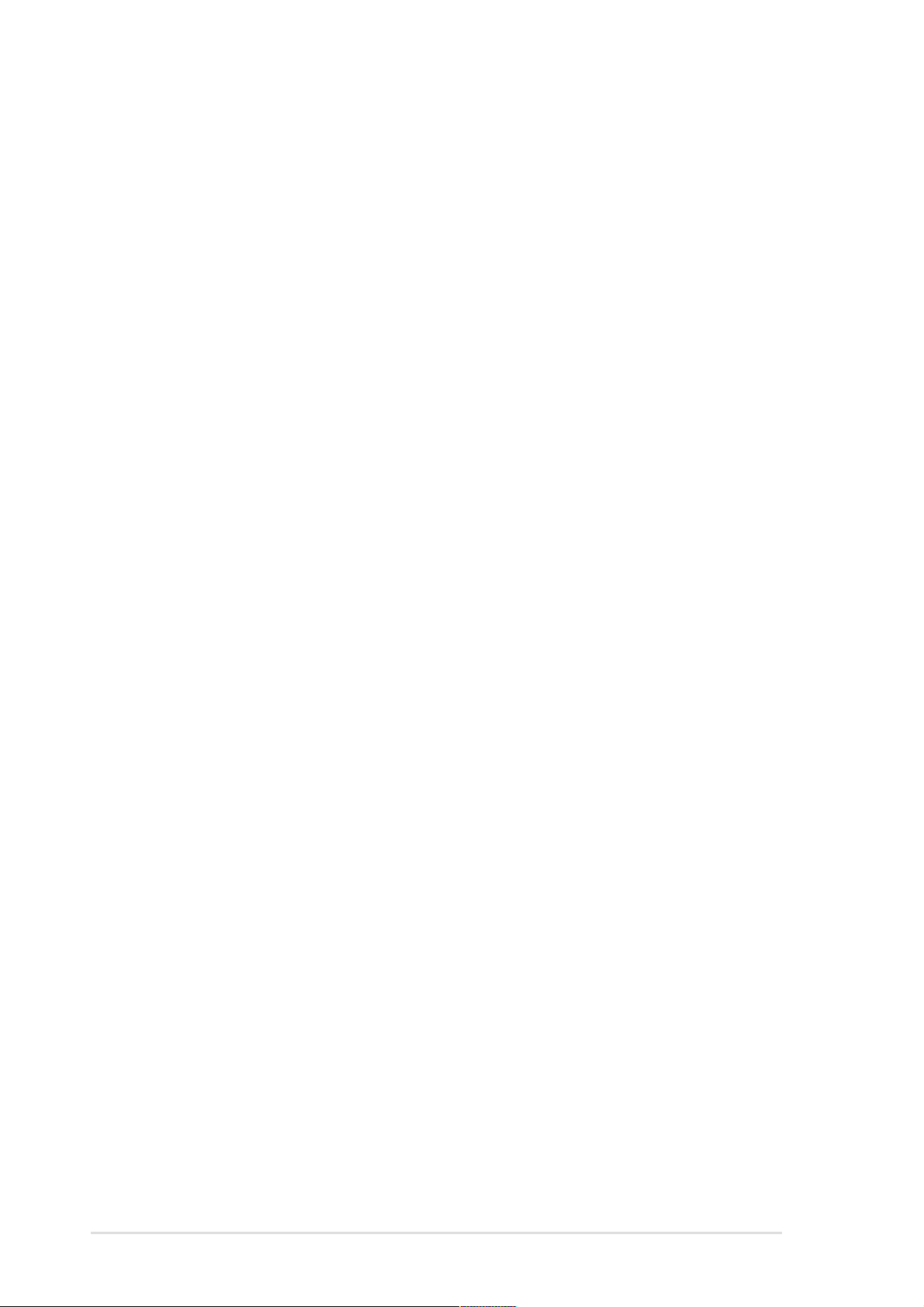
ASUS contact information
ASUSTeK COMPUTER INC. (Asia-Pacific)
Address 150 Li-Te Road, Peitou, Taipei, Taiwan 112
Telephone +886-2-2894-3447
Web site www.asus.com.tw
Technical Support
Telephone
(MB/Component) +886-2-2890-7121 (English)
(Notebook) +886-2-2890-7122 (English)
(Server/PC) +886-2-2890-7123 (English)
(Networking) +886-2-2890-7902 (English)
Support fax +886-2-2890-7698
ASUS COMPUTER INTERNATIONAL (America)
Address 44370 Nobel Drive, Fremont, CA 94538, USA
Fax +1-510-608-4555
E-mail tmd1@asus.com
Web site usa.asus.com
Technical Support
Telephone
(General) +1-502-995-0883
(Notebook) +1-510-739-3777
Support fax +1-502-933-8713
Support e-mail tsd@asus.com
ASUS COMPUTER GmbH (Germany and Austria)
Address Harkort Str. 25, D-40880 Ratingen, Germany
Telephone +49-2102-95990
Fax +49-2102-959911
Online contact www.asuscom.de/sales
Technical Support
Telephone +49-2102-95990
Fax +49-2102-959911
Online support www.asuscom.de/support
Web site www.asuscom.de/news
ASUS COMPUTER (Middle East and North Africa)
Address P.O. Box 64133, Dubai, U.A.E.
Telephone +9714-283-1774
Fax +9714-283-1775
Web site www.ASUSarabia.com
viii
Page 9
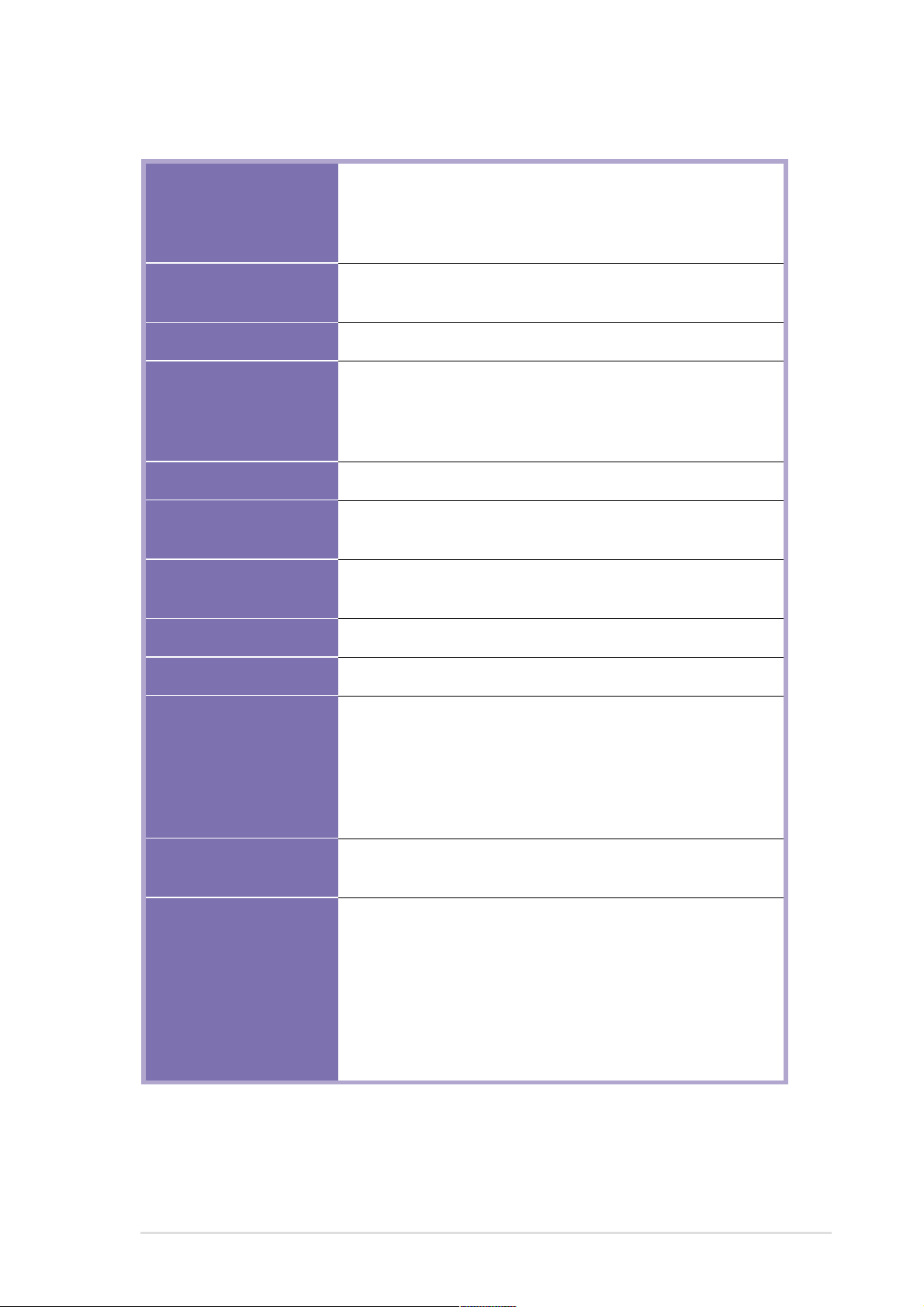
P4P800-VM specifications summary
CPU
Chipset
Front Side Bus (FSB)
Memory
VGA
Expansion slots
Storage
Socket 478 for Intel
with speeds up to 3.2GHz
Supports Intel® Hyper-Threading technology
New power design supports next generation Intel Prescott CPU
Intel 865G GMCH
Intel ICH5
800/533/400 MHz
Dual-channel memory architecture
4 x 184-pin DDR DIMM sockets for up to 4GB memory
Supports PC3200/PC2700/PC2100 unbuffered
non-ECC DDR DIMMs
Intel® Extreme Graphics 2
1 x AGP 8X
3 x PCI
2 x UltraDMA 100/66/33 connectors
2 x Serial ATA connectors
®
Pentium® 4/Celeron
Audio
LAN
Special features
HW monitoring
Rear panel I/O
ADI AD1980 SoundMAX 6-channel audio CODEC
Intel 82562EZ LAN PHY supports 10/100 Fast Ethernet
ASUS MyLogo
ASUS CrashFree BIOS 2
ASUS EZ Flash
Wake-on-Ring/LAN/USB/Keyboard/Mouse
Suspend-to-RAM (STR)
Suspend-to-Disk (STD)
Winbond 83627THF supports fan sensors, and temperature
and voltage monitoring
1 x Parallel port
1 x Serial port
1 x VGA port
1 x PS/2 keyboard port
1 x PS/2 mouse port
4 x USB 2.0 ports
1 x RJ-45 port
Line In/Line Out/Microphone ports
(continued on the next page)
ix
Page 10
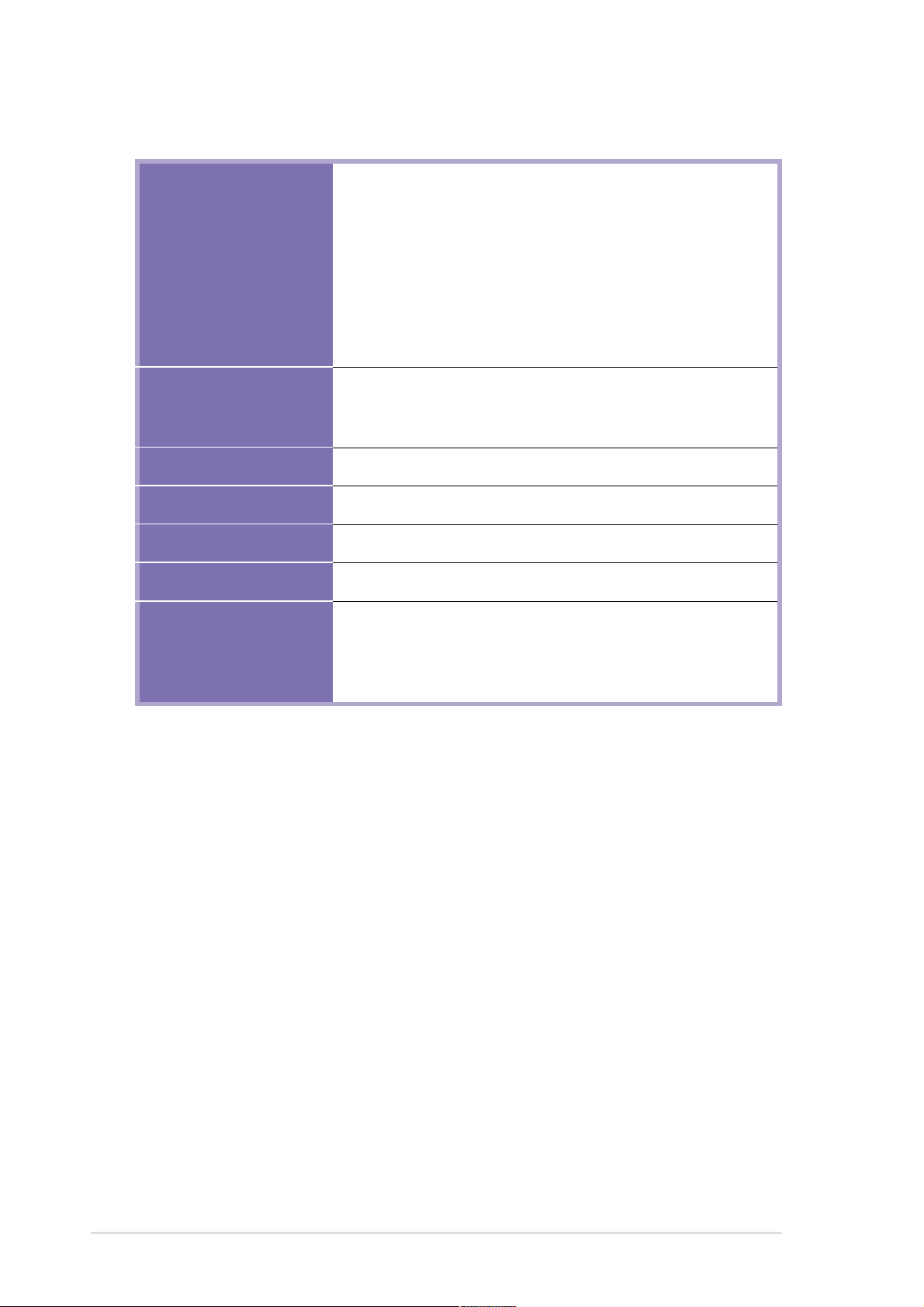
P4P800-VM specifications summary
Internal I/O
BIOS features
Industry standard
Manageability
Power Requirement
Form Factor
Support CD contents
2 x USB 2.0 connector for 4 additional USB ports
Serial port 2 (COM2) connector
CPU/Chassis fan connectors
20-pin/4-pin ATX 12V power connectors
GAME/MIDI connector
S/PDIF Out connector
CD/AUX audio connectors
Front panel audio connector
20-pin panel connector
4Mb Flash ROM, AMI BIOS, ACPI, PnP, DMI2.0, Trend Chip
Away Virus (TCAV), ASUS EZ Flash, CrashFree BIOS 2,
ASUS MyLogo
PCI 2.2, USB 2.0
WfM 2.0, DMI 2.0, WOL/WOR by PME
ATX power supply (with 4-pin 12V plug)
ATX form factor: 9.6 in x 9.6 in (24.5 cm x 24.5 cm)
Device drivers
ASUS PC Probe
ASUS LiveUpdate
Trend Micro™ PC-cillin 2002 anti-virus software (OEM version)
* Specifications are subject to change without notice.
x
Page 11
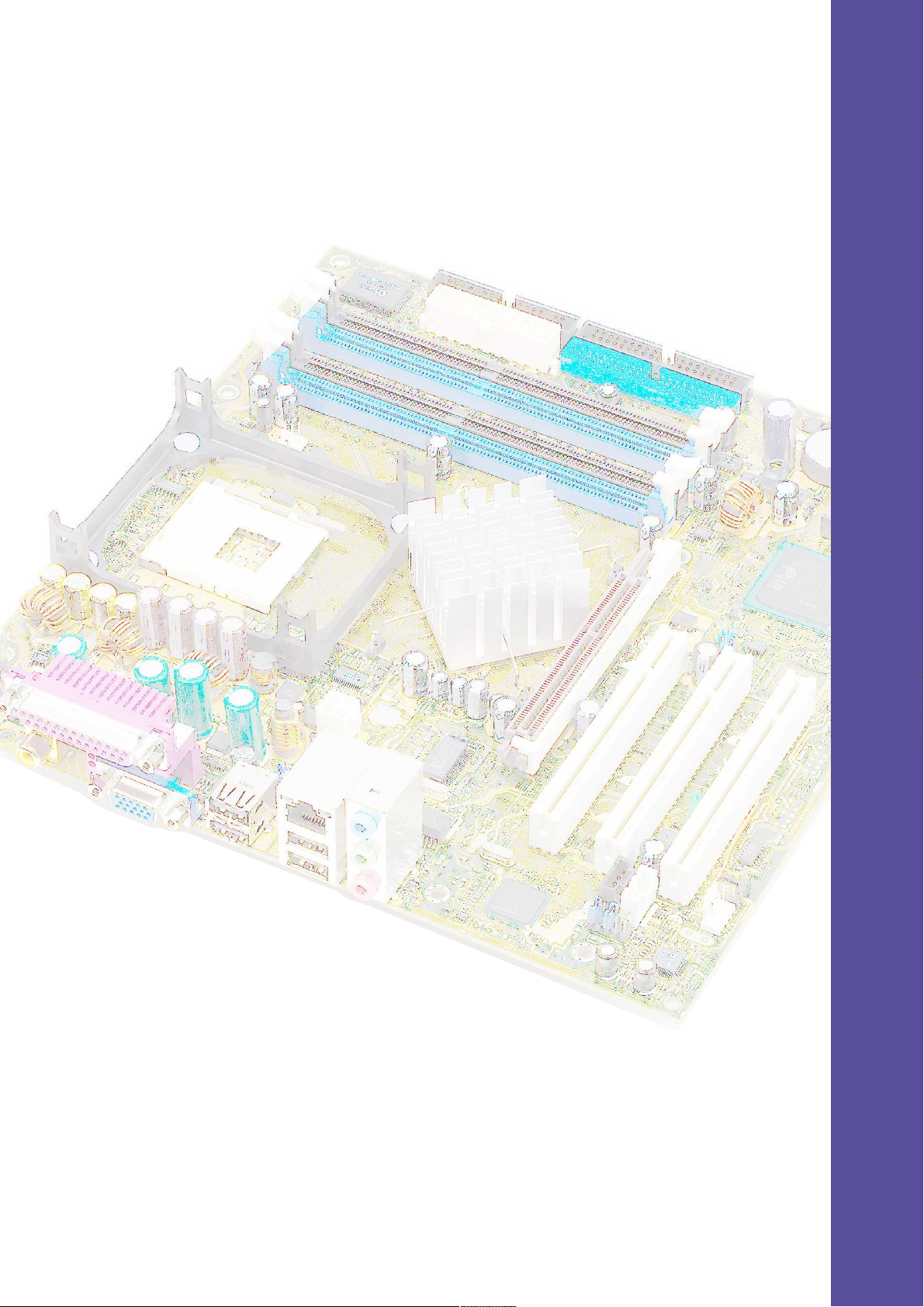
Chapter 1
This chapter describes the features of the
P4P800-VM motherboard. It includes brief
descriptions of the motherboard components,
and illustrations of the layout, jumper settings,
and connectors.
Product introduction
Page 12
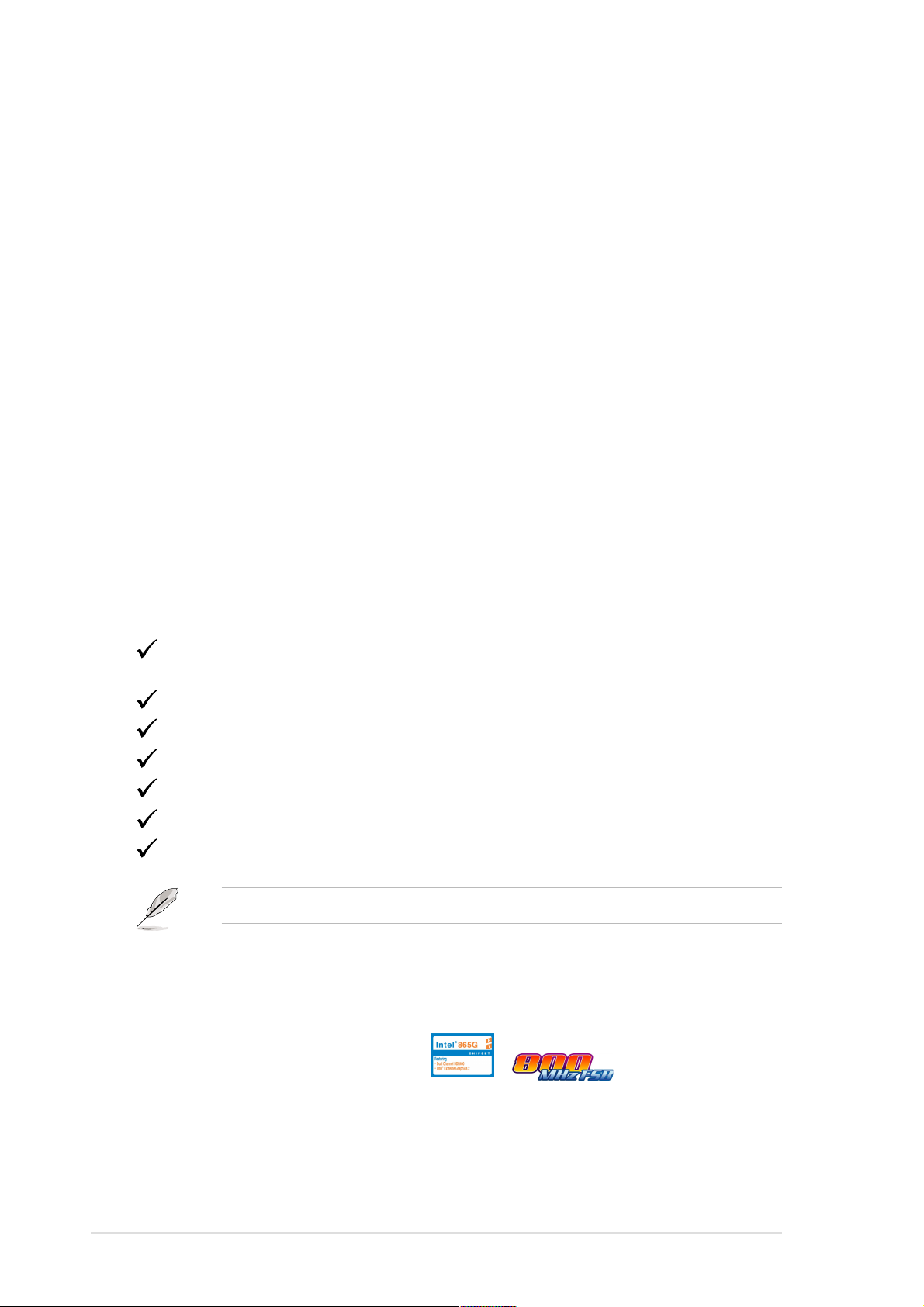
1.1 Welcome!
Thank you for buying the ASUS® P4P800-VM motherboard!
The ASUS P4P800-VM motherboard delivers a host of new features and latest
technologies making it another standout in the long line of ASUS quality
motherboards!
®
The P4P800-VM incorporates the Intel
coupled with the Intel® 865G chipset to set a new benchmark for an effective
desktop platform solution.
Supporting up to 4GB of system memory with PC3200/2700/2100/1600 DDR
SDRAM, high-resolution graphics via Intel
slot, Serial ATA support, USB 2.0, and 6-channel audio features, the P4P800-VM is
your affordable vehicle to enter the world of computing!
Before you start installing the motherboard, and hardware devices on it, check the
items in your package with the list below.
Pentium® 4 Processor in 478-pin package
®
Extreme Graphics 2 and an AGP 8X
1.2 Package contents
Check your P4P800-VM package for the following items.
ASUS P4P800-VM motherboard
Micro-ATX form factor: 9.6 in x 9.6 in (24.5 cm x 24.5 cm)
ASUS P4P800-VM series support CD
UltraDMA 100/66 cable
Floppy disk cable
I/O shield
Bag of extra jumper caps
User Guide
If any of the above items is damaged or missing, contact your retailer.
1.3 Special features
Latest processor technology
The motherboard supports the Intel® Pentium® 4 Processor with 512KB L2 cache and
an 800/533 /400 MHz system bus. The CPU features the Intel Hyper-Threading
Technology and a new power design that allows up to 3.2GHz core frequencies.
The motherboard will also support the next generation Intel Prescott CPU when
available. See page 1-11.
1-2
Chapter 1: Product introduction
Page 13
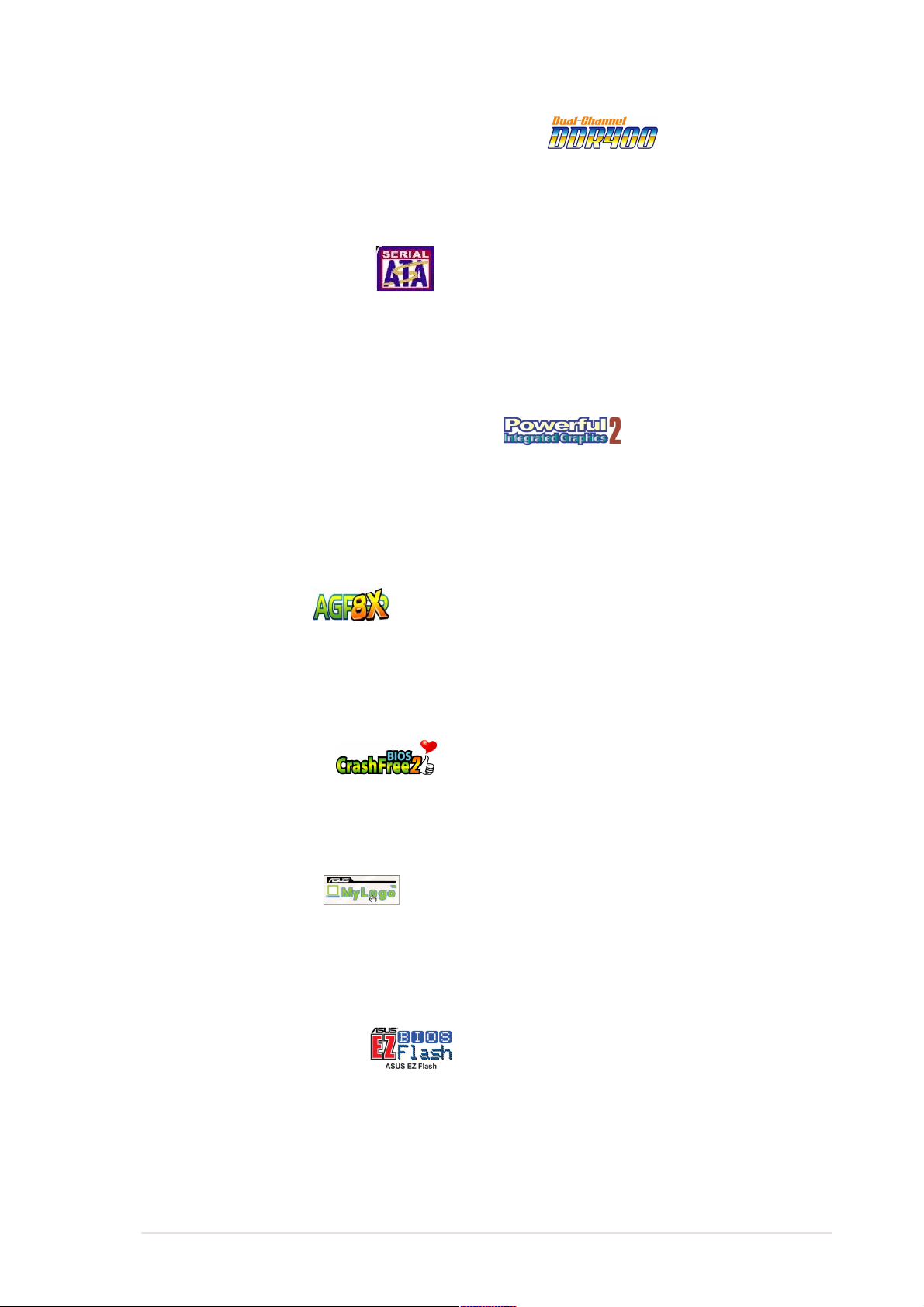
Dual-channel DDR400 memory support
The motherboard supports up to 4GB of system memory using PC3200/2700/2100
non-ECC DDR DIMMs to deliver up to 6.4GB/s data transfer rate for the latest 3D
graphics, multimedia, and Internet applications. See page 1-13.
Serial ATA technology
The motherboard bundles the new Serial AT A technology through the SATA
interfaces onboard. The SATA specification allows for thinner, more flexible cables
with lower pin count, reduced voltage requirement, up to 150 MB/s data transfer
rate, and software compatibility with the legacy Parallel ATA. See page 1-22.
Integrated Intel Extreme Graphics 2
The Intel® 865G chipset on the motherboard integrates the Intel
2 architecture to deliver realistic 3D/2D graphics with sharp images, fast rendering,
smooth motion, and clearly defined details. This unique architecture balances the
memory usage between graphics and the system for optimal performance. See
page 1-5.
®
Extreme Graphics
AGP 8X support
The motherboard also mounts an AGP 8X interface (a.k.a. AGP 3.0), offering
2.1GB/s bandwidth which is twice that of its predecessor AGP 4X. The AGP 8X slot
also supports the ASUS DVI card that includes TV, LCD, and digital video output
ports. See page 1-17.
CrashFree BIOS 2
This feature allows you to restore the original BIOS data from the support CD, or
from a bootable floppy disk, when the BIOS codes and data are corrupted. This
protection eliminates the need to buy a replacement ROM chip. See page 2-5.
ASUS MyLogo™
This new feature present in the motherboard allows you to personalize and add
style to your system with customizable boot logos. The ASUS MyLogo™ is
automatically installed when you install the ASUS Update utility from Utilities menu
in the support CD. See page 3-4.
ASUS EZ Flash BIOS
With the ASUS EZ Flash, you can easily update the system BIOS even before
loading the operating system. No need to use a DOS-based utility or boot from a
floppy disk. See page 2-4.
ASUS P4P800-VM motherboard user guide
1-3
Page 14
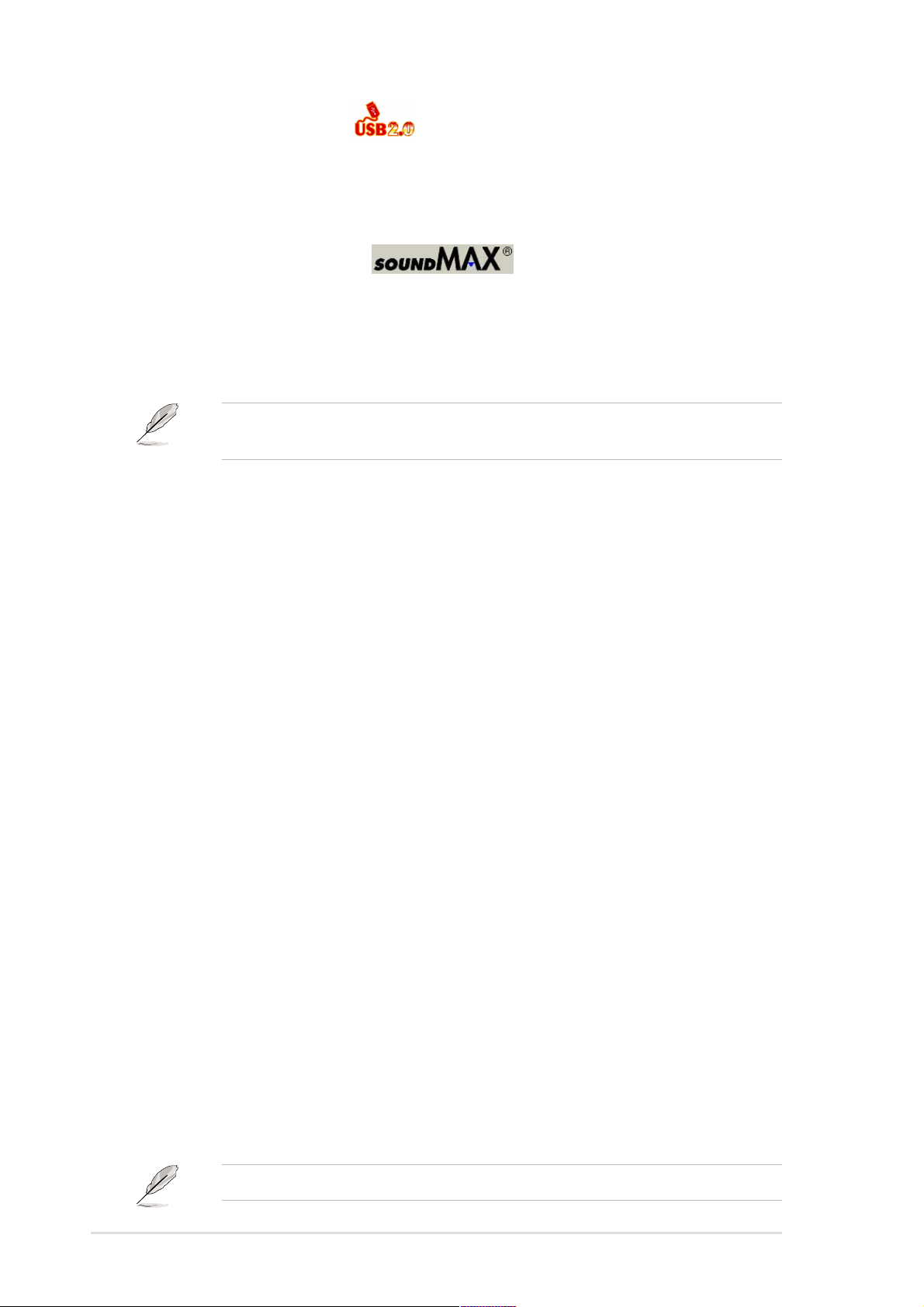
USB 2.0 technology
The motherboard implements the new Universal Serial Bus (USB) 2.0
specification, extending the connection speed from 12 Mbps on USB 1.1 to a fast
480 Mbps on USB 2.0. See pages 1-5 and 1-27.
6-channel digital audio
The ADI AD1980 AC’97 audio CODEC is onboard to provide 6-channel audio
playback for 5.1 surround sound and over 90dB dynamic range. A digital audio
connector is onboard to accommodate an optional S/PDIF (Sony/Philips Digital
Interface) Out module. See page 3-5.
Windows ME/2000/XP support 6/4/2-channel audio modes. Windows 98SE
supports 4/2-channel modes. Windows NT supports 2-channel mode.
1.4 Motherboard components
Before you install the motherboard, learn about its major components and
available features to facilitate the installation and future upgrades. Refer to the
succeeding pages for the component descriptions.
1. ATX 12V connector
2. CPU socket
3. North Bridge controller
4. DDR DIMM sockets
5. ATX power connector
6. Super I/O controller
7. Floppy disk connector
8. IDE connectors
9. AGP 8X slot
10. Flash ROM
11. SATA connectors
12. South Bridge controller
17. PS/2 mouse port
18. Parallel port
19. RJ-45 port
20. Line In jack
21. Line Out jack
22. Microphone jack
23. USB 2.0 ports 3 and 4
24. USB 2.0 ports 1 and 2
25. Video port
26. Serial port
27. Keyboard port
1-4
13. Standby power LED
14. Audio CODEC
15. PCI slots
16. LAN controller
See page 1-6 for the specifications of each component.
Chapter 1: Product introduction
Page 15

16
1
2
43
5
6
7
8
9
15
14
17
13
12
18 19
10
11
20
21
22
27
2526
24
ASUS P4P800-VM motherboard user guide
23
1-5
Page 16
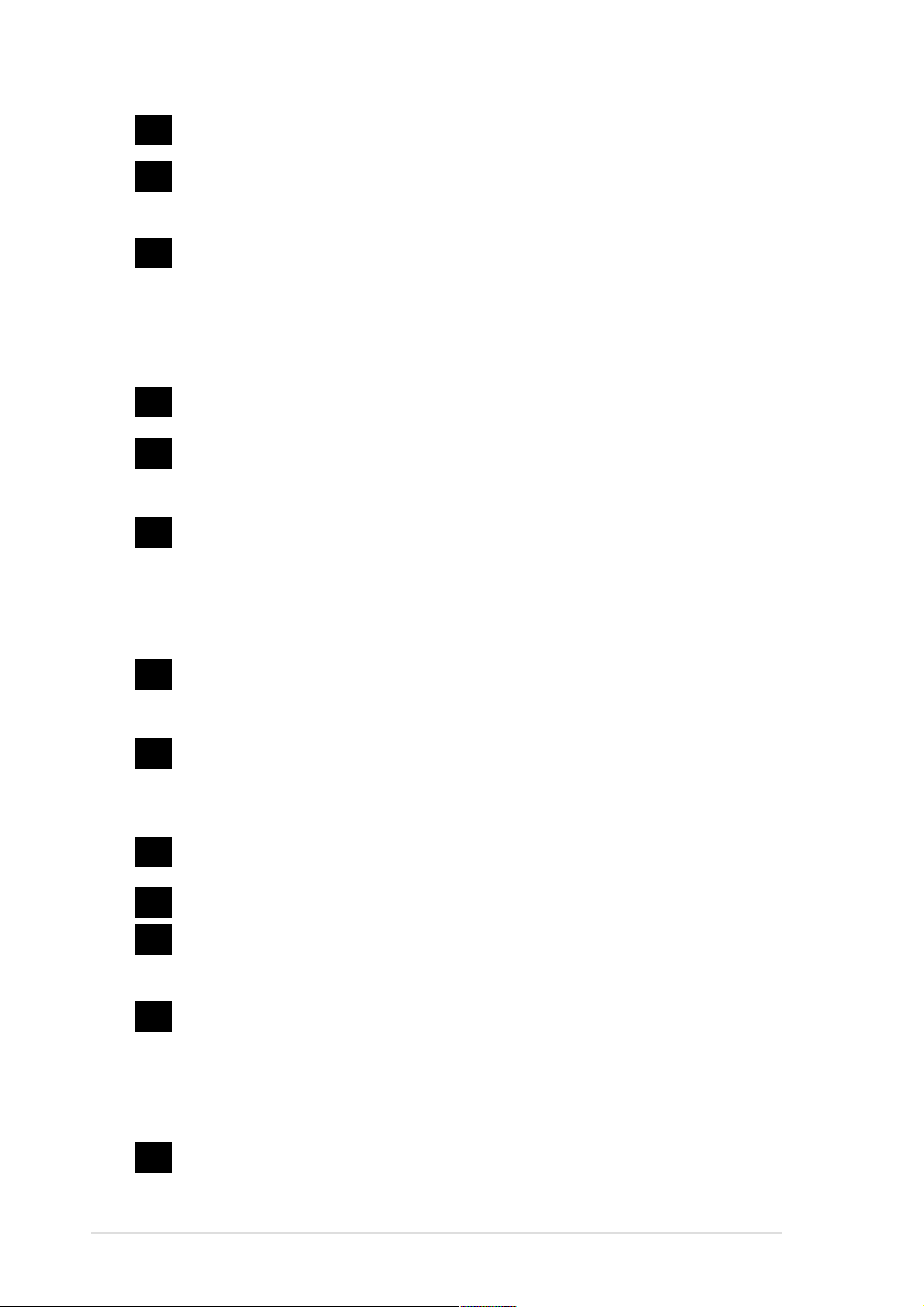
1
A TX 12V connector. This power connector connects the 4-pin 12V plug from
the ATX 12V power supply.
2
CPU socket. A 478-pin surface mount, Zero Insertion Force (ZIF) socket for
®
the Intel
Pentium® 4 Processor, with 800/533/400 MHz system bus that allows
6.4GB/s, 4.3GB/s, and 3.2GB/s data transfer rates, respectively.
3
North bridge controller. The Intel
®
865G Graphics Memory Controller Hub
(GMCH) provides the processor interface with 800/533/400 MHz frequency ,
system memory interface at 400/333/266MHz operation, and 1.5V AGP
interface that supports AGP 3.0 specification including 8X Fast Write protocol.
The MCH interconnects to the south bridge ICH5 via the Intel® proprietary Hub
Interface.
4
DDR DIMM sockets. These four 184-pin DIMM sockets support up to 4GB
system memory using unbuffered non-ECC PC3200/2700/2100 DDR DIMMs.
5
A TX power connector. This 20-pin connector connects to an ATX power
supply . The power supply must have at least 1A on the +5V standby lead
(+5VSB).
6
Super I/O controller. This Winbond Low Pin Count (LPC) interface provides
the commonly used Super I/O functionality . The chipset supports a highperformance floppy disk controller for a 360K/720K/1.44M/2.88M floppy disk
drive, a multi-mode parallel port, two standard compatible UARTs, and a Flash
ROM interface. This controller also integrates the ASIC for PC health
monitoring.
7
Floppy disk connector . This connector accommodates the provided ribbon
cable for the floppy disk drive. One side of the connector is slotted to prevent
incorrect insertion of the floppy disk cable.
8
9
10
11
12
13
IDE connectors. These dual-channel bus master IDE connectors support
Ultra DMA100/66, PIO Modes 3 & 4 IDE devices. Both the primary (blue) and
secondary (black) connectors are slotted to prevent incorrect insertion of the
IDE ribbon cable.
AGP 8X slot. This Accelerated Graphics Port (AGP) slot supports 0.8V/1.5V
AGP 8X mode graphics cards for 3D graphical applications.
Flash ROM. This 4Mb firmware contains the programmable BIOS program.
SATA connectors. These connectors support Serial ATA HDDs and allows
for up to 150MB/s data transfer rate, faster than the standard Parallel ATA
with 133 MB/s.
South bridge controller. The fifth-generation Intel I/O Controller Hub (ICH5)
is a subsystem that integrates various I/O functions including 2-channel
AT A100 bus master IDE controller, up to eight USB 2.0/1.1 ports, I/O APIC,
SMBus 2.0 controller , LPC interface, AC’97 2.2 interface, and PCI 2.2
interface. The ICH5 also contains the necessary arbitration and buffering for
efficient utilization of these interfaces.
Standby power LED. This LED lights up if there is a standby power on the
motherboard. This LED acts as a reminder to turn off the system power before
plugging or unplugging devices.
1-6
Chapter 1: Product introduction
Page 17
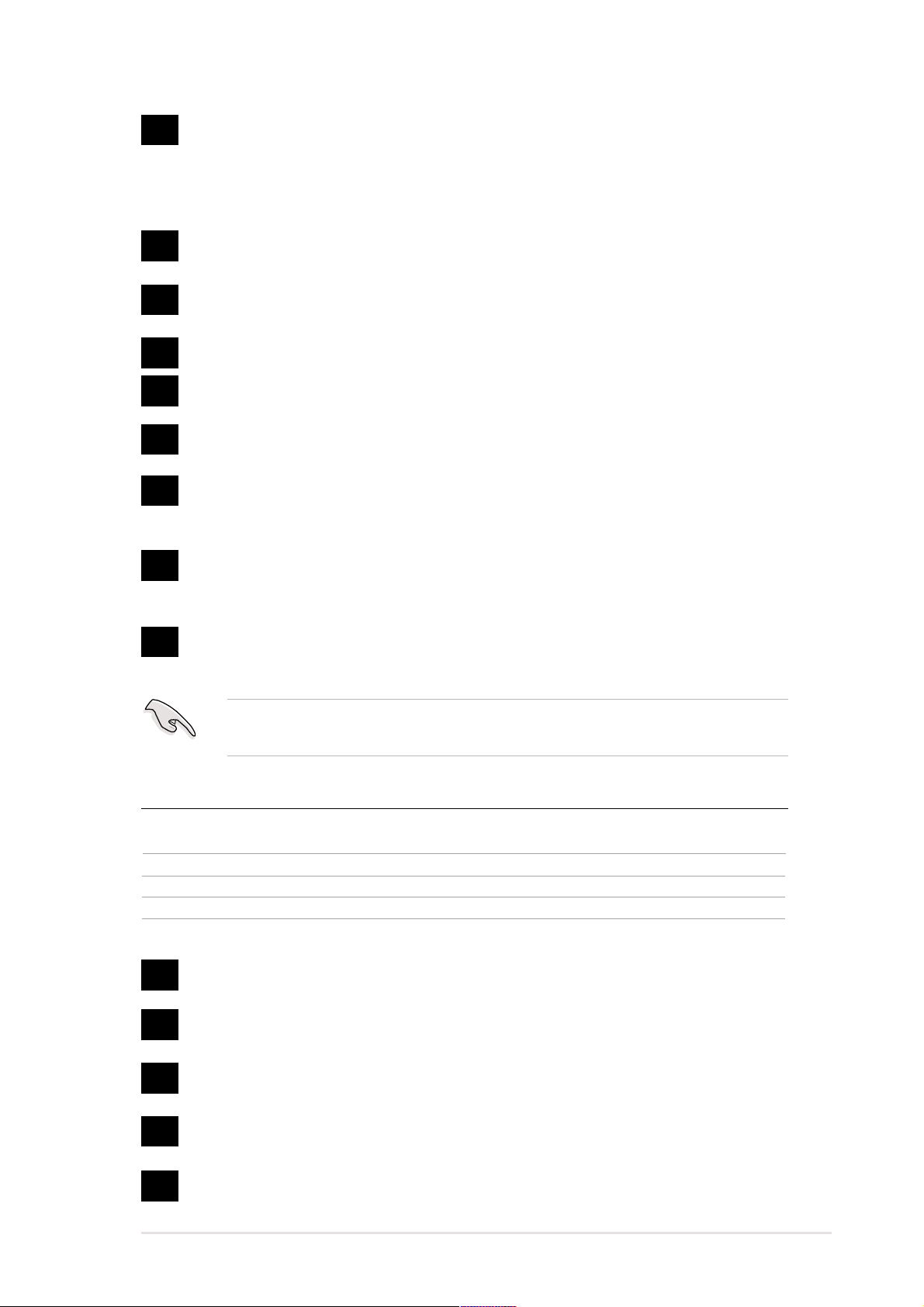
14
Audio CODEC. The ADI AD1980 is an AC’97 CODEC that allows
6-channel audio playback. The audio CODEC provides six DAC channels
for 5.1 surround sound, S/PDIF output, AUX and Line In stereo inputs,
integrated headphone amplifier, and supports greater than 90dB dynamic
range.
15
16
17
18
19
20
21
22
PCI slots. These three 32-bit PCI 2.2 expansion slots support bus master
PCI cards like SCSI or LAN cards with 133MB/s maximum throughput.
LAN controller . This Intel 82562EZ LAN controller support 10BASE-
100BASE-TX networking.
PS/2 mouse port. This green 6-pin connector is for a PS/2 mouse.
Parallel port. This 25-pin port connects a parallel printer, a scanner, or other
devices.
RJ-45 port. This port allows connection to a Local Area Network (LAN)
through a network hub.
Line In jack. This Line In (light blue) jack connects a tape player or other
audio sources. In 6-channel mode, the function of this jack becomes Bass/
Center .
Line Out jack. This Line Out (lime) jack connects a headphone or a
speaker . In 6-channel mode, the function of this jack becomes Front
Speaker Out.
Microphone jack. This Mic (pink) jack connects a microphone. In 6-channel
mode, the function of this jack becomes Rear Speaker Out.
The functions of the Line Out, Line In, and Microphone jacks change when you
select the 6-channel audio configuration as shown in the following table:
Audio 2, 4 or 6-channel configuration
Headphone/
2-Speaker 4-Speaker 6-Speaker
Light Blue Line In Line In Bass/Center
Lime Line Out Front Speaker Out Front Speaker Out
Pink Mic In Rear Speaker Out Rear Speaker Out
23
USB 2.0 ports 3 and 4. These two 4-pin Universal Serial Bus (USB) ports
are available for connecting USB 2.0 devices.
24
USB 2.0 ports 1 and 2. These two 4-pin Universal Serial Bus (USB) ports
are available for connecting USB 2.0 devices.
25
Video port. This 15-pin port is for a VGA monitor or other VGA-compatile
devices.
26
Serial port. This 9-pin COM1 port is for pointing devices or other serial
devices.
27
PS/2 keyboard port. This purple connector is for a PS/2 keyboard.
ASUS P4P800-VM motherboard user guide
1-7
Page 18
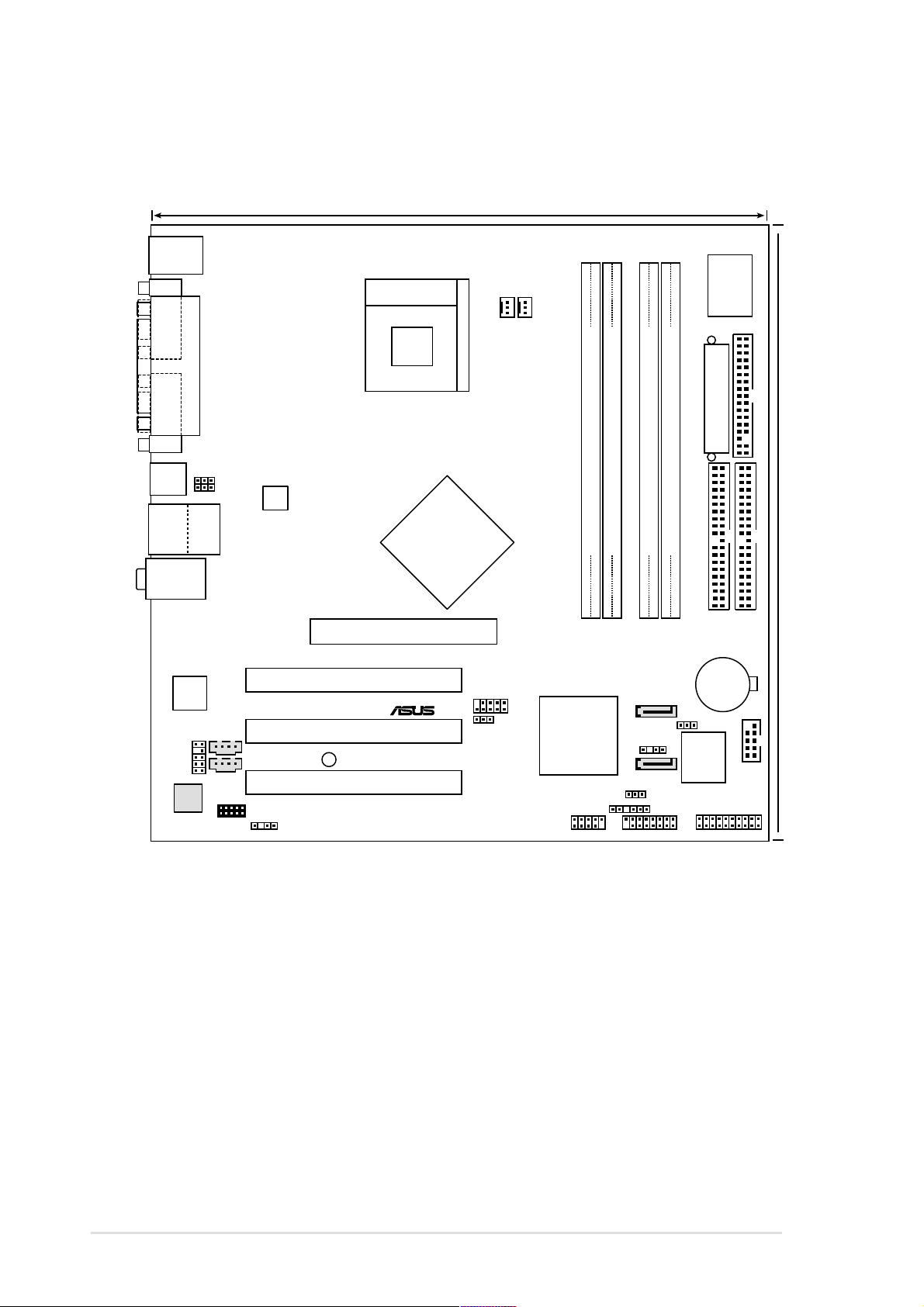
1.5 Motherboard layout
24.5cm (9.6in)
PS/2KBMS
T: Mouse
B: Keyboard
COM1
PARALLEL PORT
Socket 478
CHA_FAN1
CPU_FAN
I/O
Super
VGA1
USB1
USB2
USB2.0
T: USB3
B: USB4
Top:Line In
Center:Line Out
Below:Mic In
Intel
Lan
82562EZ
(10/100Nbps)
FP_AUDIO1
AD1980
CODEC
USBPW12
USBPW34
Top:
RJ-45
MDC1
ATX12V1
CD1
AUX1
Accelerated Graphics Port (AGP1)
PCI1
PCI2
SB_PWR1
PCI3
SPDIF1
Intel
865G
Memory
Controller
Hub
®
USB56
USBPW56
DDR DIMM_A1 (64 bit,184-pin module)
DDR DIMM_A2 (64 bit,184-pin module)
DDR DIMM_B1 (64 bit,184-pin module)
DDR DIMM_B1 (64 bit,184-pin module)
P4P800-VM
PRI_IDE1
CR2032 3V
Lithium Cell
SMB1
CMOS Power
CLRTC1
Hub
4Mbit
Firmware
Intel
ICH5
(South
Bridge)
USBPW78
USB78
SATA2
CHASSIS1
SATA1
GAME1
ATX Power Connector
FLOPPY1
24.5cm (9.6in)
SEC_IDE1
COM2
PANEL1
1-8
Chapter 1: Product introduction
Page 19
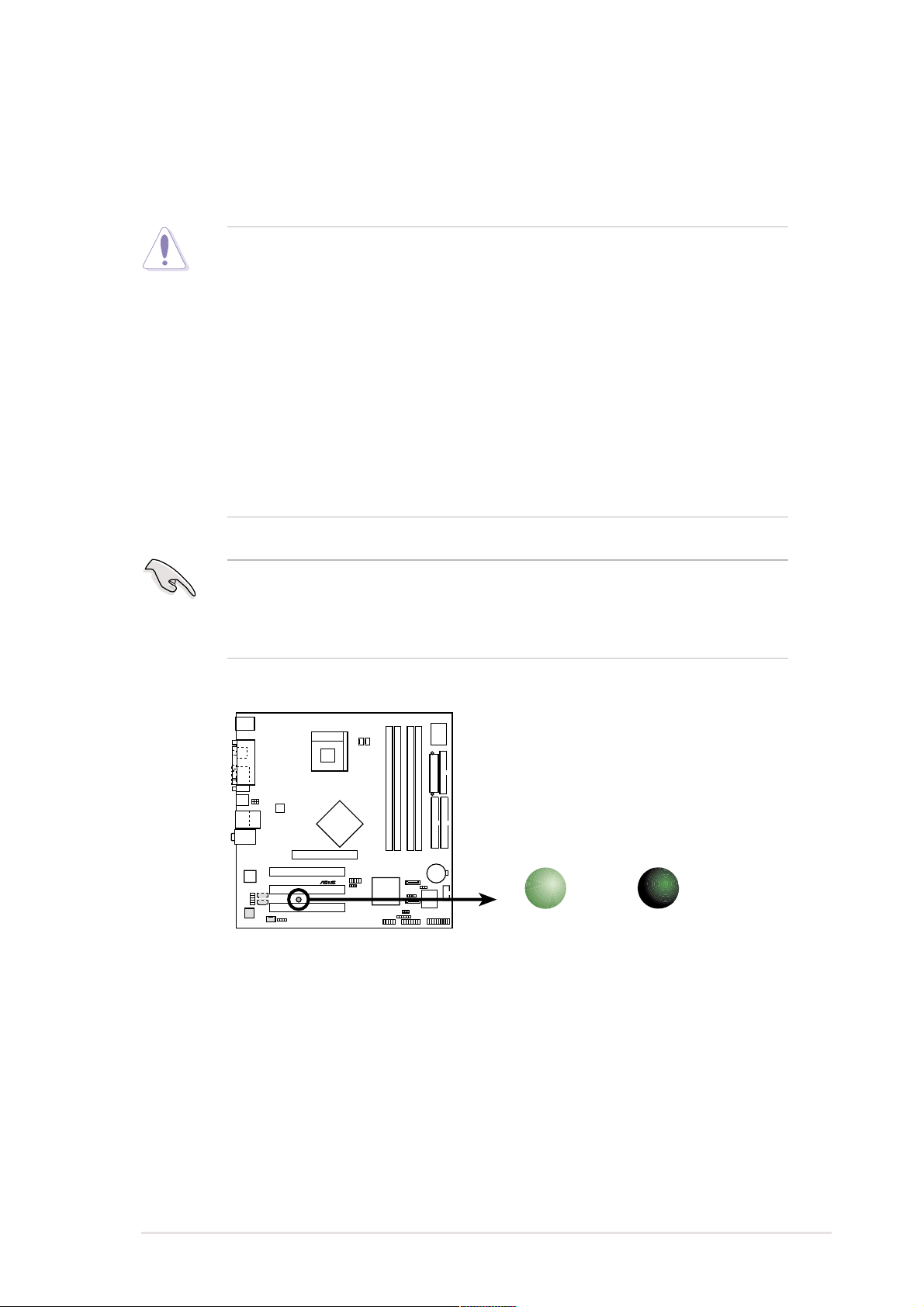
1.6 Before you proceed
Take note of the following precautions before you install motherboard components
or change any motherboard settings.
1. Unplug the power cord from the wall socket before touching any
component.
2. Use a grounded wrist strap or touch a safely grounded object or to a metal
object, such as the power supply case, before handling components to
avoid damaging them due to static electricity.
3. Hold components by the edges to avoid touching the ICs on them.
4. Whenever you uninstall any component, place it on a grounded antistatic
pad or in the bag that came with the component.
5. Before you install or remove any component, ensure that the ATX
power supply is switched off or the power cord is detached from the
power supply. Failure to do so may cause severe damage to the
motherboard, peripherals, and/or components.
When lit, the standby power LED (SB_PWR1) indicates that the system is ON,
in sleep mode, or in soft-off mode, a reminder that you should shut down the
system and unplug the power cable before removing or plugging in any
motherboard component.
P4P800-VM
SB_PWR1
®
P4P800-VM Onboard LED
ON
Standby
Power
OFF
Powered
Off
ASUS P4P800-VM motherboard user guide
1-9
Page 20
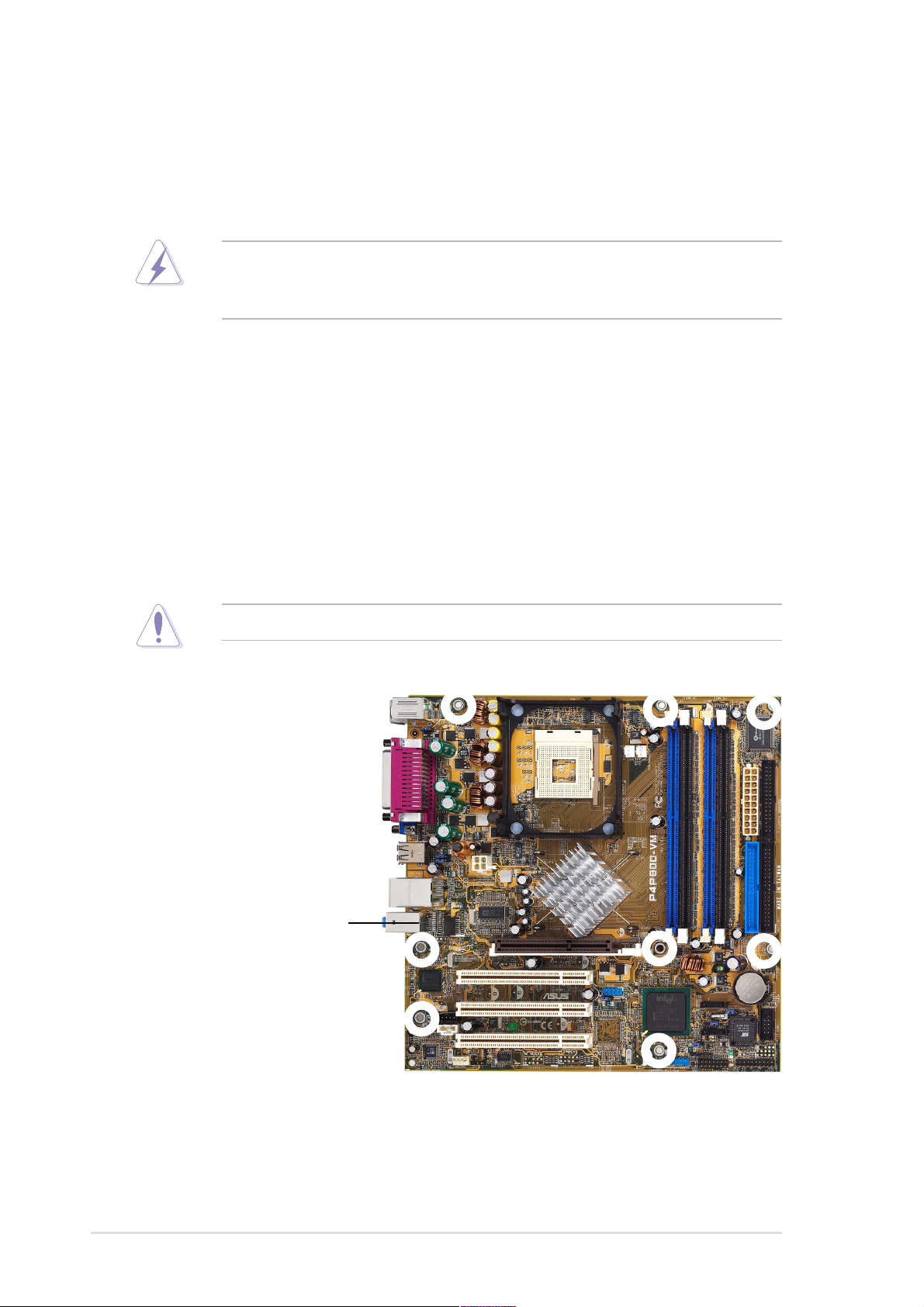
1.7 Motherboard installation
Before you install the motherboard, study the configuration of your chassis to
ensure that the motherboard fits into it. The motherboard uses the micro-ATX form
factor that measures 9.6 inches x 9.6 inches (24.5 cm x 24.5 cm).
Make sure to unplug the power cord before installing or removing the
motherboard. Failure to do so may cause you physical injury and damage
motherboard components.
1.7.1 Placement direction
When installing the motherboard, make sure that you place it into the chassis in
the correct orientation. The edge with external ports goes to the rear part of the
chassis as indicated in the image below.
1.7.2 Screw holes
Place eight (8) screws into the holes indicated by circles to secure the
motherboard to the chassis.
Do not overtighten the screws! Doing so may damage the motherboard.
Place this side towards
the rear of the chassis
1-10
Chapter 1: Product introduction
Page 21
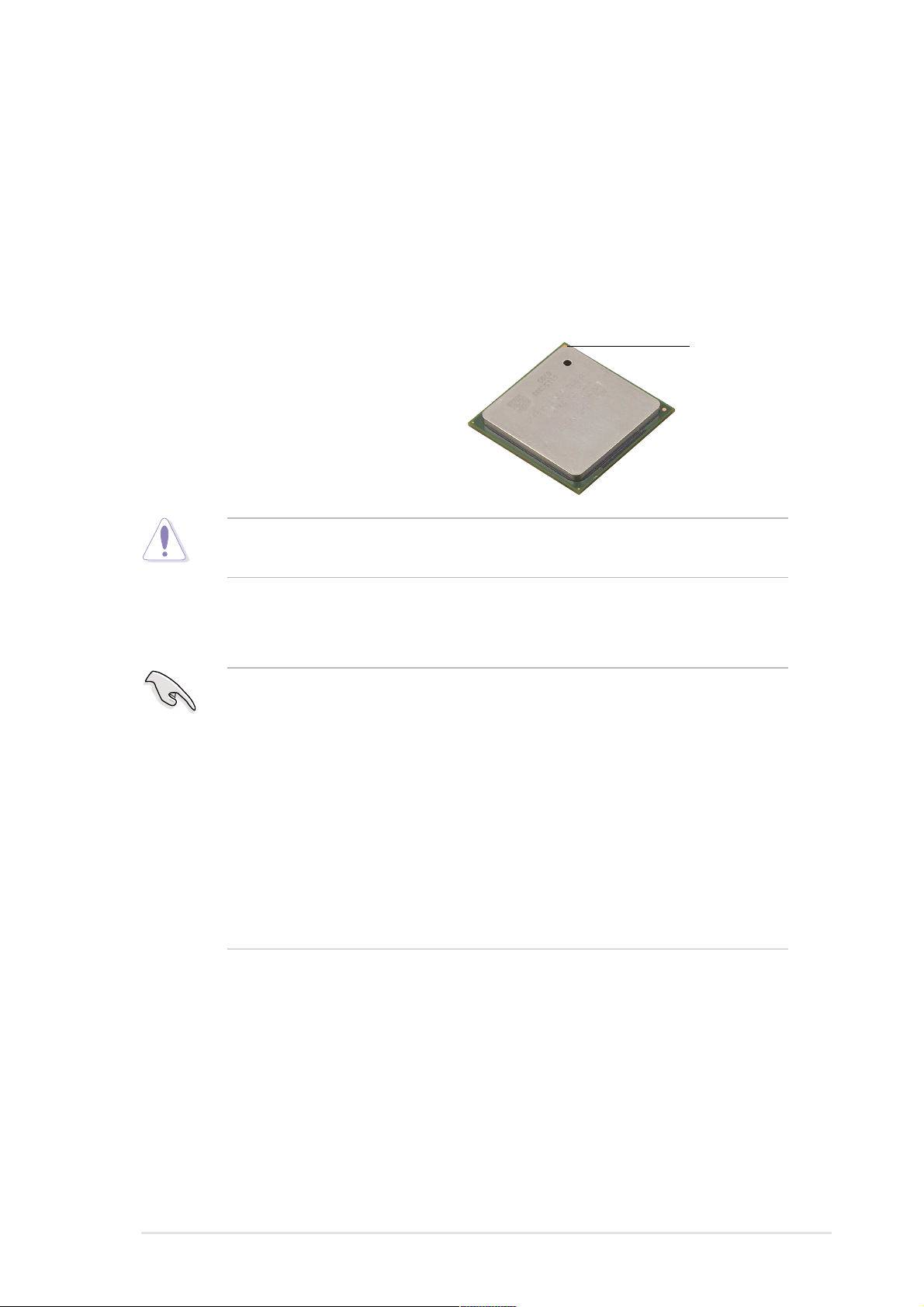
1.8 Central Processing Unit (CPU)
1.8.1 Overview
The motherboard comes with a surface mount 478-pin Zero Insertion Force (ZIF)
socket. The socket is designed for the Intel® Pentium® 4 Processor in the 478-pin
package with 512KB L2 cache. This processor supports 800/533/400MHz front
side bus (FSB), and allows data transfer rates of up to 6.4GB/s. The socket will
also support the Intel Prescott CPU when available.
Note in the illustration that the CPU has a
gold triangular mark on one corner. This
mark indicates the processor Pin 1 that
should match a specific corner of the
CPU socket.
Incorrect installation of the CPU into the socket may bend the pins and
severely damage the CPU!
Notes on Intel® Hyper-Threading Technology
1. This motherboard supports Intel Pentium 4 CPUs with Hyper-Threading
Technology .
2. Hyper-Threading Technology is supported under Windows XP and later
versions only . If you are using any other operating systems, disable the
Hyper-Threading Techonology item in BIOS to ensure system stability and
performance.
Gold Mark
3. It is recommended that you install WinXP Service Pack 1.
4. Make sure to enable the Hyper-Threading Technology item in BIOS before
installing a supported operating system.
5. For more information on Hyper-Threading Technology , visit www.intel.com/
info/hyperthreading.
To use the Hyper-Threading Technology on this motherboard:
1. Buy an Intel Pentium 4 CPU that supports Hyper-Threading Technology. Install
the CPU.
2. Power up the system and enter BIOS Setup. Under the Advanced Menu, make
sure that the item Hyper-Threading Technology is set to Enabled. The item
appears only if you installed a CPU that supports Hyper-Threading Technology.
See Chapter 2 for BIOS Setup information.
3. Reboot the computer.
ASUS P4P800-VM motherboard user guide
1-11
Page 22
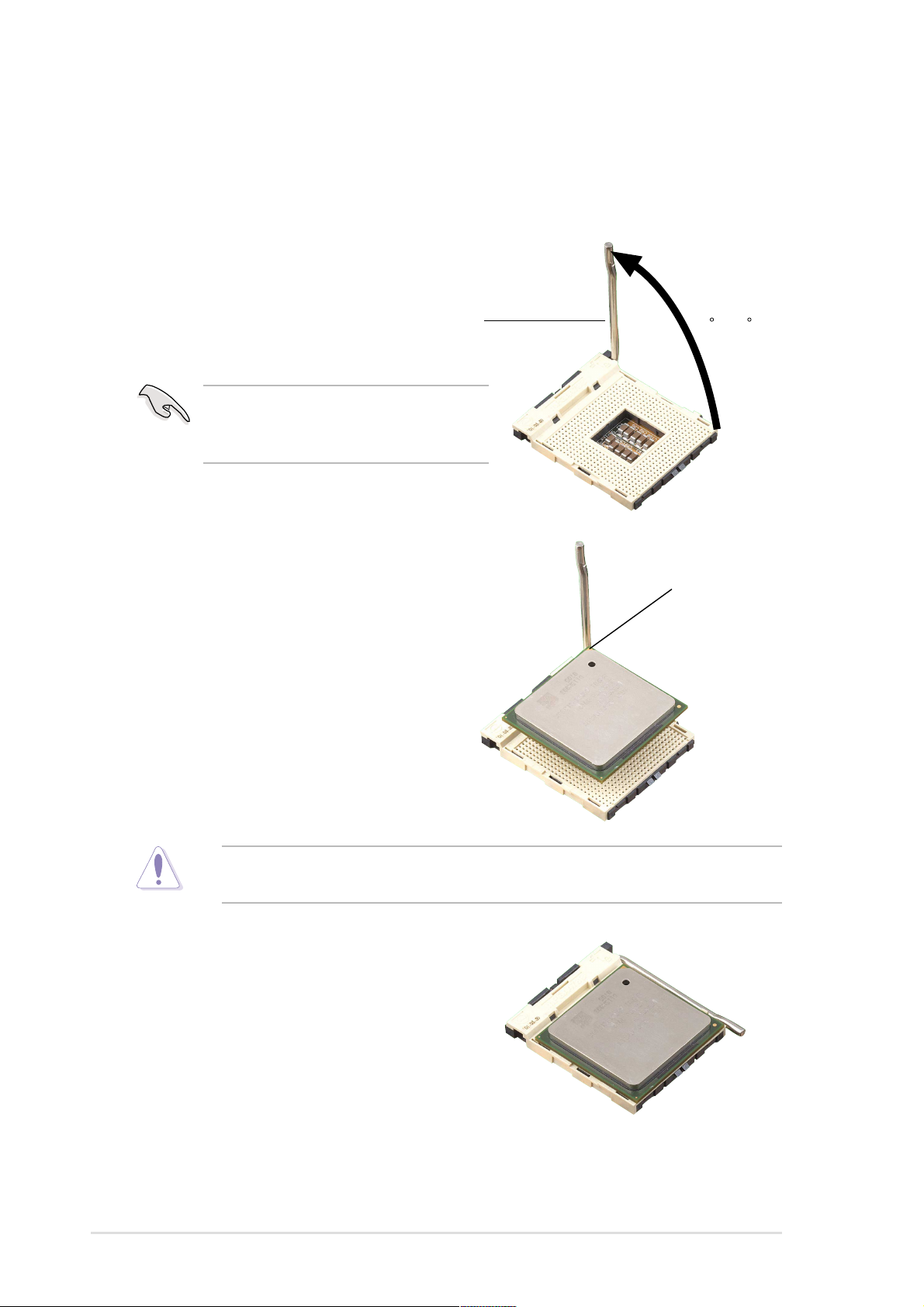
1.8.2 Installing the CPU
Follow these steps to install a CPU.
1. Locate the 478-pin ZIF socket on the motherboard.
2. Unlock the socket by pressing the
lever sideways, then lift it up to a 90°-
100° angle.
Socket Lever
Make sure that the socket lever is lifted
up to 90°-100° angle, otherwise the
CPU does not fit in completely.
3. Position the CPU above the socket
such that its marked corner matches
the base of the socket lever.
90 -100
Gold Mark
4. Carefully insert the CPU into the
socket until it fits in place.
The CPU fits only in one correct orientation. DO NOT force the CPU into the
socket to prevent bending the pins and damaging the CPU!
5. When the CPU is in place, push
down the socket lever to secure the
CPU. The lever clicks on the side tab
to indicate that it is locked.
6. Install a CPU heatsink and fan
following the instructions that came
with the heatsink package.
7. Connect the CPU fan cable to the
CPU_FAN1 connector on the
motherboard.
1-12
Chapter 1: Product introduction
Page 23
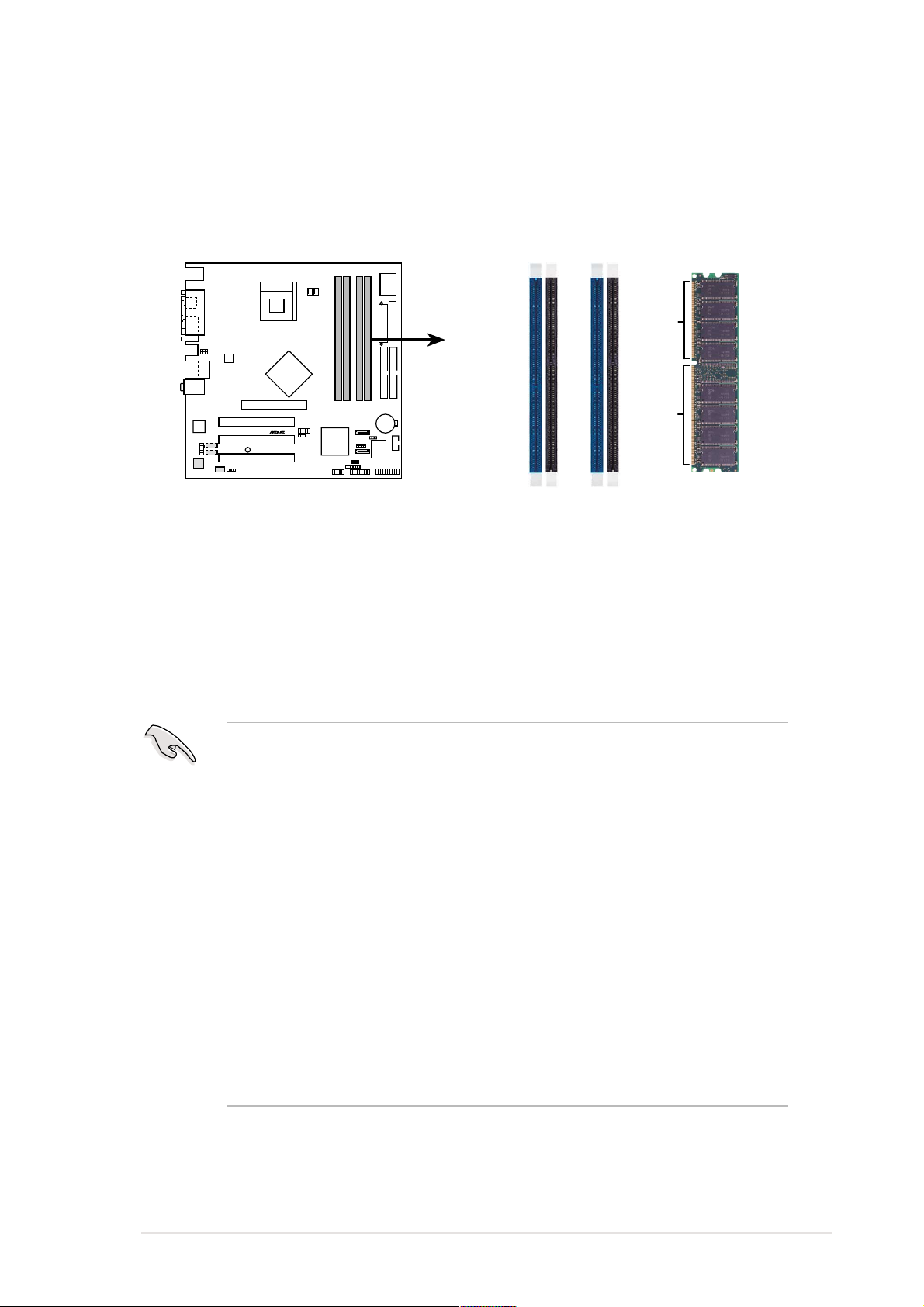
1.9 System memory
The motherboard comes with four Double Data Rate (DDR) Dual Inline Memory
Module (DIMM) sockets. These sockets support up to 4GB system memory using
184-pin unbuffered non-ECC PC3200/PC2700/PC2100 DDR DIMMs. The
following figure shows the location of the DDR DIMM sockets.
DIMM_A1
DIMM_A2
DIMM_B1
DIMM_B2
80 Pins104 Pins
P4P800-VM
®
P4P800-VM 184-Pin DDR DIMM Sockets
1.9.1 Memory configurations
You may install 64MB, 128MB, 256MB, 512MB, and 1GB DDR DIMMs into the
DIMM sockets using the memory configurations in this section.
Important notes
1. Installing DDR DIMMs other than the recommended configurations may
cause memory sizing error or system boot failure. Use any of the
recommended configurations in Table 1.
2. In dual-channel configurations, install only identical (the same type and
size) DDR DIMM pairs for each channel.
3. Always install DIMMs with the same CAS latency. For optimum
compatibility, it is recommended that you obtain memory modules from the
same vendor.
4. Make sure that the memory frequency matches the CPU FSB (Front Side
Bus). Refer to Table 2.
5. DIMMs installed into any three sockets will function in single-channel
mode.
6. When all four sockets are populated with 1GB DIMMs (total 4GB), the
system may detect only 3+GB (a little less than 4GB) due to ICH5 resource
allocation.
ASUS P4P800-VM motherboard user guide
1-13
Page 24
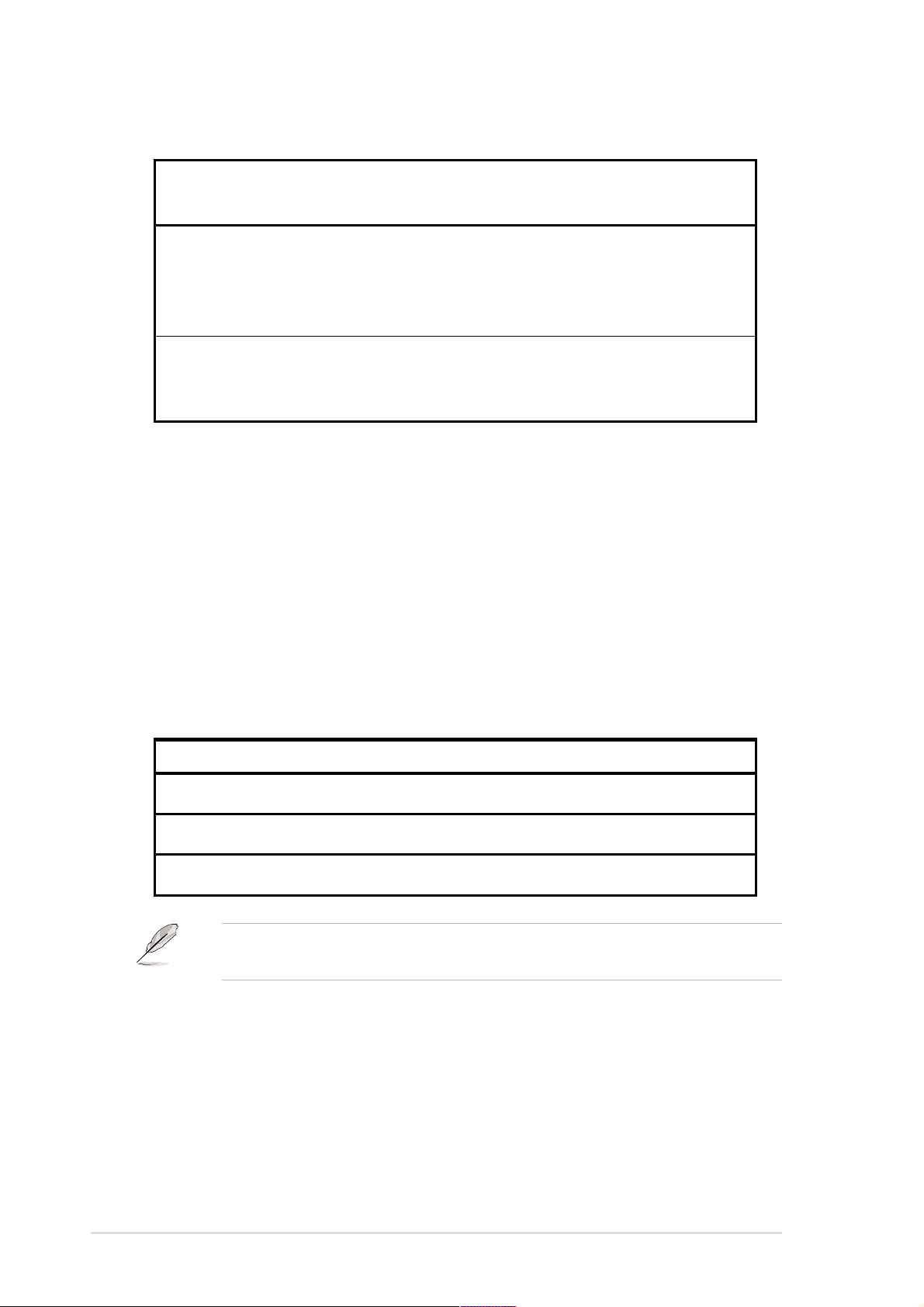
Table 1 Recommended memory configurations
Sockets
Mode DIMM_A1 DIMM_A2 DIMM_B1 DIMM_B2
(blue) (black) (blue) (black)
Single-channel (1) Populated — — —
(2) — Populated — —
(3) — — Populated —
(4) — — — Populated
Dual-channel (1) Populated
(2) —
— Populated —
Populated — Populated
(3)* Populated Populated Populated Populated
*
For dual-channel configuration (3), you may:
• install identical DIMMs in all four sockets, or
• install identical DIMMs in DIMM_A1 and DIMM_B1 (blue sockets)
and identical DIMMs in DIMM_A2 and DIMM_B2 (black sockets)
Table 2 Memory frequency/CPU FSB synchronization
This motherboard supports different memory frequencies depending on the CPU
FSB (Front Side Bus) and the type of DDR DIMM.
CPU FSB DDR DIMM Type Memory Frequency
800 MHz PC3200/PC2700*/PC2100 400/333*/266 MHz
1-14
533 MHz PC2700/PC2100 333/266 MHz
400 MHz PC2100 266 MHz
*When using 800MHz CPU FSB, PC2700 DDR DIMMs may run only at
320MHz (not 333MHz) due to chipset limitation.
Chapter 1: Product introduction
Page 25

Table 3 DDR400 Qualified Vendor List (QVL)
Size Vendor Model Brand Component Max. DIMMs
256MB Samsung M368L3223DTM-CC4 Samsung K4H560838D-TCC4 4
256MB Samsung M368L3223ETM-CCC Samsung K4H560838E-TCCC 4
512MB Samsung M368L6432ETM-CCC Samsung K4H560838E-TCCC 4
256MB Infineon HYS64D32300GU-5-B Infineon HYB25D256800BT-5B 4
512MB Infineon HYS64D64320GU-5-B Infineon HYB25D256800BT-5B 2
256MB Transcend TS32MLD64V4F3 Samsung K4H560838D-TCC4 2
512MB Transcend TS64MLD64V4F3 Samsung K4H560838D-TCC4 2
256MB Winbond W9425GCDB-5 Winbond W942508CH-5 4
512MB Winbond W9451GCDB-5 Winbond W942508CH-5 4
256MB A DATA MDOAD5F3G315B1ECZ Samsung K4H560838D-TCC4 2
256MB TwinMOS MDSTTUF08108L294K4FW0/T TwinMOS TMD7608F8E50B 2
512MB Hynix HYMD264646B8J-D43 AA Hynix HY5DU56822BT-D43 4
512MB Apacer 77.10636.465 Samsung K4H560838D-TCC4 4
256MB Kingston KVR400X64C251256 Winbond W942508BH-5 2
Obtain DDR DIMMs only from ASUS qualified vendors for better system
performance. Visit the ASUS website (www.asus.com) for the latest QVL.
1.9.2 Installing a DIMM
Make sure to unplug the power supply before adding or removing DIMMs or
other system components. Failure to do so may cause severe damage to both
the motherboard and the components.
Follow these steps to install a DIMM.
1. Unlock a DIMM socket by pressing
the retaining clips outward.
2. Align a DIMM on the socket such that
the notch on the DIMM matches the
break on the socket.
3. Firmly insert the DIMM into the socket
until the retaining clips snap back in
place and the DIMM is properly
seated.
Unlocked Retaining Clip
DDR DIMM notch
ASUS P4P800-VM motherboard user guide
1-15
Page 26

1.10 Expansion slots
The motherboard has three PCI slots and one Accelerated Graphics Port (AGP) slot.
To install and configure an expansion card:
1. Install an expansion card following the instructions that came with the chassis.
NOTE: The AGP slot supports only +0.8V or 1.5V AGP cards.
2. Turn on the system and change the necessary BIOS settings, if any. See
Chapter 2 for BIOS information.
3. Assign an IRQ to the card. Refer to the tables on the next page.
4. Install the drivers and/or software applications for the expansion card
according to the card documentation.
1.10.1 Standard interrupt assignments
IRQ Priority Standard Function
0 1 System Timer
1 2 Keyboard Controller
2 N/A Programmable Interrupt
3* 11 Communications Port (COM2)
4* 12 Communications Port (COM1)
5* 13 IRQ holder for PCI steering
6 14 Floppy Disk Controller
7* 15 Printer Port (LPT1)
8 3 System CMOS/Real Time Clock
9* 4 IRQ holder for PCI steering
10* 5 Advance AC’97 CODEC
11* 6 Standard PCI Graphics Adapter (VGA)
12* 7 PS/2 Compatible Mouse Port
13 8 Numeric Data Processor
14* 9 Primary IDE Channel
15* 10 Secondary IDE Channel
* These IRQs are usually available for ISA or PCI devices.
1.10.2 IRQ assignments for this motherboard
ABCDEFGH
PCI slot 1 ——— — —shared ——
PCI slot 2 ——————shared —
PCI slot 3 ———————shared
AGP slot shared shared ——————
Onboard USB controller HC0 shared ———————
Onboard USB controller HC1 ———used ————
Onboard USB controller HC2 ——used —————
Onboard USB controller HC3 shared ———————
Onboard USB 2.0 controller ———————shared
Onboard LAN ——— —used ———
Onboard audio — shared ——————
When using PCI cards on shared slots, ensure that the drivers support “Share IRQ”
or that the cards do not need IRQ assignments. Otherwise, conflicts will arise
between the two PCI groups, making the system unstable and the card inoperable.
1-16
Chapter 1: Product introduction
Page 27

1.10.3 PCI slots
There are five 32-bit PCI slots on this motherboard. The slots support PCI cards
such as a LAN card, SCSI card, USB card, and other cards that comply with PCI
specifications.
1.10.4 AGP slot
This motherboard has an Accelerated Graphics Port (AGP) slot that supports AGP
8X (+0.8V) cards and AGP 4X (+1.5V) cards. When you buy an AGP card, make
sure that you ask for one with +0.8V or +1.5V specification.
The AGP slot also supports the ASUS DVI-ADD card that offers TV, LCD, and
digital video outputs. Refer to the TV Standard item (BIOS Setup) on page 2-18 to
select the appropriate TV output.
Note the notches on the card golden fingers to ensure that they fit the AGP slot on
your motherboard.
Install only +0.8V or +1.5V AGP cards. This motherboard does not support 3.3V
AGP cards.
P4P800-VM
®
DVI-ADD
P4P800-VM Accelerated Graphics Port (AGP)
If installing the ATi 9500 or 9700 Pro Series VGA cards, use only the card
version PN xxx-xxxxx-30 or later, for optimum performance and overclocking
stability.
ASUS P4P800-VM motherboard user guide
1-17
Page 28

1.11 Jumpers
1. Clear RTC RAM (CLRTC1)
This jumper allows you to clear the Real Time Clock (RTC) RAM in CMOS.
You can clear the CMOS memory of date, time, and system setup parameters
by erasing the CMOS RTC RAM data. The RAM data in CMOS, that include
system setup information such as system passwords, is powered by the
onboard button cell battery.
To erase the RTC RAM:
1. Turn OFF the computer and unplug the power cord.
2. Move the jumper cap from pins 1-2 (default) to pins 2-3. Keep the cap on
pins 2-3 for about 5~10 seconds, then move the cap back to pins 1-2.
3. Plug the power cord and turn ON the computer.
4. Hold down the <Del> key during the boot process and enter BIOS setup
to re-enter data.
Except when clearing the RTC RAM, never remove the cap on CLRTC1 jumper
default position. Removing the cap will cause system boot failure!
P4P800-VM
®
P4P800-VM Clear RTC RAM
CLRTC1
12 23
Normal Clear CMOS
(Default)
1-18
Chapter 1: Product introduction
Page 29

2. USB device wake-up (3-pin USBPW12, USBPW34, USBPW56, USBPW78)
Set these jumpers to +5V to wake up the computer from S1 sleep mode (CPU
stopped, DRAM refreshed, system running in low power mode) using the
connected USB devices. Set to +5VSB to wake up from S3 and S4 sleep
modes (no power to CPU, DRAM in slow refresh, power supply in reduced
power mode).
The USBPWR12 and USBPWR34 jumpers are for the rear USB ports. The
USBPWR56 and USBPWR78 jumper is for the internal USB header that you
can connect to the front USB ports.
USBPW12
USBPW34
2321
P4P800-VM
®
P4P800-VM USB Device Wake Up
1. The USB device wake-up feature requires a power supply that can provide
at least 500mA on the +5VSB lead when these jumpers are set to +5VSB.
Otherwise, the system would not power up.
2. The total current consumed must NOT exceed the power supply capability
(+5VSB) whether under normal condition or in sleep mode.
+5V
USBPW56
USBPW78
+5V
(Default)
+5VSB
(Default)
2321
+5VSB
ASUS P4P800-VM motherboard user guide
1-19
Page 30

1.12 Connectors
This section describes and illustrates the internal connectors on the motherboard.
1. Floppy disk drive connector (34-1 pin FLOPPY)
This connector supports the provided floppy drive ribbon cable. After
connecting one end to the motherboard, connect the other end to the floppy
drive. (Pin 5 is removed to prevent incorrect insertion when using ribbon cables
with pin 5 plug).
FLOPPY1
NOTE: Orient the red markings on
P4P800-VM
the floppy ribbon cable to PIN 1.
®
PIN 1
P4P800-VM Floppy Disk Drive Connector
2. Serial port 1 connector (10-1 pin COM2)
This connector accommodates a second serial port using an optional serial
port bracket. Connect the bracket cable to this connector then install the
bracket into a slot opening at the back of the system chassis.
The serial port (COM2) bracket is purchased separately.
COM2
1-20
P4P800-VM
®
P4P800-VM Serial COM2 Bracket
PIN 1
Chapter 1: Product introduction
Page 31

Refer to the Parallel ATA and Serial ATA device configurations on the next page.
3. IDE connectors (40-1 pin PRI_IDE, SEC_IDE)
This connector supports the provided UltraDMA100/66 IDE ribbon cable. Connect
the cable’s blue connector to the primary (recommended) or secondary IDE
connector, then connect the gray connector to the UltraDMA100/66 slave device
(hard disk drive) and the black connector to the UltraDMA100/66 master device. It
is recommended that you connect non-UltraDMA100/66 devices to the secondary
IDE connector . If you install two hard disks, you must configure the second drive
as a slave device by setting its jumper accordingly . Refer to the hard disk
documentation for the jumper settings. BIOS supports specific device bootup. If
you have more than two UltraDMA100/66/33 devices, purchase another
UltraDMA100/66/33 cable. You may configure two hard disks to be both master
devices with two ribbon cables – one for the primary IDE connector and another
for the secondary IDE connector.
1. Pin 20 on each IDE connector is removed to match the covered hole on the
UltraDMA cable connector. This prevents incorrect orientation when you
connect the cables.
2. The hole near the blue connector on the UltraDMA100/66 cable is intentional.
3. For UltraDMA100/66 IDE devices, use the 80-conductor IDE cable.
P4P800-VM
®
P4P800-VM IDE Connectors
Important note when using legacy OS
Refer to page 1-22 on how to configure P-ATA and S-ATA devices if you
installed a legacy operating system (e.g. MS-DOS, Windows 98/Me/NT4.0).
PRI_IDE1
PIN 1
NOTE: Orient the red markings
(usually zigzag) on the IDE
ribbon cable to PIN 1.
SEC_IDE1
ASUS P4P800-VM motherboard user guide
1-21
Page 32

4. Serial ATA connectors (7-pin SATA1, SATA2)
These next generation connectors support the thin Serial ATA cables for Serial ATA
hard disks. The current Serial AT A interface allows up to 150 MB/s data transfer
rate, faster than the standard parallel ATA with 133 MB/s (Ultra AT A/133).
SATA2
GND
GND
GND
RSATA_TXP2
RSATA_TXN2
RSATA_RXP2
SATA1
GND
GND
RSATA_TXP1
RSATA_TXN1
RSATA_RXP1
RSATA_RXN2
GND
RSATA_RXN1
P4P800-VM
®
P4P800-VM SATA Connectors
Parallel ATA and Serial ATA device configurations
Following are the Parallel ATA and Serial ATA device configurations supported by
Intel ICH5 specifications.
Native operating systems (OS) are Windows 2000/XP. ICH5 supports a maximum
of six (6) devices using these OS.
Legacy OS are MS-DOS, Windows 98/Me/NT4.0. ICH5 supports a maximum of
four (4) devices using these OS.
P-ATA S-ATA
Operating System Primary Secondary Port 0 Port 1
(2 devices) (2 devices) (1 device) (1 device)
1. Windows 2000/XP
2. Windows 98/Me/NT4.0
Configuration A —
Configuration B —
Configuration C ——
Legend:
— Disabled
Supported
1-22
Chapter 1: Product introduction
Page 33

Required IDE Configuration settings in BIOS
Refer to the following table for the appropriate BIOS settings of the above P-ATA
and S-ATA device configurations. See section “2.3.6 IDE Configuration” for details
on the related BIOS items.
Windows Windows 98/Me/NT4.0
BIOS item 2000/XP A B C
Onboard IDE Operate Mode Enhanced Mode Compatible Mode Compatible Mode Compatible Mode
Enhanced Mode Support On S-ATA — — —
IDE Port Settings — Primary P-ATA+S-ATA Sec. P-ATA+S-ATA P-ATA Ports Only
5. ATX power connectors (20-pin ATXPWR1, 4-pin ATX12V1)
These connectors connect to an ATX 12V power supply. The plugs from the
power supply are designed to fit these connectors in only one orientation. Find
the proper orientation and push down firmly until the connectors completely fit.
In addition to the 20-pin ATXPWR1 connector, this motherboard requires that
you connect the 4-pin ATX +12V power plug to provide sufficient power to the
CPU.
Make sure that your ATX 12V power supply can provide 8A on the +12V lead
and at least 1A on the +5-volt standby lead (+5VSB). The minimum
recommended wattage is 230W, or 300W for a fully configured system. The
system may become unstable and may experience difficulty powering up if the
power supply is inadequate.
P4P800-VM
®
GND
+12V DC
P4P800-VM ATX Power Connector
ATX12V1
GND
+12V DC
ATXPWR1
+3.3VDC
-12.0VDC
COM
PS_ON#
COM
COM
COM
-5.0VDC
+5.0VDC
+5.0VDC
+3.3VDC
+3.3VDC
COM
+5.0VDC
COM
+5.0VDC
COM
PWR_OK
+5VSB
+12.0VDC
ASUS P4P800-VM motherboard user guide
1-23
Page 34

6. SMBus connector (6-1 pin SMB1)
This connector allows you to connect SMBus (System Management Bus)
devices. Devices communicate with an SMBus host and/or other SMBus
devices using the SMBus interface.
P4P800-VM
®
P4P800-VM SMBus Connector
1
SMB1
SMBCLK
FLOATING
+3V
Ground
SMBDATA
7. CPU and chassis fan connectors (3-pin CPU_FAN1, CHA_FAN1)
The fan connectors support cooling fans of 350mA~740mA (8.88W max.) or a
total of 1A~2.22A (26.64W max.) at +12V. Connect the fan cables to the fan
connectors on the motherboard, making sure that the black wire of each cable
matches the ground pin of the connector.
Do not forget to connect the fan cables to the fan connectors. Lack of sufficient
air flow within the system may damage the motherboard components. These
are not jumpers! DO NOT place jumper caps on the fan connectors!
1-24
P4P800-VM
®
P4P800-VM 12-Volt Fan Connectors
CPU_FAN1CHA_FAN1
GND
+12V
Rotation
GND
+12V
Rotation
Chapter 1: Product introduction
Page 35

8. Front panel audio connector (10-1 pin FP_AUDIO1)
This is an interface for the Intel front panel audio cable that allow convenient
connection and control of audio devices.
By default, the pins labeled LINE OUT_R/BLINE_OUT_R and the pins LINE
OUT_L/BLINE_OUT_L are shorted with jumper caps. Remove the caps only
when you are connecting the front panel audio cable.
P4P800-VM
®
FP_AUDIO1
BLINE_OUT_L
BLINE_OUT_R
+5VA
AGND
Line out_L
NC
Line out_R
MICPWR
MIC2
P4P800-VM Front Panel Audio Connector
9. Chassis intrusion connector (4-1 pin CHASSIS1)
This lead is for a chassis designed with intrusion detection feature. This
requires an external detection mechanism such as a chassis intrusion sensor
or microswitch. When you remove any chassis component, the sensor triggers
and sends a high-level signal to this lead to record a chassis intrusion event.
By default, the pins labeled “Chassis Signal” and “Ground” are shorted
with a jumper cap. If you wish to use the chassis intrusion detection
feature, remove the jumper cap from the pins.
CHASSIS1
P4P800-VM
®
+5VSB_MB
Chassis Signal
GND
P4P800-VM Chassis Alarm Lead
(Default)
ASUS P4P800-VM motherboard user guide
1-25
Page 36

10. GAME/MIDI connector (16-1 pin GAME1)
This connector supports an optional GAME/MIDI module. Connect the GAME/
MIDI cable to this connector. The GAME/MIDI port on the module connects a
joystick or a game pad for playing games, and MIDI devices for playing or
editing audio files.
The USB 2.0/GAME module is purchased separately.
P4P800-VM
®
+5V
J1CY
J1B2
GND
GND
J1B1
J1CX
+5V
GAME1
P4P800-VM Game Connector
J2B2
MIDI_IN
J2CX
J2CY
MIDI_OUT
+5V
J2B1
11. Internal audio connectors (4-pin CD1, AUX1)
These connectors allow you to receive stereo audio input from sound sources
such as a CD-ROM, TV tuner, or MPEG card.
CD1(Black)
AUX1(White)
P4P800-VM
®
Ground
Ground
1-26
P4P800-VM Internal Audio Connectors
Left Audio Channel
Right Audio Channel
Chapter 1: Product introduction
Page 37

12. USB header (10-1 pin USB_56, USB_78)
If the USB ports on the rear panel are inadequate, two USB headers are
available for additional USB ports. The USB header complies with USB 2.0
specification that supports up to 480 Mbps connection speed. This speed
advantage over the conventional 12 Mbps on USB 1.1 allows faster Internet
connection, interactive gaming, and simultaneous running of high-speed
peripherals.
Connect an optional USB 2.0/GAME module to this header. The module has
two USB 2.0 ports that support the next generation USB peripherals such as
high resolution cameras, scanners, and printers.
You must install the driver before you can use the USB 2.0 capability.
P4P800-VM
®
USB56
P4P800-VM USB 2.0 Header
NC
GND
GND
USB_P5+
USB_P5-
USB+5V
1
USB+5V
USB_P6-
USB_P6+
USB78
The USB 2.0/GAME module is purchased separately.
13. MDC connector (4-1 pin MDC1)
This connector supports the optional ASUS Modem card module.
P4P800-VM
AC97_SYNC
MODEM_IN
AC97_SDIN1
GND
AC97_BITCLK
1
USB+5V
USB_P8-
USB_P8+
USB+5V
USB_P7-
USB_P7+
GND
NC
GND
®
MDC1
GND
P4P800-VM MDC Header
The ASUS Modem card module is purchased separately.
ASUS P4P800-VM motherboard user guide
+3VSB
AC97_RST#
AC97_SDOUT
1-27
Page 38

14. Digital audio connector (4-1 pin SPDIF1)
This connector is for a S/PDIF audio module that allows digital instead of
analog sound output. Connect one end of the audio cable to the S/PDIF Out
connector on the motherboard, and the other end to the S/PDIF module.
The S/PDIF module is purchased separately.
SPDIF1
P4P800-VM
®
+5V
GND
SPDIFOUT
P4P800-VM Digital Audio Connector
15. System panel connector (20-pin PANEL1)
This connector accommodates several system front panel functions.
Speaker
PLED
Ground
ExtSMI#
Connector
Ground
Speaker
Ground
+5V
Reset
Ground
Ground
PWRBIN
Reset SW
ATX Power
Switch*
P4P800-VM
®
P4P800-VM System Panel Connectors
Power LED
+5 V
HD_LED-
HD_LED+
IDELED
SMI Lead
* Requires an ATX power supply.
• System Power LED Lead (3-1 pin PLED)
This 3-1 pin connector connects to the system power LED. The LED lights up
when you turn on the system power, and blinks when the system is in sleep
mode.
• Hard disk activity LED (2-pin IDELED)
This 2-pin connector supplies power to the hard disk activity LED. The read
and write activities of any device connected to the primary or secondary IDE
connector cause this LED to light up.
1-28
Chapter 1: Product introduction
Page 39

• System Warning Speaker Lead (4-pin SPEAKER)
This 4-pin connector connects to the case-mounted speaker and allows you to
hear system beeps and warnings.
• System Management Interrupt Lead (2-pin SMI)
This 2-pin connector allows you to manually place the system into a suspend
mode, or “green” mode, where system activity is instantly decreased to save
power and to expand the life of certain system components. Attach the casemounted suspend switch to this 2-pin connector.
• ATX Power Switch / Soft-Off Switch Lead (2-pin PWR)
This connector connects a switch that controls the system power. Pressing the
power switch turns the system between ON and SLEEP, or ON and SOFT
OFF, depending on the BIOS or OS settings. Pressing the power switch while
in the ON mode for more than 4 seconds turns the system OFF.
• Reset Switch Lead (2-pin RESET)
This 2-pin connector connects to the case-mounted reset switch for rebooting
the system without turning off the system power.
ASUS P4P800-VM motherboard user guide
1-29
Page 40

1-30
Chapter 1: Product introduction
Page 41

Chapter 2
This chapter tells how to change system settings
through the BIOS Setup menus. Detailed
descriptions of the BIOS parameters are also
provided.
BIOS information
Page 42

2.1 Managing and updating your BIOS
The original BIOS file for this motherboard is in the support CD.
Copy the original BIOS to a bootable floppy disk in case you need to restore
the BIOS in the future.
2.1.1 Creating a bootable floppy disk
1. Do either one of the following to create a bootable floppy disk.
DOS environment
Insert a 1.44 MB floppy disk into the drive. At the DOS prompt, type:
format A:/S <Enter>
Windows environment
a. From your Windows desktop, click on Start, point to Settings, then click on
Control Panel.
b. Double-click on Add/Remove Programs icon from the Control Panel
window.
c. Click on the Startup Disk tab, then on Create Disk... button.
d. Insert a 1.44 MB floppy disk when prompted. Follow the succeeding screen
instructions to complete the process.
2. Copy the original (or the latest) motherboard BIOS to the bootable floppy disk.
2.1.2 Using AFUDOS to update the BIOS
Update the BIOS using the AFUDOS.EXE utility in DOS environment.
1. Visit the ASUS website (www.asus.com) to download the latest BIOS file for
your motherboard. Save the BIOS file to a bootable floppy disk.
Write down the BIOS file name to a piece of paper. You need to type the exact
BIOS file name at the prompt.
2. Copy the AFUDOS.EXE utility from the support CD to the bootable floppy disk
that contains the BIOS file.
3. Boot the system from the floppy disk.
2-2
Chapter 2: BIOS information
Page 43

4. At the DOS prompt, type the command line:
afudos /
i<filename.rom>
where “filename.rom” means the latest (or original) BIOS file that you copied to
the bootable floppy disk.
The screen displays the status of the update process.
The BIOS information on the screen is for reference only. What you see on your
screen may not be exactly the same as shown.
A:\>afudos /ip4p800vm.rom
AMI Firmware Update Utility - Version 1.10
Copyright (C) 2002 American Megatrends, Inc. All rights reserved.
Reading file ..... done
Erasing flash .... done
Writing flash .... 0x0008CC00 (9%)
DO NOT shutdown or reset the system while updating the BIOS! Doing so may
cause system boot failure!
When the BIOS update process is complete, the utility returns to the DOS
prompt.
A:\>afudos /ip4p800vm.rom
AMI Firmware Update Utility - Version 1.10
Copyright (C) 2002 American Megatrends, Inc. All rights reserved.
Reading file ..... done
Erasing flash .... done
Writing flash .... done
Verifying flash .. done
A:\>
5. Reboot the system from the hard disk.
ASUS P4P800-VM motherboard user guide
2-3
Page 44

2.1.3 Using ASUS EZ Flash to update the BIOS
The ASUS EZ Flash feature allows you to easily update the BIOS without
having to go through the long process of booting from a diskette and using
a DOS-based utility. The EZ Flash is built-in the BIOS firmware so it is
accessible by simply pressing <Alt> + <F2> during the Power-On Self
Tests (POST).
To update the BIOS using ASUS EZ Flash:
1. Visit the ASUS website (www.asus.com) to download the latest BIOS file for
your motherboard and rename it to P4P800VM.ROM. Save the BIOS file to a
floppy disk.
2. Reboot the system.
3. To launch EZ Flash, press <Alt> + <F2> during POST to display the following.
User recovery requested. Starting BIOS recovery...
Checking for floppy...
If there is no floppy disk found in the drive, the error message “Floppy not
found!” appears.
If the correct BIOS file is not found in the floppy disk, the error message
“P4P800VM.ROM not found!”
4. Insert the floppy disk that contains the BIOS file. If the P4P800VM.ROM file is
found in the floppy disk, EZ Flash performs the BIOS update process and
automatically reboots the system when done.
DO NOT shutdown or reset the system while updating the BIOS! Doing so may
cause system boot failure!
User recovery requested. Starting BIOS recovery...
Checking for floppy...
Floppy found!
Reading file “p4p800vm.rom”. Completed.
2-4
Start flashing...
Flashed successfully. Rebooting.
Chapter 2: BIOS information
Page 45

2.1.4 Recovering the BIOS with CrashFree BIOS 2
The CrashFree BIOS 2 auto recovery tool allows you to restore BIOS from the
motherboard support CD, or from a floppy disk that contains the BIOS file, in case
the current BIOS on the motherboard fails or gets corrupted.
1. Prepare the support CD that came with the motherboard or a floppy disk
that contains the motherboard BIOS (P4P800VM.ROM) before
proceeding with the BIOS update process.
2. If you have saved a copy of the original motherboard BIOS to a bootable
floppy disk, you may also use this disk to restore the BIOS. See section
“2.1.1 Creating a bootable floppy disk.”
To recover the BIOS from a floppy disk:
1. Boot the system.
2. When a corrupted BIOS is detected, the following message appears.
Bad BIOS checksum. Starting BIOS recovery...
Checking for floppy...
3. Insert a floppy disk that contains the original, or the latest, BIOS file for
this motherboard (P4P800VM.ROM). If the BIOS file that you
downloaded from the ASUS website has a different filename (e.g.
P4P800VM11.ROM), rename it to P4P800VM.ROM. The BIOS update
process continues when the P4P800VM.ROM is found.
Bad BIOS checksum. Starting BIOS recovery...
Checking for floppy...
Floppy found!
Reading file “p4p800vm.rom”. Completed.
Start flashing...
DO NOT shutdown or reset the system while updating the BIOS! Doing so may
cause system boot failure!
4. When the BIOS update process is complete, reboot the system.
ASUS P4P800-VM motherboard user guide
2-5
Page 46

To recover the BIOS from the support CD:
1. Boot the system.
2. When a corrupted BIOS is detected, the following screen message appears.
Bad BIOS checksum. Starting BIOS recovery...
Checking for floppy...
If there is no floppy disk found in the drive, the system automatically checks the
CD-ROM.
3. Place the support CD in the CD-ROM. The support CD contains the
original BIOS for this motherboard.
Bad BIOS checksum. Starting BIOS recovery...
Checking for floppy...
Floppy not found!
Checking for CD-ROM...
CD-ROM found.
Reading file “p4p800vm.rom”. Completed.
Start flashing...
DO NOT shutdown or reset the system while updating the BIOS! Doing so may
cause system boot failure!
4. When the BIOS update process is complete, reboot the system.
The recovered BIOS may not be the latest BIOS version for this motherboard.
Visit the ASUS website (www.asus.com) to download the latest BIOS file.
2-6
Chapter 2: BIOS information
Page 47

2.2 BIOS Setup program
This motherboard supports a programmable firmware hub (FWH) that you can
update using the provided utility described in section
your BIOS.”
Use the BIOS Setup program when you are installing a motherboard, reconfiguring
your system, or prompted to “Run Setup”. This section explains how to configure
your system using this utility.
Even if you are not prompted to use the Setup program, you may want to change
the configuration of your computer in the future. For example, you may want to
enable the security password feature or make changes to the power management
settings. This requires you to reconfigure your system using the BIOS Setup
program so that the computer can recognize these changes and record them in the
CMOS RAM of the firmware hub.
The firmware hub on the motherboard stores the Setup utility. When you start up
the computer, the system provides you with the opportunity to run this program.
Press <Delete> during the Power-On Self Test (POST) to enter the Setup utility,
otherwise, POST continues with its test routines.
“
4.1 Managing and updating
If you wish to enter Setup after POST, restart the system by pressing <Ctrl> +
<Alt> + <Delete>, or by pressing the reset button on the system chassis. You can
also restart by turning the system off and then back on. Do this last option only if
the first two failed.
The Setup program is designed to make it as easy to use as possible. It is a menudriven program, which means you can scroll through the various sub-menus and
make your selections among the predetermined choices.
Because the BIOS software is constantly being updated, the following BIOS
setup screens and descriptions are for reference purposes only, and may not
exactly match what you see on your screen.
ASUS P4P800-VM motherboard user guide
2-7
Page 48

2.2.1 BIOS menu screen
Menu items
System Time [11:10:19]
System Date [Thu 03/27/2003]
Legacy Diskette A [1.44M, 3.5 in]
Primary IDE Master :[ST320413A]
Primary IDE Slave :[ASUS CD-S340]
Secondary IDE Master :[Not Detected]
Secondary IDE Slave :[Not Detected]
Third IDE Master :[Not Detected]
Fourth IDE Master :[Not Detected]
IDE Configuration
System Information
Configuration fields
Sub-menu items
General helpMenu bar
Use [ENTER], [TAB]
or [SHIFT-TAB] to
select a field.
Use [+] or [-] to
configure system time.
Select Screen
Select Item
+- Change Field
Tab Select Field
F1 General Help
F10 Save and Exit
ESC Exit
Navigation keys
2.2.2 Menu bar
The menu bar on top of the screen has the following main items:
Main For changing the basic system configuration
Advanced For changing the advanced system settings
Power For changing the advanced power management (APM)
configuration
Boot For changing the system boot configuration
Exit For selecting the exit options and loading default settings
To select an item on the menu bar, press the right or left arrow key on the keyboard
until the desired item is highlighted.
2.2.3 Navigation keys
At the bottom right corner of a menu screen are the navigation keys for that
particular menu. Use the navigation keys to select items in the menu and change
the settings.
2-8
Some of the navigation keys differ from one screen to another.
Chapter 2: BIOS information
Page 49

2.2.4 Menu items
The highlighted item on the menu bar
displays the specific items for that menu. For
example, selecting Main shows the Main
menu items.
System Time [11:10:19]
System Date [Thu 03/27/2003]
Legacy Diskette A [1.44M, 3.5 in]
Primary IDE Master :[ST320413A]
Primary IDE Slave :[ASUS CD-S340]
Secondary IDE Master :[Not Detected]
Secondary IDE Slave :[Not Detected]
Third IDE Master :[Not Detected]
Fourth IDE Master :[Not Detected]
IDE Configuration
System Information
Use [ENTER], [TAB]
or [SHIFT-TAB] to
select a field.
Use [+] or [-] to
configure system time.
Select Screen
Select Item
+- Change Field
Tab Select Field
F1 General Help
F10 Save and Exit
ESC Exit
The other items (Advanced, Power, Boot, and
Exit) on the menu bar have their respective
Main menu items
menu items.
2.2.5 Sub-menu items
An item with a sub-menu on any menu screen is distinguished by a solid triangle
before the item. To display the sub-menu, select the item and press Enter.
2.2.6 Configuration fields
These fields show the values for the menu items. If an item is user- configurable,
you may change the value of the field opposite the item. You can not select an item
that is not user-configurable.
A configurable field is enclosed in brackets, and is highlighted when selected. To
change the value of a field, select it then press Enter to display a list of options.
Refer to “2.2.7 Pop-up window.”
2.2.7 Pop-up window
Select a menu item then press Enter to
display a pop-up window with the
configuration options for that item.
2.2.8 Scroll bar
A scroll bar appears on the right side of a
menu screen when there are items that do
not fit on the screen. Press Up/Down arrow
keys or PageUp/PageDown keys to display
the other items on the screen.
Advanced Chipset settings
WARNING: Setting wrong values in the sections below
may cause system to malfunction.
DDR Reference Voltage [Auto]
DRAM Frequency [Auto]
Configure DRAM Timing by SPD [Enabled]
Graphic Adapter Priority [AGP/Int. VGA]
Onboard Video Memory [Enabled, 8MB]
Graphics Aperture Size [ 64 MB]
Spread Spectrum [Enabled]
Boot Display Device [Auto]
Flat Panel Type [640x480 LVDS]
TV Standard [Auto]
MPS Revision [1.4]
Pop-up window
Set the CPU external
frequency for next
boot.
Select Screen
Select Item
+- Change Option
F1 General Help
F10 Save and Exit
ESC Exit
Scroll bar
2.2.9 General help
At the top right corner of the menu screen is a brief description of the selected
item.
ASUS P4P800-VM motherboard user guide
2-9
Page 50

2.3 Main menu
When you enter the BIOS Setup program, the Main menu screen appears giving
you an overview of the basic system information.
Refer to section “2.2.1 BIOS menu screen” for information on the menu screen
items and how to navigate through them.
System Time [11:10:19]
System Date [Thu 03/27/2003]
Legacy Diskette A [1.44M, 3.5 in]
Primary IDE Master :[ST320413A]
Primary IDE Slave :[ASUS CD-S340]
Secondary IDE Master :[Not Detected]
Secondary IDE Slave :[Not Detected]
Third IDE Master :[Not Detected]
Fourth IDE Master :[Not Detected]
IDE Configuration
System Information
Use [ENTER], [TAB]
or [SHIFT-TAB] to
select a field.
Use [+] or [-] to
configure system time.
Select Screen
Select Item
+- Change Field
Tab Select Field
F1 General Help
F10 Save and Exit
ESC Exit
2.3.1 System Time [xx:xx:xxxx]
This item allows you to set the system time.
2.3.2 System Date [Day xx/xx/xxxx]
This item allows you to set the system date.
2.3.3 Legacy Diskette A [1.44M, 3.5 in.]
Sets the type of floppy drive installed. Configuration options: [Disabled] [360K, 5.25
in.] [1.2M , 5.25 in.] [720K , 3.5 in.] [1.44M, 3.5 in.] [2.88M, 3.5 in.]
2-10
Chapter 2: BIOS information
Page 51

2.3.5 Primary/Secondary/Third/Fourth
IDE Master/Slave
While entering Setup, BIOS auto-detects the presence of IDE devices. There is a
separate sub-menu for each IDE device. Select a device item then press Enter to
display the IDE device information.
Primary IDE Master
Device : Hard Disk
Vendor : ST320413A
Size : 20.0GB
LBA Mode : Supported
Block Mode : 16 Sectors
PIO Mode : 4
Async DMA : MultiWord DMA-2
Ultra DMA : Ultra DMA-5
SMART Monitoring: Supported
Type
LBA/Large Mode
Block (Multi-sector Transfer)
PIO Mode
DMA Mode
Smart Monitoring
32Bit Data Transfer
[Auto]
[Auto]
[Auto]
[Auto]
[Auto]
[Auto]
[Disabled]
Select the type
of device connected
to the system.
Select Screen
Select Item
+- Change Option
F1 General Help
F10 Save and Exit
ESC Exit
The values opposite the dimmed items (Device, Vendor, Size, LBA Mode, Block
Mode, PIO Mode, Async DMA, Ultra DMA, and SMART monitoring) are autodetected by BIOS and are not user-configurable. These items show N/A if no IDE
device is installed in the system.
Type [Auto]
Selects the type of IDE drive. Configuration options: [Not Installed] [Auto]
[CDROM] [ARMD]
LBA/Large Mode [Auto]
Enables or disables the LBA mode. Setting to Auto enables the LBA mode if the
device supports this mode, and if the device was not previously formatted with LBA
mode disabled. Configuration options: [Disabled] [Auto]
Block (Multi-sector Transfer) [Auto]
Enables or disables data multi-sectors transfers. When set to Auto, the data
transfer from and to the device occurs multiple sectors at a time if the device
supports multi-sector transfer feature. When set to Disabled, the data transfer from
and to the device occurs one sector at a time. Configuration options: [Disabled]
[Auto]
PIO Mode [Auto]
Selects the PIO mode. Configuration options: [Auto] [0] [1] [2] [3] [4]
ASUS P4P800-VM motherboard user guide
2-11
Page 52

DMA Mode [Auto]
Selects the DMA mode. Configuration options: [Auto] [SWDMA0] [SWDMA1]
[SWDMA2] [MWDMA0] [MWDMA1] [MWDMA2] [UDMA0] [UDMA1] [UDMA2]
[UDMA3] [UDMA4] [UDMA5]
SMART Monitoring [Auto]
Sets the Smart Monitoring, Analysis, and Reporting Technology. Configuration
options: [Auto] [Disabled] [Enabled]
32Bit Data Transfer [Disabled]
Enables or disables 32-bit data transfer. Configuration options: [Disabled]
[Enabled]
2.3.6 IDE Configuration
The items in this menu allows you to change the settings for the IDE devices
installed in the system. Select an item then press Enter if you wish to configure the
item.
IDE Configuration
Onboard IDE Operate Mode [Enhanced Mode]
Enhanced Mode Support On [S-ATA Only]
IDE Detect Time Out (Sec) [35]
Select Screen
Select Item
+- Change Option
F1 General Help
F10 Save and Exit
ESC Exit
Onboard IDE Operate Mode [Enhanced Mode]
Allows selection of the IDE operation mode depending on the operating system
(OS) that you installed. Set to Enhanced Mode if you are using native OS, such as
Windows 2000/XP. Set to Compatible Mode if you are using legacy OS including
MS-DOS, Windows ME/98/NT4.0.
Configuration options: [Compatible Mode] [Enhanced Mode]
2-12
Refer to the section “Parallel ATA and Serial ATA device configurations” on page
1-22 for the appropriate settings of the IDE Configuration items under different
operating systems.
Chapter 2: BIOS information
Page 53

Enhanced Mode Support On [S-ATA]
The default setting S-ATA allows you to use native OS on Serial ATA and
Parallel ATA ports. We recommend that you do not change the default setting
for better OS compatibility. In this setting, you may use legacy OS on the
Parallel A T A ports only if you did not install any Serial ATA device.
The P-ATA+S-ATA and P-ATA options are for advanced users only. If you set to
any of these options and encounter problems, revert to the default setting
S-ATA. Configuration options: [P-ATA+S-ATA] [S-ATA] [P-ATA]
The Enhanced Mode Support On appears only when the item Onboard IDE
Operate Mode is set to Enhanced Mode.
IDE Port Settings [Primary P-ATA+S-ATA]
Allows selection of the IDE ports to activate if you are using a legacy operating
system. Set to [Primary P-ATA+S-ATA] if you wish to use the primary Parallel
ATA and Serial ATA ports, or set to [Secondary P-ATA+SATA] to enable the
secondary P-ATA port instead. Setting to [P-ATA Ports Only] disables the two
Serial ATA ports supported by ICH5. Configuration options: [Primary P-ATA+SATA] [Secondary P-ATA+S-ATA] [P-ATA Ports Only]
The IDE Port Settings appears only when the item Onboard IDE Operate
Mode is set to Compatible Mode.
IDE Detect Time Out [35]
Selects the time out value for detecting ATA/ATAPI devices. Confgiuration options:
[0] [5] [10] [15] [20] [25] [30] [35]
ASUS P4P800-VM motherboard user guide
2-13
Page 54

2.3.7 System Information
This menu gives you an overview of the general system specifications. The items
in this menu are auto-detected by BIOS.
AMI BIOS
Version : 08.00.09
Build Date : 04/11/03
ID : PPVM1035
Processor
Type : Intel(R) Pentium(R) 4 CPU 1.73GHz
Speed : 1733 MHz
Count : 1
System Memory
Size : 256MB
AMI BIOS
This item displays the auto-detected BIOS information.
Select Screen
Select Item
+- Change Option
F1 General Help
F10 Save and Exit
ESC Exit
Processor
This item displays the auto-detected CPU specification.
System Memory
This item displays the auto-detected system memory.
2-14
Chapter 2: BIOS information
Page 55

2.4 Advanced menu
The Advanced menu items allow you to change the settings for the CPU and other
system devices.
Take caution when changing the settings of the Advanced menu items.
Incorrect field values may cause the system to malfunction.
CPU Configuration
Chipset
Onboard Devices Configuration
PCI PnP
USB Configuration
Configure CPU.
Select Screen
Select Item
Enter Go to Sub-screen
F1 General Help
F10 Save and Exit
ESC Exit
2.4.1 CPU Configuration
The items in this menu show the CPU-related information auto-detected by BIOS.
Configure advanced CPU settings
Manufacturer : Intel(R)
Brand String : Intel(R) Pentium(R) 4 CPU 1.73GHz
Frequency : 1733 MHz
Ratio Status : Locked
Ratio Actual Value : 16
Hyper Threading Technology [Enabled]
Select Screen
Select Item
+- Change Option
F1 General Help
F10 Save and Exit
ESC Exit
Hyper-Threading Technology [Enabled]
This item allows you to enable or disable the processor Hyper-Threading
Technology. Configuration options: [Disabled] [Enabled]
The item Hyper-Threading Technology appears only if you installed an Intel
Pentium 4 CPU that supports this feature.
ASUS P4P800-VM motherboard user guide
2-15
Page 56

2.4.2 Chipset
The Chipset menu items allow you to change the advanced chipset settings. Select
an item then press Enter to display the sub-menu.
Advanced Chipset settings
WARNING: Setting wrong values in the sections below
may cause system to malfunction.
DDR Reference Voltage [Auto]
DRAM Frequency [Auto]
Configure DRAM Timing by SPD [Enabled]
Graphic Adapter Priority [AGP/Int. VGA]
Onboard Video Memory [Enabled, 8MB]
Graphics Aperture Size [ 64 MB]
Spread Spectrum [Enabled]
Boot Display Device [Auto]
Flat Panel Type [640x480 LVDS]
TV Standard [Auto]
MPS Revision [1.4]
Set the CPU external
frequency for next
boot.
Select Screen
Select Item
+- Change Option
F1 General Help
F10 Save and Exit
ESC Exit
DDR Reference Voltage [Auto]
Controls the DDR SDRAM operating voltage. Configuration options: [Auto] [2.55V]
[2.65V]
DRAM Frequency [Auto]
Allows you to set the DDR operating frequency. 6Configuration options: [266 MHz]
[333 MHz] [400 MHz] [Auto]
Configure DRAM Timing by SPD [Enabled]
When this item is enabled, the DRAM timing parameters are set according to the
DRAM SPD (Serial Presence Detect). When disabled, you can manually set the
DRAM timing parameters through the DRAM sub-items. Configuration options:
[Disabled] [Enabled]
The following sub-items appear when the item Configure DRAM Timing by
SPD is set to Disabled.
DRAM CAS# Latency [2.5 Clocks]
This item controls the latency between the SDRAM read command and the
time the data actually becomes available. Configuration options: [2.0 Clocks]
[2.5 Clocks] [3.0 Clocks]
DRAM RAS# Precharge [4 Clocks]
This item controls the idle clocks after issuing a precharge command to the
DDR SDRAM. Configuration options: [4 Clocks] [3 Clocks]
[2 Clocks]
2-16
Chapter 2: BIOS information
Page 57

DRAM RAS# to CAS# Delay [4 Clocks]
This item controls the latency between the DDR SDRAM active command and
the read/write command. Configuration options:
[4 Clocks] [3 Clocks] [2 Clocks]
DRAM Precharge Delay [8 Clocks]
Configuration options: [8 Clocks] [7 Clocks] [6 Clocks] [5 Clocks]
DRAM Burst Length [8 Clocks]
Configuration options: [4 Clocks] [8 Clocks]
Internal Graphic Accelerate Mode [Auto]
Allows selection of graphics acceleration mode for the onboard VGA device. This
item appears only when using the onboard VGA. Configuration options: [27] [17]
[Auto]
Graphic Adapter Priority [AGP/Int-VGA]
Allows selection of the graphics controller to use as primary boot device.
Configuration options: [Internal VGA] [AGP/Int-VGA] [AGP/PCI] [PCI/AGP]
[PCI/Int-VGA]
Onboard Video Memory [Enabled, 8MB]
Allows selection of the amount of system memory for use of the internal grpahic
device. Configuration options: [Disabled] [Enabled, 1MB] [Enabled, 4MB]
[Enabled, 8MB] [Enabled, 16MB] [Enabled, 32MB]
Graphics Aperture Size [64MB]
Allows you to select the size of mapped memory for AGP graphic data.
Configuration options: [4MB] [8MB] [16MB] [32MB] [64MB] [128MB] [256MB]
Spread Spectrum [Enabled]
Enabled this item to conduce reduction of EMI. Configuration options: [Disabled]
[Enabled]
Boot Display Device [Auto]
Allows selection of the boot display device. Configuration options: [Auto] [CRT]
[TV] [EFP] [LFP] [CRT+EFP] [CRT+LFP]
Flat Panel Type [640x480 LVDS]
Allows selection of flat panel type.
Configuration options: [640x480 LVDS] [640x480 CMOS]
[800x600 LVDS] [800x600 CMOS]
[1024x768 LVDS] [1024x768 CMOS]
[1280x1024 LVDS] [1280x1024 CMOS]
[1400x1050 LVDS] [1400x1050 CMOS]
[1600x1200 LVDS] [1600x1200 CMOS]
ASUS P4P800-VM motherboard user guide
2-17
Page 58

TV Standard [Auto]
Allows selection of the TV output standard.
Configuration options: [Auto] [PAL_B] [SECAM_L]
[NTSC_M] [PAL_G] [SECAM_L1]
[NTSC_M_J] [PAL_D] [SECAM_B]
[NTSC_433] [PAL_H]
[NTSC_N] [PAL_I]
[PAL_M]
[PAL_N]
[PAL_60]
MPS Revision [1.4]
Configuration options: [1.1] [1.4]
2.4.3 Onboard Devices Configuration
OnBoard AC’97 Audio [Auto]
OnBoard LAN [Enabled]
OnBoard LAN Boot ROM [Disabled]
Serial Port1 Address [3F8/IRQ4]
Serial Port2 Address [2F8/IRQ3]
Parallel Port Address [378]
Parallel Port Mode [ECP]
ECP Mode DMA Channel [DMA3]
Parallel Port IRQ [IRQ7]
OnBoard Game/MIDI Port [Disabled]
Select Screen
Select Item
+- Change Option
F1 General Help
F10 Save and Exit
ESC Exit
OnBoard AC’97 Audio [Auto]
[Auto] allows the BIOS to detect whether you are using any audio device. If an
audio device is detected, the onboard audio controller is enabled; if no audio
device is detected, the controller is disabled. Configuration options: [Disabled]
[Auto]
OnBoard LAN [Enabled]
Allows you to enable or disable the onboard LAN controller. Configuration options:
[Disabled] [Enabled]
2-18
OnBoard LAN Boot ROM [Disabled]
Allows you to enable or disable the option ROM in the onboard LAN controller.
This item appears only when the Onboard LAN item is set to Enabled.
Configuration options: [Disabled] [Enabled]
Chapter 2: BIOS information
Page 59

Serial Port1 Address [3F8/IRQ4]
Allows you to select the Serial Port1 base address. Configuration options:
[Disabled] [3F8/IRQ4] [3E8/IRQ4] [2E8/IRQ3]
Serial Port2 Address [2F8/IRQ3]
Allows you to select the Serial Port2 base address. Configuration options:
[Disabled] [2F8/IRQ3] [3E8/IRQ4] [2E8/IRQ3]
Parallel Port Address [378]
Allows you to select the Parallel Port base addresses. Configuration options:
[Disabled] [378] [278] [3BC]
Parallel Port Mode [ECP]
Allows you to select the Parallel Port mode. When the item Parallel Port Address
is set to 278, the Parallel Port Mode options are only Normal and EPP.
Configuration options: [Normal] [Bi-directional] [EPP] [ECP]
EPP Version [1.9]
Allows selection of the Parallel Port EPP version. This item appears only when
the Parallel Port Mode is set to EPP. Configuration options: [1.9] [1.7]
ECP Mode DMA Channel [DMA3]
Allows selection of the Parallel Port ECP DMA channel. This item appears only
when the Parallel Port Mode is set to ECP. Configuration options: [DMA0]
[DMA1] [DMA3]
Parallel Port IRQ [IRQ7]
Allows you to select the Parallel Port IRQ. Configuration options: [IRQ5] [IRQ7]
Onboard Game/MIDI Port [Disabled]
Allows you to select the Game Port address or to disable the port. Configuration
options: [Disabled] [200/300] [200/330] [208/300] [208/330]
ASUS P4P800-VM motherboard user guide
2-19
Page 60

2.4.4 PCI PnP
IRQ11
[Available]
The PCI PnP menu items allow you to change the advanced settings for PCI/PnP
devices. The menu includes setting IRQ and DMA channel resources for either
PCI/PnP or legacy ISA devices, and setting the memory size block for legacy ISA
devices.
Take caution when changing the settings of the PCI PnP menu items.
Incorrect field values may cause the system to malfunction.
Advanced PCI/PnP settings
WARNING: Setting wrong values in the sections below
may cause system to malfunction.
Plug and Play OS [No]
PCI Latency Timer [64]
Allocate IRQ to PCI VGA [Yes]
Palette Snooping [Disabled]
PCI IDE BusMaster [Enabled]
IRQ3 [Available]
IRQ4 [Available]
IRQ5 [Available]
IRQ7 [Available]
IRQ9 [Available]
IRQ10 [Available]
IRQ11 [Available]
Scroll down to display the rest of the menu items
IRQ14 [Available]
IRQ15 [Available]
DMA Channel 0 [Available]
DMA Channel 1 [Available]
DMA Channel 3 [Available]
DMA Channel 5 [Available]
DMA Channel 6 [Available]
DMA Channel 7 [Available]
Reserved Memory Size [Disabled]
NO: Lets the bIOS
configure all the
devices in the system.
YES: Lets the
operating system
configure Plug and
Play (PnP) devices not
required for boot if
your system has a Plug
and Play operating
system.
Select Screen
Select Item
+- Change Option
F1 General Help
F10 Save and Exit
ESC Exit
Select Screen
Select Item
+- Change Option
F1 General Help
F10 Save and Exit
ESC Exit
Plug and Play O/S [No]
When set to [No], BIOS configures all the devices in the system. When set to [Yes]
and if you installed a Plug & Play operating system, the operating system
configures the Plug & Play devices not required for boot. Configuration options:
[No] [Yes]
PCI Latency Timer [64]
Allows you to select the value in units of PCI clocks for the PCI device latency
timer register. Configuration options: [32] [64] [96] [128] [160] [192] [224] [248]
2-20
Chapter 2: BIOS information
Page 61

Allocate IRQ to PCI VGA [Yes]
When set to [Yes], BIOS assigns an IRQ to PCI VGA card if the card requests for
an IRQ. When set to [No], BIOS does not assign an IRQ to the PCI VGA card even
if requested. Configuration options: [No] [Yes]
Pallete Snooping [Disabled]
When set to [Enabled], the pallete snooping feature informs the PCI devices that
an ISA graphics device is installed in the system so that the latter can function
correctly. Setting to [Disabled] deactivates this feature. Configuration options:
[Disabled] [Enabled]
PCI IDE BusMaster [Enabled]
Allows BIOS to use PCI bus mastering when reading/writing to IDE devices.
Configuration options: [Disabled] [Enabled]
IRQ xx [Available]
When set to [Available], the specific IRQ is free for use of PCI/PnP devices. When
set to [Reserved], the IRQ is reserved for legacy ISA devices. Configuration
options: [Available] [Reserved]
DMA Channel xx [Available]
When set to [Available], the specific DMA channel is free for use of PCI/PnP
devices. When set to [Reserved], the DMA channel is reserved for legacy ISA
devices. Configuration options: [Available] [Reserved]
Reserved Memory Size [Disabled]
Sets the size of memory block reserved for legacy ISA devices. Configuration
options: [Disabled] [16K] [32K] [64K]
ASUS P4P800-VM motherboard user guide
2-21
Page 62

2.4.5 USB Configuration
The items in this menu allows you to change the USB-related features. Select an
item then press Enter to display the configuration options.
USB Configuration
Module Version : 2.22.4-5.3
USB Devices Enabled : None
USB Function [8 USB Ports]
Legacy USB Support [Auto]
USB 2.0 Controller [Enabled]
USB 2.0 Controller Mode [HiSpeed]
USB Mass Storage Device Configuration
The Module Version and USB Devices Enabled items show the auto-detected
values. If no USB device is detected, the item shows None.
Enables USB host
controllers.
Select Screen
Select Item
+- Change Option
F1 General Help
F10 Save and Exit
ESC Exit
USB Function [8 USB Ports]
Allows you to set the number of USB ports to activate. Configuration options:
[Disabled] [2 USB Ports] [4 USB Ports] [6 USB Ports] [8 USB Ports]
Legacy USB Support [Auto]
Allows you to enable or disable support for legacy USB devices. Setting to Auto
allows the system to detect the presence of USB devices at startup. If detected,
the USB controller legacy mode is enabled. If no USB device is detected, the
legacy USB support is disabled. Configuration options: [Disabled] [Enabled] [Auto]
USB 2.0 Controller [Enabled]
Allows you to enable or disable the USB 2.0 controller. Configuration options:
[Disabled] [Enabled]
USB 2.0 Controller Mode [HiSpeed]
Allows you to configure the USB 2.0 controller in HiSpeed (480 Mbps) or Full
Speed (12 Mbps). Configuration options: [HiSpeed ] [Full Speed]
2-22
Chapter 2: BIOS information
Page 63

USB Mass Storage Device Configuration
USB Mass Storage Device Configuration
USB Mass Storage Reset Delay [20 Sec]
No USB Mass Storage device detected
Device #1 N/A
Emulation Type [N/A]
Device #2 N/A
Emulation Type [N/A]
Device #3 N/A
Emulation Type [N/A]
Device #4 N/A
Emulation Type [N/A]
Device #5 N/A
Emulation Type [N/A]
Device #6 N/A
Emulation Type [N/A]
Number of seconds
POST waits for the USB
mass storage device
after that start unit
command.
Select Screen
Select Item
+- Change Option
F1 General Help
F10 Save and Exit
ESC Exit
USB Mass Storage Reset Delay [20 Sec]
Allows you to select the number of seconds POST waits for the USB mass
storage device after the start unit command. The message “No USB mass
storage device detected” appears if none is installed in the system.
Configuration options: [10 Sec ] [20 Sec] [30 Sec] [40 Sec]
The Device items appear only when there are installed USB devices.
Emulation Type [N/A]
When set to Auto, USB devices less than 530MB will be emulated as floppy
drive, and the remaining drives as hard drives. Forced FDD option can be used
to force an HDD formatted drive to boot as FDD (for example, ZIP drive).
ASUS P4P800-VM motherboard user guide
2-23
Page 64

2.5 Power menu
The Power menu items allow you to change the settings for the Advanced Power
Management (APM). Select an item then press Enter to display the configuration
options.
Suspend Mode [Auto]
Repost Video on S3 Resume [No]
ACPI 2.0 Support [No]
ACPI APIC Support [Enabled]
BIOS -> AML ACPI table [Enabled]
APM Configuration
Hardware Monitor
Configure CPU.
Select Screen
Select Item
Enter Go to Sub-screen
F1 General Help
F10 Save and Exit
ESC Exit
2.5.1 Suspend Mode [Auto]
Allows you to select the ACPI state to be used for system suspend. Configuration
options: [S1 (POS) Only] [S3 Only] [Auto]
2.5.2 Repost Video on S3 Resume [No]
Determines whether to invoke VGA BIOS POST on S3/STR resume. Configuration
options: [No] [Yes]
2.5.3 ACPI 2.0 Support [No]
Allows you to add more tables for ACPI 2.0 specifications. Configuration options:
[No] [Yes]
2.5.4 ACPI APIC Support [Enabled]
Allows you to enable or disable the ACPI support in the ASIC. When set to
Enabled, the ACPI APIC table pointer is included in the RSDT pointer list.
Configuration options: [Disabled] [Enabled]
2.5.5 BIOS -> AML ACPI Table [Enabled]
Allows you to enable or disable the inclusion of the BIOS ->AML exchange pointer
to (X)RSDT pointer list. Configuration options: [Disabled] [Enabled]
2-24
Chapter 2: BIOS information
Page 65

2.5.6 APM Configuration
APM Configuration
Power Management/APM [Enabled]
Video Power Down Mode [Suspend]
Hard Disk Power Down Mode [Suspend]
Standby Time Out [Disabled]
Suspend Time Out [Disabled]
Throttle Slow Clock Ratio [50%]
System Thermal [Disabled]
Power Button Mode [On/Off]
Restore on AC Power Loss [Power Off]
Power On By PS/2 Devices [Disabled]
Power On By External Modem [Disabled]
Power On By PCI Devices [Disabled]
Power On By RTC Alarm [Disabled]
Enabled or disable
APM.
Select Screen
Select Item
+- Change Option
F1 General Help
F10 Save and Exit
ESC Exit
Power Management/APM [Enabled]
Allows you to enable or disable the Advanced Power Management (APM) feature.
Configuration options: [Disbaled] [Enabled]
Video Power Down Mode [Suspend]
Allows you to select the video power down mode. Configuration options: [Disabled]
[Standby] [Suspend]
Hard Disk Power Down Mode [Suspend]
Allows you to select the hard disk power down mode. Configuration options:
[Disabled] [Standby] [Suspend]
Standby Time Out [Disabled]
Allows you to select the specified time at which the system goes on standby.
Configuration options: [Disabled] [1-2 Min] [2-3 Min] [4-5 Min] [8-9 Min] [10 Min]
[20 Min] [30 Min] [40 Min] [50 Min] [60 Min]
Suspend Time Out [Disabled]
Allows you to select the specified time at which the system goes on suspend.
Configuration options: [Disabled] [1-2 Min] [2-3 Min] [4-5 Min] [8-9 Min][10 Min]
[20 Min] [30 Min] [40 Min] [50 Min] [60 Min]
Throttle Slow Clock Ratio [50%]
Allows you to select the duty cycle in throttle mode. Configuration options: [87.5%]
[75.0%] [62.5%] [50%] [37.5%] [25%] [12.5%]
System Thermal [Disabled]
Allows you to enable or disable the system thermal feature to generate a power
management event. Configuration options: [Disabled] [Enabled]
ASUS P4P800-VM motherboard user guide
2-25
Page 66

Power Button Mode [On/Off]
Allows the system to go into On/Off mode or suspend mode when the power
button is pressed. Configuration options: [On/Off] [Suspend]
Restore on AC Power Loss [Power Off]
When set to Power Off, the system goes into off state after an AC power loss.
When set to Power On, the system goes on after an AC power loss. When set to
Last State, the system goes into either off or on state whatever was the system
state before the AC power loss. Configuration options: [Power Off] [Power On]
[Last State]
Power On By PS/2 Devices [Disabled]
When set to [Enabled], this parameter allows you to use the PS/2 devices, such as
a mouse or keyboard, to turn on the system. This feature requires an ATX power
supply that provides at least 1A on the +5VSB lead. Configuration options:
[Disabled] [Enabled]
Power On By External Modem [Disabled]
This allows either settings of [Enabled] or [Disabled] for powering up the computer
when the external modem receives a call while the computer is in Soft-off mode.
Configuration options: [Disabled] [Enabled]
The computer cannot receive or transmit data until the computer and
applications are fully running. Thus, connection cannot be made on the first try.
Turning an external modem off and then back on while the computer is off
causes an initialization string that turns the system power on.
Power On By PCI Devices [Disabled]
When set to [Enabled], this parameter allows you to turn on the system through a
PCI LAN or modem card. This feature requires an ATX power supply that provides
at least 1A on the +5VSB lead. Configuration options: [Disabled] [Enabled]
Power On By RTC Alarm [Disabled]
Allows you to enable or disable RTC to generate a wake event. When this item is
set to Enabled, the items RTC Alarm Date, RTC Alarm Hour, RTC Alarm Minute,
and RTC Alarm Second appear with set values. Configuration options: [Disabled]
[Enabled]
2-26
Chapter 2: BIOS information
Page 67

2.5.7 Hardware Monitor
Hardware Monitor
CPU Temperature [44°C/111°F]
MB Temperature [36°C/96.5°F]
CPU Fan Speed [2250RPM]
Chassis Fan Speed [XXX RPM]
VCORE Voltage [1.550V]
3.3V Voltage [3.386V]
5V Voltage [4.890V]
12V Voltage [11.900V]
CPU temperature
Select Screen
Select Item
+- Change Option
F1 General Help
F10 Save and Exit
ESC Exit
CPU Temperature [xxxC/xxxF]
MB Temperature [xxxC/xxxF]
The onboard hardware monitor automatically detects and displays the
motherboard, CPU, and power supply temperatures.
CPU Fan Speed [xxxxRPM] or [N/A]
Chassis Fan Speed [xxxxRPM] or [N/A]
The onboard hardware monitor automatically detects and displays the CPU,
chassis, and power fan speeds in rotations per minute (RPM). If any of the fans is
not connected to the motherboard, the specific field shows N/A.
VCORE Voltage, +3.3V Voltage, +5V Voltage, +12V Voltage
The onboard hardware monitor automatically detects the voltage output through
the onboard voltage regulators.
If any of the monitored items is out of range, the following error message
appears: “Hardware Monitor found an error. Enter Power setup menu for
details”. You will then be prompted to “Press F1 to continue or DEL to enter
SETUP”.
ASUS P4P800-VM motherboard user guide
2-27
Page 68

2.6 Boot menu
The Boot menu items allow you to change the system boot options. Select an item
then press Enter to display the sub-menu.
Boot Settings
Boot Device Priority
Boot Settings Configuration
Security
2.6.1 Boot Device Priority
Boot Device Priority
1st Boot Device [First Floppy Drive]
2nd Boot Device [PM-ST320413A]
3rd Boot Device [PS-ASUS CD-S340]
Specifies the Boot
Device Priority
sequence.
Select Screen
Select Item
Enter Go to Sub-screen
F1 General Help
F10 Save and Exit
ESC Exit
Specifies the boot
sequence from the
available devices.
A device enclosed in
parenthesis has been
disabled in the
corresponding type
menu.
Select Screen
Select Item
+- Change Option
F1 General Help
F10 Save and Exit
ESC Exit
1st ~ xxth Boot Device [xxxxx Drive]
These items specify the boot device priority sequence from the available devices.
The number of device items that appear on the screen depends on the the number
of devices installed in the system. Configuration options: [xxxxx Drive] [Disabled]
2-28
Chapter 2: BIOS information
Page 69

2.6.2 Boot Settings Configuration
Boot Settings Configuration
Quick Boot [Enabled]
Quiet Boot [Enabled]
Add On ROM Display Mode [Force BIOS]
Bootup Num-Lock [On]
PS/2 Mouse Support [Auto]
Typematic Rate [Fast]
Parity Check [Disabled]
Boot to OS/2 [No]
Wait for ‘F1’ If Error [Enabled]
Hit ‘DEL’ Message Display [Enabled]
Interrupt 19 Capture [Disabled]
Allows BIOS to skip
certain tests while
booting. This will
decrease the time
needed to boot the
system.
Select Screen
Select Item
+- Change Option
F1 General Help
F10 Save and Exit
ESC Exit
Quick Boot [Enabled]
Enabling this item allows BIOS to skip some power on self tests (POST) while
booting to decrease the time needed to boot the system. When set to [Disabled],
BIOS performs all the POST items. Configuration options: [Disabled] [Enabled]
Quiet Boot [Enabled]
Setting to [Disabled] displays the normal POST messages. Setting to [Enabled]
displays the OEM logo instead of the POST messages. Configuration options:
[Disabled] [Enabled]
Add On ROM Display Mode [Force BIOS]
Sets the display mode for option ROM. Configuration options: [Force BIOS] [Keep
Current]
Bootup Num-Lock [On]
Allows you to select the power-on state for the NumLock. Configuration options:
[Off] [On]
PS/2 Mouse Support [Auto]
Allows you to enable or disable support fr PS/2 mouse. Configuration options:
[Disabled] [Enabled]
Typematic Rate [Fast]
Allows you to select the keyboard typematic rate. Configuration options: [Slow]
[Fast]
Parity Check [Disabled]
Allows you to enable or disable the memory parity error checking. Configuration
options: [Disabled] [Enabled]
ASUS P4P800-VM motherboard user guide
2-29
Page 70

Boot to OS/2 [No]
Allows you to specify the OS/2 compatibility mode. Configuration options: [No]
[Yes]
Wait for ‘F1’ If Error [Enabled]
When set to Enabled, the system waits for F1 key to be pressed when error
occurs. Configuration options: [Disabled] [Enabled]
Hit ‘DEL’ Message Display [Enabled]
When set to Enabled, the system displays the message “Press DEL to run Setup”
during POST. Configuration options: [Disabled] [Enabled]
Interrupt 19 Capture [Disabled]
When set to [Enabled], this function allows the option ROMs to trap Interrupt 19.
Configuration options: [Disabled] [Enabled]
2.6.3 Security
The Security menu items allow you to change the system security settings. Select
an item then press Enter to display the configuration options.
Security Settings
Supervisor Password Not Installed
User Password Not Installed
Change Supervisor Password
Boot Sector Virus Protection [Disabled]
<Enter> to change
password.
<Enter> again to
disable password.
Select Screen
Select Item
+- Change Option
F1 General Help
F10 Save and Exit
ESC Exit
2-30
Chapter 2: BIOS information
Page 71

Change Supervisor Password
Select this item to set or change the supervisor password. The Supervisor
Password item on top of the screen shows the default Not Installed. After you
have set a password, this item shows Installed.
To set a Supervisor Password:
1. Select the Change Supervisor Password item and press Enter.
2. On the password box that appears, type a password composed of letters and/
or numbers, then press Enter. Your password should have at least six
characters.
3. Confirm the password when prompted.
The message “Password Installed” appears after you have successfully set
your password.
The Supervisor Password item now shows Installed.
To change the supervisor password, follow the same steps as in setting a user
password.
To clear the supervisor password, select the Change Supervisor Password then
press Enter . The message “Password Uninstalled” appears.
After you have set a supervisor password, the other items appear to allow you to
change other security settings.
Security Settings
Supervisor Password Installed
User Password Not Installed
Change Supervisor Password
User Access Level [Full Access]
Change User Password
Clear User Password
Password Check [Setup]
Boot Sector Virus Protection [Disabled]
<Enter> to change
password.
<Enter> again to
disable password.
Select Screen
Select Item
+- Change Option
F1 General Help
F10 Save and Exit
ESC Exit
User Access Level (Full Access]
This item allows you to select the access restriction to the Setup items.
Configuration options: [No Access] [View Only] [Limited] [Full Access]
No Access prevents user access to the Setup utility.
View Only allows access but does not allow change to any field.
Limited allows change to only selected fields, such as Date and Time.
Full Access allows viewing and changing all the fields in the Setup utility.
ASUS P4P800-VM motherboard user guide
2-31
Page 72

Change User Password
Select this item to set or change the user password. The User Password item on
top of the screen shows the default Not Installed. After you have set a password,
this item shows Installed.
To set a User Password:
1. Select the Change User Password item and press Enter.
2. On the password box that appears, type a password composed of letters and/
or numbers, then press Enter. Your password should have at least six
characters.
3. Confirm the password when prompted.
The message “Password Installed” appears after you have successfully set
your password.
The User Password item now shows Installed.
To change the user password, follow the same steps as in setting a user password.
Clear User Password
Select this item if you wish to clear the user password.
Password Check [Setup]
When set to [Setup], BIOS checks for user password when accessing the Setup
utility. When set to [Always], BIOS checks for user password both when accessing
Setup and booting the system. Configuration options: [Setup] [Always]
Boot Sector Virus Protection [Disabled]
Allows you to enable or disable the boot sector virus protection. Configuration
options: [Disabled] [Enabled]
2-32
Chapter 2: BIOS information
Page 73

2.7 Exit menu
The Exit menu items allow you to load the optimal or failsafe default values for the
BIOS items, and save or discard your changes to the BIOS items.
Exit Options
Exit & Save Changes
Exit & Discard Changes
Discard Changes
Load Setup Defaults
Pressing <Esc> does not immediately exit this menu. Select one of the options
from this menu or <F10> from the legend bar to exit.
Exit system setup
after saving the
changes.
F10 key can be used
for this operation.
Select Screen
Select Item
Enter Go to Sub-screen
F1 General Help
F10 Save and Exit
ESC Exit
Exit & Save Changes
Once you are finished making your selections, choose this option from the Exit
menu to ensure the values you selected are saved to the CMOS RAM. The CMOS
RAM is sustained by an onboard backup battery and stays on even when the PC is
turned off. When you select this option, a confirmation window appears. Select
[Yes] to save changes and exit.
If you attempt to exit the Setup program without saving your changes, the
program prompts you with a message asking if you want to save your changes
before exiting. Pressing <Enter> saves the changes while exiting.
Exit & Discard Changes
Select this option only if you do not want to save the changes that you made to the
Setup program. If you made changes to fields other than system date, system
time, and password, the BIOS asks for a confirmation before exiting.
Discard Changes
This option allows you to discard the selections you made and restore the
previously saved values. After selecting this option, a confirmation appears. Select
[Yes] to discard any changes and load the previously saved values.
Load Setup Defaults
This option allows you to load the default values for each of the parameters on the
Setup menus. When you select this option or if you press <F5>, a confirmation
window appears. Select [Yes] to load default values. Select Exit Saving Changes
or make other changes before saving the values to the non-volatile RAM.
ASUS P4P800-VM motherboard user guide
2-33
Page 74

2-34
Chapter 2: BIOS information
Page 75

Chapter 3
This chapter describes the contents of the
support CD that comes with the motherboard
package.
Software support
Page 76

3.1 Install an operating system
This motherboard supports Windows 98SE/ME/NT/2000/XP operating system
(OS). Always install the latest OS version and corresponding updates so you can
maximize the features of your hardware.
Because motherboard settings and hardware options vary, use the setup
procedures presented in this chapter for general reference only. Refer to your
OS documentation for more information.
3.2 Support CD information
The support CD that came with the motherboard contains useful software and
several utility drivers that enhance the motherboard features.
The contents of the support CD are subject to change at any time without
notice. Visit the ASUS website for updates.
3.2.1 Running the support CD
To begin using the support CD, simply insert the CD into your CD-ROM drive. The
CD automatically displays the Drivers menu if Autorun is enabled in your
computer.
Click an item to install
Click an icon to display
more information
3-2
If Autorun is NOT enabled in your computer, browse the contents of the
support CD to locate the file ASSETUP.EXE from the BIN folder. Double-click
the ASSETUP.EXE to run the CD.
Chapter 3: Software support
Page 77

3.2.2 Drivers menu
The drivers menu shows the available device drivers if the system detects installed
devices. Install the necessary drivers to activate the devices.
Intel® Chipset Inf Update program
This item installs the Intel® Chipset INF Update Program that enables Plug-n-Play
INF support for Intel chipset components. This utility installs to the target system
the Windows INF files that outline to the operating system how the chipset
components will be configured. Refer to the online help or readme file that came
with the utility.
Intel® Extreme Graphics 2 Driver
This item installs the Intel Extreme Graphics 2 driver to support 3D graphical
applications.
USB 2.0 Driver
This item installs the USB 2.0 driver.
SoundMAX Audio Driver and Application
This item installs the AC’97 audio driver and
applications to activate the 6-channel audio
feature. After installing the driver and
applications, the SoundMAX Integrated Audio
icon appears on the taskbar. Double-click the icon to display the SoundMAX
Control Panel from which you can adjust to 6-channel audio settings.
SoundMAX Integrated Audio icon
Intel® PRO/100 LAN Driver
This item installs the Intel PRO Fast Ethernet driver to support 10/100 Mbps
networking.
3.2.3 Utilities menu
The Utilities menu shows the applications and other software that the motherboard
supports.
ASUS P4P800-VM motherboard user guide
3-3
Page 78

ASUS PC Probe
This smart utility monitors the fan speed, CPU temperature, and system voltages,
and alerts you on any detected problems. This utility helps you keep your computer
at a healthy operating condition.
Install ASUS Update
This program allows you to download the latest version of the BIOS from the ASUS
website. Before using the ASUS Update, make sure that you have an Internet
connection so you can connect to the ASUS website. Installing ASUS Update also
installs ASUS Mylogo™.
Microsoft Direct X Driver
This item installs the Microsoft Direct X driver.
PC-CILLIN 2002
This item installs the PC-cillin 2002 anti-virus program. View the PC-cillin online
help for detailed information.
Adobe Acrobat Reader
This item installs the Adobe Acrobat Reader V5.0. The Acrobat Reader software is
for viewing files saved in Portable Document Format (PDF).
ASUS Screen Saver
This item installs the ASUS screen saver.
E-Color 3Deep
This item installs the 3Deep software. 3Deep is the first application that gives
online gamers the competitive edge in multi-player skirmishes. This application
removes dark washed-out graphics to deliver true vibrant colors.
3.2.4 ASUS Contact Information
Clicking the ASUS Contact Information tab displays as stated. You may also find
this information on page viii of this user guide.
3-4
Chapter 3: Software support
Page 79

3.3 Software information
3.3.1 Multi-channel audio feature
The ADI AD1980 AC ‘97 audio CODEC provides 6-channel audio capability. Install
the SoundMAX Audio Driver and Application from the support CD that came
with the motherboard package to activate the 6-channel audio feature.
You must use 4-channel or 6-channel speakers for this setup.
Setting to multi-channel audio
After installing the audio driver, you can adjust the audio settings to avail the 6channel audio feature onboard.
1. From the taskbar, double-click on the
SoundMAX Digital Integrated Audio
icon to display the SoundMAX Control
Panel.
2. The Listening Environment screen
allows you to set to multi-channel
speakers, enable or disable the Virtual
Theater Surround, and select
Acoustic Environments and Virtual
Ear.
Sound MAX Digital Integrated Audio icon
3. The default setting is Stereo Speakers
(2-channel). To set to a 6-channel
speaker system, click the arrow under
Speaker Setup to display a list of options.
4. Select the option Surround Sound Speakers (5.1 Surround).
5. Click the Apply button.
6. Click the Test button to display the Test Listening Environment window.
7. Click the arrow under Select Audio Path to display a list of options. Choose your
desired setting.
8. After selecting an option, test your setting by clicking the Play Test Noise button.
While testing, you will see a black circle moving on the screen indicating the audio
path.
The Play T est Noise button becomes Stop Playing button. Click this button at
any time to stop playing.
9. Click the Close button when done.
10. The MIDI Music Synthesizer screen allows you to select a setting for the MIDI.
1 1. Click the arrow under Synthesizer Default Set to display a list of options. Choose
your desired setting.
12. Click Apply, then click OK when done.
ASUS P4P800-VM motherboard user guide
3-5
Page 80

Adjusting the volume settings
1. After rebooting the system, click on the volume control icon on the taskbar
(lower right corner of your desktop) to display the Volume Control panel.
Volume control icon
2. If you installed an S/PDIF module, click on
the Volume Control Advanced button from
the Volume Control panel. The Advanced
Controls for Volume Control window
appears.
To achieve 6-channel audio capability
when playing DVDs, check the boxes
opposite AC3 SPDIF and PCM SPDIF.
Click Close.
You do not need to do step 2 if you did not install an S/PDIF module.
Rear panel audio ports function variation
The functions of the Line Out (lime), Line In (blue), and Mic (pink) ports on the rear
panel change when you select the 4-channel or 6-channel audio configuration as
shown in the following table.
Headphone/
2-Speaker 4-Speaker 6-Speaker
Light Blue Line In Line In Bass/Center
3-6
Lime Line Out Front Speaker Out Front Speaker Out
Pink Mic In Rear Speaker Out Rear Speaker Out
Chapter 3: Software support
