Page 1
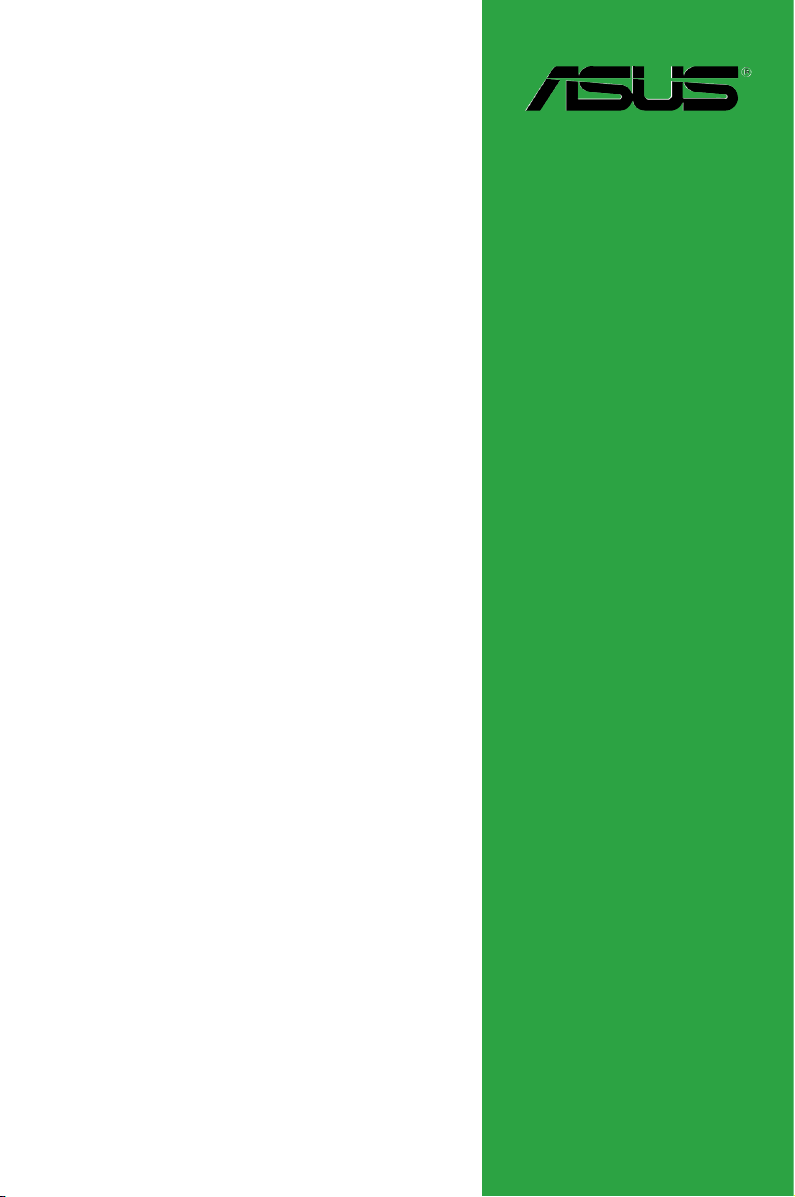
M4A78-EM/1394
Motherboard
Page 2
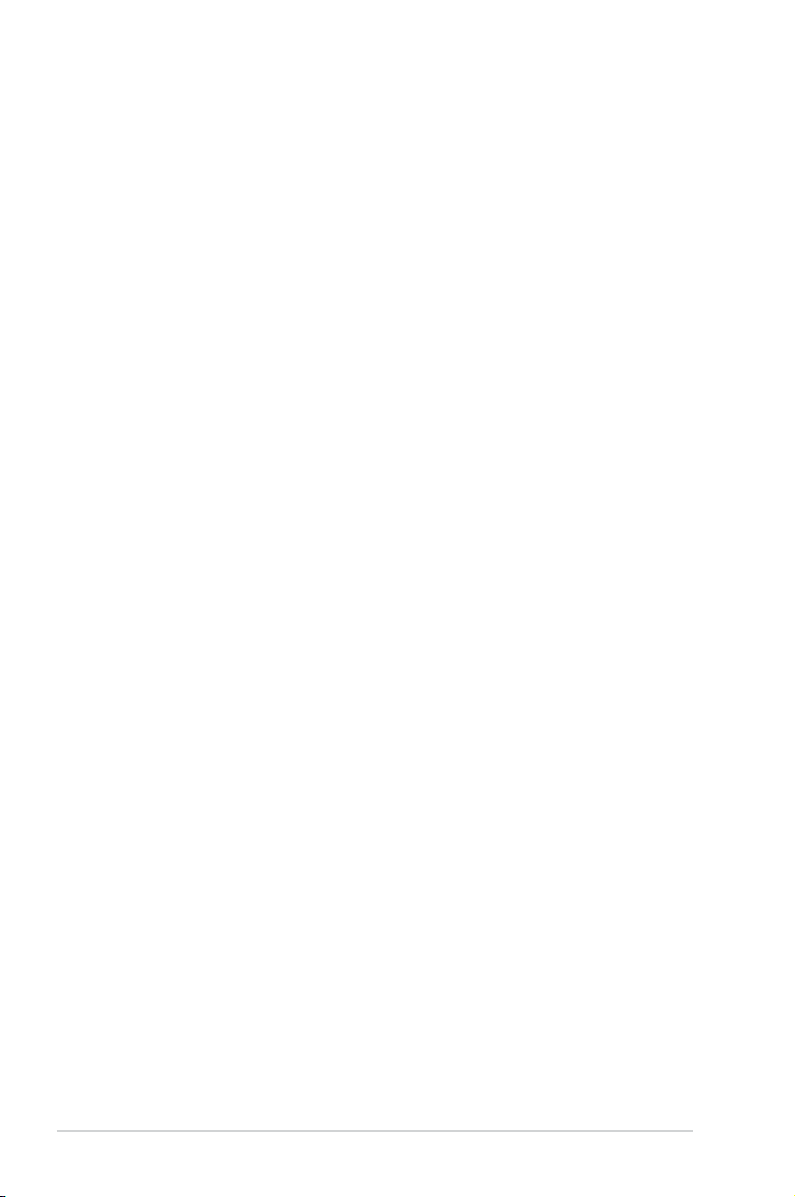
E4623
First Edition V1
April 2009
Copyright © 2009 ASUSTeK Computer Inc. All Rights Reserved.
No part of this manual, including the products and software described in it, may be reproduced,
transmitted, transcribed, stored in a retrieval system, or translated into any language in any form or by any
means, except documentation kept by the purchaser for backup purposes, without the express written
permission of ASUSTeK Computer Inc. (“ASUS”).
Product warranty or service will not be extended if: (1) the product is repaired, modied or altered, unless
such repair, modication of alteration is authorized in writing by ASUS; or (2) the serial number of the
product is defaced or missing.
ASUS PROVIDES THIS MANUAL “AS IS” WITHOUT WARRANTY OF ANY KIND, EITHER EXPRESS
OR IMPLIED, INCLUDING BUT NOT LIMITED TO THE IMPLIED WARRANTIES OR CONDITIONS OF
MERCHANTABILITY OR FITNESS FOR A PARTICULAR PURPOSE. IN NO EVENT SHALL ASUS, ITS
DIRECTORS, OFFICERS, EMPLOYEES OR AGENTS BE LIABLE FOR ANY INDIRECT, SPECIAL,
INCIDENTAL, OR CONSEQUENTIAL DAMAGES (INCLUDING DAMAGES FOR LOSS OF PROFITS,
LOSS OF BUSINESS, LOSS OF USE OR DATA, INTERRUPTION OF BUSINESS AND THE LIKE),
EVEN IF ASUS HAS BEEN ADVISED OF THE POSSIBILITY OF SUCH DAMAGES ARISING FROM ANY
DEFECT OR ERROR IN THIS MANUAL OR PRODUCT.
SPECIFICATIONS AND INFORMATION CONTAINED IN THIS MANUAL ARE FURNISHED FOR
INFORMATIONAL USE ONLY, AND ARE SUBJECT TO CHANGE AT ANY TIME WITHOUT NOTICE,
AND SHOULD NOT BE CONSTRUED AS A COMMITMENT BY ASUS. ASUS ASSUMES NO
RESPONSIBILITY OR LIABILITY FOR ANY ERRORS OR INACCURACIES THAT MAY APPEAR IN THIS
MANUAL, INCLUDING THE PRODUCTS AND SOFTWARE DESCRIBED IN IT.
Products and corporate names appearing in this manual may or may not be registered trademarks or
copyrights of their respective companies, and are used only for identication or explanation and to the
owners’ benet, without intent to infringe.
ii
Page 3
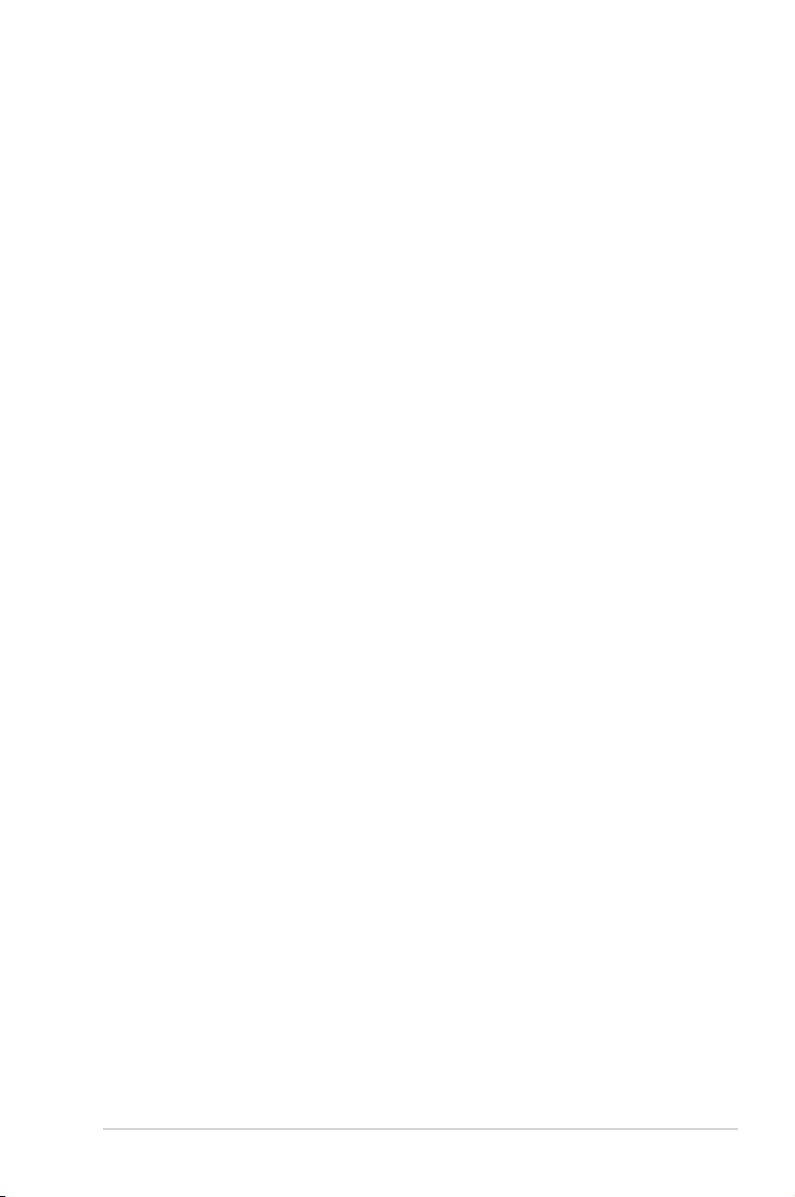
Contents
Notices ......................................................................................................... vi
Safety information ..................................................................................... vii
About this guide ........................................................................................ vii
M4A78-EM/1394 specications summary ................................................. ix
Chapter 1: Product introduction
1.1 Welcome! ...................................................................................... 1-1
1.2 Package contents .........................................................................
1.3 Special features ............................................................................
1.3.1 Product highlights ...........................................................
1.3.2 Innovative ASUS features ...............................................
1.4 Before you proceed .....................................................................
1.5 Motherboard overview .................................................................
1.5.1 Placement direction ........................................................
1.5.2 Screw holes ....................................................................
1.5.3 Motherboard layout .........................................................
1.5.4 Layout contents ...............................................................
1.6 Central Processing Unit (CPU) ...................................................
1.6.1 Installing the CPU ...........................................................
1.6.2 Installing the heatsink and fan ......................................
1.7 System memory .........................................................................
1.7.1 Overview ........................................................................
1.7.2 Memory congurations ..................................................
1.7.3 Installing a DIMM ..........................................................
1.7.4 Removing a DIMM ........................................................
1.8 Expansion slots ..........................................................................
1.8.1 Installing an expansion card .........................................
1.8.2 Conguring an expansion card .....................................
1.8.3 PCI slots ........................................................................
1.8.4 PCI Express x1 slot .......................................................
1.8.5 PCI Express x16 slot .....................................................
1.9 Jumpers ......................................................................................
1.10 Connectors .................................................................................
1.10.1 Rear panel ports ...........................................................
1.10.2 Internal connectors .......................................................
1-1
1-1
1-1
1-3
1-5
1-6
1-6
1-6
1-7
1-7
1-8
1-8
1-10
1-11
1-11
1-12
1-16
1-16
1-17
1-17
1-17
1-17
1-17
1-17
1-18
1-19
1-19
1-22
iii
Page 4
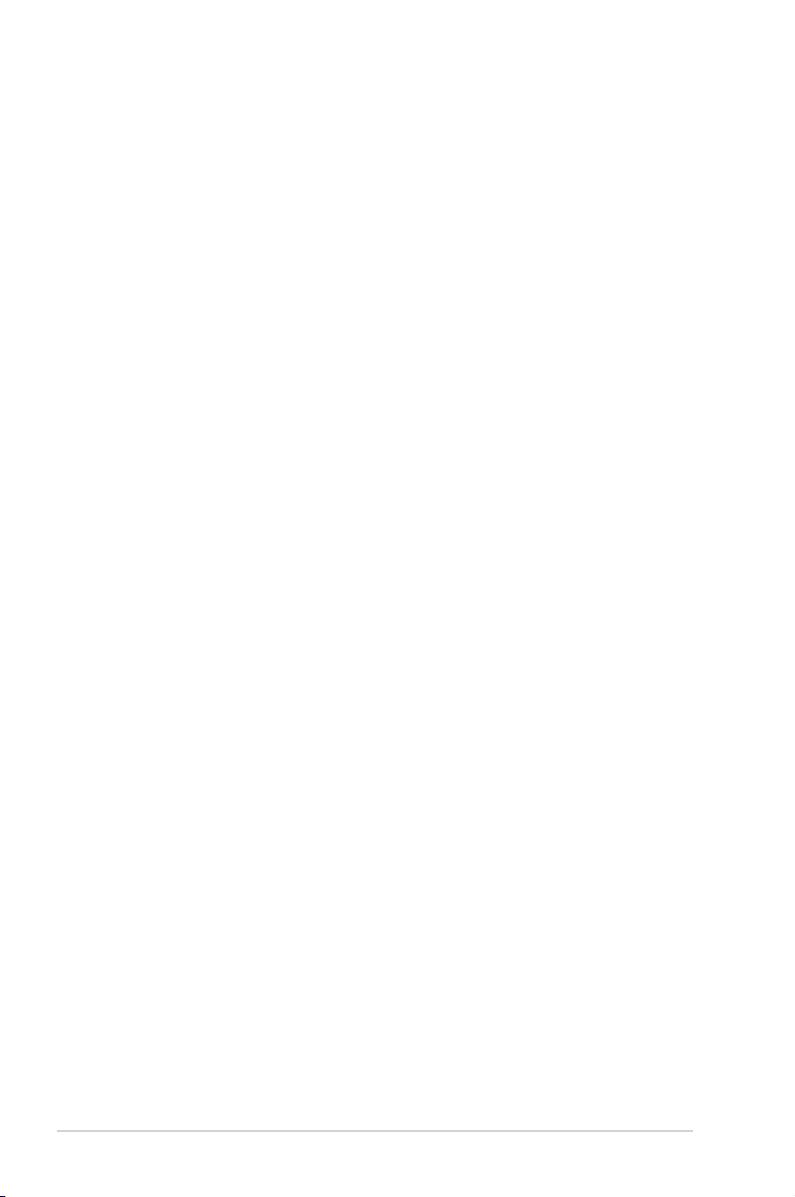
Contents
1.11 Software support ........................................................................ 1-29
1.11.1 Installing an operating system ......................................
1.11.2 Support DVD information ..............................................
Chapter 2: BIOS information
2.1 Managing and updating your BIOS ............................................ 2-1
2.1.1 ASUS Update utility ........................................................
2.1.2 ASUS EZ Flash 2 utility ...................................................
2.1.3 ASUS CrashFree BIOS 3 utility ......................................
2.2 BIOS setup program ....................................................................
2.2.1 BIOS menu screen ..........................................................
2.2.2 Menu bar .........................................................................
2.2.3 Navigation keys ...............................................................
2.2.4 Menu items .....................................................................
2.2.5 Submenu items ...............................................................
2.2.6 Conguration elds .........................................................
2.2.7 Pop-up window ...............................................................
2.2.8 Scroll bar .........................................................................
2.2.9 General help ...................................................................
2.3 Main menu ....................................................................................
2.3.1 System Time ...................................................................
2.3.2 System Date ...................................................................
2.3.3 Primary IDE Master/Slave, SATA 1/2/3/5/6, E-SATA .......
2.3.4 SATA Conguration .........................................................
2.3.5 System Information .........................................................
2.4 Advanced menu ...........................................................................
2.4.1 JumperFree Conguration ..............................................
2.4.2 CPU Conguration .........................................................
2.4.3 Chipset ...........................................................................
2.4.4 Onboard Devices Conguration ....................................
2.4.5 PCI PnP ........................................................................
2.4.6 USB Conguration ........................................................
2.5 Power menu ................................................................................
2.5.1 Suspend Mode ..............................................................
2.5.2 ACPI 2.0 Support ..........................................................
1-29
1-29
2-1
2-2
2-3
2-4
2-5
2-5
2-5
2-6
2-6
2-6
2-6
2-6
2-6
2-7
2-7
2-7
2-7
2-8
2-8
2-9
2-9
2-11
2-11
2-13
2-13
2-14
2-14
2-15
2-15
iv
Page 5
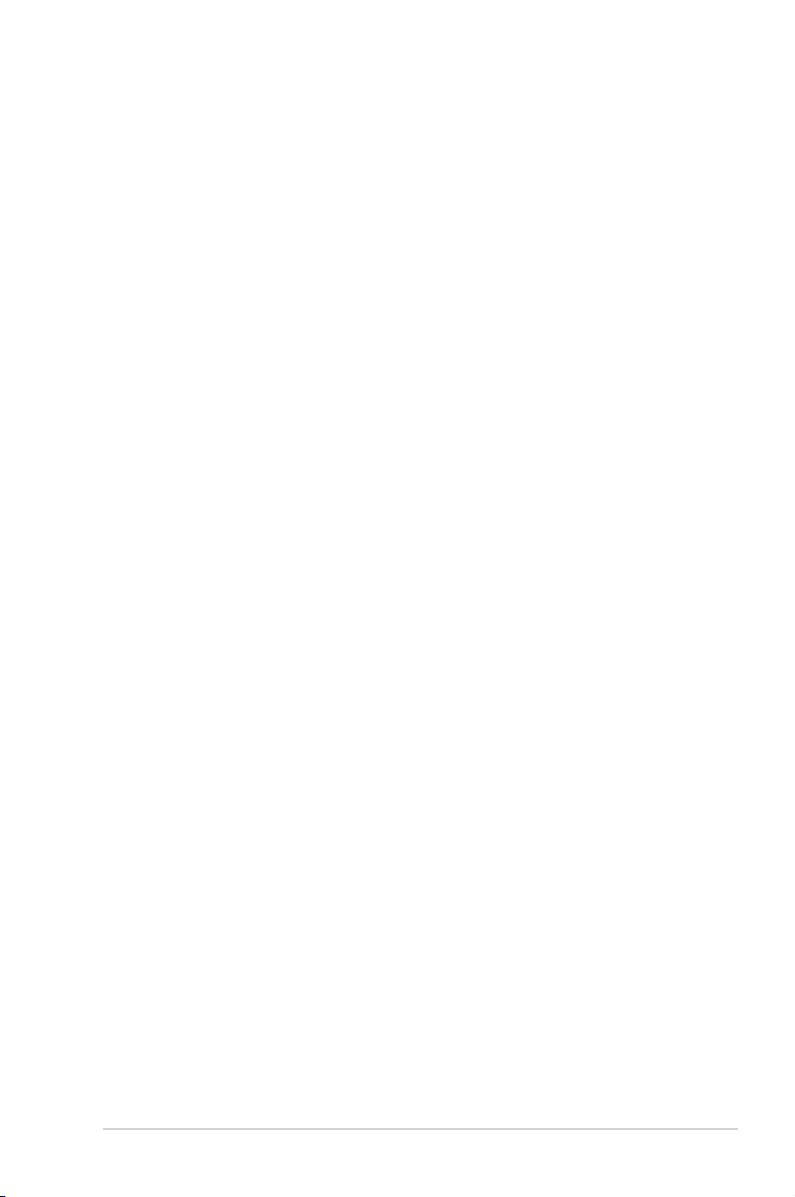
Contents
2.5.3 ACPI APIC Support ....................................................... 2-15
2.5.4 APM Conguration ........................................................
2.5.5 HW Monitor Conguration .............................................
2.6 Boot menu ..................................................................................
2.6.1 Boot Device Priority ......................................................
2.6.2 Boot Settings Conguration ..........................................
2.6.3 Security .........................................................................
2.7 Tools menu .................................................................................
2.7.1 ASUS EZ Flash 2 ..........................................................
2.7.2 Express Gate ................................................................
2.7.3 AI NET 2
2.8 Exit menu ....................................................................................
........................................................................ 2-19
2-15
2-16
2-16
2-17
2-17
2-17
2-19
2-19
2-19
2-20
v
Page 6
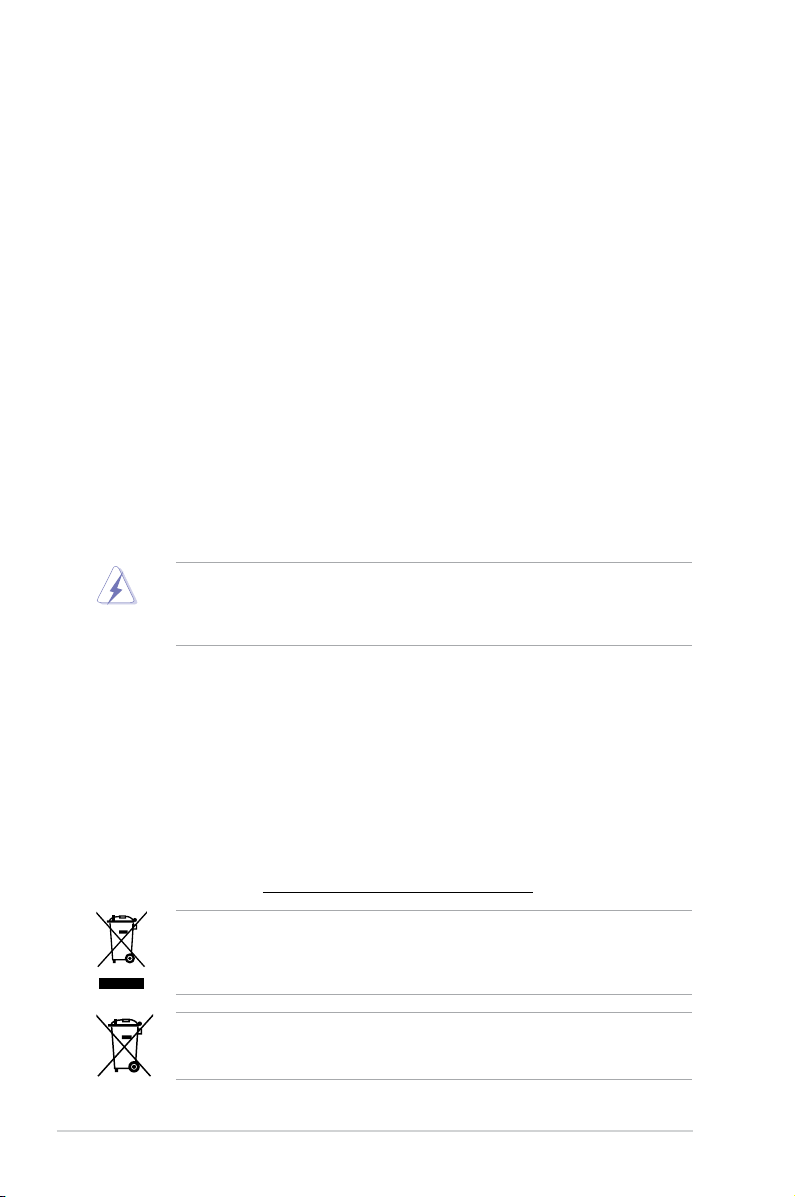
Notices
Federal Communications Commission Statement
This device complies with Part 15 of the FCC Rules. Operation is subject to the following two
conditions:
• This device may not cause harmful interference, and
• This device must accept any interference received including interference that may cause
undesired operation.
This equipment has been tested and found to comply with the limits for a Class B digital
device, pursuant to Part 15 of the FCC Rules. These limits are designed to provide
reasonable protection against harmful interference in a residential installation. This
equipment generates, uses and can radiate radio frequency energy and, if not installed
and used in accordance with manufacturer’s instructions, may cause harmful interference
to radio communications. However, there is no guarantee that interference will not occur
in a particular installation. If this equipment does cause harmful interference to radio or
television reception, which can be determined by turning the equipment off and on, the user
is encouraged to try to correct the interference by one or more of the following measures:
•
Reorient or relocate the receiving antenna.
•
Increase the separation between the equipment and receiver.
•
Connect the equipment to an outlet on a circuit different from that to which the receiver is
connected.
•
Consult the dealer or an experienced radio/TV technician for help.
The use of shielded cables for connection of the monitor to the graphics card is required
to assure compliance with FCC regulations. Changes or modications to this unit not
expressly approved by the party responsible for compliance could void the user’s authority
to operate this equipment.
Canadian Department of Communications Statement
This digital apparatus does not exceed the Class B limits for radio noise emissions from
digital apparatus set out in the Radio Interference Regulations of the Canadian Department
of Communications.
This class B digital apparatus complies with Canadian ICES-003.
REACH
Complying with the REACH (Registration, Evaluation, Authorisation, and Restriction of
Chemicals) regulatory framework, we published the chemical substances in our products at
ASUS REACH website at http://green.asus.com/english/REACH.htm.
DO NOT throw the motherboard in municipal waste. This product has been designed to
enable proper reuse of parts and recycling. This symbol of the crossed out wheeled bin
indicates that the product (electrical and electronic equipment) should not be placed in
municipal waste. Check local regulations for disposal of electronic products.
DO NOT throw the mercury-containing button cell battery in municipal waste. This symbol
of the crossed out wheeled bin indicates that the battery should not be placed in municipal
waste.
vi
Page 7
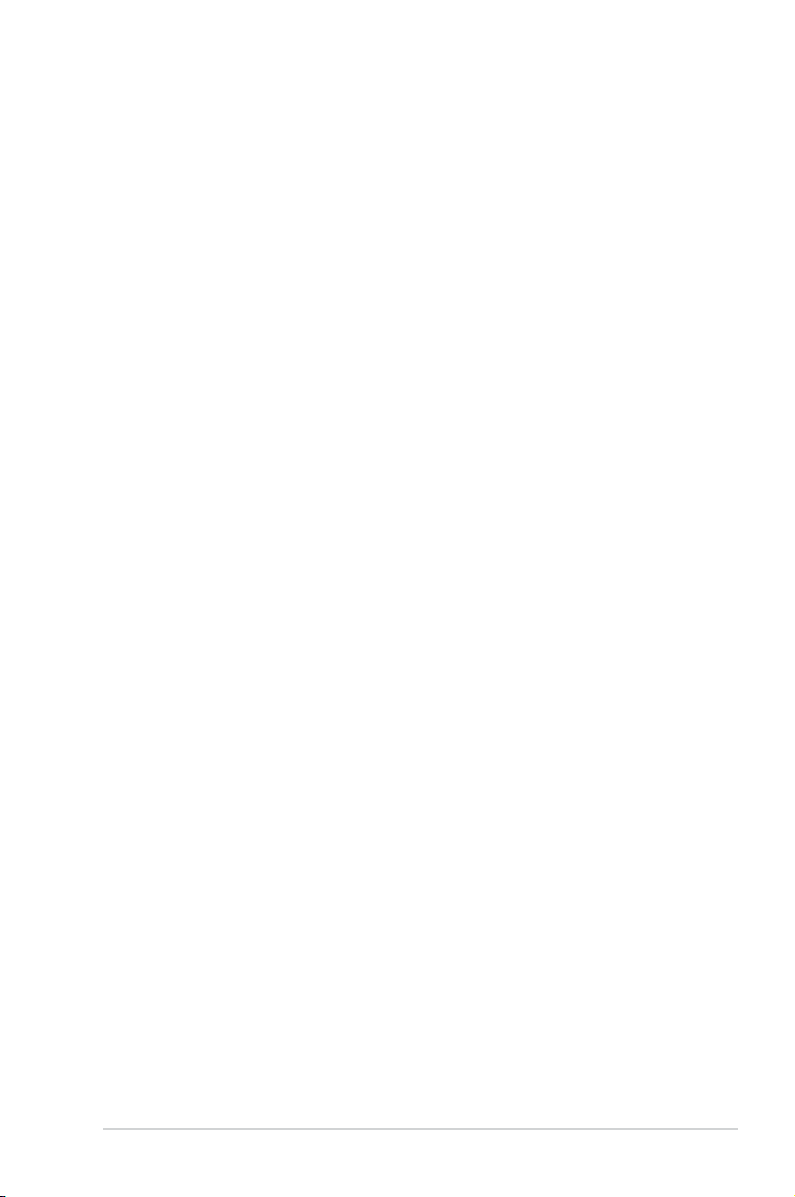
Safety information
Electrical safety
•
To prevent electric shock hazard, disconnect the power cable from the electric outlet
before relocating the system.
•
When adding or removing devices to or from the system, ensure that the power cables
for the devices are unplugged before the signal cables are connected. If possible,
disconnect all power cables from the existing system before you add a device.
•
Before connecting or removing signal cables from the motherboard, ensure that all
power cables are unplugged.
•
Seek professional assistance before using an adapter or extension cord. These devices
could interrupt the grounding circuit.
•
Ensure that your power supply is set to the correct voltage in your area. If you are not
sure about the voltage of the electrical outlet you are using, contact your local power
company.
•
If the power supply is broken, do not try to x it by yourself. Contact a qualied service
technician or your retailer.
Operation safety
•
Before installing the motherboard and adding devices on it, carefully read all the manuals
that came with the package.
•
Before using the product, ensure that all cables are correctly connected and the power
cables are not damaged. If you detect any damage, contact your dealer immediately.
•
To avoid short circuits, keep paper clips, screws, and staples away from connectors,
slots, sockets and circuitry.
•
Avoid dust, humidity, and temperature extremes. Do not place the product in any area
where it may become wet.
•
Place the product on a stable surface.
•
If you encounter technical problems with the product, contact a qualied service
technician or your retailer.
About this guide
This user guide contains the information you need when installing and conguring the
motherboard.
How this guide is organized
This guide contains the following parts:
•
Chapter 1: Product introduction
This chapter describes the features of the motherboard and the new technology it
supports.
• Chapter 2: BIOS information
This chapter tells how to change system settings through the BIOS Setup menus.
Detailed descriptions of the BIOS parameters are also provided.
vii
Page 8
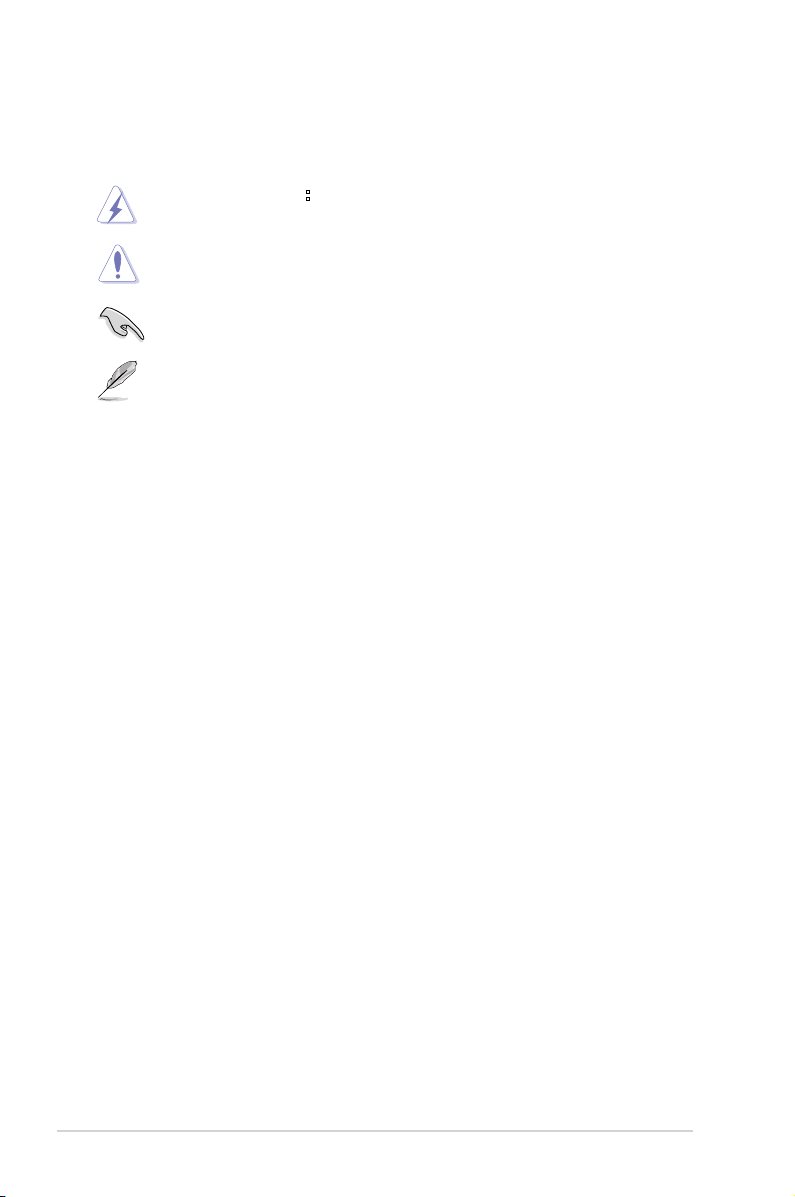
Conventions used in this guide
To ensure that you perform certain tasks properly, take note of the following symbols used
throughout this manual.
DANGER/WARNING: Information to prevent injury to yourself when trying to
complete a task.
CAUTION: Information to prevent damage to the components when trying to
complete a task.
IMPORTANT: Instructions that you MUST follow to complete a task.
NOTE: Tips and additional information to help you complete a task.
Where to nd more information
Refer to the following sources for additional information and for product and software
updates.
1. ASUS websites
The ASUS website provides updated information on ASUS hardware and software
products. Refer to the ASUS contact information.
2. Optional documentation
Your product package may include optional documentation, such as warranty yers,
that may have been added by your dealer. These documents are not part of the
standard package.
Typography
Bold text Indicates a menu or an item to select.
Italics
Used to emphasize a word or a phrase.
<Key> Keys enclosed in the less-than and greater-than sign means
that you must press the enclosed key.
Example: <Enter> means that you must press the Enter or
Return key.
<Key1>+<Key2>+<Key3> If you must press two or more keys simultaneously, the key
names are linked with a plus sign (+).
Example: <Ctrl>+<Alt>+<D>
viii
Page 9
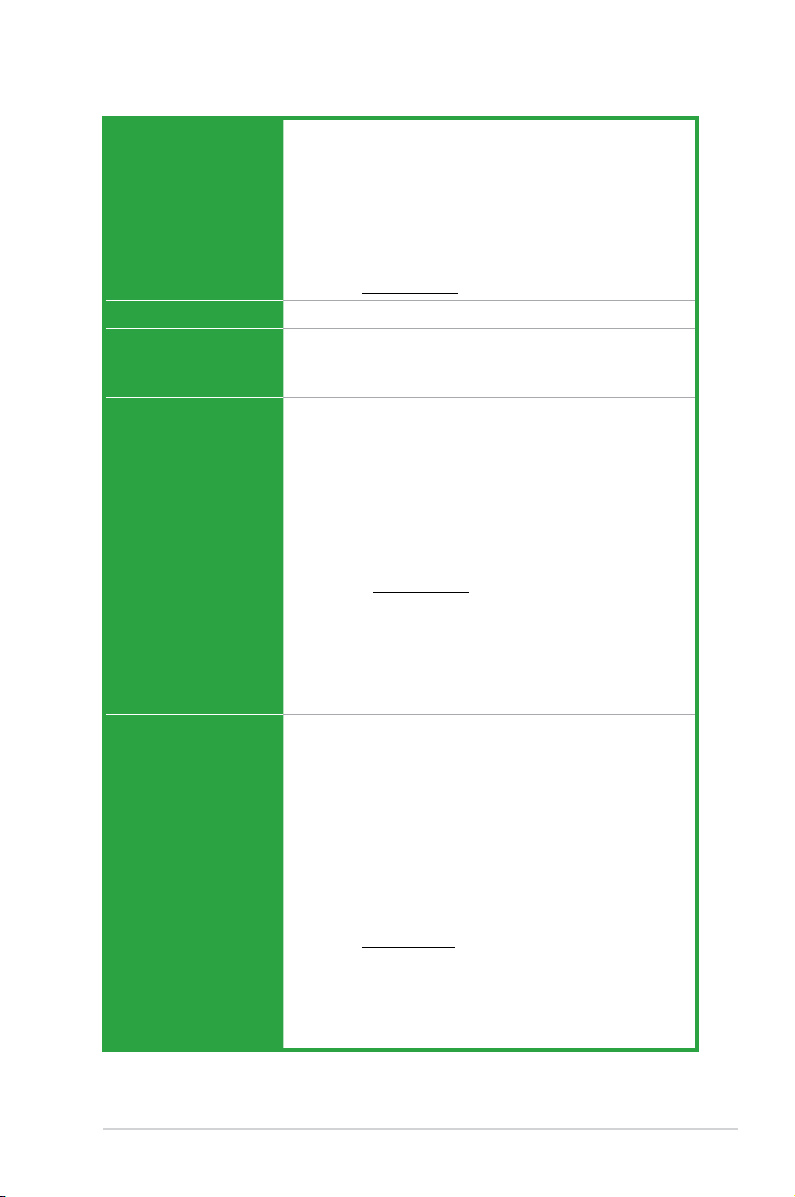
M4A78-EM/1394 specications summary
CPU AMD® Phenom™ X4 / Phenom™ X3 / Athlon™ X2 /
Chipset AMD® 780G / SB710
Front side bus Up to 5200MT/s HyperTransport™ 3.0 interface for
Memory Dual channel memory architecture
Graphics Integrated ATI Radeon™ HD 3200 GPU
Athlon™ / Sempron™ processors (socket AM2+/AM2)
Compatible with Phenom™ II / Athlon™ X4 / Athlon™ X3 /
Athlon™ X2 processors (AM3 CPU)
Supports 45nm CPU
AMD Cool ‘n’ Quiet™ 2.0 Technology (depends on CPU
type)
Supports CPU up to 125W
* Refer to www.asus.com for the AMD CPU support list
AM3 / AM2+ CPU
2000 / 1600MT/s for AM2 CPU
- 4 x 240-pin DIMM sockets support unbuffered ECC
and non-ECC 1200(O.C.)/1066/800/667 MHz
DDR2 memory modules
- Supports up to 16GB system memory
* DDR2 1200(O.C.)/1066 is supported by AM2+ / AM3 CPU
only.
** We recommend that you install the DDR2 1200 memory
modules on the yellow slots for better performance.
*** Refer to www.asus.com or this user manual for the
Memory QVL (Qualied Vendors List).
**** When you install a total memory of 4GB capacity
or more, Windows® 32-bit operating system may only
recognize less than 3GB. We recommend a maximum
of 3GB system memory if you are using a Windows®
32-bit operating system.
Supports HDMI™ with max. resolution up to
1920x1200 (1080P)
Supports DVI-D (HDCP compliant) with max. resolution up to
2560x1600@60Hz dual-link
Supports RGB with max. resolution up to 2048x1536@85Hz
Supports Hybrid CrossFireX™ (for Windows® Vista only)
Dual VGA output supports:
RGB & DVI
RGB & HDMI
Maximum shared memory up to 256MB
* Refer to www.amd.com for the discrete GPUs which
support Hybrid CrossFireX™.
** The minimum system requirements of playing HD-DVD
and Blu-ray disc: Graphics shared memory of 256MB /
Dual-Core CPU / 1GB dual-channel DDR2 667 or
single-channel DDR2 800
(continued on the next page)
ix
Page 10
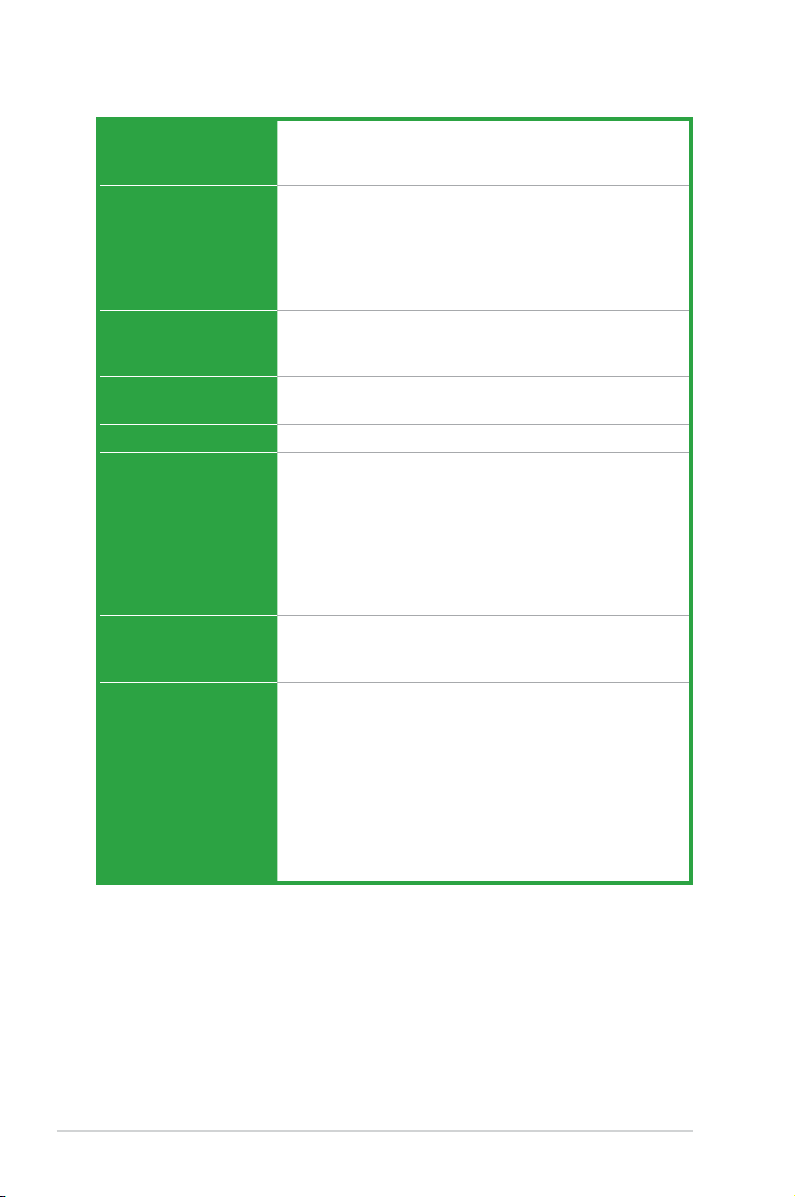
M4A78-EM/1394 specications summary
Expansion slots 1 x PCIe x16 slot
Storage / RAID AMD® SB710 southbridge:
Audio Realtek® ALC887 High Denition Audio 8-channel CODEC
USB Supports up to 12 USB 2.0/1.1 ports (6 ports at mid-board,
LAN PCIe Gigabit LAN
ASUS special features ASUS Q-Fan
ASUS overclocking
features
Back panel I/O ports 1 x PS/2 Keyboard / Mouse Combo port
1 x PCIe x1 slot
2 x PCI slots
- 1 x UltraDMA 133/100/66 connector
- 5 x Serial ATA 3Gb/s connectors support RAID 0,
RAID 1, and RAID 0+1 congurations (for Windows®
Vista only)
- 1 x eSATA 3Gb/s port supports JBOD
Supports Jack-detect and Multi-streaming technologies
Supports S/PDIF_OUT interface
6 ports at the back panel)
ASUS CrashFree BIOS3
ASUS EZ Flash2
ASUS MyLogo2
ASUS Express Gate
ASUS AI NET2
ASUS EPU-4 Engine
ASUS Turbo Key
SFS (Stepless Frequency Selection) from 200MHz to
550MHz at 1MHz increment
ASUS C.P.R. (CPU Parameter Recall)
1 x Optical S/PDIF_OUT port
1 x IEEE 1394a port
1 x VGA port
1 x HDMI port
1 x DVI port
1 x eSATA port
1 x LAN (RJ-45) port
6 x USB 2.0/1.1 ports
8-channel audio ports
(continued on the next page)
x
Page 11
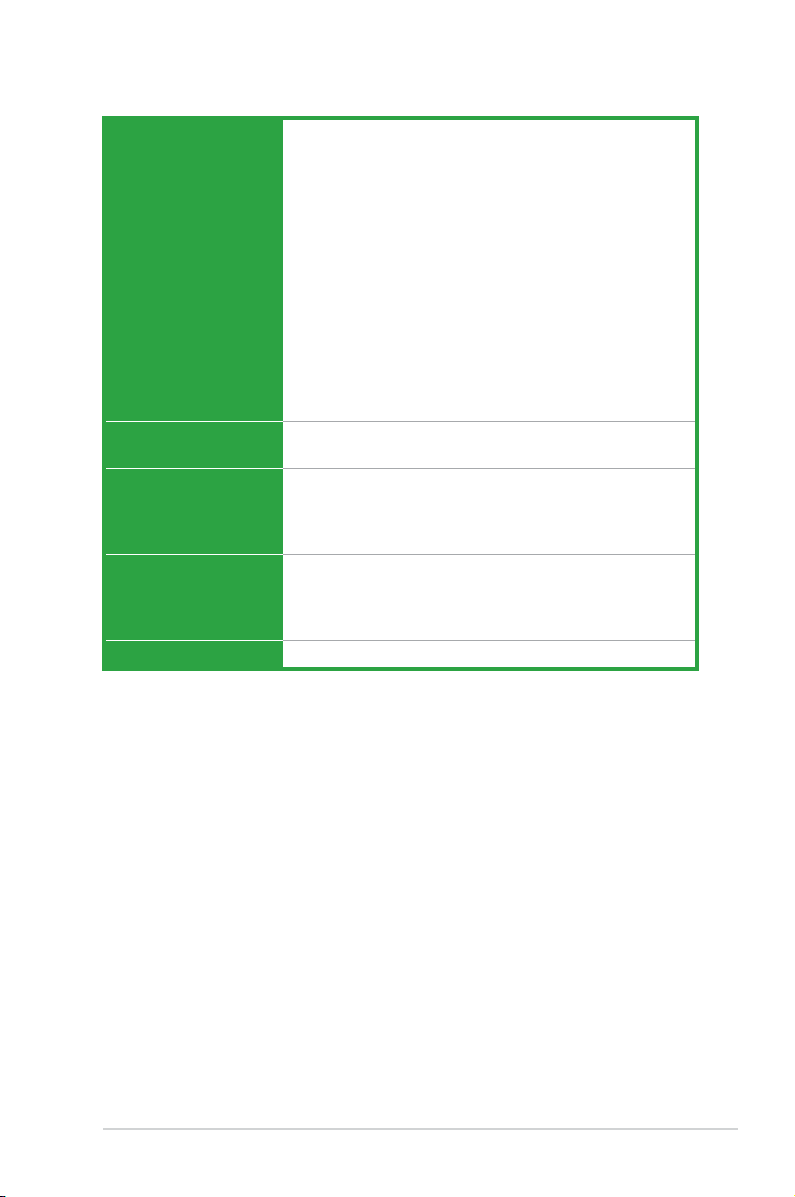
M4A78-EM/1394 specications summary
Internal I/O connectors 3 x USB 2.0 connectors support additional 6 USB 2.0 ports
BIOS 8Mb Flash ROM, AMI BIOS, PnP, DMI v2.0, WfM2.0,
Accessories 1 x Serial ATA cable
Support DVD Drivers
Form factor MicroATX form factor: 9.6 in x 9.6 in (24.4 cm x 24.4 cm)
*Specications are subject to change without notice.
1 x IDE connector
1 x COM connector
1 x LPT connector
1 x IEEE 1394a connector
5 x SATA connectors
1 x High denition front panel audio connector
1 x CD audio-in connector
1 x S/PDIF out connector
1 x CPU fan connector
1 x Power fan connector
1 x Chassis fan connector
1 x System panel connector
1 x 24-pin EATX power connector
1 x 4-pin ATX 12V power connector
ACPI v2.0a, SM BIOS 2.5
1 x UltraDMA 133/100/66 cable
1 x I/O shield
1 x User Manual
ASUS PC Probe II
ASUS LiveUpdate Utility
Anti-Virus software (OEM version)
xi
Page 12
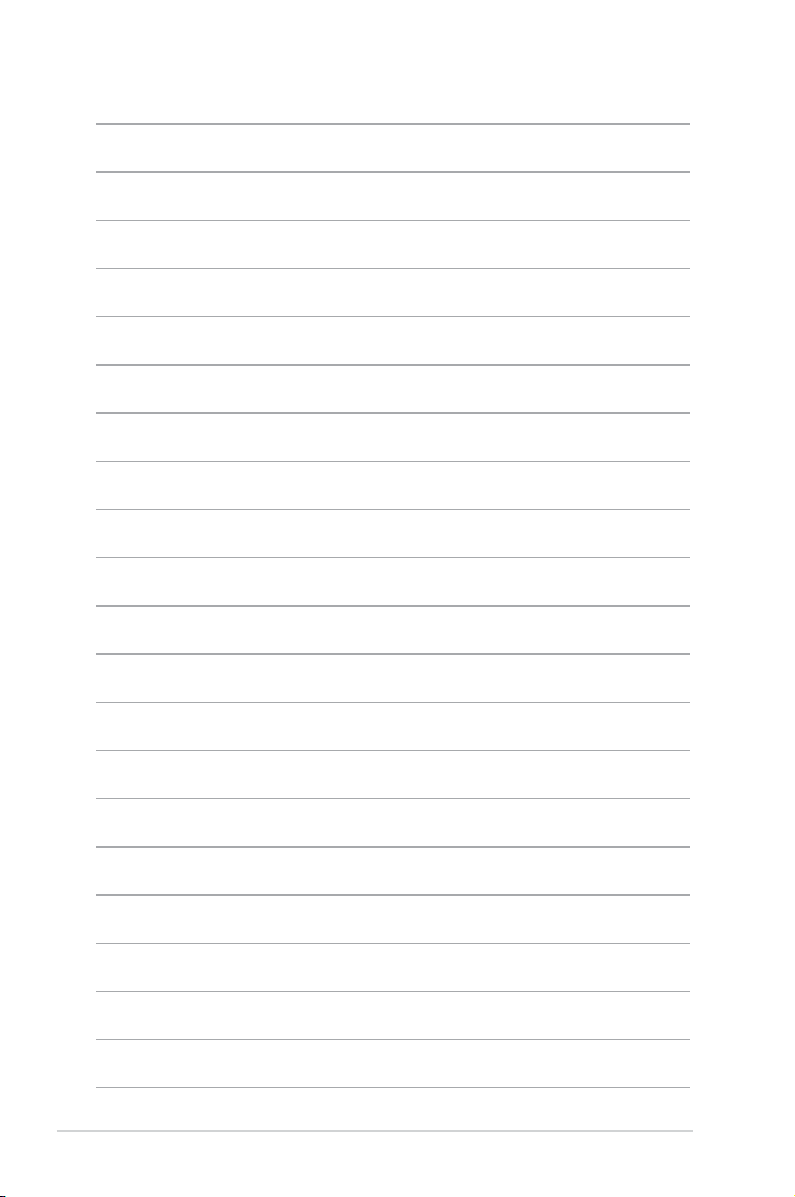
xii
Page 13
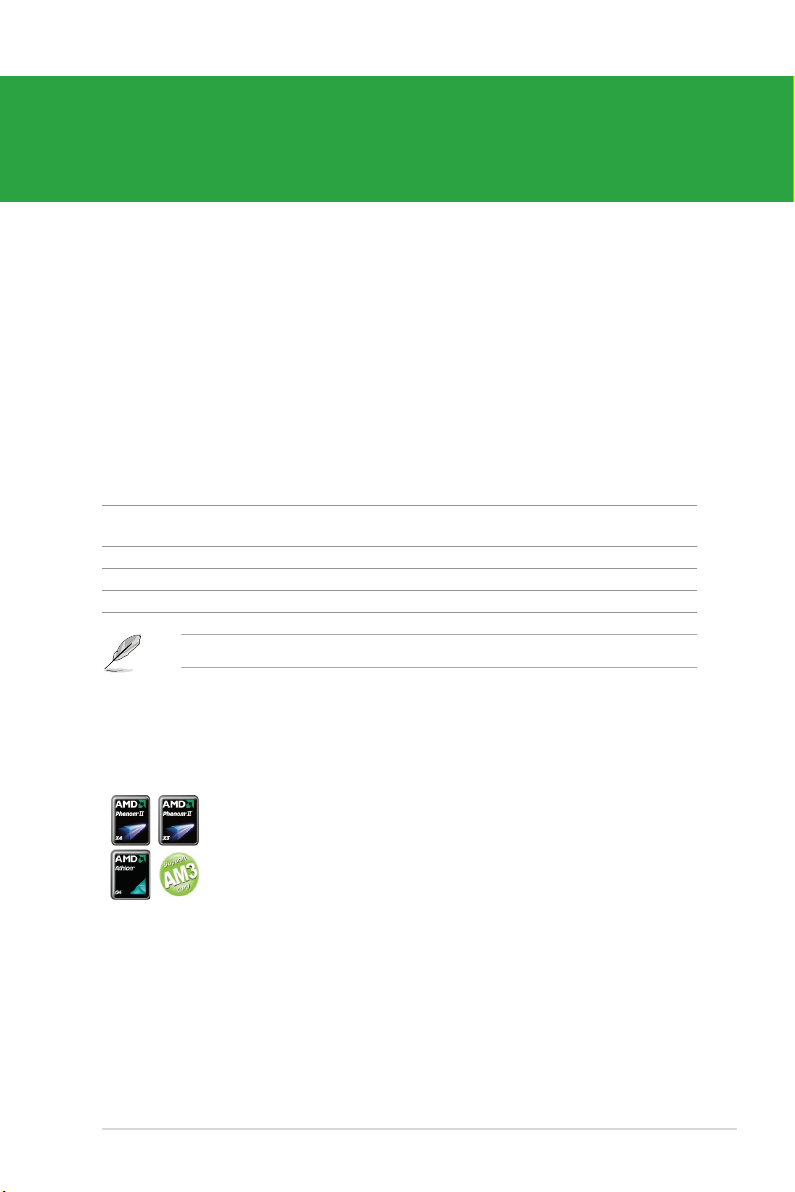
Chapter 1
Product introduction
1.1 Welcome!
Thank you for buying an ASUS® M4A78-EM/1394 motherboard!
The motherboard delivers a host of new features and latest technologies, making it another
standout in the long line of ASUS quality motherboards!
Before you start installing the motherboard, and hardware devices on it, check the items in
your package with the list below.
1.2 Package contents
Check your motherboard package for the following items.
Motherboard ASUS M4A78-EM/1394 motherboard
Cables 1 x Serial ATA cable
1 x UltraDMA 133/100/66 cable
Accessories 1 x I/O shield
Application DVD ASUS motherboard Support DVD
Documentations User Manual
If any of the above items is damaged or missing, contact your retailer.
1.3 Special features
1.3.1 Product highlights
AMD® Phenom™ II / Athlon™ x4 / Athlon™ x3 / Athlon™ x2
ASUS M4A78-EM/1394 1-1
AM3 CPU support
This motherboard supports AMD® AM3 multi-core processors with unique
L3 cache and delivers better overclocking capabilities with less power
consumption. It features dual-channel DDR2 1066 memory support and
accelerates data transfer rate up to 5200MT/s via HyperTransport™ 3.0-
based system bus. This motherboard also supports AMD® CPUs in the
new 45nm manufacturing process.
Page 14
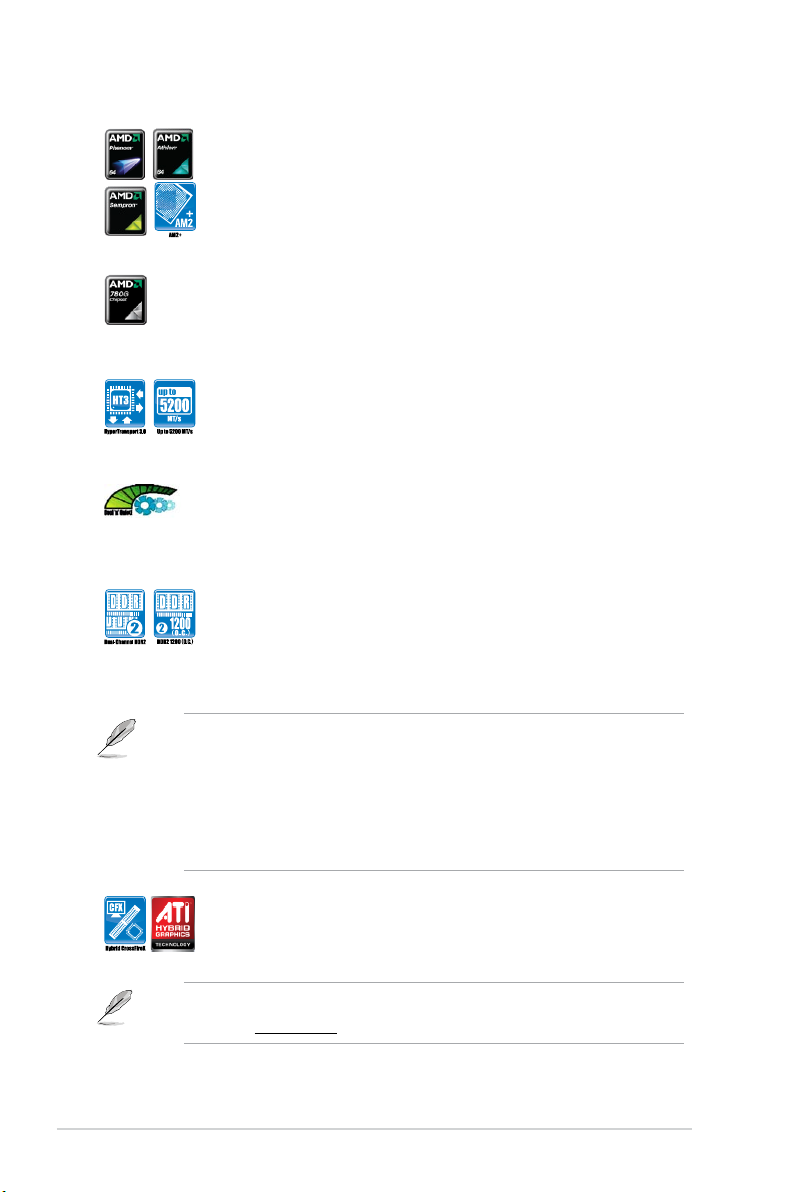
AMD® Phenom™ x4 / Phenom™ x3 / Athlon™ x2 / Athlon™ /
Sempron™ processors (socket AM2+/AM2)
This motherboard supports AMD® Socket AM2+ multi-core processors. It
features dual-channel DDR2 1066 memory support and accelerates data
transfer rate up to 5200MT/s via HyperTransport™ 3.0-based system
bus. It also supports AMD® Cool ‘n’ Quiet Technology.
AMD® 780G chipset
The AMD 780G Northbridge is an AMD chipset designed for both HT1.0
and HT 3.0 interface speed. It features the future mainstream Hybrid
CrossFire technology that signicantly optimizes your 3D performance.
HyperTransport™ 3.0 support
HyperTransport™ 3.0 technology provides 2.6 times more bandwidth
than HT1.0 that radically improves system efciency for a smoother and
faster computing environment.
AMD Cool ‘n’ Quiet Technology
This motherboard supports the AMD Cool ‘n’ Quiet technology which
monitors system operation and automatically adjusts CPU voltage and
frequency for a cool and quiet operating environment.
Dual channel DDR2 1200(O.C.) support
To attain top performance, ASUS engineers have successfully unleashed
DDR2 1200(O.C.) MHz to meet the higher bandwidth requirements
of the latest operating system, 3D graphics, multimedia, and Internet
applications.
• Due to AM3/AM2+ CPU limitation, only one DDR2 1200/1066 DIMM is supported per
channel. When four DDR2 1200/1066 DIMMs are installed, all DIMMs run at 800MHz
frequency by default for system stability.
• We recommend that you install the DDR2 1200 memory modules on the yellow slots
for better performance.
• Ensure that you download the latest BIOS version at www.asus.com and purchase
the memory modules on the ASUS ofcial Memory Qualied Vendors Lists (QVL).
Hybrid CrossFireX support
ATI Hybrid CrossFireX™ technology greatly boosts graphics performance
with an onboard GPU and a discrete graphics card.
• Hybrid CrossFireX is supported by Windows® Vista OS only.
• Refer to
www.amd.com for the discrete GPUs which support Hybrid CrossFireX™.
Chapter 1: Product introduction1-2
Page 15
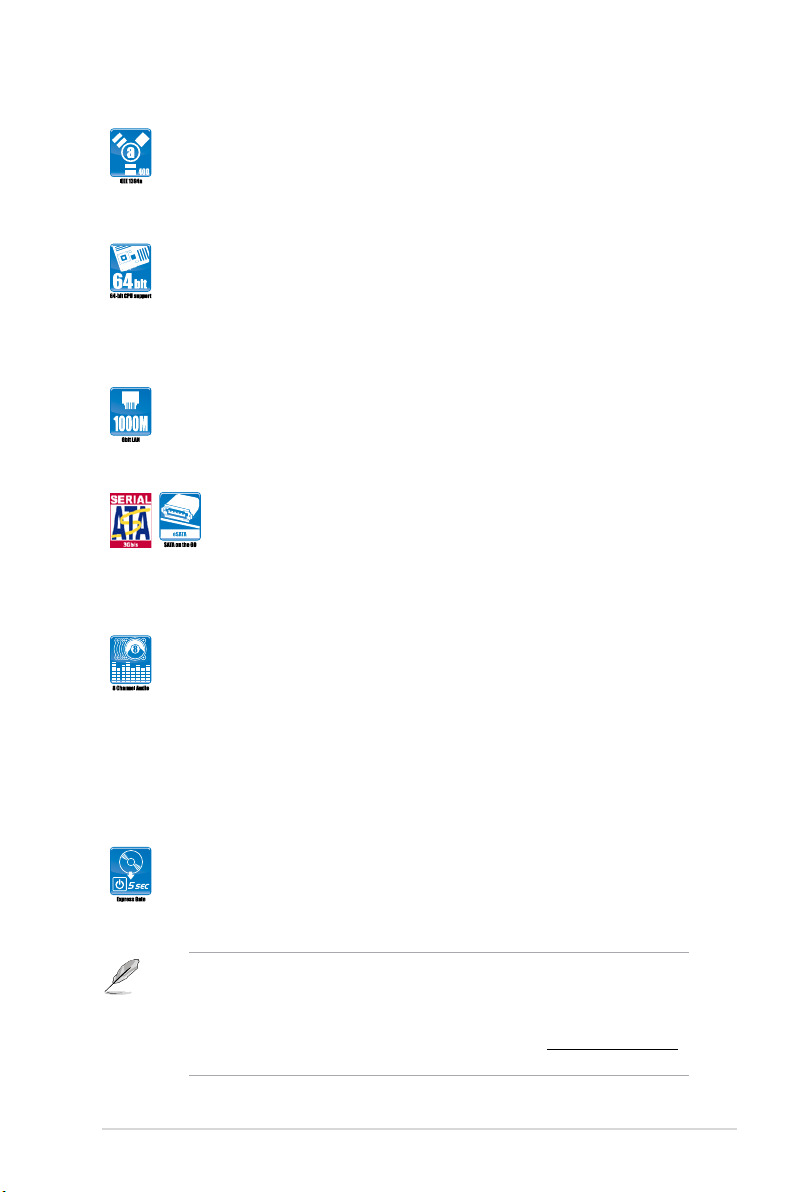
IEEE 1394a support
IEEE 1394a interface provides high speed digital interface for audio /
video appliances such as digital television, digital video camcorders,
storage peripherials and other portable devices.
64-bit CPU support
64-bit computing, the next generation technology that replaces the
current 32-bit architecture, delivers advanced system performance, faster
memory access, and increased productivity. This motherboard provides
excellent compatibility and exibility by supporting both 64-bit and 32-bit
architecture.
Gigabit LAN solution
The onboard LAN controller is a highly integrated Gb LAN controller. It is
enhanced with an ACPI management function to provide efcient power
management for advanced operating systems.
Serial ATA 3Gb/s technology and SATA-On-The-Go
This motherboard supports hard drives based on the Serial ATA (SATA)
3Gb/s storage specication, delivering enhanced scalability and doubling
the bus bandwidth for high-speed data retrieval and save. The external
SATA port provides smart setup and hot-plug functions for easy data
backup to external devices.
8-channel high denition audio
The onboard 8-channel HD audio (High Denition Audio, previously
codenamed Azalia) CODEC enables high-quality 192KHz/24-bit audio
output and jack-detect feature that automatically detects and identies
what types of peripherals are plugged into the audio I/O jacks and noties
users of inappropriate connection, which means there will be no more
confusion of Line-in, Line-out, and Mic jacks.
1.3.2 Innovative ASUS features
ASUS Express Gate
Express Gate is a unique OS built into the motherboard. Five seconds
after bootup, you can instantly surf the Internet without entering the
Windows® OS.
• The actual boot time depends on the system conguration.
• ASUS Express Gate supports le uploading from SATA HDDs, ODDs and USB drives
and downloading to USB drives only.
• Express Gate complies with the OpenGL standard. Refer to
for Express Gate source codes.
ASUS M4A78-EM/1394 1-3
http://support.asus.com
Page 16
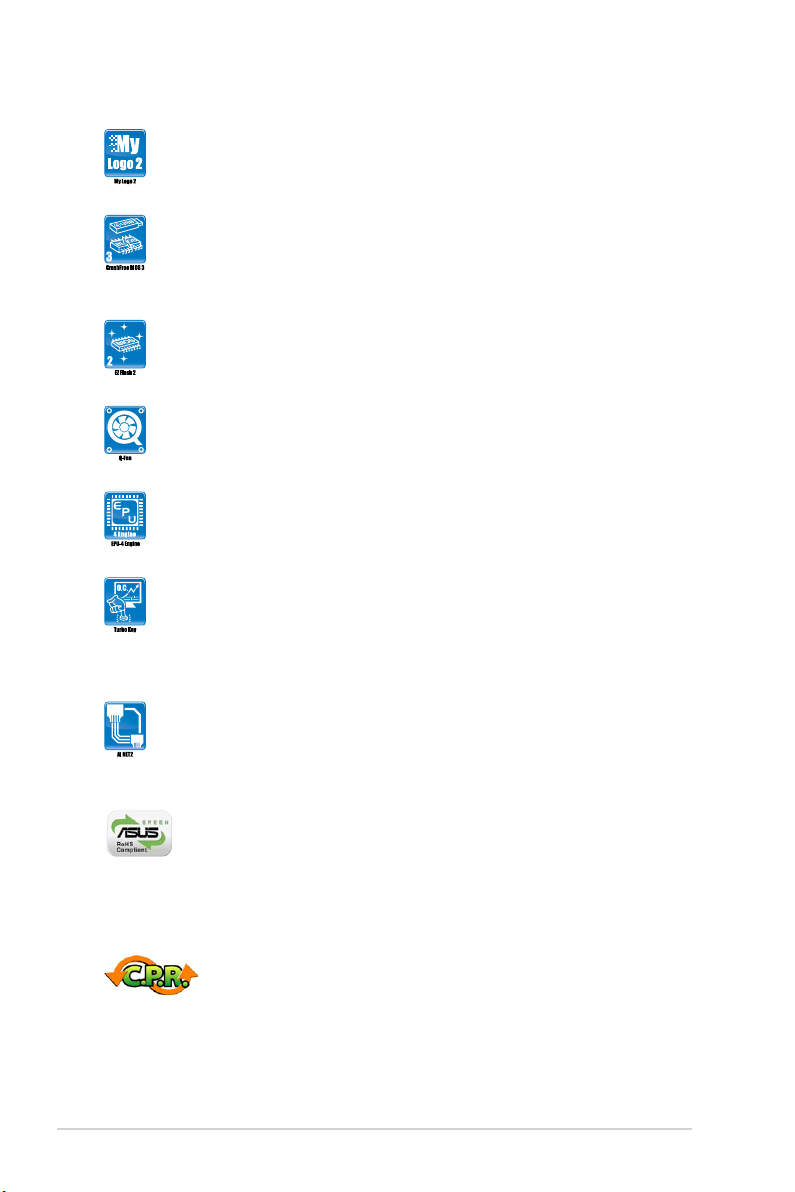
ASUS MyLogo2™
This feature allows you to convert your favorite photo into a 256-color
boot logo for a more colorful and vivid image on your screen.
ASUS CrashFree BIOS 3
ASUS CrashFree BIOS 3 is an auto-recovery tool that allows you to
restore a corrupted BIOS le using the bundled support DVD or a USB
ash disk that contains the BIOS le.
ASUS EZ Flash 2
ASUS EZ Flash 2 is a utility that allows you to update the BIOS without
using an OS-based utility.
ASUS Q-Fan
ASUS Q-Fan technology intelligently adjusts CPU fan speeds according
to system loading to ensure a quiet, cool, and efcient operation.
ASUS EPU
ASUS EPU is a unique power saving technology that detects the current
system loadings and adjusts the power consumption in real time.
Turbo Key
ASUS Turbo Key allows you to turn the PC power button into a physical
overclocking button. After the easy setup, Turbo Key can boost
performances without interrupting ongoing work or games—with just one
touch!
ASUS AI NET2
ASUS AI NET2 remotely detects the cable connection immediately after
turning on the system, and any faulty cable connections are reported
back up to 100 meters at 1 meter accuracy.
Green ASUS
This motherboard and its packaging comply with the European Union’s
Restriction on the use of Hazardous Substances (RoHS). This is in line
with the ASUS vision of creating environment-friendly and recyclable
products/packaging to safeguard consumers’ health while minimizing the
impact on the environment.
C.P.R. (CPU Parameter Recall)
The BIOS C.P.R. feature automatically restores the CPU default settings
when the system hangs due to overclocking failure. C.P.R. eliminates the
need to open the system chassis and clear the RTC data. Simply shut
down and reboot the system, and the BIOS automatically restores the
CPU parameters to their default settings.
Chapter 1: Product introduction1-4
Page 17
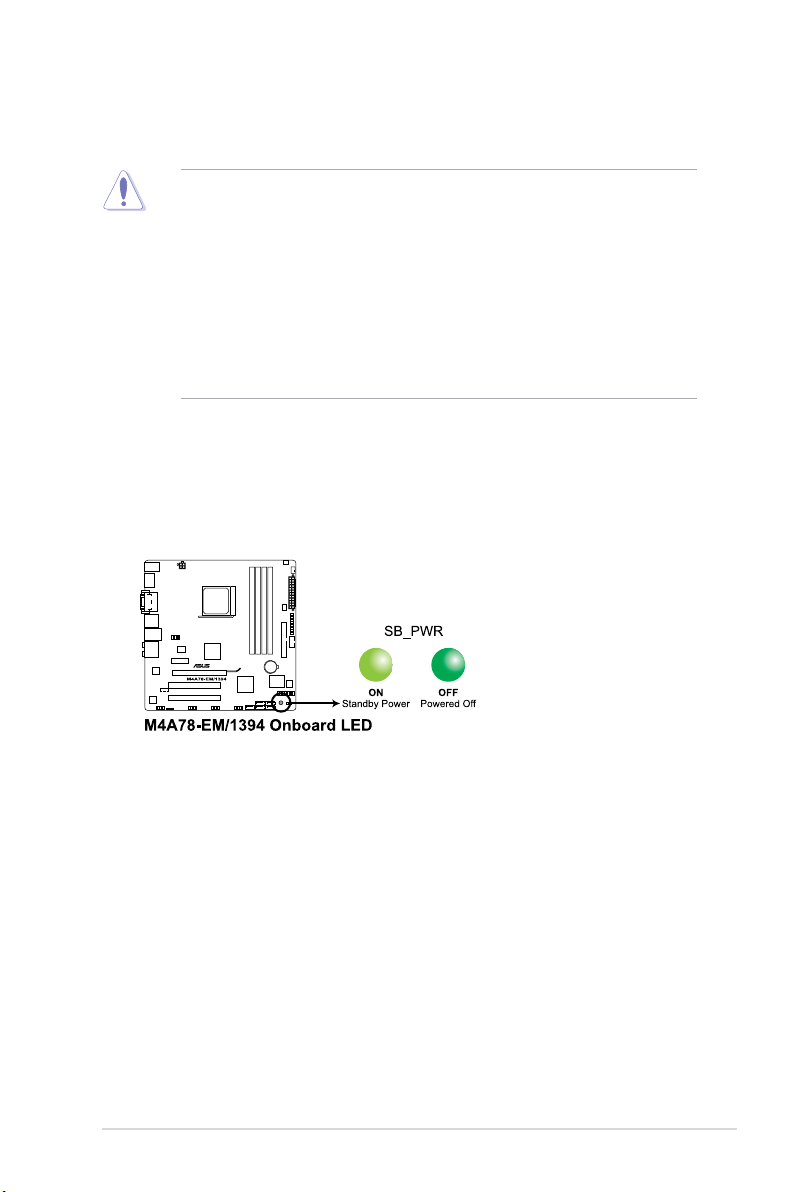
1.4 Before you proceed
Take note of the following precautions before you install motherboard components or change
any motherboard settings.
• Unplug the power cord from the wall socket before touching any component.
• Before handling components, use a grounded wrist strap or touch a safely grounded
object or a metal object, such as the power supply case, to avoid damaging them due to
static electricity.
• Hold components by the edges to avoid touching the ICs on them.
• Whenever you uninstall any component, place it on a grounded antistatic pad or in the
bag that came with the component.
• Before you install or remove any component, switch off the ATX power supply and
detach its power cord. Failure to do so may cause severe damage to the motherboard,
peripherals, or components.
Onboard LED
The motherboard comes with a standby power LED that lights up to indicate that the system
is ON, in sleep mode, or in soft-off mode. This is a reminder that you should shut down
the system and unplug the power cable before removing or plugging in any motherboard
component. The illustration below shows the location of the onboard LED.
ASUS M4A78-EM/1394 1-5
Page 18
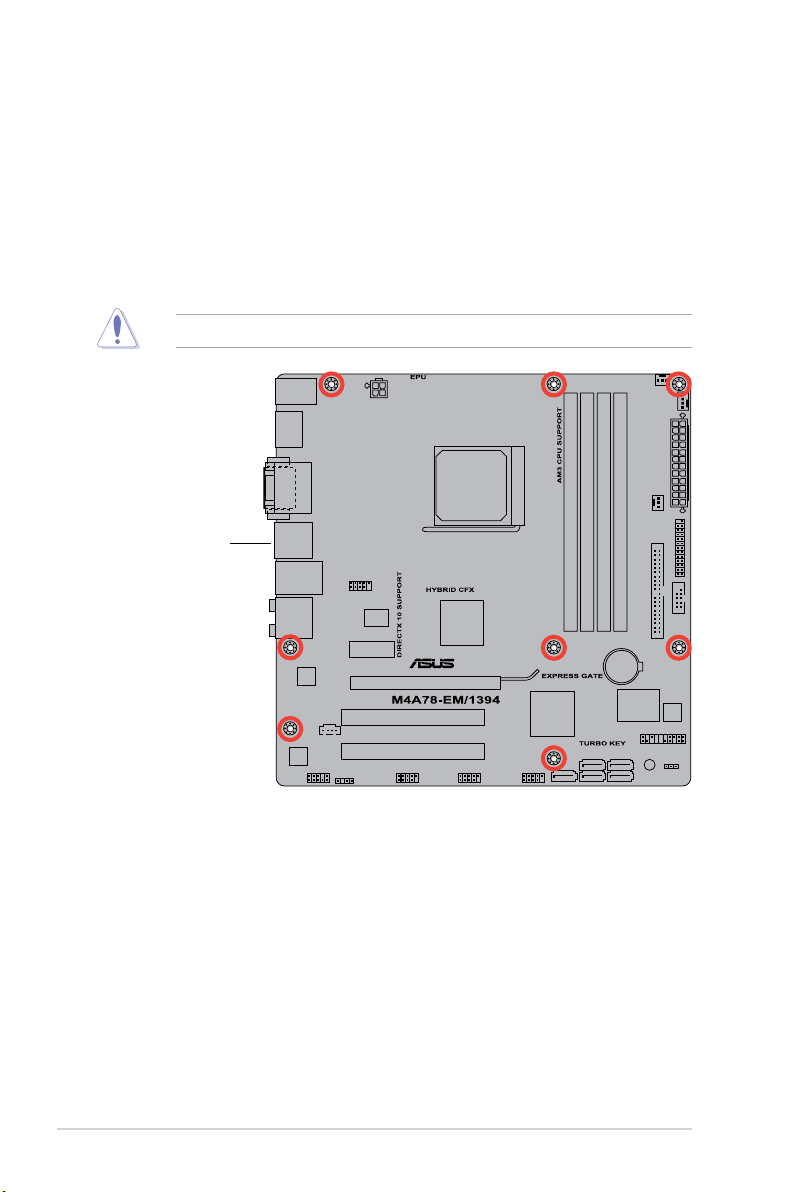
1.5 Motherboard overview
1.5.1 Placement direction
When installing the motherboard, ensure that you place it into the chassis in the correct
orientation. The edge with external ports goes to the rear part of the chassis as indicated in
the image below.
1.5.2 Screw holes
Place eight screws into the holes indicated by circles to secure the motherboard to the
chassis.
DO NOT overtighten the screws! Doing so can damage the motherboard.
Place this side towards
the rear of the chassis.
Chapter 1: Product introduction1-6
Page 19
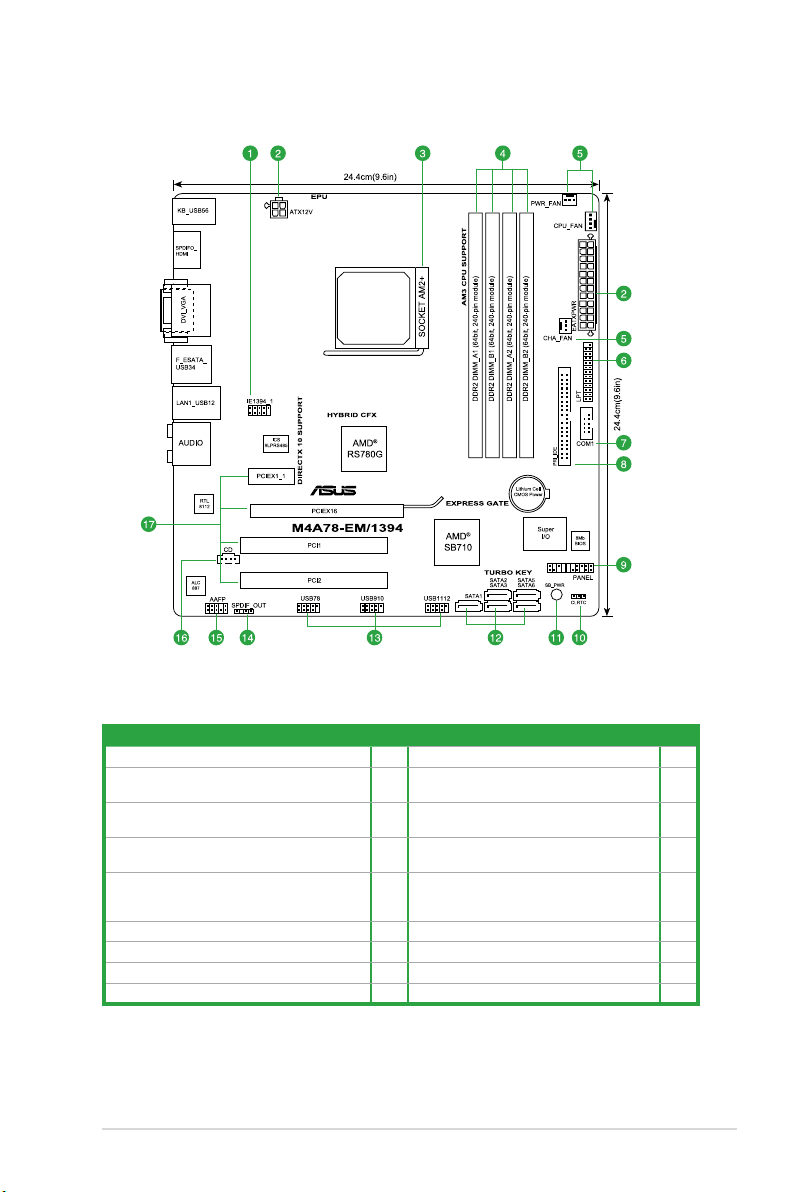
1.5.3 Motherboard layout
1.5.4 Layout contents
Connectors/Jumpers/Slots/LED Page Connectors/Jumpers/Slots/LED Page
1. IEEE 1394a port connector (10-1 pin IE1394_1) 1-25 10. Clear RTC RAM (3-pin CLRTC) 1-18
2. ATX power connectors (24-pin EATXPWR,
4-pin ATX12V)
3. CPU Socket AM2+
4. DDR2 DIMM slots
5. CPU, power, and chassis fan connectors
(4-pin CPU_FAN, 3-pin PWR_FAN,
and 3-pin CHA_FAN)
6. LPT connector (26-1 pin LPT)
7. Serial port connector (10-1 pin COM1)
8. IDE connector (40-1 pin PRI_IDE)
9. System panel connector (20-8 pin PANEL)
ASUS M4A78-EM/1394 1-7
1-23 11. Onboard LED (SB_PWR) 1-5
1-8 12. SATA connectors (7-pin SATA1, SATA2,
SATA3, SATA5, SATA6)
1-11 13. USB connectors (10-1 pin USB78, USB910,
USB1112)
1-22 14. Digital audio connector (4-1 pin SPDIF_OUT) 1-27
1-23 15. Front panel audio connector (10-1 pin AAFP) 1-27
1-22 16. Optical drive audio connector (4-pin CD) 1-26
1-24 17. PCI / PCIe x 1 / PCIe x 16 slots 1-17
1-28
1-25
1-26
Page 20

1.6 Central Processing Unit (CPU)
This motherboard comes with an AM2+ / AM2 socket designed for AMD® Phenom™ x4 /
Phenom™ x3 / Athlon™ x2 / Athlon™ / Sempron™ processors. It also supports AM3 CPUs
including Phenom™ II / Athlon™ x4 / Athlon™ x3 / Athlon™ x2 processors.
The AM2+ / AM2 socket has a different pinout from the 940-pin socket designed for the
AMD Opteron™ processor. Use a CPU that is designed for the AM2+ / AM2 socket.
1.6.1 Installing the CPU
To install a CPU:
1. Locate the CPU socket on the motherboard.
2. Press the lever sideways to unlock the
Socket lever
socket, then lift it up to a 90°-100° angle.
Ensure that the socket lever is lifted up to a 90°-100° angle; otherwise, the CPU will not t
in completely.
3. Position the CPU above the socket such that the CPU
corner with the gold triangle matches the socket corner
with a small triangle.
4. Carefully insert the CPU into the socket until it ts in place.
The CPU ts only in one correct orientation.
DO NOT force the CPU into the socket to
prevent bending the pins and damaging the
CPU!
Small triangle
Chapter 1: Product introduction1-8
Gold triangle
Page 21

5. When the CPU is in place, push down the socket
lever to secure the CPU. The lever clicks on the side
tab to indicate that it is locked.
6. Install a CPU heatsink and fan following the
instructions that comes with the heatsink package.
You can also refer to section 1.6.2 Installing
heatsink and fan for instructions.
7. Connect the CPU fan cable to the CPU_FAN connector on the motherboard.
DO NOT forget to connect the CPU fan connector! Hardware monitoring errors can occur if
you fail to plug this connector.
ASUS M4A78-EM/1394 1-9
Page 22

1.6.2 Installing the heatsink and fan
1
3
4
5
2
®
Ensure that you use only AMD
To install the CPU heatsink and fan:
1. Place the heatsink on top of the installed CPU, ensuring that the heatsink ts properly
on the retention module base.
• The retention module base is already installed on the motherboard upon purchase.
• You do not have to remove the retention module base when installing the CPU or
installing other motherboard components.
• If you purchased a separate CPU heatsink and fan assembly, ensure that a Thermal
Interface Material is properly applied to the CPU heatsink or CPU before you install the
heatsink and fan assembly.
CPU Fan
CPU Heatsink
Retention bracket
-certied heatsink and fan assembly.
Retention Module Base
Retention bracket lock
Your boxed CPU heatsink and fan assembly should come with installation instructions for
the CPU, heatsink, and the retention mechanism. If the instructions in this section do not
match the CPU documentation, follow the latter.
2. Attach one end of the retention bracket to the retention module base.
Chapter 1: Product introduction1-10
Page 23

3. Align the other end of the retention bracket to the retention module base. A clicking
sound denotes that the retention bracket is in place.
Ensure that the fan and heatsink assembly perfectly ts the retention mechanism module
base, otherwise you cannot snap the retention bracket in place.
4. Push down the retention bracket lock on the retention mechanism to secure the
heatsink and fan to the module base.
5. When the fan and heatsink assembly is in place, connect the CPU fan cable to the
connector on the motherboard labeled CPU_FAN.
DO NOT forget to connect the CPU fan connector! Hardware monitoring errors can occur if
you fail to plug this connector.
1.7 System memory
1.7.1 Overview
The motherboard comes with four Double Data Rate 2 (DDR2) Dual Inline Memory Modules
(DIMM) sockets. The gure illustrates the location of the DDR2 DIMM sockets:
Channel Sockets
Channel A DIMM_A1 and DIMM_A2
Channel B DIMM_B1 and DIMM_B2
ASUS M4A78-EM/1394 1-11
Page 24

1.7.2 Memory congurations
You may install 512MB, 1GB, 2GB and 4GB unbuffered ECC and non-ECC DDR2 DIMMs
into the DIMM sockets.
• You may install varying memory sizes in Channel A and Channel B. The system maps
the total size of the lower-sized channel for the dual-channel conguration. Any excess
memory from the higher-sized channel is then mapped for single-channel operation.
• Always install DIMMs with the same CAS latency. For optimum compatibility, we
recommend that you obtain memory modules from the same vendor.
• Due to the memory address limitation on 32-bit Windows
or more memory on the motherboard, the actual usable memory for the OS can be
about 3GB or less. For effective use of memory, we recommend that you do any of the
following:
- Install a maximum of 3GB system memory if you are using a 32-bit Windows
OS.
- Use a 64-bit Windows® OS if you want to install 4GB or more memory on the
motherboard.
• This motherboard does not support DIMMs made up of 256 megabits (Mb) chips or less.
The motherboard supports up to 16GB memory modules on Windows® XP Professional x64
and Vista x64 editions. You may install a maximum of 4GB DIMMs on each slot.
M4A78-EM/1394 Motherboard Qualied Vendors Lists (QVL)
DDR2-1200MHz capability
Size Vendor Part No. SS/DS CL Chip NO. Chip Brand
2048MB(Kit of 2) Kingston KHX96002K2/2G DS 5-5-5-15 Heat-Sink Package N/A · ·
2048MB(Kit of 2) OCZ OCZ2FX12002GK DS 5-5-5-18 Heat-Sink Package N/A · ·
2048MB(Kit of 2) Team TXDD1024M1300HC6 DS 6-6-6-18 Heat-Sink Package Heat-Sink Package ·
®
OS, when you install 4GB
DIMM socket
support (Optional)
A* B* C*
®
We recommend that you install the DDR2 1200 memory modules on the yellow slots for
better performance.
DDR2-1066MHz capability
DIMM socket
Size Vendor Part No. SS/DS CL Chip NO. Chip Brand
4096MB(Kit of 2) A-Data AD21066E002GU DS 5-5-5-15 Heat-Sink Package N/A · · ·
2048MB(kit of 2) Apacer 78.0AG9S.9K4 DS 5-5-5-15 Heat-Sink Package N/A · ·
4096MB(kit of 2) Apacer 78.AAGAL.9KZ DS 5-5-5-15 Heat-Sink Package N/A · · ·
1024MB Corsair CM2X1024-8500C5 DS N/A Heat-Sink Package Corsair · ·
2048MB(Kit of 2) Corsair CM2X1024-8500C5D DS 5-5-5-15 Heat-Sink Package N/A · · ·
2048MB(Kit of 2) Corsair CM2X2048-8500C5D DS 5-5-5-15 Heat-Sink Package N/A · · ·
1024MB Crucial BL12864AA1065.8FE5 SS N/A Heat-Sink Package N/A · ·
2048MB Crucial CT25664AA1067.16FE1 DS 7-7-7-13 9DJKH D9JKH Micron ·
2048MB(kit of 2) G.SKILL F2-8500CL5D-2GBPI SS 5-5-5-15 Heat-Sink Package N/A ·
1024MB G.SKILL F2-8500CL5S-1GBPK DS 5-5-5-15 Heat-Sink PackageSN:815130037562 N/A · · ·
2048MB(Kit of 2) G.SKILL F2-8500CL5D-2GBPK DS 5-5-5-15 Heat-Sink Package N/A · · ·
4096MB(Kit of 2) G.SKILL F2-8500CL5D-4GBPI-B DS 5-5-5-15 Heat-Sink Package N/A ·
4096MB(Kit of 2) G.SKILL F2-8500CL5D-4GBPI DS 5-5-5-15 Heat-Sink Package N/A · · ·
(continued on the next page)
Chapter 1: Product introduction1-12
support
(Optional)
A* B* C*
Page 25

DDR2-1066MHz capability
DIMM socket
Size Vendor Part No. SS/DS CL Chip NO. Chip Brand
4096MB(kit of 2) G.SKILL F2-8500CL5D-4GBPK DS 5-5-5-15 Heat-Sink Package N/A · · ·
1024MB GEIL GE22GB1066C5DC SS 5 Heat-Sink Package GEIL · · ·
1024MB GEIL GE24GB1066C5QC SS 5 Heat-Sink Package GEIL · · ·
2048MB GEIL GB24GB8500C5DC DS 5 GL2L128M88BA25AB GEIL ·
2048MB GEIL GE24GB1066C5DC DS 5 Heat-Sink Package GEIL ·
4096MB(kit of 2) GEIL GX24GB8500C5UDC DS 5 Heat-Sink Package N/A ·
1024MB kingmax KLED48F-B8KU6-NGES SS 6-6-6-24 KKB8FNUXF-DXX-18A kingmax · · ·
2048MB kingmax KLEE88F-B8KU6-NNAS DS 6-6-6-24 KKB8FNUXF-DXX-18A kingmax ·
1024MB(Kit of 2) Kingston KHX8500D2K2/1G SS 5-5-5-15 Heat-Sink Package N/A · · ·
1024MB(Kit of 2) Kingston KHX8500D2K2/1GN(EPP) SS 5-5-5-18 Heat-Sink Package Kingston · · ·
1024MB Kingston KHX8500D2K2/2GN(EPP) DS 5-5-5-18 Heat-Sink Package Kingston · ·
1024MB Kingston KVR1066D2N7/1G DS 7 E5108AJBG-1J-E Elpida · ·
2048MB(Kit of 2) Kingston KHX8500D2K2/2G DS 5-5-5-15 Heat-Sink Package N/A · ·
2048MB(Kit of 2) Kingston KHX8500D2K2/4G DS 5-5-5-15 Heat-Sink Package N/A · · ·
2048MB(Kit of 2) OCZ OCZ2N10662GK(Epp) DS 5-5-5-15 Heat-Sink Package N/A ·
2048MB(Kit of 2) OCZ OCZ2N1066SR2DK(Epp) DS 5-5-5-15
4096MB(kit of 2) OCZ OCZ2F10664GK DS 6-7-7-20 Heat-Sink Package N/A · ·
4096MB(kit of 2) OCZ OCZ2P10664GK(EPP) DS 5-5-5-18 Heat-Sink Package N/A · ·
4096MB(kit of 2) OCZ OCZ2RPR10664GK DS 5-5-5-15 Heat-Sink Package N/A · · ·
2048MB PSC AL8E8G73F-AE1 DS 5-5-5-12 A3R1GE3FGF907MAT0FTAIWAN-G8E PSC ·
1024MB Qimonda HYS64T128000EU-1.9-C2 DS N/A HYB18T1G800C2F-1.9FSS25253 Qimonda · ·
2048MB(Kit of 2) Transcend TX1066QLU-2GK SS 5 Heat-Sink Package N/A · · ·
4096MB(kit of 2) Transcend TX1066QLU-4GK DS 5 Heat-Sink Package Transcend · ·
Heat-Sink Package
004820806001601-2
• Due to AM2+/AM3 CPU limitation, only one DDR2 1200/1066 DIMM is supported per
channel. When four DDR2 1066/1200 DIMMs are installed, all DIMMs run at 800Mhz
frequency by default for system stability.
• The default DIMM frequency depends on its Serial Presence Detect (SPD), which is the
standard way of accessing information from a memory module. Under the default state,
some memory modules for overclocking may operate at a lower frequency than the
vendor-marked value.
support
(Optional)
A* B* C*
OCZ ·
DDR2-800MHz capability
DIMM socket
Size Vendor Part No. SS/DS CL Chip NO. Chip Brand
512MB A-Data M2GVD6G3H3160Q1E52 SS N/A VD29608A8A-25EG20813 VDATA · · ·
512MB A-Data M2OAD6G3H3160Q1E58 SS N/A AD29608A8A-25EG80812 ADATA · · ·
2048MB(Kit of 2) A-Data AD2800E001GOU SS 4-4-4-12 Heat-Sink Package N/A · · ·
1024MB A-Data M2GVD6G314170Q1E58 DS N/A VD29608A8A-25EG80813 VDATA · ·
4096MB(Kit of 2) A-Data AD2800E002GOU DS 4-4-4-12 Heat-Sink Package N/A · · ·
512MB Apacer 78.91G91.9K5 SS 5 AM4B5708JQJS8E0751C Apacer · ·
1024MB Apacer 78.01GA0.9K5 SS 5 AM4B5808CQJS8E0749D Apacer · ·
2048MB Apacer 78.A1GA0.9K4 DS 5 AM4B5808CQJS8E0740E Apacer · · ·
2048MB Apacer 78.A1GA0.9K4 DS 5 AM4B5808CQJS8E0747D Apacer · ·
1024MB Corsair CM2X1024-6400 DS N/A Heat-Sink Package Corsair · ·
1024MB Corsair XMS2-6400 DS 4 Heat-Sink Package Corsair · · ·
1024MB Corsair XMS2-6400 DS 5 Heat-Sink Package Corsair · ·
4096MB(Kit of 2) Corsair CM2X2048-6400C5DHX DS 5 Heat-Sink Package N/A · ·
4096MB(Kit of 2) Corsair CM2X2048-6400C5 DS 5 Heat-Sink Package N/A · · ·
2048MB(kit of 2) Crucial BL12864AL80A.8FE5(EPP) SS 4-4-4-12 Heat-Sink Package N/A · · ·
4096MB(kit of 2) Crucial BL25664AL80A.16FE5(EPP) DS 4-4-4-12 Heat-Sink Package N/A · · ·
4096MB(kit of 2) Crucial BL25664AR80A.16FE5(EPP) DS 4-4-4-12 Heat-Sink Package N/A · · ·
512MB G.SKILL F2-6400CL5D-1GBNQ SS 5-5-5-15
1024MB G.SKILL F2-6400CL4D-2GBPK DS 4 Heat-Sink Package G.SKILL · · ·
1024MB G.SKILL F2-6400CL5D-2GBNQ DS 5 Heat-Sink Package G.SKILL · · ·
2048MB G.SKILL F2-6400CL4D-4GBPK DS 4 Heat-Sink Package G.SKILL · · ·
2048MB G.SKILL F2-6400CL5D-4GBPQ DS 5 Heat-Sink Package G.SKILL · ·
4096MB G.SKILL F2-6400CL6Q-16GMQ DS 5 Heat-Sink Package N/A · · ·
Heat-Sink Package
SN:8151030036642
(continued on the next page)
ASUS M4A78-EM/1394 1-13
support
(Optional)
A* B* C*
G.SKILL · · ·
Page 26

DDR2-800MHz capability
DIMM socket
Size Vendor Part No. SS/DS CL Chip NO. Chip Brand
1024MB GEIL GB22GB6400C4DC DS 5 GL2L64M088BA30EB GEIL · · ·
1024MB GEIL GB22GB6400C5DC DS 5 GL2L64M088BA30EB GEIL · · ·
1024MB GEIL GB24GB6400C4QC DS 4 GL2L64M088BA30EB GEIL · · ·
1024MB GEIL GB24GB6400C5QC DS 5 GL2L64M088BA30EB GEIL · · ·
1024MB GEIL GE22GB800C4DC DS 4 Heat-Sink Package GEIL · · ·
1024MB GEIL GE22GB800C5DC DS 5 Heat-Sink Package GEIL · · ·
1024MB GEIL GE24GB800C4QC DS 4 Heat-Sink Package GEIL · · ·
1024MB GEIL GE24GB800C5QC DS 5 Heat-Sink Package GEIL · ·
1024MB GEIL GX22GB6400DC DS 5 Heat-Sink Package GEIL · · ·
1024MB GEIL GX22GB6400UDC DS 4 Heat-Sink Package GEIL · ·
2048MB GEIL GB24GB6400C4DC DS 4 GL2L128M88BA25AB GEIL · ·
2048MB GEIL GB24GB6400C5DC DS 5 GL2L128M88BA25AB GEIL · · ·
2048MB GEIL GB28GB6400C4QC DS 4 GL2L128M88BA25AB GEIL ·
2048MB GEIL GB28GB6400C5QC DS 5 GL2L128M88BA25AB GEIL · · ·
2048MB GEIL GE24GB800C4DC DS 4 Heat-Sink Package GEIL · · ·
2048MB GEIL GE24GB800C5DC DS 5 Heat-Sink Package GEIL · · ·
2048MB GEIL GE28GB800C4QC DS 4 Heat-Sink Package GEIL · ·
2048MB GEIL GE28GB800C5QC DS 5 Heat-Sink Package GEIL · · ·
2048MB GEIL GX22GB6400CUSC DS 4 Heat-Sink Package GEIL · ·
2048MB GEIL GX22GB6400LX DS 5 Heat-Sink Package GEIL · · ·
2048MB GEIL GX24GB6400DC DS 5 Heat-Sink Package GEIL · ·
512MB Kingmax KLDC28F-A8KI5 SS N/A KKA8FF1XF-JFS-25A Kingmax · ·
1024MB Kingmax KKB8FFBXF-CFA-25U SS N/A KLDD48F-B8KB5 Kingmax · · ·
2048MB kingmax KLDE88F-B8KB5 DS N/A KKB8FFBXF-CFA-25U kingmax · · ·
512MB Kingston KVR800D2N6/ 512 SS 6 E5108AJBG-8E-E Elpida · · ·
1024M(Kit of 2) Kingston KHX6400D2LLK2/1GN SS 4-4-4-12 Heat-Sink Package Kingston · · ·
1024MB Kingston KHX6400D2LL/1G DS 4-4-4-12 Heat-Sink Package Kingston · · ·
1024MB Kingston KVR800D2N5/1G DS 5
1024MB Kingston KVR800D2N6/1G DS N/A E5108AJBG-8E-E Elpida · ·
2048MB(Kit of 2) Kingston KHX6400D2K2/2G DS 5-5-5-15 Heat-Sink Package N/A · · ·
2048MB Kingston 461625.010819 PTGC DS 6 KVR800D2N6/2G Kingston · · ·
2048MB Kingston KHX6400D2/2G DS 5 Heat-Sink Package Kingston · · ·
2048MB Kingston KVR800D2N5/2G DS 5 E1108ACBG-8E-E Elpida · · ·
4096MB Kingston KVR800D2N6/4G DS 6 E2108ABSE-8G-E Elpida · · ·
512MB Micron MT9HTF6472AY-80ED4 SS N/A 6ED22D9GKX(ECC) Micron · · ·
1024MB Micron MT9HTF12872AY-800E1 SS N/A D9HNP 7YE22(ECC) Micron · · ·
1024MB Micron MT18HTF12872AY-80ED4 DS N/A 6TD22D9GKX(ECC) Micron · · ·
1024MB OCZ OCZ2G800R22GK DS 5 Heat-Sink Package OCZ · · ·
1024MB OCZ OCZ2P800R22GK DS 4 Heat-Sink Package OCZ · · ·
1024MB OCZ OCZ2RPR8002GK DS 4 Heat-Sink Package OCZ · · ·
1024MB OCZ OCZ2VU8004GK DS 6 Heat-Sink Package OCZ · ·
2048MB(Kit of 2) OCZ OCZ2SE8002GK DS 5-5-5-15 Heat-Sink Package N/A · · ·
2048MB OCZ OCZ2F8004GK DS 5 Heat-Sink Package N/A · ·
4096MB(Kit of 2) OCZ OCZ2P8004GK DS 5 Heat-Sink Package N/A · · ·
1024MB PSC AL7E8F73C-8E1 SS 5 A3R1GE3CFF734MAA0E PSC · ·
2048MB PSC AL7E8E63H-10E1K DS N/A A3R1GE3CFF750RABBP(ECC) PSC · · ·
2048MB PSC AL8E8F73C-8E1 DS 5 A3R1GE3CFF734MAA0E PSC · · ·
2048MB PSC SHG772-AA3G DS N/A PL8E8F73C-8E1 PSC · · ·
2048MB PSC XCP271A3G-A DS N/A PL8E8G73E-8E1 PSC · ·
2048MB Qimonda HYS64T256020EU-2.5-C2 DS 5 HY818T1G800C2F-2.5 Qimonda · · ·
512MB Samsung K4T51083QG-HCF7 SS 6 M378T6553GZS-CF7 Qimonda · · ·
1024MB Samsung K4T1G084QQ-HCF7 SS 6 M378T2863QZS-CF7 Qimonda · ·
1024MB Samsung M391T2863QZ3-CF7 SS N/A K4T1G084QQ-HCF7(ECC) Samsung · · ·
1024MB Samsung K4T51083QG-HCF7 DS 6 M378T2953GZ3-CF7 Samsung · ·
2048MB Samsung K4T1G084QQ-HCF7 DS 6 M37875663QZ3-CF7 Samsung · · ·
2048MB Samsung M391T5663QZ3-CF7 DS N/A K4T1G084QQ-HCF7(ECC) Samsung · · ·
4096MB Samsung M378T5263AZ3-CF7 DS N/A K4T2G084QA-HCF7 Samsung · · ·
1024MB Super Talent T800UB1GC4 DS 4 Heat-Sink Package Super Talent · ·
512MB Transcend TS64MLQ64V8J SS 5 7HD22 D9GMH Micron · · ·
1024MB Transcend JM800QLU-1G SS 5 TQ1243PCF8 Transced · ·
1024MB Transcend TS128MLQ64V8U SS 5 E1108ACBG-8E-E ELPIDA · · ·
1024MB Transcend JM800QLJ-1G DS 5 TQ123PJF8F0801 Transced · ·
1024MB Transcend JM800QLJ-1G DS 5 TQ123YBF8 T0747 Transcend · · ·
1024MB Transcend TS128MLQ64V8J DS 5 7HD22D9GMH Mircon · · ·
2048MB Transcend JM800QLU-2G DS 5 TQ243PCF8 Transced · ·
2048MB Transcend TS256MLQ64V8U DS 5 E1108ACBG-8E-E Elpida · · ·
2048MB Transcend TS256MLQ72V8U DS N/A E1108ACBG-8E-E(ECC) Elpida · ·
D6408TR4CGL25USL36240
6PECXA
support
(Optional)
A* B* C*
Kingston · · ·
Chapter 1: Product introduction1-14
Page 27

DDR2-667MHz capability
DIMM socket
Size Vendor Part No.
2048MB A-Data M2OAD5H3J4170I1C53 DS N/A AD20908A8A-3EG 30724 ADATA · · ·
512MB Apacer 78.91G92.9K5 SS 5 AM4B5708JQJS7E0751C Apacer · · ·
512MB Apacer AU 512E667C5KBGC SS 5 AM4B5708GQJS7E06332F Apacer · ·
512MB Apacer AU 512E667C5KBGC SS 5 AM4B5708MIJS7E0627B Apacer · ·
1024MB Apacer 78.01G9O.9K5 SS 5 AM4B5808CQJS7E0751C Apacer · · ·
1024MB Apacer AU01GE667C5KBGC DS N/A AM4B5708GQJS7E0636B Apacer · · ·
1024MB Apacer AU01GE667C5KBGC DS 5 AM4B5708MIJS7E0627B Apacer · · ·
2048MB Apacer AM4B5808CQJS7E0749B DS 5 78.A1G9O.9K4 Apacer · · ·
512MB Corsair VS 512MB667D2 DS N/A MIII0052532M8CEC Corsair · ·
1024MB Corsair VS1GB667D2 DS N/A MID095D62864M8CEC Corsair · ·
1024MB Corsair XMS2-5400 DS 4 Heat-Sink Package Corsair · · ·
2048MB(Kit of 2) G.SKILL F2-5400PHU2-2GBNT DS 5-5-5-15 D2 64M8CCF 0815 C7173S G.SKILL · · ·
4096MB(Kit of 2) G.SKILL F2-5300CL5D-4GBMQ DS 5-5-5-15 Heat-Sink Package SN:8151030036559 G.SKILL · · ·
1024MB GEIL GX21GB5300SX DS 3 Heat-Sink Package GEIL · ·
2048MB GEIL GX22GB5300LX DS 5 Heat-Sink Package GEIL · · ·
2048MB GEIL GX24GB5300LDC DS 5 Heat-Sink Package GEIL · · ·
512MB Kingmax KLCC28F-A8KB5 SS N/A KKEA88B4LAUG-29DX Kingmax · · ·
1024MB Kingmax KLCD48F-A8KB5 DS N/A KKEA88B4LAUG-29DX Kingmax · · ·
512MB Kingston KVR667D2N5/ 512 SS 5
1024MB Kingston KVR667D2E5/1G DS 5 E5108AJBG-8E-E(ECC) Elpida · · ·
1024MB Kingston KVR667D2N5/1G DS 5
2048MB Kingston KVR667D2E5/2G DS 5 NT5TU128M8DE-3C(ECC) Elpida · · ·
2048MB Kingston KVR667D2N5/2G DS 5-5-5-15 7RE22 D9HNL Micron · · ·
2048MB Kingston KVR667D2N5/2G DS 5 E1108ACBG-8E-E 0813A90CC ELPIDA · · ·
1024MB Micron MT8HTF12864AY-667E1 SS 5 D9HNL 7ZE17 Micron · ·
512MB PSC AL6E8E63J-6E1 SS 5 A3R12E3JFF717B9A00 PSC · · ·
1024MB PSC AL7E8F73C-6E1 SS 5 A3R1GE3CFF734MAA0J PSC · · ·
1024MB PSC AL6E8E63J-6E1 DS 5 A3R12E3JFF717B9A01 PSC · · ·
2048MB PSC AL8E8F73C-6E1 DS 5 A3R1GE3CFF733MAA00 PSC · · ·
4096MB Samsung M378T5263AZ3-CE6 DS N/A K4T2G084QA-HCE6 Samsung · · ·
1024MB Super Talent T667UB1GV DS 5 PG 64M8-800 0750 Super Talent · · ·
1024MB Transcend JM667QLU-1G SS 5 TQ243PCF8T0838 Transced · · ·
1024MB Transcend JM667QLJ-1G DS 5 E5108AJBG-6E-E Elpida · · ·
2048MB Transcend JM667QLU-2G DS 5 TQ243PCF8T0834 Transced · · ·
512MB Twinmos 8D-A3JK5MPETP SS 5 A3R12E3GEF633ACAOY PSC · · ·
SS/
CL Chip NO. Chip Brand
DS
SO1237650821 SBP D6408TR4CGL25
USL074905PECNB
SO1280420822 SOP D6408TR4CGL25
USL156304PECXA
support
(Optional)
A* B* C*
Kingston · · ·
Kingston · · ·
SS: Single-sided / DS: Double-sided
DIMM support:
• A*: Supports one module inserted into any slot as single-channel memory conguration.
• B*: Supports one pair of modules inserted into either the yellow slots or the black slots
as one pair of dual-channel memory conguration.
• C*: Supports two pairs of modules inserted into both the yellow slots and the black slots
as two pairs of dual-channel memory conguration.
Visit the ASUS website at www.asus.com for the latest QVL.
ASUS M4A78-EM/1394 1-15
Page 28

1.7.3 Installing a DIMM
Unplug the power supply before adding or removing DIMMs or other system components.
Failure to do so can cause severe damage to both the motherboard and the components.
1. Press the retaining clips outward to
unlock a DDR2 DIMM socket.
2. Align a DIMM on the socket such that
the notch on the DIMM matches the
break on the socket.
1
Unlocked retaining clip
A DDR2 DIMM is keyed with a notch so that it ts in only one direction. DO NOT force a
DIMM into a socket to avoid damaging the DIMM.
3. Firmly insert the DIMM into the socket
until the retaining clips snap back in place
and the DIMM is properly seated.
Locked Retaining Clip
1.7.4 Removing a DIMM
To remove a DIMM:
1. Simultaneously press the retaining clips
outward to unlock the DIMM.
Support the DIMM lightly with your
ngers when pressing the retaining
clips. The DIMM might get damaged
when it ips out with extra force.
2
DDR2 DIMM notch
1
3
2
1
2. Remove the DIMM from the socket.
1
DDR2 DIMM notch
Chapter 1: Product introduction1-16
Page 29

1.8 Expansion slots
In the future, you may need to install expansion cards. The following sub-sections describe
the slots and the expansion cards that they support.
Unplug the power cord before adding or removing expansion cards. Failure to do so may
cause you physical injury and damage motherboard components.
1.8.1 Installing an expansion card
To install an expansion card:
1. Before installing the expansion card, read the documentation that came with it and
make the necessary hardware settings for the card.
2. Remove the system unit cover (if your motherboard is already installed in a chassis).
3. Remove the bracket opposite the slot that you intend to use. Keep the screw for later
use.
4. Align the card connector with the slot and press rmly until the card is completely
seated on the slot.
5. Secure the card to the chassis with the screw you removed earlier.
6. Replace the system cover.
1.8.2 Conguring an expansion card
After installing the expansion card, congure it by adjusting the software settings.
1. Turn on the system and change the necessary BIOS settings, if any. See Chapter 2 for
information on BIOS setup.
2. Assign an IRQ to the card.
3. Install the software drivers for the expansion card.
When using PCI cards on shared slots, ensure that the drivers support “Share IRQ” or that
the cards do not need IRQ assignments. Otherwise, conicts will arise between the two PCI
groups, making the system unstable and the card inoperable.
1.8.3 PCI slots
The PCI slots support cards such as a LAN card, SCSI card, USB card, and other cards that
comply with PCI specications.
1.8.4 PCI Express x1 slot
This motherboard supports PCI Express x1 network cards, SCSI cards, and other cards that
comply with the PCI Express specications.
1.8.5 PCI Express x16 slot
This motherboard supports a PCI Express x16 graphics card that complies with the PCI
Express specications.
ASUS M4A78-EM/1394 1-17
Page 30

1.9 Jumpers
1. Clear RTC RAM (CLRTC)
This jumper allows you to clear the Real Time Clock (RTC) RAM in CMOS. You can
clear the CMOS memory of date, time, and system setup parameters by erasing
the CMOS RTC RAM data. The onboard button cell battery powers the RAM data in
CMOS, which include system setup information such as system passwords.
To erase the RTC RAM:
1. Turn OFF the computer and unplug the power cord.
2. Move the jumper cap from pins 1-2 (default) to pins 2-3. Keep the cap on pins 2-3
for about 5~10 seconds, then move the cap back to pins 1-2.
3. Plug the power cord and turn ON the computer.
4. Hold down the
data.
Except when clearing the RTC RAM, never remove the cap on CLRTC jumper default
position. Removing the cap will cause system boot failure!
<Del> key during the boot process and enter BIOS setup to reenter
• If the steps above do not help, remove the onboard battery and move the jumper again
to clear the CMOS RTC RAM data. After clearing the CMOS, reinstall the battery.
• You do not need to clear the RTC when the system hangs due to overclocking. For
system failure due to overclocking, use the CPU Parameter Recall (C.P.R) feature. Shut
down and reboot the system so the BIOS can automatically reset parameter settings to
default values.
Chapter 1: Product introduction1-18
Page 31

1.10 Connectors
1.10.1 Rear panel ports
1. PS/2 Keyboard/Mouse Combo port (purple). This port is for a PS/2 keyboard or
mouse.
2. Optical S/PDIF_OUT port.
an optical S/PDIF cable.
3. Video Graphics Adapter (VGA) port.
VGA-compatible devices.
4. USB 2.0 ports 3 and 4
2.0 devices.
5. LAN (RJ-45) port.
through a network hub.
LAN port LED indications
Activity/Link LED Speed LED
Status Description Status Description
OFF No link OFF 10Mbps connection
ORANGE Linked ORANGE 100Mbps connection
BLINKING Data activity GREEN 1Gbps connection
This port connects to an external audio output device via
This 15-pin port is for a VGA monitor or other
. These two 4-pin Universal Serial Bus (USB) ports are for USB
This port allows Gigabit connection to a Local Area Network (LAN)
LED
LAN port
SPEED
LED
ACT/LINK
6. Center/Subwoofer port (orange). This port connects to the center/subwoofer
speakers.
7. Rear Speaker Out port (black).
This port connects to the rear speakers in the
4, 6, and 8-channel audio congurations.
8. Line In port (light blue).
This port connects to the tape, CD, DVD player, or other
audio sources.
9. Line Out port (lime).
This port connects to a headphone or a speaker. In the 4, 6 and
8-channel congurations, the function of this port becomes Front Speaker Out.
10. Microphone port (pink).
11. Side Speaker Out port (gray).
This port connects to a microphone.
This port connects to the side speakers in the
8-channel audio conguration.
ASUS M4A78-EM/1394 1-19
Page 32

Refer to the audio conguration table below for the function of the audio ports in the 2, 4, 6,
or 8-channel conguration.
Audio 2, 4, 6, or 8-channel conguration
Port
Light Blue Line In Line In Line In Line In
Lime Line Out Front Speaker Out Front Speaker Out Front Speaker Out
Pink Mic In Mic In Mic In Mic In
Orange – – Center/Subwoofer Center/Subwoofer
Black – Rear Speaker Out Rear Speaker Out Rear Speaker Out
Gray – – – Side Speaker Out
Headset
2-channel
Ensure the audio device of sound playback is Realtek High Denition Audio (the name
may be different based on the OS). Go to Start > Control Panel > Sounds and Audio
Devices > Sound Playback to congure the settings.
4-channel 6-channel 8-channel
12. USB 2.0 ports 1 and 2. These two 4-pin Universal Serial Bus (USB) ports are for
USB 2.0 devices.
13. IEEE 1394a port.
This 6-pin IEEE 1394a port provides high-speed connectivity for
audio/video devices, storage peripherals, PCs, or portable devices.
14. eSATA port.
This port connects to an external Serial ATA hard disk drive.
To use hot-plug, set the OnChip SATA Type item in the BIOS to [AHCI]. See section 2.3.4
SATA Conguration for details.
15. DVI-D Out port. This port is for any DVI-D compatible device and is HDCP compliant
allowing playback of HD DVD, Blu-Ray, and other protected content.
16. HDMI port.
This port is for a High-Denition Multimedia Interface (HDMI) connector,
and is HDCP compliant allowing playback of HD DVD, Blu-Ray, and other protected
content.
Chapter 1: Product introduction1-20
Page 33

Dual display output support
• This table indicates that whether the following dual display outputs are supported on
your motherboard:
Dual display outputs Supported Not supported
DVI + D-Sub •
DVI + HDMI •
HDMI + D-Sub •
• During POST, only the monitor connected to the D-Sub port has display. The dual
display function works only under Windows.
Playback of HD DVD and Blu-Ray discs
• For better playback quality, we recommend that you follow the system requirements
listed below.
Suggested list
CPU AMD® Athlon 4400+
DIMM DDR2 800 (1GB or higher)
BIOS setup Frame Buffer Size--256MB or higher
File format
Non-protected clips 1920 x 1080p 1920 x 1080p
HD-DVD 1920 x 1080p 1280 x 1080p
Blu-Ray 1280 x 1080p 1280 x 1080p
Windows® XP Windows® Vista
Best resolution
• To play HD DVD or Blu-Ray disc, ensure to use HDCP compliant devices and software.
17. USB 2.0 ports 5 and 6. These two 4-pin Universal Serial Bus (USB) ports are for
USB 2.0 devices.
ASUS M4A78-EM/1394 1-21
Page 34

1.10.2 Internal connectors
1. Serial port connector (10-1 pin COM1)
The connector is for a serial (COM) port. Connect the serial port module cable to the
connector, then install the module to a slot opening at the back of the system chassis.
The serial port bracket (COM1) is purchased separately.
2. Power, CPU, and chassis fan connectors (3-pin PWR_FAN, 4-pin CPU_FAN,
3-pin CHA_FAN)
The fan connectors support cooling fans of 350mA~740mA (8.88W max.) or a total of
1A~2.22A (26.64W max.) at +12V. Connect the fan cables to the fan connectors on the
motherboard, ensuring that the black wire of each cable matches the ground pin of the
connector.
DO NOT forget to connect the fan cables to the fan connectors. Insufcient air ow inside
the system may damage the motherboard components. These are not jumpers! DO NOT
place jumper caps on the fan connectors.
Only the CPU fan supports the ASUS Q-Fan feature.
Chapter 1: Product introduction1-22
Page 35

3. ATX power connectors (24-pin EATXPWR, 4-pin ATX12V)
These connectors are for an ATX power supply. The plugs from the power supply are
designed to t these connectors in only one orientation. Find the proper orientation and
push down rmly until the connectors completely t.
•
For a fully congured system, we recommend that you use a power supply unit (PSU)
that complies with ATX 12 V Specication 2.0 (or later version) and provides a minimum
power of 400 W.
• Do not forget to connect the 4-pin ATX12V power plug. Otherwise, the system will not
boot.
• We recommend that you use a PSU with a higher power output when conguring a
system with more power-consuming devices or when you intend to install additional
devices. The system may become unstable or may not boot up if the power is
inadequate.
4. LPT connector (26-1 pin LPT)
The LPT (Line Printing Terminal) connector supports devices such as a printer. LPT is
standardized as IEEE 1284, which is the parallel port interface on IBM PC-compatible
computers.
ASUS M4A78-EM/1394 1-23
Page 36

5. IDE connector (40-1 pin PRI_IDE)
The onboard IDE connector is for Ultra DMA 133/100/66 signal cable. There are three
connectors on each Ultra DMA 133/100/66 signal cable: blue, black, and gray. Connect
the blue connector to the motherboard’s IDE connector, then select one of the following
modes to congure your devices:
Drive jumper setting Mode of device(s) Cable connector
Single device Cable-Select or Master - Black
Cable-Select
Two devices
Master Master
Slave Slave
• Pin 20 on the IDE connector is removed to match the covered hole on the Ultra DMA
cable connector. This prevents incorrect insertion when you connect the IDE cable.
• Use the 80-conductor IDE cable for Ultra DMA 133/100/66 IDE devices.
If any device jumper is set as “Cable-Select”, ensure that all other device jumpers have the
same setting.
Master Black
Slave Gray
Black or gray
Chapter 1: Product introduction1-24
Page 37

6. Serial ATA connectors (7-pin SATA1, SATA2, SATA3, SATA5 and SATA6)
These connectors are for the Serial ATA signal cables for Serial ATA 3Gb/s hard disk
and optical disk drives. The Serial ATA 3Gb/s is backward compatible with Serial ATA
1.5Gb/s specication. The data transfer rate of the Serial ATA 3Gb/s is faster than the
standard parallel ATA with 133 MB/s (Ultra DMA133). If you install Serial ATA hard disk
drives, you can create a RAID 0, RAID 1, and RAID 0+1 congurations through the
onboard SB710 chipset.
Install the Windows® XP Service Pack 1 before using Serial ATA.
• For detailed instructions on RAID congurations, refer to the RAID manual in the
Support DVD.
• If you intend to create a Serial ATA RAID set using these connectors, set the
SATA Type item in the BIOS to [RAID]. See 2.3.4 SATA Conguration for details.
OnChip
7. IEEE 1394a port connector (10-1 pin IE1394_1)
This connector is for an IEEE 1394a port. Connect the IEEE 1394a module cable to this
connector, then install the module to a slot opening at the back of the system chassis.
Never connect a USB cable to the IEEE 1394a connector. Doing so will damage the
motherboard!
ASUS M4A78-EM/1394 1-25
Page 38

8. USB connectors (10-1 pin USB78, USB910, USB1112)
These connectors are for USB 2.0 ports. Connect the USB module cable to any of
these connectors, then install the module to a slot opening at the back of the system
chassis. These USB connectors comply with USB 2.0 specication that supports up to
480Mbps connection speed.
Never connect a 1394 cable to the USB connectors. Doing so will damage the
motherboard!
The USB 2.0 module is purchased separately.
9. Optical drive audio connector (4-pin CD)
This connector allows you to receive stereo audio input from sound sources such as a
CD-ROM, TV tuner, or MPEG card.
Chapter 1: Product introduction1-26
Page 39

10. Digital audio connector (4-1 pin SPDIF_OUT)
This connector is for an additional Sony/Philips Digital Interface (S/PDIF) port.
Ensure that the audio device of Sound playback is Realtek High Denition Audio (the
name may be different based on the OS). Go to Start > Control Panel > Sounds and
Audio Devices > Sound Playback to congure the setting.
The S/PDIF module is purchased separately.
11. Front panel audio connector (10-1 pin AAFP)
This connector is for a chassis-mounted front panel audio I/O module that supports
either High Denition Audio or AC`97 audio standard. Connect one end of the front
panel audio I/O module cable to this connector.
• We recommend that you connect a high-denition front panel audio module to this
connector to avail of the motherboard high-denition audio capability.
•
If you want to connect a high-denition front panel audio module to this connector, set
the Front Panel Select item in the BIOS setup to [HD Audio]. If you want to connect an
AC'97 front panel audio module to this connector, set the item to [AC97]. By default, this
connector is set to [HD Audio]. See section 2.4.4 Onboard Devices Conguration for
details.
ASUS M4A78-EM/1394 1-27
Page 40

12. System panel connector (20-8 pin PANEL)
This connector supports several chassis-mounted functions.
•
System power LED (2-pin PLED)
This 2-pin connector is for the system power LED. Connect the chassis power LED
cable to this connector. The system power LED lights up when you turn on the system
power, and blinks when the system is in sleep mode.
•
Hard disk drive activity LED (2-pin +IDE_LED)
This 2-pin connector is for the HDD Activity LED. Connect the HDD Activity LED cable
to this connector. The IDE LED lights up or ashes when data is read from or written to
the HDD.
•
System warning speaker (4-pin SPEAKER)
This 4-pin connector is for the chassis-mounted system warning speaker. The speaker
allows you to hear system beeps and warnings.
•
Power/Soft-off button (2-pin PWRSW)
This 2-pin connector is for the system power button. Pressing the power button turns
the system ON or puts the system in SLEEP or SOFT-OFF mode depending on the
BIOS settings. Pressing the power switch for more than four seconds while the system
is ON turns the system OFF.
•
Reset button (2-pin RESET)
This 2-pin connector is for the chassis-mounted reset button for system reboot without
turning off the system power.
Chapter 1: Product introduction1-28
Page 41

1.11 Software support
1.11.1 Installing an operating system
This motherboard supports Windows® XP/Vista Operating Systems (OS). Always install the
latest OS version and corresponding updates to maximize the features of your hardware.
• Motherboard settings and hardware options vary. Refer to your OS documentation for
detailed information.
• Ensure that you install Windows
Service Pack 1 or later versions before installing the drivers for better compatibility and
system stability.
1.11.2 Support DVD information
The Support DVD that comes with the motherboard package contains the drivers, software
applications, and utilities that you can install to avail all motherboard features.
The contents of the Support DVD are subject to change at any time without notice. Visit the
ASUS website at www.asus.com for updates.
To run the Support DVD
Place the Support DVD into the optical drive. The DVD automatically displays the Drivers
menu if Autorun is enabled on your computer.
The following screen is for reference only.
®
XP Service Pack 3 or later versions / Windows® Vista
Click an icon to
display Support DVD/
motherboard information
Click an item to install
If Autorun is NOT enabled on your computer, browse the contents of the Support DVD to
locate the le ASSETUP.EXE from the BIN folder. Double-click the ASSETUP.EXE to run
the DVD.
ASUS M4A78-EM/1394 1-29
Page 42

Chapter 1: Product introduction1-30
Page 43

Chapter 2
BIOS information
2.1 Managing and updating your BIOS
Save a copy of the original motherboard BIOS le to a USB ash disk in case you need to
restore the BIOS in the future. Copy the original motherboard BIOS using the ASUS Update
utility.
2.1.1 ASUS Update utility
The ASUS Update is a utility that allows you to manage, save, and update the motherboard
BIOS in Windows® environment.
• ASUS Update requires an Internet connection either through a network or an Internet
Service Provider (ISP).
• This utility is available in the support DVD that comes with the motherboard package.
Installing ASUS Update
To install ASUS Update:
1. Place the support DVD into the optical drive. The
2. Click the
3. Follow the onscreen instructions to complete the installation.
Utilities tab, then click ASUS Update.
Drivers menu appears.
Quit all Windows® applications before you update the BIOS using this utility.
Updating the BIOS
To update the BIOS:
1. From the Windows
ASUS Update to launch the ASUS Update utility.
2. From the dropdown list, select either of the following methods:
Updating from the Internet
a. Select Update BIOS from the Internet, then click Next.
b. Select the ASUS FTP site nearest you to avoid network trafc, or click Auto
Select
c. From the FTP site, select the BIOS version that you want to download then click
Next.
ASUS M4A78-EM/1394 2-1
®
desktop, click Start > Programs > ASUS > ASUS Update >
then click Next.
Page 44

The ASUS Update utility is capable of updating itself through the Internet. Always update
the utility to avail all its features.
Updating from a BIOS file
a. Select Update BIOS from a le, then click Next.
b. Locate the BIOS le from the
Open window, then click Open.
3. Follow the onscreen instructions to complete the updating process.
2.1.2 ASUS EZ Flash 2 utility
The ASUS EZ Flash 2 feature allows you to update the BIOS without using an OS-based
utility.
Before you start using this utility, download the latest BIOS le from the ASUS website at
www.asus.com.
To update the BIOS using EZ Flash 2:
1. Insert the USB ash disk that contains the latest BIOS le to the USB port, then launch
EZ Flash 2 in either of these two ways:
• Press
<Alt> + <F2> during POST to display the following:
ASUSTek EZ Flash 2 BIOS ROM Utility V3.36
FLASH TYPE: MXIC 25L8005
Current ROM
BOARD: M4A78-EM-1394
VER: 0303 (H:00 B:02)
DATE: 03/24/2009
PATH: C:\
C:
Update ROM
BOARD: Unknown
VER: Unknown
DATE: Unknown
Note
[ Ent er ] S ele ct or L oad [T ab ] S wit ch [V ] D riv e Inf o
[Up/Down/Home/End] Move [B] Backup [ESC] Exit
• Enter the BIOS setup program. Go to the Tools menu to select EZ Flash 2 and
press <Enter> to enable it.
2. Press
<Tab> to switch between drives until the correct BIOS le is found, then press
<Enter>. EZ Flash 2 performs the BIOS updating process and automatically reboots
the system when done.
• This function supports USB ash disks with FAT 32/16 format and single partition only.
• DO NOT shut down or reset the system while updating the BIOS to prevent system boot
failure!
2-2 Chapter 2: BIOS information
Page 45

2.1.3 ASUS CrashFree BIOS 3 utility
The ASUS CrashFree BIOS 3 is an auto recovery tool that allows you to restore the BIOS le
when it fails or gets corrupted during the updating process. You can update a corrupted BIOS
le using the motherboard Support DVD or a USB ash disk that contains the updated BIOS
le.
• Prepare the motherboard Support DVD or a USB ash disk containing the updated
motherboard BIOS before using this utility.
• Always connect the SATA cable to the SATA1/2/3/5/6 connector; otherwise, the utility will
not function.
Recovering the BIOS
To recover the BIOS:
1. Turn on the system.
2. Insert the Support DVD or USB ash disk containing the BIOS le to the optical disk
drive or a USB port.
The utility displays the following message and automatically checks the Support DVD
or the USB ash disk for the BIOS le.
Bad BIOS checksum. Starting BIOS recovery...
Checking for CD-ROM...
When the BIOS le is found, the utility reads it and starts erasing the corrupted BIOS
le.
Bad BIOS checksum. Starting BIOS recovery...
Checking for CD-ROM...
CD-ROM found!
Reading le “M4A78EMF.ROM”. Completed.
Start Erasing...
Start Programming...
3. Restart the system after the utility completes the updating process.
• Only a USB ash disk with FAT 32/16 format and single partition supports ASUS
CrashFree BIOS 3. The device size should be smaller than 8GB.
• DO NOT shut down or reset the system while updating the BIOS! Doing so can cause
system boot failure!
The recovered BIOS may not be the latest BIOS version for this motherboard. Download
the latest BIOS le from the ASUS website at www.asus.com.
ASUS M4A78-EM/1394 2-3
Page 46

2.2 BIOS setup program
This motherboard supports a programmable Serial Peripheral Interface (SPI) chip that you
can update using the provided utility described in section 2.1 Managing and updating your
BIOS.
Use the BIOS Setup program when you are installing a motherboard, reconguring your
system, or prompted to “Run Setup.” This section explains how to congure your system
using this utility.
Even if you are not prompted to use the Setup program, you can change the conguration of
your computer in the future. For example, you can enable the security password feature or
change the power management settings. This requires you to recongure your system using
the BIOS Setup program so that the computer can recognize these changes and record them
in the CMOS RAM of the SPI chip.
The SPI chip on the motherboard stores the Setup utility. When you start up the computer,
the system provides you with the opportunity to run this program. Press <Del> during the
Power-On Self-Test (POST) to enter the Setup utility; otherwise, POST continues with its test
routines.
If you want to enter Setup after POST, reboot the system by doing any of the following
procedures:
• Restart using the OS standard shut-down procedure.
• Press
• Press the reset button on the system chassis.
• Press the power button to turn the system off then back on.
<Ctrl>+<Alt>+<Del> simultaneously.
Using the power button, reset button, or the <Ctrl>+<Alt>+<Del> keys to force
reset from a running operating system can cause damage to your data or system. We
recommend that you always shut down the system properly from the operating system.
The Setup program is designed to make it as easy to use as possible. Being a menu-driven
program, it lets you scroll through the various sub-menus and make your selections from the
available options using the navigation keys.
• The default BIOS settings for this motherboard apply to most conditions to ensure
optimum performance. If the system becomes unstable after changing any BIOS
settings, load the default settings to ensure system compatibility and stability. Select the
Load Setup Defaults item under the Exit menu. See section 2.8 Exit Menu.
• The BIOS setup screens in this chapter are for reference only. They may not exactly
match what you see on your screen.
• Visit the ASUS website at
motherboard.
www.asus.com to download the latest BIOS le for this
2-4 Chapter 2: BIOS information
Page 47

2.2.1 BIOS menu screen
Menu items
Main Advanced Power Boot Tools Exit
Main Settings
System Time [19:34:30]
System Date [Tue 01/01/2002]
Primary IDE Master :[Not Detected]
Primary IDE Slave :[Not Detected]
SATA1 :[Not Detected]
SATA2 :[Not Detected]
SATA3 :[Not Detected]
SATA5 :[Not Detected]
SATA6 :[Not Detected]
E-SATA :[Not Detected]
SATA Conguration
System Information
Submenu items
Menu bar
v02.61 (C)Copyright 1985-2009, American Megatrends, Inc.
Conguration elds
BIOS SETUP UTILITY
General help
Use [ENTER], [TAB]
or [SHIFT-TAB] to
select a eld.
Use [+] or [-] to
congure system
Time.
Select Screen
Select Item
Change Field
+-
Tab Select Field
F1 General Help
F10 Save and Exit
ESC Exit
Navigation keys
2.2.2 Menu bar
The menu bar on top of the screen has the following main items:
Main For changing the basic system conguration
Advanced For changing the advanced system settings
Power For changing the advanced power management (APM) conguration
Boot For changing the system boot conguration
Tools For conguring options for special functions
Exit For selecting the exit options and loading default settings.
To select an item on the menu bar, press the right or left arrow key on the keyboard until the
desired item is highlighted.
2.2.3 Navigation keys
At the bottom right corner of a menu screen are the navigation keys for that particular menu.
Use the navigation keys to select items in the menu and change the settings.
Some of the navigation keys differ from one screen to another.
ASUS M4A78-EM/1394 2-5
Page 48

2.2.4 Menu items
The highlighted item on the menu bar displays the specic items for that menu. For example,
selecting Main shows the Main menu items.
The other items (Advanced, Power, Boot, Tools, and Exit) on the menu bar have their
respective menu items.
2.2.5 Submenu items
A solid triangle before each item on a menu screen means that the item has a submenu. To
display the submenu, select the item and press <Enter>.
2.2.6 Conguration elds
These elds show the values for the menu items. If an item is user- congurable, you can
change the value of the eld opposite the item. You cannot select an item that is not
user-congurable.
A congurable eld is enclosed in brackets, and is highlighted when selected. To change the
value of a eld, select it then press <Enter> to display a list of options. Refer to 2.2.7 Pop-up
window.
2.2.7 Pop-up window
Select a menu item then press <Enter>
to display a pop-up window with the
conguration options for that item.
2.2.8 Scroll bar
A scroll bar appears on the right side of
a menu screen when there are items that
do not t on the screen. Press the <Up> /
<Down> arrow keys or <Page Up> /<Page
Down> keys to display the other items on the
screen.
Advanced
CPU Conguration
Module Version: 13.40
AGESA Version: 3.3.1.0
AMD Sempron(tm) Processor 3200+
Revision: F2
Cache L1: :128KB
Cache L2 :128KB
Cache L3 N/A:
Speed: 1800MHz
HT Frequency: 800MHz
Current FSB Multiplier: 9x
Maximum FSB Multiplier: 9x
Able to Change Freq.: Yes
uCode Patch Level: 0x62
GART Error Reporting [Disabled]
Microcode Updation [Enabled]
Secure Virtual Machine Mode [Enabled]
Cool ‘n‘ Quiet [Enalbed]
CPU Prefetching [Enabled]
v02.61 (C)Copyright 1985-2008, American Megatrends, Inc.
BIOS SETUP UTILITY
Options
Disabled
Enabled
Pop-up window
Sets the ratio
between CPU Core
Clock and the FSB
Frequency.
NOTE: If an invalid
ratio is set in CMOS
then actual and
setpoint values may
differ.
Select Item
F1 General Help
F10 Save and Exit
ESC Exit
Scroll bar
Select Screen
2.2.9 General help
At the top right corner of the menu screen is a brief description of the selected item.
2-6 Chapter 2: BIOS information
Page 49

2.3 Main menu
When you enter the BIOS Setup program, the Main menu screen appears, giving you an
overview of the basic system information.
Refer to section 2.2.1 BIOS menu screen for information on the menu screen items and
how to navigate through them.
Main Advanced Power Boot Tools Exit
Main Settings
System Time [19:34:30]
System Date [Tue 01/01/2002]
Primary IDE Master :[Not Detected]
Primary IDE Slave :[Not Detected]
SATA1 :[Not Detected]
SATA2 :[Not Detected]
SATA3 :[Not Detected]
SATA5 :[Not Detected]
SATA6 :[Not Detected]
E-SATA :[Not Detected]
SATA Conguration
System Information
v02.61 (C)Copyright 1985-2009, American Megatrends, Inc.
BIOS SETUP UTILITY
Use [ENTER], [TAB]
or [SHIFT-TAB] to
select a eld.
Use [+] or [-] to
congure system
Time.
Select Screen
Select Item
Change Field
+-
Tab Select Field
F1 General Help
F10 Save and Exit
ESC Exit
2.3.1 System Time [xx:xx:xx]
Allows you to set the system time.
2.3.2 System Date [Day xx/xx/xxxx]
Allows you to set the system date.
2.3.3 Primary IDE Master/Slave, SATA 1/2/3/5/6, E-SATA
While entering Setup, the BIOS automatically detects the presence of IDE/SATA devices.
There is a separate submenu for each IDE/SATA device. Select a device item then press
<Enter> to display the IDE/SATA device information.
The BIOS automatically detects the values opposite the dimmed items (Device, Vendor, Size,
LBA Mode, Block Mode, PIO Mode, Async DMA, Ultra DMA, and SMART monitoring). These
values are not user-congurable. These items show Not Detected if no IDE/SATA device is
installed in the system.
Type [Auto]
Selects the type of IDE drive. Setting this item to [Auto] allows automatic selection of the
appropriate IDE device type. Select [CDROM] if you are specically conguring a CD-ROM
drive. Select [ARMD] (ATAPI Removable Media Device) if your device is either a ZIP, LS-120,
or MO drive. Conguration options: [Not Installed] [Auto] [CDROM] [ARMD]
This item only appears in the Primary IDE Master/Slave menus.
ASUS M4A78-EM/1394 2-7
Page 50

LBA/Large Mode [Auto]
Enables or disables the LBA mode. Setting this item to [Auto] enables the LBA mode if the
device supports this mode, and if the device was not previously formatted with LBA mode
disabled. Conguration options: [Disabled] [Auto]
Block (Multi-Sector Transfer) M [Auto]
Enables or disables data multi-sectors transfers. When this item is set to [Auto], the data
transfer from and to the device occurs multiple sectors at a time if the device supports multisector transfer feature. When this item is set to [Disabled], the data transfer from and to the
device occurs one sector at a time. Conguration options: [Disabled] [Auto]
PIO Mode [Auto]
Selects the PIO mode. Conguration options: [Auto] [0] [1] [2] [3] [4]
DMA Mode [Auto]
Selects the DMA mode. Conguration options: [Auto]
SMART Monitoring [Auto]
Sets the Smart Monitoring, Analysis, and Reporting Technology.
Conguration options: [Auto] [Disabled] [Enabled]
32Bit Data Transfer [Enabled]
Enables or disables 32-bit data transfer. Conguration options: [Disabled] [Enabled]
2.3.4 SATA Conguration
The SATA Conguration menu allows you to congure your storage devices. Select an item
then press <Enter> to display the submenu.
OnChip SATA Channel [Enabled]
Enables or disables OnChip SATA Channel. Conguration options: [Disabled] [Enabled]
OnChip SATA Type [SATA]
This item appears only when you set the OnChip SATA Channel item to [Enabled]. Allows you
to set the OnChip SATA Type. Conguration options: [SATA] [RAID] [AHCI]
If you want to boot the system from a hard disk drive included in a created RAID set, copy
the RAID driver from the Support DVD to a USB ash disk before you install an operating
system to the selected hard disk drive.
2.3.5 System Information
This menu gives you an overview of the general system specications. The BIOS
automatically detects the items in this menu.
BIOS Information
Displays the auto-detected BIOS information.
Processor
Displays the auto-detected CPU specication.
System Memory
Displays the auto-detected system memory.
2-8 Chapter 2: BIOS information
Page 51

2.4 Advanced menu
The Advanced menu items allow you to change the settings for the CPU and other system
devices.
Take caution when changing the settings of the Advanced menu items. Incorrect eld
values can cause the system to malfunction.
Main Advanced Power Boot Tools Exit
Advanced Settings
JumperFree Conguration
CPU Conguration
Chipset
Onboard Devices Conguration
PCIPnP
USB Conguration
BIOS SETUP UTILITY
Adjust System
Frequency/Voltage etc.
2.4.1 JumperFree Conguration
Depending on your AMD® CPU type (AM2, AM2+ or AM3), the items on this section may
not exactly match what you see on your screen.
CPU Overclocking [Auto]
Allows selection of CPU overclocking options to achieve desired CPU internal frequency.
Select either one of the preset overclocking. Conguration options: [Auto] [Manual]
[Overclock Prole] [Test Mode]
The following item appears only when the CPU Overclocking item is set to [Manual].
CPU/HT Reference Clock (MHz) [200]
Allows you to set the CPU/HT Reference Clock. The valid value is between 200 MHz
and 550 MHz.
The following item appears only when the CPU Overclocking item is set to [Overclock
Prole].
Overclok Options [Auto]
Allows you to set the overclocking options. Conguration options: [Auto] [Overclock
2%] [Overclock 5%] [Overclock 8%] [Overclock 10%]
GPU Overclocking [Auto]
Allows you to select the GPU Overclocking. Conguration options: [Auto] [Manual]
The following item appears only when the GPU Overclocking item is set to [Manual].
GPU Engine Clock [500]
Allows you to set the GPU engine clock. The valid value is between 150 and 999.
ASUS M4A78-EM/1394 2-9
Page 52

PCIE Overclocking [Auto]
Allows you to select the PCIE Overclocking. Conguration options: [Auto] [Manual]
The following item appears only when the PCIE Overclocking item is set to [Manual].
PCIE Clock [100]
Allows you to set the PCIE clock. The valid value is between 100 and 150.
Processor Frequency Multiplier [Auto]
Allows you to select the processor frequency. Conguration options: [Auto] [x8.0 1600 MHz]
[x8.5 1700 MHz] [x9.0 1800 MHz] [x9.5 1900 MHz] [x10.0 2000 MHz] [x10.5 2100 MHz] [x11
2200 MHz] [x11.5 2300 MHz]
CPU Over Voltage [Auto]
Allows you to set the CPU over voltage. Conguration options: [Auto] [+50mv] [+100mv]
[+150mv]
VDDNB Over Voltage [Auto]
Allows you to set the VDDNB over voltage. Conguration options: [Auto] [+33mv] [+66mv]
[+100mv]
Hyper Transport Speed [Auto]
The Hyper Transport link will run at this speed if it is slower than or equal to the system clock
and the board is capable. Conguration options: [200 Mhz] [400 Mhz] [600 Mhz] [800 Mhz]
[1 GHz] [1.2 GHz] [1.4 GHz] [1.6 GHz] [1.8 GHz] [2.0 GHz] [Auto]
Hyper Transport Width [Auto]
The Hyper Transport link will run at this width. Conguration options: [Auto] [8 Bit] [16 Bit]
Memory Clock Mode [Auto]
Allows you to set the memory clock mode. Conguration options: [Auto] [Manual]
The following item appears only when the Memory Clock Mode item is set to [Manual].
Memclock Value [200 MHz]
Allows you to set the Memclock value. Conguration options: [200 MHz] [266 MHz]
[333 MHz] [400 MHz] [533 MHz]
DRAM Timing Mode [Auto]
Allows you to set the DRAM timing mode. Conguration options: [Auto] [Both]
Memory Over Voltage [Auto]
Allows you to set the memory over voltage. The value ranges from 1.85000V to 2.24375V
with a 0.00625V interval. Conguration options: [Auto]
Chipset Over Voltage [Auto]
Allows you to set the chipset over voltage. Conguration options: [Auto] [+50mv] [+100mv]
[+150mv]
2-10 Chapter 2: BIOS information
Page 53

2.4.2 CPU Conguration
The items in this menu show the CPU-related information that the BIOS automatically
detects.
GART Error Reporting [Disabled]
This option should remain disabled for the normal operation. The driver developer may
enable it for testing purpose. Conguration options: [Disabled] [Enabled]
Microcode Updation [Enabled]
Allows you to enable or disable the microcode updation. Conguration options: [Disabled]
[Enabled]
Secure Virtual Machine Mode [Disabled]
Allows you to enable or disable the AMD Secure Virtual Machine mode. Conguration
options: [Disabled] [Enabled]
Cool ‘n’ Quiet [Enabled]
Allows you to enable or disable the generation of ACPI_PPC, _PSS, and _PCT objects.
Conguration options: [Disabled] [Enabled]
CPU Prefetching [Enabled]
Allows you to enable or disable the CPU prefetching. Conguration options: [Enabled]
[Disabled]
C1E Conguration [Disabled]
Allows you to enable or disable C1E Dual-Core related CPU power State. Conguration
options: [Disabled] [Enabled]
Advanced Clock Calibration [Disabled]
Adjusting this item helps enhance the processor’s overclocking capability.
[Disabled] Disables this function.
[Auto] The BIOS automatically adjusts this function.
[All Cores] Enables the processor to have the best overclocking performance.
[Per Core] Enhances the processor’s overclocking capability.
2.4.3 Chipset
The Chipset menu allows you to change the advanced chipset settings. Select an item then
press <Enter> to display the submenu.
NorthBridge Conguration
Memory Conguration
Bank Interleaving [Auto]
Allows you to enable the bank memory interleaving.
Conguration options: [Disabled] [Auto]
Channel Interleaving [Disabled]
Allows you to enable the channel memory interleaving.
Conguration options: [Disabled] [Address bits 6] [Address bits 12]
[XOR of Address bits [20:16,6] ] [XOR of Address bits [20:16,9] ]
ASUS M4A78-EM/1394 2-11
Page 54

Enable Clock to All DIMMs [Disabled]
Enables or disables clock to all DIMMs. Conguration options: [Disabled] [Enabled]
MemClk Tristate C3/ATLVID [Disabled]
Enables or disables the MemClk Tristate C3/ALTVID.
Conguration options: [Disabled] [Enabled]
Memory Hole Remapping [Enabled]
Enables or disables the memory remapping around memory hole. Conguration
options: [Disabled] [Enabled]
DCT Unganged Mode [Auto]
Allows you to enable or disable unganged DRAM mode.
Conguration options: [Auto] [Always]
Power Down Enable [Enabled]
Enables or disables the DDR power down mode.
Conguration options: [Disabled] [Enabled]
ECC Conguration
ECC Mode [Disabled]
Enables or disables the DRAM ECC that allows the hardware to report and correct
memory errors automatically. Conguration options: [Disabled] [Basic] [Good] [Super]
[Max] [User]
Alternate VID [Auto]
Allows you to specify the alternate VID while in low power states. Conguration options:
[Auto] [0.800 V] [0.825V] [0.850V] [0.875V] [0.900V] ... [1.500V] [1.525V] [1.550V]
Internal Graphics
Primary Video Controller [GFX0-GPP-IGFX-PCI]
Allows you to set the primary video controller. Conguration options: [GFX0-GPP-IGFX-PCI]
[GPP-GFXO-IGFX-PCI] [PCI-GFXO-GPP-IGFX] [IGFX-GFXO-GPP-PCI]
UMA Frame Buffer Size [Auto]
Conguration options: [Auto] [32MB] [64MB] [128MB] [256MB]
Surround View [Auto]
Allows you to disable or enable the Surround View function. Conguration options: [Auto]
[Disabled] [Enabled]
This item becomes user-congurable when you install an ATI graphics card into the
PCIe x16 slot.
Frame Buffer Location [Above 4G]
Conguration options: [Below 4G] [Above 4G]
AMD 780 HD Audio [Enabled]
Allows you to enable or disable AMD 780 HD audio. Conguration options: [Enabled]
[Disabled]
2-12 Chapter 2: BIOS information
Page 55

2.4.4 Onboard Devices Conguration
Serial Port1 Address [3F8/IRQ4]
Allows you to select the Serial Port1 base address.
Conguration options: [Disabled] [3F8/IRQ4] [2F8/IRQ3] [3E8/IRQ4] [2E8/IRQ3]
Parallel Port Address [378]
Allows you to select the Parallel Port base addresses.
Conguration options: [Disabled] [378] [278] [3BC]
Parallel Port Mode [Normal]
Allows you to select the Parallel Port mode. Conguration options: [Normal] [EPP] [ECP]
[EPP+ECP]
Parallel Port IRQ [IRQ7]
Allows you to set the Parallel Port IRQ. Conguration options: [IRQ5] [IRQ7]
HD Audio Controller [Enabled]
Allows you to enable or disable the HD Audio Controller. Conguration options: [Disabled]
[Enabled]
Front Panel Select [HD Audio]
Allows you to set the HD audio mode. Conguration options: [AC97] [HD Audio]
SPDIF_OUT Mode Setting [SPDIF Output]
Allows you to set the SPDIF_OUT mode. Conguration options: [HDMI Output] [SPDIF
Output]
Onboard LAN Controller [Enabled]
Allows you to enable or disable the Onboard LAN. Conguration options: [Enabled] [Disabled]
Onboard LAN Boot ROM [Disabled]
Allows you to enable or disable the Onboard LAN Boot ROM. Conguration options:
[Enabled] [Disabled]
1394 Controller [Enabled]
Allows you to enable or disable the onboard 1394 device support. Conguration options:
[Enabled] [Disabled]
2.4.5 PCI PnP
The PCI PnP menu items allow you to change the advanced settings for PCI/PnP devices.
The menu includes setting IRQ and DMA channel resources for either PCI/PnP or legacy ISA
devices, and setting the memory size block for legacy ISA devices.
Be cautious when changing the settings of the PCI PnP menu items. Incorrect eld values
can cause the system to malfunction.
Plug and Play O/S [No]
When set to [No], BIOS congures all the devices in the system. When set to [Yes] and if
you install a Plug and Play operating system, the operating system congures the Plug and
Play devices not required for boot. Conguration options: [No] [Yes]
ASUS M4A78-EM/1394 2-13
Page 56

2.4.6 USB Conguration
The items in this menu allows you to change the USB-related features. Select an item then
press <Enter> to display the conguration options.
The Module Version and USB Devices Enabled items show the auto-detected values. If no
USB device is detected, the item shows None.
USB Functions [Enabled]
Allows you to enable or disable the USB Functions.
Conguration options: [Enabled] [Disabled]
USB 2.0 Controller [Enabled]
Allows you to enable or disable the USB 2.0 Controller.
Conguration options: [Enabled] [Disabled]
Legacy USB Support [Enabled]
Allows you to enable or disable support for USB devices on legacy operating systems
(OS). Setting to Auto allows the system to detect the presence of USB devices at startup.
If detected, the USB controller legacy mode is enabled. If no USB device is detected, the
legacy USB support is disabled. Conguration options: [Disabled] [Enabled] [Auto]
USB 2.0 Controller Mode [HiSpeed]
Allows you to congure the USB 2.0 controller in HiSpeed (480 Mbps) or Full Speed (12
Mbps). Conguration options: [FullSpeed] [HiSpeed]
2.5 Power menu
The Power menu items allow you to change the settings for the Advanced Conguration and
Power Interface (ACPI) and the Advanced Power Management (APM). Select an item then
press <Enter> to display the conguration options.
Main Advanced Power Boot Tools Exit
Power Settings
Suspend Mode [Auto]
ACPI 2.0 Support [Disabled]
ACPI APIC support [Enabled]
APM Conguration
HW Monitor Conguration
BIOS SETUP UTILITY
Select the ACPI state
used for System
Suspend.
2-14 Chapter 2: BIOS information
Page 57

2.5.1 Suspend Mode [Auto]
Allows you to select the Advanced Conguration and Power Interface (ACPI) state to be used
for system suspend. Conguration options: [S1 (POS) Only] [S3 Only] [Auto]
[S1(POS) Only]
state. In S1 sleep state, the system appears suspended and stays in a low power
mode. The system can be resumed at any time.
[S3 Only] - Enables the system to enter the ACPI S3 (Suspend to RAM) sleep state
(default). In S3 sleep state, the system appears to be off and consumes less power
than in the S1 state. When signaled by a wake-up device or event, the system resumes
to its working state exactly where it was left off.
[Auto] - Detected by OS.
- Enables the system to enter the ACPI S1 (Power on Suspend) sleep
2.5.2 ACPI 2.0 Support [Disabled]
Allows you to add more tables for Advanced Conguration and Power Interface (ACPI) 2.0
specications. Conguration options: [Disabled] [Enabled]
2.5.3 ACPI APIC Support [Enabled]
Allows you to enable or disable the Advanced Conguration and Power Interface (ACPI)
support in the Application-Specic Integrated Circuit (ASIC). When set to Enabled, the ACPI
APIC table pointer is included in the RSDT pointer list. Conguration options: [Disabled]
[Enabled]
2.5.4 APM Conguration
Restore on AC Power Loss [Power Off]
When set to Power Off, the system goes into off state after an AC power loss. When set to
Power On, the system goes on after an AC power loss.
Conguration options: [Power On] [Power Off] [Last State]
Power On From S5 By PME# [Disabled]
Allows you to enable or disable PME wake from sleep state. Conguration options: [Disabled]
[Enabled]
Power On From S5 By Ring [Disabled]
Enable or disable RI to generate a wake event. Conguration options: [Disabled] [Enabled]
Power On From S5 By PS/2 KB/MS [Disabled]
Enable or disable PS/2 Keyboard/Mouse to generate a wake event.
Conguration options: [Disabled] [Enabled]
Power On From S5 By RTC Alarm [Disabled]
Allows you to enable or disable RTC to generate a wake event. When this item is set to
Enabled, the items RTC Alarm Date, RTC Alarm Hour, RTC Alarm Minute, and RTC Alarm
Second appear with set values. Conguration options: [Disabled] [Enabled]
ASUS M4A78-EM/1394 2-15
Page 58

2.5.5 HW Monitor Conguration
CPU Temperature [xxxºC/xxxºF] or [Ignored]
MB Temperature [xxxºC/xxxºF] or [Ignored]
The onboard hardware monitor automatically detects and displays the motherboard and CPU
temperatures. Select Ignored if you do not wish to display the detected temperatures.
CPU/Chassis/Power Fan Speed [xxxxRPM] or [Ignored]
The onboard hardware monitor automatically detects and displays the CPU, chassis,
and power fan speed in rotations per minute (RPM). If the fan is not connected to the
motherboard, the eld shows N/A. Select Ignored if you do not wish to display the detected
speed.
VCORE Voltage, 3.3V Voltage, 5V Voltage, 12V Voltage
The onboard hardware monitor automatically detects the voltage output through the onboard
voltage regulators. Select Ignored if you do not wish to display the detected voltage output.
Smart Q-Fan Function [Enabled]
Allows you to enable or disable the ASUS Q-Fan feature that smartly adjusts the fan speeds
for more efcient system operation. Conguration options: [Disabled] [Enabled]
Fan Auto Mode Start Voltage [5.0V]
Allows you to select the fan auto mode start voltage. Conguration options: [4.0V] [4.5V]
[5.0V] [5.5V] [6.0V]
Fan Auto Mode Start Speed Temp [25ºC]
Allows you to select the fan auto mode start speed temperature. Conguration options: [25ºC]
[26ºC] [27ºC] [28ºC] ... [48ºC]
Fan Auto Mode Full Speed Temp [55ºC]
Allows you to the select the fan auto mode full speed temperature. Conguration options:
[51ºC] [52ºC] [53ºC] [54ºC] ... [75ºC]
2.6 Boot menu
The Boot menu items allow you to change the system boot options. Select an item then
press <Enter> to display the sub-menu.
Main Advanced Power Boot Tools Exit
Boot Settings
Boot Device Priority
Boot Settings Conguration
Security
2-16 Chapter 2: BIOS information
BIOS SETUP UTILITY
Species the Boot
Device Priority
sequence.
A virtual oppy disk
drive (Floppy Drive B:)
may appear when you set
the CD-ROM drive as the
rst boot device.
Page 59

2.6.1 Boot Device Priority
1st ~ xxth Boot Device
These items specify the boot device priority sequence from the available devices. The
number of device items that appears on the screen depends on the number of devices
installed in the system. Conguration options: [Removable Dev.] [Hard Drive]
[ATAPI CD-ROM] [Disabled]
2.6.2 Boot Settings Conguration
Quick Boot [Enabled]
Enabling this item allows the BIOS to skip some power on self tests (POST) while booting to
decrease the time needed to boot the system. When set to [Disabled], BIOS performs all the
POST items. Conguration options: [Disabled] [Enabled]
Full Screen Logo [Enabled]
This allows you to enable or disable the full screen logo display feature. Conguration
options: [Disabled] [Enabled]
Set this item to [Enabled] to use the ASUS MyLogo 2™ feature.
AddOn ROM Display Mode [Force BIOS]
Sets the display mode for option ROM. Conguration options: [Force BIOS] [Keep Current]
Bootup Num-Lock [On]
Allows you to select the power-on state for the NumLock. Conguration options: [Off] [On]
Wait for ‘F1’ If Error [Enabled]
When set to Enabled, the system waits for the F1 key to be pressed when error occurs.
Conguration options: [Disabled] [Enabled]
Hit ‘DEL’ Message Display [Enabled]
When set to Enabled, the system displays the message Press DEL to run Setup during
POST. Conguration options: [Disabled] [Enabled]
2.6.3 Security
The Security menu items allow you to change the system security settings. Select an item
then press <Enter> to display the conguration options.
Change Supervisor Password
Select this item to set or change the supervisor password. The Supervisor Password item on
top of the screen shows the default Not Installed. After you set a password, this item shows
Installed.
To set a Supervisor Password:
1. Select the
2. From the password box, type a password composed of up to six letters and/or
numbers, then press <Enter>.
3. Conrm the password when prompted.
ASUS M4A78-EM/1394 2-17
Change Supervisor Password item and press <Enter>.
Page 60

The message “Password Installed” appears after you successfully set your password.
To change the supervisor password, follow the same steps as in setting a supervisor
password.
To clear the supervisor password, select the Change Supervisor Password then press
<Enter> twice. The message “Password Uninstalled” appears.
If you forget your BIOS password, you can clear it by erasing the CMOS Real Time Clock
(RTC) RAM. See section 1.9 Jumpers for information on how to erase the RTC RAM.
After you have set a supervisor password, the other items appear to allow you to change
other security settings.
User Access Level [Full Access]
This item allows you to select the access restriction to the Setup items. Conguration options:
[No Access] [View Only] [Limited] [Full Access]
No Access prevents user access to the Setup utility.
View Only allows access but does not allow change to any eld.
Limited allows changes only to selected elds, such as Date and Time.
Full Access allows viewing and changing all the elds in the Setup utility.
Change User Password
Select this item to set or change the user password. The User Password item on top of the
screen shows the default Not Installed. After you set a password, this item shows Installed.
To set a User Password:
1. Select the
2. On the password box that appears, type a password composed of up to six letters
and/or numbers, then press <Enter>.
3. Conrm the password when prompted.
The message “Password Installed” appears after you set your password successfully.
To change the user password, follow the same steps as in setting a user password.
Change User Password item and press <Enter>.
Clear User Password
Select this item to clear the user password.
Password Check [Setup]
When set to [Setup], BIOS checks for user password when accessing the Setup utility. When
set to [Always], BIOS checks for user password both when accessing Setup and booting the
system. Conguration options: [Setup] [Always]
2-18 Chapter 2: BIOS information
Page 61

2.7 Tools menu
The Tools menu items allow you to congure options for special functions. Select an item
then press <Enter> to display the sub-menu.
Main Advanced Power Boot Tools Exit
ASUS EZ Flash 2
Express Gate [Auto] Enter OS Timer [10 Seconds] Reset User Data [No]
AI NET2
2.7.1 ASUS EZ Flash 2
Allows you to run ASUS EZ Flash 2. When you press <Enter>, a conrmation message
appears. Use the left/right arrow key to select between [Yes] or [No], then press <Enter> to
conrm your choice.
2.7.2 Express Gate [Auto]
Allows you to enable or disable the ASUS Express Gate feature. ASUS Express Gate is
a unique instant-on environment that provides quick access to the Internet and Skype.
Conguration options: [Enabled] [Disabled] [Auto]
Enter OS Timer [10 Seconds]
Sets countdown duration that the system waits at the Express Gate’s rst screen
before starting Windows or other installed OS. Choose [Prompt User] to stay at the
rst screen of Express Gate for user action. Conguration options: [Prompt User]
[1 second] [3 seconds] [5 seconds] [10 seconds] [15 seconds] [20 seconds]
[30 seconds]
Reset User Data [No]
Allows you to clear Express Gate’s user data. Conguration options: [No] [Reset]
When setting this item to [Reset], ensure to save the setting to the BIOS so that the
user data will be cleared the next time you enter the Express Gate. User data includes
the Express Gate’s settings as well as any personal information stored by the web
browser (bookmarks, cookies, browsing history, etc.). This is useful in the rare case
where corrupt settings prevent the Express Gate environment from launching properly.
BIOS SETUP UTILITY
Press ENTER to run
the utility to select
and update BIOS. This
utility supports
1.FAT 12/16/32(r/w)
2.NTFS(read only)
3.CD-DISC(read only)
The rst time wizard will run again when you enter the Express Gate environment after
clearing its settings.
2.7.3 AI NET 2
Check Realtek LAN cable [Disabled]
Enables or disables checking of the Realtek LAN cable during the Power-On Self-Test
(POST). Conguration options: [Disabled] [Enabled]
ASUS M4A78-EM/1394 2-19
Page 62

2.8 Exit menu
Exit system setup
after saving the
changes.
F10 key can be used
for this operation.
The Exit menu items allow you to load the optimal or failsafe default values for the BIOS
items, and save or discard your changes to the BIOS items.
Main Advanced Power Boot Tools Exit
Exit Options
Exit & Save Changes
Exit & Discard Changes
Discard Changes
Load Setup Defaults
Pressing <Esc> does not immediately exit this menu. Select one of the options from this
menu or <F10> from the legend bar to exit.
Exit & Save Changes
Once you are nished making your selections, choose this option from the Exit menu to
ensure the values you selected are saved to the CMOS RAM. An onboard backup battery
sustains the CMOS RAM so it stays on even when the PC is turned off. When you select this
option, a conrmation window appears. Select OK to save changes and exit.
Exit & Discard Changes
Select this option only if you do not want to save the changes that you made to the Setup
program. If you made changes to elds other than System Date, System Time, and
Password, the BIOS asks for a conrmation before exiting.
Discard Changes
This option allows you to discard the selections you made and restore the previously saved
values. After selecting this option, a conrmation appears. Select OK to discard any changes
and load the previously saved values.
Load Setup Defaults
This option allows you to load the default values for each of the parameters on the Setup
menus. When you select this option or if you press <F5>, a conrmation window appears.
Select OK to load default values. Select Exit & Save Changes or make other changes
before saving the values to the non-volatile RAM.
BIOS SETUP UTILITY
Exit system setup
after saving the
changes.
F10 key can be used
for this operation.
2-20 Chapter 2: BIOS information
