Page 1
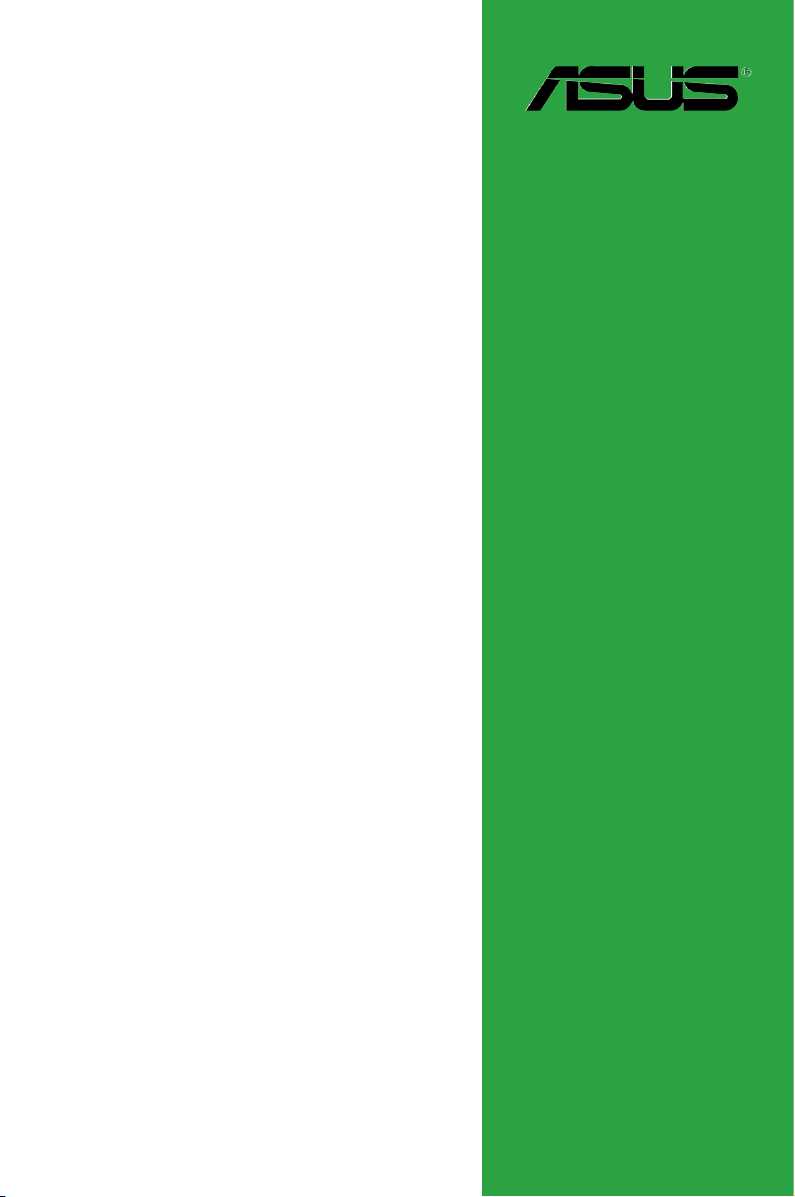
M4A785TD-V EVO
Motherboard
Page 2
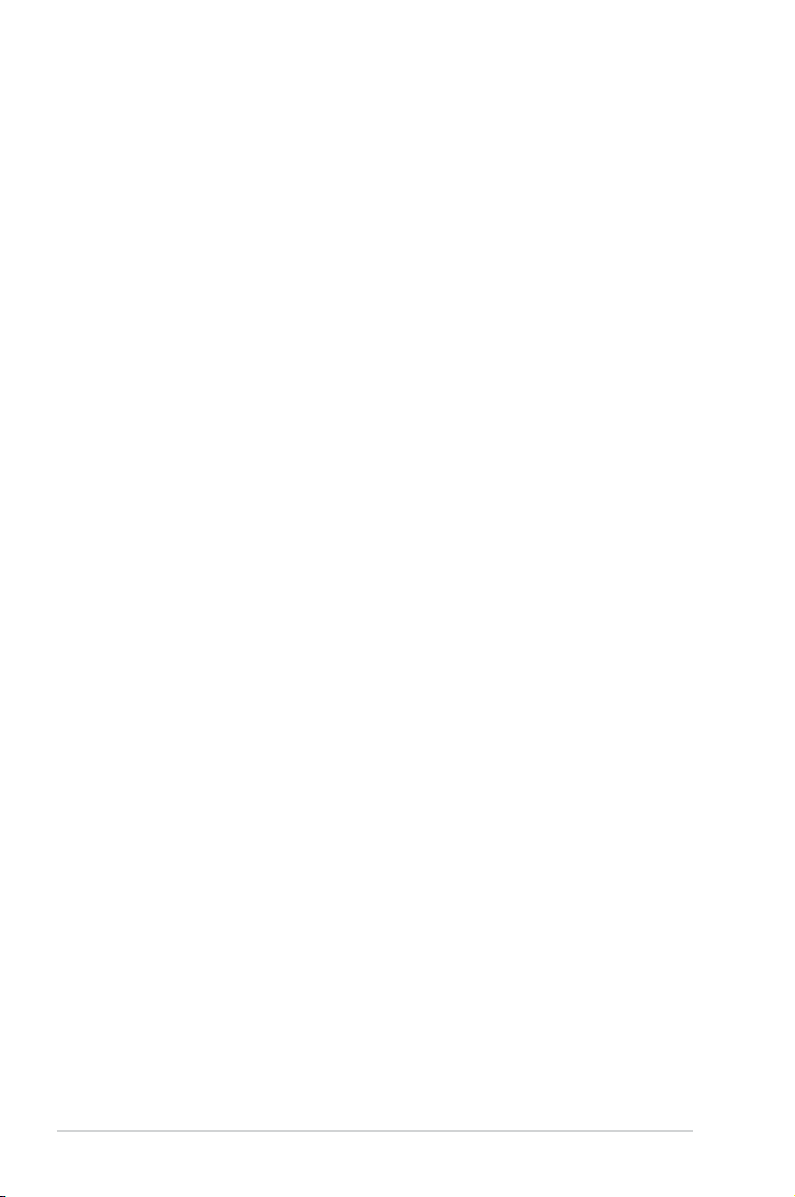
E4820
First Edition V1
July 2009
Copyright © 2009 ASUSTeK Computer Inc. All Rights Reserved.
No part of this manual, including the products and software described in it, may be reproduced,
transmitted, transcribed, stored in a retrieval system, or translated into any language in any form or by any
means, except documentation kept by the purchaser for backup purposes, without the express written
permission of ASUSTeK Computer Inc. (“ASUS”).
Product warranty or service will not be extended if: (1) the product is repaired, modied or altered, unless
such repair, modication of alteration is authorized in writing by ASUS; or (2) the serial number of the
product is defaced or missing.
ASUS PROVIDES THIS MANUAL “AS IS” WITHOUT WARRANTY OF ANY KIND, EITHER EXPRESS
OR IMPLIED, INCLUDING BUT NOT LIMITED TO THE IMPLIED WARRANTIES OR CONDITIONS OF
MERCHANTABILITY OR FITNESS FOR A PARTICULAR PURPOSE. IN NO EVENT SHALL ASUS, ITS
DIRECTORS, OFFICERS, EMPLOYEES OR AGENTS BE LIABLE FOR ANY INDIRECT, SPECIAL,
INCIDENTAL, OR CONSEQUENTIAL DAMAGES (INCLUDING DAMAGES FOR LOSS OF PROFITS,
LOSS OF BUSINESS, LOSS OF USE OR DATA, INTERRUPTION OF BUSINESS AND THE LIKE),
EVEN IF ASUS HAS BEEN ADVISED OF THE POSSIBILITY OF SUCH DAMAGES ARISING FROM ANY
DEFECT OR ERROR IN THIS MANUAL OR PRODUCT.
SPECIFICATIONS AND INFORMATION CONTAINED IN THIS MANUAL ARE FURNISHED FOR
INFORMATIONAL USE ONLY, AND ARE SUBJECT TO CHANGE AT ANY TIME WITHOUT NOTICE,
AND SHOULD NOT BE CONSTRUED AS A COMMITMENT BY ASUS. ASUS ASSUMES NO
RESPONSIBILITY OR LIABILITY FOR ANY ERRORS OR INACCURACIES THAT MAY APPEAR IN THIS
MANUAL, INCLUDING THE PRODUCTS AND SOFTWARE DESCRIBED IN IT.
Products and corporate names appearing in this manual may or may not be registered trademarks or
copyrights of their respective companies, and are used only for identication or explanation and to the
owners’ benet, without intent to infringe.
ii
Page 3
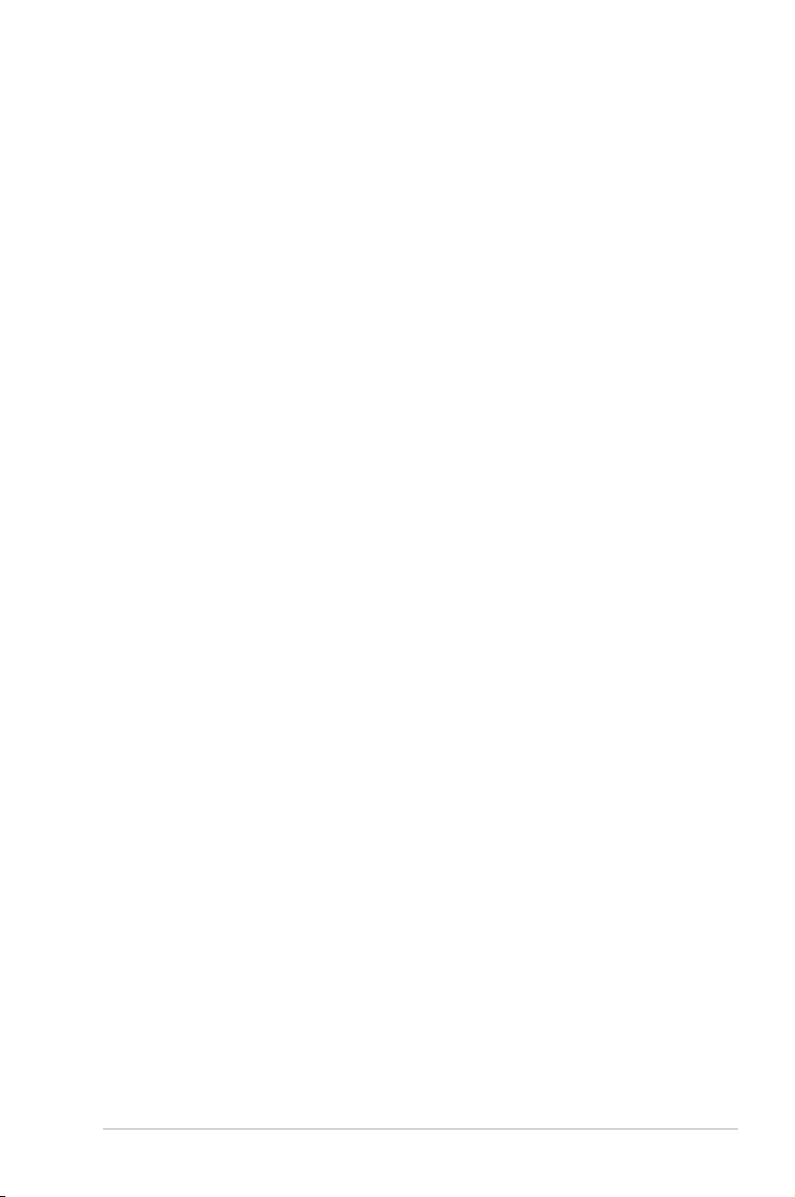
Contents
Notices ......................................................................................................... vi
Safety information ..................................................................................... vii
About this guide ....................................................................................... viii
M4A785TD-V EVO specications summary ............................................. ix
Chapter 1: Product introduction
1.1 Welcome! ...................................................................................... 1-1
1.2 Package contents .........................................................................
1.3 Special features ............................................................................
1.3.1 Product highlights ...........................................................
1.3.2 Innovative ASUS features ...............................................
1.4 Before you proceed .....................................................................
1.5 Motherboard overview .................................................................
1.5.1 Placement direction ........................................................
1.5.2 Screw holes ....................................................................
1.5.3 Motherboard layout .........................................................
1.5.4 Layout contents ...............................................................
1.6 Central Processing Unit (CPU) ...................................................
1.6.1 Installing the CPU ...........................................................
1.6.2 Installing the heatsink and fan ......................................
1.7 System memory .........................................................................
1.7.1 Overview ........................................................................
1.7.2 Memory congurations ..................................................
1.7.3 Installing a DIMM ..........................................................
1.7.4 Removing a DIMM ........................................................
1.8 Expansion slots ..........................................................................
1.8.1 Installing an expansion card .........................................
1.8.2 Conguring an expansion card .....................................
1.8.3 PCI slots ........................................................................
1.8.4 PCI Express x1 slot .......................................................
1.8.5 PCI Express x16 slots ...................................................
1.9 Jumpers ......................................................................................
1.10 Connectors .................................................................................
1.10.1 Rear panel ports ...........................................................
1.10.2 Internal connectors .......................................................
1-1
1-1
1-1
1-3
1-5
1-6
1-6
1-6
1-7
1-7
1-8
1-8
1-10
1-11
1-11
1-12
1-16
1-16
1-17
1-17
1-17
1-17
1-17
1-17
1-18
1-19
1-19
1-21
iii
Page 4
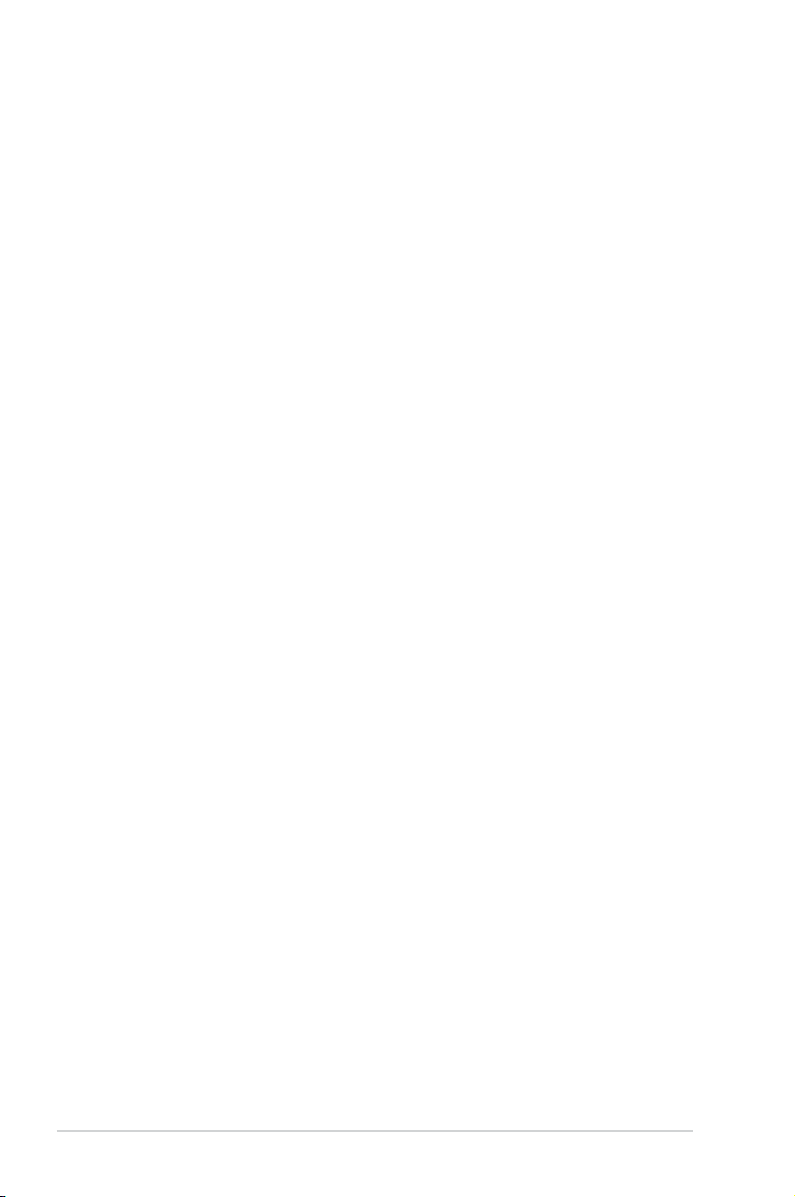
Contents
1.11 Software support ........................................................................ 1-29
1.11.1 Installing an operating system ......................................
1.11.2 Support DVD information ..............................................
Chapter 2: BIOS information
2.1 Managing and updating your BIOS ............................................ 2-1
2.1.1 ASUS Update utility ........................................................
2.1.2 ASUS EZ Flash 2 utility ...................................................
2.1.3 ASUS CrashFree BIOS 3 utility ......................................
2.2 BIOS setup program ....................................................................
2.2.1 BIOS menu screen ..........................................................
2.2.2 Menu bar .........................................................................
2.2.3 Navigation keys ...............................................................
2.2.4 Menu items .....................................................................
2.2.5 Submenu items ...............................................................
2.2.6 Conguration elds .........................................................
2.2.7 Pop-up window ...............................................................
2.2.8 Scroll bar .........................................................................
2.2.9 General help ...................................................................
2.3 Main menu ....................................................................................
2.3.1 System Time ...................................................................
2.3.2 System Date ...................................................................
2.3.3 Primary IDE Master/Slave, SATA 1/2/3/5/6, ESATA ........
2.3.4 SATA Conguration .........................................................
2.3.5 System Information .........................................................
2.4 Advanced menu ...........................................................................
2.4.1 JumperFree Conguration ..............................................
2.4.2 CPU Conguration ........................................................
2.4.3 Chipset ..........................................................................
2.4.4 Onboard Device Conguration ......................................
2.4.5 PCIPnP .........................................................................
2.4.6 USB Conguration ........................................................
1-29
1-29
2-1
2-2
2-3
2-4
2-5
2-5
2-5
2-6
2-6
2-6
2-6
2-6
2-6
2-7
2-7
2-7
2-7
2-8
2-8
2-9
2-9
2-12
2-13
2-14
2-15
2-15
iv
Page 5
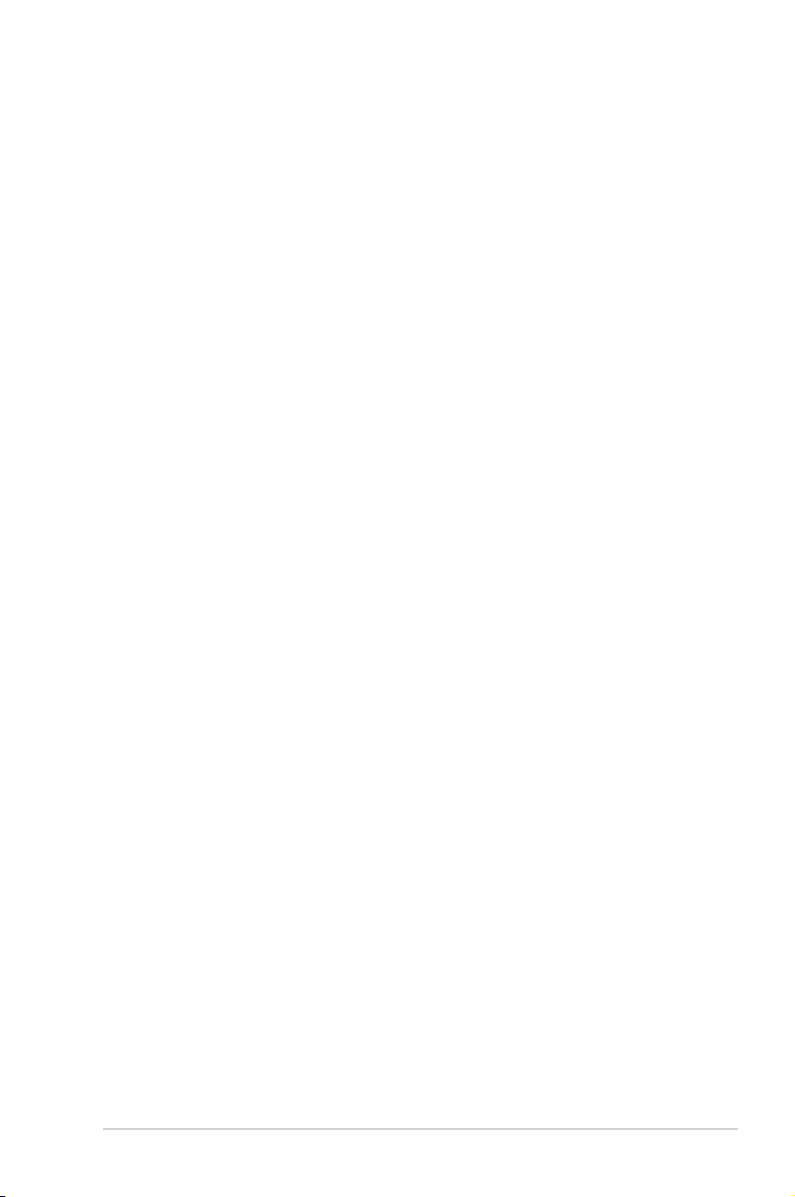
Contents
2.5 Power menu ................................................................................ 2-16
2.5.1 Suspend Mode ..............................................................
2.5.2 ACPI 2.0 Support ..........................................................
2.5.3 ACPI APIC Support .......................................................
2.5.4 APM Conguration ........................................................
2.5.5 HW Monitor Conguration .............................................
2.6 Boot menu ..................................................................................
2.6.1 Boot Device Priority ......................................................
2.6.2 Boot Settings Conguration ..........................................
2.6.3 Security .........................................................................
2.7 Tools menu .................................................................................
2.7.1 ASUS EZ Flash 2 ..........................................................
2.7.2 Express Gate ................................................................
2.7.3 AI NET 2
2.8 Exit menu ....................................................................................
........................................................................ 2-21
2-16
2-17
2-17
2-17
2-17
2-18
2-18
2-18
2-19
2-20
2-20
2-21
2-22
v
Page 6
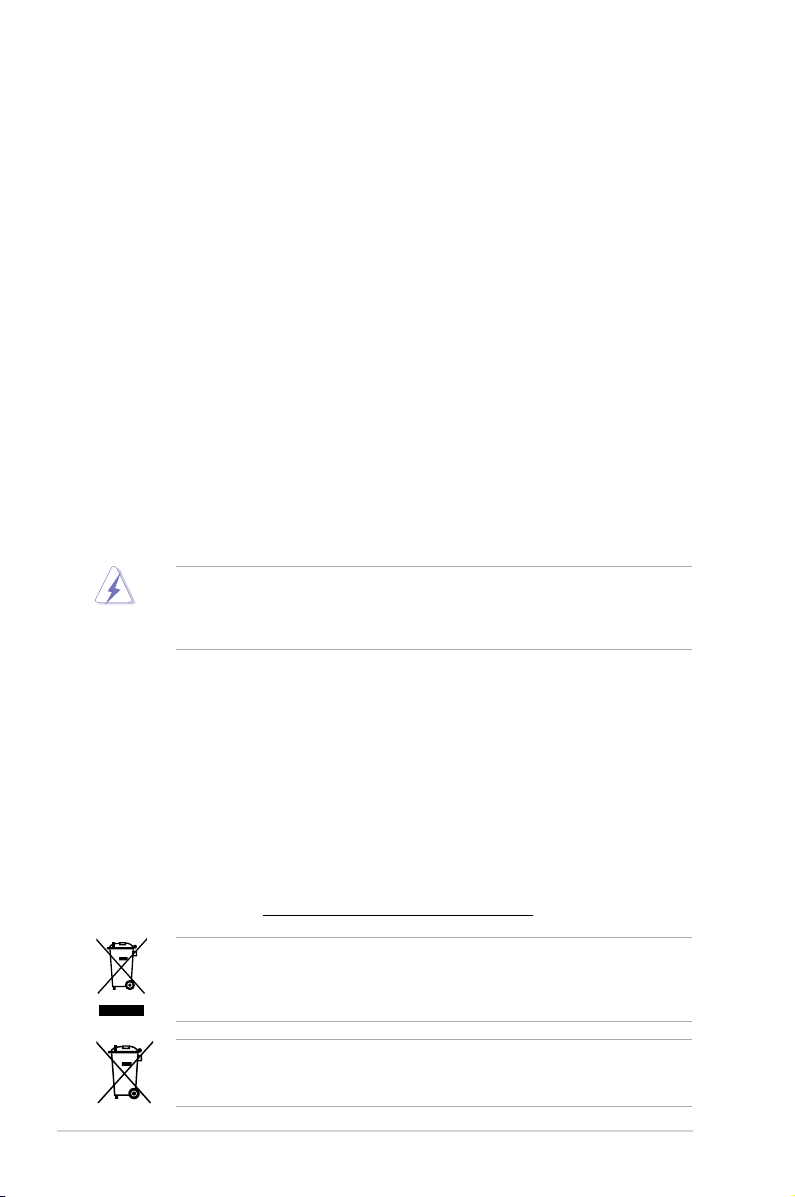
Notices
Federal Communications Commission Statement
This device complies with Part 15 of the FCC Rules. Operation is subject to the following two
conditions:
• This device may not cause harmful interference, and
• This device must accept any interference received including interference that may cause
undesired operation.
This equipment has been tested and found to comply with the limits for a Class B digital
device, pursuant to Part 15 of the FCC Rules. These limits are designed to provide
reasonable protection against harmful interference in a residential installation. This
equipment generates, uses and can radiate radio frequency energy and, if not installed
and used in accordance with manufacturer’s instructions, may cause harmful interference
to radio communications. However, there is no guarantee that interference will not occur
in a particular installation. If this equipment does cause harmful interference to radio or
television reception, which can be determined by turning the equipment off and on, the user
is encouraged to try to correct the interference by one or more of the following measures:
•
Reorient or relocate the receiving antenna.
•
Increase the separation between the equipment and receiver.
•
Connect the equipment to an outlet on a circuit different from that to which the receiver is
connected.
•
Consult the dealer or an experienced radio/TV technician for help.
The use of shielded cables for connection of the monitor to the graphics card is required
to assure compliance with FCC regulations. Changes or modications to this unit not
expressly approved by the party responsible for compliance could void the user’s authority
to operate this equipment.
Canadian Department of Communications Statement
This digital apparatus does not exceed the Class B limits for radio noise emissions from
digital apparatus set out in the Radio Interference Regulations of the Canadian Department
of Communications.
This class B digital apparatus complies with Canadian ICES-003.
REACH
Complying with the REACH (Registration, Evaluation, Authorisation, and Restriction of
Chemicals) regulatory framework, we published the chemical substances in our products at
ASUS REACH website at http://green.asus.com/english/REACH.htm.
DO NOT throw the motherboard in municipal waste. This product has been designed to
enable proper reuse of parts and recycling. This symbol of the crossed out wheeled bin
indicates that the product (electrical and electronic equipment) should not be placed in
municipal waste. Check local regulations for disposal of electronic products.
DO NOT throw the mercury-containing button cell battery in municipal waste. This symbol
of the crossed out wheeled bin indicates that the battery should not be placed in municipal
waste.
vi
Page 7
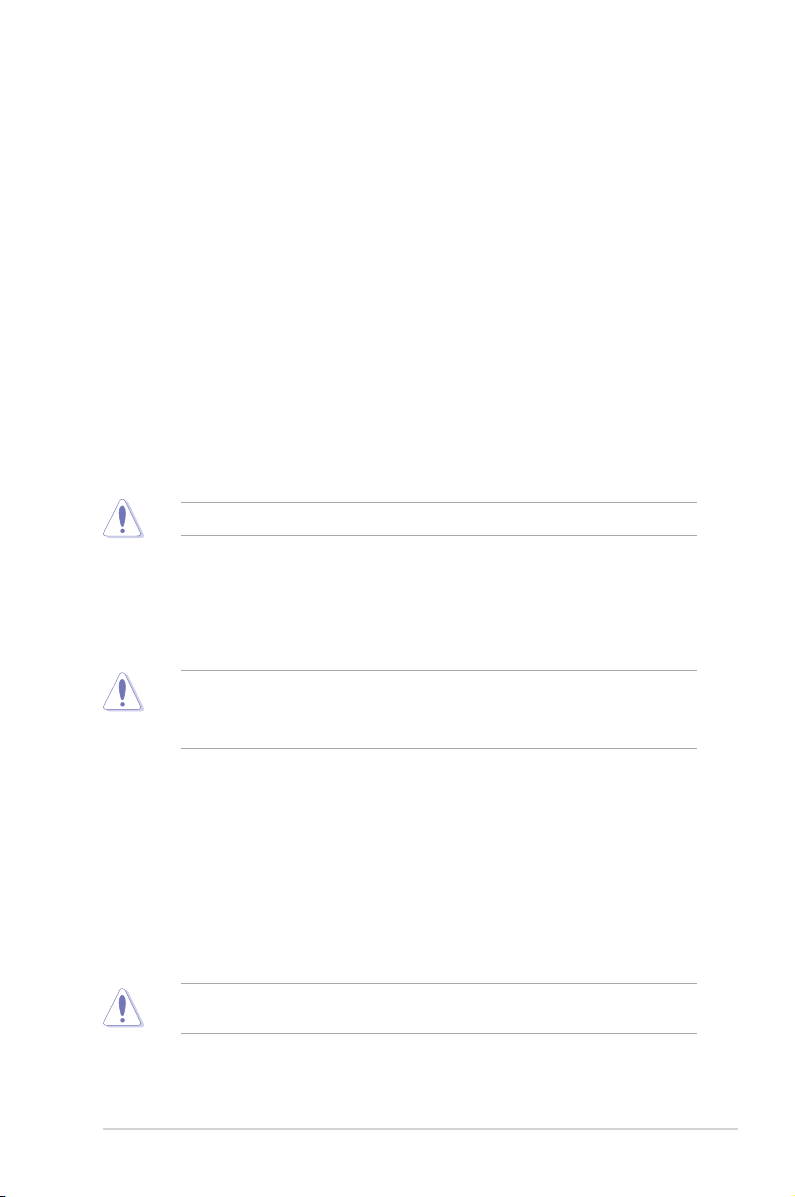
Safety information
Electrical safety
•
To prevent electric shock hazard, disconnect the power cable from the electric outlet
before relocating the system.
•
When adding or removing devices to or from the system, ensure that the power cables
for the devices are unplugged before the signal cables are connected. If possible,
disconnect all power cables from the existing system before you add a device.
•
Before connecting or removing signal cables from the motherboard, ensure that all
power cables are unplugged.
•
Seek professional assistance before using an adapter or extension cord. These devices
could interrupt the grounding circuit.
•
Ensure that your power supply is set to the correct voltage in your area. If you are not
sure about the voltage of the electrical outlet you are using, contact your local power
company.
•
If the power supply is broken, do not try to x it by yourself. Contact a qualied service
technician or your retailer.
•
The optical S/PDIF is an optional component (may or may not be included in your
motherboard) and is dened as a CLASS 1 LASER PRODUCT.
INVISIBLE LASER RADIATION, AVOID EXPOSURE TO BEAM.
• Never dispose of the battery in re. It could explode and release harmful substances into
the environment.
• Never dispose of the battery with your regular household waste. Take it to a hazardous
material collection point.
• Never replace the battery with an incorrect battery type.
• RISK OF EXPLOSION IF BATTERY IS REPLACED BY AN INCORRECT TYPE.
• DISPOSE OF USED BATTERIES ACCORDING TO THE ABOVE BATTERY-RELATED
INSTRUCTIONS.
Operation safety
•
Before installing the motherboard and adding devices on it, carefully read all the manuals
that came with the package.
•
Before using the product, ensure that all cables are correctly connected and the power
cables are not damaged. If you detect any damage, contact your dealer immediately.
•
To avoid short circuits, keep paper clips, screws, and staples away from connectors,
slots, sockets and circuitry.
•
Avoid dust, humidity, and temperature extremes. Do not place the product in any area
where it may become wet.
This motherboard should only be used in environments with ambient temperatures between
5°C (41°F) and 40°C (104°F).
•
Place the product on a stable surface.
•
If you encounter technical problems with the product, contact a qualied service
technician or your retailer.
vii
Page 8
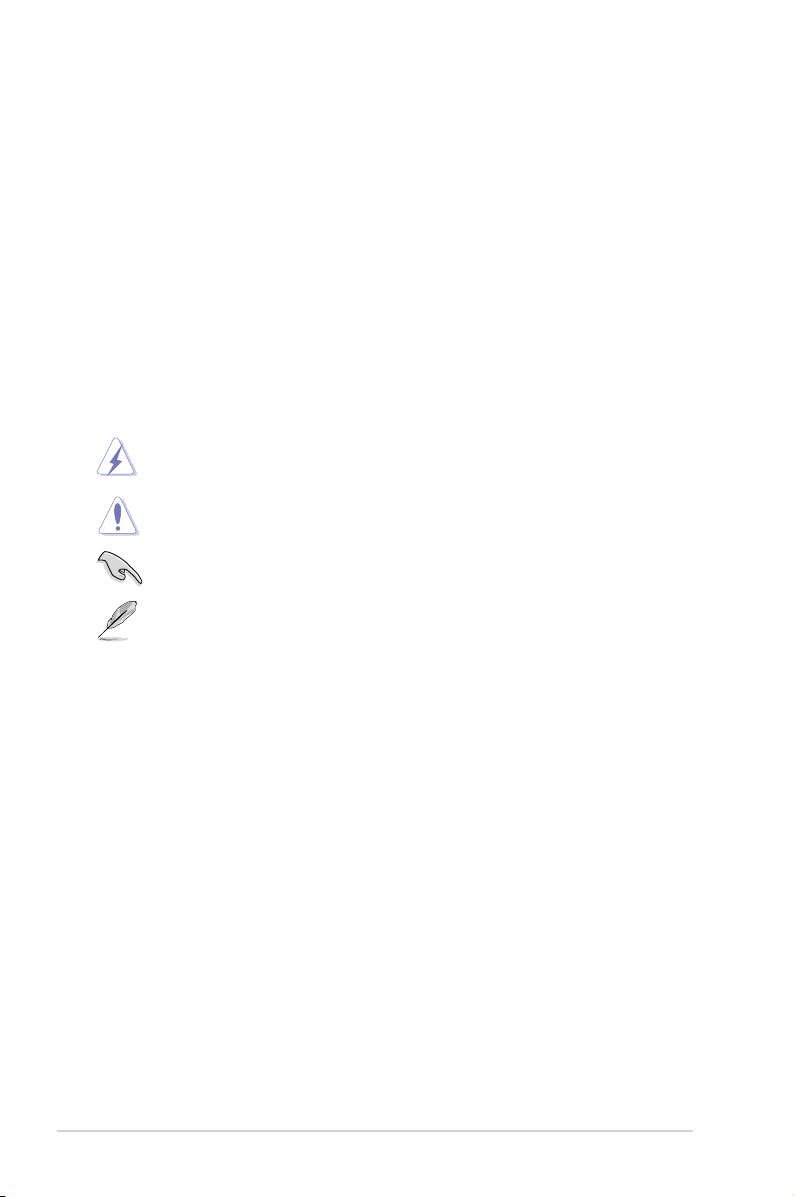
About this guide
This user guide contains the information you need when installing and conguring the
motherboard.
How this guide is organized
This guide contains the following parts:
•
Chapter 1: Product introduction
This chapter describes the features of the motherboard and the new technology it
supports.
• Chapter 2: BIOS information
This chapter tells how to change system settings through the BIOS Setup menus.
Detailed descriptions of the BIOS parameters are also provided.
Conventions used in this guide
To ensure that you perform certain tasks properly, take note of the following symbols used
throughout this manual.
DANGER/WARNING: Information to prevent injury to yourself when trying to
complete a task.
CAUTION: Information to prevent damage to the components when trying to
complete a task.
IMPORTANT: Instructions that you MUST follow to complete a task.
NOTE: Tips and additional information to help you complete a task.
Where to nd more information
Refer to the following sources for additional information and for product and software
updates.
1. ASUS websites
The ASUS website provides updated information on ASUS hardware and software
products. Refer to the ASUS contact information.
2. Optional documentation
Your product package may include optional documentation, such as warranty yers,
that may have been added by your dealer. These documents are not part of the
standard package.
Typography
Bold text Indicates a menu or an item to select.
Italics
Used to emphasize a word or a phrase.
<Key> Keys enclosed in the less-than and greater-than sign means
that you must press the enclosed key.
Example: <Enter> means that you must press the Enter or
Return key.
<Key1>+<Key2>+<Key3> If you must press two or more keys simultaneously, the key
names are linked with a plus sign (+).
Example: <Ctrl>+<Alt>+<D>
viii
Page 9
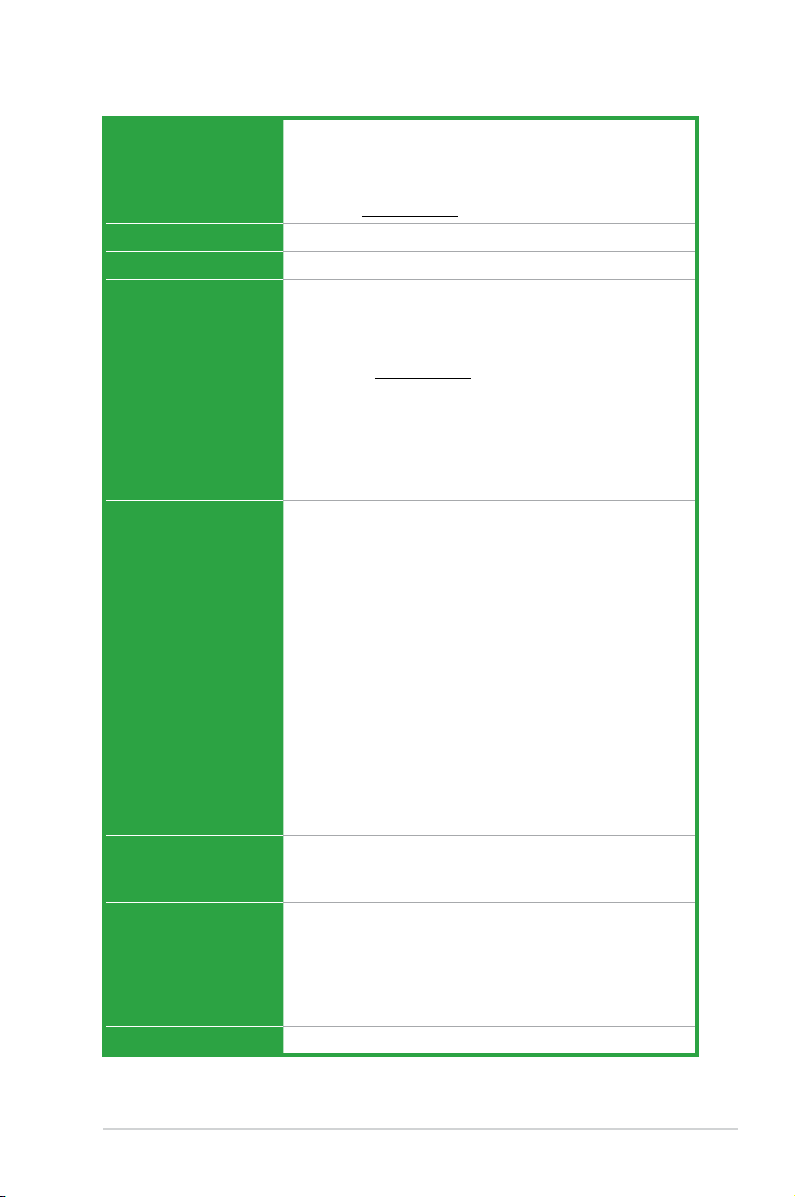
M4A785TD-V EVO specications summary
CPU AMD® Socket AM3 for AMD® Phenom™ II / Athlon™ II /
Chipset AMD® 785G / SB710
Front side bus Up to 5200MT/s HyperTransport™ 3.0 interface
Memory Dual-channel memory architecture
VGA Integrated ATI Radeon™ HD 4200 GPU
Expansion slots 2 x PCIe 2.0 x16 slots (blue @ x16 mode, gray @ x4 mode)
Storage / RAID AMD® SB710 southbridge:
LAN RTL8112L Gigabit LAN controller featuring AI NET2
Sempron™ 100 series processors
Supports 45nm CPU
AMD Cool ‘n’ Quiet™ Technology
* Refer to www.asus.com for the AMD® CPU support list
4 x 240-pin DIMM slots support maximum 16GB unbuffered
ECC and non-ECC DDR3 1800 (O.C.) / 1600 (O.C.) /
1333 / 1066 MHz memory modules
* Refer to www.asus.com for the latest Memory QVL
(Qualied Vendors List).
** When you install a total memory of 4GB or more,
Windows® 32-bit operating system may only recognize
less than 3GB. We recommend a maximum of 3GB
system memory if you are using a Windows® 32-bit
operating system.
SidePort Memory - onboard 128MB DDR3 1333 memory
- Supports HDMI™ technology with max. resolution up
to 1920 x 1200 (1080p)
- Supports Dual-link DVI with max. resolution up to
2560 x 1600 @60Hz
- Supports D-Sub with max. resolution up to
2048 x 1536 @85Hz
- Supports Hybrid CrossFireX™ technology (for
Windows® Vista only)
- Supports dual independent displays with HDMI/DVI
and D-Sub
- Supports Microsoft® DirectX 10.1, OpenGL 2.0, Shader
Model 4.1
- Supports Hardware Decode Acceleration for H.264,
VC-1, and MPEG-2
- Maximum shared memory of 512MB
1 x PCIe x1 slot
3 x PCI slots
- 1 x Ultra DMA 133/100/66 connector for up to 2 PATA
devices
- 5 x Serial ATA 3Gb/s connectors support RAID 0,
RAID 1, RAID 0+1, and JBOD congurations
- 1 x eSATA 3Gb/s port
(continued on the next page)
ix
Page 10
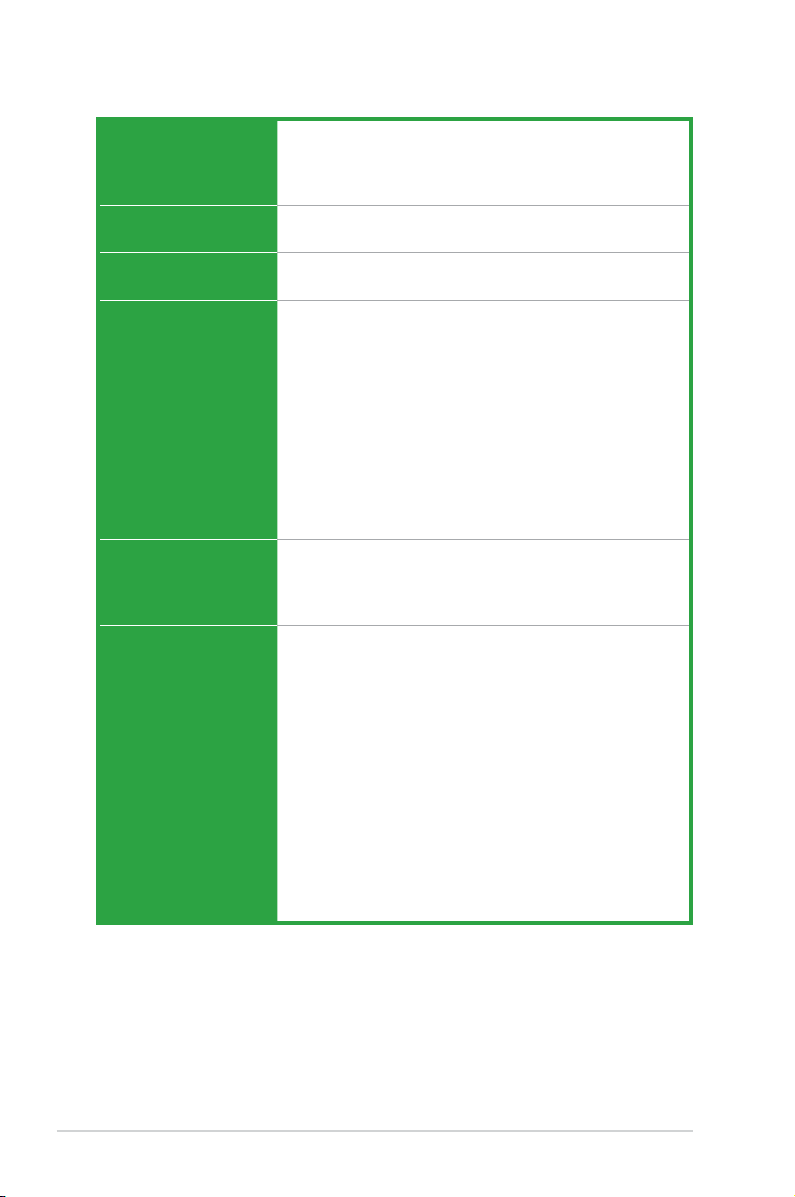
M4A785TD-V EVO specications summary
Audio VIA® VT1708S High Denition Audio 8-channel CODEC
USB Supports up to 12 USB 2.0/1.1 ports (6 ports at mid-board,
1394 VT6308P controller supports 2 IEEE 1394a ports (1 port at
ASUS unique features ASUS Power Solutions:
Other features 100% All High-quality Conductive Polymer Capacitors
ASUS exclusive
overclocking features
Supports Jack-detect, Multi-streaming, and Front Panel
Jack-Retasking technologies
Optical S/PDIF Out port at back I/O
6 ports at the back panel)
mid-board, 1 port at the back panel)
- 8+2 Phase Power Design
ASUS Green Design:
- ASUS EPU
ASUS Expree Gate
ASUS Quiet Thermal Solution:
- ASUS Fanless Design: Stylish heat sink solution
- ASUS Q-Fan
ASUS EZ DIY:
- ASUS CrashFree BIOS 3
- ASUS MyLogo 2
- ASUS EZ Flash 2
AMD® OverDrive Support*
* Advanced cooling system is requied when advanced
overclocking functions of AMD® OverDrive are enabled.
Intelligent overclocking tools:
- Turbo V
- GPU NOS
- Turbo Key
Precision Tweaker 2:
- vCore: Adjustable CPU voltage at 0.00625V increment
- vChipset (N.B.): 48-step voltage control
- vDIMM: 47-step DRAM voltage control
SFS (Stepless Frequency Selection):
- FSB tuning from 200MHz up to 400MHz at 1MHz
increment
- PCIe frequency tuning from 100MHz up to 150MHz at
1MHz increment
Overclocking Protection:
- ASUS C.P.R. (CPU Parameter Recall)
(continued on the next page)
x
Page 11
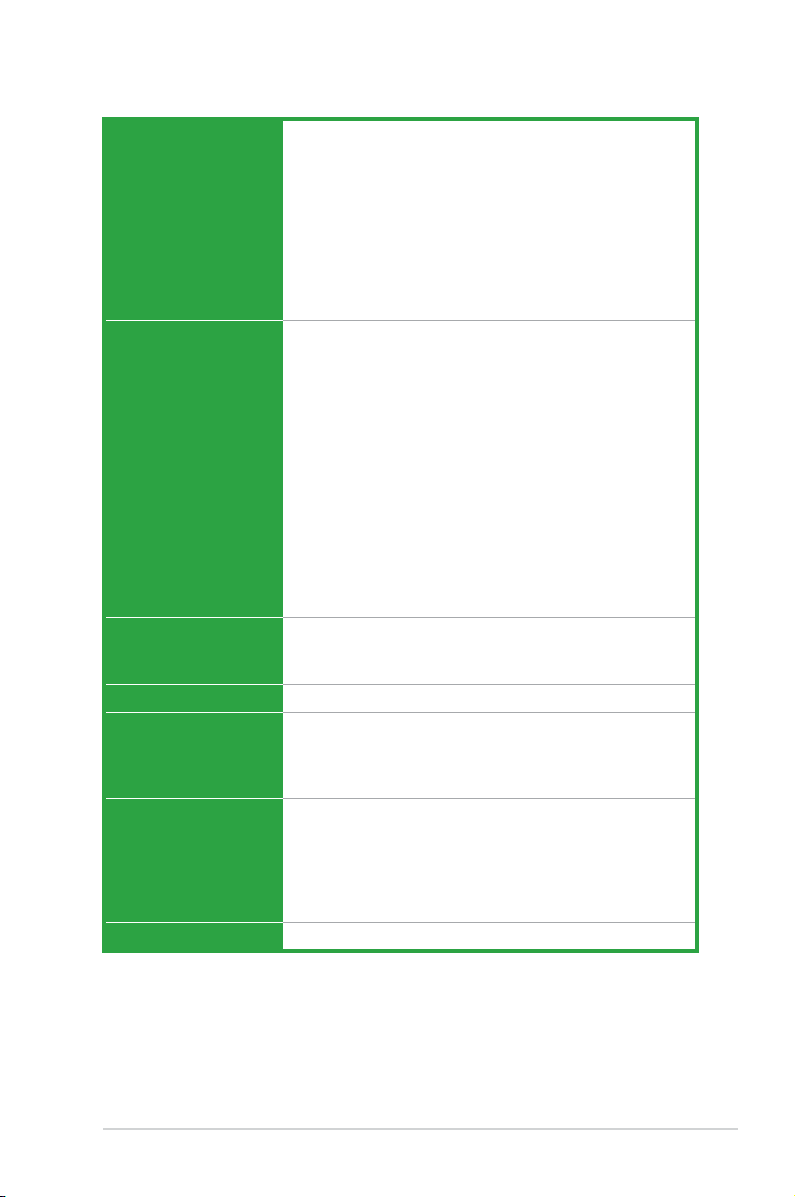
M4A785TD-V EVO specications summary
Back panel I/O ports 1 x PS/2 Keyboard / Mouse Combo port
Internal I/O connectors 3 x USB 2.0/1.1 connectors support additional
BIOS 8Mb Flash ROM, AMI BIOS, PnP, DMI2.0, WfM2.0,
Manageability WOL by PME, WOR by PME, WOR by Ring, PXE
Accessories 1 x Ultra DMA 133/100/66 cable
Support DVD Drivers
Form factor ATX form factor: 12 in x 9.6 in (30.5 cm x 24.4 cm)
1 x Optical S/PDIF Out port
1 x HDMI port
1 x DVI port
1 x eSATA port
1 x D-Sub port
1 x IEEE 1394a port
1 x LAN (RJ-45) port
6 x USB 2.0/1.1 ports
8-channel audio I/O ports
6 USB 2.0/1.1 ports
1 x COM connector
1 x IDE connector
5 x SATA connectors
1 x High denition front panel audio connector
1 x System panel connector
1 x IEEE 1394a connector
1 x LPT connector
1 x S/PDIF Out connector
1 x CPU fan connector
1 x Power fan connector
1 x Chassis fan connector
1 x 24-pin EATX power connector
1 x 4-pin ATX 12V power connector
SM BIOS 2.5, ACPI2.0a, ASUS EZ Flash 2,
ASUS CrashFree BIOS 3
4 x Serial ATA cables
1 x I/O shield
1 x User Manual
ASUS Express Gate
ASUS Update
ASUS PC Probe II
AMD OverDrive Utility (AOD)
Anti-Virus software (OEM version)
*Specications are subject to change without notice.
xi
Page 12
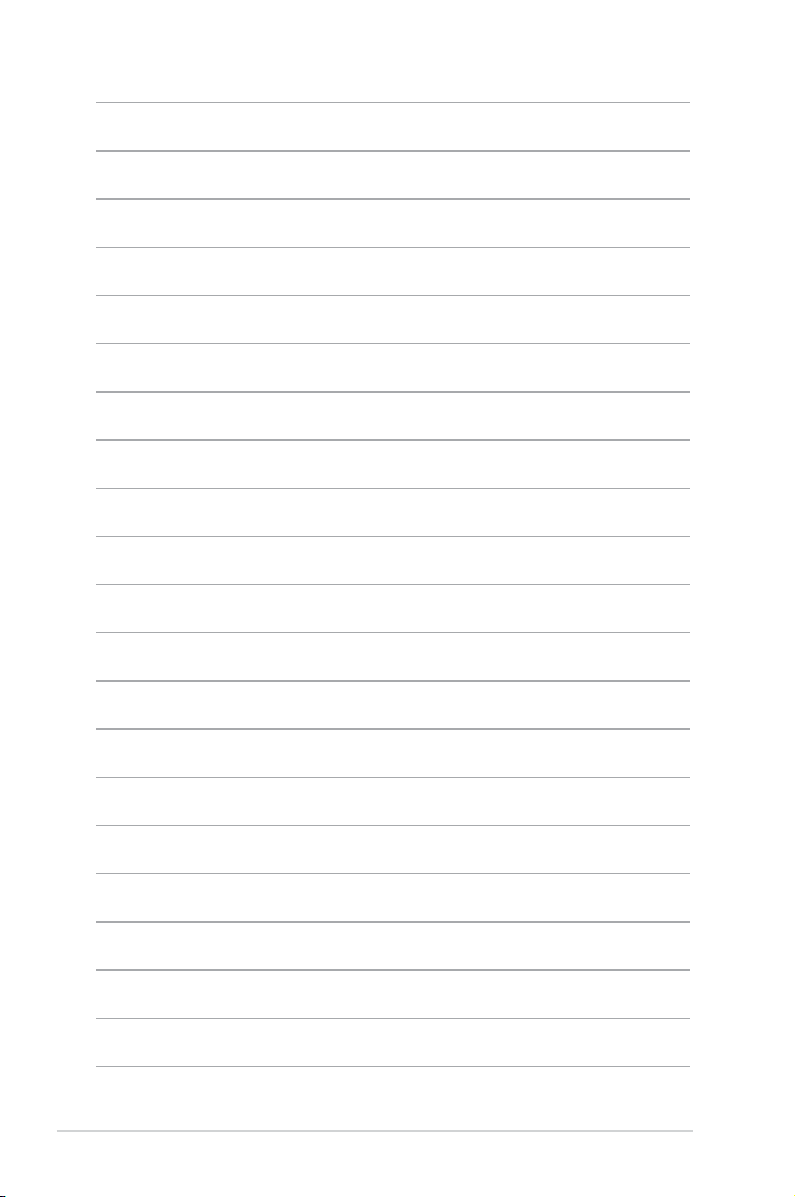
xii
Page 13
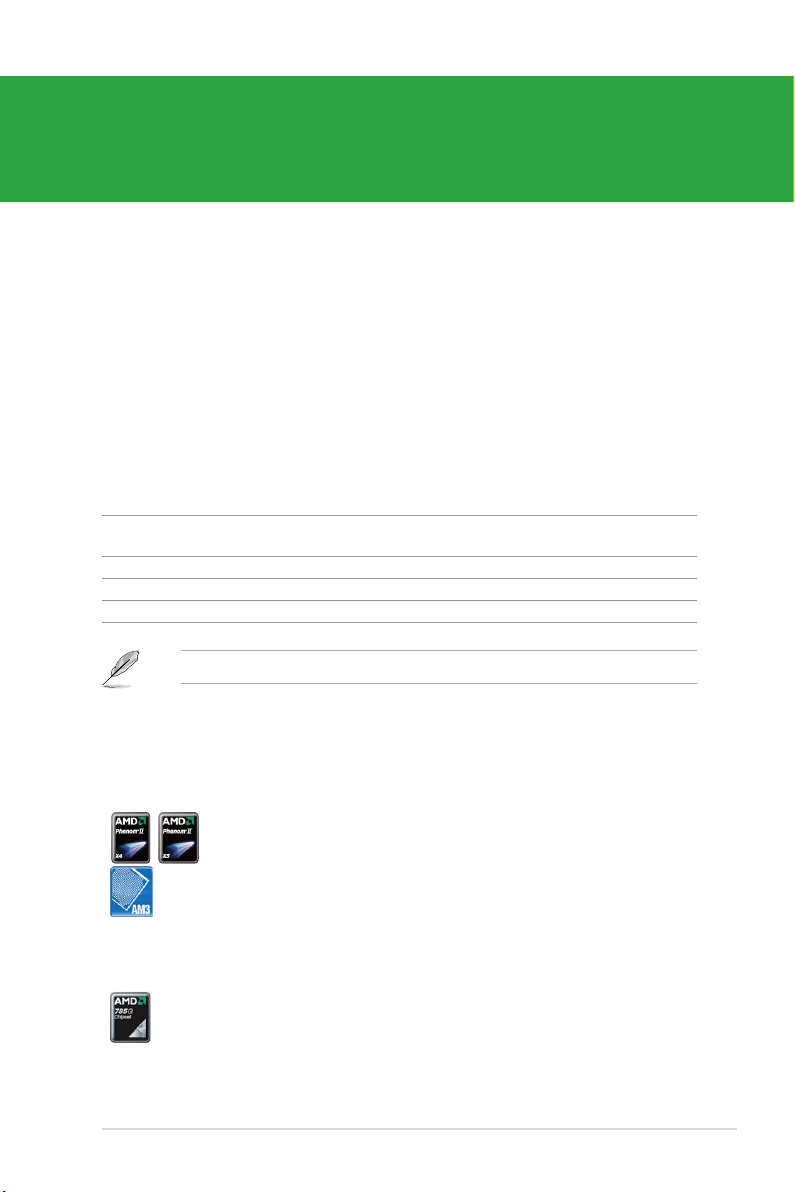
Chapter 1
Product introduction
1.1 Welcome!
Thank you for buying an ASUS® M4A785TD-V EVO motherboard!
The motherboard delivers a host of new features and latest technologies, making it another
standout in the long line of ASUS quality motherboards!
Before you start installing the motherboard, and hardware devices on it, check the items in
your package with the list below.
1.2 Package contents
Check your motherboard package for the following items.
Motherboard ASUS M4A785TD-V EVO motherboard
Cables 4 x Serial ATA cables
1 x Ultra DMA 133/100/66 cable
Accessories 1 x I/O shield
Application DVD ASUS motherboard Support DVD
Documentation User Manual
If any of the above items is damaged or missing, contact your retailer.
1.3 Special features
1.3.1 Product highlights
AMD® Phenom™ II / Athlon™ II / Sempron™ 100 series CPU
ASUS M4A785TD-V EVO 1-1
support
This motherboard supports AMD® Socket AM3 multi-core processors
with unique L3 cache and delivers better overclocking capabilities
with less power consumption. It features dual-channel DDR3 1333
memory support and accelerates data transfer rate up to 5200MT/s via
HyperTransport™ 3.0-based system bus. This motherboard also supports
AMD® CPUs in the new 45nm manufacturing process.
AMD® 785G / SB710 Chipset
The AMD 785G / SB710 Chipset is designed to support up to 5200MT/s
HyperTransport™ 3.0 (HT 3.0) interface speed and PCI Express 2.0
x16 graphics. It is optimized with AMD’s latest AM3 multi-core CPUs to
provide excellent system performance and overclocking capabilities.
Page 14
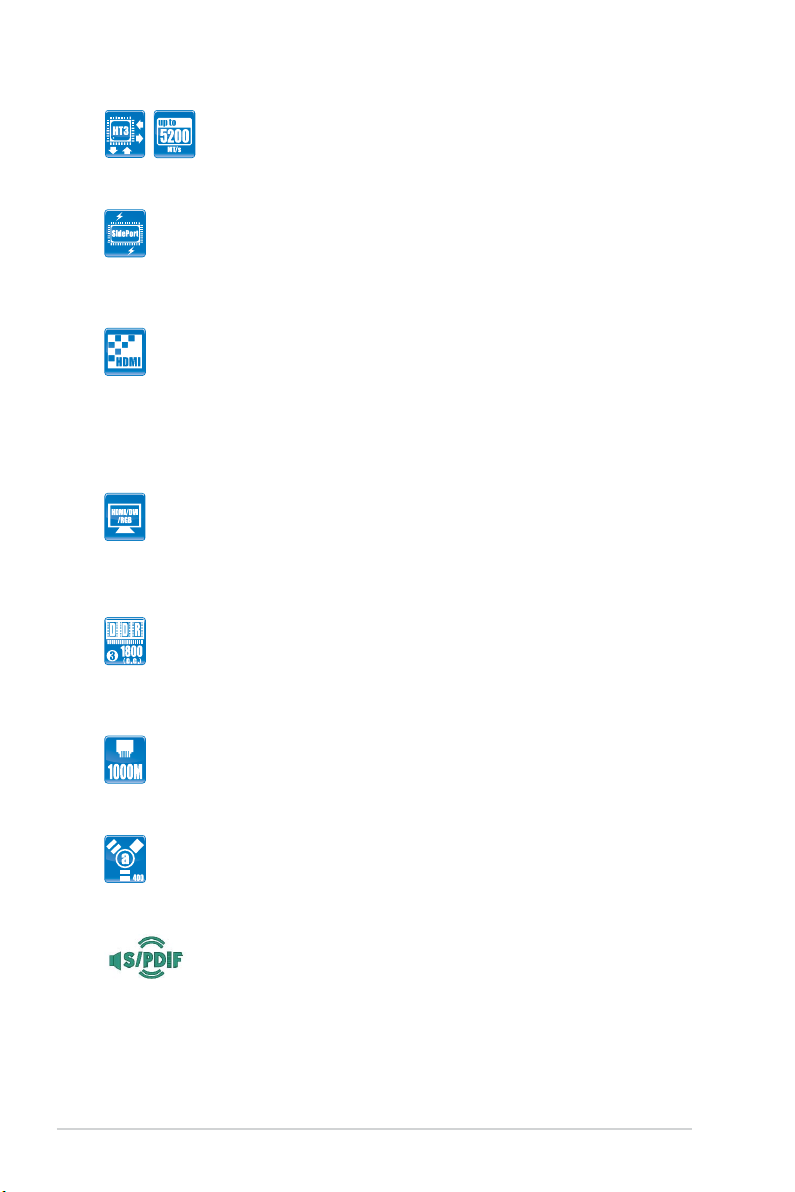
HyperTransport™ 3.0 support
HyperTransport™ 3.0 technology provides 2.6 times more bandwidth
than HT1.0 that radically improves system efciency for a smoother and
faster computing environment.
SidePort Memory
This motherboard features SidePort Memory, an individual onboard
DDR3 memory serving as memory buffer for integrated graphics. With
low CPU usage, the SidePort Memory provides integrated graphics
acceleration.
HDMI support
Enjoy Full HD 1080p Multimedia Home-Theater Entertainment
High-Denition Multimedia Interface (HDMI) is a set of digital video
standards that delivers multi-channel audio and uncompressed digital
video for full HD 1080p visuals through a single cable. Supporting HDCP
copy protection such as HD DVD and Blu-ray Discs, HDMI provides you
with the highest-quality home theater experience.
HDMI/DVI/RGB support
Flexible Graphics Alternatives
This motherboard supports multiple digital and analog display output
interfaces - HDMI, DVI, and D-Sub. With such diversity of display outputs,
you are able to choose and upgrade display devices freely.
DDR3 1800 (O.C.) support
This motherboard supports DDR3 1800 (O.C.) that provides faster
data transfer rate and more bandwidth to increase memory computing
efciency, enhancing system performance in 3D graphics and other
memory demanding applications.
Gigabit LAN solution
The onboard LAN controller is a highly integrated Gb LAN controller. It is
enhanced with an ACPI management function to provide efcient power
management for advanced operating systems.
IEEE 1394a support
IEEE 1394a interface provides high speed digital interface for audio /
video appliances such as digital television, digital video camcorders,
storage peripherials and other portable devices.
S/PDIF digital sound ready
This motherboard provides convenient connectivity to external home
theater audio systems via the optical S/PDIF (SONY-PHILIPS Digital
Interface) Out jack. It allows digital audio transferring without converting it
to analog format, and therefore well preserves singnal quality.
Chapter 1: Product introduction1-2
Page 15
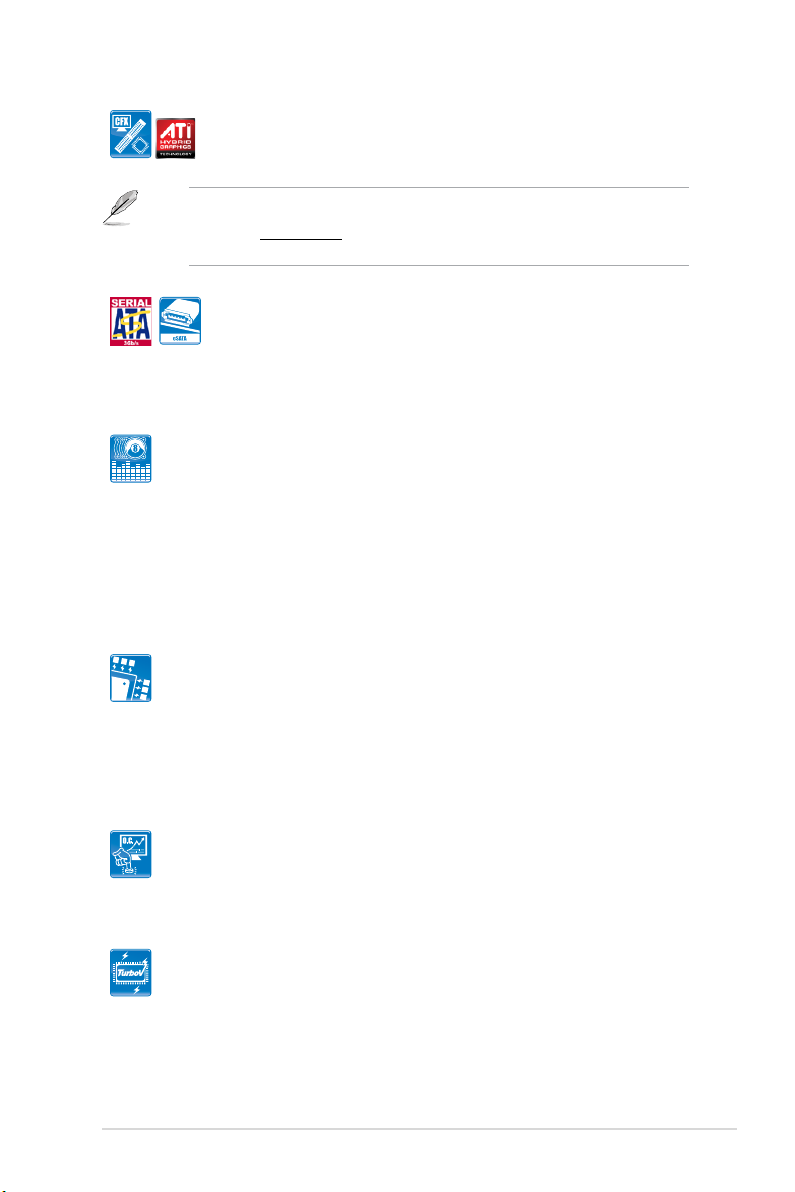
ATI Hybrid CrossFireX™ support
ATI Hybrid CrossFireX™ technology greatly boosts graphics performance
with an onboard GPU and a discrete graphics card.
• Hybrid CrossFireX is supported by Windows® Vista OS only.
• Refer to
www.amd.com for the discrete graphics cards that support Hybrid
CrossFireX™.
Serial ATA 3Gb/s technology and SATA-On-The-Go
This motherboard supports hard drives based on the Serial ATA (SATA)
3Gb/s storage specication, delivering enhanced scalability and doubling
the bus bandwidth for high-speed data retrieval and save. The external
SATA port provides smart setup and hot-plug functions for easy data
backup to external devices.
8-channel high denition audio
The onboard 8-channel HD audio (High Denition Audio, previously
codenamed Azalia) CODEC enables high-quality 192KHz/24-bit audio
output and jack-detect feature that automatically detects and identies
what types of peripherals are plugged into the audio I/O jacks and noties
users of inappropriate connection, which means there will be no more
confusion of Line-in, Line-out, and Mic jacks.
1.3.2 Innovative ASUS features
ASUS 8+2 Phase Power Design
To fully unleash the AM3 CPU’s potential, the ASUS M4 Series
motherboards have adopted a brand-new 8-phase VRM power design
which delivers high power efciency and supreme overclocking ability.
This series’ high quality power components effectively lower system
temperature to ensure longer component lifespan. This series also
features an extra 2 phase power dedicated to integrated memory/HT
controller.
ASUS Turbo Key
ASUS Turbo Key allows you to turn the PC power button into
an overclocking button. After the easy setup, Turbo Key boosts
performances without interrupting ongoing work or games, simply through
pressing the button.
ASUS TurboV
Feel the adrenaline rush of real-time OC-now a reality with the ASUS
TurboV. This easy OC tool allows you to overclock without exiting or
rebooting the OS; and its user-friendly interface makes overclock with just
a few clicks away. Moreover, the ASUS OC proles in TurboV provides
the best O.C. settings in different scenarios.
ASUS M4A785TD-V EVO 1-3
Page 16
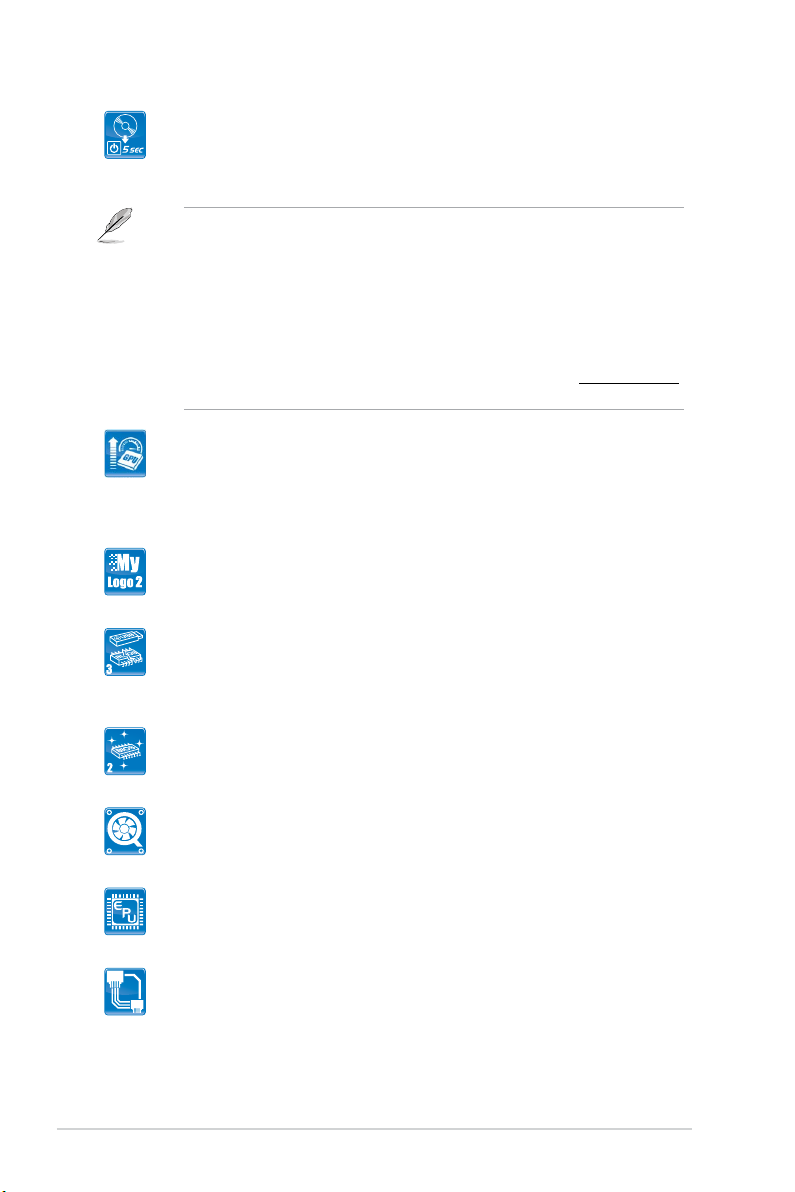
ASUS Express Gate
ASUS Express Gate is an instant-on environment that gives you quick
access to the Internet. Five seconds after powering on your computer,
you can instantly surf the Internet without entering the Windows® OS.
• ASUS Express Gate supports installation on SATA HDDs, USB HDDs and ash
drives with at least 1.2GB free disk space. When installing it on USB HDDs or
ash drives, connect the drives to the motherboard USB port before turning on the
computer.
• The actual boot time depends on the system conguration.
• ASUS Express Gate supports le uploading from SATA HDDs, ODDs and USB
drives. It supports le downloading to USB drives only.
• ASUS Express Gate complies with the OpenGL standard. Refer to
for Express Gate source codes.
support.asus.com
GPU NOS
GPU NOS technology intelligently detects graphic loading and
automatically boosts performance for the most demanding tasks.
It provides you with a faster reaction time for an excellent graphics
performance.
ASUS MyLogo 2™
Turn your favorite photos into 256-color boot logos to personalize your
system.
ASUS CrashFree BIOS 3
ASUS CrashFree BIOS 3 is an auto-recovery tool that allows you to
restore a corrupted BIOS le using the bundled support DVD or a USB
ash disk that contains the BIOS le.
ASUS EZ Flash 2
ASUS EZ Flash 2 allows you to update the BIOS from a USB ash disk
before entering the OS.
ASUS Q-Fan
ASUS Q-Fan technology intelligently adjusts CPU fan speeds according
to system loading to ensure a quiet, cool, and efcient operation.
ASUS EPU
ASUS EPU is a unique power saving technology that detects the current
system loadings and adjusts the power consumption in real time.
ASUS AI NET 2
ASUS AI NET 2 remotely detects the cable connection immediately after
you turn on the system and any faulty cable connections are reported
back up to 100 meters at 1 meter accuracy.
Chapter 1: Product introduction1-4
Page 17
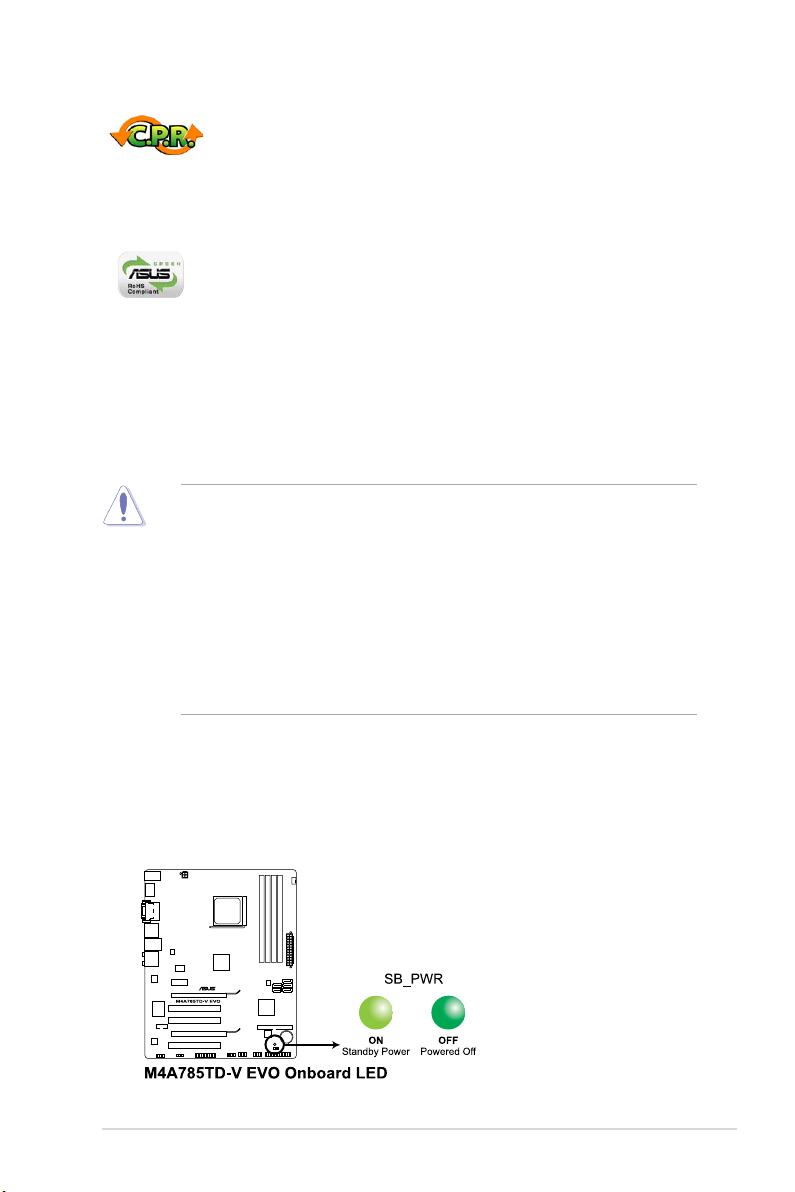
C.P.R. (CPU Parameter Recall)
The BIOS C.P.R. feature automatically restores the CPU default settings
when the system hangs due to overclocking failure. C.P.R. eliminates the
need to open the system chassis and clear the RTC data. Simply shut
down and reboot the system, and the BIOS automatically restores the
CPU parameters to their default settings.
Green ASUS
This motherboard and its packaging comply with the European Union’s
Restriction on the use of Hazardous Substances (RoHS). This is in line
with the ASUS vision of creating environment-friendly and recyclable
products/packaging to safeguard consumers’ health while minimizing the
impact on the environment.
1.4 Before you proceed
Take note of the following precautions before you install motherboard components or change
any motherboard settings.
• Unplug the power cord from the wall socket before touching any component.
• Before handling components, use a grounded wrist strap or touch a safely grounded
object or a metal object, such as the power supply case, to avoid damaging them due to
static electricity.
• Hold components by the edges to avoid touching the ICs on them.
• Whenever you uninstall any component, place it on a grounded antistatic pad or in the
bag that came with the component.
• Before you install or remove any component, switch off the ATX power supply and
detach its power cord. Failure to do so may cause severe damage to the motherboard,
peripherals, or components.
Onboard LED
The motherboard comes with a standby power LED that lights up to indicate that the system
is ON, in sleep mode, or in soft-off mode. This is a reminder that you should shut down
the system and unplug the power cable before removing or plugging in any motherboard
component. The illustration below shows the location of the onboard LED.
ASUS M4A785TD-V EVO 1-5
Page 18
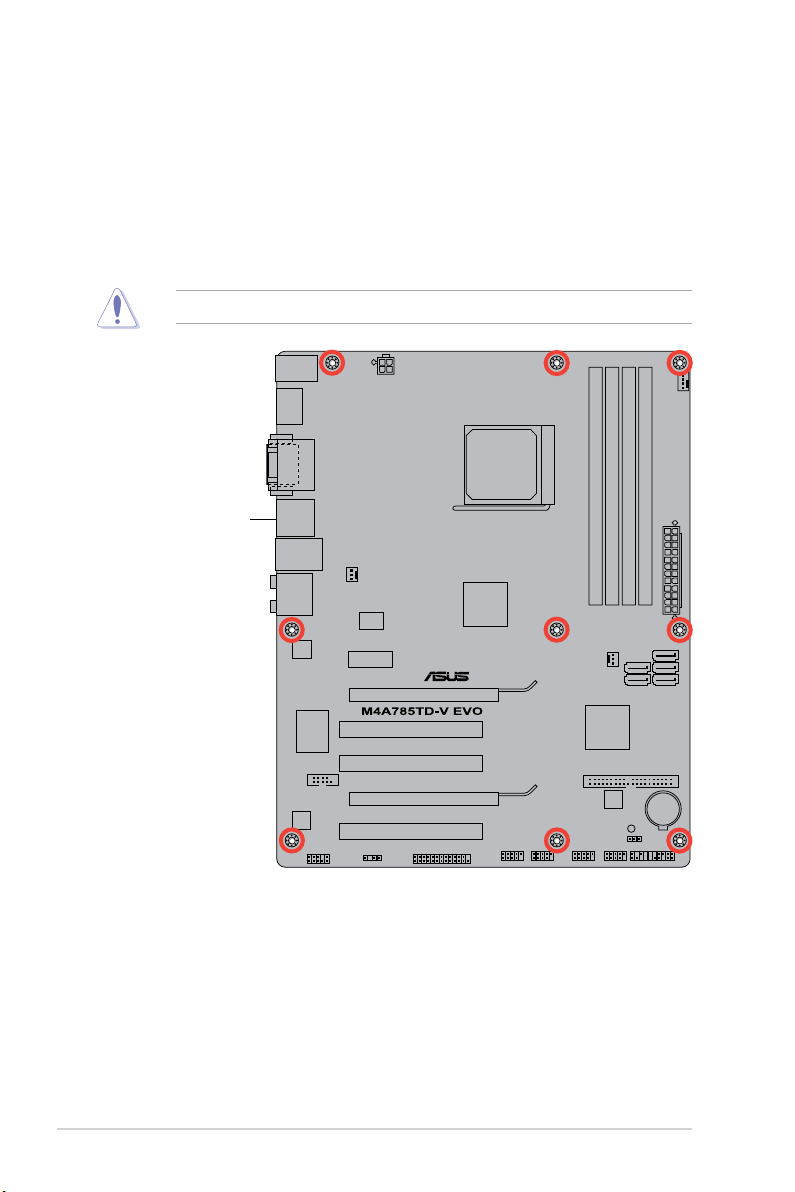
1.5 Motherboard overview
1.5.1 Placement direction
When installing the motherboard, ensure that you place it into the chassis in the correct
orientation. The edge with external ports goes to the rear part of the chassis as indicated in
the image below.
1.5.2 Screw holes
Place nine screws into the holes indicated by circles to secure the motherboard to the
DO NOT overtighten the screws! Doing so can damage the motherboard.
Place this side towards
the rear of the chassis.
Chapter 1: Product introduction1-6
Page 19
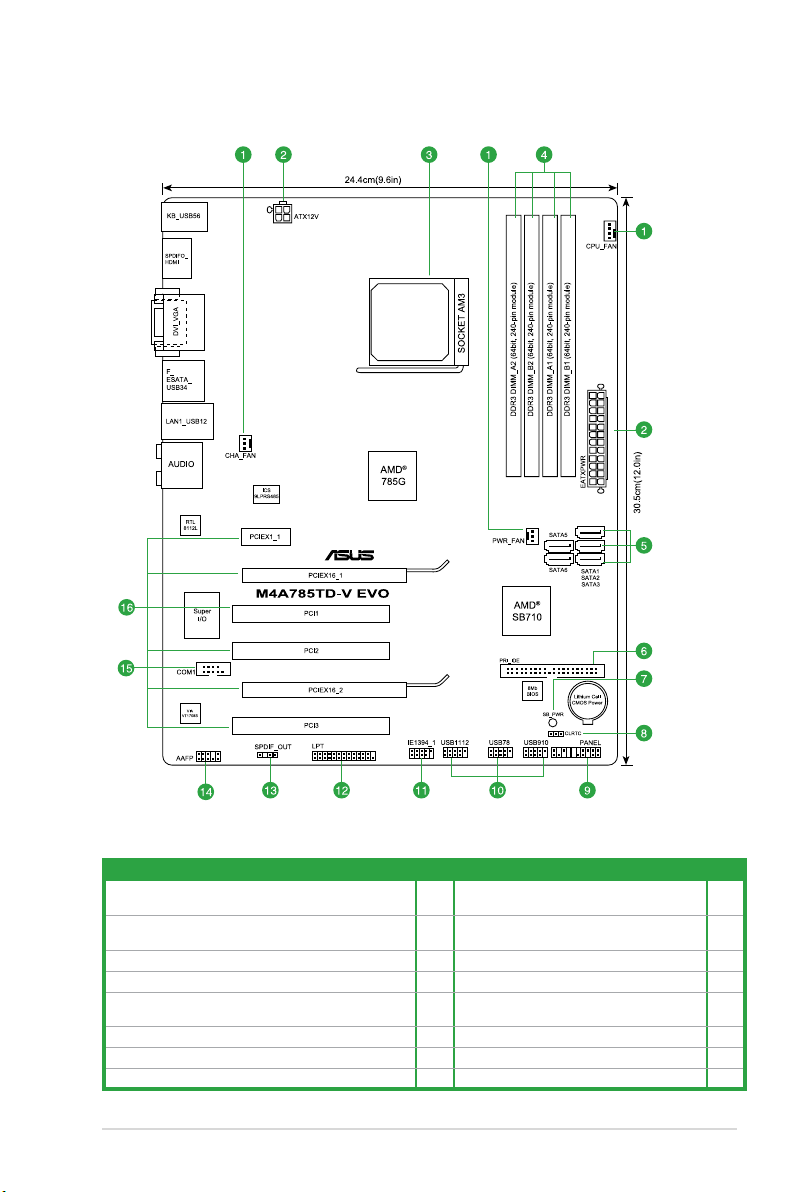
1.5.3 Motherboard layout
1.5.4 Layout contents
Connectors/Jumpers/Slots/LED Page Connectors/Jumpers/Slots/LED Page
1. CPU, power, and chassis fan connectors
(4-pin CPU_FAN, 3-pin PWR_FAN, and 3-pin CHA_FAN)
2. ATX power connectors (24-pin EATXPWR, 4-pin ATX12V)
3. CPU Socket AM3
4. DDR3 DIMM slots
5. SATA connectors (7-pin SATA1, SATA2, SATA3, SATA5,
SATA6)
6. IDE connector (40-1 pin PRI_IDE)
7. Onboard power LED (SB_PWR)
8. Clear RTC RAM (3-pin CLRTC)
ASUS M4A785TD-V EVO 1-7
1-28 9. System panel connector (20-8 pin PANEL) 1-25
1-22 10. USB connectors (10-1 pin USB78, USB910,
USB1112)
1-8 11. IEEE 1394a connector (10-1 pin IE1394_1) 1-21
1-11 12. LPT connector (26-1 pin LPT) 1-26
1-24 13. Digital audio connector (4-1 pin SPDIF_OUT) 1-27
1-23 14. Front panel audio connector (10-1 pin AAFP) 1-27
1-5 15. Serial port connector (10-1 pin COM1) 1-28
1-18 16. PCIe x16 / PCIe x1 / PCI slots 1-17
1-26
Page 20
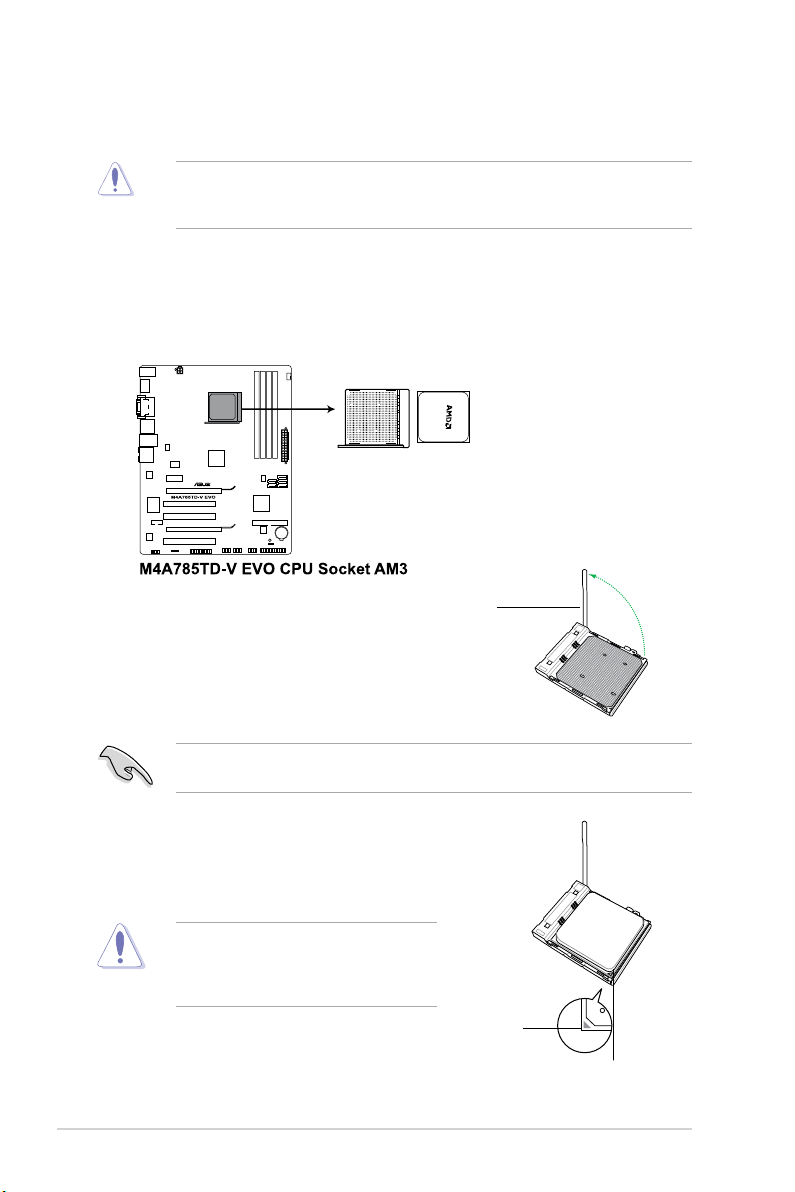
1.6 Central Processing Unit (CPU)
This motherboard comes with an AM3 socket designed for Phenom™ II / Athlon™ II /
Sempron™ 100 series processors.
The AM3 socket has a different pinout from the AM2+/AM2 socket. Ensure that you use a
CPU designed for the AM3 socket. The CPU ts in only one correct orientation. DO NOT
force the CPU into the socket to prevent bending the pins and damaging the CPU!
1.6.1 Installing the CPU
To install a CPU:
1. Locate the CPU socket on the motherboard.
2. Press the lever sideways to unlock the
Socket lever
socket, then lift it up to a 90°-100° angle.
Ensure that the socket lever is lifted up to a 90°-100° angle; otherwise, the CPU will not t
in completely.
3. Position the CPU above the socket such that the CPU
corner with the gold triangle matches the socket corner
with a small triangle.
4. Carefully insert the CPU into the socket until it ts in place.
The CPU ts only in one correct orientation.
DO NOT force the CPU into the socket to
prevent bending the pins and damaging the
CPU!
Small triangle
Chapter 1: Product introduction1-8
Gold triangle
Page 21

5. When the CPU is in place, push down the socket
lever to secure the CPU. The lever clicks on the side
tab to indicate that it is locked.
6. Install a CPU heatsink and fan following the
instructions that comes with the heatsink package.
You can also refer to section 1.6.2 Installing
heatsink and fan for instructions.
7. Connect the CPU fan cable to the CPU_FAN connector on the motherboard.
DO NOT forget to connect the CPU fan connector! Hardware monitoring errors can occur if
you fail to plug this connector.
ASUS M4A785TD-V EVO 1-9
Page 22

1.6.2 Installing the heatsink and fan
1
3
4
5
2
Ensure that you use only AMD-certied heatsink and fan assembly.
To install the CPU heatsink and fan:
1. Place the heatsink on top of the installed CPU, ensuring that the heatsink ts properly
on the retention module base.
• The retention module base is already installed on the motherboard upon purchase.
• You do not have to remove the retention module base when installing the CPU or
installing other motherboard components.
• If you purchased a separate CPU heatsink and fan assembly, ensure that a Thermal
Interface Material is properly applied to the CPU heatsink or CPU before you install the
heatsink and fan assembly.
CPU Fan
CPU Heatsink
Retention bracket
Retention Module Base
Retention bracket lock
Your boxed CPU heatsink and fan assembly should come with installation instructions for
the CPU, heatsink, and the retention mechanism. If the instructions in this section do not
match the CPU documentation, follow the latter.
2. Attach one end of the retention bracket to the retention module base.
Chapter 1: Product introduction1-10
Page 23

3. Align the other end of the retention bracket to the retention module base. A clicking
sound denotes that the retention bracket is in place.
Ensure that the fan and heatsink assembly perfectly ts the retention mechanism module
base, otherwise you cannot snap the retention bracket in place.
4. Push down the retention bracket lock on the retention mechanism to secure the
heatsink and fan to the module base.
5. When the fan and heatsink assembly is in place, connect the CPU fan cable to the
connector on the motherboard labeled CPU_FAN.
DO NOT forget to connect the CPU fan connector! Hardware monitoring errors can occur if
you fail to plug this connector.
1.7 System memory
1.7.1 Overview
This motherboard comes with four Double Data Rate 3 (DDR3) Dual Inline Memory Modules
(DIMM) sockets. A DDR3 module has the same physical dimensions as a DDR2 DIMM but
is notched differently to prevent installation on a DDR2 DIMM socket. DDR3 modules are
developed for better performance with less power consumption. The gure illustrates the
location of the DDR3 DIMM sockets:
Channel Sockets
Channel A DIMM_A1 and DIMM_A2
Channel B DIMM_B1 and DIMM_B2
ASUS M4A785TD-V EVO 1-11
Page 24

1.7.2 Memory congurations
You may install 512MB, 1GB, 2GB, and 4GB unbuffered ECC and non-ECC DDR3 DIMMs
into the DIMM sockets.
• You may install varying memory sizes in Channel A and Channel B. The system maps
the total size of the lower-sized channel for the dual-channel conguration. Any excess
memory from the higher-sized channel is then mapped for single-channel operation.
• Always install DIMMs with the same CAS latency. For optimum compatibility, we
recommend that you obtain memory modules from the same vendor.
• Due to the memory address limitation on 32-bit Windows
or more memory on the motherboard, the actual usable memory for the OS can be
about 3GB or less. For effective use of memory, we recommend that you do any of the
following:
- Install a maximum of 3GB system memory if you are using a 32-bit Windows
OS.
- Use a 64-bit Windows® OS if you want to install 4GB or more memory on the
motherboard.
• This motherboard does not support DIMMs made up of 256 megabits (Mb) chips or less.
The motherboard supports up to 16GB memory modules on Windows® XP Professional x64
and Vista x64 editions. You may install a maximum of 4GB DIMMs on each slot.
M4A785TD-V EVO Motherboard Qualied Vendors Lists (QVL)
DDR3-1866(O.C.)MHz capability
Vendor Part No. Size
Kingston KHX14900D3K3/3GX(XMP) 3072MB(kit of 3) SS N/A Heat-Sink Package 9-9-9-27 • •
SS/DSChip
Brand
®
OS, when you install 4GB
Chip NO. CL
®
DIMM support
A* B* C*
DDR3-1800(O.C.)MHz capability
Vendor Part No. Size SS/DSChip
Corsair CM3X2G1800C8D 2048MB DS N/A Heat-Sink Package N/A • •
Kingston KHX14400D3K2/2G 2048MB(Kit of 2) SS N/A Heat-Sink Package 8-8-8-24 • •
Kingston KHX14400D3K3/3GX(XMP) 3072MB(kit of 3) SS N/A Heat-Sink Package 9-9-9-27 • •
Kingston KHX14400D3K2/2GN(EPP) 4096MB(kit of 2) DS N/A Heat-Sink Package 8-8-8-24 •
Chip NO. CL DIMM support
Brand
Chapter 1: Product introduction1-12
A* B* C*
Page 25

DDR3-1600(O.C.)MHz capability
Vendor Part No. Size
A-Data AD31600X002GMU 4096MB(Kit of 2) DS N/A Heat-Sink Package 7-7-7-20 •
Corsair CM3X1G1600C9DHX 2048MB(Kit of 2) SS N/A Heat-Sink Package 9-9-9-24 • • •
CRUCIAL BL12864BA1608.8SFB(XMP) 3072MB(Kit of 3) SS N/A Heat-Sink Package 8-8-8-24 • • •
CRUCIAL BL12864BE2009.8SFB3(EPP) 3072MB(Kit of 3) SS N/A Heat-Sink Package 9-9-9-28 • • •
Crucial BL25664TB1608.K16SF(XMP) 6144MB(Kit of 3) DS N/A Heat-Sink Package 8-8-8-24 •
Crucial BL25664TG1608.K16SF(XMP) 6144MB(Kit of 3) DS N/A Heat-Sink Package 8-8-8-24 • • •
Crucial BL25664TR1608.K16SF(XMP) 6144MB(Kit of 3) DS N/A Heat-Sink Package 8-8-8-24 • • •
G.SKILL F3-12800CL9D-2GBNQ 2048MB(Kit of 2) SS N/A Heat-Sink Package 9-9-9-24 • • •
G.SKILL F3-12800CL8T-6GBHK 2048MB DS N/A Heat-Sink Package 8-8-8-21 • • •
G.SKILL F3-12800CL9T-6GBNQ 6144MB(Kit of 3) DS N/A Heat-Sink Package 9-9-9-24 • • •
kingmax FLGD45F-B8KG9 1024MB SS kingmax KFB8FNGXF-ANX-12A N/A • • •
kingmax FLGE85F-B8KG9 2048MB DS kingmax KFB8FNGXF-ANX-12A N/A • • •
Kingston KHX12800D3LLK3/3GX(XMP) 3072MB(kit of 3) SS N/A Heat-Sink Package 8-8-8-24 • • •
Kingston KHX12800D3K2/4G 4096MB(kit of 2) DS N/A Heat-Sink Package 9-9-9-27 • • •
Kingston KHX12800D3LLK3/6GX(XMP) 6144MB(Kit of 3) DS N/A Heat-Sink Package 8-8-8-24 • • •
SS/DSChip
Brand
Chip NO. CL
DIMM support
A* B* C*
DDR3-1333MHz capability
Vendor Part No. Size
A-Data AD31333001GOU 1024MB SS A-Data AD30908C8D-151C E0906 N/A • •
A-Data AD31333002GOU 2048MB DS A-Data AD30908C8D-151C E0903 N/A • •
Apacer 78.01GC6.9L0 1024MB SS Apacer AM5D5808AEWSBG0914E 9 • • •
Apacer 78.A1GC6.9L1 2048MB DS Apacer AM5D5808AEWSBG0908D 9 • • •
Corsair CM3X1024-1333C9DHX 1024MB SS N/A Heat-Sink Package N/A • •
Corsair CM3X1024-1333C9 1024MB SS N/A Heat-Sink Package N/A • • •
CORSAIR TR3X3G1333C9 3072MB(Kit of 3) SS N/A Heat-Sink Package 9 • • •
Corsair CM3X1024-1333C9DHX 1024MB DS Corsair Heat-Sink Package N/A • • •
CRUCIAL BL12864TA1336.8SFB1 2048MB(Kit of 2) SS N/A Heat-Sink Package 6-6-6-20 • • •
Crucial MT8JTF12864AY-1G4D1 3072MB(Kit of 3) DS Micron 9FD22D9JNM 9 • • •
Crucial BL25664ABA1336.16SFB1 4096MB(Kit of 2) DS N/A Heat-Sink Package 6-6-6-20 • • •
Crucial MT16JTF25664AY-1G4D1 6144MB(Kit of 3) DS Micron 8UD22D9JMN 9 • • •
G.SKILL F3-10600CL8D-2GBHK 1024MB SS G.SKILL Heat-Sink Package N/A • • •
G.SKILL F3-10600CL9D-2GBPK 1024MB SS G.SKILL Heat-Sink Package N/A • • •
G.SkiLL F3-10666CL7T-3GBPK 3072MB(Kit of 3) SS N/A Heat-Sink Package 7-7-7-18 • • •
G.SkiLL F3-10666CL9T-3GBNQ 3072MB(Kit of 3) SS N/A Heat-Sink Package 9-9-9-24 • • •
G.SKILL F3-10600CL7D-2GBPI 1024MB DS G.SKILL Heat-Sink Package N/A • • •
G.SKILL F3-10600CL9D-2GBNQ 1024MB DS G.SKILL Heat-Sink Package N/A • • •
G.SKILL F3-10666CL9D-4GBPK 2048MB DS G.SKILL Heat-Sink Package N/A • • •
G.SkiLL F3-10666CL7T-6GBPK 6144MB(Kit of 3) DS N/A Heat-Sink Package 7-7-7-18 • • •
G.SKILL F3-1066CL9T-6GBNQ 6144MB(Kit of 3) DS N/A Heat-Sink Package 9-9-9-24 • • •
GEIL DDR3-1333 CL9-9-9-24 1024MB SS N/A Heat-Sink Package 9 • • •
GEIL GV34GB1333C7DC 2048MB DS N/A Heat-Sink Package 7-7-7-24 • • •
SS/DSChip
Brand
Chip NO. CL
DIMM support
A* B* C*
(continued on the next page)
ASUS M4A785TD-V EVO 1-13
Page 26

DDR3-1333MHz capability
Vendor Part No. Size
GEIL DDR3-1333 CL9-9-9-24 6144MB(Kit of 3) DS N/A Heat-Sink Package 9 • • •
Kingston KVR1333D3N9/1G 1024MB SS elpida J1108BABG-DJ-E 9 • • •
Kingston KVR1333D3N9/2G 2048MB DS elpida J1108BABG-DJ-E 9 • • •
Micron MT8JTF12864AY-1G4D1 1024MB SS Micron 8LD22D9JNM N/A • • •
Micron MT16JTF25664AY-1G1D1 2048MB DS Micron 8LD22 D9JNM N/A • • •
Micron MT8JTF12864AY-1G4D1 3072MB(Kit of 3) DS Micron 9FD22D9JNM 9 • • •
Micron MT16JTF25664AY-1G4D1 6144MB(Kit of 3) DS Micron 8UD22D9JMN 9 • • •
OCZ OCZ3P13334GK 4096MB(Kit of 2) DS N/A Heat-Sink Package 7-7-7-20 • • •
OCZ OCZ3P13334GK 4096MB(Kit of 2) DS N/A Heat-Sink Package 7-7-7-20 • •
Samsung M378B2873DZ1-CH9 1024MB SS Samsung K4B1G0846D-HCH9 N/A • •
SAMSUNG M378B2873DZ1-CH9 1024MB SS SAMSUNG
Samsung M378B2873EH1-CH9 1024MB SS Samsung
Samsung M391B2873DZ1-CH9 1024MB SS Samsung K4B1G0846D-HCH9 N/A • • •
Samsung M378B5673DZ1-CH9 2048MB DS Samsung K4B1G0846D-HCH9 N/A • • •
Samsung M378B5673EH1-CH9 2048MB DS Samsung
Samsung M391B5673DZ1-CH9 2048MB DS Samsung K4B1G0846D-HCH9 N/A • • •
Super Talent W1333X2GB8 1024MB SS N/A Heat-Sink Package N/A • • •
Transcend
Transcend TS128MLK72V3U 1024MB SS N/A K4B1G0846D(ECC) N/A • • •
Transcend SEC816HCH9K4B1G0846D 2048MB DS N/A TS256MLK64V3U N/A • • •
Adata AD31333G002GMU 2048MB DS N/A Heat-Sink Package 8-8-8-24 • • •
ASint SLY3128M8-EDJ 1024MB SS ASint DDRII1208-DJ 0844 N/A • • •
ASint SLY3128M8-EDJ 2048MB DS ASint DDRII1208-DJ 0844 N/A • •
CENTURY
Kingtiger 2GB DIMM PC3-10666 2048MB DS Samsung
Kingtiger KTG2G1333PG3 2048MB DS N/A Heat-Sink Package N/A •
PATRIOT PSD31G13332H 1024MB DS N/A Heat-Sink Package 9 • • •
Patriot PSD31G13332 1024MB DS Patriot PM64M8D38U-15 N/A • •
Takems TMS1GB364D081-107EY 1024MB SS N/A Heat-Sink Package 7-7-7-20 • • •
Takems TMS1GB364D081-138EY 1024MB SS N/A Heat-Sink Package 8-8-8-24 • • •
SEC 813HCH9
K4B1G0846D
PC3-10600 DDR3-1333
9-9-9
1024MB SS N/A TS128MLK64V3U N/A • • •
1024MB SS Micron 8FD22D9JNM N/A •
SS/DSChip
Brand
Chip NO. CL
SEC 846 HCH9
K4B1G08460
SEC 913 HCH9
K4B1G0846E
SEC 913 HCH9
K4B1G0846E
SEC 904 HCH9
K4B1G0846D
DIMM support
A* B* C*
N/A • • •
N/A • • •
N/A • • •
N/A •
Chapter 1: Product introduction1-14
Page 27

DDR3-1066MHz capability
Vendor Part No. Size
Elpida EBJ51UD8BAFA-AC-E 512MB SS elpida J5308BASE-AC-E N/A • • •
Elpida EBJ51UD8BAFA-AE-E 512MB SS elpida J5308BASE-AC-E N/A • • •
G.SKILL F3-8500CL6D-2GBHK 1024MB SS G.SKILL Heat-Sink Package N/A • • •
Kingston KVR1066D3N7/1G 1024MB SS elpida J1108BABG-DJ-E 7 • • •
Kingston KVR1066D3N7/1G 1024MB SS elpida J5308BASE-AE-E S 7 • • •
Kingston KVR1066D3N7/2G 2048MB DS elpida J1108BABG-DJ-E 7 • • •
Micron MT8JTF12864AY-1G1D1 1024MB SS Micron 8ED22D9JNL N/A • • •
Micron MT16JTF25664AY-1G1D1 2048MB DS Micron 8LD22D9JNL N/A • • •
OCZ OCZ3SOE10662GK 2048MB(Kit of 2) DS N/A Heat-Sink Package 7-7-7-16 • • •
Samsung M378B2873CZ0-CF8 1024MB SS Samsung K4B1G0846C-ZCF8 N/A • • •
Samsung M378B2873CZ0-CG8 1024MB SS Samsung K4B1G0846C-ZCG8 N/A • • •
Samsung M378B2873EH1-CF8 1024MB SS Samsung SEC 901 HCF8 K4B1G0846E N/A • • •
SAMSUNG M378B5273BH1-CF8 4096MB DS SAMSUNG 846 K4B2G0846B-HCF8 N/A • • •
Kingtiger 2GB DIMM PC3-8500 2048MB DS Hynix H5TQ1G83AFP G7C N/A • •
SS/DSChip
Brand
Chip NO. CL
DIMM support
A* B* C*
SS: Single-sided / DS: Double-sided
DIMM support:
• A*: Supports one module inserted into any slot as single-channel memory conguration.
• B*: Supports one pair of modules inserted into either the blue slots or the black slots
as one pair of dual-channel memory conguration.
• C*: Supports two pairs of modules inserted into both the blue slots and the black slots
as two pairs of dual-channel memory conguration.
Visit the ASUS website at www.asus.com for the latest QVL.
ASUS M4A785TD-V EVO 1-15
Page 28

1.7.3 Installing a DIMM
Unplug the power supply before adding or removing DIMMs or other system components.
Failure to do so can cause severe damage to both the motherboard and the components.
1. Press the retaining clips outward to
unlock a DIMM socket.
2. Align a DIMM on the socket such that
the notch on the DIMM matches the
break on the socket.
1
Unlocked retaining clip
A DIMM is keyed with a notch so that it ts in only one direction. DO NOT force a DIMM into
a socket to avoid damaging the DIMM.
3. Firmly insert the DIMM into the socket
until the retaining clips snap back in place
and the DIMM is properly seated.
Locked Retaining Clip
1.7.4 Removing a DIMM
To remove a DIMM:
1. Simultaneously press the retaining clips
outward to unlock the DIMM.
Support the DIMM lightly with your
ngers when pressing the retaining
clips. The DIMM might get damaged
when it ips out with extra force.
2
DIMM notch
1
3
2
1
2. Remove the DIMM from the socket.
1
DIMM notch
Chapter 1: Product introduction1-16
Page 29

1.8 Expansion slots
In the future, you may need to install expansion cards. The following sub-sections describe
the slots and the expansion cards that they support.
Unplug the power cord before adding or removing expansion cards. Failure to do so may
cause you physical injury and damage motherboard components.
1.8.1 Installing an expansion card
To install an expansion card:
1. Before installing the expansion card, read the documentation that came with it and
make the necessary hardware settings for the card.
2. Remove the system unit cover (if your motherboard is already installed in a chassis).
3. Remove the bracket opposite the slot that you intend to use. Keep the screw for later
use.
4. Align the card connector with the slot and press rmly until the card is completely
seated on the slot.
5. Secure the card to the chassis with the screw you removed earlier.
6. Replace the system cover.
1.8.2 Conguring an expansion card
After installing the expansion card, congure it by adjusting the software settings.
1. Turn on the system and change the necessary BIOS settings, if any. See Chapter 2 for
information on BIOS setup.
2. Assign an IRQ to the card.
3. Install the software drivers for the expansion card.
When using PCI cards on shared slots, ensure that the drivers support “Share IRQ” or that
the cards do not need IRQ assignments. Otherwise, conicts will arise between the two PCI
groups, making the system unstable and the card inoperable.
1.8.3 PCI slots
The PCI slots support cards such as a LAN card, SCSI card, USB card, and other cards that
comply with PCI specications.
1.8.4 PCI Express x1 slot
This motherboard supports PCI Express x1 network cards, SCSI cards, and other cards that
comply with the PCI Express specications.
1.8.5 PCI Express x16 slots
This motherboard supports two ATI CrossFireX™ PCI Express x16 graphics cards that
comply with the PCI Express specications.
ASUS M4A785TD-V EVO 1-17
Page 30

1.9 Jumpers
1. Clear RTC RAM (CLRTC)
This jumper allows you to clear the Real Time Clock (RTC) RAM in CMOS. You can
clear the CMOS memory of date, time, and system setup parameters by erasing
the CMOS RTC RAM data. The onboard button cell battery powers the RAM data in
CMOS, which include system setup information such as system passwords.
To erase the RTC RAM:
1. Turn OFF the computer and unplug the power cord.
2. Move the jumper cap from pins 1-2 (default) to pins 2-3. Keep the cap on pins 2-3
for about 5~10 seconds, then move the cap back to pins 1-2.
3. Plug the power cord and turn ON the computer.
4. Hold down the
data.
<Del> key during the boot process and enter BIOS setup to reenter
Except when clearing the RTC RAM, never remove the cap on CLRTC jumper default
position. Removing the cap will cause system boot failure!
• If the steps above do not help, remove the onboard battery and move the jumper again
to clear the CMOS RTC RAM data. After clearing the CMOS, reinstall the battery.
• You do not need to clear the RTC when the system hangs due to overclocking. For
system failure due to overclocking, use the CPU Parameter Recall (C.P.R) feature. Shut
down and reboot the system so the BIOS can automatically reset parameter settings to
default values.
Chapter 1: Product introduction1-18
Page 31

1.10 Connectors
1.10.1 Rear panel ports
1. PS/2 Keyboard/Mouse Combo port (purple). This port is for a PS/2 keyboard or
mouse.
2. Optical S/PDIF_OUT port.
an optical S/PDIF cable.
3. Video Graphics Adapter (VGA) port.
VGA-compatible devices.
4. USB 2.0 ports 3 and 4.
2.0 devices.
5. LAN (RJ-45) port.
through a network hub.
LAN port LED indications
Activity/Link LED Speed LED
Status Description Status Description
OFF No link OFF 10Mbps connection
ORANGE Linked ORANGE 100Mbps connection
BLINKING Data activity GREEN 1Gbps connection
6. Center/Subwoofer port (orange). This port connects to the center/subwoofer
speakers.
7. Rear Speaker Out port (black).
4, 6, and 8-channel audio congurations.
8. Line In port (light blue).
audio sources.
9. Line Out port (lime).
8-channel congurations, the function of this port becomes Front Speaker Out.
10. Microphone port (pink).
11. Side Speaker Out port (gray).
8-channel audio conguration.
This port connects to an external audio output device via
This 15-pin port is for a VGA monitor or other
These two 4-pin Universal Serial Bus (USB) ports are for USB
This port allows Gigabit connection to a Local Area Network (LAN)
LED
LAN port
SPEED
LED
ACT/LINK
This port connects to the rear speakers in the
This port connects to the tape, CD, DVD player, or other
This port connects to a headphone or a speaker. In the 4, 6 and
This port connects to a microphone.
This port connects to the side speakers in the
ASUS M4A785TD-V EVO 1-19
Page 32

Refer to the audio conguration table below for the function of the audio ports in the 2, 4, 6,
or 8-channel conguration.
Audio 2, 4, 6, or 8-channel conguration
Port
Light Blue Line In Line In Line In Line In
Lime Line Out Front Speaker Out Front Speaker Out Front Speaker Out
Pink Mic In Mic In Mic In Mic In
Orange – – Center/Subwoofer Center/Subwoofer
Black – Rear Speaker Out Rear Speaker Out Rear Speaker Out
Gray – – – Side Speaker Out
Headset
2-channel
Ensure the audio device of sound playback is VIA High Denition Audio (the name may
be different based on the OS). Go to Start > Control Panel > Sounds and Audio Devices
> Sound Playback to congure the settings.
4-channel 6-channel 8-channel
12. USB 2.0 ports 1 and 2. These two 4-pin Universal Serial Bus (USB) ports are for
USB 2.0 devices.
13. IEEE 1394a port.
This 6-pin IEEE 1394a port provides high-speed connectivity for
audio/video devices, storage peripherals, PCs, or portable devices.
14. eSATA port.
This port connects to an external Serial ATA hard disk drive.
To use hot-plug, set the OnChip SATA Type item in the BIOS to [AHCI]. See section 2.3.4
SATA Conguration for details.
15. DVI-D Out port. This port is for any DVI-D compatible device and is HDCP compliant
allowing playback of HD DVD, Blu-Ray, and other protected content.
16. HDMI port.
This port is for a High-Denition Multimedia Interface (HDMI) connector,
and is HDCP compliant allowing playback of HD DVD, Blu-Ray, and other protected
content.
Dual display output support
• This table indicates that whether the following dual display outputs are supported on
your motherboard:
Dual display outputs Supported Not supported
DVI + D-Sub •
DVI + HDMI •
• During POST, only the monitor connected to the D-Sub port has display. The dual
HDMI + D-Sub •
display function works only under Windows.
Chapter 1: Product introduction1-20
Page 33

Playback of HD DVD and Blu-Ray discs
• For better playback quality, we recommend that you follow the system requirements
listed below.
Suggested list
CPU AMD® Phenom™ II x3 720
DIMM DDR3 1333 (1GB or higher)
BIOS setup Frame Buffer Size--256MB or higher
File format
Non-protected clips 1920 x 1080p 1920 x 1080p
HD-DVD 1920 x 1080p 1280 x 1080p
Blu-Ray 1280 x 1080p 1280 x 1080p
Windows® XP Windows® Vista
Best resolution
• To play HD DVD or Blu-Ray disc, ensure to use HDCP compliant devices and software.
17. USB 2.0 ports 5 and 6. These two 4-pin Universal Serial Bus (USB) ports are for
USB 2.0 devices.
1.10.2 Internal connectors
1. IEEE 1394a connector (10-1 pin IE1394_1)
This connector is for an IEEE 1394a port. Connect the IEEE 1394a module cable to this
connector, then install the module to a slot opening at the back of the system chassis.
Never connect a USB cable to the IEEE 1394a connector. Doing so will damage the
motherboard!
ASUS M4A785TD-V EVO 1-21
Page 34

2. ATX power connectors (24-pin EATXPWR, 4-pin ATX12V)
These connectors are for an ATX power supply. The plugs from the power supply are
designed to t these connectors in only one orientation. Find the proper orientation and
push down rmly until the connectors completely t.
•
We recommend that you use an ATX 12V Specication 2.0-compliant power supply unit
(PSU) with a minimum of 300W power rating. This PSU type has 24-pin and 4-pin power
plugs.
•
If you intend to use a PSU with 20-pin and 4-pin power plugs, ensure that the 20-pin
power plug can provide at least 15 A on +12 V and that the PSU has a minimum power
rating of 300W. The system may become unstable or may not boot up if the power is
inadequate.
•
DO NOT forget to connect the 4-pin ATX +12V power plug. Otherwise, the system will
not boot up.
• We recommend that you use a PSU with higher power output when conguring a
system with more power-consuming devices or when you intend to install additional
devices. The system may become unstable or may not boot up if the power is
inadequate.
•
If you are uncertain about the minimum power supply requirement for your system,
refer to the Recommended Power Supply Wattage Calculator at http://support.asus.
com/PowerSupplyCalculator/PSCalculator.aspx?SLanguage=en-us for details.
Chapter 1: Product introduction1-22
Page 35

3. IDE connector (40-1 pin PRI_IDE)
The onboard IDE connector is for Ultra DMA 133/100/66 signal cable. There are three
connectors on each Ultra DMA 133/100/66 signal cable: blue, black, and gray. Connect
the blue connector to the motherboard’s IDE connector, then select one of the following
modes to congure your devices:
Drive jumper setting Mode of device(s) Cable connector
Single device Cable-Select or Master - Black
Cable-Select
Two devices
Master Master
Slave Slave
• Pin 20 on the IDE connector is removed to match the covered hole on the Ultra DMA
cable connector. This prevents incorrect insertion when you connect the IDE cable.
• Use the 80-conductor IDE cable for Ultra DMA 133/100/66 IDE devices.
If any device jumper is set as “Cable-Select”, ensure that all other device jumpers have the
same setting.
Master Black
Slave Gray
Black or gray
ASUS M4A785TD-V EVO 1-23
Page 36

4. Serial ATA connectors (7-pin SATA1, SATA2, SATA3, SATA5, and SATA6)
These connectors are for the Serial ATA signal cables for Serial ATA 3Gb/s hard disk
and optical disk drives. The Serial ATA 3Gb/s is backward compatible with Serial ATA
1.5Gb/s specication. The data transfer rate of the Serial ATA 3Gb/s is faster than the
standard parallel ATA with 133 MB/s (Ultra DMA133). If you install Serial ATA hard disk
drives, you can create a RAID 0, RAID 1, RAID 0+1, or JBOD conguration through the
onboard SB710 chipset.
• Install the Windows® XP Service Pack 1 or later versions before using Serial ATA.
• If you intend to create a Serial ATA RAID set using these connectors, set the
SATA Type item in the BIOS to [RAID]. See 2.3.4 SATA Conguration for details.
• The motherboard does not provide a oppy disk drive connector. You could use a USB
oppy disk drive when installing Windows® XP operating system on a hard disk drive
that includes a RAID/AHCI set.
• Due to Windows
drive.
• For more details on RAID/AHCI, refer to the RAID/AHCI Supplementary Guide included
in the folder named Manual in the support DVD.
®
XP limitation, Windows® XP may not recognize the USB oppy disk
OnChip
Chapter 1: Product introduction1-24
Page 37

5. System panel connector (20-8 pin PANEL)
This connector supports several chassis-mounted functions.
•
System power LED (2-pin PLED)
This 2-pin connector is for the system power LED. Connect the chassis power LED
cable to this connector. The system power LED lights up when you turn on the system
power, and blinks when the system is in sleep mode.
•
Hard disk drive activity LED (2-pin +IDE_LED)
This 2-pin connector is for the HDD Activity LED. Connect the HDD Activity LED cable
to this connector. The IDE LED lights up or ashes when data is read from or written to
the HDD.
•
System warning speaker (4-pin SPEAKER)
This 4-pin connector is for the chassis-mounted system warning speaker. The speaker
allows you to hear system beeps and warnings.
•
Power/Soft-off button (2-pin PWRSW)
This 2-pin connector is for the system power button. Pressing the power button turns
the system ON or puts the system in SLEEP or SOFT-OFF mode depending on the
BIOS settings. Pressing the power switch for more than four seconds while the system
is ON turns the system OFF.
•
Reset button (2-pin RESET)
This 2-pin connector is for the chassis-mounted reset button for system reboot without
turning off the system power.
ASUS M4A785TD-V EVO 1-25
Page 38

6. USB connectors (10-1 pin USB78, USB910, USB1112)
These connectors are for USB 2.0 ports. Connect the USB module cable to any of
these connectors, then install the module to a slot opening at the back of the system
chassis. These USB connectors comply with USB 2.0 specication that supports up to
480Mbps connection speed.
Never connect a 1394 cable to the USB connectors. Doing so will damage the
motherboard!
The USB 2.0 module is purchased separately.
7. LPT connector (26-1 pin LPT)
The LPT (Line Printing Terminal) connector supports devices such as a printer. LPT is
standardized as IEEE 1284, which is the parallel port interface on IBM PC-compatible
computers.
Chapter 1: Product introduction1-26
Page 39

8. Digital audio connector (4-1 pin SPDIF_OUT)
This connector is for an additional Sony/Philips Digital Interface (S/PDIF) port.
Ensure that the audio device of Sound playback is VIA High Denition Audio (the name
may be different based on the OS). Go to Start > Control Panel > Sounds and Audio
Devices > Sound Playback to congure the setting.
The S/PDIF module is purchased separately.
9. Front panel audio connector (10-1 pin AAFP)
This connector is for a chassis-mounted front panel audio I/O module that supports
either High Denition Audio or AC`97 audio standard. Connect one end of the front
panel audio I/O module cable to this connector.
• We recommend that you connect a high-denition front panel audio module to this
connector to avail of the motherboard high-denition audio capability.
• If you want to connect a high denition front panel audio module to this connector, set
the Front Panel Select item in the BIOS to [HD Audio]. See section 2.4.4 Onboard
Device Conguration for details.
ASUS M4A785TD-V EVO 1-27
Page 40

10. Power, CPU, and chassis fan connectors (3-pin PWR_FAN, 4-pin CPU_FAN,
3-pin CHA_FAN)
The fan connectors support cooling fans of 350mA~740mA (8.88W max.) or a total of
1A~2.22A (26.64W max.) at +12V. Connect the fan cables to the fan connectors on the
motherboard, ensuring that the black wire of each cable matches the ground pin of the
connector.
DO NOT forget to connect the fan cables to the fan connectors. Insufcient air ow inside
the system may damage the motherboard components. These are not jumpers! DO NOT
place jumper caps on the fan connectors.
Only the CPU fan supports the ASUS Q-Fan feature.
11. Serial port connector (10-1 pin COM1)
The connector is for a serial (COM) port. Connect the serial port module cable to the
connector, then install the module to a slot opening at the back of the system chassis.
The serial port bracket (COM1) is purchased separately.
Chapter 1: Product introduction1-28
Page 41

1.11 Software support
1.11.1 Installing an operating system
This motherboard supports Windows® XP/Vista Operating Systems (OS). Always install the
latest OS version and corresponding updates to maximize the features of your hardware.
• Motherboard settings and hardware options vary. Refer to your OS documentation for
detailed information.
• Ensure that you install Windows
Service Pack 1 or later versions before installing the drivers for better compatibility and
system stability.
1.11.2 Support DVD information
The Support DVD that comes with the motherboard package contains the drivers, software
applications, and utilities that you can install to avail all motherboard features.
The contents of the Support DVD are subject to change at any time without notice. Visit the
ASUS website at www.asus.com for updates.
To run the Support DVD
Place the Support DVD into the optical drive. The DVD automatically displays the Drivers
menu if Autorun is enabled on your computer.
The following screen is for reference only.
®
XP Service Pack 3 or later versions / Windows® Vista
Click an icon to
display Support DVD/
motherboard information
Click an item to install
If Autorun is NOT enabled on your computer, browse the contents of the Support DVD to
locate the le ASSETUP.EXE from the BIN folder. Double-click the ASSETUP.EXE to run
the DVD.
ASUS M4A785TD-V EVO 1-29
Page 42

Chapter 1: Product introduction1-30
Page 43

Chapter 2
BIOS information
2.1 Managing and updating your BIOS
Save a copy of the original motherboard BIOS le to a USB ash disk in case you need to
restore the BIOS in the future. Copy the original motherboard BIOS using the ASUS Update
utility.
2.1.1 ASUS Update utility
The ASUS Update is a utility that allows you to manage, save, and update the motherboard
BIOS in Windows® environment.
• ASUS Update requires an Internet connection either through a network or an Internet
Service Provider (ISP).
• This utility is available in the support DVD that comes with the motherboard package.
Installing ASUS Update
To install ASUS Update:
1. Place the support DVD into the optical drive. The
2. Click the
3. Follow the onscreen instructions to complete the installation.
Utilities tab, then click ASUS Update.
Drivers menu appears.
Quit all Windows® applications before you update the BIOS using this utility.
Updating the BIOS
To update the BIOS:
1. From the Windows
ASUS Update to launch the ASUS Update utility.
2. From the dropdown list, select either of the following methods:
Updating from the Internet
a. Select Update BIOS from the Internet, then click Next.
b. Select the ASUS FTP site nearest you to avoid network trafc, or click Auto
Select
c. From the FTP site, select the BIOS version that you want to download then click
Next.
ASUS M4A785TD-V EVO 2-1
®
desktop, click Start > Programs > ASUS > ASUS Update >
then click Next.
Page 44

The ASUS Update utility is capable of updating itself through the Internet. Always update
the utility to avail all its features.
Updating from a BIOS file
a. Select Update BIOS from a le, then click Next.
b. Locate the BIOS le from the
Open window, then click Open.
3. Follow the onscreen instructions to complete the updating process.
2.1.2 ASUS EZ Flash 2 utility
The ASUS EZ Flash 2 feature allows you to update the BIOS without using an OS-based
utility.
Before you start using this utility, download the latest BIOS le from the ASUS website at
www.asus.com.
To update the BIOS using EZ Flash 2:
1. Insert the USB ash disk that contains the latest BIOS le to the USB port, then launch
EZ Flash 2 in either of these two ways:
• Press
<Alt> + <F2> during POST to display the following:
ASUSTek EZ Flash 2 BIOS ROM Utility V3.36
FLASH TYPE: MXIC 25L8005
Current ROM
BOARD: M4A785TD-V-EVO
VER: 0203 (H:00 B:02)
DATE: 06/12/2009
PATH: C:\
C:
Update ROM
BOARD: Unknown
VER: Unknown
DATE: Unknown
Note
[Ent er] S ele ct or Lo ad [Ta b] Sw itc h [ V] Dri ve In fo
[Up/Down/Home/End] Move [B] Backup [ESC] Exit
• Enter the BIOS setup program. Go to the Tools menu to select EZ Flash 2 and
press <Enter> to enable it.
2. Press
<Tab> to switch between drives until the correct BIOS le is found, then press
<Enter>. EZ Flash 2 performs the BIOS updating process and automatically reboots
the system when done.
• This function supports USB ash disks with FAT 32/16 format and single partition only.
• DO NOT shut down or reset the system while updating the BIOS to prevent system boot
failure!
2-2 Chapter 2: BIOS information
Page 45

2.1.3 ASUS CrashFree BIOS 3 utility
The ASUS CrashFree BIOS 3 is an auto recovery tool that allows you to restore the BIOS le
when it fails or gets corrupted during the updating process. You can update a corrupted BIOS
le using the motherboard support DVD or a USB ash disk that contains the updated BIOS
le.
• Prepare the motherboard support DVD or the USB ash disk containing the updated
motherboard BIOS before using this utility.
• Always connect the SATA cable to the SATA1/2/3/5/6 connector. Otherwise, the utility
will not function.
Recovering the BIOS
To recover the BIOS:
1. Turn on the system.
2. Insert the support DVD or the USB ash disk containing the BIOS le to the optical
drive or USB port.
The utility displays the following message and automatically checks the support DVD
or USB ash disk for the BIOS le.
Bad BIOS checksum. Starting BIOS recovery...
Checking for CD-ROM...
When the BIOS le is found, the utility reads it and starts erasing the corrupted BIOS
le.
Bad BIOS checksum. Starting BIOS recovery...
Checking for CD-ROM...
CD-ROM found!
Reading le “M4A785TD.ROM”. Completed.
Start erasing...
Start programming...
3. Restart the system after the utility completes the updating process.
• Only the USB ash disk with FAT 32/16 format and single partition supports ASUS
CrashFree BIOS 3. The device size should be smaller than 8GB.
• DO NOT shut down or reset the system while updating the BIOS! Doing so can cause
system boot failure!
The recovered BIOS may not be the latest BIOS version for this motherboard. Download
the latest BIOS le from the ASUS website at www.asus.com.
ASUS M4A785TD-V EVO 2-3
Page 46

2.2 BIOS setup program
This motherboard supports a programmable Serial Peripheral Interface (SPI) chip that you
can update using the provided utility described in section 2.1 Managing and updating your
BIOS.
Use the BIOS Setup program when you are installing a motherboard, reconguring your
system, or prompted to “Run Setup.” This section explains how to congure your system
using this utility.
Even if you are not prompted to use the Setup program, you can change the conguration of
your computer in the future. For example, you can enable the security password feature or
change the power management settings. This requires you to recongure your system using
the BIOS Setup program so that the computer can recognize these changes and record them
in the CMOS RAM of the SPI chip.
The SPI chip on the motherboard stores the Setup utility. When you start up the computer,
the system provides you with the opportunity to run this program. Press <Del> during the
Power-On Self-Test (POST) to enter the Setup utility; otherwise, POST continues with its test
routines.
If you want to enter Setup after POST, reboot the system by doing any of the following
procedures:
• Restart using the OS standard shut-down procedure.
• Press
• Press the reset button on the system chassis.
• Press the power button to turn the system off then back on.
The Setup program is designed to make it as easy to use as possible. Being a menu-driven
program, it lets you scroll through the various sub-menus and make your selections from the
available options using the navigation keys.
<Ctrl>+<Alt>+<Del> simultaneously.
Using the power button, reset button, or the <Ctrl>+<Alt>+<Del> keys to force
reset from a running operating system can cause damage to your data or system. We
recommend that you always shut down the system properly from the operating system.
• The default BIOS settings for this motherboard apply to most conditions to ensure
optimum performance. If the system becomes unstable after changing any BIOS
settings, load the default settings to ensure system compatibility and stability. Select the
Load Setup Defaults item under the Exit menu. See section 2.8 Exit Menu.
• The BIOS setup screens in this chapter are for reference only. They may not exactly
match what you see on your screen.
• Visit the ASUS website at
motherboard.
www.asus.com to download the latest BIOS le for this
2-4 Chapter 2: BIOS information
Page 47

2.2.1 BIOS menu screen
Menu items
Main Advanced Power Boot Tools Exit
Main Settings
System Time [07:32:23]
System Date [Tue 01/01/2002]
Primary IDE Master :[Not Detected]
Primary IDE Slave :[Not Detected]
SATA1 :[Not Detected]
SATA2 :[Not Detected]
SATA3 :[Not Detected]
SATA5 :[Not Detected]
SATA6 :[Not Detected]
E-SATA :[Not Detected]
SATA Conguration
System Information
Submenu items
Menu bar
v02.61 (C)Copyright 1985-2009, American Megatrends, Inc.
Conguration elds
BIOS SETUP UTILITY
General help
Use [ENTER], [TAB]
or [SHIFT-TAB] to
select a eld.
Use [+] or [-] to
congure system
Time.
Select Screen
Select Item
Change Field
+-
Tab Select Field
F1 General Help
F10 Save and Exit
ESC Exit
Navigation keys
2.2.2 Menu bar
The menu bar on top of the screen has the following main items:
Main For changing the basic system conguration
Advanced For changing the advanced system settings
Power For changing the advanced power management (APM) conguration
Boot For changing the system boot conguration
Tools For conguring options for special functions
Exit For selecting the exit options and loading default settings.
To select an item on the menu bar, press the right or left arrow key on the keyboard until the
desired item is highlighted.
2.2.3 Navigation keys
At the bottom right corner of a menu screen are the navigation keys for that particular menu.
Use the navigation keys to select items in the menu and change the settings.
Some of the navigation keys differ from one screen to another.
ASUS M4A785TD-V EVO 2-5
Page 48

2.2.4 Menu items
The highlighted item on the menu bar displays the specic items for that menu. For example,
selecting Main shows the Main menu items.
The other items (Advanced, Power, Boot, Tools, and Exit) on the menu bar have their
respective menu items.
2.2.5 Submenu items
A solid triangle before each item on a menu screen means that the item has a submenu. To
display the submenu, select the item and press <Enter>.
2.2.6 Conguration elds
These elds show the values for the menu items. If an item is user- congurable, you can
change the value of the eld opposite the item. You cannot select an item that is not
user-congurable.
A congurable eld is enclosed in brackets, and is highlighted when selected. To change the
value of a eld, select it then press <Enter> to display a list of options. Refer to 2.2.7 Pop-up
window.
2.2.7 Pop-up window
Select a menu item then press <Enter>
to display a pop-up window with the
conguration options for that item.
2.2.8 Scroll bar
A scroll bar appears on the right side of
a menu screen when there are items that
do not t on the screen. Press the <Up> /
<Down> arrow keys or <Page Up> /<Page
Down> keys to display the other items on
the screen.
Advanced
CPU Conguration
Module Version: 13.40
AGESA Version: 3.3.1.0
AMD Sempron(tm) Processor 3200+
Revision: F2
Cache L1: :128KB
Cache L2 :128KB
Cache L3 N/A:
Speed: 1800MHz
HT Frequency: 800MHz
Current FSB Multiplier: 9x
Maximum FSB Multiplier: 9x
Able to Change Freq.: Yes
uCode Patch Level: 0x62
GART Error Reporting [Disabled]
Microcode Updation [Enabled]
Secure Virtual Machine Mode [Enabled]
Cool ‘n‘ Quiet [Enalbed]
CPU Prefetching [Enabled]
v02.61 (C)Copyright 1985-2009, American Megatrends, Inc.
BIOS SETUP UTILITY
Options
Disabled
Enabled
Pop-up window
Sets the ratio
between CPU Core
Clock and the FSB
Frequency.
NOTE: If an invalid
ratio is set in CMOS
then actual and
setpoint values may
differ.
Select Item
F1 General Help
F10 Save and Exit
ESC Exit
Scroll bar
2.2.9 General help
At the top right corner of the menu screen is a brief description of the selected item.
Select Screen
2-6 Chapter 2: BIOS information
Page 49

2.3 Main menu
When you enter the BIOS Setup program, the Main menu screen appears, giving you an
overview of the basic system information.
Refer to section 2.2.1 BIOS menu screen for information on the menu screen items and
how to navigate through them.
Main Advanced Power Boot Tools Exit
Main Settings
System Time [07:32:23]
System Date [Tue 01/01/2002]
Primary IDE Master :[Not Detected]
Primary IDE Slave :[Not Detected]
SATA1 :[Not Detected]
SATA2 :[Not Detected]
SATA3 :[Not Detected]
SATA5 :[Not Detected]
SATA6 :[Not Detected]
E-SATA :[Not Detected]
SATA Conguration
System Information
v02.61 (C)Copyright 1985-2009, American Megatrends, Inc.
BIOS SETUP UTILITY
Use [ENTER], [TAB]
or [SHIFT-TAB] to
select a eld.
Use [+] or [-] to
congure system
Time.
Select Screen
Select Item
Change Field
+-
Tab Select Field
F1 General Help
F10 Save and Exit
ESC Exit
2.3.1 System Time [xx:xx:xx]
Allows you to set the system time.
2.3.2 System Date [Day xx/xx/xxxx]
Allows you to set the system date.
2.3.3 Primary IDE Master/Slave, SATA 1/2/3/5/6, ESATA
While entering Setup, the BIOS automatically detects the presence of IDE/SATA devices.
There is a separate submenu for each IDE/SATA device. Select a device item then press
<Enter> to display the IDE/SATA device information.
The BIOS automatically detects the values opposite the dimmed items (Device, Vendor, Size,
LBA Mode, Block Mode, PIO Mode, Async DMA, Ultra DMA, and SMART monitoring). These
values are not user-congurable. These items show Not Detected if no IDE/SATA device is
installed in the system.
Type [Auto]
Selects the type of IDE/SATA drive. Setting this item to [Auto] allows automatic selection of
the appropriate IDE/SATA device type. Select [CDROM] if you are specically conguring a
CD-ROM drive. Select [ARMD] (ATAPI Removable Media Device) if your device is either a
ZIP, LS-120, or MO drive. Conguration options: [Not Installed] [Auto] [CDROM] [ARMD]
This item only appears in the Primary IDE Master/Slave and SATA5/6 menus.
ASUS M4A785TD-V EVO 2-7
Page 50

LBA/Large Mode [Auto]
Enables or disables the LBA mode. Setting this item to [Auto] enables the LBA mode if the
device supports this mode, and if the device was not previously formatted with LBA mode
disabled. Conguration options: [Disabled] [Auto]
Block (Multi-Sector Transfer) M [Auto]
Enables or disables data multi-sectors transfers. When this item is set to [Auto], the data
transfer from and to the device occurs multiple sectors at a time if the device supports multisector transfer feature. When this item is set to [Disabled], the data transfer from and to the
device occurs one sector at a time. Conguration options: [Disabled] [Auto]
PIO Mode [Auto]
Selects the PIO mode. Conguration options: [Auto] [0] [1] [2] [3] [4]
DMA Mode [Auto]
Selects the DMA mode. Conguration options: [Auto]
SMART Monitoring [Auto]
Sets the Smart Monitoring, Analysis, and Reporting Technology.
Conguration options: [Auto] [Disabled] [Enabled]
32Bit Data Transfer [Enabled]
Enables or disables 32-bit data transfer. Conguration options: [Disabled] [Enabled]
2.3.4 SATA Conguration
The SATA Conguration menu allows you to congure your storage devices. Select an item
then press <Enter> to display the submenu.
OnChip SATA Channel [Enabled]
Enables or disables OnChip SATA Channel. Conguration options: [Disabled] [Enabled]
OnChip SATA Type [SATA]
This item appears only when you set the OnChip SATA Channel item to [Enabled]. It allows
you to set the OnChip SATA type. Conguration options: [SATA] [RAID] [AHCI]
When this item is set to [AHCI], only SATA 1/2/3 and ESATA can be detected. Ensure to
install the AHCI driver, so that you can use SATA 1/2/3/5/6 and ESATA in AHCI mode under
OS.
2.3.5 System Information
This menu gives you an overview of the general system specications. The BIOS
automatically detects the items in this menu.
BIOS Information
Displays the auto-detected BIOS information.
Processor
Displays the auto-detected CPU specication.
System Memory
Displays the auto-detected system memory.
2-8 Chapter 2: BIOS information
Page 51
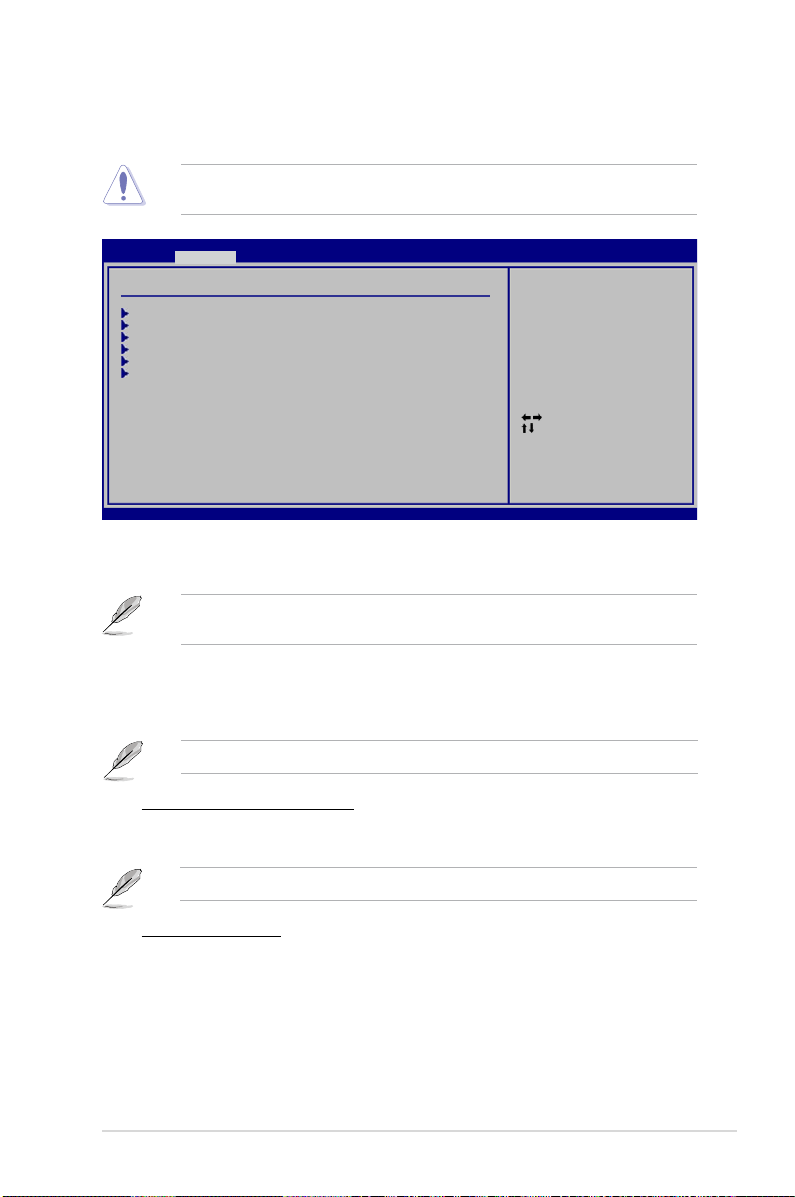
2.4 Advanced menu
The Advanced menu items allow you to change the settings for the CPU and other system
devices.
Take caution when changing the settings of the Advanced menu items. Incorrect eld
values can cause the system to malfunction.
Main Advanced Power Boot Tools Exit
Advanced Settings
JumperFree Conguration
CPU Conguration
Chipset
Onboard Devices Conguration
PCIPnP
USB Conguration
v02.61 (C)Copyright 1985-2009, American Megatrends, Inc.
BIOS SETUP UTILITY
Adjust System
Frequency/Voltage etc.
Select Screen
Select Item
Enter Go to Sub Screen
F1 General Help
F10 Save and Exit
ESC Exit
2.4.1 JumperFree Conguration
The items and conguration options in this menu may vary depending on the AMD CPU
type.
CPU Overclocking [Auto]
Selects the CPU overclocking options to achieve desired CPU internal frequency.
Conguration options: [Auto] [Manual] [Overclock Prole] [Test Mode]
The following items only appear when you set CPU Overclocking to [Manual].
CPU/HT Reference Clock (MHz) [200]
Allows you to set the CPU frequency. The valid value is from 200 MHz to 550 MHz.
Use the <+> / <-> keys to adjust the value.
The following items only appear when you set CPU Overclocking to [Overclock Prole].
Overclock Options [Auto]
Selects the overclocking prole. Conguration options: [Auto] [Overclock 2%]
[Overclock 5%] [Overclock 8%] [Overclock 10%]
GPU OverClocking [Auto]
Allows you to select the GPU Overclocking. Conguration options: [Auto] [Manual]
ASUS M4A785TD-V EVO 2-9
Page 52

The following item appears only when the GPU Overclocking item is set to [Manual].
GPU Engine Clock [500]
Allows you to set the GPU frequency. The valid value is between 150 and 1000.
PCIE Overclocking [Auto]
Allows you to select the PCIE Overclocking. Conguration options: [Auto] [Manual]
The following item appears only when the PCIE Overclocking item is set to [Manual].
PCIE Clock [100]
Allows you to set the PCIE frequency. The valid value is between 100 and 150.
CPU Ratio and Voltage:
Processor Frequency Multiplier [Auto]
Allows you to set the processor frequency multiplier. Conguration options: [Auto] [x8.0
1600MHz] [x8.5 1700MHz] [x9.0 1800MHz] [x9.5 1900MHz] [x10.0 2000MHz] [x10.5
2100MHz] [x11.0 2200 MHz] [x11.5 2300 MHz] [x12.0 2400MHz] [x12.5 2500 MHz] [x13.0
2600MHz] [x13.5 2700MHz] [x14.0 2800MHz] [x14.5 2900MHz] [x15.0 3000MHz]
CPU Over Voltage [Auto]
Allows you to set the processor over voltage. Conguration options: [Auto] [Normal] [+50mv]
[+100mv] [+150mv]
VDDNB Over Voltage [Auto]
Allows you to set the NorthBridge over voltage. Conguration options: [Audo] [Normal]
[+33mv] [+66mv] [+100mv]
Hyper Transport Conguration
HT Link Frequency [Auto]
Allows you to set the HyperTransport link frequency. Conguration options: [Auto] [200 MHz]
[400 MHz] [600 MHz] [800 MHz] [1000 MHz] [1200 MHz] [1400 MHz] [1600 MHz] [1800 MHz]
[2200 MHz]
HT Link Width [Auto]
Allows you to set the HyperTransport link width. Conguration options: [Auto] [8 But] [16 Bit]
HT Over Voltage [Auto]
Allows you to set the HyperTransport over voltage. The value ranges from 1.20000V to
1.35000V with a 0.01500V increment. Use the <+> / <-> keys to adjust the value.
Memory Timming and Voltage
Memory Clock Mode [Auto]
Allows you to set the memory clock mode. Conguration options: [Auto] [Manual]
2-10 Chapter 2: BIOS information
Page 53

The following item appears only when the Memory Clock Mode item is set to [Manual].
Memclock Value [400 MHz]
Allows you to set the memory clock value.
Conguration options: [400 MHz] [533 MHz] [667 MHz] [800 MHz]
DRAM Timing Mode [Auto]
Allows you to set the DRAM timing mode.
Conguration options: [Auto] [Both] [DCT 0] [DCT 1]
The following sub-items appear only when you set the DRAM Timing Mode item to
[DCT 0], [DCT 1] or [Both].
TCL [Auto]
Conguration options: [Auto] [4 CLK] ~ [12 CLK]
TRCD [Auto]
Conguration options: [Auto] [5 CLK] ~ [12 CLK]
TRP [Auto]
Conguration options: [Auto] [5 CLK] ~ [12 CLK]
tRTP [Auto]
Conguration options: [Auto] [4 CLK] ~ [7 CLK]
TRAS [Auto]
Conguration options: [Auto] [15 CLK] ~ [30 CLK]
TRC [Auto]
Conguration options: [Auto] [11 CLK] ~ [41 CLK]
tWR [Auto]
Conguration options: [Auto] [5 CLK] ~ [12 CLK]
TRRD [Auto]
Conguration options: [Auto] [4 CLK] ~ [7 CLK]
tRWTTO [Auto]
Conguration options: [Auto] [3 CLK] ~ [17 CLK]
tWRRD [Auto]
Conguration options: [Auto] [2 CLK] ~ [10 CLK]
tWTR [Auto]
Conguration options: [Auto] [4 CLK] ~ [7 CLK]
tWRWR [Auto]
Conguration options: [Auto] [3 CLK] ~ [10 CLK]
tRDRD [Auto]
Conguration options: [Auto] [3 CLK] ~ [10 CLK]
tRFC0/1/2/3 [Auto]
Conguration options: [Auto] [90ns] [110ns] [160ns] [300ns] [350ns]
ASUS M4A785TD-V EVO 2-11
Page 54
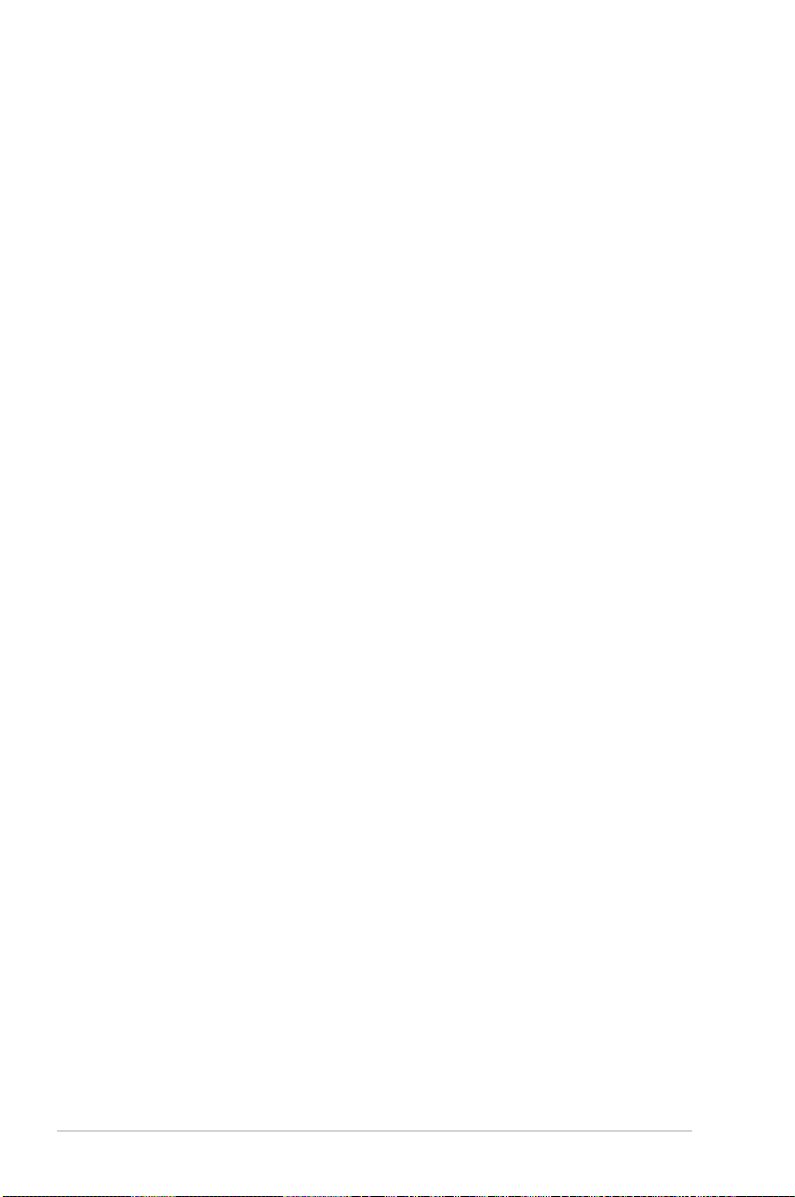
Memory OverVoltage [Auto]
Allows you to set the memory over voltage. The value ranges from 1.5000V to 2.2050V with a
0.0150V interval. Use the <+> / <-> keys to adjust the value.
Chipset Voltage
Chipset Over Voltage [Auto]
Allows you to set the chipset over voltage. The value ranges from 1.10000V to 1.40000V with
a 0.00625V interval. Use the <+> / <-> keys to adjust the value.
2.4.2 CPU Conguration
The items in this menu show the CPU-related information that the BIOS automatically
detects.
GART Error Reporting [Disabled]
This option should remain disabled for the normal operation. The driver developer may
enable it for testing purpose. Conguration options: [Disabled] [Enabled]
Microcode Updation [Enabled]
Enables or disables Microcode Updation. Conguration options: [Disabled] [Enabled]
Secure Virtual Machine Mode [Disabled]
Enables or disables Secure Virtual Machine Mode (SVM) Conguration options: [Disabled]
[Enabled]
Cool ‘n’ Quiet [Enabled]
Enables or disables the AMD Cool ‘n’ Quiet technology. Conguration options: [Enabled]
[Disabled]
ACPI SRAT Table [Enabled]
Enables or disables the building of ACPI SRAT table. Conguration options: [Enabled]
[Disabled]
C1E Conguration [Disabled]
Allows you to enable or disable the CPU Enhanced Halt (C1E) function, a CPU power-saving
function in system halt state. When this item is enabled, the CPU core frequency and voltage
will be reduced during the system halt state to decrease power consumption.
Conguration options: [Disabled] [Enabled]
Advanced Clock Calibration [Disabled]
Adjusts the processor’s overclocking capability. When this item is set to [Auto], the BIOS
automatically adjusts this function. When this item is set to [All Cores], the processor has
the best overclocking performance. When this item is set to [Per Core], the processor’s
overclocking capability is enhanced. Conguration options: [Disabled] [Auto] [All Cores]
[Per Core]
2-12 Chapter 2: BIOS information
Page 55

2.4.3 Chipset
NorthBridge Conguration
Memory Conguration
Bank Interleaving [Auto]
Allows you to enable the bank memory interleaving. Conguration options: [Disabled]
[Auto]
Channel Interleaving [XOR of Address bit]
Allows you to enable the channel memory interleaving.
Conguration options: [Disabled] [Address bits 6] [Address bits 12]
[XOR of Address bits [20:16, 6]] [XOR of Address bits [20:16, 9]]
Enable Clock to All DIMMs [Disabled]
Enables or disables clock to all DIMMs. Conguration options: [Disabled] [Enabled]
MemClk Tristate C3/ATLVID [Disabled]
Allows you to enable or disable MemClk Tri-Stating during C3 and Alt VID.
Conguration options: [Disabled] [Enabled]
Memory Hole Remapping [Enabled]
Allows you to enable or disable memory remapping around memory hole.
Conguration options: [Disabled] [Enabled]
DCT Unganged Mode [Auto]
Allows you to select the unganged DRAM mode (64-bit width).
Conguration options: [Auto] [Always]
Power Down Enable [Enabled]
Allows you to enable or disable DDR power down mode.
Conguration options: [Disabled] [Enabled]
ECC Conguration
ECC Mode [Disabled]
Enables or disables the DRAM ECC that allows the hardware to report and correct
memory errors automatically. Conguration options: [Disabled] [Basic] [Good] [Super]
[Max] [User]
Alternate VID [Auto]
Allows you to specify the alternate VID while in low power states. Conguration options:
[Auto] [0.800 V] [0.825V] [0.850V] [0.875V] [0.900V] ... [1.500V] [1.525V] [1.550V]
Internal Graphics
Primary Video Controller [GFX0-GPP-IGFX-PCI]
Allows you to set the primary video controller. Conguration options: [GFX0-GPP-IGFX-PCI]
[GPP-GFXO-IGFX-PCI] [PCI-GFXO-GPP-IGFX] [IGFX-GFXO-GPP-PCI]
UMA Frame Buffer Size [Auto]
Conguration options: [Auto] [32MB] [64MB] [128MB] [256MB]
Internal Graphics Mode [UMA+SidePort]
Allows you to select the internal graphics mode. Conguration options: [Disabled] [UMA]
[SidePort] [UMA+SidePort]
ASUS M4A785TD-V EVO 2-13
Page 56

The following item appears when you set the Internal Graphics Mode item to [UMA]
UMAFrame Buffer Size [Auto]
Allows you to select the UMA Frame Buffer size. Conguration options: [Auto] [32MB]
[64MB] [128MB] [256MB]
The following item appears when you set the Internal Graphics Mode item to [SlidePort]
SlidePort Clock Speed [DDR3-1333 MHz]
Allows you to select the SlidePort Clock speed. Conguration options: [DDR3-1333
MHz] [DDR3-1400 MHz] [DDR3-1430 MHz] [DDR3-1460 MHz] [DDR3-1490 MHz]
[DDR3-1520 MHz] [DDR3-1550 MHz] [DDR3-1580 MHz] [DDR3-1610 MHz] [DDR31640 MHz] [DDR3-1670 MHz] [DDR3-1700 MHz]
SP OverVoltage [1.5V]
Allows you to set the SidePort over voltage. Conguration options: [1.5V] [1.6V]
Surround View [Auto]
Allows you to disable or enable the Surround View function. Conguration options: [Auto]
[Disabled] [Enabled]
This item becomes user-congurable when you install an ATI graphics card into the
PCIe x16 slots.
Frame Buffer Location [Above 4G]
Conguration options: [Below 4G] [Above 4G]
AMD 785 HDMI Audio [Enabled]
Allows you to enable or disable AMD 785 HDMI audio. Conguration options: [Enabled]
[Disabled]
2.4.4 Onboard Device Conguration
Serial Port1 Address [3F8/IRQ4]
Allows you to select the Serial Port1 base address. Conguration options: [Disabled]
[3F8/IRQ4] [2F8/IRQ3] [3E8/IRQ4] [2E8/IRQ3]
Parallel Port Address [378]
Allows you to select the Parallel Port base addresses. Conguration options: [Disabled] [378]
[278] [3BC]
Parallel Port Mode [Normal]
Allows you to select the Parallel Port mode. Conguration options: [Normal] [EPP] [ECP]
[EPP+ECP]
Parallel Port IRQ [IRQ7]
Conguration options: [IRQ5] [IRQ7]
2-14 Chapter 2: BIOS information
Page 57

HDAudio Controller [Enabled]
Enables or disables the high denition audio controller. Conguration options: [Enabled]
[Disabled]
Front Panel Select [HD Audio]
Allows you to set the HD audio mode. Conguration options: [AC97] [HD Audio]
SPDIF_OUT Mode Setting [SPDIF Output]
Allows you to set the SPDIF_OUT mode. Conguration options: [HDMI Output] [SPDIF
Output]
Onboard LAN Controller [Enabled]
Allows you to enable or disable the Onboard LAN. Conguration options: [Enabled] [Disabled]
Onboard LAN Boot ROM [Disabled]
Allows you to enable or disable the Onboard LAN Boot ROM. Conguration options:
[Enabled] [Disabled]
1394 Controller [Enabled]
Allows you to enable or disable the onboard 1394 device support. Conguration options:
[Enabled] [Disabled]
2.4.5 PCIPnP
The PCI PnP menu items allow you to change the advanced settings for PCI/PnP devices.
The menu includes setting IRQ and DMA channel resources for either PCI/PnP or legacy ISA
devices, and setting the memory size block for legacy ISA devices.
Take caution when changing the settings of the PCI PnP menu items. Incorrect eld values
can cause the system to malfunction.
Plug and Play O/S [No]
When this item is set to [No], BIOS congures all the devices in the system. When this item
is set to [Yes] and if you install a Plug and Play operating system, the operating system
congures the Plug and Play devices not required for boot. Conguration options: [No] [Yes]
2.4.6 USB Conguration
The items in this menu allows you to change the USB-related features. Select an item then
press <Enter> to display the conguration options.
The Module Version and USB Devices Enabled items show the auto-detected values. If no
USB device is detected, the item shows None.
USB Functions [Enabled]
Allows you to enable or disable the USB functions. Conguration options: [Disabled]
[Enabled]
USB 2.0 Controller [Enabled]
Enables or disables USB 2.0 Controllers. Conguration options: [Disabled] [Enabled]
ASUS M4A785TD-V EVO 2-15
Page 58

Legacy USB Support [Auto]
Allows you to enable or disable support for Legacy USB storage devices, including USB ash
drives and USB hard drives. Setting to Auto allows the system to detect the presence of USB
devices at startup. If detected, the USB controller legacy mode is enabled. If no USB device
is detected, the legacy USB support is disabled. Conguration options: [Disabled] [Enabled]
[Auto]
USB 2.0 Controller Mode [HiSpeed]
Allows you to congure the USB 2.0 controller in HiSpeed (480Mbps) or Full Speed
(12Mbps). Conguration options: [FullSpeed] [HiSpeed]
The following items only appear when a USB storage device is plugged in.
USB Mass Storage Device Conguration
USB Mass Storage Reset Delay [20 Sec]
Sets the maximum time that the BIOS waits for the USB storage device to initialize.
Conguration options: [10 Sec] [20 Sec] [30 Sec] [40 Sec]
Emulation Type [Auto]
Allows you to set the emulation type. Conguration options: [Auto] [Floppy]
[Forced FDD] [Hard Disk] [CDROM]
2.5 Power menu
The Power menu items allow you to change the settings for the Advanced Conguration and
Power Interface (ACPI) and the Advanced Power Management (APM). Select an item then
press <Enter> to display the conguration options.
Main Advanced Power Boot Tools Exit
Power Settings
Suspend Mode [Auto]
ACPI 2.0 Support [Disabled]
ACPI APIC support [Enabled]
APM Conguration
HW Monitor Conguration
BIOS SETUP UTILITY
Select the ACPI state
used for System
Suspend.
Select Screen
Select Item
+- Change Option
F1 General Help
F10 Save and Exit
ESC Exit
v02.61 (C)Copyright 1985-2009, American Megatrends, Inc.
2.5.1 Suspend Mode [Auto]
Allows you to select the Advanced Conguration and Power Interface (ACPI) state to be used
for system suspend. Conguration options: [S1 (POS) Only] [S3 Only] [Auto]
2-16 Chapter 2: BIOS information
Page 59

2.5.2 ACPI 2.0 Support [Disabled]
Allows you to enable or disable the Advanced Conguration and Power Interface (ACPI) 2.0
support. Conguration options: [Disabled] [Enabled]
2.5.3 ACPI APIC Support [Enabled]
Allows you to enable or disable the Advanced Conguration and Power Interface (ACPI)
support in the Advanced Programmable Interrupt Controller (APIC). When set to Enabled, the
ACPI APIC table pointer is included in the RSDT pointer list. Conguration options: [Disabled]
[Enabled]
2.5.4 APM Conguration
Restore on AC Power Loss [Power Off]
When set to Power Off, the system goes into off state after an AC power loss. When set to
Power On, the system goes on after an AC power loss.
Conguration options: [Power On] [Power Off] [Last State]
Power On From S5 By PME# [Disabled]
Allows you to enable or disable PME wake from sleep state. Conguration options: [Disabled]
[Enabled]
Power On From S5 By Ring [Disabled]
Enable or disable RI to generate a wake event. Conguration options: [Disabled] [Enabled]
Power On From S5 By PS/2 KB/MS [Disabled]
Enable or disable PS/2 Keyboard/Mouse to generate a wake event.
Conguration options: [Disabled] [Enabled]
Power On From S5 By RTC Alarm [Disabled]
Allows you to enable or disable RTC to generate a wake event. When this item is set to
Enabled, the items RTC Alarm Date, RTC Alarm Hour, RTC Alarm Minute, and RTC Alarm
Second appear with set values. Conguration options: [Disabled] [Enabled]
2.5.5 HW Monitor Conguration
CPU Temperature [xxxºC/xxxºF] or [Ignored]
MB Temperature [xxxºC/xxxºF] or [Ignored]
The onboard hardware monitor automatically detects and displays the motherboard and CPU
temperatures. Select Ignored if you do not wish to display the detected temperatures.
CPU/Chassis/Power Fan Speed [xxxxRPM] or [Ignored]
The onboard hardware monitor automatically detects and displays the CPU, chassis,
and power fan speed in rotations per minute (RPM). If the fan is not connected to the
motherboard, the eld shows N/A. Select Ignored if you do not wish to display the detected
speed.
VCORE Voltage, 3.3V Voltage, 5V Voltage, 12V Voltage
The onboard hardware monitor automatically detects the voltage output through the onboard
voltage regulators. Select Ignored if you do not wish to display the detected voltage output.
ASUS M4A785TD-V EVO 2-17
Page 60

Smart Q-Fan Function [Enabled]
Allows you to enable or disable the ASUS Q-Fan feature that smartly adjusts the fan speeds
for more efcient system operation. Conguration options: [Disabled] [Enabled]
2.6 Boot menu
The Boot menu items allow you to change the system boot options. Select an item then
press <Enter> to display the sub-menu.
Main Advanced Power Boot Tools Exit
Boot Settings
Boot Device Priority
Boot Settings Conguration
Security
v02.61 (C)Copyright 1985-2009, American Megatrends, Inc.
2.6.1 Boot Device Priority
1st ~ xxth Boot Device
These items specify the boot device priority sequence from the available devices. The
number of device items that appears on the screen depends on the number of devices
installed in the system. Conguration options: [Removable Dev.] [Hard Drive]
[ATAPI CD-ROM] [Disabled]
BIOS SETUP UTILITY
Species the Boot
Device Priority
sequence.
A virtual oppy disk
drive (Floppy Drive B:)
may appear when you set
the CD-ROM drive as the
rst boot device.
Select Screen
Select Item
Enter Go to Sub Screen
F1 General Help
F10 Save and Exit
ESC Exit
2.6.2 Boot Settings Conguration
Quick Boot [Enabled]
Enabling this item allows the BIOS to skip some power on self tests (POST) while booting
to decrease the time needed to boot the system. When this item is set to [Disabled], BIOS
performs all the POST items. Conguration options: [Disabled] [Enabled]
Full Screen Logo [Enabled]
This allows you to enable or disable the full screen logo display feature. Conguration
options: [Disabled] [Enabled]
Set this item to [Enabled] to use the ASUS MyLogo2™ feature.
AddOn ROM Display Mode [Force BIOS]
Sets the display mode for option ROM. Conguration options: [Force BIOS] [Keep Current]
2-18 Chapter 2: BIOS information
Page 61

Bootup Num-Lock [On]
Selects the power-on state for the NumLock. Conguration options: [Off] [On]
Wait for ‘F1’ If Error [Enabled]
When this item is set to [Enabled], the system waits for the F1 key to be pressed when error
occurs. Conguration options: [Disabled] [Enabled]
Hit ‘DEL’ Message Display [Enabled]
When this item is set to [Enabled], the system displays the message Press DEL to run
Setup during POST. Conguration options: [Disabled] [Enabled]
2.6.3 Security
The Security menu items allow you to change the system security settings. Select
an item then press <Enter> to display the conguration options.
Change Supervisor Password
Select this item to set or change the supervisor password. The Supervisor Password item
on top of the screen shows the default Not Installed. After you set a password, this item
shows Installed.
To set a Supervisor Password:
1. Select the
2. On the password box, type a password composed of up to six letters and/or numbers,
then press <Enter>.
3. Conrm the password when prompted.
The message Password Installed appears after you successfully set your password.
To change the supervisor password, follow the same steps as in setting a supervisor
password.
Change Supervisor Password item and press <Enter>.
To clear the supervisor password, select the Change Supervisor Password then press
<Enter> twice. The message Password uninstalled appears.
If you forget your BIOS password, you can clear it by erasing the CMOS Real Time Clock
(RTC) RAM. See section 1.9 Jumpers for information on how to erase the RTC RAM.
After you have set a supervisor password, the other items appear to allow you to change
other security settings.
User Access Level [Full Access]
This item allows you to select the access restriction to the Setup items. Conguration options:
[No Access] [View Only] [Limited] [Full Access]
No Access prevents user access to the Setup utility.
View Only allows access but does not allow change to any eld.
Limited allows changes only to selected elds, such as Date and Time.
Full Access allows viewing and changing all the elds in the Setup utility.
ASUS M4A785TD-V EVO 2-19
Page 62

Change User Password
Select this item to set or change the user password. The User Password item on top of the
screen shows the default Not Installed. After you set a password, this item shows Installed.
To set a User Password:
1. Select the
Change User Password item and press <Enter>.
2. On the password box that appears, type a password composed of up to six letters
and/or numbers, then press <Enter>.
3. Conrm the password when prompted.
The message “Password Installed” appears after you set your password successfully.
To change the user password, follow the same steps as in setting a user password.
Clear User Password
Select this item to clear the user password.
Password Check [Setup]
When set to [Setup], BIOS checks for user password when accessing the Setup utility. When
set to [Always], BIOS checks for user password both when accessing Setup and booting the
system. Conguration options: [Setup] [Always]
2.7 Tools menu
The Tools menu items allow you to congure options for special functions. Select an item
then press <Enter> to display the sub-menu.
Main Advanced Power Boot Tools Exit
ASUS EZ Flash 2
Express Gate [Auto]
Enter OS Timer [10 Seconds]
Reset User Data [No]
AI NET2
v02.61 (C)Copyright 1985-2009, American Megatrends, Inc.
BIOS SETUP UTILITY
Press ENTER to run
the utility to select
and update BIOS. This
utility supports
1.FAT 12/16/32(r/w)
2.NTFS(read only)
3.CD-DISC(read only)
Select Screen
Select Item
+- Change Field
Enter Go to Sub
Screen
F1 General Help
F10 Save and Exit
ESC Exit
2.7.1 ASUS EZ Flash 2
Allows you to run ASUS EZ Flash 2. When you press <Enter>, a conrmation message
appears. Use the left/right arrow key to select between [Yes] or [No], then press <Enter> to
conrm your choice.
2-20 Chapter 2: BIOS information
Page 63

2.7.2 Express Gate [Auto]
Allows you to enable or disable the ASUS Express Gate feature. ASUS Express Gate is
a unique instant-on environment that provides quick access to the Internet and Skype.
Conguration options: [Enabled] [Disabled] [Auto]
Enter OS Timer [10 Seconds]
Sets countdown duration that the system waits at the Express Gate’s rst screen
before starting Windows or other installed OS. Choose [Prompt User] to stay at the
rst screen of Express Gate for user action. Conguration options: [Prompt User]
[1 second] [3 seconds] [5 seconds] [10 seconds] [15 seconds] [20 seconds]
[30 seconds]
Reset User Data [No]
Allows you to clear Express Gate’s user data. Conguration options: [No] [Reset]
When setting this item to [Reset], ensure to save the setting to the BIOS so that the
user data will be cleared the next time you enter the Express Gate. User data includes
the Express Gate’s settings as well as any personal information stored by the web
browser (bookmarks, cookies, browsing history, etc.). This is useful in the rare case
where corrupt settings prevent the Express Gate environment from launching properly.
The rst time wizard will run again when you enter the Express Gate environment after
clearing its settings.
2.7.3 AI NET 2
Check Realtek LAN cable [Disabled]
Enables or disables checking of the Realtek LAN cable during the Power-On Self-Test
(POST). Conguration options: [Disabled] [Enabled]
ASUS M4A785TD-V EVO 2-21
Page 64

2.8 Exit menu
Exit system setup
after saving the
changes.
F10 key can be used
for this operation.
The Exit menu items allow you to load the optimal or failsafe default values for the BIOS
items, and save or discard your changes to the BIOS items.
Main Advanced Power Boot Tools Exit
Exit Options
Exit & Save Changes
Exit & Discard Changes
Discard Changes
Load Setup Defaults
Pressing <Esc> does not immediately exit this menu. Select one of the options from this
menu or <F10> from the legend bar to exit.
Exit & Save Changes
Once you are nished making your selections, choose this option from the Exit menu to
ensure the values you selected are saved to the CMOS RAM. An onboard backup battery
sustains the CMOS RAM so it stays on even when the PC is turned off. When you select this
option, a conrmation window appears. Select OK to save changes and exit.
Exit & Discard Changes
Select this option only if you do not want to save the changes that you made to the Setup
program. If you made changes to elds other than System Date, System Time, and
Password, the BIOS asks for a conrmation before exiting.
Discard Changes
This option allows you to discard the selections you made and restore the previously saved
values. After selecting this option, a conrmation appears. Select OK to discard any changes
and load the previously saved values.
Load Setup Defaults
This option allows you to load the default values for each of the parameters on the Setup
menus. When you select this option or if you press <F5>, a conrmation window appears.
Select OK to load default values. Select Exit & Save Changes or make other changes
before saving the values to the non-volatile RAM.
BIOS SETUP UTILITY
Exit system setup
after saving the
changes.
F10 key can be used
for this operation.
2-22 Chapter 2: BIOS information
