Page 1
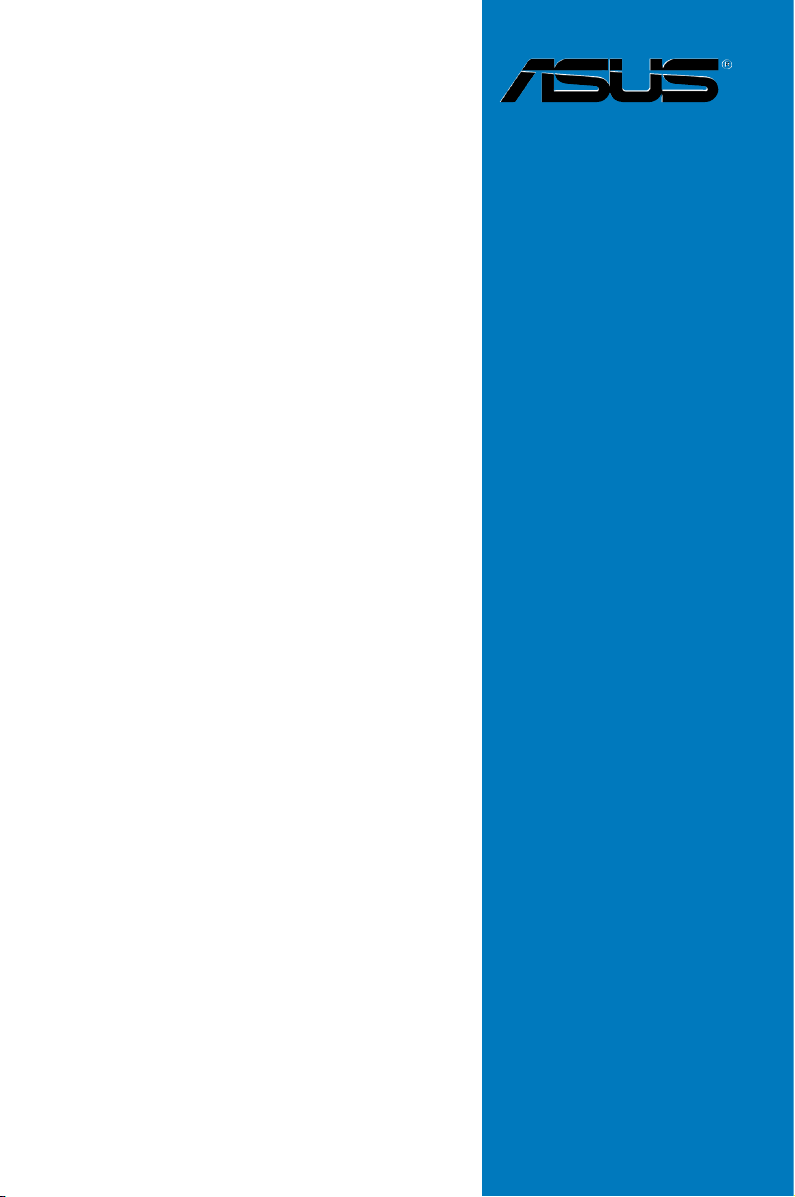
M3A79-T
Deluxe
Motherboard
Page 2
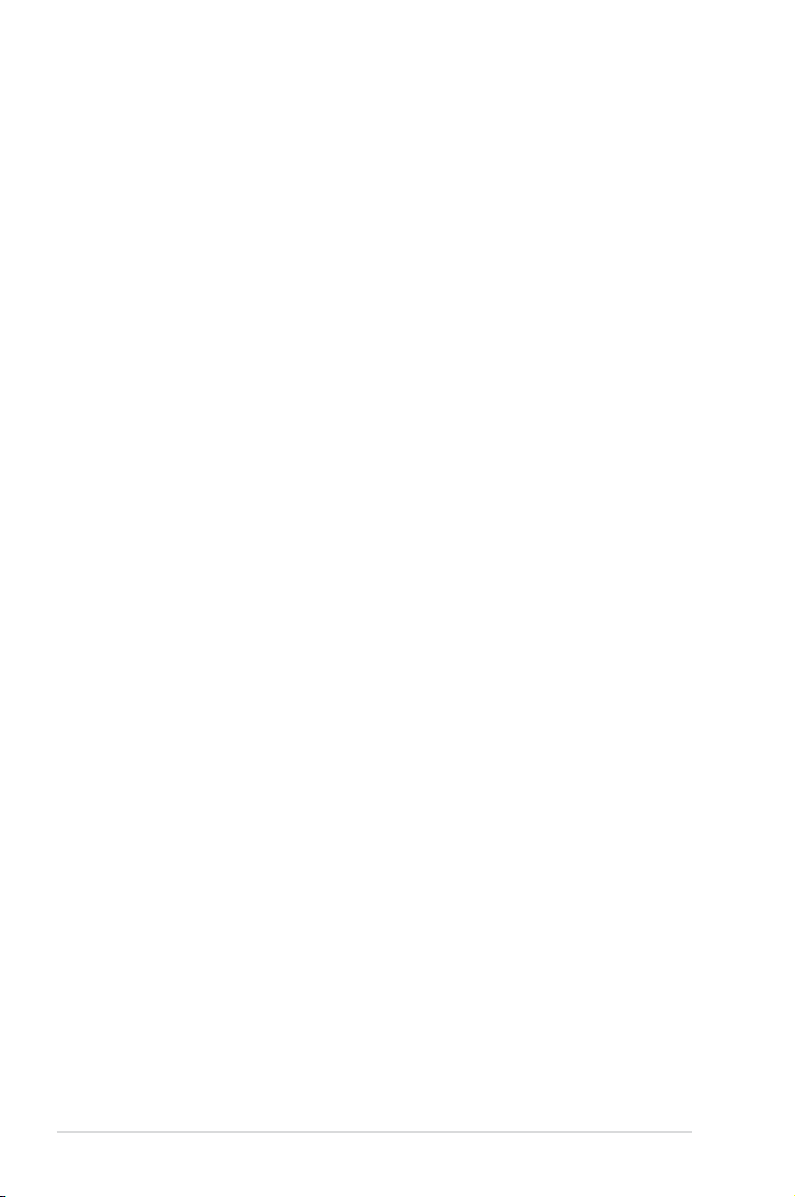
E4021
First Edition V1
August 2008
Copyright © 2008 ASUSTeK COMPUTER INC. All Rights Reserved.
No part of this manual, including the products and software described in it, may be reproduced,
transmitted, transcribed, stored in a retrieval system, or translated into any language in any form or by any
means, except documentation kept by the purchaser for backup purposes, without the express written
permission of ASUSTeK COMPUTER INC. (“ASUS”).
Product warranty or service will not be extended if: (1) the product is repaired, modied or altered, unless
such repair, modication of alteration is authorized in writing by ASUS; or (2) the serial number of the
product is defaced or missing.
ASUS PROVIDES THIS MANUAL “AS IS” WITHOUT WARRANTY OF ANY KIND, EITHER EXPRESS
OR IMPLIED, INCLUDING BUT NOT LIMITED TO THE IMPLIED WARRANTIES OR CONDITIONS OF
MERCHANTABILITY OR FITNESS FOR A PARTICULAR PURPOSE. IN NO EVENT SHALL ASUS, ITS
DIRECTORS, OFFICERS, EMPLOYEES OR AGENTS BE LIABLE FOR ANY INDIRECT, SPECIAL,
INCIDENTAL, OR CONSEQUENTIAL DAMAGES (INCLUDING DAMAGES FOR LOSS OF PROFITS,
LOSS OF BUSINESS, LOSS OF USE OR DATA, INTERRUPTION OF BUSINESS AND THE LIKE),
EVEN IF ASUS HAS BEEN ADVISED OF THE POSSIBILITY OF SUCH DAMAGES ARISING FROM ANY
DEFECT OR ERROR IN THIS MANUAL OR PRODUCT.
SPECIFICATIONS AND INFORMATION CONTAINED IN THIS MANUAL ARE FURNISHED FOR
INFORMATIONAL USE ONLY, AND ARE SUBJECT TO CHANGE AT ANY TIME WITHOUT NOTICE,
AND SHOULD NOT BE CONSTRUED AS A COMMITMENT BY ASUS. ASUS ASSUMES NO
RESPONSIBILITY OR LIABILITY FOR ANY ERRORS OR INACCURACIES THAT MAY APPEAR IN THIS
MANUAL, INCLUDING THE PRODUCTS AND SOFTWARE DESCRIBED IN IT.
Products and corporate names appearing in this manual may or may not be registered trademarks or
copyrights of their respective companies, and are used only for identication or explanation and to the
owners’ benet, without intent to infringe.
ii
Page 3
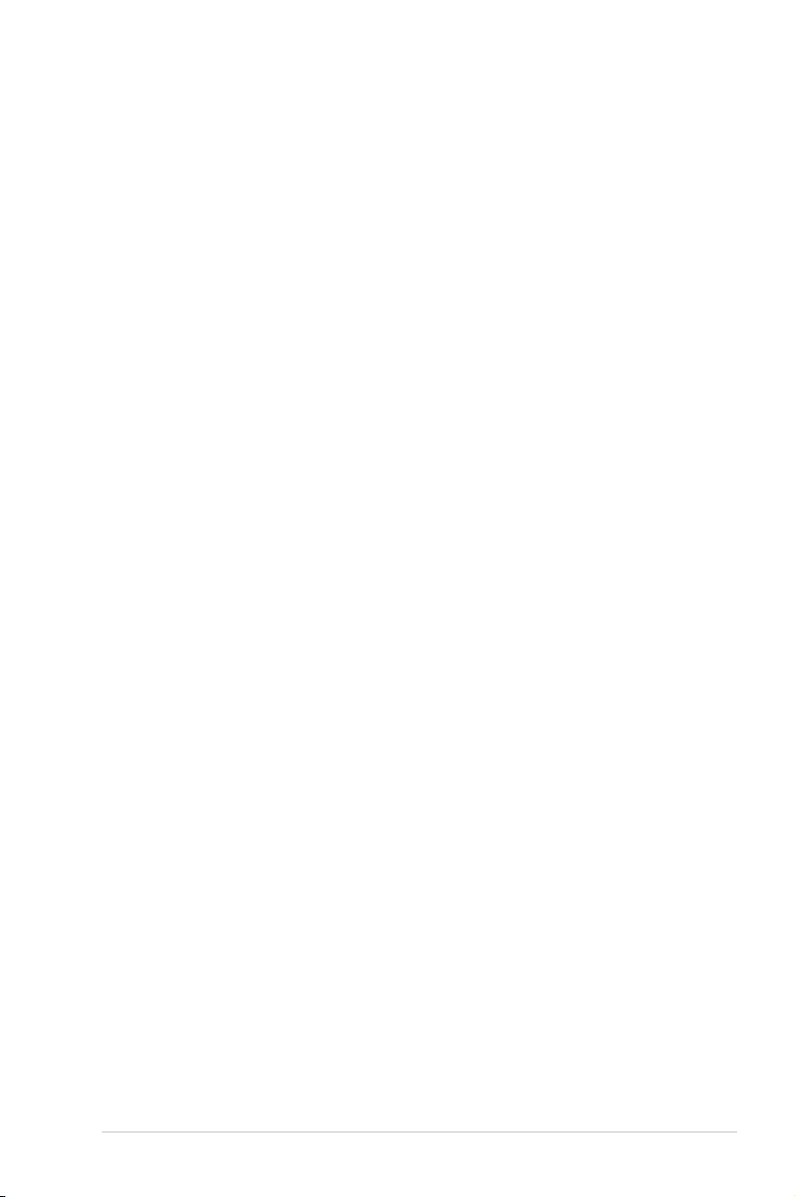
Contents
Contents ...................................................................................................... iii
Notices ........................................................................................................ vii
Safety information .................................................................................... viii
About this guide ......................................................................................... ix
M3A79-T Deluxe specications summary ................................................ xi
Chapter 1: Product introduction
1.1 Welcome! ...................................................................................... 1-1
1.2 Package contents .........................................................................
1.3 Special features ............................................................................
1.3.1 Product highlights ...........................................................
1.3.2 ASUS unique features ...................................................
1.3.3 ASUS intelligent performance and overclocking features ....
Chapter 2: Hardware information
2.1 Before you proceed ..................................................................... 2-1
2.2 Motherboard overview .................................................................
2.2.1 Motherboard layout .........................................................
2.2.2 Layout contents ...............................................................
2.2.3 Placement direction ........................................................
2.2.4 Screw holes ....................................................................
2.3 Central Processing Unit (CPU) ...................................................
2.3.1 Installing the CPU ...........................................................
2.3.2 Installing the heatsink and fan ........................................
2.4 System memory .........................................................................
2.4.1 Overview .......................................................................
2.4.2 Memory congurations ...................................................
2.4.3 Installing a DIMM ..........................................................
2.4.4 Removing a DIMM ........................................................
2.5 Expansion slots ..........................................................................
2.5.1 Installing an expansion card .........................................
2.5.2 Conguring an expansion card .....................................
2.5.3 Interrupt assignments ...................................................
2.5.4 PCI slots ........................................................................
2.5.5 Four PCI Express x16 slots ..........................................
1-1
1-2
1-2
1-5
1-8
2-2
2-2
2-3
2-4
2-4
2-5
2-5
2-7
2-10
2-10
2-11
2-15
2-15
2-16
2-16
2-16
2-17
2-18
2-18
iii
Page 4
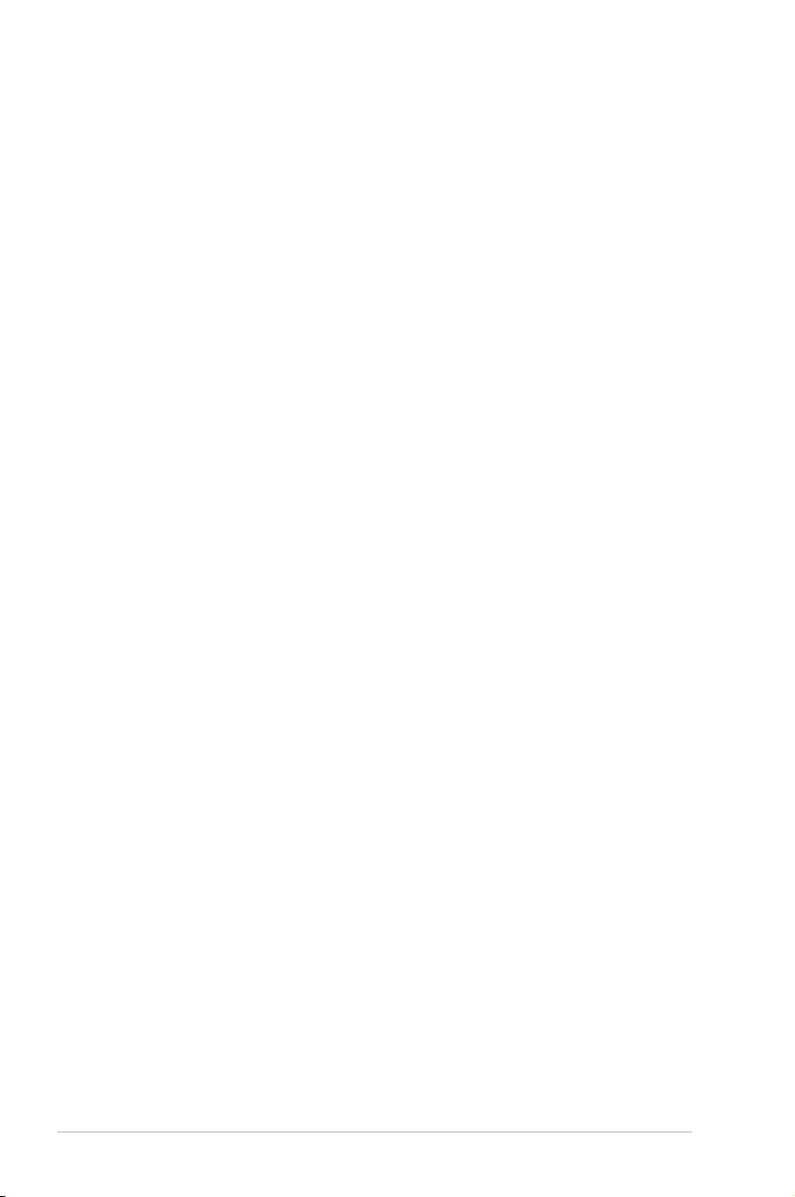
Contents
2.6 Jumper ........................................................................................ 2-20
2.7 Onboard switches ......................................................................
2.8 Connectors .................................................................................
2.8.1 Rear panel connectors ..................................................
2.8.2 Internal connectors .......................................................
2.9 Starting up for the rst time ......................................................
2.10 Turning off the computer ...........................................................
2.10.1 Using the OS shut down function ..................................
2.10.2 Using the dual function power switch ............................
Chapter 3: BIOS setup
3.1 Managing and updating your BIOS ............................................ 3-1
3.1.1 ASUS Update utility ........................................................
3.1.2 Creating a bootable oppy disk .......................................
3.1.3 ASUS EZ Flash 2 utility ...................................................
3.1.4 AFUDOS utility ................................................................
3.1.5 ASUS CrashFree BIOS 2 utility ......................................
3.2 BIOS setup program ....................................................................
3.2.1 BIOS menu screen ........................................................
3.2.2 Menu bar .......................................................................
3.2.3 Navigation keys .............................................................
3.2.4 Menu items ....................................................................
3.2.5 Sub-menu items .............................................................
3.2.6 Conguration elds ........................................................
3.2.7 Pop-up window ..............................................................
3.2.8 Scroll bar ........................................................................
3.2.9 General help ..................................................................
3.3 Main menu ..................................................................................
3.3.1 System Time .................................................................
3.3.2 System Date .................................................................
3.3.3 Legacy Diskette A .........................................................
3.3.4 Language ......................................................................
3.3.5 Primary IDE Master/Slave; SATA1–6 ............................
3.3.6 Storage Conguration ...................................................
3.3.7 System Information .......................................................
2-21
2-22
2-22
2-24
2-35
2-36
2-36
2-36
3-1
3-4
3-5
3-6
3-8
3-9
3-10
3-10
3-10
3-11
3-11
3-11
3-11
3-11
3-11
3-12
3-12
3-12
3-12
3-12
3-13
3-14
3-15
iv
Page 5
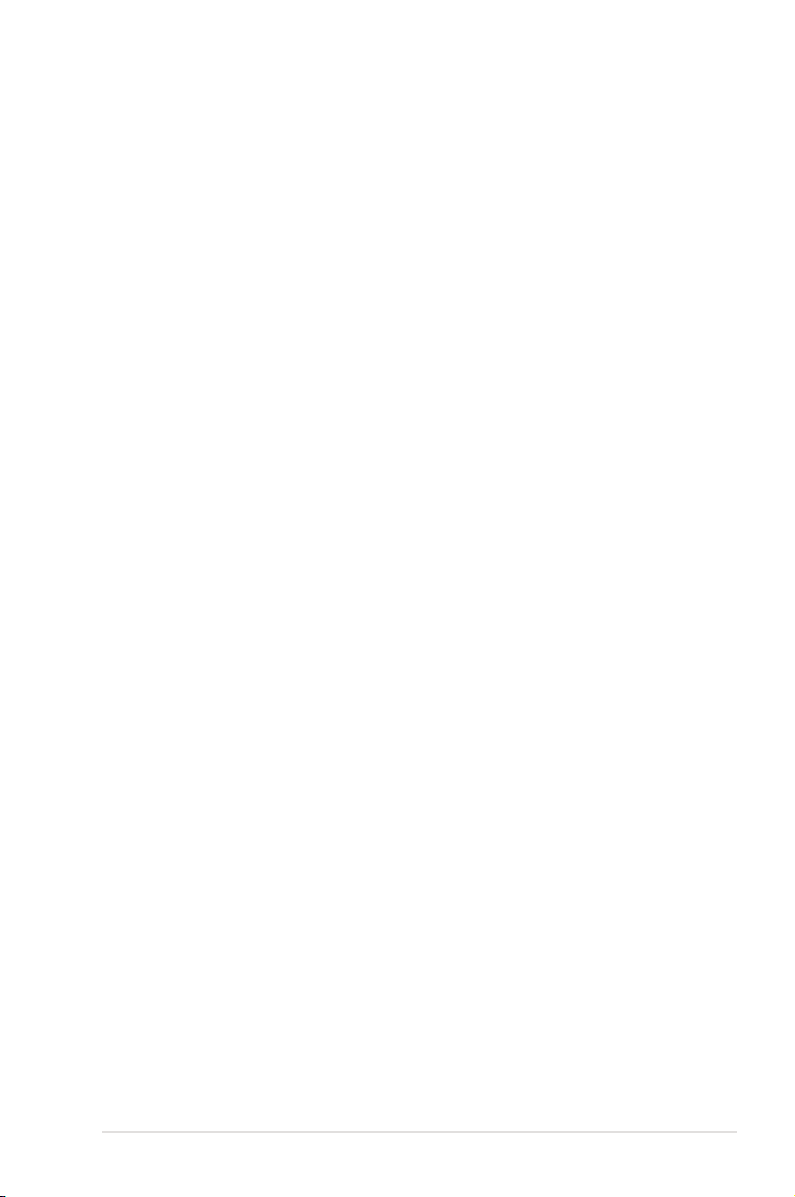
Contents
3.4 Advanced menu ......................................................................... 3-16
3.4.1 Jumperfree Conguration .............................................
3.4.2 AI NET 2
3.4.3 CPU Conguration ........................................................
3.4.4 Chipset ..........................................................................
3.4.5 ECC Conguration ........................................................
3.4.6 Onboard Devices Conguration ....................................
3.4.7 PCI PnP ........................................................................
3.4.8 USB Conguration ........................................................
3.5 Power menu ................................................................................
3.5.1 Suspend Mode ..............................................................
3.5.2 Repost Video on S3 Resume ........................................
3.5.3 ACPI 2.0 Support ..........................................................
3.5.4 ACPI APIC Support .......................................................
3.5.5 APM Conguration ........................................................
3.5.6 Hardware Monitor .........................................................
3.6 Boot menu ..................................................................................
3.6.1 Boot Device Priority ......................................................
3.6.2 Boot Settings Conguration ..........................................
3.6.3 Security .........................................................................
3.7 Tools menu .................................................................................
3.7.1 ASUS EZ Flash 2 ..........................................................
3.7.2 Express Gate ................................................................
3.7.3 ASUS O.C. Prole .........................................................
3.8 Exit menu ....................................................................................
........................................................................ 3-22
3-16
3-23
3-24
3-26
3-27
3-29
3-30
3-32
3-32
3-32
3-32
3-32
3-33
3-34
3-36
3-36
3-37
3-38
3-40
3-40
3-41
3-42
3-43
Chapter 4: Software support
4.1 Installing an operating system ................................................... 4-1
4.2 Support DVD information ............................................................
4.2.1 Running the support DVD ...............................................
4.2.2 Drivers menu ...................................................................
4.2.3 Utilities menu ..................................................................
4.2.4 Make Disk menu .............................................................
4.2.5 Manual menu ..................................................................
4-1
4-1
4-2
4-3
4-5
4-6
v
Page 6
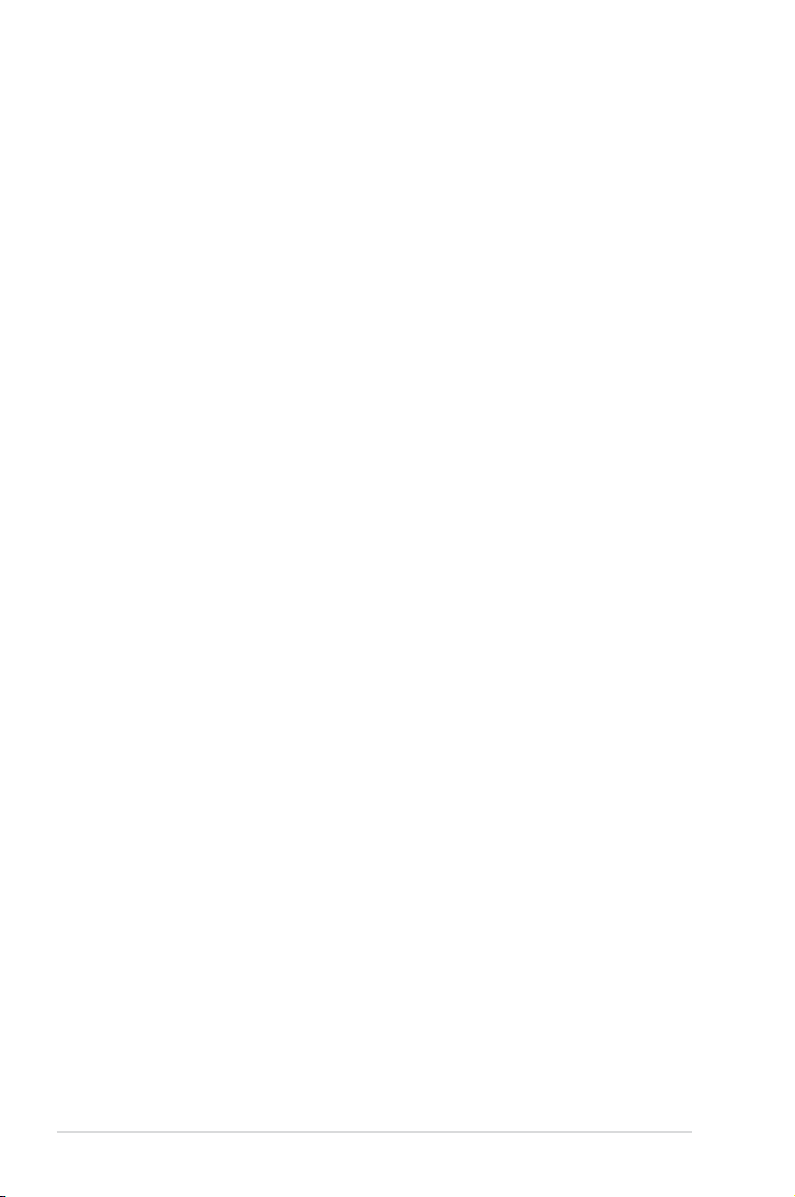
Contents
4.2.6 ASUS Contact information .............................................. 4-6
4.2.7 Other information ............................................................
4.3 Software information ...................................................................
4.3.1 ASUS MyLogo2™ ...........................................................
4.3.2 AI NET 2
4.3.3 Cool ‘n’ Quiet!™ Technology .........................................
4.3.4 AI Audio 2 (SoundMAX
4.3.5 ASUS PC Probe II .........................................................
4.3.6 ASUS AI Suite ...............................................................
4.3.7 ASUS AI Gear 2 ............................................................
4.3.8 ASUS AI Nap ................................................................
4.3.9 ASUS Q-Fan 2 ..............................................................
4.3.10 ASUS AI Booster ...........................................................
4.3.11 ASUS Express Gate .....................................................
4.3.12 AMD OverDrive (AOD) .................................................
4.4 RAID congurations ..................................................................
4.4.1 RAID denitions ............................................................
4.4.2 Installing Serial ATA hard disks .....................................
4.4.3 AMD
4.5 Creating a RAID driver disk .......................................................
4.5.1 Creating a RAID driver disk without entering the OS ....
4.5.2 Creating a RAID/SATA driver disk in Windows
.........................................................................4-11
®
High Denition Audio utility) ... 4-15
®
RAID congurations............................................ 4-47
®
............ 4-53
4-7
4-9
4-9
4-12
4-24
4-30
4-32
4-33
4-34
4-35
4-36
4-45
4-46
4-46
4-47
4-53
4-53
vi
Page 7
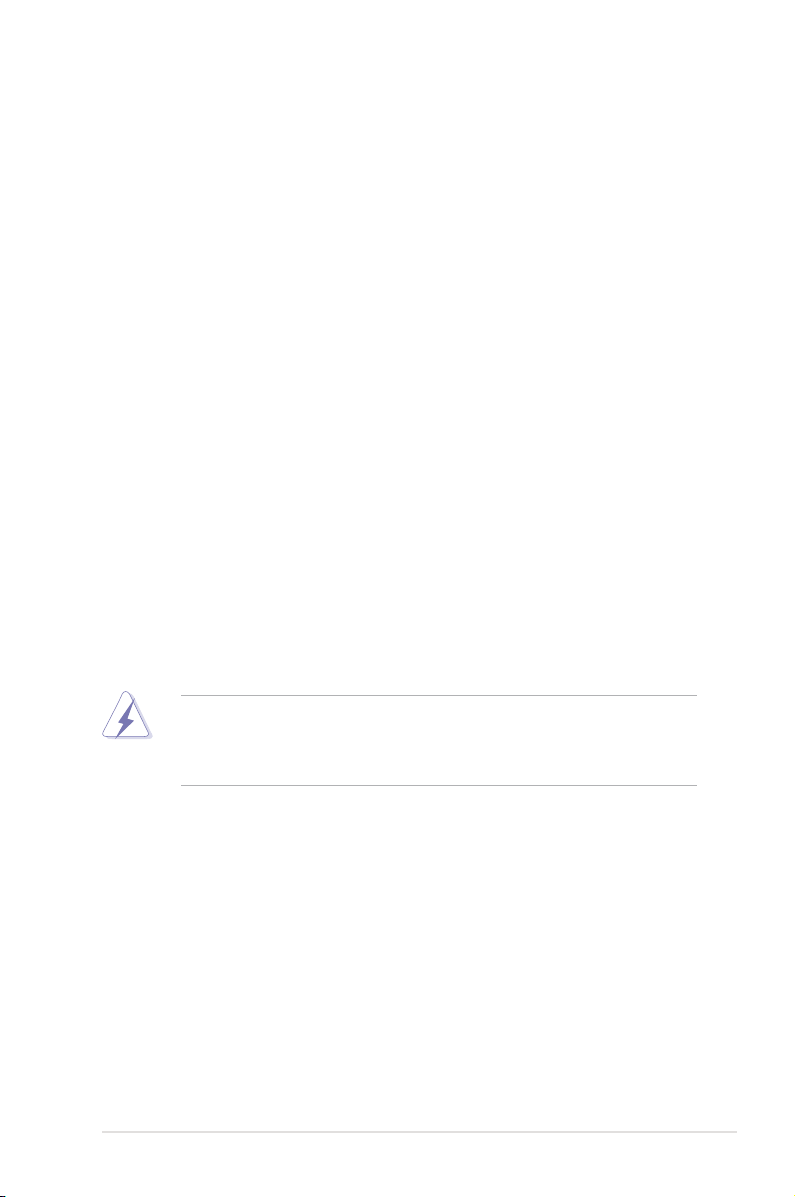
Notices
Federal Communications Commission Statement
This device complies with Part 15 of the FCC Rules. Operation is subject to the
following two conditions:
•
This device may not cause harmful interference, and
•
This device must accept any interference received including interference that
may cause undesired operation.
This equipment has been tested and found to comply with the limits for a
Class B digital device, pursuant to Part 15 of the FCC Rules. These limits are
designed to provide reasonable protection against harmful interference in a
residential installation. This equipment generates, uses and can radiate radio
frequency energy and, if not installed and used in accordance with manufacturer’s
instructions, may cause harmful interference to radio communications. However,
there is no guarantee that interference will not occur in a particular installation. If
this equipment does cause harmful interference to radio or television reception,
which can be determined by turning the equipment off and on, the user is
encouraged to try to correct the interference by one or more of the following
measures:
•
Reorient or relocate the receiving antenna.
•
Increase the separation between the equipment and receiver.
•
Connect the equipment to an outlet on a circuit different from that to which the
receiver is connected.
•
Consult the dealer or an experienced radio/TV technician for help.
The use of shielded cables for connection of the monitor to the graphics card is
required to assure compliance with FCC regulations. Changes or modications
to this unit not expressly approved by the party responsible for compliance
could void the user’s authority to operate this equipment.
Canadian Department of Communications Statement
This digital apparatus does not exceed the Class B limits for radio noise emissions
from digital apparatus set out in the Radio Interference Regulations of the
Canadian Department of Communications.
This class B digital apparatus complies with Canadian ICES-003.
vii
Page 8
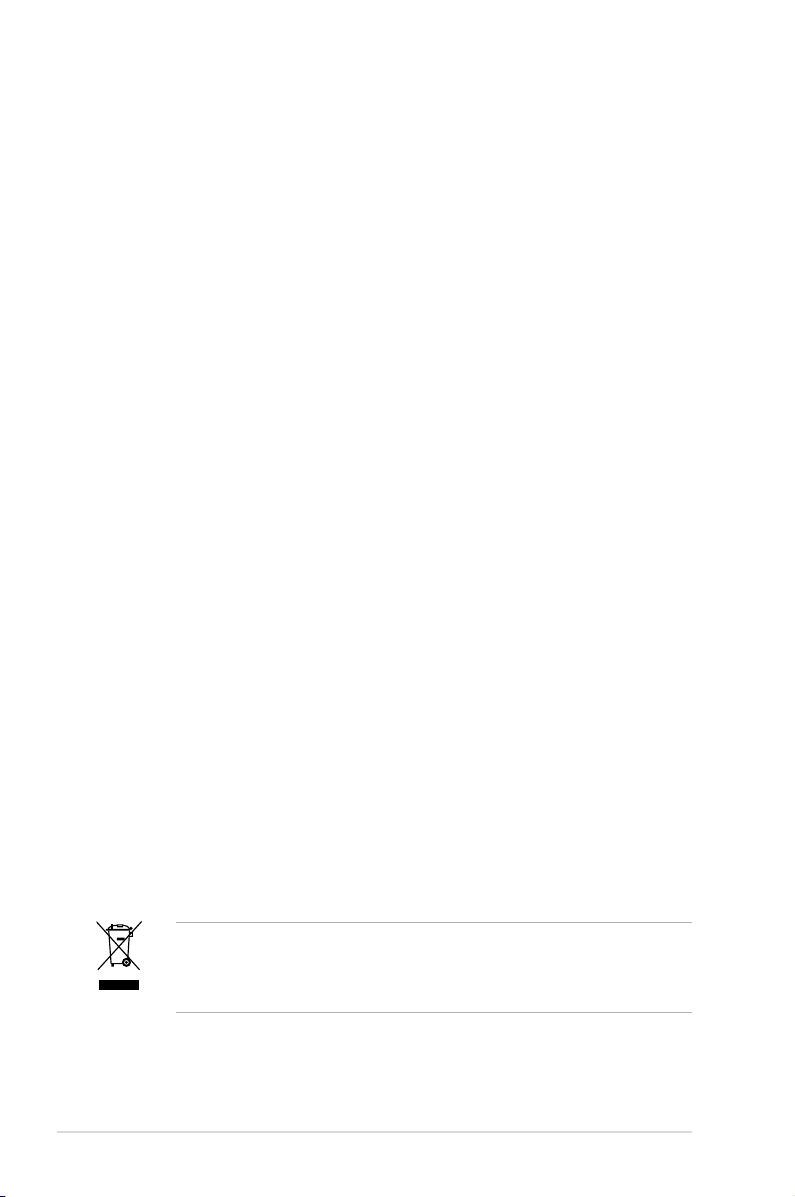
Safety information
Electrical safety
•
To prevent electrical shock hazard, disconnect the power cable from the
electrical outlet before relocating the system.
•
When adding or removing devices to or from the system, ensure that the power
cables for the devices are unplugged before the signal cables are connected. If
possible, disconnect all power cables from the existing system before you add
a device.
•
Before connecting or removing signal cables from the motherboard, ensure
that all power cables are unplugged.
•
Seek professional assistance before using an adpater or extension cord.
These devices could interrupt the grounding circuit.
•
Make sure that your power supply is set to the correct voltage in your area. If
you are not sure about the voltage of the electrical outlet you are using, contact
your local power company.
•
If the power supply is broken, do not try to x it by yourself. Contact a qualied
service technician or your retailer.
Operation safety
•
Before installing the motherboard and adding devices on it, carefully read all
the manuals that came with the package.
•
Before using the product, make sure all cables are correctly connected and the
power cables are not damaged. If you detect any damage, contact your dealer
immediately.
•
To avoid short circuits, keep paper clips, screws, and staples away from
connectors, slots, sockets and circuitry.
•
Avoid dust, humidity, and temperature extremes. Do not place the product in
any area where it may become wet.
•
Place the product on a stable surface.
•
If you encounter technical problems with the product, contact a qualied
service technician or your retailer.
viii
This symbol of the crossed out wheeled bin indicates that the product (electrical,
electronic equipment, and mercury-containing button cell battery) should not
be placed in municipal waste. Check local regulations for disposal of electronic
products.
Page 9
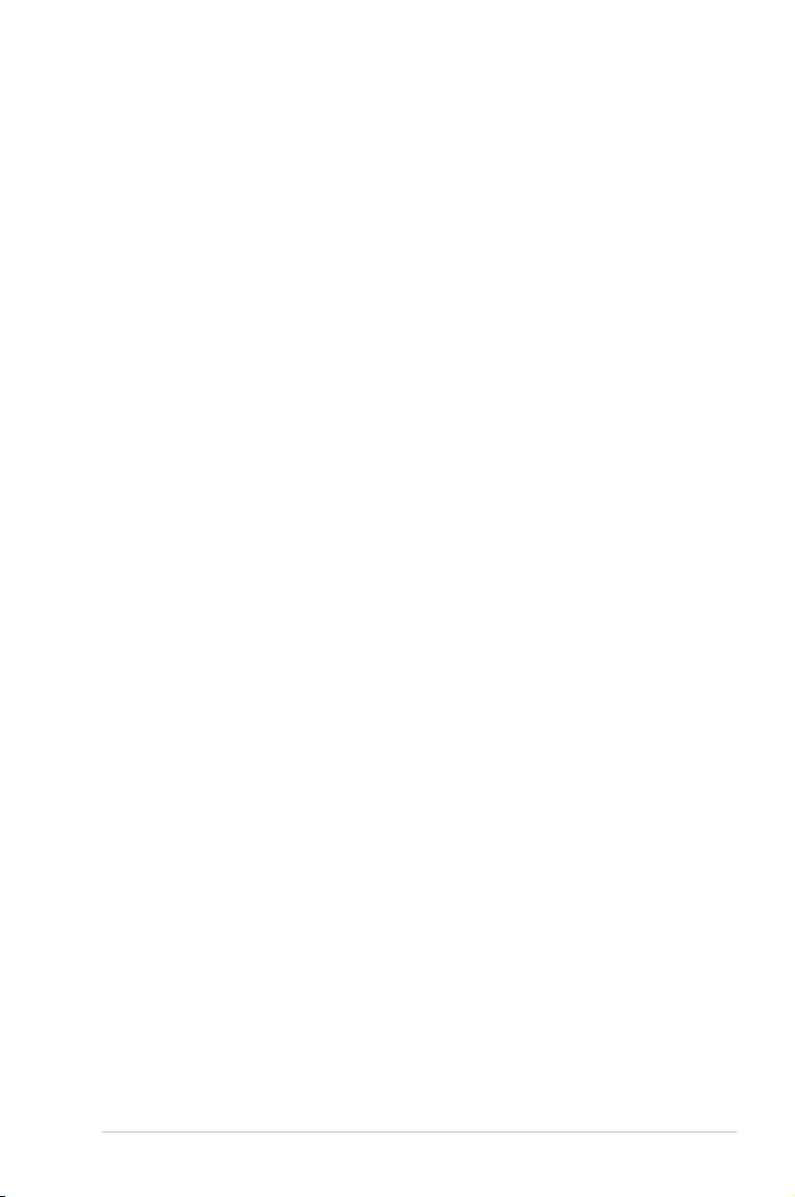
About this guide
This user guide contains the information you need when installing and conguring
the motherboard.
How this guide is organized
This guide contains the following parts:
• Chapter 1: Product introduction
This chapter describes the features of the motherboard and the new
technology it supports.
• Chapter 2: Hardware information
This chapter lists the hardware setup procedures that you have to perform
when installing system components. It includes description of the switches,
jumpers, and connectors on the motherboard.
• Chapter 3: BIOS setup
This chapter tells how to change system settings through the BIOS Setup
menus. Detailed descriptions of the BIOS parameters are also provided.
• Chapter 4: Software support
This chapter describes the contents of the support DVD that comes with the
motherboard package and the software.
Where to nd more information
Refer to the following sources for additional information and for product and
software updates.
1. ASUS websites
The ASUS website provides updated information on ASUS hardware and
software products. Refer to the ASUS contact information.
2. Optional documentation
Your product package may include optional documentation, such as warranty
yers, that may have been added by your dealer. These documents are not
part of the standard package.
ix
Page 10
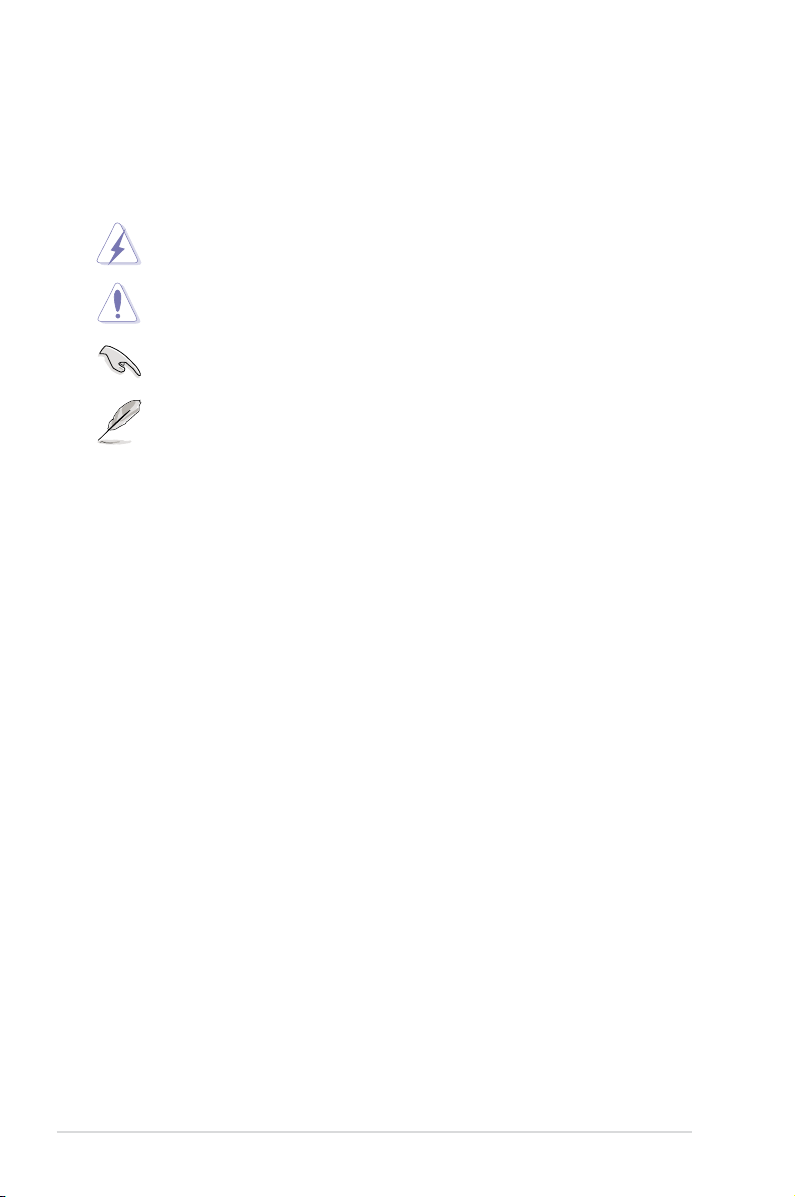
Conventions used in this guide
To make sure that you perform certain tasks properly, take note of the following
symbols used throughout this manual.
DANGER/WARNING: Information to prevent injury to yourself
when trying to complete a task.
CAUTION: Information to prevent damage to the components
when trying to complete a task.
IMPORTANT: Instructions that you MUST follow to complete a
task.
NOTE: Tips and additional information to help you complete a
task.
Typography
Bold text Indicates a menu or an item to select.
Italics
Used to emphasize a word or a phrase.
<Key> Keys enclosed in the less-than and greater-than sign
means that you must press the enclosed key.
Example: <Enter> means that you must press the
Enter or Return key.
<Key1+Key2+Key3> If you must press two or more keys simultaneously, the
key names are linked with a plus sign (+).
Example: <Ctrl+Alt+D>
Command Means that you must type the command exactly as
shown, then supply the required item or value enclosed
in brackets.
Example: At the DOS prompt, type the command line:
afudos /iM3A79T.ROM
x
Page 11
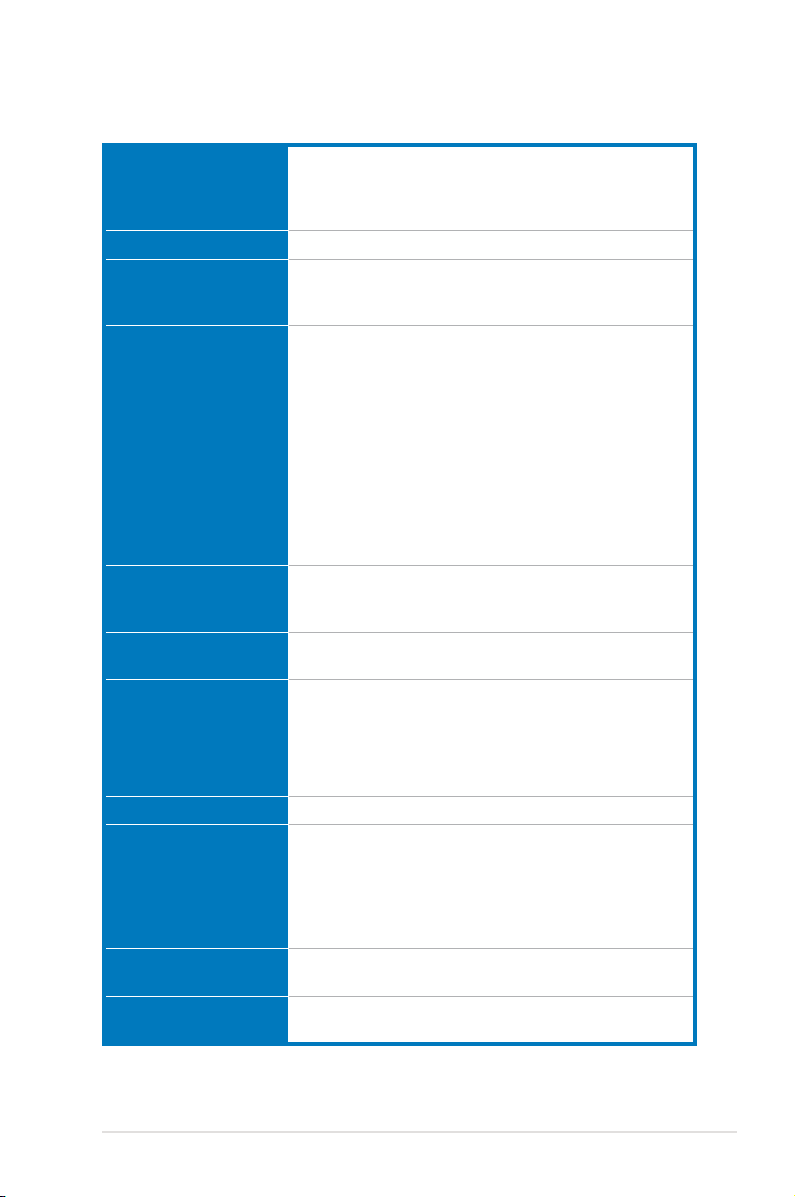
M3A79-T Deluxe specications summary
CPU AMD® Socket AM2/AM2+ for AMD® Phenom™ FX /
Chipset AMD® 790FX / SB750
System bus Up to 5200 MT/s; HyperTransport™ 3.0 interface for
Memory Dual-channel memory architecture
Expansion slots 4 x PCI Express 2.0 x16 slots with ATI CrossFireX™ support
Multi-GPU support Supports ATI CrossFireX™ technology, up to Quad
Storage Southbridge:
LAN Marvell® 88E8056 Gigabit LAN controller featuring AI NET 2
Audio ADI® AD2000B 8-channel High Denition Audio CODEC
IEEE 1394 LSI® L-FW3227 controller supports 2 x IEEE 1394a ports
USB 12 x USB 2.0/1.1 ports (6 ports at midboard; 6 ports at
Phenom™ / Athlon™ / Sempron™ processors
AMD® Cool ‘n’ Quiet™ Technology
Supports CPU up to 140W
AM2+ CPU
2000 / 1600 MT/s for AM2 CPU
- 4 x 240-pin DIMM sockets support unbufferred
ECC/non-ECC DDR2 1066*/800/667 MHz
memory modules
- Supports up to 16 GB system memory
* DDR2 1066 MHz is supported by AM2+ CPU for one
DIMM per channel only.
** Due to OS limitation, when installing total memory of
4 GB capacity or more, Windows® 32-bit operation
system may only recognize less than 3GB. Hence,
a total installed memory of less than 3 GB is
recommended.
(@ dual x16, triple x16 / x8 / x8, or quad x8 modes)
2 x PCI 2.2 slots
CrossFireX
- 6 x SATA 3.0 Gb/s ports supporting RAID 0, 1, 5 and 10
- 1 x Ultra DMA 133/100/66
Marvell® 88SE6111 SATA controller
- 1 x External SATA 3.0 Gb/s port (SATA On-The-Go)
- Supports Jack-Detection, Multi-Streaming, and
Front Panel Jack-Retasking
- Coaxial / Optical S/PDIF Out ports at back I/O
- ASUS AI Audio 2
- ASUS Noise Filtering
(one at midboard; one at back panel)
back panel)
™
(continued on the next page)
xi
Page 12
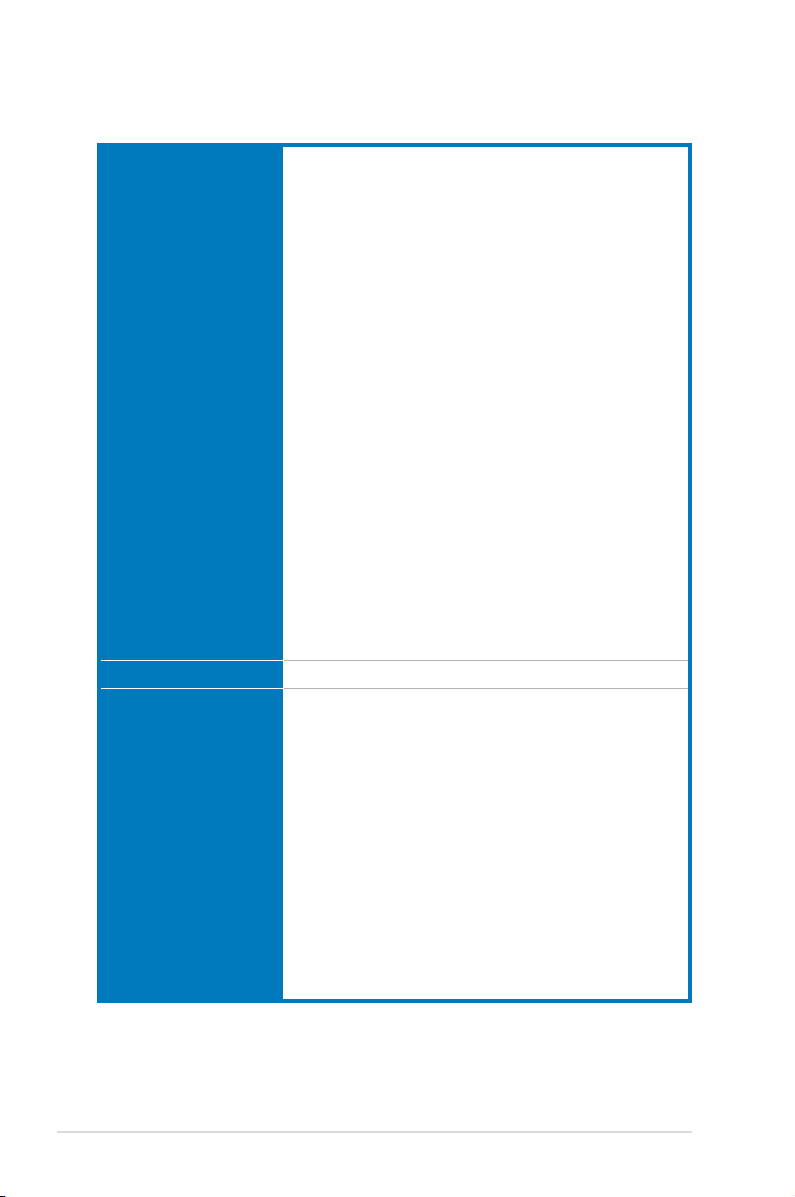
M3A79-T Deluxe specications summary
ASUS unique features ASUS Quiet Thermal Solution:
Other features ASUS MyLogo 2™
ASUS exclusive
overclocking features
- ASUS 8+2 Phase Power Design
- ASUS Fanless Design: Heat-pipe solution
- ASUS Fanless Design: Stack Cool 2
- ASUS Q-Fan 2
ASUS Express Gate
- Access the Internet in 5-second* boot time without
entering OS
- Friendly picture manager interface
* The actual boot time depends on the system conguration.
ASUS Power Saving Solution:
- ASUS AI Gear 2*
- ASUS AI Nap
* ASUS AI Gear 2 is supported by AM2 CPU only.
ASUS Crystal Sound
- ASUS AI Audio 2
- ASUS Noise Filtering
ASUS EZ DIY
- ASUS Q-Shield
- ASUS Q-Connector
- ASUS O.C. Prole
- ASUS CrashFree BIOS 2
- ASUS EZ Flash 2
- ASUS Onboard Switch
Intelligent overclocking tools:
- AI Overclocking (intelligent CPU frequency tuner)
ASUS AI Booster utility
-
Precision Tweaker 2:
- vCore: Adjustable CPU voltage at 0.0125V increment
- vDIMM: 36-step DRAM voltage control
- vChipset (N.B.): 16-step chipset voltage control
SFS (Stepless Frequency Selection):
- FSB tuning from 200 MHz up to 600 MHz at 1 MHz
increment
- PCI Express frequency tuning from 100 MHz to
150 MHz at 1 MHz increment
Overclocking protection:
- ASUS C.P.R. (CPU Parameter Recall)
(continued on the next page)
xii
Page 13
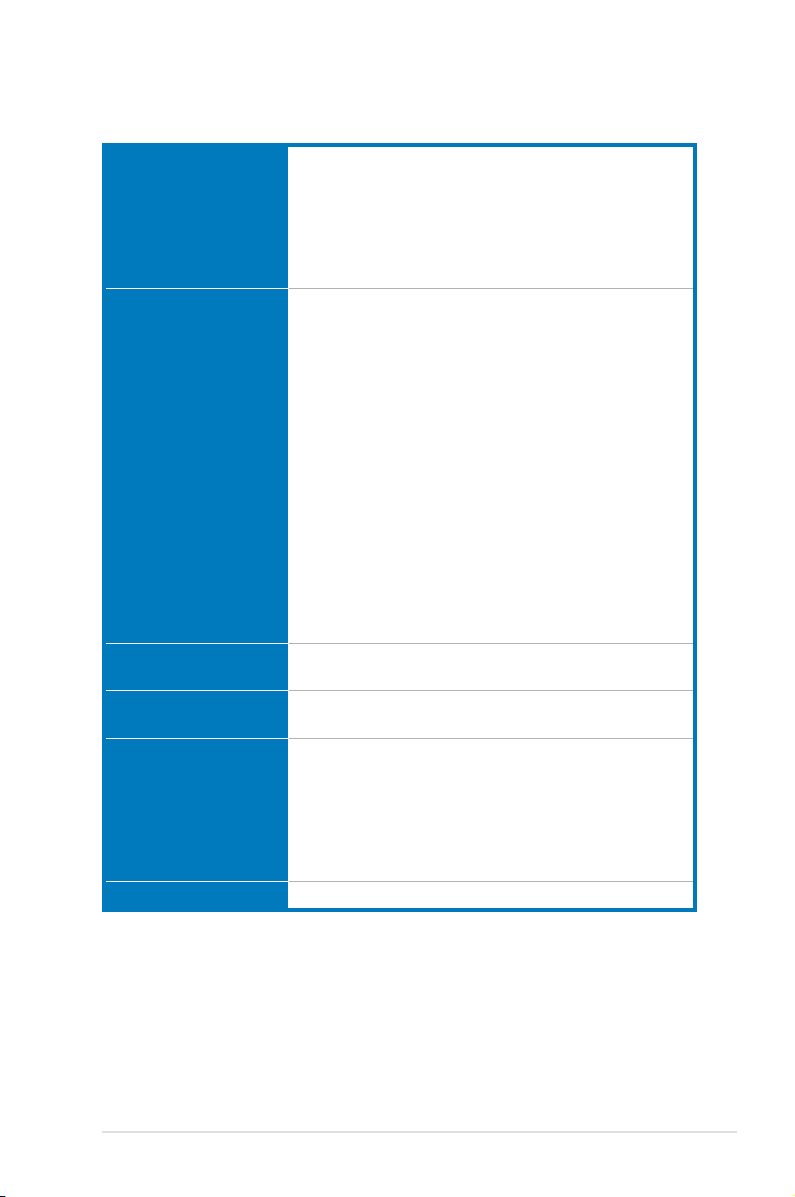
M3A79-T Deluxe specications summary
Back panel I/O ports 1 x PS/2 keyboard / mouse combo port
Internal I/O connectors 3 x USB connectors support additional 6 USB ports
BIOS features 8 Mb Flash ROM, AMI BIOS, PnP, DMI 2.0, SM BIOS 2.5,
Manageability WOL by PME, WOR by PME, WOR by Ring, PXE,
Support DVD contents Drivers
Form factor ATX form factor: 12 in x 9.6 in (30.5 cm x 24.4 cm)
*Specications are subject to change without notice.
1 x S/PDIF Out (Coaxial + Optical) port
1 x External SATA
1 x IEEE 1394a port
1 x LAN (RJ-45) port
6 x USB 2.0/1.1 ports
8-channel Audio I/O ports
1 x Floppy disk drive connector
1 x COM connector
1 x IDE connector
6 x SATA connectors
1 x CPU Fan connector
2 x Chassis Fan connectors
1 x Power Fan connector
1 x IEEE1394a connector
Front panel audio connector
1 x S/PDIF Out Header
Chassis Intrusion connector
CD audio in
24-pin ATX Power connector
System Panel (Q-Connector)
8-pin ATX 12V Power connector
1 x Power on switch
1 x Reset switch
ACPI 2.0a, ASUS EZ Flash 2, ASUS CrashFree BIOS 2
Chassis Intrusion
ASUS Express Gate
ASUS PC Probe II
ASUS Update
ASUS AI Suite
AMD OverDrive (AOD)
Anti-virus Utility (OEM version)
xiii
Page 14
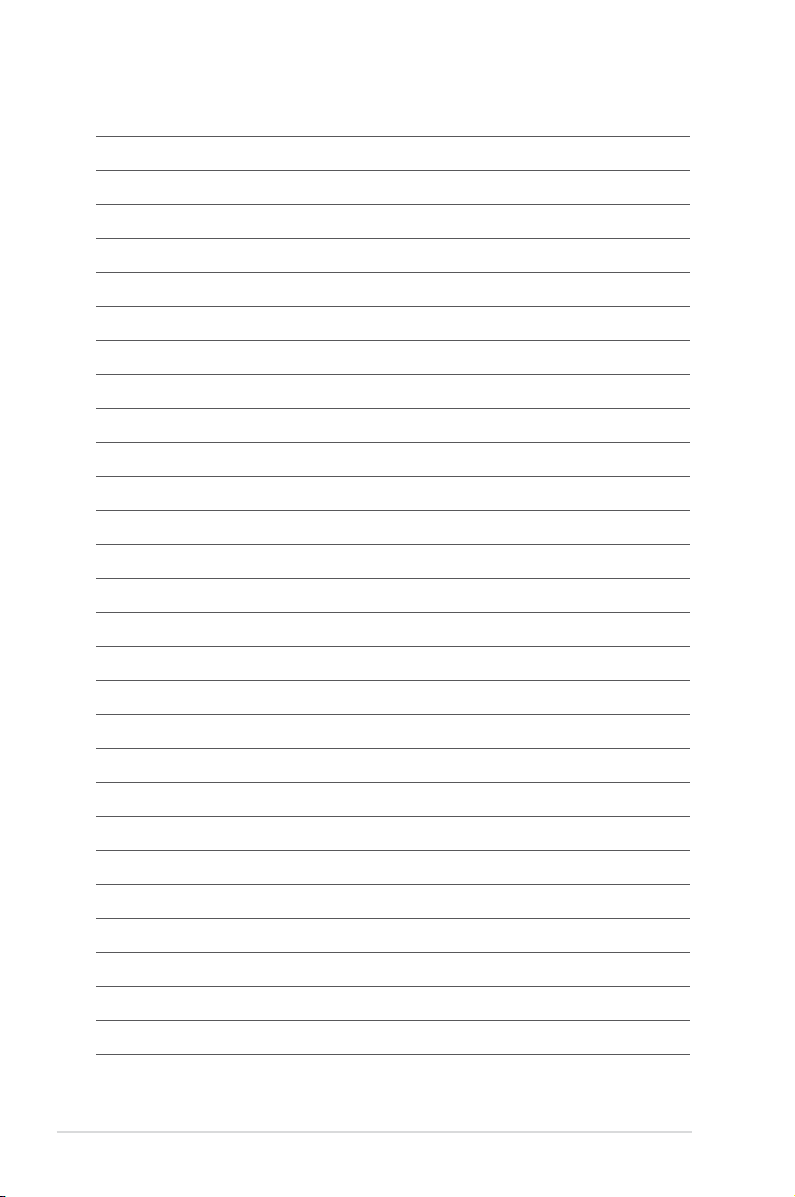
xiv
Page 15
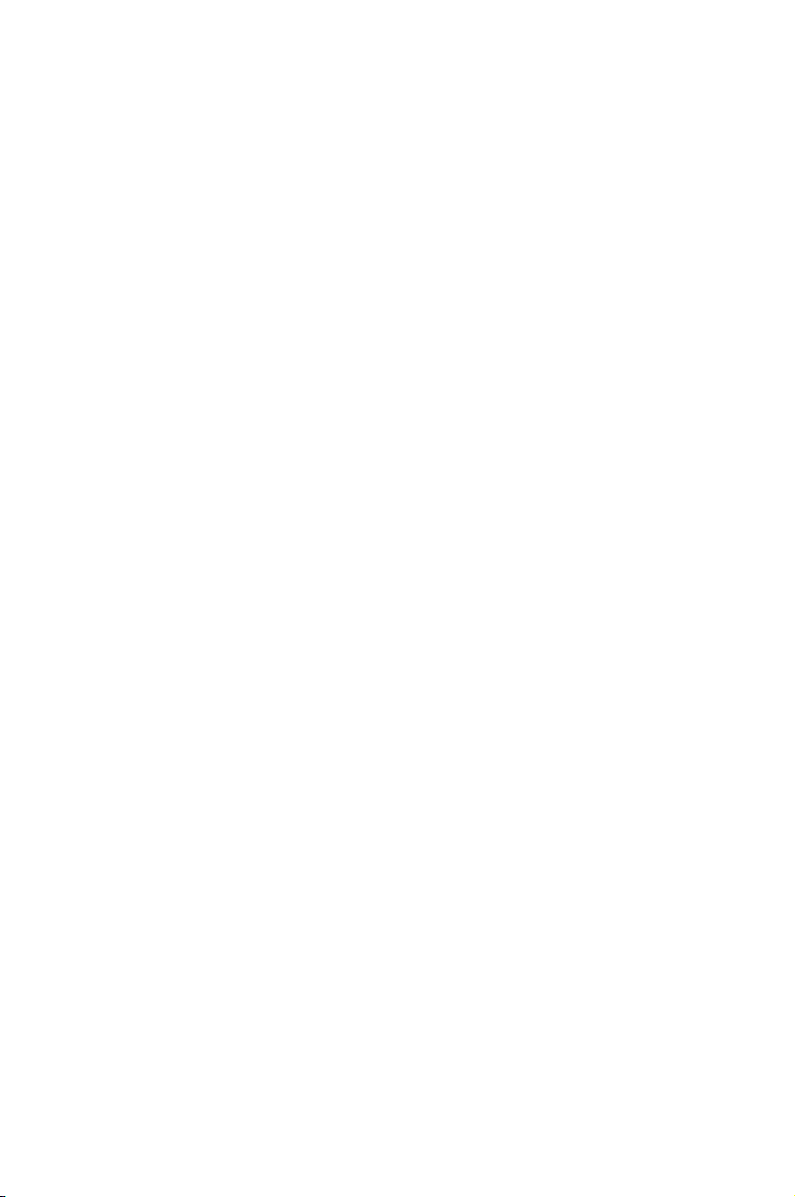
This chapter describes the motherboard
features and the new technologies
it supports.
Product
1
introduction
Page 16
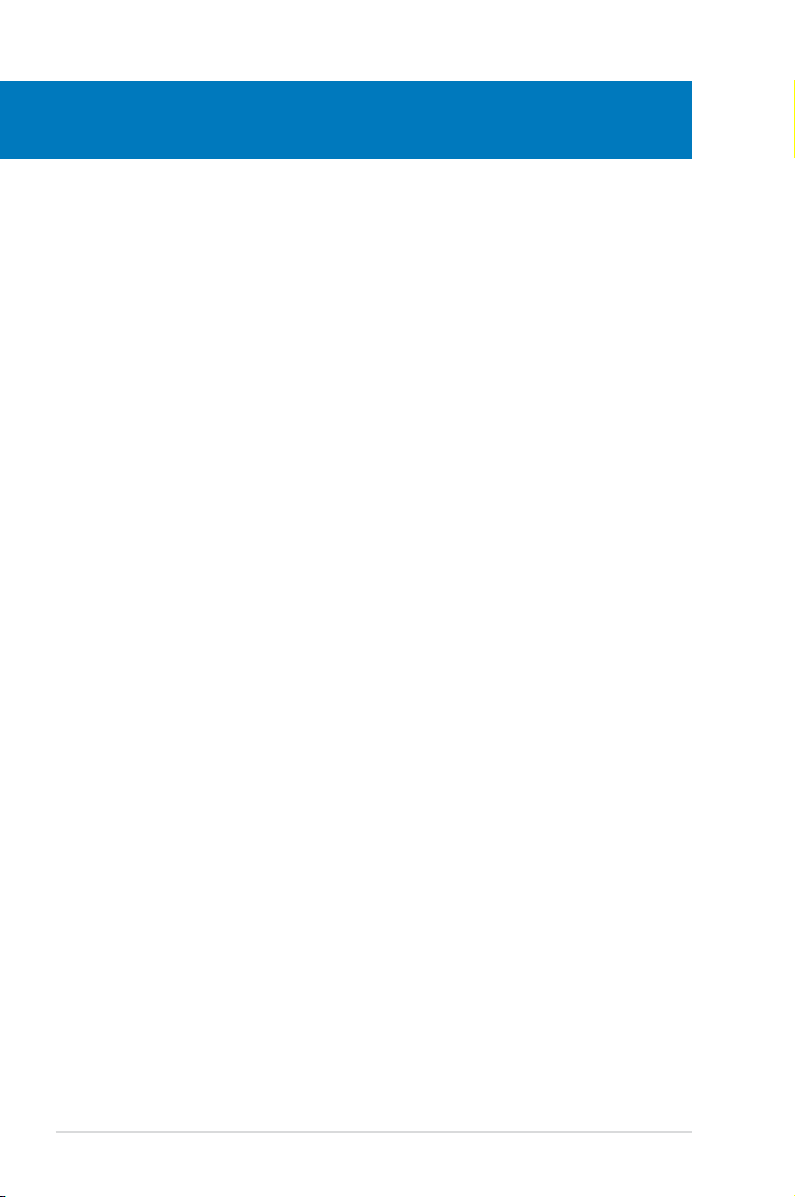
Chapter summary
1
1.1 Welcome! ...................................................................................... 1-1
1.2 Package contents .........................................................................
1.3 Special features ............................................................................
1-1
1-2
ASUS M3A79-T Deluxe
Page 17
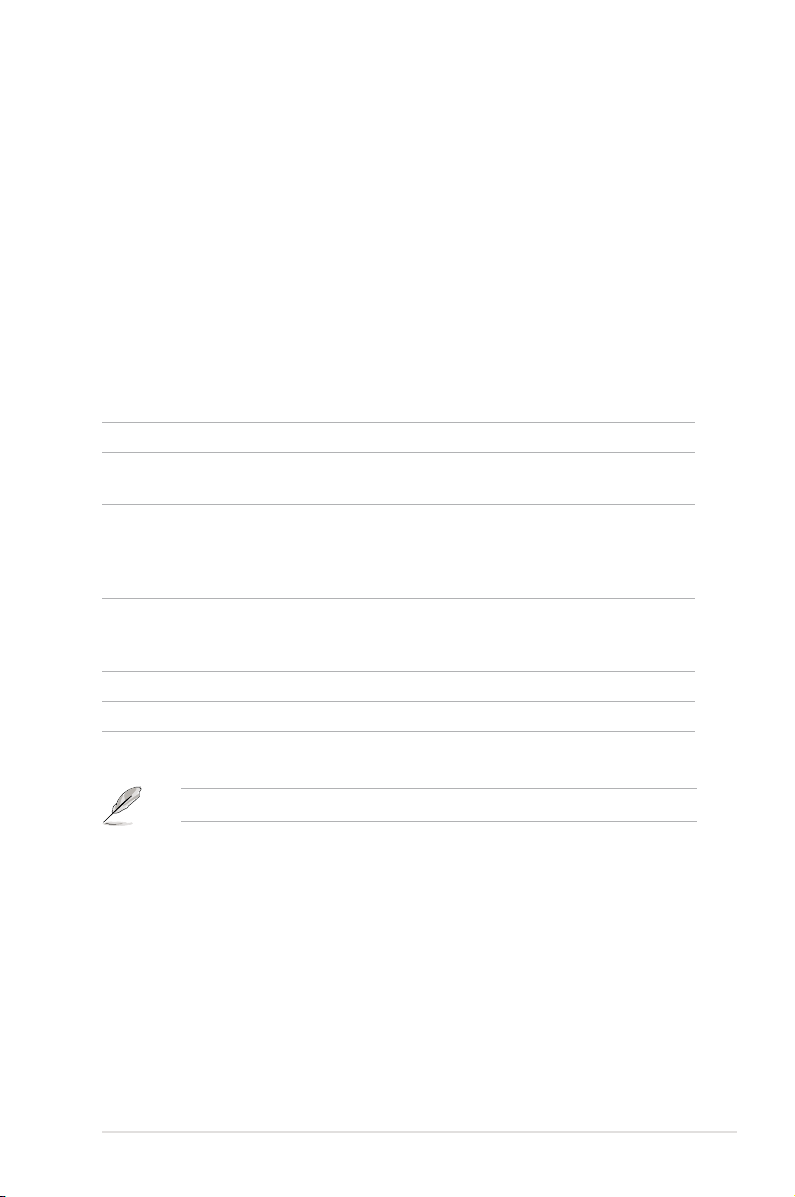
1.1 Welcome!
Thank you for buying an ASUS® M3A79-T Deluxe motherboard!
The motherboard delivers a host of new features and latest technologies, making it
another standout in the long line of ASUS quality motherboards!
Before you start installing the motherboard, and hardware devices on it, check the
items in your package with the list below.
1.2 Package contents
Check your motherboard package for the following items.
Motherboard ASUS M3A79-T Deluxe
I/O modules 1 x Multi-functional module (1-port IEEE 1394a
module and 2-port USB 2.0 module)
Cables 2 x ASUS CrossFire™ bridge cables
1 x Serial ATA power cable for 2 devices
6 x Serial ATA signal cables
1 x Ultra DMA 133/100/66 cable
Accessories
1 x ASUS Q-Connector Kit (USB, 1394, system
panel; Retail version only)
Application DVD ASUS motherboard support DVD
Documentation User guide
1 x ASUS Q-Shield
If any of the above items is damaged or missing, contact your retailer.
ASUS M3A79-T Deluxe 1-1
Page 18
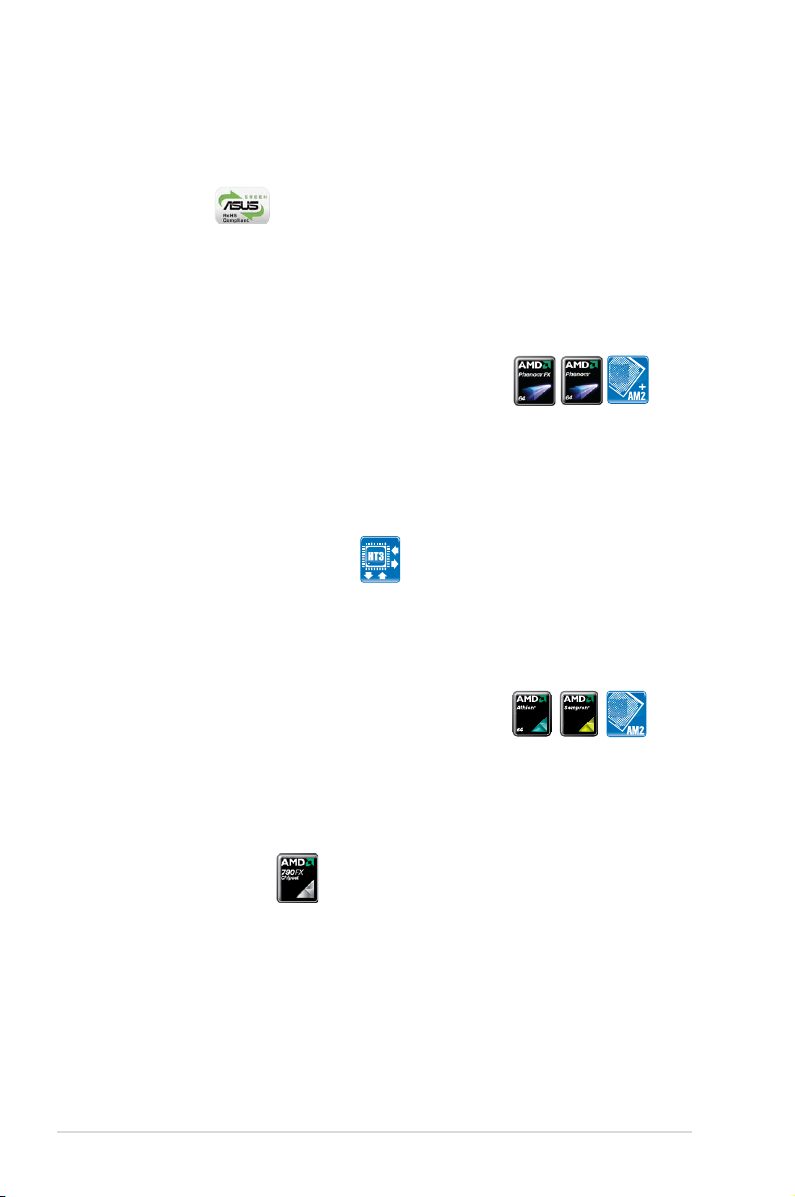
1.3 Special features
1.3.1 Product highlights
Green ASUS
This motherboard and its packaging comply with the European Union’s Restriction
on the use of Hazardous Substances (RoHS). This is in line with the ASUS vision
of creating environment-friendly and recyclable products/packaging to safeguard
consumers’ health while minimizing the impact on the environment.
AMD® Socket AM2+ Phenom™ FX / Phenom™ /
Athlon™ CPU support
This motherboard supports AMD® Socket AM2+ multi-core processors with
unique L3 cache and delivers better overclocking capabilities with less power
consumption. It features dual-channel DDR2 1066 memory support and
accelerates data transfer rate up to 5200MT/s via HyperTransport™ 3.0 based
system bus. See page 2-5 for details.
HyperTransport™ 3.0 support
HyperTransport™ 3.0 technology provides 2.6 times more bandwidth than
HyperTransport™ 1.0, radically improving system efciency to create a smoother,
faster computing environment.
AMD® Socket AM2 Athlon™ / Sempron™
CPU support
This motherboard supports AMD® Socket AM2 Athlon™ / Sempron™ processors.
It features 2000 / 1600 MT/s HyperTransport™-based system bus, dual-channel
un-buffered DDR2 800 memory support, and AMD® Cool ‘n’ Quiet™ Technology.
See page 2-5 for details.
AMD 790FX Chipset
AMD 790FX Chipset is designed to support up to 5200MT/s HyperTransport™ 3.0
(HT 3.0) interface speed and quad PCI Express™ 2.0 x16 graphics. It is optimized
with AMD®’s latest AM2+ and multi-core CPUs to provide excellent system
performance and overclocking capabilities.
1-2 Chapter 1: Product Introduction
Page 19
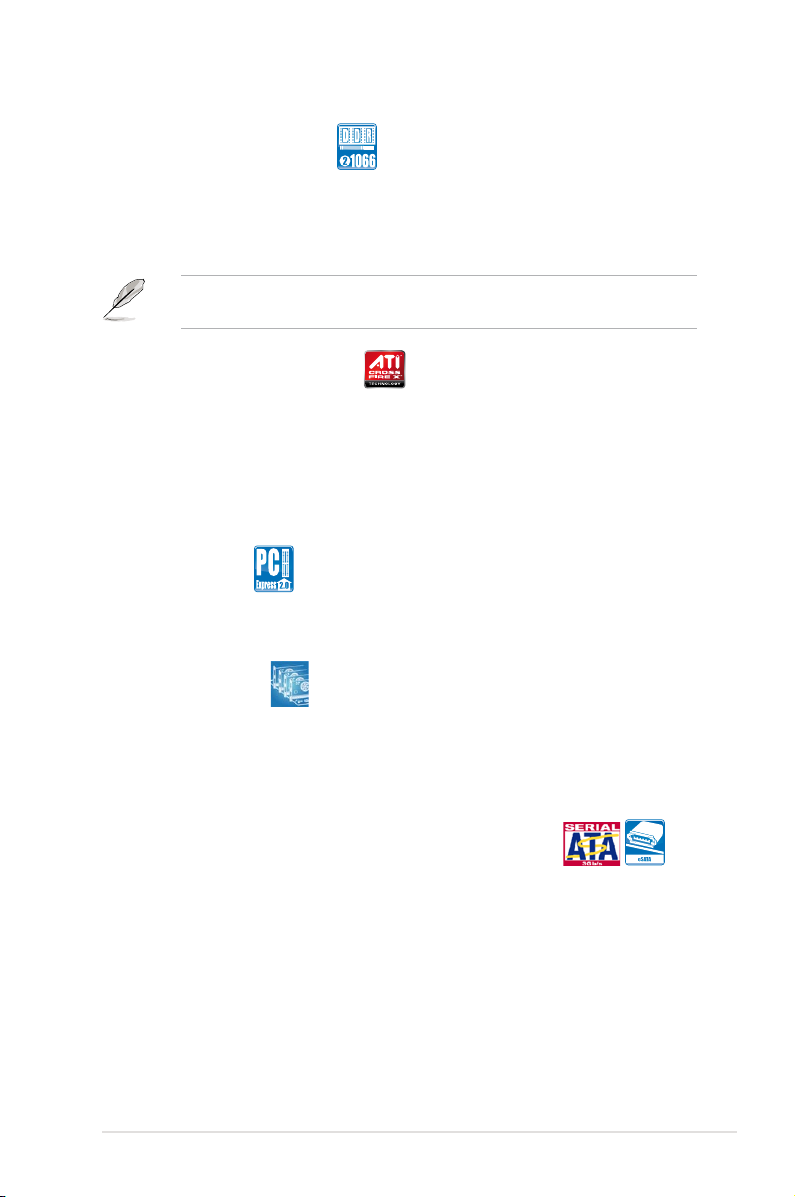
Native DDR2 1066 support
This motherboard supports native DDR2 1066 that provides faster data transfer
rate and more bandwidth to increase memory computing efciency, enhancing
system performance in 3D graphics and other memory demanding applications.
See page 2-10 for details.
DDR2 1066 is supported by some of the AM2+ CPUs only. Refer to
www.asus.com for the supported CPU models.
ATI CrossFireX™ Technology
ATI’s CrossFireX™ boosts image quality along with rendering speed, eliminating
the need to scale down screen resolution to get high quality images. CrossFireX™
allows higher antialiasing, anisotropic ltering, shading, and texture settings. Adjust
your display congurations, experiment with the advanced 3D settings, and check
the effects with a real-time 3D-rendered previews within ATI Catalyst™ Control
Center.
PCIe 2.0 support
This motherboard supports the latest PCIe 2.0 devices for double speed and
bandwidth which enhances system performance. See page 2-18 for details.
Multi-GPU support
This motherboard is ready to support Quad CrossFireX™, the most advanced
graphics standard that provides higher frame rates for superb graphics
performance. It also provides full x16 dual lanes or triple VGA support.
See page 2-18 for details.
Serial ATA 3.0 Gb/s technology and SATA-On-The-Go
This motherboard supports hard drives based on the Serial ATA (SATA) 3.0 Gb/s
storage specication, delivering enhanced scalability and doubling the bus bandwidth
for high-speed data retrieval and saves. The external SATA port located at the back I/O
provides smart setup and hot-plug functions. Easily backup photos, videos and other
entertainment contents to external devices. See pages 2-23 and 2-26 for details.
ASUS M3A79-T Deluxe 1-3
Page 20
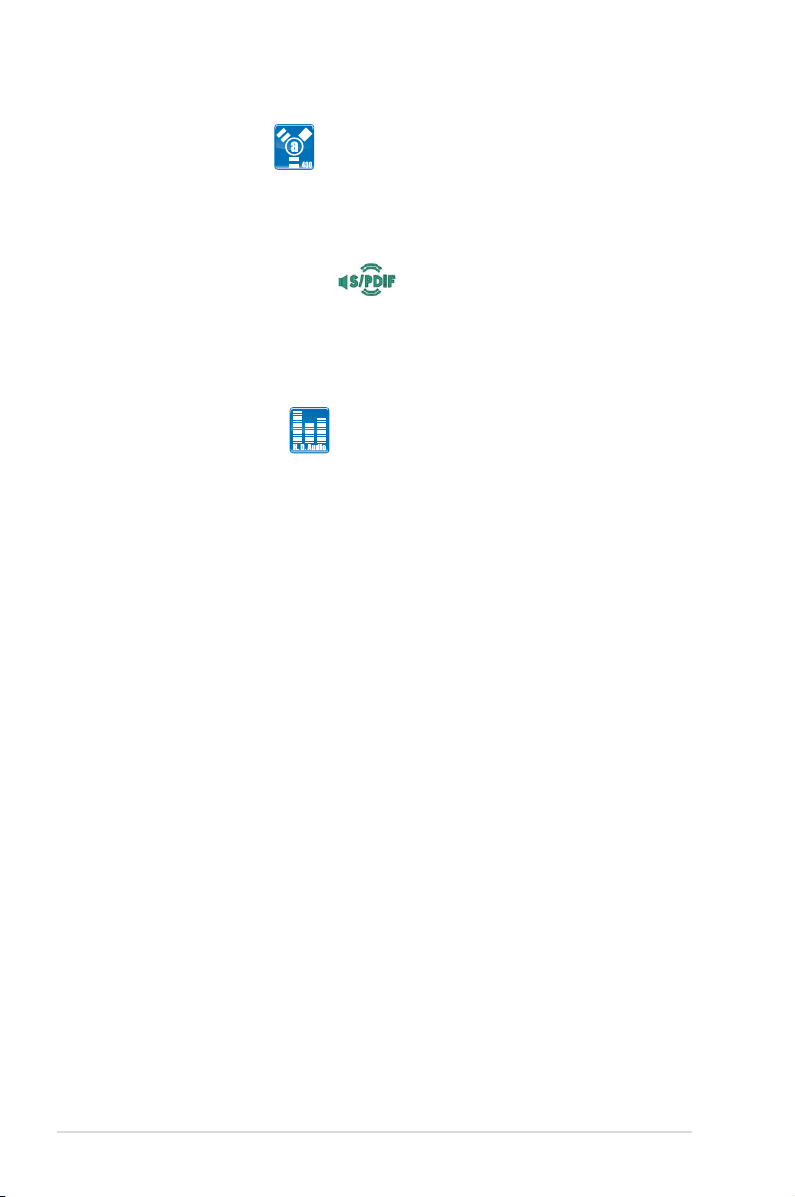
IEEE 1394a support
The IEEE 1394a interface provides high speed digital interface for audio/video
appliances such as digital television, digital video camcorders, storage peripherals,
and other PC portable devices. See pages 2-22 and 2-28 for details.
S/PDIF digital sound ready
This motherboard provides convenient connectivity to external home theater audio
systems via coaxial and optical S/PDIF (SONY-PHILIPS Digital Interface) Out
jacks.It allows digital audio transferring without converting it to analog format, and
therefore well preserves signal quality. See pages 2-23 and 2-24 for details.
High Denition Audio
Enjoy high-end sound quality on your PC! The onboard 8-channel HD audio (High
Denition Audio, previously codenamed Azalia) CODEC enables high-quality
192KHz/24-bit audio output that simultaneously sends different audio streams to
different destinations. You can now talk to your partners on the headphones while
playing multi-channel network games. See pages 2-22 and 2-23 for details.
1-4 Chapter 1: Product Introduction
Page 21
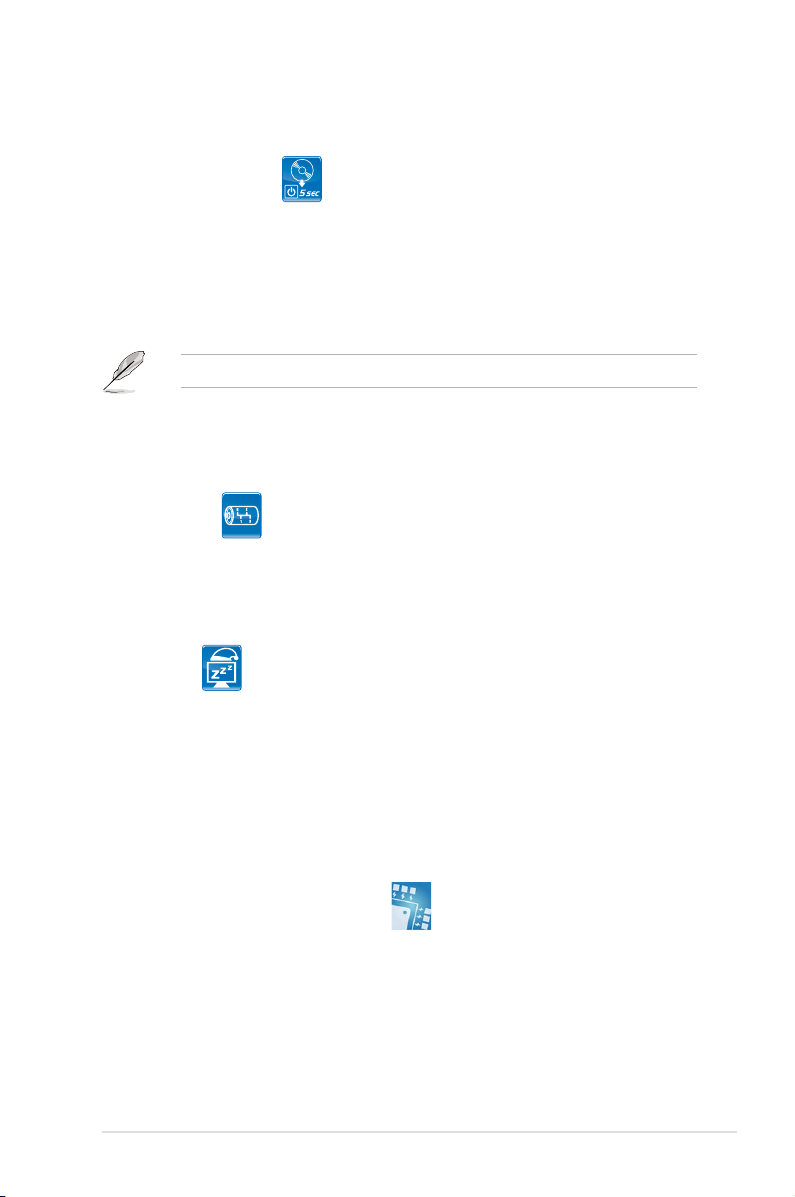
1.3.2 ASUS unique features
ASUS Express Gate
Taking only 5 seconds to go online from bootup, Express Gate is the one-stop
gateway to instant fun! It’s a unique motherboard built-in OS. You can utilize the
most popular Instant Messengers (IM) like MSN, Skype, Google talk, QQ, and
Yahoo! Messenger to keep in touch with friends, or quickly check on the weather
and e-mails just before leaving your house. What’s more, the user-friendly picture
manager lets you view your pictures without entering Windows at anytime!
The actual boot time depends on the system conguration.
ASUS Power Saving Solution
ASUS Power Saving solution intelligently and automatically provides balanced
computing power and energy consumption.
AI Gear 2
AI Gear 2 allows you to choose from proles to adjust CPU frequency and
vCore voltage, minimizing system noise and saving CPU power consumption
at most. You can real-time chnage the mode under operating system to suit
your needs.
AI Nap
With AI Nap, the system can continue running at minimum power and noise
when you are temporarily away. To wake the system and return to the OS
environment, simply click the mouse or press a key.
ASUS Quiet Thermal Solution
ASUS Quiet Thermal solution makes system more stable and enhances the
overclocking capability.
ASUS 8+2 Phase Power Design
ASUS 8+2 Phase Power Design, with independent power to vital
components, ultimately enhances memory performance and ensures quick
response and stability of CPU under heavy loading or overclocking modes.
ASUS M3A79-T Deluxe 1-5
Page 22
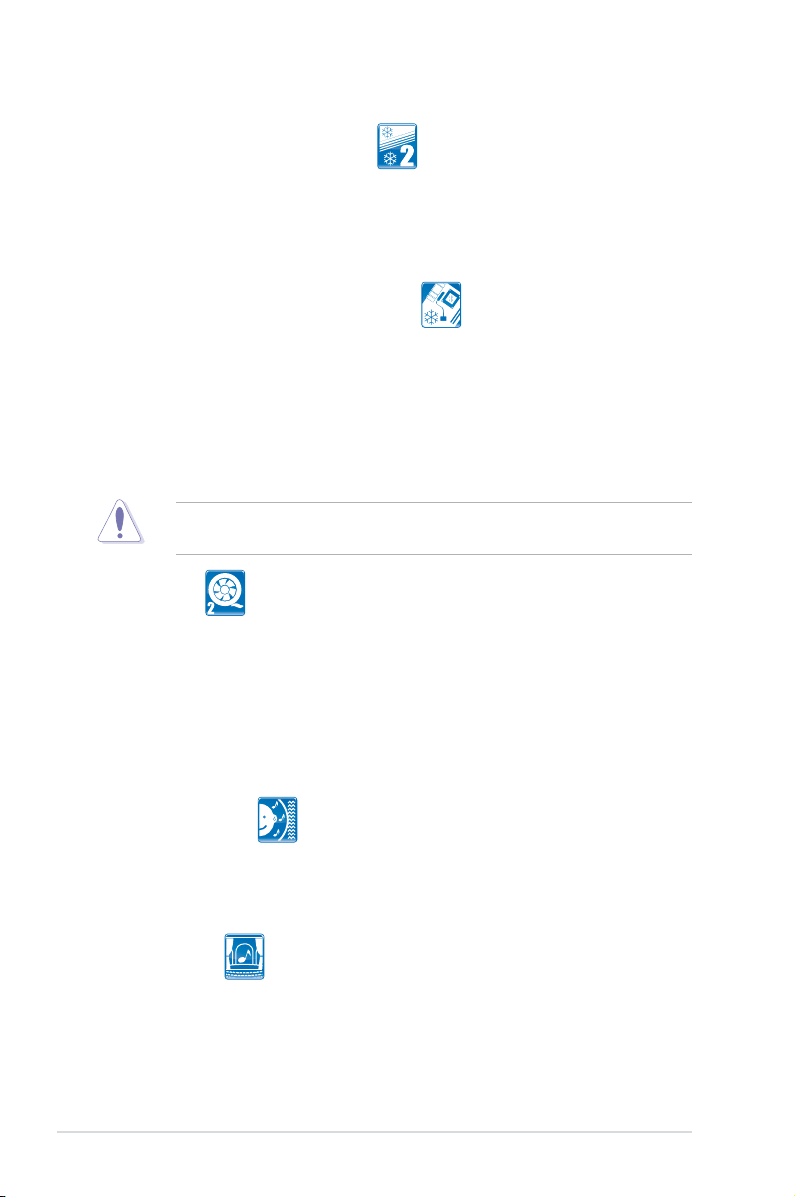
Fanless Design—Stack Cool 2
ASUS Stack Cool 2 is a fan-less and zero-noise cooling solution that lowers
the temperature of critical heat generating components. The motherboard
uses a special design on the printed circuit board (PCB) to dissipate heat
these critical components generate.
Fanless Design—Heat-pipe solution
The heat-pipe design effectively directs the heat generated by the chipsets to
the heatsink near the back IO ports, where it can be carried away by existing
airow from CPU fan or bundled optional fan. The purpose of the innovative
heat-pipe design on this motherboard is that the groundbreaking fanless
design does not have lifetime problems as a chipset fan does. Furthermore, it
provides options for users to install side-ow fan or passive cooler. The heat-
pipe design is the most reliable fanless thermal solution to date.
DO NOT uninstall the heat-pipe by yourself. Doing so may bend the tubing and
affect the heat dissipation performance.
Q-Fan 2
ASUS Q-Fan2 technology intelligently adjusts both CPU fan and chassis
fan speeds according to system loading to ensure quiet, cool and efcient
operation.
ASUS Crystal Sound
This feature can enhance speech-centric applications like Skype, online game,
video conference and recording.
Noise Filtering
This feature detects repetitive and stationary noises (non-voice signals) like
computer fans, air conditioners, and other background noises then eliminates
it in the incoming audio stream while recording.
AI Audio 2
AI Audio 2 creates a virtual center channel that expands the overall sound
eld without introducing a picket fencing effect. Preserving the dialogue
or solo performances with downmixing from multi-channels allows you to
experience true-to-life high quality audio.
1-6 Chapter 1: Product Introduction
Page 23
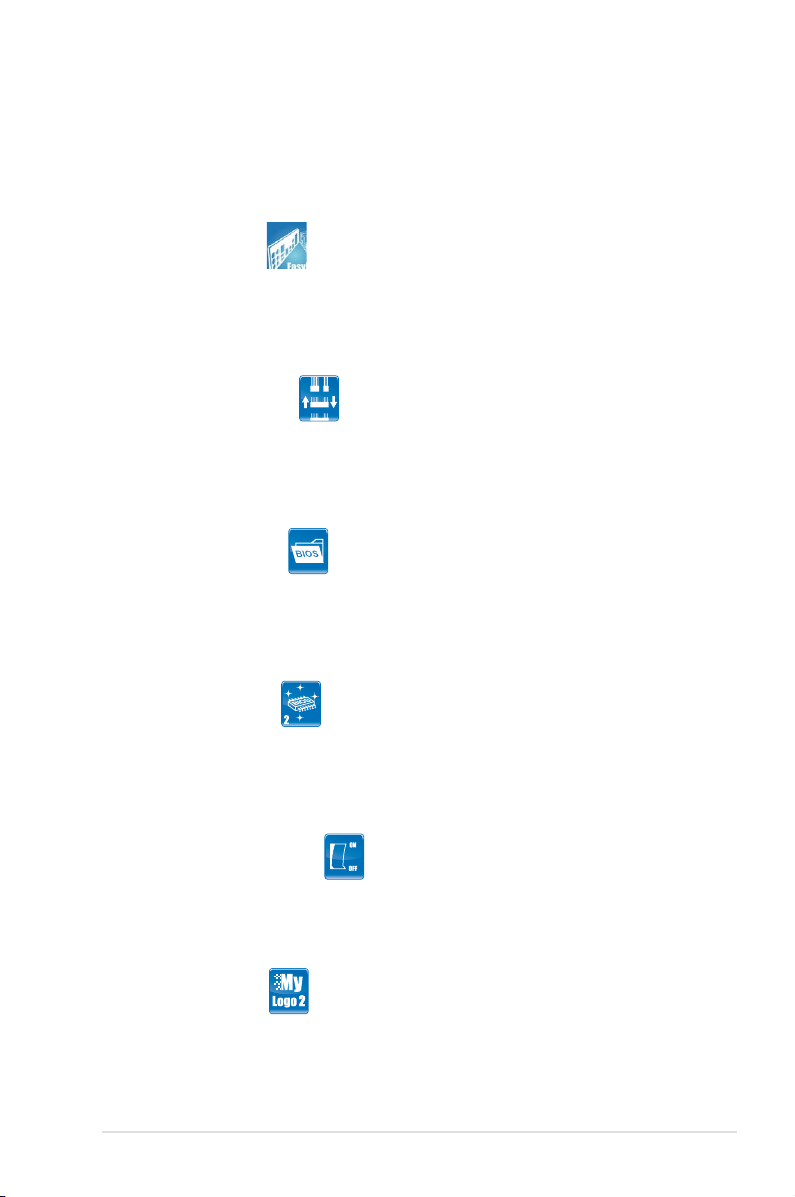
ASUS EZ DIY
ASUS EZ DIY feature collection provides you easy ways to install computer
components, update the BIOS or back up your favorite settings.
ASUS Q-Shield
The specially designed ASUS Q-Shield does without the usual “ngers”—
making it convenient and easy to install. With better electric conductivity,
it ideally protects your motherboard against static electricity and shields it
against Electronic Magnetic Interference (EMI).
ASUS Q-Connector
ASUS Q-Connector allows you to easily connect or disconnect the chassis
front panel cables to the motherboard. This unique module eliminates the
trouble of connecting the system panel cables one at a time and avoiding
wrong cable connections.
ASUS O.C. Prole
The motherboard features the ASUS O.C. Prole that allows users to
conveniently store or load multiple BIOS settings. The BIOS settings can be
stored in the CMOS or a separate le, giving users freedom to share and
distribute their favorite settings.
ASUS EZ Flash 2
ASUS EZ Flash 2 is a user-friendly BIOS update utility. Simply press the
predened hotkey to launch the utility and update the BIOS without entering
the OS. Update your BIOS easily without preparing a bootable diskette or
using an OS-based ash utility.
ASUS Onboard Switch
With an easy press during overclock, this exclusive onboard switch allows
gamer to effortless ne-tune the performance without having to short the pins
or moving jumpers!
ASUS MyLogo 2™
This feature allows you to convert your favorite photo into a 256-color boot logo for
a more colorful and vivid image on your screen.
ASUS M3A79-T Deluxe 1-7
Page 24
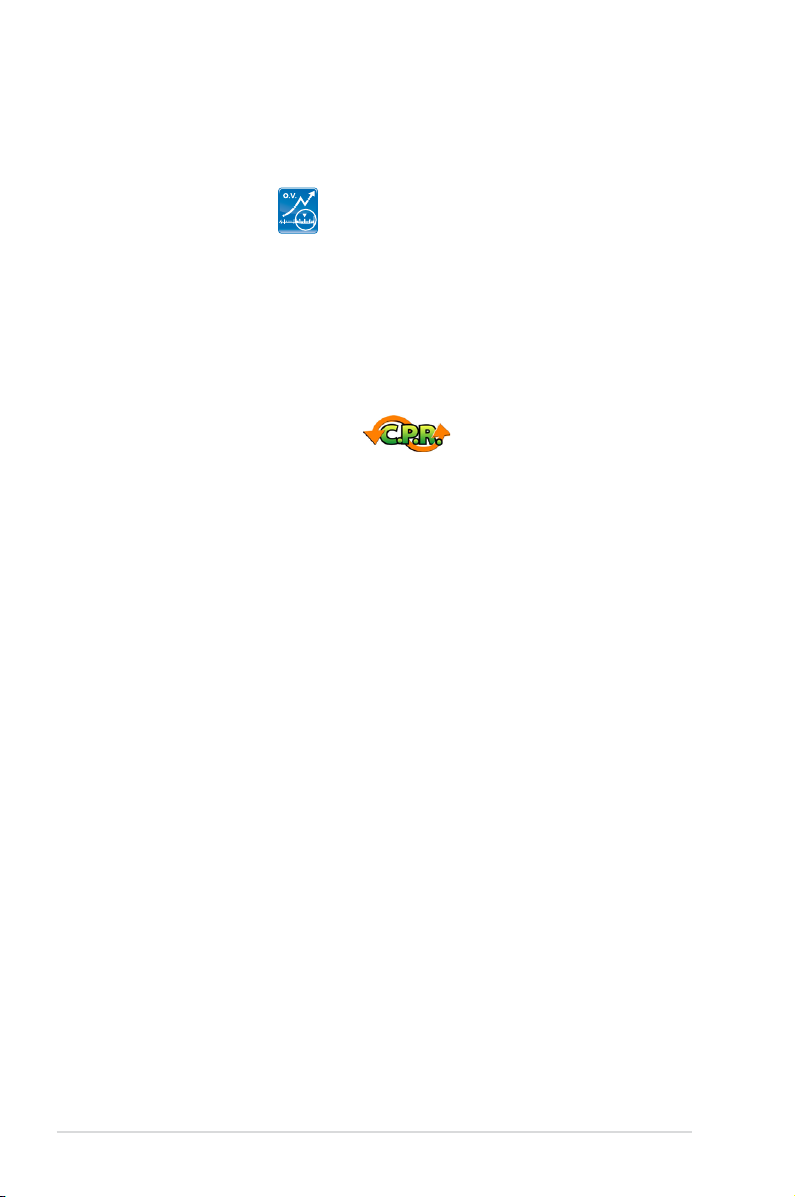
1.3.3 ASUS intelligent performance and overclocking
features
Precision Tweaker 2
Precision Tweaker 2 allows the user to adjust the northbridge voltage, southbridge
voltage, and DRAM voltage in 0.02V steps to achieve the most precise settings for
th ultimate customized overclocking conguration.
AI Booster
The ASUS AI Booster allows you to overclock the CPU speed in Windows
environment without the hassle of booting the BIOS.
C.P.R. (CPU Parameter Recall)
The C.P.R. feature of the motherboard BIOS allows automatic re-setting to the
BIOS default settings in case the system hangs due to overclocking. When the
system hangs due to overclocking, C.P.R. eliminates the need to open the system
chassis and clear the RTC data. Simply shut down and reboot the system, and the
BIOS automatically restores the CPU default setting for each parameter.
1-8 Chapter 1: Product Introduction
Page 25
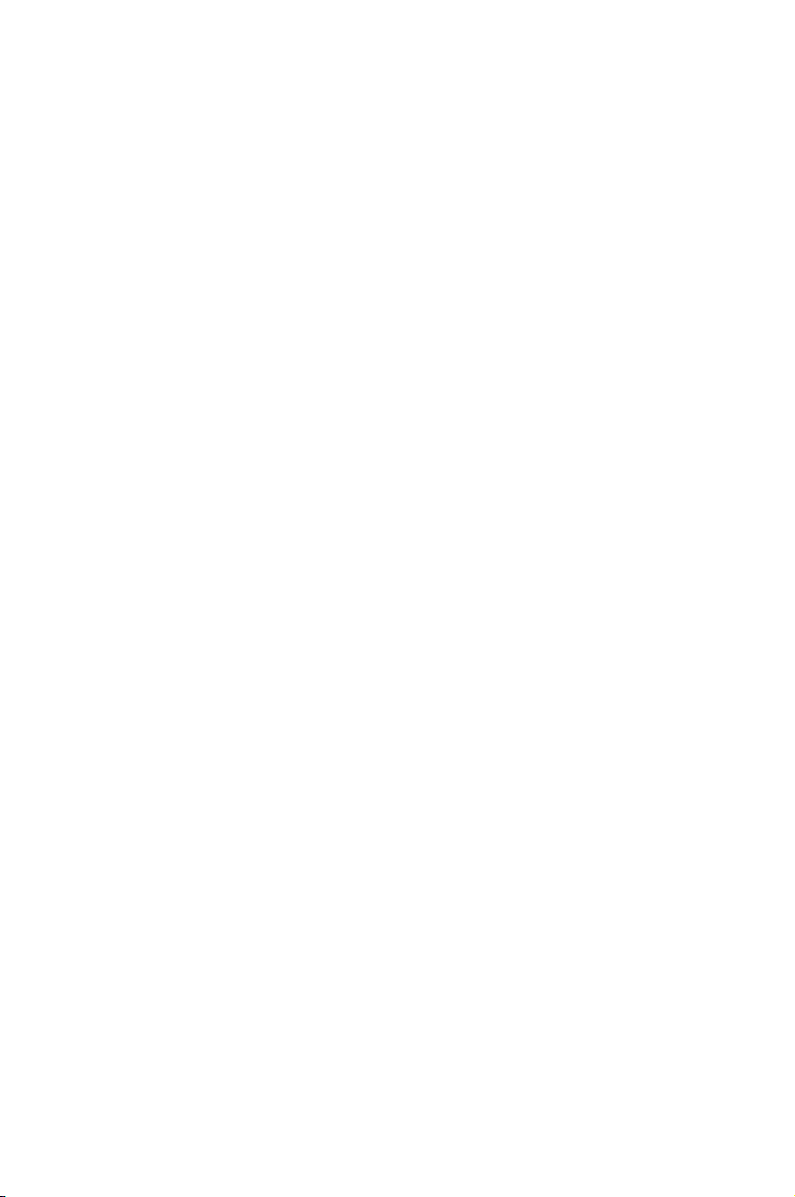
This chapter lists the hardware setup
procedures that you have to perform
when installing system components. It
includes description of the jumpers and
connectors on the motherboard.
information
Hardware
2
Page 26
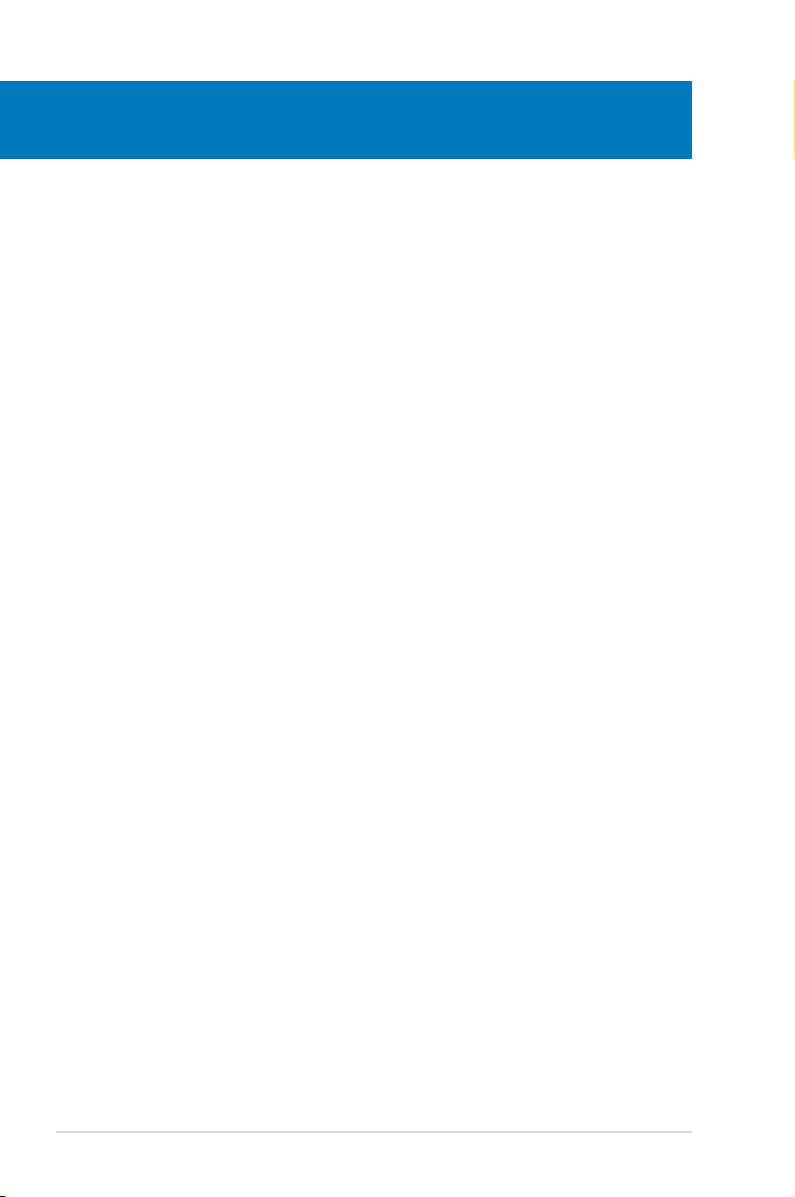
Chapter summary
2
2.1 Before you proceed ..................................................................... 2-1
2.2 Motherboard overview .................................................................
2.3 Central Processing Unit (CPU) ...................................................
2.4 System memory .........................................................................
2.5 Expansion slots ..........................................................................
2.6 Jumper ........................................................................................
2.7 Onboard switches ......................................................................
2.8 Connectors .................................................................................
2.9 Starting up for the rst time ......................................................
2.10 Turning off the computer ...........................................................
2-2
2-5
2-10
2-16
2-20
2-21
2-22
2-35
2-36
ASUS M3A79-T Deluxe
Page 27
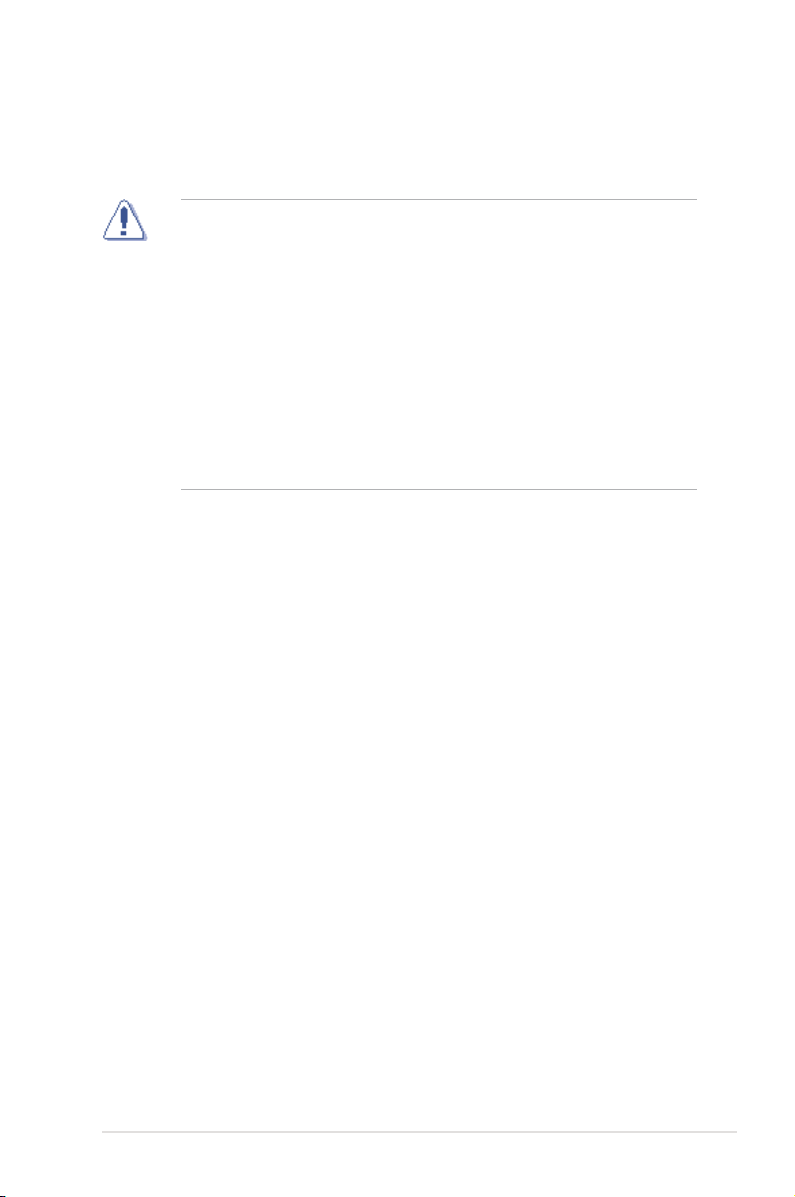
2.1 Before you proceed
Take note of the following precautions before you install motherboard components
or change any motherboard settings.
• Unplug the power cord from the wall socket before touching any
component.
• Use a grounded wrist strap or touch a safely grounded object or to a metal
object, such as the power supply case, before handling components to
avoid damaging them due to static electricity.
• Hold components by the edges to avoid touching the ICs on them.
• Whenever you uninstall any component, place it on a grounded antistatic
pad or in the bag that came with the component.
• Before you install or remove any component, ensure that the ATX power
supply is switched off or the power cord is detached from the power
supply. Failure to do so may cause severe damage to the motherboard,
peripherals, and/or components.
ASUS M3A79-T Deluxe
2-1
Page 28
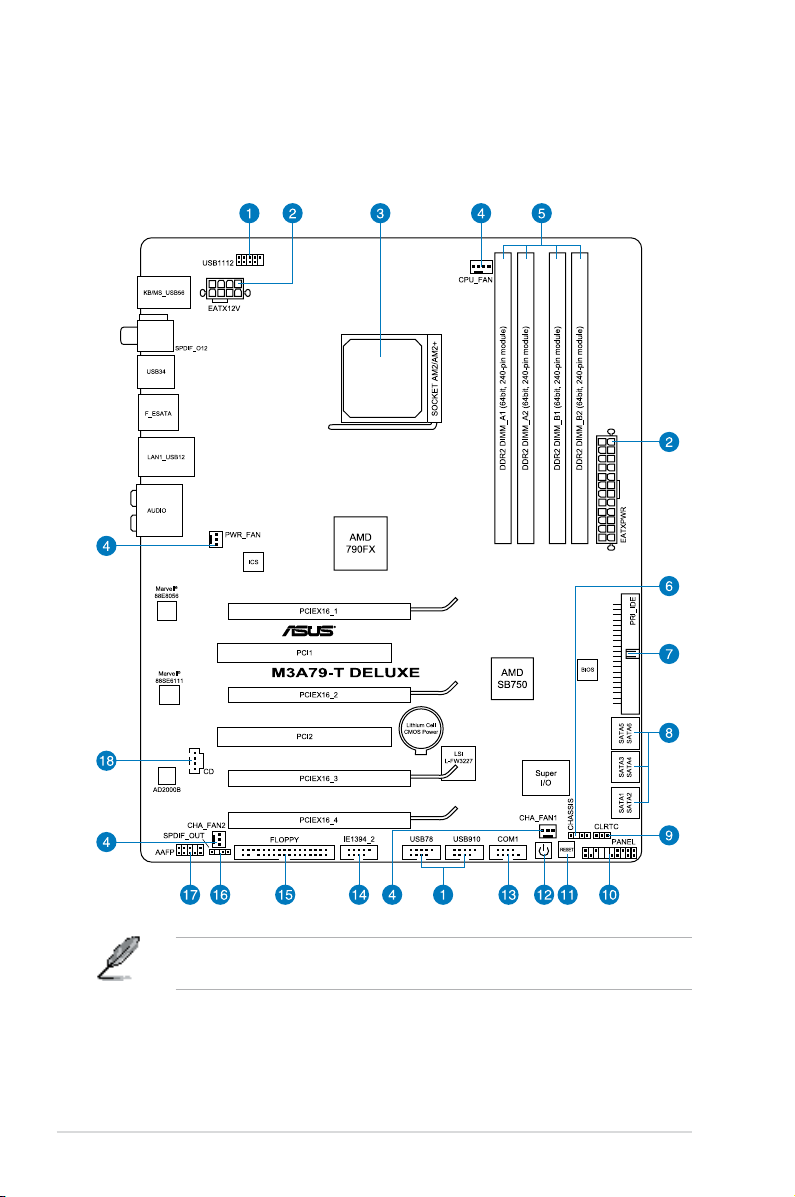
2.2 Motherboard overview
2.2.1 Motherboard layout
Refer to 2.8 Connectors for more information about rear panel connectors and
internal connectors.
2-2 Chapter 2: Hardware information
Page 29
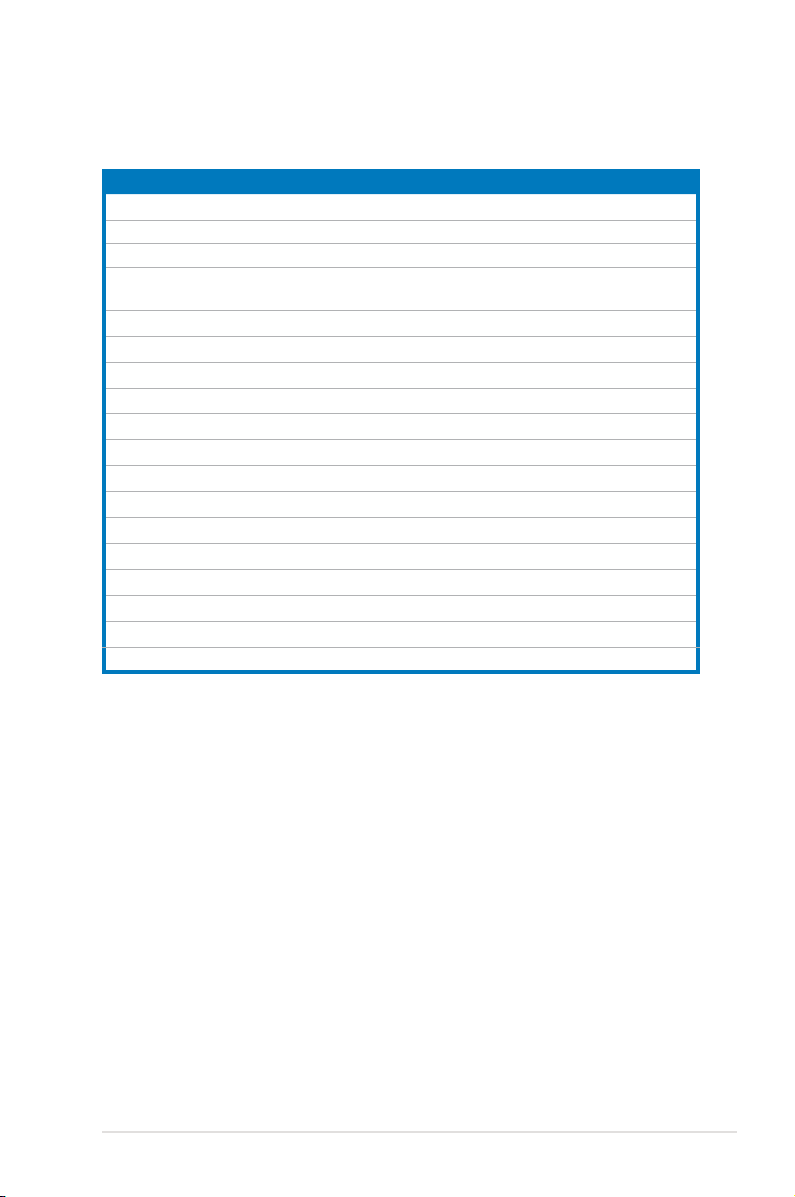
2.2.2 Layout contents
Connectors/Jumpers/Slots Page
1. USB connectors (10-1 pin USB78, USB910, USB1112)
2. ATX power connectors (24-pin EATXPWR, 8-pin EATX12V)
3. AM2/AM2+ CPU socket
4. CPU, chassis, and power fan connectors
(4-pin CPU_FAN, 3-pin CHA_FAN1–2, 3-pin PWR_FAN)
5. DDR2 DIMM slots
6. Chassis intrusion connector (4-1 pin CHASSIS)
7. IDE connector (40-1 pin PRI_IDE)
8. AMD
®
SB750 Serial ATA connectors (7-pin SATA1–6)
9. Clear RTC RAM (3-pin CLRTC)
10. System panel connector (20-8 pin PANEL)
11. Reset switch
12. Power-on switch
13. Serial port connector (10-1 pin COM1)
14. IEEE 1394a port connector (10-1 pin IE1394_2)
15. Floppy disk drive connector (34-1 pin FLOPPY)
16. Digital audio connector (4-1 pin SPDIF_OUT)
17. Front panel audio connector (10-1 pin AAFP)
18. Optical drive audio connector (4-pin CD)
2-27
2-31
2-5
2-29
2-10
2-30
2-25
2-26
2-20
2-33
2-21
2-21
2-28
2-28
2-24
2-24
2-32
2-27
ASUS M3A79-T Deluxe
2-3
Page 30
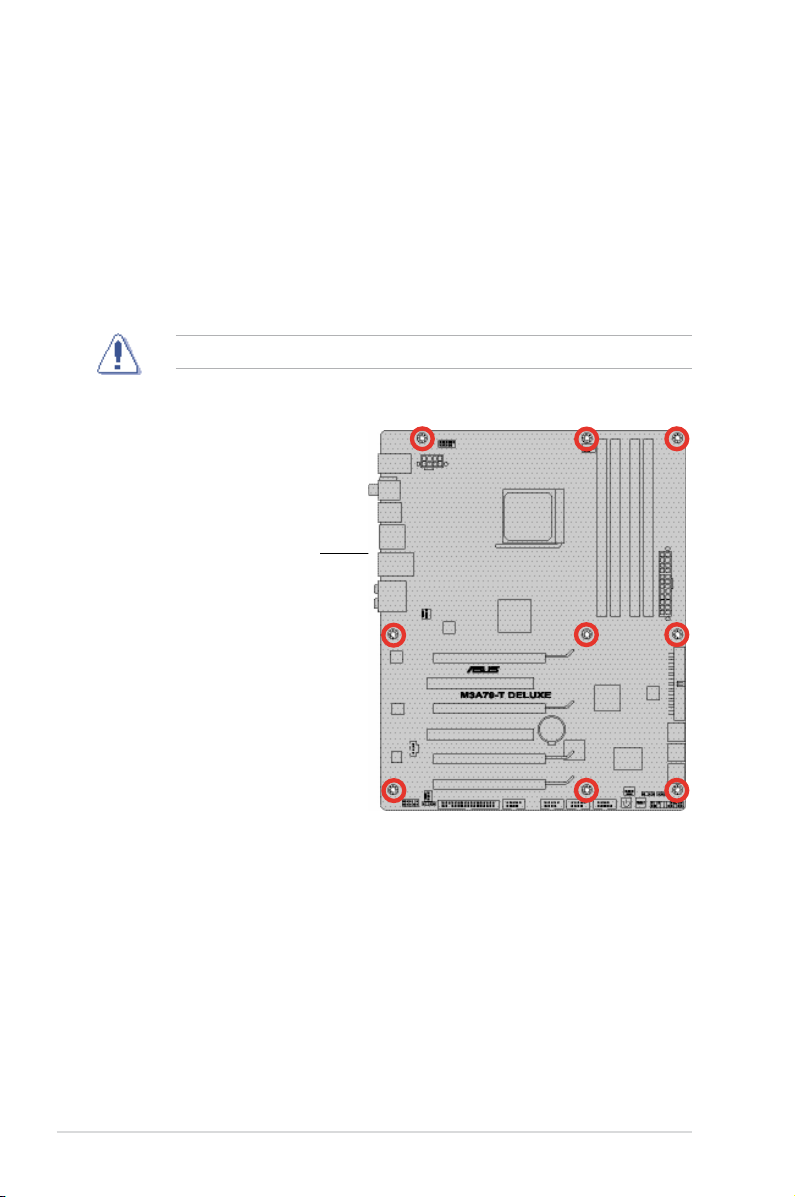
2.2.3 Placement direction
When installing the motherboard, make sure that you place it into the chassis in
the correct orientation. The edge with external ports goes to the rear part of the
chassis as indicated in the image below.
2.2.4 Screw holes
Place nine (9) screws into the holes indicated by circles to secure the motherboard
to the chassis.
Do not overtighten the screws! Doing so can damage the motherboard.
Place this side towards
the rear of the chassis
2-4 Chapter 2: Hardware information
Page 31

2.3 Central Processing Unit (CPU)
The motherboard comes with an AM2+/AM2 socket designed for AMD® Socket
AM2+ Phenom™ FX / Phenom / Athlon™ processors or for Socket AM2 Athlon /
Sempron processors.
The AM2+/AM2 socket has a different pinout from the 940-pin socket designed
for the AMD Opteron processor. Make sure you use a CPU designed for the
AM2+/AM2 socket. The CPU ts in only one correct orientation. DO NOT force
the CPU into the socket to prevent bending the connectors on the socket and
damaging the CPU!
2.3.1 Installing the CPU
To install a CPU:
1. Locate the CPU socket on the motherboard.
2. Unlock the socket by pressing the
lever sideways, then lift it up to a
90º angle.
Make sure that the socket lever is lifted up to a 90º angle; otherwise, the CPU
will not t in completely.
ASUS M3A79-T Deluxe
Socket lever
2-5
Page 32

3. Position the CPU above the socket
such that the CPU corner with the
gold triangle matches the socket
corner with a small triangle.
4. Carefully insert the CPU into the
socket until it ts in place.
Gold triangle
Small triangle
5. When the CPU is in place, push
down the socket lever to secure the
CPU. The lever clicks on the side tab
to indicate that it is locked.
6. Install a CPU heatsink and fan
following the instructions that came
with the heatsink package.
2-6 Chapter 2: Hardware information
Page 33

2.3.2 Installing the heatsink and fan
The AMD® Phenom™ FX / Phenom / Athlon™/ Sempron™ processor requires a
specially designed heatsink and fan assembly to ensure optimum thermal condition
and performance.
Make sure that you use only AMD-certied heatsink and fan assembly.
To install the CPU heatsink and fan:
1. Place the heatsink on top of the installed CPU, making sure that the heatsink
ts properly on the retention module base.
•
The retention module base is already installed on the motherboard upon
purchase.
•
You do not have to remove the retention module base when installing the
CPU or installing other motherboard components.
• If you purchased a separate CPU heatsink and fan assembly, make sure
that a Thermal Interface Material is properly applied to the CPU heatsink or
CPU before you install the heatsink and fan assembly.
CPU fan
Retention bracket
lock
Retention bracket
Your boxed CPU heatsink and fan assembly should come with installation
instructions for the CPU, heatsink, and the retention mechanism. If the
instructions in this section do not match the CPU documentation, follow the
latter.
ASUS M3A79-T Deluxe
CPU heatsink
Retention module
base
2-7
Page 34

2. Attach one end of the retention
bracket to the retention module base.
3. Align the other end of the retention
bracket (near the retention bracket
lock) to the retention module base.
A clicking sound denotes that the
retention bracket is in place.
Make sure that the fan and
heatsink assembly perfectly ts
the retention mechanism module
base, otherwise you cannot snap
the retention bracket in place.
4. Push down the retention bracket lock
on the retention mechanism to secure
the heatsink and fan to the module
base.
2-8 Chapter 2: Hardware information
Page 35

5. When the fan and heatsink assembly is in place, connect the CPU fan cable
to the connector on the motherboard labeled CPU_FAN.
• Do not forget to connect the CPU fan connector! Hardware monitoring
errors can occur if you fail to plug this connector.
• This connector is backward compatible with old 3-pin CPU fan.
ASUS M3A79-T Deluxe
2-9
Page 36

2.4 System memory
2.4.1 Overview
The motherboard comes with four Double Data Rate 2 (DDR2) Dual Inline Memory
Modules (DIMM) sockets.
The gure illustrates the location of the DDR2 DIMM sockets:
Channel Sockets
Channel A DIMM_A1 and DIMM_A2
Channel B DIMM_B1 and DIMM_B2
2-10 Chapter 2: Hardware information
Page 37

2.4.2 Memory congurations
You may install 512 MB, 1 GB, 2 GB and 4 GB unbuffered ECC and non-ECC
DDR2 DIMMs into the DIMM sockets.
• You may install varying memory sizes in Channel A and Channel B. The
system maps the total size of the lower-sized channel for the dual-channel
conguration. Any excess memory from the higher-sized channel is then
mapped for single-channel operation.
• Due to CPU limitation, DDR2 1066 MHz is supported by AM2+ CPU for
one DIMM per channel only. For system stability, when four DIMMs are
installed, all DIMMs run at DDR2 800 MHz as the default setting.
• It is recommended to install the memory modules from the yellow slots for
better overclocking capability.
• Always install DIMMs with the same CAS latency. For optimum compatibility,
it is recommended that you obtain memory modules from the same vendor.
®
• When installing a total memory of 4GB capacity or more, Windows
operation system may only recognize less than 3GB. Hence, a total installed
memory of less than 3GB is recommended.
• This motherboard does not support memory modules made up of 128 Mb
chips.
• Due to OS limitation, this motherboard can only support up to 16 GB on the
operating systems listed below. You may install a maximum of 4 GB DIMMs
on each slot.
64-bit
Windows® XP Professional x64 Edition
Windows
®
Vista x64 Edition
32-bit
• The default memory operation frequency is dependent on its SPD. Under
the default state, some memory modules for overclocking may operate at a
lower frequency than the vendor-marked value.
ASUS M3A79-T Deluxe
2-11
Page 38

M3A79-T Deluxe Motherboard Qualied Vendors Lists (QVL)
DDR2-1066 MHz capability
Size
1024MB A-DATA Heat-Sink Package 5 N/A SS ADQYE1A08 V
2048MB A-DATA Heat-Sink Package 5 N/A DS ADQYE1B16 V V V
4096MB (Kit of 2) Apacer Heat-Sink Package 5-5-5-15 N/A DS
1024MB CORSAIR Heat-Sink Package N/A N/A DS
4096MB (Kit of 2) CORSAIR Heat-Sink Package 5-5-5-15 N/A DS
1024MB Crucial Heat-Sink Package N/A N/A DS BL12864AA1065.16FD5(EPP) V V V
2048MB (Kit of 2) G.SKILL Heat-Sink Package 5-5-5-15 N/A DS F2-8500CL5D-2GBPK V V V
4096MB (Kit of 2) G.SKILL Heat-Sink Package 5-5-5-15 N/A DS F2-8500CL5D-4GBPK V
1024MB G.SKILL Heat-Sink Package 5-5-5-15 N/A DS F2-8500CL5S-1GBPK V V V
1024MB GEIL GL2L128M88BA25AB 5-5-5-15 GEIL SS GB22GB8500C5DC V V V
2048MB (Kit of 2) GEIL Heat-Sink Package 5-5-5-15 N/A SS GE22GB1066C5DC V V V
4096MB (Kit of 4) GEIL Heat-Sink Package 5-5-5-15 N/A SS GE24GB1066C5QC V V V
4096MB (Kit of 2) GEIL GL2L128M88BA25AB 5-5-5-15 GEIL DS GB24GB8500C5DC V
4096MB (Kit of 4) GEIL GL2L128M88BA25AB 5-5-5-15 GEIL DS GB24GB8500C5QC V V
4096MB (Kit of 2) GEIL Heat-Sink Package 5-5-5-15 N/A DS GX24GB8500C5UDC V V V
512MB Hynix HY5PS12821FFP-G7 7 HYNIX SS HYMP564U64FP8-G7 V V V
1024MB Hynix HY5PS12821FFP-G7 7 HYNIX DS HYMP 512U64FP8-G7 V V V
512MB KINGMAX KKA8FEIBF-HJK-18E N/A N/A SS KLEC28F-A8KI5-EGAS V V
1024MB KINGMAX KKA8FEIBF-HJK-18A N/A N/A DS KLED48F-A8KI5-EPA V
2048MB KINGMAX KKB8FFBXF-CFP-18A N/A KINGMAX DS KLEE88F-B8KB5 V
512MB Kingston Heat-Sink Package N/A N/A SS KHX8500D2/ 512 V V V
1024MB (Kit of 2) Kingston Heat-Sink Package N/A N/A SS KHX8500D2K2/1G V V V
512MB Kingston E5108AJBG -1J-E N/A N/A SS KVR1066D2N7/ 512 V V V
1024MB Kingston Heat-Sink Package N/A N/A DS KHX8500D2/1G V V V
2048MB (Kit of 2) Kingston Heat-Sink Package N/A N/A DS KHX8500D2K2/2G V V V
2048MB (Kit of 2) Kingston Heat-Sink Package N/A N/A DS KHX8500D2K2/2GN(EPP) V V V
1024MB Kingston E5108AJBG -1J-E N/A N/A DS KVR1066D2N7/1G V V V
1024MB MICRON D9JKH 7 MICRON SS MT8HTF12864AY-1GAE1 V
2048MB MICRON D9JKH 7 MICRON DS MT16HTF25664AY-1GAE1 V V V
2048MB (Kit of 2) OCZ Heat-Sink Package N/A N/A DS
2048MB (Kit of 2) OCZ Heat-Sink Package 5 N/A DS OCZ2N1066SR2GK(EPP) V V V
4096MB (Kit of 2) OCZ Heat-Sink Package N/A N/A DS OCZ2RPR10664GK V V
512MB Qimonda HYB18T 512800CF19F 6 QIMONDA SS HYS64T64000EU-19F-C V V V
1024MB Qimonda HYB18T 512800CF19 7 QIMONDA DS HYS64T128020EU-1.9-C V
1024MB Qimonda HYB18T 512800CF19F N/A N/A DS HYS64T128020EU-19F-C V V
2048MB (Kit of 2) Transcend Heat-Sink Package 5 N/A SS TX1066QLU-2GK V V V
Vendor Chip No. CL
Chip
Brand
SS/DS
Part No.
BoxP/N:CH.04GAF.F0KK2
(78.AAGAL.9KF)
Box P/N:TWIN2X2048-8500C5D
(CM2X1024-8500C5D)(EPP)
Box P/N:TWIN2X4096-8500C5DF
(CM2X2048-8500C5D)(EPP)
Box P/N:OCZ2N10662GK
(OCZ2N10662GK)(EPP)
DIMM socket
support (Optional)
A* B* C*
V V V
V V
V V
V
2-12 Chapter 2: Hardware information
Page 39

M3A79-T Deluxe Motherboard Qualied Vendors Lists (QVL)
DDR2-800 MHz capability
DIMM socket
Size Vendor Chip No.
1024MB KINGMAX KKA8FEIBF-HJK-25A N/A KINGMAX DS
2048MB KINGMAX KKB8FFBXF-CFA-25A N/A KINGMAX DS
512MB KINGSTON Heat-Sink Package N/A N/A
1024MB (Kit of 2) KINGSTON Heat-Sink Package 4-4-4-12 N/A
1024MB (Kit of 2) KINGSTON Heat-Sink Package N/A N/A
512MB KINGSTON E5108AJBG-8E-E N/A ELPIDA
512MB KINGSTON E5108AJBG-8E-E 1.8
2048MB KINGSTON Heat-Sink Package N/A N/A
1024MB KINGSTON
1024MB KINGSTON V59C1 512804QBF25 N/A N/A
2048MB KINGSTON E1108ACBG-8E-E N/A ELPIDA DS
1024MB KINGSTON E5108AJBG-8E-E 1.8 ELPIDA
4096MB KINGSTON E2108ABSE-8G-E N/A ELPIDA
512MB NANYA NT5TU64M8BE-25C 5 NANYA
1024MB NANYA NT5TU64M8BE-25C 5 NANYA
1024MB NANYA NT5TU64M8CE-25D N/A NANYA
2048MB NANYA NT5TU128M8CE-AC 5 NANYA
1024MB OCZ Heat-Sink Package
1024MB OCZ Heat-Sink Package 5 N/A
4096MB (Kit of 2)
2048MB (Kit of 2) OCZ Heat-Sink Package 4 N/A
1024MB OCZ Heat-Sink Package N/A N/A DS
2048MB Qimonda
512MB SAMSUNG K4T51083QG 6 SAMSUNGSSM378T6553GZS-CF7 V
1024MB SAMSUNG K4T1G084QQ(ECC) 6 SAMSUNGSSM391T2863QZ3-CF7 V
4096MB SAMSUNG K4T2G084QA-HCF7 6 SAMSUNGDSM378T5263AZ3-CF7 V V
E5108AJBG-8E-E N/A ELPIDA DS
OCZ Heat-Sink Package 5-4-4 N/A DS
HYB18T1G800C2F-
2.5
CL Chip Brand SS/DS
SS KHX6400D2/ 512
SS
SS
SS
ELPIDA SS
DS
DS
DS KVR800D2N6/1G V V
DS
SS NT 512T64U880BY-25C
DS
DS
N/A N/A DS
6 QIMONDA
DS
DS
DS
DS HYS64T256020EU-2.5-C2
Part No.
KLDD48F-ABKI5 V V
KLDE88F-B8KB5 V V V
KHX6400D2LLK2/1GN (EPP) V
KHX6400D2ULK2/1G V V
KVR800D2N5/ 512 V V V
KVR800D2N6/ 512 V V V
KHX6400D2/2G V V V
KVR800D2N5/1G V V
KVR800D2N5/1G V V
KVR800D2N5/2G V V
KVR800D2N6/4G V V V
NT1GT64U8HB0BY-25C V
NT1GT64U8HCOBY-25D V V V
NT2GT64U8HC0BY-AC V V V
OCZ2FX800C32GK V V
OCZ2G8001G V V V
OCZ2P8004GK V V V
OCZ2P800R22GK V
OCZ2T8002GK V V
support (Optional)
A* B* C*
V V
V V
V
ASUS M3A79-T Deluxe
2-13
Page 40

M3A79-T Deluxe Motherboard Qualied Vendors Lists (QVL)
DDR2-667 MHz capability
DIMM socket
Size Vendor Chip No. CL Chip Brand SS/DS Part No.
1024MB Apacer AM4B5808CQJS7E N/A APACER SS 78.01G9O.9K5 V
512MB Apacer AM4B5708JQJS7E N/A APACER
2048MB Apacer AM4B5808CQJS7E N/A APACER
512MB CORSAIR 64M8CFEG N/A N/A
1024MB CORSAIR 64M8CFEG N/A
512MB crucial Heat-Sink Package 3 N/A
1024MB crucial
1024MB crucial Heat-Sink Package 3 N/A
1024MB crucial Heat-Sink Package 3 N/A DS
512MB ELPIDA E5108AE-6E-E 5 ELPIDA
4096MB SAMSUNG K4T2G084QA-HCE6 5 SAMSUNG
Heat-Sink Package 3 N/A DS
SS
78.91G92.9K5 V V
DS
78.A1G9O.9K4 V V V
SS
N/A DS
VS 512MB667D2 V
VS1GB667D2 V V V
SS
BL6464AA663.8FD V V
BL12864AA663.16FD2 V
DS
BL12864AA663.16FD V V
BL12864AL664.16FD V V
SS EBE51UD8AEFA-6E-E V V
DS
M378T5263AZ3-CE6 V V V
SS - Single-sided DS - Double-sided
DIMM support:
• A*: Supports one module inserted in any slot as single-channel
memory conguration.
• B*: Supports one pair of modules inserted into either the blue slots or
the black slots as one pair of dual-channel memory conguration.
• C*: Supports four modules inserted into both the blue and black slots as
two pairs of dual-channel memory conguration.
support (Optional)
A* B* C*
V V
V
Visit the ASUS website for the latest QVL.
2-14 Chapter 2: Hardware information
Page 41

2.4.3 Installing a DIMM
Make sure to unplug the power supply before adding or removing DIMMs or
other system components. Failure to do so may cause severe damage to both
the motherboard and the components.
1. Unlock a DDR2 DIMM socket
by pressing the retaining clips
outward.
2. Align a DIMM on the socket
such that the notch on the DIMM
matches the break on the socket.
A DDR2 DIMM is keyed with a notch so that it ts in only one direction. DO NOT
force a DIMM into a socket to avoid damaging the DIMM.
2
DDR2 DIMM notch
1
1
Unlocked retaining clip
3. Firmly insert the DIMM into the
socket until the retaining clips snap
back in place and the DIMM is
properly seated.
Locked Retaining Clip
2.4.4 Removing a DIMM
Follow these steps to remove a DIMM.
1. Simultaneously press the
retaining clips outward to unlock
the DIMM.
1
Support the DIMM lightly with your ngers when pressing the retaining clips.
The DIMM might get damaged when it ips out with extra force.
2. Remove the DIMM from the socket.
ASUS M3A79-T Deluxe
3
2
1
DDR2 DIMM notch
2-15
Page 42

2.5 Expansion slots
In the future, you may need to install expansion cards. The following sub-sections
describe the slots and the expansion cards that they support.
Make sure to unplug the power cord before adding or removing expansion
cards. Failure to do so may cause you physical injury and damage motherboard
components.
2.5.1 Installing an expansion card
To install an expansion card:
1. Before installing the expansion card, read the documentation that came with
it and make the necessary hardware settings for the card.
2. Remove the system unit cover (if your motherboard is already installed in a
chassis).
3. Remove the bracket opposite the slot that you intend to use. Keep the screw
for later use.
4. Align the card connector with the slot and press rmly until the card is
completely seated on the slot.
5. Secure the card to the chassis with the screw you removed earlier.
6. Replace the system cover.
2.5.2 Conguring an expansion card
After installing the expansion card, congure it by adjusting the software settings.
1. Turn on the system and change the necessary BIOS settings, if any. See
Chapter 3 for information on BIOS setup.
2. Assign an IRQ to the card. Refer to the tables on the next page.
3. Install the software drivers for the expansion card.
When using PCI cards on shared slots, ensure that the drivers support “Share
IRQ” or that the cards do not need IRQ assignments. Otherwise, conicts will arise
between the two PCI groups, making the system unstable and the card inoperable.
Refer to the table on the next page for details.
2-16 Chapter 2: Hardware information
Page 43

2.5.3 Interrupt assignments
Standard interrupt assignments
IRQ Priority Standard function
0 1 System Timer
1 2 Keyboard Controller
2 – Redirect to IRQ#9
4 12 Communications Port (COM1)*
5 13 IRQ Holder for PCI Steering*
6 14 Floppy Disk Controller
7 15 Reserved
8 3 System CMOS/Real Time Clock
9 4 IRQ Holder for PCI Steering*
10 5 IRQ Holder for PCI Steering*
11 6 IRQ Holder for PCI Steering*
12 7 Reserved
13 8 Numeric Data Processor
14 9 Primary IDE Channel
* These IRQs are usually available for ISA or PCI devices.
IRQ assignments for this motherboard
A B C D E F G H
PCIE x16_1 shared shared shared shared – – – –
PCIE x16_2 shared shared shared shared – – – –
PCIE x16_3 shared shared shared shared – – – –
PCIE x16_4 shared shared shared shared – – – –
USB 1.0 controller 1 – – – shared – – – –
USB 1.0 controller 2 – – – shared – – – –
USB 1.0 controller 3 – – – shared – – – –
USB 1.0 controller 4 – – – shared – – – –
USB 2.0 controller – – – shared – – – –
HD audio shared – – – – – – –
Onboard SATA – – – – shared – –
ASUS M3A79-T Deluxe
2-17
Page 44

2.5.4 PCI slots
The PCI slots support cards such as a LAN card, SCSI card, USB card, and other
cards that comply with PCI specications. Refer to the gure below for the location
of the slots.
2.5.5 Four PCI Express x16 slots
This motherboard supports four ATI CrossFireX™ PCI Express x16 graphics cards
that comply with the PCI Express specications. With four graphics cards installed,
the motherboard can enable quad-display. Refer to the gure below for the location
of the slots.
Primary PCI Express x16_1 slot
(blue, at max. x16 link)
PCI slot
PCI Express x 16_2 slot (black, at max. x8 link)
Before installing a graphics card on PCI Express x 16_4 slot, we recommend
that you connect the necessary cables to the connectors beside the slot rst
2-18 Chapter 2: Hardware information
PCI slot
PCI Express x 16_4 slot (black, at max. x8 link)
Primary PCI Express x16_3 slot (blue, at max. x16 link)
Page 45
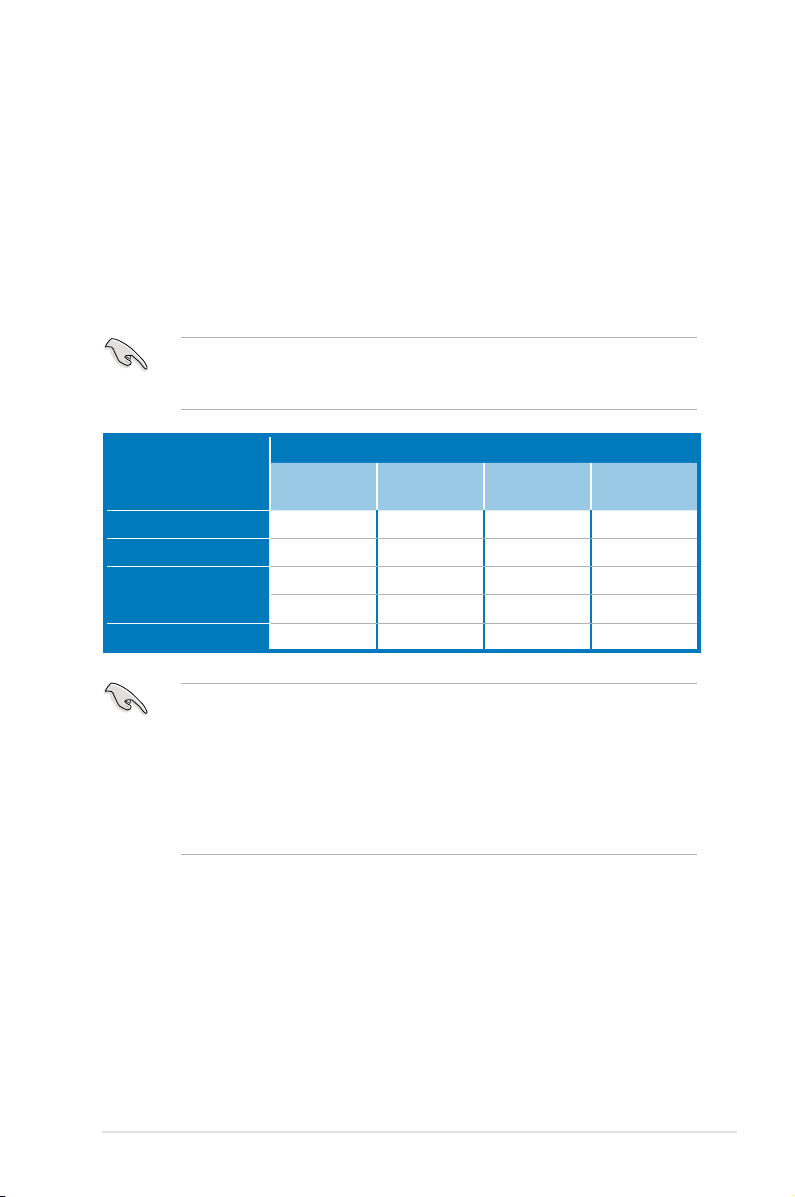
Primary PCI Express x16 slots
The primary PCI Express x16 slots support PCI Express x16 graphics cards that
comply with the PCI Express specications.
Universal PCI Express x16 slots (max. x8 mode)
This motherboard also supports universal PCI Express x16 slots with a maximum
speed of 8 GB/s. The operating frequency of this slot changes, depending on the
type of PCI Express card you install. Refer to the table below for details.
If you install multiple graphics cards, we recommend that you plug the rear
chassis fan cable to the motherboard connector labeled CHA_FAN1/2 for better
thermal environment. See page 2-34 for the connector location.
PCI Express operating mode
VGA conguration
Single VGA/PCIe card x16 x1 x16 x1
Dual VGA/PCIe card x16 x1 x16 x1
Triple VGA/PCIe card
Quad VGA card x8 x8 x8 x8
•
When using one graphics card and a x4 PCIe card at the same time, install
them to the blue slots.
• When using two graphics card, install them to the blue slots.
•
If you install two graphics cards to the blue slots and use other x4 PCIe
cards simultaneously, the x4 PCIe cards will downgrade to x1 mode for
optimum VGA performance. You may reassign PCIe width in BIOS settings.
Refer to page 3-23 for details.
PCIex16_1
(Blue)
x16 x1 x8 x8
x8 x8 x16 x1
PCIex16_2
(Black)
PCIex16_3
(Blue)
PCIex16_4
(Black)
ASUS M3A79-T Deluxe
2-19
Page 46
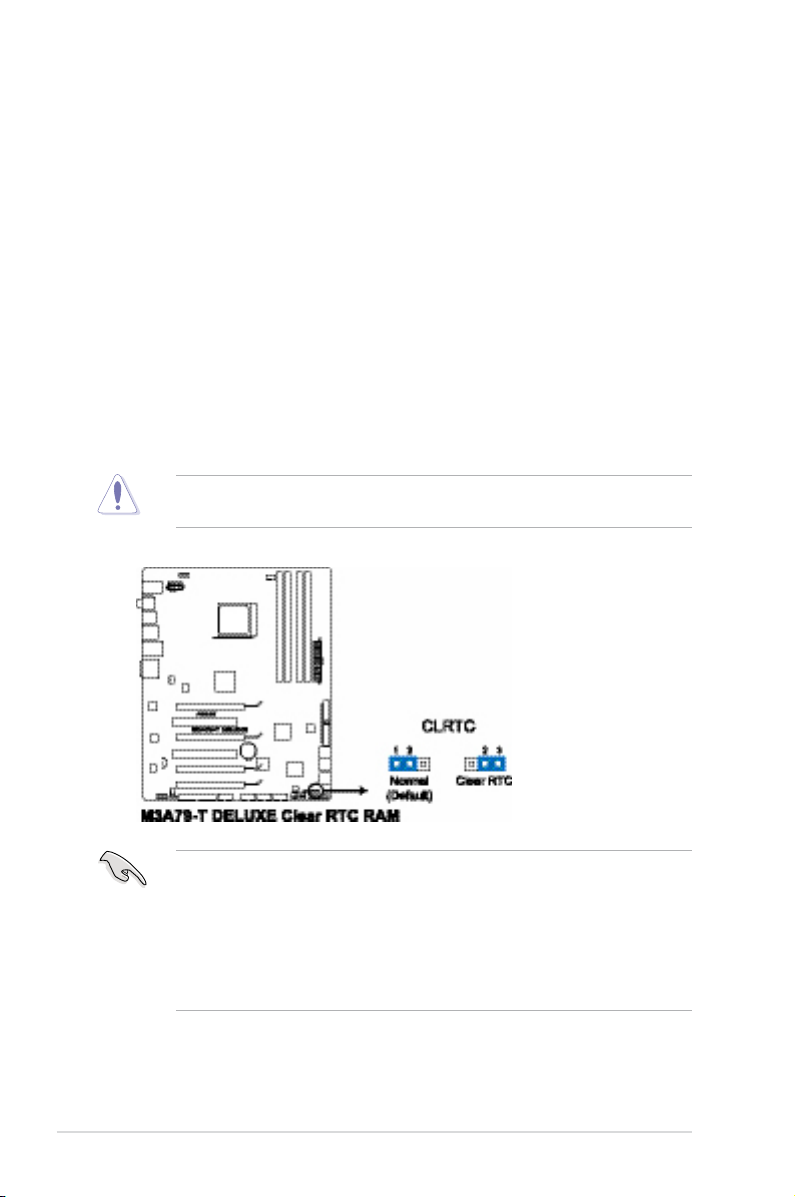
2.6 Jumper
Clear RTC RAM (3-pin CLRTC)
This jumper allows you to clear the Real Time Clock (RTC) RAM in
CMOS. You can clear the CMOS memory of date, time, and system setup
parameters by erasing the CMOS RTC RAM data. The onboard button
cell battery powers the RAM data in CMOS, which include system setup
information such as system passwords.
To erase the RTC RAM:
1. Turn OFF the computer and unplug the power cord.
2. Move the jumper cap from pins 1-2 (default) to pins 2-3. Keep the cap on
pins 2-3 for about 5~10 seconds, then move the cap back to pins 1-2.
3. Plug the power cord and turn ON the computer.
4. Hold down the <Del> key during the boot process and enter BIOS setup
to re-enter data.
Except when clearing the RTC RAM, never remove the cap on CLRTC jumper
default position. Removing the cap will cause system boot failure!
• You do not need to clear the RTC when the system hangs due to
overclocking. For system failure due to overclocking, use the C.P.R. (CPU
Parameter Recall) feature. Shut down and reboot the system so the BIOS
can automatically reset parameter settings to default values.
• Due to the chipset limitation, AC power off is required prior using C.P.R.
function. You must turn off and on the power supply or unplug and plug the
power cord before reboot the system.
2-20 Chapter 2: Hardware information
Page 47
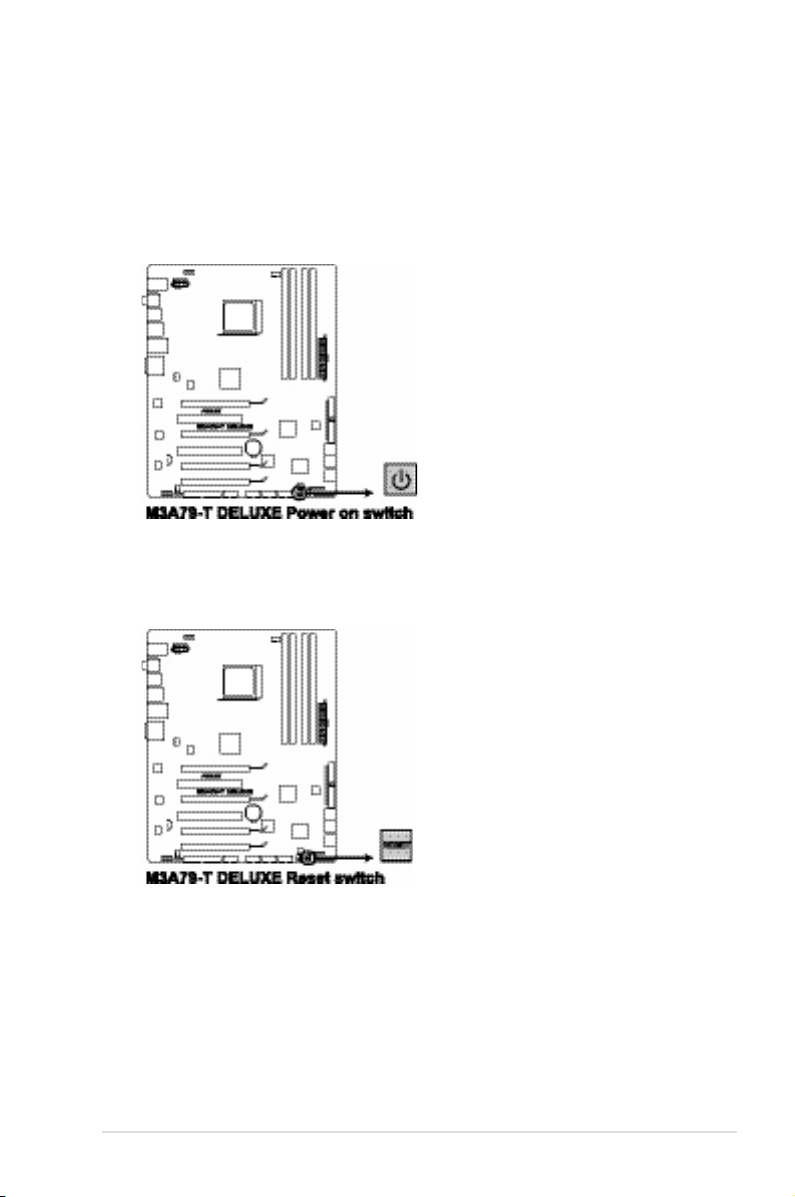
2.7 Onboard switches
Onboard switches allow you to power on or reboot system quickly and conveniently
when you want to ne-tune performance on a bare or open-case system.
1. Power-on switch
Press the power-on switch to wake/power up the system.
2. Reset switch
Press the reset switch to reboot the system.
ASUS M3A79-T Deluxe
2-21
Page 48
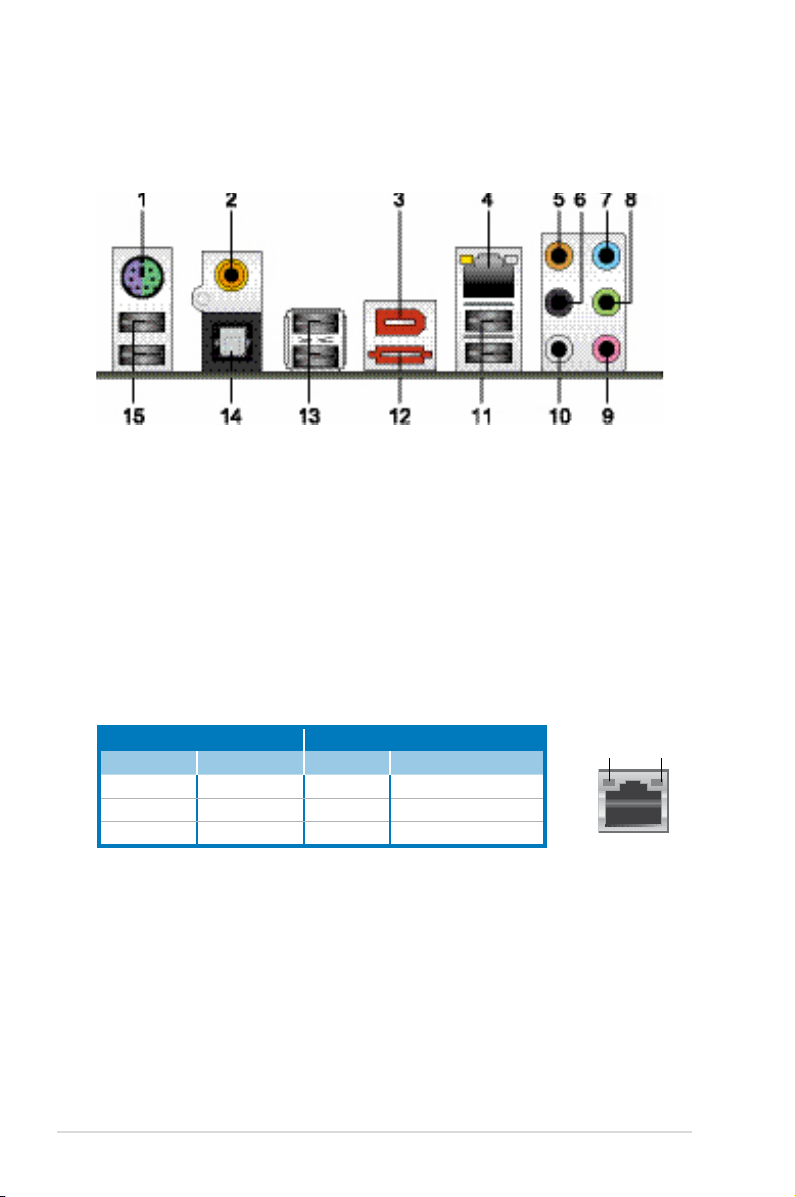
2.8 Connectors
2.8.1 Rear panel connectors
1. PS/2 keyboard / mouse combo port. This port is for a PS/2 keyboard or
mouse.
2. Coaxial S/PDIF Out port.
via a coaxial S/PDIF cable.
3. IEEE 1394a port.
This 6-pin IEEE 1394a port provides high-speed
connectivity for audio/video devices, storage peripherals, PCs, or portable
devices.
4. LAN (RJ-45) port.
allows Gigabit connection to a Local Area Network (LAN) through a network
hub. Refer to the table below for the LAN port LED indications.
This port connects an external audio output device
Supported by Marvell® Gigabit LAN controller, this port
LAN port LED indications
LED
LAN port
SPEED
LED
Activity/Link LED Speed LED
Status Description Status Description
OFF No link OFF 10 Mbps connection
ORANGE Linked ORANGE 100 Mbps connection
BLINKING Data activity GREEN 1 Gbps connection
ACT/LINK
5. Center/Subwoofer port (orange). This port connects the center/subwoofer
speakers.
6. Rear Speaker Out port (black).
This port connects the rear speakers in a
4-channel, 6-channel, or 8-channel audio conguration.
7. Line In port (light blue).
This port connects the tape, CD, DVD player, or
other audio sources.
8. Line Out port (lime).
This port connects a headphone or a speaker. In
4-channel, 6-channel, and 8-channel conguration, the function of this port
becomes Front Speaker Out.
2-22 Chapter 2: Hardware information
Page 49

9. Microphone port (pink). This port connects a microphone.
10. Side Speaker Out port (gray).
This port connects the side speakers in an
8-channel audio conguration.
Refer to the audio conguration table below for the function of the audio ports in
2, 4, 6, or 8-channel conguration.
Audio 2, 4, 6, or 8-channel conguration
Port
Light Blue Line In Line In Line In Line In
Lime Line Out Front Speaker Out Front Speaker Out Front Speaker Out
Pink Mic In Mic In Mic In Mic In
Orange – – Center/Subwoofer Center/Subwoofer
Black – Rear Speaker Out Rear Speaker Ou Rear Speaker Out
Gray – – – Side Speaker Out
11. USB 2.0 ports 1 and 2. These 4-pin Universal Serial Bus (USB) ports are
12. External SATA port.
Headset
2-channel
4-channel 6-channel 8-channel
available for connecting USB 2.0 devices.
This port connects an external Serial ATA hard disk
drive.
The external SATA port supports external Serial ATA 3.0 Gb/s devices. Longer
cables support higher power requirements to deliver signal up to two meters
away, and enables improved hot-swap function.
DO NOT insert a different connector to this port.
13. USB 2.0 ports 3 and 4. These 4-pin Universal Serial Bus (USB) ports are
available for connecting USB 2.0 devices.
14. Optical S/PDIF Out port
. This port connects an external audio output device
via an optical S/PDIF cable.
15. USB 2.0 ports 5 and 6.
These 4-pin Universal Serial Bus (USB) ports are
available for connecting USB 2.0 devices.
ASUS M3A79-T Deluxe
2-23
Page 50
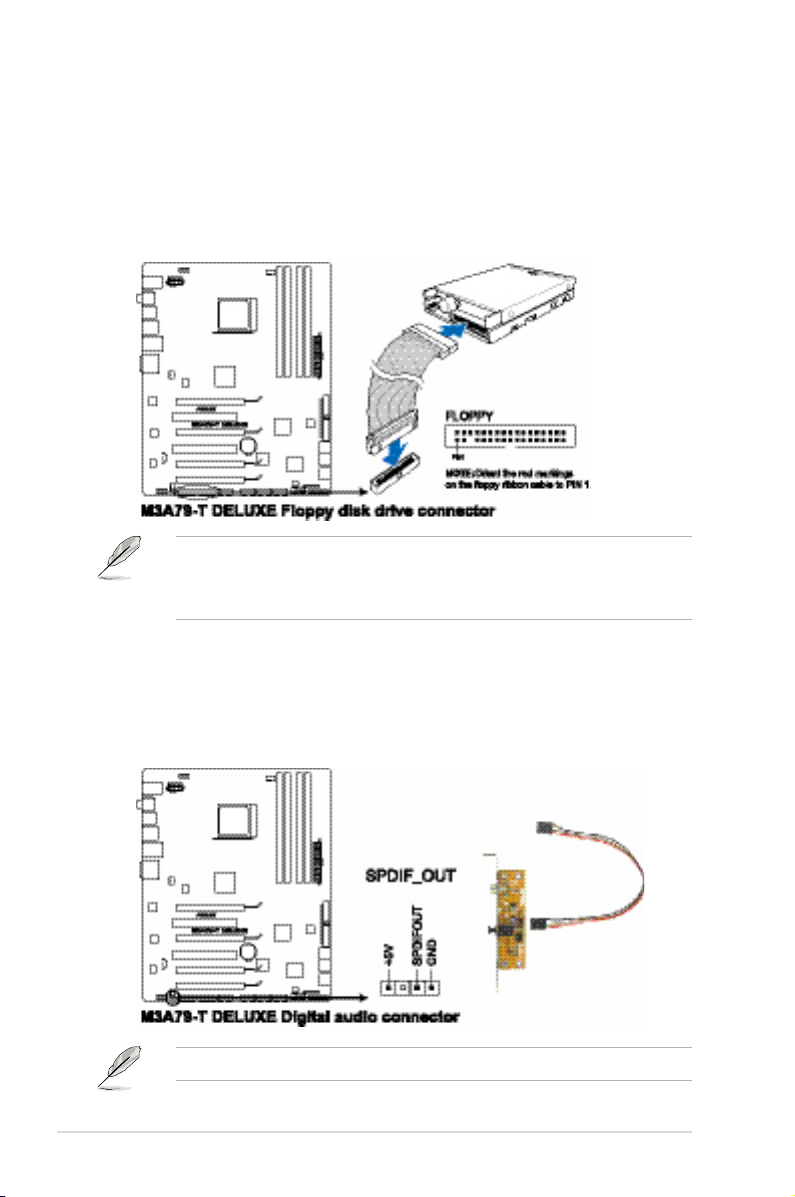
2.8.2 Internal connectors
1. Floppy disk drive connector (34-1 pin FLOPPY)
This connector is for the provided oppy disk drive (FDD) signal cable. Insert
one end of the cable to this connector, then connect the other end to the
signal connector at the back of the oppy disk drive.
• Pin 5 on the connector is removed to prevent incorrect cable connection
when using a FDD cable with a covered Pin 5.
• The oppy disk drive cable is purchased separately.
2. Digital audio connector (4-1 pin SPDIF_OUT)
This connector is for an additional Sony/Philips Digital Interface (S/PDIF)
port(s). Connect the S/PDIF Out module cable to this connector, then install
the module to a slot opening at the back of the system chassis.
The S/PDIF module is purchased separately.
2-24 Chapter 2: Hardware information
Page 51

3. IDE connector (40-1 pin PRI_IDE)
The onboard IDE connector is for the Ultra DMA 133/100/66 signal cable.
There are three connectors on each Ultra DMA 133/100/66 signal cable:
blue, black, and gray. Connect the blue connector to the motherboard’s IDE
connector, then select one of the following modes to congure your device.
Drive jumper setting Mode of
Single device Cable-Select or Master – Black
Cable-Select
Two devices
• Pin 20 on the IDE connector is removed to match the covered hole on the
Ultra DMA cable connector. This prevents incorrect insertion when you
connect the IDE cable.
• Use the 80-conductor IDE cable for Ultra DMA 100/66 IDE devices.
If any device jumper is set as “Cable-Select,” make sure all other device
jumpers have the same setting.
Master Master Black or gray
Slave Slave
device(s)
Master Black
Slave Gray
Cable connector
ASUS M3A79-T Deluxe
2-25
Page 52

4. AMD® SB750 Southbridge Serial ATA connectors (7-pin SATA1–6)
These connectors are for the Serial ATA signal cables for Serial ATA hard disk
and optical disk drives.
If you install SATA hard disk drives to the SATA1–6 connectors, you can
create a RAID 0, RAID 1, RAID 5 or RAID 10 conguration through the
onboard AMD® SB750 controller.
These connectors are set to [IDE] by default. If you intend to create a Serial ATA
RAID set using these connectors, set the Onchip SATA Type item in the BIOS
to [RAID].
Important note on Serial ATA
Install the Windows® XP Service Pack 1 before using Serial ATA.
• For detailed instructions on how to congure RAID 0, RAID 1, RAID 5 and
RAID 10, refer to the RAID manual in the support DVD.
• If you intend to create a Serial ATA RAID set using these connectors, set
the Onchip SATA Type item in the BIOS to [RAID].
2-26 Chapter 2: Hardware information
Page 53

5. USB connectors (10-1 pin USB 78; USB910; USB1112)
These connectors are for USB 2.0 ports. Connect the USB module cable
to any of these connectors, then install the module to a slot opening at the
back of the system chassis. These USB connectors comply with USB 2.0
specication that supports up to 480 Mbps connection speed.
Never connect a 1394 cable to the USB connectors. Doing so will damage the
motherboard!
You can connect the front panel USB cable to the ASUS Q-Connector (USB,
blue) rst, and then install the Q-Connector (USB) to the USB connector
onboard if your chassis supports front panel USB ports.
6. Optical drive audio connector (4-pin CD)
These connectors allow you to receive stereo audio input from sound sources
such as a CD-ROM, TV tuner, or MPEG card.
ASUS M3A79-T Deluxe
2-27
Page 54

7. IEEE 1394a port connector (10-1 pin IE1394_2)
This connector is for a IEEE 1394a port. Connect the IEEE 1394a module
cable to this connector, then install the module to a slot opening at the back
of the system chassis.
Never connect a USB cable to the IEEE 1394a connector. Doing so will damage
the motherboard!
You can connect the front panel 1394 cable to the ASUS Q-Connector (1394,
red) rst, and then install the Q-Connector (1394) to the 1394 connector
onboard if your chassis supports front panel 1394 ports.
8. Serial port connector (10-1 pin COM1)
This connector is for a serial (COM) port. Connect the serial port module
cable to this connector, then install the module to a slot opening at the back
of the system chassis.
The COM module is purchased separately.
2-28 Chapter 2: Hardware information
Page 55
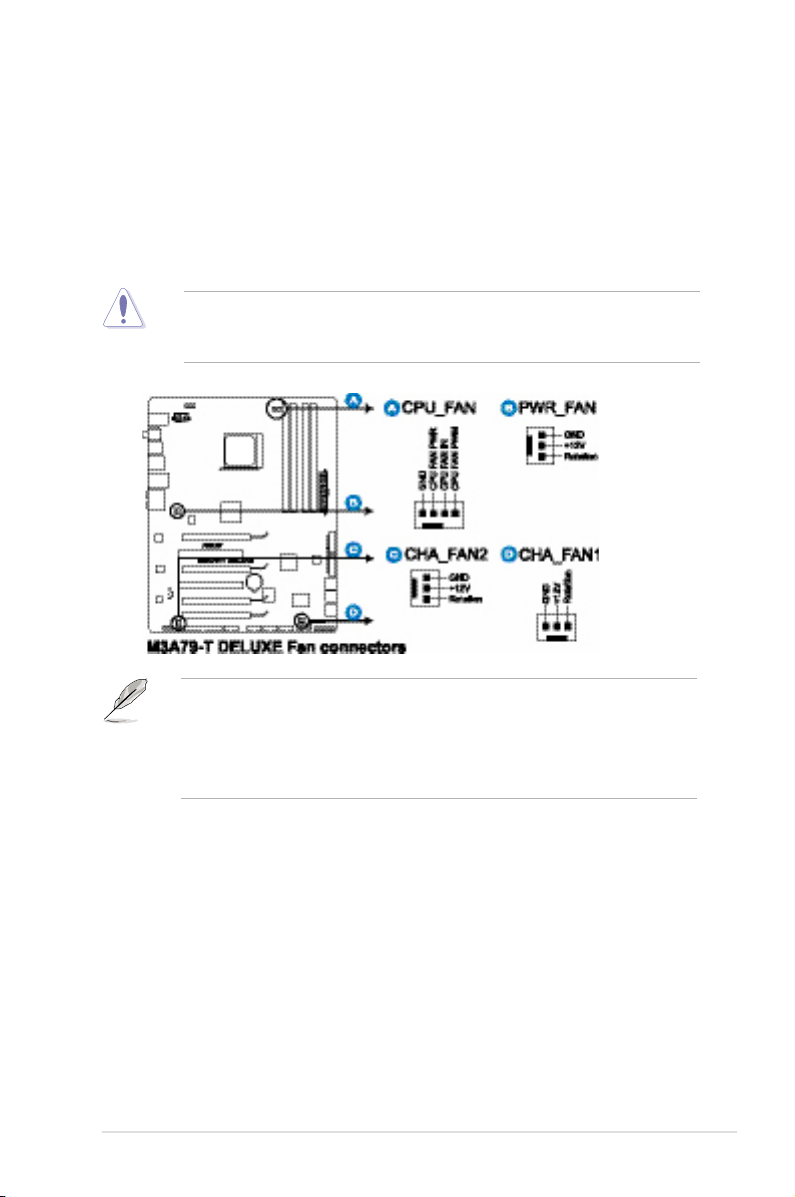
9. CPU, chassis, and power fan connectors
(4-pin CPU_FAN; 3-pin CHA_FAN1; 3-pin CHA_FAN2; 3-pin PWR_FAN)
The fan connectors support cooling fans of 350 mA~2000 mA (24 W max.)
or a total of 1 A~7 A (84 W max.) at +12V. Connect the fan cables to the fan
connectors on the motherboard, making sure that the black wire of each
cable matches the ground pin of the connector.
Do not forget to connect the fan cables to the fan connectors. Insufcient air
ow inside the system may damage the motherboard components. These are
not jumpers! Do not place jumper caps on the fan connectors!
• Only the CPU_FAN, CHA_FAN 1 and CHA_FAN 2 connectors support the
ASUS Q FAN 2 feature.
• If you install two VGA cards, we recommend that you plug the rear chassis
fan cable to the motherboard connector labled CHA_FAN1 or CHA_FAN2
for better themal environment.
ASUS M3A79-T Deluxe
2-29
Page 56

10. Chassis intrusion connector (4-1 pin CHASSIS)
This connector is for a chassis-mounted intrusion detection sensor or switch.
Connect one end of the chassis intrusion sensor or switch cable to this
connector. The chassis intrusion sensor or switch sends a high-level signal to
this connector when a chassis component is removed or replaced. The signal
is then generated as a chassis intrusion event.
By default , the pin labeled “Chassis Signal” and “Ground” are shorted with
a jumper cap. Remove the jumper caps only when you intend to use the
chassis intrusion detection feature.
2-30 Chapter 2: Hardware information
Page 57

11. ATX power connectors (24-pin EATXPWR; 8-pin EATX12V)
These connectors are for ATX power supply plugs. The power supply plugs
are designed to t these connectors in only one orientation. Find the proper
orientation and push down rmly until the connectors completely t.
•
For a fully congured system, we recommend that you use a power supply
unit (PSU) that complies with ATX 12 V Specication 2.0 (or later version)
and provides a minimum power of 600 W.
• If you want to use two or more high-end PCI Express x16 cards, use a PSU
with 1000W power or above to ensure the system stability.
• Do not forget to connect the 8-pin ATX +12 V power plug; otherwise, the
system will not boot.
• Use of a PSU with a higher power output is recommended when
conguring a system with more power-consuming devices. The system
may become unstable or may not boot up if the power is inadequate.
ASUS M3A79-T Deluxe
2-31
Page 58

12. Front panel audio connector (10-1 pin AAFP)
This connector is for a chassis-mounted front panel audio I/O module that
supports either HD Audio or legacy AC`97 audio standard. Connect one end
of the front panel audio I/O module cable to this connector.
•
We recommend that you connect a high-denition front panel audio
module to this connector to avail of the motherboard’s high-denition audio
capability.
If you want to connect a high-denition front panel audio module to this
•
connector, set the Front Panel Support Type item in the BIOS setup to
[HD Audio]; if you want to connect an AC'97 front panel audio module to
this connector, set the item to [AC97]. By default, this connector is set to
[HD Audio].
2-32 Chapter 2: Hardware information
Page 59

13. System panel connector (20-8 pin PANEL)
This connector supports several chassis-mounted functions.
•
System power LED (2-pin PLED)
This 2-pin connector is for the system power LED. Connect the chassis
power LED cable to this connector. The system power LED lights up when
you turn on the system power, and blinks when the system is in sleep mode.
•
Hard disk drive activity LED (2-pin IDE_LED)
This 2-pin connector is for the HDD Activity LED. Connect the HDD Activity
LED cable to this connector. The IDE LED lights up or ashes when data is
read from or written to the HDD.
•
System warning speaker (4-pin SPEAKER)
This 4-pin connector is for the chassis-mounted system warning speaker. The
speaker allows you to hear system beeps and warnings.
•
ATX power button/soft-off button (2-pin PWRSW)
This connector is for the system power button. Pressing the power button
turns the system on or puts the system in sleep or soft-off mode depending
on the BIOS settings. Pressing the power switch for more than four seconds
while the system is ON turns the system OFF.
•
Reset button (2-pin RESET)
This 2-pin connector is for the chassis-mounted reset button for system
reboot without turning off the system power.
ASUS M3A79-T Deluxe
2-33
Page 60

14. ASUS Q-Connector (system panel)
You can use the ASUS Q-Connector to connect/disconnect chassis front
panel cables in a few steps. Refer to the instructions below to install the
ASUS Q-Connector.
1. Connect the front panel cables to the
ASUS Q-Connector.
Refer to the labels on the Q-Connector
to know the detailed pin denitions, then
match them to the respective front panel
cable labels.
2. Install the ASUS Q-Connector to the
system panel connector, making sure
the orientation matches the labels on the
motherboard.
3. The front panel functions are now enabled.
The gure shows the Q-Connector properly
installed on the motherboard.
2-34 Chapter 2: Hardware information
Page 61
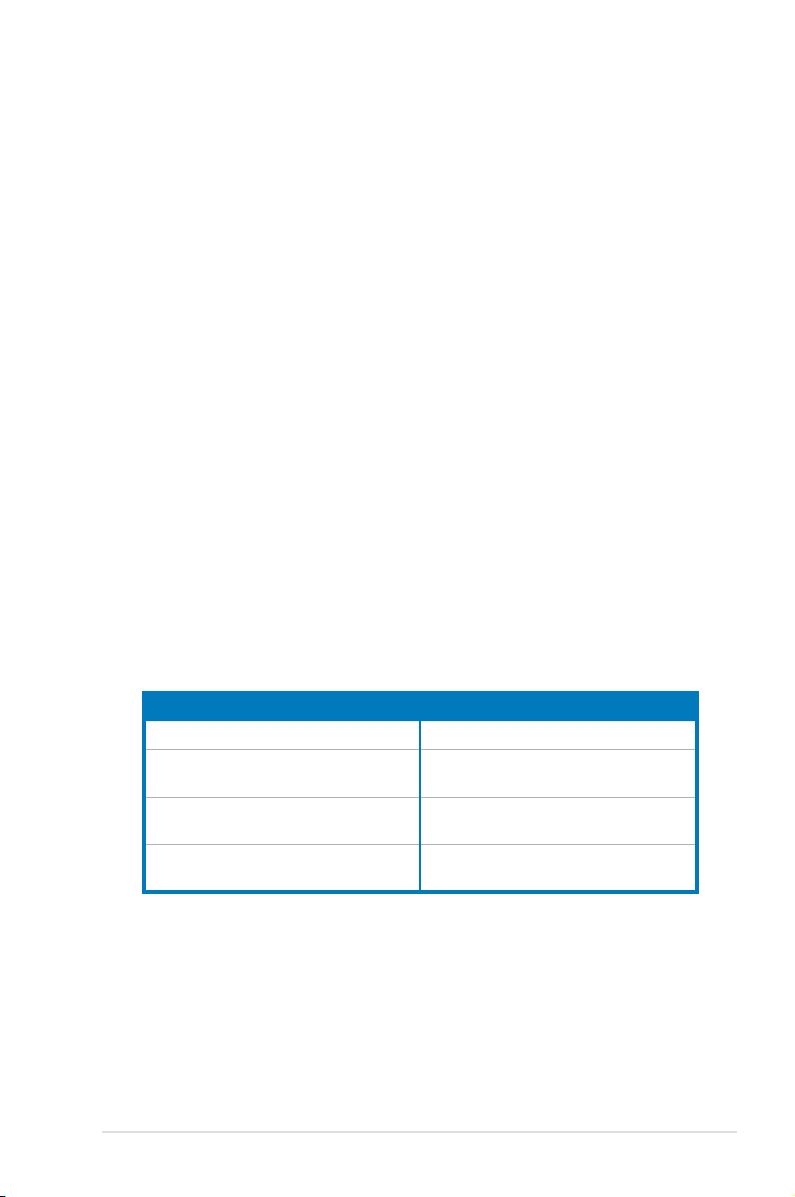
2.9 Starting up for the rst time
1. After making all the connections, replace the system case cover.
2. Be sure that all switches are off.
3. Connect the power cord to the power connector at the back of the system
chassis.
4. Connect the power cord to a power outlet that is equipped with a surge
protector.
5. Turn on the devices in the following order:
a. Monitor
b. External SCSI devices (starting with the last device on the chain)
c. System power
6. After applying power, the system power LED on the system front panel case
lights up. For systems with ATX power supplies, the system LED lights up
when you press the ATX power button. If your monitor complies with “green”
standards or if it has a “power standby” feature, the monitor LED may light up
or switch between orange and green after the system LED turns on.
The system then runs the power-on self tests or POST. While the tests are
running, the BIOS beeps (see BIOS beep codes table below) or additional
messages appear on the screen. If you do not see anything within 30
seconds from the time you turned on the power, the system may have failed
a power-on test. Check the jumper settings and connections or call your
retailer for assistance.
BIOS beep codes
BIOS Beep Description
One short beep No keyboard detected
One continuous beep followed by two short
beeps then a pause (repeated)
One continuous beep followed by three
short beeps
One continuous beep followed by four
short beeps
No memory detected
No VGA detected
Hardware component failure
7. At power on, hold down the <Delete> key to enter the BIOS Setup. Follow the
instructions in Chapter 3.
ASUS M3A79-T Deluxe
2-35
Page 62

2.10 Turning off the computer
2.10.1 Using the OS shut down function
If you are using Windows® XP:
1. Click the Start button then select Turn Off Computer.
2. Click the Turn Off button to shut down the computer.
®
3. The power supply should turn off after Windows
If you are using Windows® Vista:
1. Click the Start button then select ShutDown.
2. The power supply should turn off after Windows
2.10.2 Using the dual function power switch
While the system is ON, pressing the power switch for less than four seconds puts
the system to sleep mode or to soft-off mode, depending on the BIOS setting.
Pressing the power switch for more than four seconds lets the system enter the
soft-off mode regardless of the BIOS setting. Refer to section 3.5 Power Menu in
Chapter 3 for details.
shuts down.
®
shuts down.
2-36 Chapter 2: Hardware information
Page 63

This chapter tells how to change
the system settings through the BIOS
Setup menus. Detailed descriptions
of the BIOS parameters are also
provided.
BIOS setup
3
Page 64

Chapter summary
3
3.1 Managing and updating your BIOS ............................................ 3-1
3.2 BIOS setup program .................................................................... 3-9
3.3 Main menu .................................................................................. 3-12
3.4 Advanced menu ......................................................................... 3-16
3.5 Power menu ................................................................................ 3-32
3.6 Boot menu .................................................................................. 3-36
3.7 Tools menu ................................................................................. 3-40
3.8 Exit menu .................................................................................... 3-43
ASUS M3A79-T Deluxe
Page 65

3.1 Managing and updating your BIOS
The following utilities allow you to manage and update the motherboard Basic
Input/Output System (BIOS) setup.
1.
ASUS Update (Updates the BIOS in Windows® environment.)
ASUS EZ Flash 2 (Updates the BIOS using a oppy disk or USB ash disk.)
2.
AFUDOS (Updates the BIOS using a bootable oppy disk.)
3.
ASUS CrashFree BIOS 2 (Updates the BIOS using a bootable oppy disk or
4.
the motherboard support DVD when the BIOS le fails or gets corrupted.)
Refer to the corresponding sections for details on these utilities.
Save a copy of the original motherboard BIOS le to a bootable oppy disk or
USB ash disk in case you need to restore the BIOS in the future. Copy the
original motherboard BIOS using the ASUS Update or AFUDOS utilities.
3.1.1 ASUS Update utility
The ASUS Update is a utility that allows you to manage, save, and update the
motherboard BIOS in Windows® environment. The ASUS Update utility allows you to:
• Save the current BIOS le
• Download the latest BIOS le from the Internet
• Update the BIOS from an updated BIOS le
• Update the BIOS directly from the Internet, and
• View the BIOS version information.
This utility is available in the support DVD that comes with the motherboard
package.
ASUS Update requires an Internet connection either through a network or an
Internet Service Provider (ISP).
Installing ASUS Update
To install ASUS Update:
1. Place the support DVD in the optical drive. The Drivers menu appears.
2. Click the
3. The ASUS Update utility is copied to your system.
ASUS M3A79-T Deluxe 3-1
Utilities tab, then click Install ASUS Update.
Page 66

Quit all Windows® applications before you update the BIOS using this utility.
Updating the BIOS through the Internet
To update the BIOS through the Internet:
1. Launch the ASUS Update utility from the Windows
> Programs > ASUS > ASUSUpdate > ASUSUpdate. The ASUS Update
main window appears.
®
desktop by clicking Start
2. Select Update BIOS from the
Internet option from the drop-down
menu, then click Next.
3-2 Chapter 3: BIOS setup
3. Select the ASUS FTP site nearest
you to avoid network trafc, or
click Auto Select. Click Next.
Page 67

4. From the FTP site, select the BIOS
version that you wish to download.
Click Next.
5. Follow the screen instructions to
complete the update process.
The ASUS Update utility is
capable of updating itself through
the Internet. Always update the
utility to avail all its features.
Updating the BIOS through a BIOS le
To update the BIOS through a BIOS le:
1. Launch the ASUS Update utility from the Windows
> Programs > ASUS > ASUSUpdate > ASUSUpdate. The ASUS Update
main window appears.
2. Select Update BIOS from a le
option from the drop-down menu,
then click Next.
®
desktop by clicking Start
3. Locate the BIOS le from the Open
window, then click Open.
4. Follow the screen instructions to
M3a79t.rom
complete the update process.
M3a79t
ASUS M3A79-T Deluxe 3-3
Page 68
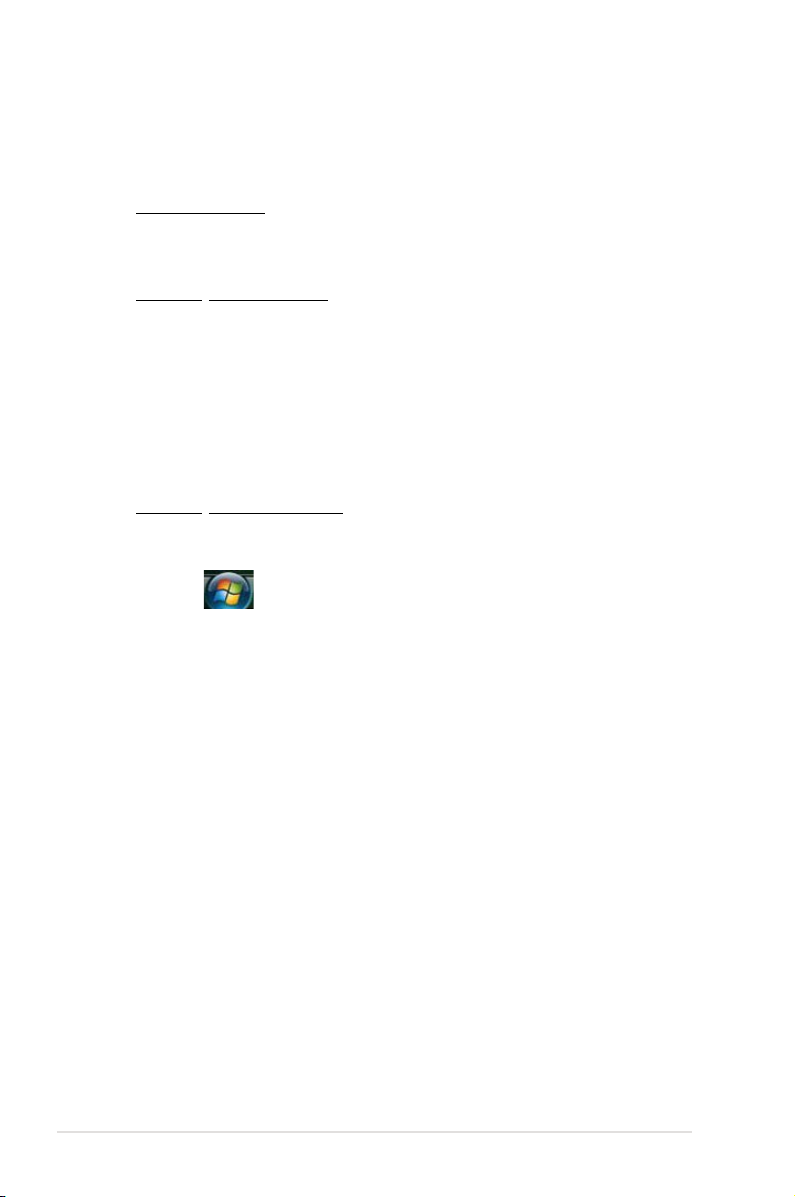
3.1.2 Creating a bootable oppy disk
1. Do either one of the following to create a bootable oppy disk.
DOS environment
a. Insert a 1.44MB oppy disk into the drive.
format
b. At the DOS prompt, type
Windows® XP environment
a. Insert a 1.44 MB oppy disk to the oppy disk drive.
b. Click
c. Select the 3 1/2 Floppy Drive icon.
d. Click File from the menu, then select
e. Select
Start from the Windows® desktop, then select My Computer.
Disk window appears.
Create an MS-DOS startup disk from the format options eld,
then click Start.
Windows® Vista environment
a. Insert a formatted, high density 1.44 MB oppy disk to the oppy disk
drive.
A:/S then press <Enter>.
Format. A Format 3 1/2 Floppy
b. Click
c. Right-click
d. Select the
e. Click
2. Copy the original or the latest motherboard BIOS le to the bootable oppy
disk.
3-4 Chapter 3: BIOS setup
from the Windows® desktop, then select Computer.
Floppy Disk Drive then click Format to display the Format 3
1/2 Floppy dialog box .
Create an MS-DOS startup disk check box.
Start.
Page 69

3.1.3 ASUS EZ Flash 2 utility
The ASUS EZ Flash 2 feature allows you to update the BIOS without having to go
through the long process of booting from a oppy disk and using a DOS-based
utility. The EZ Flash 2 utility is built-in the BIOS chip so it is accessible by pressing
<Alt> + <F2> during the Power-On Self Tests (POST).
To update the BIOS using EZ Flash 2:
1. Visit the ASUS website (www.asus.com) to download the latest BIOS le for
the motherboard.
2. Save the BIOS le to a oppy disk or a USB ash disk, then restart the
system.
3. You can launch the EZ Flash 2 by two methods.
Insert the oppy disk / USB ash disk that contains the BIOS le to the
(1)
oppy disk drive or the USB port.
Press <Alt> + <F2> during POST to display the following.
ASUSTek EZ Flash 2 BIOS ROM Utility V3.06
FLASH TYPE: MXIC 25L8005
Current ROM
BOARD: M3A79-T DELUXE
VER: 0105
DATE: 07/23/08
PATH: C:\
A:
C:
Update ROM
BOARD: Unknown
VER: Unknown
DATE: Unknown
Note
[Enter] Select or Load [B] Backup [ESC] Exit
[Tab] Switch [Up/Down/Home/End] Move
(2) Enter BIOS setup program. Go to the
Tools menu to select EZ Flash2
and press <Enter> to enable it.
You can switch between drives by pressing <Tab> before the correct le
is found. Then press <Enter>.
4. When the correct BIOS le is found, EZ Flash 2 performs the BIOS update
process and automatically reboots the system when done.
• This function can support devices such as USB ash disk, or oppy disk
with
FAT 32/16
• Do not shut down or reset the system while updating the BIOS to prevent
system boot failure!
ASUS M3A79-T Deluxe 3-5
format and single partition only.
Page 70
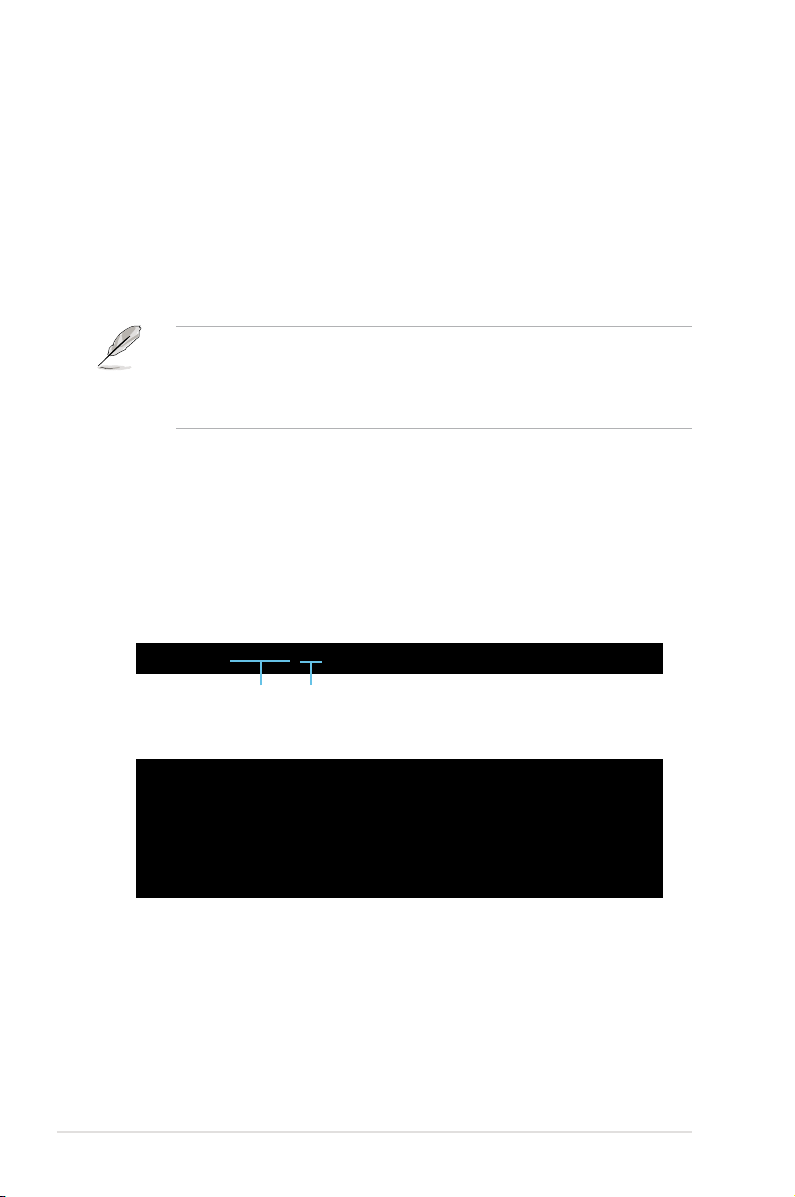
3.1.4 AFUDOS utility
The AFUDOS utility allows you to update the BIOS le in DOS environment using
a bootable oppy disk with the updated BIOS le. This utility also allows you to
copy the current BIOS le that you can use as backup when the BIOS fails or gets
corrupted during the updating process.
Copying the current BIOS
To copy the current BIOS le using the AFUDOS utility:
• Make sure that the oppy disk is not write-protected and has at least
1024KB free space to save the le.
• The succeeding BIOS screens are for reference only. The actual BIOS
screen displays may not be same as shown.
1. Copy the AFUDOS utility (afudos.exe) from the motherboard support DVD to
the bootable oppy disk you created earlier.
2. Boot the system in DOS mode, then at the prompt type:
afudos /o[lename]
where the [lename] is any user-assigned lename not more than eight
alphanumeric characters for the main lename and three alphanumeric
characters for the extension name.
A:\>afudos /oOLDBIOS1.rom
Main lename Extension name
3. Press <Enter>. The utility copies the current BIOS le to the oppy disk.
A:\>afudos /oOLDBIOS1.rom
AMI Firmware Update Utility - Version 1.19(ASUS V2.07(03.11.24BB))
Copyright (C) 2002 American Megatrends, Inc. All rights reserved.
Reading ash ..... done
Write to le...... ok
A:\>
The utility returns to the DOS prompt after copying the current BIOS le.
Updating the BIOS le
To update the BIOS le using the AFUDOS utility:
1. Visit the ASUS website (www.asus.com) and download the latest BIOS le for
the motherboard. Save the BIOS le to a bootable oppy disk.
3-6 Chapter 3: BIOS setup
Page 71

Write the BIOS lename on a piece of paper. You need to type the exact BIOS
lename at the DOS prompt.
2. Copy the AFUDOS utility (afudos.exe) from the motherboard support DVD to
the bootable oppy disk you created earlier.
3. Boot the system in DOS mode, then at the prompt type:
afudos /i[lename]
where [lename] is the latest or the original BIOS le on the bootable oppy
disk.
A:\>afudos /iM3A79-T.ROM
4. The utility veries the le and starts updating the BIOS.
A:\>afudos /iM3A79-T.ROM
AMI Firmware Update Utility - Version 1.19(ASUS V2.07(03.11.24BB))
Copyright (C) 2002 American Megatrends, Inc. All rights reserved.
WARNING!! Do not turn off power during ash BIOS
Reading le ....... done
Reading ash ...... done
Advance Check ......
Erasing ash ...... done
Writing ash ...... 0x0008CC00 (9%)
Do not shut down or reset the system while updating the BIOS to prevent
system boot failure!
5. The utility returns to the DOS prompt after the BIOS update process is
completed. Reboot the system from the hard disk drive.
A:\>afudos /iM3A79-T.ROM
AMI Firmware Update Utility - Version 1.19(ASUS V2.07(03.11.24BB))
Copyright (C) 2002 American Megatrends, Inc. All rights reserved.
WARNING!! Do not turn off power during ash BIOS
Reading le ....... done
Reading ash ...... done
Advance Check ......
Erasing ash ...... done
Writing ash ...... done
Verifying ash .... done
Please restart your computer
A:\>
ASUS M3A79-T Deluxe 3-7
Page 72

3.1.5 ASUS CrashFree BIOS 2 utility
The ASUS CrashFree BIOS 2 is an auto recovery tool that allows you to restore
the BIOS le when it fails or gets corrupted during the updating process. You can
update a corrupted BIOS le using the motherboard support DVD or the oppy disk
that contains the updated BIOS le.
• Prepare the motherboard support DVD or the oppy disk containing the
updated motherboard BIOS before using this utility.
• Make sure that you rename the original or updated BIOS le in the oppy
disk to M3A79-T.ROM..
Recovering the BIOS from the support DVD
To recover the BIOS from the support DVD:
1. Turn on the system.
2. Insert the motherboard support DVD to the optical drive.
3. The utility displays the following message and automatically checks the DVD
for the BIOS le.
Bad BIOS checksum. Starting BIOS recovery...
Checking for oppy...
When found, the utility reads the BIOS le and starts ashing the corrupted
BIOS le.
Bad BIOS checksum. Starting BIOS recovery...
Checking for oppy...
Floppy found!
Reading le “M3A79-T.ROM”. Completed.
Start ashing...
4. Restart the system after the utility completes the updating process.
Recovering the BIOS from a oppy disk
To recover the BIOS from a oppy disk:
1. Insert the oppy disk that contains BIOS le to the oppy disk drive.
2. Turn on the system.
3. The utility will automatically checks the devices for the BIOS le. When found,
the utility reads the BIOS le and starts ashing the corrupted BIOS le.
4. Restart the system after the utility completes the updating process.
DO NOT shut down or reset the system while updating the BIOS! Doing so can
cause system boot failure!
3-8 Chapter 3: BIOS setup
Page 73

3.2 BIOS setup program
This motherboard supports a programmable rmware that you can update using
the provided utility described in section 3.1 Managing and updating your BIOS.
Use the BIOS Setup program when you are installing a motherboard, reconguring
your system, or prompted to Run Setup. This section explains how to congure
your system using this utility.
Even if you are not prompted to use the Setup program, you can change the
conguration of your computer in the future. For example, you can enable the
security password feature or change the power management settings. This
requires you to recongure your system using the BIOS Setup program so that the
computer can recognize these changes and record them in the CMOS RAM of the
SPI chip.
The SPI chip on the motherboard stores the Setup utility. When you start up the
computer, the system provides you with the opportunity to run this program. Press
<Del> during the Power-On Self-Test (POST) to enter the Setup utility; otherwise,
POST continues with its test routines.
If you wish to enter Setup after POST, restart the system by pressing
<Ctrl+Alt+Delete>, or by pressing the reset button on the system chassis. You can
also restart by turning the system off and then back on. Do this last option only if
the rst two failed.
The Setup program is designed to make it as easy to use as possible. Being a
menu-driven program, it lets you scroll through the various sub-menus and make
your selections from the available options using the navigation keys.
• The default BIOS settings for this motherboard apply for most conditions
to ensure optimum performance. If the system becomes unstable after
changing any BIOS settings, load the default settings to ensure system
compatibility and stability. Select the Load Setups Default item under the
Exit Menu. See section 3.8 Exit Menu.
• The BIOS setup screens shown in this section are for reference purposes
only, and may not exactly match what you see on your screen.
• Visit the ASUS website (www.asus.com) to download the latest BIOS le for
this motherboard.
ASUS M3A79-T Deluxe 3-9
Page 74

3.2.1 BIOS menu screen
Menu bar
Main Advanced Power Boot Tools Exit
System Time [10:55:25]
System Date [Mon 07/16/2008]
Legacy Diskette A [1.44M, 3.5 in]
Language [English]
Primary IDE Master [WDC WD800JD-00LSA0]
Primary IDE Slave [Not Detected]
SATA1 [Not Detected]
SATA2 [Not Detected]
SATA3 [Not Detected]
SATA4 [Not Detected]
SATA5 [Not Detected]
SATA6 [Not Detected]
Storage Conguration
System Information
v02.61 (C)Copyright 1985-2008, American Megatrends, Inc.
Sub-menu items
Conguration eldsMenu items
BIOS SETUP UTILITY
General help
Use [ENTER], [TAB] or
[SHIFT-TAB] to select
a eld.
Use [+] or [-] to
congure system Time.
Select Screen
Select Item
+- Change Field
Tab Select Field
F1 General Help
F10 Save and Exit
ESC Exit
Navigation keys
3.2.2 Menu bar
The menu bar on top of the screen has the following main items:
Main For changing the basic system conguration
Advanced For changing the advanced system settings
Power For changing the advanced power management (APM)
conguration
Boot For changing the system boot conguration
Tools For Conguring options for special functions
Exit For selecting the exit options and loading default settings.
To select an item on the menu bar, press the right or left arrow key on the keyboard
until the desired item is highlighted.
3.2.3 Navigation keys
At the bottom right corner of a menu screen are the navigation keys for that
particular menu. Use the navigation keys to select items in the menu and change
the settings.
Some of the navigation keys differ from one screen to another.
3-10 Chapter 3: BIOS setup
Page 75

3.2.4 Menu items
The highlighted item on the menu bar
displays the specic items for that
menu. For example, selecting Main
shows the Main menu items.
The other items (Advanced, Power,
Boot, and Exit) on the menu bar have
their respective menu items.
System Time [06:22:54]
System Date [Mon 07/16/2008]
Legacy Diskette A [1.44M, 3.5 in]
Language [English]
Primary IDE Master [WDC WD800JD-00LSA0]
Primary IDE Slave [Not Detected]
SATA1 [Not Detected]
SATA2 [Not Detected]
SATA3 [Not Detected]
SATA4 [Not Detected]
SATA5 [Not Detected]
SATA6 [Not Detected]
Storage Conguration
System Information
Main menu items
Use [ENTER], [TAB],
or [SHIFT-TAB] to
select a eld.
Use [+] or [-] to
congure system
Time.
3.2.5 Sub-menu items
A solid triangle before each item on any menu screen means that the iteam has a
sub-menu. To display the sub-menu, select the item and press <Enter>.
3.2.6 Conguration elds
These elds show the values for the menu items. If an item is user- congurable,
you can change the value of the eld opposite the item. You cannot select an item
that is not user-congurable.
A congurable eld is enclosed in brackets, and is highlighted when selected. To
change the value of a eld, select it then press <Enter> to display a list of options.
Refer to section 3.2.7 Pop-up window.
3.2.7 Pop-up window
Select a menu item then press <Enter> to display a pop-up window with the
conguration options for that item.
3.2.8 Scroll bar
A scroll bar appears on the right side of a
menu screen when there are items that do
not t on the screen. Press the
Up/Down arrow keys or <Page Up> /<Page
Down> keys to display the other items on
the screen.
3.2.9 General help
At the top right corner of the menu screen
is a brief description of the selected item.
ASUS M3A79-T Deluxe 3-11
Pop-up window
Scroll bar
Page 76

3.3 Main menu
When you enter the BIOS Setup program, the Main menu screen appears, giving
you an overview of the basic system information.
Refer to section 3.2.1 BIOS menu screen for information on the menu screen
items and how to navigate through them.
Main Advanced Power Boot Tools Exit
System Time [10:55:25]
System Date [Mon 07/16/2008]
Legacy Diskette A [1.44M, 3.5 in]
Language [English]
Primary IDE Master [WDC WD800JD-00LSA0]
Primary IDE Slave [Not Detected]
SATA1 [Not Detected]
SATA2 [Not Detected]
SATA3 [Not Detected]
SATA4 [Not Detected]
SATA5 [Not Detected]
SATA6 [Not Detected]
Storage Conguration
System Information
v02.61 (C)Copyright 1985-2008, American Megatrends, Inc.
BIOS SETUP UTILITY
Use [ENTER], [TAB] or
[SHIFT-TAB] to select
a eld.
Use [+] or [-] to
congure system Time.
Select Screen
Select Item
+- Change Field
Tab Select Field
F1 General Help
F10 Save and Exit
ESC Exit
3.3.1 System Time [xx:xx:xx]
Allows you to set the system time.
3.3.2 System Date [Day xx/xx/xxxx]
Allows you to set the system date.
3.3.3 Legacy Diskette A [1.44M, 3.5 in.]
Sets the type of oppy drive installed.
Conguration options: [Disabled] [720K, 3.5 in.] [1.44M, 3.5 in.]
3.3.4 Language [English]
Allows you to select the display language for the BIOS setup screen.
Conguration options: [Chinese(BIG5)] [Chinese(GB)] [Français] [English]
3-12 Chapter 3: BIOS setup
Page 77

3.3.5 Primary IDE Master/Slave; SATA1–6
While entering Setup, the BIOS automatically detects the presence of IDE devices.
There is a separate sub-menu for each IDE device. Select a device item then
press <Enter> to display the IDE device information.
Main
Primary IDE Master
Device : Hard Disk
Vendor : WDC WD800JD-00LSA0
Size : 80.0GB
LBA Mode : Supported
Block Mode : 16 Sectors
PIO Mode : 4
Async DMA : MultiWord DMA-2
Ultra DMA : Ultra DMA-5
SMART Monitoring: Supported
Type [Auto]
LBA/Large Mode [Auto]
Block(Multi-sector Transfer)M [Auto]
PIO Mode [Auto]
DMA Mode [Auto]
SMART Monitoring [Auto]
32Bit Data Transfer [Disabled]
v02.61 (C)Copyright 1985-2008, American Megatrends, Inc.
The BIOS automatically detects the values opposite the dimmed items (Device,
Vendor, Size, LBA Mode, Block Mode, PIO Mode, Async DMA, Ultra DMA, and
SMART monitoring). These values are not user-congurable. These items show
N/A if no IDE device is installed in the system.
Type [Auto]
Selects the type of IDE drive. Setting to [Auto] allows automatic selection of the
appropriate IDE device type. Select [CDROM] if you are specically conguring a
CD-ROM drive. Select [ARMD] (ATAPI Removable Media Device) if your device is
either a ZIP, LS-120, or MO drive.
Conguration options: [Not Installed] [Auto] [CDROM] [ARMD]
BIOS SETUP UTILITY
Select the type of
device connected to
the system.
Select Screen
Select Item
+- Change Option
F1 General Help
F10 Save and Exit
ESC Exit
This item appears in Primary IDE Master/Slave only.
LBA/Large Mode [Auto]
Enables or disables the LBA mode. Setting to [Auto] enables the LBA mode if the
device supports this mode, and if the device was not previously formatted with LBA
mode disabled. Conguration options: [Disabled] [Auto]
Block (Multi-sector Transfer) M [Auto]
Enables or disables data multi-sectors transfers. When set to [Auto], the data
transfer from and to the device occurs multiple sectors at a time if the device
supports multi-sector transfer feature. When set to [Disabled], the data transfer
from and to the device occurs one sector at a time.
Conguration options: [Disabled] [Auto]
ASUS M3A79-T Deluxe 3-13
Page 78
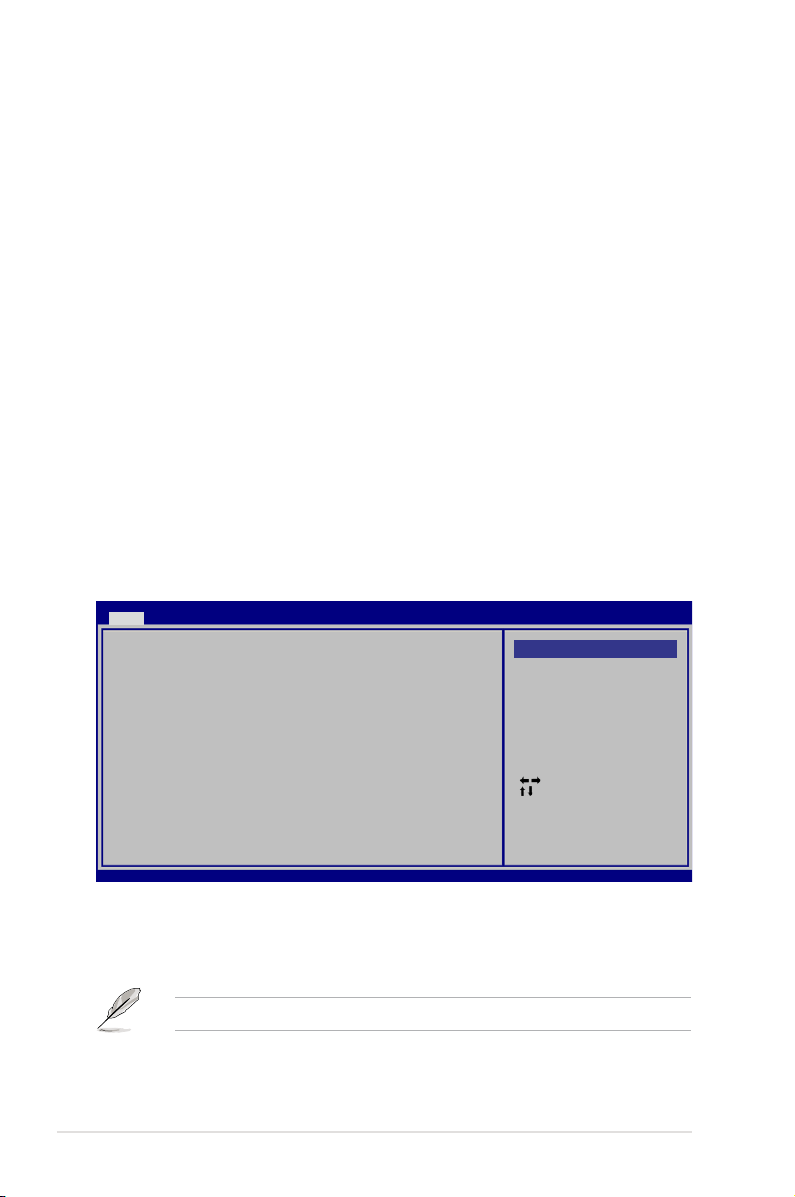
PIO Mode [Auto]
Selects the PIO mode.
Conguration options: [Auto] [0] [1] [2] [3] [4]
DMA Mode [Auto]
Selects the DMA mode. Conguration options: [Auto] [SWDMA0] [SWDMA1]
[SWDMA2] [MWDMA0] [MWDMA1] [MWDMA2] [UDMA0] [UDMA1] [UDMA2]
[UDMA3] [UDMA4] [UDMA5]
SMART Monitoring [Auto]
Sets the Smart Monitoring, Analysis, and Reporting Technology.
Conguration options: [Auto] [Disabled] [Enabled]
32Bit Data Transfer [Disabled]
Enables or disables 32-bit data transfer.
Conguration options: [Disabled] [Enabled]
3.3.6 Storage Conguration
Main
Onchip SATA Channel [Enabled]
Onchip SATA Type [IDE]
BIOS SETUP UTILITY
Disabled
Enabled
Options
Select Screen
Select Item
+- Change Option
F1 General Help
F10 Save and Exit
ESC Exit
v02.61 (C)Copyright 1985-2008, American Megatrends, Inc.
Onchip SATA Channel [Enabled]
Enables or disables the onchip SATA channel.
Conguration options: [Disabled] [Enabled]
The following item appears only when you enable Onchip SATA Channel.
3-14 Chapter 3: BIOS setup
Page 79
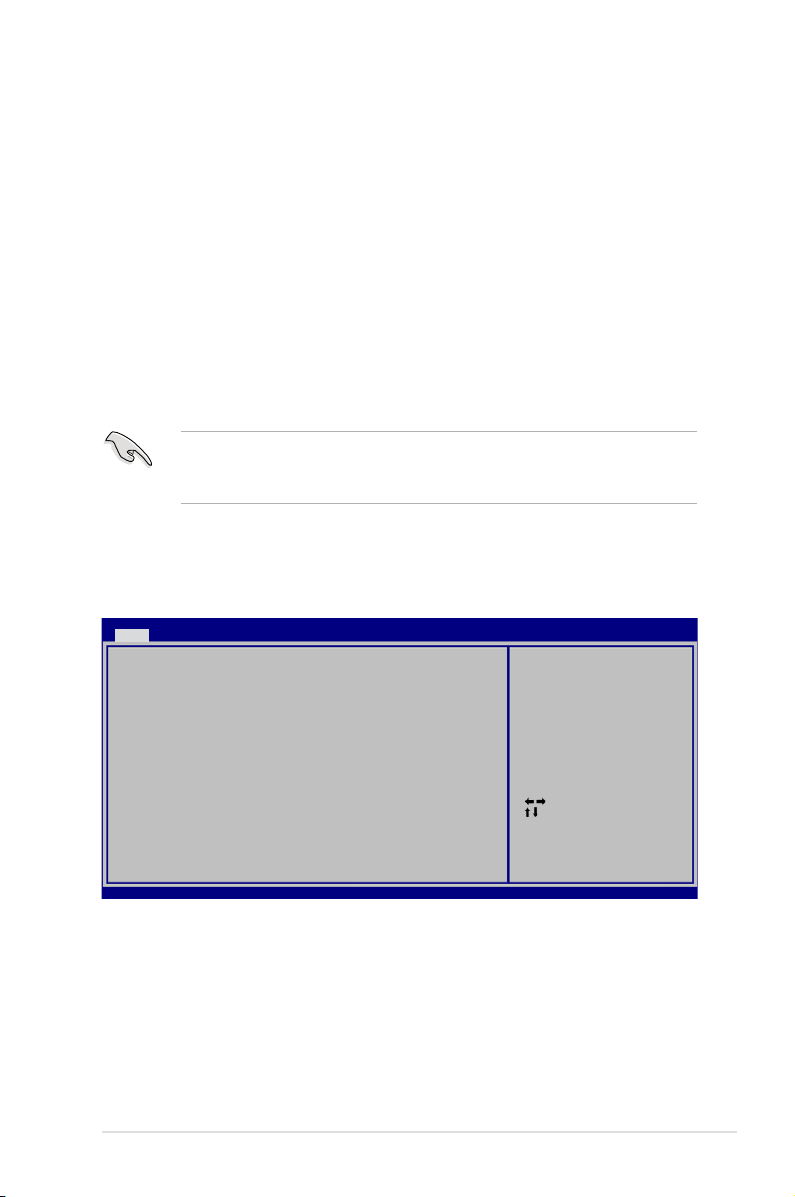
Onchip SATA Type [IDE]
Sets the conguration for the Serial ATA connectors supported by the Southbridge
chip. Conguration options: [IDE] [RAID] [AHCI]
If you want to create a RAID 0, RAID1, RAID 5 or RAID 10 conguration from the
Serial ATA hard disk drives, set this item to [RAID].
If you want to use the Serial ATA hard disk drives as Parallel ATA physical storage
devices, keep the defaul setting [IDE].
If you want the Serial ATA hard disk drives to use the Advanced Host Controller Interface
(AHCI), set this item to [AHCI]. The AHCI allows the onboard storage driver to enable
advanced Serial ATA features that increases storage performance on random
workloads by allowing the drive to internally optimize the order of commands.
When this item is set to [AHCI], only SATA connectors 1–4 can be detected.
Ensure that you’ve installed the AHCI driver, so that you could use SATA
connectors 1–6 in AHCI mode under OS.
3.3.7 System Information
This menu gives you an overview of the general system specications. The BIOS
automatically detects the items in this menu.
Main
AMIBIOS
Version : 0105
Build Date : 07/23/08
Processor
Type : AMD Sempron(tm) Processor 3000+
Speed : 1600MHz
Count : 1
System Memory
Installed Size : 1024 MB
Usable Size : 1024 MB
v02.61 (C)Copyright 1985-2008, American Megatrends, Inc.
AMI BIOS
Displays the auto-detected BIOS information.
BIOS SETUP UTILITY
Select Screen
Select Item
+- Change Option
F1 General Help
F10 Save and Exit
ESC Exit
Processor
Displays the auto-detected CPU specication.
System Memory
Displays the auto-detected system memory.
ASUS M3A79-T Deluxe 3-15
Page 80

3.4 Advanced menu
The Advanced menu items allow you to change the settings for the CPU and other
system devices.
Take caution when changing the settings of the Advanced menu items. Incorrect
eld values can cause the system to malfunction.
Main Advanced Power Boot Tools Exit
JumperFree Conguration
AI NET2
CPU Conguration
Chipset
ECC Conguration
Onboard Devices Conguration
PCIPnP
USB Conguration
v02.61 (C)Copyright 1985-2008, American Megatrends, Inc.
BIOS SETUP UTILITY
3.4.1 Jumperfree Conguration
Advanced
Congure System Frequency/Voltage
AI Overclocking [Auto]
Processor Voltage [Auto]
Processor-NB Voltage [Auto]
CPU VDDA Voltage [Auto]
CPU-NB HT Link Speed [Auto]
CPU Tweak [Enabled]
PLL1 Spread Spectrum [Disabled]
PLL2 Spread Spectrum [Disabled]
Select Screen
Select Item
+- Change Field
Tab Select Field
F1 General Help
F10 Save and Exit
ESC Exit
Select the target CPU
frequency, and the
relevant parameters
will be auto-adjusted.
Frequencies higher
than CPU manufacturer
recomends are not
guaranteed to be
stable. If the system
becomes unstable,
return to the default.
AI Overclocking [Auto]
Allows selection of CPU overclocking options to achieve desired CPU internal
frequency. Select any one of the preset overclocking conguration options:
Manual Allows you to individually set overclocking parameters.
Auto Loads the optimal settings for the system.
Standard Loads the standard settings for the system.performance.
Overclock Prole Loads overclocking proles with optimal parameters for stability
3-16 Chapter 3: BIOS setup
when overclocking.
Page 81
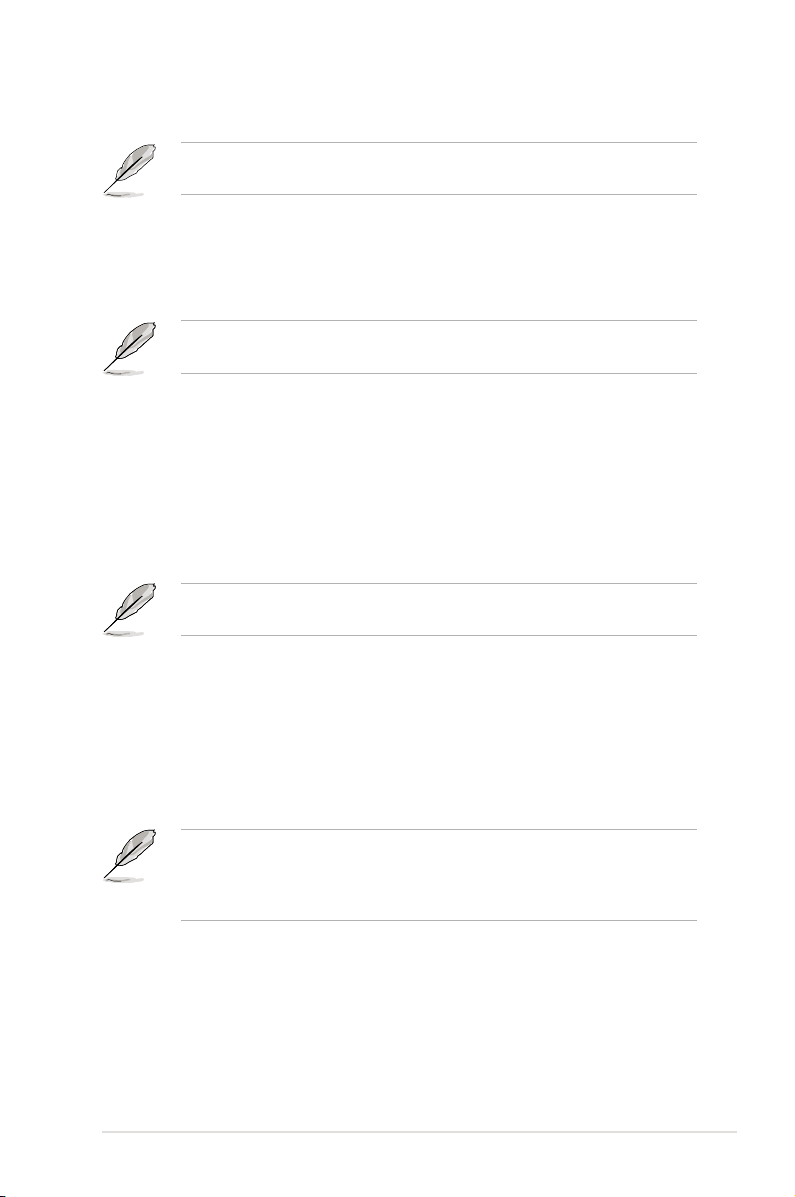
The following item appears only when you set the AI Overclocking item to
[Overclock Prole].
Overclock Options [Disabled]
Allows you to set the overclocking options.
Conguration options: [Disabled] [Overclock 3%] [Overclock 5%] [Overclock 10%]
[Overclock 15%] [Overclock 20%] [Overclock 30%]
The following two items appear only when you set the Ai Overclocking item to
[Manual].
FSB Frequency [XXX]
Displays the frequency sent by the clock generator to the system bus and PCI bus.
Use the <+> and <-> keys to adjust the FSB frequency. You can also type the desired
FSB frequency using the numeric keypad. The values range from 200 to 600.
PCIE Frequency [XXX]
Use the <+> and <-> keys to adjust the PCIE frequency. You can also type the desired
PCIE frequency using the numeric keypad. The values range from 100 to 150.
The following item appears only when you set the Ai Overclocking item to
[Manual], [Standard], or [Overclock Prole].
Processor Frequency Multiplier [Auto]
Allows selection of the processor frequency multiplier.
Conguration options: [Auto] [8.00x] [8.50x] [9.00x] [9.50x] [10.00x] [10.50x]
Processor-NB Frequency Multiplier [Auto]
Allows selection of the processor frequency multiplier.
Conguration options: [Auto] [4.00x] [5.00x] [6.00x] [7.0x] [8.00x] [9.00x]
The following two items are adjusted by typing the desired values using the
numeric keypad and press the <Enter> key. You can also use the <+> and <->
keys to adjust the value. To restore the default setting, type [auto] using the
keyboard and press the <Enter> key.
Processor Voltage [Auto]
Allows selection of the Processor Voltage. The values range from 0.8000V to
1.6875V with a 0.0125V interval.
Processor-NB Voltage [Auto]
Allows selection of the Processor Voltage. The values range from 0.8000V to
1.6875V with a 0.0125V interval.
ASUS M3A79-T Deluxe 3-17
Page 82

CPU VDDA Voltage [Auto]
Allows you to select the CPU VDDA voltage.
Conguration options: [Auto] [2.50V] [2.6V] [2.7V] [2.8V]
CPU-NB HT Link Speed [Auto]
Allows you to set the CPU-Northbridge HyperTransport link speed.
Conguration options: [Auto] [200 MHz] [400 MHz] [600 MHz] [800 MHz] [1 GHz]
[1.2 GHz] [1.4 GHz] [1.6 GHz] [1.8 GHz]
The following six items appears only when you set the Ai Overclocking item
to [Manual], [Standard], or [Overclock Prole] and are adjusted by typing the
desired values using the numeric keypad and press the <Enter> key. You can
also use the <+> and <-> keys to adjust the value. To restore the default setting,
type [auto] using the keyboard and press the <Enter> key.
DDR Voltage [Auto]
Allows selection of the DDR2 reference voltage. The values range from 1.80V to
2.50V with a 0.02V interval.
Northbridge Voltage [Auto]
Allows you to set the Northbridge voltage. The following three items appear when
you set Northbridge Voltage to [Manual]. Conguration options: [Auto] [Manual]
HyperTransport Voltage [Auto]
You can enter the desired HyperTransport voltage using the numeric keypad.
The values range from 1.20V to 1.40V with a 0.02V interval.
Core/PCIe Voltage [Auto]
You can enter the desired Core/PCIe voltage using the numeric keypad. The
values range from 1.10V to 1.40V with a 0.02V interval.
NB PCIE PLL [Auto]
Conguration options: [Auto] [1.8V] [1.9V] [2.0V] [2.1V]
Southbridge Voltage [Auto]
You can enter the desired Southbridge voltage using the numeric keypad. The
values range from 1.20V to 1.40V with a 0.02V interval.
• Setting Processor Voltage, DDR Voltage, Core/PCIe Voltage and
Southbridge Voltage to a high level may damage the CPU, memory
module, and chipset permanently. Proceed with caution.
• Some values of the items mentioned above are labeled in different color,
indicating the risk levels of high voltage settings. Refer to the table below
for details.
• The system may require better cooling system to work stably under high
voltage settings.
3-18 Chapter 3: BIOS setup
Page 83

Blue Yellow Pink Red
Processor Voltage
0.8000V~
1.6000V
N/A N/A
1.6125V~
1.7250V
DDR Voltage 1.80V~1.98V 2.00V~2.18V 2.20V~2.38V 2.40V~2.50V
Core/PCIe Voltage 1.10V~1.28V N/A N/A 1.30V~1.40V
Southbridge Voltage 1.20V~1.28V N/A N/A 1.30V~1.40V
Auto Xpress [Auto]
AMD recommends that you enable this item to improve platform performance.
Conguration options: [Auto] [Disabled] [Enabled]
CPU Tweak [Enabled]
Allows you to enable or disable the CPU Tweak feature.
Conguration options: [Enabled] [Disabled]
Memory Conguration
Advanced
Memory Conguration
Bank Interleaving [Auto]
Channel Interleaving [XOR of Address bit]
MemClk Tristate C3/ATLVID [Disabled]
Memory Hole Remapping [Enabled]
DRAM Ganged Mode [Auto]
Power Down Enable [Enabled]
Power Down Mode [Channel]
Read Delay [Auto]
DCQ Bypass Maximum [Auto]
Bank Interleaving [Auto]
Conguration options: [Disabled] [Auto]
Channel Interleaving [XOR of Address bit]
Conguration options: [Disabled] [Address bits 6] [Address bits 12]
[XOR of Address bits [20:16, 6]] [XOR of Address bits [20:16, 9]]
MemClk Tristate C3/ATLVID [Disabled]
Conguration options: [Disabled] [Enabled]
Memory Hole Remapping [Enabled]
Conguration options: [Disabled] [Enabled]
DRAM Ganged Mode [Auto]
Conguration options: [Auto] [Enabled] [Disabled]
Power Down Enable [Disabled]
Enables or disables the DDR power down mode.
Conguration options: [Disabled] [Enabled]
Power Down Mode [Channel]
Allows you to set the DDR power down mode. This item appears only when you
enable the previous item. Conguration options: [Channel] [Chip Select]
Enable Bank Memory
Interleavng.
ASUS M3A79-T Deluxe 3-19
Page 84

Read Delay [Auto]
Conguration options: [Auto] [0.5 Memory CLKs] [1.0 Memory CLKs] [1.5
Memory CLKs] [2.0 Memory CLKs] [2.5 Memory CLKs] [3.0 Memory CLKs]
[3.5 Memory CLKs] [4.0 Memory CLKs]
DCQ Bypass Maximum [Auto]
Conguration options: [Auto] [0x] [1x] [2x]~[14x] [15x]
DRAM Timing Conguration
Advanced
DRAM Timing Conguration
Memory Clock Mode [Auto]
2T Mode [Auto]
DRAM Timing Mode [Auto]
The conguration options for some of the following items vary depending on the
DIMMs you install on the motherboard.
Memory Clock Mode [Auto]
Allows selection of the DRAM Frequency programming method.
Conguration options: [Auto] [Limit] [Manual]
Memclock Value [200 MHz]
This item appears when you set the previous item to [Limit] or [Manual].
Conguration options: [400 MHz] [533 MHz] [667 MHz] [800 MHz] [1067 MHz]
2T Mode [Auto]
Conguration options: [Auto] [Disabled] [Enabled]
DRAM Timing Mode [Auto]
Conguration options: [Auto] [Both]
Auto
Limit
Manual
Options
The following sub-items appear only when you set the DRAM Timing Mode item
to [Both].
CAS Latency (CL) [Auto]
Conguration options: [Auto] [3 CLK] [4 CLK] [5 CLK] [6 CLK] [7 CLK DH_Only]
TCWL [Auto]
Conguration options: [Auto] [5 CLk] [6 CLK] [7 CLK] [8 CLK]
TRCD [Auto]
Conguration options: [Auto] [3 CLK] [4 CLK] [5 CLK] [6 CLK]
TRP [Auto]
Conguration options: [Auto] [3 CLK] [4 CLK] [5 CLK] [6 CLK]
3-20 Chapter 3: BIOS setup
Page 85

TRAS [Auto]
Conguration options: [Auto] [5 CLK] [6 CLK] [7 CLK] [8 CLK] [9 CLK] [10 CLK]
[11 CLK] [12 CLK] [13 CLK]
tWR [Auto]
Conguration options: [Auto]
tRFC0 [Auto]
Conguration options: [Auto]
tRFC1 [Auto]
Conguration options: [Auto]
tRFC2 [Auto]
Conguration options: [Auto]
tRFC3 [Auto]
Conguration options: [Auto]
TRC [Auto]
Conguration options: [Auto] [11 CLK] [12 CLK] [13 CLK] [14 CLK] [15 CLK]
[16 CLK] [17 CLK] [18 CLK] [19 CLK]
TRRD [Auto]
Conguration options: [Auto] [2 CLK] [3 CLK] [4 CLK] [5 CLK]
tWTR [Auto]
Species the write to read delay when accessing the same DIMM.
Conguration options: [Auto]
tRTP [Auto]
Species the read CAS# to precharge time.
Conguration options: [Auto]
PLL1/2 Spread Spectrum [Disabled]
Allows selection of the PLL1/2 Spread Spectrum settings for EMI control.
Conguration options: [Disabled] [Enabled]
AI Clock Skew for Channel A [Auto]
Conguration options: [Auto] [Advance 900ps] [Advance 750ps] [Advance 600ps]
[Advance 450ps] [Advance 300ps] [Advance 150ps] [Normal] [Delay 150ps]
[Delay 300ps] [Delay 450ps] [Delay 600ps] [Delay 750ps] [Delay 900ps]
Current Clock Skew [Advance450ps]
This item shows the current clock skew for channel A.
AI Clock Skew for Channel B [Auto]
Conguration options: [Auto] [Advance 900ps] [Advance 750ps] [Advance 600ps]
[Advance 450ps] [Advance 300ps] [Advance 150ps] [Normal] [Delay 150ps]
[Delay 300ps] [Delay 450ps] [Delay 600ps] [Delay 750ps] [Delay 900ps]
Current Clock Skew [Advance450ps]
This item shows the current clock skew for channel B.
ASUS M3A79-T Deluxe 3-21
Page 86

3.4.2 AI NET 2
This menu displays the status of the Local Area Network (LAN) cable connected to
the LAN (RJ-45) port.
Advanced
AI NET 2
Pair Status Length
1-2 N/A Marvell Controller 0
3-6 N/A
4-5 N/A
7-8 N/A
Marvell POST Check LAN cable [Disabled]
Marvell POST Check LAN cable [Disabled]
Allows you to enable or disable LAN cable check during POST. When enabled, the
menu reports the cable faults or shorts, and displays the point (length) where the
faults or shorts are detected. Conguration options: [Disabled] [Enabled]
BIOS SETUP UTILITY
Check Realtek LAN
cable during POST.
3-22 Chapter 3: BIOS setup
Page 87

3.4.3 CPU Conguration
Advanced
CPU Conguration
Module Version: 13.28
AGESA Version:3.1.7.0
Physical Count: 1
Logical Count: 3
AMD Phenom(tm) 8400 Triple-Core Processor
Revision: B2
Cache L1: 384KB
Cache L2: 1536KB
Cache L3: 2048KB
Speed : 2100MHz, NB Clk: 1800MHz
Able to Change Freq. : Yes
uCode Patch Level : 0x1000065
Secure Virtual Machine Mode [Enabled]
AMD Cool ‘n’ Quiet Function [Disabled]
ACPI SRAT Table [Enabled]
C1E Support [Disabled]
Processor Downcore [Disabled]
TLB Fix [Auto]
AMD Live! [Disabled]
v04.61 (C)Copyright 1985-2008, American Megatrends, Inc.
Secure Virtual Machine Mode [Enabled]
Allows you to enable or disable the AMD Secure Virtual Machine mode.
Conguration options: [Disabled] [Enabled]
AMD Cool‘n’Quiet Function [Disabled]
Enables or disables the AMD Cool’n’Quiet function.
Conguration options: [Disabled] [Enabled]
ACPI SRAT Table [Enabled]
Enables or disables the building of ACPI SRAT Table.
Conguration options: [Disabled] [Enabled]
BIOS SETUP UTILITY
Enable/Disable
Secure Virtual Machine
Mode (SVM)
Select Screen
Select Item
+- Change Option
F1 General Help
F10 Save and Exit
ESC Exit
C1E Support [Disabled]
Allows you to enable or disable Enhanced Halt State support.
Conguration options: [Disabled] [Enabled]
Processor Downcore [Disabled]
Allows you to disable the selected processor core.
Conguration options: [Disabled] [1] [2]
TLB Fix [Auto]
Allows you to enable or disable TLB patch for the AMD Phenom processor.
Conguration options: [Auto] [Disabled] [Enabled]
AMD Live! [Disabled]
Enables or disables the AMD Live! technology support.
Conguration options: [Disabled] [Enabled]
ASUS M3A79-T Deluxe 3-23
Page 88

3.4.4 Chipset
The Chipset menu allows you to change the advanced chipset settings. Select an
item then press <Enter> to display the sub-menu.
Advanced
PCI Express Conguration
Hyper Transport Conguration
PCI Express Conguration
Advanced
PCI Express Conguration
GFX Dual Slot Conguration [Auto]
GFX2 Dual Slot Conguration [Auto]
Peer-to-Peer among GFX/GFX2 [Disabled]
GPP Slots Power Limit, W [25]
Port #02 Features
Port #03 Features
Port #04 Features
Port #05 Features
Port #06 Features
Port #07 Features
Port #09 Features
Port #10 Features
Port #11 Features
Port #12 Features
NB-SB Port Features
v02.61 (C)Copyright 1985-2007, American Megatrends, Inc.
GFX Dual Slot Configuration [Auto]
Conguration options: [Auto] [Enable] [Disabled]
GFX2 Dual Slot Configuration [Auto]
Conguration options: [Auto] [Enable] [Disabled]
Peer-to-Peer among GFX/GFX2 [Disabled]
Conguration options: [Enable] [Disabled]
GPP Slots Power Limit, W [25]
Use the <+> and <-> keys to change the value or type the desired value
using the numeric keypad. The values range from 0 to 255.
Port #02/03/11/12 Features
Gen2 High Speed Mode [Disabled]
Conguration options: [Disabled] [Software Switch] [Autonomous Switch]
BIOS SETUP UTILITY
BIOS SETUP UTILITY
PCI Express Congurat
Options
Auto
Enable
Disabled
Select Screen
Select Item
+- Change Option
F1 General Help
F10 Save and Exit
ESC Exit
Link ASPM [Disabled]
Conguration options: [Disabled] [L0s] [L1] [L0s & L1]
Link Width [Auto]
Conguration options: [Auto] [x1 Mode] [x2] [x4] [x8 Mode] [x16]
3-24 Chapter 3: BIOS setup
Page 89

Slot Power Limit, W [75]
Use the <+> and <-> keys to change the value or type the desired value using the
numeric keypad. The values range from 0 to 255.
Port #04/05/06/07/09/10 Features
Gen2 High Speed Mode [Disabled]
Conguration options: [Disabled] [Software Switch] [Autonomous Switch]
Link ASPM [Disabled]
Conguration options: [Disabled] [L0s] [L1] [L0s & L1]
NB-SB Port Features
NB-SB link ASPM [Disabled]
Conguration options: [Disabled] [L1]
NP NB-SB VC1 Trafc Support [Disabled]
Conguration options: [Enabled] [Disabled]
Hyper Transport Conguration
Advanced
Hyper Transport Conguration
Isochronous Flow-Control Mode [Disabled]
HT Link Tristate [Disabled]
UnitID Clumping [Disabled]
2x LCLK Mode [Disabled]
v02.61 (C)Copyright 1985-2007, American Megatrends, Inc.
Isochronous Flow-Control Mode [Disabled]
Conguration options: [Disabled] [Enable]
HT Link Tristate [Disabled]
Conguration options: [Disabled] [CAD/CTL] [CAD/CTL/CLK]
UnitID Clumping [Disabled]
Conguration options: [Disabled] [UnitID 2/3] [UnitID B/C] [UnitID 2/3&B/C]
2x LCLK Mode [Disabled]
Conguration options: [Disabled] [Enable]
BIOS SETUP UTILITY
Options
Disabled
Enable
Select Screen
Select Item
+- Change Option
F1 General Help
F10 Save and Exit
ESC Exit
ASUS M3A79-T Deluxe 3-25
Page 90

3.4.5 ECC Conguration
Advanced
ECC Conguration
ECC Mode [Disabled]
DRAM ECC Enable [Disabled]
DRAM SCRUB REDIRECT [Disabled]
4-Bit ECC Mode [Disabled]
DRAM BG Scrub [Disabled]
Data Cache BG Scrub [Disabled]
L2 Cache BG Scrub [Disabled]
L3 Cache BG Scrub [Disabled]
ECC Mode [Disabled]
Disables or sets the DRAM ECC mode that allows the hardware to report and
correct memory errors. Set this item to [Basic] [Good] or [Max] to allow ECC mode
auto-adjustment. Set this item to [Super] to adjust the DRAM BG Scrub sub-item
manually. You may also adjust all sub-items by setting this item to [User].
Conguration options: [Disabled] [Basic] [Good] [Super] [Max] [User]
DRAM ECC Enable [Disabled]
Set this item to [Enabled] to allow hardware to report and correct memory
errors automatically, maintaining system integrity.
Conguration options: [Disabled] [Enabled]
DRAM SCRUB REDIRECT [Disabled]
Enables or disables the DRAM SCRUB REDIRECT feature that allows the
system to correct the DRAM ECC errors immediately when they occur.
Conguration options: [Disabled] [Enabled]
4-Bit ECC Mode [Disabled]
Enables or disables the ECC chip kill feature.
Conguration options: [Disabled] [Enabled]
DRAM BG SCRUB [Disabled]
Disables or sets the DRAM BG Scrub.
Conguration options: [Disabled] [40ns] [80ns] [160ns] [320ns] [640ns]
[1.28us] [2.56us] [5.12us] [10.2us] [20.5us] [41.0us] [81.9us] [163.8us]
[327.7us] [655.4us] [1.31ms] [4.62ms] [5.24ms] [10.49ms] [20.97ms]
[42.00ms] [84.00ms]
Data Cache BG Scrub [Disabled]
Disables or sets the Data Cache BG Scrub. This item allows the L1 Data
Cache RAM to be corrected when idle.
Conguration options: [Disabled] [40ns] [80ns] [160ns] [320ns] [640ns]
[1.28us] [2.56us] [5.12us] [10.2us] [20.5us] [41.0us] [81.9us] [163.8us]
[327.7us] [655.4us] [1.31ms] [4.62ms] [5.24ms] [10.49ms] [20.97ms]
[42.00ms] [84.00ms]
BIOS SETUP UTILITY
Set the level of ECC
protection. Note: The
‘Super’ ECC mode
dynamically sets the
DRAM scrub rate so
all of memory is
scrubbed in 8 hours.
3-26 Chapter 3: BIOS setup
Page 91

L2/L3 Cache BG Scrub [Disabled]
Disables or sets the L2/L3 Cache BG Scrub. This item allows the L2/L3 Data
Cache RAM to be corrected when idle.
Conguration options: [Disabled] [40ns] [80ns] [160ns] [320ns] [640ns]
[1.28us] [2.56us] [5.12us] [10.2us] [20.5us] [41.0us] [81.9us] [163.8us]
[327.7us] [655.4us] [1.31ms] [4.62ms] [5.24ms] [10.49ms] [20.97ms]
[42.00ms] [84.00ms]
3.4.6 Onboard Devices Conguration
Advanced
Onboard Devices Conguraiton
Serial Port1 Address [3F8/IRQ4]
Serial Port1 Mode [Normal]
HD Audio Azalia Device [Auto]
Front Panel Support Type [HD Audio]
SPDIF_OUT Mode Setting [SPDIF Output]
Onboard 1394 [Enabled]
Onboard Marvell Lan [Enabled]
Onboard Marvell LAN Boot ROM [Disabled]
Marvell 6111 ESATA Controller [Enable]
Primary Display Adapter [PCI-E]
v02.61 (C)Copyright 1985-2008, American Megatrends, Inc.
Serial Port1 Address [3F8/IRQ4]
Allows you to select the Serial Port1 base address.
Conguration options: [Disabled] [3F8/IRQ4] [2F8/IRQ3] [3E8/IRQ4] [2E8/IRQ3]
Serial Port1 Mode [Normal]
This item does not show if you disable the Serial Port1 Address item.
Conguration options: [Normal] [IrDA] [ASK IR]
BIOS SETUP UTILITY
Allows BIOS to select
Serial Port1 Base
Addresses.
Select Screen
Select Item
+- Change Option
F1 General Help
F10 Save and Exit
ESC Exit
HD Audio Azalia Device [Auto]
Allows you to enable or disable the High Denition Audio. The following item
appears only when you set this item to [Auto].
Conguration options: [Auto] [Disabled]
Front Panel Support Type [HD Audio]
Allows you to set the front panel audio connector (AAFP) mode to legacy AC’97 or
high-denition audio depending on the audio standard that the front panel audio
module supports. Conguration options: [AC97] [HD Audio]
ASUS M3A79-T Deluxe 3-27
Page 92

SPDIF_OUT Mode Setting [SPDIF Output]
If your graphics card has HDMI output and needs to use SPDIF signal from the
SPDIF_Out header, you need to set to HDMI output for HDMI audio output.
Conguration options: [SPDIF Output] [HDMI Output]
Onboard 1394 [Enabled]
Allows you to enable or disable the onboard 1394 device support.
Conguration options: [Disabled] [Enabled]
Onboard Marvell LAN [Enabled]
Conguration options: [Enable] [Disabled]
Onboard Marvell LAN Boot ROM [Disabled]
This item appears only when you enable the previous item.
Conguration options: [Enable] [Disabled]
Marvell 6111 ESATA Controller [Enable]
Conguration options: [Enable] [Disabled]
Primary Display Adapter [PCI-E]
Allows you to select which graphics controller to use as the primary boot device.
Conguration options: [PCI-E] [PCI]
3-28 Chapter 3: BIOS setup
Page 93

3.4.7 PCI PnP
The PCI PnP menu items allow you to change the advanced settings for PCI/PnP
devices. The menu includes setting IRQ and DMA channel resources for either PCI/
PnP or legacy ISA devices, and setting the memory size block for legacy ISA devices.
Take caution when changing the settings of the PCI PnP menu items. Incorrect
eld values can cause the system to malfunction.
Advanced
Advanced PCI/PnP Settings
WARNING: Setting wrong values in below sections
may cause system to malfunction.
Plug And Play O/S [No]
PCI Latency Timer [64]
Allocate IRQ to PCI VGA [Yes]
Palette Snooping [Disabled]
IRQ3 [PCI Device]
IRQ4 [PCI Device]
IRQ5 [PCI Device]
IRQ7 [PCI Device]
IRQ9 [PCI Device]
IRQ10 [PCI Device]
IRQ11 [PCI Device]
IRQ14 [PCI Device]
IRQ15 [PCI Device]
v04.61 (C)Copyright 1985-2008, American Megatrends, Inc.
Plug and Play O/S [No]
When set to [No], BIOS congures all the devices in the system. When set to
[Yes] and if you install a Plug and Play operating system, the operating system
congures the Plug and Play devices not required for boot.
Conguration options: [No] [Yes]
BIOS SETUP UTILITY
No: lets the BIOS
congure all the
devices in the system.
Yes: lets the
operating system
congure Plug and Play
(PnP) devices not
required for boot if
your system has a Plug
and Play operating
system.
Select Screen
Select Item
+- Change Option
F1 General Help
F10 Save and Exit
ESC Exit
PCI Latency Timer [64]
Allows you to select the value in units of PCI clocks for the PCI device latency
timer register. Conguration options: [32] [64] [96] [128] [160] [192] [224] [248]
Allocate IRQ to PCI VGA [Yes]
When set to [Yes], BIOS assigns an IRQ to PCI VGA card if the card requests for
an IRQ. When set to [No], BIOS does not assign an IRQ to the PCI VGA card even
if requested. Conguration options: [No] [Yes]
Palette Snooping [Disabled]
When set to [Enabled], the palete snooping feature informs the PCI devices that
an ISA graphics device is installed in the system so that the latter can function
correctly. Conguration options: [Disabled] [Enabled]
IRQ-xx assigned to [PCI Device]
When set to [PCI Device], the specic IRQ is free for use of PCI/PnP devices.
When set to [Reserved], the IRQ is reserved for legacy ISA devices.
Conguration options: [PCI Device] [Reserved]
ASUS M3A79-T Deluxe 3-29
Page 94

3.4.8 USB Conguration
The items in this menu allows you to change the USB-related features. Select an
item then press <Enter> to display the conguration options.
Advanced
USB Conguration
USB Devices Enabled:
1 Drive
USB Functions [Enabled]
USB 2.0 Controller [Enabled]
USB 2.0 Controller Mode [HiSpeed]
BIOS EHCI Hand-Off [Enabled]
Legacy USB Support [Enabled]
USB Mass Storage Device Conguration
The USB Devices Enabled item shows the auto-detected values. If no USB
device is detected, the item shows None.
USB Functions [Enabled]
Allows you to enable or disable the USB functions.
Conguration options: [Disabled] [Enabled]
The following item appears only when you set USB Functions to [Enabled].
USB 2.0 Controller [Enabled]
Allows you to enable or disable the USB 2.0 controller.
Conguration options: [Enabled] [Disabled]
BIOS SETUP UTILITY
Disabled
Enabled
Options
USB 2.0 Controller Mode [HiSpeed]
Allows you to set the USB 2.0 controller mode to HiSpeed (480 Mbps) or
FullSpeed (12 Mbps). Conguration options: [FullSpeed] [HiSpeed]
BIOS EHCI Hand-off [Enabled]
Allows you to enable the support for operating systems without an EHCI hand-off
feature. Conguration options: [Disabled] [Enabled]
Legacy USB Support [Enabled]
Allows you to enable or disable the support for legacy USB devices. Setting to
[Auto] allows the system to detect the presence of USB devices at startup. If
detected, the USB controller legacy mode is enabled. If no USB device is detected,
the legacy USB support is disabled.
Conguration options: [Disabled] [Enabled] [Auto]
3-30 Chapter 3: BIOS setup
Page 95

USB Mass Storage Device Conguration
Advanced
USB Mass Storage Device Conguration
USB Mass Storage Reset Delay [20 Sec]
Device #1 ASAP EXPRESS GATE
Emulation Type [Auto]
USB Mass Storage Reset Delay [20 Sec]
Conguration options: [10 Sec] [20 Sec] [30 Sec] [40 Sec]
Emulation Type [Auto]
Conguration options: [Auto] [Floppy] [Forced FDD] [Hard Disk] [CDROM]
BIOS SETUP UTILITY
Number of seconds
POST waits for the
USB mass storage
device after start
unit command.
ASUS M3A79-T Deluxe 3-31
Page 96

3.5 Power menu
The Power menu items allow you to change the settings for the Advanced
Conguration and Power Interface (ACPI) and the Advanced Power Management
(APM). Select an item then press <Enter> to display the conguration options.
Main Advanced Power Boot Tools Exit
Suspend Mode [Auto]
Repost Video on S3 Resume [No]
ACPI 2.0 Support [Disabled]
ACPI APIC Support [Enabled]
APM Conguration
Hardware Monitor
v04.61 (C)Copyright 1985-2008, American Megatrends, Inc.
3.5.1 Suspend Mode [Auto]
Allows you to select the Advanced Conguration and Power Interface (ACPI) state
to be used for system suspend.
Conguration options: [S1 (POS) Only] [S3 Only] [Auto]
3.5.2 Repost Video on S3 Resume [No]
Determines whether to invoke VGA BIOS POST on S3/STR resume.
Conguration options: [No] [Yes]
BIOS SETUP UTILITY
Select the ACPI state
used for System
Suspend.
Select Screen
Select Item
+- Change Option
F1 General Help
F10 Save and Exit
ESC Exit
3.5.3 ACPI 2.0 Support [Disabled]
Allows you to enable or disable the Advanced Conguration and Power Interface
(ACPI) 2.0 support.
Conguration options: [Disabled] [Enabled]
3.5.4 ACPI APIC Support [Enabled]
Allows you to enable or disable the Advanced Conguration and Power Interface
(ACPI) support in the Application-Specic Integrated Circuit (ASIC). When set
to Enabled, the ACPI APIC table pointer is included in the RSDT pointer list.
Conguration options: [Disabled] [Enabled]
3-32 Chapter 3: BIOS setup
Page 97

3.5.5 APM Conguration
Power
APM Conguration
Power Button Mode [On/Off]
Restore on AC Power Loss [Power Off]
Power On By PCI devices [Disabled]
Power On By PCIE Devices [Disabled]
Power On By External Modems [Disabled]
Power On By RTC Alarm [Disabled]
Power On By PS/2 Keyboard [Disabled]
v02.61 (C)Copyright 1985-2007, American Megatrends, Inc.
Power Button Mode [On/Off]
Allows you to set the power button function.
Conguration options: [On/Off] [Suspend]
Restore On AC Power Loss [Power Off]
When set to Power Off, the system goes into off state after an AC power loss.
When set to Power On, the system goes on after an AC power loss. When set to
Last State, the system goes into either off or on state, whatever the system state
was before the AC power loss.
Conguration options: [Power Off] [Power On] [Last State]
Power On By PCI Devices [Disabled]
Allows you to enable or disable the PME to wake up from S5 by PCI devices.
Conguration options: [Disabled] [Enabled]
BIOS SETUP UTILITY
Select Power button
functionality.
Select Screen
Select Item
+- Change Option
F1 General Help
F10 Save and Exit
ESC Exit
Power On By PCIE Devices [Disabled]
Allows you to enable or disable the PCIE devices to generate a wake event.
Conguration options: [Disabled] [Enabled]
Power On By External Modems [Disabled]
When set to [Enabled], this item allows you to power on the computer in Soft-off
mode with an external modem. Conguration options: [Disabled] [Enabled]
The computer cannot receive or transmit data until the computer and
applications are fully running. Thus, connection cannot be made on the rst
try. Turning an external modem off and then back on while the computer is off
causes an initialization string that turns the system power on.
ASUS M3A79-T Deluxe 3-33
Page 98

Power On By RTC Alarm [Disabled]
Allows you to enable or disable RTC to generate a wake event. When this item is
set to Enabled, the items RTC Alarm Date/ RTC Alarm Hour/ RTC Alarm Minute/
RTC Alarm Second will become user-congurable with set values.
Conguration options: [Disabled] [Enabled]
Power On By PS/2 Keyboard [Disabled]
Allows you to disable the Power On by PS/2 keyboard function or set specic keys
on the PS/2 keyboard to turn on the system. This feature requires an ATX power
supply that provides at least 1A on the +5VSB lead.
Conguration options: [Disabled] [Space Bar] [Power Key] [Ctrl-Esc]
3.5.6 Hardware Monitor
Power
Hardware Monitor
CPU Temperature [25ºC/77ºF]
MB Temperature [34ºC/93ºF]
CPU Fan Speed [4440RPM]
Chassis Fan 1 Speed [4440RPM]
Chassis Fan 2 Speed [N/A]
VCORE Voltage [ 1.080V]
3.3V Voltage [ 3.232V]
5V Voltage [ 5.040V]
12V Voltage [12.208V]
CPU Fan Warning Speed [800]
Smart Q-FAN Function [Enabled]
Smart Q-FAN Prole [Optimal]
BIOS SETUP UTILITY
CPU Temperature
Select Screen
Select Item
+- Change Field
F1 General Help
F10 Save and Exit
ESC Exit
v02.58 (C)Copyright 1985-2006, American Megatrends, Inc.
v02.61 (C)Copyright 1985-2008, American Megatrends, Inc.
CPU Temperature [xxxºC/xxxºF]
MB Temperature [xxxºC/xxxºF]
The onboard hardware monitor automatically detects and displays the motherboard
and CPU temperatures. Select [Ignored] if you do not wish to display the detected
temperatures.
CPU Fan/ Chassis Fan 1 and 2 Speed [xxxxRPM] or [Ignored] / [N/A]
The onboard hardware monitor automatically detects and displays the fan speed
in rotations per minute (RPM). If the fan is not connected to the motherboard, the
eld shows N/A.
Vcore Voltage, 3.3V Voltage, 5V Voltage, 12V Voltage
The onboard hardware monitor automatically detects the voltage output through the
onboard voltage regulators. Select [Ignored] if you do not want to detect this item.
3-34 Chapter 3: BIOS setup
Page 99

CPU Fan Warning Speed [800]
Allows you to set the CPU fan warning speed.
Conguration options: [Disabled] [800] [1200] [1600]
Smart Q-FAN Function [Disabled]
Enables or disables the Smart Q-Fan function.
Conguration options: [Disabled] [Enabled]
The Smart Q-Fan Prole item appears when you enable Smart Q-Fan
Function.
Smart Q-Fan Prole [Optimal]
Allows you to set the appropriate performance level of the CPU Q-Fan. When
set to [Optimal], the CPU fan automatically adjusts depending on the CPU
temperature. Set this item to [Silent] to minimize fan speed for quiet CPU fan
operation, or [Performance] to achieve maximum CPU fan speed.
Conguration options: [Performance] [Optimal] [Silent]
ASUS M3A79-T Deluxe 3-35
Page 100

3.6 Boot menu
The Boot menu items allow you to change the system boot options. Select an item
then press <Enter> to display the sub-menu.
Main Advanced Power Boot Tools Exit
Boot Settings
Boot Device Priority
Boot Settings Conguration
Security
v04.61 (C)Copyright 1985-2008, American Megatrends, Inc.
3.6.1 Boot Device Priority
Boot
Boot Device Priority
1st Boot Device [1st FLOPPY DRIVE]
2nd Boot Device [Hard Drive]
3rd Boot Device [ATAPI DVD-ROM]
BIOS SETUP UTILITY
BIOS SETUP UTILITY
Species the Boot
Device Priority
sequence.
A virtual oppy disk
drive (Floppy Drive B:)
may appear when you set
the DVD-ROM drive as
the rst boot device.
Select Screen
Select Item
Enter Go to Sub Screen
F1 General Help
F10 Save and Exit
ESC Exit
1st ~ xxth Boot Device [1st FlOPPY DRIVE]
These items specify the boot device priority sequence from the available devices.
The number of device items that appears on the screen depends on the number of
devices installed in the system.
Conguration options: [1st FlOPPY DRIVE] [Hard Drive] [ATAPI CD-ROM]
[Disabled]
3-36 Chapter 3: BIOS setup
