Asus M3A78 User Manual

M3A78
Motherboard
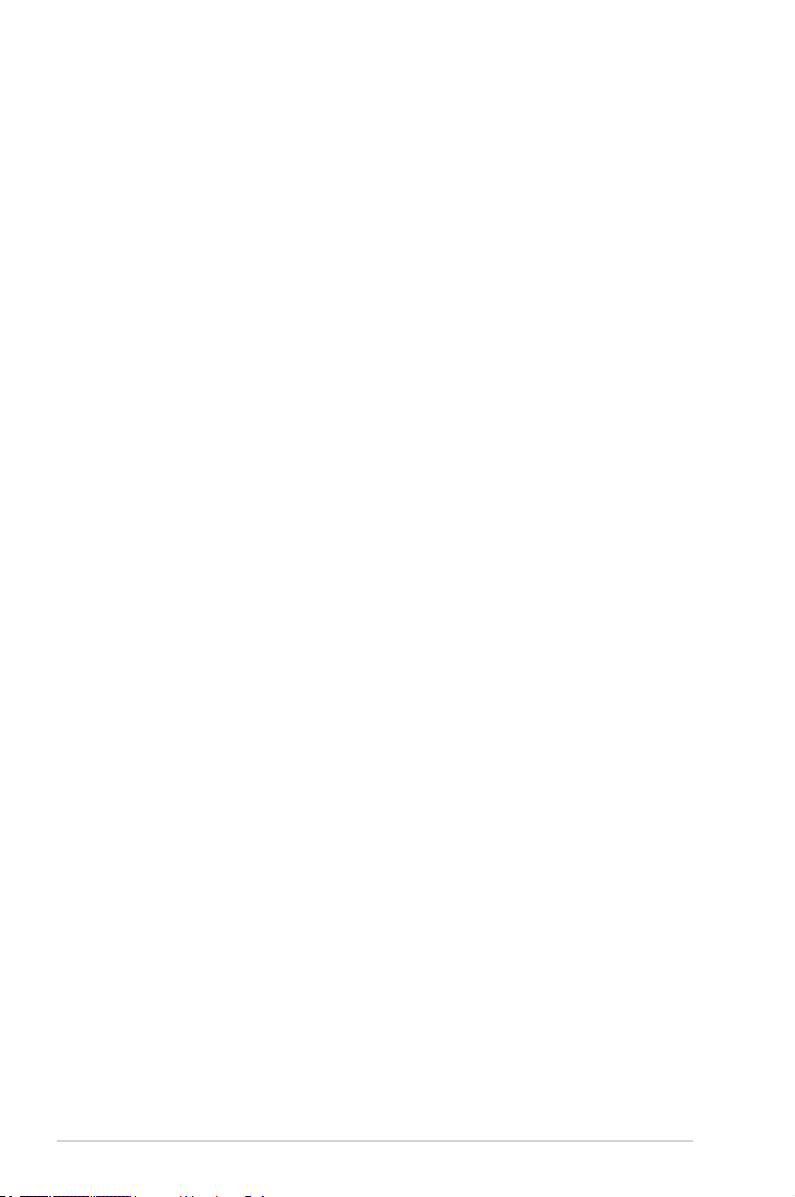
E4181
Second Edition V2
August 2008
Copyright © 2008 ASUSTeK COMPUTER INC. All Rights Reserved.
No part of this manual, including the products and software described in it, may be reproduced,
transmitted, transcribed, stored in a retrieval system, or translated into any language in any form or by any
means, except documentation kept by the purchaser for backup purposes, without the express written
permission of ASUSTeK COMPUTER INC. (“ASUS”).
Product warranty or service will not be extended if: (1) the product is repaired, modied or altered, unless
such repair, modication of alteration is authorized in writing by ASUS; or (2) the serial number of the
product is defaced or missing.
ASUS PROVIDES THIS MANUAL “AS IS” WITHOUT WARRANTY OF ANY KIND, EITHER EXPRESS
OR IMPLIED, INCLUDING BUT NOT LIMITED TO THE IMPLIED WARRANTIES OR CONDITIONS OF
MERCHANTABILITY OR FITNESS FOR A PARTICULAR PURPOSE. IN NO EVENT SHALL ASUS, ITS
DIRECTORS, OFFICERS, EMPLOYEES OR AGENTS BE LIABLE FOR ANY INDIRECT, SPECIAL,
INCIDENTAL, OR CONSEQUENTIAL DAMAGES (INCLUDING DAMAGES FOR LOSS OF PROFITS,
LOSS OF BUSINESS, LOSS OF USE OR DATA, INTERRUPTION OF BUSINESS AND THE LIKE),
EVEN IF ASUS HAS BEEN ADVISED OF THE POSSIBILITY OF SUCH DAMAGES ARISING FROM ANY
DEFECT OR ERROR IN THIS MANUAL OR PRODUCT.
SPECIFICATIONS AND INFORMATION CONTAINED IN THIS MANUAL ARE FURNISHED FOR
INFORMATIONAL USE ONLY, AND ARE SUBJECT TO CHANGE AT ANY TIME WITHOUT NOTICE,
AND SHOULD NOT BE CONSTRUED AS A COMMITMENT BY ASUS. ASUS ASSUMES NO
RESPONSIBILITY OR LIABILITY FOR ANY ERRORS OR INACCURACIES THAT MAY APPEAR IN THIS
MANUAL, INCLUDING THE PRODUCTS AND SOFTWARE DESCRIBED IN IT.
Products and corporate names appearing in this manual may or may not be registered trademarks or
copyrights of their respective companies, and are used only for identication or explanation and to the
owners’ benet, without intent to infringe.
ii

Contents
Notices ......................................................................................................... vi
Safety information ..................................................................................... vii
About this guide ....................................................................................... viii
M3A78 specications summary ................................................................. x
Chapter 1: Product introduction
1.1 Welcome! ...................................................................................... 1-2
1.2 Package contents .........................................................................
1.3 Special features ............................................................................
1.3.1 Product highlights ...........................................................
1.3.2 ASUS unique features ....................................................
1.4 Before you proceed .....................................................................
1.5 Motherboard overview .................................................................
1.5.1 Motherboard layout .........................................................
1.5.2 Placement direction ........................................................
1.5.3 Screw holes ....................................................................
1.6 Central Processing Unit (CPU) .................................................
1.6.1 Installing the CPU .........................................................
1.6.2 Installing the heatsink and fan ......................................
1.7 System memory .........................................................................
1.7.1 Overview .......................................................................
1.7.2 Memory congurations ..................................................
1.7.3 Installing a DIMM ..........................................................
1.7.4 Removing a DIMM ........................................................
1.8 Expansion slots ..........................................................................
1.8.1 Installing an expansion card .........................................
1.8.2 Conguring an expansion card .....................................
1.8.3 PCI slots ........................................................................
1.8.4 PCI Express x1 slot .......................................................
1.8.5 PCI Express x16 slot .....................................................
1.9 Jumpers ......................................................................................
1.10 Connectors .................................................................................
1.10.1 Rear panel connectors ..................................................
1.10.2 Internal connectors .......................................................
1-2
1-2
1-2
1-5
1-7
1-8
1-8
1-9
1-9
1-10
1-10
1-12
1-14
1-14
1-14
1-18
1-18
1-19
1-19
1-19
1-22
1-22
1-22
1-23
1-24
1-24
1-26
iii

Contents
Chapter 2: BIOS setup
2.1 Managing and updating your BIOS ............................................ 2-2
2.1.1 Creating a bootable oppy disk .......................................
2.1.2 AFUDOS utility ................................................................
2.1.3 ASUS CrashFree BIOS 3 utility ......................................
2.1.4 ASUS EZ Flash 2 utility ...................................................
2.1.5 ASUS Update utility ........................................................
2.2 BIOS setup program ..................................................................
2.2.1 BIOS menu screen ........................................................
2.2.2 Menu bar .......................................................................
2.2.3 Navigation keys .............................................................
2.2.4 Menu items ...................................................................
2.2.5 Sub-menu items ............................................................
2.2.6 Conguration elds .......................................................
2.2.7 General help .................................................................
2.2.8 Pop-up window .............................................................
2.3 Main menu ..................................................................................
2.3.1 System Time .................................................................
2.3.2 System Date .................................................................
2.3.3 Legacy Diskette A .........................................................
2.3.4 Primary IDE Master/Slave .............................................
2.3.5 SATA 1-6 .......................................................................
2.3.6 SATA Conguration .......................................................
2.3.7 System Information .......................................................
2.4 Advanced menu .........................................................................
2.4.1 JumperFree Conguration ............................................
2.4.2 CPU Conguration ........................................................
2.4.3 Chipset ..........................................................................
2.4.4 Onboard Device Conguration ......................................
2.4.5 PCIPnP .........................................................................
2.4.6 USB Conguration ........................................................
2.5 Power menu ................................................................................
2.5.1 Suspend Mode ..............................................................
2.5.2 ACPI Support ................................................................
2.5.3 ACPI APIC Support .......................................................
2-2
2-3
2-6
2-8
2-9
2-12
2-13
2-13
2-14
2-14
2-14
2-14
2-14
2-15
2-16
2-16
2-16
2-16
2-17
2-18
2-19
2-20
2-21
2-21
2-23
2-24
2-26
2-27
2-28
2-29
2-29
2-29
2-29
iv

Contents
2.5.4 APM Conguration ........................................................ 2-30
2.5.5 HW Monitor Conguration .............................................
2.6 Boot menu ..................................................................................
2.6.1 Boot Device Priority ......................................................
2.6.2 Boot Settings Conguration ..........................................
2.6.3 Security .........................................................................
2.7 Tools menu .................................................................................
2.7.1 ASUS EZ Flash 2 ..........................................................
2.7.2 Express Gate ................................................................
2.7.3 AI NET 2
2.8 Exit menu ....................................................................................
Chapter 3: Software support
3.1 Installing an operating system ................................................... 3-2
3.2 Support DVD information ............................................................
3.2.1 Running the support DVD ...............................................
3.2.2 Drivers menu ...................................................................
3.2.3 Utilities menu ..................................................................
3.2.4 Make Disk menu .............................................................
3.2.5 Manual menu ..................................................................
3.2.6 ASUS Contact information ..............................................
3.2.7 Other information ............................................................
3.3 ASUS Express Gate ...................................................................
........................................................................ 2-38
2-31
2-32
2-33
2-33
2-35
2-37
2-37
2-38
2-39
3-2
3-2
3-3
3-4
3-6
3-7
3-8
3-8
3-10
v
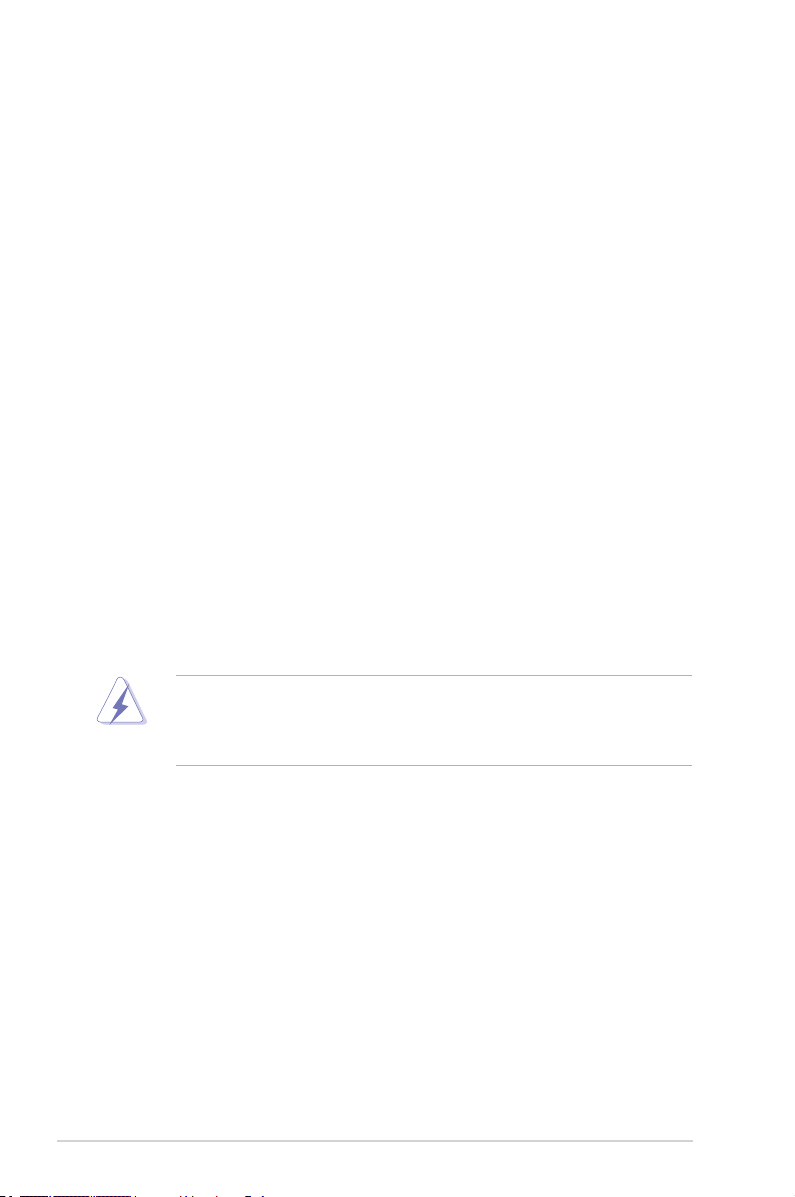
Notices
Federal Communications Commission Statement
This device complies with Part 15 of the FCC Rules. Operation is subject to the
following two conditions:
•
This device may not cause harmful interference, and
•
This device must accept any interference received including interference that
may cause undesired operation.
This equipment has been tested and found to comply with the limits for a
Class B digital device, pursuant to Part 15 of the FCC Rules. These limits are
designed to provide reasonable protection against harmful interference in a
residential installation. This equipment generates, uses and can radiate radio
frequency energy and, if not installed and used in accordance with manufacturer’s
instructions, may cause harmful interference to radio communications. However,
there is no guarantee that interference will not occur in a particular installation. If
this equipment does cause harmful interference to radio or television reception,
which can be determined by turning the equipment off and on, the user is
encouraged to try to correct the interference by one or more of the following
measures:
•
Reorient or relocate the receiving antenna.
•
Increase the separation between the equipment and receiver.
•
Connect the equipment to an outlet on a circuit different from that to which the
receiver is connected.
•
Consult the dealer or an experienced radio/TV technician for help.
The use of shielded cables for connection of the monitor to the graphics card is
required to assure compliance with FCC regulations. Changes or modications
to this unit not expressly approved by the party responsible for compliance
could void the user’s authority to operate this equipment.
Canadian Department of Communications Statement
This digital apparatus does not exceed the Class B limits for radio noise emissions
from digital apparatus set out in the Radio Interference Regulations of the
Canadian Department of Communications.
This class B digital apparatus complies with Canadian
ICES-003.
vi

Safety information
Electrical safety
•
To prevent electric shock hazard, disconnect the power cable from the electric
outlet before relocating the system.
•
When adding or removing devices to or from the system, ensure that the power
cables for the devices are unplugged before the signal cables are connected. If
possible, disconnect all power cables from the existing system before you add
a device.
•
Before connecting or removing signal cables from the motherboard, ensure
that all power cables are unplugged.
•
Seek professional assistance before using an adapter or extension cord.
These devices could interrupt the grounding circuit.
•
Ensure that your power supply is set to the correct voltage in your area. If you
are not sure about the voltage of the electrical outlet you are using, contact
your local power company.
•
If the power supply is broken, do not try to x it by yourself. Contact a qualied
service technician or your retailer.
Operation safety
•
Before installing the motherboard and adding devices on it, carefully read all
the manuals that came with the package.
•
Before using the product, make sure all cables are correctly connected and the
power cables are not damaged. If you detect any damage, contact your dealer
immediately.
•
To avoid short circuits, keep paper clips, screws, and staples away from
connectors, slots, sockets and circuitry.
•
Avoid dust, humidity, and temperature extremes. Do not place the product in
any area where it may become wet.
•
Place the product on a stable surface.
•
If you encounter technical problems with the product, contact a qualied
service technician or your retailer.
The symbol of the crossed out wheeled bin indicates that the product (electrical
and electronic equipment) should not be placed in municipal waste. Please
check local regulations for disposal of electronic products.
vii

About this guide
This user guide contains the information you need when installing and conguring
the motherboard.
How this guide is organized
This guide contains the following parts:
• Chapter 1: Product introduction
This chapter describes the features of the motherboard and the new
technology it supports. This chapter also lists the hardware setup procedures
that you have to perform when installing system components. It includes
description of the jumpers and connectors on the motherboard.
• Chapter 2: BIOS setup
This chapter tells how to change system settings through the BIOS Setup
menus. Detailed descriptions of the BIOS parameters are also provided.
• Chapter 3: Software support
This chapter describes the contents of the support CD/DVD that comes with
the motherboard package.
Where to nd more information
Refer to the following sources for additional information and for product and
software updates.
1. ASUS websites
The ASUS website provides updated information on ASUS hardware and
software products. Refer to the ASUS contact information.
2. Optional documentation
Your product package may include optional documentation, such as warranty
yers, that may have been added by your dealer. These documents are not
part of the standard package.
viii
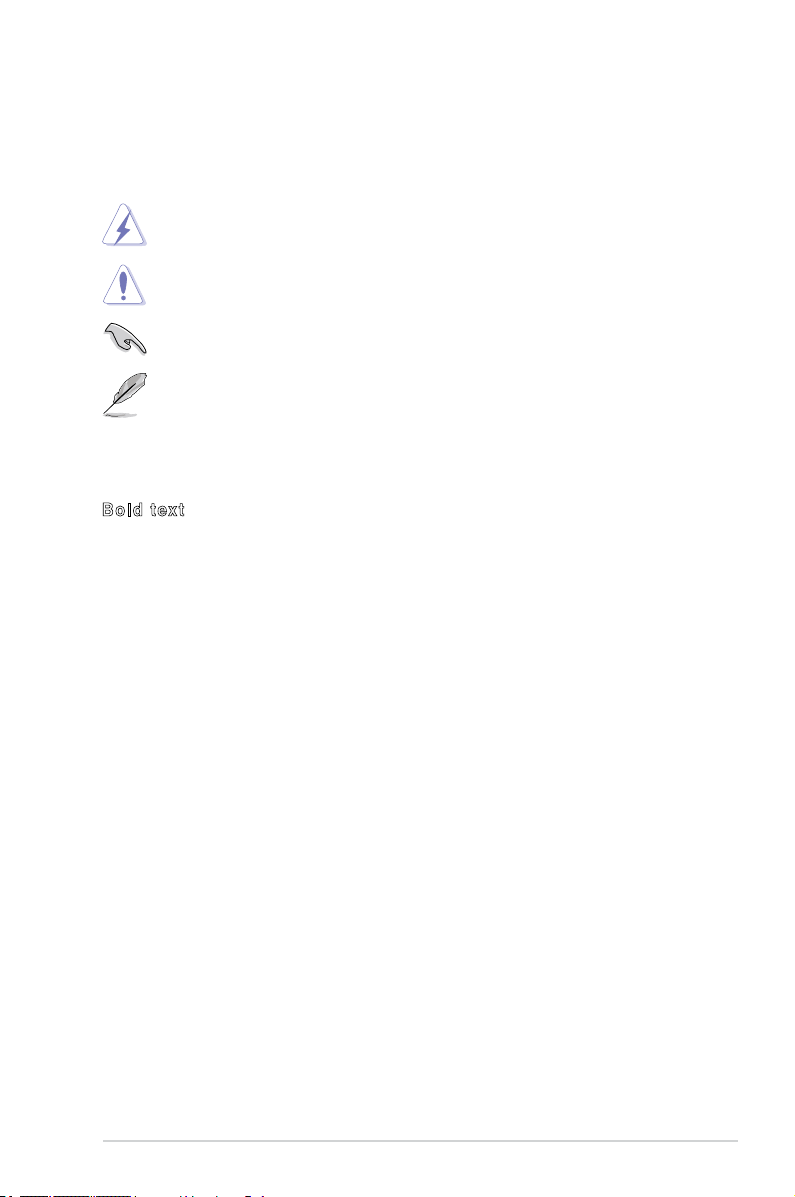
Conventions used in this guide
To make sure that you perform certain tasks properly, take note of the following
symbols used throughout this manual.
DANGER/WARNING: Information to prevent injury to yourself
when trying to complete a task.
CAUTION: Information to prevent damage to the components
when trying to complete a task.
IMPORTANT: Instructions that you MUST follow to complete a
task.
NOTE: Tips and additional information to help you complete a
task.
Typography
Bold text Indicates a menu or an item to select.
Italics
Used to emphasize a word or a phrase.
<Key> Keys enclosed in the less-than and
greater-than sign means that you must
press the enclosed key.
Example: <Enter> means that you must
press the Enter or Return key.
<Key1>+<Key2>+<Key3> If you must press two or more keys
simultaneously, the key names are linked
with a plus sign (+).
Example: <Ctrl>+<Alt>+<D>
Command Means that you must type the command
exactly as shown, then supply the
required item or value enclosed in
brackets.
Example: At the DOS prompt, type
the command line:
afudos /i[lename]
afudos /iM3A78.ROM
ix
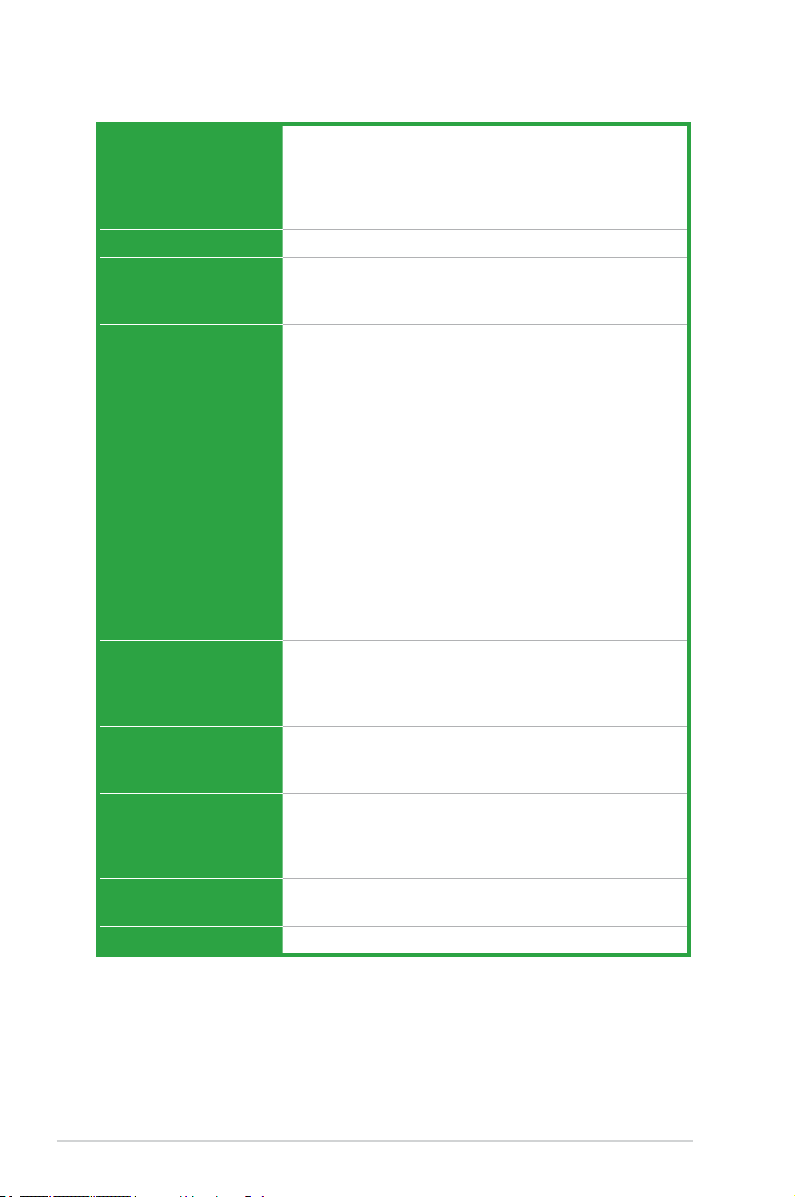
M3A78 specications summary
CPU AMD® Socket AM2+ / AM2 for AMD Phenom™FX /
Chipset AMD 770 / SB700
System bus Up to 5200 MT/s HyperTransport™ 3.0 interface
Memory Dual-channel memory architecture
Expansion slots 1 x PCI Express™ x16 slot
Storage / RAID 1 x UltraDMA 133/100 connector
Audio VT1708B High Denition Audio 8-channel CODEC
USB Supports up to 12 USB 2.0/1.1 ports (6 ports
LAN Gigabit LAN
Phenom / Athlon™ / Sempron™ processor
Supports up to 140W CPU
AMD Live!™ Ready
AMD Cool ‘n’ Quiet™ Technology
for AM2+ CPU
2000 / 1600 MT/s for AM2 CPU
4 x 240-pin DIMM slots support unbuffered
ECC and non-ECC DDR2 1066/800/667/533MHz
memory modules
Supports up to 8GB system memory
* Due to AM2+ CPU limitation, only one DDR2 1066
DIMM is supported per channel. When four DDR2
1066 DIMMs are installed, all DIMMs run at 800MHz
frequency by default for system stability.
** Refer to www.asus.com or user manual for
Memory QVL (Qualied Vendors List)
*** When you install a total memory of 4GB or more,
Windows® 32-bit operation system may only recognize
less than 3GB. Hence, a total installed memory of less
than 3GB is recommended if you are using a Windows
32-bit operation system.
2 x PCI Express™ x1 slots
3 x PCI 2.2 slots
Support PCI Express™ 2.0 / 1.0 Architecture
6 x Serial ATA 3Gb/s connectors support RAID 0, RAID 1,
RAID 0+1, and JBOD conguration
Supports Jack-Detect and Multistreaming technologies
Supports S/PDIF Out interface
S/PDIF Out port at the back panel
at mid-board, 6 ports at the back panel)
(continued on the next page)
x

M3A78 specications summary
ASUS special features ASUS Express Gate:
Back panel I/O ports 1 x PS/2 Keyboard port
BIOS 8Mb Flash ROM, AMI BIOS, PnP, DMI2.0, WfM2.0,
ASUS overclocking
features
Internal I/O connectors 3 x USB 2.0 connectors support additional 6 USB 2.0/1.1
- Access the Internet in 5-second* boot time without
entering Windows
- A built-in OS offers instant fun platform for Internet
and Instant Messenger
- User-friendly Picture Manager Interface
* The actual boot time is subject to hardware
congurations and product models.
ASUS AI NET2
ASUS Q-Fan
ASUS CrashFree BIOS3
ASUS EZ Flash2
ASUS MyLogo2
1 x Optical S/PDIF Out port
1 x COM port
1 x LPT port
1 x RJ45 port
6 x USB 2.0/1.1 ports
8-channel Audio I/O ports
ACPI2.0a, SMBIOS 2.5
SFS (Stepless Frequency Selection) from 200MHz to
300MHz at 1MHz increment
Adjustable CPU voltage at 0.025V increment
ASUS CPR (CPU Parameter Recall)
ports
1 x Floppy disk drive connector
1 x IDE connector
6 x SATA connectors
High denition front panel audio connector
1 x system panel connector
1 x CD audio-in connector
1 x S/PDIF Out header
1 x Chassis intrusion connector
Power/CPU/Chassis Fan connectors
24-pin EATX power connector
4-pin ATX 12V power connector
(continued on the next page)
xi

M3A78 specications summary
Accessories User manual
Support DVD Drivers
Form Factor ATX Form factor: 12’’ x 9.6’’ (30.5cm x 24.4cm)
1 x Serial ATA cable
1 x Serial ATA power cable
1 x UltraDMA 133/100 cable
1 x FDD cable
1 x I/O shield
Express Gate
ASUS PC Probe II
ASUS LiveUpdate Utility
Anti-Virus software (OEM version)
*Specications are subject to change without notice.
xii

This chapter describes the motherboard
features and the new technologies
it supports.
Product
1
introduction

1.1 Welcome!
Thank you for buying an ASUS® M3A78 motherboard!
The motherboard delivers a host of new features and latest technologies, making it
another standout in the long line of ASUS quality motherboards!
Before you start installing the motherboard, and hardware devices on it, check the
items in your package with the list below.
1.2 Package contents
Check your motherboard package for the following items.
Motherboard ASUS M3A78 motherboard
Cables 1 x Serial ATA signal cable
1 x Serial ATA power cable
1 x Ultra DMA 133/100 cable
1 x FDD cable
Accessories 1 x I/O shield
Application CD/DVD ASUS motherboard support DVD
Documentation User Manual
If any of the above items is damaged or missing, contact your retailer.
1.3 Special features
1.3.1 Product highlights
AMD® Socket AM2+ Phenom™ FX /
Phenom / Athlon™ CPU support
This motherboard supports AMD® Socket AM2+ multi-core processors with
unique L3 cache and delivers better overclocking capabilities with less power
consumption. It features dual-channel DDR2 1066 memory support and
accelerates data transfer rate up to 5200MT/s via HyperTransport™ 3.0 based
system bus. See page 1-10 for details.
1-2 Chapter 1: Product introduction

HyperTransport™ 3.0 support
MT/s
5200
HyperTransport 3.0 technology provides 2.6 times more bandwidth than HT1.0 that
radically improves system efciency for a smoother, faster computing environment.
Native DDR2 1066 support
This motherboard supports native DDR2 1066. It provides faster data transfer rate
and more bandwidth to increase memory computing efciency, enhancing system
performance in 3D graphics and other memory demanding applications. See page
1-15 for details.
Due to AM2+ CPU limitation, only one DDR2 1066 DIMM is supported per
channel. When four DDR2 1066 DIMMs are installed, all DIMMs run at 800MHz
frequency by default for system stability.
AMD Socket AM2 Athlon™ / Sempron™
CPU support
This motherboard supports AMD Socket AM2 Athlon / Sempron processors. It
features 2000/1600MT/s HyperTransport-based system bus, dual-channel
un-buffered DDR2 800 memory support, and AMD Cool ‘n’ Quiet™Technology.
See page 1-10 for details.
64-bit CPU support
64-bit computing, the next generation technology to replace the current 32-bit
architecture, delivers advanced system performance, faster memory access, and
increased productivity. This motherboard provides excellent compatibility and
exibility by supporting either 64-bit or 32-bit architecture.
ASUS M3A78 1-3

Dual-Core CPU
Enjoy the extraordinary CPU power from the latest dual-core CPU. The advanced
processing technology contains two physical CPU cores with individually dedicated
L2 cache to satisfy the rising demand for more powerful processing capability.
AMD Cool ‘n’ Quiet Technology
The motherboard supports the AMD Cool ‘n’ Quiet Technology, which monitors
system operation and automatically adjusts CPU voltage and frequency for a cool
and quiet operating environment. See page 2-23 for details.
PCI Express™ interface
The motherboard fully supports PCI Express, the latest I/O interconnect
technology that speeds up the PCI bus. PCI Express features point-to-point serial
interconnections between devices and allows higher clockspeeds by carrying data
in packets. This high speed interface is software compatible with existing PCI
specications. See page 1-22 for details.
PCI Express 2.0 support
This motherboard supports the latest PCIe 2.0 devices for double speed and
bandwidth which enhances system performance.
Serial ATA 3Gb/s technology and RAID support
This motherboard supports hard disk drives based on the Serial ATA (SATA)
3Gb/s storage specications, delivering enhanced scalability and doubling the bus
bandwidth for high-speed data retrieval and save. It also supports RAID 0,
RAID 1, RAID 0+1, and JBOD congurations for Serial ATA drives. See pages 1-28
and 2-19 for details.
Gigabit LAN solution
Gigabit LAN is the networking standard for the early future and is ideal for handling
large amounts of data such as video, audio, and voice.
1-4 Chapter 1: Product introduction

USB 2.0 technology
USB 2.0 is the latest connectivity standard for next generation components and
peripherals. Backwards compatible with current USB 1.1 peripherals, USB 2.0
delivers transfer speeds up to 40 times faster at 480Mb/s, for easy connectivity and
ultra-fast data transfers.
8-channel high denition audio
Enjoy high-quality sound system on your PC! The onboard 8-channel HD audio
(High Denition Audio, previously codenamed Azalia) CODEC enables high-quality
192KHz/24-bit audio output, jack-detect feature, which automatically detects and
identies what types of peripherals are plugged into the audio I/O jacks and noties
users of inappropriate connection, meaning there will be no more confusion of
Line-in, Line-out and Mic jacks. See pages 1-24, 1-32, and 2-26 for details.
1.3.2 ASUS unique features
ASUS Q-Fan technology
The ASUS Q-Fan technology smartly adjusts the CPU fan speeds according to the
system loading to ensure quiet, cool, and efcient operation. See page 2-32 for
details.
ASUS MyLogo2™
Turn your favorite photos into 256-color boot logos to personalize your system.
See page 2-34 for details.
ASUS CrashFree BIOS 3
The ASUS CrashFree BIOS 3 allows users to restore corrupted BIOS data from a
USB ash disk containing the BIOS le. This utility saves users the cost and hassle
of buying a replacement BIOS chip. See page 2-6 for details.
ASUS M3A78 1-5

Express Gate
Taking only 5 seconds to go online from bootup, Express Gate is the one-stop
gateway to instant fun! It’s a unique motherboard built-in OS. You can utilize the
most popular Instant Messengers (IM) like MSN, Skype, Google talk, QQ, and
Yahoo! Messenger to keep in touch with friends, or quickly check on the weather
and e-mails just before leaving your house. What’s more, the user-friendly picture
manager lets you view your pictures without entering Windows at anytime!
• The actual boot time depends on the system conguration.
• ASUS Express Gate supports le uploading from SATA HDDs, ODDs and
USB drives and downloading to USB drives only.
AI NET2
Diagnose LAN connection before entering OS! Network problems are often caused
by bad cable connection. AI NET2 remotely detects cable connection the second
you turn on the system, and any faulty connections are reported back up to 100
meters at 1 meter accuracy.
ASUS EZ Flash 2
EZ Flash 2 is a user-friendly BIOS update utility. Simply launch this tool and update
BIOS from a USB ash disk before entering the OS. You can update your BIOS
only in a few clicks without preparing an additional oppy diskette or using an OSbased ash utility. See pages 2-8 and 2-37 for details.
C.P.R. (CPU Parameter Recall)
When the system hangs due to overclocking failure, there is no need to open the
case to clear CMOS data. Just simply restart the system, the BIOS would show the
previous setting and then users can amend the CPU setting again. See page 1-23
for details.
Green ASUS
This motherboard and its packaging comply with the European Union’s Restriction
on the use of Hazardous Substances (RoHS). This is in line with the ASUS vision
of creating environment-friendly and recyclable products/packaging to safeguard
consumers’ health while minimizing the impact on the environment.
1-6 Chapter 1: Product introduction
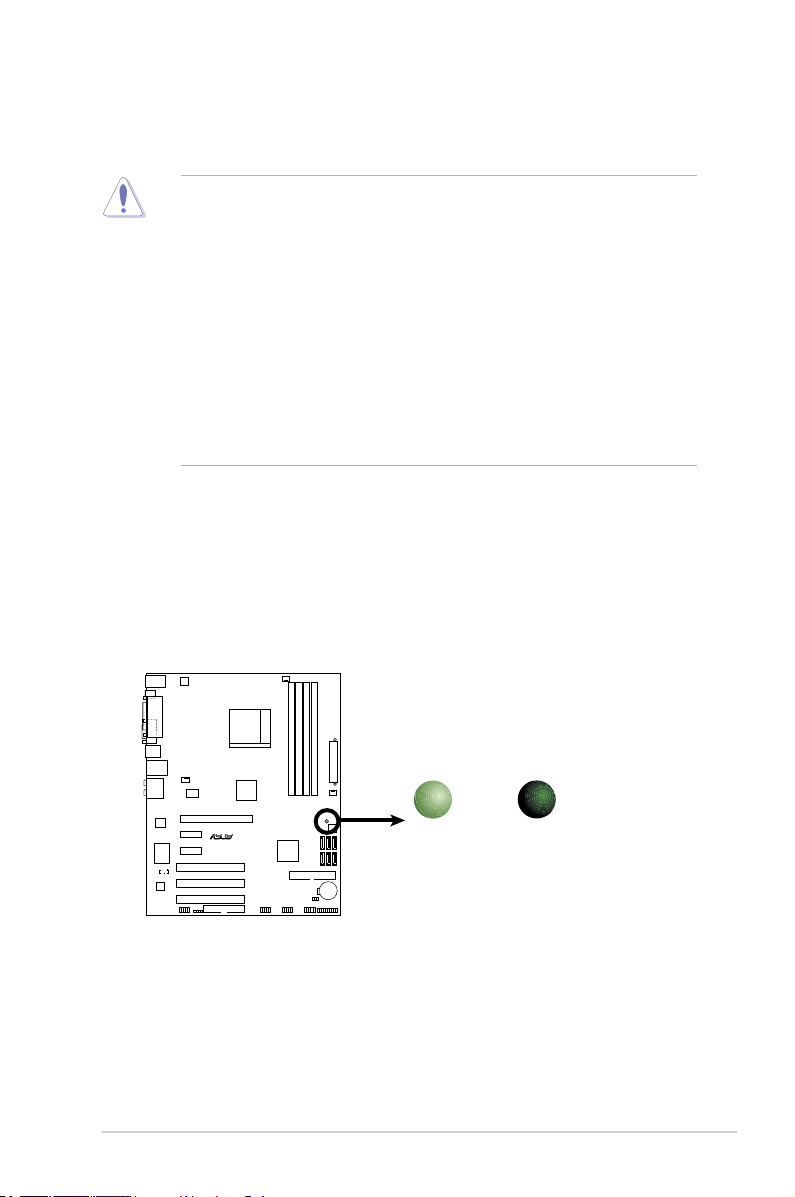
1.4 Before you proceed
M3A78
R
M3A78
M3A78 Onboard LED
R
M3A78
SB_PWR
ON
Standby
Power
OFF
Powered
Off
Take note of the following precautions before you install motherboard components
or change any motherboard settings.
• Unplug the power cord from the wall socket before touching any
component.
• Use a grounded wrist strap or touch a safely grounded object or a metal
object, such as the power supply case, before handling components to
avoid damaging them due to static electricity
• Hold components by the edges to avoid touching the ICs on them.
• Whenever you uninstall any component, place it on a grounded antistatic
pad or in the bag that came with the component.
• Before you install or remove any component, ensure that the ATX power
supply is switched off or the power cord is detached from the power
supply. Failure to do so may cause severe damage to the motherboard,
peripherals, and/or components.
Onboard LED
The motherboard comes with a standby power LED that lights up to indicate that
the system is ON, in sleep mode, or in soft-off mode. This is a reminder that you
should shut down the system and unplug the power cable before removing or
plugging in any motherboard component. The illustration below shows the location
of the onboard LED.
ASUS M3A78 1-7

1.5 Motherboard overview
Super I/O
SATA4
SATA5
SATA6
SATA1
SATA2
SATA3
SocketAM2+
CPU_FAN
E
A
TXPWR
PANEL
USB78USB910USB1112
AAFP
SB_PWR
8Mb
BIOS
AMD 770
SB700
DDR2 DIMM_A1 (64 bit,240-pin module)
DDR2 DIMM_B1 (64 bit,240-pin module)
DDR2 DIMM_A2 (64 bit,240-pin module)
DDR2 DIMM_B2 (64 bit,240-pin module)
CR2032 3V
Lithium Cell
CMOS Power
PCI2
PCI3
PCI1
PCIEX16
PCIEX1_2
PCIEX1_1
CLRTC
ATX12V
R
SPDIF_OUT
M3A78
FLOPP
Y
CD
30.5cm (12in)
VIA
VT1708B
PRI_IDE
24.4cm(9.6in)
KB_USB56
PWR_FAN
CHA_FAN
RTL
8111C
RTM
880T-792
AUDIO
LAN1_USB12
USB34
SPDOF_O
1.5.1 Motherboard layout
1-8 Chapter 1: Product introduction

1.5.2 Placement direction
R
M3A78
When installing the motherboard, make sure that you place it into the chassis in
the correct orientation. The edge with external ports goes to the rear part of the
chassis as indicated in the image below.
1.5.3 Screw holes
Place nine (9) screws into the holes indicated by circles to secure the
motherboard to the chassis.
Do not overtighten the screws! Doing so can damage the motherboard.
Place this side towards
the rear of the chassis
ASUS M3A78 1-9

1.6 Central Processing Unit (CPU)
R
M3A78
M3A78 CPU Socket AM2+
The motherboard comes with an AM2+ / AM2 socket designed for AMD®
Phenom™ FX / Phenom / Athlon™ / Sempron™ processors.
The AM2+/AM2 socket has a different pinout from the 940-pin socket designed
for the AMD Opteron processor. Ensure you use a CPU designed for the
AM2+/AM2 socket. The CPU ts in only one correct orientation. DO NOT force
the CPU into the socket to prevent bending the connectors on the socket and
damaging the CPU!
1.6.1 Installing the CPU
To install a CPU.
1. Locate the CPU socket on the motherboard.
2. Unlock the socket by pressing the
lever sideways, then lift it up to a
90°-100° angle.
Socket lever
Ensure that the socket lever is lifted up to 90°-100° angle, otherwise the CPU
does not t in completely.
1-10 Chapter 1: Product introduction

3. Position the CPU above the socket
R
M3A78
M3A78 CPU Fan Connector
CPU_FAN
GND
CPU FAN PWR
CPU FAN IN
CPU FAN PWM
such that the CPU corner with the
gold triangle matches the socket
corner with a small triangle.
4. Carefully insert the CPU into the
socket until it ts in place.
The CPU ts only in one correct orientation. DO NOT force the CPU into the
socket to prevent bending the pins and damaging the CPU!
5. When the CPU is in place, push
down the socket lever to secure the
CPU. The lever clicks on the side
tab to indicate that it is locked.
6. Install a CPU heatsink and fan
following the instructions that came
with the heatsink package.
Small triangle
Gold triangle
7. Connect the CPU fan cable to the CPU_FAN connector on the motherboard.
ASUS M3A78 1-11
Do not forget to connect the CPU fan connector! Hardware monitoring errors
can occur if you fail to plug this connector.
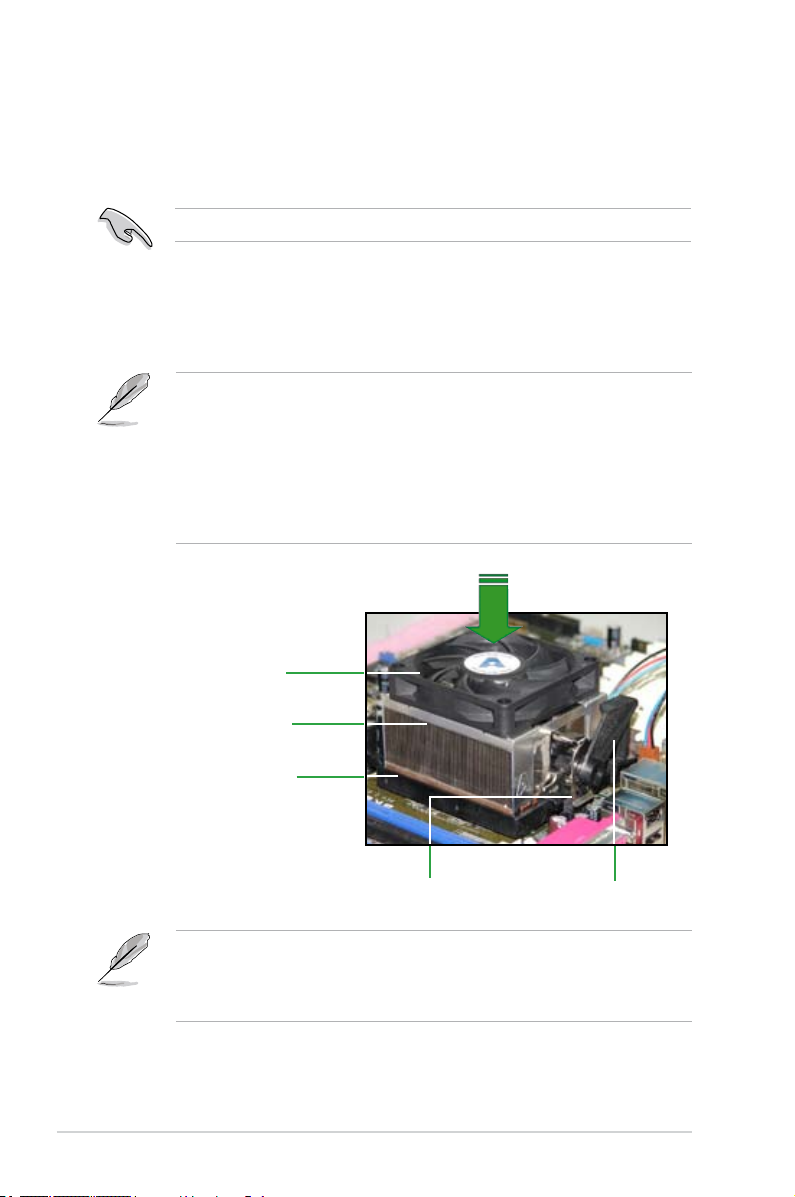
1.6.2 Installing the heatsink and fan
The AMD Phenom™ FX / Phenom / Athlon™ / Sempron™ processors require a
specially designed heatsink and fan assembly to ensure optimum thermal condition
and performance.
Ensure that you use only qualied heatsink and fan assembly.
Follow these steps to install the CPU heatsink and fan.
1. Place the heatsink on top of the installed CPU, making sure that the heatsink
ts properly on the retention module base.
• The retention module base is already installed on the motherboard
upon purchase.
• You do not have to remove the retention module base when
installing the CPU or installing other motherboard components.
• If you purchased a separate CPU heatsink and fan assembly, make
sure that a Thermal Interface Material is properly applied to the CPU
heatsink or CPU before you install the heatsink and fan assembly.
CPU Fan
CPU Heatsink
Retention Module Base
Retention bracket
Your boxed CPU heatsink and fan assembly should come with installation
instructions for the CPU, heatsink, and the retention mechanism. If the
instructions in this section do not match the CPU documentation, follow the
latter.
1-12 Chapter 1: Product introduction
Retention bracket lock

2. Attach one end of the retention bracket to the retention module base.
3. Align the other end of the retention bracket (near the retention bracket lock)
to the retention module base. A clicking sound denotes that the retention
bracket is in place.
Ensure that the fan and heatsink
assembly perfectly ts the
retention mechanism module
base; otherwise, you cannot snap
the retention bracket in place.
4. Push down the retention bracket lock on the retention mechanism to secure
the heatsink and fan to the module base.
ASUS M3A78 1-13
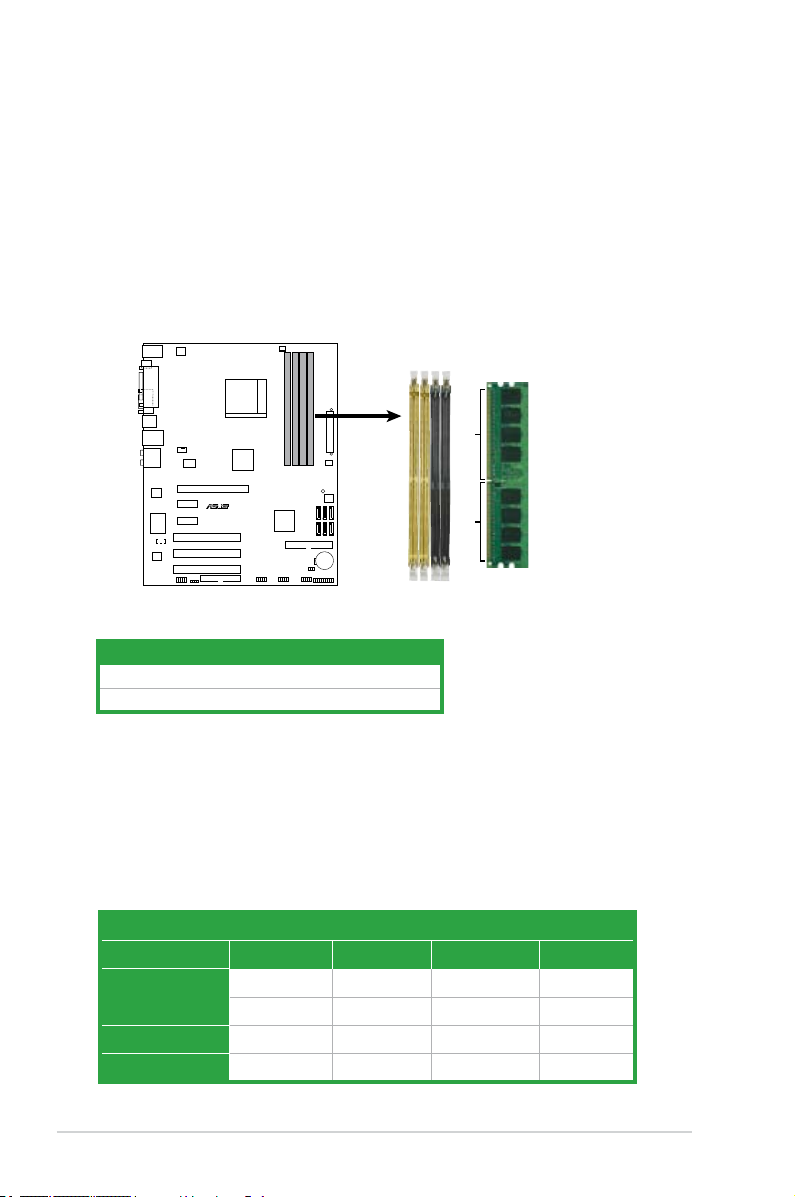
1.7 System memory
M3A78 240-pin DDR2 DIMM Sockets
R
M3A78
DIMM_B1
DIMM_A2
DIMM_B2
DIMM_A1
128 Pins
112 Pins
1.7.1 Overview
The motherboard comes with four Double Data Rate 2 (DDR2) Dual Inline Memory
Modules (DIMM) sockets.
A DDR2 module has the same physical dimensions as a DDR DIMM but has a
240-pin footprint compared to the 184-pin DDR DIMM. DDR2 DIMMs are notched
differently to prevent installation on a DDR DIMM socket.
The gure illustrates the location of the DDR2 DIMM sockets:
Channel Sockets
Channel 1 DIMM_A1 and DIMM_A2
Channel 2 DIMM_B1 and DIMM_B2
1.7.2 Memory congurations
You may install 256MB, 512MB, 1GB, and 2GB unbuffered ECC/non-ECC DDR2
DIMMs into the DIMM sockets.
Recommended memory congurations
Sockets
Mode DIMM_A1 DIMM_B1 DIMM_A2 DIMM_B2
Single-Channel
Populated – – –
Dual-channel (1) Populated Populated – –
Dual-channel (2) Populated Populated Populated Populated
1-14 Chapter 1: Product introduction
– Populated – –

• When using only one memory module, start installing the DDR2 DIMM from
slot DIMM_A1 or DIMM_B1 for better overclocking capability.
• For dual-channel conguration (2), you may:
- install identical DIMMs in all four sockets OR
- install identical DIMM pair in DIMM_A1 and DIMM_B1 (yellow sockets)
and another identical DIMM pair in DIMM_A2 and DIMM_B2 (black
sockets)
• Always use identical DDR2 DIMM pairs for dual channel mode. For
optimum compatibility, we recommend that you obtain memory modules
from the same vendor.
When you install a total memory of 4GB or more, Windows® 32-bit operation
system may only recognize less than 3GB. Hence, a total installed memory of
less than 3GB is recommended if you are using a Windows 32-bit operation
system.
The motherboard can support 8GB physical memory on the operating system
listed below. You may install a maximum of 2GB DIMMs on each slot.
64-bit
Windows® XP Professional x64 Edition
Windows® Vista x64 Edition
M3A78 Motherboard Qualied Vendors Lists (QVL)
DDR2-1066MHz capability
Size Vendor Part No. CL Chip Brand
512MB Kingston KVR1066D2N7/512 N/A Elpida SS E5108AJBG-1J-E • •
1G Kingston KHX8500D2/1G N/A Kingston DS Heat-Sink Package • •
1G Qimonda HYS64T128020EU-19F-C 6 Qimonda DS HYB18T512800CF19FFSS24313 • •
1G Kingmax KLED48F-A8K15 N/A Kingmax DS KKA8FFIXF-JFS-18A • •
1G Transcend TX1066QLJ-2GK1GB 5 Transced DS Heat-Sink Package • •
1G OCZ OCZ2N1066SR2DK N/A OCZ DS Heat-Sink Package • •
1G GEIL GE22GB1066C5DC 5 GEIL DS Heat-Sink Package • •
1G GEIL GE24GB1066C5QC 5 GEIL DS Heat-Sink Package • •
SS/
DS
Chip No.
ASUS M3A78 1-15
DIMM support
(Optional)
A* B* C*

• Due to AM2+ CPU limitation, only one DDR2 1066 DIMM is supported per
channel. When four DDR2 1066 DIMMs are installed, all DIMMs run at
800MHz frequency by default for system stability.
• The default DIMM frequency depends on its Serial Presence Detect (SPD),
which is the standard way of accessing information from a memory module.
Under the default state, some memory modules for overclocking may
operate at a lower frequency than the vendor-marked value.
DDR2-800MHz capability
Size Vendor Part No. CL Chip Brand
1G Kingston KHX6400D2LL/1G N/A Kingston DS Heat-Sink Package • •
512MB Kingston KVR800D2N5/512 N/A Promos SS V59C1512804QCF25SY032406PECPA • •
2G Kingston KHX6400D2/2G N/A Kingston DS Heat-Sink Package • •
4G Kingston KVR800D2N6/4G N/A Elpida DS E2108ABSE-8G-E • •
512MB Samsung M378T6553GZS-CF7 6 Samsung SS K4T51083QG-HCF7 • •
2G Samsung M37875663QZ3-CF7 6 Samsung DS K4T1G084QQ-HCF7 • •
2G Samsung M391T5663QZ3-CF7 6 Samsung DS K4T1G084QQ-HCF7(ECC) • •
512MB Qimonda HYS64T64000EU-2.5-B2 6 Qimonda SS HYB18T512800B2F25FSS28380 • •
1G Micron MT9HTF12872AY-800E1 6 Micron SS D9HNP 7YE22(ECC) • •
1G Corsair XMS2-6400 4 Corsair DS Heat-Sink Package • •
512MB HY HYMP564U64CP8-S5 AB 5 Hynix SS HY5PS12821CFP-S5 • •
1G HY HYMP512U64CP8-S5 AB 5 Hynix DS HY5PS12821CFPS5 • •
512MB Kingmax KLDC28F-A8KI5 N/A Kingmax SS KKA8FF1XF-JFS-25A • •
1G Kingmax KLDD48F-A8K15 N/A Kingmax DS KKA8FFIXF-HFS-25A • •
512MB Apacer 78.91G91.9K5 5 Apacer SS AM4B5708JQJS8E0751C • •
2G Apacer 78.A1GA0.9K4 5 Apacer DS AM4B5808CQJS8E0740E • •
512MB Transcend TS128MLQ64V8J512MB N/A Micron SS 7HD22 D9GMH • •
1G Transcend 505485-1034 5 Transcend DS TQ123PJF8F0801 • •
512MB VDATA M2GVD6G3H3160Q1E52 N/A VDATA SS VD29608A8A-25EG20813 • •
1G ADATA M2OAD6G314170Q1E58 N/A ADATA DS AD29608A8A-25EG80810 • •
2G PSC AL8E8F73C-8E1 5 PSC DS A3R1GE3CFF734MAA0E • •
2G PSC AL7E8E63H-10E1K 5 PSC DS A3R1GE3CFF750RABBP(ECC) • •
1G GEIL GX22GB6400DC 5 GEIL DS Heat-Sink Package • •
2G GEIL GE28GB800C5QC 5 GEIL DS Heat-Sink Package • •
1G Super Talent T800UB1GC4 4 Super Talent DS Heat-Sink Package • •
1G G.SKILL F2-6400CL4D-2GBPK 4 G.SKILL DS Heat-Sink Package • •
2G G.SKILL F2-6400CL5D-4GBPQ 5 G.SKILL DS Heat-Sink Package • •
4G G.SKILL F2-6400CL5Q-16GNQ 5 G.SKILL DS Heat-Sink Package •
1G OCZ OCZ2VU8004GK 6 OCZ DS Heat-Sink Package • •
1G Elixir M2Y1G64TU8HB0B-25C 5 Elixir DS N2TU51280BE-25C802006Z1DV • •
SS/
DS
Chip No.
DIMM support
(Optional)
A* B* C*
1-16 Chapter 1: Product introduction
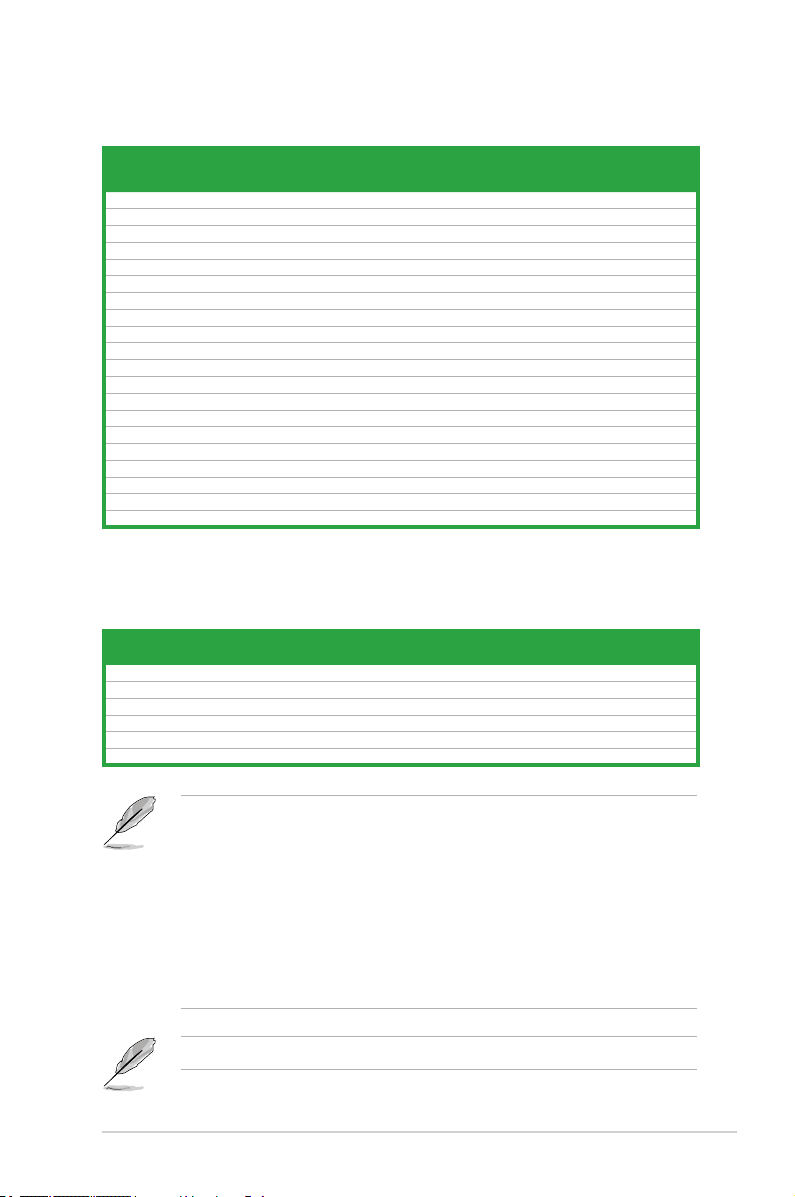
DDR2-667MHz capability
Size Vendor Part No. CL Chip Brand
512MB Kingston KVR667D2N5/512 N/A Hynix SS HY5PS12821EFP-Y5 • •
1G Kingston KVR667D2N5/1G N/A Hynix DS HY5PS12821EFP-Y5 • •
512MB Qimonda HYS64T64000EU-3S-B2 5 Qimonda SS HYB18T512B00B2F3SFSS28171 • •
1G Qimonda HYS64T128020EU-3S-B2 5 Qimonda DS HYB18T512B00B2F3SFSS28171 • •
1G Corsair XMS2-5400 4 Corsair DS Heat-Sink Package • •
512MB Kingmax KLCC28F-A8KB5 N/A Kingmax SS KKEA88B4LAUG-29DX • •
1G Kingmax KLCD48F-A8KB5 N/A Kingmax DS KKEA88B4LAUG-29DX • •
512MB Apacer 78.91G92.9K5 5 Apacer SS AM4B5708JQJS7E0751C • •
1G Apacer AU01GE667C5KBGC N/A Apacer DS AM4B5708GQJS7E0636B • •
2G Apacer 78.A1G9O.9K4 5 Apacer DS AM4B5808CQJS7E0749B • •
1G Transcend 506010-4894 5 Elpida DS E5108AJBG-6E-E • •
1G ADATA M2OAD5G314170Q1C58 N/A ADATA DS AD29608A8A-3EG80814 • •
2G ADATA M2OAD5H3J4170I1C53 N/A ADATA DS AD20908A8A-3EG 30724 • •
512MB PSC AL6E8E63J-6E1 5 PSC SS A3R12E3JFF717B9A00 • •
1G PSC AL7E8F73C-6E1 5 PSC SS A3R1GE3CFF734MAA0J • •
512MB Nanya NT512T64U88A1BY-3C N/A Nanya SS NT5TU64M8AE-3C • •
1G GEIL GX21GB5300SX 3 GEIL DS Heat-Sink Package • •
2G GEIL GX24GB5300LDC 5 GEIL DS Heat-Sink Package • •
512MB Twinmos 8D-A3JK5MPETP 5 PSC SS A3R12E3GEF633ACAOY • •
1G Leadmax LRMP512U64A8-Y5 N/A Hynix DS HY5PS12821CFP-Y5 C 702AA • •
SS/
DS
Chip No.
DIMM support
(Optional)
A* B* C*
DDR2-533MHz capability
Chip
Size Vendor Part No. CL
512MB Kingston KVR533D2N4/512 N/A Inneon SS HYB18T512800AF3733336550 • •
1G Kingston KVR533D2N4/1G N/A Hynix DS HY5PS12821EFP-Y5 • •
1G HY HYMP512U64CP8-C4 AB 4 Hynix DS HY5PS12821CFP-C4 • •
512MB Elpida EBE51UD8ABFA-5C-E N/A Elpida SS E5108AB-5C-E • •
512MB Transcend 512MB DDR2 533 ECC N/A Micron SS 6ND22D9GCT(ECC) • •
512MB Kingmax KLBC28F-A8KB4 N/A Kingmax SS KKEA88B4IAK-37 • •
Brand
SS/
DS
Chip No.
DIMM support (Optional)
A* B* C*
SS - Single-sided / DS - Double-sided
DIMM support:
• A*: Supports one module inserted in any slot as Single-channel memory
conguration
• B*: Supports one pair of modules inserted into either the yellow slots or the
black slots as one pair of Dual-channel memory conguration
• C*: Supports four modules inserted into both the yellow slots and the black
slots as two pairs of Dual-channel memory conguration
Visit the ASUS website for the latest DDR2 DIMM modules for this motherboard.
ASUS M3A78 1-17

1.7.3 Installing a DIMM
Ensure that you unplug the power supply before adding or removing DIMMs or
other system components. Failure to do so may cause severe damage to both
the motherboard and the components.
1. Unlock a DIMM socket by pressing
the retaining clips outward.
2. Align a DIMM on the socket such
that the notch on the DIMM matches
the break on the socket.
3. Firmly insert the DIMM into the
socket until the retaining clips snap
back in place and the DIMM is
properly seated.
• A DDR2 DIMM is keyed with a notch so that it ts in only one
direction. DO NOT force a DIMM into a socket to avoid damaging the
DIMM.
• The DDR2 DIMM sockets do not support DDR DIMMs. Do not install
DDR DIMMs to the DDR2 DIMM sockets.
1.7.4 Removing a DIMM
To remove a DIMM:
1. Simultaneously press the retaining
clips outward to unlock the DIMM.
2
3
1
1
DDR2 DIMM notch
Unlocked retaining clip
2
DDR2 DIMM notch
1
1
1
Support the DIMM lightly with your ngers when pressing the retaining clips.
The DIMM might get damaged when it ips out with extra force.
2. Remove the DIMM from the socket.
1-18 Chapter 1: Product introduction
