Asus A500CG User Manual
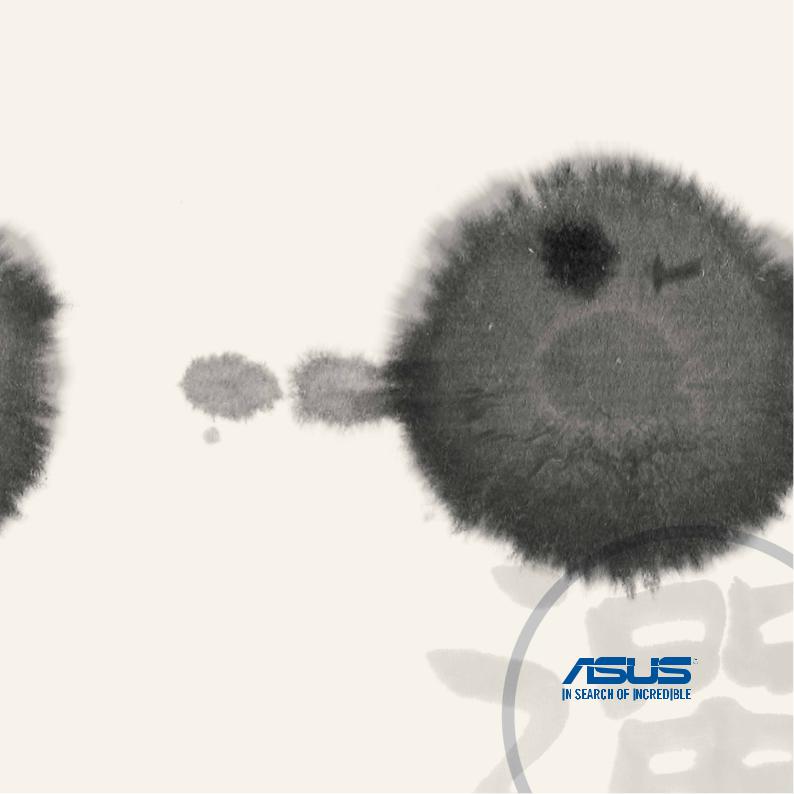
ZenFone 5
e-manual
E8884
April 2014
First Edition
2
Contents |
|
|
|
Conventions used ......................................................................................................................... |
9 |
|
Care and safety........................................................................................................................... |
10 |
|
Guidelines............................................................................................................................................................. |
10 |
|
Proper disposal.................................................................................................................................................... |
11 |
1 |
Get your Zen ready! |
|
|
Parts and features............................................................................................................................................... |
14 |
|
Installing a micro-SIM card.............................................................................................................................. |
15 |
|
Installing a memory card................................................................................................................................. |
20 |
|
Charging your ZenFone................................................................................................................................... |
24 |
|
Turning your ZenFone on or off.................................................................................................................... |
27 |
2 |
There’s no place like Home |
|
|
Zen Home features..................................................................................................................... |
31 |
|
Home screen........................................................................................................................................................ |
31 |
|
Managing your home....................................................................................................................................... |
33 |
|
Quick settings...................................................................................................................................................... |
37 |
|
ASUS keyboard settings................................................................................................................................... |
41 |
|
Voice Search......................................................................................................................................................... |
42 |
|
Lock Screen........................................................................................................................................................... |
45 |
|
Connecting your ZenFone to your computer........................................................................... |
46 |
|
Connecting with your notebook.................................................................................................................. |
46 |
|
Connecting with your desktop PC............................................................................................................... |
47 |
3 |
Call in style |
|
|
Managing contacts..................................................................................................................... |
50 |
|
Adding contacts.................................................................................................................................................. |
50 |
|
Importing contacts............................................................................................................................................ |
51 |
|
Exporting contacts............................................................................................................................................. |
52 |
3
|
Making and receiving calls........................................................................................................ |
53 |
|
Make a call............................................................................................................................................................. |
53 |
|
Receive a call........................................................................................................................................................ |
55 |
|
Dual SIM feature......................................................................................................................... |
56 |
|
Renaming your micro SIM cards................................................................................................................... |
56 |
|
Assigning a default micro SIM card.............................................................................................................. |
57 |
|
Backup/restore call logs............................................................................................................ |
58 |
|
Creating a call log backup............................................................................................................................... |
58 |
|
Restoring call log backups.............................................................................................................................. |
58 |
4 |
Send messages and more |
|
|
Messaging................................................................................................................................... |
60 |
|
Sending or replying to messages................................................................................................................. |
60 |
|
Setting up your messaging options............................................................................................................ |
61 |
|
Omlet Chat.................................................................................................................................. |
62 |
|
Registering to Omlet Chat............................................................................................................................... |
62 |
5 |
Access your emails |
|
|
Email............................................................................................................................................ |
68 |
|
Setting up an email account........................................................................................................................... |
68 |
|
Adding email accounts..................................................................................................................................... |
69 |
|
Gmail........................................................................................................................................... |
70 |
|
Setting up a Gmail account............................................................................................................................ |
70 |
6 |
Capture moments |
|
|
Launching the Camera app....................................................................................................... |
74 |
|
From the lock screen......................................................................................................................................... |
74 |
|
Using the camera widget................................................................................................................................. |
74 |
|
From the home screen...................................................................................................................................... |
74 |
|
Using the volume key....................................................................................................................................... |
74 |
4
|
Using Camera for the first time................................................................................................. |
75 |
|
Tutorial.................................................................................................................................................................... |
75 |
|
Image Locations.................................................................................................................................................. |
76 |
|
Camera home screen.................................................................................................................. |
77 |
|
Image settings..................................................................................................................................................... |
78 |
|
Video settings...................................................................................................................................................... |
80 |
|
Advanced camera features........................................................................................................ |
81 |
|
Time Rewind......................................................................................................................................................... |
81 |
|
HDR.......................................................................................................................................................................... |
82 |
|
Panorama.............................................................................................................................................................. |
82 |
|
Night....................................................................................................................................................................... |
83 |
|
Low light................................................................................................................................................................ |
84 |
|
Selfie........................................................................................................................................................................ |
85 |
|
Miniature............................................................................................................................................................... |
86 |
|
Smart remove...................................................................................................................................................... |
87 |
|
All Smiles................................................................................................................................................................ |
87 |
|
Beautification....................................................................................................................................................... |
88 |
|
GIF animation....................................................................................................................................................... |
88 |
|
Depth of field ...................................................................................................................................................... |
89 |
|
Time lapse............................................................................................................................................................. |
89 |
|
Party Link.................................................................................................................................... |
90 |
|
Sharing photos.................................................................................................................................................... |
90 |
|
Receiving photos................................................................................................................................................ |
92 |
7 |
Gallery |
|
|
Using the Gallery........................................................................................................................ |
94 |
|
Main screen........................................................................................................................................................... |
94 |
|
Viewing files from other source locations................................................................................................. |
95 |
|
Sharing files from the gallery......................................................................................................................... |
96 |
5
|
Deleting files from the gallery....................................................................................................................... |
96 |
|
Editing an image................................................................................................................................................. |
97 |
|
Zooming in/out the thumbnails or an image.......................................................................................... |
97 |
8 |
Work hard, play harder |
|
|
Supernote................................................................................................................................. |
100 |
|
Creating a notebook....................................................................................................................................... |
102 |
|
Sharing a notebook on the Cloud............................................................................................................. |
102 |
|
Sharing a note to the Cloud......................................................................................................................... |
102 |
|
Calendar.................................................................................................................................... |
103 |
|
Creating an event from your ZenFone..................................................................................................... |
103 |
|
Adding an account to Calendar................................................................................................................. |
104 |
|
Creating an event from your account...................................................................................................... |
104 |
|
What’s Next............................................................................................................................... |
105 |
|
Do It Later................................................................................................................................. |
106 |
|
Accessing or creating to-do tasks.............................................................................................................. |
107 |
|
Weather..................................................................................................................................... |
108 |
|
Weather home screen.................................................................................................................................... |
109 |
|
Clock.......................................................................................................................................... |
110 |
|
Launching Clock.............................................................................................................................................. |
110 |
|
World Clock........................................................................................................................................................ |
111 |
|
Alarm clock........................................................................................................................................................ |
112 |
|
Stopwatch.......................................................................................................................................................... |
113 |
|
Timer.................................................................................................................................................................... |
114 |
|
File Manager............................................................................................................................. |
116 |
|
Accessing the internal storage................................................................................................................... |
116 |
|
Accessing the external storage device.................................................................................................... |
117 |
|
Accessing Cloud Storage.............................................................................................................................. |
118 |
9 |
The Internet |
|
|
Browser..................................................................................................................................... |
120 |
6
10 |
Fun and entertainment |
|
|
Using headset........................................................................................................................... |
122 |
|
Connecting audio jack................................................................................................................................... |
122 |
|
Audio Wizard............................................................................................................................ |
123 |
|
Using Audio Wizard......................................................................................................................................... |
123 |
|
Play Games............................................................................................................................... |
124 |
|
Using Play Games............................................................................................................................................ |
124 |
|
Music......................................................................................................................................... |
125 |
|
Launching Music.............................................................................................................................................. |
125 |
|
Playing songs.................................................................................................................................................... |
125 |
|
Playing songs from your SD card............................................................................................................... |
125 |
|
Playing Cloud music....................................................................................................................................... |
126 |
|
FM Radio................................................................................................................................... |
127 |
|
FM Radio home screen.................................................................................................................................. |
127 |
|
Sound recorder......................................................................................................................... |
128 |
|
Launching Sound Recorder......................................................................................................................... |
128 |
|
Sound Recorder home screen..................................................................................................................... |
128 |
11 |
Maintain your Zen |
|
|
Keeping your device up-to-date............................................................................................. |
130 |
|
Updating your system.................................................................................................................................... |
130 |
|
Storage...................................................................................................................................... |
130 |
|
Backup and reset...................................................................................................................... |
131 |
|
Securing your ZenFone............................................................................................................ |
132 |
|
Unlocking your screen................................................................................................................................... |
132 |
|
Setting your ZenFone identity.................................................................................................................... |
140 |
12 |
Connect your Zen |
|
|
Wi-Fi........................................................................................................................................... |
142 |
|
Enabling Wi-Fi................................................................................................................................................... |
142 |
7
|
Connecting to a Wi-Fi network................................................................................................................... |
142 |
|
Disabling Wi-Fi.................................................................................................................................................. |
143 |
|
Bluetooth®................................................................................................................................................................... |
143 |
|
Enabling Bluetooth®....................................................................................................................................... |
143 |
|
Pairing your ZenFone to a Bluetooth® device....................................................................................... |
144 |
|
Unpairing your ZenFone from the Bluetooth® device....................................................................... |
144 |
|
Miracast™...................................................................................................................................................................... |
145 |
|
Share Link................................................................................................................................. |
146 |
|
The Cloud.................................................................................................................................. |
148 |
|
ASUS WebStorage........................................................................................................................................... |
148 |
13 |
App essentials |
|
|
Switching apps......................................................................................................................... |
150 |
|
Locking apps............................................................................................................................. |
150 |
|
Downloading apps................................................................................................................... |
151 |
14 |
There’s more to your Zen |
|
|
Power saver............................................................................................................................... |
154 |
|
Setting up Power Saver................................................................................................................................. |
154 |
|
Customizing Power Saver............................................................................................................................. |
155 |
|
Glove mode............................................................................................................................... |
156 |
|
ASUS Splendid.......................................................................................................................... |
157 |
Appendix
Notices...................................................................................................................................... |
160 |
8

Conventions used
To highlight key information in this manual, some text are presented as follows:
IMPORTANT! This message contains vital information that must be followed to complete a task.
NOTE: This message contains additional information and tips that can help complete tasks.
CAUTION! This message contains important information that must be followed to keep you safe while performing tasks and prevent damage to your ZenFone data and components.
9

Care and safety
Guidelines
Road safety comes first. We strongly recommend not to use your device when driving or operating any type of vehicle.
This device should only be used in environments with ambient temperatures between 5°C (41°F) and 35°C (95°F).
Turn off your device in restricted areas where the use of mobile devices is prohibited. Always obey rules and regulations when in restricted areas, such as, in aircraft, movie theater, in hospitals or near medical equipment, near gas or fuel, construction sites, blasting sites and other areas.
Use only AC adapters and cables approved by ASUS for use with this device. Refer to the rating label on the bottom of your device and ensure that your power adapter complies with this rating.
Do not use damaged power cables, accessories, and other peripherals with your device.
Keep your device dry. Do not use or expose your device near liquids, rain, or moisture.
You can put your device through x-ray machines (such as those used in conveyor belts for airport security), but do not expose the device to magnetic detectors and wands.
The device screen is made of glass. If the glass gets broken, stop using the device and do not touch the broken glass parts. Immediately send device for repair to ASUS-qualified service personnel.
Do not listen at high volume levels for long periods to prevent possible hearing damage.
Disconnect the AC power before cleaning your device. Use only a clean cellulose sponge or chamois cloth when cleaning your device screen.
Send device for repair to ASUS-qualified service personnel only.
10

Proper disposal
Do not throw your device in municipal waste. This product has been designed to enable proper reuse of parts and recycling. The symbol of the crossed out wheeled bin indicates that the product (electrical, electronic equipment and mercury-containing button cell battery) should not be placed in municipal waste. Check local regulations for disposal of electronic products.
Do not throw the battery in municipal waste. The symbol of the crossed out wheeled bin indicates that the battery should not be placed in municipal waste.
11

12
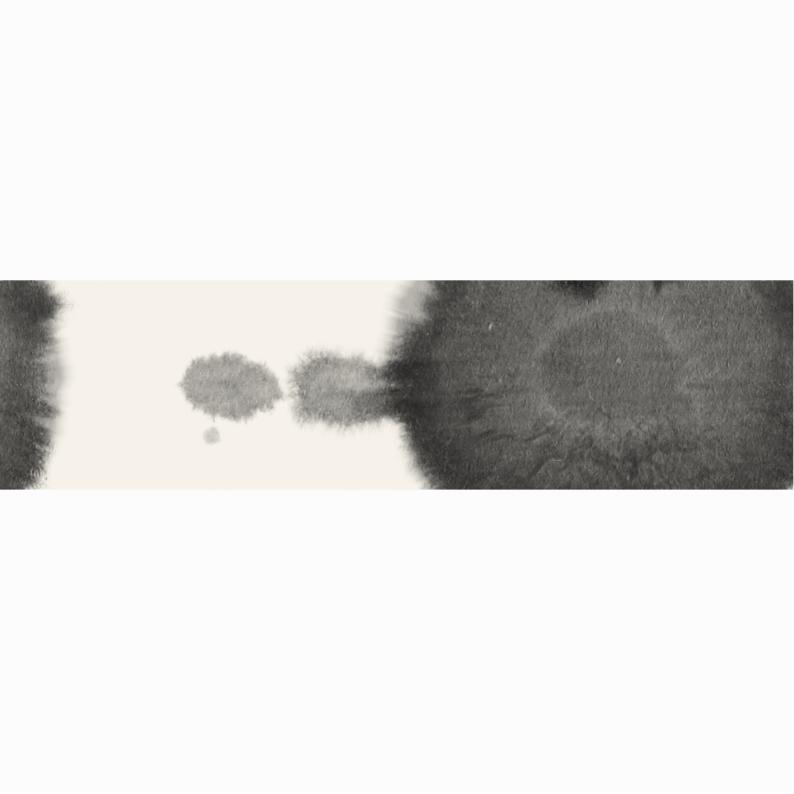
1
Get your Zen ready!
1 |
Get your Zen ready! |

Parts and features
Take a hold of your device and have it up and running in a jiffy.
Audio jack
Earpiece receiver
Sensor |
Front camera |
|
Touchscreen
display
 Volume key
Volume key
Power key
Speaker
Rear camera
Flash
 Groove
Groove
Micro-USB port
14
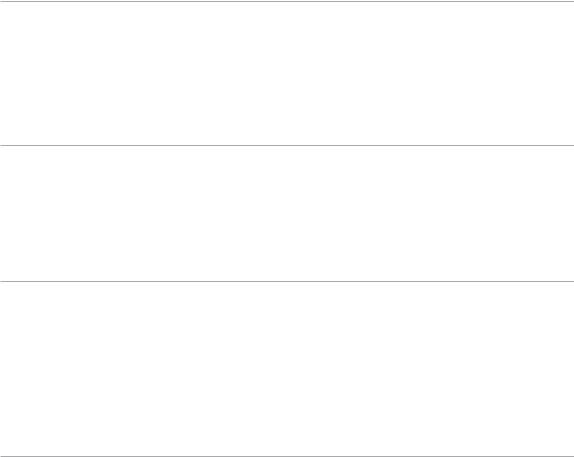
IMPORTANT:
•We donot recommend usinga screen protector as it can interfere with the proximity sensor. If you want to use a screen protector, ensure that it does not block the proximity sensor.
•Keepthedevice, particularly the touch screen, dryall the time. Water or otherliquidscan cause the touch screen to malfunction.
•EnsurethattheMicro-SIM/memory card compartment coveris always closed when operatingor carrying the device.
Installing a micro-SIM card
A micro-subscriber identity module (micro-SIM) card stores information, such as your mobile phone number, contacts, messages and other data that gives you access to a mobile network.
Your ZenFone comes with two micro-SIM card slots that allows you to setup and use two mobile network services without having to carry two mobile devices at the same time.
CAUTION:
•Thisdevice is designedforusewith a mobile carrier-approved micro-SIM card only.
•We donot recommend the use of trimmed SIMcards inthe micro-SIM card slot.
•Turn off your device before insertinga micro-SIMcard.
•Be extra careful when handling a micro-SIM card. ASUS is not responsible for any loss ordamage incurred to your micro-SIM card.
•Do notinsert amemory card into the micro-SIM card slot! If a memorycard happens to be inserted into the micro-SIM slot, send your device to an ASUS-qualified service personnel.
15

To install a micro-SIM card:
1.Turn off your device.
2.Pry the cover loose from the groove on the bottom-left corner, then pull the rear cover off.
CAUTION! Be careful when you pry open the cover.
3.Orient the micro-SIM card with its gold-plated contacts facing downward then insert it into the Micro-SIM card 1 slot.
4.Push the micro-SIM card all the way into the slot until it is seated firmly in place.
16

5.If you wish to install another micro-SIM card, orient the micro-SIM card with its gold-plated contacts facing downward then insert it into the Micro-SIM card 2 slot.
6.Put the rear cover back in place. Press down the rear cover on all sides to secure in place.
NOTE: If you installed two micro-SIM cards, go to Settings > Dual SIM card settings for information and configuration of your SIM cards.
17
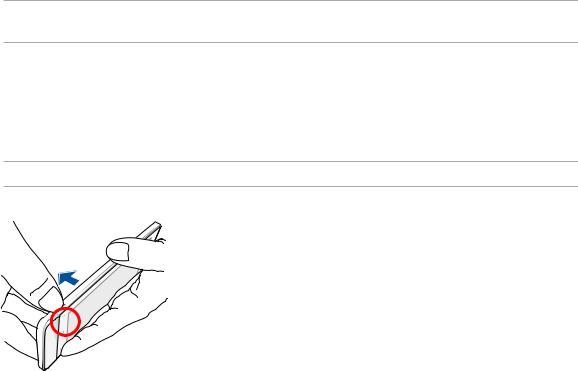
Removing a Micro-SIM card
CAUTION: Be extra careful when handling a micro-SIM card. ASUS is not responsible for any loss or damage incurred to your micro-SIM card.
To remove a micro-SIM card:
1.Turn off your device.
2.Pry the cover loose from the groove on the bottom-left corner, then pull the rear cover off.
CAUTION! Be careful when you pry open the cover.
18

3.Press the micro-SIM card that you want to remove, then pull it out. Repeat the same step, if you wish to remove the other micro-SIM card.
4.Put the rear cover back in place. Press down the rear cover on all sides to secure in place.
19

Installing a memory card
Your ZenFone supports a microSD™, microSDHC™, and microSDXC™ memory card with up to 64 GB capacity.
NOTE: Some memory cards may not be compatible with your ZenFone. Ensure that you use only compatible memory cards to prevent loss of data, damage to your device or memory card, or both.
CAUTION!
•Be extra careful when handling a memorycard.ASUS is not responsible for any data loss or damage incurred to your memory card.
•Do notinsert amicro-SIM cardinto thememory card slot! If a micro-SIM card happens to beinsertedinto the memory card slot, bring your device to an ASUS-qualified service personnel.
To install a memory card:
1.Turn off your device.
2.Pry the cover loose from the groove on the bottom-left corner, then pull the rear cover off.
CAUTION! Be careful when you pry open the cover.
20
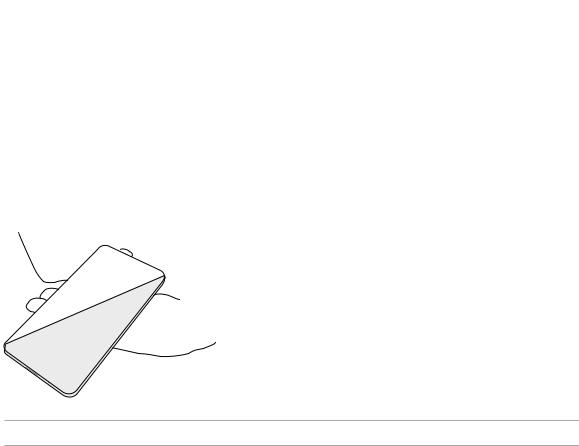
2.Align and insert a memory card into the memory card slot.
3.Push the memory card all the way into the slot until it is seated firmly in place.
4.Put the rear cover back in place. Press down the rear cover on all sides to secure in place.
NOTE: After installing a formatted memory card, you can access its contents from File Manager > sdcard.
21
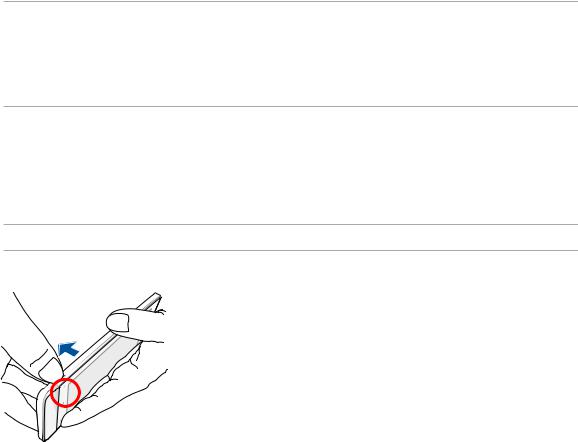
Removing memory card
CAUTION!
•Be extra careful when handling a memorycard.ASUS is not responsible for any data loss or damage incurred to your memory card.
•Eject the memorycard properly to safely remove it from device.Toejectthe memory card, go to Home > All Apps > Settings > Storage > Unmount external storage.
To remove a memory card:
1.Turn off your device.
2.Pry the cover loose from the groove on the bottom-left corner, then pull the rear cover off.
CAUTION! Be careful when you pry open the cover.
22

2.Press the memory card to eject, then pull it out.
3.Put the rear cover back in place. Press down the rear cover on all sides to secure in place.
23

Charging your ZenFone
Your ZenFone comes partially charged but you must charge it fully before using it for the first time. Read the following important notices and cautions before charging your device.
IMPORTANT:
•Use only the bundled ACpower adapter and micro-USB cable to charge your ZenFone. Usinga different AC power adapter and cable may damage your device.
•Peel off the protective film ontheAC power adapter and micro-USB cable before using it with your device.
•Ensureto plugthe AC power adapter to acompatible poweroutlet. You can plug the AC power adapter to any compatible 100~240 V outlet.
•The output voltage ofthe AC power adapter for this device is DC 5.2V, 1.35A.
•When using your ZenFone whileplugged-in to a power outlet, the power outlet must benear your device and easily accessible.
•To conserve electricity, unplug the ACpower adapter from the power outlet when notin use.
•Do notplace heavyobjects on top of your ZenFone.
CAUTION!
•Whilecharging, your ZenFonecan become warm.This is normal, however,if your devicebecomesunusually hot, disconnect the micro-USB cable from your device and send the device, including the AC power adapter and cable to an ASUS-qualified service personnel.
•To preventanydamage to your ZenFone, ACadapter, or micro-USBcable. Ensurethatthemicro-USB cable, AC adapter, and your device are connected properly before charging.
24
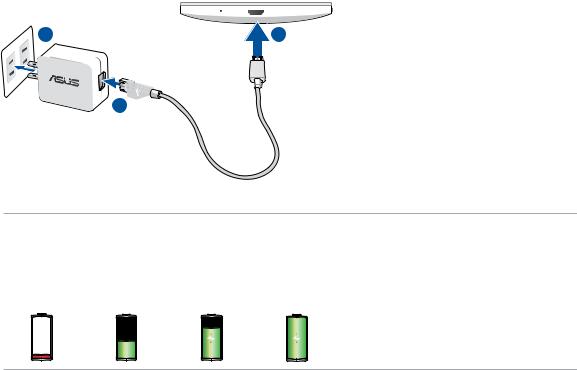
To charge your ZenFone:
1.Connect the micro USB cable to the AC power adapter.
2.Plug the AC power adapter to a grounded power outlet.
3.Connect the micro USB cable to your ZenFone.
2 |
3 |
1 
IMPORTANT:
•Charge your ZenFone for eight (8)hoursbefore using it in batterymode for the first time.
•The statusof battery charge is indicated bythefollowing icons:
Low |
Not Charging |
Charging |
Full |
25

4.When fully-charged, disconnect the USB cable from your ZenFone first before unplugging the AC power adapter from the power outlet.
NOTES:
•Youcan use your device while charging but it may take longer tofullycharge the device.
•ChargingyourdeviceviaUSB port of a computermaytake longer tofully charge the device.
•Ifyourcomputer does notprovide enoughpower for charging via USB port, charge your ZenFone using theAC power adapter plugged to a power outlet instead.
26

Turning your ZenFone on or off
Turning your device on
To turn your device on, press and hold the power button until your device vibrates and starts up.
Turning your device off
To turn your device off:
1.If your screen is turned off, press the power button to turn it on. If your screen is locked, unlock the device screen.
2.Press and hold the power button, then when prompted, tap Power off then tap OK.
Sleep mode
To put your device in sleep mode, press the power button once until the screen turns off.
27

First time use
When you turn your Zen device on for the first time, Setup Wizard will guide you through the setup process. Follow the on-screen instructions to select your language, select input methods, setup your mobile network and Wi-Fi, sync accounts, and configure your location services.
Use your Google or ASUS account to setup your device, if you do not have a Google or ASUS account yet, go ahead and create one.
Google Account
Using a Google Account allows you to fully utilize these Android OS features:
•Organize and see all your information from anywhere.
•Automatically backup all your data.
•LeverageGoogle services conveniently from anywhere.
ASUS Account
Having an ASUS Account gets you to enjoy the following perks:
•Personalized ASUS support service and warranty extension for registered products.
•Free 5GBof Cloud storage space.
•Receive the latest deviceand firmware updates.
NOTE: You can also use the Setup Wizard to reconfigure your device, any time at your convenience. From the
Home Screen go to All Apps > Setup Wizard.
28
Battery power conservation tips
The battery charge is the lifeline of your Zen device. Here are some battery power conservation tips that helps preserve the power of your Zen device battery.
–When not in use, press the power button to put the device in sleep mode.
–Activate Smart Saving in Power Saver app.
–Set audio to Power Saving mode.
–Decrease brightness of display.
–Keep the speaker volume to a low level.
–Disable Wi-Fi feature.
–Disable Bluetooth feature.
–Disable Miracast feature.
–Disable GPS.
–Disable the screen auto-rotate feature.
–Disable all auto-sync features in your device.
29

30
