ASRock ConRoeXFire-eSATA2, Motherboard User Manual
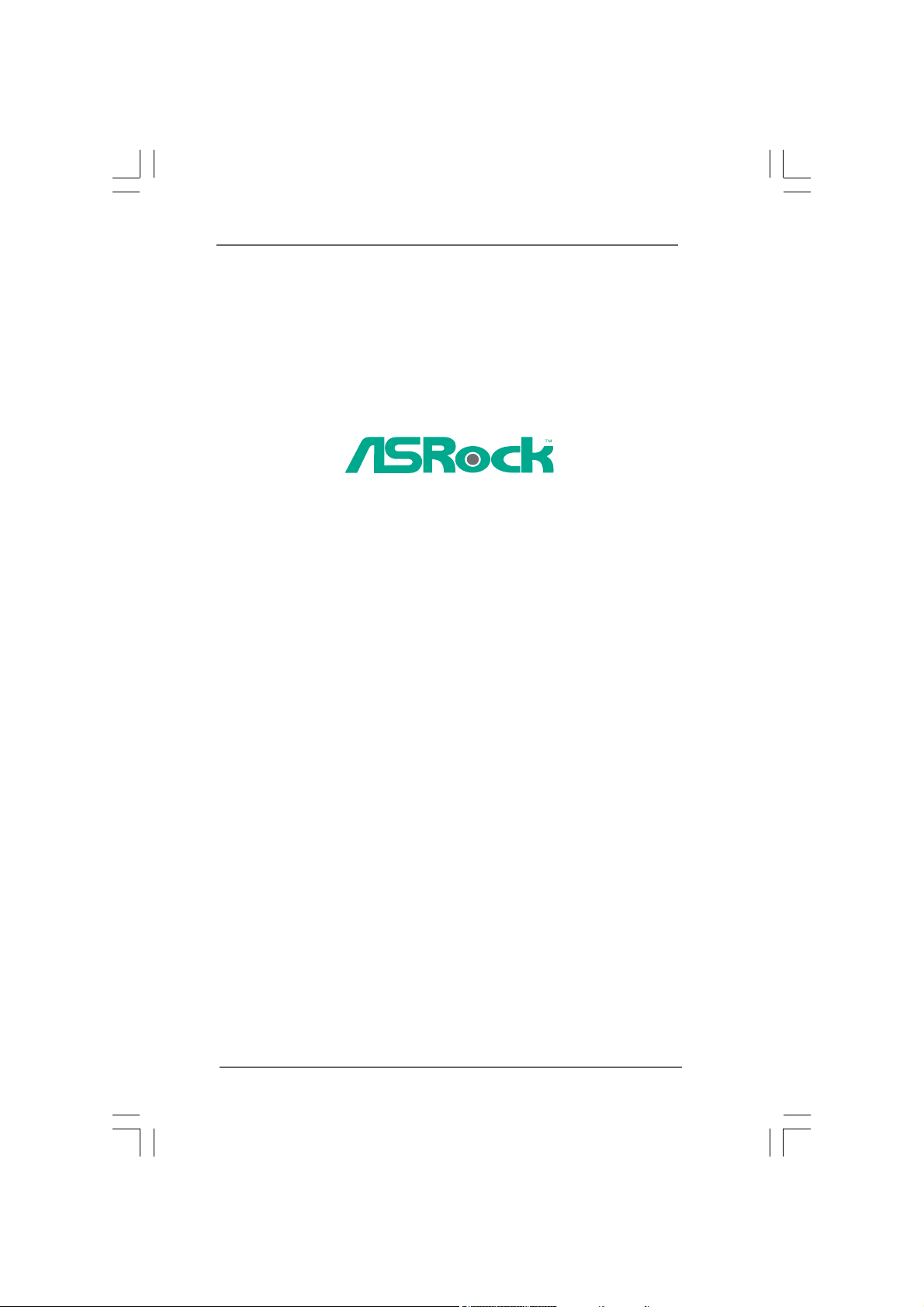
ConRoeXFire-eSATA2
User Manual
Version 2.3
Published January 2007
Copyright©2007 ASRock INC. All rights reserved.
11
1
11
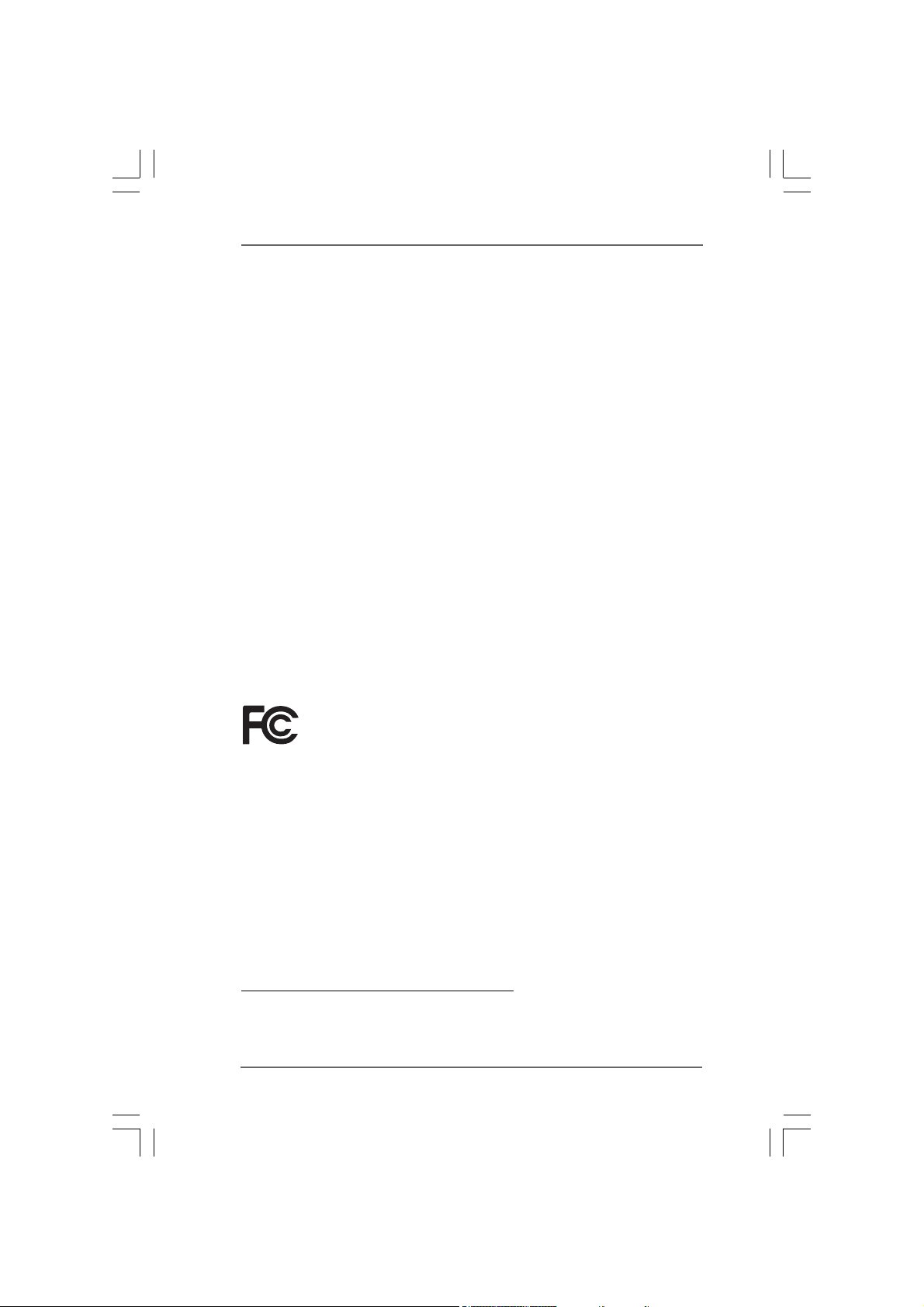
Copyright Notice:Copyright Notice:
Copyright Notice:
Copyright Notice:Copyright Notice:
No part of this manual may be reproduced, transcribed, transmitted, or translated in
any language, in any form or by any means, except duplication of documentation by
the purchaser for backup purpose, without written consent of ASRock Inc.
Products and corporate names appearing in this manual may or may not be regis-
tered trademarks or copyrights of their respective companies, and are used only for
identification or explanation and to the owners’ benefit, without intent to infringe.
Disclaimer:Disclaimer:
Disclaimer:
Disclaimer:Disclaimer:
Specifications and information contained in this manual are furnished for informa-
tional use only and subject to change without notice, and should not be constructed
as a commitment by ASRock. ASRock assumes no responsibility for any errors or
omissions that may appear in this manual.
With respect to the contents of this manual, ASRock does not provide warranty of
any kind, either expressed or implied, including but not limited to the implied warran-
ties or conditions of merchantability or fitness for a particular purpose.
In no event shall ASRock, its directors, officers, employees, or agents be liable for
any indirect, special, incidental, or consequential damages (including damages for
loss of profits, loss of business, loss of data, interruption of business and the like),
even if ASRock has been advised of the possibility of such damages arising from any
defect or error in the manual or product.
This device complies with Part 15 of the FCC Rules. Operation is subject to the
following two conditions:
(1) this device may not cause harmful interference, and
(2) this device must accept any interference received, including interference that
may cause undesired operation.
CALIFORNIA, USA ONLY
The Lithium battery adopted on this motherboard contains Perchlorate, a toxic
substance controlled in Perchlorate Best Management Practices (BMP) regulations
passed by the California Legislature. When you discard the Lithium battery in
California, USA, please follow the related regulations in advance.
“Perchlorate Material-special handling may apply, see
www.dtsc.ca.gov/hazardouswaste/perchlorate”
ASRock Website: http://www.asrock.com
22
2
22
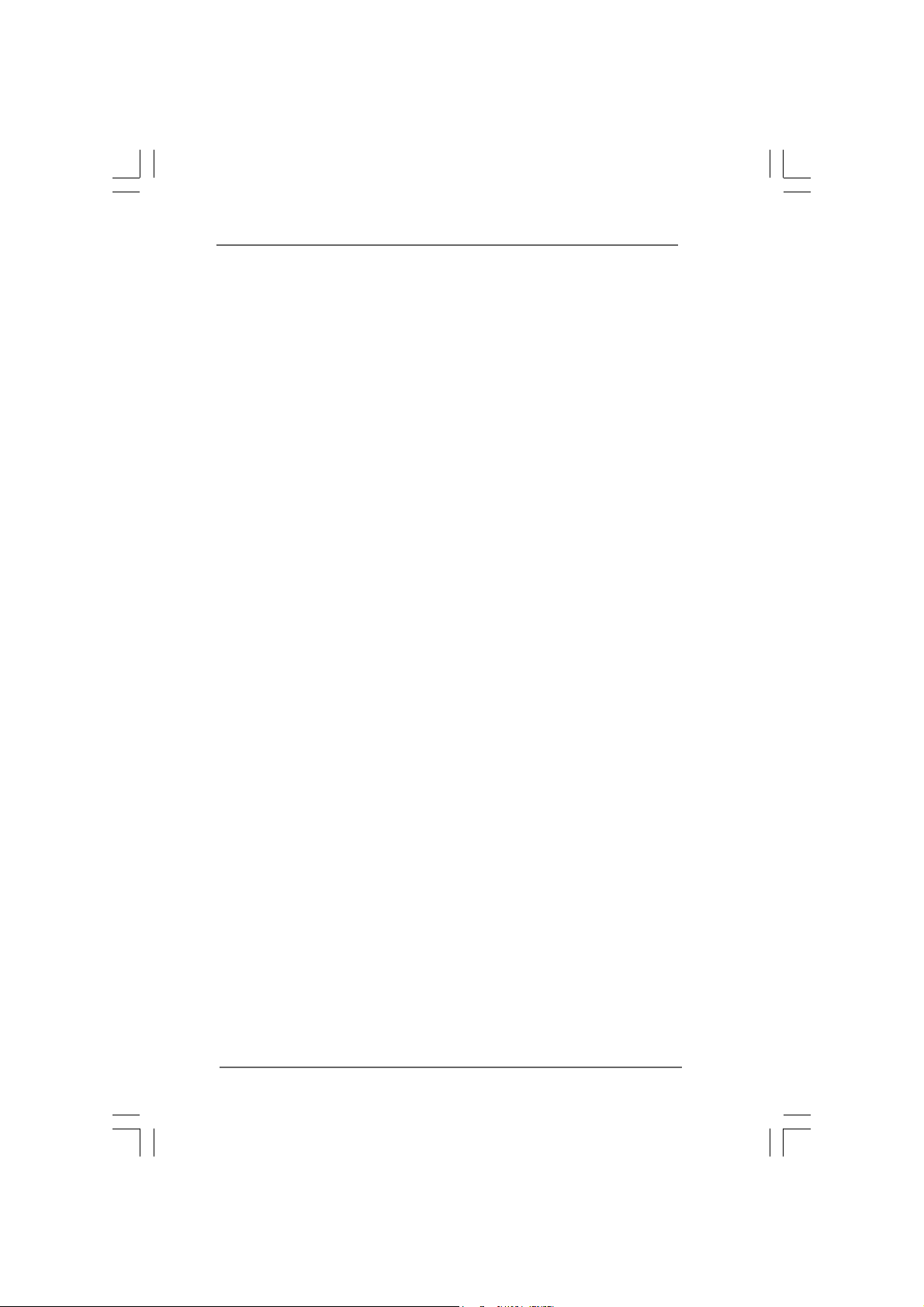
ContentsContents
Contents
ContentsContents
1 Introduction1 Introduction
1 Introduction
1 Introduction1 Introduction
1.1 Package Contents .......................................................... 5
1.2 Specifications ................................................................ 6
1.3 Minimum Hardware Requirement Table for Windows
VistaTM Premium and Basic Logo.................................. 9
1.4 Supported PCI Express VGA Card List for AGI Express
Slot (PCI Express x4) .................................................... 10
1.5 Motherboard Layout ...................................................... 11
1.6 ASRock 8CH_eSATAII I/O .............................................. 12
2 Installation2 Installation
2 Installation
2 Installation2 Installation
2.1 Screw Holes ................................................................. 13
2.2 Pre-installation Precautions ........................................... 13
2.3 CPU Installation .............................................................. 14
2.4 Installation of Heatsink and CPU fan ............................. 16
2.5 Installation of Memory Modules (DIMM) ......................... 17
2.6 Expansion Slots ............................................................. 19
2.7 CrossFireTM Operation Guide ......................................... 20
2.8 Surround Display Feature ............................................. 24
2.9 Jumpers Setup .............................................................. 24
2.10 Onboard Headers and Connectors .............................. 24
2.11 HDMI_SPDIF Header Connection Guide ......................... 30
2.12 eSATAII Interface Introduction ....................................... 31
2.13 SATAII Hard Disk Setup Guide ....................................... 34
2.14 Serial ATA (SATA) / Serial ATAII (SATAII) Hard Disks
Installation ...................................................................... 35
2.15 Hot Plug and Hot Swap Functions for SATA / SATAII ...
HDDs and eSATAII Devices ........................................... 36
2.16 Driver Installation Guide ............................................... 36
2.17 Installing Windows® 2000 / XP / XP 64-bit / VistaTM /
VistaTM 64-bit With RAID Functions ............................... 36
2.17.1 Installing Windows® 2000 / XP / XP 64-bit With
RAID Functions .................................................. 37
2.17.2 Setting Up a RAID Ready System ...................... 38
2.17.3 Migrating a “RAID Ready” System to RAID 0,
RAID 1 or RAID 5 ................................................ 39
2.17.4 Installing Windows® VistaTM / VistaTM 64-bit With
RAID Functions .................................................. 39
......................................................................................................
...................................................
......................................................................................................
............................................................................................................
......................................................
............................................................................................................
5 5
5
5 5
®
13 13
13
13 13
33
3
33
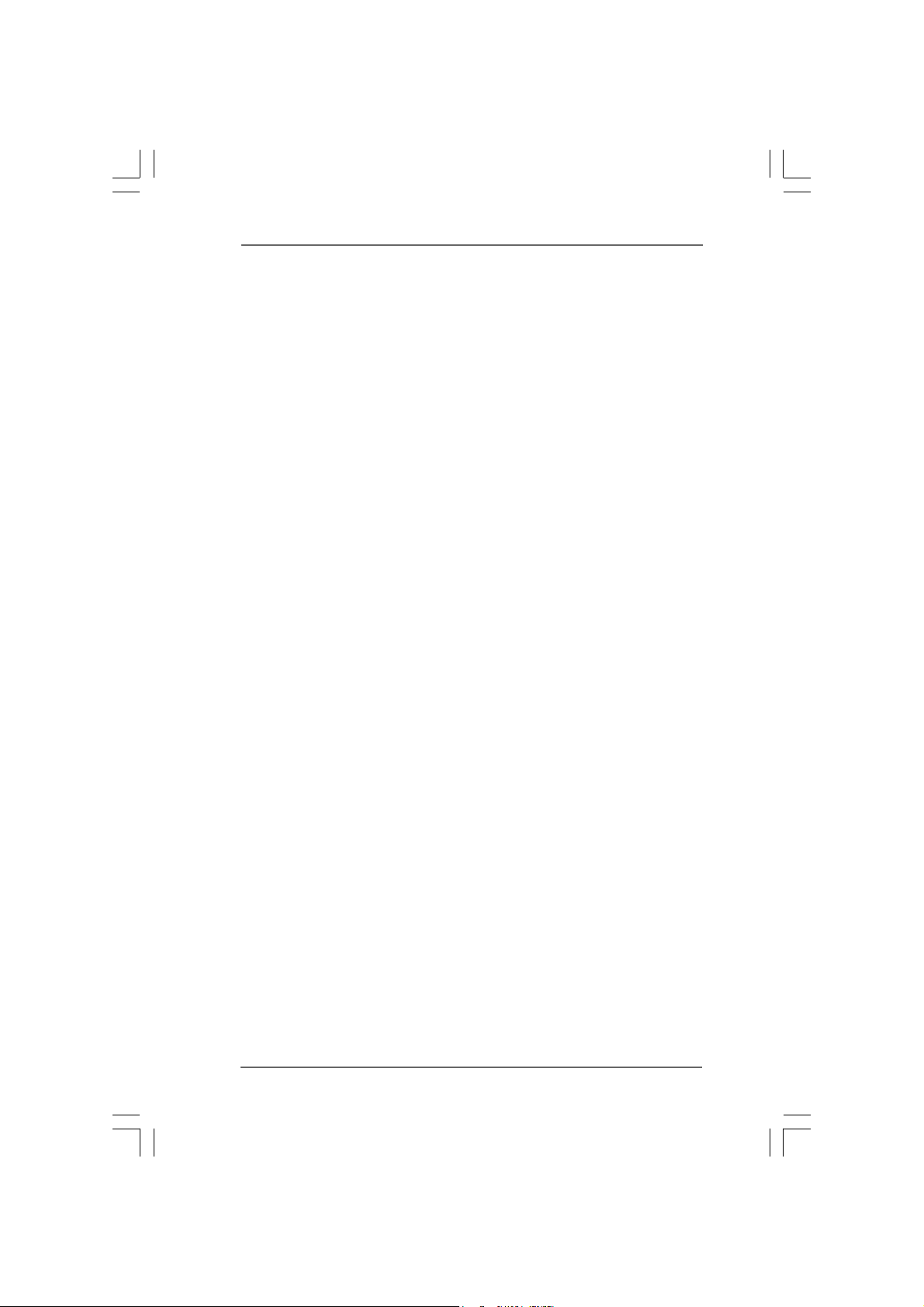
2.18 Installing Windows® 2000 / XP / XP 64-bit / VistaTM /
VistaTM 64-bit Without RAID Functions .......................... 40
2.18.1 Installing Windows® 2000 / XP / XP 64-bit
Without RAID Functions ..................................... 40
2.18.2 Installing Windows® VistaTM / VistaTM 64-bit
Without RAID Functions ..................................... 41
2.19 Untied Overclocking Technology ................................... 42
3 BIOS S3 BIOS S
3 BIOS S
3 BIOS S3 BIOS S
4 Software Support4 Software Support
4 Software Support
4 Software Support4 Software Support
ETUP UTILITYETUP UTILITY
ETUP UTILITY
ETUP UTILITYETUP UTILITY
3.1 Introduction .................................................................... 43
3.1.1 BIOS Menu Bar .................................................... 43
3.1.2 Navigation Keys ................................................... 44
3.2 Main Screen ................................................................... 44
3.3 Advanced Screen ......................................................... 44
3.3.1 CPU Configuration ................................................ 45
3.3.2 Chipset Configuration .......................................... 47
3.3.3 ACPI Configuration ............................................... 49
3.3.4 IDE Configuration ................................................. 50
3.3.5 PCIPnP Configuration ........................................... 52
3.3.6 Floppy Configuration ........................................... 53
3.3.7 Super IO Configuration ........................................ 53
3.3.8 USB Configuration ............................................... 55
3.4 Hardware Health Event Monitoring Screen .................. 55
3.5 Boot Screen................................................................... 56
3.5.1 Boot Settings Configuration .................................. 57
3.6 Security Screen ............................................................ 57
3.7 Exit Screen .................................................................... 58
4.1 Install Operating System ............................................... 59
4.2 Support CD Information ................................................. 59
4.2.1 Running Support CD ............................................ 59
4.2.2 Drivers Menu ........................................................ 59
4.2.3 Utilities Menu ........................................................ 59
4.2.4 “LGA 775 CPU Installation Live Demo” Program .. 59
4.2.5 Contact Information .............................................. 59
......................................................................................
...........................................
......................................................................................
......................................................................................
...........................................
......................................................................................
43 43
43
43 43
59 59
59
59 59
44
4
44
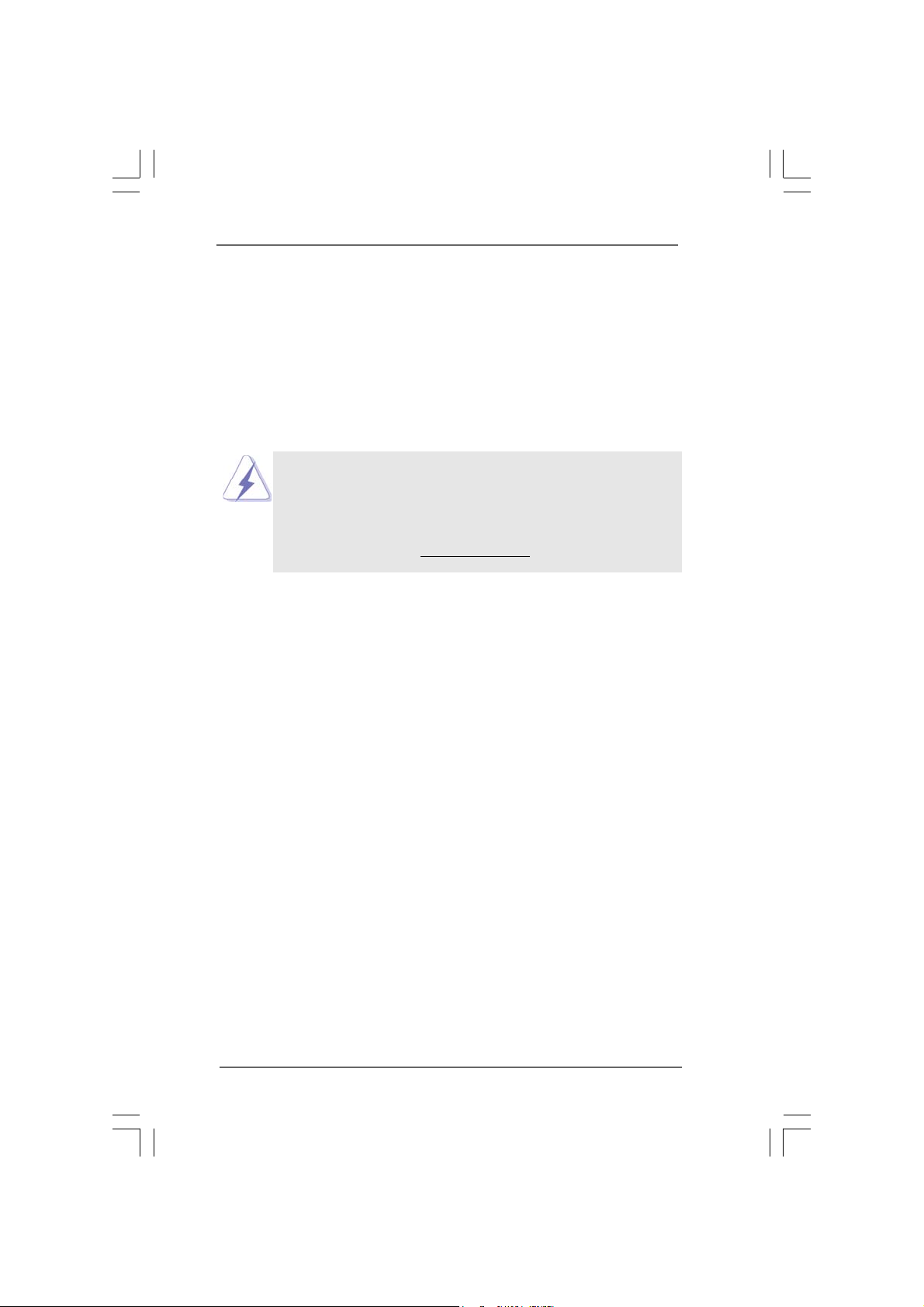
Chapter 1 IntroductionChapter 1 Introduction
Chapter 1 Introduction
Chapter 1 IntroductionChapter 1 Introduction
Thank you for purchasing ASRock ConRoeXFire-eSATA2 motherboard, a reliable
motherboard produced under ASRock’s consistently stringent quality control. It de-
livers excellent performance with robust design conforming to ASRock’s commit-
ment to quality and endurance.
In this manual, chapter 1 and 2 contain introduction of the motherboard and step-by-
step guide to the hardware installation. Chapter 3 and 4 contain the configuration
guide to BIOS setup and information of the Support CD.
Because the motherboard specifications and the BIOS software might be
updated, the content of this manual will be subject to change without
notice. In case any modifications of this manual occur, the updated
version will be available on ASRock website without further notice. You
may find the latest VGA cards and CPU support lists on ASRock website
as well. ASRock website
1.1 Package Contents1.1 Package Contents
1.1 Package Contents
1.1 Package Contents1.1 Package Contents
ASRock ConRoeXFire-eSATA2 Motherboard
(ATX Form Factor: 12.0-in x 8.6-in, 30.5 cm x 21.8 cm)
ASRock ConRoeXFire-eSATA2 Quick Installation Guide
ASRock ConRoeXFire-eSATA2 Support CD
(including LGA 775 CPU Installation Live Demo)
One 80-conductor Ultra ATA 66/100 IDE Ribbon Cable
One Ribbon Cable for a 3.5-in Floppy Drive
Four Serial ATA (SATA) Data Cables (Optional)
Two Serial ATA (SATA) HDD Power Cables (Optional)
One HDMI_SPDIF Cable (Optional)
One ASRock 8CH_eSATAII I/O Panel Shield
One USB+1394 Bracket
http://www.asrock.com
55
5
55
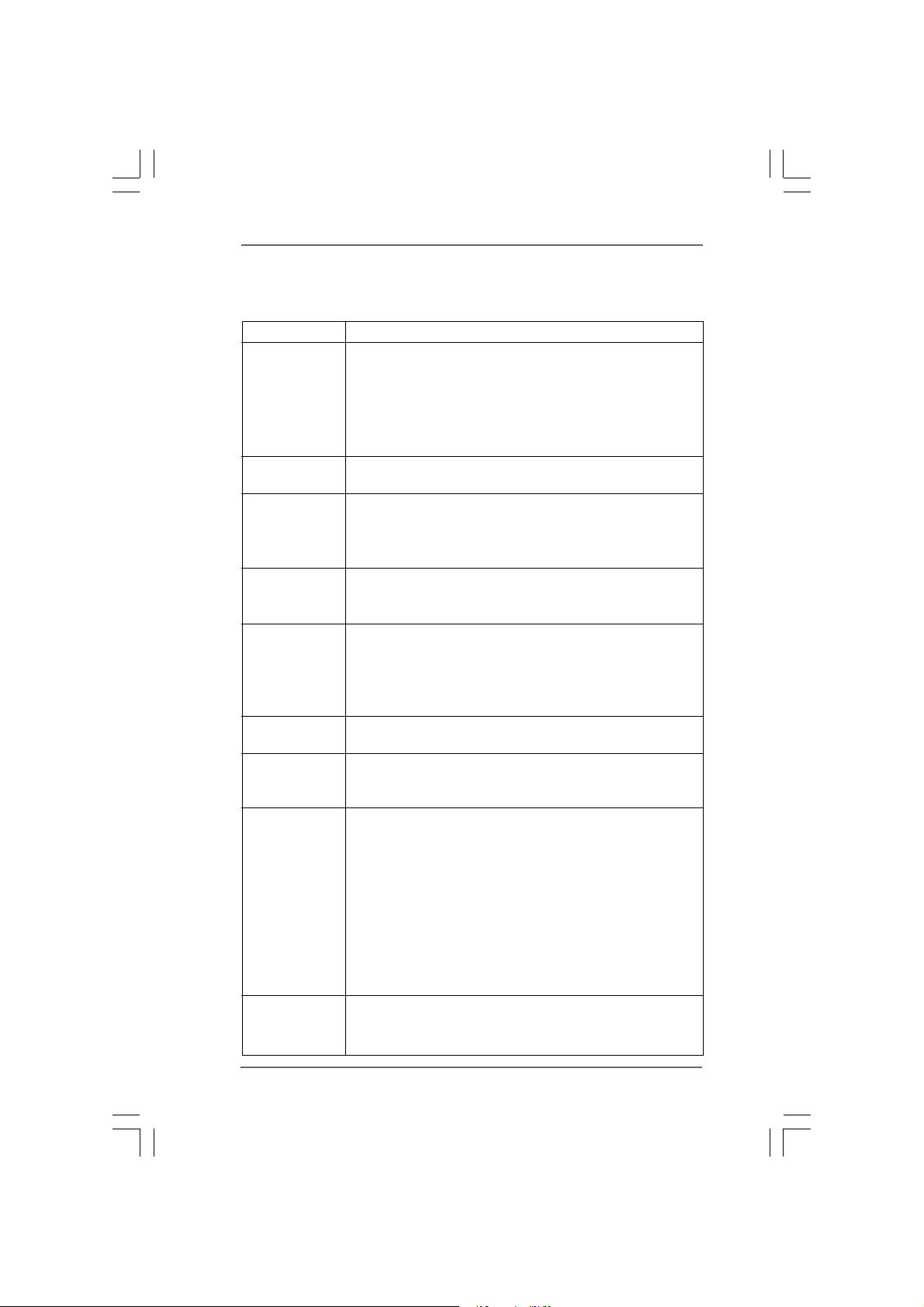
1.21.2
SpecificationsSpecifications
1.2
Specifications
1.21.2
SpecificationsSpecifications
Platform - ATX Form Factor: 12.0-in x 8.6-in, 30.5 cm x 21.8 cm
CPU - LGA 775 for Intel® Dual Core CoreTM 2 Extreme / CoreTM 2 Duo
/ Pentium® D / Pentium® 4 / Celeron® D processors
- FSB 1066/800/533 MHz
- Supports Hyper-Threading Technology (see CAUTION 1)
- Supports Untied Overclocking Technology (see CAUTION 2)
- Supports EM64T CPU
Chipset - Northbridge: Intel® 945P/945G
- Southbridge: Intel® ICH7R
Memory - Dual Channel DDRII Memory T echnology (see CAUTION 3)
- 4 x DDRII DIMM slots
- Support DDRII667/533
- Max. capacity: 4GB (see CAUTION 4)
Hybrid Booster - CPU Frequency Stepless Control (see CAUTION 5)
- ASRock U-COP (see CAUTION 6)
- Boot Failure Guard (B.F.G.)
Expansion Slot - Supports ATI
- 3 x PCI slots
- 1 x PCI Express x16 slot
- 1 x AGI Express slot (PCI Express x4) (see CAUTION 7)
- 1 x PCI Express x1 slot
Audio - 7.1 CH Windows® VistaTM Premium Level HD Audio
(ALC888 Audio Codec)
LAN - PCIE x1 Giga bit LAN 10/100/1000 Mb/s
- Realtek RTL8111B
- Supports Wake-On-LAN
Rear Panel I/O ASRock 8CH_eSATAII I/O
- 1 x PS/2 Mouse Port
- 1 x PS/2 Keyboard Port
- 1 x Serial Port: COM1
- 1 x Parallel Port (ECP/EPP Support)
- 2 x Ready-to-Use USB 2.0 Ports
- 2 x eSATAII Ports
- 1 x RJ-45 Port
- HD Audio Jack: Side Speaker/Rear Speaker/Central/Bass/
Line in/Front Speaker/Microphone (see CAUTION 8)
Connector - 4 x SATAII 3.0Gb/s connectors, support RAID (RAID 0,
RAID 1, RAID 10, RAID 5 and Intel Matrix Storage), NCQ,
AHCI and “Hot Plug” functions (see CAUTION 9)
TM
CrossFire
TM
66
6
66
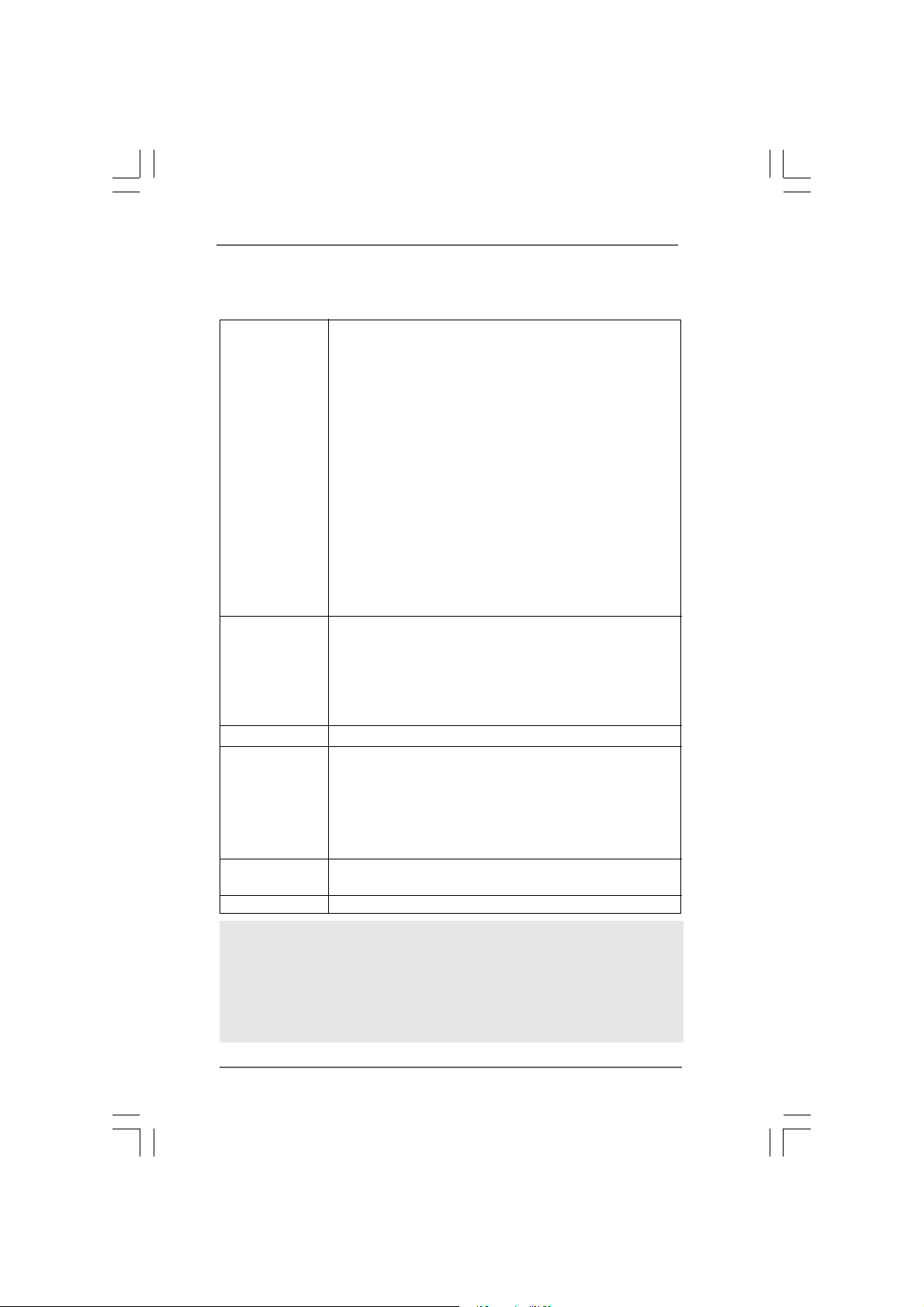
- 2 x eSATAII 3.0Gb/s connectors (shared with 2 SATAII
connectors), support “Hot Plug” function (see CAUTION 10)
- 1 x ATA100 IDE connector (supports 2 x IDE devices)
- 1 x Floppy connector
- 1 x IR header
- 1 x Game header
- 1 x HDMI_SPDIF header
- 2 x IEEE 1394 headers
- CPU/Chassis FAN connector
- 20 pin ATX power connector
- 4 pin 12V power connector
- SLI/XFIRE power connector
- CD in header
- Front panel audio connector
- 3 x USB 2.0 headers (support 6 USB 2.0 ports)
(see CAUTION 11)
BIOS Feature - 4Mb AMI BIOS
- AMI Legal BIOS
- Supports “Plug and Play”
- ACPI 1.1 Compli ance Wake Up Events
- Supports jumperfree
- AMBIOS 2.3.1 Support
Support CD - Drivers, Utilities, AntiVirus Software (Trial Version)
Hardware - CPU Temperature Sensing
Monitor - Chassis Temperature Sensing
- CPU Fan Tachometer
- Chassis Fan Tachometer
- CPU Quiet Fan
- Voltage Monitoring: +12V, +5V, +3.3V, CPU Vcore
OS - Microsoft® Windows® 2000/XP/XP 64-bit/VistaTM/
VistaTM 64-bit compliant (see CAUTION 12)
Certifications - FCC, CE, WHQL
WARNING
Please realize that there is a certain risk involved with overclocking, including adjusting
the setting in the BIOS, applying Untied Overclocking Technology, or using the thirdparty overclocking tools. Overclocking may affect your system stability, or even
cause damage to the components and devices of your system. It should be done at
your own risk and expense. We are not responsible for possible damage caused by
overclocking.
77
7
77
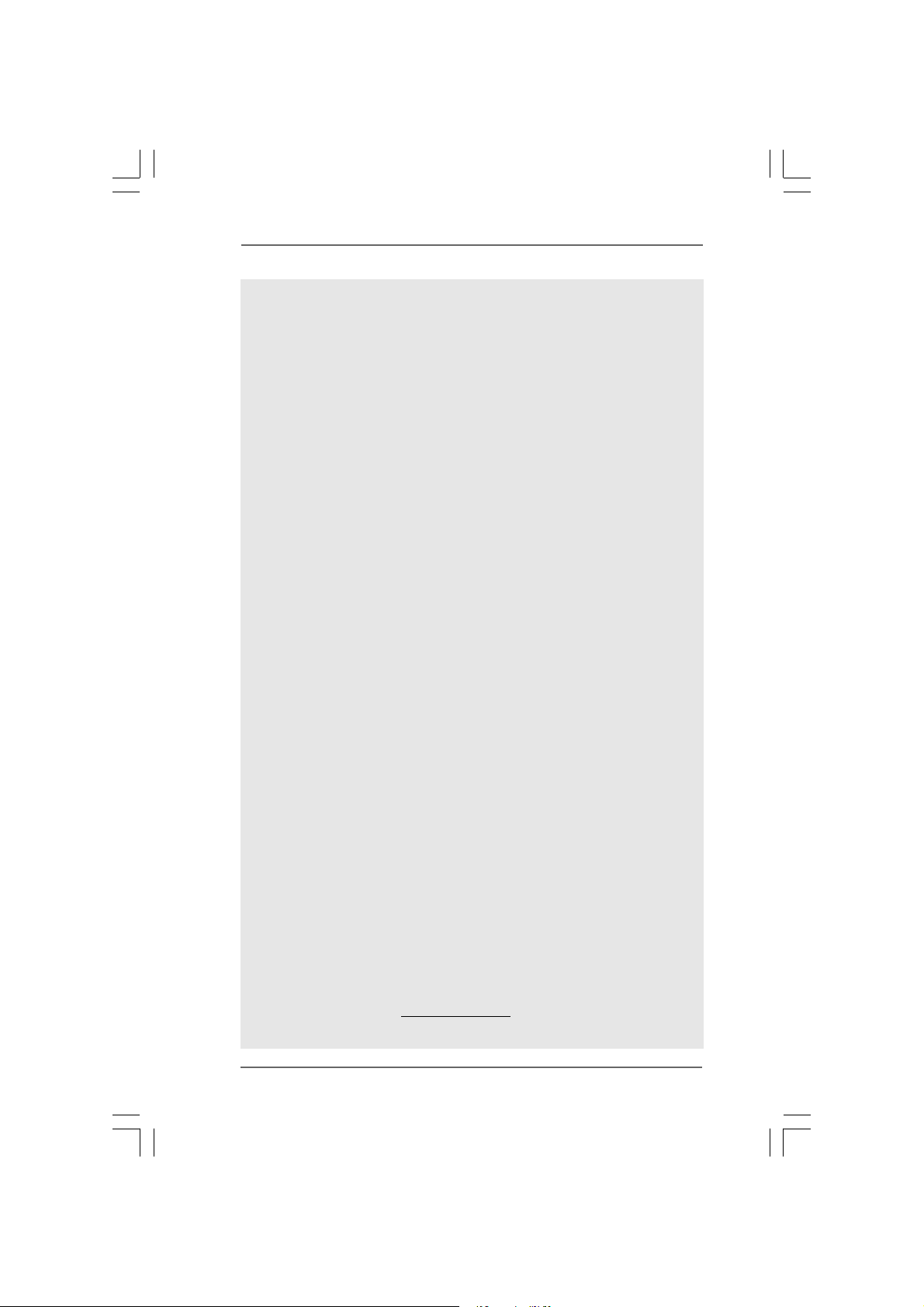
CAUTION!
1. About the setting of “Hyper Threading Technology”, please check page 46.
2. This motherboard supports Untied Overclocking Technology. Please read
“Untied Overclocking Technology” on page 42 for details.
3. This motherboard supports Dual Channel Memory Technology. Before you
implement Dual Channel Memory Technology, make sure to read the
installation guide of memory modules on page 17 for proper installation.
4. Due to the chipset limitation, the actual memory size may be less than
4GB for the reservation for system usage under Windows
®
XP, Windows® XP 64-bit, Windows® VistaTM and Windows® Vista
dows
64-bit.
5. Although this motherboard offers stepless control, it is not recommended
to perform over-clocking. Frequencies other than the recommended CPU
bus frequencies may cause the instability of the system or damage the
CPU.
6. While CPU overheat is detected, the system will automatically shutdown.
Before you resume the system, please check if the CPU fan on the
motherboard functions properly and unplug the power cord, then plug it
back again. To improve heat dissipation, remember to spray thermal
grease between the CPU and the heatsink when you install the PC system.
7. For the information of the compatible PCI Express VGA cards, please
refer to the “Supported PCI Express VGA Card List for AGI Express Slot
(PCI Express x4)” on page 10. For the proper installation of PCI Express
VGA card, please refer to the installation guide on page 19.
8. For microphone input, this motherboard supports both stereo and mono
modes. For audio output, this motherboard supports 2-channel, 4-channel,
6-channel, and 8-channel modes. Please check the table on page 12 for
proper connection.
9. Before installing SATAII hard disk to SATAII connector, please read the
“SATAII Hard Disk Setup Guide” on page 34 to a djust your SATAII hard disk
drive to SATAII mode. You can also connect SATA hard disk to SATAII
connector directly.
10. This motherboard supports eSATAII interface, the external SATAII
specification. Please read “eSATAII Interface Introduction” on page 31 for
details about eSATAII and eSATAII installation procedures. (Port Multi plier
Technology is not supported with eSATAII interface on this motherboard.)
11. Power Management for USB 2.0 works fine under Microsoft® Windows
VistaTM 64-bit / VistaTM / XP 64-bit / XP SP1 or SP2 / 2000 SP4.
12. Microsoft
®
Windows® VistaTM / VistaTM 64-bit driver keeps on updating now. As
long as we have the latest driver, we will update it to our website in the future.
Please visit our website for Microsoft® Windows® VistaTM / VistaTM 64-bit driver
and related information.
ASRock website http://www.asrock.com
®
2000, Win-
TM
®
88
8
88
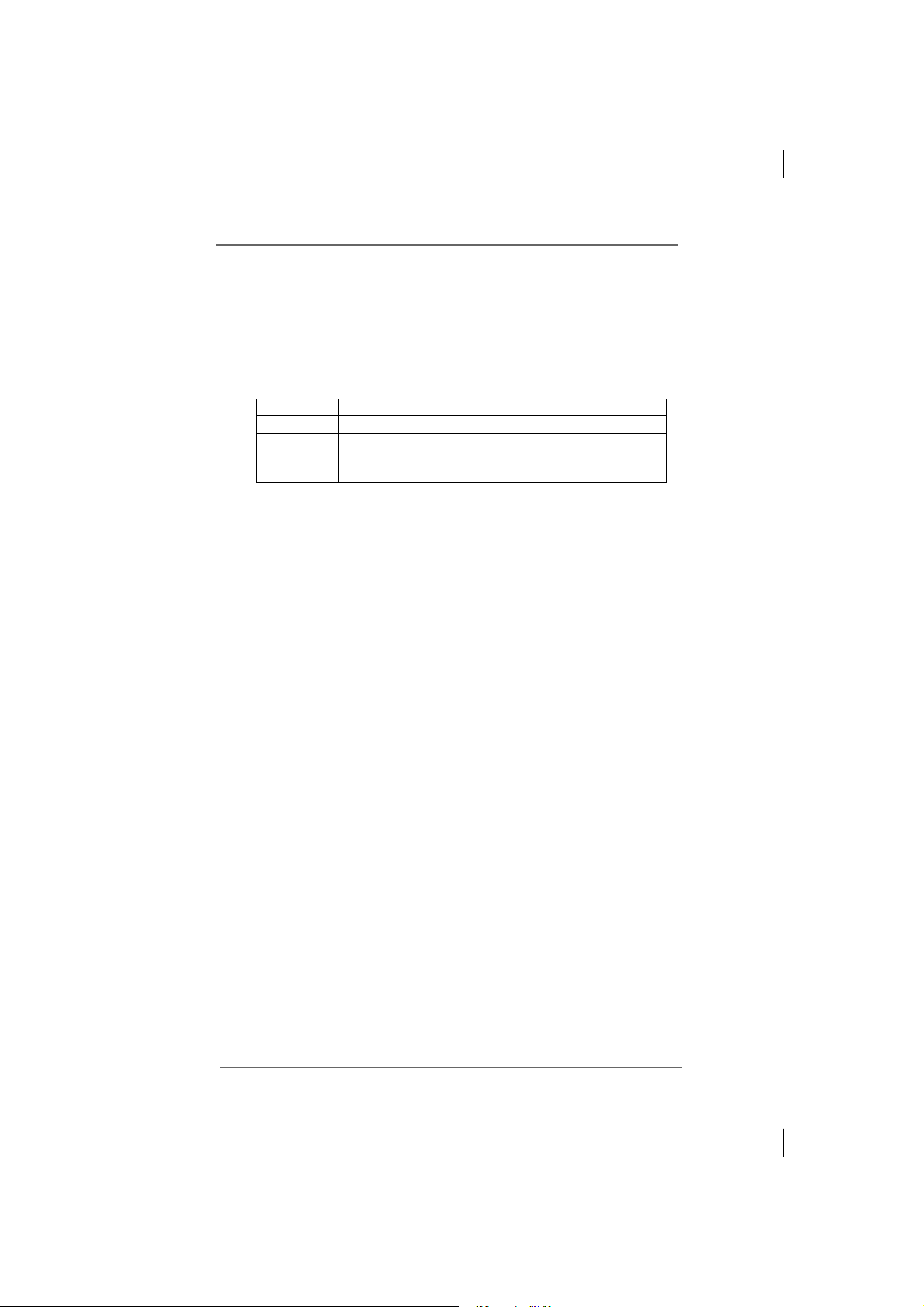
1.31.3
Minimum Hardware RMinimum Hardware R
1.3
Minimum Hardware R
1.31.3
Minimum Hardware RMinimum Hardware R
TMTM
TM
TMTM
VistaVista
Vista
VistaVista
For system integrators and users who purchase this motherboard and
plan to submit Windows® VistaTM Premium and Basic logo, please follow the
below table for minimum hardware requirement.
CPU Celeron D 326
Memory 512MB Single Channel
VGA DX9.0 with WDDM Driver
Premium and Basic Logo Premium and Basic Logo
Premium and Basic Logo
Premium and Basic Logo Premium and Basic Logo
with 128bit VGA memory (Premium)
with 64bit VGA memory (Basic)
equirement Tequirement T
equirement T
equirement Tequirement T
able for Wable for W
able for W
able for Wable for W
indowsindows
indows
indowsindows
®®
®
®®
99
9
99
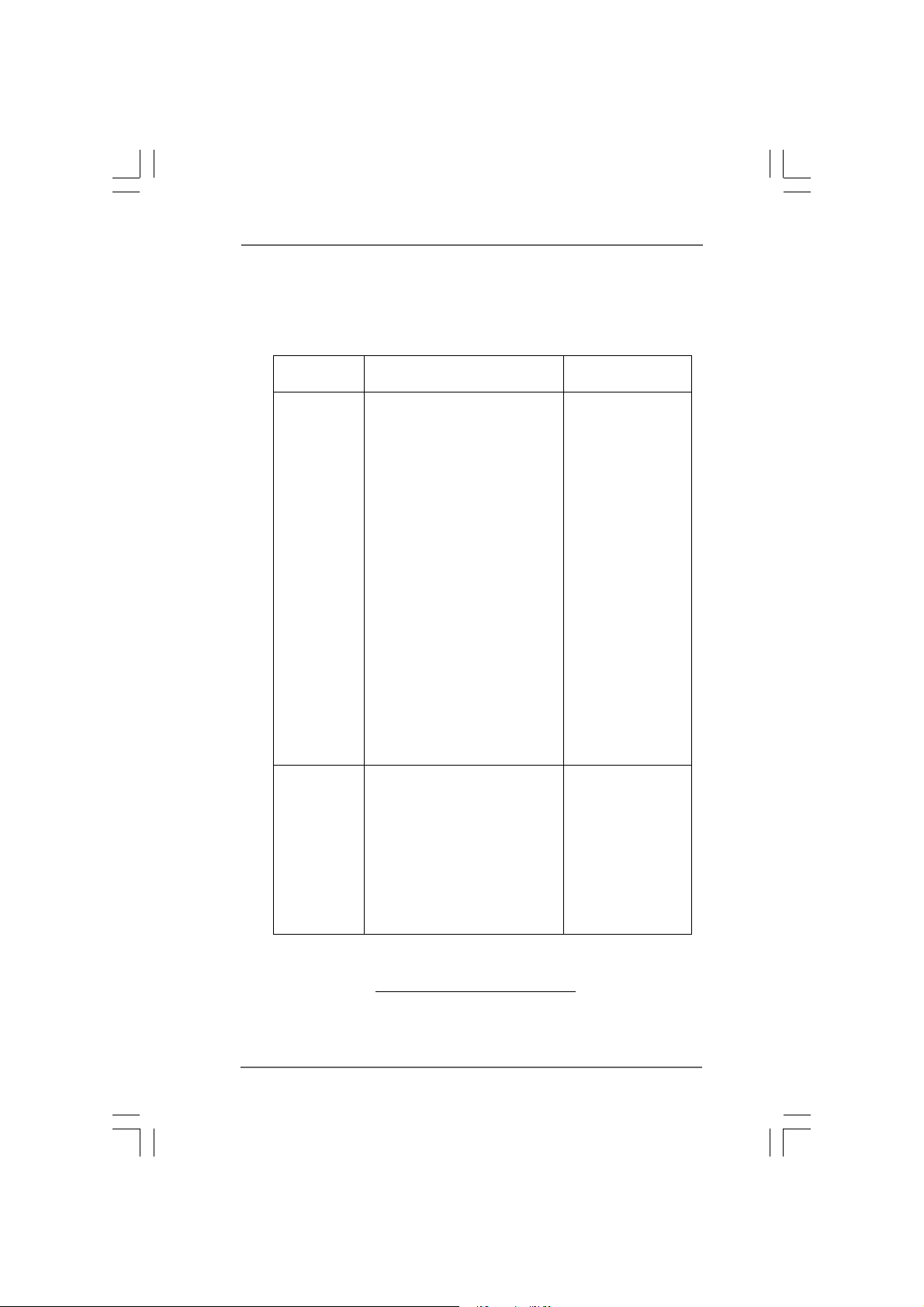
1.41.4
Supported PCI Express VGA Card List for AGISupported PCI Express VGA Card List for AGI
1.4
Supported PCI Express VGA Card List for AGI
1.41.4
Supported PCI Express VGA Card List for AGISupported PCI Express VGA Card List for AGI
Express Slot (PCI Express x4)Express Slot (PCI Express x4)
Express Slot (PCI Express x4)
Express Slot (PCI Express x4)Express Slot (PCI Express x4)
(for Windows® 2000/XP/XP 64-bit/VistaTM/VistaTM 64-bit)
Graphics Chip Model Name Chipset Name
Vendor
NVIDIA ASUS EN5750 GeForce PCX5750
ASUS EN6600 GeForce 6600
ASUS EN6600GT Series GeForce 6600GT
ASUS EN7600GT/2DHT GeForce 7600GT
ASUS EN7900GT/2DHT/256M GeForce 7900 GT
ASUS Extreme 7800GTX/2DHTV/256M GeForce 7800 GTX
ASUS Extreme N6200GE/TD GeForce 6200
ASUS Extreme N6200TC256/TD GeForce 6200
ASUS Extreme N6800/TD GeForce 6800
ASUS Extreme N6800GT GeForce 6800GT
Albatron PC6600GT GeForce 6600GT
Gigabyte GV-NX66128D GeForce 6600
Inno3D GeFORCE 6600 LE GeForce 6600LE
Leadtek PX6200 TC/TDH GeForce 6200TC
LEADTEK PX6500 TDH GeForce 6500
LEADTEK PX7300GS TDH GeForce 7300GS
LEADTEK WinFast PX7800 GT TDH GeForce 7800 GT
LEADTEK WinFast PX7800 GTX TDH GeForce 7800 GTX
MSI NX6800GS-TD256E GeForce 6800 GS
MSI NX7300GS-TD256E GeForce 7300 GS
MSI NX7900GTX-T2D512E GeForce 7900 GTX
MSI PCX 5750-TD128E GeForce PCX5750
Sparkle GeFORCE 6200TC GeForce 6200TC
ATI ASUS EAX600XT/HTVD Radeon X600XT
ASUS EAX700PRO/TVD Radeon X700 Pro
ASUS EAX700PRO/TVD/256M R1.00 Radeon X700 Pro
Gecube Radeon X850XT 256M Radeon X850XT
Gecube RX1300PG2-D3/256M RADEON X1300PRO
GECUBE RX1600PG2 Radeon X1600PRO
Gecube RX1600XTG3-D3/256M Radeon X1600XT
GECUBE X1800XTD-VIE3 Radeon X1800XT
MSI RX1300GPRO-TD256E Radeon X1300 PRO
MSI RX1600XT-T20256EZ Radeon X1600XT
For the latest updates of the supported PCI Express VGA card list for AGI Express
slot (PCI Express x4), please visit our website for details.
ASRock website: http://www.asrock.com/support/index.htm
1010
10
1010
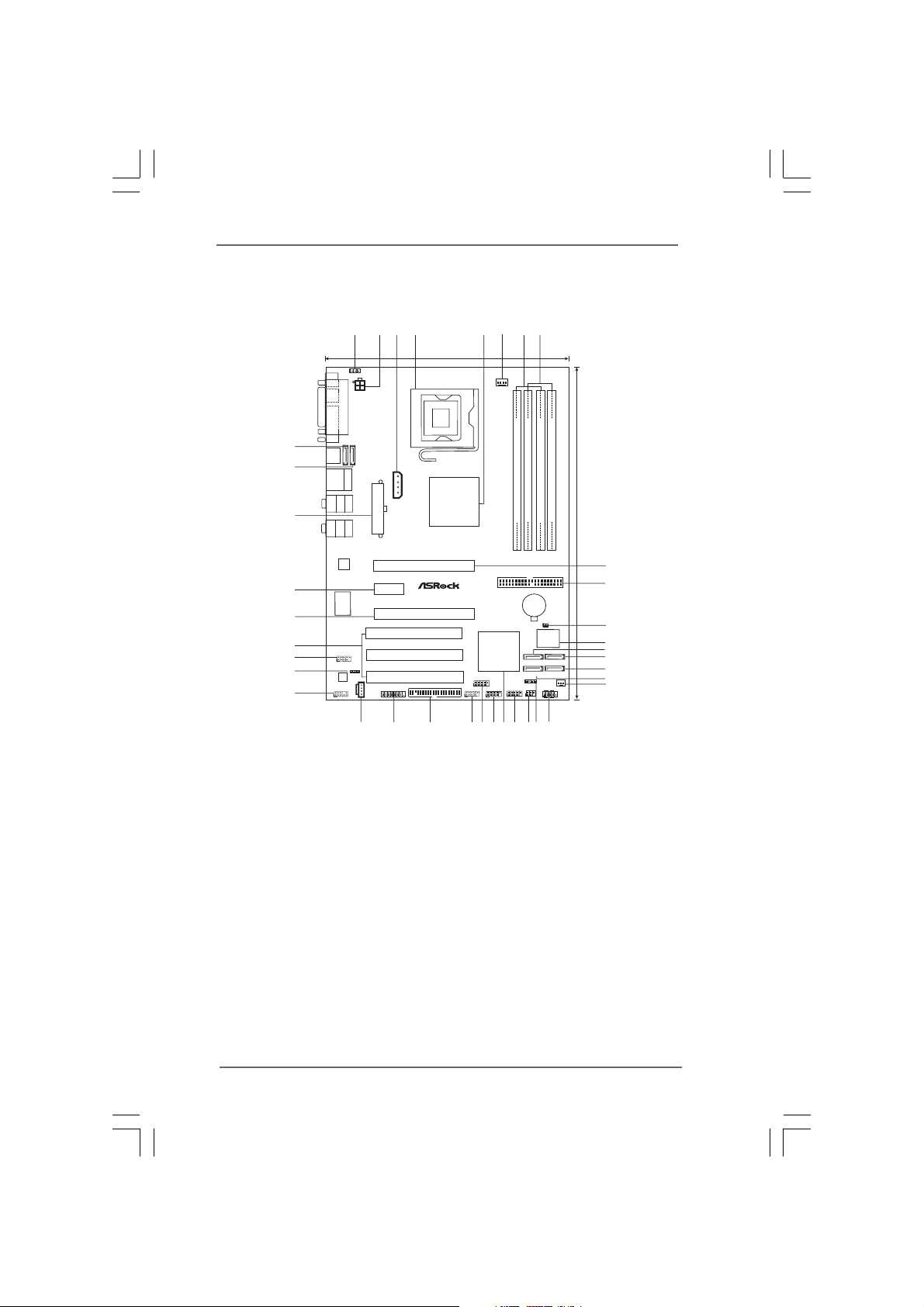
1.5 Motherboard Layout1.5 Motherboard Layout
1.5 Motherboard Layout
1.5 Motherboard Layout1.5 Motherboard Layout
1
3
2
4
5
8
7
6
21.8cm (8.6in)
1
PS2_USB_PWR1
PS2
Mouse
Keyboard
PARALLEL PORT
PS2
ATX12V1
COM1
37
eSATAII_12
T:eSATAII_1
B:eSATAII_2
eSATAII_TOP
36
35
34
33
32
31
30
29
eSATAII_BOTTOM
USB2.0
Top:
T:USB0
RJ-45
B:USB1
Top:
REAR SPK
Bottom:
CTR BASS
Center:
SIDE SPK
eSATAII
Bottom:
MIC IN
Top:
LINE IN
Center:
FRONT
LAN
PHY
Gigabit LAN
ConRoeXFire-eSATA2
PCIE2
Super
I/O
BACK_1394
1
1394a
HDMI_SPDIF1
1
AUDIO
CODEC
CD1
HD_AUDIO1
1
28
SLI/XFIRE_PWR1
ATXPWR1
PCIE1
AGI_EXPRESS1
PCI 1
PCI 2
PCI 3
FLOPPY1
GAME1
1
27
FSB1066
Intel
945P/945G
Chipset
Presler
Dual CoreCPU
PCI
EXPRESS
7.1CH HD
USB2.0
RoHS
26
Conroe
`
FRONT_1394
1
25
RAID
CPU_FAN1
DDRII667
Dual Channel
DDR_IIDIMM2 (64/72 bit,240-pin module)
DDR_IIDIMM4 (64/72 bit,240-pin module)
DDR_IIDIMM1 (64/72 bit,240-pin module)
DDR_IIDIMM3 (64/72 bit,240-pin module)
30.5cm (12.0in)
9
IDE1
CMOS
Battery
CLRCMOS1
1
BIOS
4Mb
SATAII
Intel
ICH7R
USB23
1
USB45
11
23
24
SATAII_ORANGE
SATAII_RED
(PORT3)
(PORT2)
SATAII_BLACK
SATAII_BLUE
(PORT1)
(PORT0)
SPEAKER1
1
PANEL1
CHA_FAN1
PLED PWRBTN
IR1
USB67
1
1
11
HDLED RESET
21
22
18
20
19
10
11
12
13
14
15
16
17
1 PS2_USB_PWR1 Jumper 19 Chassis Speaker Header (SPEAKER 1)
2 A TX 12V Connector (A TX12V1) 20 Infrared Module Connector (IR1)
3 SLI / XFIRE Power Connector 2 1 USB 2.0 Header (USB67, Blue)
4 775-Pin CPU Socket 22 South Bridge Controller
5 North Bridge Controller 23 USB 2.0 Header (USB45, Blue)
6 CPU Fan Connector (CPU_FAN1) 2 4 USB 2.0 Header (USB23, Blue)
7 2 x 240-pin DDRII DIMM Slots 25 Front Panel IEEE 1394 Header (FRONT_1394)
(Dual Channel A: DDRII_1, DDRII_3; Yellow) 2 6 Floppy Connector (FLOPPY1)
8 2 x 240-pin DDRII DIMM Slots 27 Game Port Header (GAME1)
(Dual Channel B: DDRII_2, DDRII_4; Orange) 28 Internal Audio Connector: CD1 (Black)
9 PCI Express x16 Slot (PCIE1) 29 Front Panel Audio Header (HD_AUDIO1)
10 IDE1 Connector (IDE1, Blue) 30 HDMI_SPDIF Header (HDMI_SPDIF1)
11 Clear CMOS Jumper (CLRCMOS1) 31 Back Panel IEEE 1394 Header (BACK_1394)
12 BIOS FWH Chip 32 PCI Slots (PCI1- 3)
13 Serial ATAII Connector (SA TAII_RED (PORT2)) 33 AGI Express Slot (PCI Express x4)
14 Serial A T AII Connector (SA TAII_ORANGE (PORT3)) 3 4 PCI Express x1 Slot (PCIE2)
15 Serial A TAII Connector (SAT AII_BLACK (PORT1)) 3 5 ATX Power Connector (ATXPWR1)
16 Serial A T AII Connector (SA TAII_BLUE (PORT0)) 36 eSATAII Connector (eSA T AII_BOTTOM)
17 Chassis Fan Connector (CHA_FAN1) 3 7 eSA TAII Connector (eSATAII_TOP)
18 System Panel Header (PANEL1)
1111
11
1111
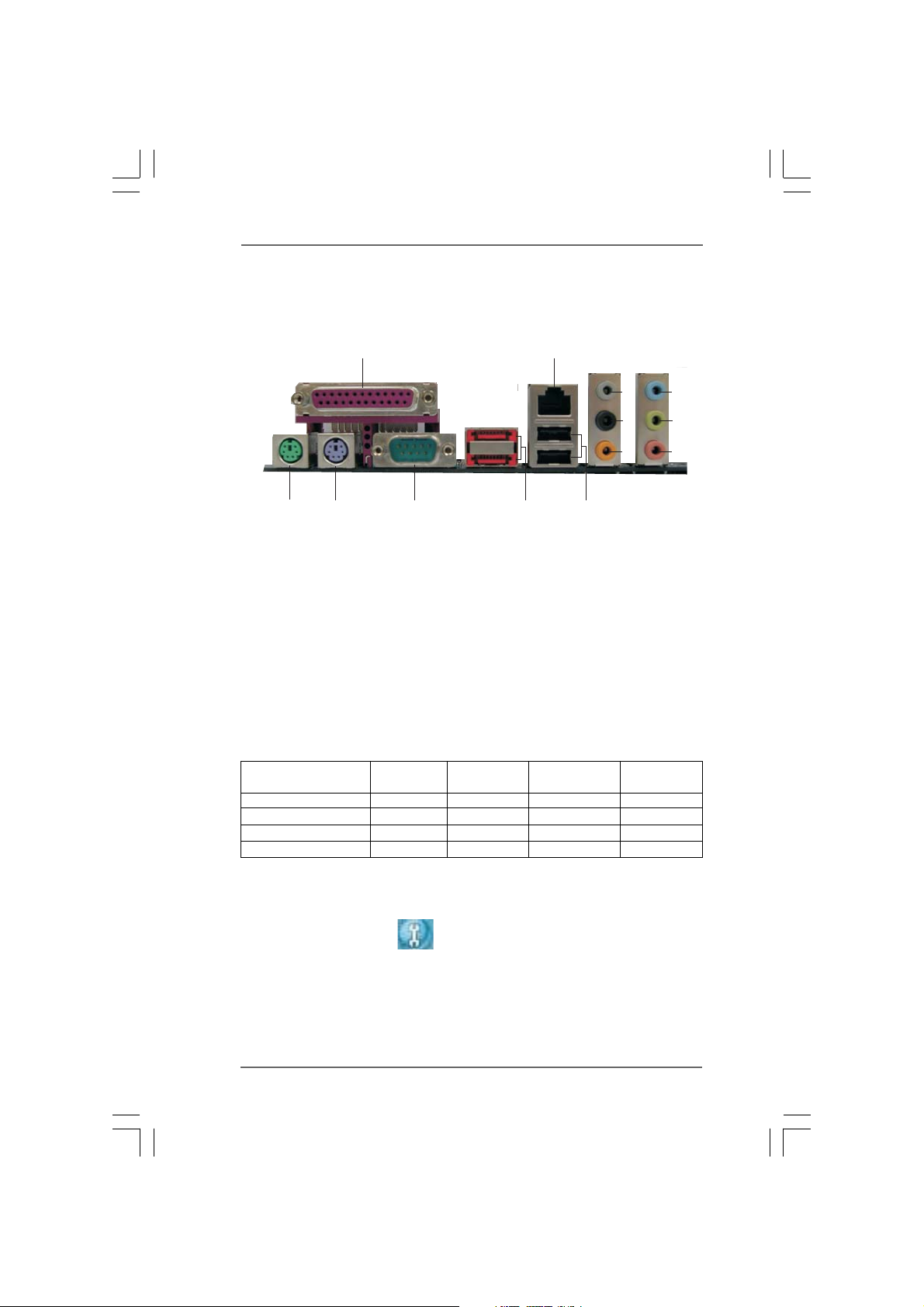
1.61.6
1.6
1.61.6
ASRASR
ock 8CH_eSAock 8CH_eSA
ASR
ock 8CH_eSA
ASRASR
ock 8CH_eSAock 8CH_eSA
TT
AII I/OAII I/O
T
AII I/O
TT
AII I/OAII I/O
10
2
3
4
5
6
7
8
9
1
12
13
1 Parallel Port 8 Microphone (Pink)
2 RJ-45 Port 9 USB 2.0 Ports (USB01)
3 Side Speaker (Gray) 10 eSAT AII Ports
4 Rear Speaker (Black) 11 COM Port
5 Central / Bass (Orange) 12 PS/2 Keyboard Port (Purple)
6 Line In (Light Blue) 13 PS/2 Mouse Port (Green)
*7 Front Speaker (Lime)
* If you use 2-channel speaker, please connect the speaker’s plug into “Front Speaker Jack”. See
the table below for connection details in accordance with the type of speaker you use.
TABLE for Audio Output Connection
Audio Output Channels Front Speaker Rear Speaker Central / Bass Side Speaker
2 V -- -- --
4VV----
6VVV--
8VVVV
11
(No. 7) (No. 4) (No. 5) (No. 3)
* To enable Multi-Streaming function, you need to connect a front panel audio cable to the front
panel audio header. After restarting your computer, you will find “Mixer” tool on your system.
Please select “Mixer ToolBox” , click “Enable playback multi-streaming”, and click
“ok”. Choose “2CH”, “4CH”, “6CH”, or “8CH” and then you are allowed to select “Realtek HDA
Primary output” to use Rear Speaker, Central/Bass, and Front Speaker, or select “Realtek HDA
Audio 2nd output” to use front panel audio.
1212
12
1212
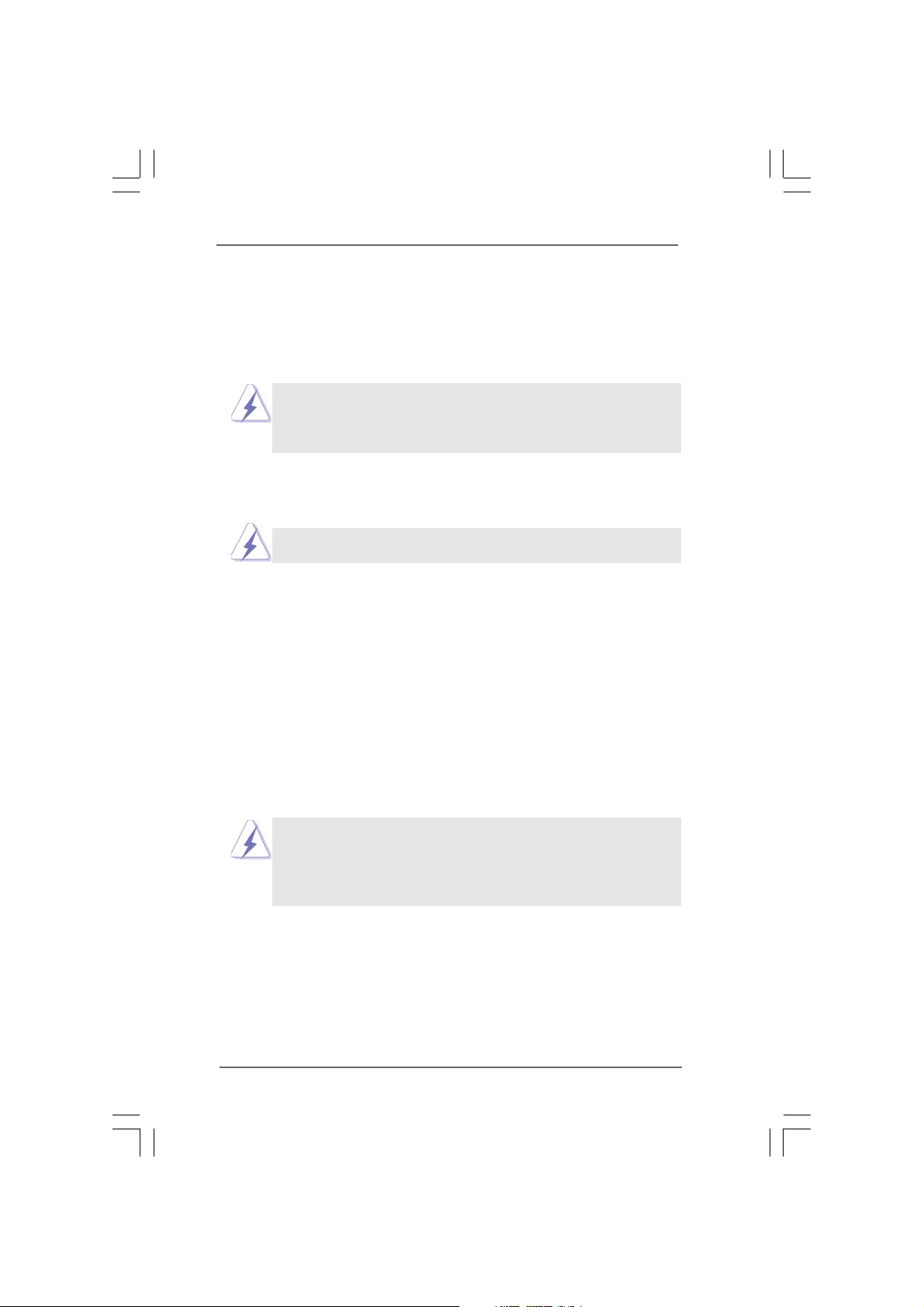
Chapter 2 InstallationChapter 2 Installation
Chapter 2 Installation
Chapter 2 InstallationChapter 2 Installation
ConRoeXFire-eSATA2 is an ATX form factor (12.0" x 8.6", 30.5 x 21.8 cm)
motherboard. Before you install the motherboard, study the configuration of your
chassis to ensure that the motherboard fits into it.
Make sure to unplug the power cord before installing or removing the
motherboard. Failure to do so may cause physical injuries to you and
damages to motherboard components.
2.1 Screw Holes2.1 Screw Holes
2.1 Screw Holes
2.1 Screw Holes2.1 Screw Holes
Place screws into the holes indicated by circles to secure the motherboard to the
chassis.
Do not over-tighten the screws! Doing so may damage the motherboard.
2.2 Pre-installation Precautions2.2 Pre-installation Precautions
2.2 Pre-installation Precautions
2.2 Pre-installation Precautions2.2 Pre-installation Precautions
Take note of the following precautions before you install motherboard components
or change any motherboard settings.
1. Unplug the power cord from the wall socket before touching any component.
2. To avoid damaging the motherboard components due to static electricity, NEVER
place your motherboard directly on the carpet or the like. Also remember to use
a grounded wrist strap or touch a safety grounded object before you handle
components.
3. Hold components by the edges and do not touch the ICs.
4. Whenever you uninstall any component, place it on a grounded antistatic pad or
in the bag that comes with the component.
Before you install or remove any component, ensure that the power is
switched off or the power cord is detached from the power supply.
Failure to do so may cause severe damage to the motherboard, peripherals,
and/or components.
1313
13
1313
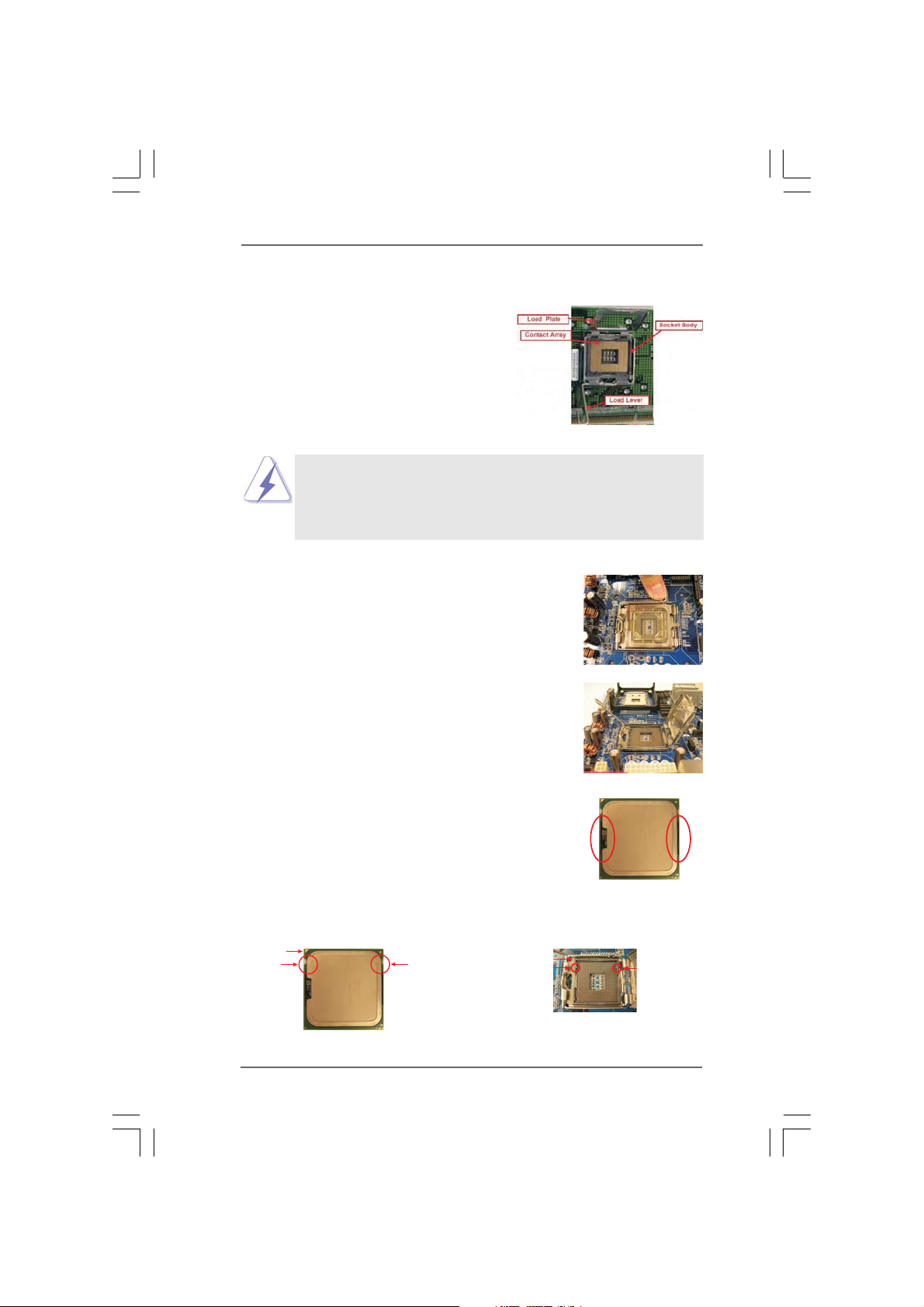
2.3 CPU Installation2.3 CPU Installation
2.3 CPU Installation
2.3 CPU Installation2.3 CPU Installation
For the installation of Intel 775-LAND CPU,
please follow the steps below.
Before you insert the 775-LAND CPU into the socket, please check if
the CPU surface is unclean or if there is any bent pin on the socket.
Do not force to insert the CPU into the socket if above situation is
found. Otherwise, the CPU will be seriously damaged.
Step 1. Open the socket:
Step 1-1. Disengaging the lever by depressing
down and out on the hook to clear
retention tab.
Step 1-2. Rotate the load lever to fully open po-
sition at approximately 135 degrees.
Step 1-3. Rotate the load plate to fully open po-
sition at approximately 100 degrees.
775-Pin Socket Overview
Step 2. Insert the 775-LAND CPU:
Step 2-1. Hold the CPU by the edges where are
marked with black lines.
Step 2-2. Orient the CPU with IHS (Integrated
Heat Sink) up. Locate Pin1 and the two
orientation key notches.
Pin1
orientation
key notch
775-LAND CPU
orientation
key notch
1414
14
1414
Pin1
alignment key
black line
775-Pin Socket
black line
alignment key
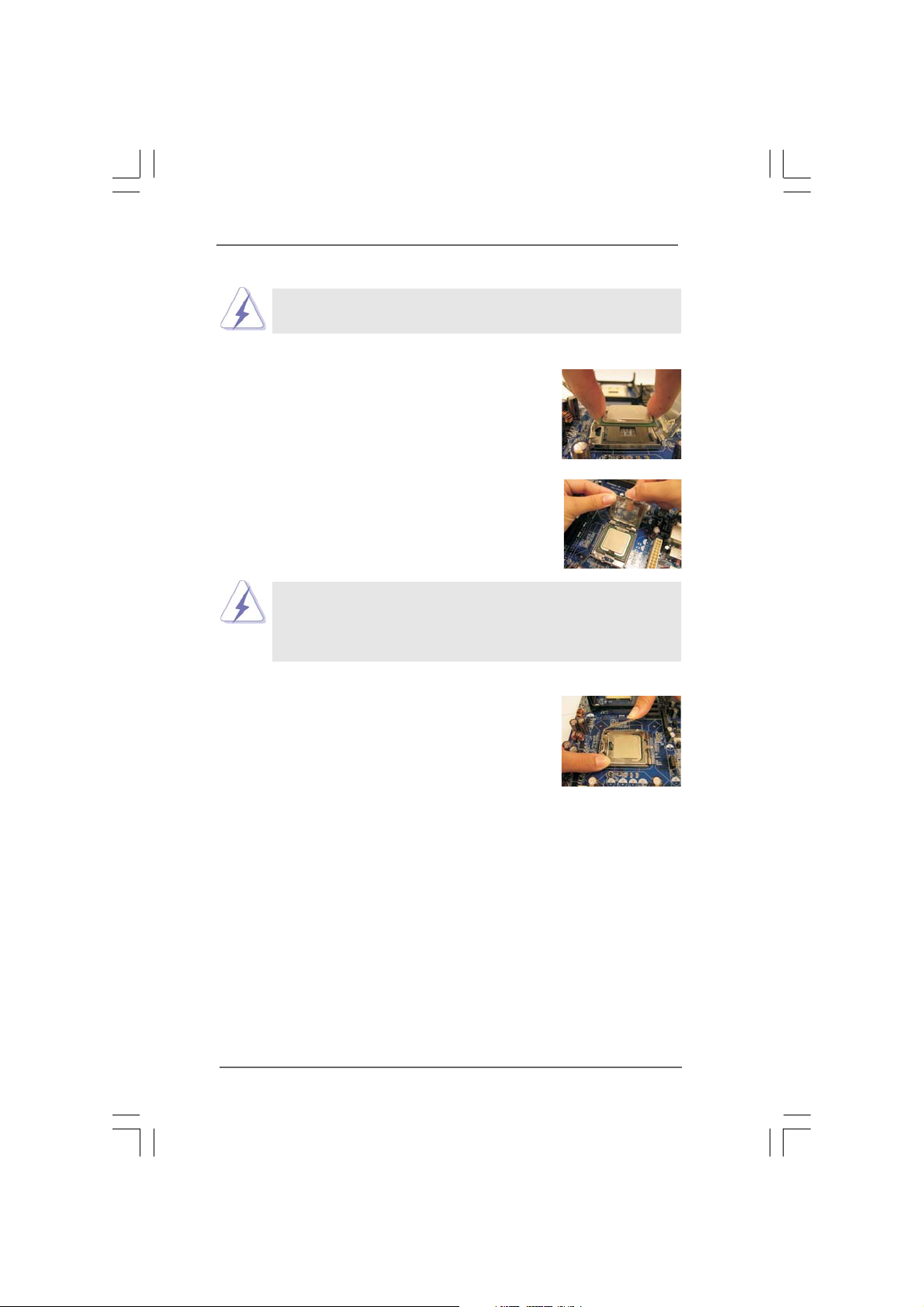
For proper inserting, please ensure to match the two orientation key
notches of the CPU with the two alignment keys of the socket.
Step 2-3. Carefully place the CPU into the socket
by using a purely vertical motion.
Step 2-4. Verify that the CPU is within the socket
and properly mated to the orient keys.
Step 3. Remove PnP Cap (Pick and Place Cap):
Use your left hand index finger and thumb to
support the load plate edge, engage PnP cap
with right hand thumb and peel the cap from the
socket while pressing on center of PnP cap to
assist in removal.
1. It is recommended to use the cap tab to handle and avoid kicking
off the PnP cap.
2. This cap must be placed if returning the motherboard for after
service.
Step 4. Close the socket:
Step 4-1. Rotate the load plate onto the IHS.
Step 4-2. While pressing down lightly on load
plate, engage the load lever.
Step 4-3. Secure load lever with load plate tab
under retention tab of load lever.
1515
15
1515
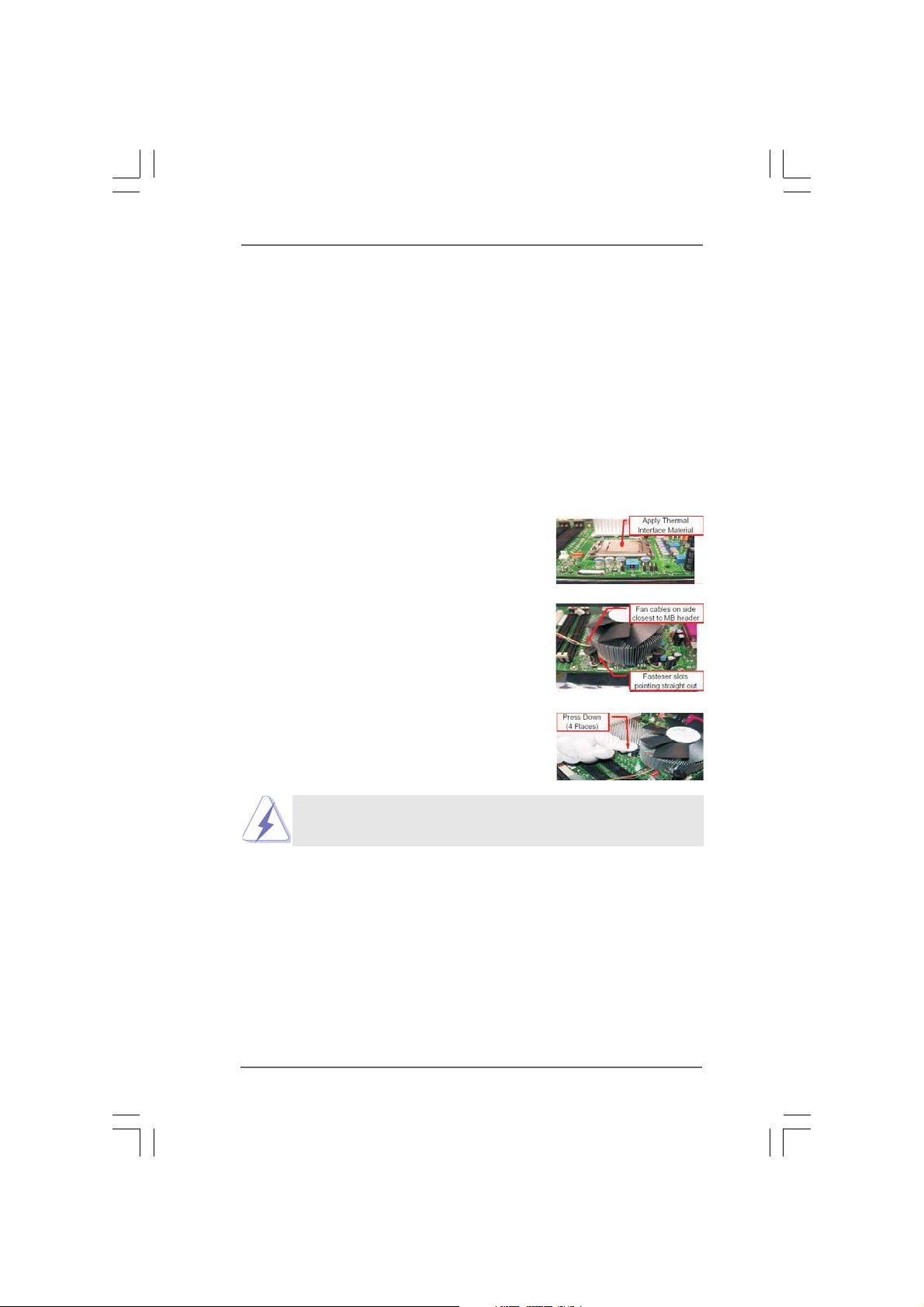
2.42.4
Installation of CPU Fan and HeatsinkInstallation of CPU Fan and Heatsink
2.4
Installation of CPU Fan and Heatsink
2.42.4
Installation of CPU Fan and HeatsinkInstallation of CPU Fan and Heatsink
This motherboard is equipped with 775-Pin socket that supports Intel 775-LAND CPU.
Please adopt the type of heatsink and cooling fan compliant with Intel 775-LAND CPU
to dissipate heat. Before you installed the heatsink, you need to spray thermal
interface material between the CPU and the heatsink to improve heat dissipation.
Ensure that the CPU and the heatsink are securely fastened and in good contact with
each other. Then connect the CPU fan to the CPU_FAN connector (CPU_FAN1, see
page 11, No. 6).
For proper installation, please kindly refer to the instruction manuals of
your CPU fan and heatsink.
Below is an example to illustrate the installation of the heatsink for 775-LAND CPU.
Step 1. Apply thermal interface material onto center
of IHS on the socket surface.
Step 2. Place the heatsink onto the socket. Ensure
fan cables are oriented on side closest to the
CPU fan connector on the motherboard
(CPU_FAN1, see page 11, No. 6).
Step 3. Align fasteners with the motherboard
throughholes.
Step 4. Rotate the fastener clockwise, then press
down on fastener caps with thumb to install
and lock. Repeat with remaining fasteners.
If you press down the fasteners without rotating them clockwise,
the heatsink cannot be secured on the motherboard.
Step 5. Connect fan header with the CPU fan
connector on the motherboard.
Step 6. Secure excess cable with tie-wrap to ensure
cable does not interfere with fan operation or
contact other components.
1616
16
1616
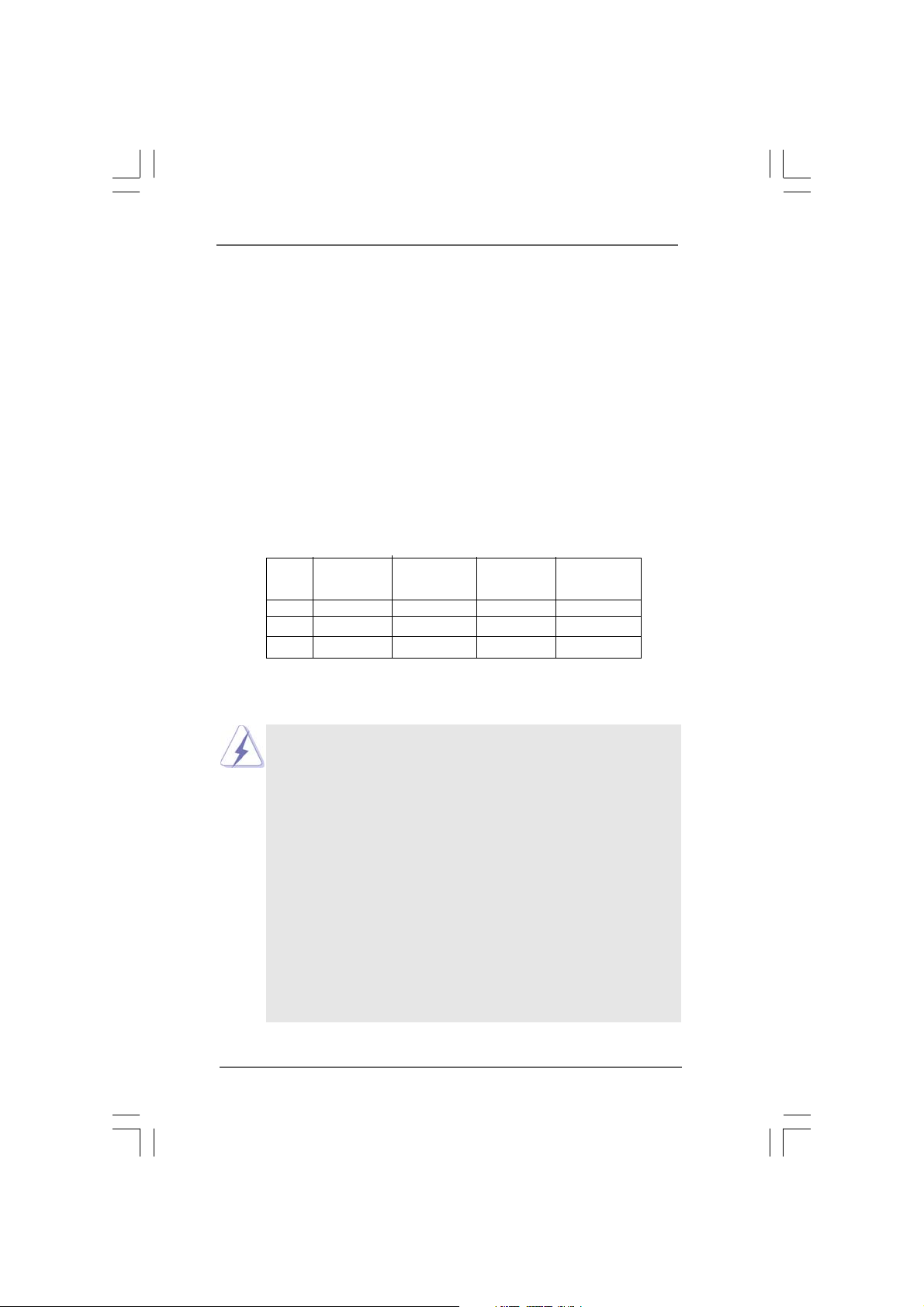
2.5 Installation of Memory Modules (DIMM)2.5 Installation of Memory Modules (DIMM)
2.5 Installation of Memory Modules (DIMM)
2.5 Installation of Memory Modules (DIMM)2.5 Installation of Memory Modules (DIMM)
ConRoeXFire-eSATA2 motherboard provides four 240-pin DDRII (Double Data
Rate II) DIMM slots, and supports Dual Channel Memory Technology. For dual
channel configuration, you always need to install identical (the same brand,
speed, size and chip-type) DDRII DIMM pair in the slots of the same color. In other
words, you have to install identical DDRII DIMM pair in Dual Channel A (DDRII_1
and DDRII_3; Yellow slots; see p.11 No.7) or identical DDRII DIMM pair in Dual
Channel B (DDRII_2 and DDRII_4; Orange slots; see p.11 No.8), so that Dual
Channel Memory Technology can be activated. This motherboard also allows
you to install four DDRII DIMMs for dual channel configuration, and please install
identical DDRII DIMMs in all four slots. You may refer to the Dual Channel
Memory Configuration Table below.
Dual Channel Memory Configurations
DDRII_1 DDRII_2 DDRII_3 DDRII_4
(Yellow Slot) (Orange Slot) (Yellow Slot) (Orange Slot)
(1) Populated - Populated -
(2) - Populated - Populated
(3)* Populated Populated Populated Populated
* For the configuration (3), please install identical DDRII DIMMs in all four slots.
1. If you want to install two memory modules, for optimal compatibility
and reliability, it is recommended to install them in the slots of the
same color. In other words, install them either in the set of yellow
slots (DDRII_1 and DDRII_3), or in the set of orange slots (DDRII_2
and DDRII_4).
2. If only one memory module or three memory modules are installed
in the DDRII DIMM slots on this motherboard, it is unable to activate
the Dual Channel Memory Technology.
3. If a pair of memory modules is NOT installed in the same Dual
Channel, for example, installing a pair of memory modules in DDRII_1
and DDRII_2, it is unable to activate the Dual Channel Memory
Technology .
4. It is not allowed to install a DDR memory module into DDRII slot;
otherwise, this motherboard and DIMM may be damaged.
5. If you plan to use ATITM PCI Express VGA card on this motherboard,
the total system memory size should be above 512MB.
1717
17
1717
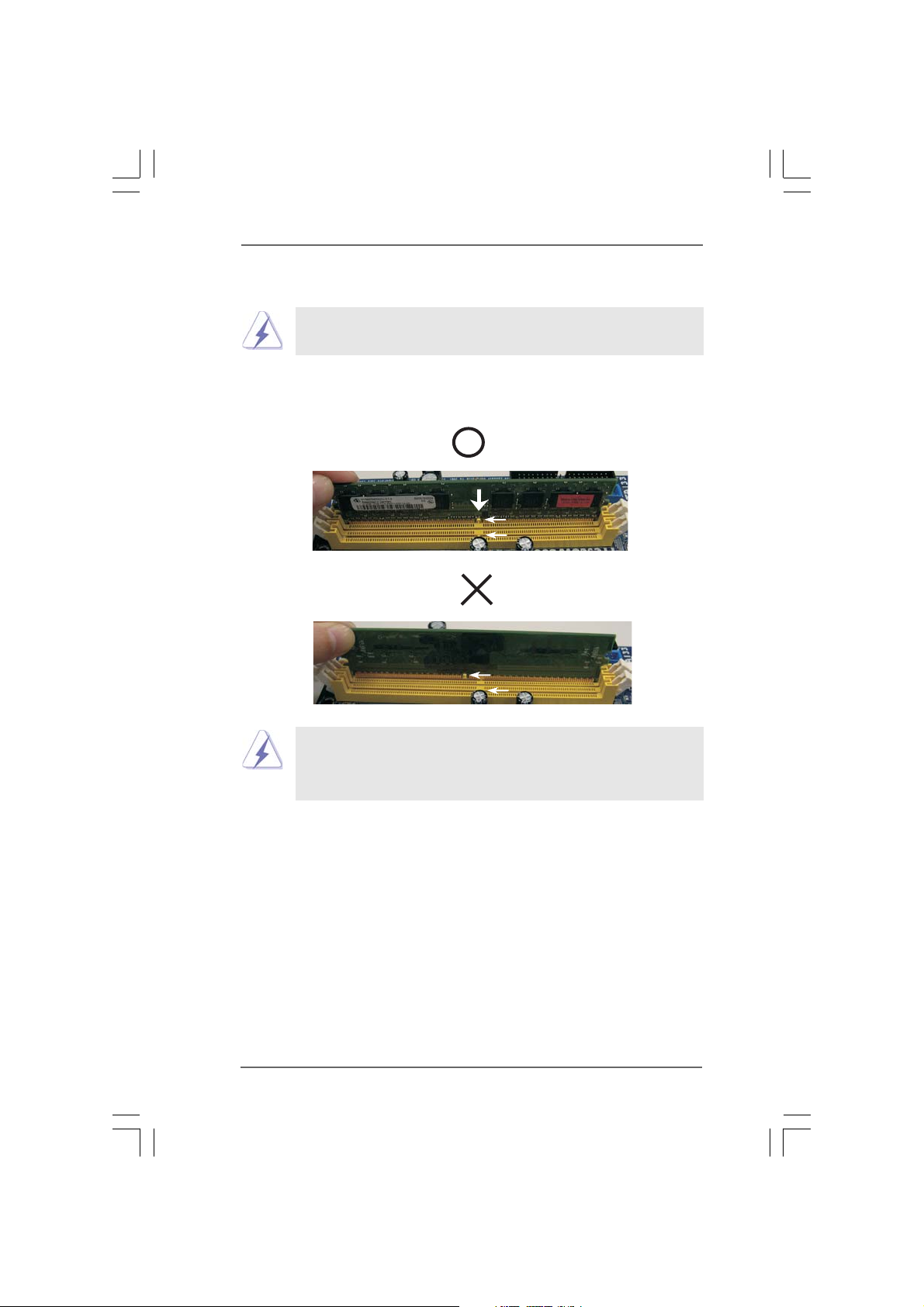
Installing a DIMMInstalling a DIMM
Installing a DIMM
Installing a DIMMInstalling a DIMM
Please make sure to disconnect power supply before adding or
removing DIMMs or the system components.
Step 1. Unlock a DIMM slot by pressing the retaining clips outward.
Step 2. Align a DIMM on the slot such that the notch on the DIMM matches the break
on the slot.
notch
break
notch
break
The DIMM only fits in one correct orientation. It will cause permanent
damage to the motherboard and the DIMM if you force the DIMM into the
slot at incorrect orientation.
Step 3. Firmly insert the DIMM into the slot until the retaining clips at both ends fully
snap back in place and the DIMM is properly seated.
1818
18
1818
