ASRock K8N68PV-GLAN User Manual
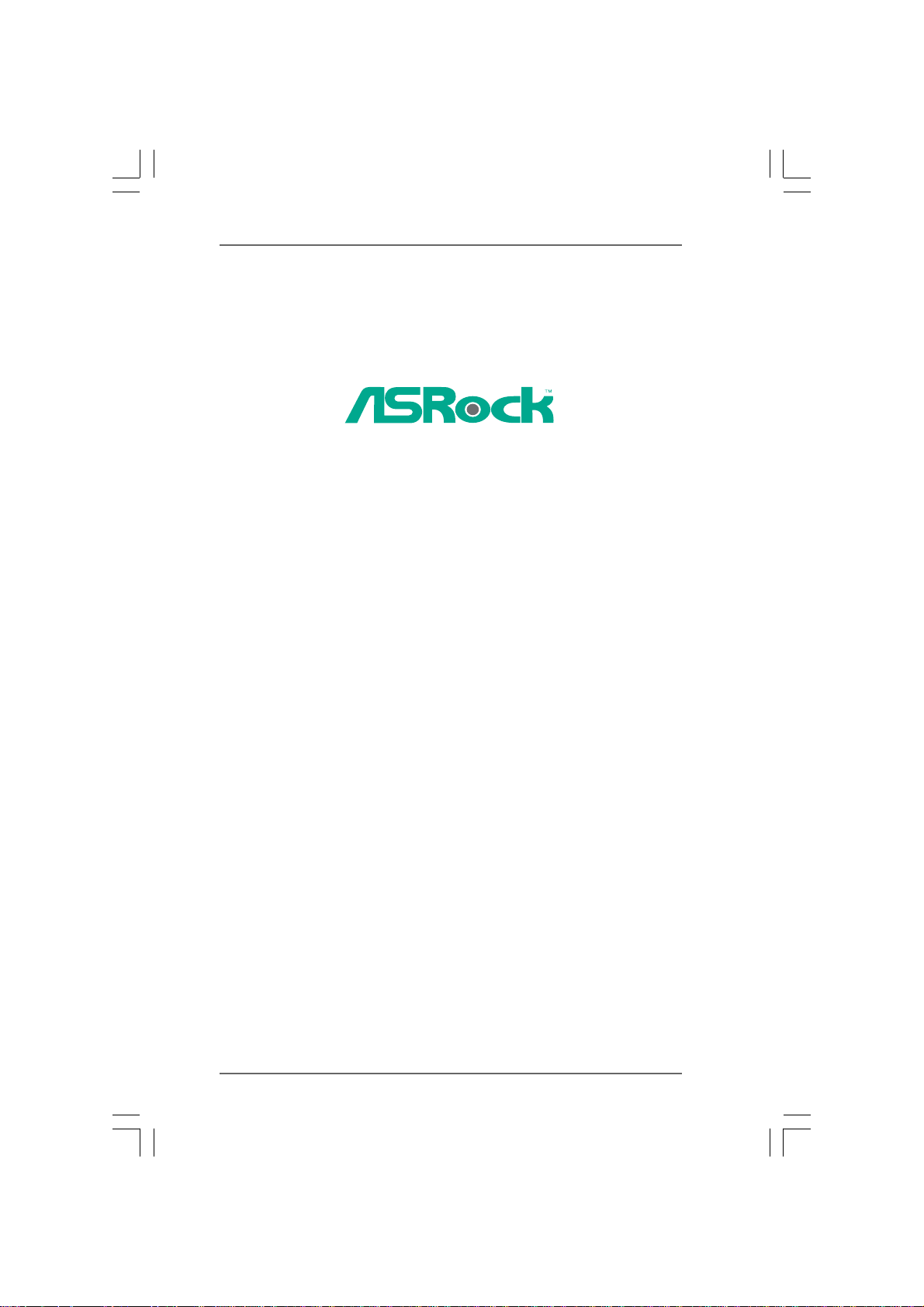
K8N68PV -GLAN
User Manual
Version 1.0
Published April 2008
Copyright©2008 ASRock INC. All rights reserved.
11
1
11
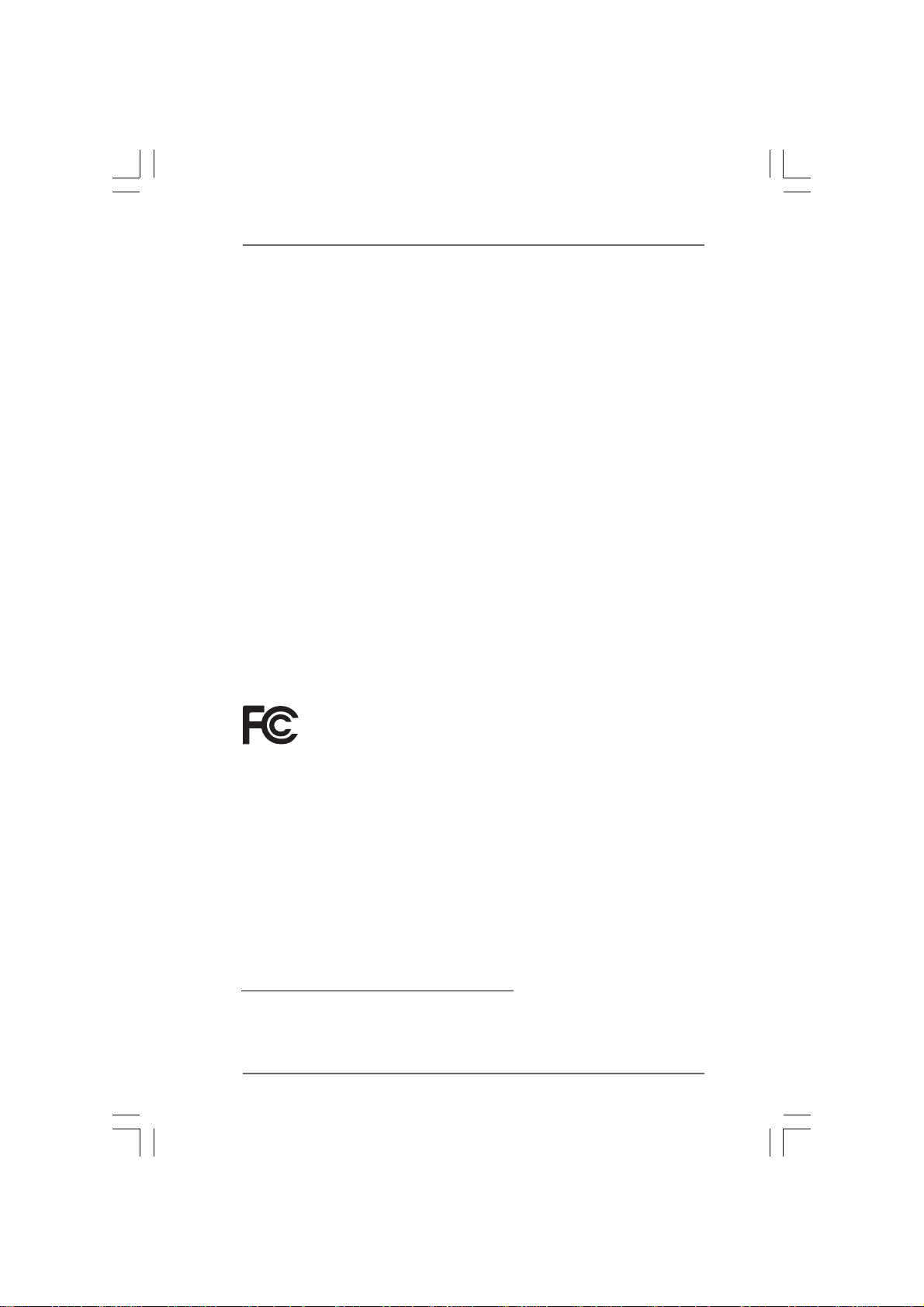
Copyright Notice:Copyright Notice:
Copyright Notice:
Copyright Notice:Copyright Notice:
No part of this manual may be reproduced, transcribed, transmitted, or translated in
any language, in any form or by any means, except duplication of documentation by
the purchaser for backup purpose, without written consent of ASRock Inc.
Products and corporate names appearing in this manual may or may not be regis-
tered trademarks or copyrights of their respective companies, and are used only for
identification or explanation and to the owners’ benefit, without intent to infringe.
Disclaimer:Disclaimer:
Disclaimer:
Disclaimer:Disclaimer:
Specifications and information contained in this manual are furnished for informa-
tional use only and subject to change without notice, and should not be constructed
as a commitment by ASRock. ASRock assumes no responsibility for any errors or
omissions that may appear in this manual.
With respect to the contents of this manual, ASRock does not provide warranty of
any kind, either expressed or implied, including but not limited to the implied warran-
ties or conditions of merchantability or fitness for a particular purpose.
In no event shall ASRock, its directors, officers, employees, or agents be liable for
any indirect, special, incidental, or consequential damages (including damages for
loss of profits, loss of business, loss of data, interruption of business and the like),
even if ASRock has been advised of the possibility of such damages arising from any
defect or error in the manual or product.
This device complies with Part 15 of the FCC Rules. Operation is subject to the
following two conditions:
(1) this device may not cause harmful interference, and
(2) this device must accept any interference received, including interference that
may cause undesired operation.
CALIFORNIA, USA ONLY
The Lithium battery adopted on this motherboard contains Perchlorate, a toxic
substance controlled in Perchlorate Best Management Practices (BMP) regulations
passed by the California Legislature. When you discard the Lithium battery in
California, USA, please follow the related regulations in advance.
“Perchlorate Material-special handling may apply, see
www.dtsc.ca.gov/hazardouswaste/perchlorate”
ASRock Website: http://www.asrock.com
22
2
22
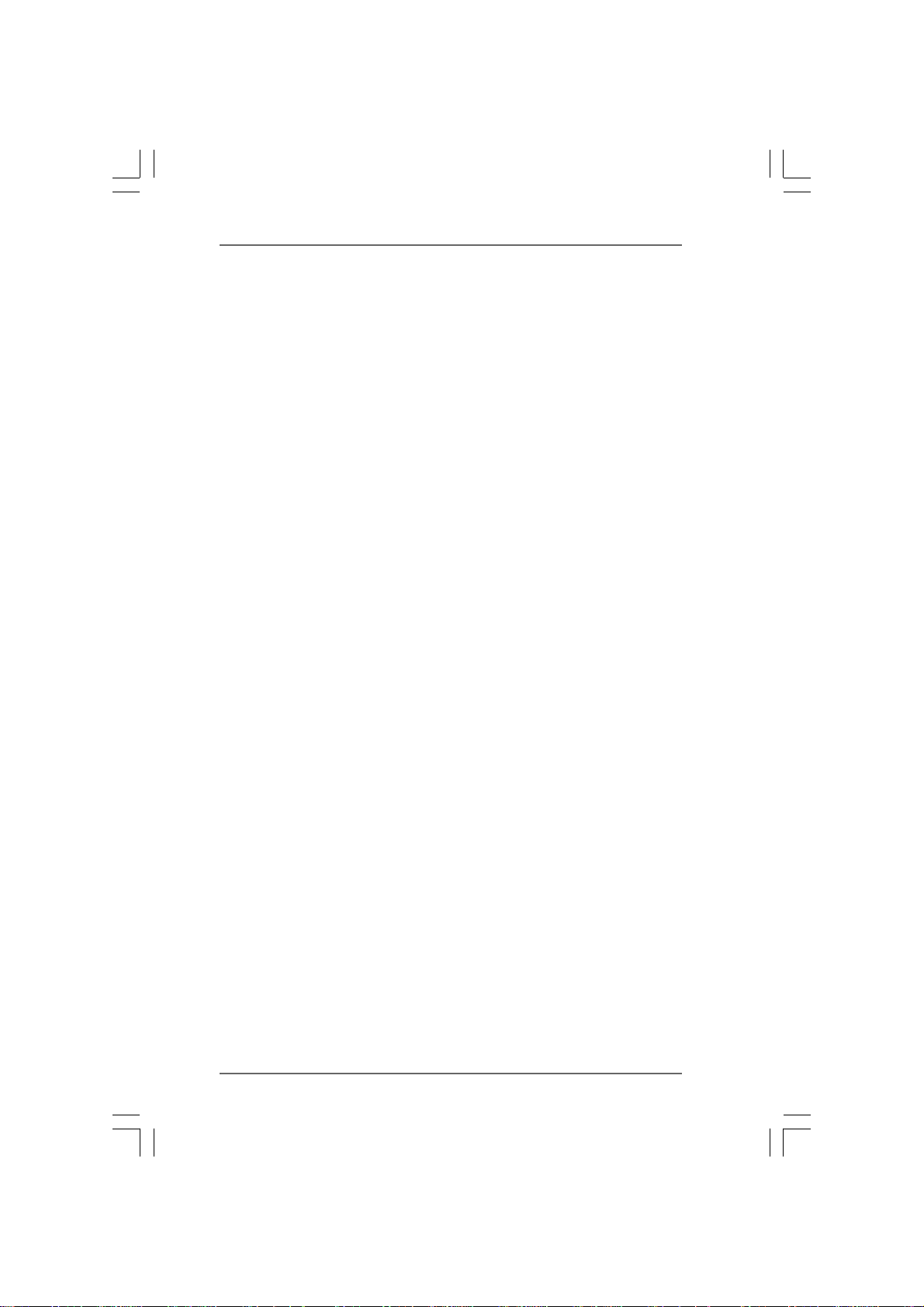
ContentsContents
Contents
ContentsContents
1.1.
IntroductionIntroduction
1.
Introduction
1.1.
IntroductionIntroduction
1.1 Package Contents ..................................................................... 5
1.2 Specifications ............................................................................ 6
1.3 Motherboard Layout ................................................................... 9
1.4 ASRock 6CH_DVI I/O ................................................................ 10
2.2.
InstallationInstallation
2.
Installation
2.2.
InstallationInstallation
Pre-installation Precautions ................................................................ 11
2.1 CPU Installation ......................................................................... 12
2.2 Installation of CPU Fan and Heatsink ......................................... 12
2.3 Installation of Memory Modules (DIMM) .................................... 13
2.4 Expansion Slots (PCI and PCI Express Slots) .................................. 14
2.5 Dual Monitor and Surround Display Features ............................. 15
2.6 HDMI Audio Function Operation Guide ...................................... 18
2.7 Jumpers Setup .......................................................................... 19
2.8 Onboard Headers and Connectors ............................................. 20
2.9 SATAII Hard Disk Setup Guide ................................................... 24
2.10 Serial ATA (SATA) / Serial ATAII (SATAII) Hard Disks
Installation ................................................................................. 25
2.11 Hot Plug and Hot Swap Functions for SATA / SATAII HDDs ....... 25
2.12 SATA / SATAII HDD Hot Plug Feature and Operation Guide ....... 26
2.13 Driver Installation Guide ............................................................. 28
2.14 Installing Windows® 2000 / XP / XP 64-bit / VistaTM /
2.15 Installing Windows® 2000 / XP / XP 64-bit / VistaTM /
2.16 Untied Overclocking Technology ................................................ 32
TM
Vista
2.14.1 Installing Windows® 2000 / XP / XP 64-bit Without RAID
2.14.2 Installing Windows® VistaTM / Vista
TM
Vista
2.15.1 Installing Windows® 2000 / XP / XP 64-bit With RAID
2.15.2 Installing Windows® VistaTM / Vista
......................................................................................................................
...........................................................
......................................................................................................................
..........................................................................................................................
.............................................................
..........................................................................................................................
64-bit Without RAID Functions ...................................... 28
Functions ...................................................................... 28
Functions ...................................................................... 30
64-bit With RAID Functions ........................................... 30
Functions ...................................................................... 31
Functions ...................................................................... 32
TM
64-bit Without RAID
TM
64-bit With RAID
5 5
5
5 5
11 11
11
11 11
33
3
33
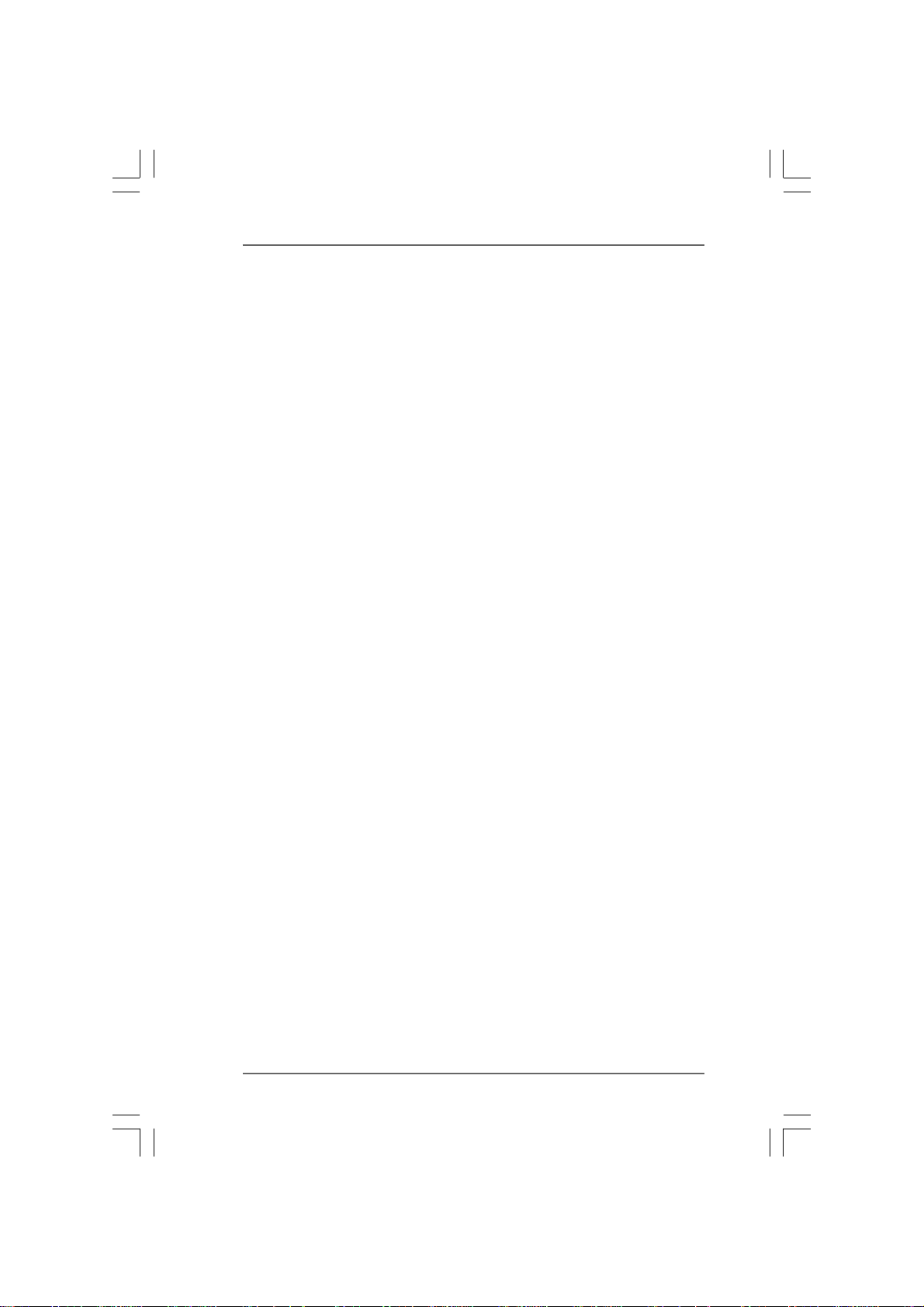
3.3.
BIOS SBIOS S
3.
BIOS S
3.3.
BIOS SBIOS S
3.1 Introduction ................................................................................ 33
3.2 Main Screen .............................................................................. 34
3.3 Advanced Screen ....................................................................... 35
3.4 Hardware Health Event Monitoring Screen ................................. 46
3.5 Boot Screen .............................................................................. 47
3.6 Security Screen ......................................................................... 48
3.7 Exit Screen ................................................................................ 49
4.4.
Software SupportSoftware Support
4.
Software Support
4.4.
Software SupportSoftware Support
4.1 Install Operating System ........................................................... 50
4.2 Support CD Information .............................................................. 50
ETUP UTILITYETUP UTILITY
ETUP UTILITY
ETUP UTILITYETUP UTILITY
3.1.1 BIOS Menu Bar ............................................................... 33
3.1.2 Navigation Keys .............................................................. 34
3.3.1 CPU Configuration ........................................................... 35
3.3.2 Chipset Configuration ...................................................... 38
3.3.3 ACPI Configuration .......................................................... 40
3.3.4 IDE Configuration............................................................. 41
3.3.5 PCIPnP Configuration ...................................................... 43
3.3.6 Floppy Configuration ........................................................ 43
3.3.7 Super IO Configuration .................................................... 44
3.3.8 USB Configuration ........................................................... 45
3.5.1 Boot Settings Configuration ............................................. 47
4.2.1 Running Support CD ........................................................ 50
4.2.2 Drivers Menu .... ......... .......... ......... .......... ......... ................ 50
4.2.3 Utilities Menu .................................................................. 50
4.2.4 Contact Information .......................................................... 50
....................................................................................................
..................................................
....................................................................................................
......................................................................................................
...................................................
......................................................................................................
33 33
33
33 33
50 50
50
50 50
44
4
44
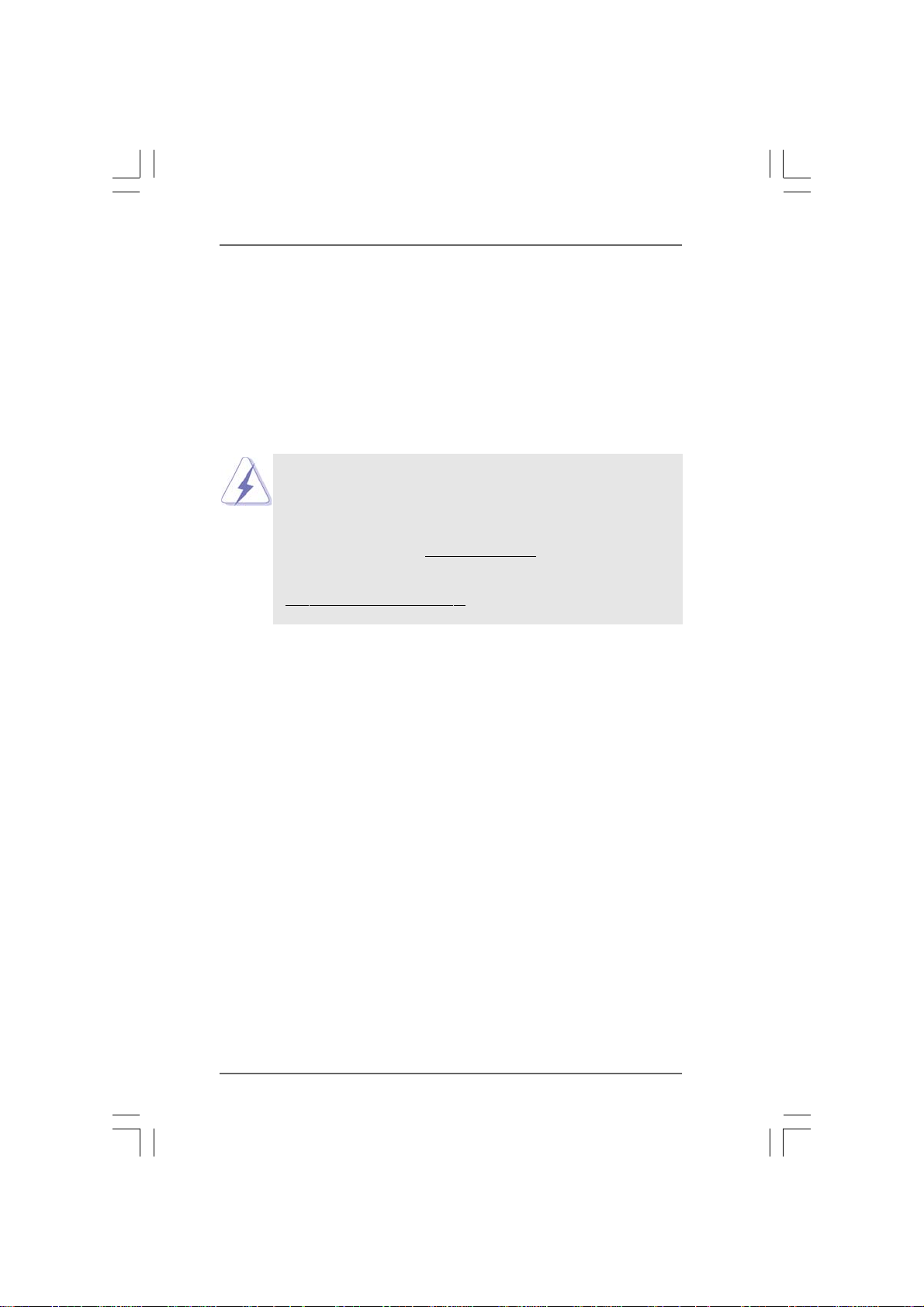
1.1.
IntroductionIntroduction
1.
Introduction
1.1.
IntroductionIntroduction
Thank you for purchasing ASRock K8N68PV-GLAN motherboard, a reliable motherboard
produced under ASRock’s consistently stringent quality control. It delivers excellent
performance with robust design conforming to ASRock’s commitment to quality and
endurance.
In this manual, chapter 1 and 2 contain introduction of the motherboard and step-by-step
guide to the hardware installation. Chapter 3 and 4 contain the configuration guide to
BIOS setup and information of the Support CD.
Because the motherboard specifications and the BIOS software might
be updated, the content of this manual will be subject to change without
notice. In case any modifications of this manual occur, the updated
version will be available on ASRock website without further notice. You
may find the latest VGA cards and CPU support lists on ASRock website
as well. ASRock website
If you require technical support related to this motherboard, please visit
our website for specific information about the model you are using.
www.asrock.com/support/index.asp
1.11.1
PP
ackack
1.1
1.11.1
1 x ASRock K8N68PV -GLAN Motherboard
(Micro ATX Form Factor: 9.6-in x 8.0-in, 24.4 cm x 20.3 cm)
1 x ASRock K8N68PV-GLAN Quick Installation Guide
2 x ASRock K8N68PV-GLAN Support CD
1 x Ultra ATA 66/100/133 IDE Ribbon Cable (80-conductor)
1 x 3.5-in Floppy Drive Ribbon Cable
1 x Serial ATA (SATA) Data Cable (Optional)
1 x Serial ATA (SATA) HDD Power Cable (Optional)
1 x ASRock 6CH_DVI I/O Shield
age Contentsage Contents
P
ack
age Contents
PP
ackack
age Contentsage Contents
http://www.asrock.com
55
5
55
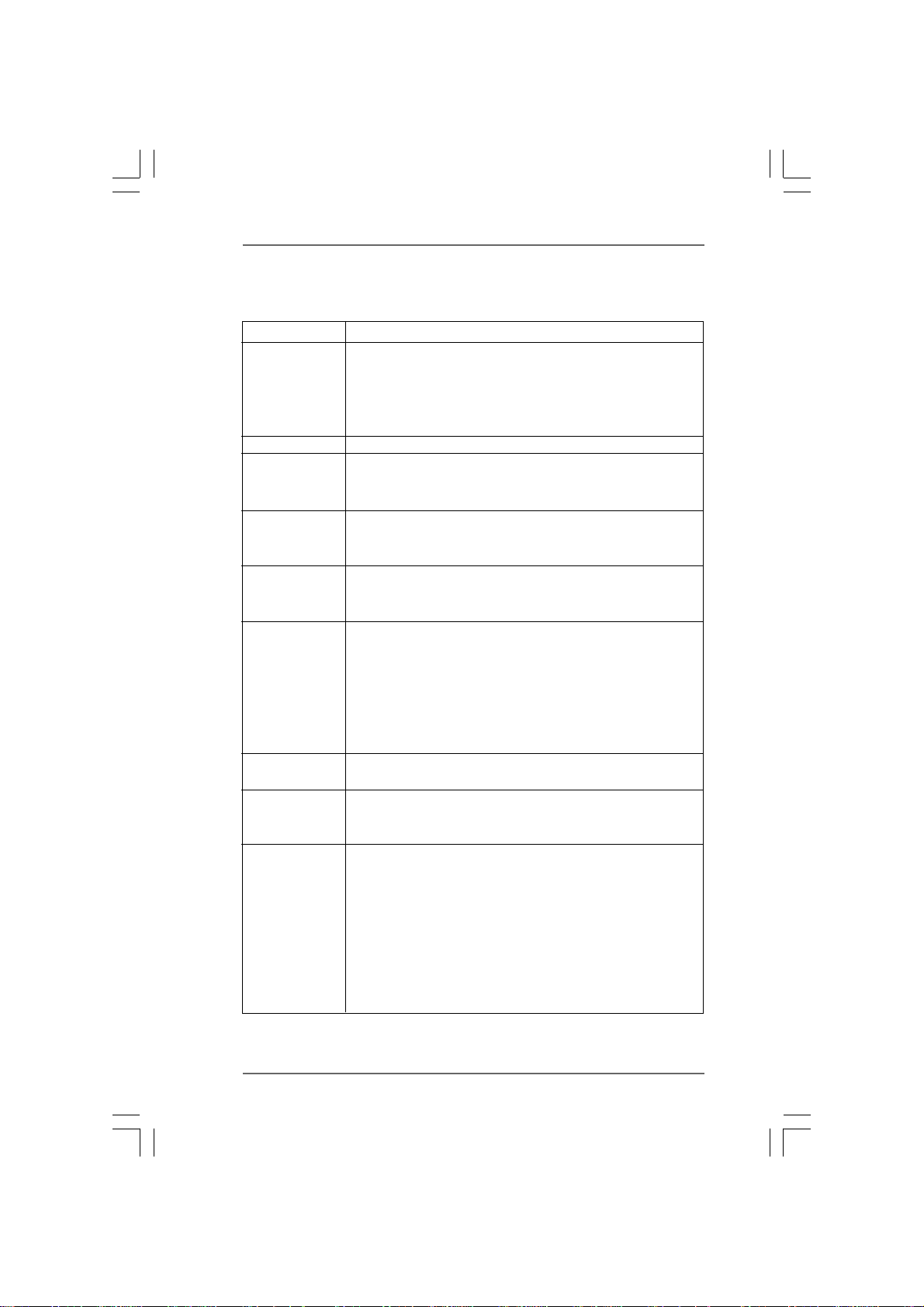
1.21.2
SpecificationsSpecifications
1.2
Specifications
1.21.2
SpecificationsSpecifications
Platform - Micro ATX Form Factor: 9.6-in x 8.0-in, 24.4 cm x 20.3 cm
CPU - Socket 754 for AMD Athlon
- Supports AMD’s Cool ‘n’ QuietTM Technology
- Chipset capable to FSB 1000 MHz (2.0 GT/s)
- Supports Untied Overclocking Technology (see CAUTION 1)
- Supports Hyper-Transport Technology
Chipset - NVIDIA
Memory - 2 x DDR DIMM slots
- Support DDR400/333/266 non-ECC, un-buffered memory
- Max. capacity of system memory: 2GB
Hybrid Booster - CPU Frequency Stepless Control (see CAUTION 2)
- ASRock U-COP (see CAUTION 3)
- Boot Failure Guard (B.F.G.)
Expansion Slot - 1 x PCI Express x16 slot
- 1 x PCI Express x1 slot
- 2 x PCI slots
Graphics - Integrated NVIDIA
- DX9.0 VGA, Pixel Shader 3.0
- Max. shared memory 256MB (see CAUTION 4)
- Dual VGA Output: support DVI-D and D-Sub ports by
independent display controllers
- Supports HDCP function with DVI-D port
- NVIDIA® PureVideoTM Ready
Audio - 5.1 CH High Definition Audio (Realtek ALC662 Audio Codec)
- Chipset embedded HDMI Audio
LAN - Gigabit LAN 10/100/1000 Mb/s
- Giga PHY Realtek RTL8211B
- Supports Wake-On-LAN
Rear Panel I/O ASRock 6CH_DVI I/O
- 1 x PS/2 Mouse Port
- 1 x PS/2 Keyboard Port
- 1 x VGA/D-Sub Port
- 1 x VGA/DVI-D Port (see CAUTION 5)
- 1 x Parallel Port (ECP/EPP Support)
- 4 x Ready-to-Use USB 2.0 Ports
- 1 x RJ-45 Port
- HD Audio Jack: Line in / Front Speaker / Microphone
®
GeForce 7050 / nForce 630A MCP
TM
64 and Sempron processors
®
GeForce7 Series (NV44)
66
6
66
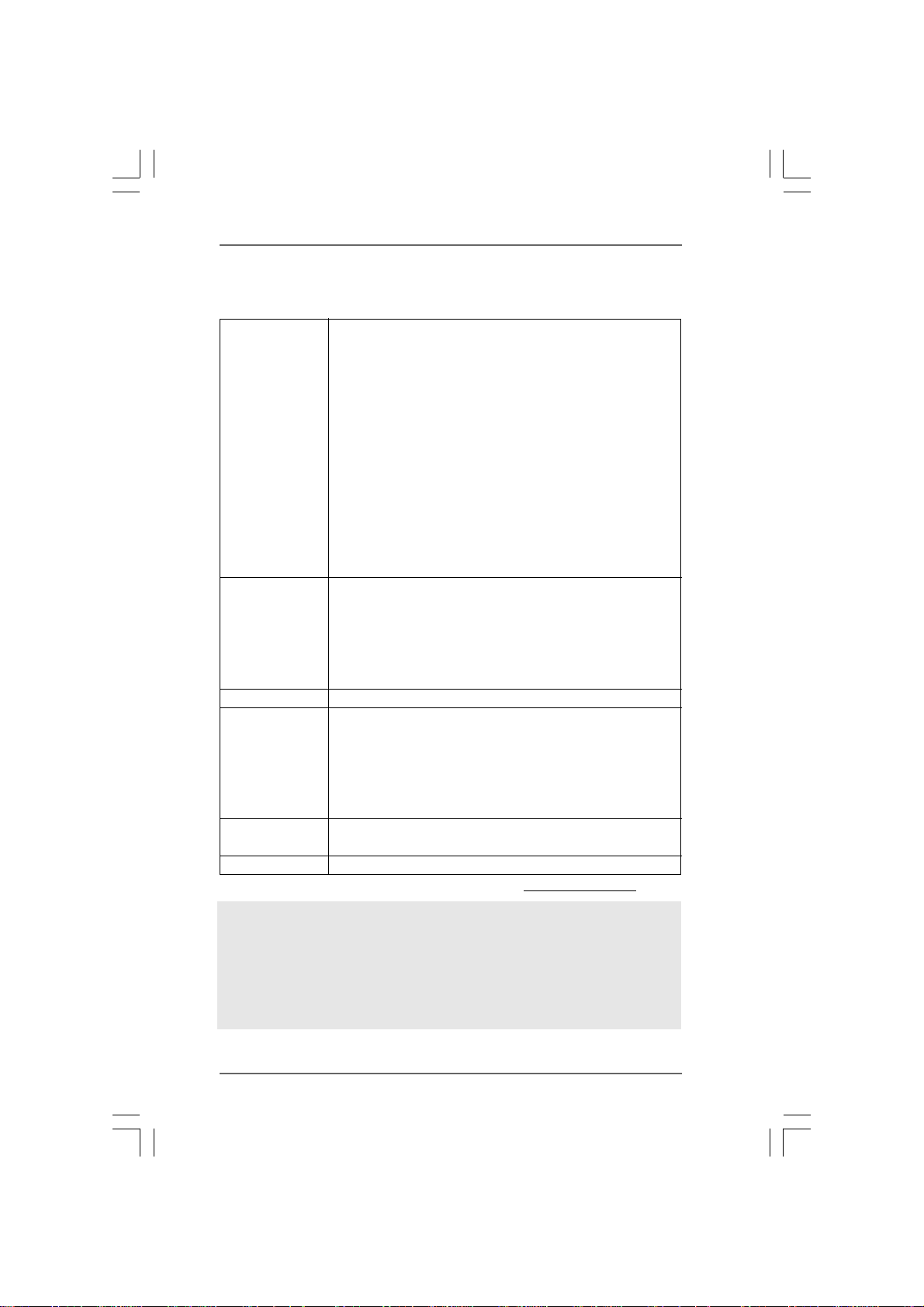
Connector - 4 x Serial ATAII 3.0Gb/s connectors, support RAID (RAID 0,
RAID 1, RAID 0+1, RAID 5, JBOD), NCQ, AHCI and “Hot Plug”
functions (see CAUTION 6)
- 1 x ATA133 IDE connector (supports 2 x IDE devices)
- 1 x Floppy connector
- 1 x DeskExpress Hot Plug Detection header
- 1 x COM port header
- CPU/Chassis FAN connector
- 24 pin ATX power connector
- 4 pin 12V power connector
- CD in header
- Front panel audio header
- 4 x USB 2.0 headers (support 8 USB 2.0 ports)
(see CAUTION 7)
BIOS Feature - 4Mb AMI BIOS
- AMI Legal BIOS
- Supports “Plug and Play”
- ACPI 1.1 Compliance Wake Up Events
- Supports jumperfree
- SMBIOS 2.3.1 Support
Support CD - Drivers, Utilities, AntiVirus Software (Trial Version)
Hardware - CPU Temperature Sensing
Monitor - Chassis Temperature Sensing
- CPU Fan Tachometer
- Chassis Fan Tachometer
- CPU Quiet Fan
- Voltage Monitoring: +12V, +5V, +3.3V, Vcore
OS - Microsoft
®
Windows® 2000 / XP / XP 64-bit / Vista
TM
/
VistaTM 64-bit compliant
Certifications - FCC, CE, Microsoft
* For detailed product information, please visit our website: http://www.asrock.com
®
WHQL Certificated
WAR NING
Please realize that there is a certain risk involved with overclocking, including adjusting
the setting in the BIOS, applying Untied Overclocking Technology, or using the third-
party overclocking tools. Overclocking may affect your system stability, or even
cause damage to the components and devices of your system. It should be done at
your own risk and expense. We are not responsible for possible damage caused by
overclocking.
77
7
77
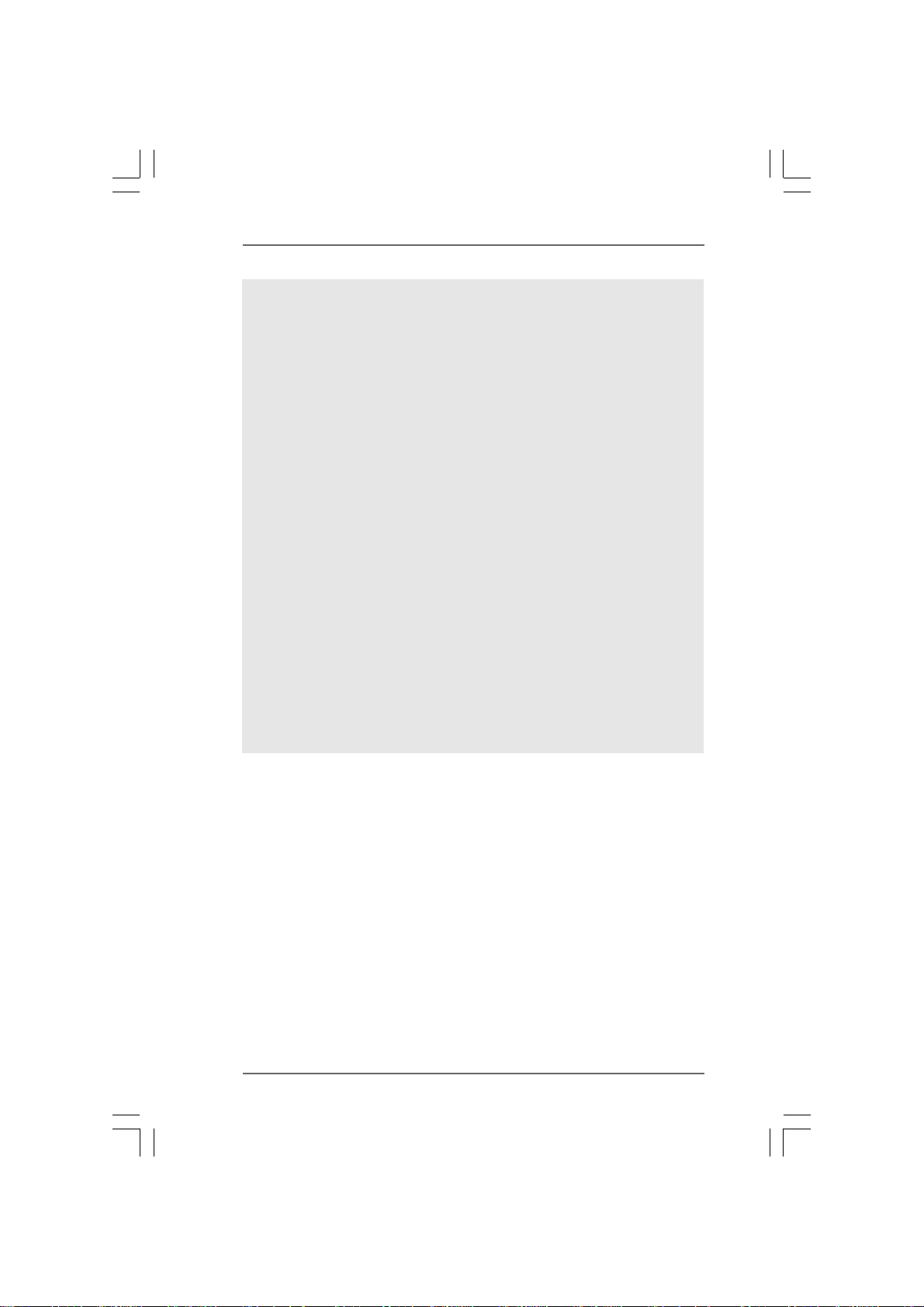
CAUTION!
1. This motherboard supports Untied Overclocking Technology. Please read “Un-
tied Overclocking Technology” on page 32 for details.
2. Although this motherboard offers stepless control, it is not recommended
to perform over-clocking. Frequencies other than the recommended CPU
bus frequencies may cause the instability of the system or damage the
CPU.
3. While CPU overheat is detected, the system will automatically shutdown.
Before you resume the system, please check if the CPU fan on the motherboard
functions properly and unplug the power cord, then plug it back again. To
improve heat dissipation, remember to spray thermal grease between the
CPU and the heatsink when you install the PC system.
4. The maximum shared memory size is defined by the chipset vendor
and is subject to change. Please check NVIDIA® website for the latest
information.
5. This DVI-D port for the chipset adopted on this motherboard can support
DVI/HDCP and HDMI format signal. You may use the DVI to HDMI adapter to
convert this DVI-D port to HDMI interface. DVI to HDMI adapter is not bundled
with our product, please refer to the adapter vendor for further information.
6. Before installing SATAII hard disk to SATAII connector, please read the “SATAII
Hard Disk Setup Guide” on page 24 to adjust your SATAII hard disk drive to
SATAII mode. You can also connect SATA hard disk to SATAII connector
directly.
7. Power Management for USB 2.0 works fine under Microsoft® Windows
VistaTM 64-bit / VistaTM / XP 64-bit / XP SP1 or SP2 / 2000 SP4.
®
88
8
88
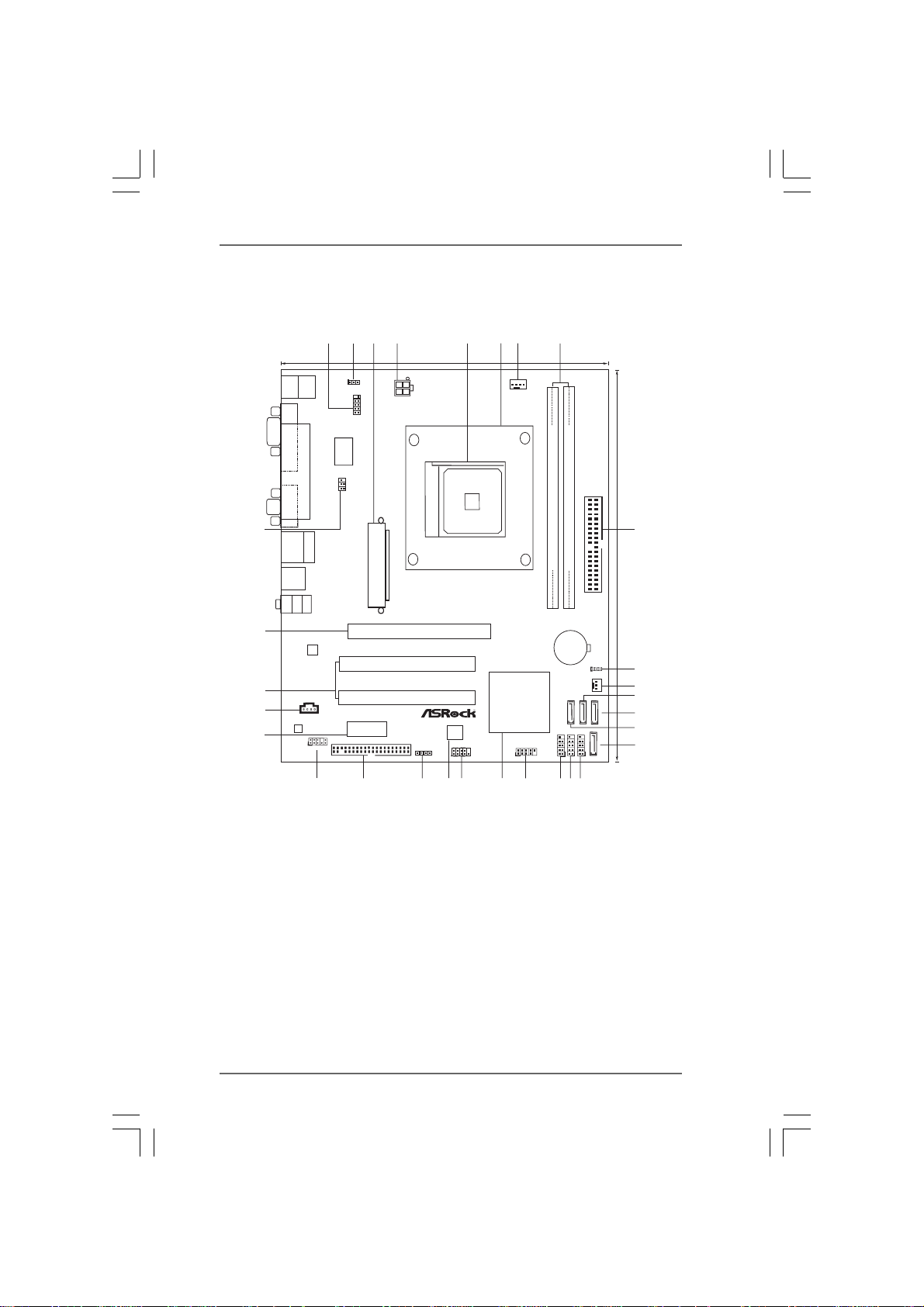
1.3 Motherboard Layout1.3 Motherboard Layout
1.3 Motherboard Layout
1.3 Motherboard Layout1.3 Motherboard Layout
3
4
2
20.3cm (8.0-in)
Keyboard
Mouse
PS2
PARALLEL PORT
Top:
RJ-45
Top:
LINE IN
1
PS2_USB_PW1
I/O
Super
IR1
1
HDCP
DVI
COM1
1
ATX12V1
Socket 754
ATXPWR1
PS2
DVI_CON1
VGA1
30
USB 2.0
T:USB0
B: USB1
USB 2.0
T: U SB 2
B: USB3
Bottom:
MIC IN
Center:
FRONT
5
6
CPU_FAN1
PCI
EXPRESS
71
8
DDR400
FSB800
DDR1 (64bit, 184-pin module)
IDE1
9
DDR2 (64bit, 184-pin module)
24.4cm (9.6-in)
SATAII
29
LAN
PHY
28
27
26
Gigabit LAN
CD1
1
HD_AUDIO1
RAID
PCIE2
FLOPPY1
AUDIO
CODEC
PCI1
PCI2
K N68PV-GLAN8
PCIE1
SPEAKER1
1
4Mb
BIOS
1
11
HDLED RESET
PLED PWRBTN
RoHS
PANEL1
NVIDIA
GeForce
7050 /
nForce
630A MCP
USB4_5
1
11
CMOS
BATTERY
USB6_7
1
CLRCMOS1
1
CHA_FAN1
SATAII_4(PORT3)
SATAII_3(PORT2)
USB10_11USB8_9
1
1
10
11
12
13
SATAII_2(PORT1)
14
15
SATAII_1(PORT0)
24
25
23
22
20
21
19
16
1718
1 Serial Port Header (COM1) 16 USB 2.0 Header (USB10_11, Blue)
2 PS2_USB_PW1 Jumper 17 USB 2.0 Header (USB8_9, Blue)
3 ATX Power Connector (ATXPWR1) 18 USB 2.0 Header (USB6_7, Blue)
4 ATX 12V Power Connector (ATX12V1) 19 USB 2.0 Header (USB4_5, Blue)
5 754-Pin CPU Socket 20 NVIDIA Chipset
6 CPU Heatsink Retention Module 21 System Panel Header (PANEL1)
7 CPU Fan Connector (CPU_FAN1) 22 SPI Flash Memory (4Mb)
8 184-pin DDR DIMM Slots (DDR1-2) 23 Chassis Speaker Header (SPEAKER 1)
9 Primary IDE Connector (IDE1, Blue) 24 Floppy Connector (FLOPPY1)
10 Clear CMOS Jumper (CLRCMOS1) 25 Front Panel Audio Header (HD_AUDIO1)
11 Chassis Fan Connector (CHA_FAN1) 26 PCI Express x1 Slot (PCIE2)
12 Third SATAII Conne ctor (SATAII_3 (PORT2)) 27 Internal Audio Connector: CD1 (Black)
13 Secondary SATAII Connector 28 PCI Slots (PCI1- 2)
(SA TAII_2 (PORT1)) 29 PCI Express x16 Slot (PCIE1)
14 Fourth SATAII Connector (SATAII_4 (PORT3)) 30 DeskExpress Hot Plug Detection Header
15 Primary SATAII Connector (SATAII_1 (PORT0)) (IR1)
99
9
99
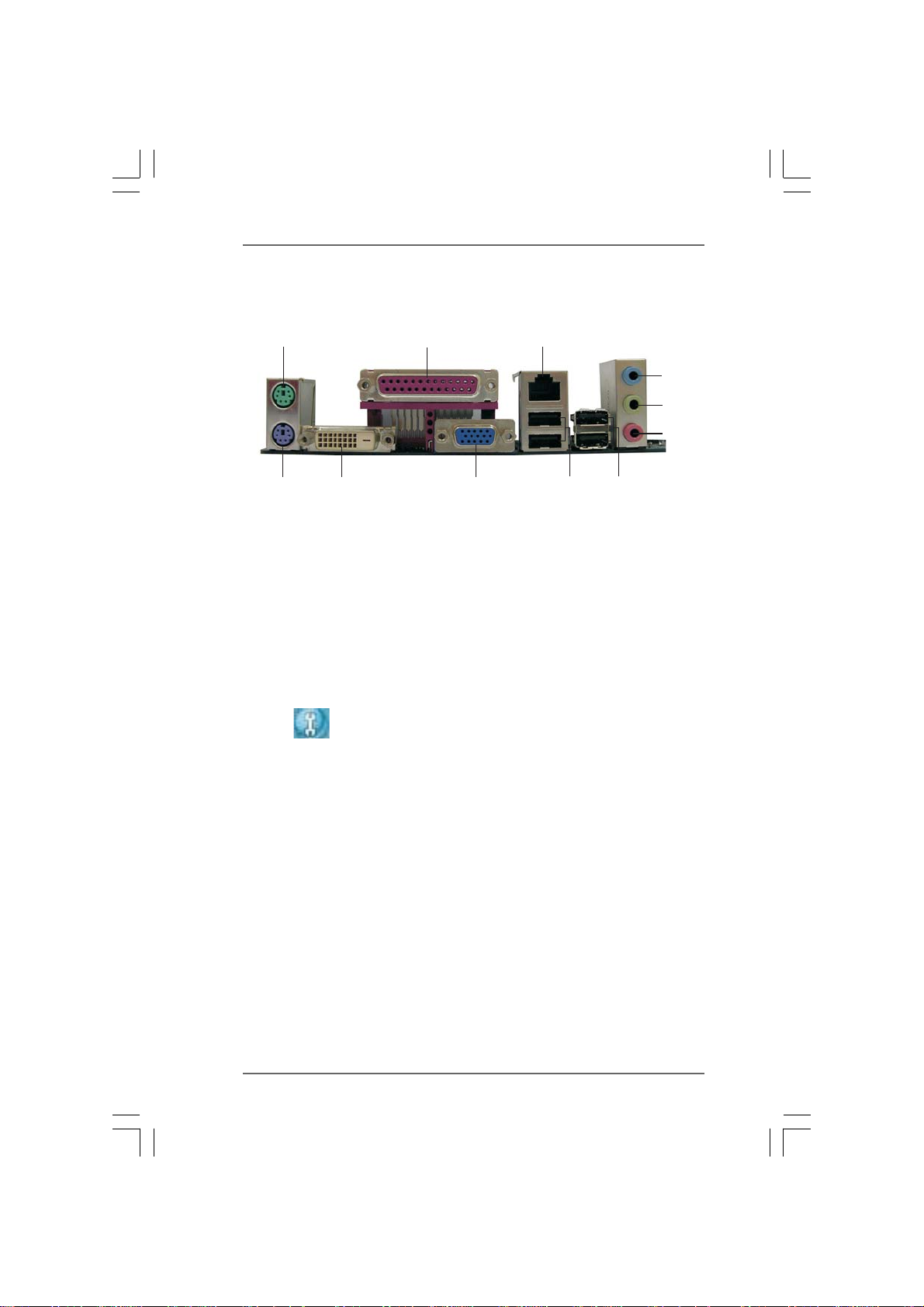
1.41.4
ASRock 6CH_DVI I/OASRock 6CH_DVI I/O
1.4
ASRock 6CH_DVI I/O
1.41.4
ASRock 6CH_DVI I/OASRock 6CH_DVI I/O
1
2
3
4
5
6
11
1 PS/2 Mouse Port (Green) 7 USB 2.0 Ports (USB23)
2 Parallel Port 8 USB 2.0 Ports (USB01)
3 RJ-45 Port 9 VGA/D-Sub Port
4 Line In (Light Blue) 10 VGA/DVI-D Port
5 Front Speaker (Lime) 11 PS/2 Keyboard Port (Purple)
* 6 Microphone (Pink)
* To enable Multi-Streaming function, you need to connect a front panel audio cable to the front
panel audio header. Please refer to below steps for the software setting of Multi-Streaming.
For Windows® XP:
After restarting your computer, you will find “Mixer” tool on your system. Please select “Mixer
ToolBox” , click “Enable playback multi-streaming”, and click “ok”. Choose “2CH” or
“4CH” and then you are allowed to select “Realtek HDA Primary output” to use Rear Speaker
and Front Speaker, or select “Realtek HDA Audio 2nd output” to use front panel audio. Then
reboot your system.
For Windows
After restarting your computer, please double-click “Realtek HD Audio Manager” on the
system tray. Set “Speaker Configuration” to “Quadraphonic” or “Stereo”. Click “Device
advanced settings”, choose “Make front and rear output devices playbacks two different audio
streams simultaneously”, and click “ok”. Then reboot your system.
10
®
VistaTM:
9
8
7
1010
10
1010
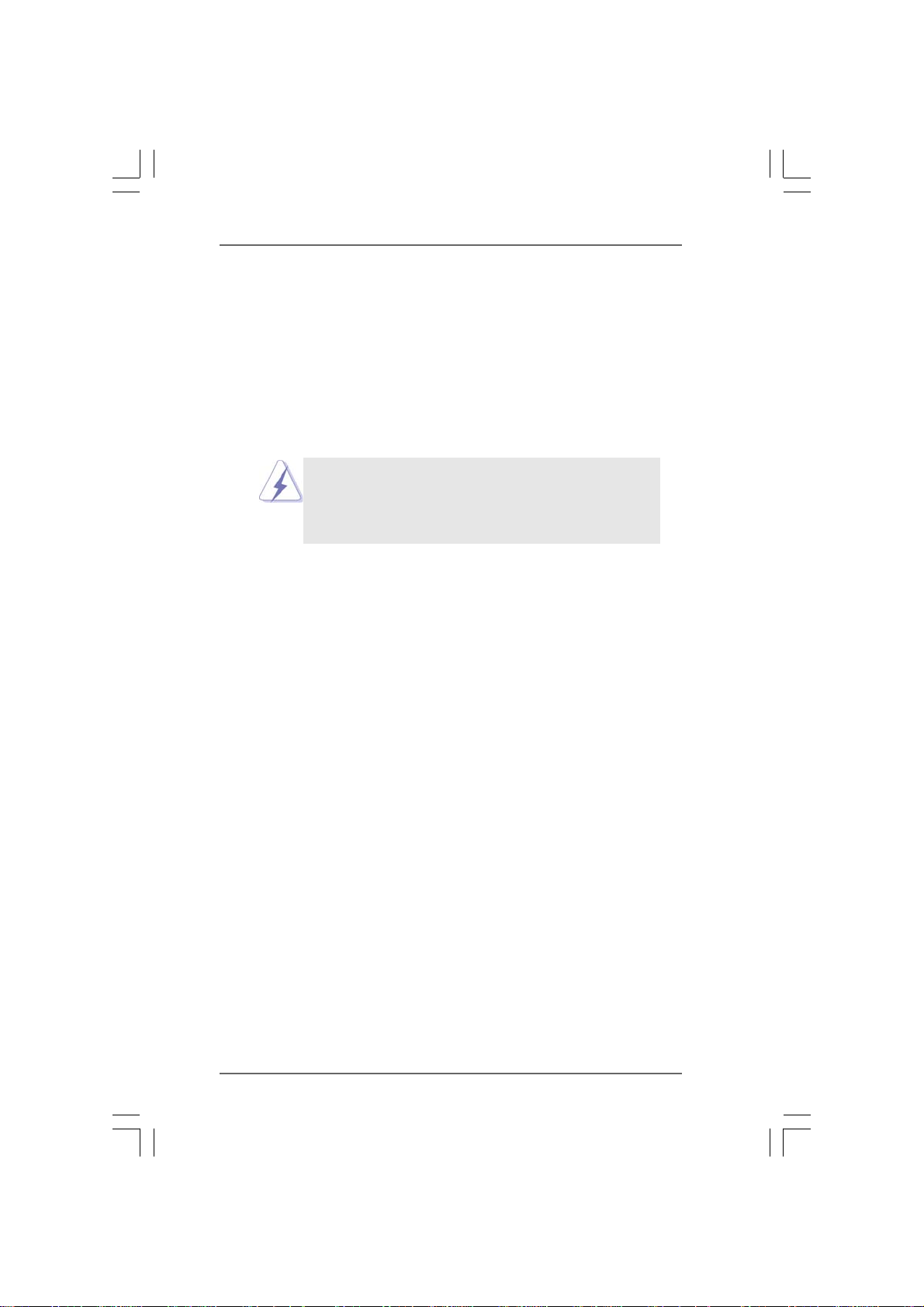
2.2.
InstallationInstallation
2.
Installation
2.2.
InstallationInstallation
K8N68PV-GLAN is a Micro ATX form factor (9.6-in x 8.0-in, 24.4 cm x 20.3 cm)
motherboard. Before you install the motherboard, study the configuration of your chas-
sis to ensure that the motherboard fits into it.
Pre-installation PrecautionsPre-installation Precautions
Pre-installation Precautions
Pre-installation PrecautionsPre-installation Precautions
Take note of the following precautions before you install motherboard compo-
nents or change any motherboard settings.
Before you install or remove any component, ensure that the
power is switched off or the power cord is detached from the
power supply. Failure to do so may cause severe damage to
the motherboard, peripherals, and/or components.
1. Unplug the power cord from the wall socket before touching any
component.
2. To avoid damaging the motherboard components due to static electricity,
NEVER place your motherboard directly on the carpet or the like. Also
remember to use a grounded wrist strap or touch a safety grounded
object before you handle components.
3. Hold components by the edges and do not touch the ICs.
4. Whenever you uninstall any component, place it on a grounded anti-
static pad or in the bag that comes with the component.
5. When placing screws into the screw holes to secure the motherboard
to the chassis, please do not over-tighten the screws! Doing so may
damage the motherboard.
1111
11
1111
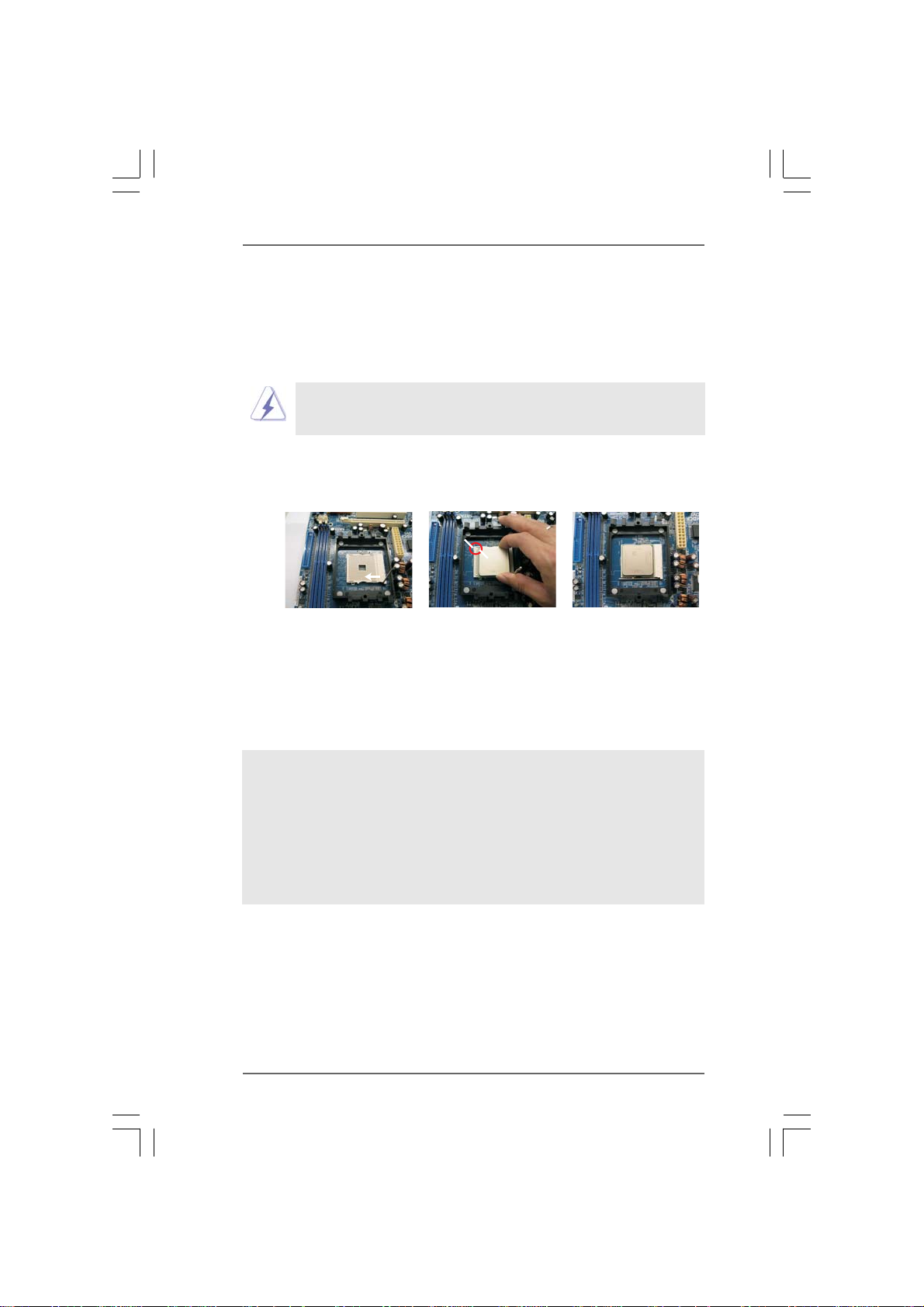
2.12.1
CPU InstallationCPU Installation
2.1
CPU Installation
2.12.1
CPU InstallationCPU Installation
Step 1. Unlock the socket by lifting the lever up to a 90
o
angle.
Step 2. Position the CPU directly above the socket such that the CPU corner with
the golden triangle matches the socket corner with a small triangle.
Step 3. Carefully insert the CPU into the socket until it fits in place.
The CPU fits only in one correct orientation. DO NOT force the CPU
into the socket to avoid bending of the pins.
Step 4. When the CPU is in place, press it firmly on the socket while you push
down the socket lever to secure the CPU. The lever clicks on the side tab
to indicate that it is locked.
Socket Corner Small Triangle
Lever 90° Up
STEP 1:
Lift Up The Socket Lever
2.22.2
Installation of CPU Fan and HeatsinkInstallation of CPU Fan and Heatsink
2.2
Installation of CPU Fan and Heatsink
2.22.2
Installation of CPU Fan and HeatsinkInstallation of CPU Fan and Heatsink
CPU Golden Triangle
STEP 2 / STEP 3:
Match The CPU Golden Triangle
To The Socket Corner Small
Triangle
STEP 4:
Push Down And Lock
The Socket Lever
After you install the CPU into this motherboard, it is necessary to install a
larger heatsink and cooling fan to dissipate heat. You also need to spray
thermal grease between the CPU and the heatsink to improve heat dissipation.
Make sure that the CPU and the heatsink are securely fastened and in good
contact with each other. Then connect the CPU fan to the CPU FAN connec-
tor (CPU_FAN1, see Page 9, No. 7). For proper installation, please kindly
refer to the instruction manuals of the CPU fan and the heatsink.
1212
12
1212
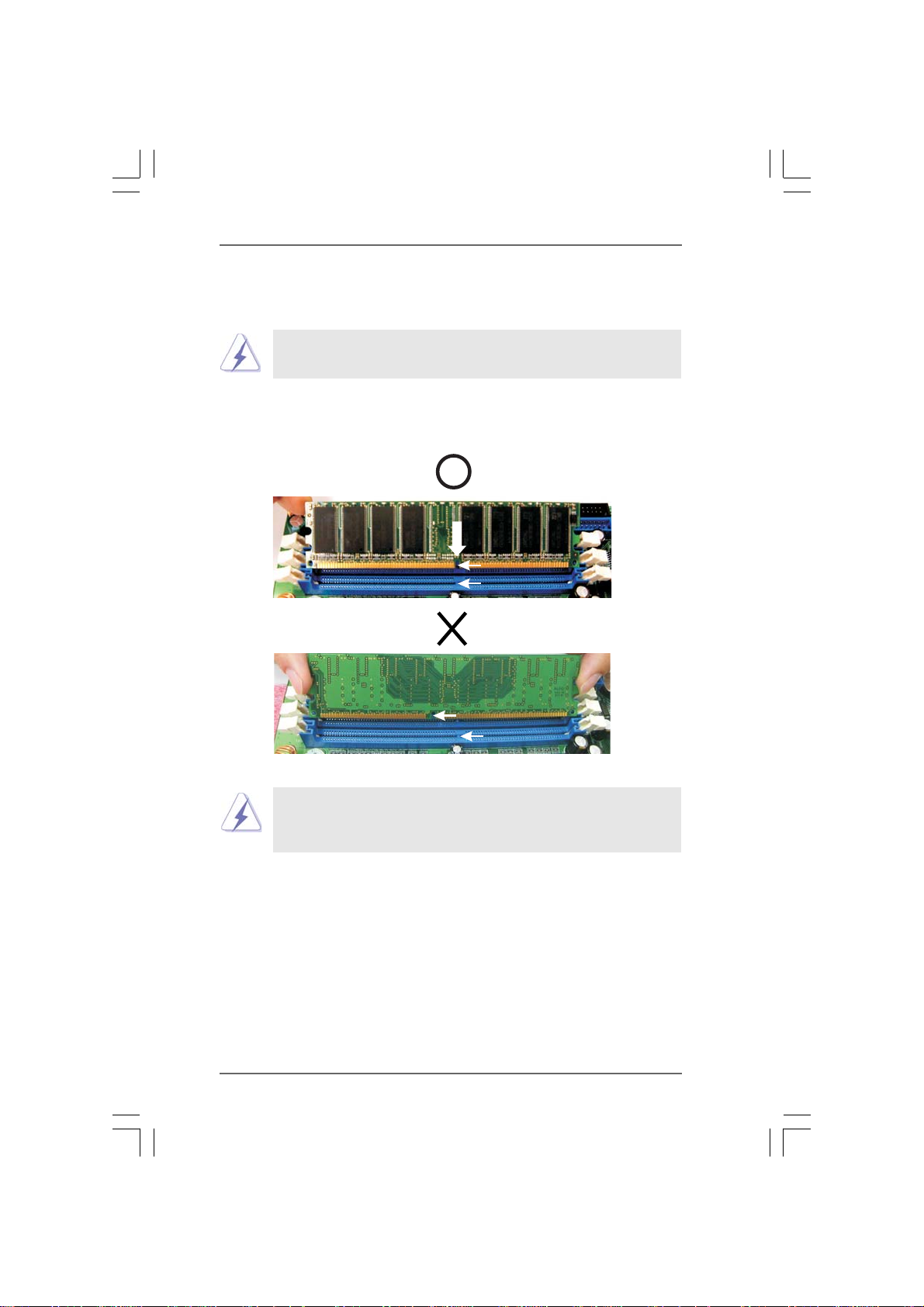
2.32.3
Installation of MemorInstallation of Memor
2.3
Installation of Memor
2.32.3
Installation of MemorInstallation of Memor
This motherboard is equipped with two 184-pin DDR (Double Data Rate) DIMM slots.
Please make sure to disconnect power supply before adding or
removing DIMMs or the system components.
Step 1. Unlock a DIMM slot by pressing the retaining clips outward.
Step 2. Align a DIMM on the slot such that the notch on the DIMM matches the break
on the slot.
y Modules (DIMM)y Modules (DIMM)
y Modules (DIMM)
y Modules (DIMM)y Modules (DIMM)
notch
break
notch
break
The DIMM only fits in one correct orientation. It will cause permanent
damage to the motherboard and the DIMM if you force the DIMM into
the slot at incorrect orientation.
Step 3. Firmly insert the DIMM into the slot until the retaining clips at both ends fully
snap back in place and the DIMM is properly seated.
1313
13
1313
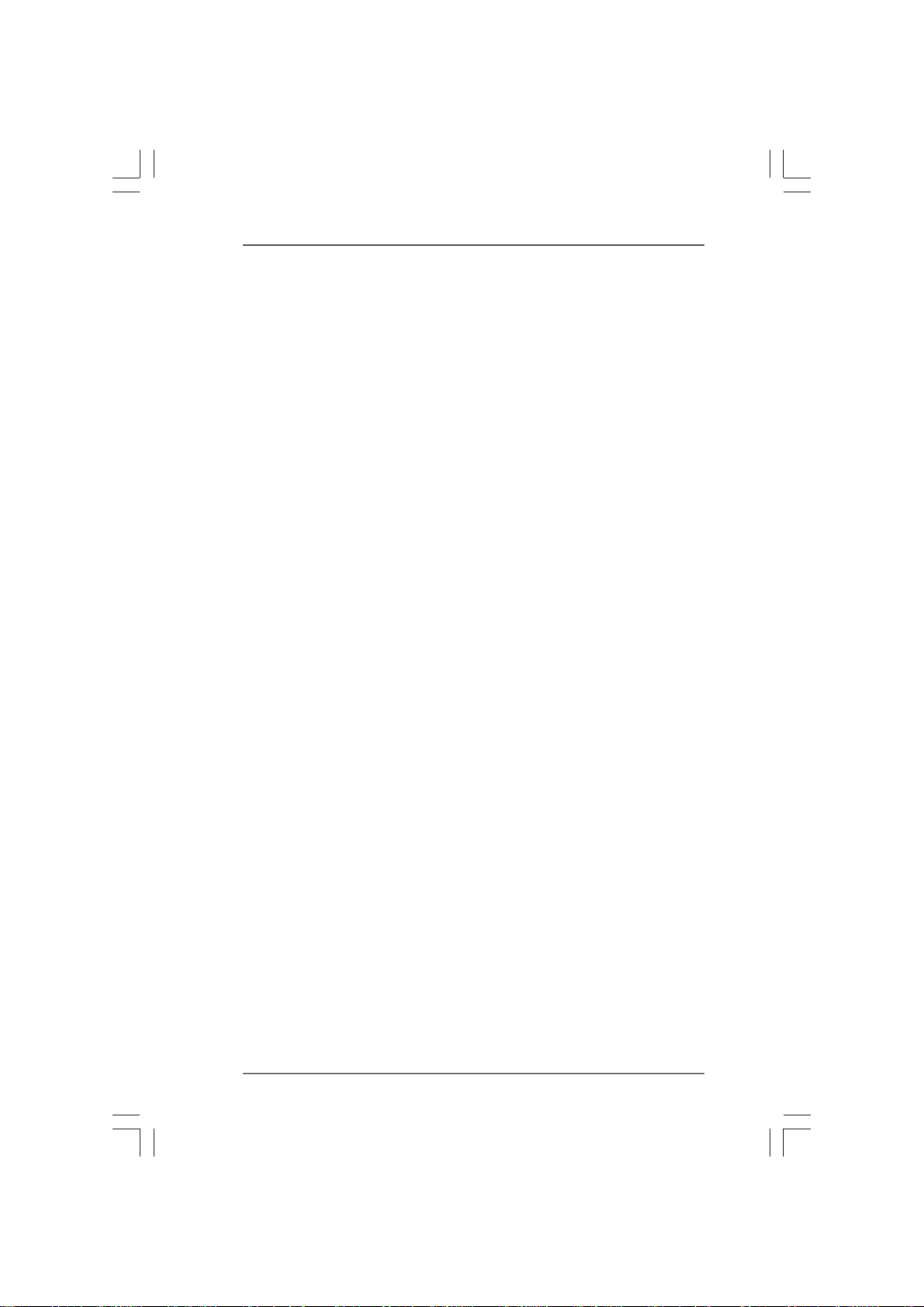
2.4 Expansion Slots (PCI and PCI Express Slots)2.4 Expansion Slots (PCI and PCI Express Slots)
2.4 Expansion Slots (PCI and PCI Express Slots)
2.4 Expansion Slots (PCI and PCI Express Slots)2.4 Expansion Slots (PCI and PCI Express Slots)
There are 2 PCI slots and 2 PCI Express slots on this motherboard.
PCI slots: PCI slots are used to install expansion cards that have the 32-bit PCI
interface.
PCIE slots: PCIE1 (PCIE x16 slot) is used for PCI Express cards with x16 lane width
graphics cards.
PCIE2 (PCIE x1 slot) is used for PCI Express cards with x1 lane width
cards, such as Gigabit LAN card, SATA2 card and ASRock PCIE_DE
card.
Installing an expansion cardInstalling an expansion card
Installing an expansion card
Installing an expansion cardInstalling an expansion card
Step 1. Before installing the expansion card, please make sure that the power
supply is switched off or the power cord is unplugged. Please read the
documentation of the expansion card and make necessary hardware
settings for the card before you start the installation.
Step 2. Remove the bracket facing the slot that you intend to use. Keep the screws
for later use.
Step 3. Align the card connector with the slot and press firmly until the card is
completely seated on the slot.
Step 4. Fasten the card to the chassis with screws.
1414
14
1414
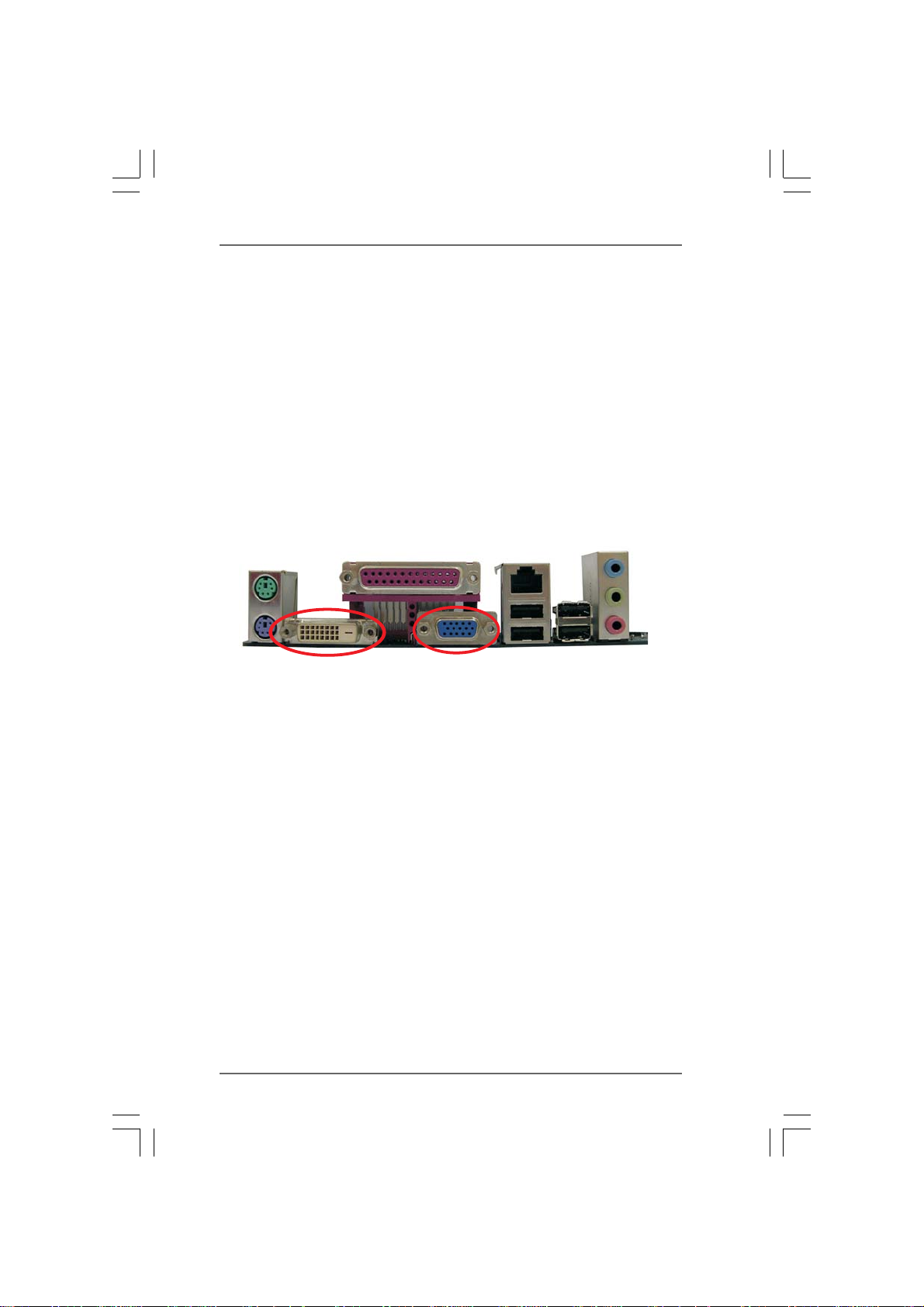
2.5 Dual Monitor and Surround Display Features2.5 Dual Monitor and Surround Display Features
2.5 Dual Monitor and Surround Display Features
2.5 Dual Monitor and Surround Display Features2.5 Dual Monitor and Surround Display Features
Dual Monitor Feature
This motherboard supports dual monitor feature. With the internal dual VGA output
support (DVI-D and D-Sub), you can easily enjoy the benefits of dual monitor feature
without installing any add-on VGA card to this motherboard. This motherboard also
provides independent display controllers for DVI-D and D-Sub to support dual VGA
output so that DVI-D and D-sub can drive same or different display contents. To enable
dual monitor feature, please follow the below steps:
1. Connect the DVI-D monitor cable to the VGA/DVI-D port on the I/O panel of this
motherboard. Connect the D-Sub monitor cable to the VGA/D-Sub port on the I/O
panel of this motherboard.
VGA/DVI-D port
2. If you have installed onboard VGA driver from our support CD to your system
already, you can freely enjoy the benefits of dual monitor function provided by
VGA/DVI-D and VGA/D-Sub ports with this motherboard after your system
boots. If you haven’t installed onboard VGA driver yet, please install onboard
VGA driver from our support CD to your system and restart your computer.
Then you can start to use dual monitor function provided by VGA/DVI-D and
VGA/D-Sub ports with this motherboard.
VGA/D-Sub port
1515
15
1515
