Page 1
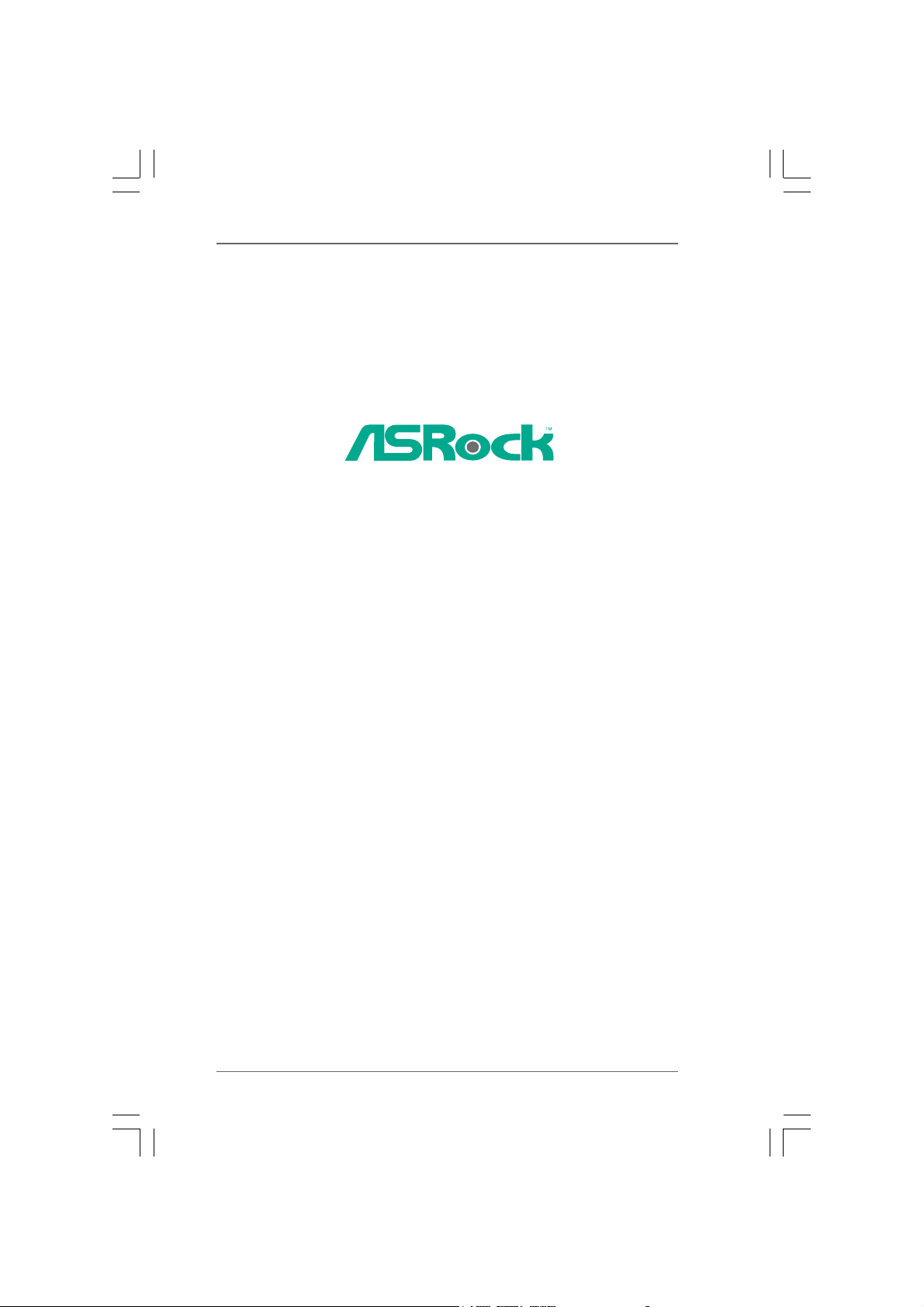
K8A8X-M
User Manual
Version 1.0
Published April 2005
Copyright©2005 ASRock INC. All rights reserved.
11
1
11
Page 2
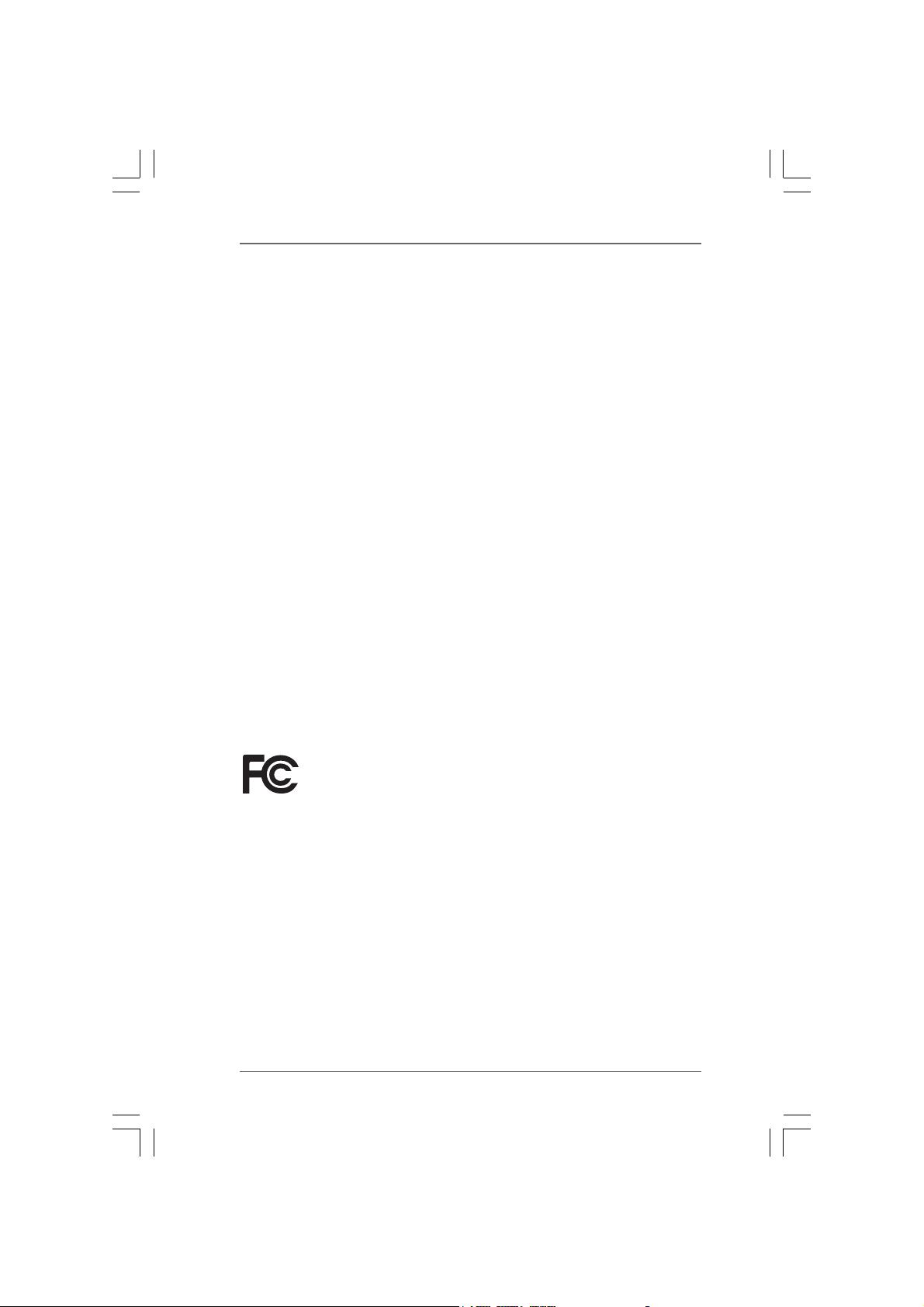
Copyright Notice:Copyright Notice:
Copyright Notice:
Copyright Notice:Copyright Notice:
No part of this manual may be reproduced, transcribed, transmitted, or translated in
any language, in any form or by any means, except duplication of documentation by
the purchaser for backup purpose, without written consent of ASRock Inc.
Products and corporate names appearing in this manual may or may not be registered trademarks or copyrights of their respective companies, and are used only for
identification or explanation and to the owners’ benefit, without intent to infringe.
Disclaimer:Disclaimer:
Disclaimer:
Disclaimer:Disclaimer:
Specifications and information contained in this manual are furnished for informational use only and subject to change without notice, and should not be constructed
as a commitment by ASRock. ASRock assumes no responsibility for any errors or
omissions that may appear in this manual.
With respect to the contents of this manual, ASRock does not provide warranty of
any kind, either expressed or implied, including but not limited to the implied warranties or conditions of merchantability or fitness for a particular purpose.
In no event shall ASRock, its directors, officers, employees, or agents be liable for
any indirect, special, incidental, or consequential damages (including damages for
loss of profits, loss of business, loss of data, interruption of business and the like),
even if ASRock has been advised of the possibility of such damages arising from a n y
defect or error in the manual or product.
This device complies with Part 15 of the FCC Rules. Operation is subject to the
following two conditions:
(1) this device may not cause harmful interference, and
(2) this device must accept any interference received, including interference that
may cause undesired operation.
ASRock Website: http://www.asrock.com
22
2
22
Page 3
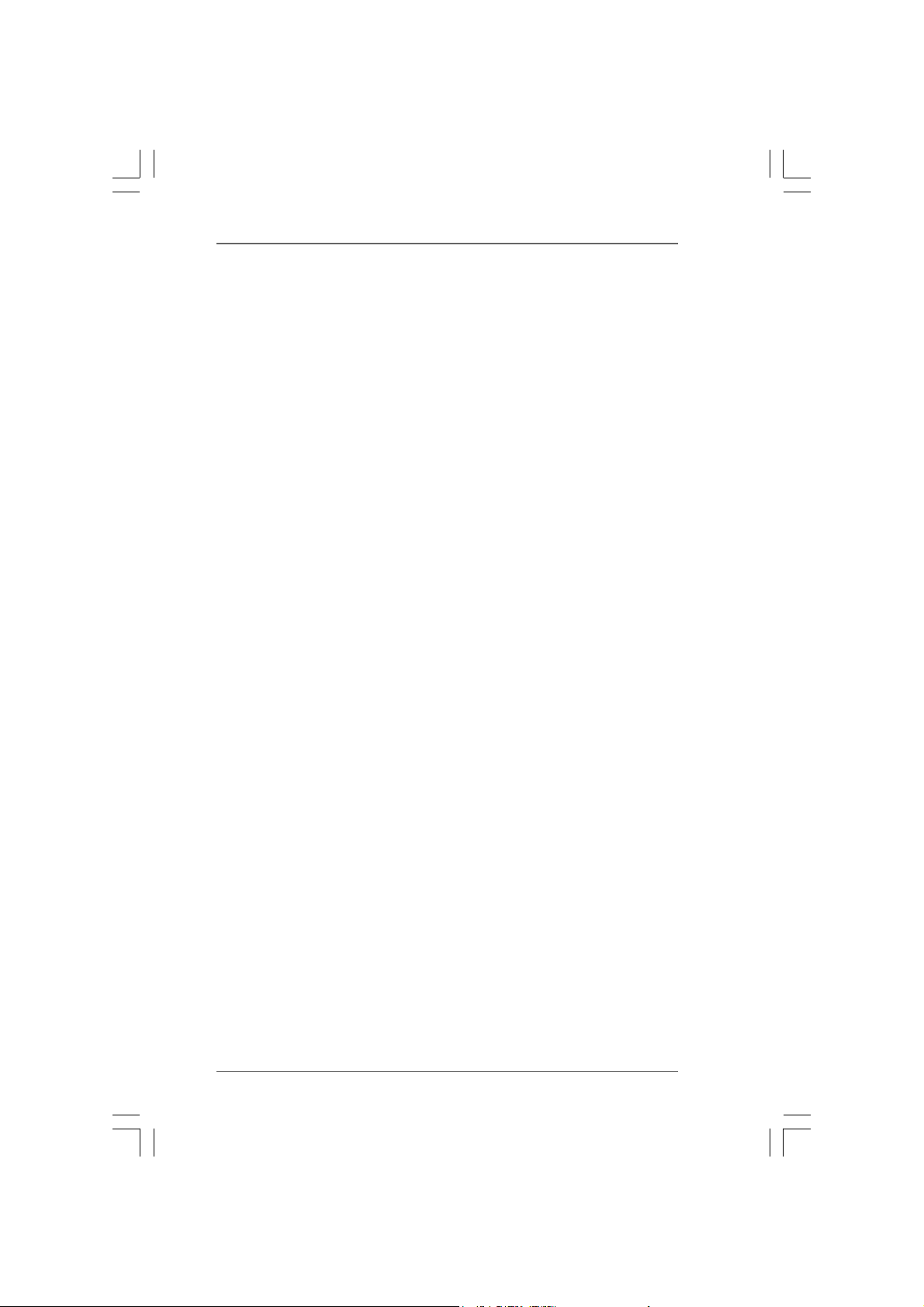
ContentsContents
Contents
ContentsContents
1.1.
IntroductionIntroduction
1.
Introduction
1.1.
IntroductionIntroduction
1.1 Package Contents ............................................................... 5
1.2 Spec if ic at ion s ...................................................................... 6
1.3 Motherboard Layout ............................................................ 8
1.4 ASRock I/O Plus
2.2.
InstallationInstallation
2.
Installation
2.2.
InstallationInstallation
Pre-installation Precautions ......................................................... 1 0
2.1 CPU Installation .................................................................... 11
2.2 Installation of CPU Fan and Heatsink .................................. 11
2.3 Installation of Memory Modules (DIMM)............................... 12
2.4 Expansion Slots (PCI and AGP Slots) ................................. 13
2.5 Jumpers Setup .................................................................... 14
2.6 Onboard Headers and Connectors .................................... 15
2.7 Serial ATA (SATA) Hard Dis ks Installation ........................... 18
2.8 Making a SATA Driver Diskette For SATA Operation in
“RAID” Mode ........................................................................ 19
2.9 SATA Operating in “non-RAID” Mode .................................. 19
3.3.
BIOS SBIOS S
3.
BIOS S
3.3.
BIOS SBIOS S
3.1 Introduction ......................................................................... 20
3.2 Main Screen........................................................................ 21
3.3 Advanced Screen .............................................................. 22
3.4 Hardware Health Event Monitoring Screen ....................... 32
3.5 Boot Screen........................................................................ 33
3.6 Security Screen.................................................................. 34
3.7 Exit Screen ......................................................................... 35
ETUP UTILITYETUP UTILITY
ETUP UTILITY
ETUP UTILITYETUP UTILITY
3.1.1 BIOS Menu Bar ......................................................... 20
3.1.2 Navigation Keys ....................................................... 21
3.3.1 CPU Configuration .................................................... 22
3.3.2 Chipset Configuration ............................................... 25
3.3.3 ACPI Configuration ................................................... 26
3.3.4 IDE Configuration ...................................................... 27
3.3.5 PCIPnP Configuration ................................................ 29
3.3.6 Floppy Configuration ................................................ 30
3.3.7 Super IO Configuration ............................................. 30
3.3.8 USB Configuration .................................................... 32
3.5.1 Boot Settings Configuration ..................................... 33
3.5.2 Boot Device Priority .................................................. 34
..............................................................................................................
.......................................................
..............................................................................................................
TM
............................................................................................................
..................................................................................................................
.........................................................
..................................................................................................................
............................................................................................
..............................................
............................................................................................
5 5
5
5 5
9
10 10
10
10 10
20 20
20
20 20
33
3
33
Page 4
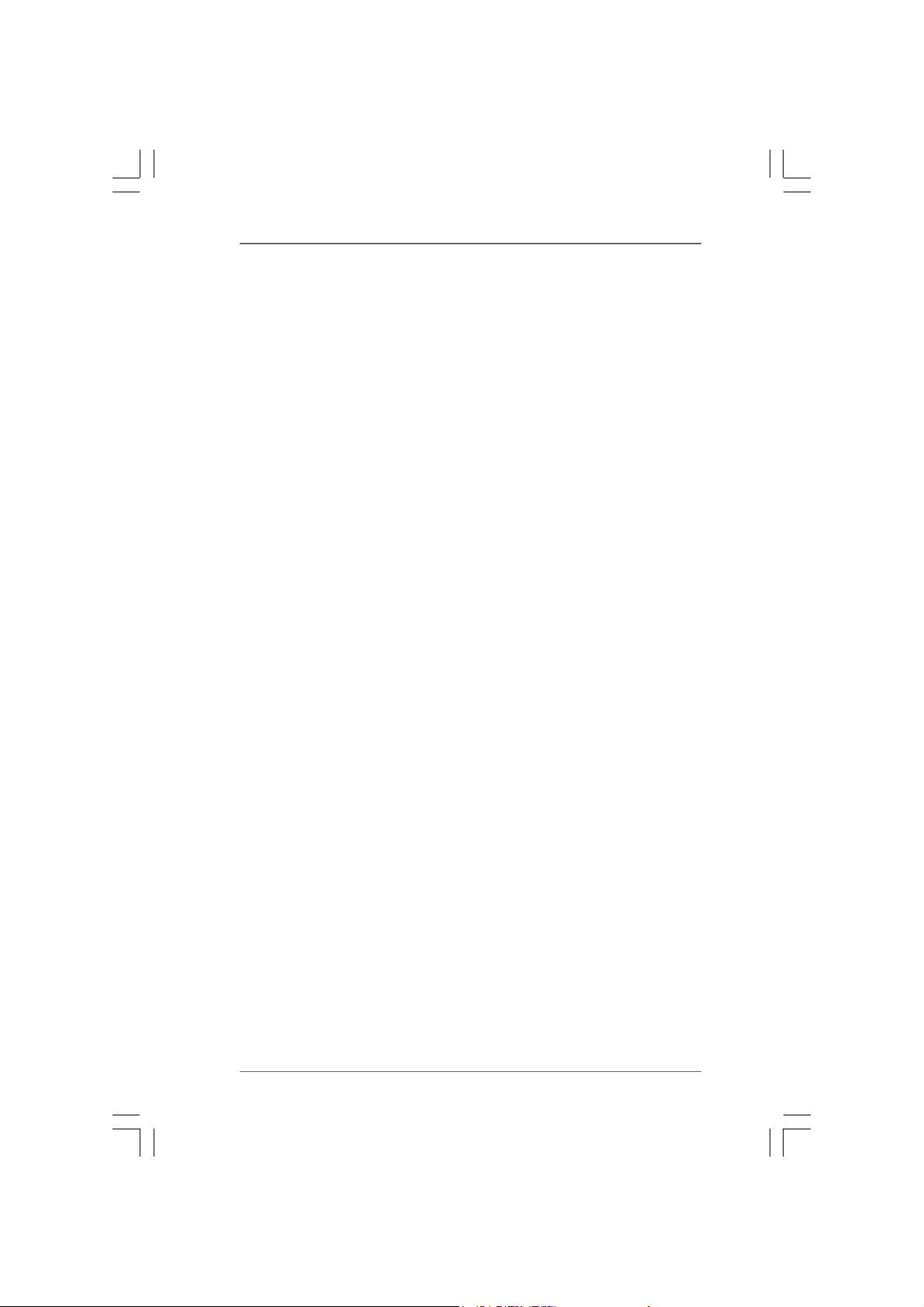
4.4.
Software SupportSoftware Support
4.
Software Support
4.4.
Software SupportSoftware Support
4.1 Install Operating System........................................................... 36
4.2 Support CD Information............................................................. 36
4.2.1 Running Support CD ....................................................... 36
4.2.2 Drivers Menu .................................................................. 36
4.2.3 Utilities Menu ................................................................... 36
4.2.4 Contact Information ........................................................ 36
APPENDIX: AMD’s Cool ‘n’ QuietAPPENDIX: AMD’s Cool ‘n’ Quiet
APPENDIX: AMD’s Cool ‘n’ Quiet
APPENDIX: AMD’s Cool ‘n’ QuietAPPENDIX: AMD’s Cool ‘n’ Quiet
......................................................................................................
...................................................
......................................................................................................
TMTM
TM
TMTM
T T
echnologyechnology
T
echnology
T T
echnologyechnology
............
......
............
36 36
36
36 36
37 37
37
37 37
44
4
44
Page 5
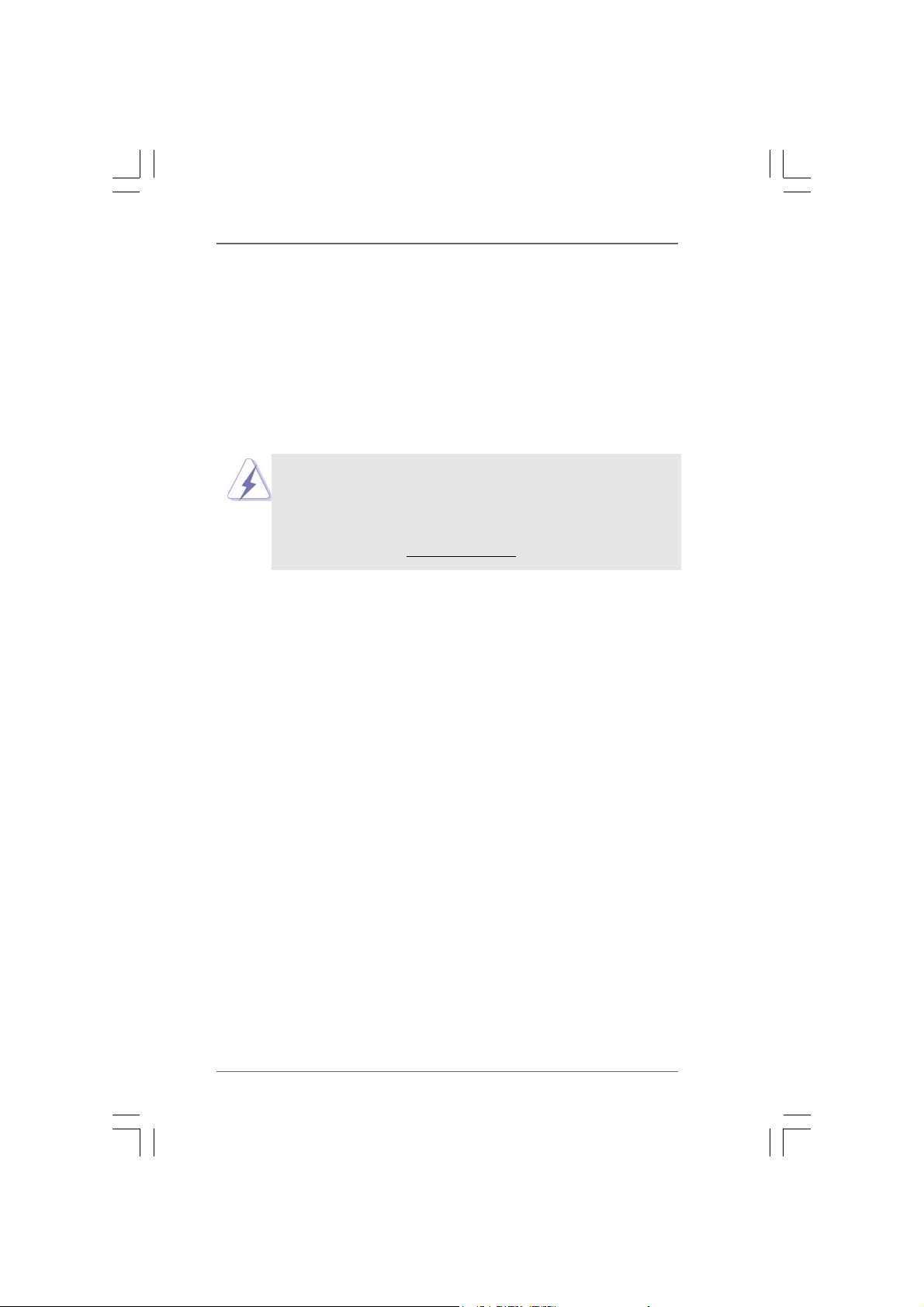
1.1.
IntroductionIntroduction
1.
Introduction
1.1.
IntroductionIntroduction
Thank you for purchasing ASRock K8A8X-M motherboard, a reliable motherboard
produced under ASRock’s consistently stringent quality control. It delivers excellent
performance with robust design conforming to ASRock’s commitment to quality and
endurance.
In this manual, chapter 1 and 2 contain introduction of the motherboard and step-bystep guide to the hardware installation. Chapter 3 and 4 contain the configuration
guide to BIOS setup and information of the Support CD.
Because the motherboard specifications and the BIOS software might be
updated, the content of this manual will be subject to change without
notice. In case any modifications of this manual occur, the updated
version will be available on ASRock website without further notice. You
may find the latest memory and CPU support lists on ASRock website as
well. ASRock website
1.11.1
Package ContentsPackage Contents
1.1
Package Contents
1.11.1
Package ContentsPackage Contents
1 x ASRock K8A8X-M Motherboard
(Micro ATX Form Factor: 9.6-in x 7.8-in, 24.4 cm x 19.8 cm)
1 x ASRock K8A8X-M Quick Installation Guide
1 x ASRock K8A8X-M Support CD
1 x Ultra ATA 66/100/133 IDE Ribbon Cable (80-conductor)
1 x 3.5-in Floppy Drive Ribbon Cable
1 x Serial ATA (SATA) Data Cable
1 x Serial ATA (SATA) HDD Power Cable (Optional)
1 x ASRock I/O PlusTM Shield
http://www.asrock.com
55
5
55
Page 6
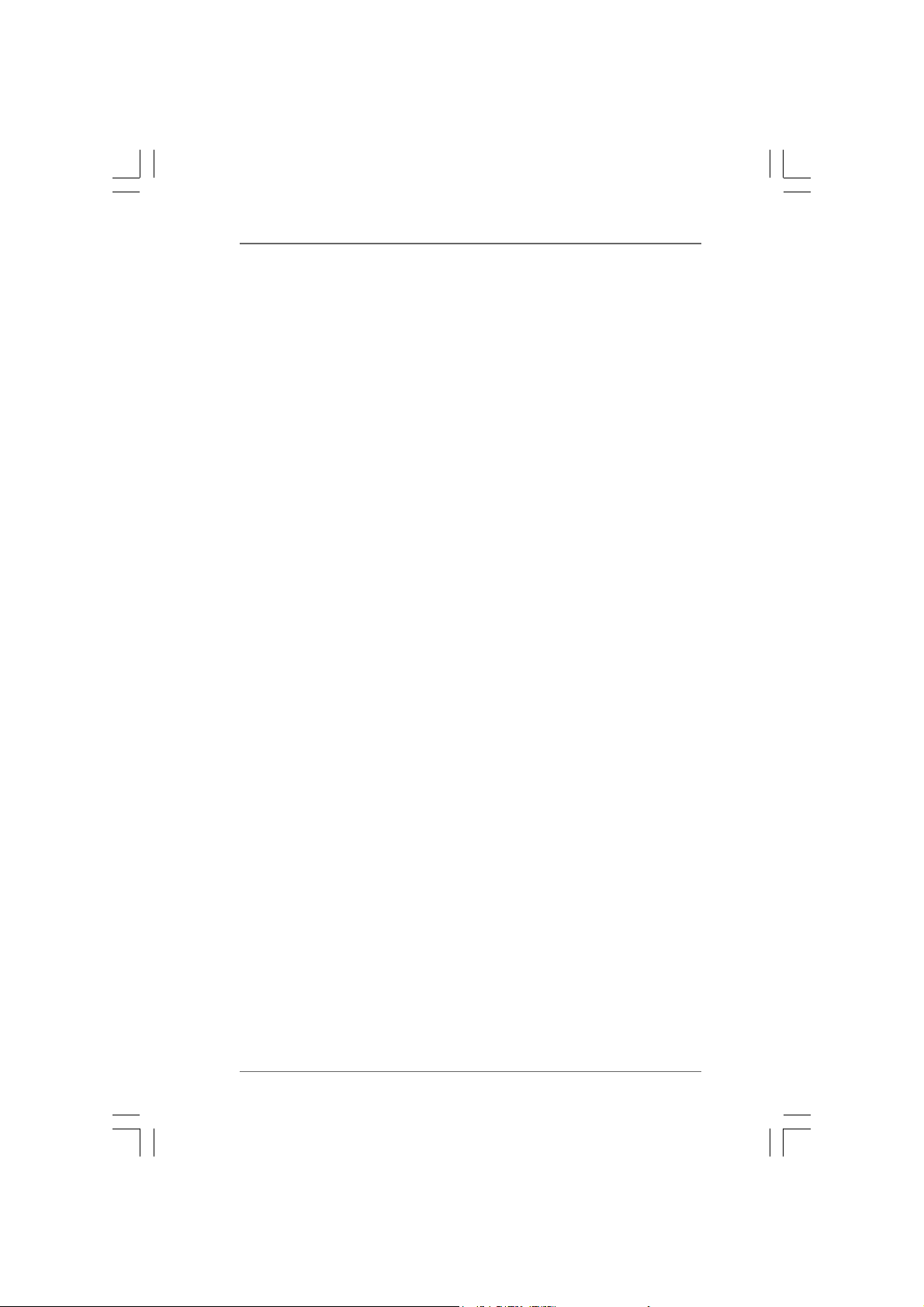
1.21.2
SpecificationsSpecifications
1.2
Specifications
1.21.2
SpecificationsSpecifications
Platform: Micro ATX Form Factor: 9.6-in x 7.8-in, 24.4 cm x 19.8 cm
CPU: 754-Pin Socket Supporting advanced 64-bit AMD AthlonTM 64
and 32-bit Sempron Processor
Chipset: Bridge: ALi M1689, FSB @ 800 MHz
Memory: 2 x DDR DIMM Slots:
2 DIMM s support PC3200 (DDR 400) / PC2700 (DDR 333) /
PC2100 (DDR 266), Max. 2GB
IDE: IDE1: ATA 133 / Ultra DMA Mode 6
IDE2: ATA 133 / Ultra DMA Mode 6
Support up to 4 IDE devices
Serial ATA: 2 x SATA connectors
Support 1.5Gb/s data transfer rate
Floppy Port: Supports up to 2 floppy disk drives
Audio: 5.1 channels AC’97 Audio
LAN: Speed: 802.3u (10/100 Ethernet), supports Wake-On-LAN
Hardware Monitor: CPU temperature sensing
Motherboard temperature sensing
CPU overheat shutdown to protect CPU life
(ASRock U-COP)(see CAUTION 1)
CPU fan tachometer
Chassis fan tachometer
Voltage monitoring: +12V, +5V, +3.3V, Vcore
PCI Slots: 2 x PCI slots, PCI specification 2.1
AGP Slot: 1 x AGP slot
Supports 1.5V, 8X / 4X AGP card (see CAUTION 2)
USB 2.0: 8 x USB 2.0 ports:
6 ready-to-use USB 2.0 ports on the I/O panel,
plus 1 on-board header supporting 2 extra USB 2.0 ports
(see CAUTION 3)
ASRock I/O PlusTM: 1 x PS/2 mouse port, 1 x PS/2 keyboard port
1 x Serial Port: COM1
1 x Parallel Port (ECP/EPP Support)
6 x USB 2.0 ports
1 x RJ-45 port
Audio Jack: Line In / Line Out / Microphone
66
6
66
Page 7
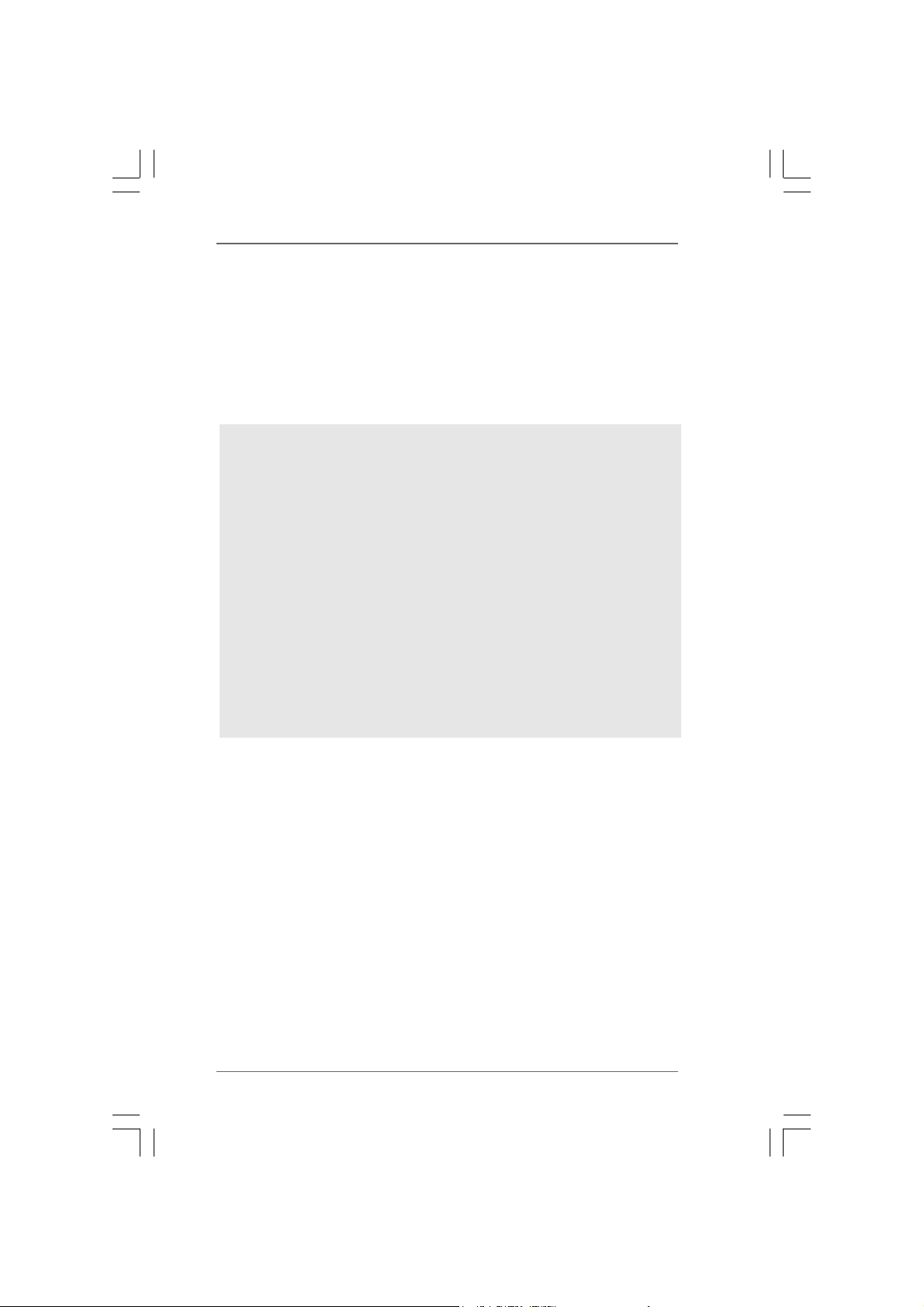
BIOS: AMI BIOS
Supports “Plug and Play”
ACPI 1.1 compliance wake up events
SMBIOS 2.3.1 support
CPU frequency stepless control
(only for advanced users’ reference, see CAUTION 4)
OS: Microsoft® Windows® 98SE / ME / 2000 / XP compliant
CAUTION!
1. While CPU overheat is detected, the system will automatically shutdown.
Before you resume the system, please check if the CPU fan on the
motherboard functions properly and unplug the power cord, then plug it
back again. To improve heat dissipation, remember to spray thermal
grease between the CPU a nd the heatsink when you in stall the PC syste m.
2. Do NOT use a 3.3V AGP card on the AGP slot of this motherboard!
It may cause permanent damage!
3. Power Management for USB 2.0 works fine under Microsoft
SP1 / 2000 SP4. It may not work properly under Microsoft
ME.
4. Although this motherboard offers stepless control, it is not recommended
to perform over-clocking. Frequencies other than the recommended CPU
FSB frequencies may cause the instability of the system or damage the
CPU.
®
Windows® XP
®
Windows® 98 /
77
7
77
Page 8
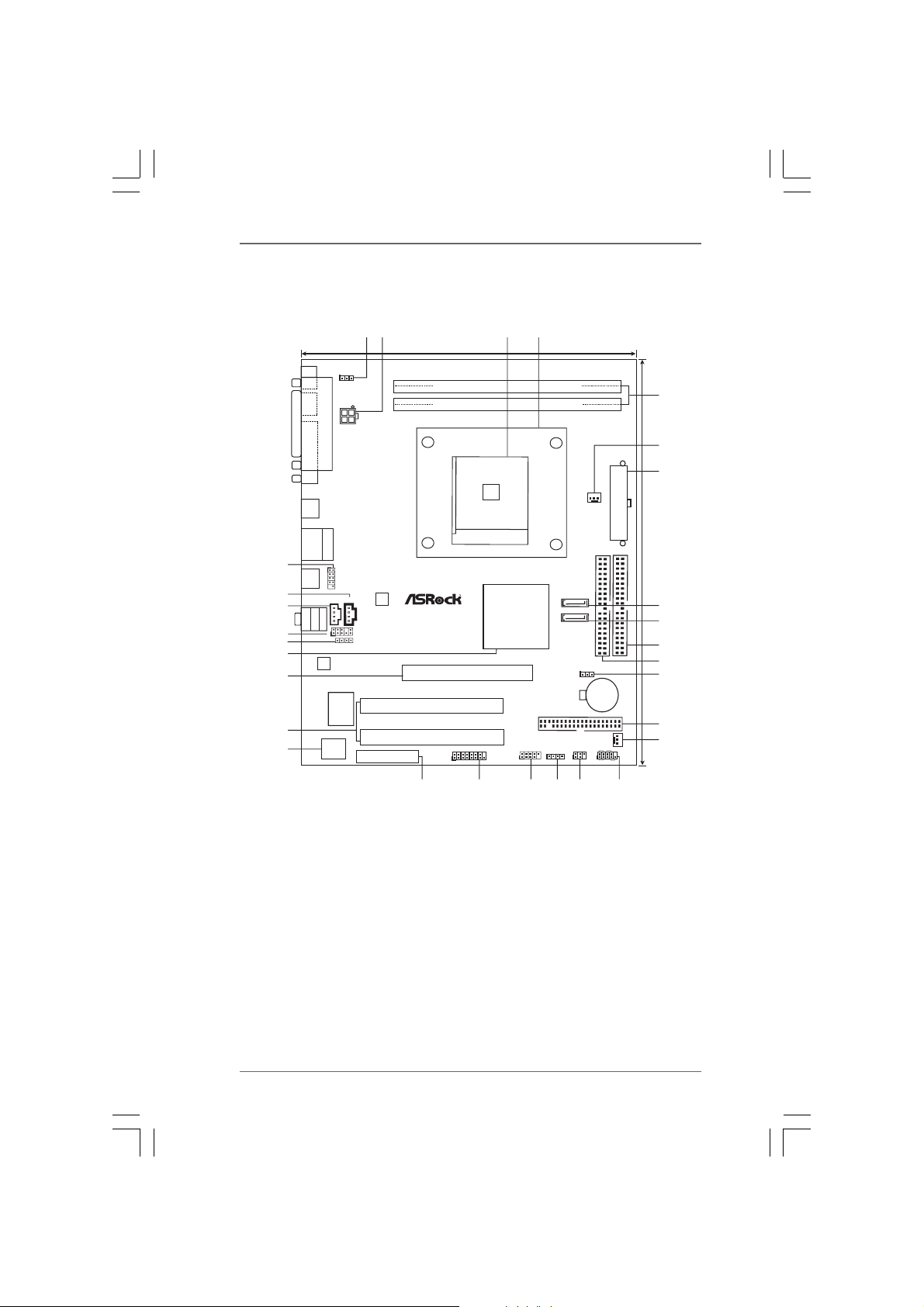
1.31.3
Motherboard LayoutMotherboard Layout
1.3
Motherboard Layout
1.31.3
Motherboard LayoutMotherboard Layout
PS2_USB_PWR1
PS2
1
Mouse
Keyboard
PARALLEL PORT
PS2
ATX12V1
COM1
12 43
19.8cm (7.8-in)
DDR2 (64/72bit, 184-pin module)
DDR1 (64/72bit, 184-pin module)
DDR400
ATA133
5
6
7
29
28
27
26
25
24
23
22
21
USB2.0
T: US B2
B:USB3
USB2.0
T: US B0
B:USB1
Shared
USB2.0
T: US B4
B:USB5
MicIn
Bottom:
Top:
RJ-45
1
USB4_5
LAN
CD1
AUX1
Center:
LineOut
Top:
LineIn
1
AUDIO
CODEC
JR1 JL1
AUDIO1
PHY
AGP 8X
FSB800
1.5V_AGP1
SOCKET 754
ALi
M1689
Chipset
USB2.0
2MB
BIOS
I/O
Super
AMR1
PCI 1
K8A8X-M
PCI 2
1
20
19
GAME1
5.1CH
USB67
1
18
FLOPPY1
SPEAKER1
1
17
SATA
SATA2
SATA1
CPU_FAN1
ATXPWR1
IDE2 IDE1
24.4cm (9.6-in)
8
9
10
PANEL1
11
12
13
14
CLRTC1
1
CMOS
Battery
CHA_FAN1
PLED PWRBTN
IR1
1
1
HDLED RESET
15
16
1 PS2_USB_PWR1 Jumper 16 Infrared Module Header (IR1)
2 ATX 12V Connector (ATX12V1) 17 Chassis Speaker Header (SPEAKER 1)
3 CPU Socket 18 USB 2.0 Header (USB67, Blue)
4 CPU Heatsink Retention Module 19 Game Port Header (GAME1)
5 2 x 184-pin DDR DIMM Slots (DDR1- 2) 20 AMR Slot (AMR1)
6 CPU Fan Connector (CPU_FAN1) 21 Flash Memory
7 ATX Power Connector (ATXPWR1) 22 2 x PCI Slots (PCI1, PCI2)
8 Secondary Serial ATA Connector (SAT A 2 ) 23 AGP Slot (1.5V_AGP1)
9 Primary Serial ATA Connector (SATA 1) 24 Bridge Controller
10 Primary IDE Connector (IDE1, Blue) 25 JR1 Jumper / JL1 Jumper
11 Secondary IDE Connector (IDE2, Black) 26 Front Panel Audio Header (AUDIO1)
12 Clear CMOS Jumper (CLRTC1) 27 Internal Audio Connector: AUX1 (White)
13 Floppy Connector (FLOPPY1) 28 Internal Audio Connector: CD1 (Black)
14 Chassis Fan Connector (CHA_FAN1) 29 Shared USB 2.0 Header (USB45, Blue)
15 System Panel Header (PANEL1)
88
8
88
Page 9
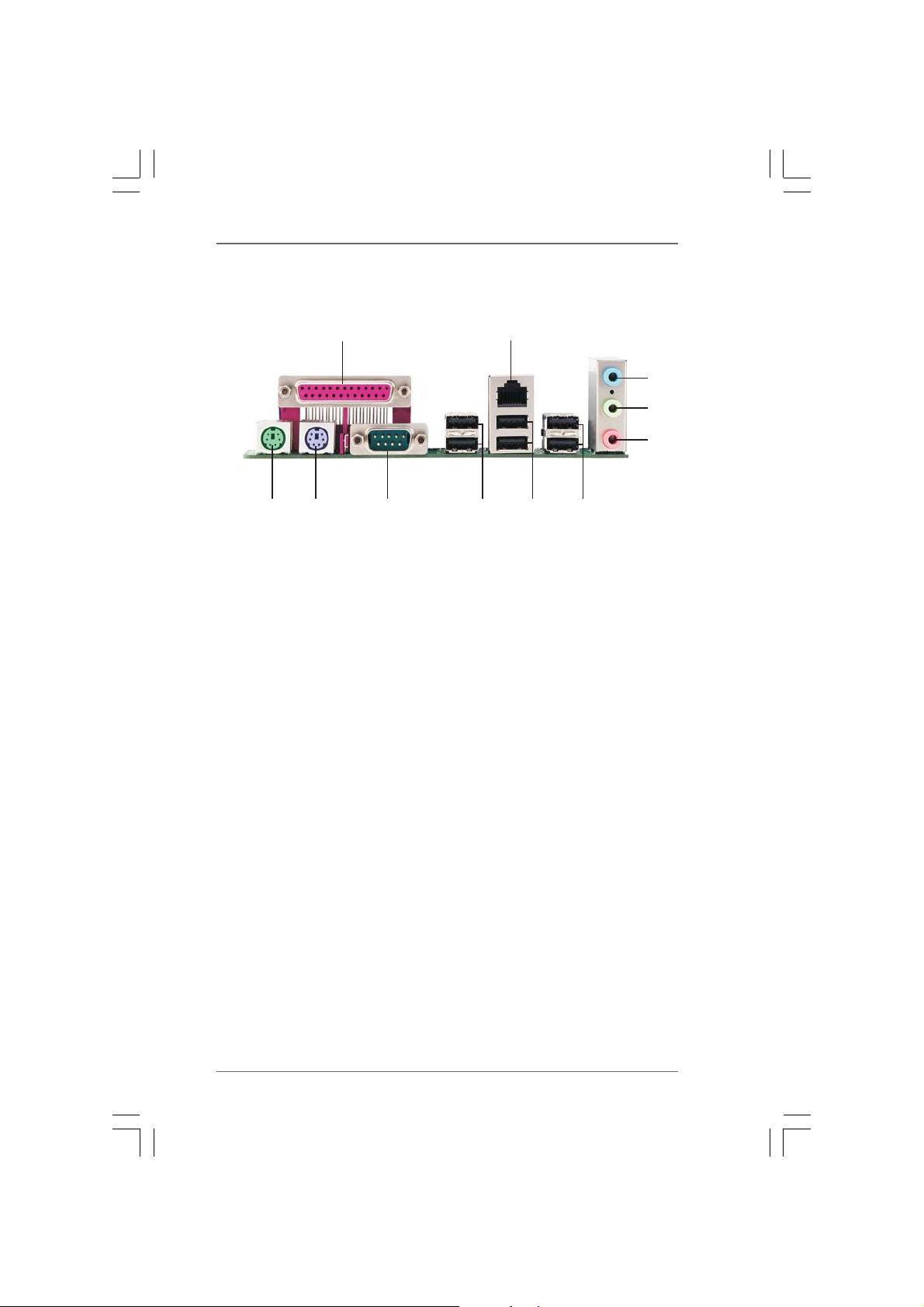
1.41.4
ASRock I/O PlusASRock I/O Plus
1.4
ASRock I/O Plus
1.41.4
ASRock I/O PlusASRock I/O Plus
TMTM
TM
TMTM
1
11
1 Parallel Port 7 2 x USB 2.0 Ports (USB0, USB1)
2 RJ-45 Port 8 2 x USB 2.0 Ports (USB2, USB3)
3 Line In (Light Blue) 9 Serial Port: COM1
4 Line Out (Lime) 10 PS/2 Keyboard Port (Purple)
5 Microphone (Pink) 11 PS/2 Mouse Port (Green)
6 2 x Shared USB 2.0 Ports (USB4, USB5)
2
8910
7
6
3
4
5
99
9
99
Page 10
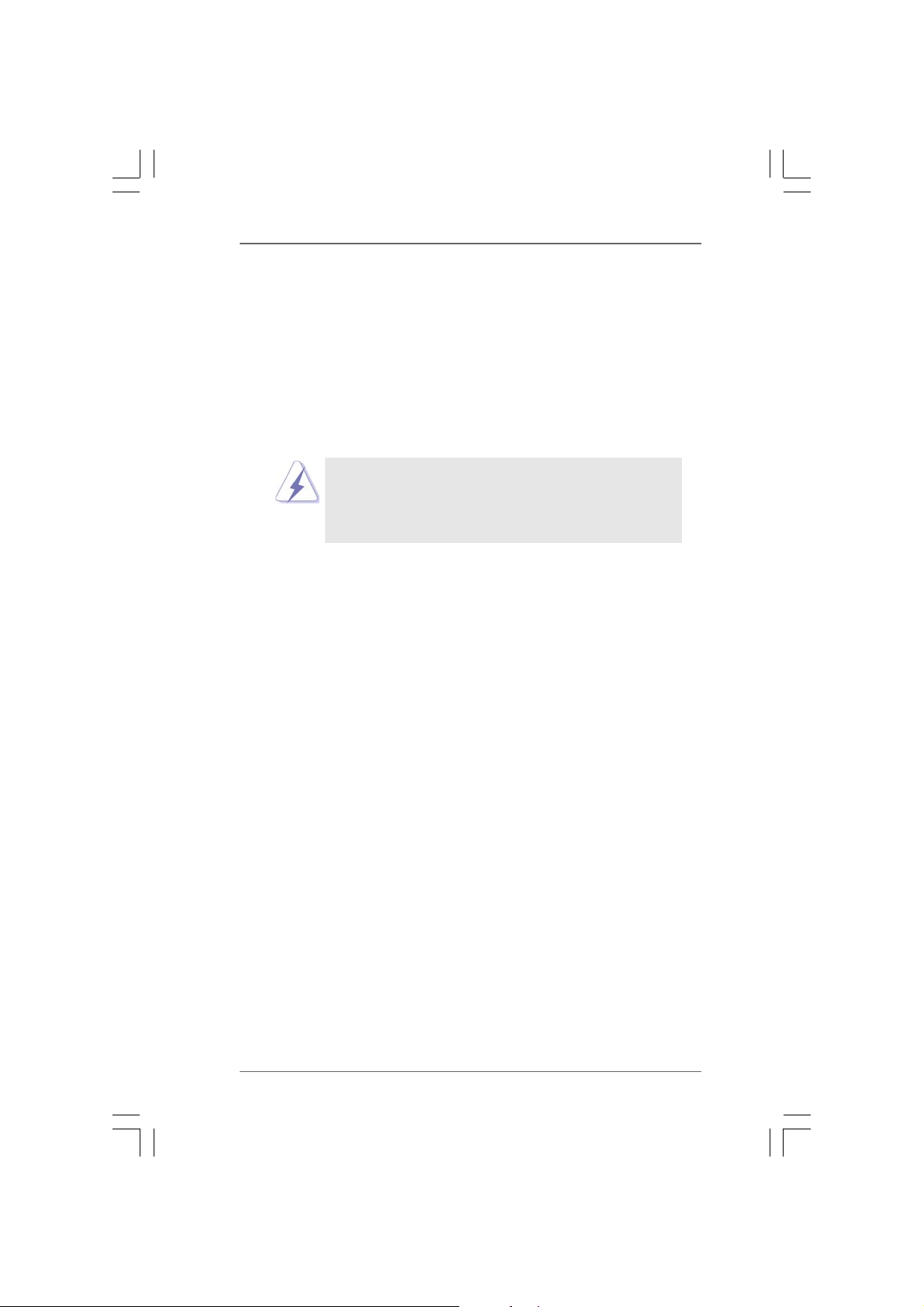
2.2.
InstallationInstallation
2.
Installation
2.2.
InstallationInstallation
K8A8X-M is a Micro ATX form factor (9.6-in x 7.8-in, 24.4 cm x 19.8 cm) motherboard.
Before you install the motherboard, study the configuration of your chassis to ensure that the motherboard fits into it.
Pre-installation PrecautionsPre-installation Precautions
Pre-installation Precautions
Pre-installation PrecautionsPre-installation Precautions
Take note of the following precautions before you install motherboard
components or change any motherboard settings.
Before you install or remove any component, ensure that the
power is switched off or the power cord is detached from the
power supply. Failure to do so may cause severe damage to the
motherboard, peripherals, and/or components.
1. Unplug the power cord from the wall socket before touching any
component.
2. To avoid damaging the motherboard components due to static
electricity, NEVER place your motherboard directly on the carpet or
the like. Also remember to use a grounded wrist strap or touch a
safety grounded object before you handle components.
3. Hold components by the edges and do not touch the ICs.
4. Whenever you uninstall any component, place it on a grounded antistatic pad or in the bag that comes with the component.
5. When placing screws into the screw holes to secure the motherboard
to the chassis, please do not over-tighten the screws! Doing so may
damage the motherboard.
1010
10
1010
Page 11
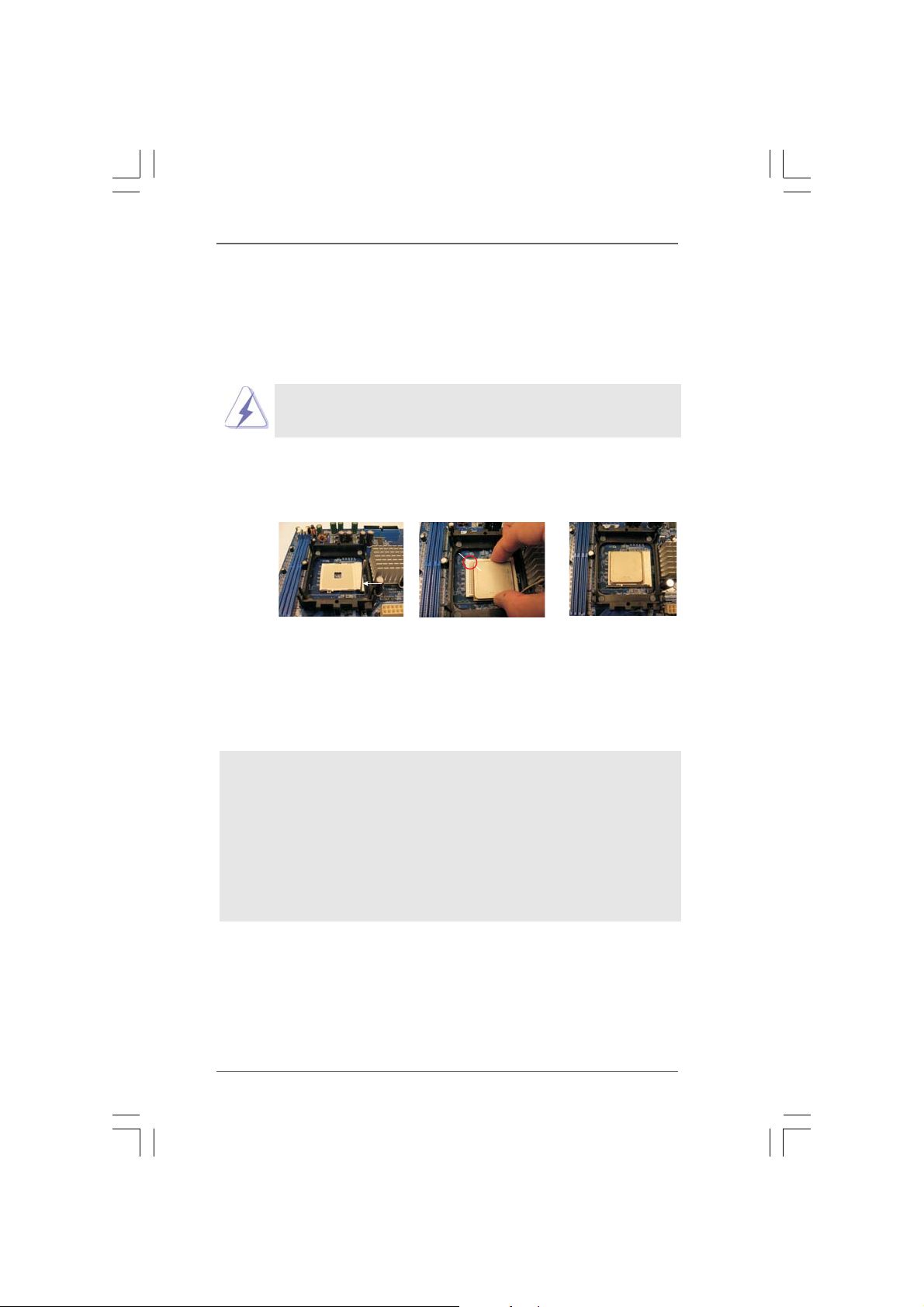
2.12.1
CPU InstallationCPU Installation
2.1
CPU Installation
2.12.1
CPU InstallationCPU Installation
Step 1. Unlock the socket by lifting the lever up to a 90° angle.
Step 2. Position the CPU directly above the socket such that its marked corner
matches the base of the socket lever.
Step 3. Carefully insert the CPU into the socket until it fits in place.
The CPU fits only in one correct orientation. DO NOT force the
CPU into the socket to avoid bending of the pins.
Step 4. When the CPU is in place, press it firmly on the socket while you push down
the socket lever to secure the CPU. The lever clicks on the side tab to
indicate that it is locked.
Socket Corner
CPU Golden Triangle
Lever 90° Up
STEP 1:
Lift Up The Socket Lever
2.22.2
Installation of CPU Fan and HeatsinkInstallation of CPU Fan and Heatsink
2.2
Installation of CPU Fan and Heatsink
2.22.2
Installation of CPU Fan and HeatsinkInstallation of CPU Fan and Heatsink
After you install the CPU into this motherboard, it is necessary to install a
larger heatsink and cooling fan to dissipate heat. You also need to spray
thermal grease between the CPU and the heatsink to improve heat
dissipation. Make sure that the CPU and the heatsink are securely fastened and in good contact with each other. Then connect the CPU fan to
the CPU FAN connector (CPU_FAN1, see Page 8, No. 6). For proper
installation, please kindly refer to the instruction manuals of the CPU fan
and the heatsink.
STEP 2 / STEP 3:
Match The CPU Golden Triangle
To The Socket Corner
STEP 4:
Push Down And Lock
The Socket Lever
1111
11
1111
Page 12
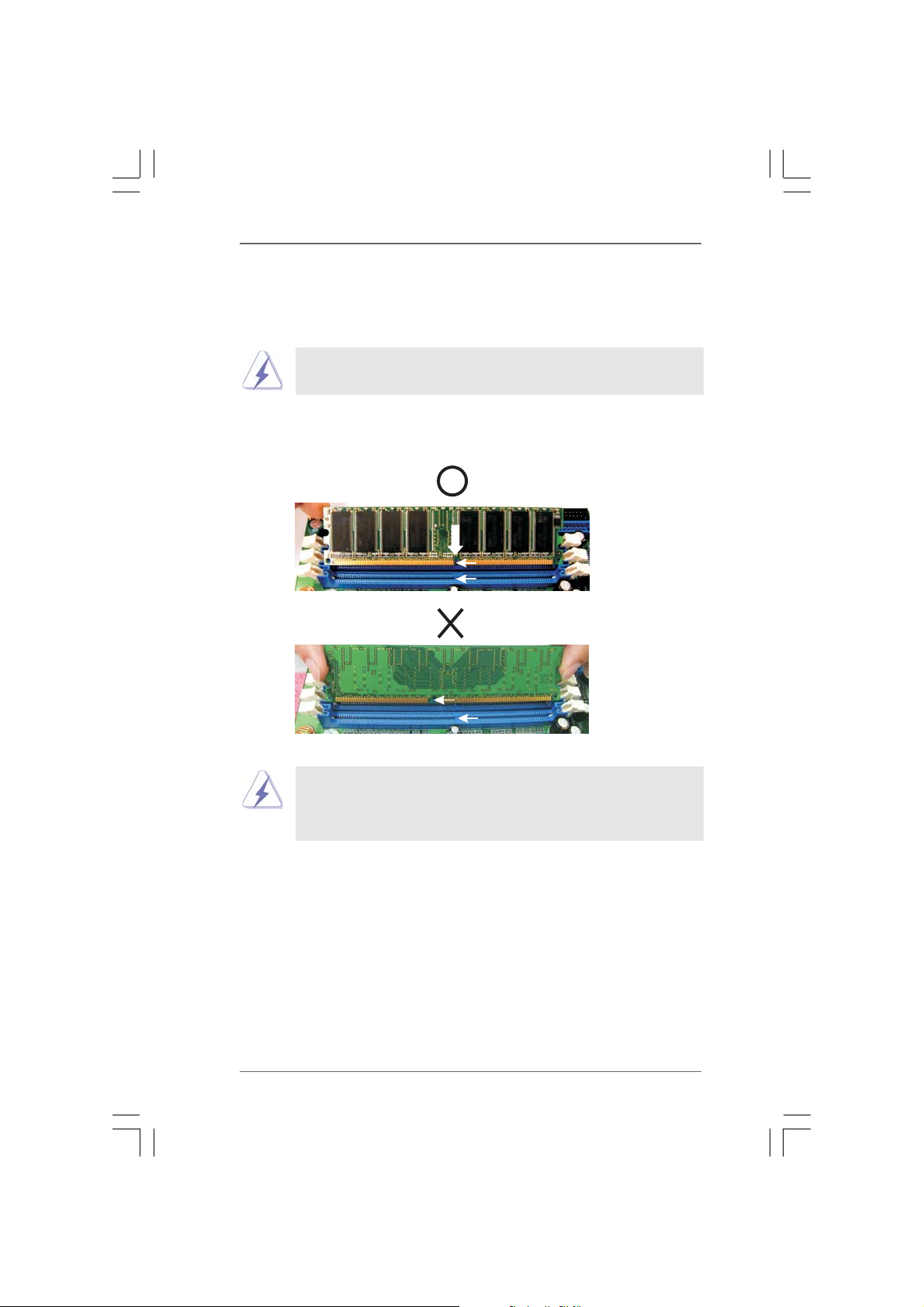
2.32.3
Installation of Memory Modules (DIMM)Installation of Memory Modules (DIMM)
2.3
Installation of Memory Modules (DIMM)
2.32.3
Installation of Memory Modules (DIMM)Installation of Memory Modules (DIMM)
K8A8X-M motherboard is equipped with two 184-pin DDR (Double Data Rate) DIMM
slots.
Please make sure to disconnect power supply before adding or
removing DIMMs or the system components.
Step 1. Unlock a DIMM slot by pressing the retaining clips outward.
Step 2. Align a DIMM on the slot such that the notch on the DIMM matches the break
on the slot.
notch
break
notch
break
The DIMM only fits in one correct orientation. It will cause permanent
damage to the motherboard and the DIMM if you force the DIMM into
the slot at incorrect orientation.
Step 3. Firmly insert the DIMM into the slot until the retaining clips at both ends fully
snap back in place and the DIMM is properly seated.
1212
12
1212
Page 13

2.42.4
Expansion Slots (PCI and AGP Slots)Expansion Slots (PCI and AGP Slots)
2.4
Expansion Slots (PCI and AGP Slots)
2.42.4
Expansion Slots (PCI and AGP Slots)Expansion Slots (PCI and AGP Slots)
There are 2 PCI slots and 1 AGP slot on K8A8X-M motherboard.
PCI Slots: PCI slots are used to install expansion cards that have the 32-bit PCI
interface.
AGP slot: The AGP slot is used to install a graphics card. The ASRock AGP slot has
a special design of clasp that can securely fasten the inserted graphics
card.
Please do NOT use a 3.3V AGP card on the AGP slot of this motherboard!
It may cause permanent damage! For the voltage information of your
AGP card, please check with the AGP card vendors.
Installing an expansion cardInstalling an expansion card
Installing an expansion card
Installing an expansion cardInstalling an expansion card
Step 1. Before installing the expansion card, please make sure that the power
supply is switched off or the power cord is unplugged. Please read the
documentation of the expansion card and make necessary hardware
settings for the card before you start the installation.
Step 2. Remove the system unit cover (if your motherboard is already installed in a
chassis).
Step 3. Remove the bracket facing the slot that you intend to use. Keep the screws
for later use.
Step 4. Align the card connector with the slot and press firmly until the card is
completely seated on the slot.
Step 5. Fasten the card to the chassis with screws.
Step 6. Replace the system cover.
1313
13
1313
Page 14

2.52.5
Jumpers SetupJumpers Setup
2.5
Jumpers Setup
2.52.5
Jumpers SetupJumpers Setup
The illustration shows how jumpers are
setup. When the jumper cap is placed on
pins, the jumper is “Short”. If no jumper cap
is placed on pins, the jumper is “Open”. The
illustration shows a 3-pin jumper whose pin1
and pin2 are “Short” when jumper cap is
placed on these 2 pins.
Short
Open
Jumper Setting
PS2_USB_PWR1 Short pin2, pin3 to enable
(see p.8, No. 1) +5VSB (standby) for PS/2
1_2
+5V
2_3
+5VSB
or USB wake up events.
Note: To select +5VSB, it requires 2 Amp and higher standby current provided by
power supply.
JR1 / JL1 Jumpers
(see p.8, No. 25)
JR1 JL1
Note: If JR1 and JL1 Jumpers are short, both the front panel and the rear panel
audio connectors can work.
Clear CMOS
(CLRTC1)
(see p.8, No. 12)
1_2
Default Clear CMOS
2_3
Note: CLRTC1 allows you to clear the data in CMOS. The data in CMOS includes
system setup information such as system password, date, time, and system
setup parameters. To clear and re set the syste m parameters to default setup,
please turn off the computer and unplug the power cord, then use a jumper
cap to short pin2 and pin3 on CLRTC1 for 3 seconds. Plea se re member to put
the jumper cap back to the default setting (short pin1 and pin2) after clearing
the CMOS.
1414
14
1414
Page 15

2.62.6
Onboard Headers and ConnectorsOnboard Headers and Connectors
2.6
Onboard Headers and Connectors
2.62.6
Onboard Headers and ConnectorsOnboard Headers and Connectors
Onboard headers and connectors are NOT jumpers. Do NOT place jumper
caps over these headers and connectors. Placing jumper caps over the
headers and connectors will cause permanent damage of the motherboard!
FDD Connector
(33-pin FLOPPY1)
(see p.8, No. 13)
Pin1
FLOPPY1
the red-striped side to Pin1
Note: Make sure the red-striped side of the cable is plugged into Pin1 side of the
connector.
Primary IDE Connector (Blue) Secondary IDE Connector (Black)
(39-pin IDE1, see p.8, No. 10) (39-pin IDE2, see p.8, No. 1 1)
PIN1
IDE1
connect the blue end
to the motherboard
PIN1
80-conductor ATA 66/100/133 ca ble
IDE2
connect the black end
to the IDE devices
Note: If you use only one IDE device on this motherboard, please set the IDE
device as “Master”. Please refer to the instruction of your IDE device vendor
for the details. Besides, to optimize compatibility and performance, please
connect your hard disk drive to the primary IDE connector (IDE1, blue) and
CD-ROM to the secondary IDE connector (IDE2, black).
Serial ATA Connectors These two Serial ATA (SATA)
(SAT A1: see p.8, No. 9) connectors support SATA data
(SAT A2: see p.8, No. 8) cables for internal storage
SAT A2
SAT A1
devices. The current SATA
interface allows up to 1.5 Gb/s
data transfer rate.
Serial ATA (SATA) Either end of the SATA data
Data Cable cable can be connected to the
SATA hard disk or the SATA
connector on the motherboard.
1515
15
1515
Page 16

Serial ATA (SATA) Please connect the black end of
Power Cable SATA power cable to the power
(Optional) connector on the drive. Then
connect to the SAT A HDD
power connector
connect to the
power supply
connect the white end of SATA
power cable to the power
connector of the power supply.
1
USB_PW R
P+4
GND
USB_PW R
USB_PW R
P-4
P-7
P+7
GND
DUMMY
GND
P+6
P-6
ports are not sufficient, this
USB 2.0 header is available to
support 2 extra USB 2.0 ports.
1
USB_PW R
P-5
P+5
GND
DUMMY
the front panel USB ports by
TM
. When using
USB 2.0 Header ASRock I/O PlusTM provides you
(9-pin USB67) 6 ready-to-use USB 2.0 ports on
(see p.8, No. 18) the rear panel. If the rear USB
Shared USB 2.0 Header This USB4_5 connector is shared
(9-pin USB4_5) with the USB 2.0 ports 4,5 on
(see p.8, No. 29) ASRock I/O Plus
attaching the front panel USB
cable to this connector
(USB4_5), the USB ports 4,5 on
ASRock I/O PlusTM will not be able
to function.
AUX- R
GND
GND
AUX- L
IRTX
+5V
DUMMY
1
GND
IRRX
CD- R
GND
GND
CD-L
CD1AUX1
Infrared Module Header This header supports an optional
(5-pin IR1) wireless transmitting and
(see p.8, No. 16) receiving infrared module.
Internal Audio Connectors These connectors allow you
(4-pin CD1, 4-pin AUX1) to receive stereo audio input
(CD1: see p.8, No. 28) from sound sources such as
(AUX1: see p.8, No. 27) a CD-ROM, DVD-ROM, TV
tuner card, or MPEG card.
Front Panel Audio Header This is an interface for the front
(9-pin AUDIO1) panel audio cable that allows
(see p.8, No. 26) convenient connection and
1
GND
+5VA
MIC-POWER
MIC
BACKOUT-R
BACKOUT-L
AUD-OUT- L
GND
AUD-OUT- R
1616
16
1616
control of audio devices.
Page 17

1
PLED+
PLED-
HDLED-
HDLED+
PWRBTN#
GND
RESET#
GND
DUMMY
System Panel Header This header accommodates
(9-pin PANEL1) several system front panel
(see p.8, No. 15) functions.
Chassis Speaker Header Please connect the chassis
(4-pin SPEAKER 1) speaker to this header.
(see p.8, No. 17)
Chassis Fan Connector Please connect the chassis fan
(3-pin CHA_FAN1) cable to this connector and
1
+5V
SPEAKER
DUMMY
DUMMY
GND
+12V
CHA_FAN_SPEED
(see p.8, No. 14) match the black wire to the
ground pin.
CPU Fan Connector Please connect the CPU fan
(3-pin CPU_FAN1) cable to this connector and
(see p.8, No. 6) match the black wire to the
CPU_FAN_SPEED
+12V
GND
ground pin.
Game Conne ctor Connect a Game cable to this
(15-pin GAME1) connector if the Game port
(see p.8, No. 19) bracket is installed.
+5V
JBB1
JBX
MIDI_OUT
JBY
JBB2
MIDI_IN
1
JAX
JAB1
+5V
GND
GND
+5V
JAB2
JAY
ATX Power Connector Please connect an ATX power
(20-pin ATXPWR1) supply to this connector.
(see p.8, No. 7)
ATX 12V Connector Please note that it is necessary
(4-pin A TX12V1) to connect a power supply with
(see p.8, No. 2) ATX 12V plug to this connector
so that it can provides sufficient
power. Failing to do so will cause
the failure to power up.
1717
17
1717
Page 18

2.72.7
Serial ASerial A
2.7
Serial A
2.72.7
Serial ASerial A
This motherboard supports Serial ATA (SATA) hard disks and RAID functions. This
section will guide you to install the SATA hard disks.
STEP 1: Install the SATA hard disks into the drive bays of your chassis.
STEP 2: Connect the SATA power cable to the SATA hard disk.
STEP 3: Connect one end of the SATA data cable to the motherboard’s SATA
STEP 4: Connect the other end of the SATA data cable to the SATA hard disk.
TT
A (SAA (SA
TT
T
TT
connector.
1. If you plan to use RAID 0, RAID 1, or JBOD functions on SATA, SATA
HDDs must be operated in “RAID” mode.
2. “RAID” and “non-RAID” mode are options under “SATA Operation Mode” in
BIOS setup. Please refer to page 27 for details. They need different drivers
during actual operation.
A) Hard Disks InstallationA) Hard Disks Installation
A (SA
T
A) Hard Disks Installation
A (SAA (SA
TT
A) Hard Disks InstallationA) Hard Disks Installation
1818
18
1818
Page 19

2.82.8
Making a SAMaking a SA
2.8
Making a SA
2.82.8
Making a SAMaking a SA
“RAID” Mode“RAID” Mode
“RAID” Mode
“RAID” Mode“RAID” Mode
If you want to install Windows 2000, Windows XP, or Windows XP 64-bit OS on
your SATA HDDs, you will need to make a SATA driver before you start the OS
installation.
STEP 1: Insert the ASRock Support CD into your optical drive to boot your system.
(Do NOT insert any floppy diskette into the floppy drive at this moment!)
STEP 2: During POST at the beginning of system boot-up, press <F11> key, and
then a window for boot devices selection appears. Please select CD-
ROM as the boot device.
STEP 3: When you see the message on the screen, “Do you want to generate
Serial ATA driver diskette [YN]?”, press <Y>.
STEP 4: Then you will see these messages,
Please insert a diskette into the floppy drive.
WARNING! Formatting the floppy diskette will
lose ALL data in it!
Start to format and copy files [YN]?
Please insert a floppy diskette into the floppy drive, and press <Y>.
STEP 5: The system will start to format the floppy diskette and copy SATA drivers
into the floppy diskette.
Once you have the SATA driver diskette ready, you may start to install Windows 2000
/ Windows XP / Windows XP 64-bit on your system directly without setting the RAID
configuration on your system, or you may start to use “ALi RAID BIOS Setup Utility” to
set RAID 0 / RAID 1 / JBOD configuration before you install the OS. Before you start
to configure the RAID function, you need to check the installation guide in the Support
CD for proper configuration. Please find the document, “Guide to SATA Hard Disks
Installation and RAID Configuration”, at the following path in the Support CD:
TT
A Driver DiskA Driver Disk
T
A Driver Disk
TT
A Driver DiskA Driver Disk
ette Fette F
ette F
ette Fette F
or SAor SA
TT
A Operation inA Operation in
or SA
T
A Operation in
or SAor SA
TT
A Operation inA Operation in
.. \ RAID_SETUP_GUIDE \ English.PDF
2.92.9
SASA
TT
2.9
2.92.9
If you want to install Windows 2000, Windows XP, or Windows XP 64-bit OS on
your SATA HDDs operating in non-RAID mode, you don’t need to make a SATA
driver diskette before OS installation.
A Operating in “non-RAID” ModeA Operating in “non-RAID” Mode
SA
T
A Operating in “non-RAID” Mode
SASA
TT
A Operating in “non-RAID” ModeA Operating in “non-RAID” Mode
Windows 98 SE and Windows ME must be installed by SATA operating in
RAID mode, and you don’t need to make a SATA driver diskette for these
two OS before OS installation.
1919
19
1919
Page 20

3.3.
BIOS SETUP UTILITYBIOS SETUP UTILITY
3.
BIOS SETUP UTILITY
3.3.
BIOS SETUP UTILITYBIOS SETUP UTILITY
3.1 Introduction3.1 Introduction
3.1 Introduction
3.1 Introduction3.1 Introduction
This section explains how to use the BIOS SETUP UTILITY to configure your system.
The Flash Memory on the motherboard store s the BIOS SETUP UTILITY. You may run
the BIOS SETUP UTILITY when you start up the computer. Ple ase press <F2> during
the Power-On-Self-Test (POST) to enter the BIOS SETUP UTILITY, otherwise, POST
will continue with its test routines.
If you wish to enter the BIOS SETUP UTILITY after POST, restart the system by
pressing <Ctl> + <Alt> + <Delete>, or by pressing the reset button on the system
chassis. You may also restart by turning the system off and then back on.
Because the BIOS software is constantly being updated, the following
BIOS setup screens and descriptions are for reference purpose only,
and they may not exactly match what you see on your screen.
3.1.13.1.1
BIOS Menu BarBIOS Menu Bar
3.1.1
BIOS Menu Bar
3.1.13.1.1
BIOS Menu BarBIOS Menu Bar
The top of the screen has a menu bar with the following selections:
Main To set up the system time/date information
Advanced To set up the advanced BIOS features
H/W Monitor To display current hardware status
Boot To set up the default system device to locate and load the
Operating System
Security To set up the security features
Exit To exit the current screen or the BIOS SETUP UTILITY
Use < > key or < > key to choose among the selections on the menu bar,
and then press <Enter> to get into the sub screen.
2020
20
2020
Page 21

3.1.23.1.2
Navigation KeysNavigation Keys
3.1.2
Navigation Keys
3.1.23.1.2
Navigation KeysNavigation Keys
Please check the following table for the function description of each navigation
key.
Navigation Key(s) Function Description
/ Moves cursor left or right to select Screens
/ Moves cursor up or down to select items
+ / - To change option for the selected items
<Enter> To bring up the selected screen
<F1> To display the General Help Screen
<F9> To load optimal default values for all the settings
<F10> To save changes and exit the BIOS SETUP UTILITY
<ESC> To jump to the Exit Screen or exit the current screen
3.23.2
Main ScreenMain Screen
3.2
Main Screen
3.23.2
Main ScreenMain Screen
When you enter the BIOS SETUP UTILITY, the Main screen will appear and display
the system overview
System Overview
System Time
System Date
BIOS Version
Processor Type
Processor Speed
L1 Cache Size
L2 Cache Size
Total Memory
DIMM 1
DIMM 2
: K8A8X-M BIOS P1.0
: AMD Athlon(tm) 64 Processor 3400+
: 2200 MHz
: 128KB
: 1024KB
: 512MB
: 512MB/133MHz (DDR266)
:None
v02.54 (C)Copyright 1985-2003, American Megatrends, Inc.
[ :00:09]
17
[Tue 04/26/2005]
System Time [Hour:Minute:Second]
Use this item to specify the system time.
System Date [Day Month/Date/Year]
Use this item to specify the system date.
2121
21
2121
Use [Enter], [TAB]
or [SHIFT-TAB] to
select a field.
Use [+] or [-] to
configure system Time.
Select Screen
Select Item
+- Change Field
Tab Select Field
F1 General Help
F9 Load Defaults
F10 Save and Exit
ESC Exit
Page 22

3.33.3
Advanced ScreenAdvanced Screen
3.3
Advanced Screen
3.33.3
Advanced ScreenAdvanced Screen
In this section, you may set the configurations for the following items: CPU
Configuration, Chipset Configuration, ACPI Configuration, IDE Conf iguration, PCIPnP
Configuration, Floppy Configuration, SuperIO Configuration, and USB Configuration.
Advanced Settings
WARNING: Setting wrong values in below sections
may cause system to malfunction.
CPU Configuration
Chipset Configuration
ACPI Configuration
IDE Configuration
PCIPnP Configuration
Floppy Configuration
SuperIO
Configuration
USB Configuration
v02.54 (C)Copyright 1985-2003, American Megatrends, Inc.
Setting wrong values in this section may cause
the system to malfunction.
3.3.13.3.1
3.3.1
3.3.13.3.1
CPU ConfigurationCPU Configuration
CPU Configuration
CPU ConfigurationCPU Configuration
Advanced
CPU Configuration
CPU Host Frequency
Actual Frequency (MHz)
Spread Spectrum
Cool'n'Quiet
Processor Maximum Multiplier
Processor Maximum Voltage
Multiplier/Voltage Change
Memory Clock
Flexibility Option
Bank Interleaving
Node Interleaving
Burst Length
CAS Latency (CL)
TRCD
TRAS
TRP
BIOS SETUP UTILITY
[Auto]
[200]
[Disabled]
[Enabled]
x11
1.550 V
[Auto]
[Auto]
[Disabled]
[Auto]
[Disabled]
[8 Beats]
[Auto]
[Auto]
[Auto]
[Auto]
Options for CPU
Select Screen
Select Item
Enter Go to Sub Screen
F1 General Help
F9 Load Defaults
F10 Save and Exit
ESC Exit
Select how to set the
CPU host frequency.
Select Screen
Select Screen
Select Item
Select Item
+- Change Option
+- Change Option
F1 General Help
F1 General Help
F9 Load Defaults
F9 Load Defaults
F10 Save and Exit
F10 Save and Exit
ESC Exit
ESC Exit
v02.54 (C)Copyright 1985-2003, American Megatrends, Inc.
CPU Host Frequency
While entering setup, BIOS auto detects the present CPU host frequency of
this motherboard. The actual CPU host frequency will show in the following
item.
Spread Spectrum
This item should always be [Disabled] for better system stability.
2222
22
2222
Page 23

Cool ‘n’ Quiet
Use this item to enable or disable AMD’s Cool ‘n’ QuietTM technology.
Processor Maximum Multiplier
It will display Processor Maximum Multiplier for reference.
Processor Maximum Voltage
It will display Processor Maximum Voltage for reference.
Multiplier/Voltage Change
This item is set to [Auto] by default. If it is set to [Manual], you may adjust the
value of Processor Multiplier and Processor Voltage. However, it is recommended to keep the default value for system stability.
Advanced
BIOS SETUP UTILITY
CPU Configuration
CPU Host Frequency
Actual Frequency (MHz)
Spread Spectrum
Cool'n'Quiet
Processor Maximum Multiplier
Processor Maximum Voltage
Multiplier/Voltage Change
Processor Multiplier
Processor Voltage
Memory Clock
Flexibility Option
Bank Interleaving
Node Interleaving
Burst Length
CAS Latency (CL)
TRCD
[Auto]
[200]
[Disabled]
[Enabled]
x11
1.550 V
[Manual]
[x8]
[1.500V]
[Auto]
[Disabled]
[Auto]
[Disabled]
[8 Beats]
[Auto]
[Auto]
v02.54 (C)Copyright 1985-2003, American Megatrends, Inc.
Advanced
Cool'n'Quiet
Processor Maximum Multiplier
Processor Maximum Voltage
Multiplier/Voltage Change
Processor Multiplier
Processor Voltage
Memory Clock
Flexibility Option
Bank Interleaving
Node Interleaving
Burst Length
CAS Latency (CL)
TRCD
TRAS
TRP
MA Timing
BIOS SETUP UTILITY
[Enabled]
x11
1.550 V
[Manual]
[x8]
[1.500V]
[Auto]
[Disabled]
[Auto]
[Disabled]
[8 Beats]
[Auto]
[Auto]
[Auto]
[Auto]
[2T]
v02.54 (C)Copyright 1985-2003, American Megatrends, Inc.
If AUTO, FID/VID will
be left at the rated
frequency/voltage. If
Manual, FID/VID will
be set based on User
Selection in Setup.
Select Screen
Select Screen
Select Item
Select Item
+- Change Option
+- Change Option
F1 General Help
F1 General Help
F9 Load Defaults
F9 Load Defaults
F10 Save and Exit
F10 Save and Exit
ESC Exit
ESC Exit
Select DRAM commands
and address timing.
Select Screen
Select Screen
Select Item
Select Item
+- Change Option
+- Change Option
F1 General Help
F1 General Help
F9 Load Defaults
F9 Load Defaults
F10 Save and Exit
F10 Save and Exit
ESC Exit
ESC Exit
2323
23
2323
Page 24

Processor Multiplier
This item will show when “Multiplier/Voltage Change” is set to [Manual];
otherwise, it will be hidden. You may set the value from [x4] up to [x25] but
no higher than the value of “Processor M aximum Multiplier”. For example, if
the value of “Processor Maximum Multiplier” is [x11], the actual value of
multiplier will be [x11] even if you set this item to a value higher than [x11].
However, for system stability, it is not recommended to adjust the value of
this item.
Processor Voltage
This item will show when “Multiplier/Voltage Change” is set to [Manual];
otherwise, it will be hidden. You may set the value from [1.550V] down to
[0.800V]. However, for safety and system stability, it is not recommended
to adjust the value of this item.
Memory Clock
This item can be set by the code using [Auto]. You can set one of the
standard values as listed: [133 MHz (DDR266)], [166 MHz (DDR333)],
[200 MHz (DDR400)].
Flexibility Option
The default value of this option is [Disabled]. It will allow better tolerance for
memory compatibility when it is set to [Enabled].
Bank Interleaving
Interleaving allows memory accesses to be spread out over banks on the
same node, or accross nodes, decreasing access contention.
Burst Length
Burst length can be set to 8 or 4 beats. 64 Bit Dq must use the 4 beats.
CAS Latency (CL)
Use this item to adjust the means of memory accessing. Configuration
options: [Auto], [2.0], [3.0], and [2.5].
TRCD
Use this to adjust TRCD values. Configuration options: [Auto], [2CLK], [3CLK],
[4CLK], [5CLK], and [6CLK].
TRAS
Use this to adjust TRAS values. Configuration options: [Auto], [5CLK], [6CLK],
[7CLK], [8CLK], [9CLK], [10CLK], [11CLK], and [12CLK].
TRP
Use this to adjust TRP values. Configuration options: [Auto], [2CLK], [3CLK],
[4CLK], [5CLK], and [6CLK].
MA Timing
Use this to adjust values for MA timing. Configuration options: [2T], [1T]. The
default value is [2T].
2424
24
2424
Page 25

3.3.23.3.2
3.3.2
3.3.23.3.2
Chipset ConfigurationChipset Configuration
Chipset Configuration
Chipset ConfigurationChipset Configuration
Chipset Settings
OnBoard AC97 Audio
OnBoard AC97 Modem
OnBoard LAN
AGP Aperture Size
AGP Data Rate
AGP Fast Write
Graphics Adapter
Primary
HT Width
HT Speed
v02.54 (C)Copyright 1985-2003, American Megatrends, Inc.
[Auto]
[Auto]
[Enabled]
[64 MB]
[8X]
[Disabled]
[PCI]
[Auto]
[Auto]
Enable/Disable onboard
Audio device.
Select Screen
Select Item
+ - Change Option
F1 General Help
F9 Load Defaults
F10 Save and Exit
ESC Exit
OnBoard AC97 Audio
Select [Auto] or [Disabled] for the onboard AC97 Audio feature.
OnBoard LAN
This allows you to enable or disable the onboard LAN feature.
AGP Aperture Size
It refers to a section of the PCI memory address range used for graphics
memory. It is recommended to leave this field at the default value unless the
installed AGP card’s specifications requires other sizes.
AGP Data Rate
For an AGP 3.0 card, you may set AGP Data Rate between [8X] or [4X], and
the default value is [8X]. For an AGP 2.0 card, you may set AGP Data Rate
among [4X], [2X], and [1X], and the default value is [4X].
AGP Fast Write
Use this item to enable or disable the feature of AGP fast write protocol
support.
Primary Graphics Adapter
This item will switch the PCI Bus scanning order while searching for video
card. It allows you to select the type of Primary VGA in case of multiple
video controllers.
HT Width
You may set the HyperTransport width as [8 Bit], [16 Bit], or [Auto]. The
default value is [Auto].
HT Speed
You may set the HyperTransport speed as [Auto], [200 MHz], [400 MHz],
[600 MHz], [800 MHz], or [1000 MHz]. The default value is [Auto].
2525
25
2525
Page 26

3.3.33.3.3
3.3.3
3.3.33.3.3
ACPI ConfigurationACPI Configuration
ACPI Configuration
ACPI ConfigurationACPI Configuration
ACPI Settings
Suspend To RAM
Repost Video on STR Resume
Restore on AC /Power Loss
Ring-In Power On
PCI Devices Power On
PS /2 Keyboard Power On
RTC Alarm Power On
v02.54 (C)Copyright 1985-2003, American Megatrends, Inc.
[Auto]
[No]
[Power Off]
[Disabled]
[Disabled]
[Disabled]
[Disabled]
Select auto-detect or
disable the STR
feature.
Select Screen
Select Item
+- Change Option
F1 General Help
F9 Load Defaults
F10 Save and Exit
ESC Exit
Suspend to RAM
Use this item to select whether to auto-detect or disable the Suspend-toRAM feature. Select [Auto] will enable this feature if the OS supports it. If
you set this item to [Disabled], the function “Restore on AC/Power Loss”
will be hidden.
Restore on AC/Power Loss
If you set the item “Suspend to RAM” to [Auto], you may use this item to set
the power state after an unexpected AC/Power loss. If [Power Off] is
selected, the AC/power remains off when the power recovers. If [Power
On] is selected, the AC/power resumes and the system starts to boot up
when the power recovers.
Ring-In Power On
Use this item to enable or disable Ring-In signals to turn on the system from
the power-soft-off mode.
PCI Devices Power On
Use this item to enable or disable PCI devices to turn on the system from the
power-soft-off mode.
PS/2 Keyboard Power On
Use this item to enable or disable PS/2 keyboard to turn on the system from
the power-soft-off mode.
RTC Alarm Power On
Use this item to enable or disable RTC (Real Time Clock) to power on the
system.
2626
26
2626
Page 27

3.3.43.3.4
3.3.4
3.3.43.3.4
IDE ConfigurationIDE Configuration
IDE Configuration
IDE ConfigurationIDE Configuration
IDE Configuration
OnBoard IDE Controller
OnBoard SATA Controller
SATA Operation Mode
Primary IDE Master
Primary IDE Slave
Secondary IDE Master
Secondary IDE Slave
v02.54 (C)Copyright 1985-2003, American Megatrends, Inc.
OnBoard IDE Controller
You may ena ble either the pri mary IDE cha nnel or the secondary IDE cha nnel.
Or you may enable both the primary and the secondary IDE channels by
selecting [Both]. Set to [Disabled] will disable the both. Configuration options:
[Disabled], [Primary], [Secondary], [Both].
OnBoard SATA Controller
Use this item to enable or disable the “OnBoard SATA Controller” feature.
SATA Operation Mode
Use this item to adjust SATA Operation Mode. The default value of this
option is [RAID]. If you don’t want to operate RAID function on SATA HDDs,
please select [non-RAID].
IDE Device Configuration
You may set the IDE configuration for the device that you specify. We will
use the “Primary IDE Master” as the example in the following instruction,
which can be applied to the configurations of “Primary IDE Slave”, “Secondary IDE Master”, and “Secondary IDE Slave” as well.
Advanced
Primary IDE Master
:Hard Disk
Device
:MAXTOR 6L080J4
Vendor
:80.0 GB
Size
:Supported
LBA Mode
:16Sectors
Block Mode
:4
PIO Mode
:MultiWord DMA-2
Async DMA
:Ultra DMA-6
Ultra DMA
:Supported
S.M.A.R.T.
Type
LBA/Large Mode
Block (Multi-Sector Transfer)
PIO Mode
DMA Mode
S.M.A.R.T.
32Bit Data Transfer
v02.54 (C)Copyright 1985-2003, American Megatrends, Inc.
BIOS SETUP UTILITY
[Auto]
[Auto]
[Auto]
[Auto]
[Disabled]
[Disabled]
[Both]
[Enabled]
[RAID]
[Hard Disk]
[Not Detected]
[ATAPI CDROM]
[Not Detected]
[Auto]
DISABLED: disables the
integrated IDE
Controller.
PRIMARY: enables only
the Primary IDE
Controller.
SECONDARY: enables
only the Secondary IDE
Controller.
BOTH: enables both IDE
Controllers.
Select Screen
Select Screen
Select Item
Select Item
+- Change Option
+- Change Option
F1 General Help
F1 General Help
F9 Load Defaults
F9 Load Defaults
F10 Save and Exit
F10 Save and Exit
ESC Exit
ESC Exit
Select the type
of device connected
to the system.
Select Screen
Select Item
+- Change Option
F1 General Help
F9 Load Defaults
F10 Save and Exit
ESC Exit
2727
27
2727
Page 28

TYPE
Use this item to configure the type of the IDE device that you specify.
Configuration options: [Not Installed], [Auto], [CD/DVD], and [ARMD].
[Not Installed]: Select [Not Installed] to disable the use of IDE device.
[Auto]: Select [Auto] to automatically detect the hard disk drive.
After selecting the hard disk information into BIOS, use a disk
utility, such as FDISK, to partition and format the new IDE hard
disk drives. This is necessary so that you can write or read data
from the hard disk. Make sure to set the partition of the Primary
IDE hard disk drives to active.
[CD/DVD]:This is used for IDE CD/D VD drives.
[ARMD]: This is used for IDE ARMD (ATAPI Removable Media Device),
such as MO.
LBA/Large Mode
Use this item to select the LBA/Large mode for a hard disk > 512 MB under
DOS and Windows; for Netware and UNIX user, select [Disabled] to
disable the LBA/Large mode.
Block (Multi-Sector Transfer)
The default value of this item is [Auto]. If this feature is enabled, it will
enhance hard disk performance by reading or writing more data during
each transfer.
PIO Mode
Use this item to set the PIO mode to enhance hard disk performance by
optimizing the hard disk timing.
DMA Mode
DMA capability allows the improved transfer-speed and data-integrity for
compatible IDE devices.
S.M.A.R.T.
Use this item to enable or disable the S.M.A.R.T. (Self-Monitoring, Analysis,
and Reporting Technology) feature. Configuration options: [Disabled], [Auto],
[Enabled].
32-Bit Data Transfer
Use this item to enable 32-bit access to maximize the IDE hard disk data
transfer rate.
2828
28
2828
Page 29

3.3.53.3.5
3.3.5
3.3.53.3.5
PCIPnP ConfigurationPCIPnP Configuration
PCIPnP Configuration
PCIPnP ConfigurationPCIPnP Configuration
Advanced PCI / PnP Settings
WARNING: Setting wrong values in below sections
PCI Latency Timer
PCI IDE BusMaster
may cause system to malfunction.
[64]
[Enabled]
v02.54 (C)Copyright 1985-2003, American Megatrends, Inc.
ValueinunitsofPCI
clocks for PCI device
latency timer
register.
Select Screen
Select Item
+- Change Option
F1 General Help
F9 Load Defaults
F10 Save and Exit
ESC Exit
Setting wrong values in this section may cause the
system to malfunction.
PCI Latency Timer
The default value is 32. It is recommended to keep the default value unless
the installed PCI expansion cards’ specifications require other settings.
PCI IDE BusMaster
Use this item to enable or disable the PCI IDE BusMaster feature.
2929
29
2929
Page 30

3.3.63.3.6
3.3.6
3.3.63.3.6
Floppy ConfigurationFloppy Configuration
Floppy Configuration
Floppy ConfigurationFloppy Configuration
In this section, you may configure the type of your floppy drive.
Advanced
Floppy Configuration
Floppy A
Floppy B
v02.54 (C)Copyright 1985-2003, American Megatrends, Inc.
3.3.73.3.7
3.3.7
3.3.73.3.7
Super IO ConfigurationSuper IO Configuration
Super IO Configuration
Super IO ConfigurationSuper IO Configuration
Configure Super IO Chipset
OnBoard Floppy Controller
Serial Port Address
Infrared Port Address
Parallel Port Address
Parallel Port Mode
EPP Version
ECP Mode DMA Channel
Parallel Port IRQ
OnBoard Game Port
OnBoard MIDI Port
v02.54 (C)Copyright 1985-2003, American Megatrends, Inc.
BIOS SETUP UTILITY
1
[1.44 MB 3 "]
2
[Disabled]
[Enabled]
[3F8 /IRQ4]
[Disabled]
[378]
[ECP + EPP]
[1.9]
[DMA3]
[IRQ7]
[Enabled]
[Disabled]
Select the type of
floppy drive
connected to the
system.
Select Screen
Select Item
+- Change Option
F1 General Help
F9 Load Defaults
F10 Save and Exit
ESC Exit
Allow BIOS to Enable
or Disable Floppy
Controller.
Select Screen
Select Item
+- Change Option
F1 General Help
F9 Load Defaults
F10 Save and Exit
ESC Exit
OnBoard Floppy Controller
Use this item to enable or disable floppy drive controller.
Serial Port Address
Use this item to set the address for the onboard serial port or disable it.
Configuration options: [Disabled], [3F8 / IRQ4], [2F8 / IRQ3], [3E8 / IRQ4],
[2E8 / IRQ3].
Infrared Port Address
Use this item to set the address for the onboard infrared port or disable it.
Configuration options: [Disabled], [2F8 / IRQ3], and [2E8 / IRQ3].
3030
30
3030
Page 31

Parallel Port Address
Use this item to set the address for the onboard parallel port or disable it.
Configuration options: [Disabled], [378], and [278].
Parallel Port Mode
Use this item to set the operation mode of the parallel port. The default
value is [ECP+EPP]. If this option is set to [ECP+EPP], it will show the EPP
version in the following item, “EPP Version”. Configuration options:
[Normal], [Bi-Directional], and [ECP+EPP].
EPP Version
Use this item to set the EPP version. Configuration options: [1.9]
and [1.7].
ECP Mode DMA Channel
Use this item to set the ECP mode DMA channel. Configuration
options: [DMA0], [DMA1], and [DMA3].
Parallel Port IRQ
Use this item to set the IRQ for the parallel port. Configuration options:
[IRQ5] and [IRQ7].
OnBoard Game Port
Use this item to enable the Game Port or disable it.
OnBoard MIDI Port
Use this itme to select the address for the MIDI Port or disable it. Configuration options: [Disabled], [300], and [330].
3131
31
3131
Page 32

3.3.83.3.8
3.3.8
3.3.83.3.8
USB ConfigurationUSB Configuration
USB Configuration
USB ConfigurationUSB Configuration
Advanced
USB Configuration
USB Controller
USB 2.0 Support
Legacy USB Support
v02.54 (C)Copyright 1985-2003, American Megatrends, Inc.
BIOS SETUP UTILITY
[Enabled]
[Enabled]
[Disabled]
To enable or disable
the onboard USB
controllers.
Select Screen
Select Item
+- Change Option
F1 General Help
F9 Load Defaults
F10 Save and Exit
ESC Exit
USB Controller
Use this item to enable or disable the use of USB controller.
USB 2.0 Support
Use this item to enable or disable the USB 2.0 support.
Legacy USB Support
Use this item to enable or disable the support to emulate legacy I/O
devices such as mouse, keyboard,... etc. Or you may select [Auto] so
that the system will start to auto-detect; if there is no USB device
connected, “Auto” option will disable the legacy USB support.
3.43.4
Hardware Health Event Monitoring ScreenHardware Health Event Monitoring Screen
3.4
Hardware Health Event Monitoring Screen
3.43.4
Hardware Health Event Monitoring ScreenHardware Health Event Monitoring Screen
In this section, it allows you to monitor the status of the hardware on your system,
including the parameters of the CPU temperature, motherboard te mperature, CPU fa n
speed, chassis fan speed, and the critical voltage.
Hardware Health Event Monitoring
CPU Temperature
M /B Temperature
CPU Fan Speed
Chassis Fan Speed
Vcore
+ 3.30V
+ 5.00V
+ 12.00V
v02.54 (C)Copyright 1985-2003, American Megatrends, Inc.
: 37C/98F
: 31C/87F
: 2833 RPM
:N/A
: 1.532 V
: 3.129 V
: 4.877 V
: 11.741 V
3232
32
3232
Select Screen
Select Item
F1 General Help
F9 Load Defaults
F10 Save and Exit
ESC Exit
Page 33

3.53.5
Boot ScreenBoot Screen
3.5
Boot Screen
3.53.5
Boot ScreenBoot Screen
In this section, it will display the available devices on your system for you to configure the boot settings and the boot priority.
Boot Settings
Boot Settings Configuration
Boot Device Priority
Hard Disk Drives
Removable Drives
CD/DVD Drives
v02.54 (C)Copyright 1985-2003, American Megatrends, Inc.
3.5.13.5.1
3.5.1
3.5.13.5.1
Boot Settings ConfigurationBoot Settings Configuration
Boot Settings Configuration
Boot Settings ConfigurationBoot Settings Configuration
Boot Settings Configuration
Boot From Network
Bootup Num-Lock
v02.54 (C)Copyright 1985-2003, American Megatrends, Inc.
[Disabled]
[On]
Configure Settings
during System Boot.
Select Screen
Select Item
Enter Go to Sub Screen
F1 General Help
F9 Load Defaults
F10 Save and Exit
ESC Exit
To enable or disable the
boot from network feature.
Select Screen
Select Item
+ - Change Option
F1 General Help
F9 Load Defaults
F10 Save and Exit
ESC Exit
Boot From Network
Use this item to enable or disable the Boot From Network feature.
Boot Up Num-Lock
If this item is set to [On], it will automatically activate the Numeric Lock
function after boot-up.
3333
33
3333
Page 34

3.5.23.5.2
3.5.2
3.5.23.5.2
Boot Device PriorityBoot Device Priority
Boot Device Priority
Boot Device PriorityBoot Device Priority
In this section, you may specify the boot sequence from the available devices
in your system.
BIOS SETUP UTILITY
Boot Device Priority
1st Boot Device
2nd Boot Device
3rd Boot Device
v02.54 (C)Copyright 1985-2003, American Megatrends, Inc.
[1st FLOPPY DRIVE]
[HDD: PM-MAXTOR 6L08]
[CD /DVD: SM-CD-ROM C]
Boot
Specifies the boot
sequence from the
available devices.
A device enclosed in
parenthesis has been
disabled in the
corresponding type
menu.
+ - Change Option
F1 General Help
F9 Load Defaults
F10 Save and Exit
ESC Exit
Select Screen
Select Item
Likewise, you may also specify the boot sequence from the available devices
for the hard disk drives, the removable drives, and the CD/DVD drives.
3.63.6
Security ScreenSecurity Screen
3.6
Security Screen
3.63.6
Security ScreenSecurity Screen
In this section, you may set or change the supervisor/user password for the system.
For the user password, you may also clear it.
Security Settings
Supervisor Password : Not Installed
User Password : Not Installed
Change Supervisor Password
Change User Password
Clear User Password
Install or Change the
password.
Select Screen
Select Item
Enter Change
F1 General Help
F9 Load Defaults
F10 Save and Exit
ESC Exit
v02.54 (C)Copyright 1985-2003, American Megatrends, Inc.
3434
34
3434
Page 35

3.73.7
Exit ScreenExit Screen
3.7
Exit Screen
3.73.7
Exit ScreenExit Screen
Exit Options
Save Changes and Exit
Discard Changes and Exit
Discard Changes
Load Optimal Defaults
v02.54 (C)Copyright 1985-2003, American Megatrends, Inc.
Exit system setup
after saving the
changes.
F10 key can be used
for this operation.
Select Screen
Select Item
Enter Go to Sub Screen
F1 General Help
F9 Load Defaults
F10 Save and Exit
ESC Exit
Save Changes and Exit
When you select this option, it will pop-out the following message, “Save
configuration changes and exit setup?” Select [OK] to save the changes
and exit the BIOS SETUP UTILITY.
Discard Changes and Exit
When you select this option, it will pop-out the following message, “Discard
changes and exit setup?” Select [OK] to exit the BIOS SETUP UTILITY
without saving any changes.
Discard Changes
When you select this option, it will pop-out the following message, “Discard
changes?” Select [OK] to discard all changes.
Load Optimal Defaults
When you select this option, it will pop-out the following message, “Load
optimal defaults?” Select [OK] to load the default values for all the setup
configurations.
3535
35
3535
Page 36

4.4.
Software SupporSoftware Suppor
4.
Software Suppor
4.4.
Software SupporSoftware Suppor
4.14.1
Install Operating SystemInstall Operating System
4.1
Install Operating System
4.14.1
Install Operating SystemInstall Operating System
This motherboard supports various Microsoft® Windows® operating systems:
98 SE / ME / 2000 / XP. Because motherboard settings and hardware options vary,
use the setup procedures in this chapter for general reference only. Refer to your
OS documentation for more information.
4.24.2
Support CD InformationSupport CD Information
4.2
Support CD Information
4.24.2
Support CD InformationSupport CD Information
The Support CD that came with the motherboard contains necessary drivers and
useful utilities that enhance the motherboard features.
tt
t
tt
4.2.14.2.1
4.2.1
4.2.14.2.1
To begin using the support CD, insert the CD into your CD-ROM drive. The CD
automatically displays the Main Menu if “AUTORUN” is enabled in your computer.
If the Main Menu did not appear automatically, locate and double click on the
file “ASSETUP.EXE” from the BIN folder in the Support CD to display the menus.
4.2.24.2.2
4.2.2
4.2.24.2.2
The Drivers Menu shows the available devices drivers including ASRock Express GbL PCI Express LAN card driver if the system detects the installed
devices. Please install the necessary drivers to activate the devices.
4.2.34.2.3
4.2.3
4.2.34.2.3
The Utilities Menu shows the applications software that the motherboard
supports. Click on a specific item then follow the installation wizard to install it.
4.2.44.2.4
4.2.4
4.2.44.2.4
If you need to contact ASRock or want to know more about ASRock, welcome
to visit ASRock’s website at http://www.asrock.com; or you may contact your
dealer for further information.
Running The Support CDRunning The Support CD
Running The Support CD
Running The Support CDRunning The Support CD
Drivers MenuDrivers Menu
Drivers Menu
Drivers MenuDrivers Menu
Utilities MenuUtilities Menu
Utilities Menu
Utilities MenuUtilities Menu
Contact InformationContact Information
Contact Information
Contact InformationContact Information
3636
36
3636
Page 37

APPENDIX:APPENDIX:
APPENDIX:
APPENDIX:APPENDIX:
AMD’s Cool ‘n’ QuietAMD’s Cool ‘n’ Quiet
AMD’s Cool ‘n’ Quiet
AMD’s Cool ‘n’ QuietAMD’s Cool ‘n’ Quiet
TMTM
TM
TMTM
T T
echnologyechnology
T
echnology
T T
echnologyechnology
For power-saving sake, it is strongly recommended to enable AMD’s Cool ‘n’ Quiet
technology under Windows system. When using this feature, please make sure to
install “AMD Processor Driver” from the “Support CD” first.
If you are using Windows 2000/XP operating system, please follow the instruction
below to enable AMD’s Cool ‘n’ QuietTM technology:
1. From the Windows 2000/XP operating system, click the Start button.
Select Settings, then Control Panel.
2. Switch to Classic View. (for Windows XP only)
3. Double-click the Display icon in the Control Panel then select the Screen
Saver tab.
4. Click the “Power…” button. The following dialog box appears.
5. From the Power schemes combo list box, select Minimal Power
Management.
6. Click OK to implement settings.
If you are using Windows 98SE/ME operating system, please follow the instruction
below to enable AMD’s Cool ‘n’ QuietTM technology:
1. From the Windows 98SE/ME operating system, click the Start button.
Select Settings, then Control Panel.
2. Double-click the Display icon in the Control Panel then select the Screen
Saver tab.
3. From the Energy saving features of monitor group, click the “Settings...”
button.
4. From the Power Options Properties dialog box, select AMD’s Cool ‘n’
QuietTM Technology tab.
5. Click the Performance combo list box, to select desired mode. Auto-
matic mode is the recommended setting.
6. Click OK to implement settings.
TM
3737
37
3737
