ASRock K7VT2 User Manual
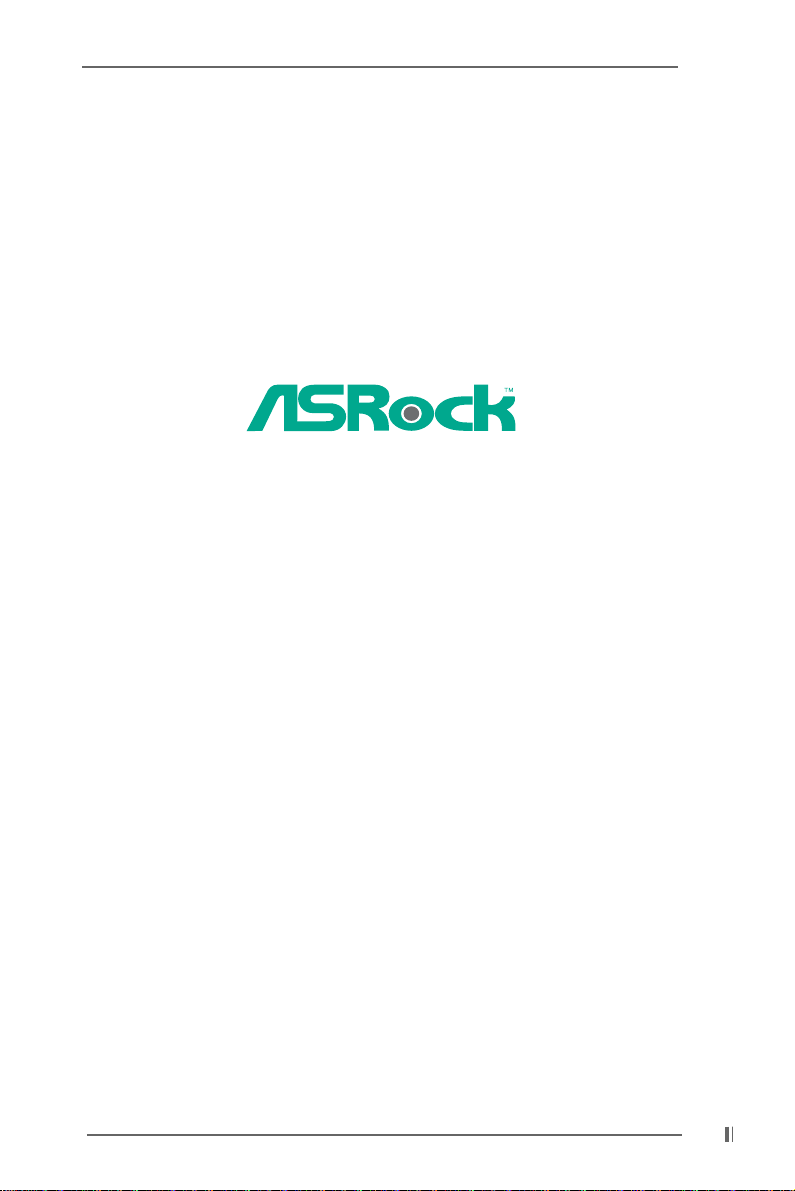
K7VT2
User Manual
Version 1.1
Published November 2002
Copyright©2002 ASRock INC. All rights reserved.
11
1
11
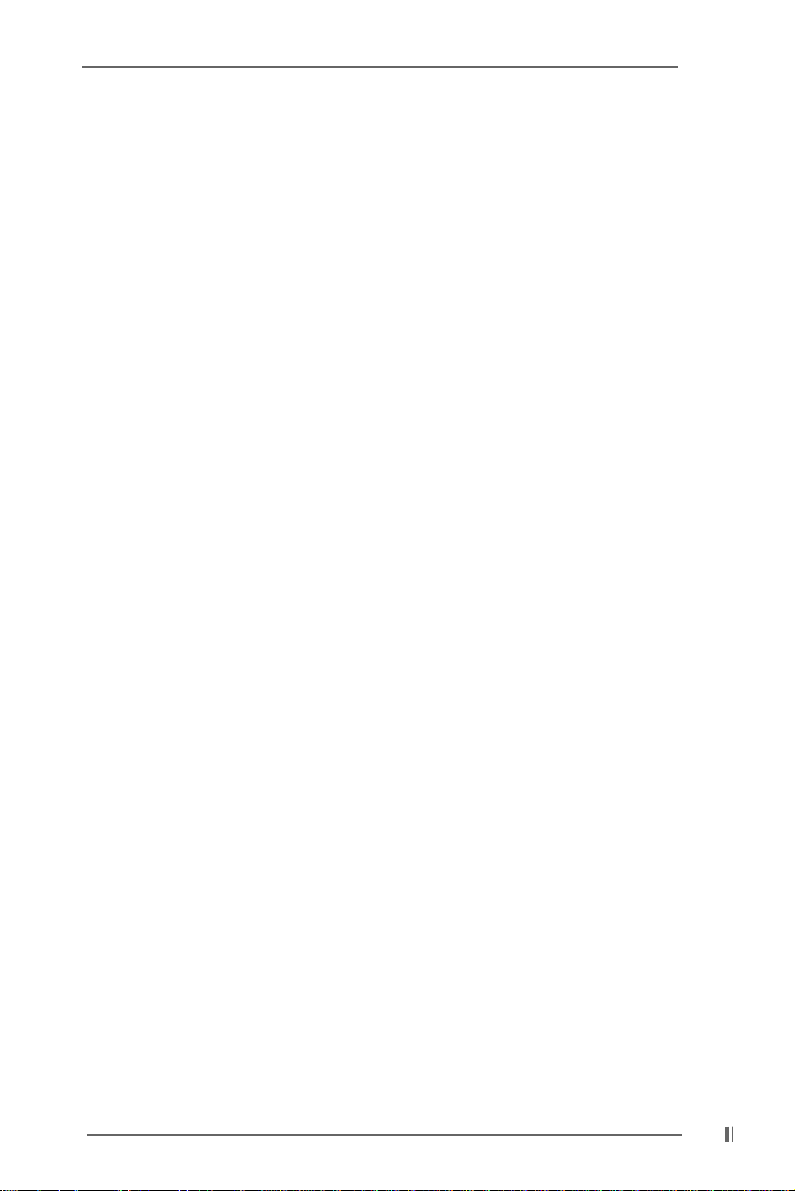
Copyright Notice:Copyright Notice:
Copyright Notice:
Copyright Notice:Copyright Notice:
No part of this manual may be reproduced, transcribed, transmitted, or translated in
any language, in any form or by any means, except duplication of documentation by
the purchaser for backup purpose, without written consent of ASRock Inc.
Products and corporate names appearing in this manual may or may not be registered trademarks or copyrights of their respective companies, and are used only for
identification or explanation and to the owners’ benefit, without intent to infringe.
Disclaimer:Disclaimer:
Disclaimer:
Disclaimer:Disclaimer:
Specifications and information contained in this manual are furnished for informational use only and subject to change without notice, and should not be constructed
as a commitment by ASRock. ASRock assumes no responsibility for any errors or
omissions that may appear in this manual.
With respect to the contents of this manual, ASRock does not provide warranty of
any kind, either expressed or implied, including but not limited to the implied warranties or conditions of merchantability or fitness for a particular purpose.
In no event shall ASRock, its directors, officers, employees, or agents be liable for
any indirect, special, incidental, or consequential damages (including damages for
loss of profits, loss of business, loss of data, interruption of business and the like),
even if ASRock has been advised of the possibility of such damages arising from
any defect or error in the manual or product.
ASRock Website: http://www.asrock.com
22
2
22
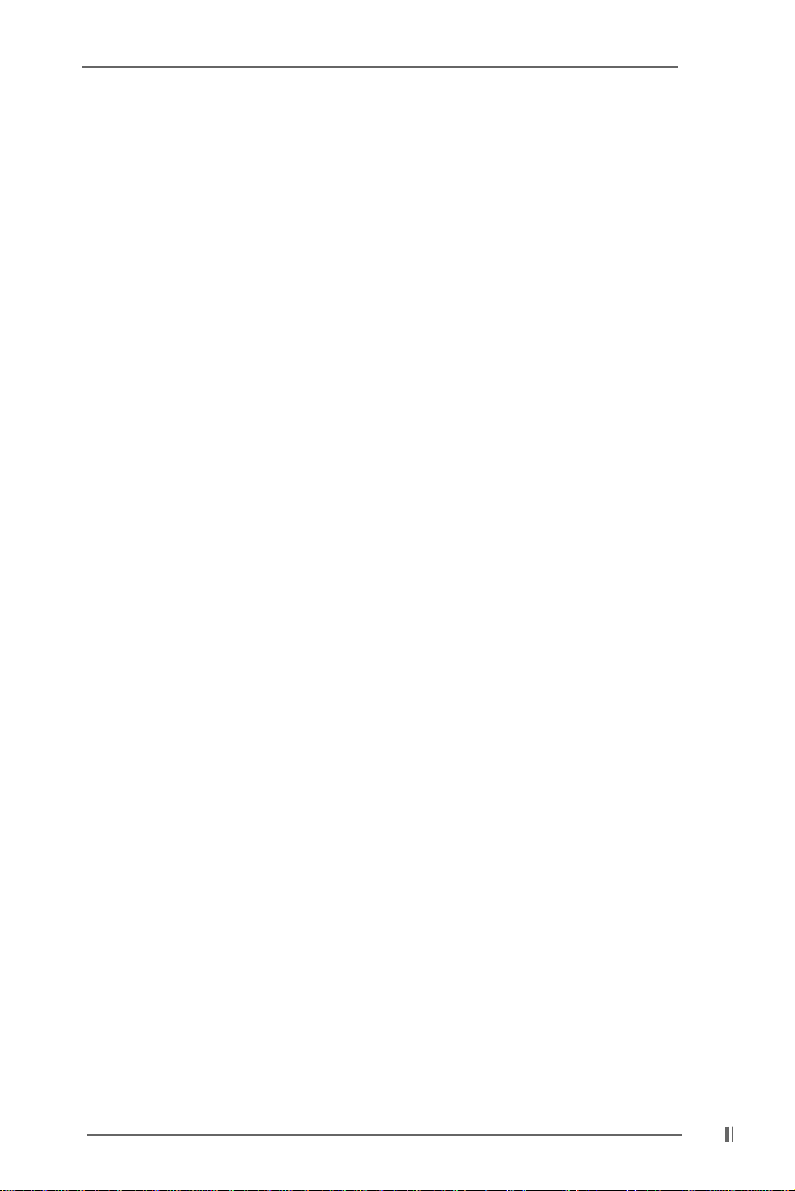
ContentsContents
Contents
ContentsContents
1 Introduction1 Introduction
1 Introduction
1 Introduction1 Introduction
1.1 Package Contents ......................................................... 4
1.2 Spec if ic at io ns ................................................................ 4
1.3 Motherboard Layout ...................................................... 6
1.4 ASRock I/O
2 Installation2 Installation
2 Installation
2 Installation2 Installation
2.1 Screw Holes ................................................................. 8
2.2 Pre-installation Precautions........................................... 8
2.3 CPU Installation .............................................................. 8
2.4 Installation of Heatsink and CPU fan ............................. 9
2.5 Installation of Memory Modules (DIMM)......................... 9
2.6 Expansion Slots............................................................. 10
2.7 Jumpers Setup .............................................................. 11
2.8 Connectors .................................................................... 11
3 BIOS Setup3 BIOS Setup
3 BIOS Setup
3 BIOS Setup3 BIOS Setup
3.1 BIOS Setup Utility........................................................... 14
3.1.1 BIOS Menu Bar ....................................................... 14
3.1.2 Legend Bar............................................................. 15
3.2 Main Menu...................................................................... 15
3.3 Advanced, Security, Power, Boot, and Exit Menus..... 17
4 Software Support4 Software Support
4 Software Support
4 Software Support4 Software Support
4.1 Installing Operating System........................................... 18
4.2 Support CD Information ................................................. 18
4.2.1 Running Support CD............................................... 18
4.2.2 Drivers Menu .......................................................... 18
4.2.3 Utilities Menu........................................................... 18
4.2.4 ASRock “PC-DIY Live Demo” Program .................. 18
4.2.5 Contact Information ................................................ 18
AppendixAppendix
Appendix
AppendixAppendix
1. Advanced Menu .............................................................. 19
2. Security Menu ................................................................. 21
3. Power Menu .................................................................... 22
4. Boot Menu........................................................................ 23
5. Exit Menu ......................................................................... 23
......................................................................................................
...................................................
......................................................................................................
TM
.................................................................................................................................... 7
..........................................................................................................
.....................................................
..........................................................................................................
..........................................................................................................
.....................................................
..........................................................................................................
......................................................................................
...........................................
......................................................................................
......................................................................................................................
...........................................................
......................................................................................................................
4 4
4
4 4
8 8
8
8 8
14 14
14
14 14
18 18
18
18 18
19 19
19
19 19
33
3
33
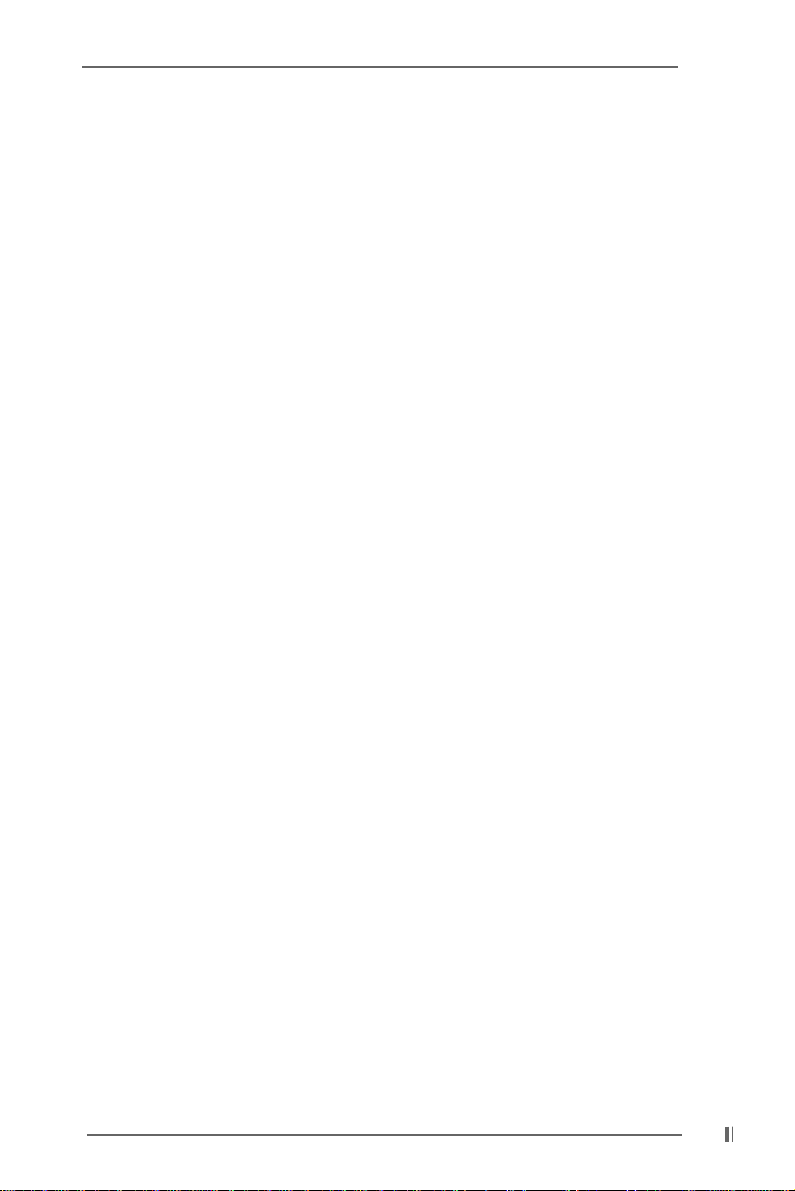
Chapter 1 IntroductionChapter 1 Introduction
Chapter 1 Introduction
Chapter 1 IntroductionChapter 1 Introduction
Thank you for purchasing ASRock K7VT2 motherboard, a reliable motherboard
produced under ASRock’s consistently stringent quality control. It delivers excellent performance with robust design conforming to ASRock’s commitment to
quality and endurance.
Chapter 1 and 2 of this manual contain introduction of the motherboard and
step-by-step installation guide for new DIY system builders. Chapter 3 and 4
contain basic BIOS setup and support CD information.
For advanced users’ reference, the Appendix offers more advanced BIOS Setup
information.
1.1 Package Contents1.1 Package Contents
1.1 Package Contents
1.1 Package Contents1.1 Package Contents
ASRock K7VT2 motherboard (ATX form factor: 12" x 9.6", 30.5 x 24.4 cm)
ASRock K7VT2 Quick Installation Guide
ASRock AMD-VIA Series Support CD
1 cable for IDE devices (1 x ATA 66/100/133)
1 cable for floppy drive (1 x ribbon cable)
1 ASRock I/O shield
1.2 Specifications1.2 Specifications
1.2 Specifications
1.2 Specifications1.2 Specifications
Platform: ATX form factor (12" x 9.6", 30.5 x 24.4 cm)
CPU: Supports Socket A (462 pins) for
AMD Athlon
Chipsets: North Bridge: VIA KT266A, FSB@200/266MHz, AGP 4X;
South Bridge: supports USB 2.0, ATA 133
Clock Generator: 100 MHz - 200MHz
Memory: 2 slots for DDR: DIMM1 and DIMM2 (PC1600/ PC2100),
Max. 2GB;
2 slots for SDR: DIMM3 and DIMM4 (PC100/ PC133),
Max. 2GB
IDE: IDE1: A TA 133 / Ultra DMA Mode 6;
IDE2: A TA 133 / Ultra DMA Mode 6;
Can connect up to 4 IDE devices
Floppy Port: Supports floppy disk drive
Audio: 2 channels AC’97 Audio
LAN: Speed: 802.3u (10/100 Ethernet), supports Wake-On-LAN
Hardware Monitor: CPU temperature sensing;
Chassis temperature sensing;
CPU overheat shutdown to protect CPU life;
TM
/ Athlon
TM
XP/ DuronTM processor
44
4
44
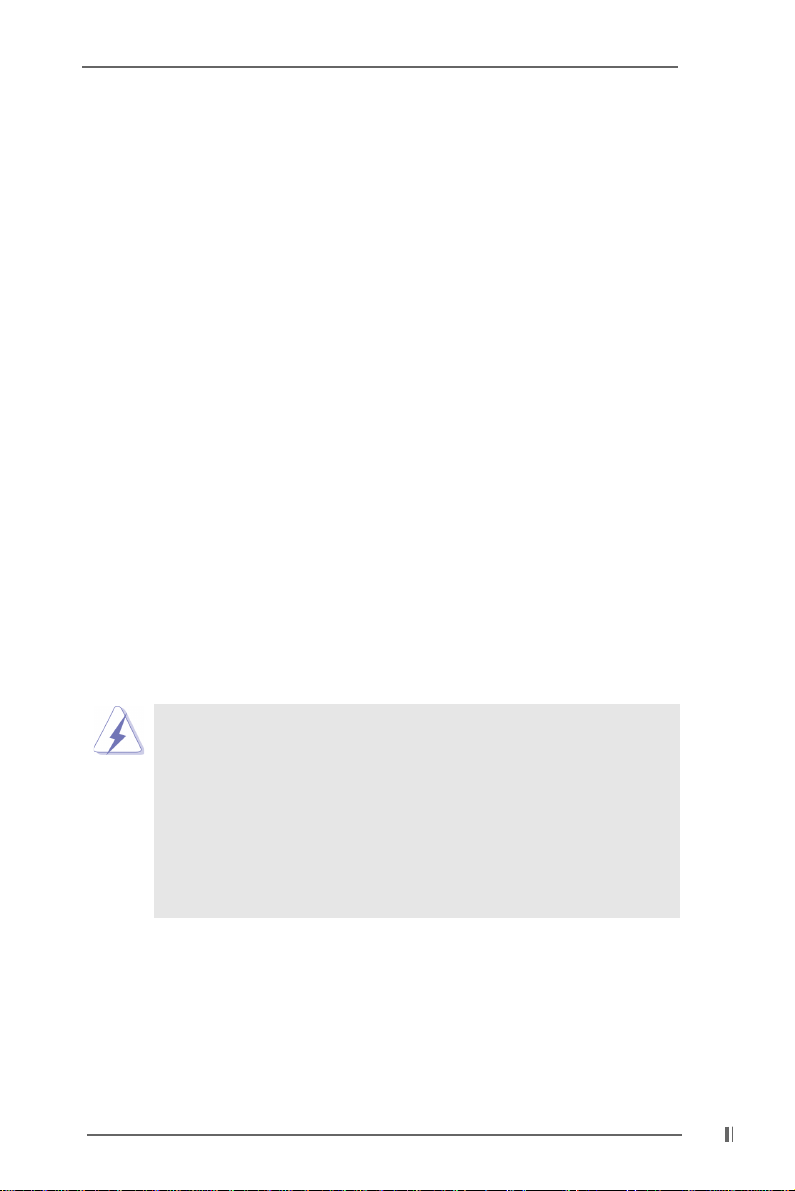
Voltage monitoring: +12V, +5V, +3V, Vcore;
CPU fan tachometer;
Chassis fan tachometer
PCI slots: 5 slots with PCI Specification 2.2
AGP slot: 1 universal AGP slot,
supports 3.3v / 1.5v, 4X / 2X / 1X AGP cards
AMR slot (optional): 1 slot, supports ASRock MR card, shares the bracket with
the slot PCI 5
USB 2.0: 4 default USB ports and 1 extra set of header for two
additional USB ports upgrade
ASRock I/OTM: PS/2: 1 keyboard port / 1 mouse port;
1 RJ 45 port;
4 rear default USB ports (USB 2.0);
1 serial port: COM 1;
1 parallel port: ECP/EPP support;
Audio Jack: Line Out/ Line In/ Microphone + Game port
BIOS: AMI legal BIOS;
Supports “Plug and Play”;
ACPI 1.1 compliance wake up events;
Supports jumperfree;
SMBIOS 2.3.1 support;
CPU frequency stepless control
(only for advanced users’ reference)
OS: Microsoft® Windows® 98 SE / ME / 2000 / XP compliant
1. While CPU overheat is detected, the system will automatically shutdown and the power button on the chassis will be
disabled. Please check if the CPU fan on the motherboard
functions properly before you resume the system.
2. Although K7VT2 offers stepless control, it is not recommended to perform over clocking. Frequencies other than
the recommended CPU bus frequencies may cause the
instability of the system or damage the CPU.
55
5
55

1.3 Motherboard Layout1.3 Motherboard Layout
1.3 Motherboard Layout
1.3 Motherboard Layout1.3 Motherboard Layout
1
26
2
24.4cm (9.6 in)
PS/2
1
Mouse
PS2_USB_PWR1
PS/2
Keyword
COM1
PARALLEL PORT
LAN
USB01
USB23
25
24
23
22
21
20
Line out
Line
Linein
In
Mic
GAME AUDIO1
Mic in
GAME AUDIO1
In
Audio1
LANPHY
CD1
AUX1
FSB_SEL1
KT266A
Chipset
1
Accelerated GraphicsPort
PCI 1
PCI 2
VIA
3
45 6
CPU_FAN1
VIA
South
Bridge
DDR DIMM1(64/72 bit, 184-pinmodule)
10 32
CLRCMOS1
DDR DIMM2(64/72 bit, 184-pinmodule)
SDR DIMM1(64 bit, 168-pinmodule)
10 32
IDE1
IDE2
SDR DIMM2(64 bit, 168-pinmodule)
CHA_FAN1
30.5cm (12.0 in)
7
8
9
17
19
AudioCODEC
18
AMR1
PCI 4
K7VT2
27
PCI 3
PCI 5
CMOS
Battery
16
Super
Speaker1
I/O
IR1
USB45
USB45
FLOPPY1
2MB
BIOS
PANEL1
HDLED PWRBTN
PLED RST
15
10
11
12131413
1 ATX power connector (A TXPWR1) 14 Infrared module connector (IR1)
2 CPU socket 15 External speaker connector (SPEAKER 1)
3 CPU fan connector (CPU_FAN1) 16 South Bridge controller
4 North Bridge controller 17 Clear CMOS (CLRCMOS1)
5 184-pin DDR DIMM slots (blue) 18 PCI slots
6 168-pin SDRAM DIMM slots (black) 19 Audio CODEC
7 Primary IDE connector (IDE1, blue) 20 Front panel audio connector (AUDIO1)
8 Secondary IDE connector (IDE2, black) 21 LAN PHY
9 Chassis fan connector (CHA_FAN1) 22 AGP slot
10 Floppy connector (FLOPPY1) 23 FSB_SEL1 jumper
11 Flash EEPROM 24 Internal audio connector: AUX1 (white)
12 System panel connector (PANEL1) 25 Internal audio connector: CD1 (black)
13 USB header (USB45) 26 PS2_USB_PWR1 jumper
27 AMR slot (Optional)
66
6
66
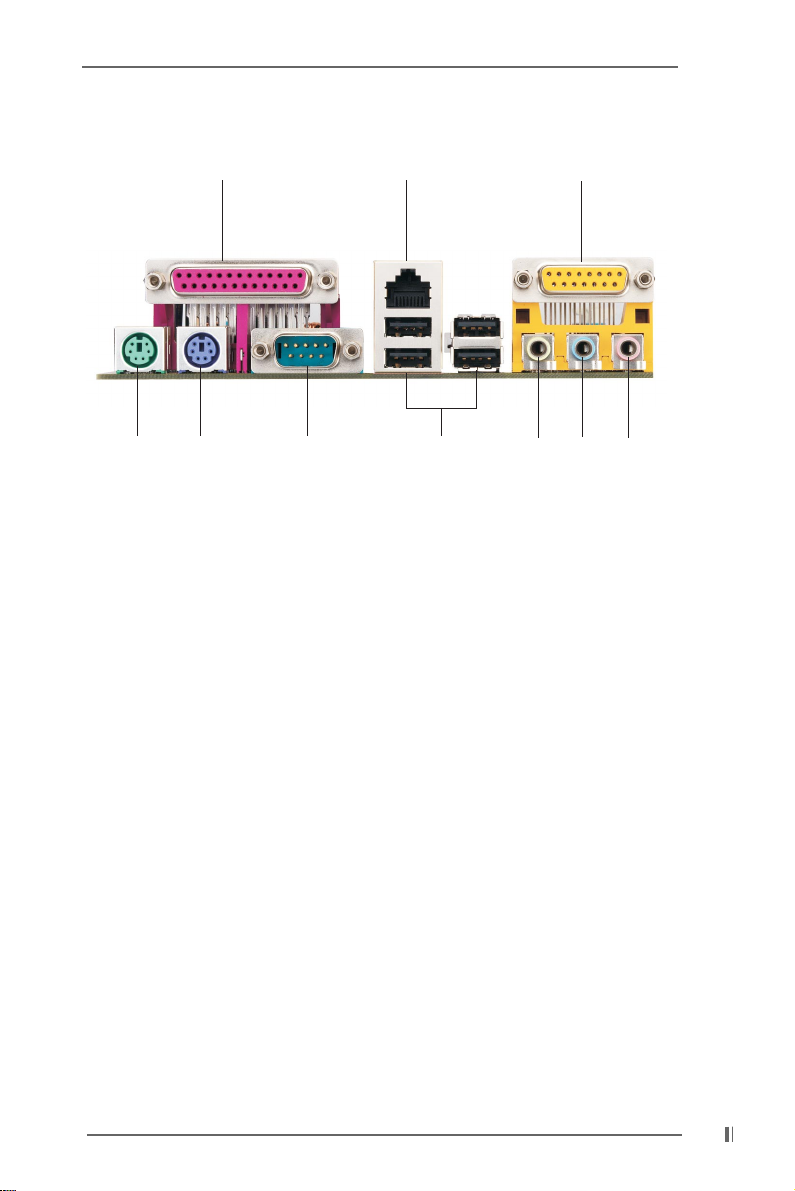
1.4 ASRock I/O1.4 ASRock I/O
1.4 ASRock I/O
1.4 ASRock I/O1.4 ASRock I/O
TMTM
TM
TMTM
12
910
1 Parallel port 6 Line Out (Lime)
2 RJ-45 port 7 USB 2.0 ports
3 Game port 8 Serial port (COM1)
4 Microphone (Pink) 9 PS/2 keyboard port (Purple)
5 Line In (Light Blue) 10 PS/2 mouse port (Green)
8
3
4567
77
7
77
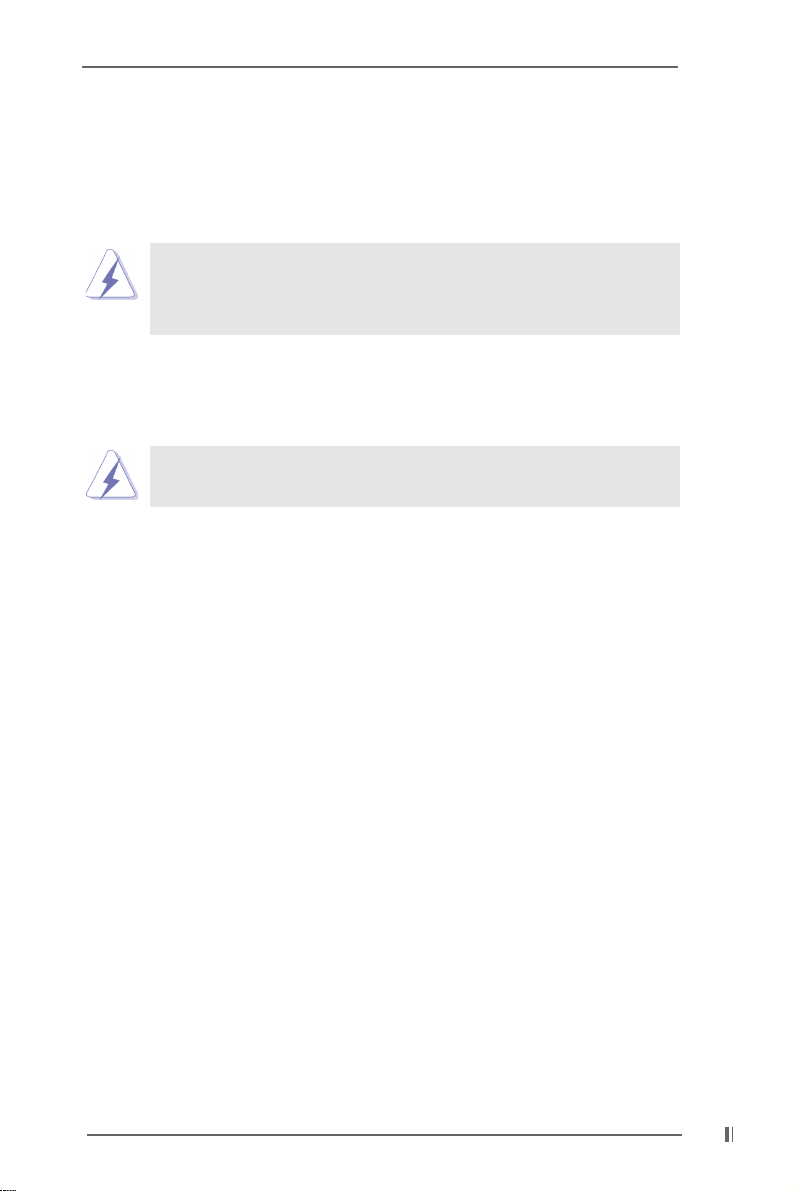
Chapter 2 InstallationChapter 2 Installation
Chapter 2 Installation
Chapter 2 InstallationChapter 2 Installation
K7VT2 is an ATX form factor (12" x 9.6", 30.5 x 24.4 cm) motherboard. Before you
install the motherboard, study the configuration of your chassis to ensure that the
motherboard fits into it.
Make sure to unplug the power cord before installing or
removing the motherboard. Failure to do so may cause physical
injuries to you and damages to motherboard components.
2.1 Screw Holes2.1 Screw Holes
2.1 Screw Holes
2.1 Screw Holes2.1 Screw Holes
Place screws into the holes indicated by circles to secure the motherboard
to the chassis.
Do not over-tighten the screws! Doing so may damage the
motherboard.
2.2 Pre-installation Precautions2.2 Pre-installation Precautions
2.2 Pre-installation Precautions
2.2 Pre-installation Precautions2.2 Pre-installation Precautions
Take note of the following precautions before you install motherboard components
or change any motherboard settings.
1. Unplug the power cord from the wall socket before touching any component.
2. To avoid damaging the motherboard components due to static electricity, NEVER
place your motherboard directly on the carpet or the like. Also remember to use
a grounded wrist strap or touch a safety grounded object before you handle
components.
3. Hold components by the edges and do not touch the ICs.
4. Whenever you uninstall any component, place it on a grounded antistatic pad or
in the bag that comes with the component.
Before you install or remove any component, ensure that the power
is switched off or the power cord is detached from the power supply.
Failure to do so may cause severe damage to the motherboard, peripherals,
and/or components.
2.3 CPU Installation2.3 CPU Installation
2.3 CPU Installation
2.3 CPU Installation2.3 CPU Installation
Step 1. Unlock the socket by lifting the lever up to a 90
Step 2. Position the CPU directly above the socket such that its marked corner
matches the base of the socket lever.
Step 3. Carefully insert the CPU into the socket until it fits in place.
0
angle.
88
8
88
