ASRock K7V88 User Manual
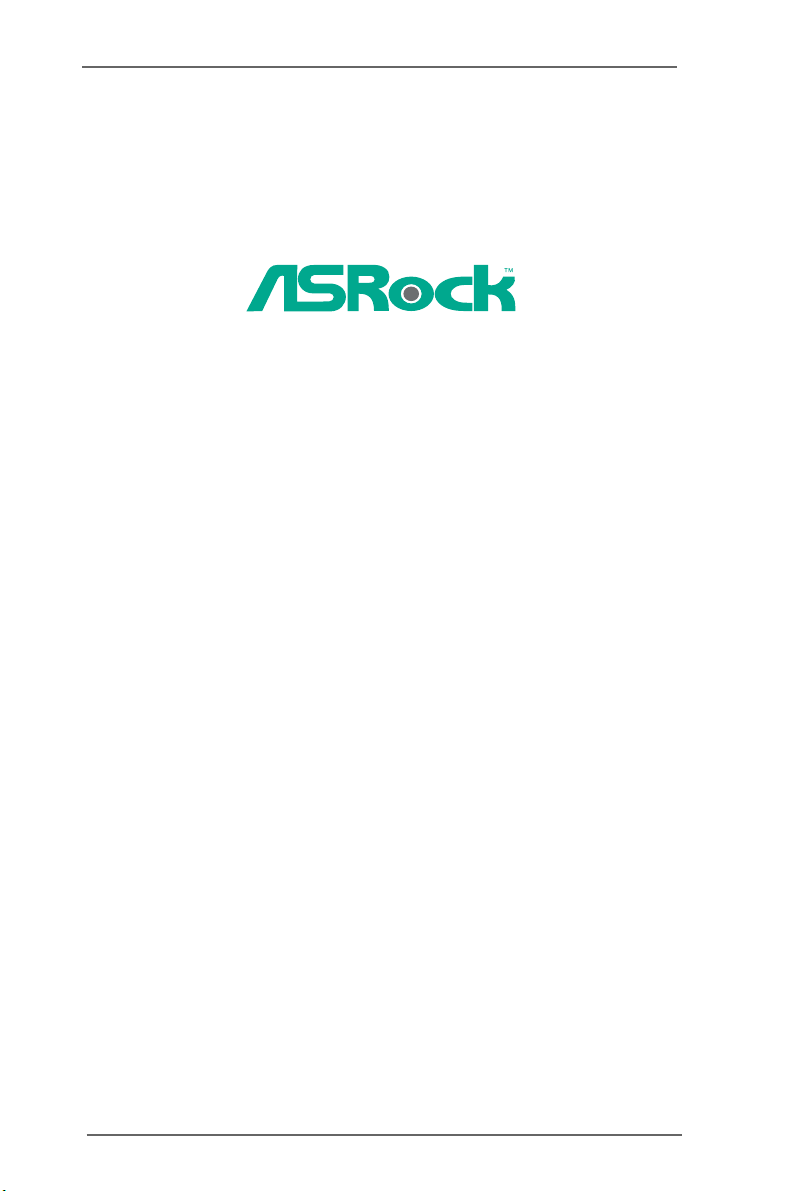
K7V88
User Manual
Version 1.0
Published March 2004
Copyright©2004 ASRock INC. All rights reserved.
1
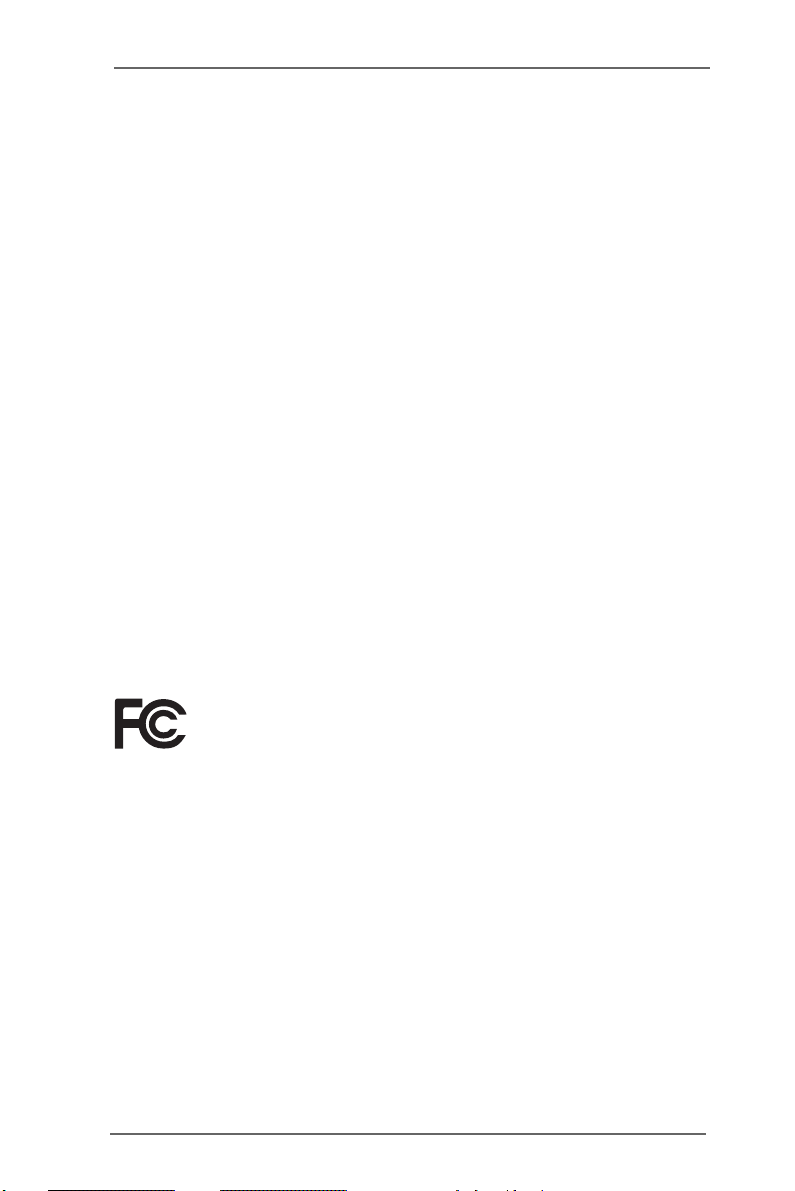
Copyright Notice:
No part of this manual may be reproduced, transcribed, transmitted, or translated in
any language, in any form or by any means, except duplication of documentation by
the purchaser for backup purpose, without written consent of ASRock Inc.
Products and corporate names appearing in this manual may or may not be registered trademarks or copyrights of their respective companies, and are used only for
identification or explanation and to the owners’ benefit, without intent to infringe.
Disclaimer:
Specifications and information contained in this manual are furnished for informational use only and subject to change without notice, and should not be constructed
as a commitment by ASRock. ASRock assumes no responsibility for any errors or
omissions that may appear in this manual.
With respect to the contents of this manual, ASRock does not provide warranty of
any kind, either expressed or implied, including but not limited to the implied warranties or conditions of merchantability or fitness for a particular purpose.
In no event shall ASRock, its directors, officers, employees, or agents be liable for
any indirect, special, incidental, or consequential damages (including damages for
loss of profits, loss of business, loss of data, interruption of business and the like),
even if ASRock has been advised of the possibility of such damages arising from any
defect or error in the manual or product.
This device complies with Part 15 of the FCC Rules. Operation is subject to the
following two conditions:
(1) this device may not cause harmful interference, and
(2) this device must accept any interference received, including interference that
may cause undesired operation.
ASRock Website: http://www.asrock.com
2
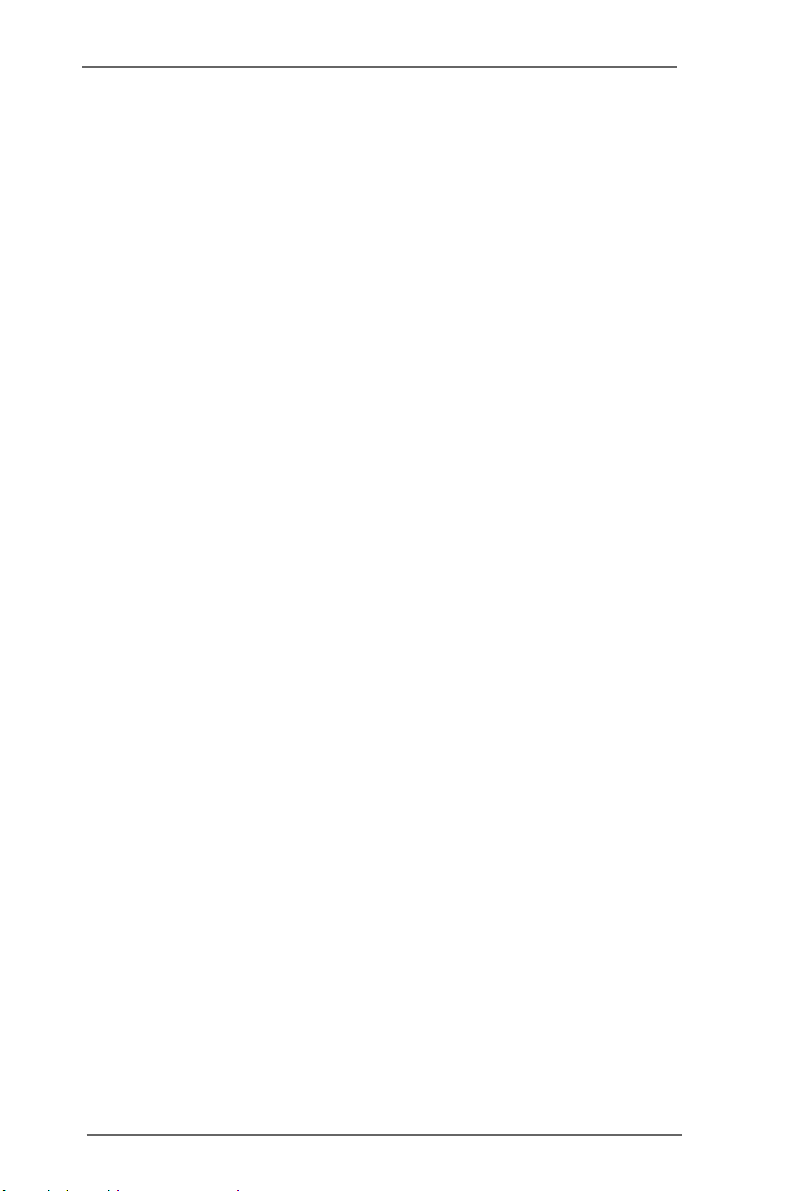
Contents
1. Introduction .................................................. 5
1.1 Package Contents .......................................................... 5
1.2 Specifications ................................................................ 6
1.3 Motherboard Layout ...................................................... 8
1.4 ASRock I/O Plus
2. Installation .................................................... 10
Pre-installation Precautions ................................................... 10
2.1 CPU Installation .............................................................. 11
2.2 Installation of CPU Fan and Heatsink ............................ 11
2.3 Installation of Memory Modules (DIMM)......................... 12
2.4 Expansion Slots (PCI and AGP Slots) ........................... 14
2.5 Jumpers Setup .............................................................. 15
2.6 Onboard Headers and Connectors .............................. 17
2.7 Serial ATA (SATA) Hard Disks Installation ..................... 20
2.8 Hot Plug and Hot Swap Functions for SATA HDDs ....... 20
2.9 Making An SATA Driver Diskette .................................... 21
3. BIOS SETUP UTILITY ......................................... 22
3.1 Introduction .................................................................... 22
3.1.1 BIOS Menu Bar .................................................... 22
3.1.2 Navigation Keys................................................... 23
3.2 Main Screen................................................................... 23
3.3 Advanced Screen ......................................................... 24
3.3.1 CPU Configuration................................................ 24
3.3.2 Chipset Configuration .......................................... 25
3.3.3 ACPI Configuration............................................... 27
3.3.4 IDE Configuration ................................................. 28
3.3.5 PCIPnP Configuration ........................................... 30
3.3.6 Floppy Configuration ........................................... 30
3.3.7 Super IO Configuration ........................................ 31
3.3.8 USB Configuration ............................................... 32
3.4 Hardware Health Event Monitoring Screen .................. 33
3.5 Boot Screen................................................................... 33
3.5.1 Boot Settings Configuration.................................. 34
3.5.2 Boot Device Priority............................................... 34
3.6 Security Screen ............................................................ 35
3.7 Exit Screen .................................................................... 36
TM
.................................................................................................
9
3
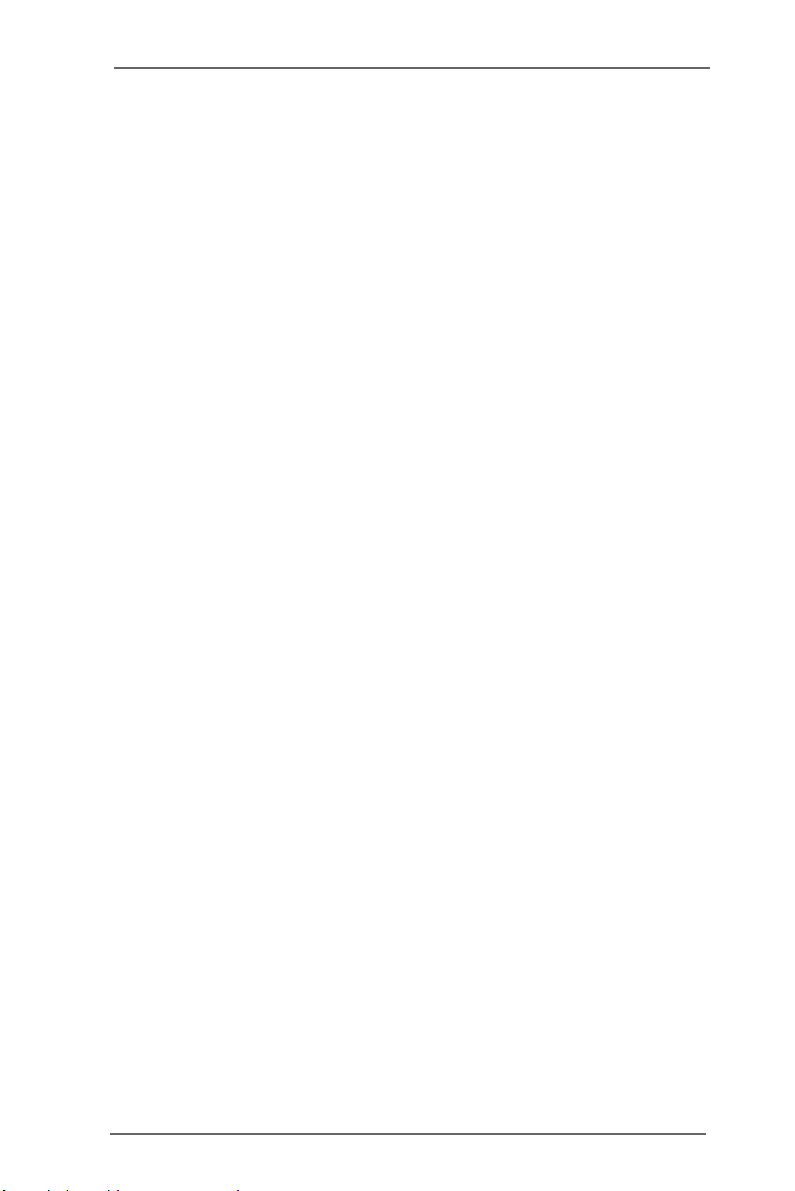
4. Software Support.......................................... 37
4.1 Install Operating System ............................................... 37
4.2 Support CD Information ................................................. 37
4.2.1 Running Support CD ............................................ 37
4.2.2 Drivers Menu........................................................ 37
4.2.3 Utilities Menu ........................................................ 37
4.2.4 ASRock “PC-DIY Live Demo” Program ................. 37
4.2.5 Contact Information.............................................. 37
4
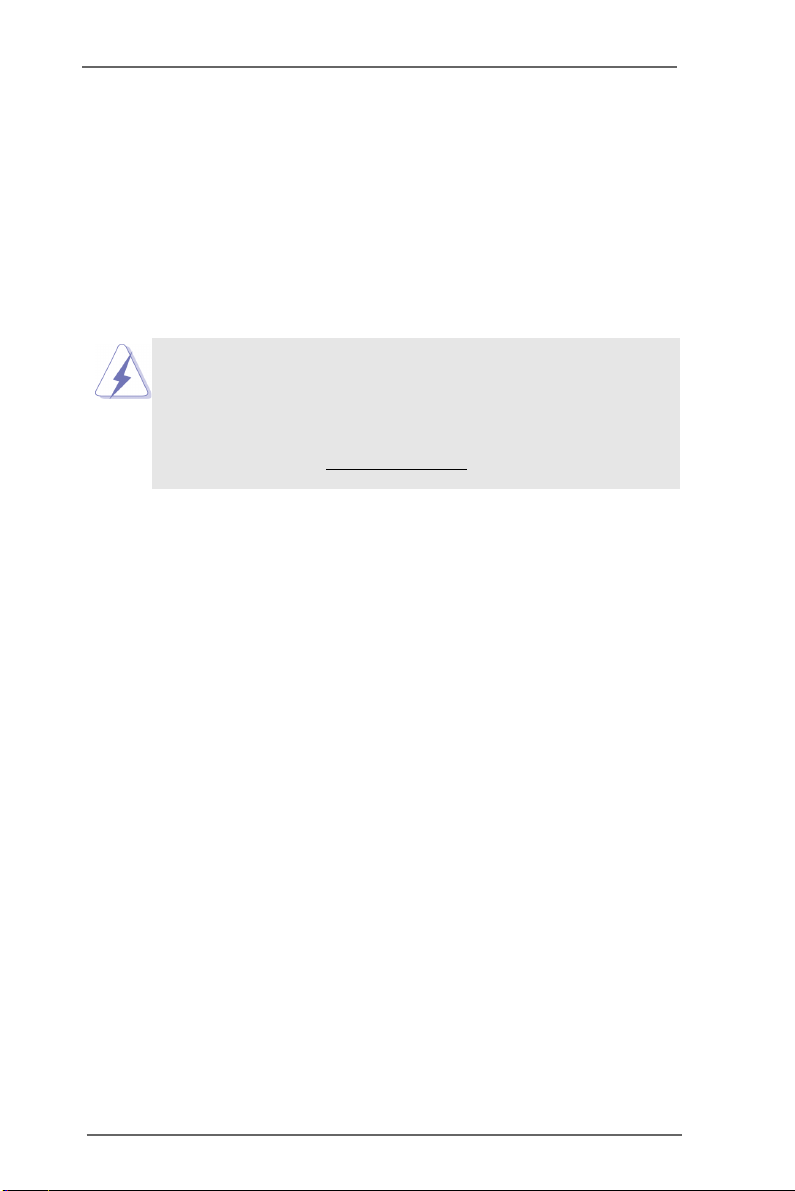
1. Introduction
Thank you for purchasing ASRock K7V88 motherboard, a reliable motherboard produced under ASRock’s consistently stringent quality control. It delivers excellent
performance with robust design conforming to ASRock’s commitment to quality and
endurance.
In this manual, chapter 1 and 2 contain introduction of the motherboard and step-bystep guide to the hardware installation. Chapter 3 and 4 contain the configuration
guide to BIOS setup and information of the Support CD.
Because the motherboard specifications and the BIOS software might be
updated, the content of this manual will be subject to change without
notice. In case any modifications of this manual occur, the updated
version will be available on ASRock website without further notice. You
may find the latest memory and CPU support lists on ASRock website as
well. ASRock website
1.1 Package Contents
ASRock K7V88 Motherboard
(ATX Form Factor: 12.0-in x 8.0-in, 30.5 cm x 20.3 cm)
ASRock K7V88 Quick Installation Guide
ASRock K7V88 Support CD
One 80-conductor Ultra ATA 66/100/133 IDE Ribbon Cable
One Ribbon Cable for a 3.5-in Floppy Drive
One Serial ATA (SATA) Data Cable
One Serial ATA (SATA) HDD Power Cable(Optional)
One ASRock I/O PlusTM Shield
http://www.asrock.com
5
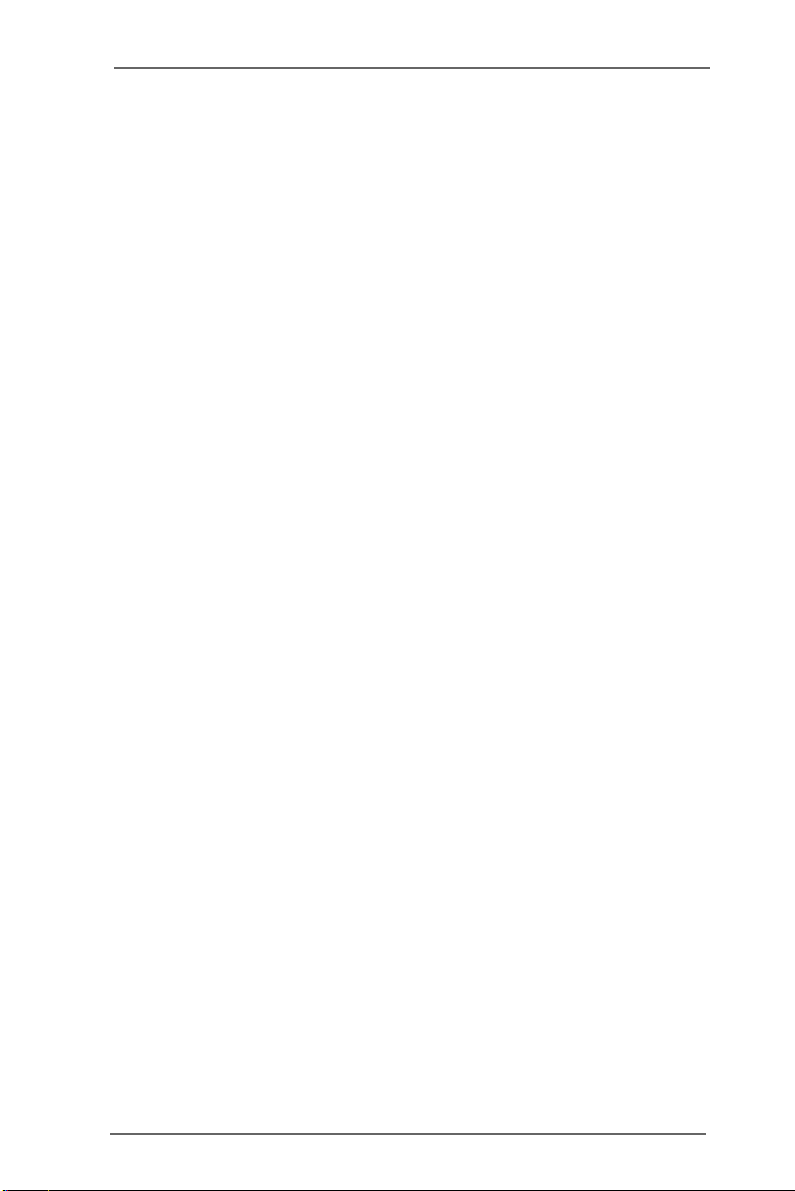
1.2 Specifications
Platform: ATX Form Factor: 12.0-in x 8.0-in, 30.5 cm x 20.3 cm
CPU: Supports Socket A (462 pins) for
AMD Athlon
Chipsets: North Bridge:
South Bridge:
Memory: 4 DDR DIMM Slots: DDR1, DDR2, DDR3, and DDR4
Dual Channel Memory Technology support (see CAUTION 1)
IDE: IDE1: ATA 133 / Ultra DMA Mode 6
IDE2: ATA 133 / Ultra DMA Mode 6
Support up to 4 IDE devices
Serial ATA: 2 SATA connectors
Support 1.5Gb/s data transfer rate
Floppy Port: Supports up to 2 floppy disk drives
Audio: 5.1 channels AC’97 Audio
LAN: Speed: 802.3u (10/100 Ethernet), supports Wake-On-LAN
Hardware Monitor: CPU temperature sensing (ASRock U-COP)
Chassis temperature sensing
CPU overheat shutdown to protect CPU life
(ASRock U-COP)(see CAUTION 2)
CPU fan tachometer
Chassis fan tachometer
Voltage monitoring: +12V, +5V, +3V, Vcore
PCI slots: 5 slots with PCI Specification 2.3
AGP slot: 1 AGP slot, supports 1.5V, 8X/4X AGP card (see CAUTION 3)
USB 2.0: 8 USB 2.0 ports:
include 6 ready-to-use USB 2.0 ports on the rear panel,
plus one on-board header supporting 2 extra USB 2.0 ports
(see CAUTION 4)
ASRock I/O PlusTM: 1 PS/2 mouse port, 1 PS/2 keyboard port,
1 serial port: COM1,
1 parallel port: ECP/EPP support,
6 ready-to-use USB 2.0 ports,
1 RJ 45 port,
Audio Jack: Line In / Line Out / Microphone
TM
/ Athlon
TM
XP / DuronTM processor
VIA KT880, FSB @ 400 MHz
VIA VT8237, supports USB 2.0, ATA 133, SATA 1.5Gb/s
Support PC3200 (DDR400) / PC2700 (DDR333) /
PC2100 (DDR266), Max. 4GB
6
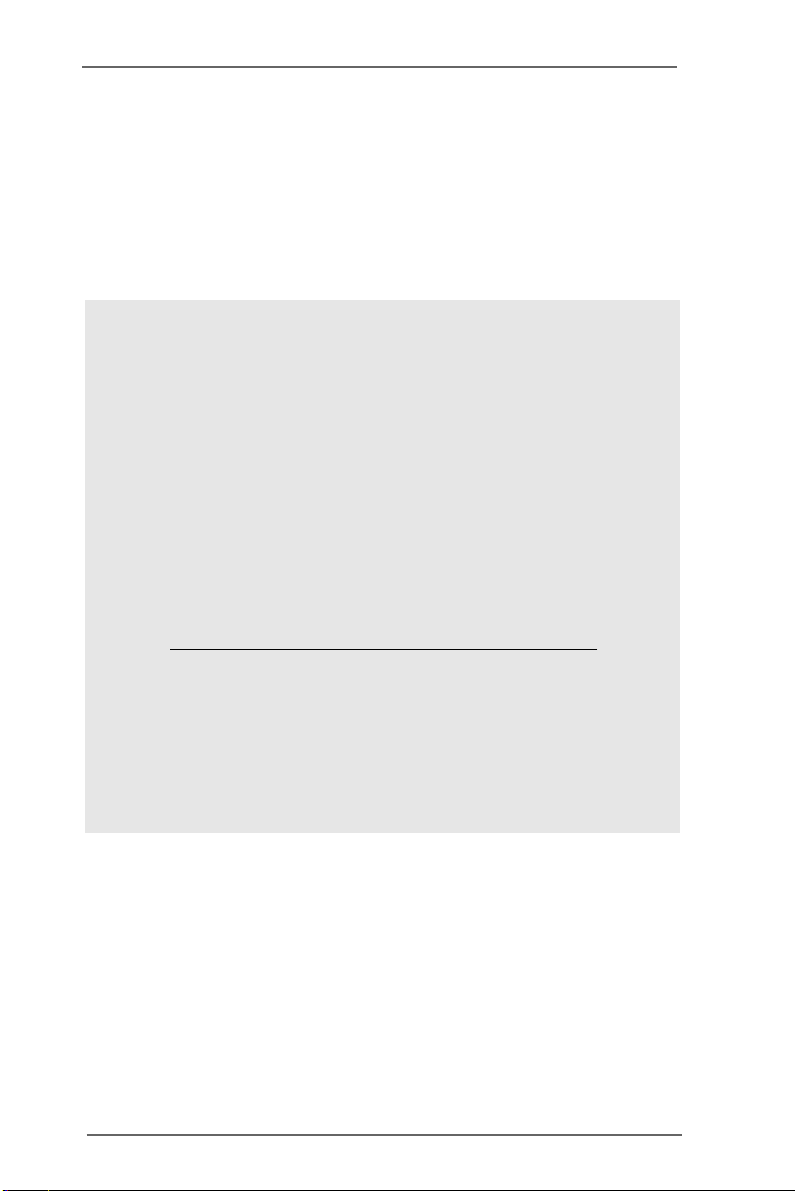
BIOS: AMI BIOS
Supports “Plug and Play”
ACPI 1.1 compliance wake up events
SMBIOS 2.3.1 support
CPU frequency stepless control
(only for advanced users’ reference, see CAUTION 5)
OS: Microsoft® Windows® 98SE / ME / 2000 / XP compliant
CAUTION!
1. This motherboard supports Dual Channel Memory Technology. Before you
implement Dual Channel Memory Technology, make sure to read the
installation guide of memory modules on page 12 for proper installation.
2. While CPU overheat is detected, the system will automatically shutdown.
Before you resume the system, please check if the CPU fan on the
motherboard functions properly and unplug the power cord, then plug it
back again. To improve heat dissipation, remember to spray thermal
grease between the CPU and the heatsink when you install the PC system.
3. Do NOT use a 3.3V AGP card on the AGP slot of this motherboard!
It may cause permanent damage!
4. Power Management for USB 2.0 works fine under Microsoft® Windows® XP
SP1 / 2000 SP4. It may not work properly under Microsoft
ME. Please refer to Microsoft
http://www.microsoft.com/whdc/hwdev/bus/USB/USB2support.mspx
5. Although this motherboard offers stepless control, it is not recommended
to perform over clocking. Frequencies other than the recommended CPU
bus frequencies may cause the instability of the system or damage the
CPU. The CPU host frequency of this motherboard is determined by the
jumper-setting. To perform over-clocking, you must set the FSB jumper
according to your AMD CPU before you use the “Manual” option as the
FSB setting in BIOS setup. Please check page 22 for details.
®
official document at
®
Windows® 98 /
7
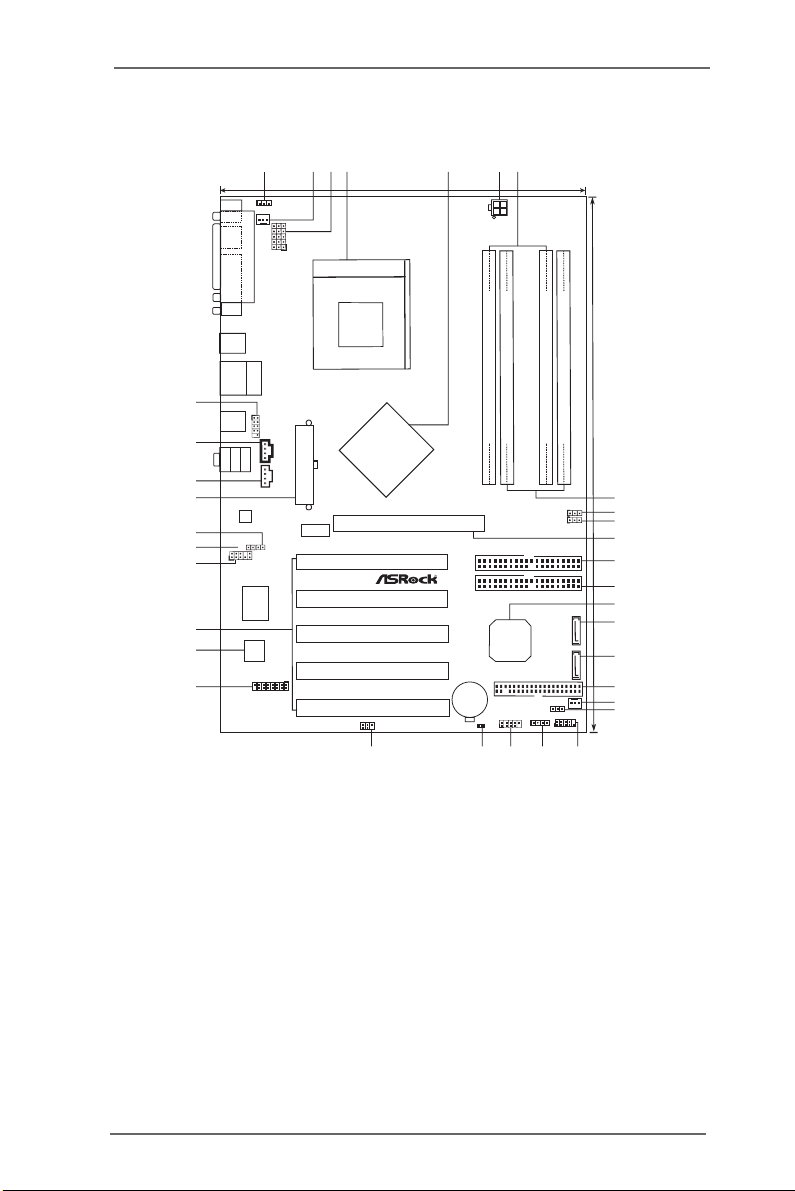
1.3 Motherboard Layout
6457312
ATXPWR1
LAN
PHY
K7V88
20.3cm (8.0 in)
SOCKET 462
VIA
KT880
AGP 8X
Chipset
1.5V_AGP1
PCI 1
PCI 2
FSB400
PCI 3
USB2.0
5.1 CH
PCI 4
ATA133
DDR400
PCI 5
IR1
1
24
SATA
`
Dual Channel
CMOS
Battery
CLRCMOS2
23
ATX12V1
DDR1 (64/72bit, 184-pin module)
IDE2
IDE1
VT8237
VIA
FLOPPY1
USB67
1
DDR2 (64/72bit, 184-pin module)
PWR_LED1
SPEAKER1
1
2122
DDR3 (64/72bit, 184-pin module)
CHA_FAN1
1
SATA2
SATA1
PANEL 1
PLED PWRBTN
1
HDLED RESET
DDR4 (64/72bit, 184-pin module)
FSB_SEL0
1
1
FSB_SEL1
20
30.5cm (12.0 in)
8
9
10
11
12
13
14
15
16
17
18
19
1
PS2_USB_PWR1
PS2
Mouse
CPU_FAN1
PARALLEL PORT
PS2
Keyboard
COM1
USB2.0
T: US B2
B:USB3
USB2.0
T: US B0
B:USB1
34
USB2.0
T: US B4
B:USB5
33
Bottom:
MicIn
32
31
30
29
1
28
27
26
25
Center:
LineOut
LineIn
JR1 JL1
Top:
BIOS
Top:
RJ-45
1
2MB
Audio
CODEC
AUDIO1
Super
GAME1
USB45
I/O
1
J1
CD1
AUX1
1
1 PS2_USB_PWR1 Jumper 17 Floppy Connector (FLOPPY1)
2 CPU Fan Connector (CPU_FAN1) 18 Chassis Fan Connector (CHA_FAN1)
3 CPU Multiplier Jumper (J1) 19 Power LED Header (PWR_LED1)
4 CPU Socket 20 System Panel Header (PANEL1)
5 North Bridge Controller 21 Chassis Speaker Header (SPEAKER 1)
6 ATX 12V Connector (ATX12V1) 22 USB 2.0 Header (USB67, Blue)
7 2 x 184-pin DDR DIMM Slots 23 Clear CMOS Jumper (CLRCMOS2)
(Dual Channel A: DDR1, DDR3; Blue) 24 Infrared Module Header (IR1)
8 2 x 184-pin DDR DIMM Slots 25 Game Port Connector (GAME1)
(Dual Channel B: DDR2, DDR4; Black) 26 Flash Memory
9 FSB Select Jumper (FSB_SEL0) 27 5 x PCI Slots (PCI1- 5)
10 FSB Select Jumper (FSB_SEL1) 28 Front Panel Audio Header (AUDIO1)
11 AGP Slot (1.5V_AGP1) 29 JR1 Jumper
12 Secondary IDE Connector (IDE2, Black) 30 JL1 Jumper
13 Primary IDE Connector (IDE1, Blue) 31 ATX Power Connector (ATXPWR1)
14 South Bridge Controller 32 Internal Audio Connector: AUX1 (White)
15 Secondary Serial ATA Connector (SATA2) 33 Internal Audio Connector: CD1 (Black)
16 Primary Serial ATA Connector (SATA1) 34 Shared USB 2.0 Header (USB45, Blue)
8
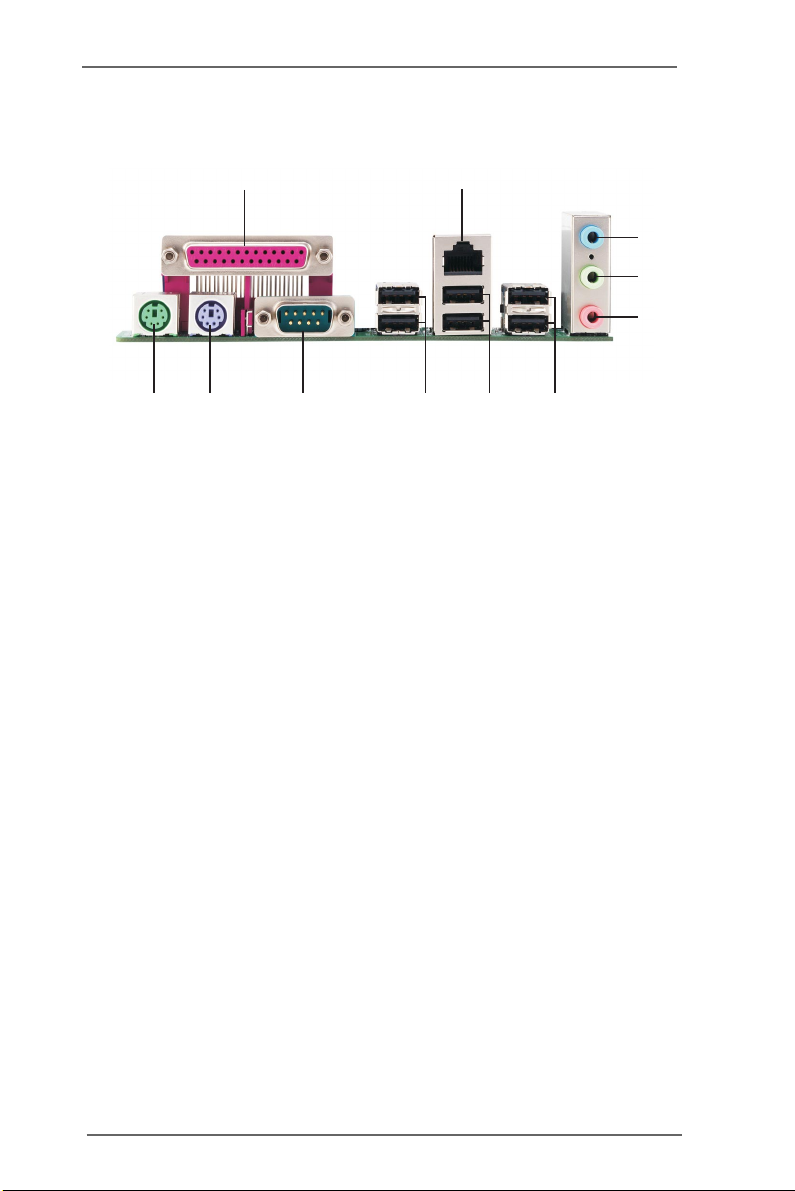
1.4 ASRock I/O Plus
TM
1
11
1 Parallel Port 7 2 x USB 2.0 Ports (USB0, USB1)
2 RJ-45 Port 8 2 x USB 2.0 Ports (USB2, USB3)
3 Line In (Light Blue) 9 Serial Port: COM1
4 Line Out (Lime) 10 PS/2 Keyboard Port (Purple)
5 Microphone (Pink) 11 PS/2 Mouse Port (Green)
6 2 x Shared USB 2.0 Ports (USB4, USB5)
2
8910
7
6
3
4
5
9
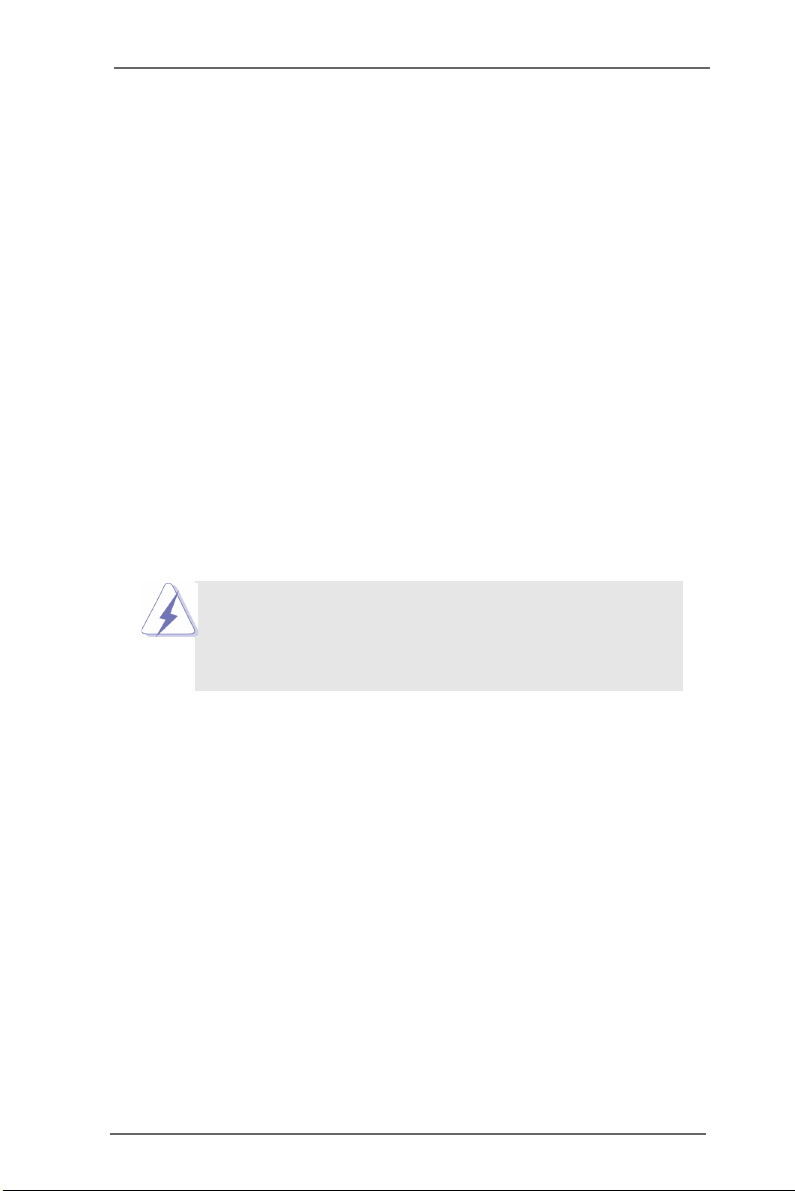
2. Installation
K7V88 is an ATX form factor (12.0-in x 8.0-in, 30.5 cm x 20.3 cm) motherboard.
Before you install the motherboard, study the configuration of your chassis to ensure that the motherboard fits into it.
Pre-installation Precautions
Take note of the following precautions before you install motherboard
components or change any motherboard settings.
1. Unplug the power cord from the wall socket before touching any
component.
2. To avoid damaging the motherboard components due to static
electricity, NEVER place your motherboard directly on the carpet or
the like. Also remember to use a grounded wrist strap or touch a
safety grounded object before you handle components.
3. Hold components by the edges and do not touch the ICs.
4. Whenever you uninstall any component, place it on a grounded antistatic pad or in the bag that comes with the component.
Before you install or remove any component, ensure that the power
is switched off or the power cord is detached from the power
supply. Failure to do so may cause severe damage to the
motherboard, peripherals, and/or components.
10
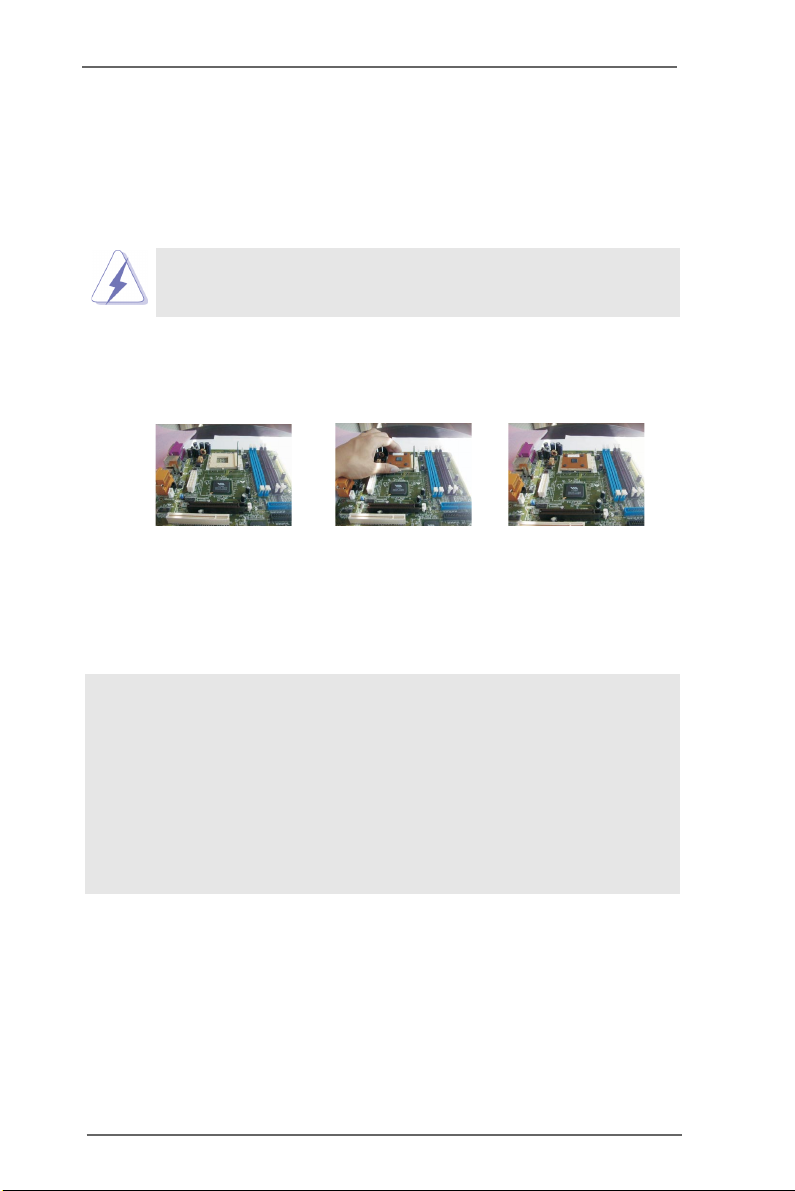
2.1 CPU Installation
Step 1. Unlock the socket by lifting the lever up to a 90° angle.
Step 2. Position the CPU directly above the socket such that its marked corner
matches the base of the socket lever.
Step 3. Carefully insert the CPU into the socket until it fits in place.
The CPU fits only in one correct orientation. DO NOT force the
CPU into the socket to avoid bending of the pins.
Step 4. When the CPU is in place, press it firmly on the socket while you push down
the socket lever to secure the CPU. The lever clicks on the side tab to
indicate that it is locked.
Step 1 Step 2, 3 Step 4
2.2 Installation of CPU Fan and Heatsink
This motherboard adopts 462-pin CPU socket to support AMD Athlon XP /
Duron CPU. It requires larger heatsink and cooling fan to dissipate heat.
You also need to spray thermal grease between the CPU and the heatsink
to improve heat dissipation. Make sure that the CPU and the heatsink are
securely fastened and in good contact with each other. Then connect the
CPU fan to the CPU_FAN connector (CPU_FAN1, see p.8 No. 2). For
proper installation, please kindly refer to the instruction manuals of the
CPU fan and the heatsink.
11
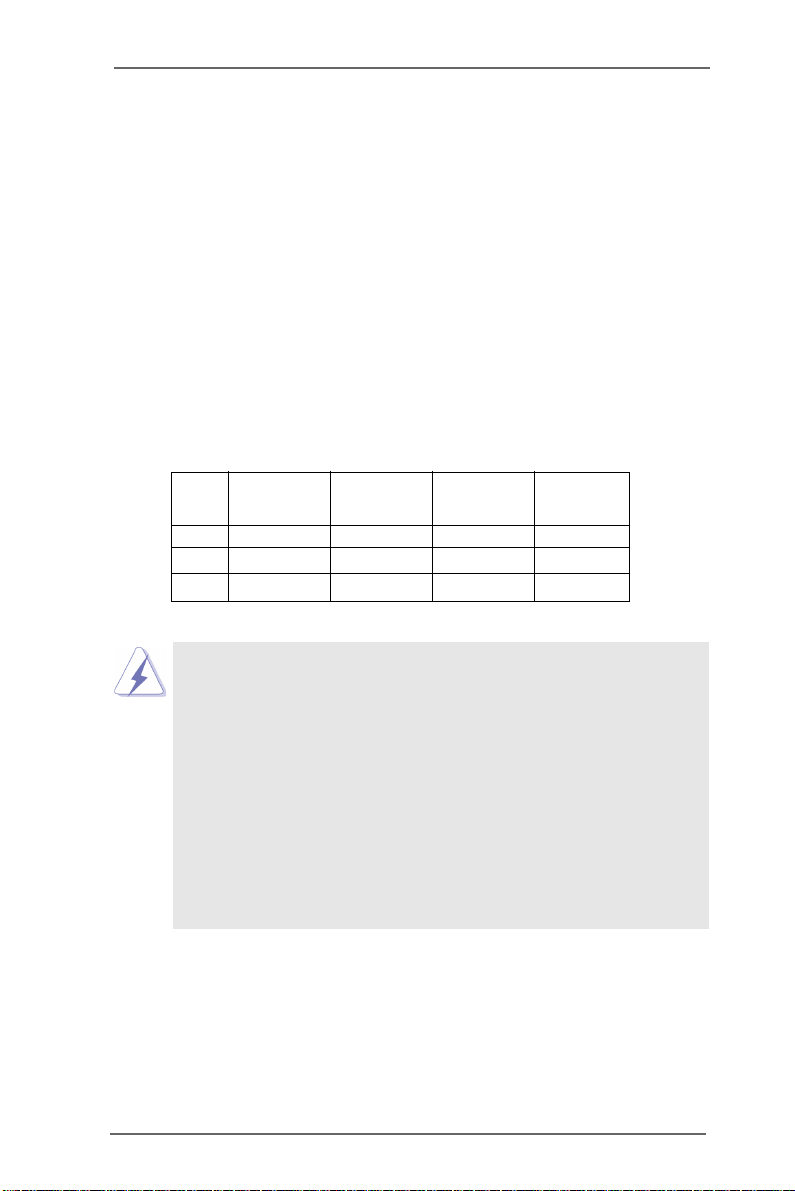
2.3 Installation of Memory Modules (DIMM)
K7V88 motherboard provides four 184-pin DDR (Double Data Rate) DIMM
slots, and supports Dual Channel Memory Technology. For dual channel
configuration, you always need to install identical (the same brand, speed,
size and chip-type) DDR DIMM pair in the slots of the same color. In other
words, you have to install identical DDR DIMM pair in Dual Channel A
(DDR1 and DDR3; Blue slots; see p.8 No.7) or identical DDR DIMM pair in
Dual Channel B (DDR2 and DDR4; Black slots; see p.8 No.8), so that Dual
Channel Memory Technology can be activated. This motherboard also allows you to install four DDR DIMMs for dual channel configuration, and
please install identical DDR DIMMs in all four slots. You may refer to the Dual
Channel Memory Configuration Table below.
Dual Channel Memory Configurations
DDR1 DDR2 DDR3 DDR4
(Blue Slot) (Black Slot) (Blue Slot) (Black Slot)
(1) Populated - Populated (2) - Populated - Populated
(3) Populated Populated Populated Populated
1. If you want to install two memory modules, for optimal compatibility
and reliability, it is recommended to install them in the slots of the
same color. In other words, install them either in the set of blue slots
(DDR1 and DDR3), or in the set of black slots (DDR2 and DDR4).
2. If only one memory module or three memory modules are installed
in the DDR DIMM slots on this motherboard, it is unable to activate
the Dual Channel Memory Technology.
3. If a pair of memory modules is NOT installed in the same Dual
Channel, for example, installing a pair of memory modules in DDR1
and DDR2, it is unable to activate the Dual Channel Memory Technology .
12
