Page 1
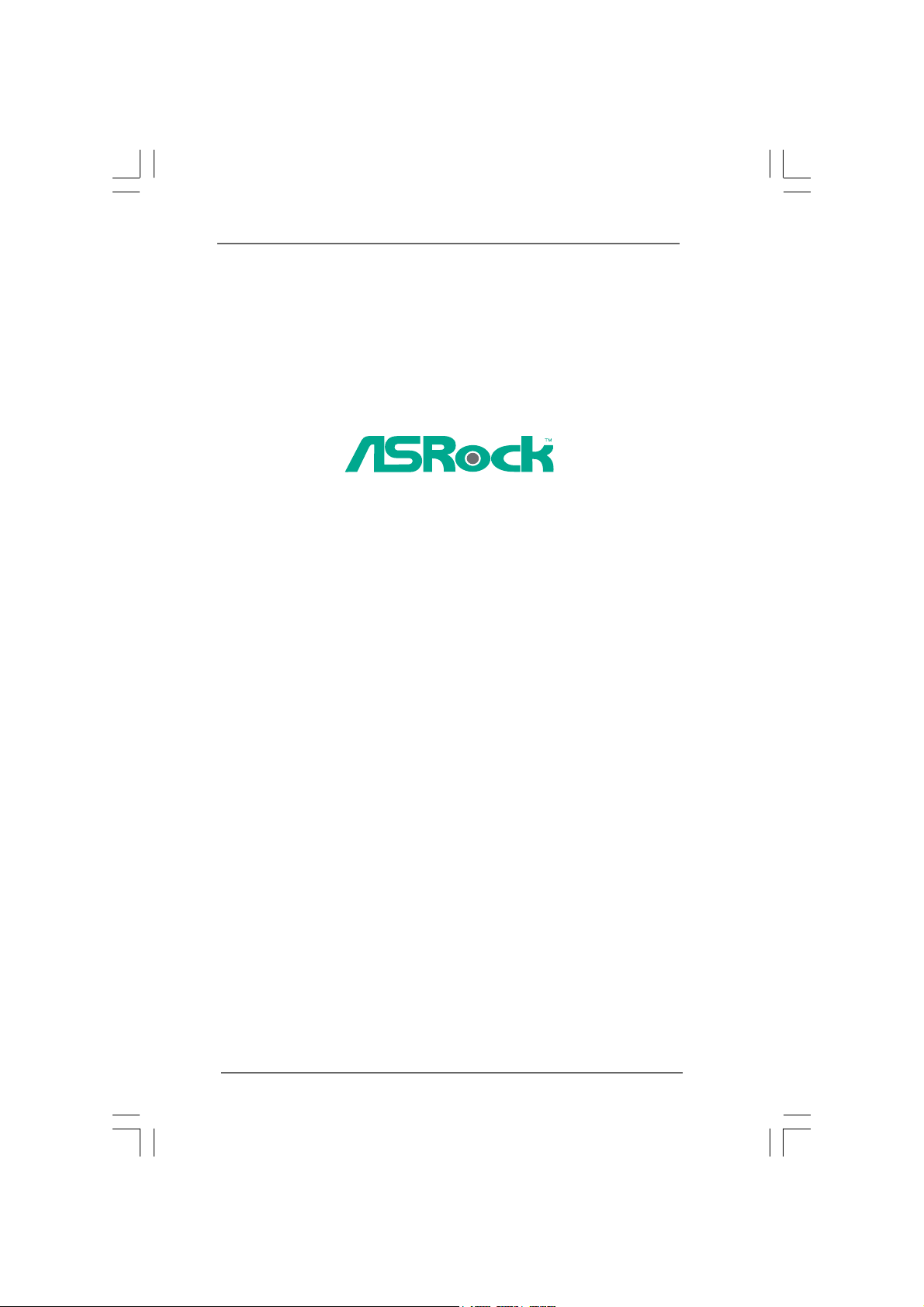
K7S41GX Pro
User Manual
Version 1.0
Published April 2010
Copyright©2010 ASRock INC. All rights reserved.
11
1
11
Page 2
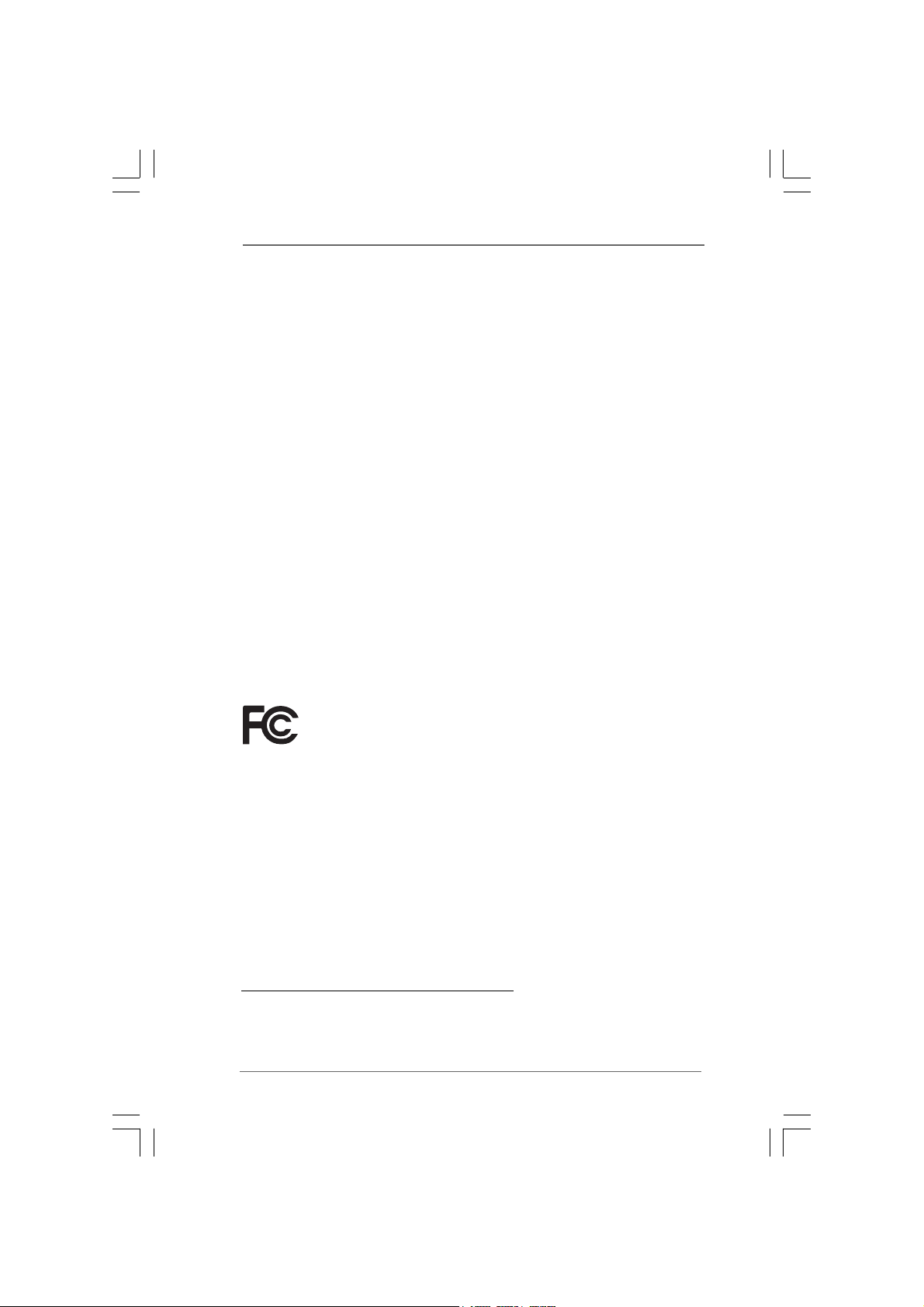
Copyright Notice:Copyright Notice:
Copyright Notice:
Copyright Notice:Copyright Notice:
No part of this manual may be reproduced, transcribed, transmitted, or translated in
any language, in any form or by any means, except duplication of documentation by
the purchaser for backup purpose, without written consent of ASRock Inc.
Products and corporate names appearing in this manual may or may not be registered trademarks or copyrights of their respective companies, and are used only for
identification or explanation and to the owners’ benefit, without intent to infringe.
Disclaimer:Disclaimer:
Disclaimer:
Disclaimer:Disclaimer:
Specifications and information contained in this manual are furnished for informational use only and subject to change without notice, and should not be constructed
as a commitment by ASRock. ASRock assumes no responsibility for any errors or
omissions that may appear in this manual.
With respect to the contents of this manual, ASRock does not provide warranty of
any kind, either expressed or implied, including but not limited to the implied warranties or conditions of merchantability or fitness for a particular purpose.
In no event shall ASRock, its directors, officers, employees, or agents be liable for
any indirect, special, incidental, or consequential damages (including damages for
loss of profits, loss of business, loss of data, interruption of business and the like),
even if ASRock has been advised of the possibility of such damages arising from a n y
defect or error in the manual or product.
This device complies with Part 15 of the FCC Rules. Operation is subject to the
following two conditions:
(1) this device may not cause harmful interference, and
(2) this device must accept any interference received, including interference that
may cause undesired operation.
CALIFORNIA, USA ONLY
The Lithium battery adopted on this motherboard contains Perchlorate, a toxic
substance controlled in Perchlorate Best Management Practices (BMP) regulations
passed by the California Legislature. When you discard the Lithium battery in
California, USA, please follow the related regulations in advance.
“Perchlorate Material-special handling may apply, see
www.dtsc.ca.gov/hazardouswaste/perchlorate”
ASRock Website: http://www.asrock.com
22
2
22
Page 3
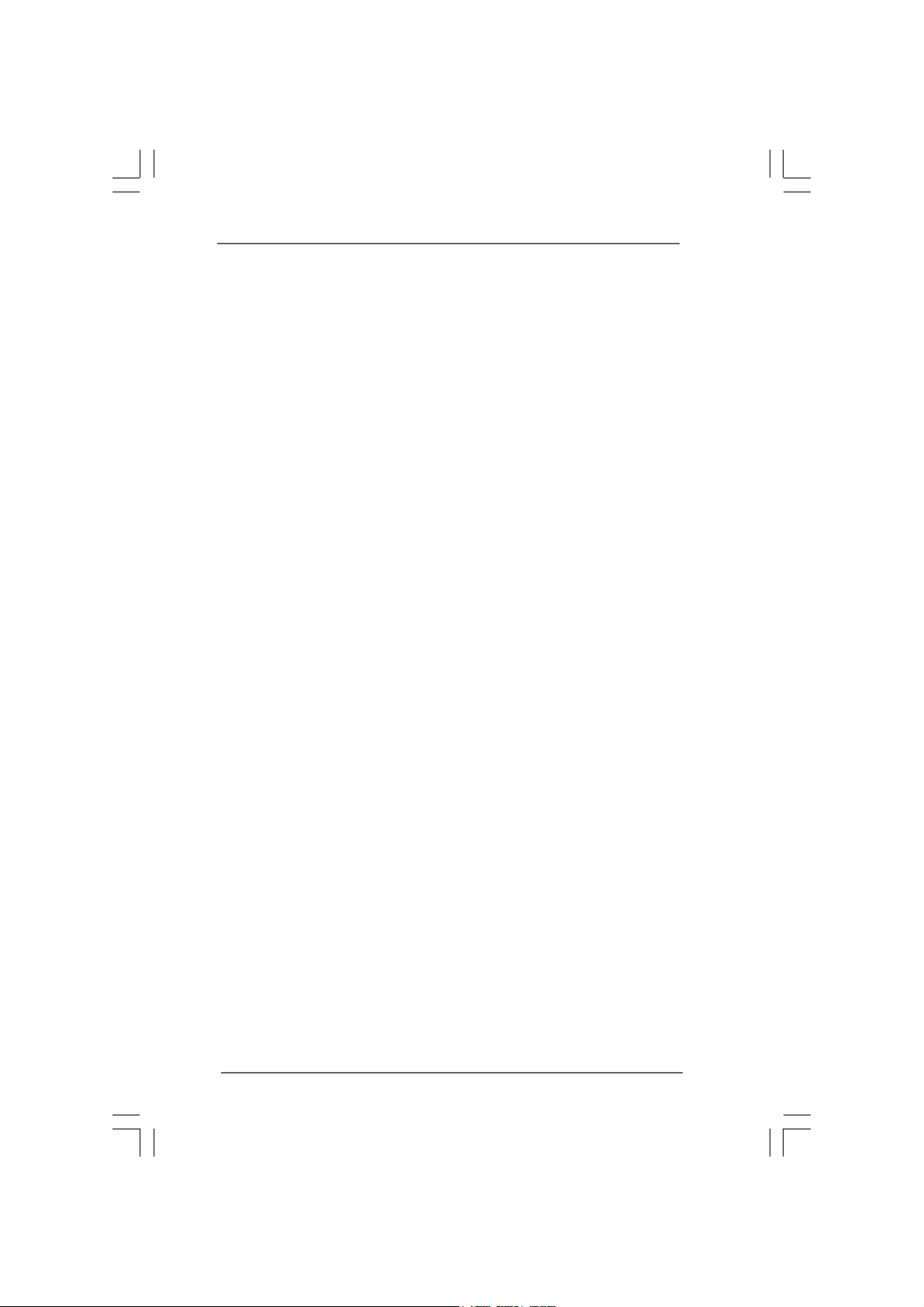
ContentsContents
Contents
ContentsContents
1.1.
IntroductionIntroduction
1.
Introduction
1.1.
IntroductionIntroduction
1.1 Package Contents..................................................................... 5
1.2 Specifications........................................................................... 6
1.3 Motherboard Layout ................................................................. 10
1.4 I/O Panel .................................................................................... 11
2.2.
InstallationInstallation
2.
Installation
2.2.
InstallationInstallation
Pre-installation Precautions ............................................................... 12
2.1 CPU Installation ......................................................................... 13
2.2 Installation of CPU Fan and Heatsink ....................................... 13
2.3 Installation of Memory Modules (DIMM).................................... 14
2.4 Expansion Slots (PCI, AMR and AGP Slots)............................. 15
2.5 Jumpers Setup.......................................................................... 16
2.6 Onboard Headers and Connectors .......................................... 18
2.7 Driver Installation Guide............................................................ 21
3.3.
BIOS SBIOS S
3.
BIOS S
3.3.
BIOS SBIOS S
3.1 Introduction ............................................................................... 22
3.2 Main Screen.............................................................................. 23
3.3 OC Tweaker Screen ................................................................. 24
3.4 Advanced Screen.................................................................... 26
3.5 Hardware Health Event Monitoring Screen ............................. 36
3.6 Boot Screen.............................................................................. 36
3.7 Security Screen........................................................................ 38
3.8 Exit Screen ............................................................................... 3 9
ETUP UTILITYETUP UTILITY
ETUP UTILITY
ETUP UTILITYETUP UTILITY
3.1.1 BIOS Menu Bar ............................................................... 22
3.1.2 Navigation Keys ............................................................. 23
3.4.1 CPU Configuration .......................................................... 27
3.4.2 Chipset Configuration ..................................................... 28
3.4.3 ACPI Configuration ......................................................... 29
3.4.4 Storage Configuration .................................................... 30
3.4.5 PCIPnP Configuration ...................................................... 32
3.4.6 Floppy Configuration ...................................................... 33
3.4.7 Super IO Configuration ................................................... 33
3.4.8 USB Configuration .......................................................... 35
3.6.1 Boot Settings Configuration ........................................... 37
........................................................................................................................
............................................................
........................................................................................................................
............................................................................................................................
..............................................................
............................................................................................................................
......................................................................................................
...................................................
......................................................................................................
5 5
5
5 5
12 12
12
12 12
22 22
22
22 22
33
3
33
Page 4
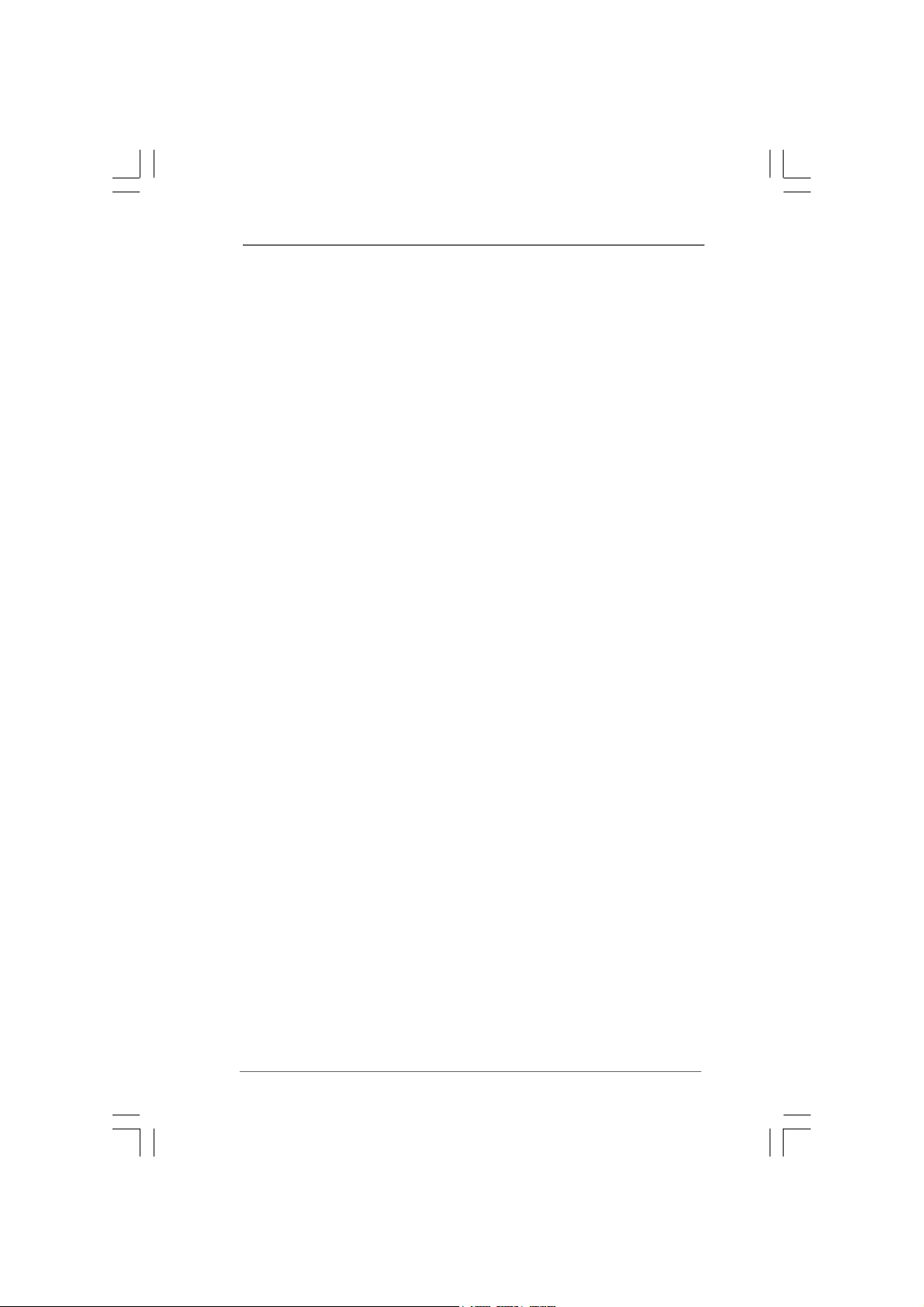
4.4.
Software SupportSoftware Support
4.
Software Support
4.4.
Software SupportSoftware Support
4.1 Install Operating System........................................................... 40
4.2 Support CD Information............................................................. 40
4.2.1 Running Support CD ....................................................... 40
4.2.2 Drivers Menu .................................................................. 40
4.2.3 Utilities Menu ................................................................... 40
4.2.4 Contact Information ........................................................ 40
......................................................................................................
...................................................
......................................................................................................
40 40
40
40 40
44
4
44
Page 5
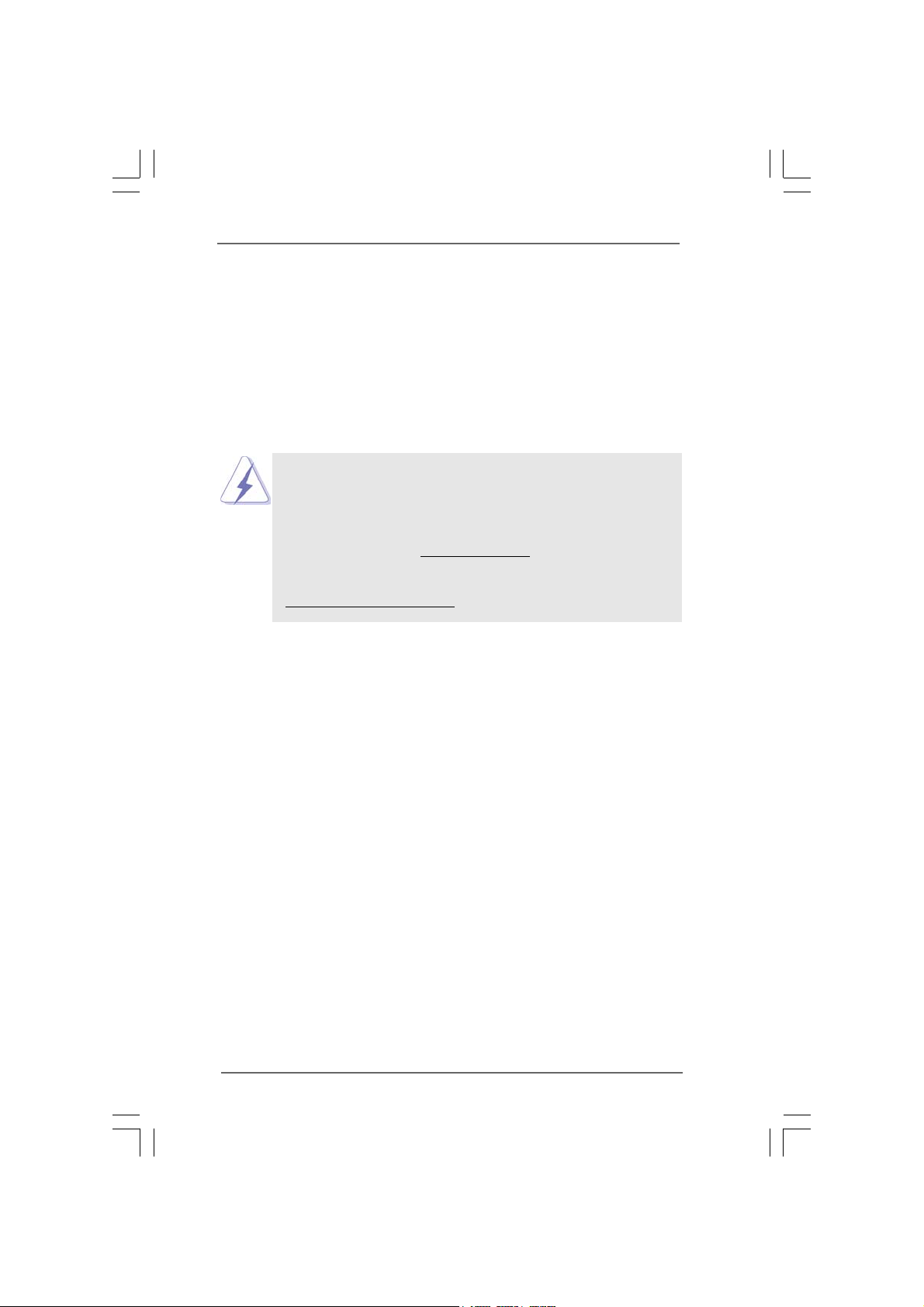
1.1.
IntroductionIntroduction
1.
Introduction
1.1.
IntroductionIntroduction
Thank you for purchasing ASRock K7S41GX Pro motherboard, a reliable motherboard
produced under ASRock’s consistently stringent quality control. It delivers excellent
performance with robust design conforming to ASRock’s commitment to quality and
endurance.
In this manual, chapter 1 and 2 contain introduction of the motherboard and step-bystep guide to the hardware installation. Chapter 3 and 4 contain the configuration
guide to BIOS setup and information of the Support CD.
Because the motherboard specifications and the BIOS software might be
updated, the content of this manual will be subject to change without
notice. In case any modifications of this manual occur, the updated
version will be available on ASRock website without further notice. You
may find the latest VGA cards and CPU support lists on ASRock website
as well. ASRock website
If you require technical support related to this motherboard, please visit
our website for specific information about the model you are using.
www.asrock.com/support/index.asp
http://www.asrock.com
1.11.1
1.1
1.11.1
One ASRock K7S41GX Pro Motherboard
One ASRock K7S41GX Pro Quick Installation Guide
One ASRock K7S41GX Pro Support CD
One 80-conductor Ultra ATA 66/100/133 IDE Ribbon Cable
One Ribbon Cable for a 3.5-in Floppy Drive
One I/O Panel Shield
Package ContentsPackage Contents
Package Contents
Package ContentsPackage Contents
(Micro ATX Form Factor: 9.6-in x 7.8-in, 24.4 cm x 19.8 cm)
55
5
55
Page 6
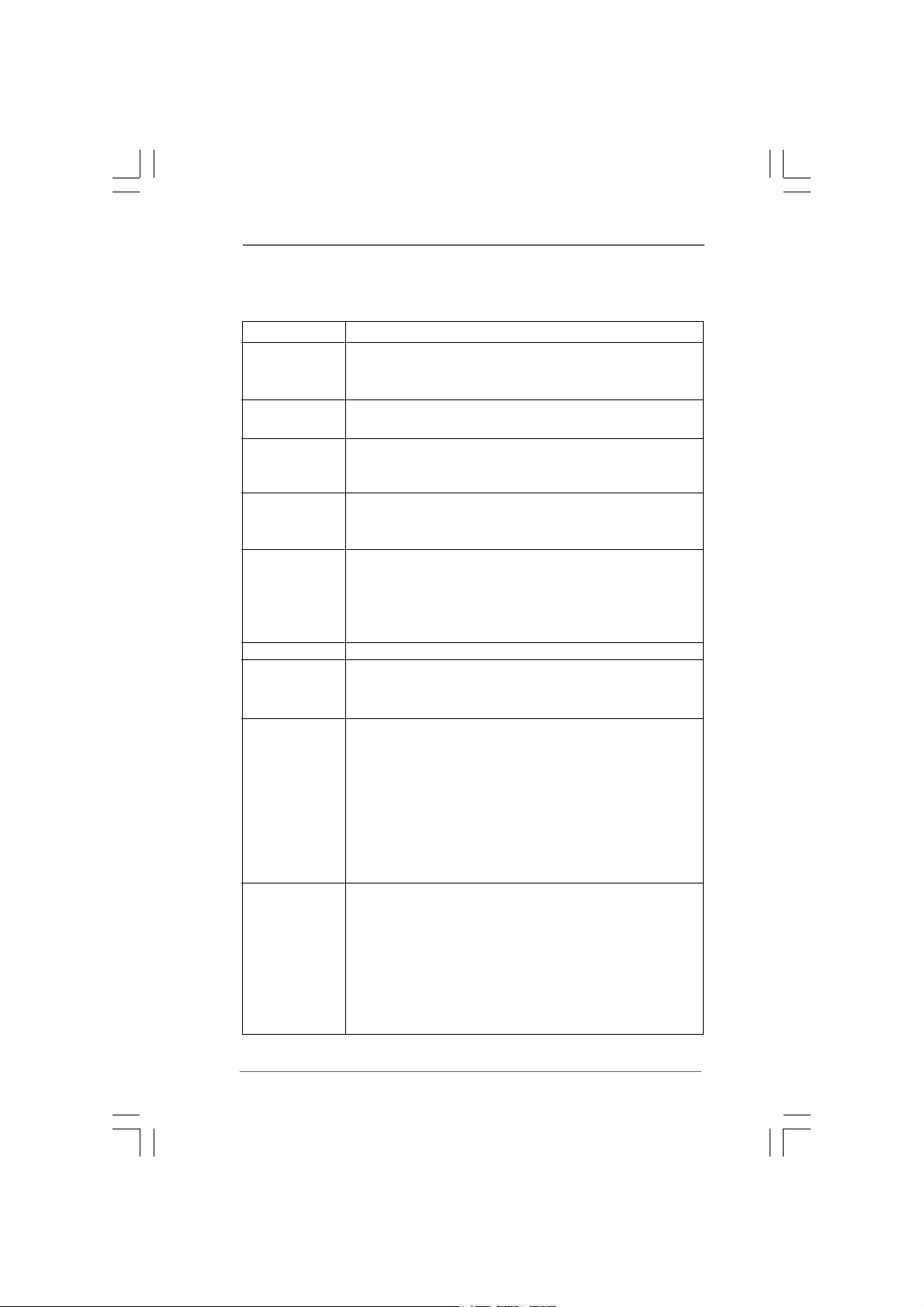
1.21.2
1.2
1.21.2
Platform - Micro ATX Form Factor: 9.6-in x 7.8-in, 24.4 cm x 19.8 cm
CPU - Socket 462 for AMD Sempron / Athlon / Athlon XP / Duron
Chipset - Northbridge: SiS® 741GX
Memory - 2 x DDR DIMM slots
Expansion Slot - 1 x AGP 8X/4X slot (see CAUTION 1)
Graphics - Integrated Mirage Graphics
Audio - 5.1 CH AC’97 Audio (C-Media® CMI9739A Audio Codec)
LAN - Realtek LAN PHY RTL8201EL
Rear Panel I/O I/O Panel
Connector - 2 x ATA133 IDE connectors (support 4 x IDE devices)
SpecificationsSpecifications
Specifications
SpecificationsSpecifications
Processors
- FSB 333/266/200 MHz
- Southbridge: SiS® 963L
- Support DDR 400/333/266 non-ECC, un-buffered memory
- Max. capacity of system memory: 2GB
- 1 x AMR slot
- 2 x PCI slots
- DirectX 7
- Max. shared memory 128MB (see CAUTION 2)
- Supports D-Sub with max. resolution up to 2048x1536
@ 75Hz
- Speed: 10/100 Ethernet
- Supports Wake-On-LAN
- 1 x PS/2 Mouse Port
- 1 x PS/2 Keyboard Port
- 1 x Parallel Port (ECP/EPP Support)
- 1 x Serial Port: COM1
- 1 x VGA Port
- 4 x Ready-to-Use USB 2.0 Ports
- 1 x RJ-45 LAN Port with LED (ACT/LINK LED and SPEED LED)
- Audio Jack: Line in / Front Speaker / Microphone
- 1 x Floppy connector
- 1 x IR header
- CPU/Chassis FAN connector
- 20 pin ATX power connector
- CD in header
- AUX in header
- Front panel audio header
66
6
66
Page 7
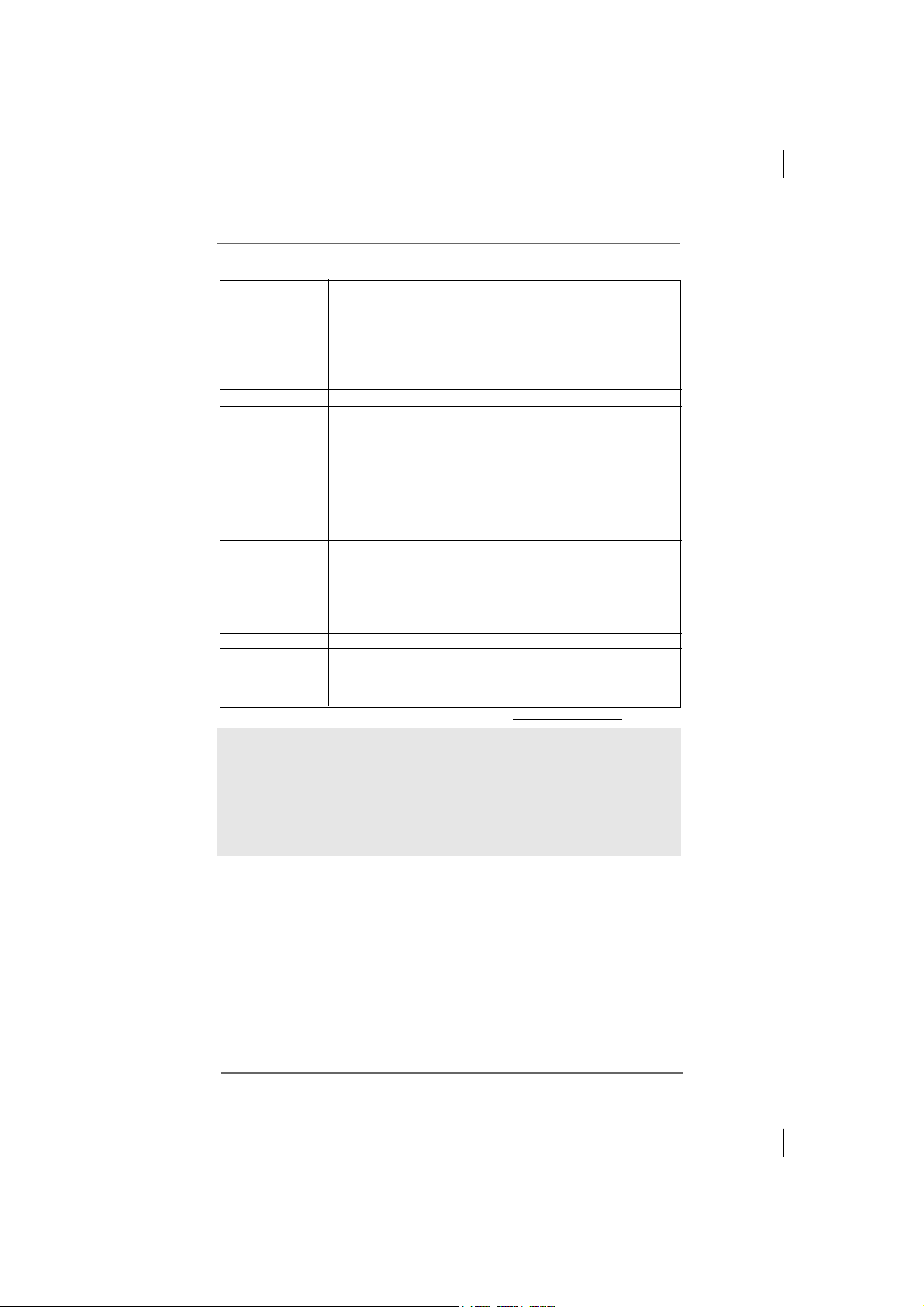
- 1 x USB 2.0 header (supports 2 USB 2.0 ports)
(see CAUTION 3)
BIOS Feature - 2Mb AMI Legal BIOS
- Supports “Plug and Play”
- ACPI 1.1 Compli ance Wake Up Events
- SMBIOS 2.3.1 Support
Support CD - Drivers, Utilities, AntiVirus Software (Trial Version)
Unique Feature - Intelligent Energy Saver (see CAUTION 4)
- Instant Boot
- ASRock Instant Flash (see CAUTION 5)
- Hybrid Booster:
- CPU Frequency Stepless Control (see CAUTION 6)
- ASRock U-COP (see CAUTION 7)
- Boot Failure Guard (B.F.G.)
Hardware - CPU Temperature Sensing
Monitor - Chassis Temperature Sensing
- CPU Fan Tachometer
- Chassis Fan Tachometer
- Voltage Monitoring: +12V, +5V, +3.3V, Vcore
OS - Microsoft® Windows® 2000 / XP compliant
Certifications - FCC, CE, WHQL
- ErP/EuP Ready (ErP/EuP ready power supply is required)
(see CAUTION 8)
* For detailed product information, please visit our website: http://www.asrock.com
WARNING
Please realize that there is a certain risk involved with overclocking, including adjusting
the setting in the BIOS, applying Untied Overclocking Technology, or using the thirdparty overclocking tools. Overclocking may affect your system stability, or even
cause damage to the components and devices of your system. It should be done at
your own risk and expense. We are not responsible for possible damage caused by
overclocking.
77
7
77
Page 8
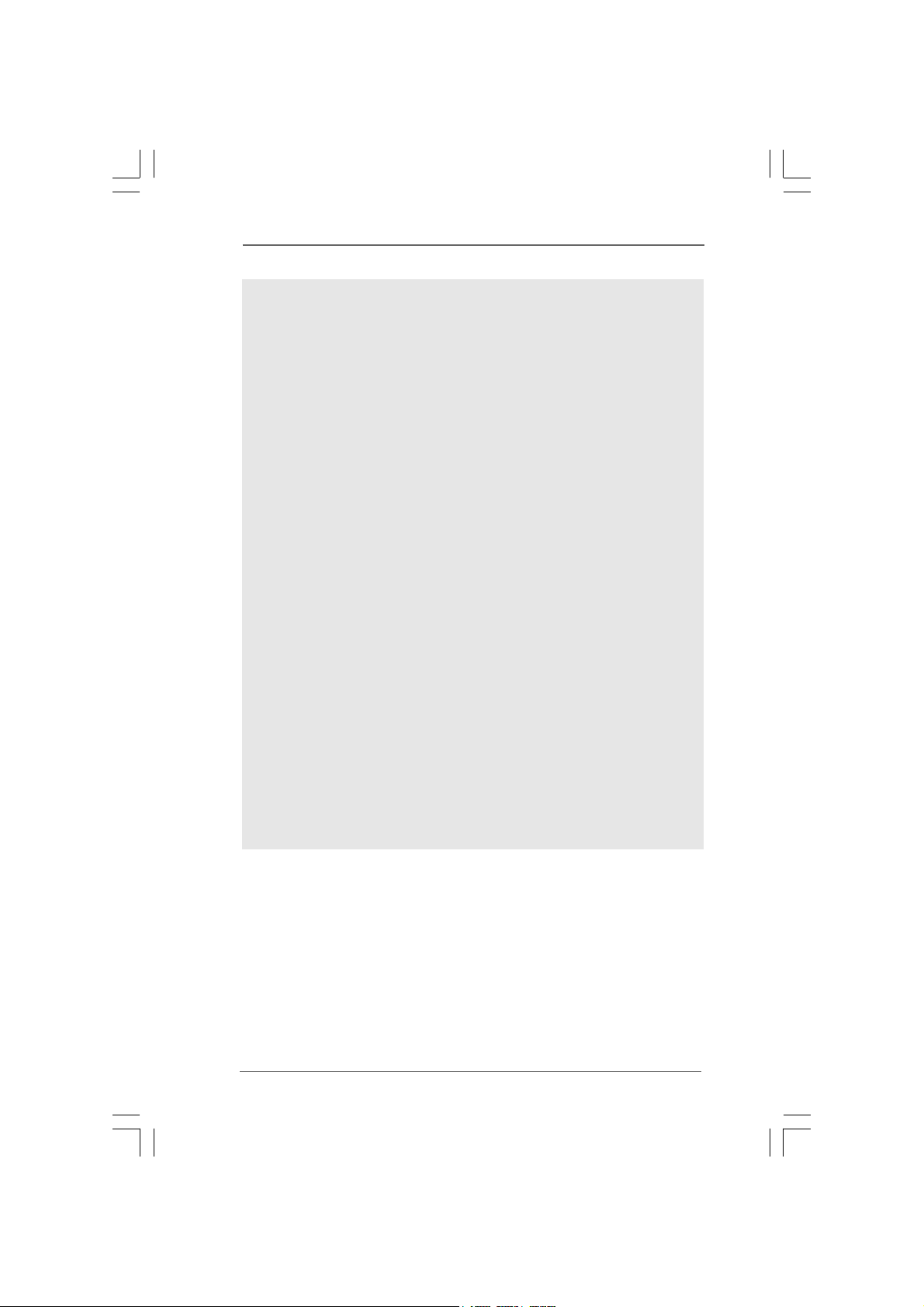
CAUTION!
1. Do NOT use a 3.3V AGP card on the AGP slot of this motherboard!
It may cause permanent damage!
2. The maximum shared memory size is defined by the chipset vendor and
is subject to change. Please check SiS
3. Power Management for USB 2.0 works fine under Microsoft
XP SP1 or SP2 / 2000 SP4.
4. Featuring an advanced proprietary hardware and software design,
Intelligent Energy Saver is a revolutionary technology that delivers
unparalleled power savings.
5. ASRock Instant Flash i s a BIOS flash utility embedded in Flash ROM.
This convenient BIOS update tool allows you to update system BIOS
without entering operating systems first like MS-DOS or Windows®. With
this utility, you can press <F6> key during the POST or press <F2> key to
BIOS setup menu to access ASRock Instant Flash. Just launch this tool
and save the new BIOS file to your USB flash drive, floppy disk or hard
drive, then you can update your BIOS only in a few clicks without preparing an additional floppy diskette or other complicated flash utility. Please
be noted that the USB flash drive or hard drive must use FAT32/16/12 file
system.
6. Although this motherboard offers stepless control, it is not recommended
to perform over clocking. Frequencies other than the recommended CPU
bus frequencies may cause the instability of the system or damage the
CPU. The CPU host frequency of this motherboard is determined by the
jumper-setting. You must set the FSB jumper according to your AMD CPU
before you use the “Manual” option as the FSB setting in BIOS setup to
perform over clocking. Please check page 24 for details.
7. While CPU overheat is detected, the system will automatically shutdown.
Before you resume the system, please check if the CPU fan on the
motherboard functions properly and unplug the power cord, then plug it
back again. To improve heat dissipation, remember to spray thermal
grease between the CPU and the heatsink when you install the PC system.
®
website for the latest information.
®
Windows
®
88
8
88
Page 9
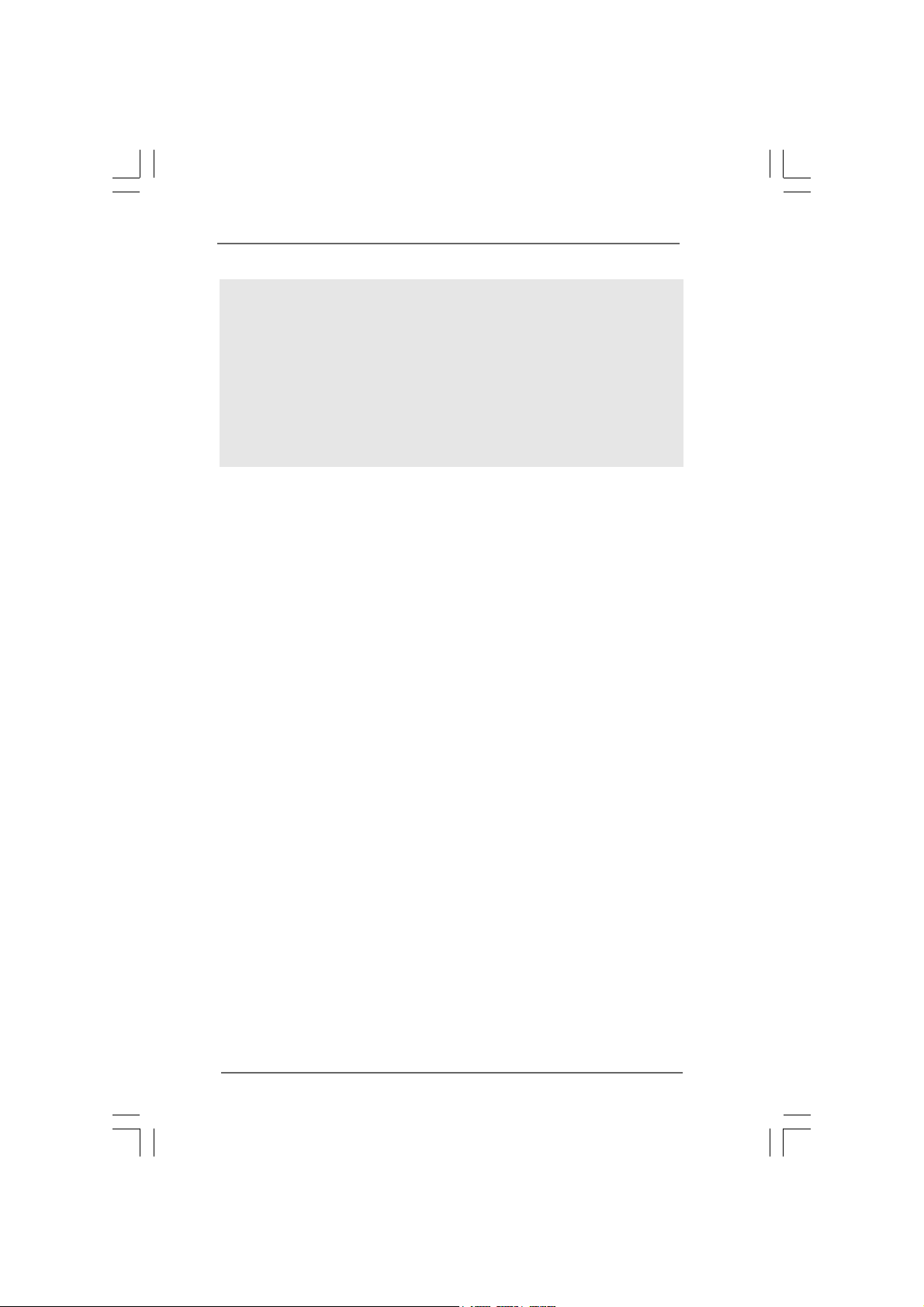
8. EuP, stands for Energy Using Product, was a provision regulated by European
Union to define the power consumption for the completed system. According
to EuP, the total AC power of the completed system shall be under 1.00W in
off mode condition. To meet EuP standard, an EuP ready motherboard and an
EuP ready power supply are required. According to Intel’s suggestion, the EuP
ready power supply must meet the standard of 5v standby power efficiency
is higher than 50% under 100 mA current consumption. For EuP ready power
supply selection, we recommend you checking with the power supply manufacturer for more details.
99
9
99
Page 10
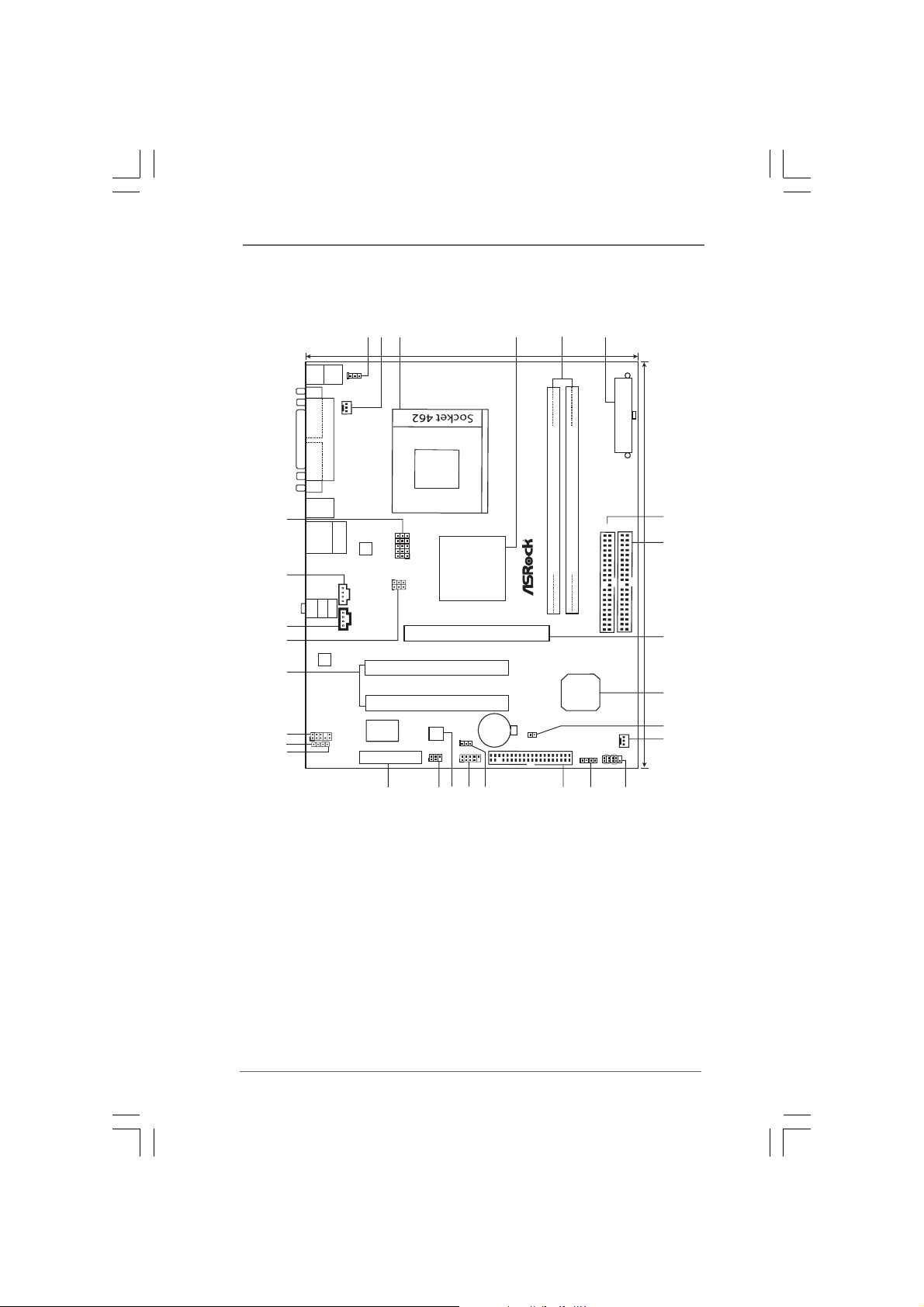
1.3 Motherboard Layout1.3 Motherboard Layout
1.3 Motherboard Layout
1.3 Motherboard Layout1.3 Motherboard Layout
28
27
26
25
24
23
22
21
Keyboard
COM1
VGA1
USB 2.0
T: U SB 2
B: USB3
USB 2.0
T: U SB 0
B: USB1
Bottom:
MIC IN
AUDIO1
1
JR1 JL1
PS2
Center:
FRONT
AUDIO
CODEC
Designed inTaipei
Mouse
PARALLEL PORT
PS2
Top:
RJ-45
Top:
LINE IN
1
PS2_USB_PWR1
CPU_FAN1
LAN
PHY
1
2
1
1
Super
I/O
AMR1
19.8cm (7.8-in)
J1
1
FSB_SEL1
FSB_SEL0
SiS
741GX
Chipset
K7S41GX Pro
1.5V_AGP1
PCI 1
PCI 2
ErP/EuP Ready
2Mb
BIOS
USB_PWR1
1
IR1
USB45
1
1
4536
CMOS
Battery
CLRCMOS1
RoHS
FLOPPY1
DDR1 (64bit, 184-pin module)
963L
DDR2 (64bit, 184-pin module)
SiS
SPEAKER1
1
IDE2 IDE1
CHA_FAN1
PLED PWRBTN
1
HDLED RST
ATXPWR1
24.4cm (9.6-in)
7
8
9
10
11
12
PANEL1
15
20
19
18
17
16
14
1 PS2_USB_PWR1 Jumper 15 Floppy Connector (FLOPPY1)
2 CPU Fan Connector (CPU_FAN1) 16 USB_PWR1 Jumper
3 CPU Socket 17 USB 2.0 Connector (USB45, Blue)
4 North Bridge Controller 18 Flash Memory
5 184-pin DDR DIMM Slots (DDR 1- 2) 19 Infrared Module Connector (IR1)
6 A TX Power Conne ctor (A TXPW R1) 20 AMR Slot (AMR1)
7 Secondary IDE Connector (IDE2, Black) 21 JL1 Jumper
8 Primary IDE Connector (IDE1, Blue) 22 JR1 Jumper
9 AGP Slot (1.5V_AGP1) 23 Front Panel Audio Connector (AUDIO1)
10 South Bridge Controller 24 PCI Slots (PC I 1- 2)
11 Clear CMOS (CLRCMOS1) 25 FSB Select Jumpers (FSB_SEL0/FSB_SEL1)
12 Chassis Fan Connector (CHA_FAN1) 26 Internal Audio Connector: CD1 (Black)
13 System Panel Connector (PANEL1) 27 Internal Audio Connector: AUX1 (White)
14 Chassis Speaker Connector (SPEAKER 1) 28 J1 Jumpers
1010
10
1010
13
Page 11
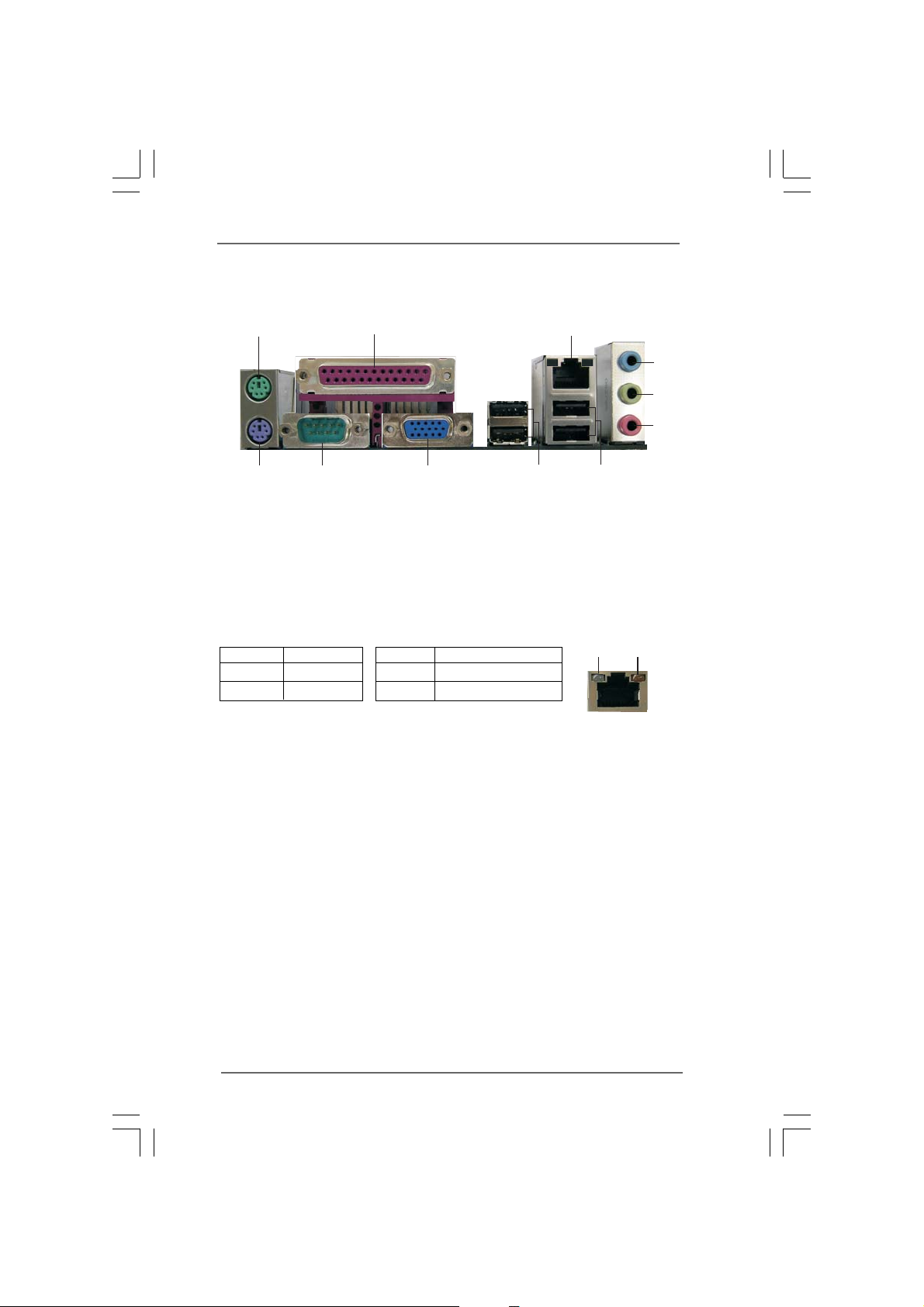
1.4 I/O Panel1.4 I/O Panel
1.4 I/O Panel
1.4 I/O Panel1.4 I/O Panel
1
11
1 PS/2 Mouse Port (Green) 7 USB 2.0 Ports (USB01)
2 Parallel Port 8 USB 2.0 Ports (USB23)
3 RJ-45 Port 9 VGA Port
4 Line In (Light Blue) 10 COM Port
5 Line Out (Lime) 11 PS/2 Keyboard Port (Purple)
6 Microphone (Pink)
LAN Port LED Indications
Activity/Link LED SPEED LED
Status Description Status Description
10
2
9
3
8
7
ACT/LINK
LED
Off No Activity Green 10Mbps connection
Blinking Data Activity Green 100Mbps connection
LAN Port
4
5
6
SPEED
LED
1111
11
1111
Page 12
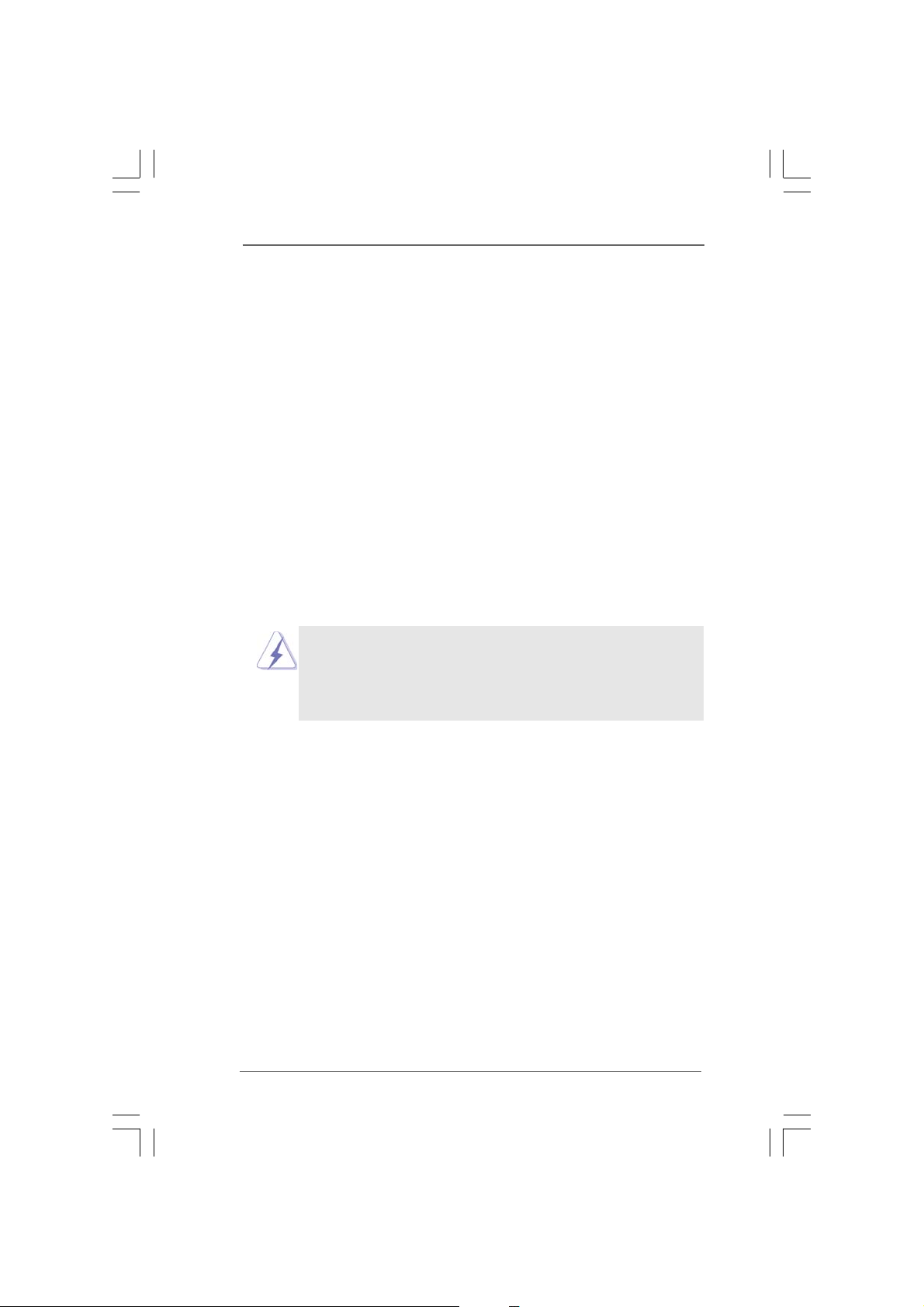
Chapter 2 InstallationChapter 2 Installation
Chapter 2 Installation
Chapter 2 InstallationChapter 2 Installation
K7S41GX Pro is a Micro ATX form factor (9.6-in x 7.8-in, 24.4 cm x 19.8 cm)
motherboard. Before you install the motherboard, please study the configuration of your chassis to ensure that the motherboard fits into it.
Pre-installation PrecautionsPre-installation Precautions
Pre-installation Precautions
Pre-installation PrecautionsPre-installation Precautions
Take note of the following precautions before you install motherboard components or change any motherboard settings.
1. Unplug the power cord from the wall socket bef ore touching any component.
2. To avoid damaging the motherboard components due to static electricity,
NEVER place your motherboard directly on the carpet or the like. Also remember to use a grounded wrist strap or touch a safety grounded object
before you handle components.
3. Hold components by the edges and do not touch the ICs.
4. Whenever you uninstall any component, place it on a grounded antistatic
pad or in the bag that comes with the component.
Before you install or remove any component, ensure that the
power is switched off or the power cord is detached from the
power supply. Failure to do so may cause severe damage to
the motherboard, peripherals, and/or components.
1212
12
1212
Page 13

2.12.1
2.1
2.12.1
Step 1. Unlock the socket by lifting the lever up to a 90
CPU InstallationCPU Installation
CPU Installation
CPU InstallationCPU Installation
o
angle.
Step 2. Position the CPU directly above the socket such that its marked corner
matches the base of the socket lever.
Step 3. Carefully insert the CPU into the socket until it fits in place.
The CPU fits only in one correct orientation. DO NOT force the
CPU into the socket to avoid bending of the pins.
Step 4. When the CPU is in place, press it firmly on the socket while you push
down the socket lever to secure the CPU. The lever clicks on the side tab
to indicate that it is locked.
CPU Marked Corner
Lever 90° Up
Socket Marked Corner
2.22.2
2.2
2.22.2
STEP 1:
Lift Up The Socket Lever
Installation of CPU Fan and HeatsinkInstallation of CPU Fan and Heatsink
Installation of CPU Fan and Heatsink
Installation of CPU Fan and HeatsinkInstallation of CPU Fan and Heatsink
STEP 2/STEP 3:
Match The CPU Marked Corner
to The Socket Marked Corner
STEP 4:
Push Down And Lock
The Socket Lever
This motherboard adopts 462-pin CPU socket to support AMD Athlon
XP / Duron CPU. It requires larger heatsink and cooling fan to dissipate heat. You also need to spray thermal grease between the CPU
and the heatsink to improve heat dissipation. Make sure that the CPU
and the heatsink are securely fastened and in good contact with
each other. Then connect the CPU fan to the CPU_FAN connector
(CPU_FAN1, see page 10, No. 2). For proper installation, please
kindly refer to the instruction manuals of the CPU fan and the heatsink.
1313
13
1313
Page 14

2.32.3
2.3
2.32.3
K7S41GX Pro motherboard provides two 184-pin DDR (Double Data Rate) DIMM
slots.
Step 1. Unlock a DIMM slot by pressing the retaining clips outward.
Step 2. Align a DIMM on the slot such that the notch on the DIMM matches the break
Installation of Memory Modules (DIMM)Installation of Memory Modules (DIMM)
Installation of Memory Modules (DIMM)
Installation of Memory Modules (DIMM)Installation of Memory Modules (DIMM)
Please make sure to disconnect power supply before adding or
removing DIMMs or the system components.
on the slot.
notch
break
notch
break
The DIMM only fits in one correct orientation. It will cause
permanent damage to the motherboard and the DIMM if you
force the DIMM into the slot at incorrect orientation.
Step 3. Firmly insert the DIMM into the slot until the retaining clips at both ends fully
snap back in place and the DIMM is properly seated.
1414
14
1414
Page 15

2.42.4
2.4
2.42.4
There are 2 PCI slots, 1 AMR slot, and 1 AGP slot on K7S41GX Pro motherboard.
PCI slots: PCI slots are used to install expansion cards that have the 32-bit PCI
AMR slot: The AMR slot is used to insert an ASRock MR card (optional) with
AGP slot: The AGP slot is used to install a graphics card. The ASRock AGP slot has
Installing an expansion cardInstalling an expansion card
Installing an expansion card
Installing an expansion cardInstalling an expansion card
Step 1. Before installing the expansion card, please make sure that the power
Step 2. Remove the system unit cover (if your motherboard is already installed
Step 3. Remove the bracket facing the slot that you intend to use.
Step 4. Align the card connector with the slot and press firmly until the card is
Step 5. Fasten the card to the chassis with screws.
Step 6. Replace the system cover.
Expansion Slots (PCI, AMR, and AGP Slots)Expansion Slots (PCI, AMR, and AGP Slots)
Expansion Slots (PCI, AMR, and AGP Slots)
Expansion Slots (PCI, AMR, and AGP Slots)Expansion Slots (PCI, AMR, and AGP Slots)
interface.
v.92 Modem functionality.
a special design of clasp that can securely fasten the inserted graphics
card.
Please do NOT use a 3.3V AGP card on the AGP slot of this motherboard!
It may cause permanent damage! For the voltage information of your
graphics card, please check with the graphics card vendors.
supply is switched off or the power cord is unplugged. Please read the
documentation of the expansion card and make necessary hardware
settings for the card before you start the installation.
in a chassis).
Keep the screws for later use.
completely seated on the slot.
1515
15
1515
Page 16

2.5 Jumpers Setup2.5 Jumpers Setup
2.5 Jumpers Setup
2.5 Jumpers Setup2.5 Jumpers Setup
The illustration shows how jumpers are
setup. When the jumper cap is placed on
pins, the jumper is “Short”. If no jumper cap
is placed on pins, the jumper is “Open”. The
illustration shows a 3-pin jumper whose pin1
and pin2 are “Short” when jumper cap is
placed on these 2 pins.
Jumper Setting Description
FSB Select
Jumpers
(see p.10 No. 25)
FSB_SEL1
FSB_SEL0
FSB 200MHz
1_2
2_3
FSB_SEL1
FSB_SEL0
FSB 266MHz
2_3
2_3
FSB_SEL1
FSB_SEL0
FSB 333MHz
1_2
1_2
Note:The setting of the CPU front side bus frequency of this motherboard is by
means of the adjustment of jumper-setting. You must set the FSB jumper
according to your AMD CPU before you use the “Manual” option as the FSB
setting in BIOS setup to perform over clocking. Please follow the figures above
to set the CPU front side bus frequency.
PS2_USB_PWR1 Short pin2, pin3 to enable
(see p.10 No. 1) +5VSB (standby) for PS/2
1_2
+5V
2_3
+5VSB
or USB01/23 wake up
events.
Note: To select +5VSB, it requires 2 Amp and higher standby current provided by
power supply.
USB_PWR1 Short pin2, pin3 to enable
(see p.10 No. 16) +5VSB (standby) for
1_2
+5V
2_3
+5VSB
USB4_5 wake up events.
Note: To select +5VSB, it requires 2 Amp and higher standby current provided by
power supply.
1616
16
1616
Page 17

JR1(see p.10 No. 22)
JL1(see p.10 No. 21)
JR1 JL1
Note: If the jumpers JL1 and JR1 are short (see the figure above), both front
panel and rear panel audio connectors can work.
Clear CMOS
(CLRCMOS1, 2-pin jumper)
(see p.10 No. 1 1)
2-pin jumper
Note: CLRCMOS1 allows you to clear the data in CMOS. The data in CMOS includes
system setup information such as system password, date, time, and system
setup parameters. To clear and reset the system parameters to default setup,
please turn off the computer and unplug the power cord from the power
supply. After waiting for 15 seconds, use a jumper cap to short 2 pins on
CLRCMOS1 for 5 seconds.
1717
17
1717
Page 18

J1 Jumpers
(see p.10 No. 28)
E
D
C
B
A
1
Note: The set of J1 jumpers are only for advanced users to adjust the multiplier of CPU. Please
follow the table below to adjust the multiplier of CPU. However, the system will work well
without the adjustment of multiplier. You do not have to adjust the multiplier for normal
usage.
Multiplier A B C D E
5x 1-2 1-2 2-3 1-2 1-2
5.5x 2-3 1-2 2-3 1-2 1-2
6x 1-2 2-3 2-3 1-2 1-2
6.5x 2-3 2-3 2-3 1-2 1-2
7x 1-2 1-2 1-2 2-3 1-2
7.5x 2-3 1-2 1-2 2-3 1-2
8x 1-2 2-3 1-2 2-3 1-2
8.5x 2-3 2-3 1-2 2-3 1-2
9x 1-2 1-2 2-3 2-3 1-2
9.5x 2-3 1-2 2-3 2-3 1-2
10x 1-2 2-3 2-3 2-3 1-2
10.5x 2-3 2-3 2-3 2-3 1-2
11x 1-2 1-2 1-2 1-2 1-2
11.5x 2-3 1-2 1-2 1-2 1-2
12x 1-2 2-3 1-2 1-2 1-2
12.5x 2-3 2-3 1-2 1-2 1-2
13x 1-2 1-2 2-3 1-2 2-3
13.5x 2-3 1-2 2-3 1-2 2-3
14x 1-2 2-3 2-3 1-2 2-3
15x 1-2 1-2 1-2 2-3 2-3
16x 1-2 2-3 1-2 2-3 2-3
16.5x 2-3 2-3 1-2 2-3 2-3
17x 1-2 1-2 2-3 2-3 2-3
18x 2-3 1-2 2-3 2-3 2-3
19x 2-3 1-2 1-2 1-2 2-3
20x 2-3 2-3 1-2 1-2 2-3
21x 2-3 2-3 2-3 1-2 2-3
22x 2-3 1-2 1-2 2-3 2-3
23x 1-2 2-3 2-3 2-3 2-3
24x 2-3 2-3 2-3 2-3 2-3
For example, “Athlon XP 2000+” is an 1666MHz CPU: 12.5 (Multiplier) X 133MHz (External frequency) = 1666MHz
FID jumpers setting:
1
The jumper caps are not provided by ASRock. Please understand that ASRock
does not guarantee and support the adjustment of multiplier. These jumpers
setting may not apply to all multiplier-locked or even some unlocked AMD
CPU. Frequencies other than the recommended CPU bus frequencies may
cause the instability of the system or damage the CPU.
1818
18
1818
Page 19

2.6 Connectors2.6 Connectors
2.6 Connectors
2.6 Connectors2.6 Connectors
Connectors are NOT jumpers. DO NOT place jumper caps over these
connectors. Placing jumper caps over the connectors will cause permanent damage of the motherboard!
Connecto r Figure Description
F DD Connector
(33-pin FLOPPY1)
(see p.10 No. 15)
Pin1
FLOPPY1
the red-striped side to Pin1
Note: Make sure the red-striped side of the cable is plugged into Pin1 side of the
connector.
Primary IDE Connector (Blue) Secondary IDE Connector (Black)
(39-pin IDE1, see p.10 No. 8) (39-pin IDE2, see p.10 No. 7)
PIN1
ID E1
connect the blue end
to the motherboard
PIN1
ID E2
connect the black end
to the IDE devices
80-conductor, ATA 66/100/133 cable
Note: If you use only one IDE device on this motherboard, please set the IDE
device as “Master”. Please refer to the instruction of your IDE device vendor
for the details. Besides, to optimize compatibility and performance, please
connect your hard disk drive to the primary IDE connector (IDE1, blue) and
CD-ROM to the secondary IDE connector (IDE2, black).
USB 2.0 Connector There are 4 default USB 2.0
(9-pin USB45) ports on the rear panel. If the
(see p.10 No. 17) rear USB ports are not sufficient,
Infrared Module Connector This connector supports an
(5-pin IR1) optional wireless transmitting
(see p.10 No. 19) and receiving infrared module.
1
USB_PWR
USB_PWR
IRTX
1
IRRX
P-5
P+5
GND
DUMMY
this USB 2.0 connector is
GND
P+4
P-4
+5V
DUMMY
GND
available to support 2 additional
USB 2.0 ports.
1919
19
1919
Page 20

Internal Audio Connectors These connectors allow you to
(4-pin CD1, 4-pin AUX1) receive stereo audio input from
(CD1: see p.10 No. 26) sound sources such as a CD-
(AUX1: see p.10 No. 27) ROM, DVD-ROM, TV tuner card,
AUX1
CD1
or MPEG card.
Front Panel Audio Connector This is an interfa ce f or front pa nel
(9-pin AUDIO1) audio cable that allows conve-
(see p.10 No. 23) nient connection and control of
System Panel Connector This connector accommodates
(9-pin PANEL1) several system front panel
(see p.10 No. 13) functions.
Chassis Speaker Connector Please connect the chassis
(4-pin SPEAKER 1) speaker to this connector.
(see p.10 No. 14)
1
1
1
GND
+5VA
MIC-POWER
MIC
PLED+
PLED-
HDLED-
HDLED+
DUMMY
+5V
BACKOUT-R
DUMMY
AUD-OUT-R
PWRBTN#
GND
RESET#
GND
SPEAKER
DUMMY
BACKOUT-L
AUD-OUT-L
DUMMY
audio devices.
Chassis Fan Connector Please connect a chassis fan
(3-pin CHA_FAN1) cable to this connector and
(see p.10 No. 12) match the black wire to the
GND
+12V
CHA_FAN_SPEED
ground pin.
CPU Fan Connector Please connect a CPU fan cable
(3-pin CPU_FAN1) to this connector and match
(see p.10 No. 2) the black wire to the ground pin.
ATX Power Connector Please connect an ATX power
(20-pin ATXPWR1) supply to this connector.
(see p.10 No. 6)
2020
20
2020
Page 21

2.72.7
Driver Installation GuideDriver Installation Guide
2.7
Driver Installation Guide
2.72.7
Driver Installation GuideDriver Installation Guide
To install the drivers to your system, please insert the support CD to your optical
drive first. Then, the drivers compatible to your system can be auto-detected and
listed on the support CD driver page. Please follow the order from up to bottom
side to install those required drivers. Therefore, the drivers you install can work
properly.
2121
21
2121
Page 22

Chapter 3 BIOS SETUP UTILITYChapter 3 BIOS SETUP UTILITY
Chapter 3 BIOS SETUP UTILITY
Chapter 3 BIOS SETUP UTILITYChapter 3 BIOS SETUP UTILITY
3.1 Introduction3.1 Introduction
3.1 Introduction
3.1 Introduction3.1 Introduction
This section explains how to use the BIOS SETUP UTILITY to configure your system.
The SPI Memory on the motherboard stores the BIOS SETUP UTILITY. You may run
the BIOS SETUP UTILITY when you start up the computer. Please press <F2> or
<Del> during the Power-On-Self-Test (POST) to enter the BIOS SETUP UTILITY,
otherwise, POST will continue with its test routines.
If you wish to enter the BIOS SETUP UTILITY after POST, restart the system by
pressing <Ctl> + <Alt> + <Delete>, or by pressing the reset button on the system
chassis. You may also restart by turning the system off and then back on.
Because the BIOS software is constantly being updated, the following
BIOS setup screens and descriptions are for reference purpose only,
and they may not exactly match what you see on your screen.
3.1.13.1.1
BIOS Menu BarBIOS Menu Bar
3.1.1
BIOS Menu Bar
3.1.13.1.1
BIOS Menu BarBIOS Menu Bar
The top of the screen has a menu bar with the following selections:
Main To set up the system time/date information
OC Tweaker To set up overclocking features
Advanced To set up the advanced BIOS features
H/W Monitor To display current hardware status
Boot To set up the default system device to locate and load the
Operating System
Security To set up the security features
Exit To exit the current screen or the BIOS SETUP UTILITY
Use < > key or < > key to choose among the selections on the menu bar,
and then press <Enter> to get into the sub screen.
2222
22
2222
Page 23

3.1.23.1.2
Navigation KeysNavigation Keys
3.1.2
Navigation Keys
3.1.23.1.2
Navigation KeysNavigation Keys
Please check the following table for the function description of each navigation
key.
Navigation Key(s) Function Description
/ Moves cursor left or right to select Screens
/ Moves cursor up or down to select items
+ / - To change option for the selected items
<Enter> To bring up the selected screen
<F1> To display the General Help Screen
<F9> To load optimal default values for all the settings
<F10> To save changes and exit the BIOS SETUP UTILITY
<ESC> To jump to the Exit Screen or exit the current screen
3.23.2
3.2
3.23.2
Main ScreenMain Screen
Main Screen
Main ScreenMain Screen
When you enter the BIOS SETUP UTILITY, the Main screen will appear and display
the system overview.
OC Tweaker H/W Monitor Boot Security ExitAdvanced
Main
System Overview
System Time
System Date
BIOS Version
Processor Type
Processor Speed
L1 Cache Size
L2 Cache Size
Total Memory
DDR1
DDR2
v02.54 (C)Copyright 1985-2005, American Megatrends, Inc.
BIOS SETUP UTILITY
[ :00:09]
17
: K7S41GX Pro P1.00
: AMD Sempron(tm) 2200+
: 1500MHz
: 128KB
: 256KB
: 512MB with 128MB shared memory
: 256MB/166MHz DDR333
: 256MB/166MHz DDR333
[Wed 01/13/2010]
Use [Enter], [TAB]
or [SHIFT-TAB] to
select a field.
Use [+] or [-] to
configure system Time.
Select Screen
Select Item
+- Change Field
Tab Select Field
F1 General Help
F9 Load Defaults
F10 Save and Exit
ESC Exit
System Time [Hour:Minute:Second]
Use this item to specify the system time.
System Date [Day Month/Date/Year]
Use this item to specify the system date.
2323
23
2323
Page 24

3.33.3
OC TOC T
weakweak
3.3
3.33.3
OC T
OC TOC T
weak
weakweak
er Screener Screen
er Screen
er Screener Screen
In the OC Tweaker screen, you can set up overclocking features.
Main
OC Tweaker
OC Tweaker Settings
CPU Host Frequency
Actual Frequency
Spread Spectrum
Boot Failure Guard
Boot Failure Guard Count
Over Vcore Voltage
Intelligent Energy Saver
DRAM Frequency
DRAM CAS Latency
VCCM Voltage
Would you like to save current setting as
user defaults ?
Save 1st User Defaults
Load 1st User Defaults
v02.54 (C)Copyright 1985-2005, American Megatrends, Inc.
BIOS SETUP UTILITY
Advanced H/W Monitor Boot Security Exit
[Enter] to select how
[By Jumper]
[166]
[Auto]
[Enabled]
[3]
[Normal]
[Disabled]
[Auto]
[Auto]
[2.6V]
[User Default 1]
[166]
to set the CPU host
frequency.
Select Screen
Select Item
Enter Go to Sub Screen
F1 General Help
F9 Load Defaults
F10 Save and Exit
ESC Exit
CPU Host Frequency
[By Jumper]
It is recommended to select this option, which will let the CPU host
frequency of this motherboard determined by the jumper-setting.
[Manual]
This allows user to set CPU host frequency manually. However, because
the CPU host frequency of this motherboard is determined by the jumpersetting, you must set the FSB jumper adjustment according to your AMD
CPU before you use this “Manual” option as the FSB setting in BIOS setup
to perform over clocking. This is not recommended unless you thoroughly
know the feature. Wrong setup may cause problems during operation.
Actual Frequeny
This is a read-only item, which displays the actual frequency of this
motherboard.
Spread Spectrum
This field should always be [Disabled] for better system stability.
Boot Failure Guard
Enable or disable the feature of Boot Failure Guard.
Boot Failure Guard Count
Enable or disable the feature of Boot Failure Guard Count.
Over Vcore Voltage
This feature allows you to increase the CPU Vcore voltage by 3% or 6%.
The default value is [Disabled].
2424
24
2424
It is not recommended to enable “Over Vcore
Voltage” feature. Doing so may cause CPU
damage.
Page 25

Intelligent Energy Saver
Intelligent Energy Saver is a revolutionary technology that delivers
unparalleled power savings. The default value is [Disabled]. Configuration
options: [Enabled] and [Disabled]. If you want to enable this function,
please set this item to [Enabled]. Besides the BIOS option, you can also
choose our Intelligent Energy Saver utility to enable this function.
DRAM Frequency
If set to [Auto], the motherboard will detect the inserted memory module(s)
and automatically assign appropriate frequency. You may sele ct other value
as the operating frequency: [133MHz DDR266], [166MHz DDR333] abd
[200MHz DDR400].
DRAM CAS Latency
This is used to adjust the mean s of memory a ccessing. Configuration options:
[Auto], [2T], [2.5T], [3T]. Please note that not all the DDR DIMMs can support
CAS latency=3T.
VCCM Voltage
Use this to select VCCM voltage. Configuration options: [2.75V], [2.7V],
[2.65V] and [2.6V]. The default value is [2.6V].
2525
25
2525
Page 26

3.43.4
3.4
3.43.4
Advanced ScreenAdvanced Screen
Advanced Screen
Advanced ScreenAdvanced Screen
In this section, you may set the configurations for the following items: CPU
Configuration, Chipset Configuration, ACPI Configuration, Storage Configuration, PCIPnP
Configuration, Floppy Configuration, SuperIO Configuration, and USB Configuration.
BIOS SETUP UTILITY
Main OC Tweaker
Advanced Settings
WARNING: Setting wrong values in below sections
BIOS Update Utility
ASRock Instant Flash
may cause system to malfunction.
CPU Configuration
Chipset Configuration
ACPI Configuration
Storage Configuration
PCIPnP Configuration
Floppy Configuration
SuperIO Configuration
USB Configuration
v02.54 (C)Copyright 1985-2005, American Megatrends, Inc.
H/W Monitor Boot Security Exit
Advanced
Options for CPU
Select Screen
Select Item
Enter Go to Sub Screen
F1 General Help
F9 Load Defaults
F10 Save and Exit
ESC Exit
Setting wrong values in this section may cause
the system to malfunction.
ASRock Instant Flash
ASRock Instant Flash is a BIOS flash utility embedded in Flash ROM. This
convenient BIOS update tool allows you to update system BIOS without
entering operating systems first like MS-DOS or Windows®. Just launch
this tool and save the new BIOS file to your USB flash drive, floppy disk or
hard drive, then you can update your BIOS only in a few clicks without
preparing an additional floppy diskette or other complicated flash utility.
Plea se be noted that the USB flash drive or hard drive must use FAT32/16/
12 file system. If you execute ASRock Instant Flash utility, the utility will
show the BIOS files and their respective information. Select the proper
BIOS file to update your BIOS, and reboot your system after BIOS update
process completes.
2626
26
2626
Page 27

3.4.13.4.1
CPU ConfigurationCPU Configuration
3.4.1
CPU Configuration
3.4.13.4.1
CPU ConfigurationCPU Configuration
Advanced
CPU Configuration
CPU Host Frequency
Actual Frequency
Spread Spectrum
Boot Failure Guard
Boot Failure Guard Count
Over Vcore Voltage
v02.54 (C)Copyright 1985-2003, American Megatrends, Inc.
BIOS SETUP UTILITY
[By Jumper]
[166]
[Auto]
[Enabled]
[3]
[Normal]
[Enter] to select how
to set the CPU host
frequency.
Select Screen
Select Screen
Select Item
Select Item
+- Change Option
+- Change Option
F1 General Help
F1 General Help
F9 Load Defaults
F9 Load Defaults
F10 Save and Exit
F10 Save and Exit
ESC Exit
ESC Exit
CPU Host Frequency
[By Jumper]
It is recommended to select this option, which will let the CPU host
frequency of this motherboard determined by the jumper-setting.
[Manual]
This allows user to set CPU host frequency manually. However, because
the CPU host frequency of this motherboard is determined by the jumpersetting, you must set the FSB jumper adjustment according to your AMD
CPU before you use this “Manual” option as the FSB setting in BIOS setup
to perform over clocking. This is not recommended unless you thoroughly
know the feature. Wrong setup may cause problems during operation.
Actual Frequeny
This is a read-only item, which displays the actual frequency of this
motherboard.
Spread Spectrum
This field should always be [Disabled] for better system stability.
Boot Failure Guard
Enable or disable the feature of Boot Failure Guard.
Boot Failure Guard Count
Enable or disable the feature of Boot Failure Guard Count.
Over Vcore Voltage
This feature allows you to increase the CPU Vcore voltage by 3% or 6%.
The default value is [Disabled].
It is not recommended to enable “Over Vcore
Voltage” feature. Doing so may cause CPU
damage.
2727
27
2727
Page 28

2828
28
2828
3.4.23.4.2
Chipset ConfigurationChipset Configuration
3.4.2
Chipset Configuration
3.4.23.4.2
Chipset ConfigurationChipset Configuration
Advanced
Chipset Settings
Intelligent Energy Saver
Primary Graphics Adapter
Onboard VGA Share Memory
AGP Aperture Size
AGP Data Rate
AGP Fast Write
OnBoard LAN
OnBoard AC’97 Audio
OnBoard MC’97 Modem
v02.54 (C)Copyright 1985-2003, American Megatrends, Inc.
BIOS SETUP UTILITY
[Disabled]
[PCI]
[Auto]
[64 MB]
[4X]
[Enabled]
[Auto]
[Auto]
[Auto]
Select Screen
Select Item
+ - Change Option
F1 General Help
F9 Load Defaults
F10 Save and Exit
ESC Exit
Intelligent Energy Saver
Intelligent Energy Saver is a revolutionary technology that delivers
unparalleled power savings. The default value is [Disabled]. Configuration
options: [Enabled] and [Disabled]. If you want to enable this function,
please set this item to [Enabled]. Besides the BIOS option, you can also
choose our Intelligent Energy Saver utility to enable this function.
Primary Graphics Adapter
If both AGPcard and PCI graphics card are installed on the mother board,
you may use this option to select PCI or AGP as the primary graphics
adapter.
Onboard VGA Share Memory
This allows you to select the size of share memory for onboard VGA.
Onboard VGA will get better resolution if larger size of share memory is
selected.
AGP Aperture Size
It refers to a section of the PCI memory address range used for graphics
memory. It is recommended to leave this field at the default value unless the
installed AGP card’s specifications requires other sizes.
AGP Data Rate
The default setting is [Auto]. You may select between [8X] or [4X] for an
AGP 3.0 card, or select among [4X], [2X], [1X] for an AGP 2.0 card.
AGP Fast Write
This allows you to enable or disable the feature of AGP fast write protocol
support.
OnBoard LAN
This allows you to enable or disable the onboard LAN feature.
OnBoard AC’97 Audio
Select [Disabled], [Auto] or [Enabled] for the onboard AC’97 Audio feature.
Page 29

OnBoard MC’97 Modem
Select [Disabled], [Auto] or [Enabled] for the onboard MC’97 Modem feature.
3.4.33.4.3
ACPI ConfigurationACPI Configuration
3.4.3
ACPI Configuration
3.4.33.4.3
ACPI ConfigurationACPI Configuration
Advanced
ACPI Settings
Suspend To RAM
Check Ready Bit
Restore on AC /Power Loss
Ring-In Power On
PCI Devices Power On
PS /2 Keyboard Power On
RTC Alarm Power On
v02.54 (C)Copyright 1985-2003, American Megatrends, Inc.
BIOS SETUP UTILITY
[Auto]
[Enabled]
[Power Off]
[Disabled]
[Disabled]
[Disabled]
[Disabled]
Select auto-detect or
disable the STR
feature.
Select Screen
Select Item
+- Change Option
F1 General Help
F9 Load Defaults
F10 Save and Exit
ESC Exit
Suspend to RAM
Use this item to select whether to auto-detect or disable the Suspend-toRAM feature. Select [Auto] will enable this feature if the OS supports it.
Check Ready Bit
Use this item to enable or disable the feature Check Ready Bit.
Restore on AC/Power Loss
This allows you to set the power state after an unexpected AC/power
loss. If [Power Off] is selected, the AC/power remains off when the
power recovers. If [Power On] is selected, the AC/power resumes
and the system starts to boot up when the power recovers.
Ring-In Power On
Use this item to enable or disable Ring-In signals to turn on the system from
the power-soft-off mode.
PCI Devices Power On
Use this item to enable or disable PCI devices to turn on the system from the
power-soft-off mode.
PS/2 Keyboard Power On
Use this item to enable or disable PS/2 keyboard to turn on the system from
the power-soft-off mode.
RTC Alarm Power On
Use this item to enable or disable RTC (Real Time Clock) to power on the
system.
2929
29
2929
Page 30

3.4.43.4.4
Storage ConfigurationStorage Configuration
3.4.4
Storage Configuration
3.4.43.4.4
Storage ConfigurationStorage Configuration
Advanced
Storage Configuration
OnBoard IDE Controller
Primary IDE Master
Primary IDE Slave
Secondary IDE Master
Secondary IDE Slave
BIOS SETUP UTILITY
[Both]
[Hard Disk]
[Not Detected]
[Not Detected]
[Not Detected]
DISABLED: disables the
integrated IDE
Controller.
PRIMARY: enables only
the Primary IDE
Controller.
SECONDARY: enables only
the Secondary IDE
Controller.
BOTH: enables both IDE
Controllers.
Select Screen
Select Screen
Select Item
Select Item
+- Change Option
+- Change Option
F1 General Help
F1 General Help
F9 Load Defaults
F9 Load Defaults
F10 Save and Exit
F10 Save and Exit
ESC Exit
ESC Exit
v02.54 (C)Copyright 1985-2003, American Megatrends, Inc.
Onboard IDE Controller
Use this item to enable or disable the “Onboard IDE Controller” feature. The
default value is [Both].
IDE Device Configuration
You may set the IDE configuration for the device that you specify. We will
use the “Primary IDE Master” as the example in the following instruction,
which can be applied to the configurations of “Secondary IDE Master”,
“Primary IDE Slave” and “Secondary IDE Slave” as well.
3030
30
3030
Advanced
BIOS SETUP UTILITY
Primary IDE Master
:Hard Disk
Device
:MAXTOR 6L080J4
Vendor
:80.0 GB
Size
:Supported
LBA Mode
:16Sectors
Block Mode
:4
PIO Mode
:MultiWord DMA-2
Async DMA
:Ultra DMA-6
Ultra DMA
:Supported
S.M.A.R.T.
Type
LBA/Large Mode
Block (Multi-Sector Transfer)
PIO Mode
DMA Mode
S.M.A.R.T.
32Bit Data Transfer
[Auto]
[Auto]
[Auto]
[Auto]
[Auto]
[Disabled]
[Disabled]
v02.54 (C)Copyright 1985-2003, American Megatrends, Inc.
Select the type
of device connected
to the system.
Select Screen
Select Item
+- Change Option
F1 General Help
F9 Load Defaults
F10 Save and Exit
ESC Exit
Page 31

TYPE
Use this item to configure the type of the IDE device that you specify.
Configuration options: [Not Installed], [Auto], [CD/DVD], and [ARMD].
[Not Installed]: Select [Not Installed] to disable the use of IDE device.
[Auto]: Select [Auto] to automatically detect the hard disk drive.
After selecting the hard disk information into BIOS, use a disk
utility, such as FDISK, to partition and format the new IDE hard
disk drives. This is necessary so that you can write or read data
from the hard disk. Make sure to set the partition of the Primary
IDE hard disk drives to active.
[CD/DVD]:This is used for IDE CD/DVD drives.
[ARMD]: This is used for IDE ARMD (ATAPI Removable Media Device),
such as MO.
LBA/Large Mode
Use this item to select the LBA/Large mode for a hard disk > 512 MB under
DOS and Windows; for Netware and UNIX user, select [Disabled] to
disable the LBA/Large mode.
Block (Multi-Sector Transfer)
The default value of this item is [Auto]. If this feature is enabled, it will
enhance hard disk performance by reading or writing more data during
each transfer.
PIO Mode
Use this item to set the PIO mode to enhance hard disk performance by
optimizing the hard disk timing.
DMA Mode
DMA capability allows the improved transfer-speed and data-integrity for
compatible IDE devices.
S.M.A.R.T.
Use this item to enable or disable the S.M.A.R.T. (Self-Monitoring, Analysis,
and Reporting Technology) feature. Configuration options: [Disabled], [Auto],
[Enabled].
32Bit Data Transfer
Use this item to enable 32-bit access to maximize the IDE hard disk data
transfer rate.
3131
31
3131
Page 32

3.4.53.4.5
PCIPnP ConfigurationPCIPnP Configuration
3.4.5
PCIPnP Configuration
3.4.53.4.5
PCIPnP ConfigurationPCIPnP Configuration
Advanced
Advanced PCI / PnP Settings
PCI Latency Timer
PCI IDE BusMaster
v02.54 (C)Copyright 1985-2003, American Megatrends, Inc.
BIOS SETUP UTILITY
[32]
[Enabled]
ValueinunitsofPCI
clocks for PCI device
latency timer
register.
Select Screen
Select Item
+- Change Option
F1 General Help
F9 Load Defaults
F10 Save and Exit
ESC Exit
Setting wrong values in this section may cause
the system to malfunction.
PCI Latency Timer
The default value is 32. It is recommended to keep the default value unless
the installed PCI expansion cards’ specifications require other settings.
PCI IDE BusMaster
Use this item to enable or disable the PCI IDE BusMaster feature.
3232
32
3232
Page 33

3.4.63.4.6
Floppy ConfigurationFloppy Configuration
3.4.6
Floppy Configuration
3.4.63.4.6
Floppy ConfigurationFloppy Configuration
In this section, you may configure the type of your floppy drive.
Advanced
Floppy Configuration
Floppy A
v02.54 (C)Copyright 1985-2003, American Megatrends, Inc.
3.4.73.4.7
Super IO ConfigurationSuper IO Configuration
3.4.7
Super IO Configuration
3.4.73.4.7
Super IO ConfigurationSuper IO Configuration
BIOS SETUP UTILITY
1
[1.44 MB 3 "]
2
Select the type of
floppy drive
connected to the
system.
Select Screen
Select Item
+- Change Option
F1 General Help
F9 Load Defaults
F10 Save and Exit
ESC Exit
Advanced
Configure Super IO Chipset
OnBoard Floppy Controller
Serial Port Address
Infrared Port Address
Parallel Port Address
Parallel Port Mode
EPP Version
ECP Mode DMA Channel
Parallel Port IRQ
v02.54 (C)Copyright 1985-2005, American Megatrends, Inc.
BIOS SETUP UTILITY
[Enabled]
[3F8 /IRQ4]
[Disabled]
[378]
[ECP + EPP]
[1.9]
[DMA3]
[IRQ7]
Allow BIOS to Enable
or Disable Floppy
Controller.
Select Screen
Select Item
+- Change Option
F1 General Help
F9 Load Defaults
F10 Save and Exit
ESC Exit
OnBoard Floppy Controller
Use this item to enable or disable floppy drive controller.
Serial Port Address
Use this item to set the address for the onboard serial port or disable it.
Configuration options: [Disabled], [3F8 / IRQ4], [2F8 / IRQ3], [3E8 / IRQ4],
[2E8 / IRQ3].
Infrared Port Address
Use this item to set the address for the onboard infrared port or disable it.
Configuration options: [Disabled], [2F8 / IRQ3], and [2E8 / IRQ3].
Parallel Port Address
Use this item to set the address for the onboard parallel port or disable
it. Configuration options: [Disabled], [378], and [278].
3333
33
3333
Page 34

Parallel Port Mode
Use this item to set the operation mode of the parallel port. The default
value is [ECP+EPP]. If this option is set to [ECP+EPP], it will show the EPP
version in the following item, “EPP Version”. Configuration options:
[Normal], [Bi-Directional], and [ECP+EPP].
EPP Version
Use this item to set the EPP version. Configuration options: [1.9]
and [1.7].
ECP Mode DMA Channel
Use this item to set the ECP mode DMA channel. Configuration
options: [DMA0], [DMA1], and [DMA3].
Parallel Port IRQ
Use this item to set the IRQ for the parallel port. Configuration options:
[IRQ5] and [IRQ7].
3434
34
3434
Page 35

3.4.83.4.8
USB ConfigurationUSB Configuration
3.4.8
USB Configuration
3.4.83.4.8
USB ConfigurationUSB Configuration
Advanced
USB Configuration
USB Controller
USB 2.0 Support
Legacy USB Support
v02.54 (C)Copyright 1985-2003, American Megatrends, Inc.
BIOS SETUP UTILITY
[Enabled]
[Enabled]
[Enabled]
To enable or disable
the onboard USB
controllers.
Select Screen
Select Item
+- Change Option
F1 General Help
F9 Load Defaults
F10 Save and Exit
ESC Exit
USB Controller
Use this item to enable or disable the use of USB controller.
USB 2.0 Support
Use this item to enable or disable the USB 2.0 support.
Legacy USB Support
Use this option to select legacy support for USB devices. There are four
configuration options: [Enabled], [Auto], [Disabled] and [BIOS Setup
Only]. The default value is [Enabled]. Please refer to below descriptions
for the details of these four options:
[Enabled] - Enables support for legacy USB.
[Auto] - Enables legacy support if USB devices are connected.
[Disabled] - USB devices are not allowed to use under legacy OS and
BIOS setup when [Disabled] is selected. If you have USB compatibility
issue, it is recommended to select [Disabled] to enter OS.
[BIOS Setup Only] - USB devices are allowed to use only under BIOS
setup and Windows / Linux OS.
3535
35
3535
Page 36

3.53.5
3.5
3.53.5
Hardware Health Event Monitoring ScreenHardware Health Event Monitoring Screen
Hardware Health Event Monitoring Screen
Hardware Health Event Monitoring ScreenHardware Health Event Monitoring Screen
In this section, it allows you to monitor the status of the hardware on your system,
including the parameters of the CPU temperature, motherboard te mperature, CPU fa n
speed, chassis fan speed, and the critical voltage.
Main OC Tweaker Advanced
Hardware Health Event Monitoring
CPU Temperature
M /B Temperature
CPU Fan Speed
Chassis Fan Speed
Vcore
+ 3.30V
+ 5.00V
+ 12.00V
v02.54 (C)Copyright 1985-2003, American Megatrends, Inc.
BIOS SETUP UTILITY
H/W Monitor
: 37C/98F
: 27C/80F
: 4722 RPM
:N/A
: 1.216V
: 3.248V
: 5.136V
: 12.091V
Boot Security Exit
Select Screen
Select Item
F1 General Help
F9 Load Defaults
F10 Save and Exit
ESC Exit
3636
36
3636
Page 37

3.63.6
3.6
3.63.6
Boot ScreenBoot Screen
Boot Screen
Boot ScreenBoot Screen
In this section, it will display the available devices on your system for you to configure the boot settings and the boot priority.
Main OC Tweaker Advanced H/W Monitor
Boot Settings
Boot Settings Configuration
1st Boot Device
Hard Disk Drives
v02.54 (C)Copyright 1985-2005, American Megatrends, Inc.
3.6.13.6.1
3.6.1
3.6.13.6.1
Boot Settings ConfigurationBoot Settings Configuration
Boot Settings Configuration
Boot Settings ConfigurationBoot Settings Configuration
Boot Settings Configuration
Full Screen Logo
AddOn ROM Display
Boot Logo
Boot From Onboard LAN
Bootup Num-Lock
BIOS SETUP UTILITY
[HDD: PM - HDS722580VL]
BIOS SETUP UTILITY
[Enabled]
[Enabled]
[Auto]
[Disabled]
[On]
Boot
Security Exit
Configure Settings
during System Boot.
Enter Go to Sub Screen
F1 General Help
F9 Load Defaults
F10 Save and Exit
ESC Exit
Boot
Disabled: Displays
normal POST messages.
Enabled: Displays OEM
Logo instead of POST
messages.
+ - Change Option
F1 General Help
F9 Load Defaults
F10 Save and Exit
ESC Exit
Select Screen
Select Item
Select Screen
Select Item
v02.54 (C)Copyright 1985-2003, American Megatrends, Inc.
Full Screen Logo
Use this item to enable or disable OEM Logo. The default value is [Enabled].
AddOn ROM Display
Use this option to adjust AddOn ROM Display. If you enable the option “Full
Screen Logo” but you want to see the AddOn ROM information when the
system boots, please select [Enabled]. Configuration options: [Enabled]
and [Disabled]. The default value is [Enabled].
Boot Logo
Use this option to select logo in POST screen. This option only appears
when you enable the option “Full Screen Logo”. Configuration options:
[Auto], [EuP], [Scenery] and [ASRock]. The default value is [Auto].
3737
37
3737
Page 38

Boot From Onboard LAN
Use this item to enable or disable the Boot From Onboard LAN feature.
Boot Up Num-Lock
If this item is set to [On], it will automatically activate the Numeric Lock
function after boot-up.
3.73.7
Security ScreenSecurity Screen
3.7
Security Screen
3.73.7
Security ScreenSecurity Screen
In this section, you may set or change the supervisor/user password for the system.
For the user password, you may also clear it.
Main OC Tweaker Advanced H/W Monitor Boot
Security Settings
Supervisor Password : Not Installed
User Password : Not Installed
Change Supervisor Password
Change User Password
v02.54 (C)Copyright 1985-2005, American Megatrends, Inc.
BIOS SETUP UTILITY
Security
Install or Change the
password.
Enter Change
F1 General Help
F9 Load Defaults
F10 Save and Exit
ESC Exit
Exit
Select Screen
Select Item
3838
38
3838
Page 39

3.83.8
Exit ScreenExit Screen
3.8
Exit Screen
3.83.8
Exit ScreenExit Screen
Main OC Tweaker Advanced H/W Monitor Boot Security
Exit Options
Save Changes and Exit
Discard Changes and Exit
Discard Changes
Load BIOS Defaults
Load Performance Setup Default
Load Power Saving Setup Default
v02.54 (C)Copyright 1985-2005, American Megatrends, Inc.
BIOS SETUP UTILITY
Save Changes and Exit
When you select this option, it will pop-out the following message, “Save
configuration changes and exit setup?” Select [OK] to save the changes
and exit the BIOS SETUP UTILITY.
Discard Changes and Exit
When you select this option, it will pop-out the following message, “Dis-
card changes and exit setup?” Select [OK] to exit the BIOS SETUP UTILITY
without saving any changes.
Discard Changes
When you select this option, it will pop-out the following message, “Dis-
card changes?” Select [OK] to discard all changes.
Load BIOS Defaults
Load BIOS default values for all the setup questions. F9 key can be used
for this operation.
Load Performance Setup Default
This performance setup default may not be compatible with all system
configurations. If system boot failure occurs after loading, please resume
optimal default settings. F5 key can be used for this operation.
Load Power Saving Setup Default
Load power saving setup default. F6 key can be used for this operation.
Exit
Exit system setup
after saving the
changes.
F10 key can be used
for this operation.
Select Screen
Select Item
Enter Go to Sub Screen
F1 General Help
F9 Load Defaults
F10 Save and Exit
ESC Exit
3939
39
3939
Page 40

Chapter 4 SofChapter 4 Sof
Chapter 4 Sof
Chapter 4 SofChapter 4 Sof
4.1 Install Operating System4.1 Install Operating System
4.1 Install Operating System
4.1 Install Operating System4.1 Install Operating System
This motherboard supports various Microsoft® Windows® operating systems: 2000 /
XP. Because motherboard settings and hardware options vary, use the setup procedures in this chapter for general reference only. Refer to your OS documentation
for more information.
4.2 Support CD Information4.2 Support CD Information
4.2 Support CD Information
4.2 Support CD Information4.2 Support CD Information
The Support CD that came with the motherboard contains necessary drivers and
useful utilities that will enhance the motherboard features.
4.2.1 Running The Support CD4.2.1 Running The Support CD
4.2.1 Running The Support CD
4.2.1 Running The Support CD4.2.1 Running The Support CD
To begin using the support CD, insert the CD into your CD-ROM drive. The CD
automatically displays the Main Menu if “AUTORUN” is enabled in your computer.
If the Main Menu did not appe ar automatically, locate and double click on the file
ASSETUP.EXE from the BIN folder in the Support CD to display the menus.
4.2.2 Drivers Menu4.2.2 Drivers Menu
4.2.2 Drivers Menu
4.2.2 Drivers Menu4.2.2 Drivers Menu
The Drivers Menu shows the available devices drivers if the system detects
installed devices. Install the necessary drivers to activate the devices.
4.2.3 Utilities Menu4.2.3 Utilities Menu
4.2.3 Utilities Menu
4.2.3 Utilities Menu4.2.3 Utilities Menu
The Utilities Menu shows the applications software that the motherboard
supports. Click on a specific item then follow the installation wizard to install it.
tware Supportware Suppor
tware Suppor
tware Supportware Suppor
tt
t
tt
4040
40
4040
4.2.44.2.4
4.2.4
4.2.44.2.4
If you need to contact ASRock or want to know more about ASRock, welcome
to visit ASRock’s website at http://www.asrock.com; or you may contact your
dealer for further information.
Contact InformationContact Information
Contact Information
Contact InformationContact Information
