Page 1
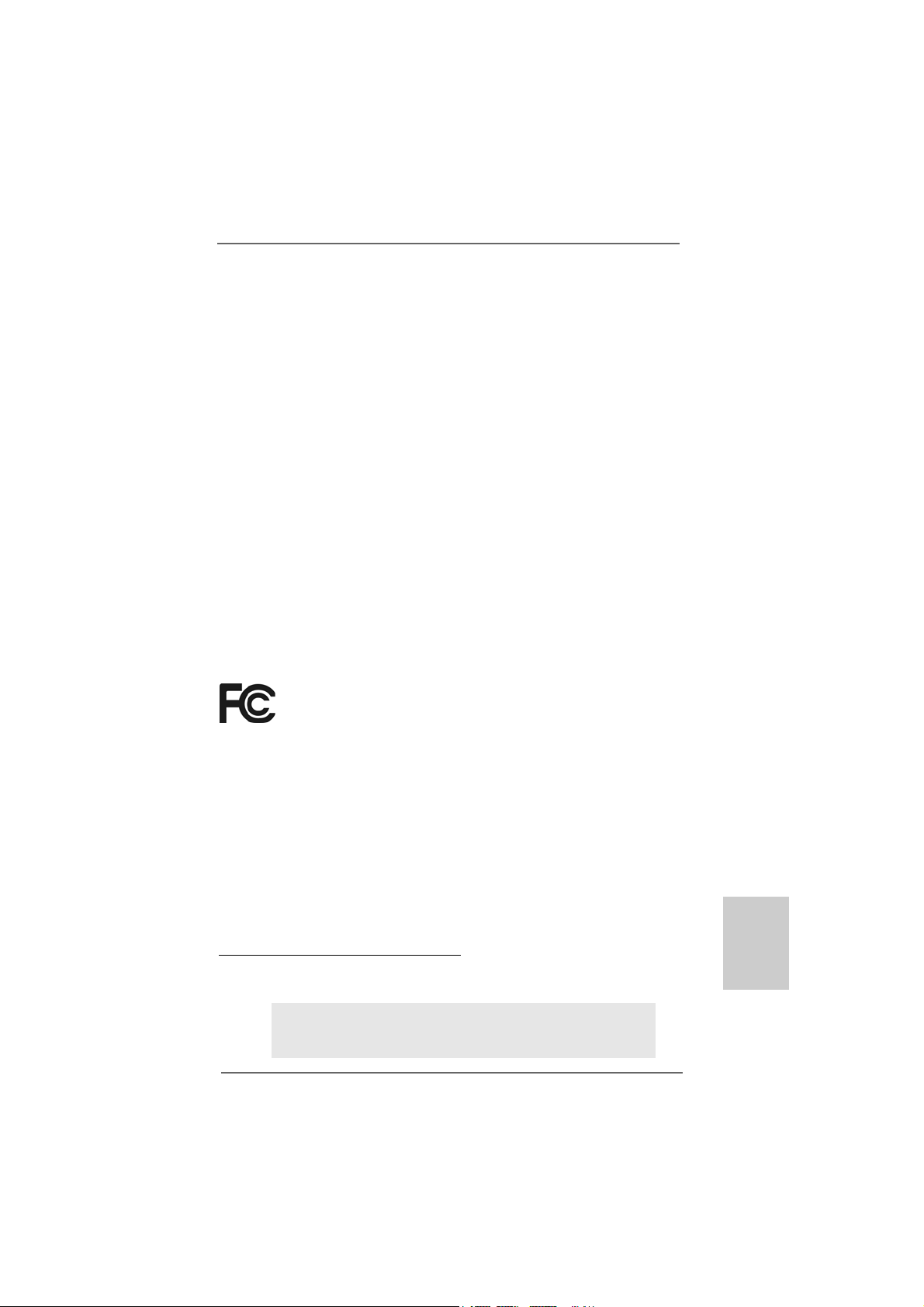
Copyright Notice:Copyright Notice:
Copyright Notice:
Copyright Notice:Copyright Notice:
No part of this installation guide may be reproduced, transcribed, transmitted, or translated in any language, in any form or by any means, except duplication of documentation by the purchaser for backup purpose, without written consent of ASRock Inc.
Products and corporate names appearing in this guide may or may not be registered
trademarks or copyrights of their respective companies, and are used only for identification or explanation and to the owners’ benefit, without intent to infringe.
Disclaimer:Disclaimer:
Disclaimer:
Disclaimer:Disclaimer:
Specifications and information contained in this guide are furnished for informational
use only and subject to change without notice, and should not be constructed as a
commitment by ASRock. ASRock assumes no responsibility for any errors or omissions
that may appear in this guide.
With respect to the contents of this guide, ASRock does not provide warranty of any kind,
either expressed or implied, including but not limited to the implied warranties or
conditions of merchantability or fitness for a particular purpose. In no event shall
ASRock, its directors, officers, employees, or agents be liable for any indirect, special,
incidental, or consequential damages (including damages for loss of profits, loss of
business, loss of data, interruption of business and the like), even if ASRock has been
advised of the possibility of such damages arising from any defect or error in the guide
or product.
This device complies with Part 15 of the FCC Rules. Operation is subject to the
following two conditions:
(1) this device may not cause harmful interference, and
(2) this device must accept any interference received, including interference that
may cause undesired operation.
CALIFORNIA, USA ONLY
The Lithium battery adopted on this motherboard contains Perchlorate, a toxic
substance controlled in Perchlorate Best Management Practices (BMP) regulations
passed by the California Legislature. When you discard the Lithium battery in
California, USA, please follow the related regulations in advance.
“Perchlorate Material-special handling may apply, see
www.dtsc.ca.gov/hazardouswaste/perchlorate”
ASRock Website: http://www.asrock.com
Published June 2010
Copyright©2010 ASRock INC. All rights reserved.
ASRock K7S41GX2 Motherboard
EnglishEnglish
EnglishEnglish
English
11
1
11
Page 2
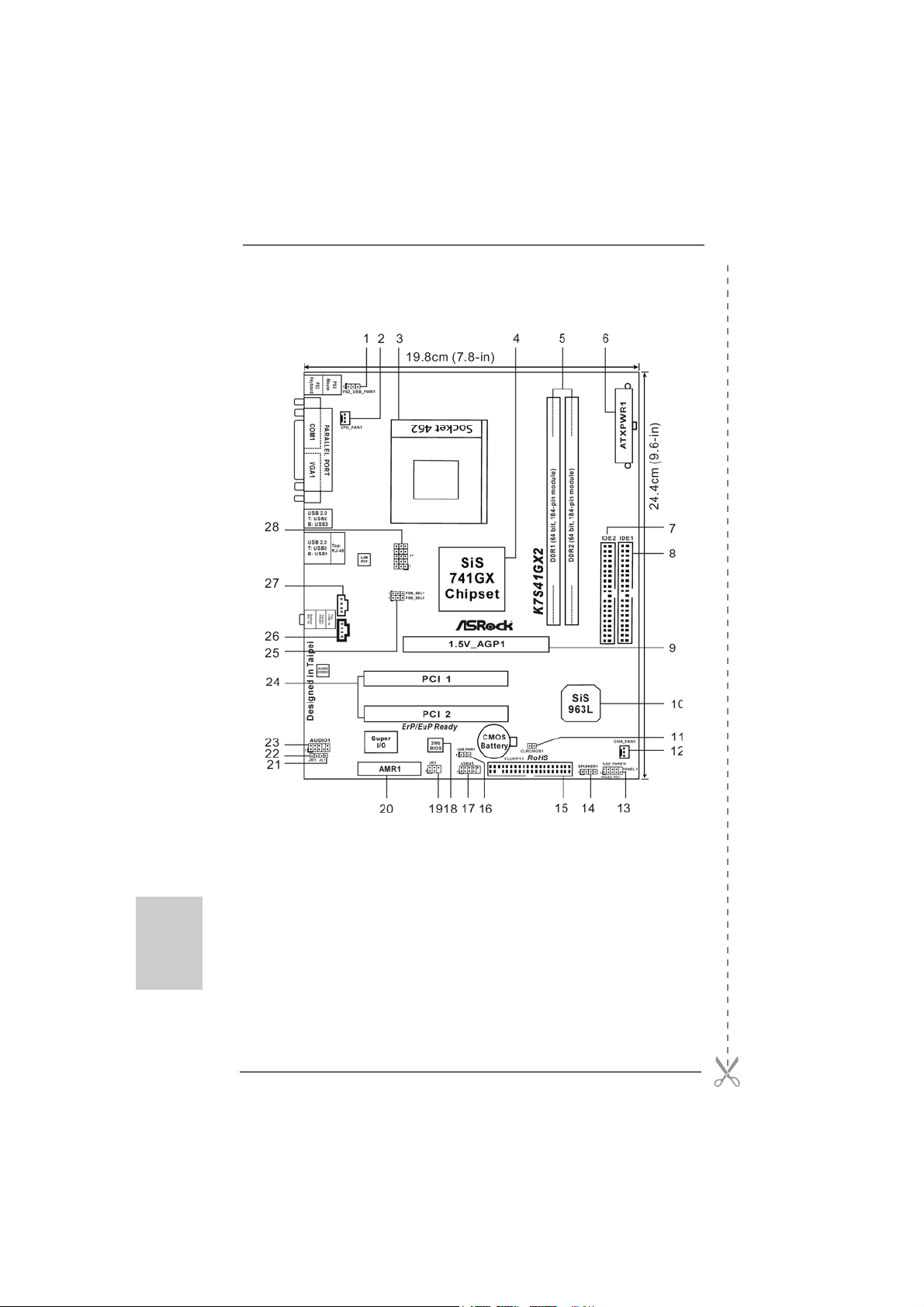
Motherboard LayoutMotherboard Layout
Motherboard Layout
Motherboard LayoutMotherboard Layout
English
EnglishEnglish
EnglishEnglish
22
2
22
1 PS2_USB_PWR1 Jumper 15 Floppy Connector (FLOPPY1)
2 CPU Fan Connector (CPU_FAN1) 16 USB_PWR1 Jumper
3 CPU Socket 17 USB 2.0 Connector (USB45, Blue)
4 North Bridge Controller 18 Flash Memory
5 184-pin DDR DIMM Slots (DDR 1- 2) 19 Infrared Module Connector (IR1)
6 A TX Power Connector (ATXPWR1) 20 AMR Slot (AMR1)
7 Secondary IDE Connector (IDE2, Black) 21 JL1 Jumper
8 Primary IDE Connector (IDE1, Blue) 22 JR1 Jumper
9 AGP Slot (1.5V_AGP1) 23 Front Panel Audio Connector (AUDIO1)
10 South Bridge Controller 24 PCI Slots (PCI 1- 2)
11 Clear CMOS (CLRCMOS1) 25 FSB Select Jumpers (FSB_SEL0/FSB_SEL1)
12 Chassis Fan Connector (CHA_FAN1) 26 Internal Audio Connector: CD1 (Black)
13 System Panel Connector (P ANEL1) 27 Internal Audio Connector: AUX1 (White)
14 Chassis Speaker Connector (SPEAKER 1) 28 J1 Jumpers
ASRock K7S41GX2 Motherboard
Page 3
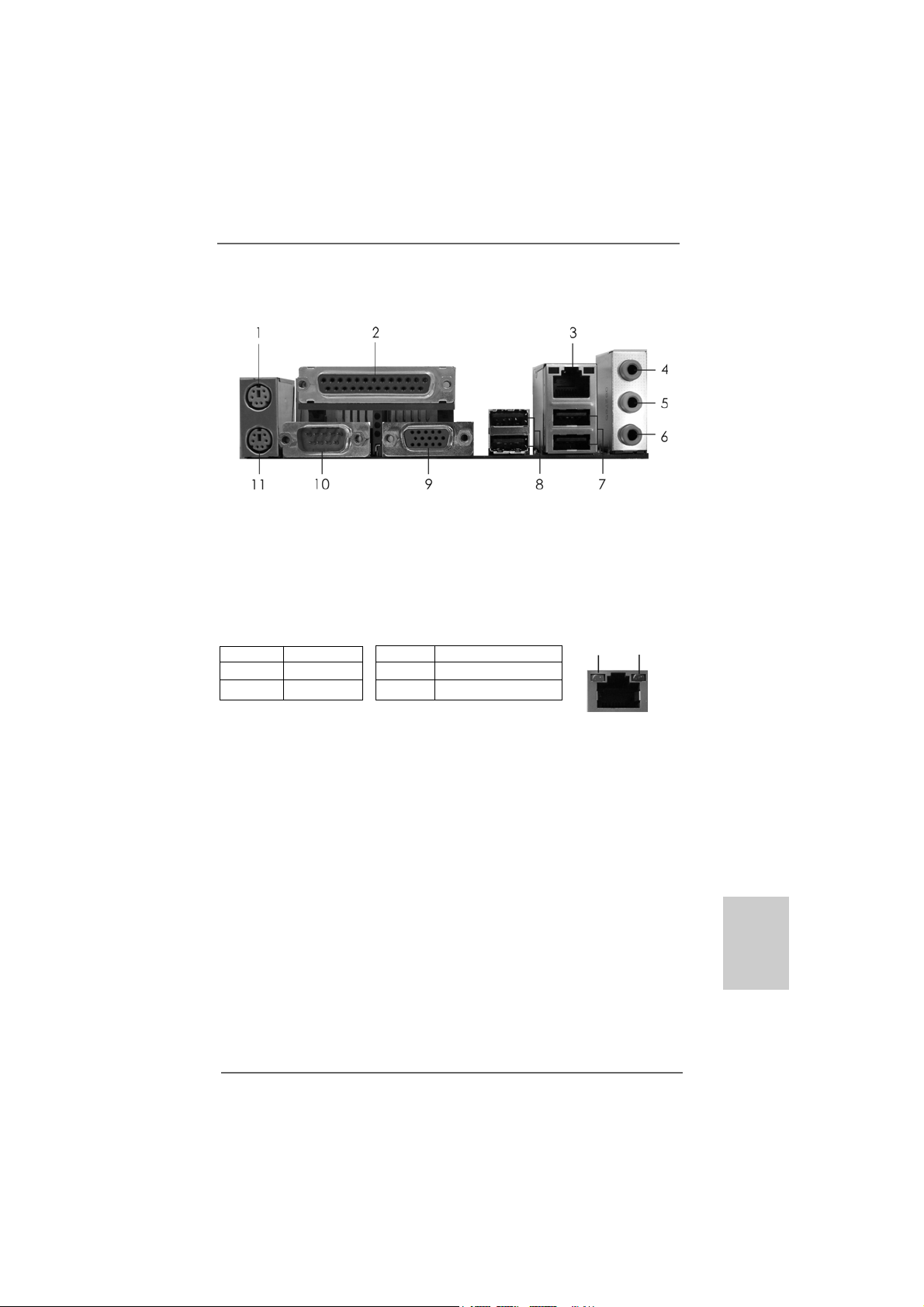
I/O PI/O P
I/O P
I/O PI/O P
anelanel
anel
anelanel
1 PS/2 Mouse Port (Green) 7 USB 2.0 Ports (USB01)
2 Parallel Port 8 USB 2.0 Ports (USB23)
3 RJ-45 Port 9 VGA Port
4 Line In (Light Blue) 10 COM Port
5 Line Out (Lime) 11 PS/2 Keyboard Port (Purple)
6 Microphone (Pink)
LAN Port LED Indications
Activity/Link LED SPEED LED
Status Description Status Description
Off No Activity Green 10Mbps connection
Blinking Data Activity Green 100Mbps connection
ACT/LINK
LED
LAN Port
SPEED
LED
EnglishEnglish
EnglishEnglish
English
ASRock K7S41GX2 Motherboard
33
3
33
Page 4
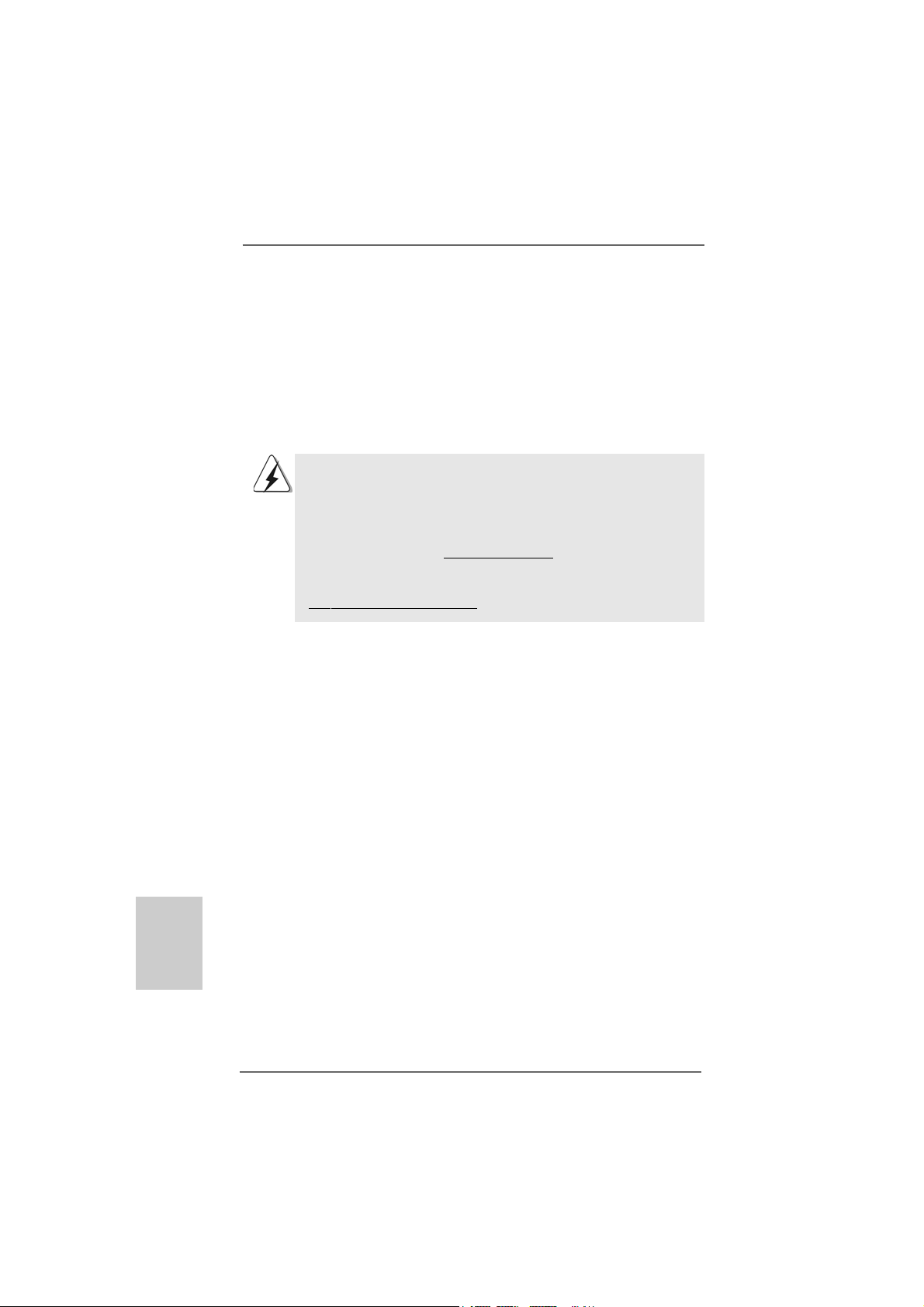
1. Introduction1. Introduction
1. Introduction
1. Introduction1. Introduction
Thank you for purchasing ASRock K7S41GX2 motherboard, a reliable motherboard produced under ASRock’s consistently stringent quality control. It delivers
excellent performance with robust design conforming to ASRock’s commitment to
quality and endurance.
This Quick Installation Guide contains introduction of the motherboard and stepby-step installation guide. More detailed information of the motherboard can be
found in the user manual presented in the Support CD.
Because the motherboard specifications and the BIOS software might be
updated, the content of this manual will be subject to change without
notice. In case any modifications of this manual occur, the updated
version will be available on ASRock website without further notice. You
may find the latest VGA cards and CPU support lists on ASRock website
as well. ASRock website http://www.asrock.com
If you require technical support related to this motherboard, please visit
our website for specific information about the model you are using.
www.asrock.com/support/index.asp
1.11.1
Package ContentsPackage Contents
1.1
Package Contents
1.11.1
Package ContentsPackage Contents
One ASRock K7S41GX2 Motherboard
(Micro ATX Form Factor: 9.6-in x 7.8-in, 24.4 cm x 19.8 cm)
One ASRock K7S41GX2 Quick Installation Guide
One ASRock K7S41GX2 Support CD
One 80-conductor Ultra ATA 66/100/133 IDE Ribbon Cable
One Ribbon Cable for a 3.5-in Floppy Drive
One I/O Panel Shield
English
EnglishEnglish
EnglishEnglish
44
4
44
ASRock K7S41GX2 Motherboard
Page 5
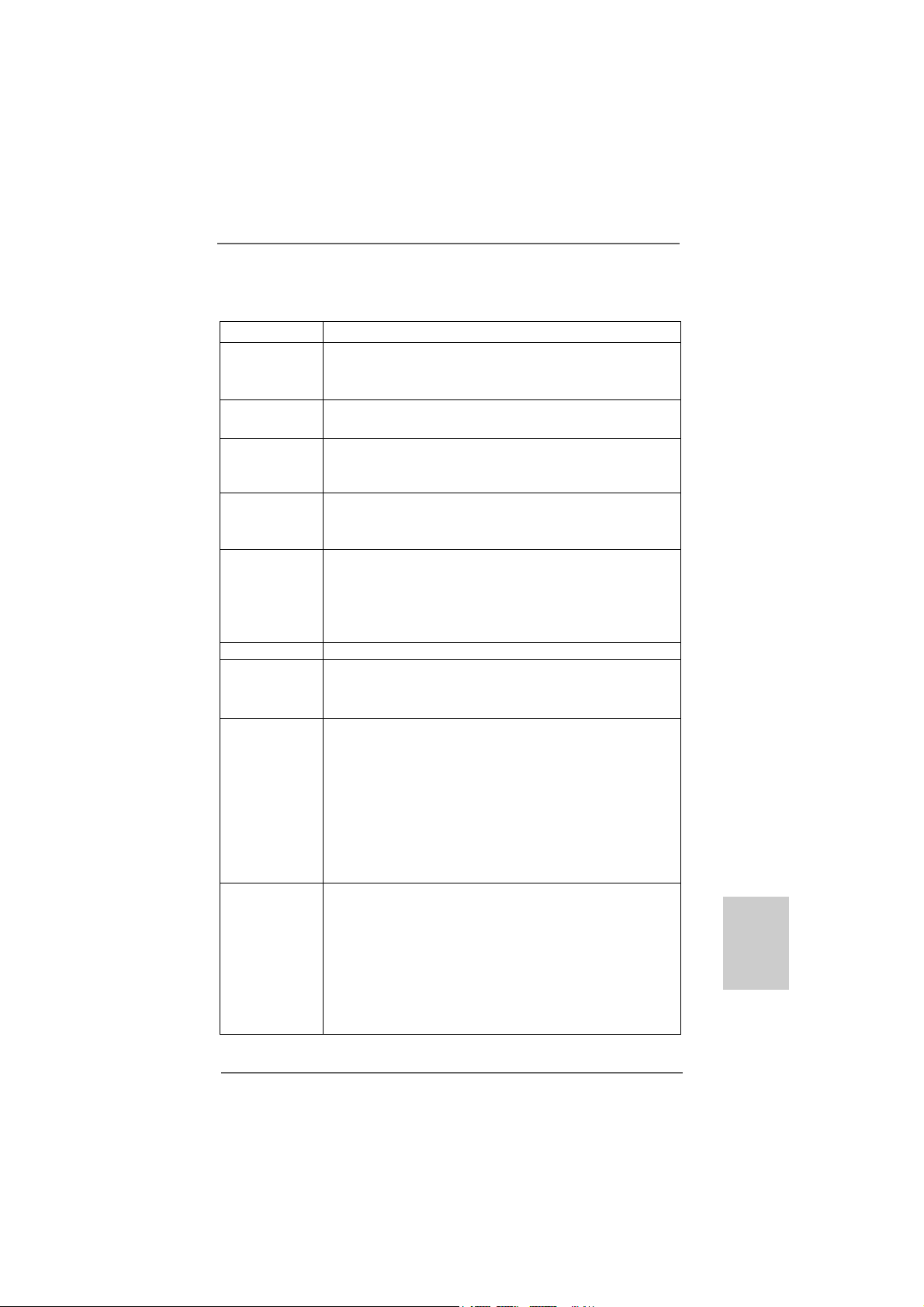
1.21.2
SpecificationsSpecifications
1.2
Specifications
1.21.2
SpecificationsSpecifications
Platform - Micro ATX Form Factor: 9.6-in x 7.8-in, 24.4 cm x 19.8 cm
CPU - Socket 462 for AMD Sempron / Athlon / Athlon XP / Duron
Processors
- FSB 333/266/200 MHz
Chipset - Northbridge: SiS® 741GX
- Southbridge: SiS® 963L
Memory - 2 x DDR DIMM slots
- Support DDR 400/333/266 non-ECC, un-buffered memory
- Max. capacity of system memory: 2GB
Expansion Slot - 1 x AGP 8X/4X slot (see CAUTION 1)
- 1 x AMR slot
- 2 x PCI slots
Graphics - Integrated Mirage Graphics
- DirectX 7
- Max. shared memory 128MB (see CAUTION 2)
- Supports D-Sub with max. resolution up to 2048x1536
@ 75Hz
Audio - 5.1 CH AC’97 Audio (C-Media® CMI9739A Audio Codec)
LAN - Realtek LAN PHY RTL8201EL
- Speed: 10/100 Ethernet
- Supports Wake-On-LAN
Rear Panel I/O I/O Panel
- 1 x PS/2 Mouse Port
- 1 x PS/2 Keyboard Port
- 1 x Parallel Port (ECP/EPP Support)
- 1 x Serial Port: COM1
- 1 x VGA Port
- 4 x Ready-to-Use USB 2.0 Ports
- 1 x RJ-45 LAN Port with LED (ACT/LINK LED and SPEED LED)
- Audio Jack: Line in / Front Speaker / Microphone
Connector - 2 x ATA133 IDE connectors (support 4 x IDE devices)
- 1 x Floppy connector
- 1 x IR header
- CPU/Chassis FAN connector
- 20 pin ATX power connector
- CD in header
- AUX in header
- Front panel audio header
EnglishEnglish
EnglishEnglish
English
ASRock K7S41GX2 Motherboard
55
5
55
Page 6
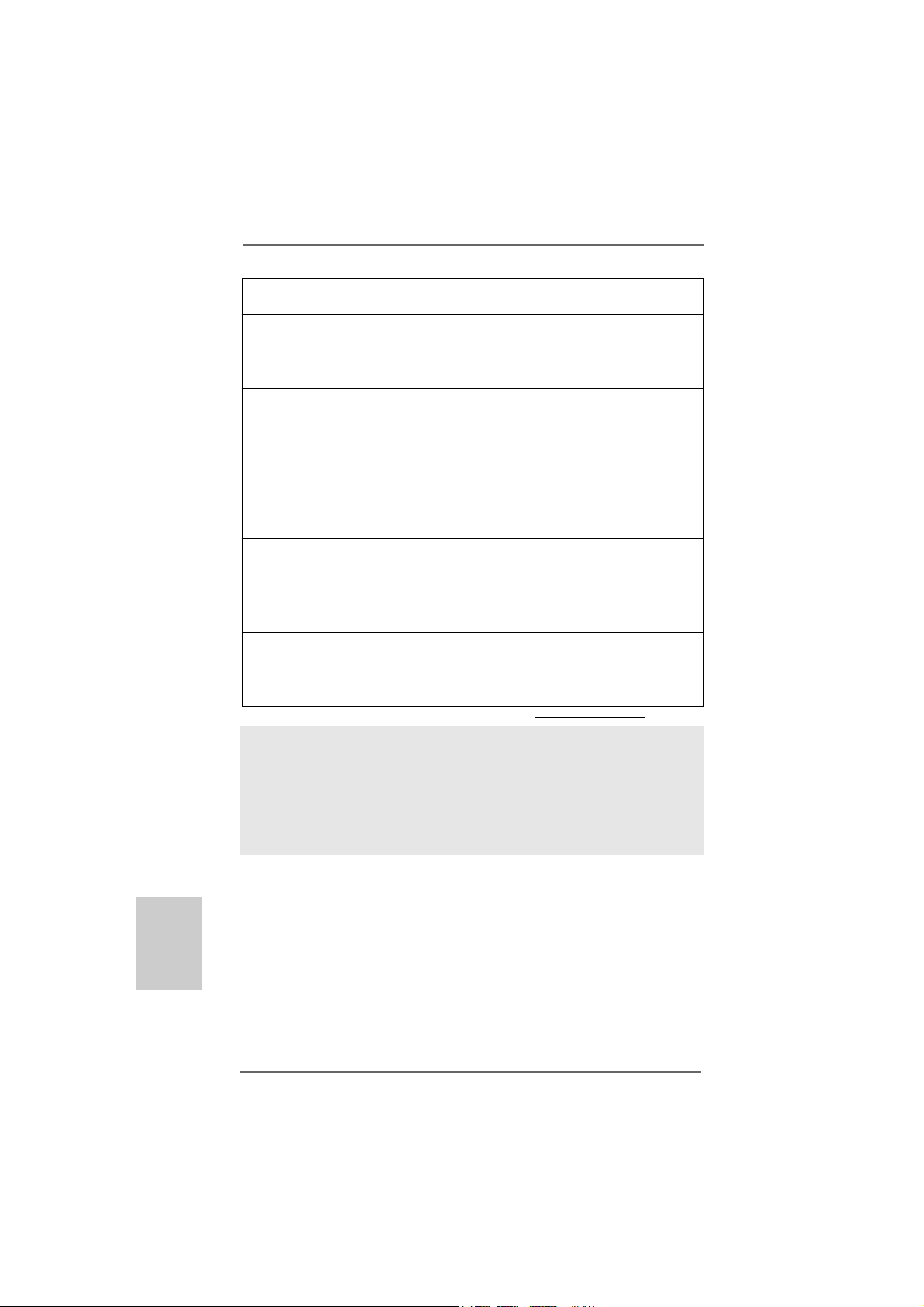
- 1 x USB 2.0 header (supports 2 USB 2.0 ports)
(see CAUTION 3)
BIOS Feature - 2Mb AMI Legal BIOS
- Supports “Plug and Play”
- ACPI 1.1 Compli ance Wake Up Events
- SMBIOS 2.3.1 Support
Support CD - Drivers, Utilities, AntiVirus Software (Trial Version)
Unique Feature - Intelligent Energy Saver (see CAUTION 4)
- Instant Boot
- ASRock Instant Flash (see CAUTION 5)
- Hybrid Booster:
- CPU Frequency Stepless Control (see CAUTION 6)
- ASRock U-COP (see CAUTION 7)
- Boot Failure Guard (B.F.G.)
Hardware - CPU Temperature Sensing
Monitor - Chassis Temperature Sensing
- CPU Fan Ta chometer
- Chassis Fan Tachometer
- Voltage Monitoring: +12V, +5V, +3.3V, Vcore
OS - Microsoft® Windows® 2000 / XP compliant
Certifications - FCC, CE, WHQL
- ErP/EuP Ready (ErP/EuP ready power supply is required)
(see CAUTION 8)
* For detailed product information, please visit our website: http://www.asrock.com
WARNING
Please realize that there is a certain risk involved with overclocking, including adjusting
the setting in the BIOS, applying Untied Overclocking Technology, or using the thirdparty overclocking tools. Overclocking may affect your system stability, or even
cause damage to the components and devices of your system. It should be done at
your own risk and expense. We are not responsible for possible damage caused by
overclocking.
English
EnglishEnglish
EnglishEnglish
66
6
66
ASRock K7S41GX2 Motherboard
Page 7
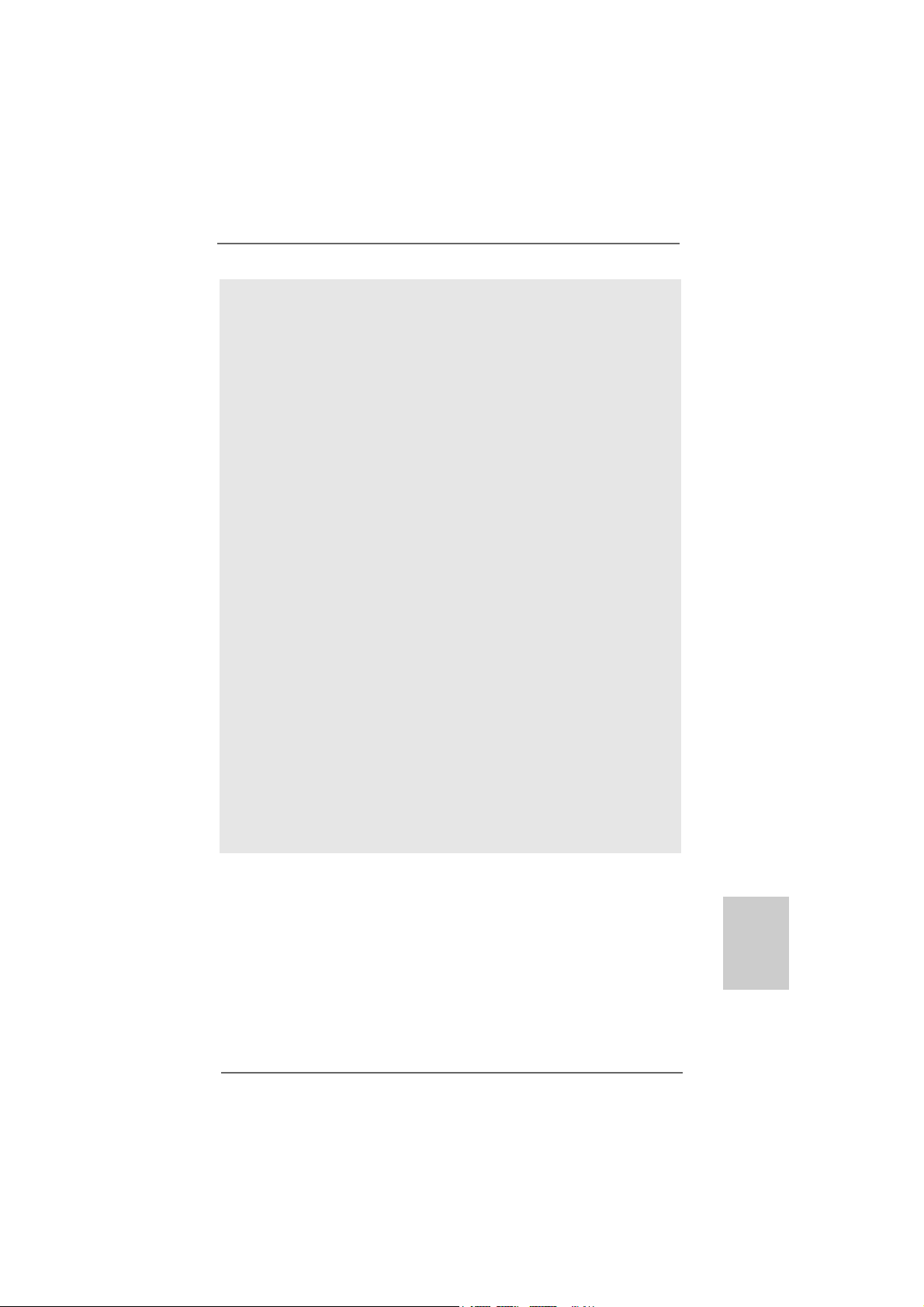
CAUTION!
1. Do NOT use a 3.3V AGP card on the AGP slot of this motherboard!
It may cause permanent damage!
2. The maximum shared memory size is defined by the chipset vendor and
is subject to change. Please check SiS® website for the latest information.
3. Power Management for USB 2.0 works fine under Microsoft® Windows
XP SP1 or SP2 / 2000 SP4.
4. Featuring an advanced proprietary hardware and software design,
Intelligent Energy Saver is a revolutionary technology that delivers
unparalleled power savings.
5. ASRock Instant Flash is a BIOS flash utility embedded in Flash ROM.
This convenient BIOS update tool allows you to update system BIOS
without entering operating systems first like MS-DOS or Windows®. With
this utility, you can press <F6> key during the POST or press <F2> key to
BIOS setup menu to access ASRock Instant Flash. Just launch this tool
and save the new BIOS file to your USB flash drive, floppy disk or hard
drive, then you can update your BIOS only in a few clicks without preparing an additional floppy diskette or other complicated flash utility. Please
be noted that the USB flash drive or hard drive must use FAT32/16/12 file
system.
6. Although this motherboard offers stepless control, it is not recommended
to perform over clocking. Frequencies other than the recommended CPU
bus frequencies may cause the instability of the system or damage the
CPU. The CPU host frequency of this motherboard is determined by the
jumper-setting. You must set the FSB jumper according to your AMD CPU
before you use the “Manual” option as the FSB setting in BIOS setup to
perform over clocking. Please check page 14 for details.
7. While CPU overheat is detected, the system will automatically shutdown.
Before you resume the system, please check if the CPU fan on the
motherboard functions properly and unplug the power cord, then plug it
back again. To improve heat dissipation, remember to spray thermal
grease between the CPU a nd the he atsink when you in stall the PC system.
®
ASRock K7S41GX2 Motherboard
EnglishEnglish
EnglishEnglish
English
77
7
77
Page 8
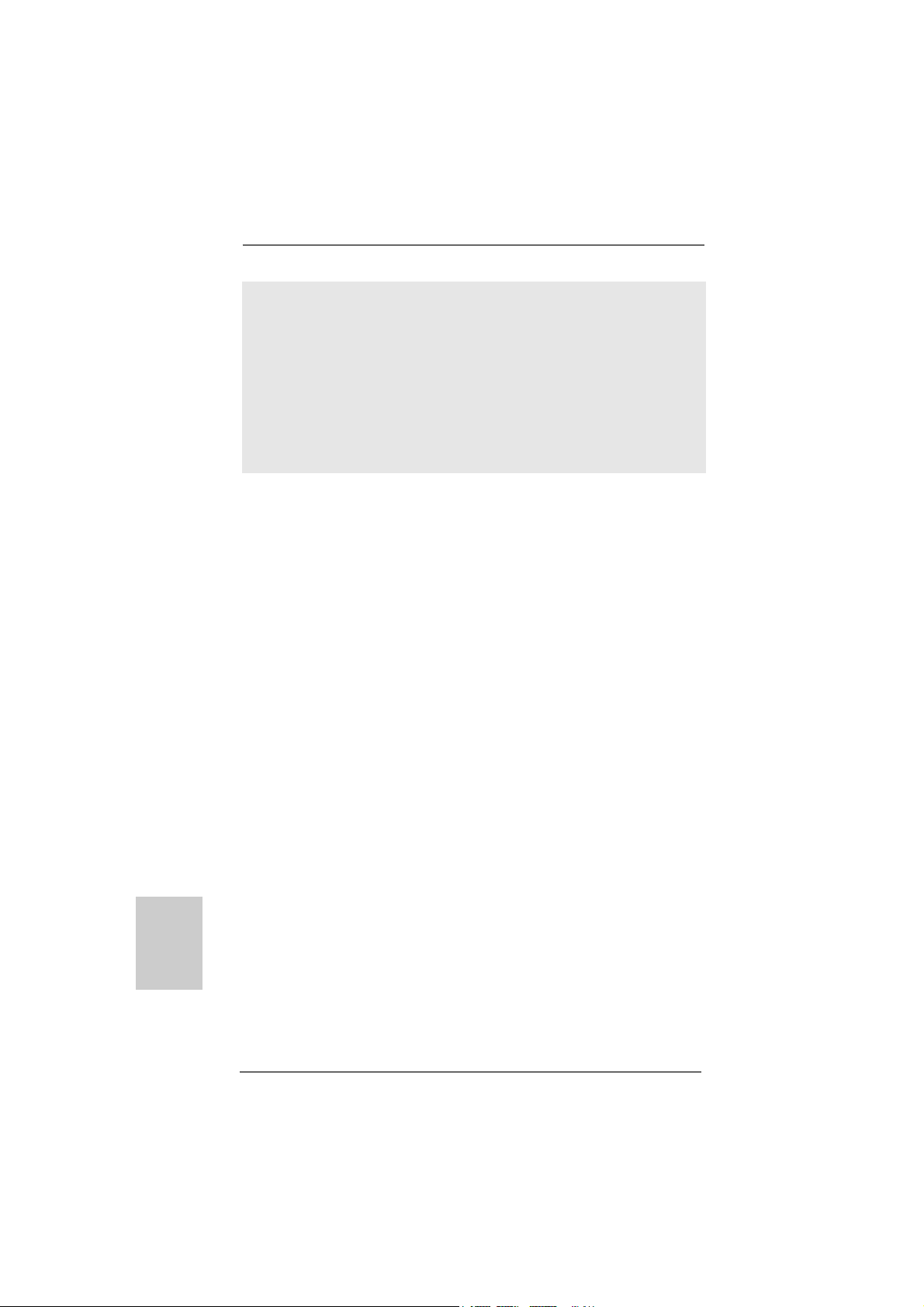
8. EuP, stands for Energy Using Product, was a provision regulated by Europe an
Union to define the power consumption for the completed system. According
to EuP, the total AC power of the completed system shall be under 1.00W in
off mode condition. To meet EuP standard, an EuP ready motherboard and an
EuP ready power supply are required. According to Intel’s suggestion, the EuP
ready power supply must meet the standard of 5v standby power efficiency
is higher than 50% under 100 mA current consumption. For EuP ready power
supply selection, we recommend you checking with the power supply manufacturer for more details.
English
EnglishEnglish
EnglishEnglish
88
8
88
ASRock K7S41GX2 Motherboard
Page 9
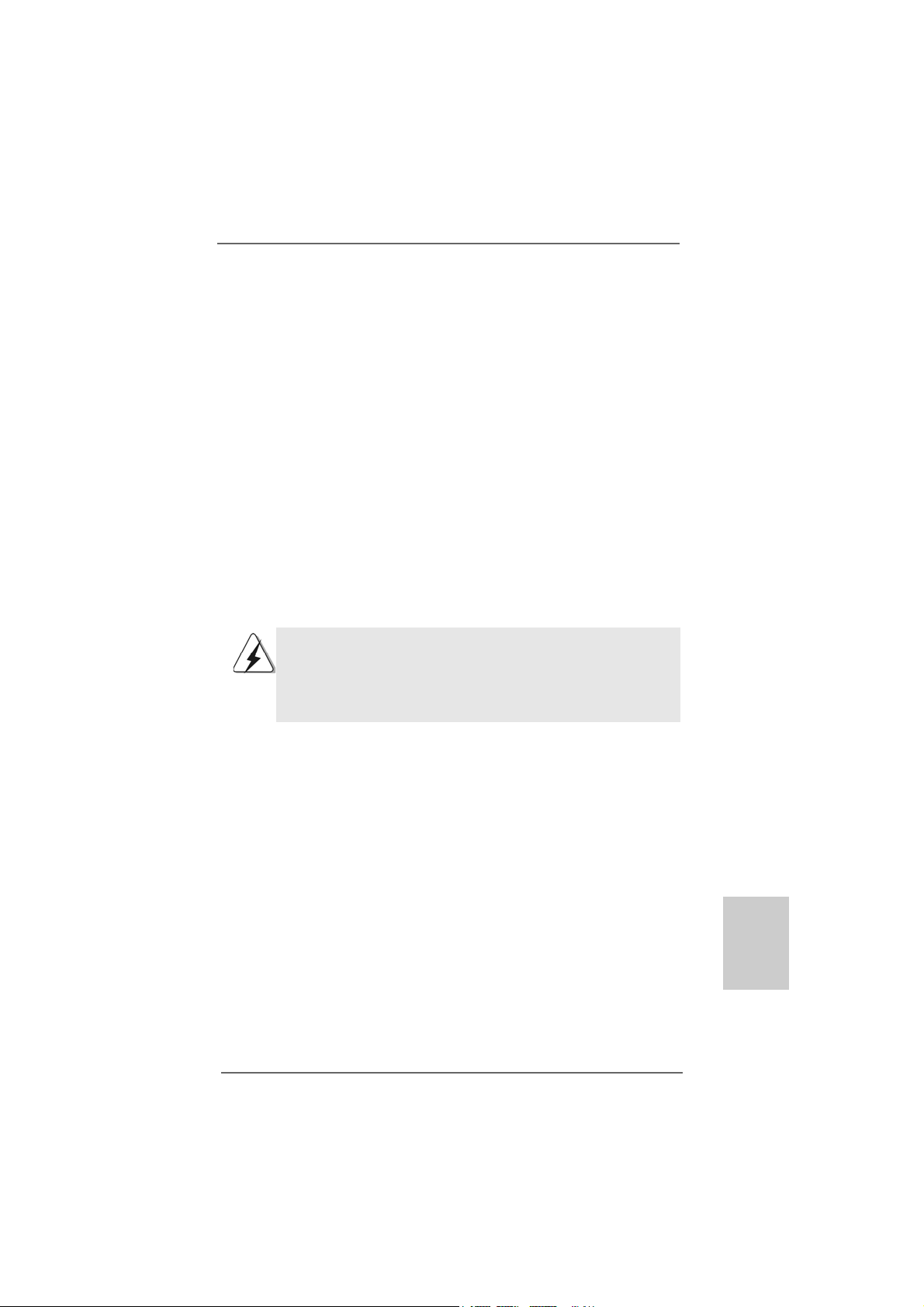
2. Installation2. Installation
2. Installation
2. Installation2. Installation
K7S41GX2 is a Micro ATX form factor (9.6-in x 7.8-in, 24.4 cm x 19.8 cm)
motherboard. Before you install the motherboard, please study the configuration of your chassis to ensure that the motherboard fits into it.
Pre-installation PrecautionsPre-installation Precautions
Pre-installation Precautions
Pre-installation PrecautionsPre-installation Precautions
Take note of the following precautions before you install motherboard components or change any motherboard settings.
1. Unplug the power cord from the wall socket before touching any component.
2. To avoid damaging the motherboard components due to static electricity,
NEVER place your motherboard directly on the carpet or the like. Also remember to use a grounded wrist strap or touch a safety grounded object
before you handle components.
3. Hold components by the edges and do not touch the ICs.
4. Whenever you uninstall any component, place it on a grounded antistatic
pad or in the bag that comes with the component.
Before you install or remove any component, ensure that the
power is switched off or the power cord is detached from the
power supply. Failure to do so may cause severe damage to
the motherboard, peripherals, and/or components.
ASRock K7S41GX2 Motherboard
EnglishEnglish
EnglishEnglish
English
99
9
99
Page 10
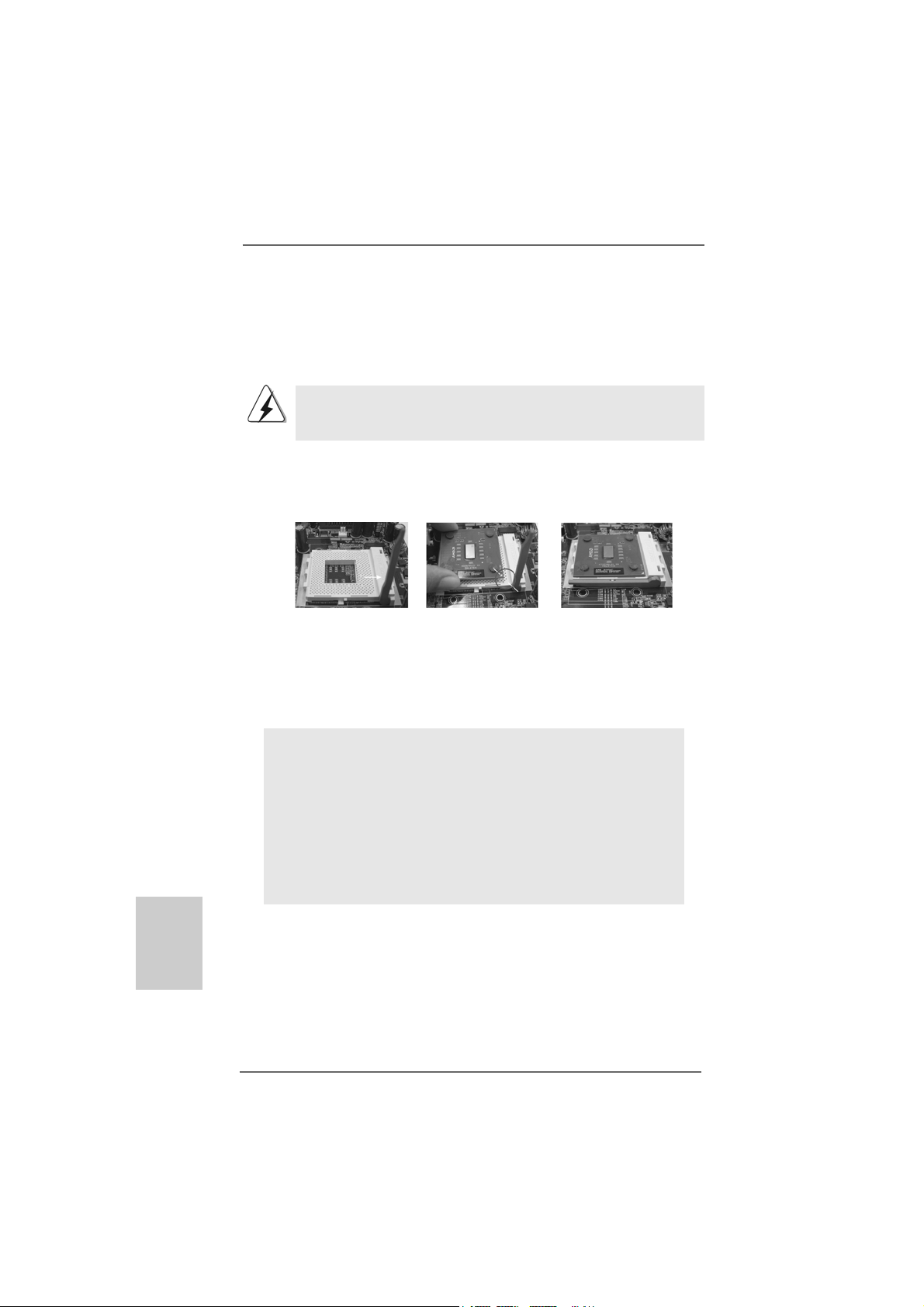
2.12.1
CPU InstallationCPU Installation
2.1
CPU Installation
2.12.1
CPU InstallationCPU Installation
Step 1. Unlock the socket by lifting the lever up to a 90
o
angle.
Step 2. Position the CPU directly above the socket such that its marked corner
matches the base of the socket lever.
Step 3. Carefully insert the CPU into the socket until it fits in place.
The CPU fits only in one correct orientation. DO NOT force the
CPU into the socket to avoid bending of the pins.
Step 4. When the CPU is in place, press it firmly on the socket while you push
down the socket lever to secure the CPU. The lever clicks on the side tab
to indicate that it is locked.
CPU Marked Corner
Lever 90° Up
Socket Marked Corner
English
EnglishEnglish
EnglishEnglish
1010
10
1010
STEP 1:
Lift Up The Socket Lever
2.22.2
Installation of CPU Fan and HeatsinkInstallation of CPU Fan and Heatsink
2.2
Installation of CPU Fan and Heatsink
2.22.2
Installation of CPU Fan and HeatsinkInstallation of CPU Fan and Heatsink
STEP 2/STEP 3:
Match The CPU Marked Corner
to The Socket Marked Corner
This motherboard adopts 462-pin CPU socket to support AMD Athlon
XP / Duron CPU. It requires larger heatsink and cooling fan to dissipate heat. You also need to spray thermal grease between the CPU
and the heatsink to improve heat dissipation. Make sure that the CPU
and the heatsink are securely fastened and in good contact with
each other. Then connect the CPU fan to the CPU_FAN connector
(CPU_FAN1, see page 2, No. 2). For proper in stallation, please kindly
refer to the instruction manuals of the CPU fan and the heatsink.
ASRock K7S41GX2 Motherboard
STEP 4:
Push Down And Lock
The Socket Lever
Page 11
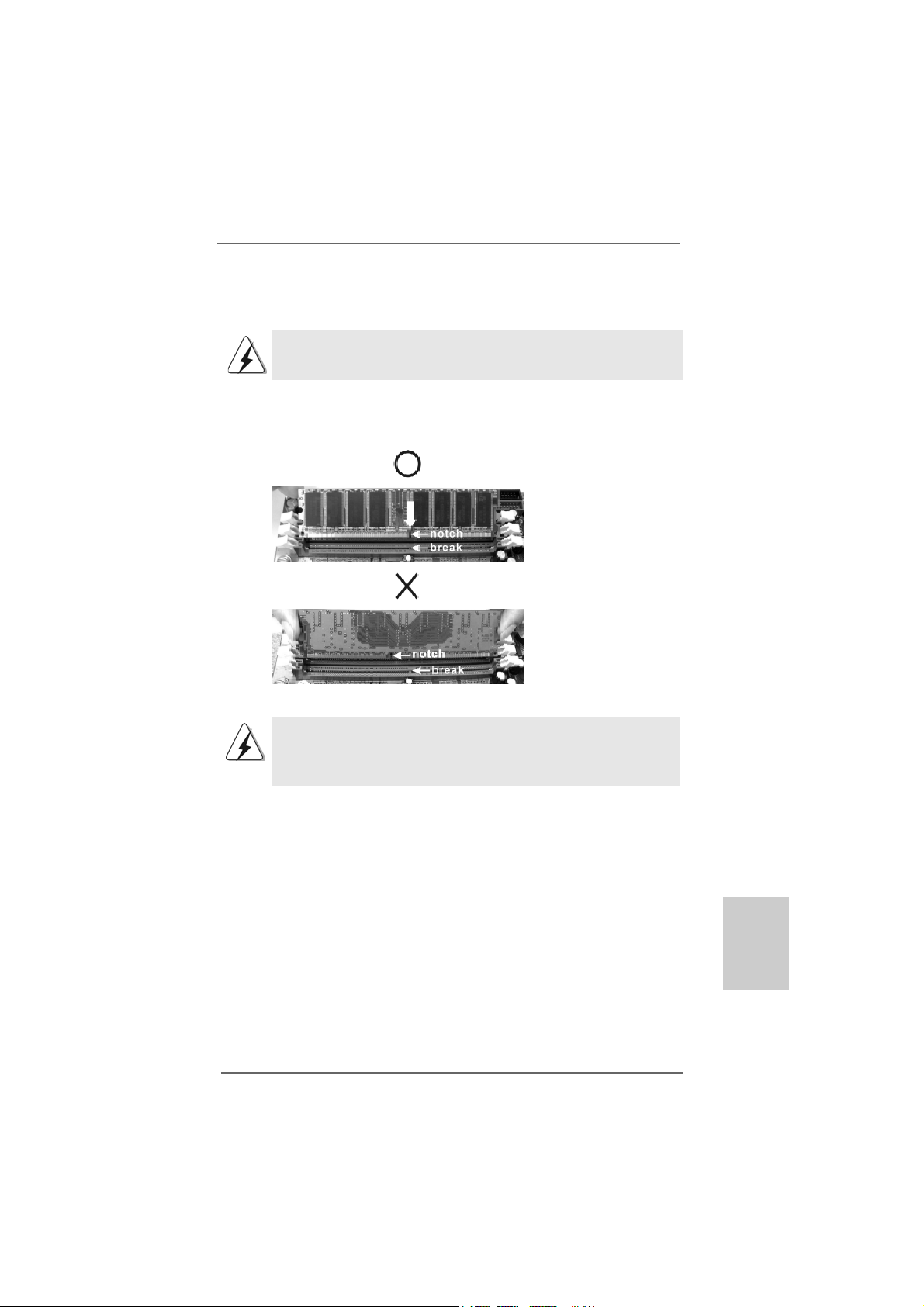
2.3 Installation of Memory Modules (DIMM)2.3 Installation of Memory Modules (DIMM)
2.3 Installation of Memory Modules (DIMM)
2.3 Installation of Memory Modules (DIMM)2.3 Installation of Memory Modules (DIMM)
K7S41GX2 motherboard provides two 184-pin DDR (Double Data Rate) DIMM slots.
Please make sure to disconnect power supply before adding or removing
DIMMs or the system components.
Step 1. Unlock a DIMM slot by pressing the retaining clips outward.
Step 2. Align a DIMM on the slot such that the notch on the DIMM matches the break
on the slot.
The DIMM only fits in one correct orientation. It will cause permanent
damage to the motherboard and the DIMM if you force the DIMM into the
slot at incorrect orientation.
Step 3. Firmly insert the DIMM into the slot until the retaining cli ps at both ends fully
snap back in place and the DIMM is properly seated.
ASRock K7S41GX2 Motherboard
1111
11
1111
EnglishEnglish
EnglishEnglish
English
Page 12
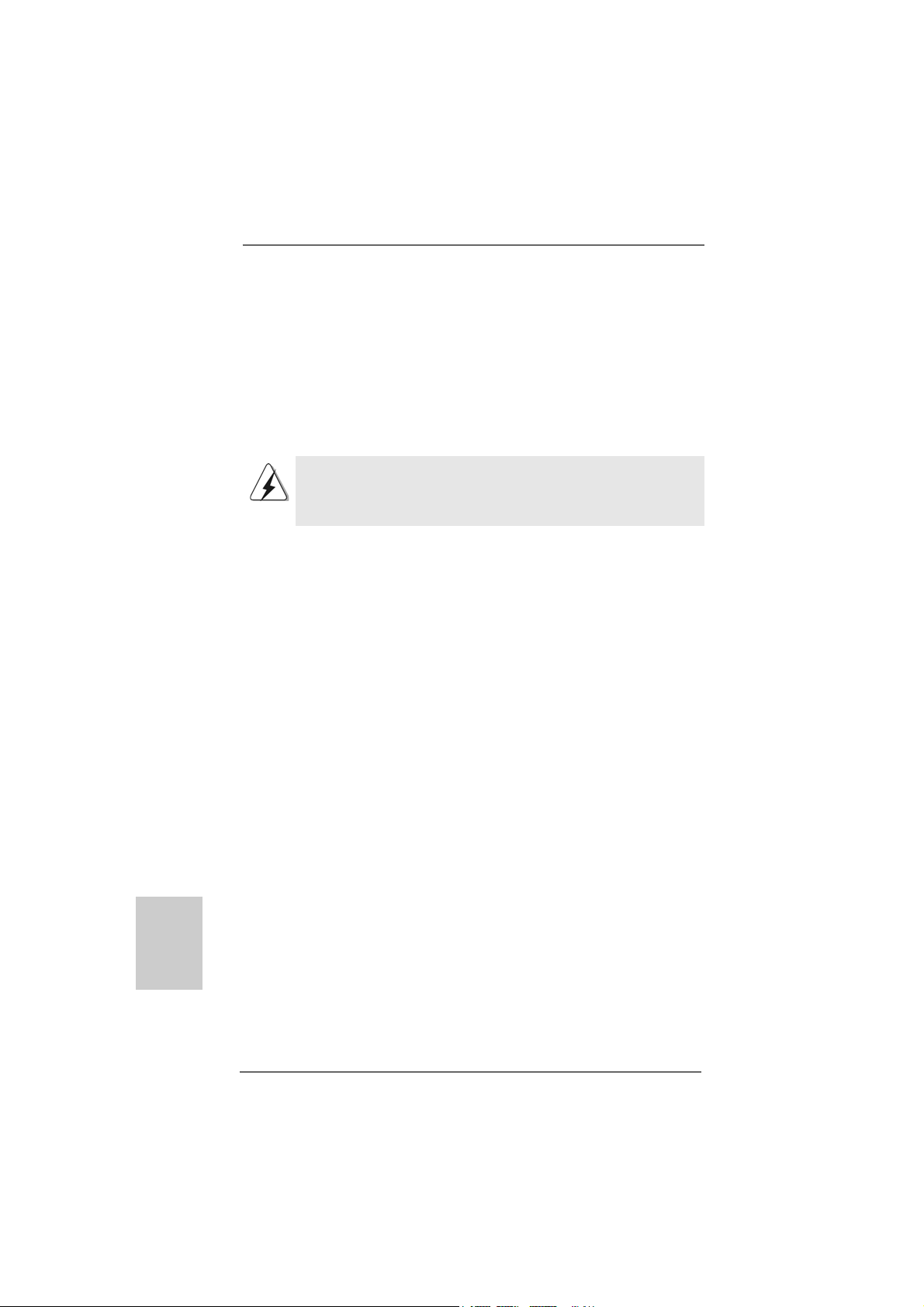
2.42.4
Expansion Slots (PCI, AMR, and AGP Slots)Expansion Slots (PCI, AMR, and AGP Slots)
2.4
Expansion Slots (PCI, AMR, and AGP Slots)
2.42.4
Expansion Slots (PCI, AMR, and AGP Slots)Expansion Slots (PCI, AMR, and AGP Slots)
There are 2 PCI slots, 1 AMR slot, and 1 AGP slot on K7S41GX2 motherboard.
PCI slots: PCI slots are used to install expansion cards that have the 32-bit PCI
interface.
AMR slot: The AMR slot is used to insert an ASRock MR card (optional) with
v.92 Modem functionality.
AGP slot: The AGP slot is used to install a gra phics card. The ASRock AGP slot has
a special design of clasp that can securely fasten the inserted graphics
card.
Please do NOT use a 3.3V AGP card on the AGP slot of this motherboard!
It may cause permanent damage! For the voltage information of your
graphics card, please check with the graphics card vendors.
Installing an expansion cardInstalling an expansion card
Installing an expansion card
Installing an expansion cardInstalling an expansion card
Step 1. Before installing the expansion card, please make sure that the power
supply is switched off or the power cord is unplugged. Please read the
documentation of the expansion card and make necessary hardware
settings for the card before you start the installation.
Step 2. Remove the system unit cover (if your motherboard is already installed
in a chassis).
Step 3. Remove the bracket facing the slot that you intend to use.
Keep the screws for later use.
Step 4. Align the card connector with the slot and press firmly until the card is
completely seated on the slot.
Step 5. Fasten the card to the chassis with screws.
Step 6. Replace the system cover.
English
EnglishEnglish
EnglishEnglish
1212
12
1212
ASRock K7S41GX2 Motherboard
Page 13
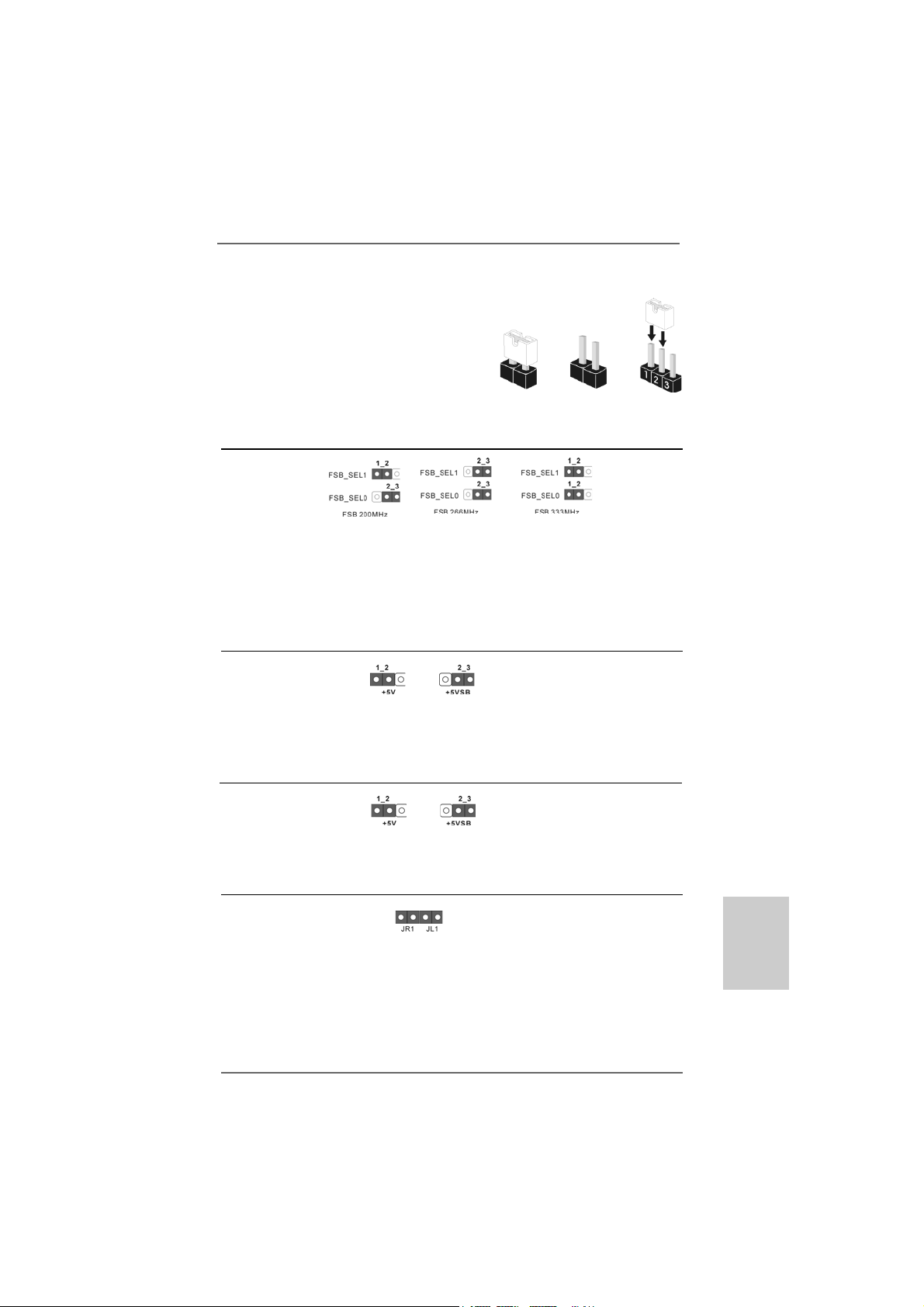
2.5 Jumpers Setup2.5 Jumpers Setup
2.5 Jumpers Setup
2.5 Jumpers Setup2.5 Jumpers Setup
The illustration shows how jumpers are
setup. When the jumper cap is placed on
pins, the jumper is “Short”. If no jumper cap
is placed on pins, the jumper is “Open”. The
illustration shows a 3-pin jumper whose pin1
and pin2 are “Short” when jumper cap is
placed on these 2 pins.
Jumper Setting Description
FSB Select
Jumpers
(see p.2 No. 25)
Note:The setting of the CPU front side bus frequency of this motherboard is by
means of the adjustment of jumper-setting. You must set the FSB jumper
according to your AMD CPU before you use the “Manual” option as the FSB
setting in BIOS setup to perform over clocking. Please follow the figures above
to set the CPU front side bus frequency.
PS2_USB_PWR1 Short pin2, pin3 to enable
(see p.2 No. 1) +5VSB (standby) for PS/2
Note: To select +5VSB, it requires 2 Amp and higher standby current provided by
power supply.
Short Open
or USB01/23 wake up
events.
USB_PWR1 Short pin2, pin3 to enable
(see p.2 No. 16) +5VSB (standby) for
USB4_5 wake up events.
Note: To select +5VSB, it requires 2 Amp and higher standby current provided by
power supply.
JR1(see p.2 No. 22)
JL1(see p.2 No. 21)
Note: If the jumpers JL1 and JR1 are short (see the figure above), both front
panel and rear panel audio connectors can work.
ASRock K7S41GX2 Motherboard
1313
13
1313
EnglishEnglish
EnglishEnglish
English
Page 14
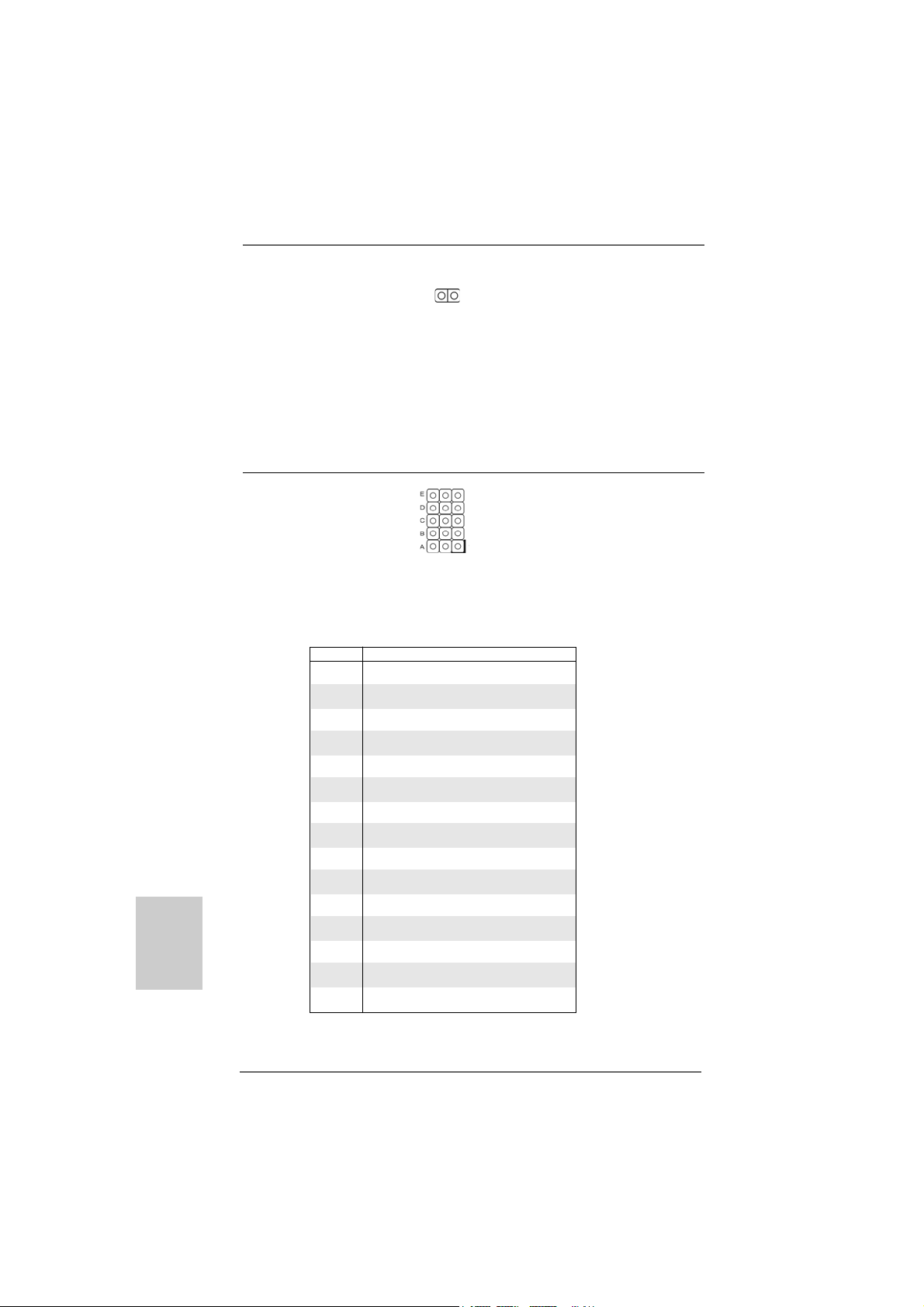
English
EnglishEnglish
EnglishEnglish
Clear CMOS
(CLRCMOS1, 2-pin jumper)
(see p.2 No. 1 1)
2-pin jumper
Note: CLRCMOS1 allows you to clear the data in CMOS. The data in CMOS includes
system setup information such as system password, date, time, and system
setup parameters. To clear and reset the system parameters to default setup,
please turn off the computer and unplug the power cord from the power
supply. After waiting for 15 seconds, use a jumper cap to short 2 pins on
CLRCMOS1 for 5 seconds.
J1 Jumpers
(see p.2 No. 28)
Note: The set of J1 jumpers are only for advanced users to adjust the multiplier of CPU. Please
follow the table below to adjust the multiplier of CPU. However, the system will work well
without the adjustment of multiplier. You do not have to adjust the multiplier for normal
usage.
Multiplier A B C D E
5x 1-2 1-2 2-3 1-2 1-2
5.5x 2-3 1-2 2-3 1-2 1-2
6x 1-2 2-3 2-3 1-2 1-2
6.5x 2-3 2-3 2-3 1-2 1-2
7x 1-2 1-2 1-2 2-3 1-2
7.5x 2-3 1-2 1-2 2-3 1-2
8x 1-2 2-3 1-2 2-3 1-2
8.5x 2-3 2-3 1-2 2-3 1-2
9x 1-2 1-2 2-3 2-3 1-2
9.5x 2-3 1-2 2-3 2-3 1-2
10x 1-2 2-3 2-3 2-3 1-2
10.5x 2-3 2-3 2-3 2-3 1-2
11x 1-2 1-2 1-2 1-2 1-2
11.5x 2-3 1-2 1-2 1-2 1-2
12x 1-2 2-3 1-2 1-2 1-2
12.5x 2-3 2-3 1-2 1-2 1-2
13x 1-2 1-2 2-3 1-2 2-3
13.5x 2-3 1-2 2-3 1-2 2-3
14x 1-2 2-3 2-3 1-2 2-3
15x 1-2 1-2 1-2 2-3 2-3
16x 1-2 2-3 1-2 2-3 2-3
16.5x 2-3 2-3 1-2 2-3 2-3
17x 1-2 1-2 2-3 2-3 2-3
18x 2-3 1-2 2-3 2-3 2-3
19x 2-3 1-2 1-2 1-2 2-3
20x 2-3 2-3 1-2 1-2 2-3
21x 2-3 2-3 2-3 1-2 2-3
22x 2-3 1-2 1-2 2-3 2-3
23x 1-2 2-3 2-3 2-3 2-3
24x 2-3 2-3 2-3 2-3 2-3
1414
14
1414
ASRock K7S41GX2 Motherboard
Page 15
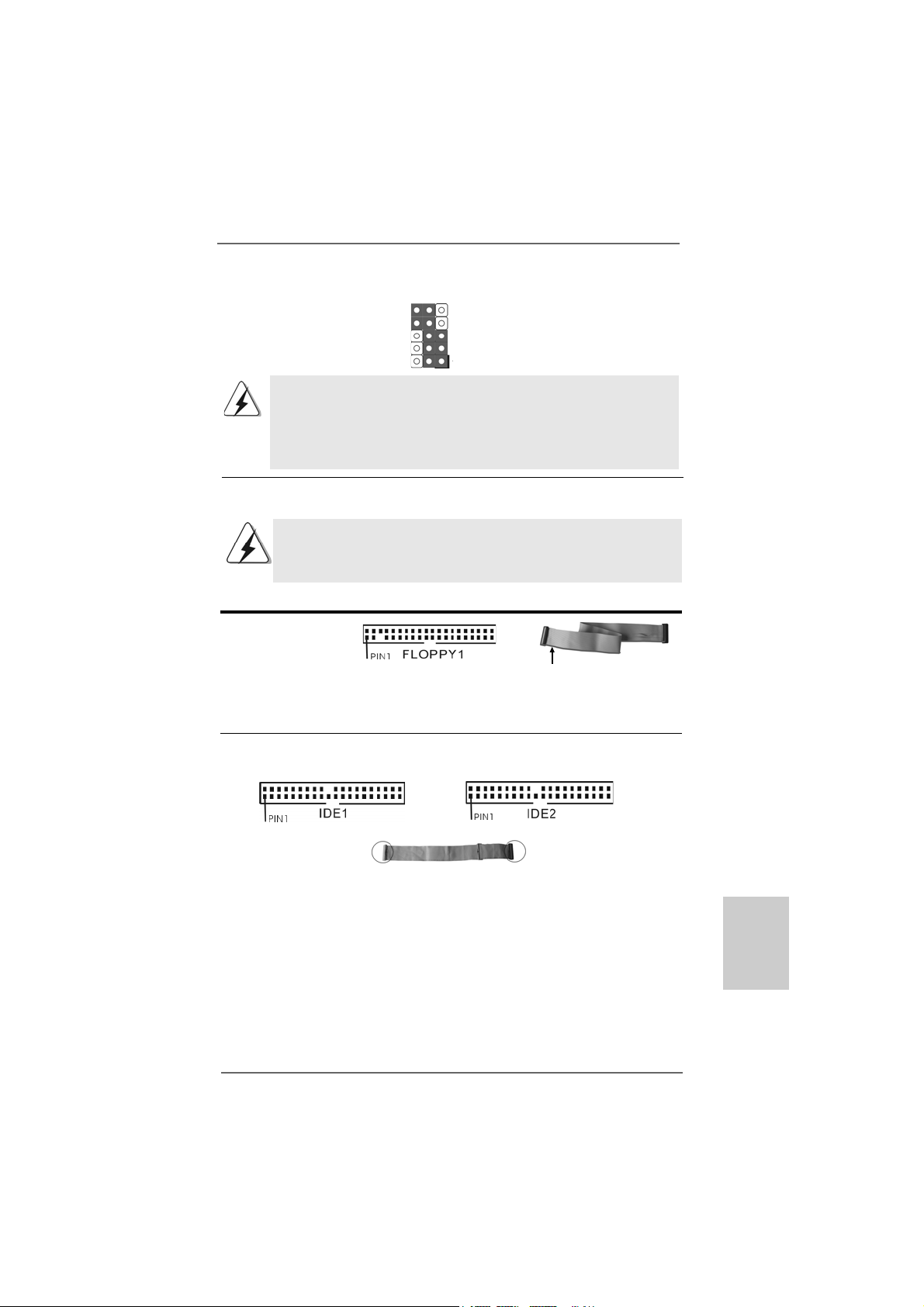
For example, “Athlon XP 2000+” is an 1666MHz CPU: 12.5 (Multiplier) X 133MHz (External frequency) = 1666MHz
FID jumpers setting:
The jumper caps are not provided by ASRock. Please understand that ASRock
does not guarantee and support the adjustment of multiplier. These jumpers
setting may not apply to all multiplier-locked or even some unlocked AMD
CPU. Frequencies other than the recommended CPU bus frequencies may
cause the instability of the system or damage the CPU.
2.6 Connectors2.6 Connectors
2.6 Connectors
2.6 Connectors2.6 Connectors
Connectors are NOT jumpers. DO NOT place jumper caps over these
connectors. Placing jumper caps over the connectors will cause perma-
nent damage of the motherboard!
Connector Figure Description
F DD Connector
(33-pin FLOPPY1)
(see p.2 No. 15)
the red-striped side to Pin1
Note: Make sure the red-striped side of the cable is plugged into Pin1 side of the
connector.
Primary IDE Connector (Blue) Secondary IDE Connector (Black)
(39-pin IDE1, see p.2 No. 8) (39-pin IDE2, see p.2 No. 7)
connect the blue end
to the motherboard
80-conductor, ATA 66/100/133 cable
connect the black end
to the IDE devices
Note: If you use only one IDE device on this motherboard, please set the IDE
device as “Master”. Please refer to the instruction of your IDE device vendor
for the details. Besides, to optimize compatibility and performance, please
connect your hard disk drive to the primary IDE connector (IDE1, blue) and
CD-ROM to the secondary IDE connector (IDE2, black).
ASRock K7S41GX2 Motherboard
1515
15
1515
EnglishEnglish
EnglishEnglish
English
Page 16
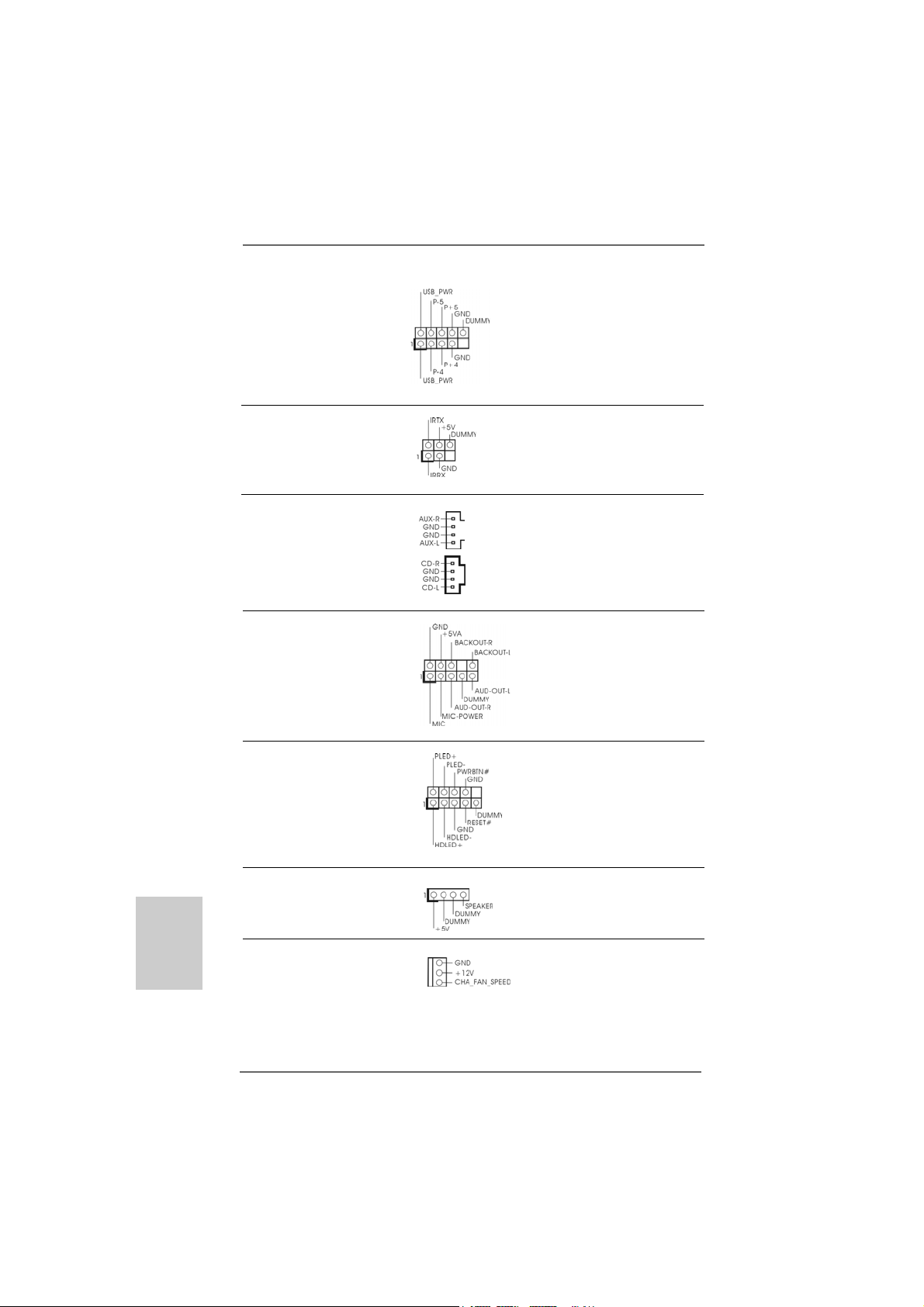
USB 2.0 Connector There are 4 default USB 2.0
(9-pin USB45) ports on the rear panel. If the
(see p.2 No. 17) rear USB ports are not sufficient,
this USB 2.0 connector is
available to support 2 additional
USB 2.0 ports.
Infrared Module Connector This connector supports an
(5-pin IR1) optional wireless transmitting
(see p.2 No. 19) and receiving infrared module.
Internal Audio Connectors These connectors allow you to
(4-pin CD1, 4-pin AUX1) receive stereo audio input from
(CD1: see p.2 No. 26) sound sources such as a CD-
(AUX1: see p.2 No. 27) ROM, DVD-ROM, TV tuner card,
AUX1
CD1
or MPEG card.
Front Panel Audio Connector This is an interfa ce for front pa nel
(9-pin AUDIO1) audio cable that allows conve-
(see p.2 No. 23) nient connection and control of
audio devices.
English
EnglishEnglish
EnglishEnglish
1616
16
1616
System Panel Connector This connector accommodates
(9-pin PANEL1) several system front panel
(see p.2 No. 13) functions.
Chassis Speaker Connector Please connect the chassis
(4-pin SPEAKER 1) speaker to this connector.
(see p.2 No. 14)
Chassis Fan Connector Please connect a chassis fan
(3-pin CHA_FAN1) cable to this connector and
(see p.2 No. 12) match the black wire to the
ground pin.
ASRock K7S41GX2 Motherboard
Page 17
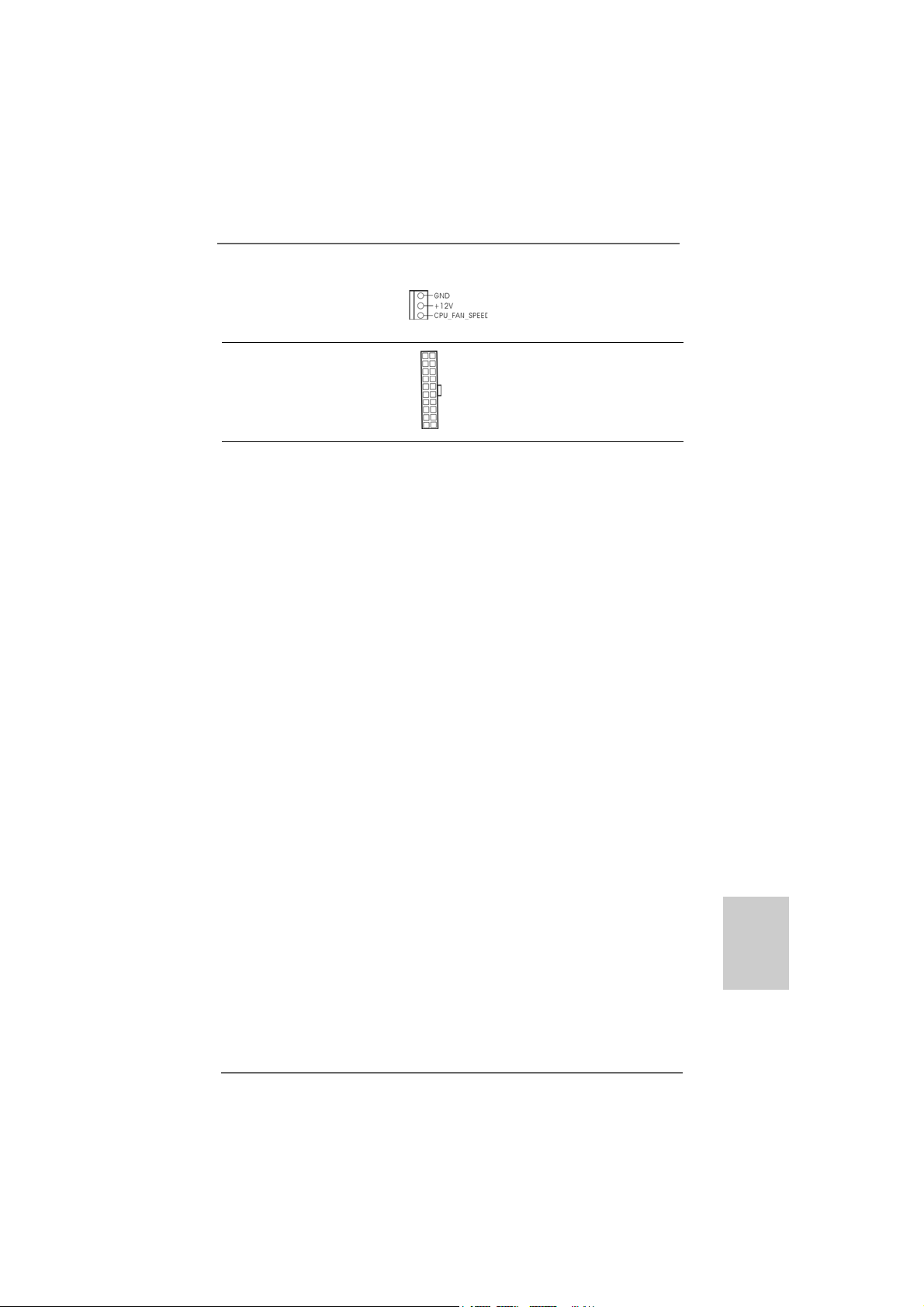
CPU Fan Connector Please connect a CPU fan cable
(3-pin CPU_FAN1) to this connector and match
(see p.2 No. 2) the black wire to the ground pin.
ATX Power Connector Please connect an ATX power
(20-pin ATXPW R1) supply to this connector.
(see p.2 No. 6)
2.72.7
Driver Installation GuideDriver Installation Guide
2.7
Driver Installation Guide
2.72.7
Driver Installation GuideDriver Installation Guide
To install the drivers to your system, please insert the support CD to your optical
drive first. Then, the drivers compatible to your system can be auto-detected and
listed on the support CD driver page. Please follow the order from up to bottom
side to install those required drivers. Therefore, the drivers you install can work
properly.
ASRock K7S41GX2 Motherboard
1717
17
1717
EnglishEnglish
EnglishEnglish
English
Page 18
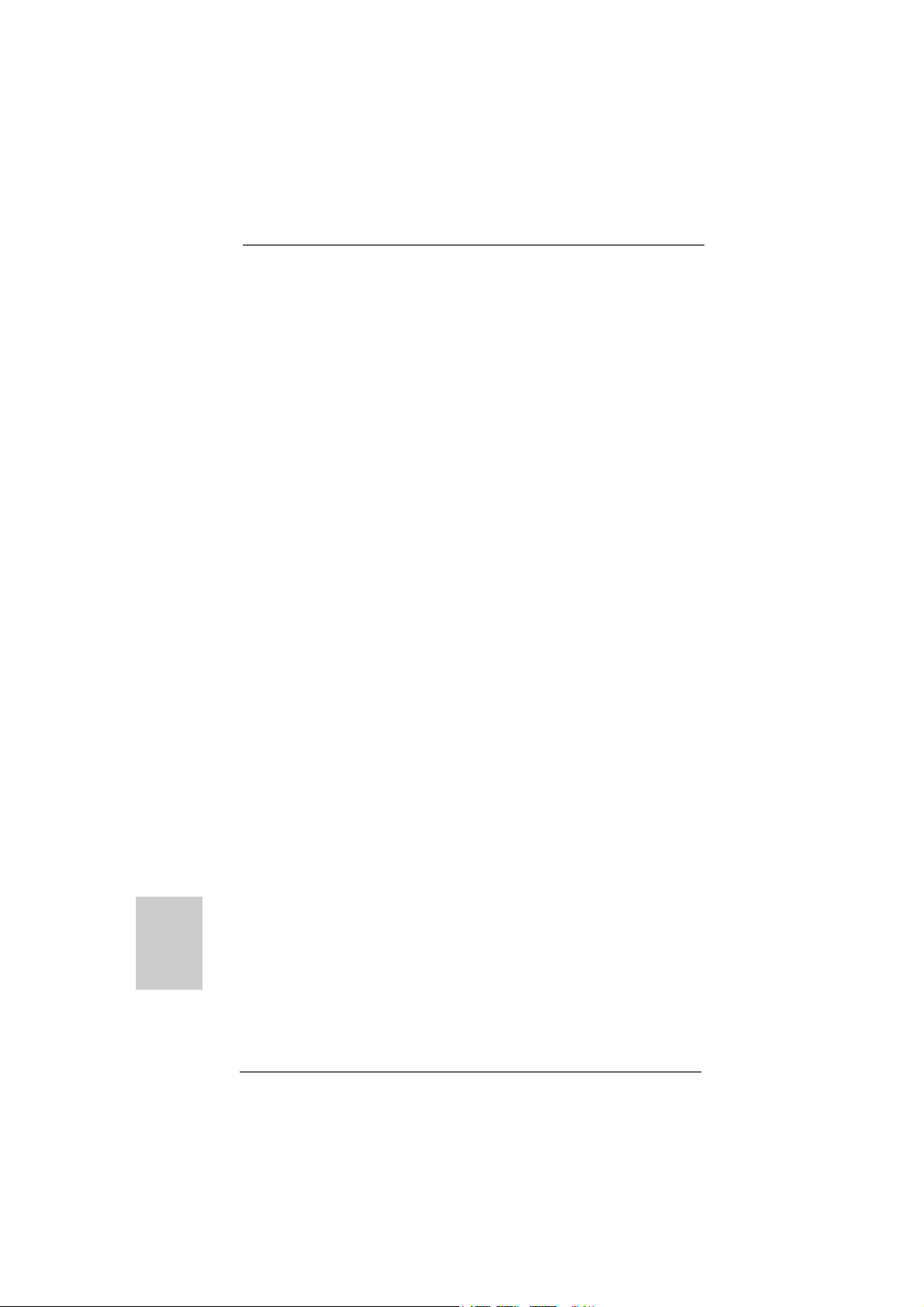
3. BIOS Information3. BIOS Information
3. BIOS Information
3. BIOS Information3. BIOS Information
The Flash Memory on the motherboard stores BIOS Setup Utility. When you start up
the computer, please press <F2> during the Power-On-Self-Test (POST) to enter
BIOS Setup utility; otherwise, POST continues with its test routines. If you wish to
enter BIOS Setup after POST, please restart the system by pressing <Ctl> + <Alt> +
<Delete>, or pressing the reset button on the system chassis. The BIOS Setup
program is designed to be user-friendly. It is a menu-driven program, which allows
you to scroll through its various sub-menus and to select among the predetermined
choices. For the detailed information about BIOS Setup, please refer to the User
Manual (PDF file) contained in the Support CD.
4. Software Support CD information4. Software Support CD information
4. Software Support CD information
4. Software Support CD information4. Software Support CD information
This motherboard supports various Microsoft® Windows® operating systems: 2000 /
XP. The Support CD that came with the motherboard contains necessary drivers and
useful utilities that will enhance motherboard features. To begin using the Support
CD, insert the CD into your CD-ROM drive. It will display the Main Menu automatically
if “AUTORUN” is enabled in your computer. If the Main Menu does not appear
automatically, locate and double-click on the file “ASSETUP.EXE” from the “BIN”
folder in the Support CD to display the menus.
English
EnglishEnglish
EnglishEnglish
1818
18
1818
ASRock K7S41GX2 Motherboard
Page 19
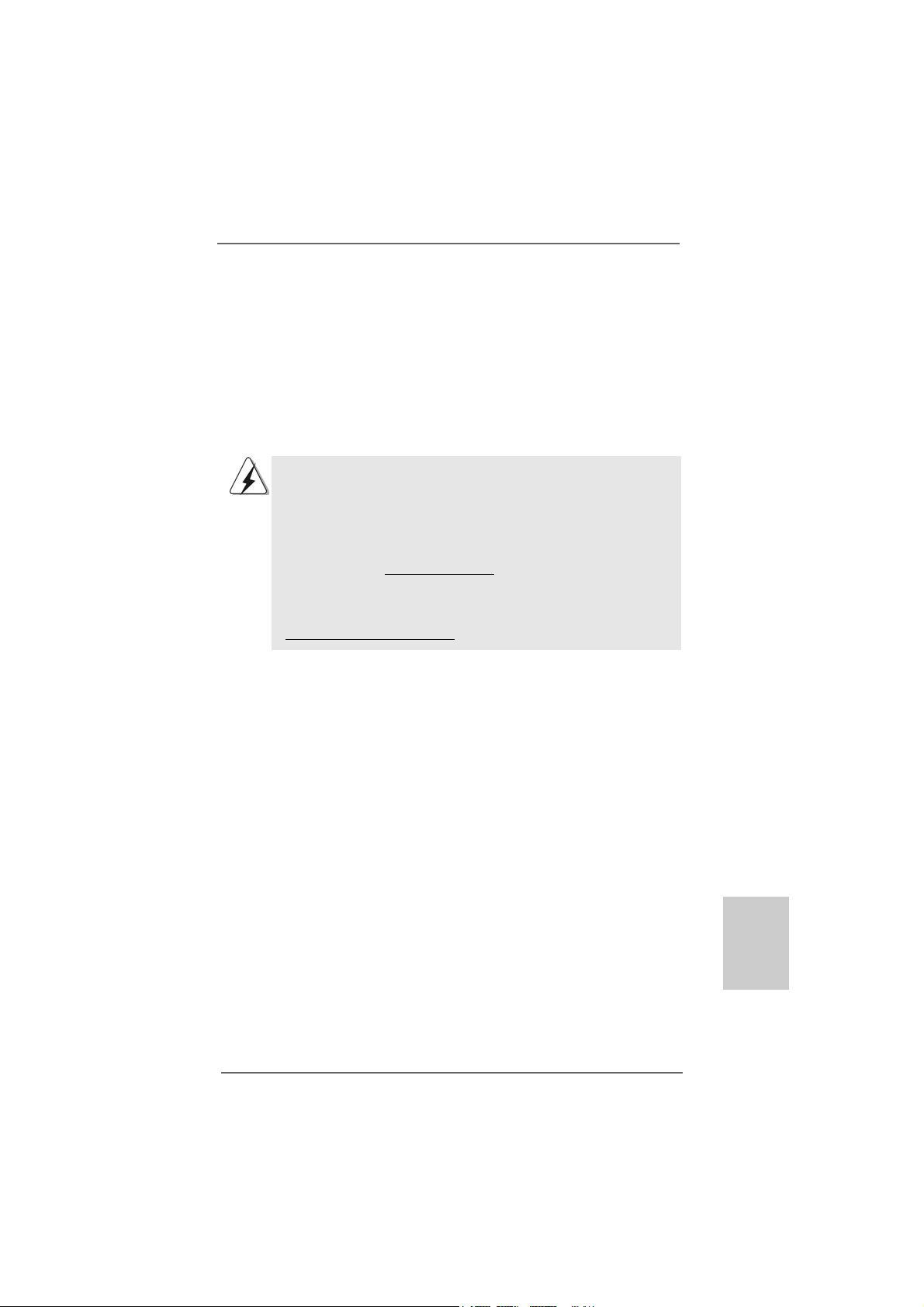
1. Einführung1. Einführung
1. Einführung
1. Einführung1. Einführung
Wir danken Ihnen für den Kauf des ASRock K7S41GX2 Motherboard, ein
zuverlässiges Produkt, welches unter den ständigen, strengen Qualitätskontrollen
von ASRock gefertigt wurde. Es bietet Ihnen exzellente Leistung und robustes Design,
gemäß der Verpflichtung von ASRock zu Qualität und Halbarkeit.
Diese Schnellinstallationsanleitung führt in das Motherboard und die schrittweise
Installation ein. Details über das Motherboard finden Sie in der Bedienungsanleitung
auf der Support-CD.
Da sich Motherboard-Spezifikationen und BIOS-Software verändern
können, kann der Inhalt dieses Handbuches ebenfalls jederzeit geändert
werden. Für den Fall, dass sich Änderungen an diesem Handbuch
ergeben, wird eine neue Version auf der ASRock-Website, ohne weitere
Ankündigung, verfügbar sein. Die neuesten Grafikkarten und unterstützten
CPUs sind auch auf der ASRock-Website aufgelistet.
ASRock-Website: http://www.asrock.com
Wenn Sie technische Unterstützung zu Ihrem Motherboard oder spezifische
Informationen zu Ihrem Modell benötigen, besuchen Sie bitte unsere
Webseite:
www.asrock.com/support/index.asp
1.11.1
KartoninhaltKartoninhalt
1.1
Kartoninhalt
1.11.1
KartoninhaltKartoninhalt
ASRock K7S41GX2 Motherboard
(Micro ATX-Formfaktor: 24.4 cm x 19.8 cm; 9.6 Zoll x 7.8 Zoll)
ASRock K7S41GX2 Schnellinstallationsanleitung
ASRock K7S41GX2 Support-CD
Ein 80-adriges Ultra-ATA 66/100/133 IDE-Flachbandkabel
Ein Flachbandkabel für ein 3,5-Zoll-Diskettenlaufwerk
Ein I/O Shield
ASRock K7S41GX2 Motherboard
1919
19
1919
DeutschDeutsch
DeutschDeutsch
Deutsch
Page 20
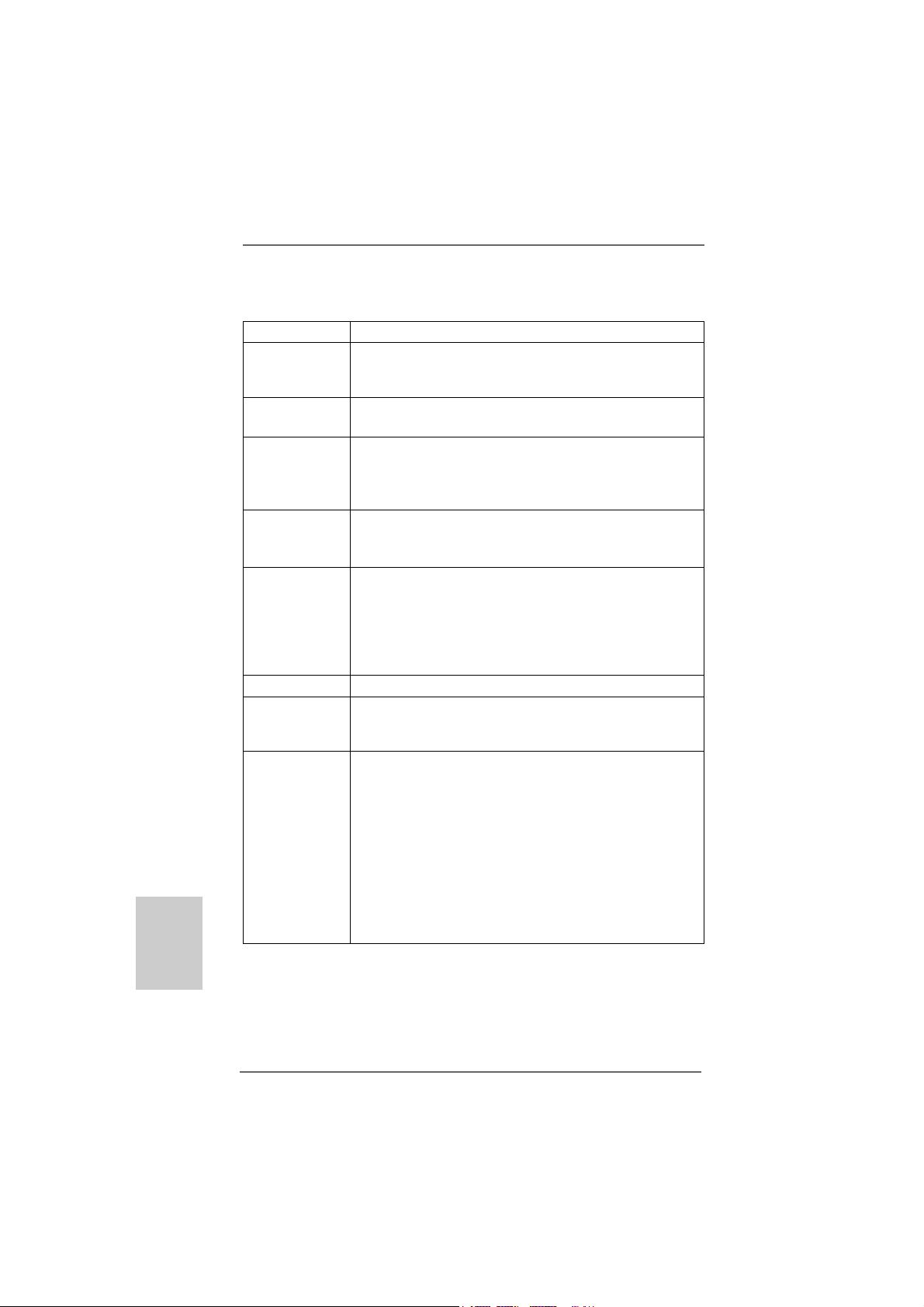
Deutsch
DeutschDeutsch
DeutschDeutsch
1.21.2
SpezifikationenSpezifikationen
1.2
Spezifikationen
1.21.2
SpezifikationenSpezifikationen
Plattform - Micro ATX-Formfaktor: 24.4 cm x 19.8 cm; 9.6 Zoll x 7.8 Zoll
CPU - Sockel 462 für AMD Sempron- / Athlon- / Athlon XP- / Duron-
Prozessoren
- FSB 333/266/200 MHz
Chipsatz - Northbridge: SiS® 741GX
- Southbridge: SiS® 963L
Speicher - 2 x Steckplätze für DDR
- Unterstützt DDR 400/333/266 non-ECC, ungepufferter
Speicher
- Max. Kapazität des Systemspeichers: 2GB
Erweiterungs- - 1 x AGP 8X/4X -Steckplatz (siehe VORSICHT 1)
steckplätze - 1 x AMR-Steckplatz
- 2 x PCI -Steckplätze
Onboard-VGA - Integrierte Mirage-Grafikkarte
- DirectX 7
- Maximal gemeinsam genutzter Speicher 128MB
(siehe VORSICHT 2)
- Unterstützt D-Sub mit einer maximalen Auflösung von
2048 x 1536 bei 75 Hz
Audio - 5.1 Kanal AC’97 Audio (C-Media® CMI9739A Audio Codec)
LAN - Realtek LAN PHY RTL8201EL
- Speed: 10/100 Ethernet
- Unterstützt Wake-On-LAN
E/A-Anschlüsse I/O Panel
an der - 1 x PS/2-Mausanschluss
Rückseite - 1 x PS/2-Tastaturanschluss
- 1 x Paralleler port: Unterstützung für ECP / EPP
- 1 x Serieller port: COM 1
- 1 x VGA port
- 4 x Standard-USB 2.0-Anschlüsse
- 1 x RJ-45 LAN Port mit LED (ACT/LINK LED und SPEED LED)
- Audiobuchse: Audioeingang / Lautsprecher vorne /
Mikrofon
2020
20
2020
ASRock K7S41GX2 Motherboard
Page 21
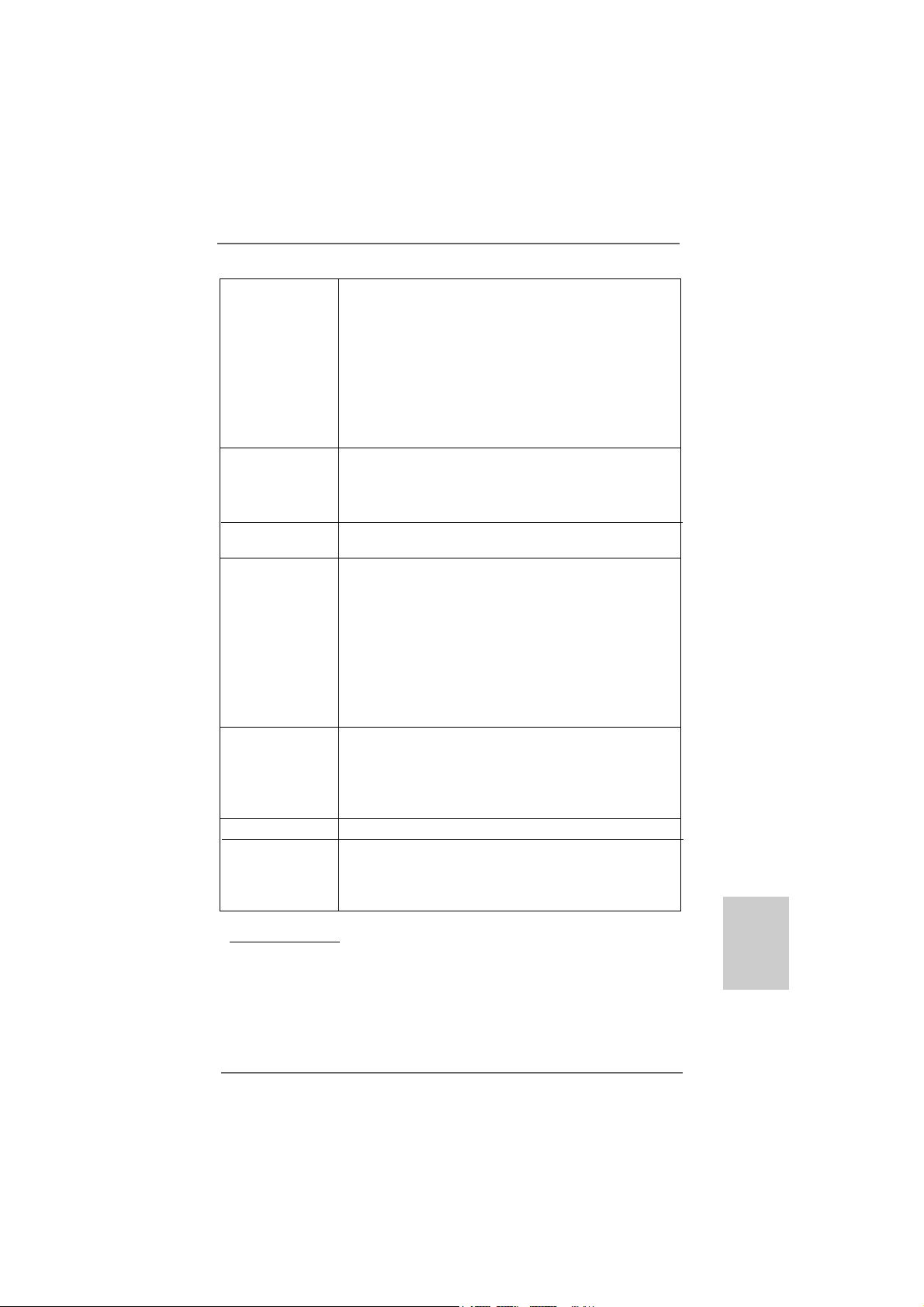
Anschlüsse - 2 x ATA133 IDE-Anschlüsse (Unterstützt bis 4 IDE-Geräte)
- 1 x FDD-Anschlüsse
- 1 x Infrarot-Modul-Header
- CPU/Gehäuse-Anschluss
- 20-pin ATX-Netz-Header
- Interne Audio-Anschlüsse
- Anschluss für Audio auf der Gehäusevorderseite
- 1 x USB 2.0-Anschlüsse (Unterstützung 2 zusätzlicher
USB 2.0-Anschlüsse) (siehe VORSICHT 3)
BIOS - 2Mb AMI BIOS
- AMI legal BIOS mit Unterstützung für “Plug and Play”
- ACPI 1.1-Weckfunktionen
- SMBIOS 2.3.1
Support-CD - Treiber, Dienstprogramme, Antivirussoftware
(Probeversion)
Einzigartige - Intelligent Energy Saver (Intelligente Energiesparfunktion)
Eigenschaft (siehe VORSICHT 4)
- Sofortstart
- ASRock Instant Flash (siehe VORSICHT 5)
- Hybrid Booster:
- Schrittloser CPU-Frequenz-Kontrolle
(siehe VORSICHT 6)
- ASRock U-COP (siehe VORSICHT 7)
- Boot Failure Guard (B.F.G. – Systemstartfehlerschutz)
Hardware Monitor - CPU-Temperatursensor
- Motherboardtemperaturerkennung
- Drehzahlmessung für CPU-Lüfter
- Drehzahlmessung für Gehäuselüfter
- Spannungsüberwachung: +12V, +5V, +3.3V, Vcore
Betriebssysteme - Unterstützt Microsoft® Windows® 2000 / XP
Zertifizierungen - FCC, CE, WHQL
- Gemäß Ökodesign-Richtlinie (ErP/EuP) (Stromversorgung
gemäß Ökodesign-Richtlinie (ErP/EuP) erforderlich)
(siehe VORSICHT 8)
* Für die ausführliche Produktinformation, besuchen Sie bitte unsere Website:
http://www.asrock.com
ASRock K7S41GX2 Motherboard
2121
21
2121
DeutschDeutsch
DeutschDeutsch
Deutsch
Page 22
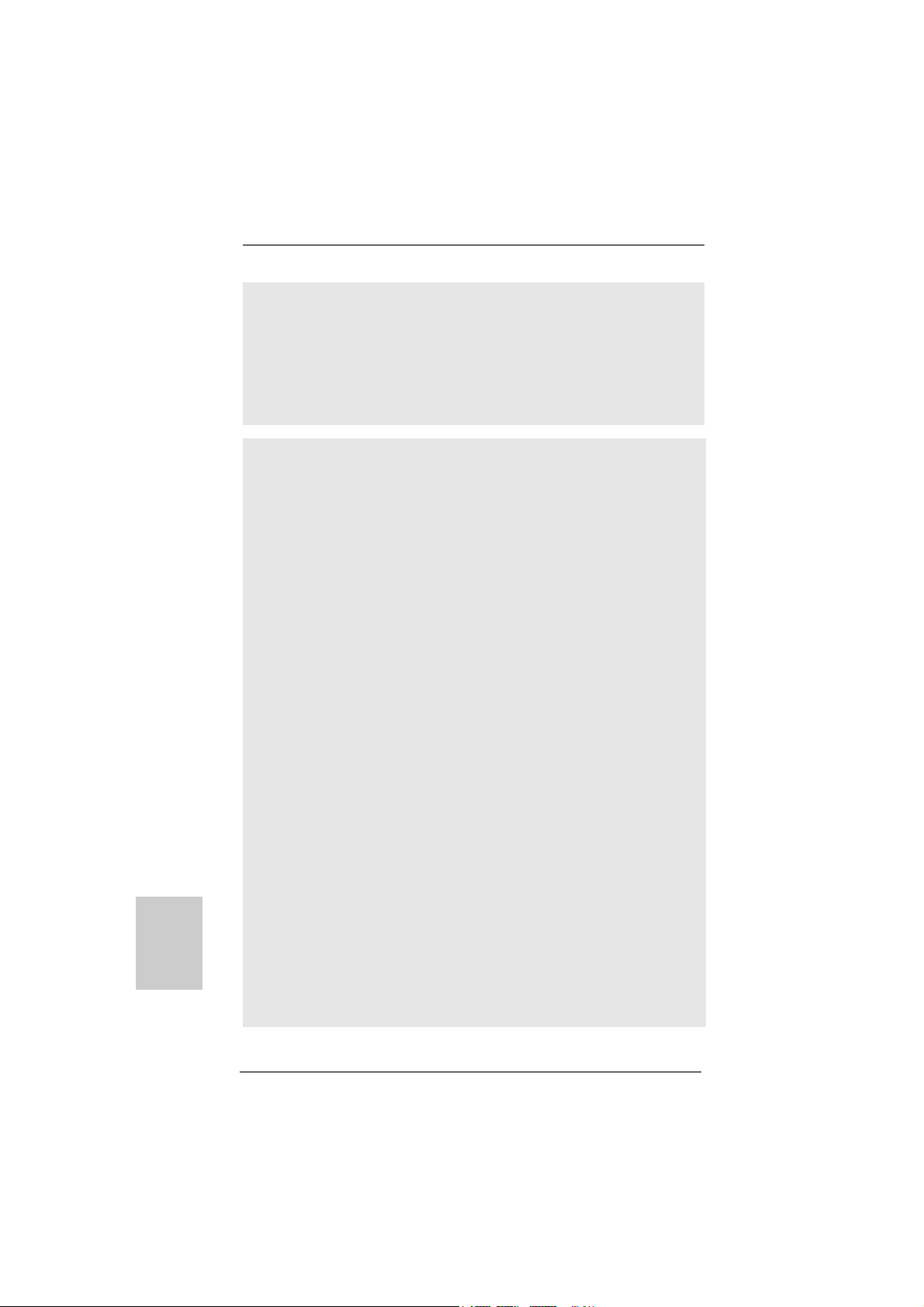
Deutsch
DeutschDeutsch
DeutschDeutsch
WARNUNG
Beachten Sie bitte, dass Overclocking, einschließlich der Einstellung im BIOS, Anwenden
der Untied Overclocking-Technologie oder Verwenden von Overclocking-Werkzeugen von
Dritten, mit einem gewissen Risiko behaftet ist. Overclocking kann sich nachteilig auf die
Stabilität Ihres Systems auswirken oder sogar Komponenten und Geräte Ihres Systems
beschädigen. Es geschieht dann auf eigene Gefahr und auf Ihre Kosten. Wir übernehmen
keine Verantwortung für mögliche Schäden, die aufgrund von Overclocking verursacht
wurden.
VORSICHT!
1. Stecken Sie KEINE 3,3V AGP-Karte in den AGP-Steckplatz dieses
Motherboards! Permanente Beschädigung könnte die Folge sein!
2. Die Maximalspeichergröße ist von den Chipshändler definiert und
umgetauscht. Bitte überprüfen Sie SiS® website für die neuliche
Information.
3. Das Power Management für USB 2.0 arbeitet unter Microsoft® Windows
XP SP1 oder SP2/2000 SP4 einwandfrei.
4. Mit einer eigenen, modernen Hardware und speziellem Softwaredesign,
bietet der Intelligent Energy Saver eine revolutionäre Technologie zur
bisher unerreichten Energieeinsparung.
5. ASRock Instant Flash ist ein im Flash-ROM eingebettetes BIOS-FlashProgramm. Mithilfe dieses praktischen BIOS-Aktualisierungswerkzeugs
können Sie das System-BIOS aktualisieren, ohne dafür zuerst
Betriebssysteme wie MS-DOS oder Windows® aufrufen zu müssen. Mit
diesem Progra mm bekommen Sie durch Drücken der <F6>-Taste
während des POST-Vorgangs oder durch Drücken der <F2>-Taste im
BIOS-Setup-Menü Zugang zu ASRock Instant Flash. Sie brauchen dieses
Werkzeug einfach nur zu starten und die neue BIOS-Datei auf Ihrem
USB-Flash-Laufwerk, Diskettenlaufwerk oder der Festplatte zu
speichern, und schon können Sie Ihr BIOS mit nur wenigen
Klickvorgängen ohne Bereitstellung einer zusätzlichen Diskette oder
eines anderen komplizierten Flash-Programms aktualisieren. Achten Sie
darauf, dass das USB-Flash-Laufwerk oder die Festplatte das
Dateisystem FAT32/16/12 benutzen muss.
6. Obwohl dieses Motherboard stufenlose Steuerung bietet, wird
Overclocking nicht empfohlen. Frequenzen, die von den empfohlenen
CPU-Busfrequenzen abweichen, können Instabilität des Systems
verursachen oder die CPU beschädigen. Die CPU-Hostfrequenz dieses
Motherboards entscheidet die Jumper-Einstellung. Sie müssen den FSBJumper gemäß Ihrer AMD-CPU setzen, bevor Sie mit der Option
“Manual” als FSB-Einstellung im BIOS-Setup Overclocking ausführen.
Details hierzu siehe Seite 14 der Bedienungsanleitung.
®
2222
22
2222
ASRock K7S41GX2 Motherboard
Page 23
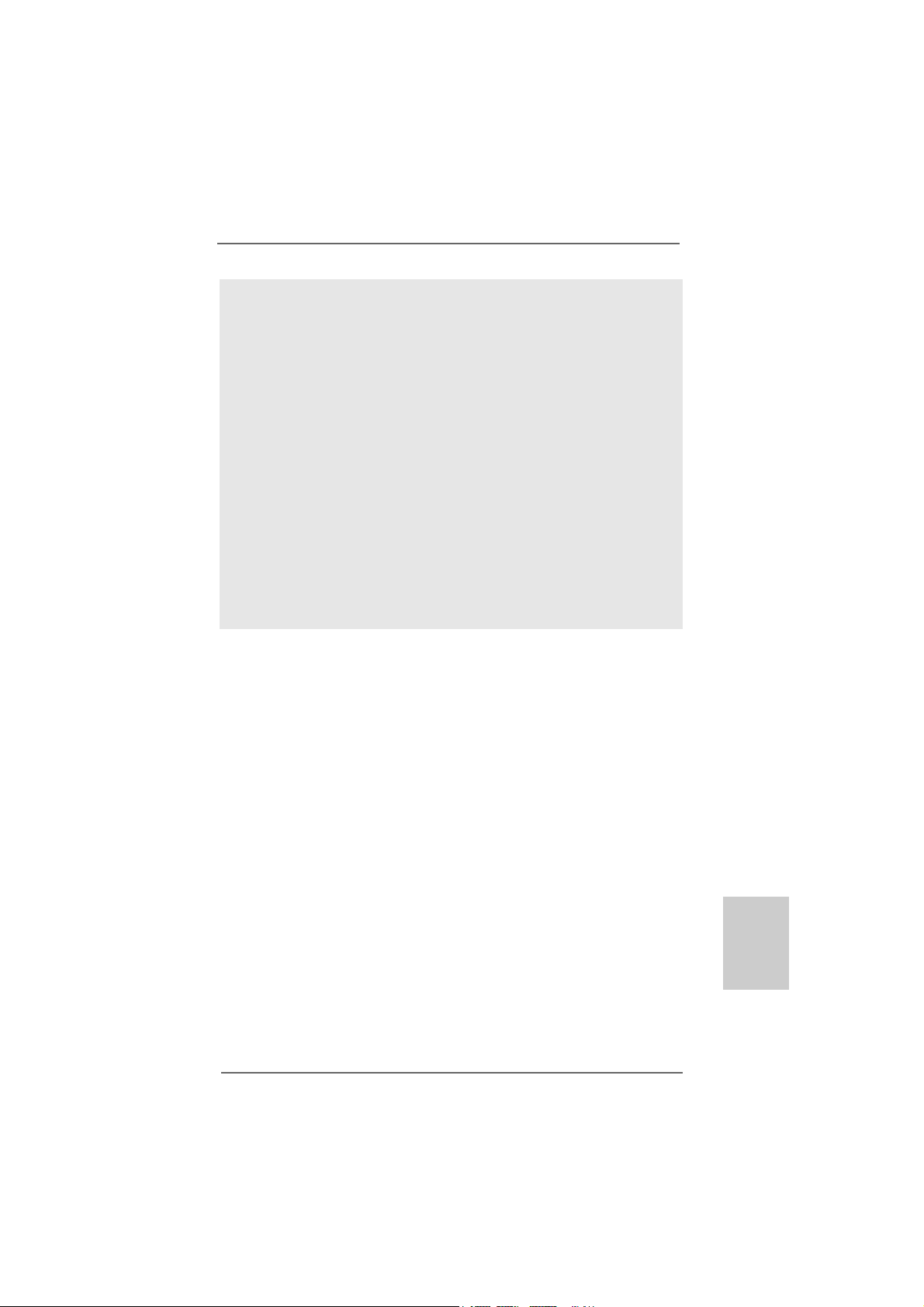
7. Wird eine Überhitzung der CPU registriert, führt das System einen
automatischen Shutdown durch. Bevor Sie das System neu starten, prüfen
Sie bitte, ob der CPU-Lüfter am Motherboard richtig funktioniert, und
stecken Sie bitte den Stromkabelstecker aus und dann wieder ein. Um die
Wärmeableitung zu verbessern, bitte nicht vergessen, etwas
Wärmeleitpaste zwischen CPU und Kühl körper zu sprühen.
8. EuP steht für Energy Using Product und kennzeichnet die ÖkodesignRichtlinie, die von der Europäischen Gemeinschaft zur Festlegung des
Energieverbrauchs von vollständigen Systemen in Kraft gesetzt wurde.
Gemäß dieser Ökodesign-Richtlinie (EuP) muss der gesamte
Netzstromverbrauch von vollständigen Systemen unter 1,00 Watt liegen,
wenn sie ausgeschaltet sind. Um dem EuP-Standard zu entsprechen, sind
ein EuP-fähiges Motherboard und eine EuP-fähige Stromversorgung
erforderlich. Gemäß einer Empfehlung von Intel muss eine EuP-fähige
Stromversorgung dem Standard entsprechen, was bedeutet, dass bei einem
Stromverbrauch von 100 mA die 5-Volt-Standby-Energieeffizienz höher als
50% sein sollte. Für die Wahl einer EuP-fähigen Stromversorgung
empfehlen wir Ihnen, weitere Details beim Hersteller der Stromversorgung
abzufragen.
ASRock K7S41GX2 Motherboard
2323
23
2323
DeutschDeutsch
DeutschDeutsch
Deutsch
Page 24
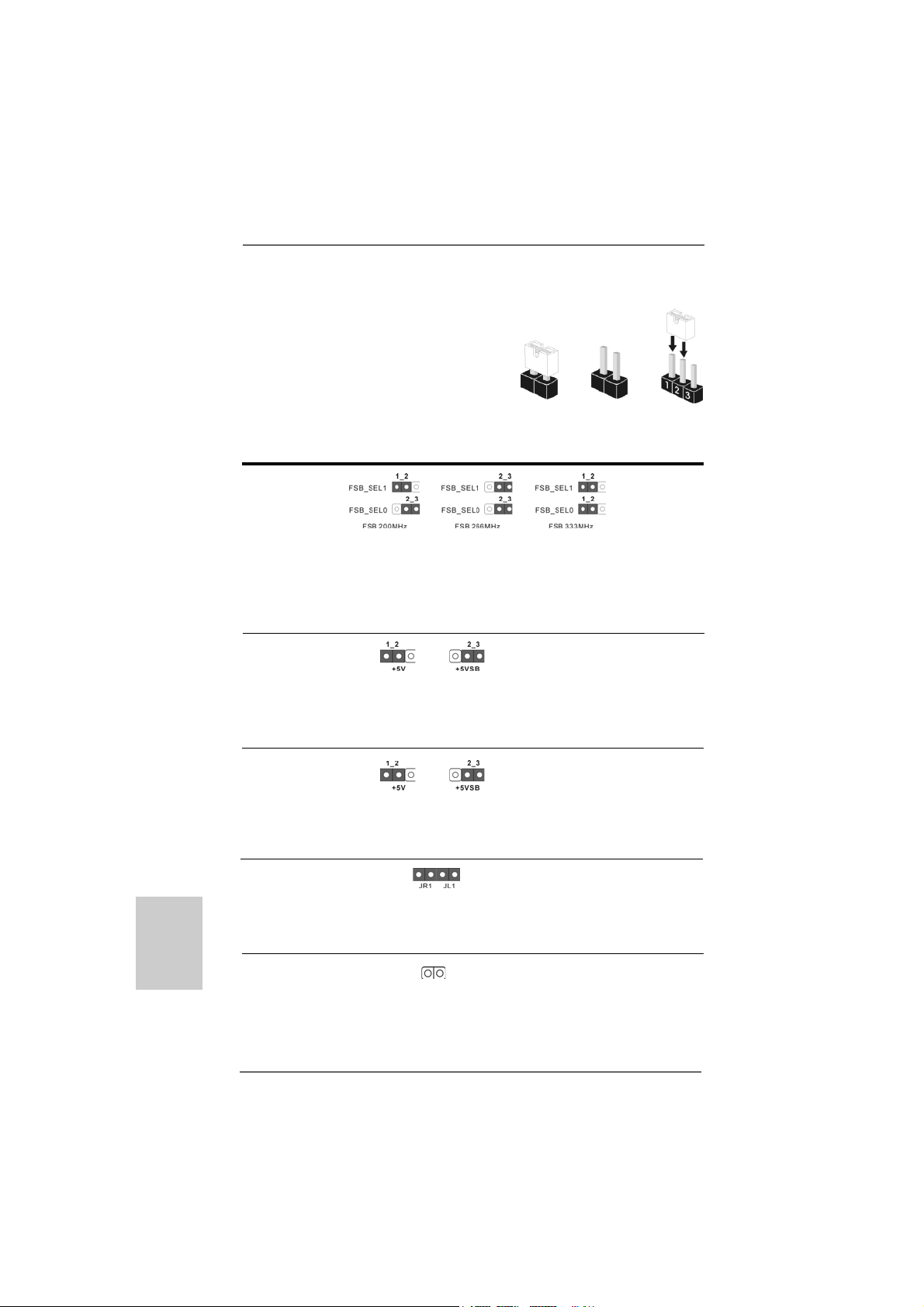
1.3 Einstellung der Jumper1.3 Einstellung der Jumper
1.3 Einstellung der Jumper
1.3 Einstellung der Jumper1.3 Einstellung der Jumper
Die Abbildung verdeutlicht, wie Jumper gesetzt
werden. Werden Pins durch Jumperkappen
verdeckt, ist der Jumper “gebrückt”. Werden keine
Pins durch Jumperkappen verdeckt, ist der Jumper
“offen”. Die Abbildung zeigt einen 3-Pin Jumper
dessen Pin1 und Pin2 “gebrückt” sind, bzw. es
befindet sich eine Jumper-Kappe auf diesen beiden
Pins.
Gebrückt Offen
Jumper Einstellun
FSB Select Jumpers
(siehe S.2, Punkt 25)
Hinweis: Die CPU-Host-Frequenz dieses Motherboards wird von der Jumper-Einstellung
bestimmt. Sie müssen den FSB-Jumper gemäß Ihrer AMD-CPU setzen, bevor
Sie mit der Option “Manual” (Manuell) im BIOS-Setup Overclocking als FSBEinstellung vornehmen. Folgen Sie den Abbildungen, um die “Front Side Bus”Frequenz einzustellen.
PS2_USB_PWR1 Überbrücken Sie Pin2, Pin3, um
(siehe S.2, Punkt 1) +5VSB (Standby) zu setzen und die
PS/2 oder USB01/23Weckfunktionen zu aktivieren.
Hinweis: Um +5VSB nutzen zu können, muss das Netzteil auf dieser Leitung 2A oder mehr
leisten können.
Deutsch
DeutschDeutsch
DeutschDeutsch
2424
24
2424
USB_PWR1 Überbrücken Sie Pin2, Pin3, um
(siehe S.2, Punkt 16) +5VSB (Standby) zu setzen und die
USB4_5-Weckfunktionen zu
aktivieren.
Hinweis: Um +5VSB nutzen zu können, muss das Netzteil auf dieser Leitung 2A oder mehr
leisten können.
JR1
(siehe S.2, Punkt 22)
JL1(siehe S.2, Punkt 21)
Hinweis: Sind die Jumper JL1 und JR1 kurzgeschlossen (siehe obige Abbildung), funktionieren
die Audioanschlüsse auf der Vorderseite und der Rückseite.
CMOS löschen
(CLRCMOS1, 2-Pin jumper)
(siehe S.2 - No. 1 1)
Hinweis: CLRCMOS1 erlaubt Ihnen das Löschen der CMOS-Daten. Diese beinhalten das
System-Passwort, Datum, Zeit und die verschiedenen BIOS-Parameter. Um die
2-pin Jumper
ASRock K7S41GX2 Motherboard
Page 25
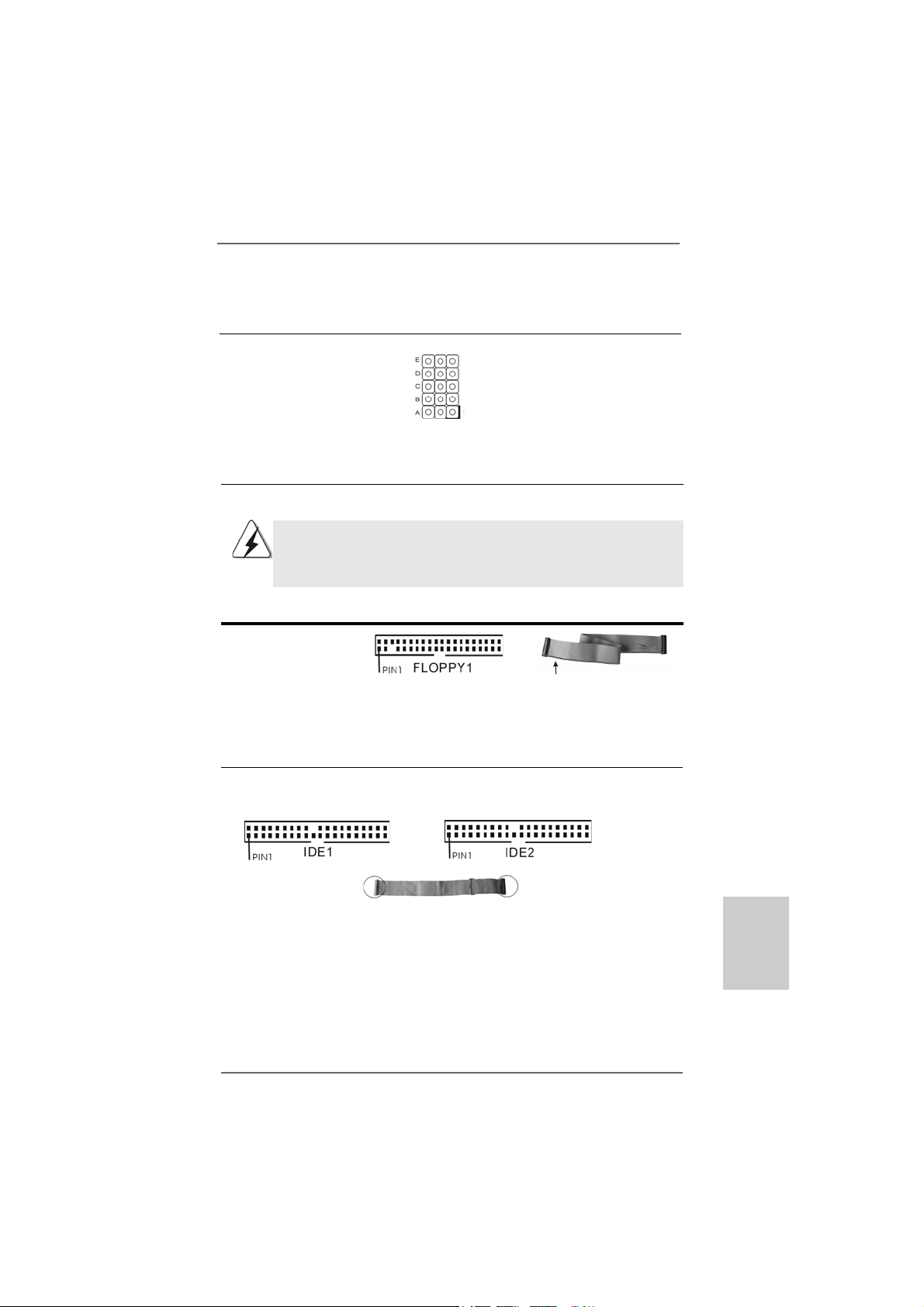
Systemparameter zu löschen und auf die Werkseinstellung zurückzusetzen, schalten
Sie bitte den Computer ab und entfernen das Stromkabel. Benutzen Sie eine
Jumperkappe, um die Pins an CLRCMOS1 für 5 Sekunden kurzzuschließen.
J1 Jumpers
(siehe S.2, Punkt 28)
Hinweis: Das Set mit J1-Jumpern dient zum Einstellen der Multiplier der CPU. Details sind im
Handbuch auf Seite 14 angegeben.
1.4 Anschlüsse1.4 Anschlüsse
1.4 Anschlüsse
1.4 Anschlüsse1.4 Anschlüsse
Anschlussleisten sind KEINE Jumper. Setzen Sie KEINE Jumperkappen
auf die Pins der Anschlussleisten. Wenn Sie die Jumperkappen auf die
Anschlüsse setzen, wird das Motherboard permanent beschädigt!
Anschluss Beschreibung
Anschluss für das
Floppy-Laufwerk
(33-Pin FLOPPY1)
(siehe S.2, Punkt 15)
die rotgestreifte Seite auf Stift 1
Hinweis: Achten Sie darauf, dass die rotgestreifte Seite des Kabel mit der Stift 1-
Seite des Anschlusses verbunden wird.
Primärer IDE-Anschluss (blau) Sekundärer IDE-Anschluss (schwarz)
(39-pin IDE1, siehe S.2, Punkt 8) (39-pin IDE2, siehe S.2, Punkt 7)
Blauer Anschluss Schwarzer Anschluss
zum Motherboard zur Festplatte
80-adriges A T A 66/100/133-Kabel
Hinweis: Wenn Sie auf diesem Motherboard nur ein IDE-Gerät einsetzen, richten Sie
das IDE-Gerät als “Master” ein. Details entnehmen Sie bitte den Anweisungen
Ihres IDE-Gerätehändlers. Zur Optimierung der Kompatibilität und Leistung
verbinden Sie die Festplatte mit dem primären IDE-Anschluss (IDE1, blau)
und das CD-ROM mit dem sekundären IDE-Anschluss (IDE2, schwarz).
ASRock K7S41GX2 Motherboard
2525
25
2525
DeutschDeutsch
DeutschDeutsch
Deutsch
Page 26
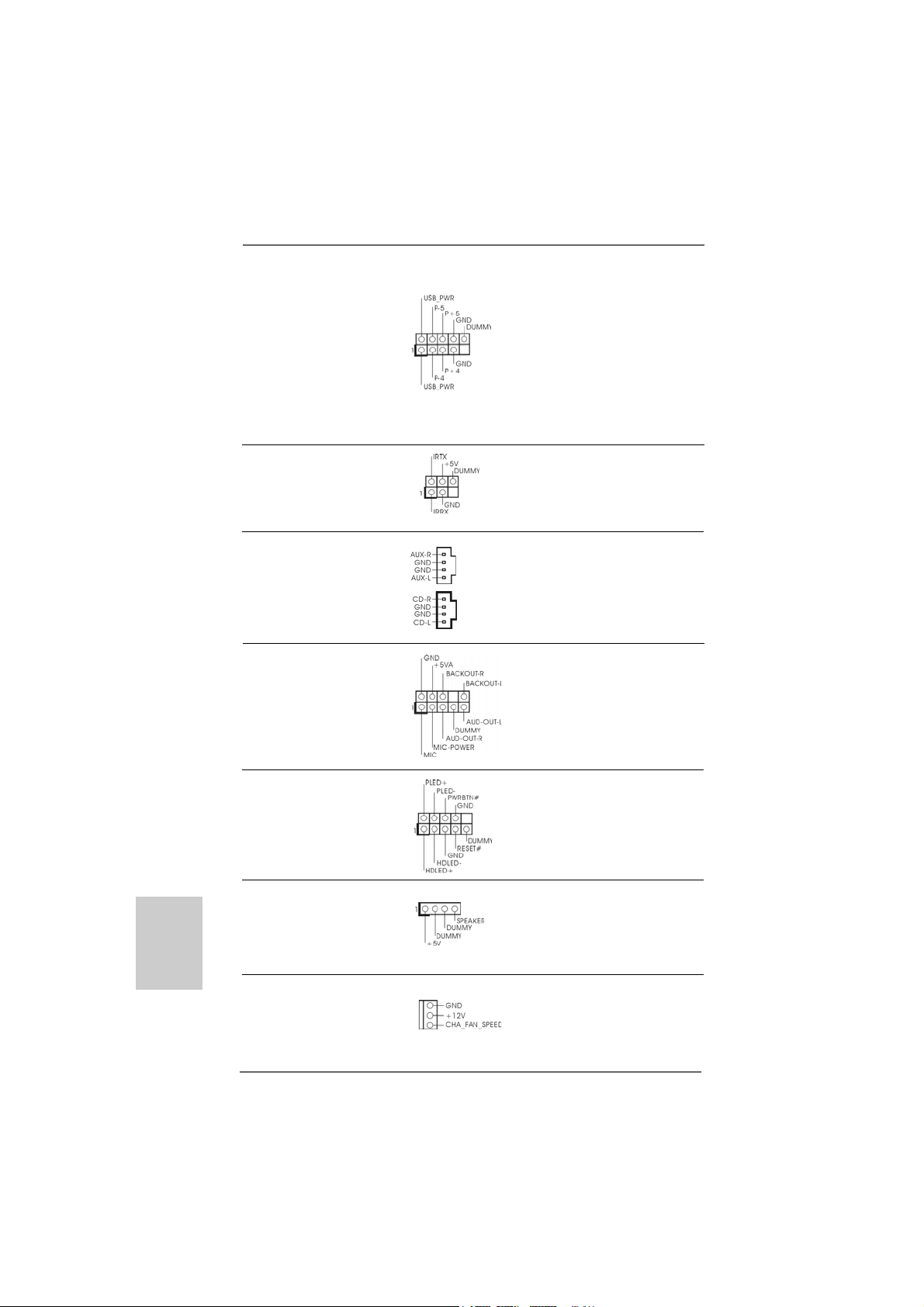
USB 2.0-Anschlüsse I/O besitzt 4 USB 2.0-
(9-pin USB45) Standardanschlüsse.
(siehe S.2 - Punkt 17) Wenn die USB 2.0-Anschlüsse
auf der Rückseite nicht
ausreichen, gibt es diesen USB
2.0-Anschlüsse, um 2
zusätzliche USB 2.0Anschlüsse zu unterstützen.
Anschluss für Dieser Anschluss unterstützt
Infrarot-Modul einen optionalen Infrarot-
(5-Pin IR1) Sender/Empfänger.
(siehe S.2, Punkt 19)
Interne Audio-Anschlüsse Diese ermöglichen Ihnen Stereo-
(4-Pin CD1, 4-Pin AUX1) Signalquellen, wie z. B. CD-ROM,
(CD1: siehe S.2, Punkt 26) DVD-ROM, TV-T uner oder
(AUX1: siehe S.2, Punkt 27) MPEG-Karten mit Ihrem System
AUX1
CD1
zu verbinden.
Anschluss für Audio auf Dieses Interface zu einem
der Gehäusevorderseite Audio-Panel auf der Vorderseite
(9-Pin AUDIO1) Ihres Gehäuses, ermöglicht
(siehe S.2, Punkt 23) Ihnen eine bequeme
Kontrolle über Audio-Geräte.
Deutsch
DeutschDeutsch
DeutschDeutsch
2626
26
2626
System Panel Anschluss Dieser Anschluss ist für die
(9-Pin PANEL1) verschiedenen Funktionen der
(siehe S.2, Punkt 13) Gehäusefront.
Anschluss für Verbinden Sie den
Gehäuselautsprecher Gehäuselautsprecher mit
(4-pin SPEAKER1) diesem Anschluss.
(siehe S.2, Punkt 14)
Anschluss für Gehäuselüfter Verbinden Sie das
(3-pin CHA_FAN1) Gehäuselüfterkabel mit diesem
(siehe S.2, Punkt 12) Anschluss und den schwarzen
Draht mit dem Erdungsstift.
ASRock K7S41GX2 Motherboard
Page 27
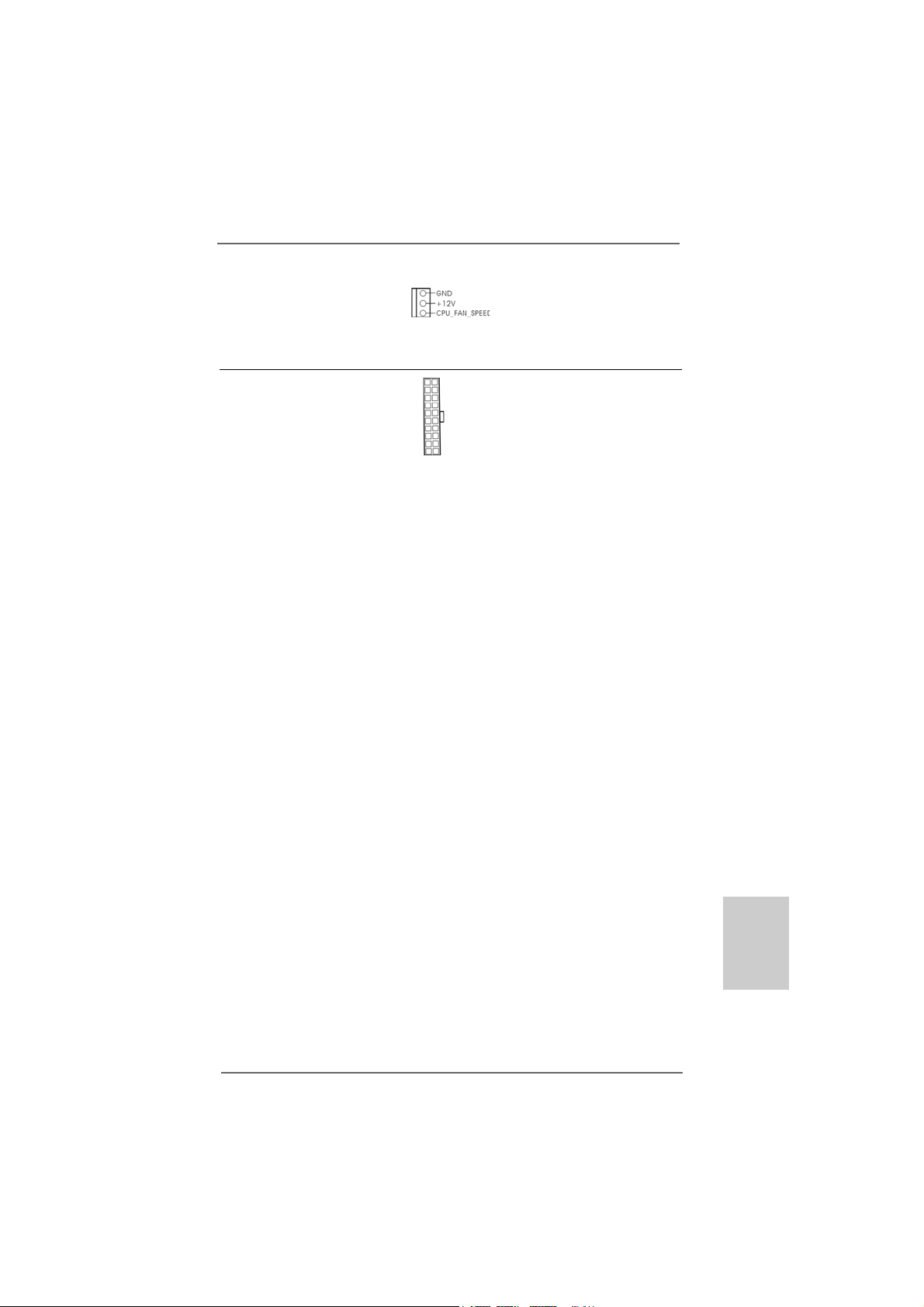
Anschluss für CPU-Lüfter Verbinden Sie ein CPU-
(3-pin CPU_FAN1) Lüfterkabel mit diesem
(siehe S.2, Punkt 2) Anschluss und den schwarzen
Draht mit dem Erdungsstift.
Anschluss für ATX-Netzteil Verbinden Sie eine ATX-
(20-pin ATXPW R1) Stromversorgung mit diesem
(siehe S.2, Punkt 6) Anschluss.
ASRock K7S41GX2 Motherboard
2727
27
2727
DeutschDeutsch
DeutschDeutsch
Deutsch
Page 28

2. BIOS-Information2. BIOS-Information
2. BIOS-Information
2. BIOS-Information2. BIOS-Information
Das Flash Memory dieses Motherboards speichert das Setup-Utility. Drücken Sie
<F2> während des POST (Power-On-Self-Test) um ins Setup zu gela ngen, ansonsten
werden die Testroutinen weiter abgearbeitet. Wenn Sie ins Setup gelangen wollen,
nachdem der POST durchgeführt wurde, müssen Sie das System über die
Tastenkombination <Ctrl> + <Alt> + <Delete> oder den Reset-Knopf auf der
Gehäusevorderseite, neu starten. Natürlich können Sie einen Neustart auch
durchführen, indem Sie das System kurz ab- und danach wieder anschalten.
Das Setup-Programm ist für eine bequeme Bedienung entwickelt worden. Es ist
ein menügesteuertes Programm, in dem Sie durch unterschiedliche Untermenüs
scrollen und die vorab festgelegten Optionen auswählen können. Für detaillierte
Informationen zum BIOS-Setup, siehe bitte das Benutzerhandbuch (PDF Datei) auf
der Support CD.
3. Software Support CD information3. Software Support CD information
3. Software Support CD information
3. Software Support CD information3. Software Support CD information
Dieses Motherboard unterstützt eine Reiche von Microsoft® Windows
Betriebssystemen: 2000 / XP. Die Ihrem Motherboard beigefügte Support-CD
enthält hilfreiche Software, Treiber und Hilfsprogramme, mit denen Sie die
Funktionen Ihres Motherboards verbessern können Legen Sie die Support-CD
zunächst in Ihr CD-ROM-Laufwerk ein. Der Willkommensbildschirm mit den
Installationsmenüs der CD wird automatisch aufgerufen, wenn Sie die “Autorun”Funktion Ihres Systems aktiviert haben.
Erscheint der Wilkommensbildschirm nicht, so “doppelklicken” Sie bitte auf das File
“ASSETUP.EXE” im BIN-Verzeichnis der Support-CD, um die Menüs aufzurufen.
Das Setup-Programm soll es Ihnen so leicht wie möglich machen. Es ist
menügesteuert, d.h. Sie können in den verschiedenen Untermenüs Ihre Auswahl
treffen und die Programme werden dann automatisch installiert.
®
Deutsch
DeutschDeutsch
DeutschDeutsch
2828
28
2828
ASRock K7S41GX2 Motherboard
Page 29

1. Introduction1. Introduction
1. Introduction
1. Introduction1. Introduction
Merci pour votre achat d’une carte mère ASRock K7S41GX2, une carte mère très
fiable produite selon les critères de qualité rigoureux de ASRock. Elle offre des
performances excellentes et une conception robuste conformément à l’engagement
d’ASRock sur la qualité et la fiabilité au long terme.
Ce Guide d’installation rapide présente la carte mère et constitue un guide
d’installation pas à pas. Des informations plus détaillées concernant la carte mère
pourront être trouvées dans le manuel l’utilisateur qui se trouve sur le CD
d’assistance.
Les spécifications de la carte mère et le BIOS ayant pu être mis à
jour, le contenu de ce manuel est sujet à des changements sans
notification. Au cas où n’importe qu’elle modification intervenait sur ce
manuel, la version mise à jour serait disponible sur le site web
ASRock sans nouvel avis. Vous trouverez les listes de prise en
charge des cartes VGA et CPU également sur le site Web ASRock.
Site web ASRock, http://www.asrock.com
Si vous avez besoin de support technique en relation avec cette carte
mère, veuillez consulter notre site Web pour de plus amples
informations particulières au modèle que vous utilisez.
www.asrock.com/support/index.asp
1.11.1
Contenu du paquetContenu du paquet
1.1
Contenu du paquet
1.11.1
Contenu du paquetContenu du paquet
Carte mère ASRock K7S41GX2
(Facteur de forme Micro ATX: 9.6 pouces x 7.8 pouces, 24.4 cm x 19.8 cm)
Guide d’installation rapide ASRock K7S41GX2
CD de soutien ASRock K7S41GX2
Un câble ruban IDE Ultra ATA 66/100/133 80 conducteurs
Un câble ruban pour un lecteur de disquettes 3,5 pouces
Un écran I/O
ASRock K7S41GX2 Motherboard
2929
29
2929
çaisçais
çaisçais
çais
FranFran
FranFran
Fran
Page 30

Français
FrançaisFrançais
FrançaisFrançais
1.21.2
SpécificationsSpécifications
1.2
Spécifications
1.21.2
SpécificationsSpécifications
Format - Facteur de forme Micro ATX:
9.6 pouces x 7.8 pouces, 24.4 cm x 19.8 cm
CPU - Socket 462 pour processeurs AMD Sempron / Athlon /
Athlon XP / Duron
- FSB 333/266/200 MHz
Chipsets - Northbridge: SiS® 741GX
- Southbridge: SiS® 963L
Mémoire - 2 x slots DIMM DDR
- Supporter DDR 400/333/266 non-ECC, sans amortissement
mémoire
- Capacité maxi de mémoire système: 2GB
Slot d’extension - 1 x slot AGP 8X/4X (voir ATTENTION 1)
- 1 x slot AMR
- 2 x slots PCI
VGA sur carte - Carte graphique Mirage intégrée
- DirectX 7
- mémoire partagée max 128MB (voir ATTENTION 2)
- Prend en charge le D-Sub avec une résolution maximale
jusqu’à 2048x1536 @ 75Hz
Audio - 5.1 canaux audio AC’97 (codec audio C-Media® CMI9739A)
LAN - Realtek LAN PHY RTL8201EL
- Vitesse: 10/100 Ethernet
- Support du Wake-On-LAN
Panneau arrière I/O Panel
E/S - 1 x port souris PS/2
- 1 x port clavier PS/2
- 1 x port parallèle: Support ECP/EPP
- 1 x port série: COM 1
- 1 x port VGA
- 4 x ports USB 2.0 par défaut
- 1 x port LAN RJ-45 avec LED (ACT/LED CLIGNOTANTE et
LED VITESSE)
- Prise Audio: Entrée Ligne / Haut-parleur frontal /
Microphone
Connecteurs - 2 x ATA133 IDE connecteurs
(prend en charge jusqu’à 4 périphériques IDE)
- 1 x Port Disquette
- 1 x En-tête du module infrarouge
- Connecteur pour ventilateur de CPU/Châssis
3030
30
3030
ASRock K7S41GX2 Motherboard
Page 31

- br. 20 connecteur d’alimentation ATX
- Connecteurs audio internes
- Connecteur audio panneau avant
- 1 x En-tête USB 2.0 (prendre en charge 2 ports USB 2.0
supplémentaires) (voir ATTENTION 3)
BIOS - 2Mb BIOS AMI
- BIOS AMI
- Support du “Plug and Play”
- Compatible pour événements de réveil ACPI 1.1
- Support SMBIOS 2.3.1
CD d’assistance - Pilotes, utilitaires, logiciel anti-virus (Version d’essai)
Caractéristique - Économiseur d’énergie intelligent (voir ATTENTION 4)
unique - l'Instant Boot
- ASRock Instant Flash (voir ATTENTION 5)
- L’accélérateur hybride:
- Contrôle direct de la fréquence CPU (voir ATTENTION 6)
- ASRock U-COP (voir ATTENTION 7)
Surveillance - Détection de la température de l’UC
système - Mesure de température de la carte mère
- Tachéomètre ventilateur CPU
- Tachéomètre ventilateur châssis
- Monitoring de la tension: +12V, +5V, +3.3V, Vcore
OS - Microsoft® Windows® 2000 / XP
Certifications - FCC, CE, WHQL
- Prêt pour ErP/EuP (alimentation Prêt pour ErP/EuP requise)
(voir ATTENTION 8)
* Pour de plus amples informations sur les produits, s’il vous plaît visitez notre site web:
http://www.asrock.com
A TTENTION
Il est important que vous réalisiez qu’il y a un certain risque à effectuer l’overclocking, y
compris ajuster les réglages du BIOS, appliquer la technologie Untied Overclocking, ou
utiliser des outils de tiers pour l’overclocking. L’overclocking peut affecter la stabilité de
votre système, ou même causer des dommages aux composants et dispositifs de votre
système. Si vous le faites, c’est à vos frais et vos propres risques. Nous ne sommes
pas responsables des dommages possibles causés par l’overclocking.
ASRock K7S41GX2 Motherboard
3131
31
3131
çaisçais
çaisçais
çais
FranFran
FranFran
Fran
Page 32

Français
FrançaisFrançais
FrançaisFrançais
ATTENTION!
1. Ne PAS utiliser de carte AGP 3,3V AGP sur l’emplacement AGP de
cette carte mère! Cela risque de causer des dommages irréversibles!
2. La dimension maximum du memoire partage est definie par le vendeur de
jeu de puces et est sujet de changer. Veuillez verifier la SiS® website pour
les informations recentes SVP.
3. La gestion de l’alimentation pour l’USB 2.0 fonctionne bien sous
Microsoft® Windows® XP SP1 ou SP2/2000 SP4.
4. Avec une conception matérielle et logicielle propriétaire avancée, Intelligent Energy Saver (L’économiseur d’énergie intelligent) est une technologie
révolutionnaire qui apporte des économies d’énergie sans précédent.
5. O ASRock Instant Flash é um utilitário de flash do BIOS incorporado na
memória Flash ROM. Esta prática ferramenta de actualização do BIOS
permite-lhe actualizar o BIOS do sistema sem necessitar de entrar nos
sistemas operativos, como o MS-DOS ou o Windows®. Com este
utilitário, poderá premir a tecla <F6> durante o teste de arranque POST
ou premir a tecla <F2> para exibir o menu de configuração do BIOS
para aceder ao ASRock Instant Flash. Execute esta ferramenta para
guardar o novo ficheiro de BIOS numa unidade flash USB, numa
disquete ou num disco rígido, em seguida, poderá actualizar o BIOS
com apenas alguns cliques sem ter de utilizar outra disquete ou outro
complicado utilitário de flash. Note que a unidade flash USB ou a
unidade de disco rígido devem utilizar o sistema de ficheiros FAT32/16/
12.
6. Même si cette carte mère offre un contrôle sans souci, il n’est pas
recommandé d’y appliquer un over clocking.. Les fréquences autres que
les fréquences de bus d’UC recommandées risquent de déstabiliser le
système ou d’endommager l’UC. La fréquence hôte d’UC de cette carte
mère est déterminée par un réglage de cavalier. Vous devez configurer
le cavalier FSB en fonction de votre UC AMD avant d’utiliser l’option
“Manuel” comme réglage FSB dan s la Configuration BIOS pour appliquer
un over clocking. Veuillez consulter la page 14.
7. Lorsqu’une surchauffe du CPU est détectée, le système s’arrête
automatiquement. Avant de redémarrer le système, veuillez vérifier que
le ventilateur d’UC sur la carte mère fonctionne correctement et
débranchez le cordon d’alimentation, puis rebranchez-le. Pour améliorer
la dissipation de la chaleur, n’oubliez pas de mettre de la pâte thermique
entre le CPU le dissipateur lors de l’installation du PC.
3232
32
3232
ASRock K7S41GX2 Motherboard
Page 33

8. EuP, qui signifie Energy Using Product (Produit Utilisant de l’Energie), est
une disposition établie par l’Union Européenne pour définir la consommation
de courant pour le système entier. Conformément à la norme EuP, le
courant CA total du système entier doit être inférieur à 1 W en mode
d’arrêt. Pour être conforme à la norme EuP, une carte mère EuP et une
alimentation EuP sont requises. Selon les suggestions d’Intel’, l’alimentation
électrique EuP doit correspondre à la norme, qui est que l’efficacité électrique
de 5v en mode de veille doit être supérieure à 50% pour 100 mA de
consommation de courant. Pour choisir une alimentation électrique conforme
à la norme EuP, nous vous recommandons de consulter votre fournisseur
de courant pour plus de détails.
ASRock K7S41GX2 Motherboard
3333
33
3333
çaisçais
çaisçais
çais
FranFran
FranFran
Fran
Page 34

1.3 Réglage des cavaliers1.3 Réglage des cavaliers
1.3 Réglage des cavaliers
1.3 Réglage des cavaliers1.3 Réglage des cavaliers
L’illustration explique le réglage des cavaliers.
Quand un capuchon est placé sur les broches, le
cavalier est « FERME ». Si aucun capuchon ne
relie les broches,le cavalier est « OUVERT ».
L’illustration montre un cavalier à 3 broches dont
les broches 1 et 2 sont « FERMEES » quand le
capuchon est placé sur ces 2 broches.
Ferme Ouvert
Le cavalier Description
FSB Select
Jumpers
(voir p.2 fig. 25)
Note: La fréquence hôte du CPU de cette carte mère est déterminée par le réglage des
cavaliers. Vous devez régler le cavalier FSB en fonction de votre processeur AMD
avant d’utiliser l’option “Manuel (Manual)” comme réglage FSB dans le réglage BIOS pour
effectuer l’overclocking. Suivez les schémas pour régler la fréquence FSB du CPU.
PS2_USB_PWR1 Court-circuitez les broches 2 et 3
(voir p.2 fig. 1) pour choisir +5VSB (standby) et
permettre aux périphériques PS/2
ou USB01/23 de réveiller le
système.
Note: Pour sélectionner +5VSB, il faut obligatoirement 2 Amp et un courant standby supérieur
fourni par l’alimentation.
Français
FrançaisFrançais
FrançaisFrançais
3434
34
3434
USB_PWR1 Court-circuitez les broches 2 et 3
(voir p.2 fig. 16) pour choisir +5VSB (standby) et
permettre aux périphériques
USB4_5 de réveiller le système.
Note: Pour sélectionner +5VSB, il faut obligatoirement 2 Amp et un courant standby supérieur
fourni par l’alimentation.
(voir p.2 fig. 22)
JR1
JL1(voir p.2 fig. 21)
Note: Si les cavaliers JL1 et JR1 sont court-circuités (voir le figure ci-dessus), les
connecteurs audio du panneau avant et du panneau arrière peuvent fonctionner.
Effacer la CMOS
(CLRCMOS1,
le cavalier à 2 broches)
(voir p.2 No. 1 1)
Note: CLRCMOS1 vous permet d’effacer les données de la CMOS. Ces données incluent les
cavalier 2 broches
ASRock K7S41GX2 Motherboard
Page 35

informations système telles que le mot de passe, la date, l’heure, et les paramètres du
système. Pour restaurer les paramètres système à leur valeur par défaut, éteignez
l’ordinateur et débranchez le câble d’alimentation. Puis placez un cavalier sur les pins
CLRCMOS1 pendant 5 secondes. N’oubliez pas de retirer le cavalier avant après avoir
restauré le CMOS.
J1 Jumpers
(voir p.2 fig. 28)
Note: L’ensemble de cavaliers J1 est conçu pour régler le coefficient multiplicateur du
processeur. Pour obtenir des informations détaillées, veuillez vous référer à la page 14
du Manuel Utilisateur.
1.4 Connecteurs1.4 Connecteurs
1.4 Connecteurs
1.4 Connecteurs1.4 Connecteurs
Les connecteurs NE SONT PAS des cavaliers. NE PLACEZ AUCUN
capuchon sur ces connecteurs. Poser les bouchons pour cavaliers
audessus des connecteurs provoquera des dommages irrémédiables à la
carte mère!
Les connecteurs Description
Connecteur du lecteur
de disquette
(FLOPPY1 br. 33)
(voir p.2 fig. 15)
le côté avec fil rouge côté Broche1
Note: Assurez-vous que le côté avec fil rouge du câble est bien branché sur le
côté Broche1 du connecteur.
Connecteur IDE primaire (bleu) Connecteur IDE secondaire (noir)
(IDE1 br. 39, voir p.2 fig. 8) (IDE2 br. 39, voir p.2 fig. 7)
connecteur bleu connecteur noir
vers la carte mère vers le disque dur
Câble ATA 66/100/133 80 conducteurs
Note: Si vous utilisez seulement un périphérique IDE sur cette carte mère, veuillez
configurer le périphérique IDE comme “Maître”. Veuillez vous reporter aux
instructions du fabricant de votre IDE périphérique pour les détails. En outre,
pour optimiser la compatibilité et les performances, veuillez connecter votre
unité de disque dur sur le connecteur IDE principal (IDE1, bleu) et votre CDROM sur le connecteur IDE secondaire (IDE2, noir).
ASRock K7S41GX2 Motherboard
3535
35
3535
çaisçais
çaisçais
çais
FranFran
FranFran
Fran
Page 36

Connecteur USB 2.0 I/O dispose de 4
(USB45 br.9) ports USB 2.0 par défaut. Si
(voir p.2 fig. 17) ces ports USB 2.0 situés sur le
panneau arrière ne sont pas
suffisants, ce socle de
connexion USB 2.0 est capable
de connecter 2 ports USB 2.0
supplémentaires.
Connecteur module Ce connecteur gère un module
infrarouge en option d’émission/réception
(IR1 br. 5) sans fil infrarouge.
(voir p.2 fig. 19)
Connecteurs audio internes Ils vous permettent de gérer des
(CD1 br. 4, AUX1 br. 4) entrées audio à partir de sources
(CD1: voir p.2 fig. 26) stéréo comme un CD-ROM,
(AUX1: voir p.2 fig. 27) DVD-ROM, un tuner TV ou une
AUX1
CD1
carte MPEG.
Connecteur audio panneau C’est une interface pour un câble
avant audio en façade qui permet le
(AUDIO1 br. 9) branchement et le contrôle
(voir p.2 fig. 23) commodes de périphériques
audio.
Français
FrançaisFrançais
FrançaisFrançais
3636
36
3636
Connecteur pour panneau Ce connecteur offre plusieurs
(PANEL1 br . 9) fonctions système en façade.
(voir p.2 fig. 13)
Connecteur du haut-parleur Veuillez connecter le hautdu châssis parleur de châssis sur ce
(SPEAKER1 br. 4) connecteur.
(voir p.2 fig. 14)
ASRock K7S41GX2 Motherboard
Page 37

Connecteur pour ventilateur Veuillez connecter le câble du
de châssis ventilateur du châssis sur ce
(CHA_FAN1 br. 3) connecteur en branchant le fil
(voir p.2 fig. 12) noir sur la broche de terre.
Connecteur pour ventilateur Veuillez connecter un câble de
CPU ventilateur d’UC sur ce
(CPU_FAN1 br. 3) connecteur et brancher le fil noir
(voir p.2 fig. 2) sur la broche de terre.
Connecteur d’alimentation ATX Veuillez connecter une unité
(ATXPWR1 br. 20) d’alimentation ATX sur ce
(voir p.2 fig. 6) connecteur.
ASRock K7S41GX2 Motherboard
3737
37
3737
çaisçais
çaisçais
çais
FranFran
FranFran
Fran
Page 38

2. Informations sur le BIOS2. Informations sur le BIOS
2. Informations sur le BIOS
2. Informations sur le BIOS2. Informations sur le BIOS
La puce Flash Memory sur la carte mère stocke le Setup du BIOS. Lorsque vous
démarrez l’ordinateur, veuillez presser <F2> pendant le POST (Power-On-SelfTest) pour entrer dans le BIOS; sinon, le POST continue ses tests de routine. Si
vous désirez entrer dans le BIOS après le POST, veuillez redémarrer le système
en pressant <Ctl> + <Alt> + <Suppr>, ou en pressant le bouton de reset sur le
boîtier du système.
Vous pouvez également redémarrer en éteignant le système et en le rallumant.
L’utilitaire d’installation du BIOS est conçu pour être convivial. C’est un programme
piloté par menu, qui vous permet de faire défiler par ses divers sous-menus et de
choisir parmi les choix prédéterminés. Pour des informations détaillées sur le
BIOS, veuillez consulter le Guide de l’utilisateur (fichier PDF) dans le CD technique.
3. Informations sur le CD de support3. Informations sur le CD de support
3. Informations sur le CD de support
3. Informations sur le CD de support3. Informations sur le CD de support
Cette carte mère supporte divers systèmes d’exploitation Microsoft® Windows®:
2000 / XP. Le CD technique livré avec cette carte mère contient les pilotes et les
utilitaires nécessaires pour améliorer les fonctions de la carte mère.
Pour utiliser le CD technique, insérez-le dans le lecteur de CD-ROM. Le Menu
principal s’affiche automatiquement si “AUTORUN” est activé dans votre
ordinateur.
Si le Menu principal n’apparaît pas automatiquement, localisez dans le CD
technique le fichier ASSETUP.EXE dans le dossier BIN et double-cliquez dessus
pour afficher les menus.
Français
FrançaisFrançais
FrançaisFrançais
3838
38
3838
ASRock K7S41GX2 Motherboard
Page 39

1. Introduzione
Grazie per aver scelto una scheda madre ASRock K7S41GX2, una scheda madre
affidabile prodotta secondo i severi criteri di qualità ASRock. Le prestazioni eccellenti
e il design robusto si conformano all’impegno di ASRock nella ricerca della qualità e
della resistenza. Questa Guida Rapida all’Installazione contiene l’introduzione alla
motherboard e la guida passo-passo all’installazione. Informazioni più dettagliate
sulla motherboard si possono trovare nel manuale per l’utente presente nel CD di
supporto.
Le specifiche della scheda madre e il software del BIOS possono
essere aggiornati, pertanto il contenuto di questo manuale può
subire variazioni senza preavviso. Nel caso in cui questo manuale sia
modificato, la versione aggiornata sarà disponibile sul sito di
ASRock senza altro avviso. Sul sito ASRock si possono anche trovare
le più recenti schede VGA e gli elenchi di CPU supportate.
ASRock website http://www.asrock.com
Se si necessita dell’assistenza tecnica per questa scheda madre,
visitare il nostro sito per informazioni specifiche sul modello che si
sta usando.
www.asrock.com/support/index.asp
1.11.1
Contenuto della confezioneContenuto della confezione
1.1
Contenuto della confezione
1.11.1
Contenuto della confezioneContenuto della confezione
Scheda madre ASRock K7S41GX2
(Micro ATX Form Factor: 9.6-in x 7.8-in, 24.4 cm x 19.8 cm)
Guida di installazione rapida ASRock K7S41GX2
CD di supporto ASRock K7S41GX2
Un cavo IDE 80-pin Ultra ATA 66/100/133
Un cavo per floppy drive a 1,44 Mb
Un I/O Shield
ASRock K7S41GX2 Motherboard
3939
39
3939
ItalianoItaliano
ItalianoItaliano
Italiano
Page 40

Italiano
ItalianoItaliano
ItalianoItaliano
4040
40
4040
1.21.2
SpecificheSpecifiche
1.2
Specifiche
1.21.2
SpecificheSpecifiche
Piattaforma - Micro ATX Form Factor: 9.6-in x 7.8-in, 24.4 cm x 19.8 cm
Processore - Socket 462 per processori AMD Sempron / Athlon / Athlon XP /
Duron
- FSB 333/266/200 MHz
Chipset - Northbridge: SiS® 741GX
- Southbridge: SiS® 963L
Memoria - 2 x slot DDR DIMM
- Supporto DDR 400/333/266 non-ECC, momoria senza buffer
- Capacità massima della memoria di sistema: 2GB
Slot di - 1 x slot AGP 8X/4X (vedi ATTENZIONE 1)
espansione - 1 x slot AMR
- 2 x slot PCI
VGA su scheda - Scheda grafica Mirage integrata
- DirectX 7
- Memoria massima condivisa 128MB (vedi ATTENZIONE 2)
- Supporta D-Sub con risoluzione massima fino a 2048x1536 @
75Hz
Audio - AC’97 Audio a 5.1 canali (C-Media® CMI9739A Audio Codec)
LAN - Realtek LAN PHY RTL8201EL
- Velocità: 10/100 Ethernet
- Supporta Wake-On-LAN
Pannello I/O Panel
posteriore I/O - 1 x Porta PS/2 per mouse
- 1 x Porta PS/2 per tastiera
- 1 x Porta parallela: supporto ECP/EPP
- 1 x Porta COM
- 1 x Porta VGA
- 4 x Porte USB 2.0 già integrate
- 1 x porte LAN RJ-45 con LED (LED azione/collega mento e LED
velocità)
- Connettore Audio: ingresso linea / cassa frontale / microfono
Connettori - 2 x connettori ATA133 IDE (supporta fino a 4 dispositivi IDE)
- 1 x porta Floppy
- 1 x Collettore modulo infrarossi
- Connettore CPU/Chassis ventola
- 20-pin collettore alimentazione ATX
- Connettori audio interni
- Connettore audio sul pannello frontale
- 1 x Collettore USB 2.0 (supporta 2 porte USB 2.0)
(vedi ATTENZIONE 3)
ASRock K7S41GX2 Motherboard
Page 41

BIOS - 2Mb AMI BIOS
- Suppor AMI legal BIOS
- Supporta “Plug and Play”
- Compatibile con ACPI 1.1 wake up events
- Supporta SMBIOS 2.3.1
CD di - Driver, utilità, software antivirus (Versione dimostrativa)
supporto
Caratteris- - Intelligent Energy Saver (Risparmio intelligente dell’energia)
tica speciale (vedi ATTENZIONE 4)
- Instant Boot
- ASRock Instant Flash (vedi ATTENZIONE 5)
- Booster ibrido:
- Stepless control per frequenza del processore
(vedi ATTENZIONE 6)
- ASRock U-COP (vedi ATTENZIONE 7)
- Boot Failure Guard (B.F.G.)
Monitor- - Sensore per la temperatura del processore
aggio - Sensore temperatura scheda madre
Hardware - Indicatore di velocità per la ventola del processore
- Indicatore di velocità per la ventola di raffreddamento
- Voltaggio: +12V, +5V, +3.3V, Vcore
Compatibi- - Microsoft® Windows® 2000 / XP
lità SO
Certificazioni- FCC, CE, WHQL
- Predisposto ErP/EuP (è necessaria l’alimentazione predisposta
per il sistema ErP/EuP) (vedi ATTENZIONE 8)
* Per ulteriori informazioni, prego visitare il nostro sito internet: http://www.asrock.com
A VVISO
Si prega di prendere atto che la procedura di overclocking implica dei rischi, come anche
la regolazione delle impostazioni del BIOS, l’applicazione della te cnologia U ntied Overclocking
Technology, oppure l’uso di strumenti di overclocking forniti da terzi. L’overclocking può
influenzare la stabilità del sistema, ed anche provocare danni ai componenti ed alle
periferiche del sistema. La procedura è eseguita a proprio rischio ed a proprie spese. Noi
non possiamo essere ritenuti responsabili per possibili danni provocati dall’overclocking.
ASRock K7S41GX2 Motherboard
4141
41
4141
ItalianoItaliano
ItalianoItaliano
Italiano
Page 42

Italiano
ItalianoItaliano
ItalianoItaliano
ATTENZIONE!
1. NON usare schede AGP da 3,3 V nello slot AGP di questa motherboard!
Ciò potrebbe provocare danni permanenti!
2. La dimensione massima della memoria condivisa viene stabilita dal
venditore del chipset ed e‘ soggetta a modificazioni. Prego fare
riferimento al sito internet SiS® per le ultime informazioni.
3. La Gestione Risorse per USB 2.0 funziona perfettamente con Microsoft
Windows® XP SP1 o SP2/2000 SP4.
4. Grazie ad un innovative hardware proprietario ed alla progettazione
specifica del software, Intelligent Energy Saver (Risparmio intelligente
dell’energia), è una tecnologia rivoluzionaria che consente di realizzare
risparmi energetici senza pari.
5. ASRock Instant Flash è una utilità Flash BIOS integrata nella Flash ROM.
Questo comodo strumento d’aggiornamento del BIOS permette di
aggiornare il sistema BIOS senza accedere a sistemi operativi come MSDOS or Windows®. Con questa utilità, si può premere il tasto <F6>
durante il POST, oppure il tasto <F2> nel menu BIOS per accedere ad
ASRock Instant Flash. Avviare questo strumento e salvare il nuovo file
BIOS nell’unità Flash USB, dischetto (disco floppy) o disco rigido; poi si
può aggiornare il BIOS con pochi clic, senza preparare altri dischetti
(dischi floppy) o altre complicate utilità Flash. Si prega di notare che
l’unità Flash USB o il disco rigido devono usare il File System FAT32/16/
12.
6. Anche se questa motherboard offre il controllo stepless, non si consiglia
di effettuare l’overclocking. L’uso di frequenze diverse da quelle
raccomandate per il bus CPU possono provocare l’instabilità del
sistema o danneggiare la CPU. La frequenza host della CPU di questa
motherboard è determinata dalle impostazioni dei jumper. È necessario
impostare il jumper FSB a seconda della propria CPU AMD prima di
usare l’opzione “Manuale” come impostazione FSB nel BIOS per
effettuare l’overclocking. Per ulteriori dettagli, si prega di fare
riferimento alla pagina 14.
7. Se il processore si surriscalda, il sistema si chiude automaticamente.
Prima di riavviare il sistema, assicurarsi che la ventolina CPU della
scheda madre funzioni correttamente; scollegare e ricollegare il cavo
d’alimentazione. Per migliorare la dissipazione del calore, ricordare di
applicare l’apposita pasta siliconica tra il processore e il dissipatore quando
si installa il sistema.
®
4242
42
4242
ASRock K7S41GX2 Motherboard
Page 43

8. EuP, che sta per Energy Using Product (Prodotto che consuma energia)
, era una normativa emanata dall’Unione Europea che definiva il
consumo energetico del sistema completo. In base all’EuP,
l’alimentazione totale del sistema completo deve essere inferiore a 1,00
W quando è spento. Per soddisfare la norma EuP sono necessari un
alimentatore e una scheda elettrica predisposti EuP. In base ai
suggerimenti Intel l’alimentatore predisposto EuP deve soddisfare lo
standard secondo cui l’efficienza energetica in standby di 5 v è più alta
del 50% con un consumo di corrente di 100 mA. Per la scelta di
un’alimentatore predisposto EuP consigliamo di verificare ulteriori
dettagli con il produttore.
ASRock K7S41GX2 Motherboard
4343
43
4343
ItalianoItaliano
ItalianoItaliano
Italiano
Page 44

1.3 Setup dei Jumpers1.3 Setup dei Jumpers
1.3 Setup dei Jumpers
1.3 Setup dei Jumpers1.3 Setup dei Jumpers
L’illustrazione mostra come sono settati i jumper.
Quando il ponticello è posizionato sui pin, il jumper
è “CORTOCIRCUITATO”. Se sui pin non ci sono
ponticelli, il jumper è “APERTO”. L’illustrazione
mostra un jumper a 3 pin in cui il pin1 e il pin2
sono “CORTOCIRCUIT ATI” quando il ponticello è
posizionato su questi pin.
CORTOCIRCUIT ATO APERT O
Jumper Settaggio del Jumper
FSB Select
Jumpers
(vedi p.2, No. 25)
Nota: La frequenza Host della CPU di questa scheda madre è determinata dall’impostazione
del ponticello. Il ponticello del blocco di specifica funzionale (FSB) dev’essere
posizionato in base alla CPU AMD esistente prima di poter utilizzare l’opzione “Manuale”
come impostazione FSB nella predisposizione BIOS per eseguire la moltiplicazione di
frequenza. Le immagini illustrano come si regola la frequenza del front side bus del
processore.
PS2_USB_PWR1 Cortocircuitare pin2, pin3 per
(vedi p.2, No. 1) settare a +5VSB (standby) e
abilitare PS/2 o USB01/23
wake up events.
Nota: Per selezionare +5VSB, si richiedono almeno 2 Ampere e il consumo di corrente in
standby sarà maggiore.
Italiano
ItalianoItaliano
ItalianoItaliano
4444
44
4444
USB_PWR1 Cortocircuitare pin2, pin3 per
(vedi p.2, No. 16) settare a +5VSB (standby) e
abilitare USB4_5 wake up
events.
Nota: Per selezionare +5VSB, si richiedono almeno 2 Ampere e il consumo di corrente in
standby sarà maggiore.
JR1(vedi p.2, No. 22)
JL1(vedi p.2, No. 21)
Nota: Se i jumper JL1 e JR1 sono in corto (vedere la figura più sopra) i connettori audio del
pannello anteriore e del pannello posteriore possono funzionare.
ASRock K7S41GX2 Motherboard
Page 45

Resettare la CMOS
(CLRCMOS1, jumper a 2 pin)
(vedi p.2 Nr. 11)
Nota: CLRCMOS1 consente di pulire i dati nella CMOS. I dati nella CMOS includono
informazioni del setup del sistema, come per esempio la password di sistema, la data,
l’ora, e i parametri del setup di sistema. Per pulire I parametri di sistema e resettare ai
parametri di default, spegnere il computer e scollegare l’alimentatore, poi collegare il
jumper sul CLRCMOS1 per 5 secondi. Per favore ricordarsi di rimuovere il jumper cap
dopo la pulizia della CMOS.
jumper a 2 pin
J1 Jumpers
(vedi p.2, No. 28)
Nota: Il set di jumper J1 sono disegnati per regolare il moltiplicatore del processore. Per
informazioni più dettagliate, fare riferimento alla pagina 14.
1.4 Connettori1.4 Connettori
1.4 Connettori
1.4 Connettori1.4 Connettori
I connettori NON sono jumpers. NON COLLOCARE i ponticelli sui
connettori. Installando dei cappucci a ponticello sui connettori si
causeranno danni permanenti alla scheda madre!
Connettori Descrizione dei connettori
Connettore del
Floppy disk
(33-pin FLOPPY1)
(vedi p.2, No. 15)
Lato del Pin1 con la striscia rossa
Nota: Assicurarsi che il lato del cavo con la striscia rossa sia inserito nel lato Pin1
del connettore.
ASRock K7S41GX2 Motherboard
4545
45
4545
ItalianoItaliano
ItalianoItaliano
Italiano
Page 46

Connettore IDE primario (blu) Connettore IDE secondario (nero)
(39-pin IDE1, vedi p.2, No. 8) (39-pin IDE2, vedi p.2, No. 7)
Connettore blu Connettore nero
alla scheda madre all’hard disk drive
Cavo ATA 66/100/133 a 80 pin
Nota: Se utilizzate un solo dispositivo IDE su questa scheda madre, imposta tale
dispositivo come “Master”. Fate riferimento alle istruzioni del produttore del
dispositivo IDE per maggiori dettagli. Inoltre, per ottimizzare compatibilità e
prestazioni, connettete l’hard disk al connettore primario IDE (IDE1, blu) e il
CD-ROM al connettore IDE secondario (IDE2, nero).
Connettore USB 2.0 I/O è fornito di
(9-pin USB45) default di 4 porte USB 2.0. Se
(vedi p.2, No. 17) le porte USB 2.0 sul pannello
posteriore non sono sufficienti,
con questa guida USB 2.0 è
possibile ottenere altre due
porte USB 2.0 aggiuntive.
Connettore modulo infrarossi Questo connettore supporta
(5-pin IR1) una wireless opzionale che
(vedi p.2, No. 19) trasmette e riceve moduli
infrarossi.
Italiano
ItalianoItaliano
ItalianoItaliano
4646
46
4646
Connettori audio interni Permettono di ricevere input
(4-pin CD1, 4-pin AUX1) stereo audio da fonti di
(CD1: vedi p.2, No. 26) suono come CD-ROM, DVD -
(AUX1: vedi p.2, No. 27) ROM,TV tuner, o schede
AUX1
CD1
MPEG.
Connettore audio sul È un’interfaccia per il cavo del
pannello frontale pannello audio. Che consente
(9-pin AUDIO1) connessione facile e controllo
(vedi p.2, No. 23) dei dispositivi audio.
ASRock K7S41GX2 Motherboard
Page 47

Connettore del panello Questo connettore accoglie
frontale diverse funzioni del pannello
(9-pin PANEL1) frontale.
(vedi p.2, No. 13)
Connettore per altoparlante Collegare l’altoparlante dello
a chassis chassis a questo connettore.
(4-pin SPEAKER1)
(vedi p.2, No. 14)
Connettore della ventola dello Collegare il cavo della ventola
chassis connettore dello chassis a questo
(3-pin CHA_FAN1) connettore e fare
(vedi p.2, No. 12) corrispondere il cavo nero al
pin di terra.
Connettore della ventola del Collegare il cavo della ventola
processore della CPU a questo connettore
(3-pin CPU_FAN1) e fare corrispondere il cavo
(vedi p.2, No. 2) nero al pin di terra.
Connettore ATX Collegare un alimentatore ATX
(20-pin ATXPW R1) a questo connettore.
p.2, No.
ASRock K7S41GX2 Motherboard
4747
47
4747
ItalianoItaliano
ItalianoItaliano
Italiano
Page 48

2. Informazioni sul BIOS2. Informazioni sul BIOS
2. Informazioni sul BIOS
2. Informazioni sul BIOS2. Informazioni sul BIOS
La Flash Memory sulla scheda madre contiene le Setup Utility. Quando si avvia il
computer, premi <F2> durante il Power-On-Self-Test (POST) della Setup utility del
BIOS; altrimenti, POST continua con i suoi test di routine. Per entrare il BIOS Setup
dopo il POST, riavvia il sistema premendo <Ctl> + <Alt> + <Delete>, o premi il tasto
di reset sullo chassis del sistema.
El BIOS Setup Utility es diseñádo “user-friendly”. Es un programa guido al menu,
es decir, puede enrollarse a sus varios su-menues y elegir las opciones
predeterminadas. Per informazioni più dettagliate circa il Setup del BIOS, fare
riferimento al Manuale dell’Utente (PDF file) contenuto nel cd di supporto.
3. Software di supporto e informazioni3. Software di supporto e informazioni
3. Software di supporto e informazioni
3. Software di supporto e informazioni3. Software di supporto e informazioni
su CDsu CD
su CD
su CDsu CD
Questa scheda madre supporta vari sistemi operativi Microsoft® Windows®: 2000 /
XP. Il CD di supporto a corredo della scheda madre contiene i driver e utilità
necessari a potenziare le caratteristiche della scheda.
Inserire il CD di supporto nel lettore CD-ROM. Se la funzione “AUTORUN” è attivata
nel computer, apparirà automaticamente il Menù principale.
Se il Menù principale non appare automaticamente, posizionarsi sul file ASSETUP.
EXE nel CESTINO del CD di supporto e cliccare due volte per visualizzare i menù.
Italiano
ItalianoItaliano
ItalianoItaliano
4848
48
4848
ASRock K7S41GX2 Motherboard
Page 49

1. Introducción1. Introducción
1. Introducción
1. Introducción1. Introducción
Gracias por su compra de ASRock K7S41GX2 placa madre, una placa de confianza
producida bajo el control de calidad estricto y persistente. La placa madre provee
realización excelente con un diseño robusto conforme al compromiso de calidad y
resistencia de ASRock.
Esta Guía rápida de instalación contiene una introducción a la placa base y una guía
de instalación paso a paso. Puede encontrar una información más detallada sobre la
placa base en el manual de usuario incluido en el CD de soporte.
Porque las especificaciones de la placa madre y el software de BIOS
podrían ser actualizados, el contenido de este manual puede ser
cambiado sin aviso. En caso de cualquier modificación de este manual,
la versión actualizada estará disponible en el website de ASRock sin
previo aviso. También encontrará las listas de las últimas tarjetas VGA y
CPU soportadas en la página web de ASRock.
Website de ASRock http://www.asrock.com
Si necesita asistencia técnica en relación con esta placa base, visite
nuestra página web con el número de modelo específico de su placa.
www.asrock.com/support/index.asp
1.11.1
Contenido de la cajaContenido de la caja
1.1
Contenido de la caja
1.11.1
Contenido de la cajaContenido de la caja
Placa base ASRock K7S41GX2
(Factor forma Micro ATX: 24,4 cm x 19,8 cm, 9,6” x 7,8”)
Guía de instalación rápida de ASRock K7S41GX2
CD de soporte de ASRock K7S41GX2
Una cinta de datos IDE de conducción 80 Ultra ATA 66/100/133
Una cinta de datos para una unidad de disco de 3,5”
Una protección I/O
ASRock K7S41GX2 Motherboard
4949
49
4949
EspañolEspañol
EspañolEspañol
Español
Page 50
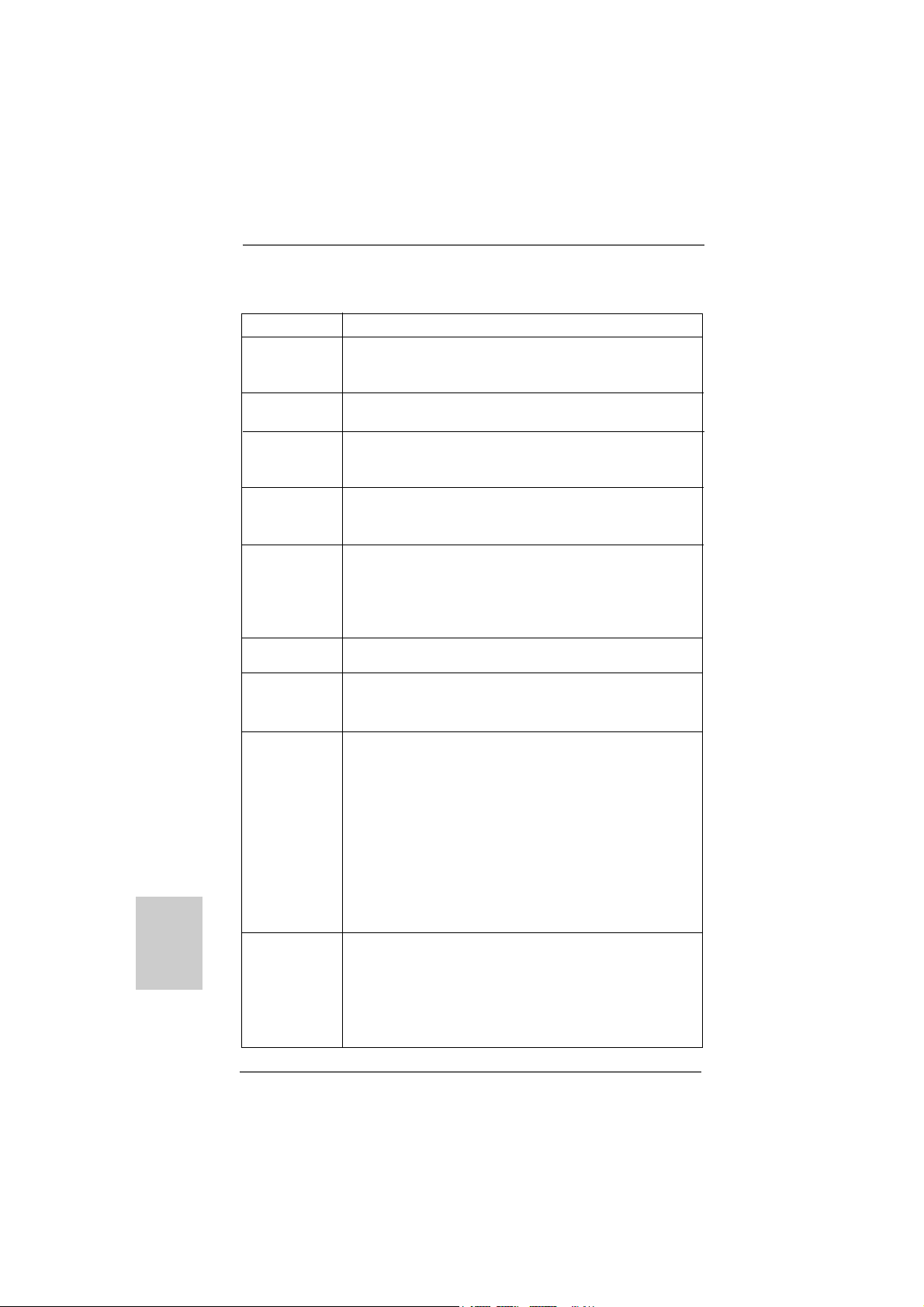
Español
EspañolEspañol
EspañolEspañol
1.21.2
EspecificaciónEspecificación
1.2
Especificación
1.21.2
EspecificaciónEspecificación
Plataforma - Factor forma Micro ATX: 24,4 cm x 19,8 cm, 9,6” x 7,8”
Procesador - Zócalo 462 para procesadores AMD Sempron / Athlon /
Athlon XP / Duron
- FSB 333/266/200 MHz
Chipset - North Bridge: SiS® 741GX
- South Bridge: SiS® 963L
Memoria - 2 x DDR DIMM slots
- Apoya DDR 400/333/266 non-ECC, memoria de un-buffered
- Máxima ca pacidad de la memoria del sistema: 2GB
Ranuras de - 1 x ranura AGP 8X/4X (vea ATENCIÓN 1)
Expansión - 1 x ranuras AMR
- 2 x ranuras PCI
VGA OnBoard - Tarjeta gráfica Mirage integrada
- DirectX 7
- 128MB de Memoria máxima compartida (vea ATENCIÓN 2)
- Admite D-Sub con una resolución máxima de 2048x1536 a
75 Hz
Audio - AC’97 Audio, 5.1 canales
(Códec de sonido C-Media® CMI9739A)
LAN - Realtek LAN PHY RTL8201EL
- Velocidad: 10/100 Ethernet
- Soporta Wake-On-LAN
Entrada/Salida I/O Panel
de Panel - 1 x puerto de ratón PS/2
Trasero - 1 x puerto de teclado PS/2
- 1 x puerto paralelo: soporta ECP/EPP
- 1 x puerto serial: COM1
- 1 x puerto VGA
- 4 x puertos USB 2.0 predeterminados
- 1 x Puerto LAN RJ-45 con LED (LED de ACCIÓN/ENLACE y
LED de VELOCIDAD)
- Conexión de audio: Entrada de línea / Altavoz frontal /
Micrófono
Conectores - 2 x ATA133 conexiones IDE
(admite hasta 4 dispositivos IDE)
- 1 x puerto Floppy
- 1 x Cabezal de Módulo Infrarrojos
- Conector de ventilador de CPU / chasis
- 20-pin cabezal de alimentación ATX
5050
50
5050
ASRock K7S41GX2 Motherboard
Page 51

- Conector de Audio Interno
- Conector de audio de panel frontal
- 1 x Cabezal USB 2.0 (admite 2 puertos USB 2.0 adicionales)
(vea ATENCIÓN 3)
BIOS - 2Mb AMI BIOS
- AMI legal BIOS
- Soporta “Plug and Play”
- ACPI 1.1 compliance wake up events
- Soporta SMBIOS 2.3.1
CD de soport - Controladores, Utilerías, Software de Anti Virus (Versión
de prueba)
Característica - Administrador de energía inteligente (vea ATENCIÓN 4)
Única - Instant Boot
- ASRock Instant Flash (vea ATENCIÓN 5)
- Amplificador Híbrido:
- Stepless control de frecuencia de CPU
(vea ATENCIÓN 6)
- ASRock U-COP (vea ATENCIÓN 7)
- Protección de Falla de Inicio (B.F.G..)
Monitor Hardware - Sensibilidad a la temperatura del procesador
- Sensibilidad a la temperatura de la placa madre
- Taquímetros de los ventiladores del procesador y del
procesador
- Taquímetros de los ventiladores del procesador y del chasis
- Monitor de Voltaje: +12V, +5V, +3.3V, Vcore
OS - En conformidad con Microsoft® Windows® 2000 / XP
Certificaciones - FCC, CE, WHQL
- Cumple con la directiva ErP/EuP (se requiere una fuente de
alimentación que cumpla con la dire ctiva ErP/EuP)
(vea ATENCIÓN 8)
* Para más información sobre los productos, por favor visite nuestro sitio web:
http://www.asrock.com
AD VERTENCIA
Tenga en cuenta que hay un cierto riesgo implícito en las operaciones de aumento de la
velocidad del reloj, incluido el ajuste del BIOS, aplicando la tecnología de aumento de
velocidad liberada o utilizando las herramientas de aumento de velocidad de otros
fabricantes. El aumento de la velocidad puede afectar a la estabilidad del sistema e,
incluso, dañar los componentes y dispositivos del sistema. Esta operación se debe
realizar bajo su propia responsabilidad y Ud. debe asumir los costos. No asumimos
ninguna responsabilidad por los posibles daños causados por el aumento de la velocidad
del reloj.
ASRock K7S41GX2 Motherboard
5151
51
5151
EspañolEspañol
EspañolEspañol
Español
Page 52
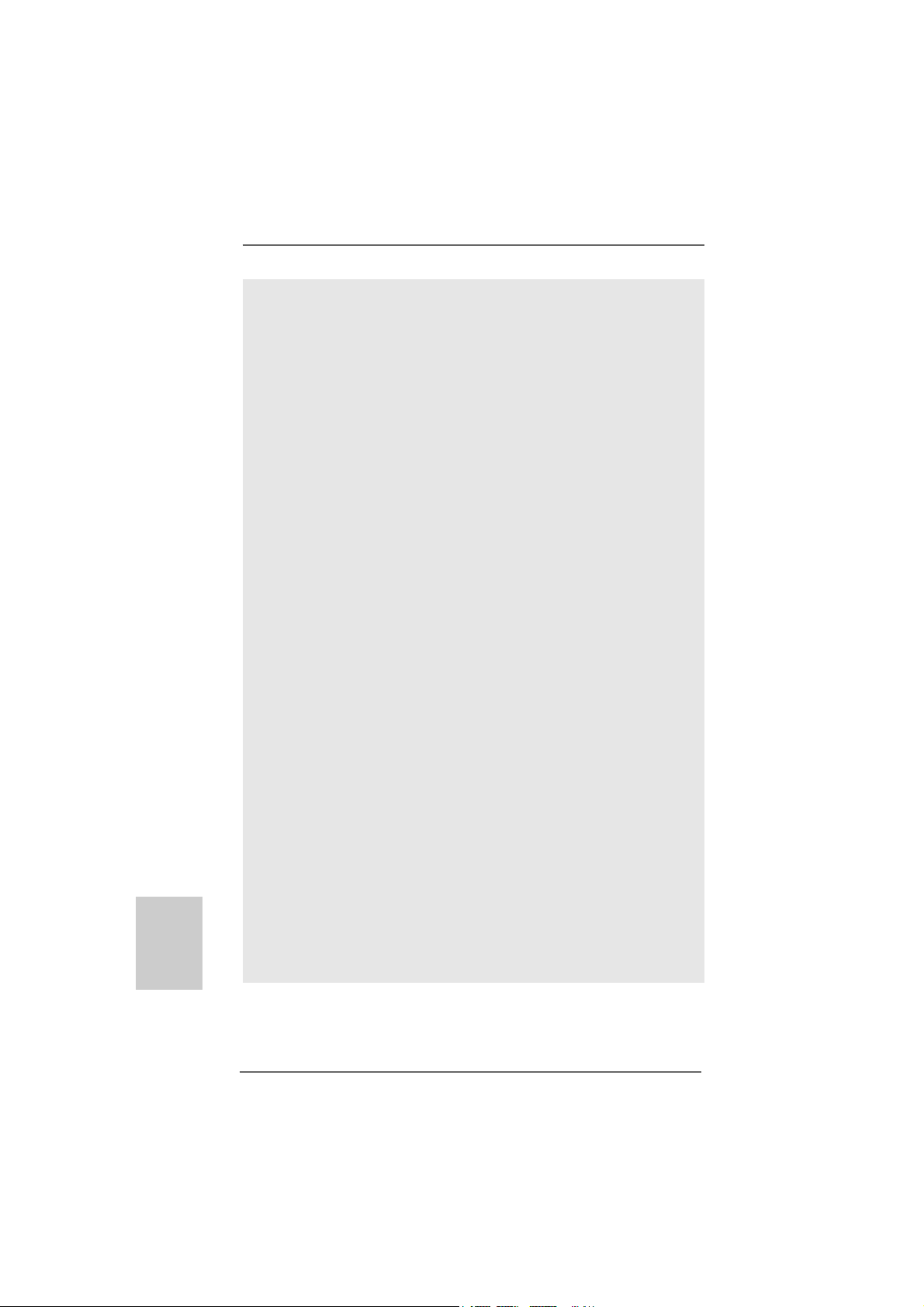
Español
EspañolEspañol
EspañolEspañol
ATENCIÓN!
1. NO utilice una tarjeta AGP de 3,3V AGP en la ranura AGP de esta placa
base. Podría causar daños permanentes.
2. El tamaño de la memoria compartido máximo es definido por el
vendedor del chipset y está conforme al cambio. Por favor compruebe
el Web site de SiS® para la información más última.
3. Power Management para USB 2.0 funciona bien bajo Microsoft® Windows
XP SP1 o SP2/2000 SP4.
4. Gracias a su avanzado hardware de propietario y diseño de software,
Intelligent Energy Saver (Economizador de energía inteligente) es una
revolucionaria tecnología que ofrece un ahorro de energía sin
igual.
5. ASRock Instant Flash es una utilidad de programación del BIOS que se
encuentra almacenada en la me moria Fla sh ROM. Esta sencilla herra mienta
de actualización de BIOS le permitirá actualizar el BIOS del sistema sin
necesidad de acceder a ningún sistema operativo, como MS-DOS o
Windows®. Gracias a esta utilidad, sólo necesitará pulsar <F6> durante la
fase POST o pulsar <F2> para acceder al menú de configuración del BIOS
y a la utilidad ASRock Instant Flash. Ejecute esta herramienta y guarde el
archivo correspondiente al sistema BIOS nuevo en su unidad flash USB,
unidad de disco flexible o disco duro para poder actualizar el BIOS con sólo
pulsar un par de botones, sin necesidad de preparar un disco flexible
adicional ni utilizar complicada s utilidades de programación. Re cuerde que
la unidad flash USB o disco duro utilizado debe disponer del sistema de
archivos FAT32/16/12.
6. Aunque esta placa base ofrece un control complete, no es recomendable
forzar la velocidad. Las frecuencias de bus de la CPU distintas a las
recomendadas pueden causar ine sta bilidad en el sistema o dañar la CPU.
La frecuencia de host de la CPU de esta placa base está determinada por
la configuración de los puentes. Debe configurar el puente FSB de acuerdo
con su CPU AMD antes de utilizar la opción “Manual” como valor de
configuración FSB de la BIOS para forzar la velocidad. Consulte la página
14 para obtener una información más detallada.
7. Cuando la temperatura de CPU está sobre-elevada, el sistema va a
apagarse automaticamente. Antes de reanudar el sistema, compruebe
si el ventilador de la CPU de la placa base funciona apropiadamente y
desconecte el cable de alimentación, a continuación, vuelva a conectarlo.
Para mejorar la disipación de calor, acuérdese de aplicar thermal grease
entre el procesador y el disipador de calor cuando usted instala el sistema
de PC.
®
5252
52
5252
ASRock K7S41GX2 Motherboard
Page 53

8. EuP, siglas de Energy Using Product (Producto que Utiliza Energía), es
una disposición regulada por la Unión Europea para establecer el
consumo total de energía de un sistema. Según la disposición EuP, la
alimentación de CA total para el sistema completo ha de ser inferior a
1,00W en modo apagado. Para cumplir con el estándar EuP, se
requieren una placa base y una fuente de alimentación que cumplan con
la directiva EuP. Según las directrices de Intel, una fuente de
alimentación que cumpla con la directiva EuP debe satisfacer el
estándar, es decir, la eficiencia de energía de 5v en modo de espera
debería ser mayor del 50% con un consumo de corriente de 100mA.
Para seleccionar una fuente de alimentación que cumpla la directiva
EuP, le recomendamos que consulte con el fabricante de la fuente de
alimentación para obtener más detalles.
ASRock K7S41GX2 Motherboard
5353
53
5353
EspañolEspañol
EspañolEspañol
Español
Page 54

1.3 Setup de Jumpers1.3 Setup de Jumpers
1.3 Setup de Jumpers
1.3 Setup de Jumpers1.3 Setup de Jumpers
La ilustración muestra como los jumpers son
configurados. Cuando haya un jumper-cap
sobre los pins, se dice gue el jumper está
“Short”. No habiendo jumper cap sobre los
pins, el jumper está “Open”. La ilustración
muesta un jumper de 3 pins cuyo pin 1 y pin
2 están “Short”.
Jumper Setting
FSB Select
Jumpers
(vea p.2, No. 25)
Atención: La frecuencia host de la CPU de esta placa base se determina media nte el
parámetro del puente. Debes establecer el puente FSB según su CPU
AMD antes de utilizar la opción del “Manual” como la configuración FSB en
la configuración BIOS para llevar a cabo el forzado de velocidad. Siga las
figuras para configurar la frecuencia del Front Side BUS del procesador.
PS2_USB_PWR1 Ponga en cortocircuito pin 2,
(vea p.2, No.1) pin 3 para habilitar +5VSB
Atención: Para elegir +5VSB, se necesita corriente mas que 2 Amp proveida por la
fuente de electricidad.
Short Open
(standby) para PS/2 o USB01/
23 wake up events.
Español
EspañolEspañol
EspañolEspañol
5454
54
5454
USB_PWR1 Ponga en cortocircuito pin 2,
(vea p.2, No.16) pin 3 para habilitar +5VSB
(standby) para USB4_5 wake
up events.
Atención: Para elegir +5VSB, se necesita corriente mas que 2 Amp proveida por la
fuente de electricidad.
JR1(vea p.2, No. 22)
JL1(vea p.2, No. 21)
Atención: Si los puentes JL1 y JR1 son cortos (véase la figura anterior), se pueden
utilizar las conexiones de sonido frontal o trasera.
ASRock K7S41GX2 Motherboard
Page 55

Limpiar CMOS
(CLRCMOS1, jumper de 2 pins)
(vea p.2, N. 1 1)
Atención: CLRCMOS1 permite que Usted limpie los datos en CMOS. Los datos en CMOS
incluyen informaciones de la configuración del sistema, tales como la contraseña
del sistema, fecha, tiempo, y parámetros de la configuración del sistema. Para
limpiar y reconfigurar los parametros del sistema a la configuración de la fábrica, por
favor apague el computador y desconecte el cable de la fuente de electricidad,
ponga en cortocircuito los pins de CLRCMOS1 por más que 5 segundos usando un
jumper cap. Por favor a cuérdase de quitar el jumper cap después de li mpi ar el COMS.
jumper de 2
contactos
J1 Jumpers
(vea p.2, No. 28)
Atención: El juego de puentes J1 están diseñados para ajustar el multiplicador de la CPU.
Para obtener una información detallada, consulte la página 14.
1.4 Conectores1.4 Conectores
1.4 Conectores
1.4 Conectores1.4 Conectores
Los conectores no son jumpers. Por favor no ponga jumper ca ps sobre
los conectores. El colocar cubiertas de puentes sobre los conectores
provocará un daño permanente en la placa base.
Conector Figure Descripción
Conector de disquetera
(33-pin FLOPPY1)
(vea p.2, No.15)
la banda roja debe quedar en
el mismo lado que el contacto 1
Atención: Asegúrese que la banda roja del cable queda situado en el mismo lado que
el contacto 1 de la conexión.
ASRock K7S41GX2 Motherboard
5555
55
5555
EspañolEspañol
EspañolEspañol
Español
Page 56

IDE conector primario (azul) IDE conector secundario (negro)
(39-pin IDE1, vea p.2, No.8) (39-pin IDE2, vea p.2, No.7)
Conector azul Conector negro
a placa madre a aparato IDE
Cable ATA 66/100/133 de conducción 80
Atención: Si utiliza solamente un dispositivo IDE en esta placa base, configúrelo
como “maestro”. Consulte las instrucciones del distribuidor del dispositivo
IDE para conocer los detalles. Además, para optimizar la compatibilidad y
el rendimiento, conecte el disco duro a la conexión IDE primaria,
(IDE1, azul) y el CD-ROM a la conexión IDE secundaria (IDE2, negra).
Conector USB 2.0 I/O proporciona 4
(9-pin USB45) puertos USB 2.0
(ver p.2, No. 17) predeterminados. Si esos
puertos USB 2.0 situados en el
panel posterior no fueran
suficientes, esta terminal USB
2.0 se encuentra disponible para
admitir 2 puertos USB 2.0
adicionales.
Conector de módulo Infrared Soporta módulo Infrared de
(5-pin IR1) transmisión y recepción
(vea p.2, No.19) wireless.
Español
EspañolEspañol
EspañolEspañol
5656
56
5656
Conector de Audio Interno Permite recepción de input
(4-pin CD1, 4-pin AUX1) audio de fuente sónica como
(CD1: vea p.2, No.26) CD-ROM, DV D-ROM, TV tuner,
(AUX1: vea p.2, No.27) o tarjeta MPEG.
AUX1
CD1
Conector de audio de panel Este es una interface para
frontal cable de audio de panel frontal
(9-pin AUDIO1) que permite conexión y control
(vea p.2, No.23) conveniente de apparatos de
Audio.
ASRock K7S41GX2 Motherboard
Page 57

Conector del Panel del Este conector acomoda varias
systema funciones de panel frontal del
(9-pin PANEL1) systema.
(vea p.2, No.13)
Conexión de altavoz del chasis Conecte el altavoz del chasis
(4-pin SPEAKER1) en esta conexión.
(vea p.2, No.14)
Conector de ventilador Conecte el cable del ventilador
de chasis del chasis en esta conexión ha
(3-pin CHA_FAN1) cienda coincidir el cable negro
(vea p.2, No.12) con el contacto de tierra.
Conector de ventilador Conecte el cable del ventilador
de CPU de la CPU en esta conexión
(3-pin CPU_FAN1) haciendo coincidir el cable negro
(vea p.2, No.2) con el contacto de tierra.
Conector de ATX power Conecte la fuente de alimentación
(20-pin ATXPW R1) ATX en esta conexión.
(vea p.2, No.6)
ASRock K7S41GX2 Motherboard
5757
57
5757
EspañolEspañol
EspañolEspañol
Español
Page 58

2. BIOS Información2. BIOS Información
2. BIOS Información
2. BIOS Información2. BIOS Información
El Flash Memory de la placa madre deposita SETUP Utility. Durante el Power-Up
(POST) apriete <F2> para entrar en la BIOS. Sí usted no oprime ninguna tecla, el
POST continúa con sus rutinas de prueba. Si usted desea entrar en la BIOS
después del POST, por favor reinicie el sistema apretando <Ctl> + <Alt> +
<Borrar>, o apretando el botón Reset en el panel del ordenador.
El programa SETUP esta diseñado a ser lo mas fácil posible. Es un programa guiado
al menu, es decir, puede enrollarse a sus varios sub-menues y elegir las opciones
predeterminadas. Para información detallada sobre como configurar la BIOS, por
favor refiérase al Manual del Usuario (archivo PDF) contenido en el CD.
3.Información de Software Support CD3.Información de Software Support CD
3.Información de Software Support CD
3.Información de Software Support CD3.Información de Software Support CD
Esta placa-base soporta diversos tipos de sistema operativo Windows®: 2000 / XP El
CD de instalación que acompaña la placa-base trae todos los drivers y programas
utilitarios para instalar y configurar la placa-base.
Para iniciar la instalación, ponga el CD en el lector de CD y se desplegará el Menú
Principal automática mente si «AUTORUN» está habilitado en su computadora.
Si el Menú Principal no aparece automáticamente, localice y doble-pulse en el archivo
ASSETUP.EXE para iniciar la instala ción.
Español
EspañolEspañol
EspañolEspañol
5858
58
5858
ASRock K7S41GX2 Motherboard
Page 59

ASRock K7S41GX2 Motherboard
5959
59
5959
Page 60

9,6 x 7,8 / 24,4 x 19,8
6060
60
6060
ASRock K7S41GX2 Motherboard
Page 61

ASRock K7S41GX2 Motherboard
6161
61
6161
Page 62

AGP AGP
6262
62
6262
ASRock K7S41GX2 Motherboard
Page 63

ASRock K7S41GX2 Motherboard
6363
63
6363
Page 64

Short Open
6464
64
6464
JL JR
ASRock K7S41GX2 Motherboard
Page 65

ASRock K7S41GX2 Motherboard
la banda roja debe quedar en
el mismo lado que el contacto 1
6565
65
6565
Page 66

(5- IR1)
IDE Master
IDE
IDE (IDE CD-ROM
IDE
AUX1
CD1
6666
66
6666
ASRock K7S41GX2 Motherboard
Page 67

(9- PANEL1)
ATX
ATX.
ASRock K7S41GX2 Motherboard
6767
67
6767
Page 68

3
BIOS Setup F
Power-On-Self-Test – POST
POST
BIOS Setup POST
Ctrl> + <Alt> + <Delete
BIOS Setup
PDF
6868
68
6868
ASRock K7S41GX2 Motherboard
Page 69

1. Introdução1. Introdução
1. Introdução
1. Introdução1. Introdução
Gratos por comprar nossa placa–mãe K7S41GX2, um produto confiável feito com
ASRock um estrito controle de qualidade consistente. Com um excelente
desempenho, essa placa é dotada de um projeto robusto que atende a ASRock de
compromisso com a qualidade e durabilidade.
Este Guia de Instalação Rápida apresenta a placa-mãe e o guia de instalação
passo a passo. Mais informações detalhadas sobre a placa-mãe podem ser
encontradas no manual do usuário do CD de suporte.
Porque as especificações da placa mãe e o software de BIOS poderiam ser
atualizados, o conteúdo deste manual pode ser cambiado sem aviso. Em caso
de qualquer modificação deste manual, a versão atualizada estará disponível
no website de ASRock sem prévio aviso. Pode também encontrar as listas das
mais recentes placas VGA e das CPUs suportadas no site da web da ASRock.
Website de ASRock http://www.asrock.com
Se precisar de apoio técnico em relação a este placa-mãe, por favor visite o
nosso sítio da internet para informação específica acerca do modelo que está
a utilizar.
www.asrock.com/support/index.asp
1.1 Este pacote contém1.1 Este pacote contém
1.1 Este pacote contém
1.1 Este pacote contém1.1 Este pacote contém
Placa-mãe ASRock K7S41GX2
(Formato Micro ATX: 9,6 pol. x 7,8 pol., 24,4 cm x 19,8 cm)
Guia de instalação rápida da ASRock K7S41GX2
CD de suporte da placa ASRock K7S41GX2
Um cabo-fita IDE Ultra ATA 66/100/133 de 80 condutores
Um cabo-fita para unidade de disquete de 3,5 pol.
Uma proteção I/O
ASRock K7S41GX2 Motherboard
6969
69
6969
PortuguêsPortuguês
PortuguêsPortuguês
Português
Page 70

1.2 Especificações
Plataforma - Formato Micro ATX: 9,6 pol. x 7,8 pol., 24,4 cm x 19,8 cm
CPU - Socket 462 para processadores AMD Sempron / Athlon /
Chipsets - North Bridge: SiS® 741GX
Memória - 2 x slots de DDR DIMM
Slots de Expansão - 1 x slot de AGP 8X/4X (veja o AVISO 1)
VGA integrado - Placa gráfica integrada Mirage
Áudio - 5.1 canais de áudio AC’97
LAN - Realtek LAN PHY RTL8201EL
Entrada/Saída I/O Panel
pelo painel - 1 x porta para mouse PS/2
traseiro - 1 x porta para teclado PS/2
Português
PortuguêsPortuguês
PortuguêsPortuguês
Conectores - 2 x conectores ATA133 IDE (suporta até 4 dispositivos
1.2 Especificações1.2 Especificações
1.2 Especificações1.2 Especificações
Athlon XP / Duron
- FSB 333/266/200 MHz
- South Bridge: SiS® 963L
- Suporte para memória não intermédia DDR 400/333/266,
não ECC
- Capacidade máxima de memória do sistema: 2GB
- 1 x slot de AMR
- 2 x slots de PCI
- DirectX 7
- Memória partilhada máxima 128MB (veja o AVISO 2)
- Suporta D-Sub com resolução máxima até 2048x1536 @
75Hz
(Codec de áudio C-Media® CMI9739A)
- Velocidade: 10 / 100 Ethernet
- Suporta Wake-On-LAN
- 1 x porta paralela (com suporte ECP/EPP)
- 1 x porta COM1
- 1 x porta VGA
- 4 x portas USB 2.0 padrão
- 1 x porta LAN RJ-45 com LED (LED ACT/LIG e LED
VELOCIDADE)
- Áudio Jack: Entrada de linha / Altifalante frontal /
Microfone
IDE)
- 1 x porta para disquete
- 1 x Conector do módulo de infravermelho
7070
70
7070
ASRock K7S41GX2 Motherboard
Page 71
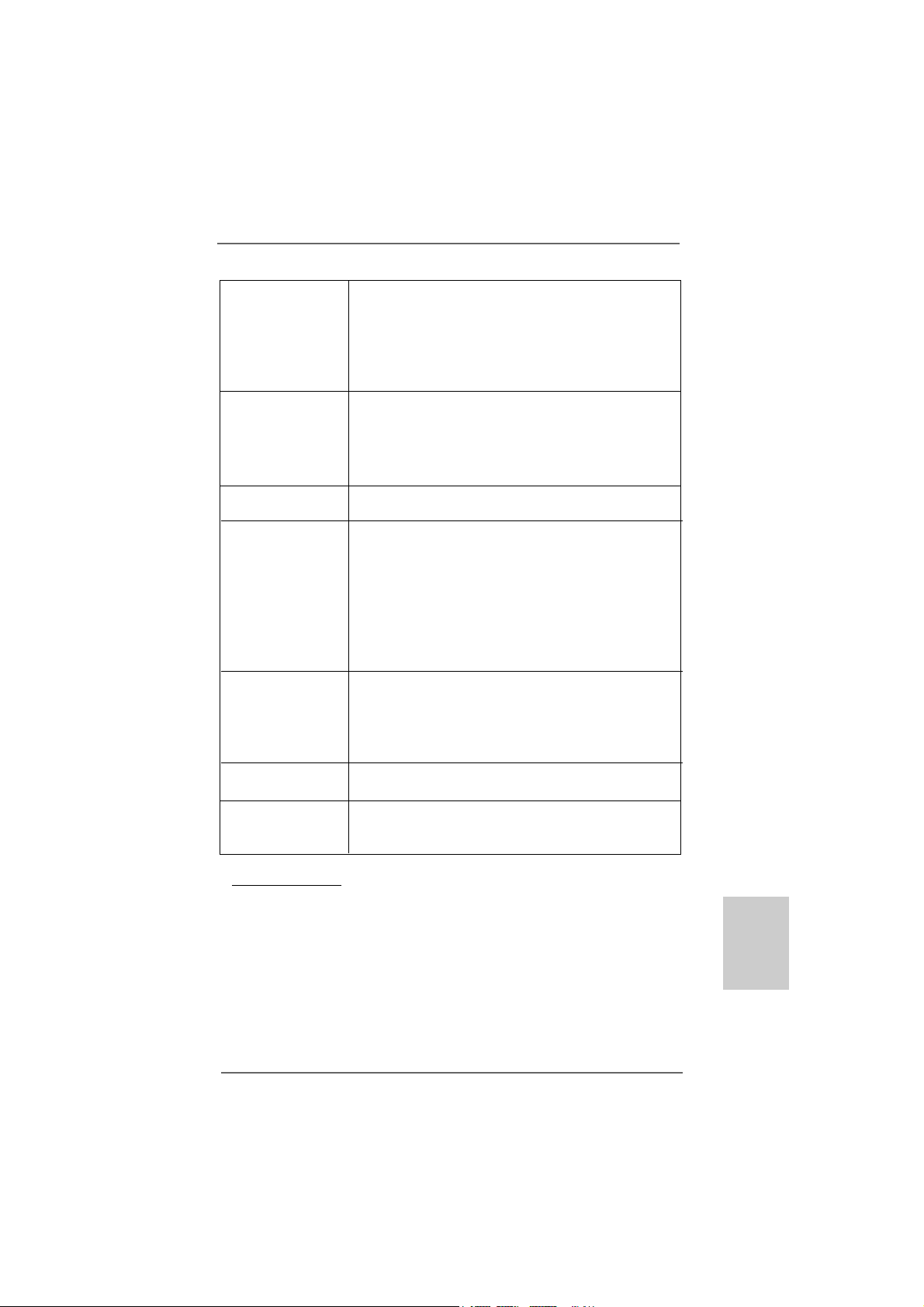
- Conector do ventilador da CPU/chassis
- Conector de força do ATX de 20 pinos
- Conectores internos de áudio
- Conector Áudio do painel frontal
- 1 x cabezal USB 2.0 (suportar 2 portas USB 2.0
adicionais) (veja o AVISO 3)
BIOS - 2Mb BIOS AMI
- BIOS AMI
- Suporta dispositivos “Plug and Play”
- ACPI 1.1 atendendo a eventos de “wake up”
- Suporte para SMBIOS 2.3.1
CD de suporte - Controladores, utilitários, software antivírus
(Experimentacao Versao)
Funcionalidade - Intelligent Energy Saver (veja o AVISO 4)
Única - Instant Boot
- ASRock Instant Flash (veja o AVISO 5)
- Booster híbrido:
- Frequência da CPU com controle contínuo
(veja o AVISO 6)
- ASRock U-COP (veja o AVISO 7)
- B.F.G. (Boot Failure Guard)
Monitor do HW - Sensores de temperature do procesador
- Medição de temperatura da placa-mãe
- Tacômetros de ventilador do CPU
- Tacômetros de ventilador do chassis
- Monitoramento de voltagem: +12 V, +5 V, +3.3 V, Vcore
Sistema - Microsoft® Windows® 2000 / XP
Operacional
Certificações - FCC, CE, WHQL
- “ErP/EuP Ready” (é necessária alimentação eléctrica “ErP/
EuP Ready”) (veja o AVISO 8)
* Para informações mais detalhadas por favor visite o nosso sítio Web:
http://www.asrock.com
ASRock K7S41GX2 Motherboard
7171
71
7171
PortuguêsPortuguês
PortuguêsPortuguês
Português
Page 72

Português
PortuguêsPortuguês
PortuguêsPortuguês
A VISO
Tenha em atenção que a operação de overclocking envolve alguns riscos,
nomeadamente no que diz respeito ao ajuste das definições do BIOS, à aplicação da
tecnologia Untied Overclocking ou à utilização de ferramentas de overclocking
de terceiros. O overclocking pode afectar a estabilidade do seu sistema ou até
mesmo causar danos ao nível dos componentes e dispositivos que integram o
sistema. Esta operação é da total responsabilidade do utilizador. Não nos
responsabilizamos pelos possíveis danos resultantes do overclocking.
AVISO!
1. NÃO use uma placa AGP de 3,3 V no slot AGP desta placa-mãe.
Pois pode inutilizá-la definitivamente.
2. O máximo tamanho de memória compartilhada é definido por vendedor
de chipset e é sujeito a mudar. Verifique o SiS® website para a última
informação.
3. Power Management para USB 2.0 funciona bem embaixo de Microsoft
Windows® XP SP1 ou SP2/2000 SP4.
4. Com uma concepção de hardware e de software avançada, a Poupanla
de Energia Inteligente é uma das opções no Sintonizador ASRock OC.
5. ASRock Instant Flash est un utilitaire de flash du BIOS flash intégré
dans la ROM Flash. Cet outil pratique de mise à jour du BIOS vous
permet de mettre à jour le BIOS du système sans entrer d’abord dans
un système d’exploitation tel que MS-DOS ou Windows®. Avec cet
utilitaire, vous pouvez appuyer sur la touche <F6> pendant le POST ou
sur la touche <F2> durant le menu de configuration du BIOS pour
accéder à ASRock Instant Flash. Lancez simplement cet outil et
enregistrez le nouveau fichier BIOS sur votre lecteur flash USB, sur une
disquette ou un disque, avant de pouvoir mettre à jour votre BIOS en
quelques clics seulement, sans préparer de disquette supplémentaire ni
d’autre utilitaire flash compliqué. Veuillez noter que le lecteur flash USB
ou le disque dur doit utiliser le système de fichiers FAT32/16/12.
6. Apesar de esta placa-mãe oferecer controle continuamente variável,
não se recomenda efetuar over-clock. Freqüências de barramento
diferentes das recomendadas para a CPU podem provocar instabilidade
do sistema ou danos à CPU. A freqüência host da CPU desta placamãe é determinada por configuração de jumper. Deve-se ajustar o
jumper FSB de acordo com a sua CPU AMD antes de usar a opção
“Manual” de configuração do FSB na configuração do BIOS para realizar
over-clocking. Por favor leia a página 14 para obter mais detalhes.
®
7272
72
7272
ASRock K7S41GX2 Motherboard
Page 73

7. Assim que se detecta um superaquecimento na CPU, o sistema se
desliga automaticamente e o botão de energia do chassis fica inativo.
Cheque o ventilador da CPU na placa–mãe, para verificar se está
funcionando corretamente antes de religar o sistema. Para melhorar a
dissipação de calor, lembre-se de aplicar o material de interface térmica
entre o processador e o dissipador de calor.
8. EuP, que significa Energy Using Product (Produto que Utiliza Energia),
foi uma provisão regulada pela União Europeia para definir o consumo
de energia para o sistema concluído. De acordo com a EuP, a corrente
AC total do sistema concluído deverá ser inferior a 1.00W no estado de
modo desligado. Para satisfazer a norma EuP, é necessário uma placamãe e uma fonte de alimentação eléctrica que estejam em
conformidade com a norma EuP. De acordo com a sugestão da Intel, a
fonte de alimentação em conformidade com a norma EuP deve
satisfazer o padrão, isto é, a eficiência energética de reserva de 5v
deve ser superior a 50% com um consumo de corrente de 100 mA.
Para selecção da fonte de alimentação em conformidade com a norma
EuP, recomendamos que confirme com o fabricante da fonte de
alimentação para mais detalhes.
ASRock K7S41GX2 Motherboard
7373
73
7373
PortuguêsPortuguês
PortuguêsPortuguês
Português
Page 74

1.3 Configuração dos Jumpers1.3 Configuração dos Jumpers
1.3 Configuração dos Jumpers
1.3 Configuração dos Jumpers1.3 Configuração dos Jumpers
A ilustração mostra como os jumpers são
configurados. Quando há uma capa de
jumpers sobre os pinos, diz–se que o jumper
está “curto”. Não havendo capa sobre os
pinos, o jumper está “aberto”. A ilustração
mostra um jumper de 3 pinos em que os pinos
1 e 2 están “curtos” quando a capa de jumper
estiver colocada sobre esses 2 pinos.
Jumper Configuração
FSB Select
Jumpers
(veja a folha 2, No. 25)
Nota: A freqüência host da CPU desta placa-mãe é determinada por configuração
de jumper. Deve-se ajustar o jumper FSB de acordo com a sua CPU AMD antes
de usar a opção “Manual” de configuração do FSB na configuração do BIOS
para realizar over-clocking.Veja as figuras abaixo para o ajuste freqüência do
barramento externo da CPU.
PS2_USB_PWR1 Pin2, Pin3 curtos para
(veja a folha 2, No. 1) habilitar +5VSB (stand by)
Nota: Para escolher +5VSB, é preciso uma corrente de stand by de 2 A ou mais.
Short Open
para PS/2 ou eventos de
wake up na USB01/23.
USB_PWR1 Pin2, Pin3 curtos para
(veja a folha 2, No. 16) habilitar +5VSB (stand by)
Português
PortuguêsPortuguês
PortuguêsPortuguês
Nota: Para escolher +5VSB, é preciso uma corrente de stand by de 2 A ou mais.
JR1 (veja a folha 2, No. 22)
JL1 (veja a folha 2/ No. 21)
Nota: Se o s jumpers JL1 e JR1 estiverem conectados, tanto os conectores do
7474
74
7474
para eventos de wake up na
USB4_5.
painel frontal quanto do traseiro funcionarão.
ASRock K7S41GX2 Motherboard
Page 75

Restaurar CMOS
(CLRCMOS1, jumper de 2 pinos)
(veja a folha 2, No. 1 1)
jumper de 2 pinos
Nota: CLRCMOS1 permite você limpar os dados em CMOS. Os dados em CMOS
incluem informações da configuração do sistema como: por exemplo a senha
do sistema, data, tempo, e os parámetros da configuração do sistema. Para
limpar e reconfigurar os parámetros do sistema a configuração inicial da
fábrica, por favor desligue o cabo de força, ponha em curto–circuito os pins
de CLRCMOS1 por mais de 5 segundos para limpar o CMOS usando um
jumper.
J1 Jumpers
(veja a folha 2, No. 28)
Nota: O i de n t i fic a dor de campo (J1) dos jumpers são desenhados para ajustar o
multiplicador da CPU. Para mais informações, dirija-se para a página 14.
1.4 Conectores1.4 Conectores
1.4 Conectores
1.4 Conectores1.4 Conectores
Os conectores NÃO SÃO jumpers. NÃO coloque capas de jumper
sobre estes conectores. A colocação de pontos de jumper sobre os
conectores causará danos irreversíveis à placa-mãe.
Conector Figura Descrição
Conector FDD
(FLOPPY 1, 33 pinos)
(veja a folha 2, No. 15)
o lado com listras vermelha s para o Pino 1
Nota: Certifique-se de que o lado com listras vermelhas no cabo seja conectado ao
lado Pino 1 do conector.
ASRock K7S41GX2 Motherboard
7575
75
7575
PortuguêsPortuguês
PortuguêsPortuguês
Português
Page 76

Conector primário (azul) Conector secundário de IDE (preto)
(IDE1 de 39 pinos, veja a folha 2, No. 8) (IDE2 de 39 pinos, veja a folha 2, No. 7)
Ligue esta ponta (azul) Ligue esta ponta (preta)
à placa–mãe aos dispositivos IDE
Cabo ATA 66/100/133 de 80 condutores
Nota: Se fo r u s ad o apenas um dispositivo IDE nesta placa-mãe, configure-o como
“Master”. Para detalhe s, consulte as instruções do fornecedor do seu dispositivo
IDE. Ainda, para otimizar a compatibilida de e o desempenho, cone cte a unidade
de disco rígido ao conector IDE primário (IDE1, azul) e a unidade de CD-ROM
ao conector IDE secundário (IDE2, preto).
Conector do USB 2.0 I/O(E/S) fornece 4
(USB45 de 9 pinos) portas USB 2.0 padrão. Se as
(veja a folha 2, No. 17) portas USB 2.0 no painel traseiro
não forem suficientes, o
USB 2.0 header/Cabeçote
USB 2.0 estará disponível para
suportar mais 2 portas USB 2.0.
Conector do módulo de Este conector suporta um
infravermelho módulo opcional de
(IR1 de 5 pinos) transmissão sem fio e
(veja a folha 2, No. 19) recepção em infravermelho.
Conectores internos de áudio Estes conectores permitem
(CD1 de 4 pinos, que se receba entrada de
AUX1 de 4 pinos) áudio em estéreo de fontes
(CD1: veja a floha 2, No. 26) de áudio como CD-ROM,
(AUX1: veja a floha 2, No. 27) DVD-ROM, placa sintonizadora
Português
PortuguêsPortuguês
PortuguêsPortuguês
Conector Áudio do painel Esta é uma interface para o
frontal cabo de áudio no painel frontal,
(AUDIO1 de 9 pinos) que permite uma conexão e
(veja a folha 2, No. 23) controle convenientes dos
7676
76
7676
AUX1
CD1
de TV ou pla ca MPEG.
dispositivos de áudio.
ASRock K7S41GX2 Motherboard
Page 77

Conector do sistema no Este conector acomoda
painel diversas funções de
(PANEL1 de 9 pinos) sistema no painel frontal.
(veja a folha 2, No. 13)
Conector do alto-falante Ligue o alto-falante do chassi
do chassi neste conector.
(SPEAKER1 de 4 pinos)
(veja a folha 2, No. 14)
Conector do ventilador do Ligue o cabo do ventilador neste
chassis conector, coincidindo o fio preto
(CHA_FAN1 de 3 pinos) com o pino de aterramento.
(veja a 2, No. 12)
Conector do ventilador da Ligue o cabo do ventilador da
C PU CPU, coincidindo o fio preto com
(CPU_FAN1 de 3 pinos) o pino de aterramento.
(veja a f2, No. 2)
Conector de força do ATX Ligue a fonte de alimentação A TX
(ATXPWR1 de 20 pinos) neste conector.
(veja a folha 2, No. 6)
ASRock K7S41GX2 Motherboard
7777
77
7777
PortuguêsPortuguês
PortuguêsPortuguês
Português
Page 78

2. Informações da BIOS2. Informações da BIOS
2. Informações da BIOS
2. Informações da BIOS2. Informações da BIOS
A Memória Flash da placa–mãe armazena o utilitário de configuração da BIOS.
Quando você ligar o computador, pressione < F2 > durante a inicialização (POST)
para entrar nas configurações da BIOS; caso contrário o POST continua com suas
rotinas de teste. Caso você queira entrar nas configurações da BIOS após o POST,
reinicie o sistema pressionando <Ctrl> + <Alt> +<Del>, ou pressionando a tecla de
reset no gabinete.
Também se pode reinicializar desligando a máquina e ligando–a novamente. Para
informações mais detalhadas sobre a configuração da BIOS, consulte o manual do
usuário (em pdf) contido no CD de instalação.
3. Informações do CD de Suporte3. Informações do CD de Suporte
3. Informações do CD de Suporte
3. Informações do CD de Suporte3. Informações do CD de Suporte
Esta placa Mãe suporta vários sistemas operacionais: Microsoft® Windows®: 2000 /
XP. O CD de instalação que acompanha a placa Mãe contem: drivers e utilitários
necessários para um melhor desempenho da placa Mãe. Para começar a usar o CD
de instalação, introduza o CD na le itora de CD-ROM do computador . Automaticamente
iniciará o menu principal, casa o “AUTORUN” esteja ativado. Se o menu principal não
aparecer automaticamente, explore o CD e exe cute o “ASSETUP.EXE” localiza do n a
pasta “BIN”.
Português
PortuguêsPortuguês
PortuguêsPortuguês
7878
78
7878
ASRock K7S41GX2 Motherboard
Page 79

ASRock K7S41GX2 Motherboard
7979
79
7979
TürkçeTürkçe
TürkçeTürkçe
Türkçe
Page 80

Türkçe
TürkçeTürkçe
TürkçeTürkçe
8080
80
8080
ASRock K7S41GX2 Motherboard
Page 81

ASRock K7S41GX2 Motherboard
8181
81
8181
TürkçeTürkçe
TürkçeTürkçe
Türkçe
Page 82

Türkçe
TürkçeTürkçe
TürkçeTürkçe
8282
82
8282
ASRock K7S41GX2 Motherboard
Page 83

OpenShort
ASRock K7S41GX2 Motherboard
8383
83
8383
TürkçeTürkçe
TürkçeTürkçe
Türkçe
Page 84

Türkçe
TürkçeTürkçe
TürkçeTürkçe
8484
84
8484
ASRock K7S41GX2 Motherboard
Page 85
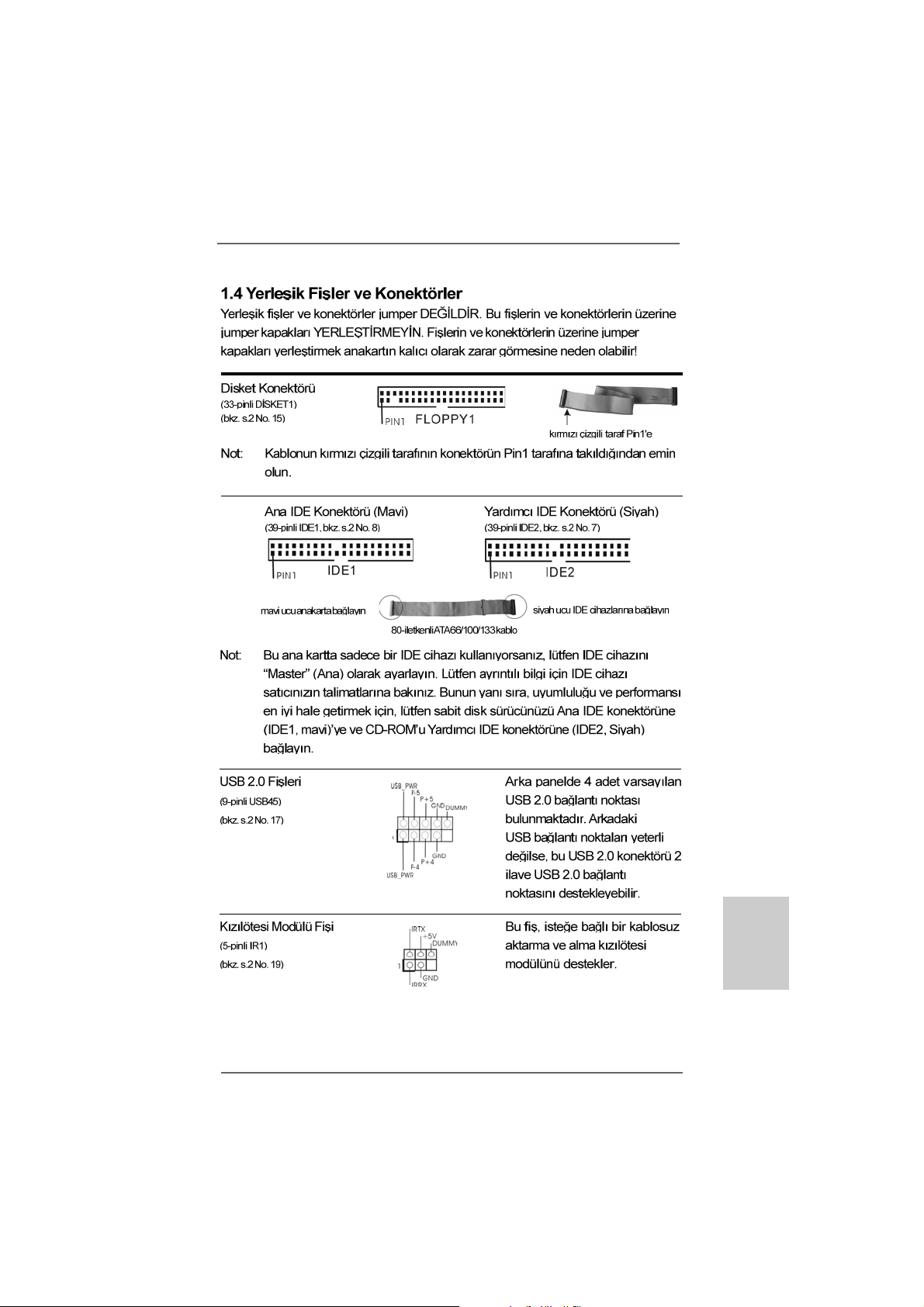
ASRock K7S41GX2 Motherboard
8585
85
8585
TürkçeTürkçe
TürkçeTürkçe
Türkçe
Page 86

AUX1
CD1
Türkçe
TürkçeTürkçe
TürkçeTürkçe
8686
86
8686
ASRock K7S41GX2 Motherboard
Page 87

ASRock K7S41GX2 Motherboard
8787
87
8787
TürkçeTürkçe
TürkçeTürkçe
Türkçe
