ASRock IMB-770 User Manual
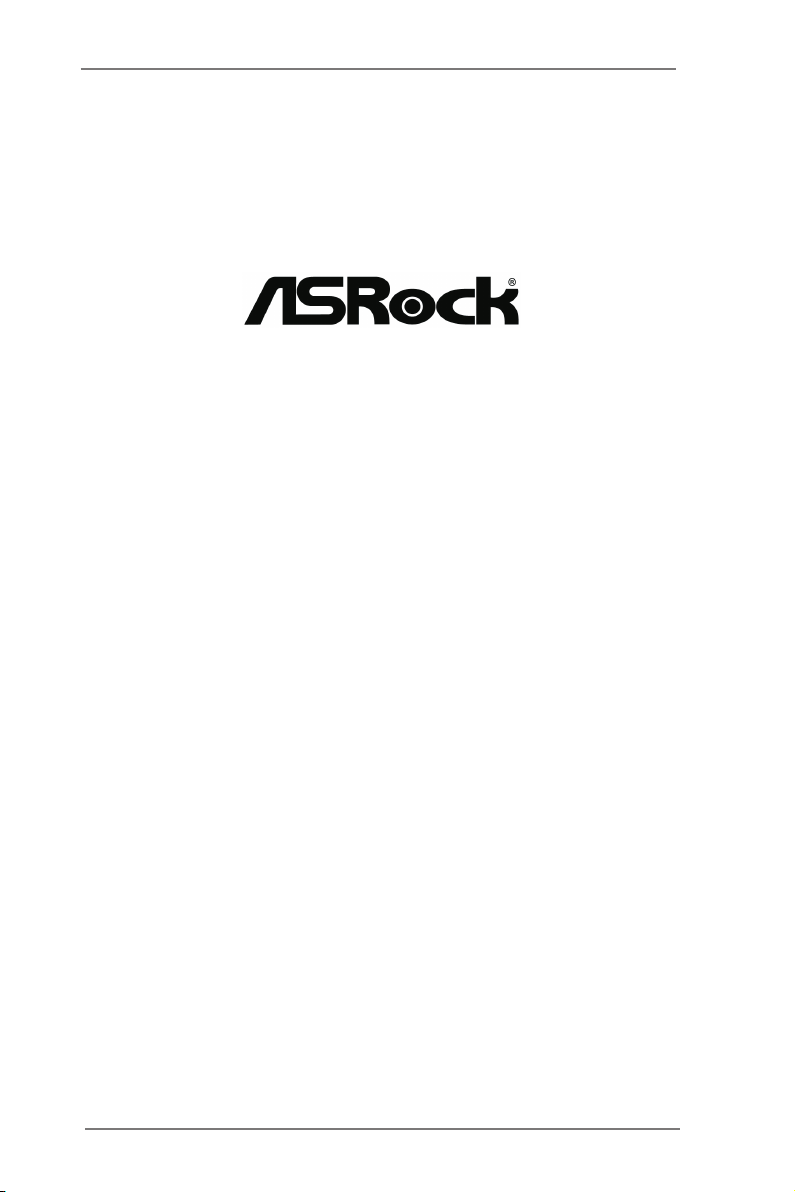
IMB-770
User Manual
Version 1.0
Published November 2012
Copyright©2012 ASRock INC. All rights reserved.
1
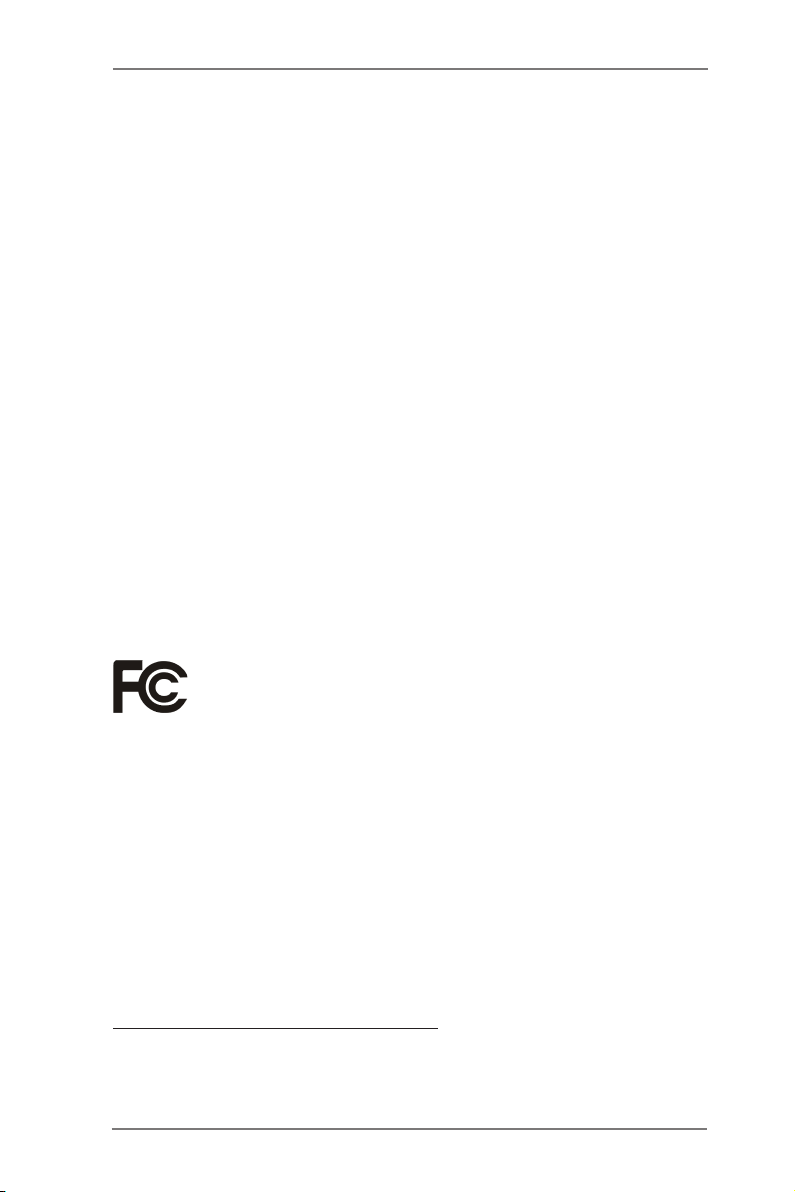
Copyright Notice:
No part of this manual may be reproduced, transcribed, transmitted, or translated in
any language, in any form or by any means, except duplication of documentation by
the purchaser for backup purpose, without written consent of ASRock Inc.
Products and corporate names appearing in this manual may or may not be regis-
tered trademarks or copyrights of their respective companies, and are used only for
identication or explanation and to the owners’ benet, without intent to infringe.
Disclaimer:
Specications and information contained in this manual are furnished for informa-
tional use only and subject to change without notice, and should not be constructed
as a commitment by ASRock. ASRock assumes no responsibility for any errors or
omissions that may appear in this manual.
With respect to the contents of this manual, ASRock does not provide warranty of
any kind, either expressed or implied, including but not limited to the implied warran-
ties or conditions of merchantability or tness for a particular purpose.
In no event shall ASRock, its directors, ofcers, employees, or agents be liable for
any indirect, special, incidental, or consequential damages (including damages for
loss of prots, loss of business, loss of data, interruption of business and the like),
even if ASRock has been advised of the possibility of such damages arising from
any defect or error in the manual or product.
This device complies with Part 15 of the FCC Rules. Operation is subject to the fol-
lowing two conditions:
(1) this device may not cause harmful interference, and
(2) this device must accept any interference received, including interference that
may cause undesired operation.
CALIFORNIA, USA ONLY
The Lithium battery adopted on this motherboard contains Perchlorate, a toxic
substance controlled in Perchlorate Best Management Practices (BMP) regulations
passed by the California Legislature. When you discard the Lithium battery in Cali-
fornia, USA, please follow the related regulations in advance.
“Perchlorate Material-special handling may apply, see
www.dtsc.ca.gov/hazardouswaste/perchlorate”
ASRock Website: http://www.asrock.com
2
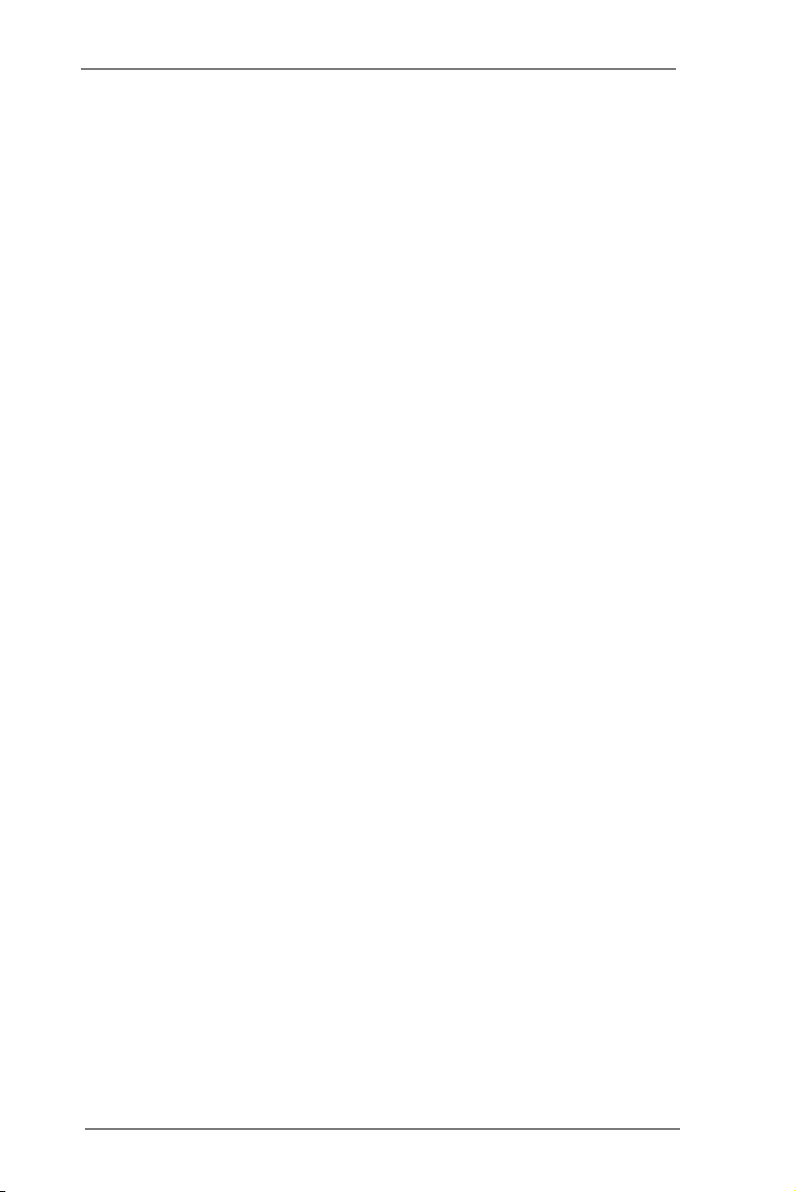
Contents
1 Introduction ........................................................ 5
1.1 Package Contents ......................................................... 5
1.2 Specications ................................................................. 6
1.3 Motherboard Layout ....................................................... 8
1.4 I/O Panel ........................................................................ 11
2 Installation .......................................................... 12
2.1 Screw Holes ................................................................... 12
2.2 Pre-installation Precautions ........................................... 12
2.3 Installation of Memory Modules (DIMM) ........................ 13
2.4 Expansion Slot .............................................................. 15
2.5 Jumpers Setup ............................................................... 16
2.6 Onboard Headers and Connectors ................................ 17
2.7 Serial ATA2 (SATA2) / Serial ATA3 (SATA3) Hard Disks
Installation ...................................................................... 22
2.8 Hot Plug and Hot Swap Functions for SATA2 / SATA3
HDDs ............................................................................ 22
2.9 Driver Installation Guide ............................................ 23
3 UEFI SETUP UTILITY ................................................ 24
3.1 Introduction .................................................................... 24
3.1.1 UEFI Menu Bar .................................................... 24
3.1.2 Navigation Keys ................................................... 25
3.2 Main Screen ................................................................... 25
3.3 Advanced Screen ........................................................... 26
3.3.1 CPU Conguration ............................................... 27
3.3.2 North Bridge Conguration................................... 30
3.3.3 South Bridge Conguration .................................. 31
3.3.4 Storage Conguration .......................................... 32
3.3.5 Intel(R) Rapid Start Technology ........................... 33
3.3.6 Intel(R) Smart Connect Technology ..................... 34
3.3.7 AMT Conguration ............................................... 35
3.3.8 Super IO Conguration ........................................ 37
3.3.9 ACPI Conguration............................................... 38
3.3.10 USB Conguration .............................................. 39
3.3.11 Trusted Computing .............................................. 40
3.3.12 Voltage Conguration .......................................... 41
3.4 Hardware Health Event Monitoring Screen ................... 42
3.5 Boot Screen ................................................................... 43
3.6 Security Screen ............................................................. 44
3.7 Exit Screen .................................................................... 45
3
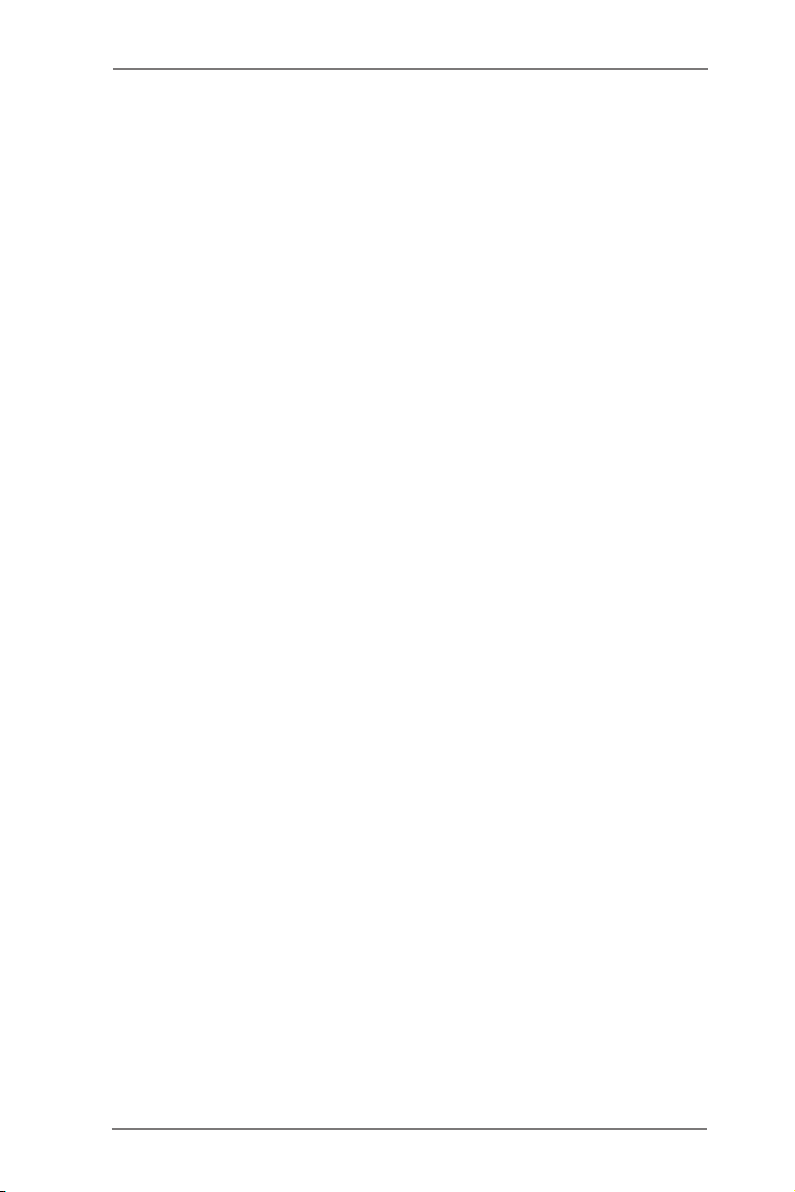
4 Software Support ................................................ 46
4.1 Install Operating System ................................................ 46
4.2 Support CD Information ................................................. 46
4.2.1 Running Support CD ............................................ 46
4.2.2 Drivers Menu ........................................................ 46
4.2.3 Utilities Menu........................................................ 46
4.2.4 Contact Information .............................................. 46
4
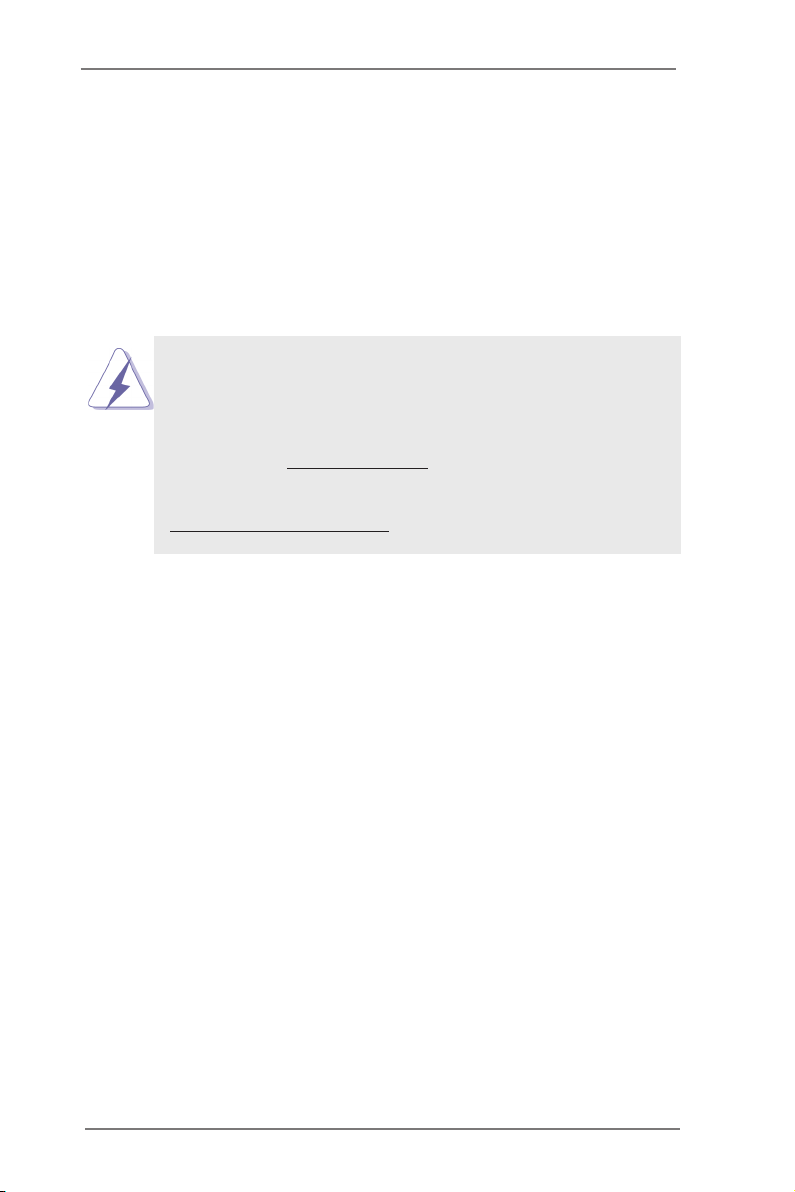
Chapter 1: Introduction
Thank you for purchasing ASRock IMB-770 motherboard, a reliable motherboard
produced under ASRock’s consistently stringent quality control. It delivers excellent
performance with robust design conforming to ASRock’s commitment to quality and
endurance.
In this manual, chapter 1 and 2 contain introduction of the motherboard and step-
by-step guide to the hardware installation. Chapter 3 and 4 contain the conguration
guide to BIOS setup and information of the Support CD.
Because the motherboard specications and the BIOS software might be
updated, the content of this manual will be subject to change without no-
tice. In case any modications of this manual occur, the updated version
will be available on ASRock website without further notice. You may nd
the latest VGA cards and CPU support lists on ASRock website as well.
ASRock website http://www.asrock.com
If you require technical support related to this motherboard, please visit
our website for specic information about the model you are using.
www.asrock.com/support/index.asp
1.1 Package Contents
ASRock IMB-770 Motherboard
(ATX Form Factor: 12.0-in x 9.6-in, 30.5 cm x 24.4 cm)
ASRock IMB-770 Driver CD
ASRock IMB-770 Jumper setting instruction
1 x I/O Panel Shield
5
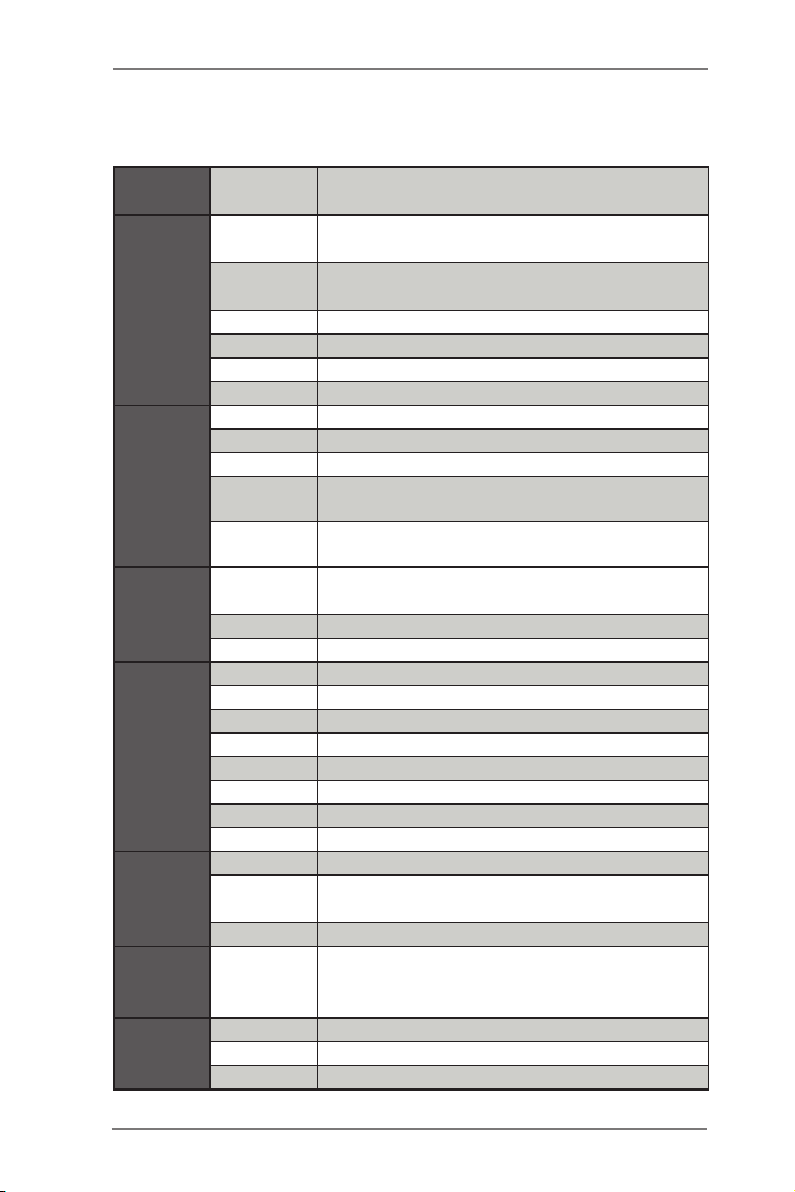
1.2 Specifications
Form
Factor
Processor
System
Expansion
Slot
Memory
Graphics
Ethernet
SATA
Rear I/O
Dimensions ATX (12.0-in x 9.6-in)
CPU
Core
Number
Max Speed (By CPU)
L3 Cache (By CPU)
Chipset Q77
BIOS UEFI
PCI 4
Mini-PCIE 1
PCIE 1 (x16) + 1 (x1) + 1 (x4)
CF Card
Socket
CFast Card
Socket
Technology
Max. 32GB
Socket Long DIMM x 4
Controller Intel® HD Graphics (By CPU)
VRAM Shared Memory
DSub Support max resolution 2048x1536
LVDS N/A
HDMI Support HDMI 1.4a, max resolution 1920x1200
DVI N/A
Display Port Support max resolution 2560x1600
Multi Display Yes
Interface 10/100/1000 Mbps
Controller
Controller RJ-45 x 2 w/ LED
Max Data
Transfer
Rate
VGA 1
HDMI 1
DVI 0
Socket LGA1155 for Intel® Core i7/i5/i3/Celeron
(Sandy Bridge and Ivy Bridge)
(By CPU, Max 4)
0
1
Dual Channel DDR3 1066/1333/1600 MHz
SDRAM
GbE LAN1:Intel® 82579LM/V, LAN2: Intel®
82583V
SATA2 X2 (3.0Gb/S), SATA3 X2 (6.0Gb/S),
Support RAID0/1/5/10
6
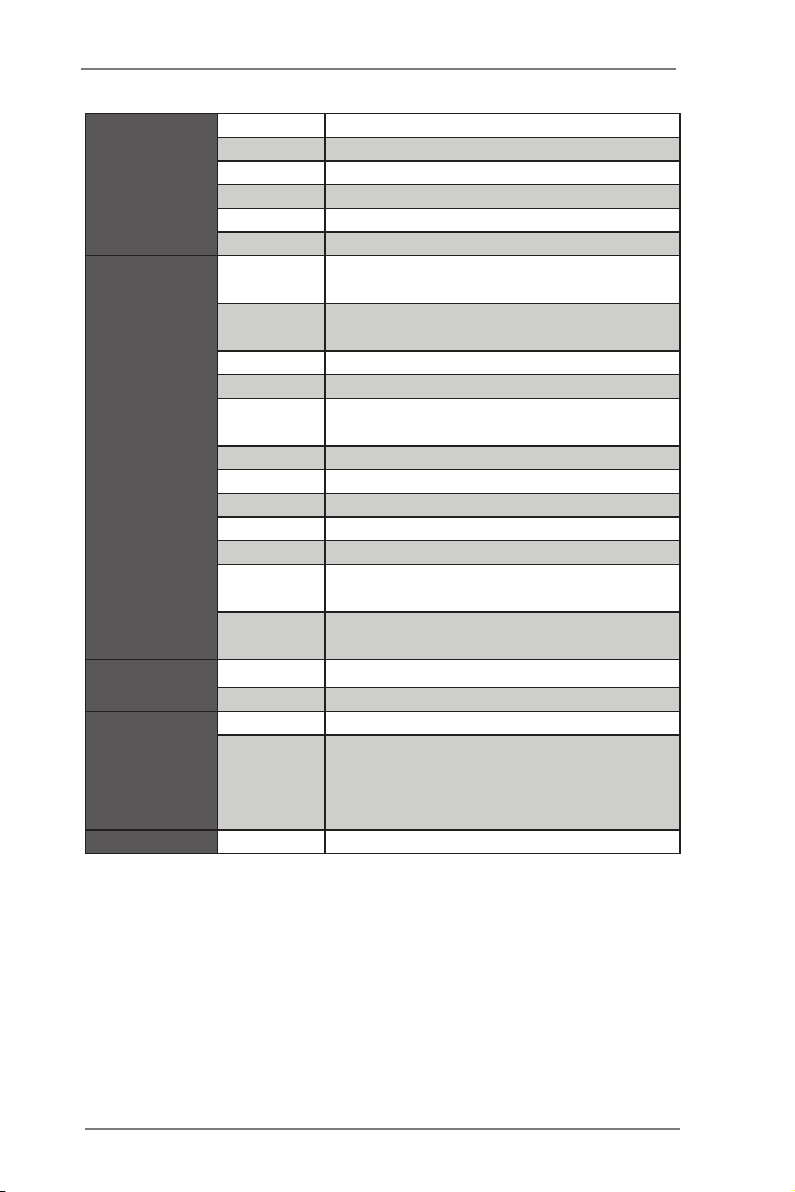
Display Port 1
Ethernet 2
USB 6 (USB 2.0 x4, USB 3.0 x2)
Audio 3 (Mic-In, Line-Out, Line-In)
Serial 2 (RS-232/422/485)
PS/2 1 (Combo)
USB
LVDS/
Inverter
VGA 1
Serial 4 (RS-232)
SATA
Internal
Connector
Watchdog
Timer
Power
Requirements
Environment Temperature 0ºC – 60ºC
m-SATA 1
Mini-PCIE 1 (Support half-size card)
Parallel 1
IrDA 0
GPIO 4 x GPI + 4 x GPO
SATA PWR
Output Con
Speaker
Header
Output Output from super I/O to drag RESETCON#
Interval 256 Segments, 0,1,2…255 Sec/Min
Input PWR ATX PWR (8 + 24)
Power On
7 (USB 2.0 x4, USB 3.0 x2; Vertical Type
x1 )
0
4 (SATA2 X2, SATA3 X2), Support RAID
0/1/5/10
2
1
AT/ATX Supported
-AT : Directly PWR on as power input ready
-ATX : Press button to PWR on after power
input ready
7

1.3 Motherboard Layout
ATXP WR 1
Intel
Q77
DDR3 _A2 (64 b it, 240- pin modu le)
DDR3 _A1 (64 b it, 240- pin modu le)
DDR3 _B2 (64 b it, 240- pin modu le)
DDR3 _B1 (64 b it, 240- pin modu le)
PCI 1
PCI E1
1
HD_AUDI O1
COM6
1
COM5
1
COM3
1
COM4
1
CMO S
Bat tery
HDLED RES ET
PLED PWRBTN
PANEL1
1
Super
I/O
SATA2_2
SATA3_0
SATA3_1 SATA2_3
CLRCMOS 1
1
CHA_FAN2
64Mb
BIOS
CPU_FAN1
CPU_FAN2
24. 4c m (9. 6 in )
30. 5c m (12 .0 i n)
USB8_9
1
USB10_11
1
1
CI11CI2
JGPIO_PWR1
1
PWR_JP1
1
1
LPT1
SET_CM1
1
1
SET_CM2
SET_CM6
1
SET_CM5
1
BUZZ1
MIN I_ SATA1
JPWR1
JPWR2
USB1 2
1
JGPI O1
USB3_2_ 3
1
2
3
4
5
6
7
9
10
11
8
12
13
14
16
15
17
18
19
20
21
22
23
24
25
26
27
28
29
3031
323334
35
36
37
38
39
40
41
43
42
44
45
46
47
48
49
RoH S
IM B- 77 0
Top:
RJ-45
USB 2. 0
T:U SB4
B: USB 5
Top:
RJ-45
USB 3. 0
T:U SB0
B: USB 1
USB 2.0
T:U SB6
B: USB 7
HDMI
Top:
Line I n
Cente r:
Line O ut
Botto m:
Mic In
COM 2
VGA 1
COM 1
PS2
Keyboa rd
/Mouse
DISPL AY1
MIN I_ PCI E1
PCI E2
PCI E3
PCI 2
PCI 3
ATX12V1
CHA_FAN1
TPM1
1
SET_CM4
1
SET_CM3
1
PCI 4
AUDIO
CODEC
LAN
LAN
50
51
8
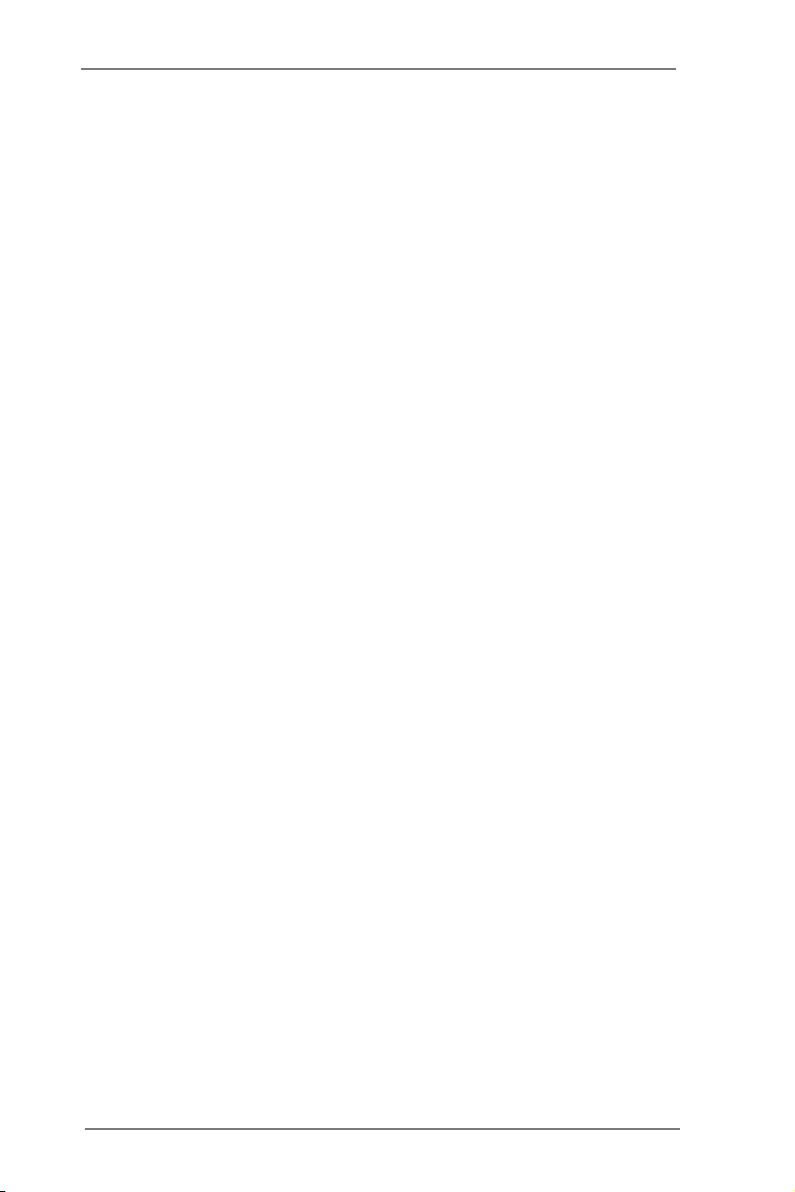
1 COM Port Signal/Power Setting Jumper (For COM1)
2 COM Port Signal/Power Setting Jumper (For COM2)
3 ATX 12V Power Connector
4
3-Pin CPU FAN Connector (+12V)
5 4-Pin CPU FAN Connector (+12V)
6 CPU Socket
7
Flash Memory (64Mb)
8 2 x 240-pin DDR3 DIMM Slots (DDR3_A1, DDR3_B1)
9 2 x 240-pin DDR3 DIMM Slots (DDR3_A2, DDR3_B2)
10 24-pin ATX Power Input Connector
11 RS-232 Port 4 Pin Header (COM6)
12 RS-232 Port 4 Pin Header (COM5)
13 RS-232 Port 4 Pin Header (COM4)
14 RS-232 Port 4 Pin Header (COM3)
15 COM Port Signal/Power Setting Jumper (For COM6)
16 COM Port Signal/Power Setting Jumper (For COM4)
17 COM Port Signal/Power Setting Jumper (For COM3)
18 COM Port Signal/Power Setting Jumper (For COM5)
19 mini-PCIE Slot
20
Digital Input / Output Power Select
21
mini-SATA Slot
22
ATX/AT Mode Selection
23
CFast Card Socket
24 System Panel Header
25
SATA Power Connector 2
26 SATA Power Connector 1
27
SATA2 Connector (SATA2_2)
28 SATA2 Connector (SATA2_3)
29 SATA3 Connector (SATA3_1)
30 SATA3 Connector (SATA3_0)
31
TPM Header
32 Intel Q77 Chipset
33
Printer Port Header
34 USB2.0 Port (USB12)
35
USB3.0 Header (USB3_2_3)
36 USB2.0 Header (USB10_11)
37 USB2.0 Header (USB8_9)
38
Chassis Intrusion Header 2
39 Clear CMOS Header
40 Front Panel Audio Header
41 Chassis Intrusion Header 1
9
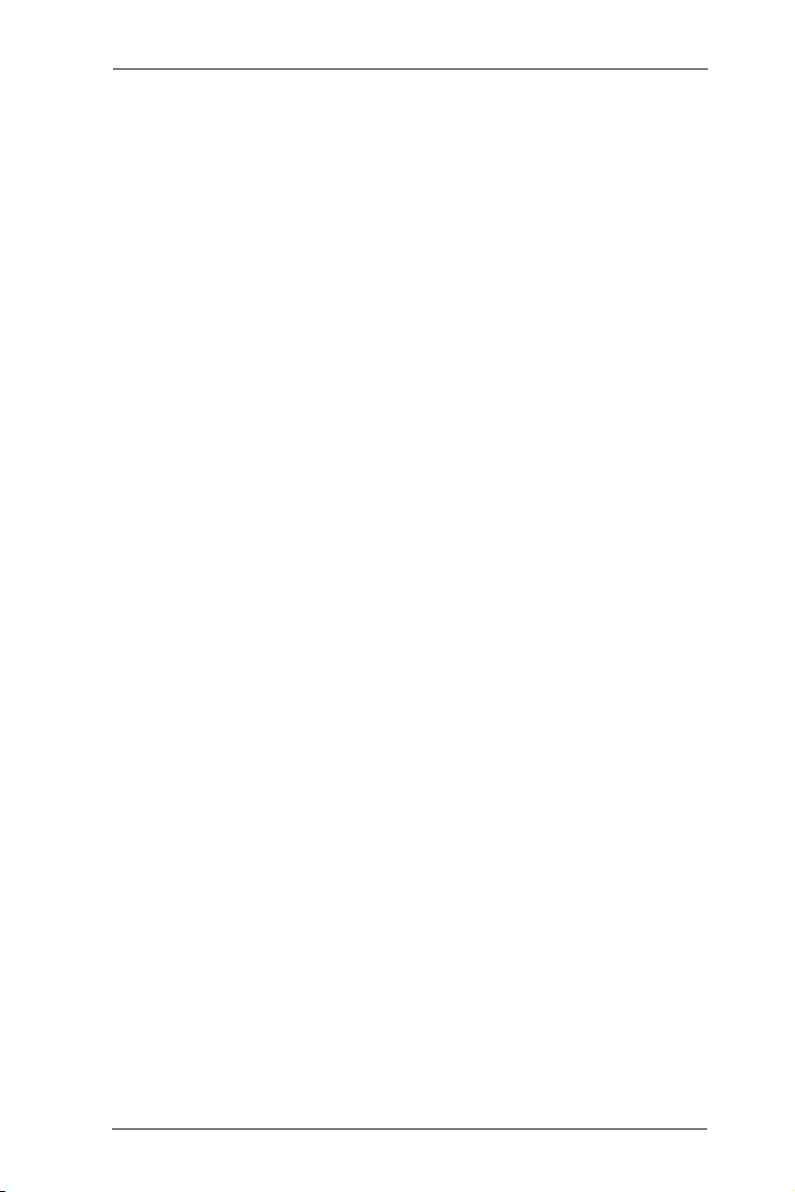
42 PCI Slot
43 PCI Express Slot
44 PCI Slot
45 PCI Slot
46 PCI Express Slot
47 PCI Slot
48
Digital Input / Output Pin Header
49 PCI Express Slot
50
4-Pin Chassis FAN Connector (+12V)
51
3-Pin Chassis FAN Connector (+12V)
10
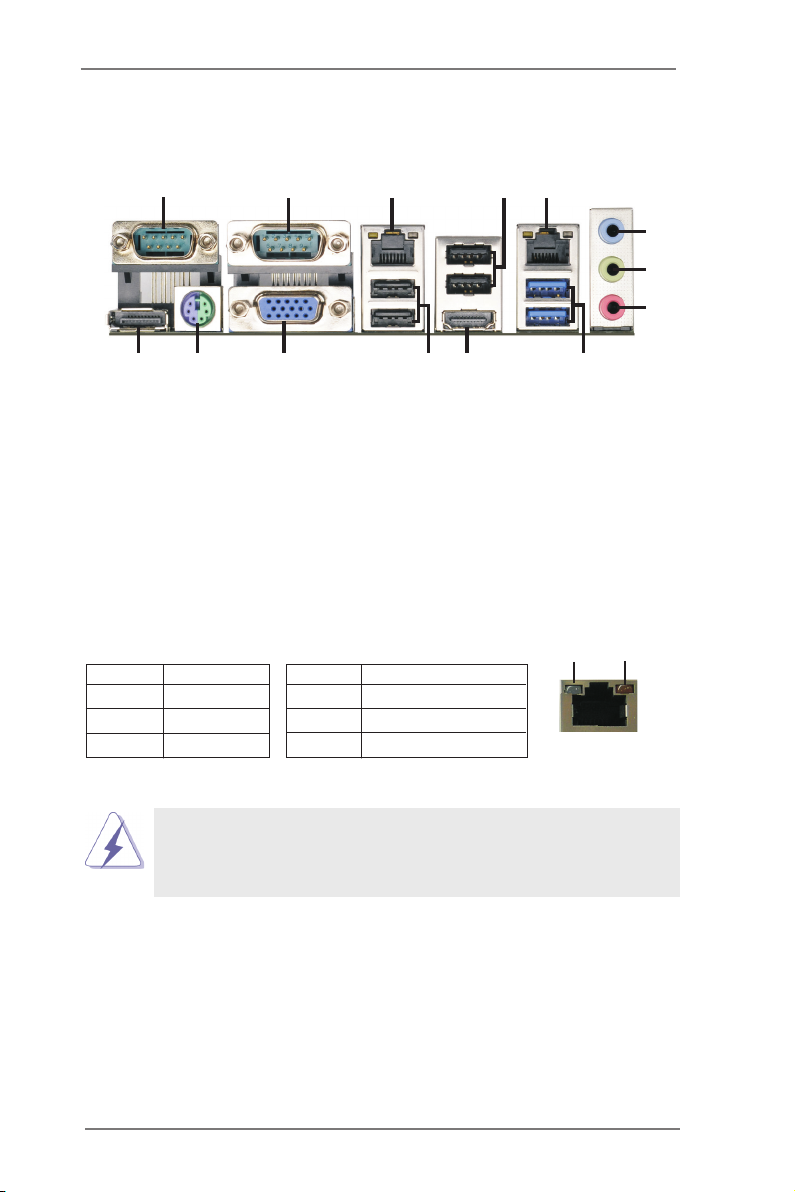
1.4 I/O Panel
1
14
13
12
5
2
3
4
6
7
8
10
11
9
1 COM Port (COM1)
2 COM Port (COM2)
* 3 LAN RJ-45 Port
4 USB 2.0 Ports (USB67)
* 5 LAN RJ-45 Port
6 Line In (Light Blue)
7 Line out (Lime)
* There are two LED next to the LAN port. Please refer to the table below for the LAN port LED
indications.
Activity/Link LED SPEED LED
Status Description Status Description
LAN Port LED Indications
8 Microphone (Pink)
9 USB 3.0 Ports (USB3_01)
10 HDMI Port (HDMI1)
11 USB 2.0 Ports (USB45)
12 D-Sub Port (VGA1)
13 PS/2 Mouse/Keyboard Port
** 14 DisplayPort (DP1)
ACT/LINK
LED
SPEED
LED
Off No Link Off 10Mbps connection
Blinking Data Activity Orange 100Mbps connection
On Link Green 1Gbps connection
D-Sub, HDMI and DisplayPort monitors cannot be enabled at the sam
time. You can only choose the combination: D-Sub + HDMI, HDMI +
DisplayPort, or D-Sub + DisplayPort.
LAN Port
11
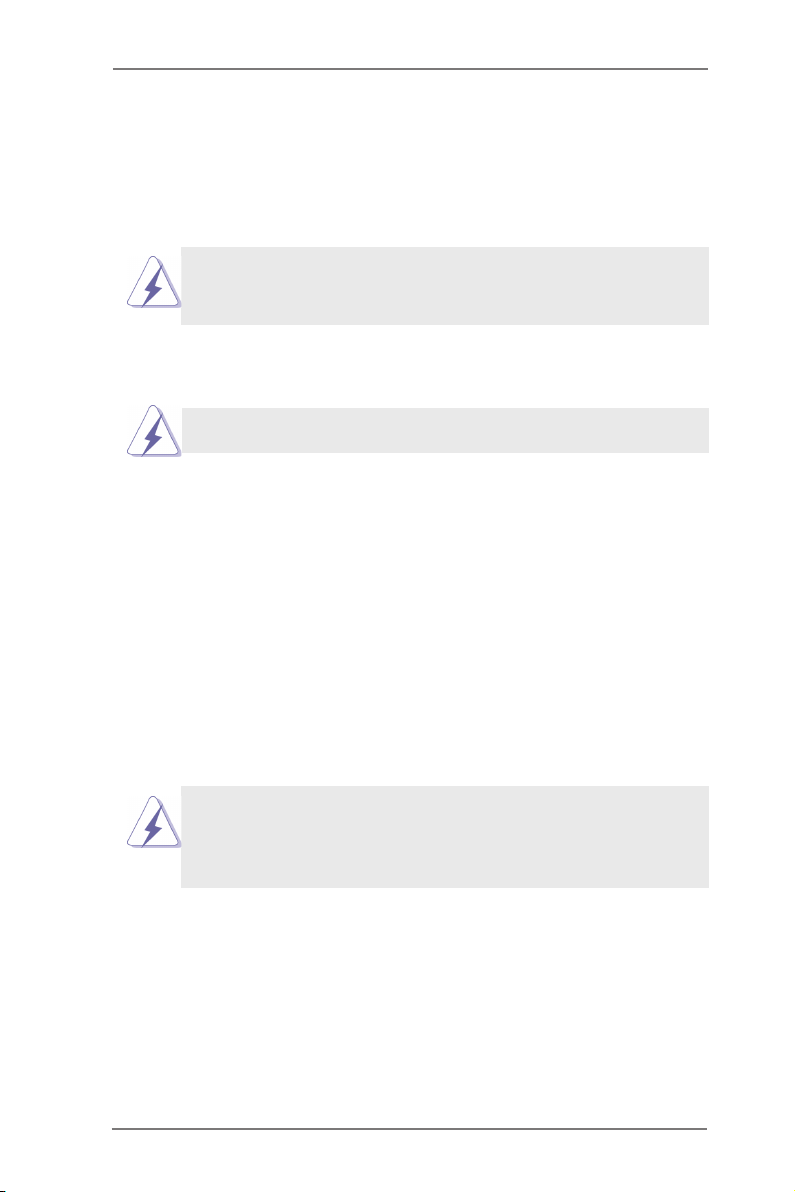
Chapter 2: Installation
This is an ATX form factor (12.0" x 9.6", 30.5 x 24.4 cm) motherboard. Before you
install the motherboard, study the conguration of your chassis to ensure that the
motherboard ts into it.
motherboard. Failure to do so may cause physical injuries to you and
damages to motherboard components.
Make sure to unplug the power cord before installing or removing the
2.1 Screw Holes
Place screws into the holes to secure the motherboard to the chassis.
Do not over-tighten the screws! Doing so may damage the motherboard.
2.2 Pre-installation Precautions
Take note of the following precautions before you install motherboard components
or change any motherboard settings.
1. Unplug the power cord from the wall socket before touching any component.
2. To avoid damaging the motherboard components due to static electricity,
NEVER place your motherboard directly on the carpet or the like. Also
remember to use a grounded wrist strap or touch a safety grounded object
before you handle components.
3. Hold components by the edges and do not touch the ICs.
4. Whenever you uninstall any component, place it on a grounded antistatic pad or
in the bag that comes with the component.
Before you install or remove any component, ensure that the power is
switched off or the power cord is detached from the power supply.
Failure to do so may cause severe damage to the motherboard, peripherals,
and/or components.
12
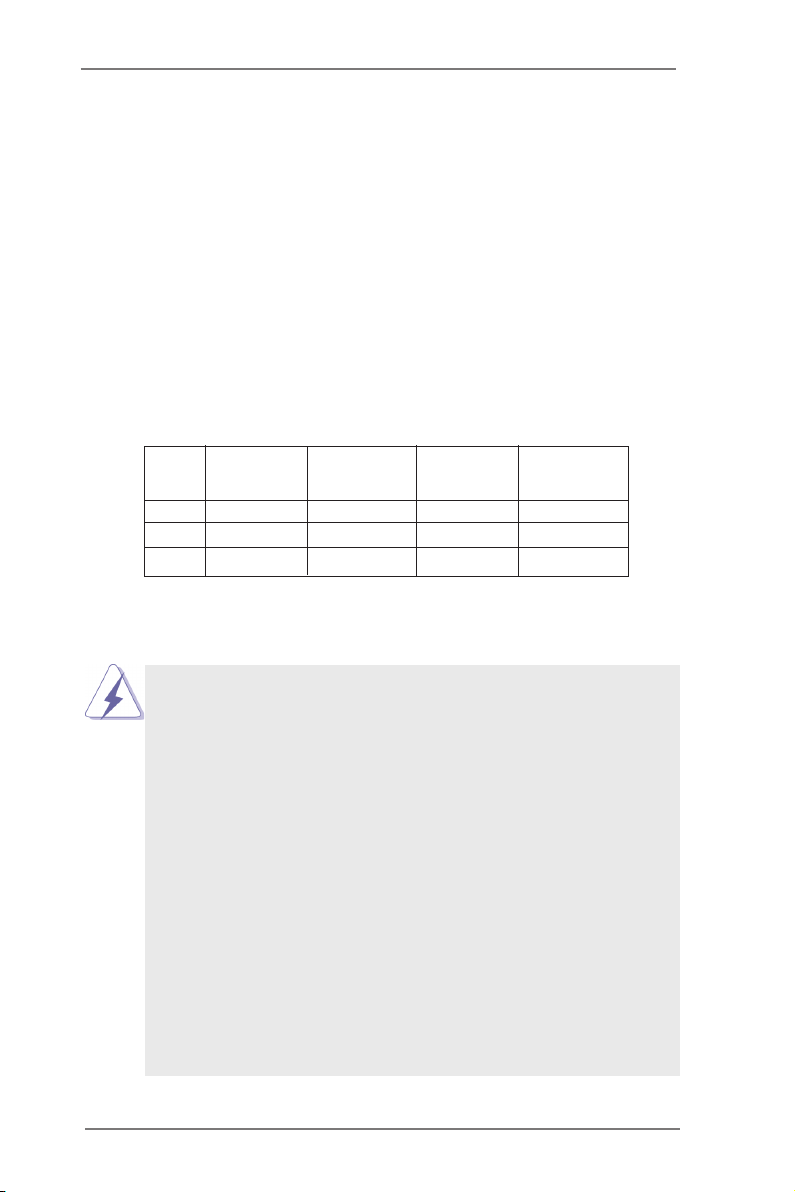
2.3 Installation of Memory Modules (DIMM)
This motherboard provides four 240-pin DDR3 (Double Data Rate 3) DIMM
slots, and supports Dual Channel Memory Technology. For dual channel con-
guration, you always need to install identical (the same brand, speed, size
and chip-type) DDR3 DIMM pair in the slots of the same color. In other words,
you have to install identical DDR3 DIMM pair in Dual Channel (DDR3_A1 and
DDR3_B1; Blue slots) or identical DDR3 DIMM pair in Dual Channel (DDR3_
A2 and DDR3_B2; White slots), so that Dual Channel Memory Technology can
be activated. This motherboard also allows you to install four DDR3 DIMMs for
dual channel conguration, and please install identical DDR3 DIMMs in all four
slots. You may refer to the Dual Channel Memory Conguration Table below.
Dual Channel Memory Congurations
DDR3_A1 DDR3_A2 DDR3_B1 DDR3_B2
(Blue Slot) (White Slot) (Blue Slot) (White Slot)
(1) Populated - Populated -
(2) - Populated - Populated
(3)* Populated Populated Populated Populated
For the conguration (3), please install identical DDR3 DIMMs in all four
*
slots.
1. If you want to install two memory modules, for optimal compatibility
and reliability, it is recommended to install them in the slots of the
same color. In other words, install them either in the set of blue
slots (DDR3_A1 and DDR3_B1), or in the set of white slots (DDR3_
A2 and DDR3_B2).
2. If only one memory module or three memory modules are installed
in the DDR3 DIMM slots on this motherboard, it is unable to activate
the Dual Channel Memory Technology.
3. If a pair of memory modules is NOT installed in the same Dual
Cha nn el , for examp le , installi ng a p ai r of me mo ry modules in
DDR3_A1 and DDR3_A2, it is unable to activate the Dual Channel
Memory Technology .
4. It is not allowed to install a DDR or DDR2 memory module into
DDR3 slot; otherwise, this motherboard and DIMM may be dam-
aged.
5. Some DDR3 1GB double-sided DIMMs with 16 chips may not work
on this motherboard. It is not recommended to install them on this
motherboard.
13
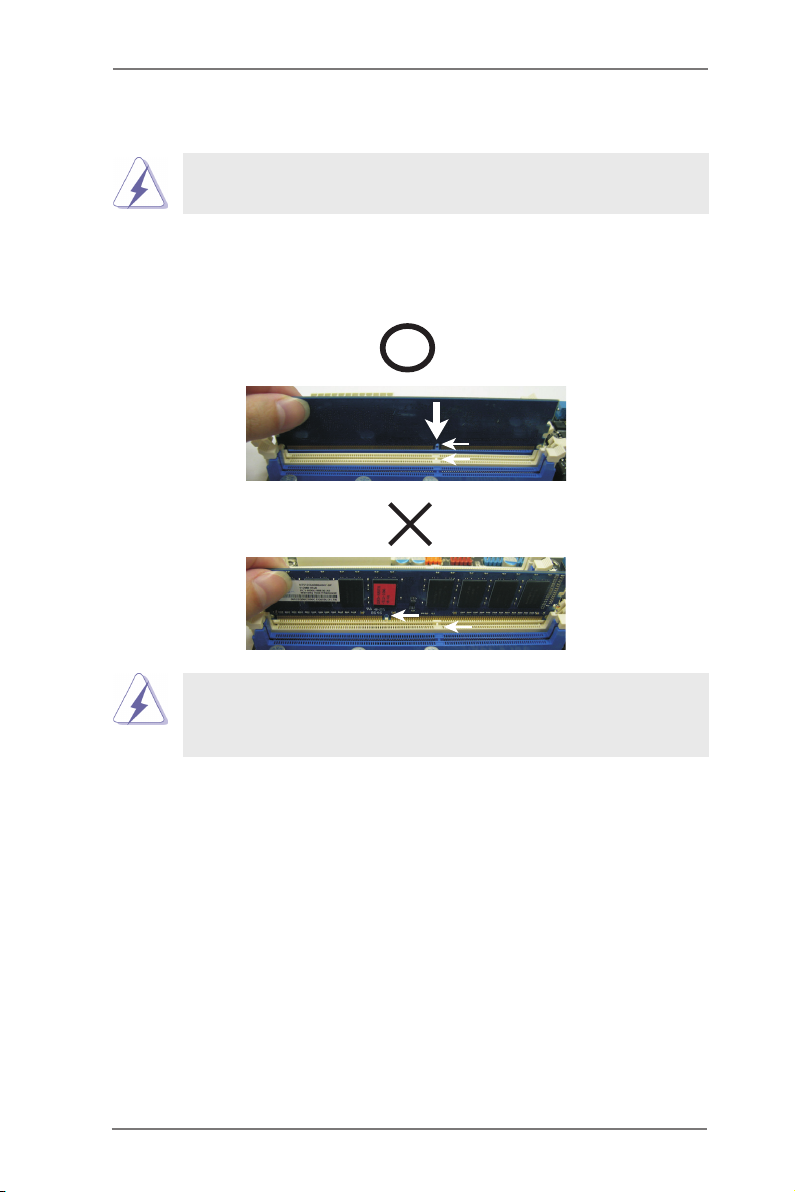
Installing a DIMM
Please make sure to disconnect power supply before adding or
removing DIMMs or the system components.
Step 1. Unlock a DIMM slot by pressing the retaining clips outward.
Step 2. Align a DIMM on the slot such that the notch on the DIMM matches the
break on the slot.
notc h
brea k
notc h
brea k
The DIMM only ts in one correct orientation. It will cause permanent
damage to the motherboard and the DIMM if you force the DIMM into
the slot at incorrect orientation.
Step 3. Firmly insert the DIMM into the slot until the retaining clips at both ends
fully snap back in place and the DIMM is properly seated.
14
