ASRock H61M-VGS, H61M-VS User Manual
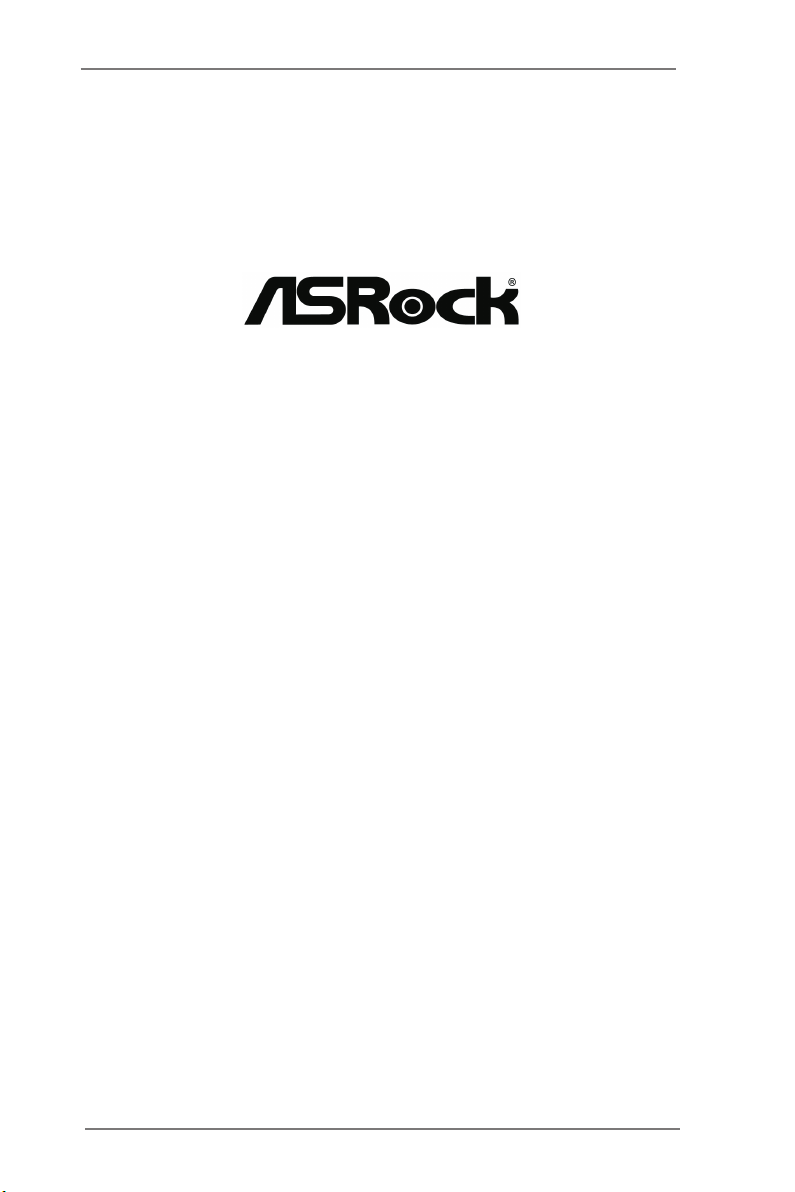
H61M-VGS R2.0 /
H61M-VS R2.0
User Manual
Version 1.1
Published May 2012
Copyright©2012 ASRock INC. All rights reserved.
1
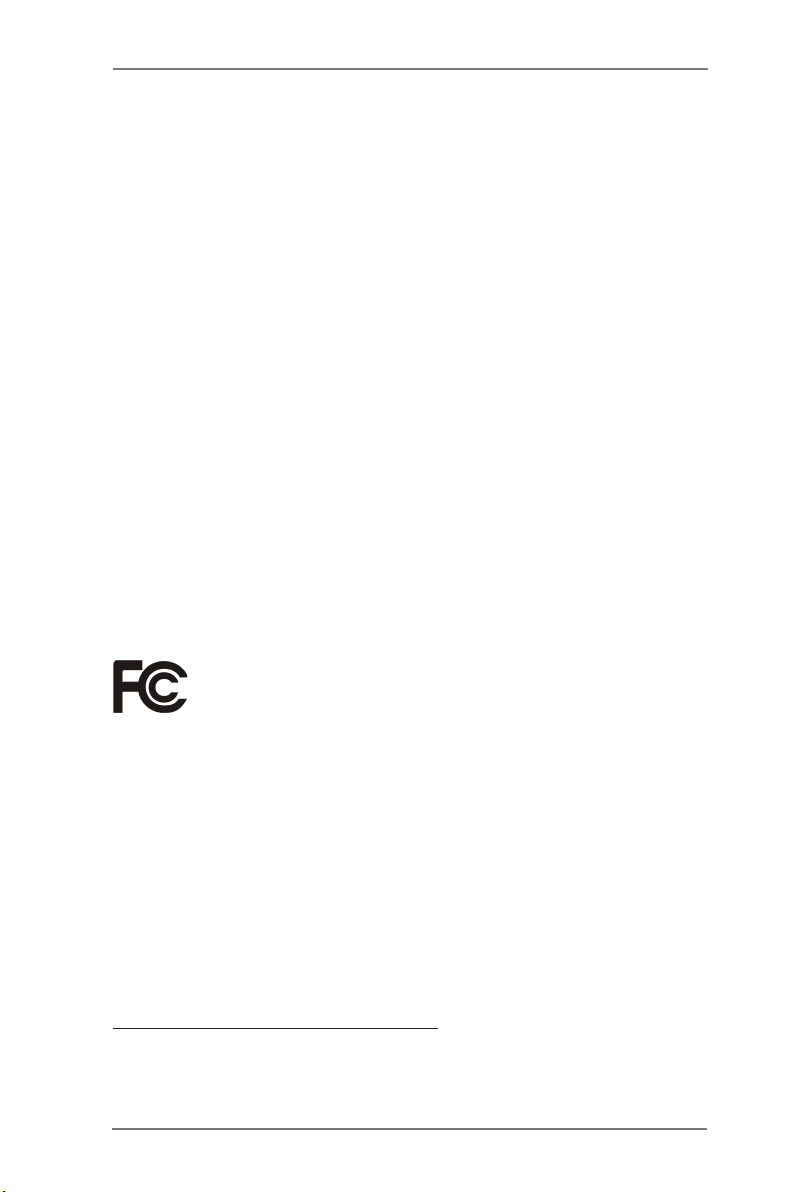
Copyright Notice:
No part of this manual may be reproduced, transcribed, transmitted, or translated in
any language, in any form or by any means, except duplication of documentation by
the purchaser for backup purpose, without written consent of ASRock Inc.
Products and corporate names appearing in this manual may or may not be regis-
tered trademarks or copyrights of their respective companies, and are used only for
identication or explanation and to the owners’ benet, without intent to infringe.
Disclaimer:
Specications and information contained in this manual are furnished for informa-
tional use only and subject to change without notice, and should not be constructed
as a commitment by ASRock. ASRock assumes no responsibility for any errors or
omissions that may appear in this manual.
With respect to the contents of this manual, ASRock does not provide warranty of
any kind, either expressed or implied, including but not limited to the implied warran-
ties or conditions of merchantability or tness for a particular purpose.
In no event shall ASRock, its directors, ofcers, employees, or agents be liable for
any indirect, special, incidental, or consequential damages (including damages for
loss of prots, loss of business, loss of data, interruption of business and the like),
even if ASRock has been advised of the possibility of such damages arising from
any defect or error in the manual or product.
This device complies with Part 15 of the FCC Rules. Operation is subject to the fol-
lowing two conditions:
(1) this device may not cause harmful interference, and
(2) this device must accept any interference received, including interference that
may cause undesired operation.
CALIFORNIA, USA ONLY
The Lithium battery adopted on this motherboard contains Perchlorate, a toxic
substance controlled in Perchlorate Best Management Practices (BMP) regulations
passed by the California Legislature. When you discard the Lithium battery in Cali-
fornia, USA, please follow the related regulations in advance.
“Perchlorate Material-special handling may apply, see
www.dtsc.ca.gov/hazardouswaste/perchlorate”
ASRock Website: http://www.asrock.com
2
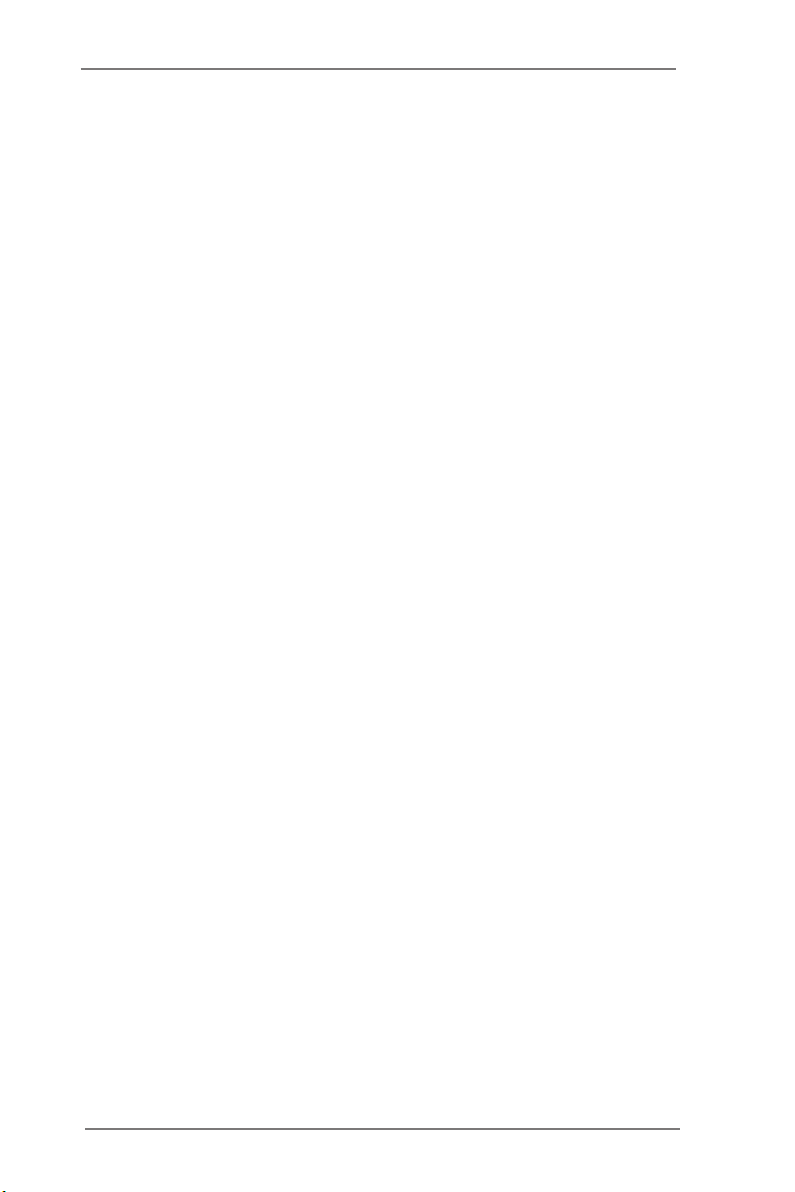
Contents
1 Introduction ......................................................... 5
1.1 Package Contents ......................................................... 5
1.2 Specications ................................................................. 6
1.3 Motherboard Layout
(H61M-VGS R2.0 / H61M-VS R2.0) .............................. 11
1.4 I/O Panel (H61M-VGS R2.0) ....................................... 12
1.5 I/O Panel (H61M-VS R2.0) .......................................... 13
2 Installation ........................................................... 14
2.1 Screw Holes ................................................................... 14
2.2 Pre-installation Precautions ......................................... 14
2.3 CPU Installation ............................................................. 15
2.4 Installation of Heatsink and CPU fan ............................. 17
2.5 Installation of Memory Modules (DIMM) ........................ 18
2.6 Expansion Slots
2.7 Multi Monitor Feature ..................................................... 20
2.8 Jumpers Setup .......................................................... 22
2.9 Onboard Headers and Connectors ............................ 23
2.10 Serial ATA (SATA) / Serial ATAII (SATAII) Hard Disks
Installation .................................................................. 27
2.11 Hot Plug Function for SATA / SATAII HDDs .................. 27
2.12 SATA / SATAII HDD Hot Plug Feature and Operation
Guide ......................................................................... 28
2.13 Driver Installation Guide ............................................ 30
2.14 Installing Windows® 7 / 7 64-bit / Vista
/ XP / XP 64-bit Without RAID Functions ................... 30
2.14.1 Installing Windows® XP / XP 64-bit Without RAID
Functions............................................................ 30
2.14.2 Installing Windows® 7 / 7 64-bit / VistaTM /
VistaTM 64-bit Without RAID Functions ............... 31
(PCI Express Slots)
................................. 19
TM
/ VistaTM 64-bit
3
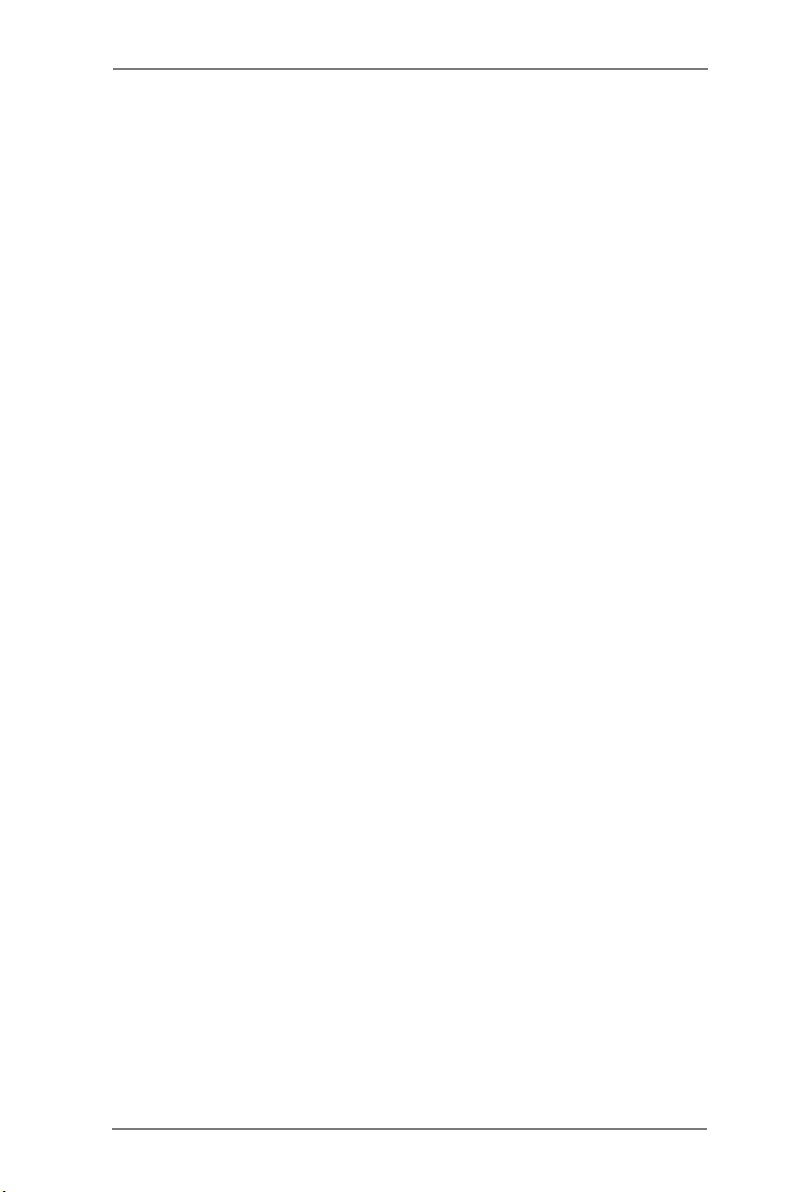
3 UEFI SETUP UTILITY ................................................. 32
3.1 Introduction .................................................................... 32
3.1.1 UEFI Menu Bar .................................................... 32
3.1.2 Navigation Keys ................................................... 33
3.2 Main Screen ................................................................... 33
3.3 OC Tweaker Screen ...................................................... 35
3.4 Advanced Screen ........................................................... 39
3.4.1 CPU Conguration ............................................... 40
3.4.2 North Bridge Conguration................................... 42
3.4.3 South Bridge Conguration .................................. 43
3.4.4 Storage Conguration .......................................... 44
3.4.5 Intel(R) Rapid Start Technology ........................... 45
3.4.6 Intel(R) Smart Connect Technology ..................... 46
3.4.7 Super IO Conguration ........................................ 47
3.4.8 ACPI Conguration............................................... 48
3.4.9 USB Conguration ............................................... 49
3.5 Hardware Health Event Monitoring Screen ................... 50
3.6 Boot Screen ................................................................... 51
3.7 Security Screen ............................................................. 52
3.8 Exit Screen .................................................................... 53
4 Software Support ................................................. 54
4.1 Install Operating System ................................................ 54
4.2 Support CD Information ................................................. 54
4.2.1 Running Support CD ............................................ 54
4.2.2 Drivers Menu ........................................................ 54
4.2.3 Utilities Menu........................................................ 54
4.2.4 Contact Information .............................................. 54
4
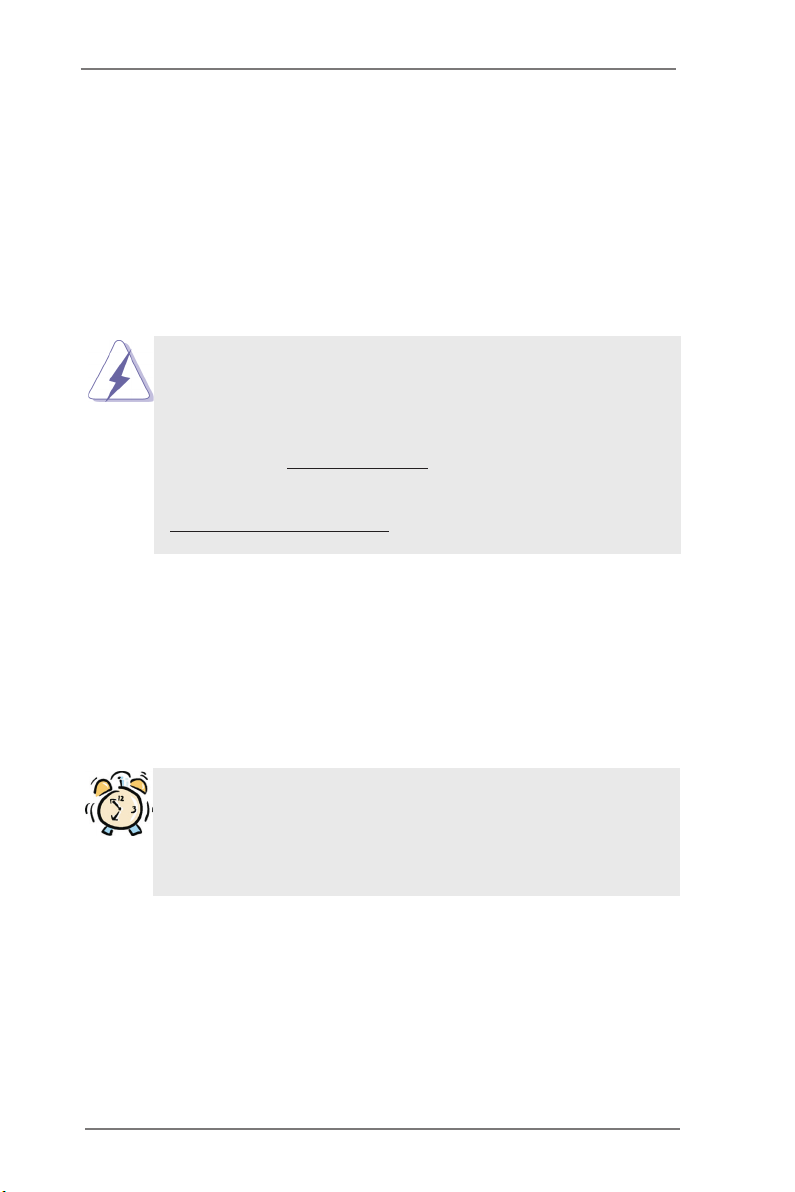
Chapter 1: Introduction
Thank you for purchasing ASRock H61M-VGS R2.0 / H61M-VS R2.0 motherboard,
a reliable motherboard produced under ASRock’s consistently stringent quality con-
trol. It delivers excellent performance with robust design conforming to ASRock’s
commitment to quality and endurance.
In this manual, chapter 1 and 2 contain introduction of the motherboard and step-
by-step guide to the hardware installation. Chapter 3 and 4 contain the conguration
guide to BIOS setup and information of the Support CD.
Because the motherboard specications and the BIOS software might be
updated, the content of this manual will be subject to change without no-
tice. In case any modications of this manual occur, the updated version
will be available on ASRock website without further notice. You may nd
the latest VGA cards and CPU support lists on ASRock website as well.
ASRock website http://www.asrock.com
If you require technical support related to this motherboard, please visit
our website for specic information about the model you are using.
www.asrock.com/support/index.asp
1.1 Package Contents
ASRock H61M-VGS R2.0 / H61M-VS R2.0 Motherboard
(Micro ATX Form Factor: 8.9-in x 6.8-in, 22.6 cm x 17.3 cm)
ASRock H61M-VGS R2.0 / H61M-VS R2.0 Quick Installation Guide
ASRock H61M-VGS R2.0 / H61M-VS R2.0 Support CD
2 x Serial ATA (SATA) Data Cables (Optional)
1 x I/O Panel Shield
ASRock Reminds You...
To get better performance in Windows® 7 / 7 64-bit / Vista
bit, it is recommended to set the BIOS option in Storage Conguration to
AHCI mode. For the BIOS setup, please refer to the “User Manual” in our
support CD for details.
TM
/ VistaTM 64-
5
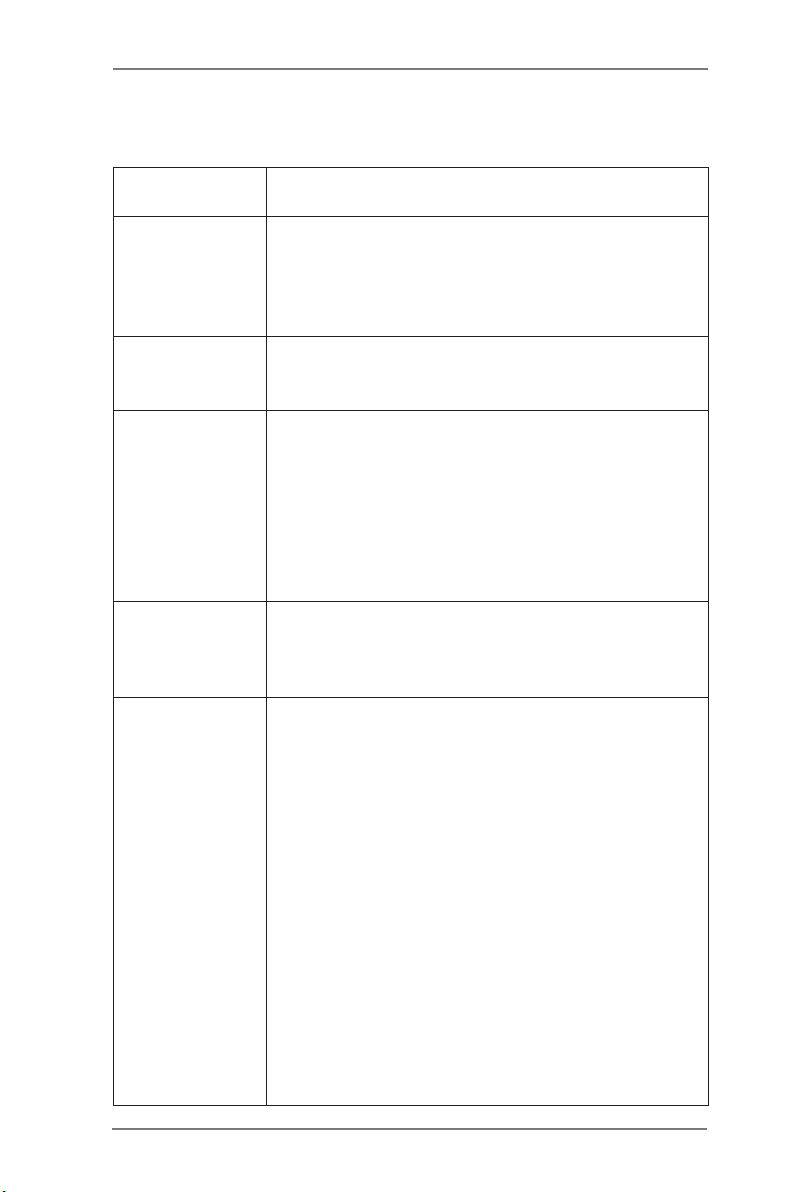
1.2 Specifications
Platform - Micro ATX Form Factor: 8.9-in x 6.8-in, 22.6 cm x 17.3 cm
- Solid Capacitor for CPU power
CPU - Supports 3rd and 2nd Generation Intel® CoreTM i7 / i5 / i3 in
LGA1155 Package
- Supports Intel® Turbo Boost 2.0 Technology
- Supports K-Series unlocked CPU
- Supports Hyper-Threading Technology (see CAUTION 1)
Chipset - Intel® H61
- Supports Intel® Rapid Start Technology and Smart Connect
Technology
Memory - Dual Channel DDR3 Memory Technology (see CAUTION 2)
- 2 x DDR3 DIMM slots
- Supports DDR3 1600/1333/1066 non-ECC, un-buffered
memory (DDR3 1600 with Intel® Ivy Bridge CPU, DDR3
1333 with Intel® Sandy Bridge CPU)
- Max. capacity of system memory: 16GB (see CAUTION 3)
- Supports Intel® Extreme Memory Prole (XMP) 1.3 / 1.2 with
Intel® Ivy Bridge CPU
Expansion Slot - 1 x PCI Express 3.0 x16 slot (blue @ x16 mode)
* PCIE 3.0 is only supported with Intel® Ivy Bridge CPU. With
Intel® Sandy Bridge CPU, it only supports PCIE 2.0.
- 1 x PCI Express 2.0 x1 slot
Graphics * Intel® HD Graphics Built-in Visuals and the VGA outputs can
be supported only with processors which are GPU
integrated.
- Supports Intel® HD Graphics Built-in Visuals: Intel® Quick
Sync Video 2.0, Intel® Clear Video HD Technology, Intel®
InsiderTM, Intel® HD Graphics 2500/4000 with Intel® Ivy
Bridge CPU
- Supports Intel® HD Graphics Built-in Visuals: Intel® Quick
Sync Video, Intel® Clear Video HD Technology, Intel® HD
Graphics 2000/3000, Intel® Advanced Vector Extensions
(AVX) with Intel® Sandy Bridge CPU
- Pixel Shader 5.0, DirectX 11 with Intel® Ivy Bridge CPU.
Pixel Shader 4.1, DirectX 10.1 with Intel® Sandy Bridge
CPU.
- Max. shared memory 1760MB with Intel® Ivy Bridge CPU.
Max. shared memory 1759MB with Intel® Sandy Bridge
CPU. (see CAUTION 4)
6
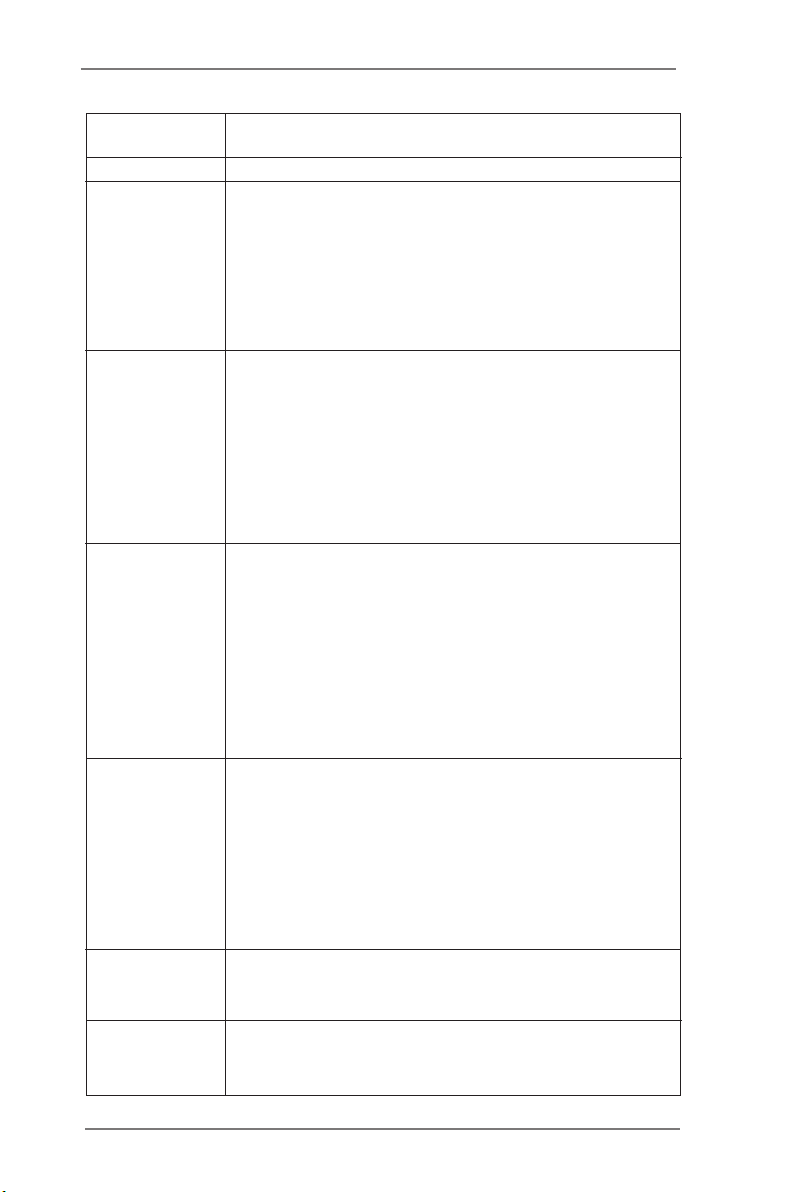
- Supports D-Sub with max. resolution up to 2048x1536
@ 75Hz
Audio - 5.1 CH HD Audio (VIA® VT1705 Audio Codec)
LAN - H61M-VGS R2.0
Realtek PCIE x1 Gigabit LAN RTL8111E,
speed 10/100/1000 Mb/s
- H61M-VS R2.0
Realtek PCIE x1 LAN RTL8105E, speed 10/100 Mb/s
- Supports Wake-On-LAN
- Supports PXE
Rear Panel I/O I/O Panel
- 1 x PS/2 Mouse Port
- 1 x PS/2 Keyboard Port
- 1 x VGA Port
- 6 x Ready-to-Use USB 2.0 Ports
- 1 x RJ-45 LAN Port with LED (ACT/LINK LED and SPEED
LED)
- HD Audio Jack: Line in/Front Speaker/Microphone
Connector - 4 x SATA2 3.0 Gb/s connectors, support NCQ, AHCI and
Hot Plug functions
- 1 x Print Port header
- 1 x COM port header
- CPU/Chassis/Power FAN connector
- 24 pin ATX power connector
- 4 pin 12V power connector
- Front panel audio connector
- 2 x USB 2.0 headers (support 4 USB 2.0 ports)
BIOS Feature - 32Mb AMI BIOS
- AMI UEFI Legal BIOS with GUI support
- Supports “Plug and Play”
- ACPI 1.1 Compliance Wake Up Events
- Supports jumperfree
- SMBIOS 2.3.1 Support
- IGPU, DRAM, PCH, CPU PLL, VTT, VCCSA Voltage
Multi-adjustment
Support CD - Drivers, Utilities, AntiVirus Software (Trial Version),
CyberLink MediaEspresso 6.5 Trial, ASRock MAGIX
Multimedia Suite - OEM
Unique Feature - ASRock Extreme Tuning Utility (AXTU) (see CAUTION 5)
- ASRock Instant Boot
- ASRock Instant Flash (see CAUTION 6)
7
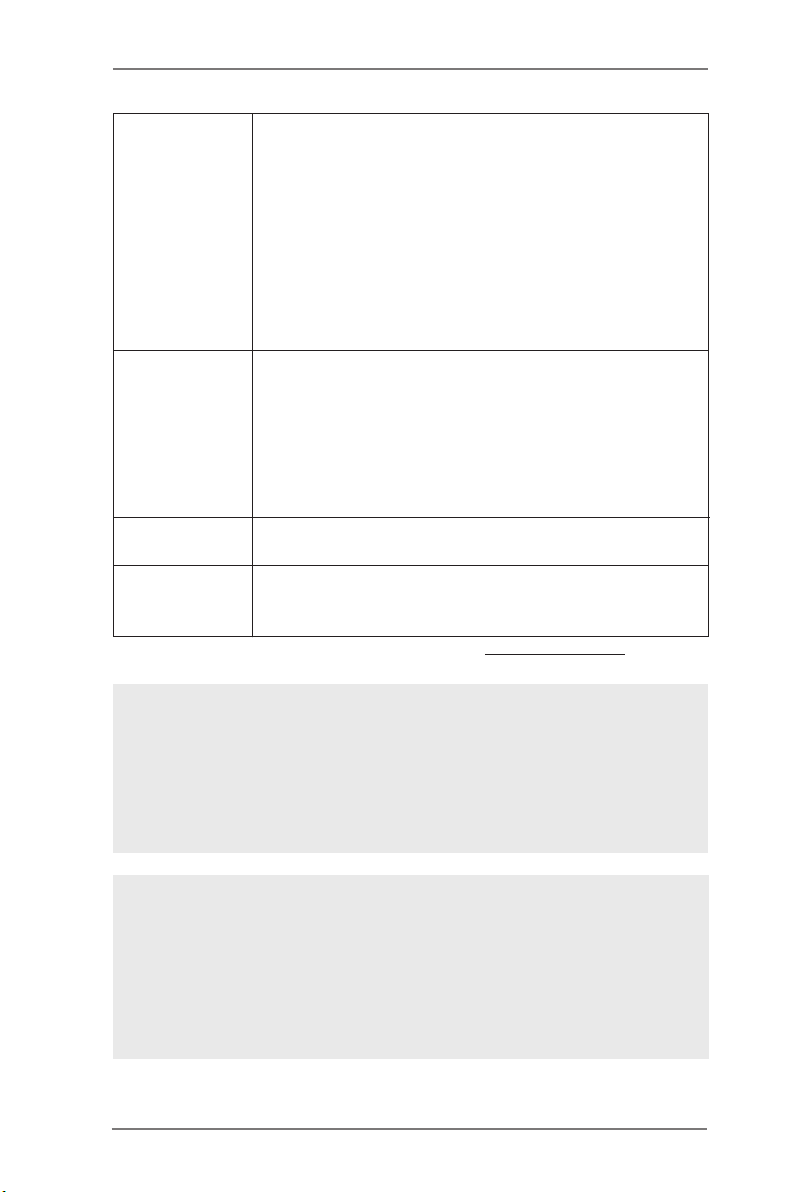
- ASRock APP Charger (see CAUTION 7)
- ASRock SmartView (see CAUTION 8)
- ASRock XFast USB (see CAUTION 9)
- ASRock XFast LAN (see CAUTION 10)
- ASRock XFast RAM (see CAUTION 11)
- Hybrid Booster:
- ASRock U-COP (see CAUTION 12)
- Boot Failure Guard (B.F.G.)
- Combo Cooler Option (C.C.O.) (see CAUTION 13)
- Good Night LED
Hardware - CPU Temperature Sensing
Monitor - Chassis Temperature Sensing
- CPU/Chassis/Power Fan Tachometer
- CPU/Chassis Quiet Fan (Allow Chassis Fan Speed
Auto-Adjust by CPU Temperature)
- CPU/Chassis Fan Multi-Speed Control
- Voltage Monitoring: +12V, +5V, +3.3V, CPU Vcore
OS - Microsoft® Windows® 7 / 7 64-bit / Vista
TM
/ VistaTM 64-bit
/ XP / XP 64-bit compliant
Certications - FCC, CE, WHQL
- ErP/EuP Ready (ErP/EuP ready power supply is required)
(see CAUTION 14)
* For detailed product information, please visit our website: http://www.asrock.com
WARNING
Please realize that there is a certain risk involved with overclocking, including
adjusting the setting in the BIOS, applying Untied Overclocking Technology, or
using the third-party overclocking tools. Overclocking may affect your system
stability, or even cause damage to the components and devices of your system.
It should be done at your own risk and expense. We are not responsible for possible
damage caused by overclocking.
CAUTION!
1. About the setting of “Hyper Threading Technology”, please check page
40.
2. This motherboard supports Dual Channel Memory Technology. Before
you implement Dual Channel Memory Technology, make sure to read the
installation guide of memory modules on page 18 for proper installation.
8
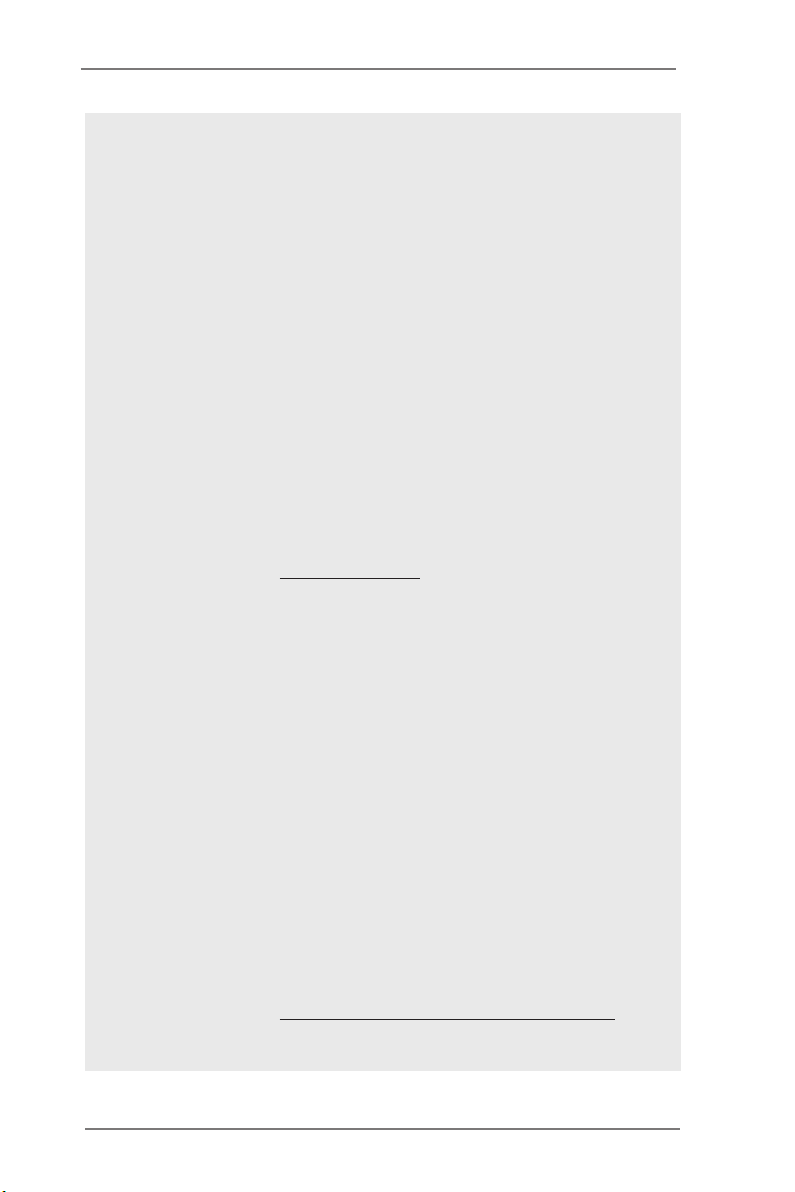
3. Due to the operating system limitation, the actual memory size may be
less than 4GB for the reservation for system usage under Windows® 7 /
VistaTM / XP. For Windows® OS with 64-bit CPU, there is no such limita-
tion. You can use ASRock XFast RAM to utilize the memory that Win-
dows® cannot use.
4. The maximum shared memory size is dened by the chipset vendor and
is subject to change. Please check Intel® website for the latest informa-
tion.
5. ASRock Extreme Tuning Utility (AXTU) is an all-in-one tool to ne-tune
different system functions in a user-friendly interface, which is including
Hardware Monitor, Fan Control, Overcloc kin g, OC D NA and IE S. In
Hardware Monitor, it shows the major readings of your system. In Fan
Control, it shows the fan speed and temperature for you to adjust. In
Overclocking, you are allowed to overclock CPU frequency for optimal
system performance. In OC DNA, you can save your OC settings as a
prole and share with your friends. Your friends then can load the OC
prole to their own system to get the same OC settings. In IES (Intelligent
Energy Saver), the voltage regulator can reduce the number of output
phases to improve efciency when the CPU cores are idle without
sacr ifici ng compu ting perf orman ce. Pleas e visi t our w ebsite fo r the
operation procedures of ASRock Extreme Tuning Utility (AXTU).
ASRock website: http://www.asrock.com
6. ASRock Instant Flash is a BIOS ash utility embedded in Flash ROM.
This convenient BIOS update tool allows you to update system BIOS
without entering operating systems rst like MS-DOS or Windows®. With
this utility, you can press <F6> key during the POST or press <F2> key to
BIOS setup menu to access ASRock Instant Flash. Just launch this tool
and save the new BIOS le to your USB ash drive, oppy disk or hard
drive, then you can update your BIOS only in a few clicks without prepar-
ing an additional oppy diskette or other complicated ash utility. Please
be noted that the USB ash drive or hard drive must use FAT32/16/12 le
system.
7. If you desire a faster, less restricted way of charging your Apple devices,
such as iPhone/iPod/iPad Touch, ASRock has prepared a wonderful
solution for you - ASRock APP Charger. Simply installing the APP Char-
ger driver, it makes your iPhone charged much quickly from your com-
puter and up to 40% faster than before. ASRock APP Charger allows you
to quickly charge many Apple devices simultaneously and even supports
continuous charging when your PC enters into Standby mode (S1), Sus-
pend to RAM (S3), hibernation mode (S4) or power off (S5). With APP
Charger driver installed, you can easily enjoy the marvelous charging
experience than ever.
ASRock website: http://www.asrock.com/Feature/AppCharger/index.asp
9
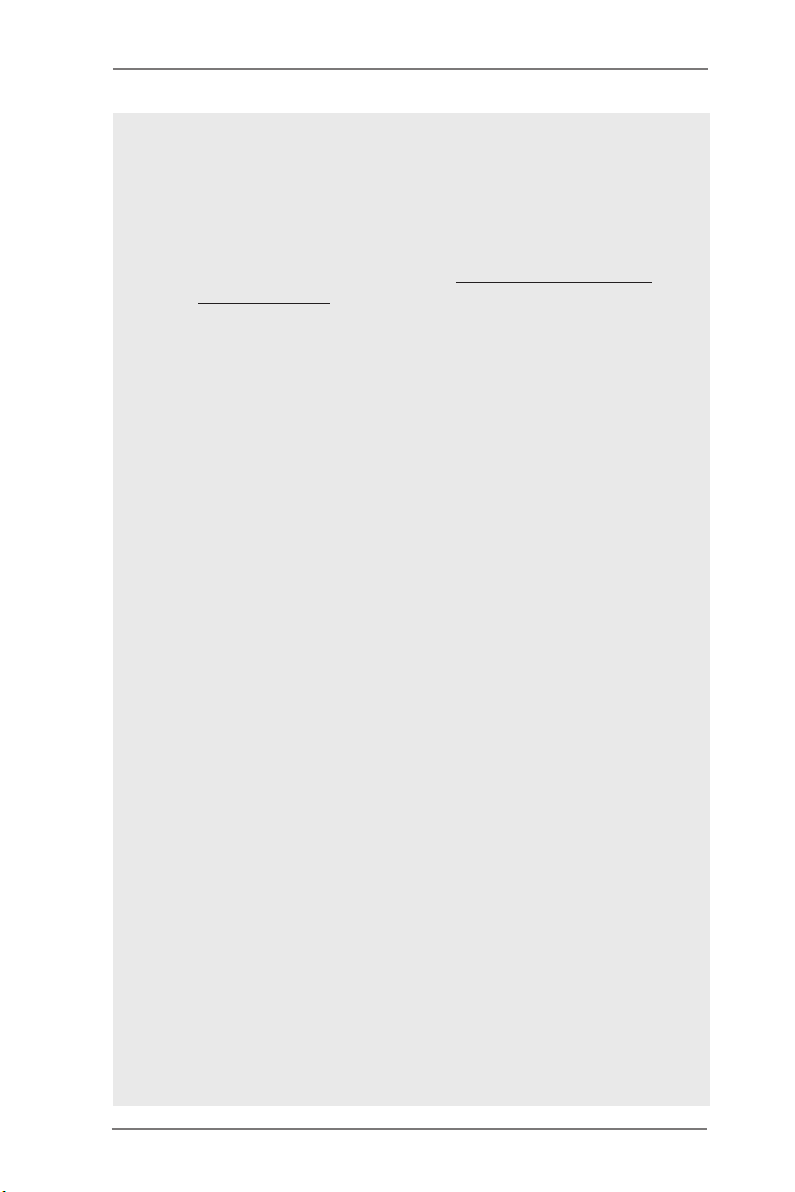
8. SmartView, a new function of internet browser, is the smart start page for
IE that combines your most visited web sites, your history, your Facebook
friends and your real-time newsfeed into an enhanced view for a more
personal Internet exper ience. ASRock motherboards are exc lusivel y
equipped with the SmartView utility that helps you keep in touch with
friends on-the-go. To use SmartView feature, please make sure your
OS version is Windows® 7 / 7 64 bit / VistaTM / VistaTM 64 bit, and your
browser version is IE8. ASRock website: http://www.asrock.com/Feature/
SmartView/index.asp
9. ASRock XFast USB can boost USB storage device performance. The
performance may depend on the property of the device.
10. ASRock XFast LAN provides a faster internet access, which includes
below benefits. LAN Application Prioritization: You can configure your
application priority ideally and/or add new programs. Lower Latency in
Game: After setting online game priority higher, it can lower the latency in
game. Trafc Shaping: You can watch Youtube HD video and download
les simultaneously. Real-Time Analysis of Your Data: With the status
window, you can easily recognize which data streams you are currently
transferring.
11. ASRock XFast RAM is a new function that is included into ASRock Ex-
treme Tuning Utility (AXTU). It fully utilizes the memory space that cannot
be used under Windows® OS 32-bit CPU. ASRock XFast RAM shortens
the loading time of previously visited websites, making web surng faster
than ever. And it also boosts the speed of Adobe Photoshop 5 times
faster. Another advantage of ASRock XFast RAM is that it reduces the
frequency of accessing your SSDs or HDDs in order to extend their lifes-
pan.
12. While CPU overheat is detected, the system will automatically shutdown.
Before you resume the system, please check if the CPU fan on the
motherboard functions properly and unplug the power cord, then plug it
back again. To improve heat dissipation, remember to spray thermal
grease between the CPU and the heatsink when you install the PC sys-
tem.
13. Combo Cooler Option (C.C.O.) provides the exible option to adopt three
different CPU cooler types, Socket LGA 775, LGA 1155 and LGA 1156.
Please be noticed that not all the 775 and 1156 CPU Fan can be used.
14. EuP, stands for Energy Using Product, was a provision regulated by Eu-
ropean Union to dene the power consumption for the completed system.
According to EuP, the total AC power of the completed system shall be
under 1.00W in off mode condition. To meet EuP standard, an EuP ready
motherboard and an EuP ready power supply are required. According to
Intel’s suggestion, the EuP ready power supply must meet the standard
of 5v standby power efciency is higher than 50% under 100 mA current
consumption. For EuP ready power supply selection, we recommend you
checking with the power supply manufacturer for more details.
10
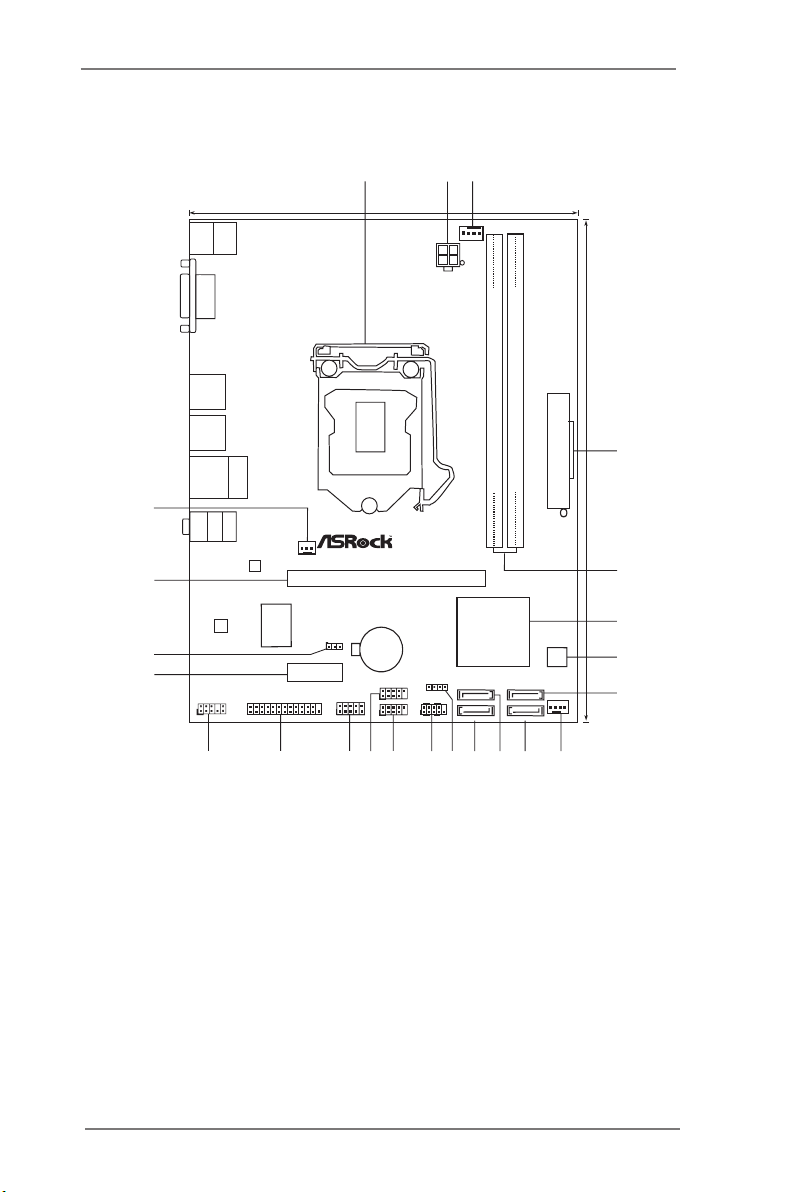
1.3 Motherboard Layout (H61M-VGS R2.0 / H61M-VS R2.0)
ATXP WR 1
DDR 3_A 1 (6 4 b it, 24 0-p in mod ule )
DDR 3_B1 (6 4 b it, 24 0-p in mod ule )
CPU_FAN1
Inte l
H61
CMO S
Bat ter y
17. 3cm ( 6.8 i n)
22. 6cm ( 8.9 i n)
ErP/ Eu P R ea dy
Dual Channel D DR3
Des ig ne d i n Tai pe i
PCI Expre ss 2.0
32Mb
BIOS
Super
I/O
CHA_FAN1
PWR_FAN1
DX10.1
1
SPEAKER1
PCI E1
PCI E2
1
HD_AUDI O1
COM1
1
1
LPT1
CLRCMOS 1
1
HDLED RES ET
PLED PWRBTN
PANEL1
1
LAN
PHY
AUDIO
CODEC
USB6_7
1
USB8_9
1
SATA2_2
SATA2_0
SATA2_3
SATA2_1
ATX12V 1
PS2
Keybo ard
PS2
Mouse
VGA 1
Top:
RJ-45
USB 2 . 0
T: USB4
B: US B5
USB 2.0
T:US B0
B: USB1
Top:
LINE IN
Center:
FRONT
Bottom:
MIC I N
USB 2.0
T:US B2
B: USB3
1
2
3
4
5
6
7
9
10
11
12
8
14
13
15
16
17
18
19
20
21
22
23
RoHS
11
1 1155-Pin CPU Socket 13 Chassis Speaker Header (SPEAKER 1, White)
2 ATX 12V Power Connector (ATX12V1) 14 System Panel Header (PANEL1, White)
3 CPU Fan Connector (CPU_FAN1) 15 USB 2.0 Header (USB6_7, Blue)
4 ATX Power Connector (ATXPWR1) 16 USB 2.0 Header (USB8_9, Blue)
5 2 x 240-pin DDR3 DIMM Slots 17 COM Port Header (COM1)
(Dual Channel: DDR3_A1, DDR3_B1, Blue) 18 Print Port Header (LPT1, White)
6 Intel H61 Chipset 19 Front Panel Audio Header
7 32Mb SPI Flash (HD_AUDIO1, White)
8 SATA2 Connector (SATA2_1, Blue) 20 PCI Express 2.0 x1 Slot (PCIE2, White)
9 Chassis Fan Connector (CHA_FAN1) 21 Clear CMOS Jumper (CLRCMOS1)
10 SATA2 Connector (SATA2_0, Blue) 22 PCI Express 2.0 x16 Slot (PCIE1, Blue)
11 SATA2 Connector (SATA2_3, Blue) 23 Power Fan Connector (PWR_FAN1)
12 SATA2 Connector (SATA2_2, Blue)
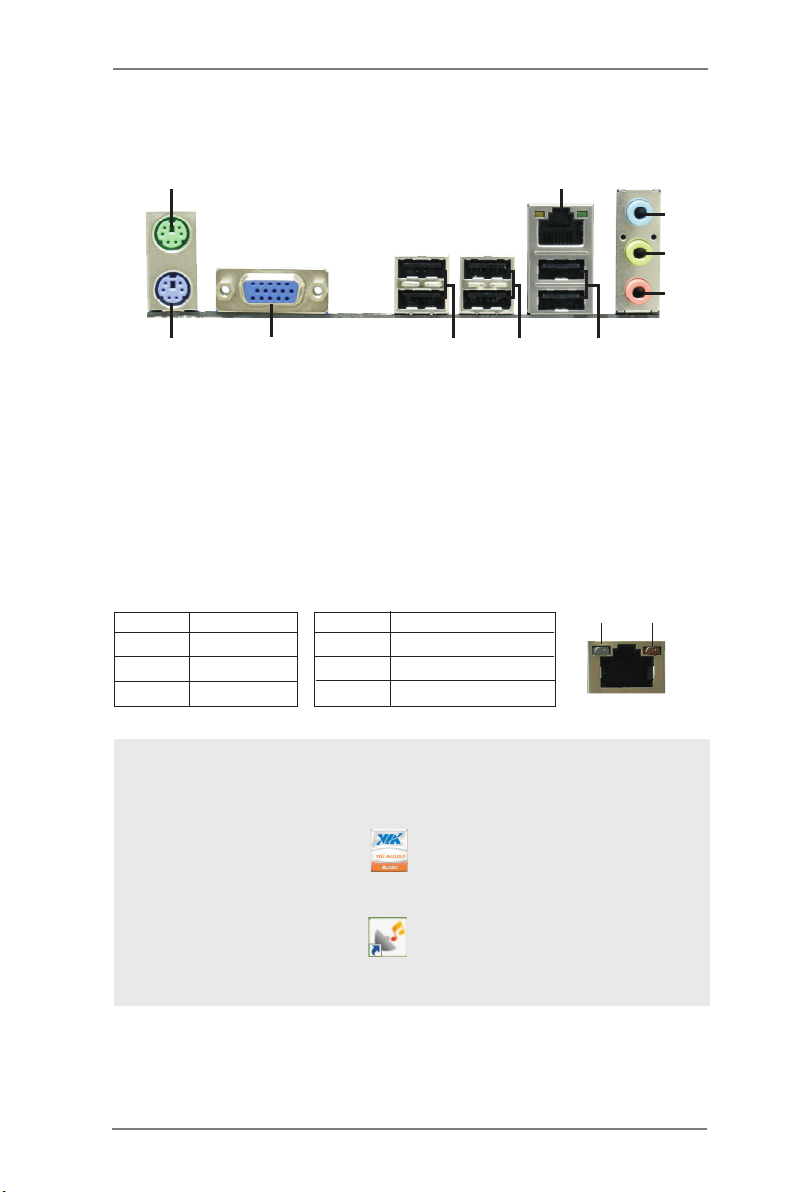
1.4 I/O Panel (H61M-VGS R2.0)
1
2
3
4
5
10
1 PS/2 Mouse Port (Green) 6 USB 2.0 Ports (USB45)
* 2 LAN RJ-45 Port 7 USB 2.0 Ports (USB23)
3 Line In (Light Blue) 8 USB 2.0 Ports (USB01)
** 4 Front Speaker (Lime) 9 VGA Port
5 Microphone (Pink) 10 PS/2 Keyboard Port (Purple)
* There are two LED next to the LAN port. Please refer to the table below for the LAN port LED
indications.
Activity/Link LED SPEED LED
Status Description Status Description
9
LAN Port LED Indications
8
7
6
ACT/LINK
LED
SPEED
LED
Off No Link Off 10Mbps connection
Blinking Data Activity Orange 100Mbps connection
On Link Green 1Gbps connection
LAN Port
To enable Multi-Streaming function, you need to connect a front panel audio cable to the front
panel audio header. After restarting your computer, you will nd “VIA HD Audio Deck” tool on
your system. Please follow below instructions according to the OS you install.
For Windows® XP / XP 64-bit OS:
Please click “VIA HD Audio Deck” icon , and click “Speaker”. Then you are allowed to
select “2 Channel” or “4 Channel”. Click “Power” to save your change.
For Windows® 7 / 7 64-bit / VistaTM / VistaTM 64-bit OS:
Please click “VIA HD Audio Deck” icon , and click “Advanced Options” on the left side
on the bottom. In “Advanced Options” screen, select “Independent Headphone”, and click
“OK” to save your change.
12
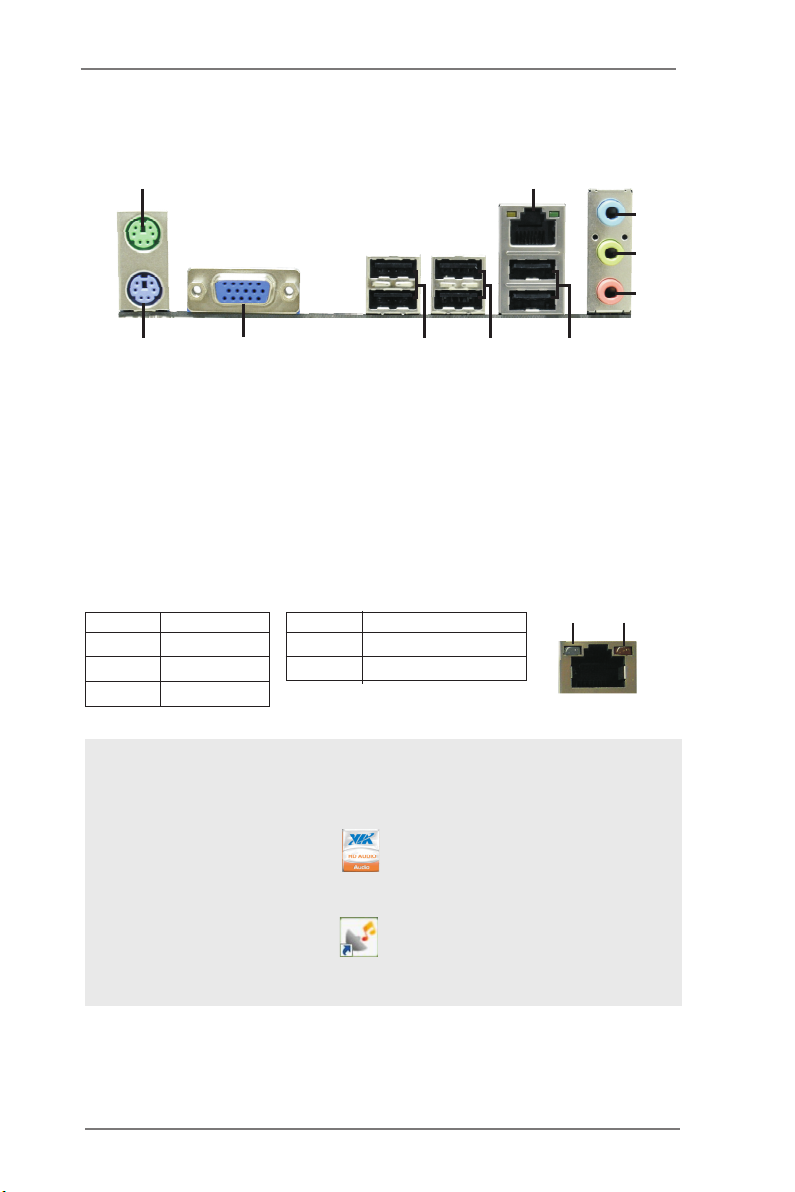
1.5 I/O Panel (H61M-VS R2.0)
1
2
3
4
5
10
1 PS/2 Mouse Port (Green) 6 USB 2.0 Ports (USB45)
* 2 LAN RJ-45 Port 7 USB 2.0 Ports (USB23)
3 Line In (Light Blue) 8 USB 2.0 Ports (USB01)
** 4 Front Speaker (Lime) 9 VGA Port
5 Microphone (Pink) 10 PS/2 Keyboard Port (Purple)
* There are two LED next to the LAN port. Please refer to the table below for the LAN port LED
indications.
Activity/Link LED SPEED LED
Status Description Status Description
9
LAN Port LED Indications
8
7
6
ACT/LINK
LED
SPEED
LED
Off No Link Off 10Mbps connection
Blinking Data Activity Orange 100Mbps connection
On Link
LAN Port
To enable Multi-Streaming function, you need to connect a front panel audio cable to the front
panel audio header. After restarting your computer, you will nd “VIA HD Audio Deck” tool on
your system. Please follow below instructions according to the OS you install.
For Windows® XP / XP 64-bit OS:
Please click “VIA HD Audio Deck” icon , and click “Speaker”. Then you are allowed to
select “2 Channel” or “4 Channel”. Click “Power” to save your change.
For Windows® 7 / 7 64-bit / VistaTM / VistaTM 64-bit OS:
Please click “VIA HD Audio Deck” icon , and click “Advanced Options” on the left side
on the bottom. In “Advanced Options” screen, select “Independent Headphone”, and click
“OK” to save your change.
13
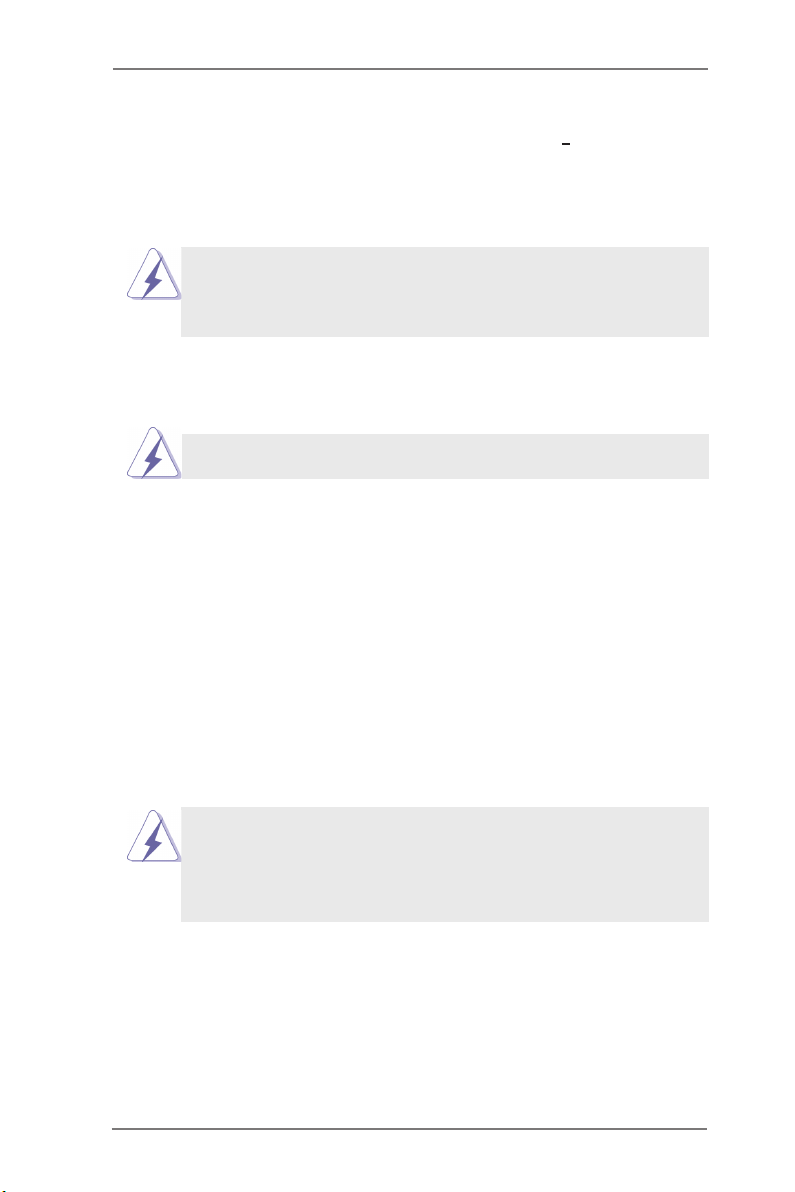
Chapter 2: Installation
This is a Micro ATX form factor (8.9" x 6.8", 22.6 x 17.3 cm) motherboard. Before
you install the motherboard, study the conguration of your chassis to ensure that
the motherboard ts into it.
motherboard. Failure to do so may cause physical injuries to you and
damages to motherboard components.
Make sure to unplug the power cord before installing or removing the
2.1 Screw Holes
Place screws into the holes indicated by circles to secure the motherboard to the
chassis.
Do not over-tighten the screws! Doing so may damage the motherboard.
2.2 Pre-installation Precautions
Take note of the following precautions before you install motherboard components
or change any motherboard settings.
1. Unplug the power cord from the wall socket before touching any component.
2. To avoid damaging the motherboard components due to static electricity,
NEVER place your motherboard directly on the carpet or the like. Also
remember to use a grounded wrist strap or touch a safety grounded object
before you handle components.
3. Hold components by the edges and do not touch the ICs.
4. Whenever you uninstall any component, place it on a grounded antistatic pad or
in the bag that comes with the component.
Before you install or remove any component, ensure that the power is
switched off or the power cord is detached from the power supply.
Failure to do so may cause severe damage to the motherboard, peripherals,
and/or components.
14
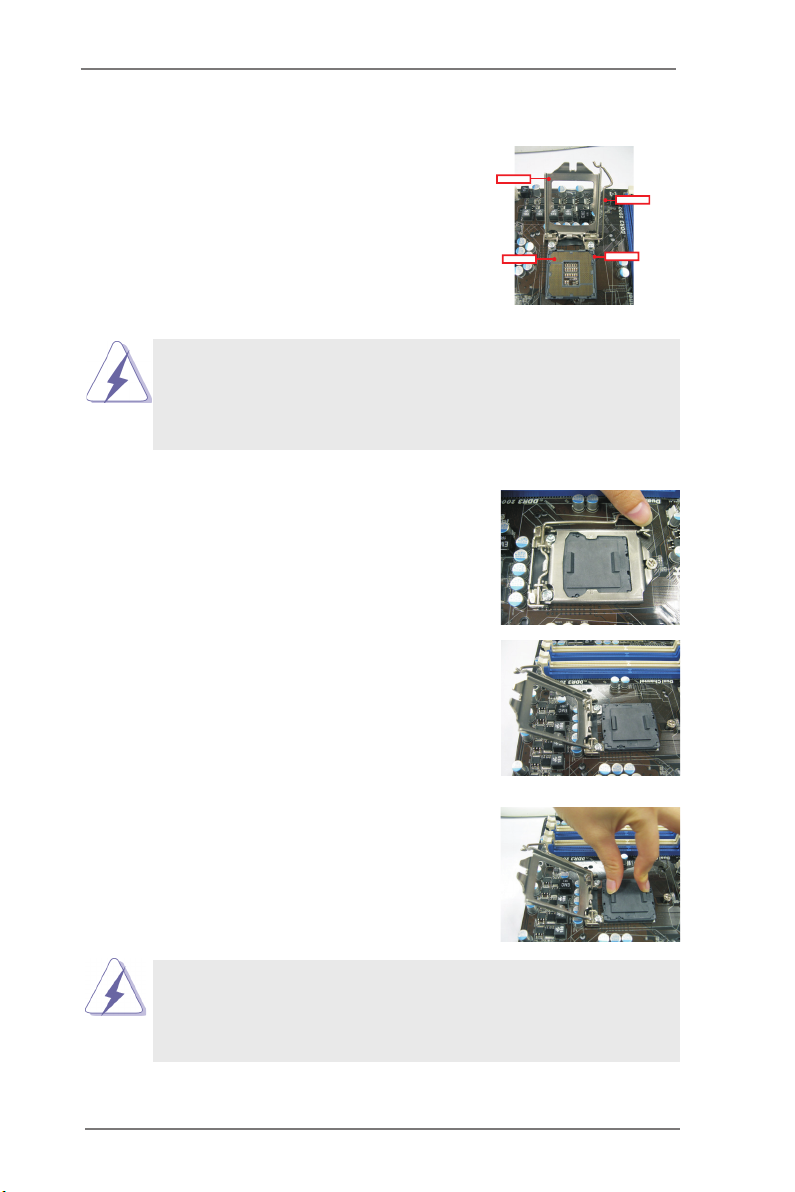
2.3 CPU Installation
For the installation of Intel 1155-Pin CPU,
please follow the steps below.
Load Plat e
Load Leve r
Before you insert the 1155-Pin CPU into the socket, please check if the
CPU surface is unclean or if there is any bent pin on the socket. Do not
force to insert the CPU into the socket if above situation is found. Other-
wise, the CPU will be seriously damaged.
Step 1. Open the socket:
Step 1-1. Disengaging the lever by depressing
down and out on the hook to clear
retention tab.
Step 1-2. Rotate the load lever to fully open po-
sition at approximately 135 degrees.
Step 1-3. Rotate the load plate to fully open po-
sition at approximately 100 degrees.
Step 2. Remove PnP Cap (Pick and Place Cap).
Contac tAr ray
Socket Bo dy
1155-Pin Socket Overview
1. It is recommended to use the cap tab to handle and avoid kicking
off the PnP cap.
2. This cap must be placed if returning the motherboard for after
service.
15
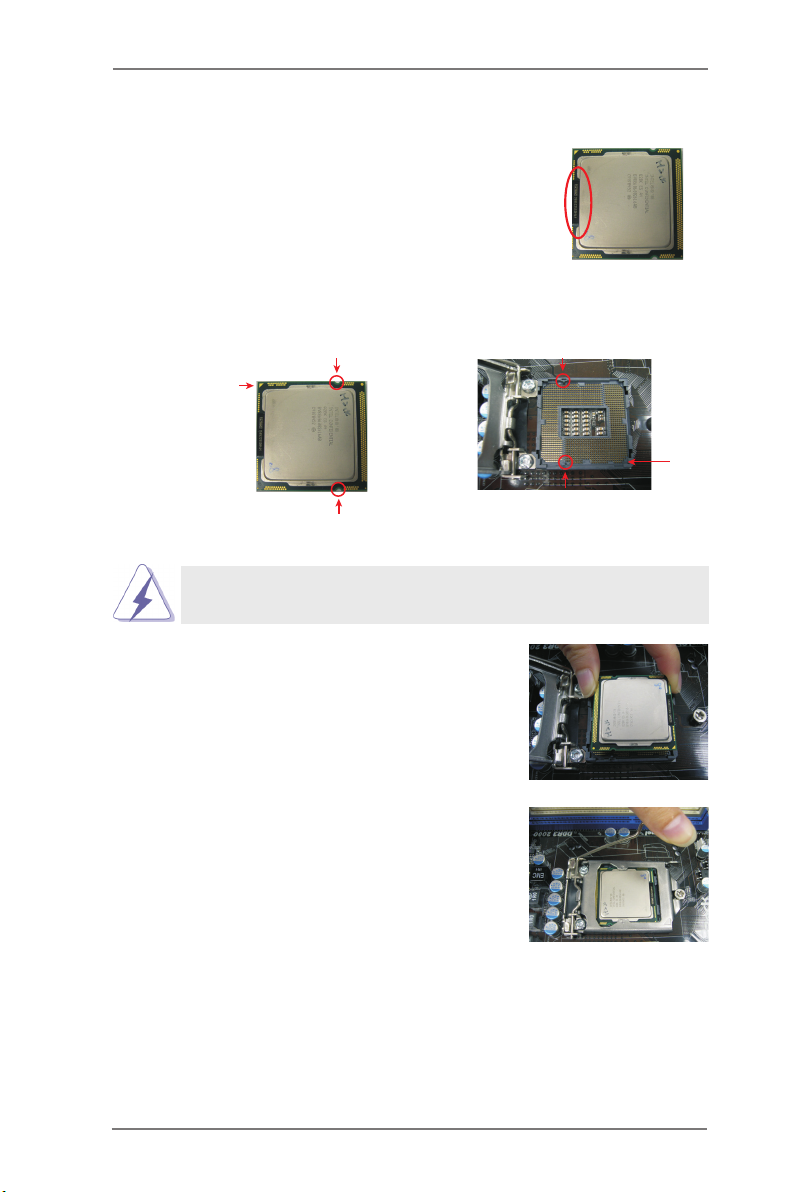
Step 3. Insert the 1155-Pin CPU:
Step 3-1. Hold the CPU by the edge where is
marked with black line.
Step 3-2. Orient the CPU with IHS (Integrated
Heat Sink) up. Locate Pin1 and the
two orientation key notches.
orientation key notch
Pin1
orientation key notch
1155-Pin CPU
For proper inserting, please ensure to match the two orientation key
notches of the CPU with the two alignment keys of the socket.
Step 3-3. Caref u l l y pla c e the C P U into the
socket by using a purely vertical mo-
tion.
Step 3-4. Verify that the CPU is within the sock-
et and properly mated to the orient
keys.
black line
alignment key
Pin1
alignment key
1155-Pin Socket
Step 4. Close the socket:
Step 4-1. Rotate the load plate onto the IHS.
Step 4-2. While pressing down lightly on load
plate, engage the load lever.
16
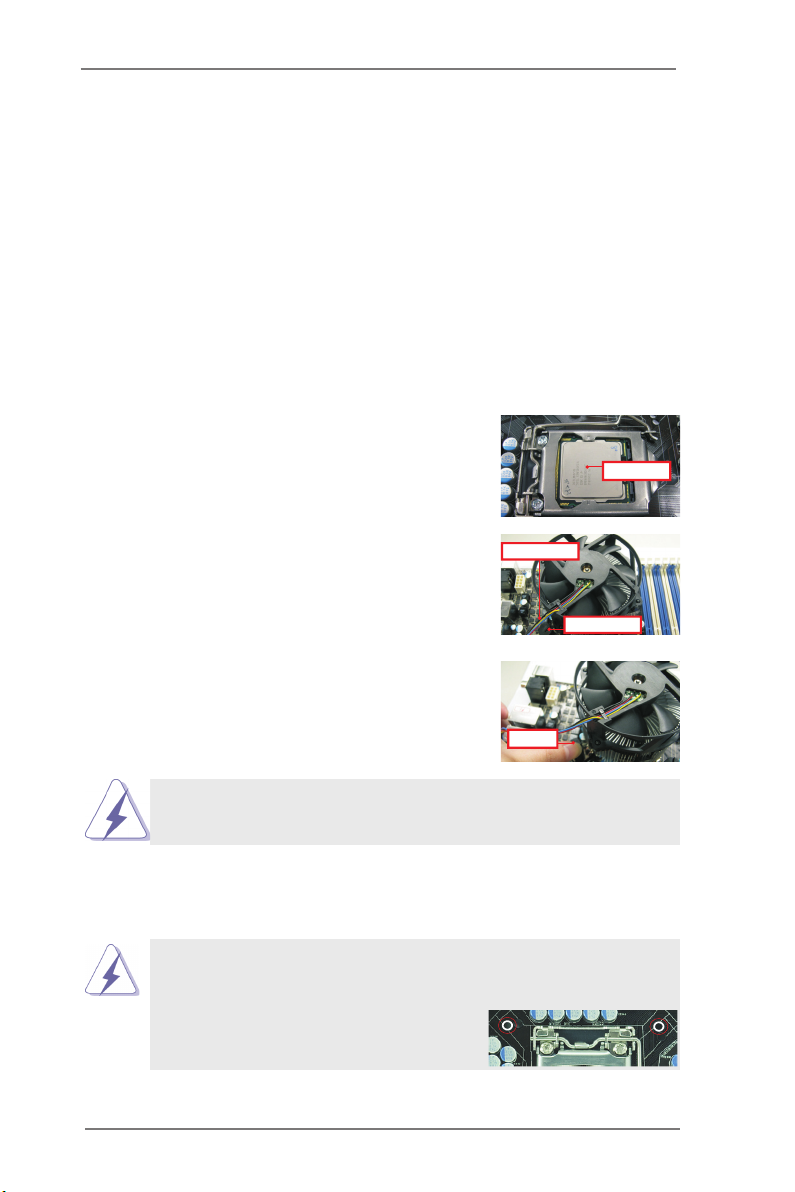
2.4 Installation of CPU Fan and Heatsink
Appl y The rmal
Inte rfac e Mat eria l
Fan c able s on side
clos est t o MB head er
Fast ener slo ts
poin ting str aigh t out
Pres s Dow n
(4 Pl aces )
This motherboard is equipped with 1155-Pin socket that supports Intel 1155-Pin
CPU. Please adopt the type of heatsink and cooling fan compliant with Intel 1155-
Pin CPU to dissipate heat. Before you installed the heatsink, you need to spray
thermal interface material between the CPU and the heatsink to improve heat dis-
sipation. Ensure that the CPU and the heatsink are securely fastened and in good
contact with each other. Then connect the CPU fan to the CPU_FAN connector
(CPU_FAN1, see page 11, No. 3).
For proper installation, please kindly refer to the instruction manuals of your
CPU fan and heatsink.
Below is an example to illustrate the installation of the heatsink for 1155-Pin CPU.
Step 1. Apply thermal interface material onto center of
IHS on the socket surface.
Step 2. Place the heatsink onto the socket. Ensure
fan cables are oriented on side closest to the
CPU fan connector on the motherboard (CPU_
FAN1, see page 11, No. 3).
Step 3. Align fasteners with the motherboard through-
holes.
Step 4. Rotate the fastener clockwise, then press
down on fastener caps with thumb to install
and lock. Repeat with remaining fasteners.
If you press down the fasteners without rotating them clockwise, the
heatsink cannot be secured on the motherboard.
Step 5. Connect fan header with the CPU fan connector on the motherboard.
Step 6. Secure excess cable with tie-wrap to ensure cable does not interfere with
fan operation or contact other components.
Please be noticed that this motherboard supports Combo Cooler
Option (C.C.O.), which provides the exible option to adopt three dif-
ferent CPU cooler types, Socket LGA 775, LGA 1155 and LGA 1156.
The white throughholes are for Socket LGA
1155/1156 CPU fan.
17
