ASRock H61M-HG4 Quick Start Manual
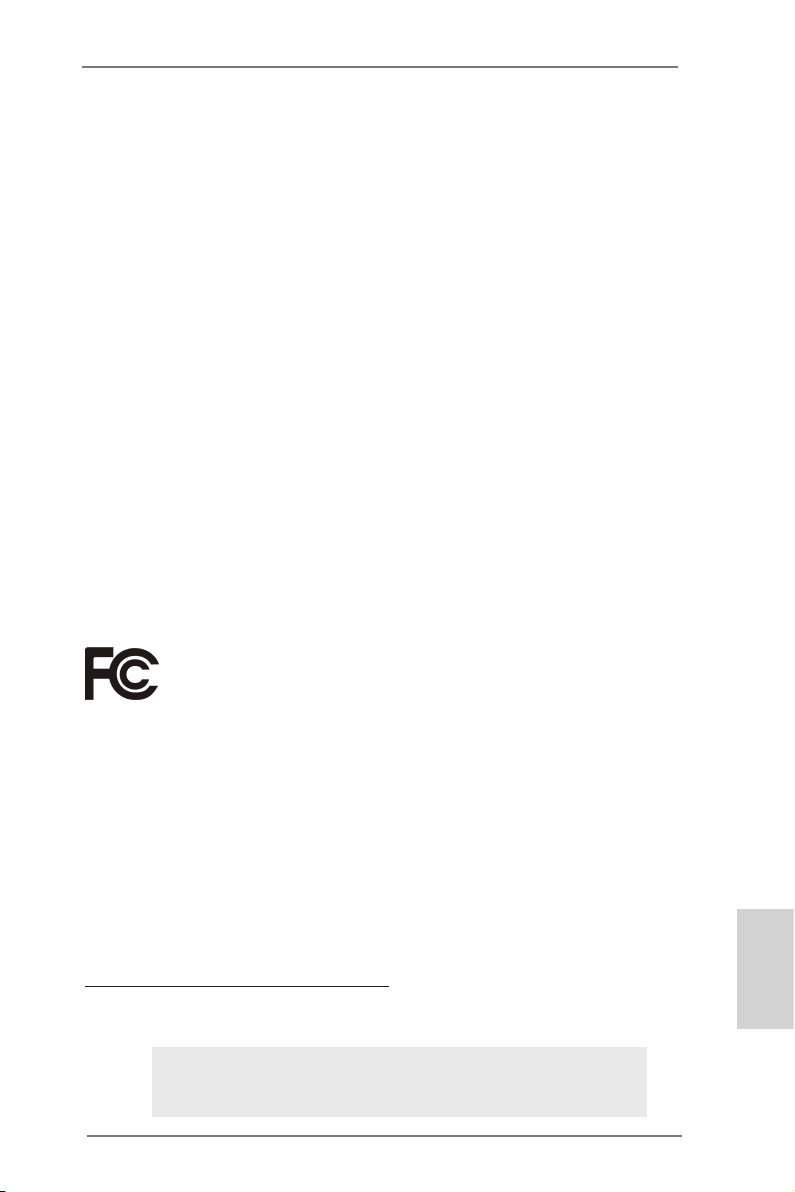
Copyright Notice:
No part of this installation guide may be reproduced, transcribed, transmitted, or translated in any language, in any form or by any means, except duplication of documentation
by the purchaser for backup purpose, without written consent of ASRock Inc.
Products and corporate names appearing in this guide may or may not be registered
trademarks or copyrights of their respective companies, and are used only for identication or explanation and to the owners’ benet, without intent to infringe.
Disclaimer:
Specications and information contained in this guide are furnished for informational use
only and subject to change without notice, and should not be constructed as a commitment by ASRock. ASRock assumes no responsibility for any errors or omissions that may
appear in this guide.
With respect to the contents of this guide, ASRock does not provide warranty of any kind,
either expressed or implied, including but not limited to the implied warranties or condi-
tions of merchantability or tness for a particular purpose. In no event shall ASRock, its
directors, ofcers, employees, or agents be liable for any indirect, special, incidental, or
consequential damages (including damages for loss of prots, loss of business, loss of
data, interruption of business and the like), even if ASRock has been advised of the possibility of such damages arising from any defect or error in the guide or product.
The terms HDMITM and HDMI High-Denition Multimedia Interface, and the HDMI logo
are trademarks or registered trademarks of HDMI Licensing LLC in the United States and
other countries.
This device complies with Part 15 of the FCC Rules. Operation is subject to the following
two conditions:
(1) this device may not cause harmful interference, and
(2) this device must accept any interference received, including interference that
may cause undesired operation.
CALIFORNIA, USA ONLY
The Lithium battery adopted on this motherboard contains Perchlorate, a toxic substance
controlled in Perchlorate Best Management Practices (BMP) regulations passed by the
California Legislature. When you discard the Lithium battery in California, USA, please
follow the related regulations in advance.
“Perchlorate Material-special handling may apply, see
www.dtsc.ca.gov/hazardouswaste/perchlorate”
ASRock Website: http://www.asrock.com
Published May 2013
Copyright©2013 ASRock INC. All rights reserved.
ASRock H61M-PS4 / H61M-HG4 / H61M-VG4 / H61M-VS4 Motherboard
English
1
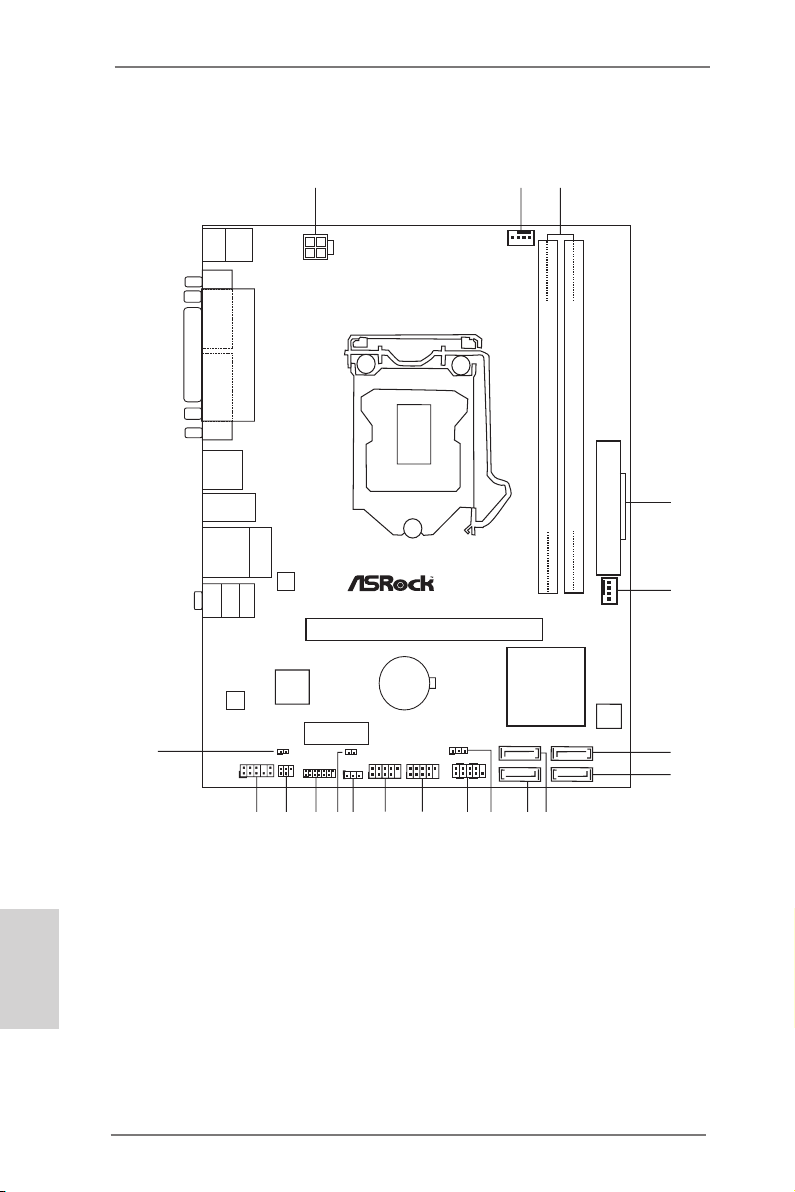
Motherboard Layout
DDR 3_A1 (64 bit , 240 -pi n mo dule )
DDR 3_B1 (64 bit , 240 -pi n mo dule )
Intel
H61
PCI E1
AUDIO
CODEC
ATX12V1
1
USB6_7
HDLED RE SET
PLED PWRBTN
PANEL1
CLRCMOS1
1
PLED1
1
1
CPU_FAN1
1
HD_AUDI O1
1
USB4_5
CMO S
BAT TERY
PCI E2
LAN
CI1
1
X
Fa st RA M
X
Fa st US B
X
Fa st LA N
RoH S
ATXP WR1
32Mb
BIOS
SATA_2 SATA_0
SATA_3 SATA_1
SPDIF_O UT1
1
IR1
1
LPC/TPM1
1
Supe r
I/O
CHA_FAN1
PS2
Keybo ard
PS2
Mouse
Top:
LINE I N
Center :
FRONT
Bottom :
MIC IN
Top:
RJ-4 5
USB 2 .0
T: USB2
B: US B3
USB 2.0
T:U SB0
B: USB1
PARA LLEL P ORT*
COM1*
VGA1
1
2
3
4
5
6
7
89
10
11
12
14
13
15
16
17
18
19
HDM I1*
English
1 ATX 12V Power Connector (ATX12V1) 10 Power LED Header (PLED1)
2 CPU Fan Connector (CPU_FAN1) 11 System Panel Header (PANEL1)
3 2 x 240-pin DDR3 DIMM Slots 12 USB 2.0 Header (USB6_7)
(Dual Channel: DDR3_A1, DDR3_B1) 13 USB 2.0 Header (USB4_5)
4 ATX Power Connector (ATXPWR1) 14 Clear CMOS Jumper (CLRCMOS1)
5 Chassis Fan Connector (CHA_FAN1) 15 Chassis Intrusion Header (CI1)
6 SATA2 Connector (SATA_1) 16 LPC / TPM Header (LPC/TPM1)
7 SATA2 Connector (SATA_0) 17 Infrared Module Header (IR1)
8 SATA2 Connector (SATA_3) 18 Front Panel Audio Header (HD_AUDIO1)
9 SATA2 Connector (SATA_2) 19 SPDIF Out Connector (SPDIF_OUT1)
* The parallel port (LPT1) and serial port (COM1) on the I/O panel are for H61M-PS4 only.
* The HDMI port (HDMI1) on the I/O panel is for H61M-HG4 only.
2
ASRock H61M-PS4 / H61M-HG4 / H61M-VG4 / H61M-VS4 Motherboard
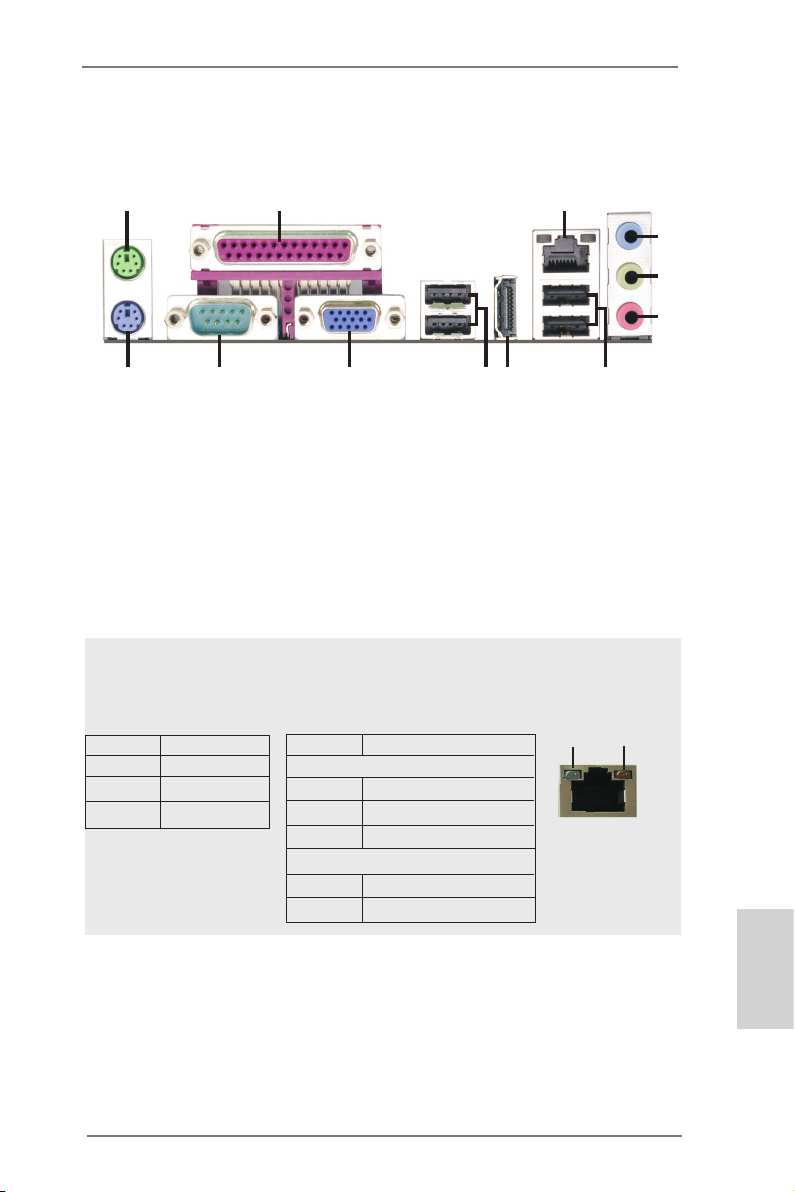
I/O Panel
1
2*
3
4
5
6
11 *12 9
1 PS/2 Mouse Port (Green) 7 USB 2.0 Ports (USB23)
2 Parallel Port (LPT1) 8 HDMI Port (HDMI1)
3 LAN RJ-45 Port 9 USB 2.0 Ports (USB01)
4 Line In (Light Blue) 10 D-Sub Port (VGA1)
5 Front Speaker (Lime) 11 Serial Port (COM1)
6 Microphone (Pink) 12 PS/2 Keyboard Port (Purple)
* The parallel port (LPT1) and serial port (COM1) on the I/O panel are for H61M-PS4 only.
* The HDMI port (HDMI1) on the I/O panel is for H61M-HG4 only.
There are two LED next to the LAN port. Please refer to the table below for the LAN port LED
indications.
Activity/Link LED SPEED LED
Status Description Status Description
Off No Link
LAN Port LED Indications
10
H61M-PS4 / H61M-HG4 / H61M-VG4:
Blinking Data Activity Off 10Mbps connection
On Link Orange 100Mbps connection
Green 1Gbps connection
H61M-VS4:
Off 10Mbps connection
On 100Mbps connection
8*
ACT/LINK
LED
LAN Port
7
SPEED
LED
ASRock H61M-PS4 / H61M-HG4 / H61M-VG4 / H61M-VS4 Motherboard
English
3
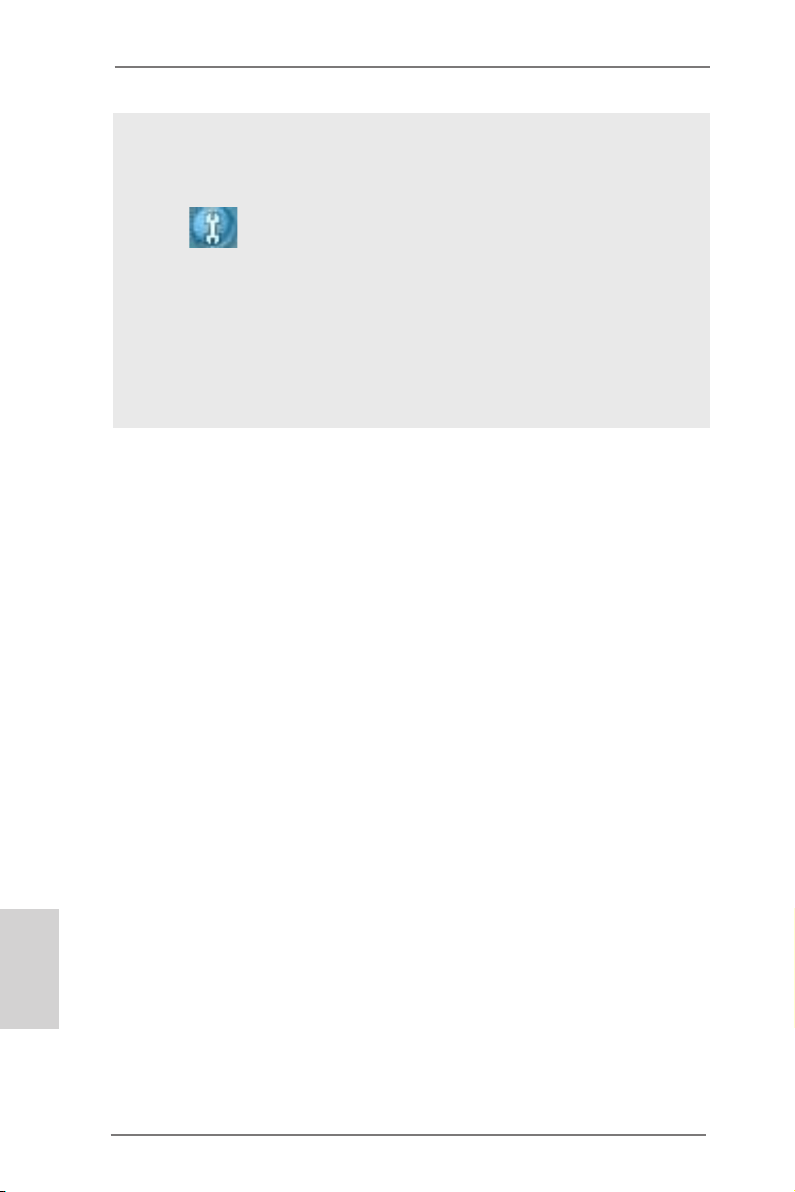
To enable Multi-Streaming function, you need to connect a front panel audio cable to the front
panel audio header. Please refer to below steps for the software setting of Multi-Streaming.
For Windows® XP:
After restarting your computer, you will nd “Mixer” tool on your system. Please select “Mixer
ToolBox” , click “Enable playback multi-streaming”, and click “ok”. Choose “2CH” or
“4CH” and then you are allowed to select “Realtek HDA Primary output” to use Rear Speaker
and Front Speaker, or select “Realtek HDA Audio 2nd output” to use front panel audio. Then
reboot your system.
For Windows® 8 / 7 / VistaTM:
After restarting your computer, please double-click “Realtek HD Audio Manager” on the
system tray. Set “Speaker Conguration” to “Quadraphonic” or “Stereo”. Click “Device
advanced settings”, choose “Make front and rear output devices playbacks two different audio
streams simultaneously”, and click “ok”. Then reboot your system.
English
4
ASRock H61M-PS4 / H61M-HG4 / H61M-VG4 / H61M-VS4 Motherboard
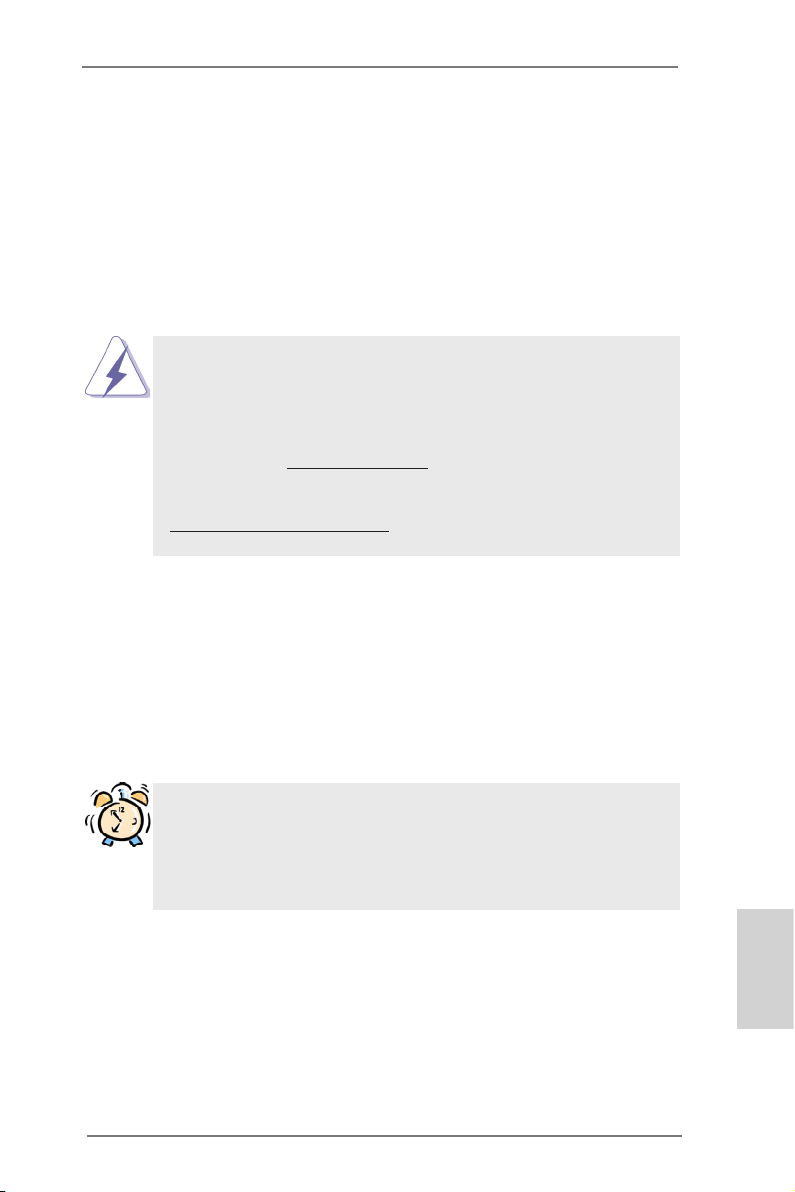
1. Introduction
Thank you for purchasing ASRock H61M-PS4 / H61M-HG4 / H61M-VG4 / H61MVS4 motherboard, a reliable motherboard produced under ASRock’s consistently
stringent quality control. It delivers excellent performance with robust design conforming to ASRock’s commitment to quality and endurance.
This Quick Installation Guide contains introduction of the motherboard and step-by-
step installation guide. More detailed information of the motherboard can be found
in the user manual presented in the Support CD.
Because the motherboard specications and the BIOS software might be
updated, the content of this manual will be subject to change without no-
tice. In case any modications of this manual occur, the updated version
will be available on ASRock website without further notice. You may nd
the latest VGA cards and CPU support lists on ASRock website as well.
ASRock website http://www.asrock.com
If you require technical support related to this motherboard, please visit
our website for specic information about the model you are using.
www.asrock.com/support/index.asp
1.1 Package Contents
ASRock H61M-PS4 / H61M-HG4 / H61M-VG4 / H61M-VS4 Motherboard
(Micro ATX Form Factor)
ASRock H61M-PS4 / H61M-HG4 / H61M-VG4 / H61M-VS4 Quick Installation Guide
ASRock H61M-PS4 / H61M-HG4 / H61M-VG4 / H61M-VS4 Support CD
2 x Serial ATA (SATA) Data Cables (Optional)
1 x I/O Panel Shield
ASRock Reminds You...
To get better performance in Windows® 8 / 8 64-bit / 7 / 7 64-bit / Vista
VistaTM 64-bit, it is recommended to set the BIOS option in Storage Con-
guration to AHCI mode. For the BIOS setup, please refer to the “User
Manual” in our support CD for details.
TM
/
ASRock H61M-PS4 / H61M-HG4 / H61M-VG4 / H61M-VS4 Motherboard
English
5
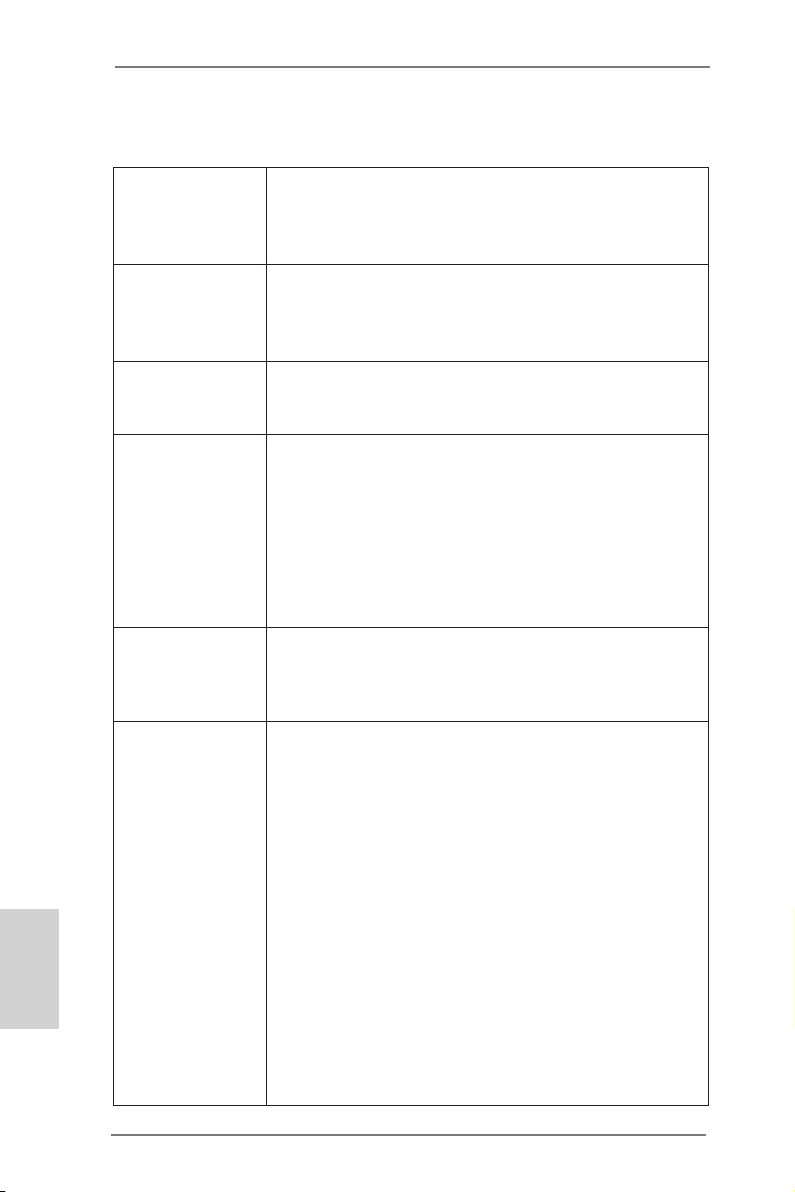
English
1.2 Specications
Platform - Micro ATX Form Factor
- All Solid Capacitor design
(H61M-PS4 / H61M-HG4 / H61M-VG4)
- Solid Capacitor for CPU power (H61M-VS4)
CPU - Supports 3rd and 2nd Generation Intel® CoreTM i7 / i5 / i3 /
Xeon® / Pentium® / Celeron® in LGA1155 Package
- Supports Intel® Turbo Boost 2.0 Technology
- Supports K-Series unlocked CPU
Chipset - Intel® H61
- Supports Intel® Rapid Start Technology and Smart Connect
Technology
Memory - Dual Channel DDR3 Memory Technology
- 2 x DDR3 DIMM slots
- Supports DDR3 1600/1333/1066 non-ECC, un-buffered
memory (DDR3 1600 with Intel® Ivy Bridge CPU, DDR3
1333 with Intel® Sandy Bridge CPU)
- Max. capacity of system memory: 16GB (see CAUTION 1)
- Supports Intel® Extreme Memory Prole (XMP) 1.3 / 1.2 with
Intel® Ivy Bridge CPU
Expansion Slot - 1 x PCI Express 3.0 x16 slot (blue @ x16 mode)
* PCIE 3.0 is only supported with Intel® Ivy Bridge CPU. With
Intel® Sandy Bridge CPU, it only supports PCIE 2.0.
- 1 x PCI Express 2.0 x1 slot
Graphics * Intel® HD Graphics Built-in Visuals and the VGA outputs can
be supported only with processors which are GPU
integrated.
- Supports Intel® HD Graphics Built-in Visuals: Intel® Quick
Sync Video 2.0, Intel® InTruTM 3D, Intel® Clear Video HD
Technology, Intel® InsiderTM, Intel® HD Graphics 2500/4000
with Intel® Ivy Bridge CPU
- Supports Intel® HD Graphics Built-in Visuals: Intel® Quick
Sync Video, Intel® InTruTM 3D, Intel® Clear Video HD
Technology, Intel® HD Graphics 2000/3000, Intel® Advanced
Vector Extensions (AVX) with Intel® Sandy Bridge CPU
- Pixel Shader 5.0, DirectX 11 with Intel® Ivy Bridge CPU.
Pixel Shader 4.1, DirectX 10.1 with Intel® Sandy Bridge
CPU.
- Max. shared memory 1760MB with Intel® Ivy Bridge CPU.
Max. shared memory 1759MB with Intel® Sandy Bridge
6
ASRock H61M-PS4 / H61M-HG4 / H61M-VG4 / H61M-VS4 Motherboard
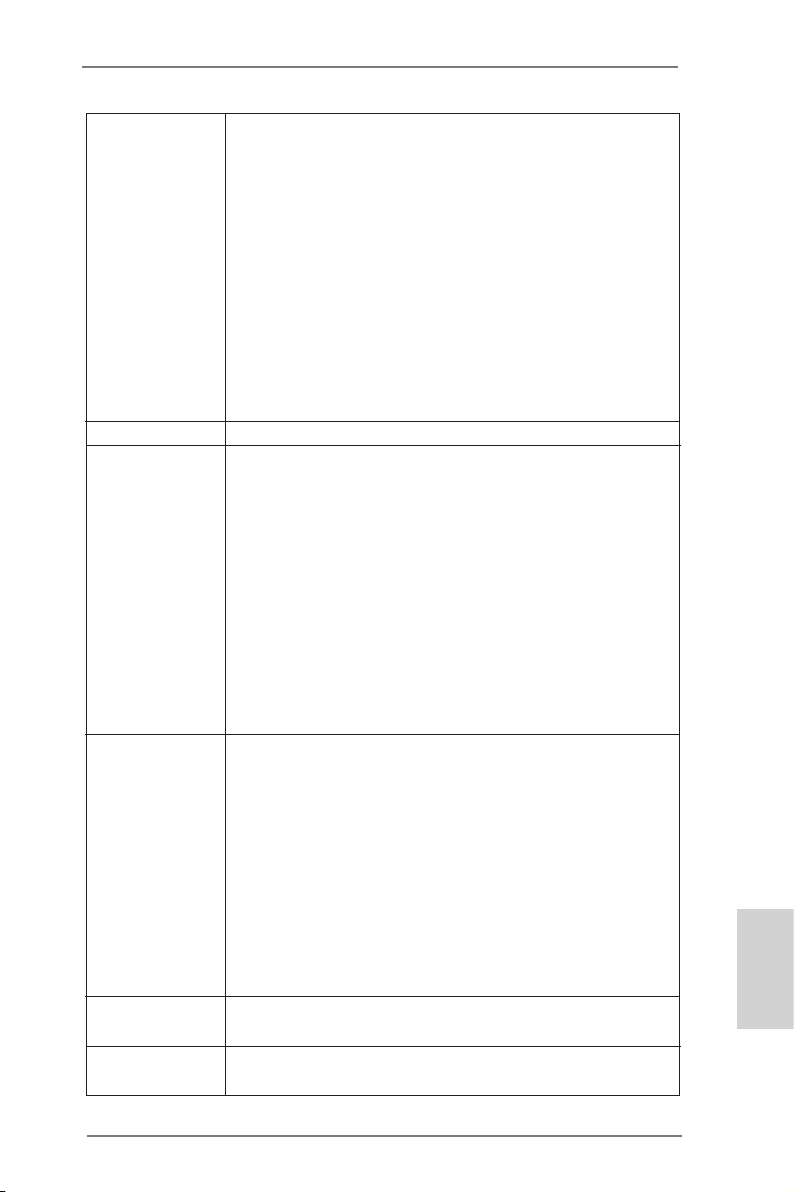
CPU.
- Dual VGA Output: support HDMI and D-Sub ports by
independent display controllers (H61M-HG4)
- Supports HDMI Technology with max. resolution up to
1920x1200 @ 60Hz (H61M-HG4)
- Supports D-Sub with max. resolution up to 2048x1536 @
75Hz (H61M-PS4 / H61M-VG4 / H61M-VS4)
- Supports Auto Lip Sync, Deep Color (12bpc), xvYCC and
HBR (High Bit Rate Audio) with HDMI (Compliant HDMI
monitor is required) (H61M-HG4)
- Supports HDCP function with HDMI port (H61M-HG4)
- Supports Full HD 1080p Blu-ray (BD) playback with HDMI
port (H61M-HG4)
Audio - 5.1 CH HD Audio (Realtek ALC662 Audio Codec)
LAN H61M-PS4 / H61M-HG4 / H61M-VG4
- PCIE x1 Gigabit LAN 10/100/1000 Mb/s
- Realtek RTL8111E
- Supports Wake-On-LAN
- Supports LAN Cable Detection
- Supports Energy Efcient Ethernet 802.3az
- Supports PXE
H61M-VS4
- Realtek PCIE x1 LAN 8105E
- Speed: 10/100 Ethernet
- Supports Wake-On-LAN
- Supports PXE
Rear Panel I/O I/O Panel
- 1 x PS/2 Mouse Port
- 1 x PS/2 Keyboard Port
- 1 x Serial Port: COM1 (H61M-PS4)
- 1 x Parallel Port (ECP/EPP support) (H61M-PS4)
- 1 x D-Sub Port
- 1 x HDMI Port (H61M-HG4)
- 4 x USB 2.0 Ports
- 1 x RJ-45 LAN Port with LED (ACT/LINK LED and SPEED
LED)
- HD Audio Jack: Line in/Front Speaker/Microphone
Storage - 4 x SATA2 3.0 Gb/s connectors, support NCQ, AHCI and
Hot Plug functions
Connector - 1 x IR header
- 1 x Power LED header
English
ASRock H61M-PS4 / H61M-HG4 / H61M-VG4 / H61M-VS4 Motherboard
7
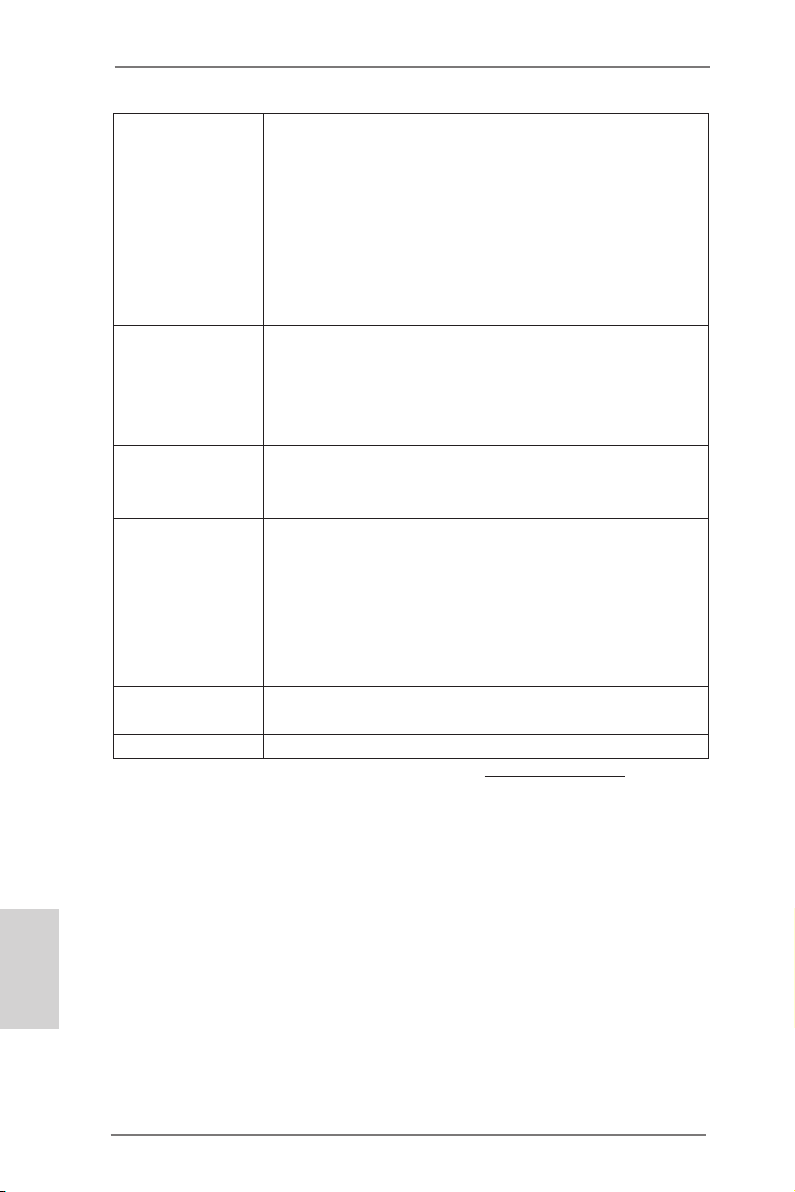
- 1 x Chassis Intrusion header
- 1 x LPC/TPM header
- 1 x CPU Fan connectors (4-pin)
- 1 x Chassis Fan connector (4-pin)
- 1 x 24 pin ATX power connector
- 1 x 4 pin 12V power connector
- 1 x Front panel audio connector
- 1 x SPDIF Out connector
- 2 x USB 2.0 headers (support 4 USB 2.0 ports)
BIOS Feature - 32Mb AMI UEFI Legal BIOS with GUI support
- Supports “Plug and Play”
- ACPI 1.1 Compliance Wake Up Events
- Supports jumperfree
- SMBIOS 2.3.1 Support
Support CD - Drivers, Utilities, AntiVirus Software (Trial Version),
CyberLink MediaEspresso 6.5 Trial, Google Chrome
Browser and Toolbar
Hardware - CPU/Chassis Temperature Sensing
Monitor - CPU/Chassis Fan Tachometer
- CPU Quiet Fan (Allow Chassis Fan Speed Auto-Adjust by
CPU Temperature)
- CPU/Chassis Fan Multi-Speed Control
- CASE OPEN detection
- Voltage Monitoring: +12V, +5V, +3.3V, CPU Vcore
OS - Microsoft® Windows® 8 / 8 64-bit / 7 / 7 64-bit / Vista
TM
/
VistaTM 64-bit / XP / XP 64-bit compliant
Certications - FCC, CE, WHQL
* For detailed product information, please visit our website: http://www.asrock.com
English
8
ASRock H61M-PS4 / H61M-HG4 / H61M-VG4 / H61M-VS4 Motherboard
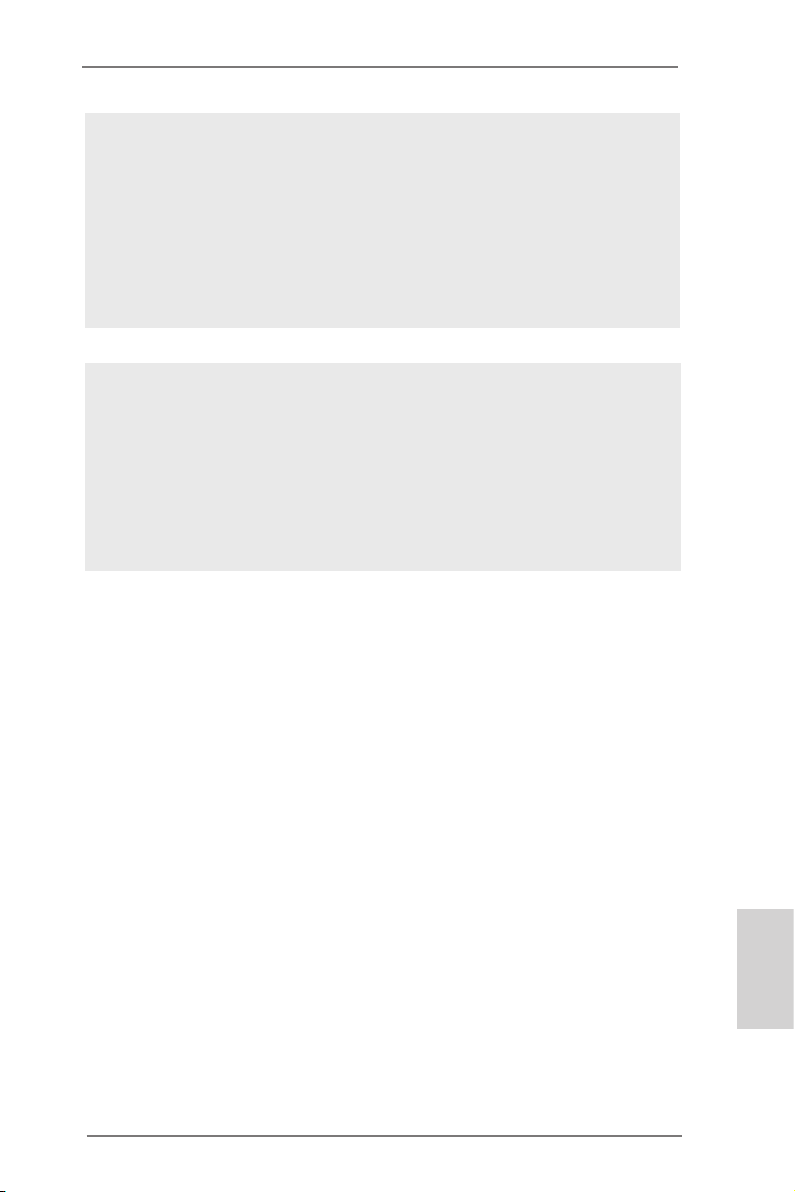
WARNING
Please realize that there is a certain risk involved with overclocking,
including adjusting the setting in the BIOS, applying Untied Overclocking
Technology, or using third-party overclocking tools. Overclocking may
affect your system’s stability, or even cause damage to the components
and devices of your system. It should be done at your own risk and
expense. We are not responsible for possible damage caused by
overclocking.
CAUTION!
1. Due to the operating system limitation, the actual memory size
may be less than 4GB for the reservation for system usage
under Windows® 8 / 7 / VistaTM / XP. For Windows® OS with 64bit CPU, there is no such limitation. You can use ASRock XFast
RAM to utilize the memory that Windows® cannot use.
ASRock H61M-PS4 / H61M-HG4 / H61M-VG4 / H61M-VS4 Motherboard
English
9
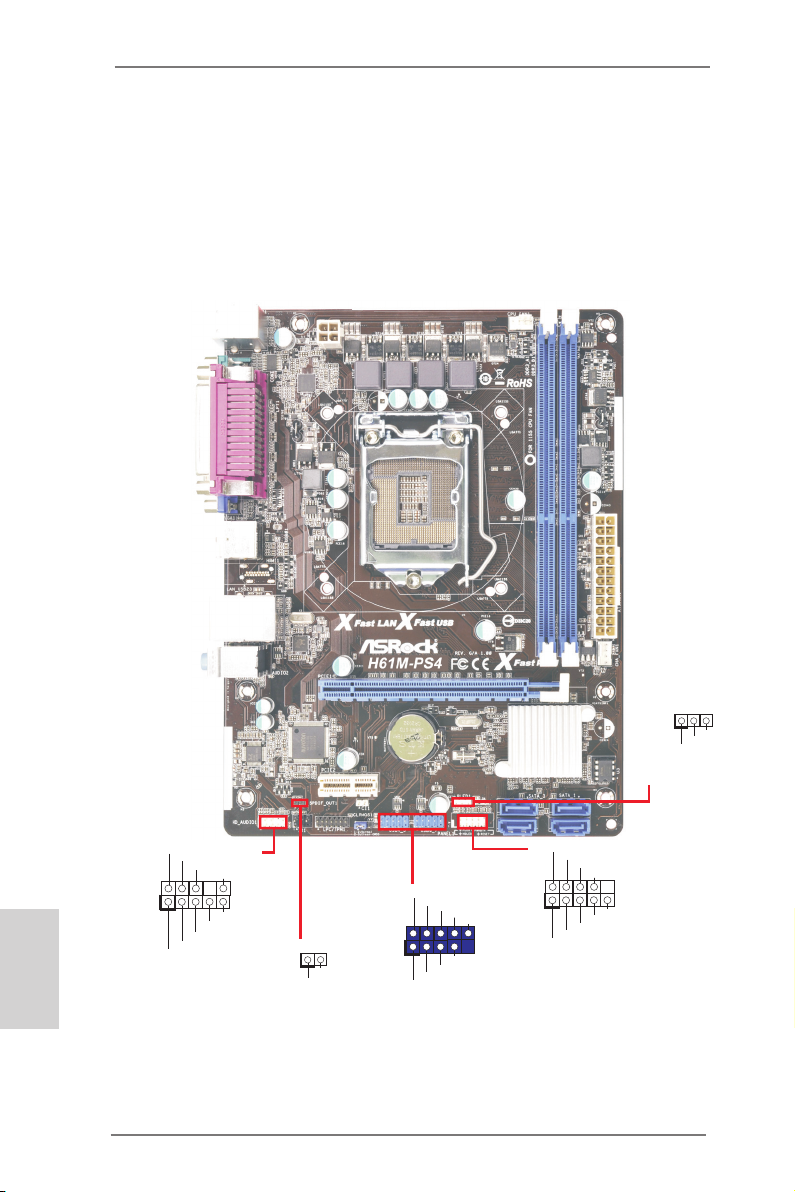
1.3 Pin Header Easy Installation Guide
1
GND
PRE SENCE #
MIC_ RET
MIC2 _L
MIC2 _R
OUT2 _R
J_SE NSE
OUT2 _L
OUT_ RET
1
PLE D+
PLE D-
PWRB TN#
HDL ED+
HDL ED-
GND
REST #
GND
DUMM Y
1
USB_ PWR
P-
P+
USB_ PWR
P-
P+
GND
GND
DUMM Y
GND
1
1
PLED +
PLED -
PLED +
ASRock motherboard is equipped with pin headers with obvious colors which indicate you to recognize the crucial headers more easily. Please refer to below illustra-
tions for the pin denition of onboard headers. If you want to have more information
about the usage of these headers, please refer to “Jumpers Setup“ and “Onboard
Headers and Connectors“ for details.
English
Front Panel Audio Header
10
Power LED Header
System Panel Header
SPDIF_OUT Header
USB 2.0 Header
ASRock H61M-PS4 / H61M-HG4 / H61M-VG4 / H61M-VS4 Motherboard

1.4 Jumpers Setup
The illustration shows how jumpers are
setup. When the jumper cap is placed on
pins, the jumper is “Short”. If no jumper cap
is placed on pins, the jumper is “Open”. The
illustration shows a 3-pin jumper whose
pin1 and pin2 are “Short” when jumper cap
is placed on these 2 pins.
Jumper Setting Description
Clear CMOS Jumper
(CLRCMOS1)
(see p.2, No. 14)
Note: CLRCMOS1 allows you to clear the data in CMOS. To clear and reset the
system parameters to default setup, please turn off the computer and unplug
the power cord from the power supply. After waiting for 15 seconds, use a
jumper cap to short pin2 and pin3 on CLRCMOS1 for 5 seconds. However,
please do not clear the CMOS right after you update the BIOS. If you need
to clear the CMOS when you just nish updating the BIOS, you must boot up
the system rst, and then shut it down before you do the clear-CMOS action.
Please be noted that the password, date, time and user default prole will be
cleared only if the CMOS battery is removed.
Clear CMOSDefault
If you clear the CMOS, the case open may be detected. Please adjust
the BIOS option “Clear Status” to clear the record of previous chassis
intrusion status.
ASRock H61M-PS4 / H61M-HG4 / H61M-VG4 / H61M-VS4 Motherboard
English
11
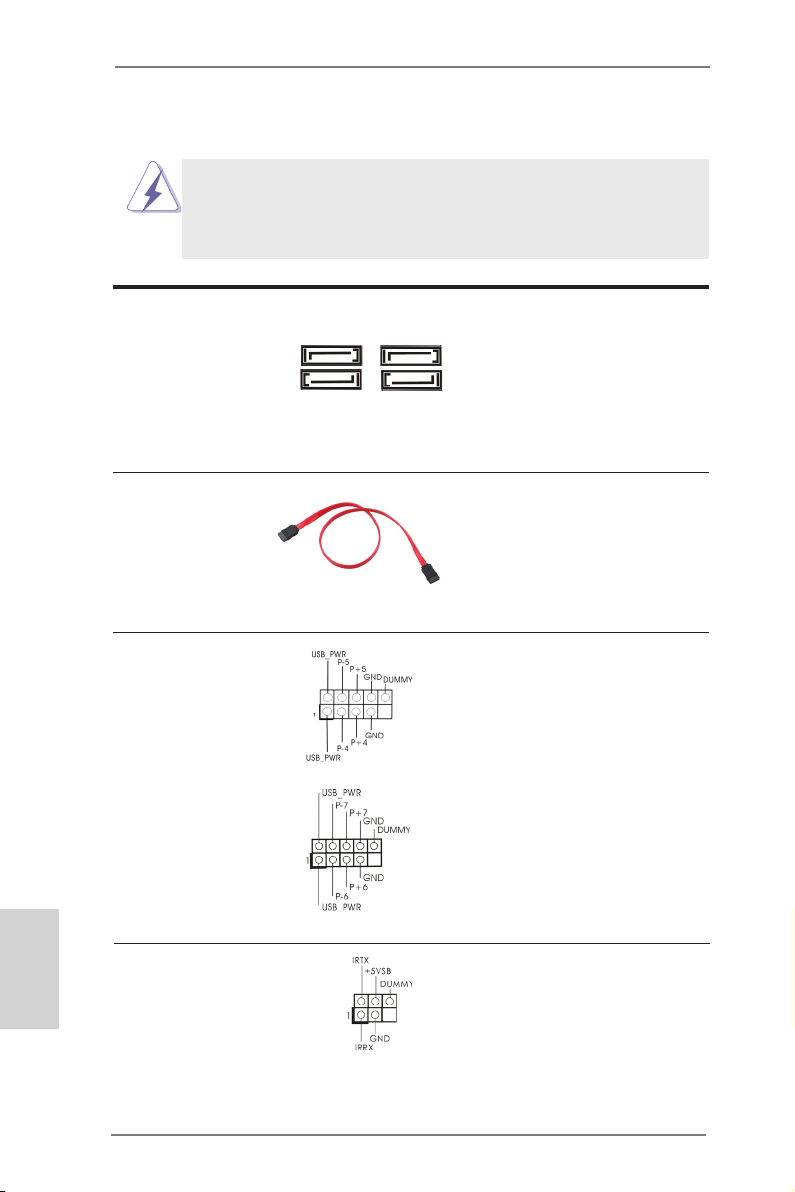
1.5 Onboard Headers and Connectors
Onboard headers and connectors are NOT jumpers. Do NOT place
jumper caps over these headers and connectors. Placing jumper caps
over the headers and connectors will cause permanent damage of the
motherboard!
Serial ATA2 Connectors These four Serial ATA2
(SATA_0: see p.2, No. 7)
(SATA_1: see p.2, No. 6)
(SATA_2: see p.2, No. 9)
(SATA_3: see p.2, No. 8)
3.0 Gb/s data transfer rate.
Serial ATA (SATA) Either end of the SATA data
Data Cable cable can be connected to the
(Optional)
SATA / SATA2 hard disk or the
SATA2 connector on this
motherboard.
USB 2.0 Headers Besides four default USB 2.0
(9-pin USB4_5)
(see p.2 No. 13)
this motherboard. Each
USB 2.0 header can support
two USB 2.0 ports.
(9-pin USB6_7)
(see p.2 No. 12)
(SATA2) connectors support
SATA_3 SATA_1
SATA data cables for internal
storage devices. The current
SATA_2 SATA_1
SATA2 interface allows up to
ports on the I/O panel, there
are two USB 2.0 headers on
English
12
Infrared Module Header This header supports an
(5-pin IR1)
optional wireless transmitting
(see p.2 No. 17)
and receiving infrared module.
ASRock H61M-PS4 / H61M-HG4 / H61M-VG4 / H61M-VS4 Motherboard
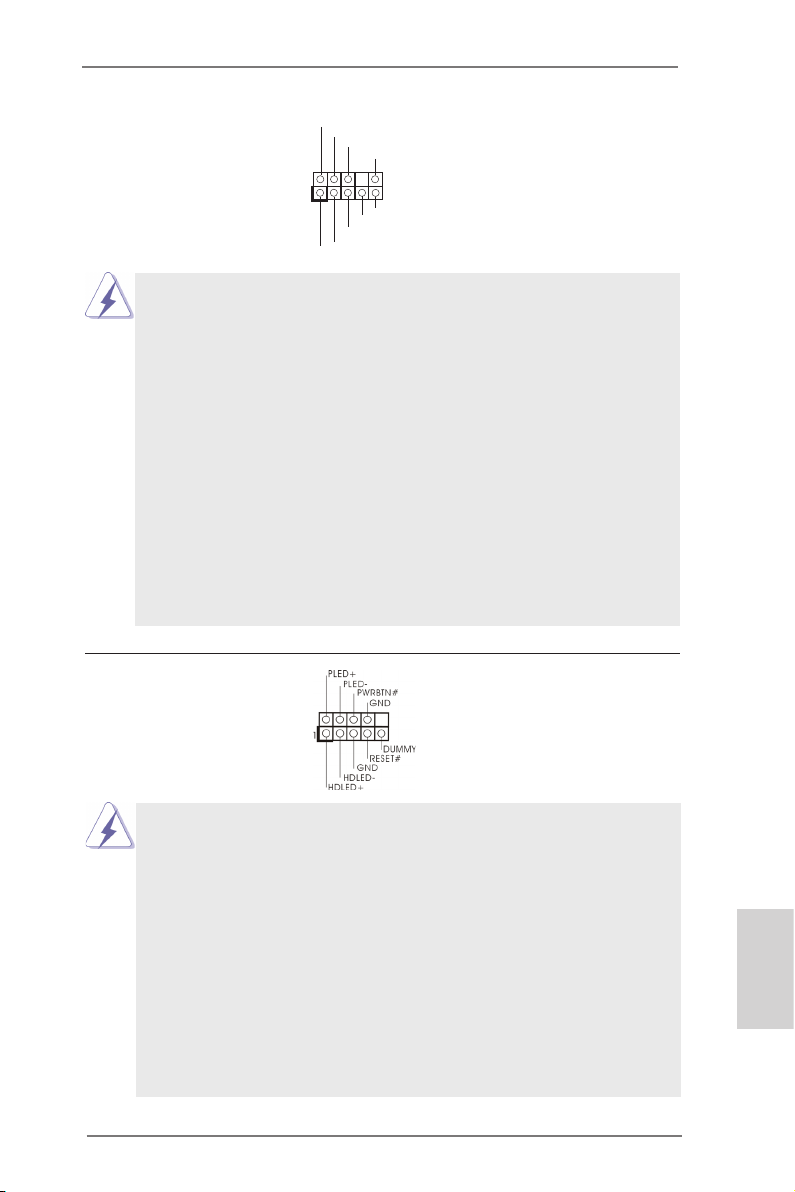
Front Panel Audio Header This is an interface for front
(9-pin HD_AUDIO1)
(see p.2 No. 18)
panel audio cable that allows
convenient connection and
control of audio devices.
1
GND
PRE SENC E#
MIC 2_R
MIC 2_L
MIC _RET
J_S ENSE
OUT 2_R
OUT _RET
OUT 2_L
1. High Denition Audio supports Jack Sensing, but the panel wire on
the chassis must support HDA to function correctly. Please follow the
instruction in our manual and chassis manual to install your system.
2. If you use AC’97 audio panel, please install it to the front panel audio
header as below:
A. Connect Mic_IN (MIC) to MIC2_L.
B. Connect Audio_R (RIN) to OUT2_R and Audio_L (LIN) to OUT2_L.
C. Connect Ground (GND) to Ground (GND).
D. MIC_RET and OUT_RET are for HD audio panel only. You don’t
need to connect them for AC’97 audio panel.
E. To activate the front mic.
For Windows® XP / XP 64-bit OS:
Select “Mixer”. Select “Recorder”. Then click “FrontMic”.
For Windows® 8 / 8 64-bit / 7 / 7 64-bit / VistaTM / VistaTM 64-bit OS:
Go to the "FrontMic" Tab in the Realtek Control panel. Adjust
“Recording Volume”.
System Panel Header This header accommodates
(9-pin PANEL1)
(see p.2 No. 11)
several system front panel
functions.
Connect the power switch, reset switch and system status indicator on the
chassis to this header according to the pin assignments below. Note the
positive and negative pins before connecting the cables.
PWRBTN (Power Switch):
Connect to the power switch on the chassis front panel. You may congure
the way to turn off your system using the power switch.
RESET (Reset Switch):
Connect to the reset switch on the chassis front panel. Press the reset
switch to restart the computer if the computer freezes and fails to perform a
normal restart.
PLED (System Power LED):
Connect to the power status indicator on the chassis front panel. The LED
ASRock H61M-PS4 / H61M-HG4 / H61M-VG4 / H61M-VS4 Motherboard
English
13
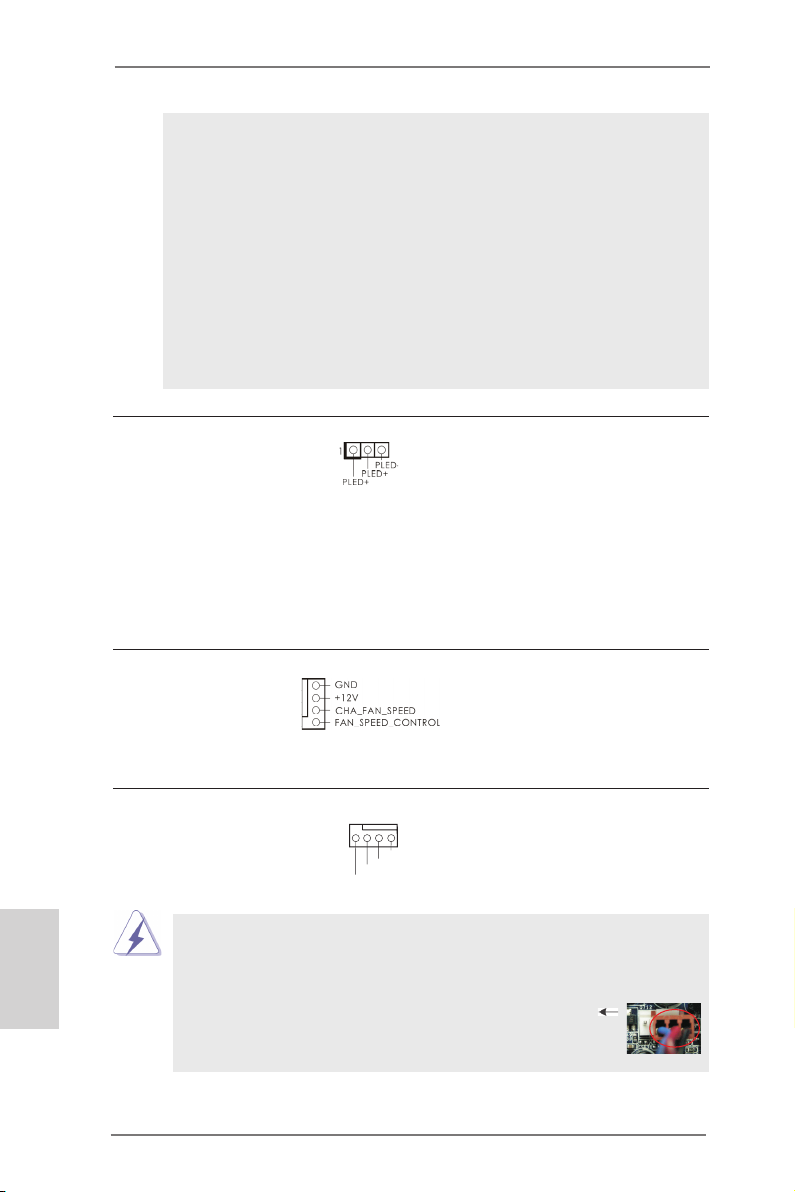
is on when the system is operating. The LED keeps blinking when the sys-
tem is in S1 sleep state. The LED is off when the system is in S3/S4 sleep
state or powered off (S5).
HDLED (Hard Drive Activity LED):
Connect to the hard drive activity LED on the chassis front panel. The LED
is on when the hard drive is reading or writing data.
The front panel design may differ by chassis. A front panel module mainly
consists of power switch, reset switch, power LED, hard drive activity LED,
speaker and etc. When connecting your chassis front panel module to this
header, make sure the wire assignments and the pin assign-ments are
matched correctly.
Power LED Header Please connect the chassis
(3-pin PLED1)
(see p.2 No. 10)
power LED to this header to
indicate system power status.
The LED is on when the system
is operating. The LED keeps
blinking in S1 state. The LED is
off in S3/S4 state or S5 state
(power off).
Chassis Fan Connector Please connect the fan cables
(4-pin CHA_FAN1)
(see p.2 No. 5)
to the fan connectors and
match the black wire to the
ground pin.
English
14
CPU Fan Connectors Please connect the CPU fan
(4-pin CPU_FAN1)
(see p.2 No. 2)
cable to the connector and
match the black wire to the
ground pin.
Though this motherboard provides 4-Pin CPU fan (Quiet Fan) support, the 3-Pin
CPU fan still can work successfully even without the fan speed control function.
If you plan to connect the 3-Pin CPU fan to the CPU fan connector on this
motherboard, please connect it to Pin 1-3.
4 3 2 1
+12 V
FAN_ SPEE D_CO NTRO L
CPU _FAN_ SPEE D
GND
Pin 1-3 Connected
3-Pin Fan Installation
ASRock H61M-PS4 / H61M-HG4 / H61M-VG4 / H61M-VS4 Motherboard
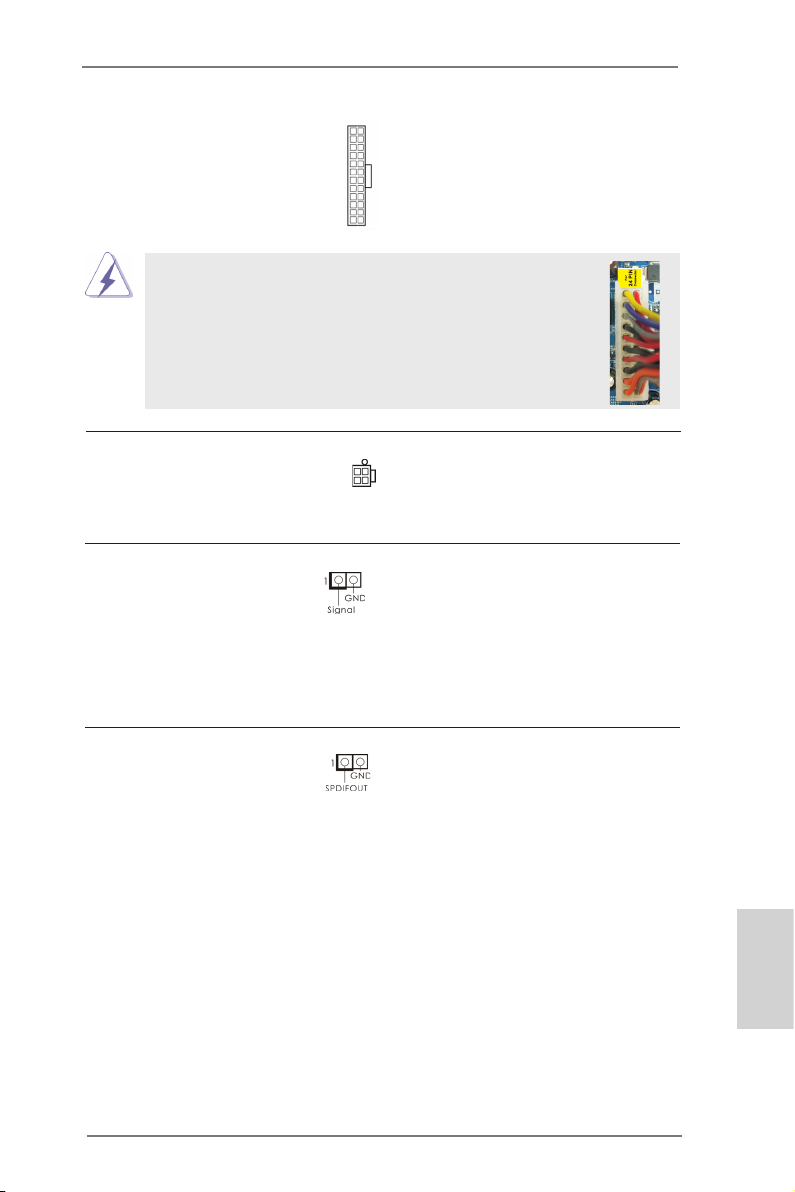
ATX Power Connector Please connect an ATX power
(24-pin ATXPWR1)
(see p.2 No. 4)
supply to this connector.
12 124
13
Though this motherboard provides 24-pin ATX power connector,
12
24
it can still work if you adopt a traditional 20-pin ATX power supply.
To use the 20-pin ATX power supply, please plug your
power supply along with Pin 1 and Pin 13.
20-Pin ATX Power Supply Installation
1
13
ATX 12V Power Connector Please connect an ATX 12V
(4-pin ATX12V1)
(see p.2 No. 1)
power supply to this connector.
Chassis Intrusion Header This motherboard supports
(2-pin CI1)
CASE OPEN detection feature
(see p.2, No. 15)
that detects if the chassis cover
has been removed. This feature
requires a chassis with chassis
intrusion detection design.
SPDIF Out Connector Please connect the
(2-pin SPDIF_OUT1)
(see p.2, No. 19)
SPDIF_OUT connector of a
HDMI VGA card to this header
with a cable.
ASRock H61M-PS4 / H61M-HG4 / H61M-VG4 / H61M-VS4 Motherboard
English
15
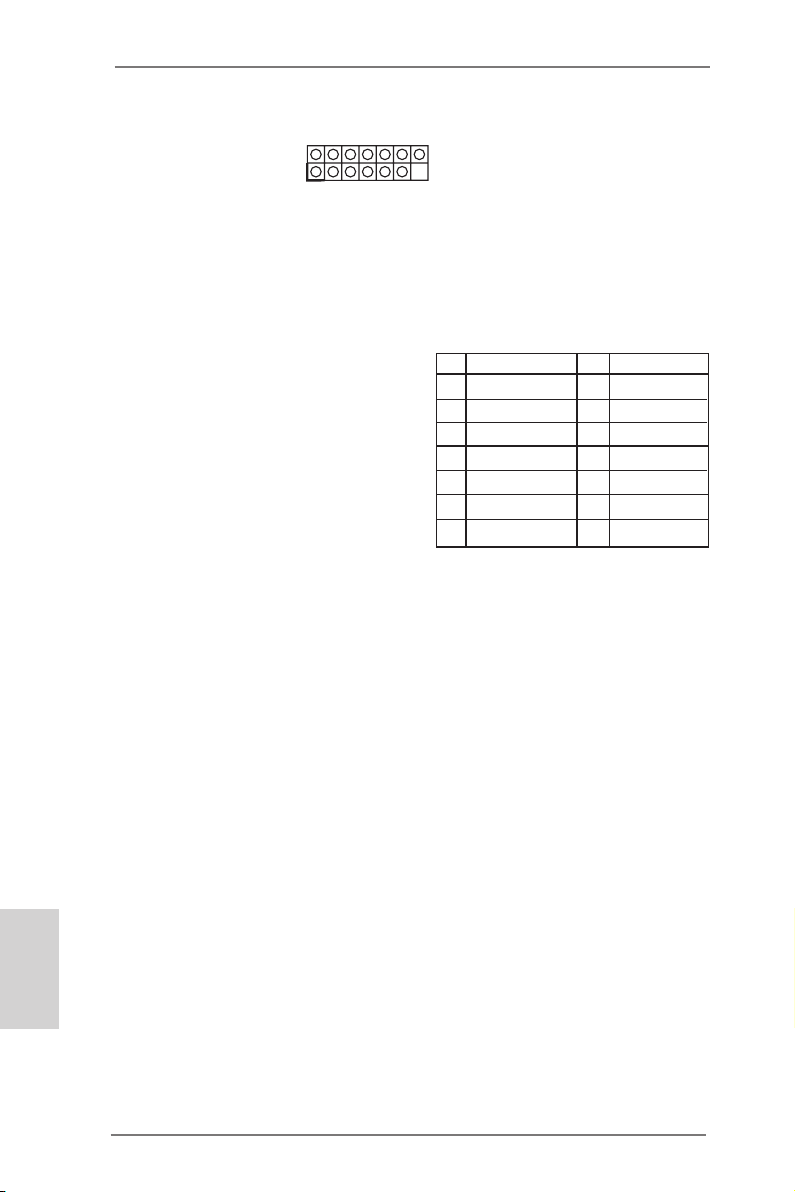
LPC/TPM Header This connector supports
(13-pin LPC/TPM1)
(see p.2, No. 16)
store keys, digital certicates,
Trusted Platform Module (TPM)
system, which can securely
1
passwords, and data. A TPM
system also helps enhance
network security, protects
digital identities, and ensures
platform integrity.
PIN Signal Name PIN Signal Name
14 +3V 13 No pin
12 +3V 11 +3V
10 GND 9 GND
8 LAD3 7 LAD2
6 LAD1 5 LAD0
4 LFRAME# 3 RESET#
2 GND 1 CLK
English
16
ASRock H61M-PS4 / H61M-HG4 / H61M-VG4 / H61M-VS4 Motherboard

2. BIOS Information
The Flash Memory on the motherboard stores BIOS Setup Utility. When you start up
the computer, please press <F2> or <Del> during the Power-On-Self-Test (POST)
to enter BIOS Setup utility; otherwise, POST continues with its test routines. If you
wish to enter BIOS Setup after POST, please restart the system by pressing <Ctl>
+ <Alt> + <Delete>, or pressing the reset button on the system chassis. The BIOS
Setup program is designed to be user-friendly. It is a menu-driven program, which
allows you to scroll through its various sub-menus and to select among the predetermined choices. For the detailed information about BIOS Setup, please refer to the
User Manual (PDF le) contained in the Support CD.
3. Software Support CD information
®
This motherboard supports various Microsoft
64-bit / 7 / 7 64-bit / VistaTM / Vista
came with the motherboard contains necessary drivers and useful utilities that will
enhance motherboard features. To begin using the Support CD, insert the CD into
your CD-ROM drive. It will display the Main Menu automatically if “AUTORUN” is
enabled in your computer. If the Main Menu does not appear automatically, locate
and double-click on the le “ASSETUP.EXE” from the BIN folder in the Support CD
to display the menus.
TM
64-bit / XP / XP 64-bit. The Support CD that
Windows® operating systems: 8 / 8
ASRock H61M-PS4 / H61M-HG4 / H61M-VG4 / H61M-VS4 Motherboard
English
17
