Page 1
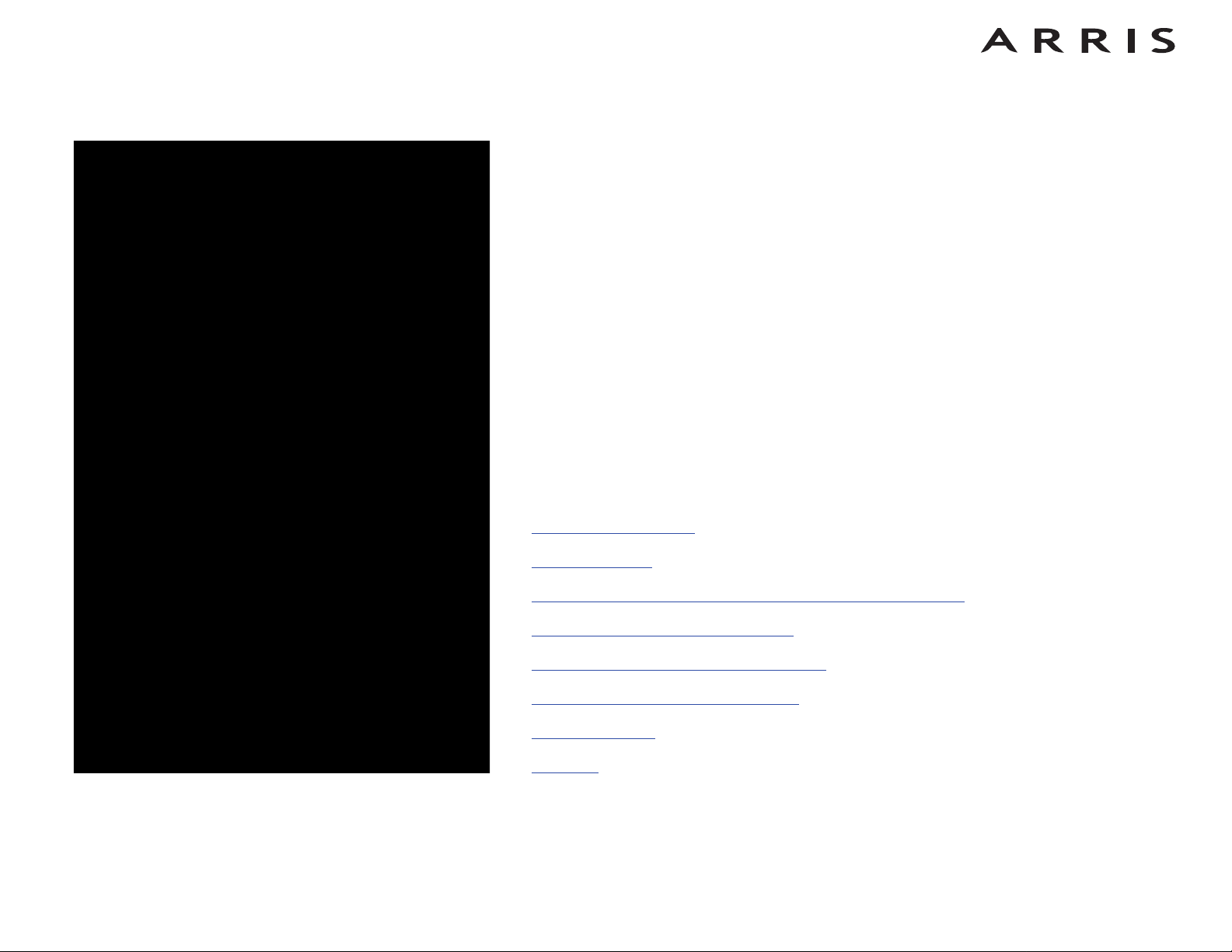
Touchstone®WBM760
Wideband Cable Modem
User’s Guide
Get ready to experience the Internet’s express lane! Whether you’re checking out
streaming media, downloading new software, or checking your email, the Touchstone WBM760 Wideband Cable Modem brings it all to you faster and more reliably. The high-speed, always-on connection won’t keep you waiting.
The Touchstone Wideband Cable Modem provides an Ethernet connection for use
with either a single computer or home/office Local Area Network (LAN). Some Wideband Cable Modems also provide a USB 2.0 connection. You can connect two separate computers at the same time using both of these connections.
Installation is simple and your cable company will provide assistance to you for any
special requirements.
The links below provide more detailed instructions.
Safety Requirements
Getting Started
Installing and Connecting Your Wideband Cable Modem
Installing USB Drivers on Your PC
Configuring Your Ethernet Connection
Using the Wideband Cable Modem
Troubleshooting
Glossary
Page 2
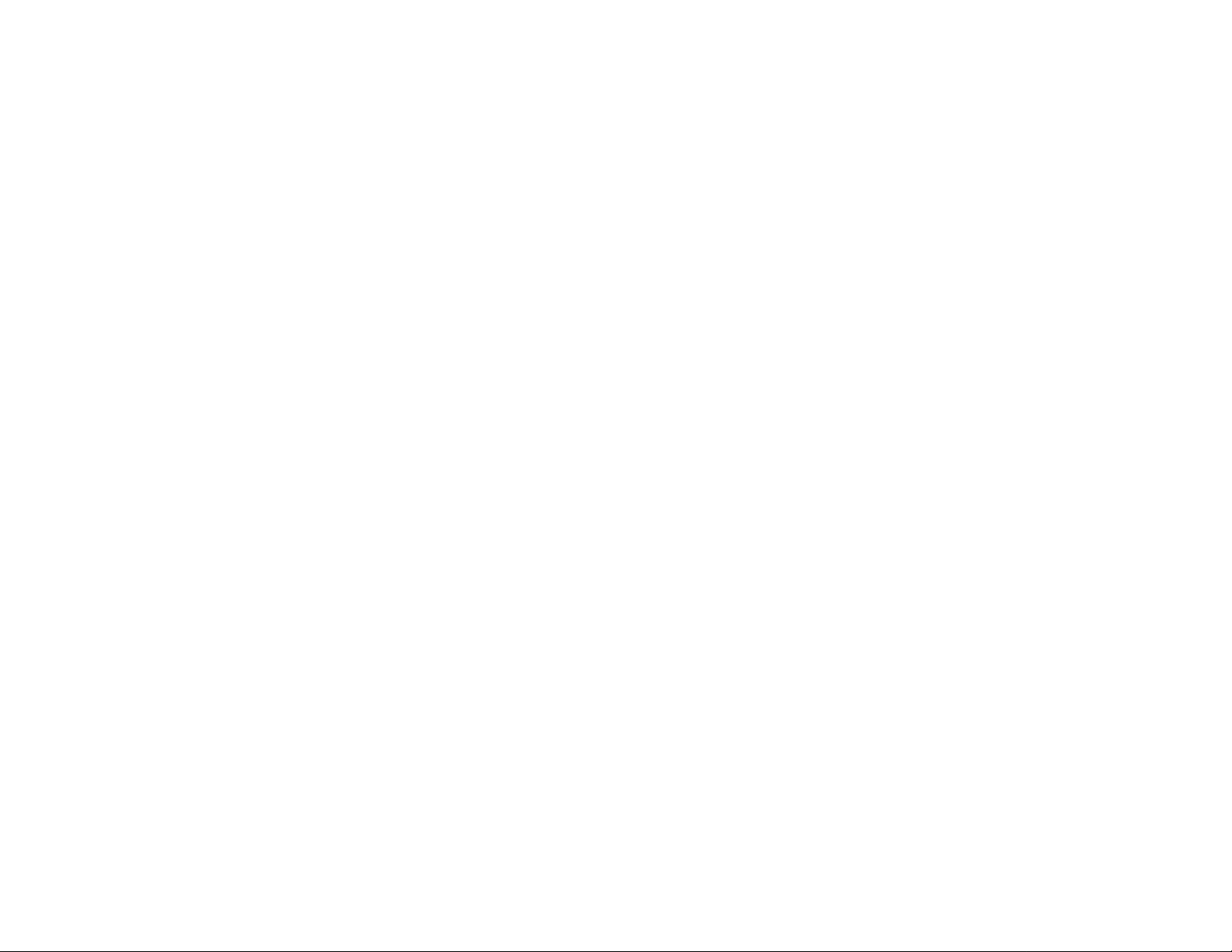
Export Regulations
This product may not be exported outside the U.S. and Canada without U.S. Department of Commerce, Bureau of Export Administration authorization. Any export or re-export by
the purchaser, directly or indirectly, in contravention of U.S. Export Administration Regulation is prohibited.
Copyright © 2009 ARRIS. All rights reserved.
The information in this document is subject to change without notice. The statements, configurations, technical data, and recommendations in this document are believed to be
accurate and reliable, but are presented without express or implied warranty. Users must take full responsibility for their applications of any products specified in this document.
The information in this document is proprietary to ARRIS.
ARRIS, Touchstone, and the ARRIS logo are trademarks or registered trademarks of ARRIS. All other trademarks and registered trademarks are the property of their respective holders.
Protected under one or more of the following U.S. patents: 7,031,453. Other patents pending.
ARSVD01212
Release 7 Standard 2.0 February 2009
Touchstone WBM760 Wideband Cable Modem User’s Guide 2
Page 3
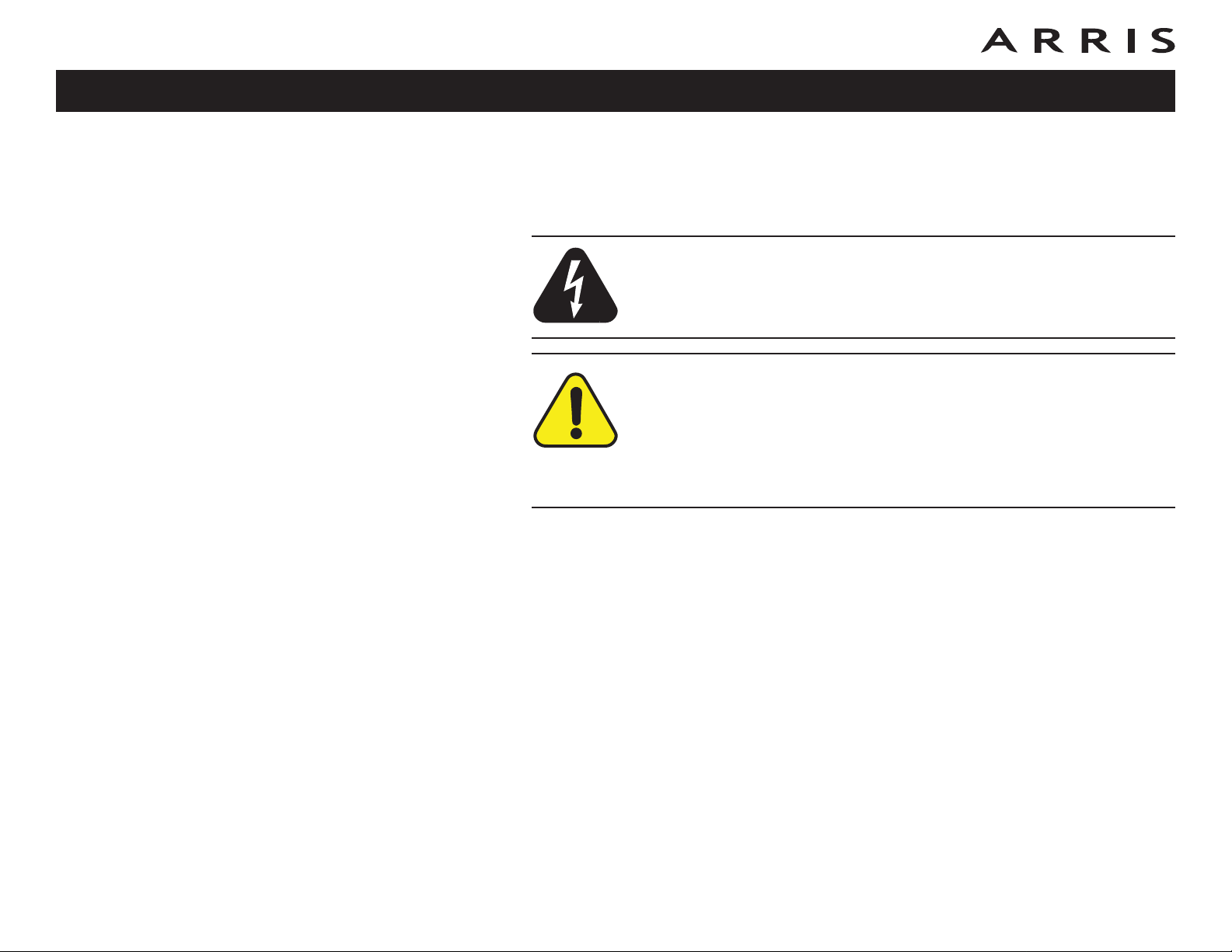
Safety
Getting
Started Installation
USB
Drivers
Ethernet
Configuration Usage Troubleshooting Glossary
Safety Requirements
ARRIS Wideband Cable Modems comply with the applicable requirements for performance, construction, labeling, and information when used as outlined below:
CAUTION
Risk of shock
Mains voltages inside this unit. No user serviceable parts inside. Refer
service to qualified personnel only!
CAUTION
Risk of damage
To prevent overheating your Wideband Cable Modem, do not block the
ventilation holes on the unit.
Do not locate the equipment within 6 feet (1.9m) of a flame or ignition source (e.g.
heat registers, space heaters, fireplaces, etc.).
• Do not use product near water (i.e. wet basement, bathtub, sink or near a
swimming pool, etc.), to avoid risk of electrocution.
• Avoid using and/or connecting the equipment during an electrical storm, to
avoid risk of electrocution.
• Use only power supply and power cord included with the equipment.
• Equipment should be installed near the power outlet and should be easily
accessible.
• The shield of the coaxial cable must be connected to earth (grounded) at the
entrance to the building in accordance with applicable national electrical installation codes. In the U.S., this is required by NFPA 70 (National Electrical
Code) Article 820. In the European Union and in certain other countries,
CATV installation equipotential bonding requirements are specified in IEC
60728-11, Cable networks for television signals, sound signals and interac-
tive services, Part 11: Safety. This equipment is intended to be installed in
accordance with the requirements of IEC 60728-11 for safe operation.
Touchstone WBM760 Wideband Cable Modem User’s Guide
3
Page 4
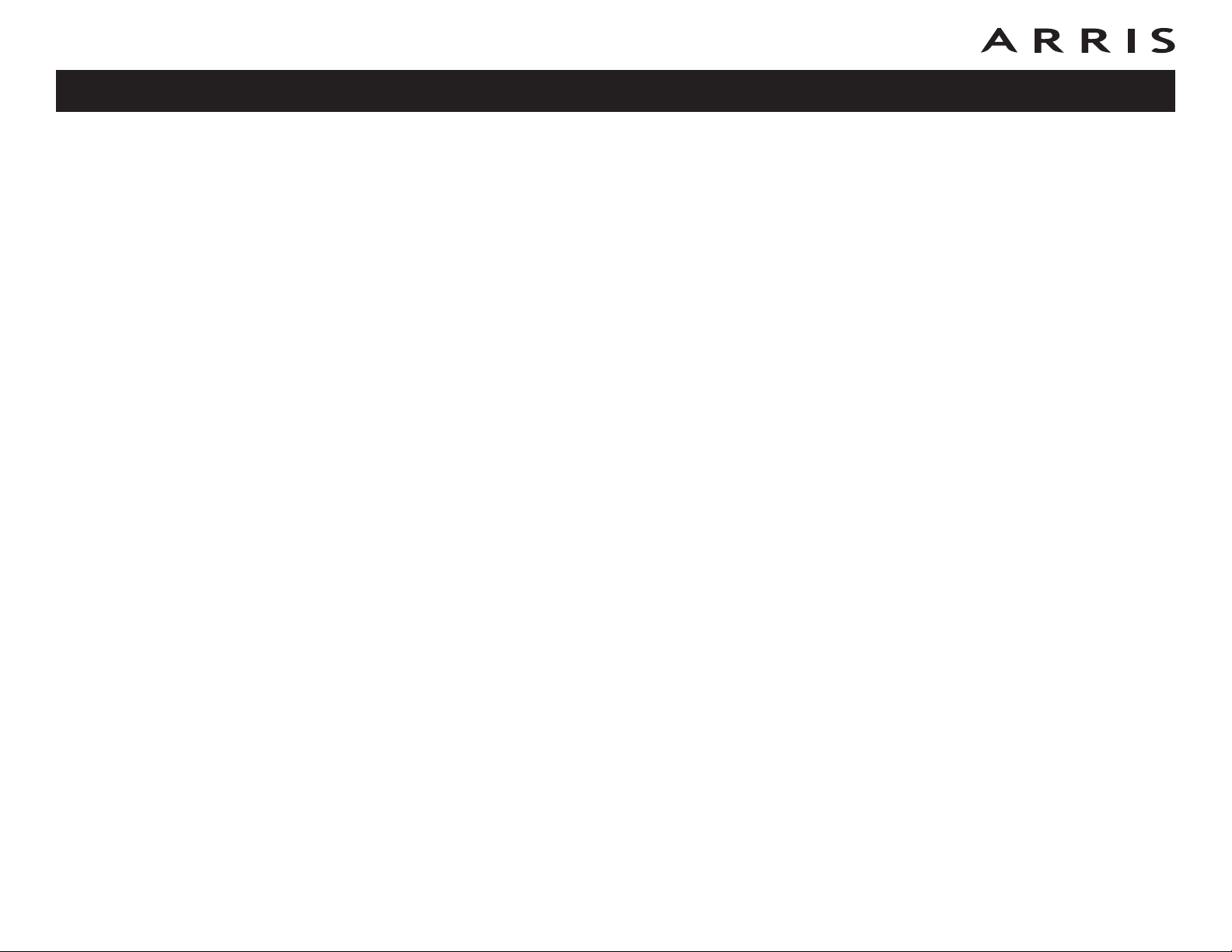
Safety
Getting
Started Installation
USB
Drivers
Ethernet
Configuration Usage Troubleshooting Glossary
If the equipment is to be installed in an area serviced by an IT power line
network, as is found in many areas of Norway, special attention should be
given that the installation is in accordance with IEC 60728-11, in particular
Annex B and Figure B.4.
• In areas of high surge events or poor grounding situations and areas prone
to lightning strikes, additional surge protection may be required (i.e.
PF11VNT3 from American Power Conversion) on the AC, RF, and Ethernet
lines.
• When the Wideband Cable Modem is connected to a local computer through
USB or Ethernet cables, the computer must be properly grounded to the
building/residence AC ground network. All plug-in cards within the computer
must be properly installed and grounded to the computer frame per the
manufacturer’s specifications.
• Do not use spray cleaners or aerosols on the Wideband Cable Modem.
• Clean the Wideband Cable Modem only with a dry cloth.
Radio Frequency Emissions and Immunity
United States Compliance
This device complies with part 15 of the FCC Rules. Operation is subject to the following two conditions: (1) This device may not cause harmful interference, and (2)
this device must accept any interference received, including interference that may
cause undesired operation.
Product Safety
UL listed per UL60950.
Touchstone WBM760 Wideband Cable Modem User’s Guide
4
Page 5
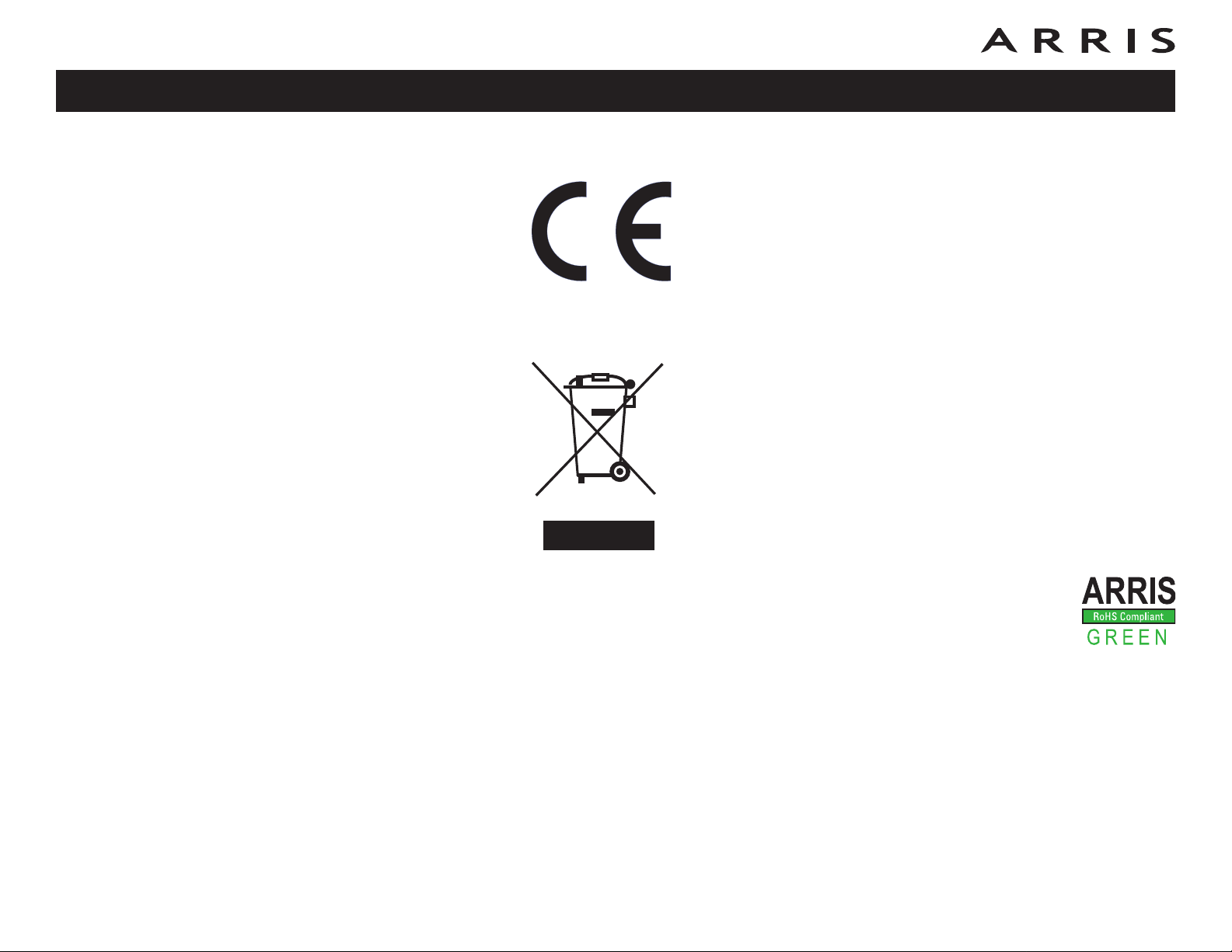
Safety
Getting
Started Installation
USB
Drivers
Ethernet
Configuration Usage Troubleshooting Glossary
European Compliance
This product complies with the provisions of the Electromagnetic Compatibility (EMC) Directive (89/336/EEC), the Amending Directive (92/31/EEC), the Low Voltage Directive
(73/23/EEC), and the CE Marking Directive (93/68/EEC). As
such, this product bears the CE marking in accordance with the
above applicable Directive(s).
A copy of the Declaration of Conformity may be obtained from: ARRIS International, Inc., 3871 Lakefield Drive, Suite 300, Suwanee, GA 30024.
As indicated by this symbol, disposal of this product is governed
by Directive 2002/96/EC of the European Parliament and of the
Council on waste electrical and electronic equipment (WEEE).
WEEE could potentially prove harmful to the environment; as
such, upon disposal of the Wideband Cable Modem the Directive
requires that this product must not be disposed as unsorted municipal waste, but rather collected separately and disposed of in
accordance with local WEEE ordinances.
This product complies with directive 2002/95/EC of the European Parliament and of the Council of 27 January 2003 on the restriction of the
use of certain hazardous substances (RoHS) in electrical and electronic equipment.
Touchstone WBM760 Wideband Cable Modem User’s Guide
5
Page 6
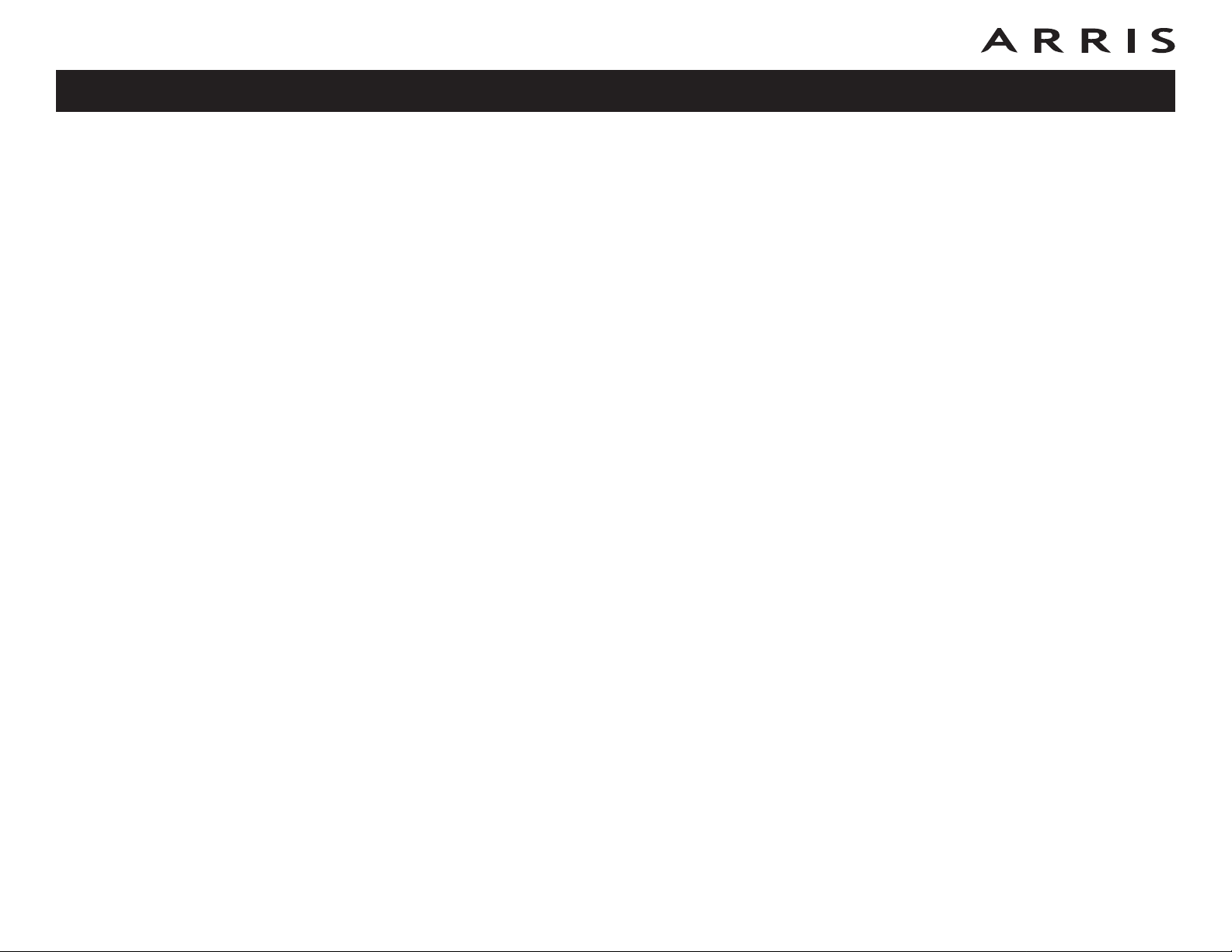
Safety
Getting
Started Installation
USB
Drivers
Ethernet
Configuration Usage Troubleshooting Glossary
Getting Started
About Your New Wideband Cable Modem
The Touchstone WBM760 Wideband Cable Modem is DOCSIS® or Euro-DOCSIS™
compliant with the following features:
• Speed: much faster than dialup or ISDN service
• Convenience: supports USB 2.0 (if equipped) and Ethernet; both can be
used simultaneously
• Flexibility: provides high speed DOCSIS 2.0 data service or wideband
DOCSIS 3.0 data service
• Compatibility: supports tiered data services (if offered by your cable
company)
What’s in the Box?
Make sure you have the following items before proceeding. Call your cable company
for assistance if anything is missing.
• Wideband Cable Modem
• Power Cord
• Quick Installation Guide
• USB Cable (if the Wideband Cable Modem has a USB port)
• Ethernet Cable
• CD-ROM (if the Wideband Cable Modem has a USB port)
• Screws for Wall Mounting the Unit
• End User License Agreement
Touchstone WBM760 Wideband Cable Modem User’s Guide
6
Page 7
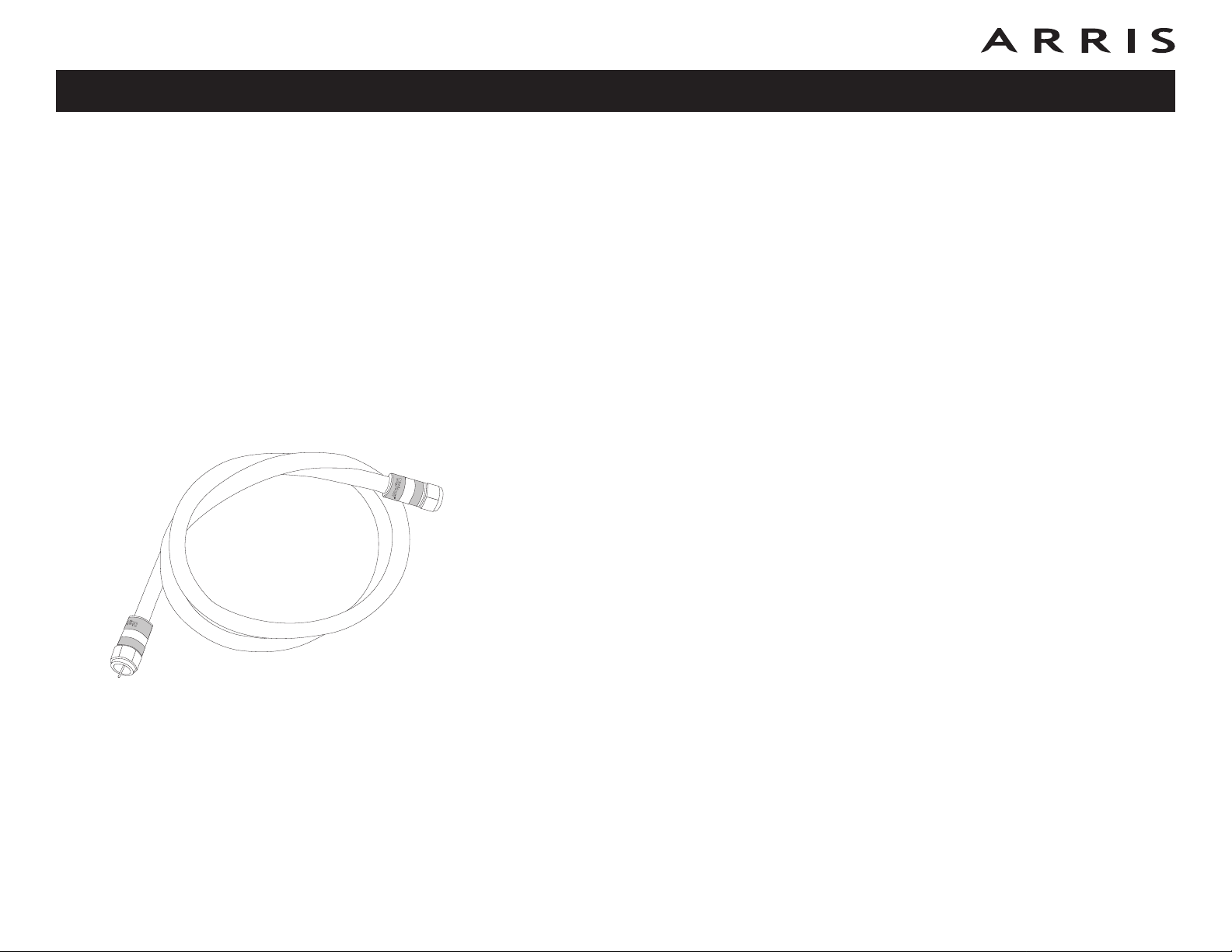
Safety
Getting
Started Installation
Coax Cable
USB
Drivers
Ethernet
Configuration Usage Troubleshooting Glossary
What’s on the CD?
The CD provides the following items:
• Quick Install Guide
• User’s Guide
• USB Drivers (Windows 2000/XP/Vista)
• Remove USB Driver Utility
Items You Need
If you are installing the Wideband Cable Modem yourself, make sure you have the
following items on hand before continuing:
• Wideband Cable Modem package: see What’s in the Box? for a list of
items in the package.
• Coaxial cable (coax): as shown in the image to the left, this is a thin cable
with a connector on each end. It is the same kind of wire used to connect to
your television for cable TV. You can buy coax from any electronics retailer
and many discount stores; make sure it has connectors on both ends. There
are two types of connectors, slip-on and screw-on; the screw-on connectors
are best for use with your Wideband Cable Modem. The coax should be long
enough to reach from your Wideband Cable Modem to the nearest cable outlet.
• Splitter (optional): provides an extra cable connection by splitting a single outlet into two. You may need a splitter if you have a TV already connected to the cable outlet that you want to use. You can buy a splitter from
any electronics retailer and most discount stores; you may also need a short
piece of coax cable (with connectors); use it to connect the splitter to the
cable outlet and then connect the Wideband Cable Modem and TV to the
splitter.
Note: A splitter effectively cuts the signal in half and sends each half to its
two outputs. Using several splitters in a line may deteriorate the quality of
your television and/or internet connection.
• Information packet: your cable company should furnish you with a packet
containing information about your service and how to set it up. Read this information carefully and contact your cable company if you have any questions.
Touchstone WBM760 Wideband Cable Modem User’s Guide
7
Page 8
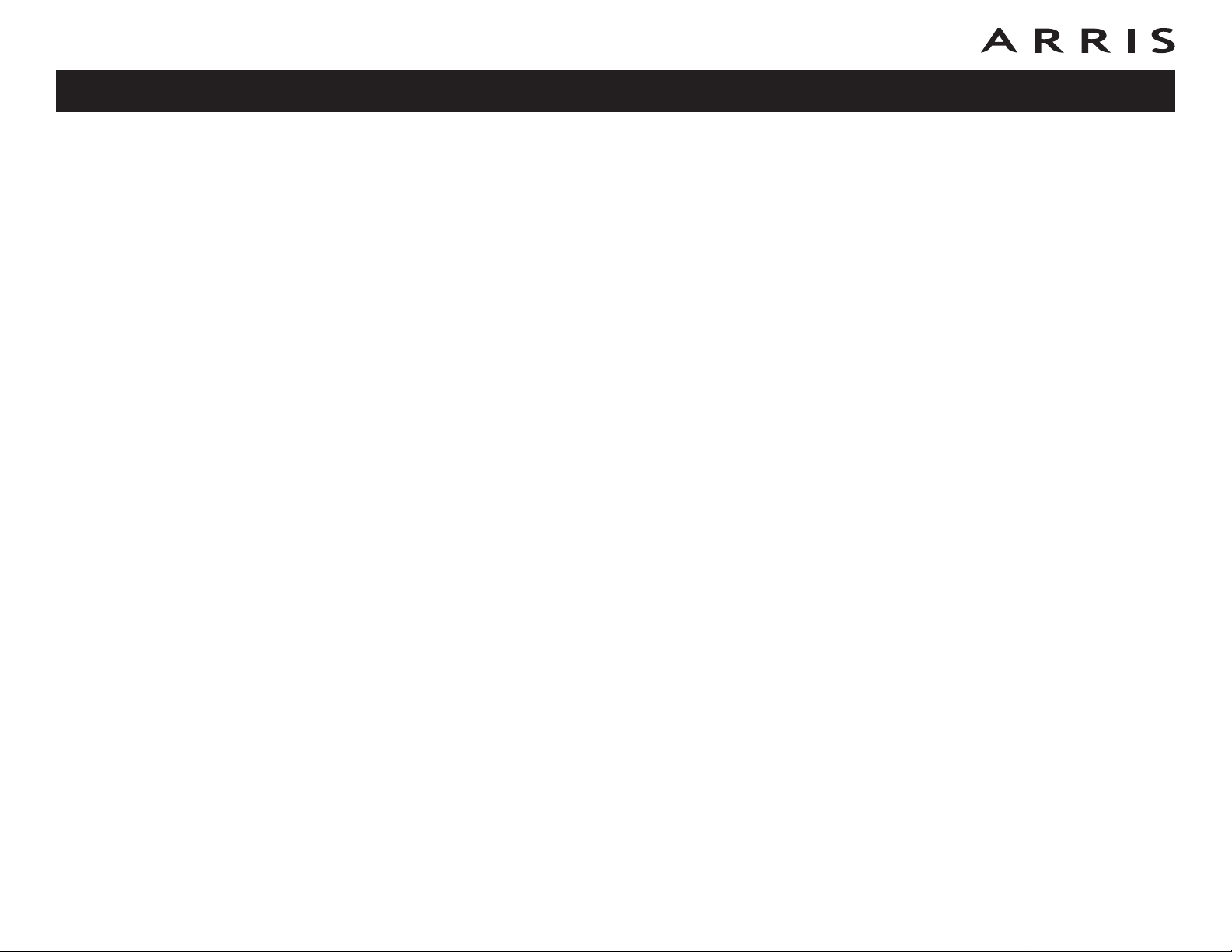
Safety
Getting
Started Installation
USB
Drivers
Ethernet
Configuration Usage Troubleshooting Glossary
System Requirements
The Touchstone Wideband Cable Modem operates with most computers. The following describes requirements for each operating system; see the documentation
for your system for details on enabling and configuring networking.
To use the Wideband Cable Modem, you need DOCSIS 3.0 high-speed Internet service from your cable company.
Recommended Hardware
The following hardware configuration is the minimum recommended. Computers
not meeting this configuration can still work with the WBM760, but may not be able
to make maximum use of WBM760 throughput.
CPU: P4, 3GHz or faster
RAM: 1GB or greater
Hard drive: 7200 RPM or faster
Ethernet: Gig-E (1000BaseT)
Windows
Ethernet connection: Windows 98, Windows 98 SE (Second Edition), Windows ME,
Windows 2000, Windows XP, or Windows Vista
USB connection (if equipped): Windows 2000, Windows XP, or Windows Vista
Note: For best results, Windows XP should be configured with a TCP receive
window size of 256KB (the XP default is 64 KB). The TCP Optimizer program, available from speedguide.net
, can be used to make this change.
MacOS
Ethernet connection only: MacOS X
Linux/other Unix
Ethernet connection only: Hardware drivers, TCP/IP, and DHCP must be enabled in
the kernel
Touchstone WBM760 Wideband Cable Modem User’s Guide
8
Page 9
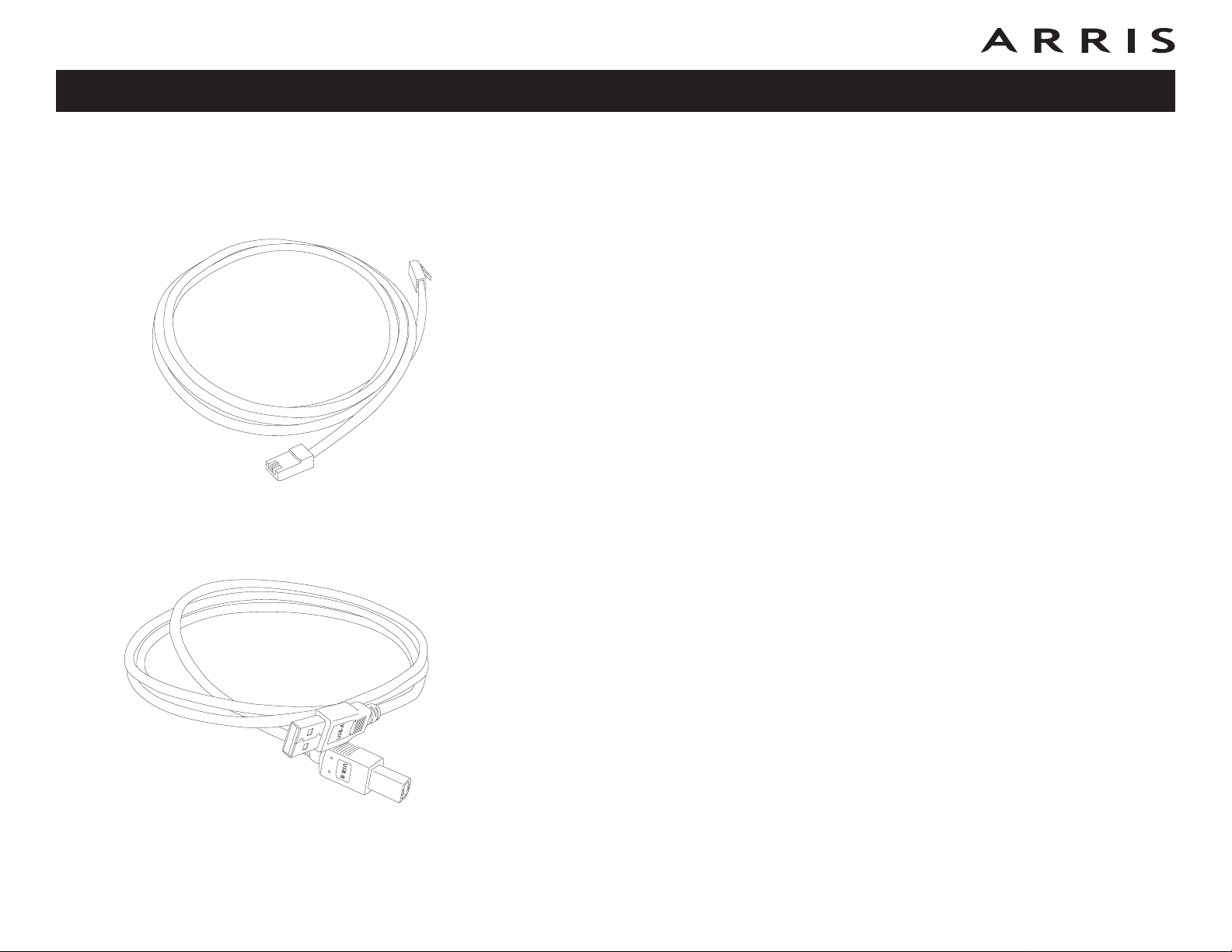
Safety
Getting
Started Installation
Ethernet Cable
USB
Drivers
Ethernet
Configuration Usage Troubleshooting Glossary
Ethernet or USB?
There are two ways to connect your computer (or other equipment) to the Wideband Cable Modem. The following will help you decide which is best for you:
Ethernet
Ethernet is a standard method of connecting two or more devices into a Local Area
Network (LAN). Use the Ethernet connection if your computer has built-in Ethernet
hardware, does not use Windows, or you want to share the Wideband Cable Modem
connection with several computers.
Note: To connect two or more computers to the Ethernet port, you will need a
hub or broadband router (available at computer retailers).
The Wideband Cable Modem package comes with a 6-foot (1.9m) Ethernet cable
(the connectors look like wide telephone connectors); you can purchase a longer
cable if necessary at a computer retailer. If you are connecting the Wideband Cable
Modem directly to a computer, or to an Ethernet hub or broadband router with a
cross-over switch, ask for Category 5 (CAT5) straight-through cable. If you are connecting the Wideband Cable Modem to an Ethernet hub or broadband router without a crossover switch, ask for a Category 5 crossover cable.
USB Cable
USB
USB (Universal Serial Bus) is meant for connecting a variety of accessories, such as
keyboards, mice, printers, and communications devices (including Wideband Cable
Modems) to a single computer. Use the USB connection if you have only one computer, and the computer is using a Windows operating system (Windows 2000 or
later), and has no built-in Ethernet hardware. Wideband Cable Modems with USB
ports include a 5-foot (1.6m) USB cable.
Both
If you have two or more computers, you can connect one computer to the Wideband Cable Modem’s USB port and one or more other computers to the Ethernet
port. To connect two or more computers to the Ethernet port, you will need a hub
or broadband router (available at computer retailers).
For more information about connecting two or more computers, contact your cable
service provider.
Touchstone WBM760 Wideband Cable Modem User’s Guide
9
Page 10
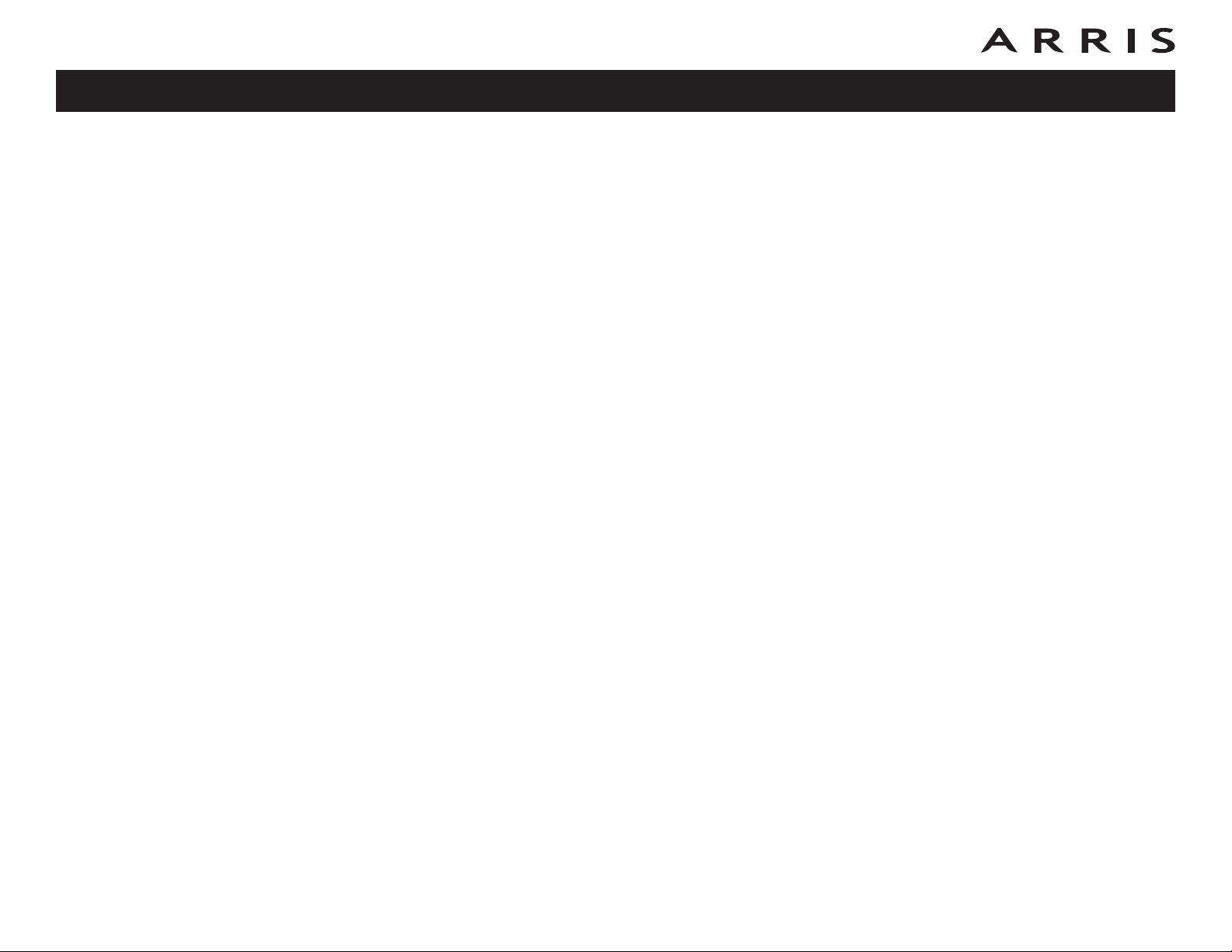
Safety
Getting
Started Installation
USB
Drivers
Ethernet
Configuration Usage Troubleshooting Glossary
What About Security?
Having a high-speed, always-on connection to the Internet requires a certain
amount of responsibility to other Internet users—including the need to maintain a
reasonably secure system. While no system is 100% secure, you can use the following tips to enhance your system’s security:
• Keep your operating system updated with the latest security patches. Run
the system update utility at least weekly.
• Keep your email program updated with the latest security patches. In addition, avoid opening email containing attachments, or opening files sent
through chat rooms, whenever possible.
• Install a virus checker and keep it updated.
• Avoid providing web or file-sharing services over your Wideband Cable
Modem. Besides certain vulnerability problems, most cable companies prohibit running servers on consumer-level accounts and may suspend your account for violating your terms of service.
• Use the cable company’s mail servers for sending email.
• Avoid using proxy software unless you are certain that it is not open for
abuse by other Internet users (some are shipped open by default). Criminals can take advantage of open proxies to hide their identity when breaking into other computers or sending spam. If you have an open proxy, your
cable company may suspend your account to protect the rest of the network.
• If you connect your Wideband Cable Modem to a wireless LAN, make sure
you enable security and encryption on the wireless hub (for the same reasons that you should run only secured proxies). Consult the documentation
and technical support of the wireless equipment provider for help.
Touchstone WBM760 Wideband Cable Modem User’s Guide
10
Page 11
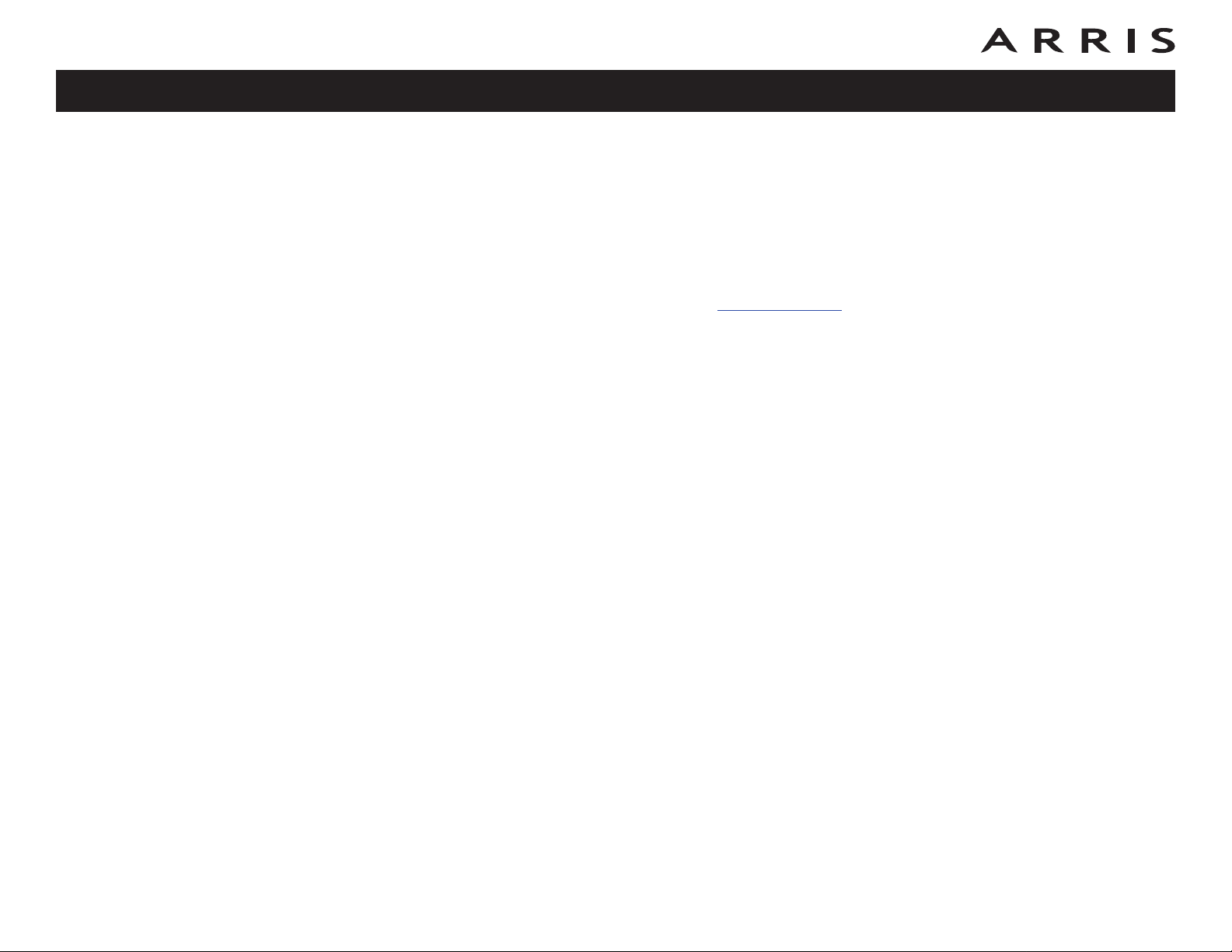
Safety
Getting
Started Installation
USB
Drivers
Ethernet
Configuration Usage Troubleshooting Glossary
Installing and Connecting Your Wideband Cable Modem
Before you start, make sure that:
• You have contacted your cable company and verified that they provide data
service using standard DOCSIS 3.0 technology.
• You have all the Items You Need
• Cable and power outlets are available near the computer. If a cable outlet is
not conveniently located, your cable company can install a new one.
• For best performance, use high-quality RG-6 type coax cable and minimize
or eliminate splitters between the cable jack and the Wideband Cable
Modem.
Note: To prevent overheating your Wideband Cable Modem, do not block the
ventilation holes on the unit.
If you have ordered service, your cable company should configure the Wideband
Cable Modem automatically. You need only follow the instructions in this section to
install and connect the Wideband Cable Modem.
.
Touchstone WBM760 Wideband Cable Modem User’s Guide
11
Page 12
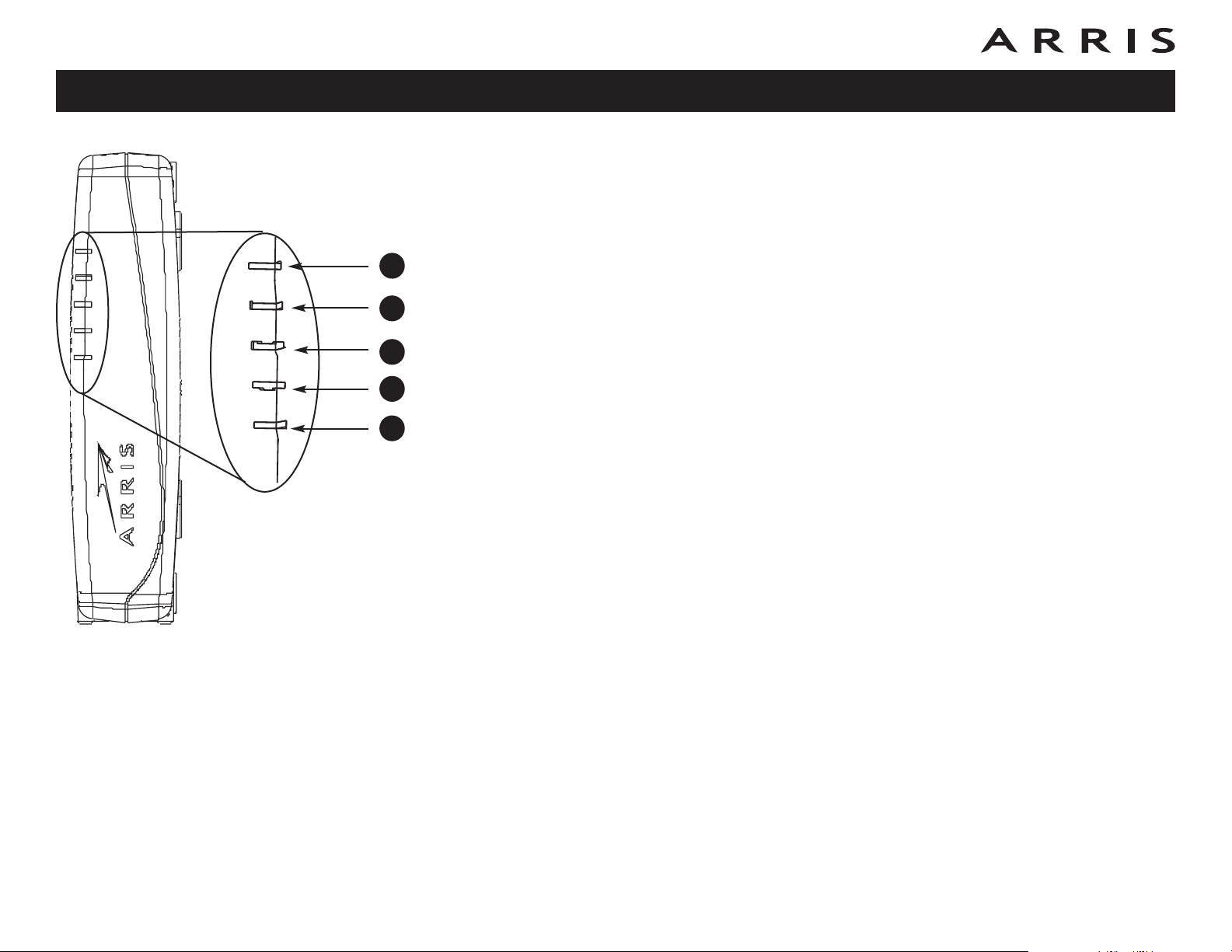
Safety
Power
DS
US
Online
Link
Power
DS
US
Online
Link
Getting
Started Installation
USB
Drivers
Ethernet
Configuration Usage Troubleshooting Glossary
Front Panel
The front of the Wideband Cable Modem provides the following indicators.
A Power: indicates whether AC power is available to the Wideband Cable
Modem.
A
B
C
D
E
B DS: indicates downstream connectivity. The DS light may be yellow or green
to indicate a high speed or ultra-high speed connection.
C US: indicates upstream connectivity. The US light may be yellow or green
to indicate a high speed or ultra-high speed connection.
D Online: indicates internet data transmission status
E Link: indicates the status of an Ethernet (all models) or USB (if equipped)
connection between the Wideband Cable Modem and computer. The Link
light may be yellow or green to indicate a high speed or ultra-high speed
connection.
Touchstone WBM760 Wideband Cable Modem User’s Guide
12
Page 13
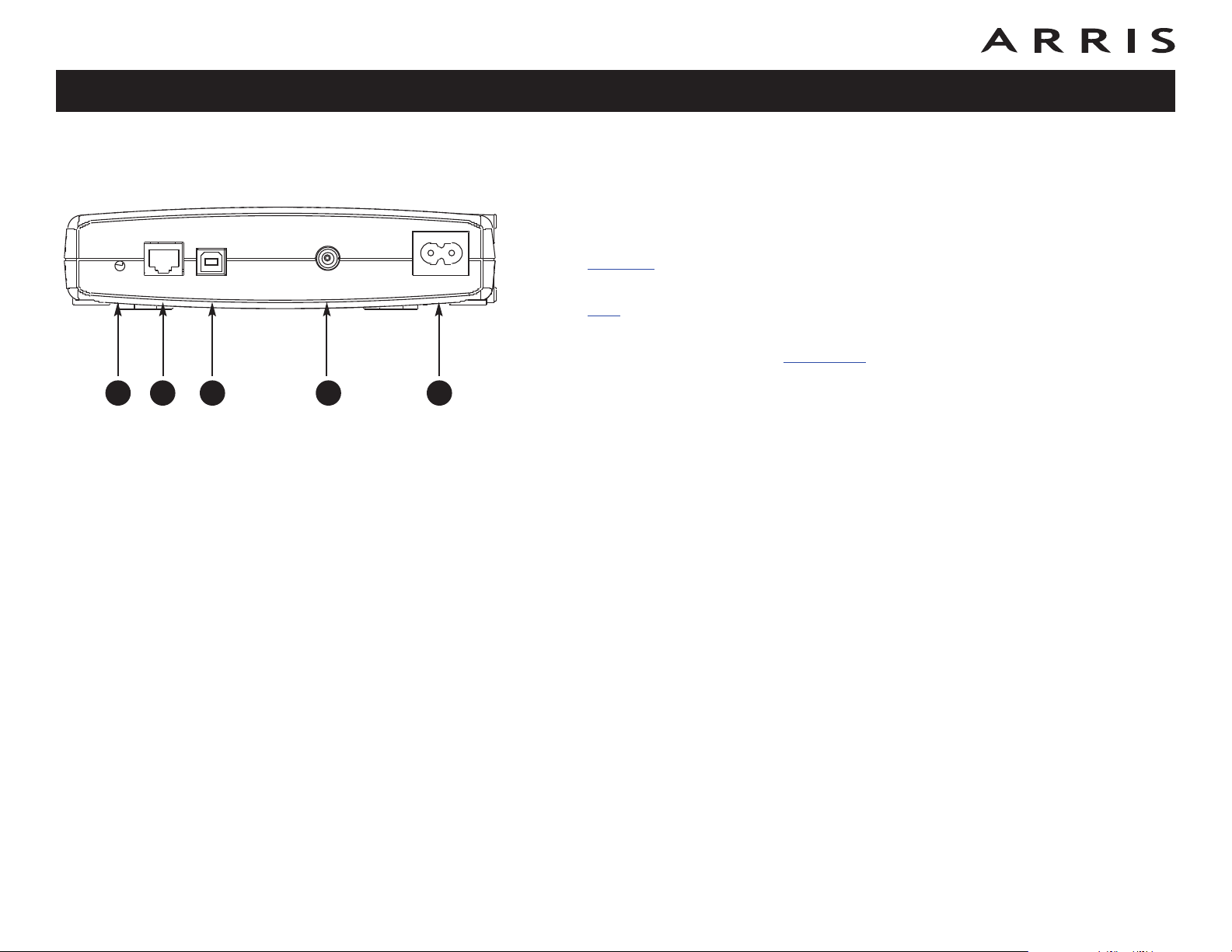
Safety
Getting
Started Installation
USB
Drivers
Ethernet
Configuration Usage Troubleshooting Glossary
Rear Panel
The rear of the Wideband Cable Modem has the following connectors and controls:
A Reset button: resets the Wideband Cable Modem as if you power cycled the
unit. Use a pointed non-metallic object to press this button.
A CB D E
B Ethernet
connector (yellow): for use with a computer or home network LAN
connection.
C USB connector (if equipped) (blue): for use with a computer USB connec-
tion.
D Cable: connector for the coax cable
.
E Power: connector for the power cord.
Touchstone WBM760 Wideband Cable Modem User’s Guide
13
Page 14
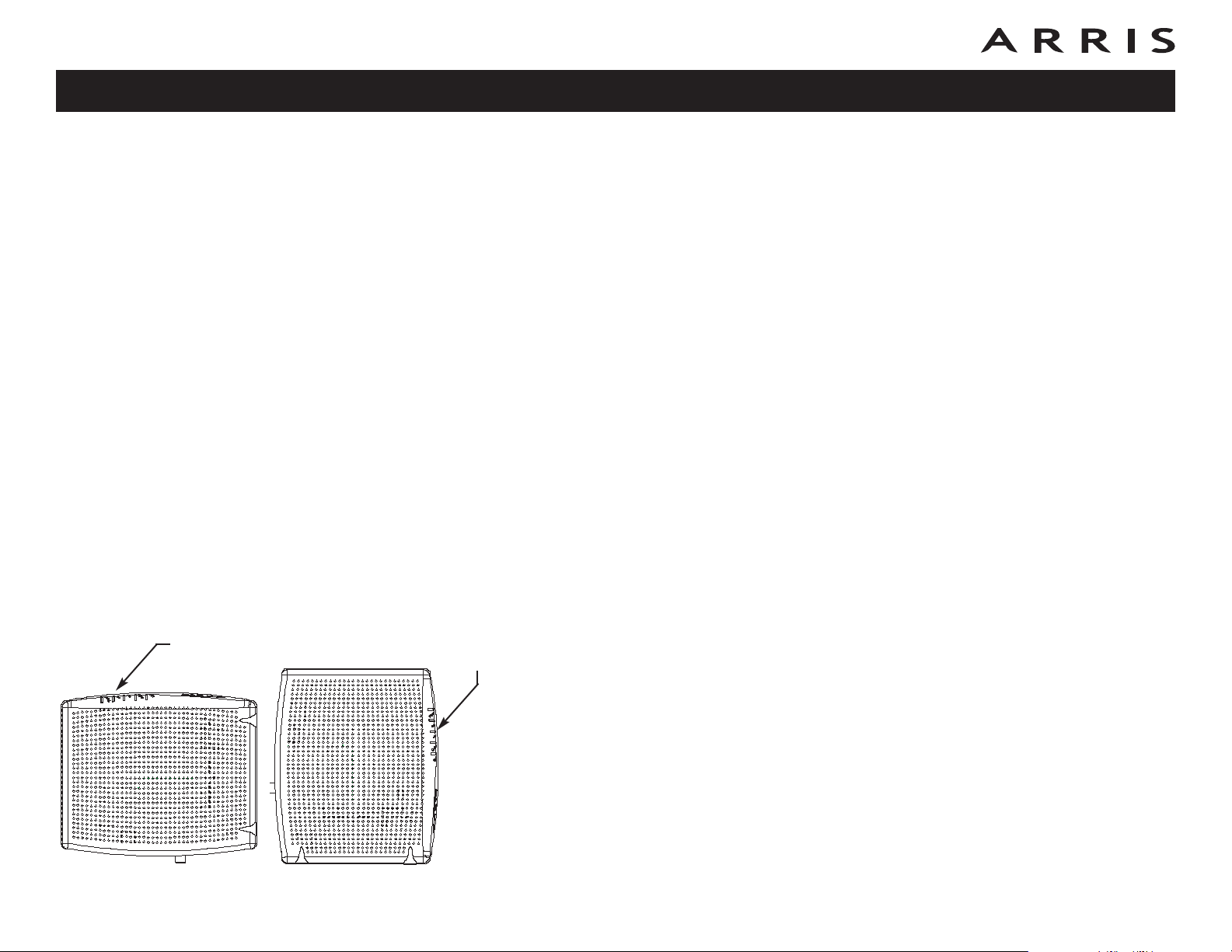
Safety
Getting
Started Installation
USB
Drivers
Ethernet
Configuration Usage Troubleshooting Glossary
Mounting the Wideband Cable Modem
You can either mount the Wideband Cable Modem on a wall or place it on a desktop. For wall-mount applications, you can mount the Wideband Cable Modem with
the indicators facing upward (vertical) or to the side (horizontal).
Tools and Materials
For wall-mounted installations, make sure you have the following tools and materials before proceeding:
• screwdriver (flat-blade or Phillips, depending on what kind of screws you
use)
• wall-mount template (included)
• transparent tape (for temporarily securing the mounting template to the
wall)
• for mounting on drywall: Two 1/4” (6mm) drywall anchors and a drill with
1/4” (6mm) bit (not included)
• for mounting on plywood or studs: two #6 x 1.5” (38.1 mm) self tapping
screws; the head diameter should be approximately 6mm (0.25inches)
Indicator
Lights
Indicator
Lights
Location
Always position the Wideband Cable Modem:
• within 1.3m (4 feet) of an AC outlet. The power cord must reach the outlet
without stretching and without adding extension cords.
• with the indicator lights facing up or to the right as shown
• near a cable outlet (to avoid long cable runs).
• where the ventilation holes on the unit will not be blocked
Note: For best performance, use high-quality RG-6 type coax cable and mini-
mize or eliminate splitters between the cable jack and the Wideband
Cable Modem.
Touchstone WBM760 Wideband Cable Modem User’s Guide
14
Page 15
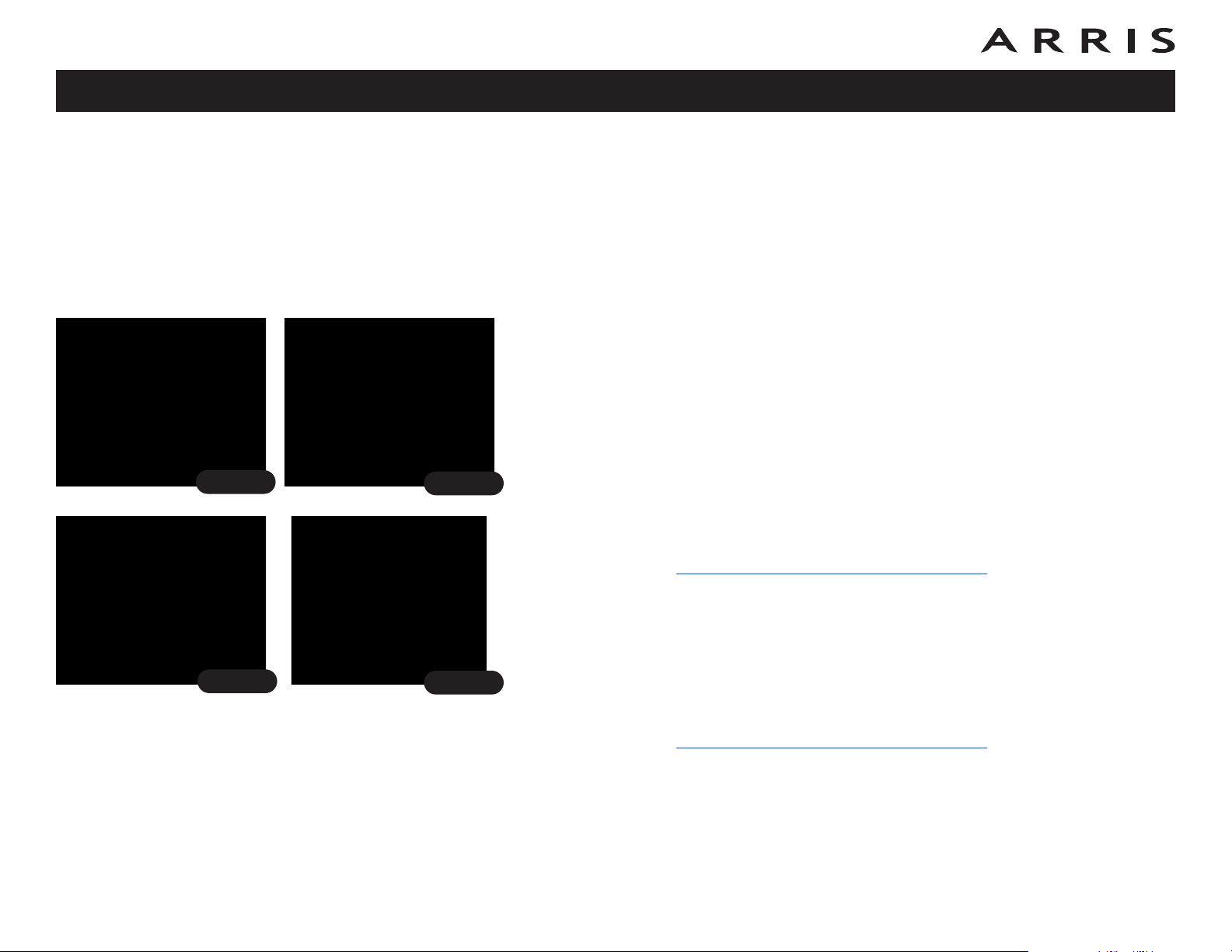
Safety
Getting
Started Installation
Step 1
Step 2
USB
Drivers
Ethernet
Configuration Usage Troubleshooting Glossary
Instructions
Wall-mounting instructions
Note: When mounting the Wideband Cable Modem on drywall, try to position
the modem so at least one of the screws are fastened to a stud. This
may prevent the Wideband Cable Modem from pulling out of the wall in
the future.To prevent overheating, do not block the ventilation holes on
the sides of the unit.
1 Position the mounting template on the surface where you intend to mount
the Wideband Cable Modem and secure in place with transparent tape.
2 Drill holes through the template in the specified locations for the mounting
screws. After drilling holes, remove the template from the surface.
3 If using drywall anchors, set them into the wall. Then, drive the screws into
the wall leaving a gap of about 1/8” (3 mm) between the screw head and
the wall. If not using anchors, just drive the screws.
4 Orient the Wideband Cable Modem with the indicator lights facing up or
right, as desired. Slip both mounting slots (in the back of the Wideband
Cable Modem) over the screws, then slide the case down until the narrow
end of the keyhole slot contacts the screw shaft.
Step 3
Step 4
5 Proceed to Connecting the Wideband Cable Modem
Desktop mounting instructions
1 Position the Wideband Cable Modem so that:
• air flows freely around it
• the back faces the nearest wall
• it will not fall to the floor if bumped or moved
2 Proceed to Connecting the Wideband Cable Modem
Touchstone WBM760 Wideband Cable Modem User’s Guide
.
.
15
Page 16
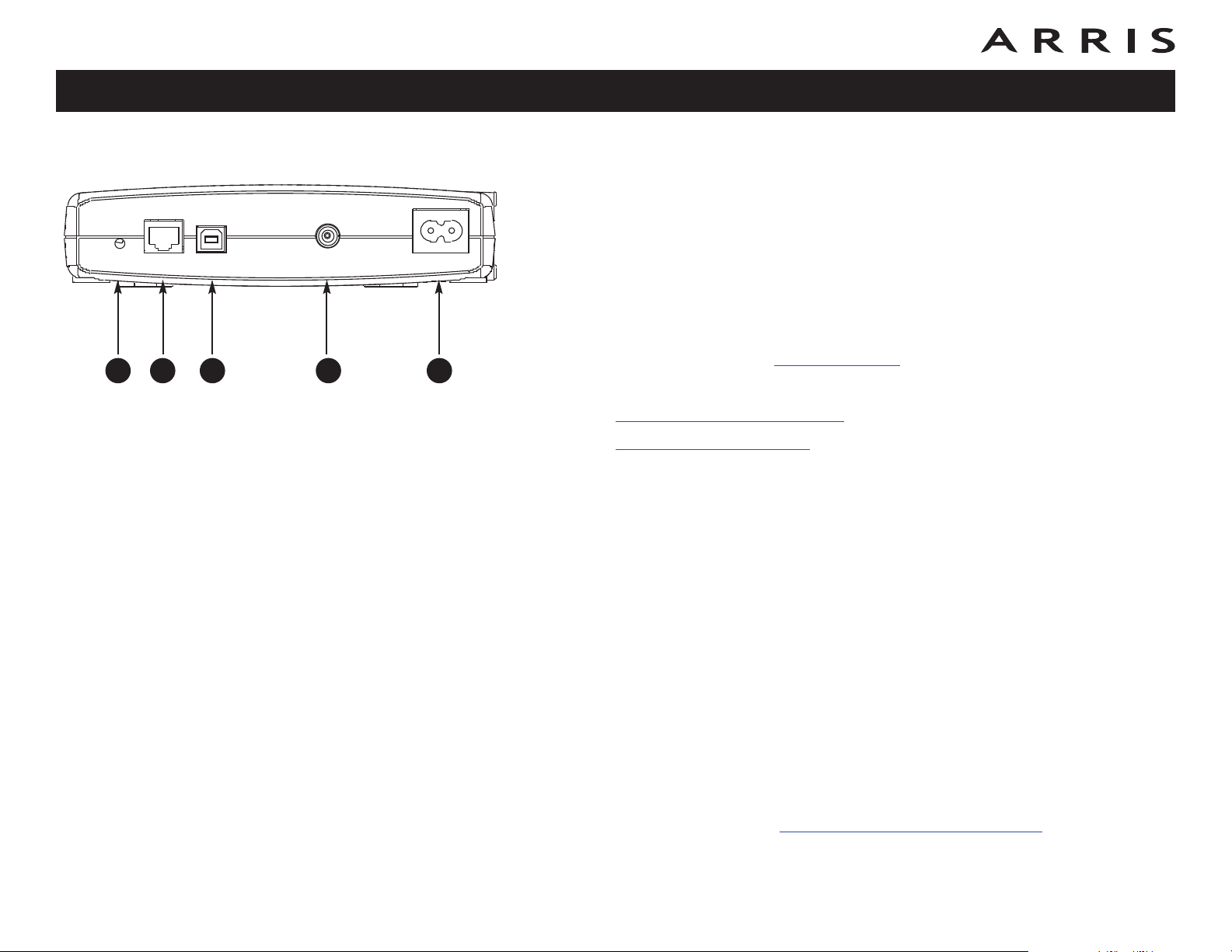
Getting
Safety
Started Installation
A CB D E
USB
Drivers
Ethernet
Configuration Usage Troubleshooting Glossary
Connecting the Wideband Cable Modem
1 Connect one end of the coax cable to the cable outlet or splitter, and the
other end to the Wideband Cable Modem’s Cable connector (C). Tighten the
connections by hand, then tighten an additional 1/8 turn with a wrench.
Note: For best performance, use high-quality RG-6 type coax cable and minimize
oreliminate splittersbetween thecable jack and the Wideband Cable Modem.
2 Insert the plug from the power cord into the Power connector (D) and insert
the power cord into a convenient AC outlet.
The Power light on the front of the Wideband Cable Modem should light up,
then start flashing. See Troubleshooting
3 After connecting the coax cable and power, proceed as needed:
if the Power light does not turn on.
• Making Ethernet Connections
OR
• Making USB Connections (if equipped)
Note: Do not connect the same computer to both the Ethernet and USB ports.
Making Ethernet Connections
4 Connect one end of the yellow Ethernet cable to the yellow port on the back
of the Wideband Cable Modem labeled “Ethernet,” (B) and the other end to
the Ethernet port on a computer, hub, or broadband router. Recommended
connections are 100Base-T or 1000 Base-T to achieve best performance.
Note: If you are connecting to a computer, use the Ethernet cable included in
the Wideband Cable Modem package unless it is too short. Longer Ethernet cables areavailable from any computer retailer.To avoidreduceddata throughput
performance, do not connect the Wideband Cable Modem to a 10Mbps device.
Making USB Connections
5 (Wideband Cable Modems with USB ports only) Connect one end of the blue
USB cable to the USB port on the computer, and the other end to the USB
port on the back of the Wideband Cable Modem (C).
Your computer should detect the Wideband Cable Modem and begin installing the drivers. See Installing USB Drivers on Your PC
for driver instal-
lation details.
Touchstone WBM760 Wideband Cable Modem User’s Guide
16
Page 17
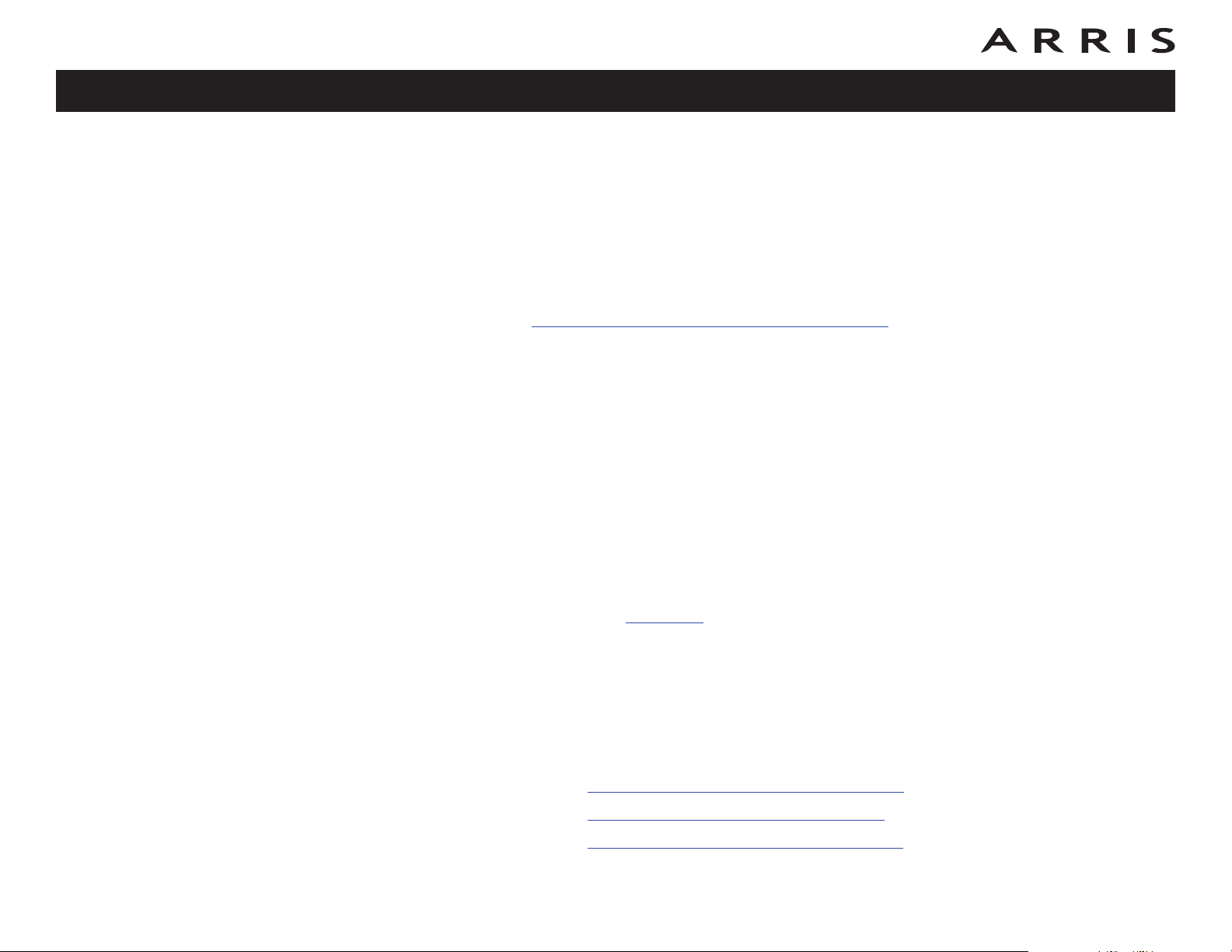
Safety
Getting
Started Installation
USB
Drivers
Ethernet
Configuration Usage Troubleshooting Glossary
Installing USB Drivers on Your PC
When you plug the Wideband Cable Modem into the PC’s USB port, Windows automatically detects the hardware and begins installing the USB drivers.
This procedure does not explain how to provision the Wideband Cable Modem or
otherwise initiate actual service.
The latest USB drivers and documentation are available on line at
http://www.arrisi.com/support/usb/index.asp
Note: Not all Wideband Cable Modems are equipped with a USB port.
Requirements
Make sure you have the following before attempting to install the USB drivers:
• PC with:
— CD-ROM drive
— at least one free USB port
— one of: Windows 2000, Windows XP, or Windows Vista (Windows 95,
Windows 98, and Windows NT are not supported)
— ARRIS USB Driver CD
• USB A/B Cable
Cable Modem package)
• (for installations not using DHCP) IP address, subnet, gateway, and DNS information
of appropriate length (a cable is included in your Wideband
Installation Instructions
Select the link for your operating system to see the installation instructions.
• Installing USB Drivers on Windows 2000
• Installing USB Drivers on Windows XP
• Installing USB Drivers on Windows Vista
Touchstone WBM760 Wideband Cable Modem User’s Guide
17
Page 18

Safety
Getting
Started Installation
USB
Drivers
Ethernet
Configuration Usage Troubleshooting Glossary
Installing USB Drivers on Windows 2000
Follow these steps to install USB drivers on Windows 2000.
1 Make sure the Wideband Cable Modem is on (the Power light should be on).
If not, connect the AC adapter as described in Connecting the Wideband
Cable Modem.
2 Insert the CD that came with the Wideband Cable Modem package into the
CD-ROM drive.
3 Plug the appropriate end of the USB cable into the Wideband Cable Modem
and the other end into the computer’s USB port.
The following window appears, indicating that the PC has detected a new
USB device:
4 Wait for the system to start the installation wizard and display the following
window (there may be a short delay):
Touchstone WBM760 Wideband Cable Modem User’s Guide
18
Page 19

Safety
Getting
Started Installation
USB
Drivers
Ethernet
Configuration Usage Troubleshooting Glossary
5 Click the Next button.
The wizard prompts you for the location of the drivers.
Note: The dialog indicates that the wizard is looking for the ARRIS RNDIS
(Remote Network Device Interface Specification) driver for the Wideband
Cable Modem.
6 Select “Search for a suitable driver for my device”, unless you want to use
the second option to choose a specific driver, then click the Next button.
The wizard displays a list of search options.
Touchstone WBM760 Wideband Cable Modem User’s Guide
19
Page 20

Safety
Getting
Started Installation
USB
Drivers
Ethernet
Configuration Usage Troubleshooting Glossary
7 Make sure the CD-ROM option is selected (checked), then click the Next
button.
The wizard searches the specified locations, then displays the location and
name of the appropriate driver.
Note: If the wizard can not find the CD drive, and the CD is inserted properly, follow these steps:
a. On the Windows desktop, open “My Computer” and note the letter of the
Compact Disc (or CD-ROM) drive (on most systems, the CD drive is at
D: or E:)
b. Return to the Found New Hardware Wizard, and click the Back button.
The wizard displays the previous screen, shown in step 6.
c. Select “Specify a Location,” then choose the drive letter that corresponds
to the CD drive from the menu.
d. Click the Next button.
You should now see the screen shown above. If not, contact your cable
company for help.
Touchstone WBM760 Wideband Cable Modem User’s Guide
20
Page 21

Safety
Getting
Started Installation
USB
Drivers
Ethernet
Configuration Usage Troubleshooting Glossary
8 Click the Next button.
The wizard installs the drivers, then displays a window indicating that the
installation is complete.
9 Click the Finish button.
Touchstone WBM760 Wideband Cable Modem User’s Guide
21
Page 22

Safety
Getting
Started Installation
USB
Drivers
Ethernet
Configuration Usage Troubleshooting Glossary
Installing USB Drivers on Windows XP
Follow these steps to install USB drivers on Windows XP.
1 Make sure the Wideband Cable Modem is on (the Power light should be on).
If not, connect the AC adapter as described in Connecting the Wideband
Cable Modem.
2 Insert the CD that came with the Wideband Cable Modem package into the
CD-ROM drive.
3 Plug the appropriate end of the USB cable into the Wideband Cable Modem
and the other end into the computer’s USB port.
The following window appears, indicating that the PC has detected a new
USB device:
Touchstone WBM760 Wideband Cable Modem User’s Guide
22
Page 23

Safety
Getting
Started Installation
USB
Drivers
Ethernet
Configuration Usage Troubleshooting Glossary
4 Click the Next button.
The wizard begins searching for and installing the drivers, then displays a
window indicating that the installation is complete.
5 Click the Finish button.
Touchstone WBM760 Wideband Cable Modem User’s Guide
23
Page 24

Safety
Getting
Started Installation
USB
Drivers
Ethernet
Configuration Usage Troubleshooting Glossary
Installing USB Drivers on Windows Vista
Follow these steps to install USB drivers on Windows Vista.
Installing Touchstone USB Drivers on Vista in 32-bit Mode
When running Vista in 32-bit mode, simply connect your PC to the Touchstone
Wideband Cable Modem or Cable Modem. The Vista Hardware Installation Wizard
finds the correct 32-bit USB driver and installs it for you.
Installing Touchstone USB Drivers on Vista in 64-bit Mode
When running Vista in 64-bit mode, you must install an updated Vista USB 1.1
driver. Follow these steps to obtain and install the driver.
1 Download the zipped Vista USB driver from the ARRIS website at the fol-
lowing link:
http://www.arrisi.com/support/usb/index.asp
2 Unzip the files to a directory that can be referenced later (Step 8) during the
installation of the USB driver.
3 Connect the USB cable between the Touchstone Cable Modem or Wideband
Cable Modem and personal computer running Vista.
4 When the Found New Hardware screen is presented, select the “Locate and
install driver software (recommended)” option.
Touchstone WBM760 Wideband Cable Modem User’s Guide
24
Page 25

Safety
Getting
Started Installation
USB
Drivers
Ethernet
Configuration Usage Troubleshooting Glossary
5 When you see a window with the heading “Windows needs your permission
to continue,” click Continue to proceed.
6 Vista tries to locate the new USB driver, and displays a “Installing device
driver software” at the bottom right of the screen. Vista will not find the
driver, and displays the following window. At the prompt, select I don’t
have the disc. Show me other options.
7 Select Browse my computer for driver software (advanced).
Touchstone WBM760 Wideband Cable Modem User’s Guide
25
Page 26

Safety
Getting
Started Installation
USB
Drivers
Ethernet
Configuration Usage Troubleshooting Glossary
8 Browse to the directory that you set up in step 2. Select Next.
9 Once Vista finds the driver software in the directory specified in step 8, in-
stallation is in progress as shown below.
Touchstone WBM760 Wideband Cable Modem User’s Guide
26
Page 27

Safety
Getting
Started Installation
USB
Drivers
Ethernet
Configuration Usage Troubleshooting Glossary
10 The Found New Hardware wizard should display the following screen when
the USB driver has been successfully installed. Select Close.
11 Once the installation is completed successfully, Vista displays an icon with the
message “ARRIS TOUCHSTONE DEVICE, Device driver software installed
successfully” at the bottom right corner of the screen.
Touchstone WBM760 Wideband Cable Modem User’s Guide
27
Page 28

Safety
Getting
Started Installation
USB
Drivers
Ethernet
Configuration Usage Troubleshooting Glossary
Removing USB Drivers
You use a Remove utility to remove ARRIS USB drivers. The 64-bit version of Vista
uses a special utility; other versions of Windows use a single utility.
Removing USB Drivers (all but 64-bit Vista)
If you connect the Wideband Cable Modem USB to your computer before inserting
the ARRIS driver installation CD, Windows may install a “composite” USB driver
that does not properly support the Wideband Cable Modem. To correct this problem,
you must first remove the composite driver using the Remove utility on the ARRIS
driver installation CD. Follow these steps to use the Remove utility:
1 Insert the ARRIS driver installation CD.
2 Navigate to the CD drive:
3 Start the Remove utility by double-clicking it in the window.
The Remove utility prompts you to click OK to remove the USB driver, or
Cancel to quit.
Touchstone WBM760 Wideband Cable Modem User’s Guide
28
Page 29

Safety
Getting
Started Installation
USB
Drivers
Ethernet
Configuration Usage Troubleshooting Glossary
4 Click the OK button.
The Remove utility displays the following message:
5 Leave the CD in the drive, reconnect the Wideband Cable Modem, and install
the USB driver as appropriate for your operating system.
Removing USB Drivers (64-bit Vista)
Follow these steps to uninstall the 64-bit USB driver, if necessary.
1 If you no longer have the USB driver, download the zipped Vista USB driver
from the ARRIS website at the following link:
http://www.arrisi.com/support/usb/index.asp
2 If necessary, unzip the files to a directory that can be accessed for the unin-
stallation.
3 Connect the USB cable between the Touchstone Cable Modem or Wideband
Cable Modem and personal computer running Vista.
4 Open the directory created in step 2 (or during the original driver installa-
tion, if you kept it).
5 Locate the file remove.exe.
6 Right-click on the remove.exe file, and select Run as administrator from
the drop-down menu. Enter the administrator password, if prompted.
7 Follow the instructions as prompted to remove the driver.
Touchstone WBM760 Wideband Cable Modem User’s Guide
29
Page 30

Safety
Getting
Started Installation
USB
Drivers
Ethernet
Configuration Usage Troubleshooting Glossary
Configuring Your Ethernet Connection
If your computer is equipped with a LAN card providing an Ethernet connection,
you may have to configure your computer’s TCP/IP settings. The steps that follow
will guide you through setting your computer’s TCP/IP settings to work with the
Wideband Cable Modem.
Requirements
Make sure you have the following before attempting to configure your Ethernet connection:
• Computer with:
— one of: Windows 98SE, Windows 2000, Windows ME, Windows XP, or
Windows Vista
— Ethernet interface
• Ethernet cable (supplied)
• IP address, subnet, gateway, and DNS information for installations not using
DHCP
How to use this chapter
The following list shows the procedures for modifying the TCP/IP settings on the
computer. The procedure is slightly different depending on the operating system
that you are using. Please ensure you are using the correct steps for the operating
system on your computer. Follow the links below for instructions to configure your
ethernet connection on your operating system.
• TCP/IP Configuration for Windows 98SE
• TCP/IP Configuration for Windows 2000
• TCP/IP Configuration for Windows ME
• TCP/IP Configuration for Windows XP
• TCP/IP Configuration for Windows Vista
• TCP/IP Configuration for MacOS X
Touchstone WBM760 Wideband Cable Modem User’s Guide
30
Page 31

Safety
Getting
Started Installation
USB
Drivers
Ethernet
Configuration Usage Troubleshooting Glossary
TCP/IP Configuration for Windows 98SE
Follow these steps to configure the TCP/IP settings on a Windows 98SE operating
system.
Note: Dialog boxes shown on your computer may differ slightly from those
shown in this procedure.
1 From the computer, select Start > Settings > Control Panel.
2 Double click on the Network icon in the Control Panel.
3 Click the Configuration tab in the Network window to display the list of
Network Adapters.
Touchstone WBM760 Wideband Cable Modem User’s Guide
31
Page 32

Safety
Getting
Started Installation
USB
Drivers
Ethernet
Configuration Usage Troubleshooting Glossary
4 Highlight TCP/IP by clicking on it one time, then click on Properties.
5 Click the IP Address tab, click Obtain an IP address automatically, then
click OK.
6 Click OK to accept the new settings, and OK again to close the Configura-
tion window.
7 You may have to restart your computer in order for your computer to obtain
a new IP address from the network.
Touchstone WBM760 Wideband Cable Modem User’s Guide
32
Page 33

Safety
Getting
Started Installation
USB
Drivers
Ethernet
Configuration Usage Troubleshooting Glossary
TCP/IP Configuration for Windows 2000
Follow these steps to configure the TCP/IP settings on a Windows 2000 operating
system.
Note: Dialog boxes shown on your computer may differ slightly from those
shown in this procedure.
1 From the computer, select Start > Settings > Network and Dial-up Con-
nections > Local Area Connection.
2 In the Local Area Connections Properties window, highlight TCP/IP by click-
ing on it one time, then click on Properties.
Note: If your computer has more than one Ethernet card, you may have to
select the appropriate Ethernet card in the Connect using: area of the Local
Area Connection Properties window.
Touchstone WBM760 Wideband Cable Modem User’s Guide
33
Page 34

Safety
Getting
Started Installation
USB
Drivers
Ethernet
Configuration Usage Troubleshooting Glossary
3 Click Obtain an IP address automatically and Obtain DNS server ad-
dress automatically, then click OK.
4 Click OK to accept the new settings, and OK again to close the Configura-
tion window.
5 You may have to restart your computer in order for your computer to obtain
a new IP address from the network.
Touchstone WBM760 Wideband Cable Modem User’s Guide
34
Page 35

Safety
Getting
Started Installation
USB
Drivers
Ethernet
Configuration Usage Troubleshooting Glossary
TCP/IP Configuration for Windows ME
Follow these steps to configure the TCP/IP settings on a Windows ME operating system.
Note: Dialog boxes shown on your computer may differ slightly from those
shown in this procedure.
1 From the computer, select Start > Settings > Control Panel.
2 Double click on the Network icon in the Control Panel.
3 Click the Configuration tab in the Network window to display the list of
Network Adapters.
Touchstone WBM760 Wideband Cable Modem User’s Guide
35
Page 36

Safety
Getting
Started Installation
USB
Drivers
Ethernet
Configuration Usage Troubleshooting Glossary
4 Highlight TCP/IP by clicking on it one time, then click on Properties.
5 Click the IP Address tab, then click OK.
6 Click OK to accept the new settings, and OK again to close the Configura-
tion window.
7 You may have to restart your computer in order for your computer to obtain
a new IP address from the network.
Touchstone WBM760 Wideband Cable Modem User’s Guide
36
Page 37

Safety
Getting
Started Installation
USB
Drivers
Ethernet
Configuration Usage Troubleshooting Glossary
TCP/IP Configuration for Windows XP
Follow these steps to configure the TCP/IP settings on a Windows XP operating system.
Note: Dialog boxes shown on your computer may differ slightly from those
shown in this procedure.
1 From the computer, select Start > Settings > Control Panel and double
click on the Network Connections icon in the Control Panel.
2 Click the Configuration tab in the Network window to display the list of
Network Adapters.
Touchstone WBM760 Wideband Cable Modem User’s Guide
37
Page 38

Safety
Getting
Started Installation
USB
Drivers
Ethernet
Configuration Usage Troubleshooting Glossary
3 Highlight TCP/IP by clicking on it one time, then click on Properties.
4 Click the IP Address tab, click Obtain an IP address automatically, then
click OK.
5 Click OK to accept the new settings, and OK again to close the Configura-
tion window.
6 You may have to restart your computer in order for your computer to obtain
a new IP address from the network.
Touchstone WBM760 Wideband Cable Modem User’s Guide
38
Page 39

Safety
Getting
Started Installation
USB
Drivers
Ethernet
Configuration Usage Troubleshooting Glossary
TCP/IP Configuration for Windows Vista
Follow these steps to configure the Ethernet interface for use with Touchstone products.
1 Open the Vista Control Panel.
2 Double-click Network and Sharing Center.
Touchstone WBM760 Wideband Cable Modem User’s Guide
39
Page 40

Safety
Getting
Started Installation
USB
Drivers
Ethernet
Configuration Usage Troubleshooting Glossary
3 Click Manage network connections. If prompted for a connection, choose
Local Area Connection.
4 Double-click the Local Area Connection to open the Status window:
5 If Windows requests permission to continue, click Continue.
6 Click Properties.
Touchstone WBM760 Wideband Cable Modem User’s Guide
40
Page 41

Safety
Getting
Started Installation
USB
Drivers
Ethernet
Configuration Usage Troubleshooting Glossary
7 Double-click Internet Protocol Version 4 (TCP/IPv4).
8 Select Obtain an IP address automatically and Obtain DNS server
address automatically, unless instructed otherwise by your cable provider.
9 Click OK to close the Properties windows.
Touchstone WBM760 Wideband Cable Modem User’s Guide
41
Page 42

Safety
Getting
Started Installation
USB
Drivers
Ethernet
Configuration Usage Troubleshooting Glossary
TCP/IP Configuration for MacOS X
Follow these steps to configure the Ethernet interface for use with Touchstone products.
1 Open System Preferences, either by choosing System Preferences from the
Apple menu or by clicking the System Preferences icon in the dock.
2 Click the Network icon.
Touchstone WBM760 Wideband Cable Modem User’s Guide
42
Page 43

Safety
Getting
Started Installation
USB
Drivers
Ethernet
Configuration Usage Troubleshooting Glossary
3 Choose Automatic from the Location drop-down menu, and Built-in Eth-
ernet from the Show menu.
4 Choose the TCP/IP tab, if necessary.
5 Choose Using DHCP from the Configure IPv4 menu.
6 If necessary, click the Renew DHCP Lease button.
7 Close the System Properties application.
Touchstone WBM760 Wideband Cable Modem User’s Guide
43
Page 44

Safety
Getting
Started Installation
USB
Drivers
Ethernet
Configuration Usage Troubleshooting Glossary
Using the Wideband Cable Modem
This chapter describes the controls and features available on the Touchstone Wideband Cable Modem, and covers basic troubleshooting procedures.
• Setting up Your Computer to Use the Wideband Cable Modem
• Indicator Lights
• Using the Reset Button
Setting up Your Computer to Use the Wideband
Cable Modem
Follow the instructions in the information packet supplied by your cable company.
Contact your cable company if you need help setting up your computer.
To take full advantage of the WBM760 high speed data connection, you may need
to tune your computer’s connection parameters. The following programs may be
useful:
• Windows: TCP Optimizer, available from speedguide.net
• MacOS X: Broadband Tuner, available from apple.com
Touchstone WBM760 Wideband Cable Modem User’s Guide
44
Page 45

Safety
Power
DS
US
Online
Link
Power
DS
US
Online
Link
Getting
Started Installation
USB
Drivers
Ethernet
Configuration Usage Troubleshooting Glossary
Indicator Lights for the WBM760A/B Models
The Wideband Cable Modem has five indicator lights to assist in troubleshooting.
Patterns: Normal Operation
The following table shows light patterns during normal operation.
Mode Power (A) DS (B) US (C) Online (D) Link (E)
A
B
C
D
E
Yellow1=
Connected to
the Internet
(high speed)
1
Green
AC Power On
No AC Power Off Off Off Off Off
Firmware
Upgrade
On Flash Flash On (normal operation)
Connected to
the Internet
(ultra-high
Flash = Not
connected to the
=
speed)
Internet
Yellow1=
Connected to
the Internet
(high speed)
1
Green
Connected to
the Internet
(ultra-high
Flash = Not
connected to the
=
speed)
Internet
On = Internet
Available
Off = Internet
not available
Yellow2= USB 1.x
or 10/100 BaseT
Ethernet connected
2
Green
Ethernet connected
Flash = Computer
= USB 2.0
or 1000 BaseT
Off = Computer
not connected
Activity
Note 1: Your cable company may configure the Wideband Cable Modem to al-
ways display the DS, US, and Link indicators in green regardless of the
connection speed.
Note 2: If you have computers connected on both the USB and Ethernet ports,
the Link indicator is green only if both connections are high-speed
(USB 2.0 and 1000 BaseT Ethernet).
Touchstone WBM760 Wideband Cable Modem User’s Guide
45
Page 46

Safety
Getting
Started Installation
USB
Drivers
Ethernet
Configuration Usage Troubleshooting Glossary
Patterns: Startup Sequence
The following table shows the light patterns during each phase of the startup sequence.
Power DS US Online Link Description
Off Off Off Off Off No power to Wideband Cable Modem
Flash Flash Flash Flash Flash
On Flash
On On Flash
On On On Flash
Off Off Off Downstream search
Off Off Downstream found; upstream search
Off
Power-on Self Test
Downstream and Upstream found;
retrieving setup information from cable
operator
Note: The DS and US indicators flash yellow during startup, and turn green if
the Wideband Cable Modem establishes an ultra-high speed connection.
The Link indicator may be yellow or green, as determined by the table
on the previous page.
Reset
button
Using the Reset Button
Use the Reset button, on the back of the Wideband Cable Modem, to reset the
modem as if you power cycled the unit. You may need to reset the Wideband Cable
Modem if you are having problems connecting to the Internet.
Use a pointed non-metallic object to press this button. The drawing to the left
shows the location of the Reset button.
The Reset button is recessed to prevent accidental resets.
Touchstone WBM760 Wideband Cable Modem User’s Guide
46
Page 47

Safety
Getting
Started Installation
USB
Drivers
Ethernet
Configuration Usage Troubleshooting Glossary
Troubleshooting
The Wideband Cable Modem is plugged in, but the Power light is off.
Check all power connections. Is the power cord plugged in firmly at both
ends?
If you plugged the power cord into a power strip, make sure the strip is
switched on.
Avoid using an outlet controlled by a wall switch, if possible.
Check the outlet by plugging in another device (such as a lamp).
Finally, check the fuse or circuit breaker panel.
I’m not getting on the Internet.
It may take over 30 minutes to establish a connection the first time you
power up your Wideband Cable Modem, especially when many people are
online. Always leave your Wideband Cable Modem plugged in and connected
to the cable system.
Check the front panel lights:
• The Power and Online lights should be on.
• The Link light should be either on or blinking.
• The DS and US lights should be on.
• If the Power light blinks for more than 30 minutes, call your cable company for assistance.
Check your cable connections. Connectors should be finger-tight. The coax
cable should not be pinched, kinked, or bent sharply—any of these can cause
a break or short in the cable (you may have to replace the cable). If you
have one or more splitters between the Wideband Cable Modem and CATV
outlet, remove the splitters and connect the Wideband Cable Modem directly
to the outlet.
Proceed to the Ethernet or USB solutions (next page) if necessary.
Touchstone WBM760 Wideband Cable Modem User’s Guide
47
Page 48

Safety
Getting
Started Installation
USB
Drivers
Ethernet
Configuration Usage Troubleshooting Glossary
I’m not getting on the Internet. (Ethernet)
If you are using a hub, is the hub turned on? If you have connected the PC
or Wideband Cable Modem to the crossover port on a hub, toggle the crossover switch.
Are you using the right type of Ethernet
cable? Use the supplied cable for
direct connection to a computer; use a cross-over cable for connection to a
hub or home router.
Press the Reset button on the back of the Wideband Cable Modem.
I’m not getting on the Internet. (USB)
Did you load the USB drivers
?
If you are using a powered USB hub, is the hub turned on?
Check the USB cable connections. Disconnect and reconnect the USB cable.
Restart the computer.
Press the Reset button on the back of the Wideband Cable Modem.
I can get on the Internet, but everything is slow.
If the Web site you are visiting is very popular, that site may be having trouble servicing all the requests. If other sites download quickly, wait for a few
minutes and try again. Usage during peak hours may also affect the connection speed.
If your Wideband Cable Modem is connected to a LAN (Local Area Network),
either directly or through a firewall, other communications on the LAN may
slow down your connection. Some broadband routers or wireless hubs may
not support the high speeds possible with the Wideband Cable Modem. Connecting the Wideband Cable Modem to 10Base-T devices may limit connection speeds as well.
To test your network speed, try an online test such as
http://reviews.cnet.com/Bandwidth_meter/7004-7254_7-0.html
Touchstone WBM760 Wideband Cable Modem User’s Guide
48
Page 49

Safety
Getting
Started Installation
USB
Drivers
Ethernet
Configuration Usage Troubleshooting Glossary
I have two computers connected to the Wideband Cable Modem, but only
one can get on the Internet.
Check your cable company’s terms of service: they may allow only one computer to connect directly to the Wideband Cable Modem.
Troubleshooting USB Problems
Follow these steps if the computer does not auto-detect the Wideband Cable Modem
using a USB connection.
Before you start, make sure that:
• You have properly installed and configured the Wideband Cable Modem as
shown in Installing and Connecting Your Wideband Cable Modem
• You have installed the USB drivers as shown in Installing USB Drivers on
Your PC.
• The cable company has set up your account. Call your cable company if
you’re not sure.
Instructions
.
1 Be sure that your computer is running either Windows 2000, Windows XP,
or Windows Vista (Windows 95, Windows 98, and Windows NT are not supported).
2 Be sure the Wideband Cable Modem has power. The Power light should be
on.
3 Push the Reset button on the back panel of the Wideband Cable Modem,
using a pen tip or other sharp non-metallic object.
4 Disconnect the USB cable from the computer and reconnect it.
5 Restart the computer.
6 Do the following to uninstall and the reinstall your USB drivers:
a. Disconnect the USB cable to the Wideband Cable Modem.
b. Insert the Wideband Cable Modem CD-ROM into your computer.
Touchstone WBM760 Wideband Cable Modem User’s Guide
49
Page 50

Safety
Getting
Started Installation
USB
Drivers
Ethernet
Configuration Usage Troubleshooting Glossary
c. Start the Remove utility on your CD-ROM. Follow the on-screen instruc-
tions carefully.
d. Reconnect the USB cable.
e. Re-install the USB driver as shown in Installing USB Drivers on Your PC
7 Replace the USB cable.
8 Call your cable company for help.
.
Touchstone WBM760 Wideband Cable Modem User’s Guide
50
Page 51

Safety
Getting
Started Installation
USB
Drivers
Ethernet
Configuration Usage Troubleshooting Glossary
Glossary
The following is a list of common cable and networking terms.
A/B Cable
A USB cable that has a narrow rectangular connector on one end (A) and a
notched square connector (B) on the other end.
Category 5 (Cat5)
A high-quality type of cable, used for Fast Ethernet (100BaseT) connections.
When purchasing Ethernet cables, always look for Category 5 cable.
Coaxial cable (coax)
A thin wire, used to connect your television and Wideband Cable Modem to
the cable TV system. You can buy coax from any electronics retailer and
many discount stores.
CPE
Customer Premise Equipment. This is the equipment that is plugged in to the
Wideband Cable Modem; typically a computer, hub, or router.
Cross-over
An Ethernet cable used to connect two hubs (or a hub and a cable modem)
together. Also, some Ethernet hubs may have built-in cross-over on one or
more ports (which eliminates the need for a cross-over cable).
DHCP
Dynamic Host Configuration Protocol. An IP protocol used to provide an IP
address and location of services (such as DNS and TFTP) needed by a device
connecting to the network. DHCP allows the cable company to configure your
computer’s networking software for you.
DNS
Domain Name Service (Server). An IP service that associates a domain
name (such as www.example.com) with an IP address.
Touchstone WBM760 Wideband Cable Modem User’s Guide
51
Page 52

Safety
Getting
Started Installation
USB
Drivers
Downstream
In an HFC network, the direction from the head-end to the subscriber. Some
older cable documentation may refer to this as the forward path.
DOCSIS
Data Over Cable System Interface Specification. The interoperability standards used for data communications equipment on an HFC network.
EMTA
Embedded Multimedia Terminal Adapter. An MTA device that is integrated
with a cable modem.
Ethernet
A standard method of connecting two or more computers into a Local Area
Network (LAN).
Euro-DOCSIS
The European version of DOCSIS.
Event
An informational message used for monitoring network status.
Ethernet
Configuration Usage Troubleshooting Glossary
F-connector
The type of connector used on coax cable. There are two common types of
F-connector, slip-on and screw-on. Use coax with screw-on connectors for
connecting your Wideband Cable Modem.
Gateway
The device, usually a router, that connects devices on a given IP subnet to
other IP subnets.
Headend
The “central office” in an HFC network. The headend houses both video and
data equipment. In larger cable networks, a “master” headend often feeds
several “remote” headends to provide distributed services.
HTTP
HyperText Transfer Protocol.
Touchstone WBM760 Wideband Cable Modem User’s Guide
52
Page 53

Safety
Getting
Started Installation
USB
Drivers
Hub
A box with several Ethernet or USB connectors. Ethernet hubs provide a
common point of contact for all connected devices; USB hubs allow you to
add peripherals without installing a USB card in your computer.
IP address
A number assigned to your computer by your cable company, used to identify your computer to other systems on the Internet.
LAN
Local Area Network. A network that allows computers in a single location
(such as a building) to communicate with one another.
LED
Light Emitting Diode. A semi-conductor diode that emits light when current
is passed through it.
MAC address
A number that uniquely identifies any device connected to a network. Your
cable company uses your Wideband Cable Modem’s MAC address to authorize access to the Internet. The MAC address is printed on a label on the bottom of your Wideband Cable Modem.
Ethernet
Configuration Usage Troubleshooting Glossary
Protocol
A set of rules and formats that determines the communication behavior of
network entities at a given layer.
Proxy
A device or program that stands in between a server (for example, a web
site) and a client (your browser), providing a way to relieve some of the
burden from the server. For example, your cable company may have a web
proxy that keeps copies of popular web pages; the proxy can send you those
pages instead of fetching them directly from the web site, resulting in faster
page loading and less network congestion.
RF
Abbreviation for Radio Frequency. Some literature refers to coax as “RF
cable” and the connectors as “RF connectors.”
Touchstone WBM760 Wideband Cable Modem User’s Guide
53
Page 54

Safety
Getting
Started Installation
USB
Drivers
RJ-11
A standard 4-pin modular connector, commonly used in North America for
connecting telephones.
RJ-45
A standard 6-pin modular connector, commonly used on Ethernet cable. An
RJ-45 connector looks like a wide RJ-11 (telephone) connector.
Splitter
A small box with three cable connectors: one input and two outputs. You
may need a splitter if you have a TV already connected to the cable outlet
that you want to use for your Wideband Cable Modem. You can buy a splitter from any electronics retailer and most discount stores.
Switched outlet
A power outlet that may be turned on and off using a wall switch. Usually
intended for lamps. Avoid plugging your computer or Wideband Cable
Modem into a switched outlet to avoid disruptions.
TCP/IP
Transmission Control Protocol/Internet Protocol. The protocols used to facilitate communications across one or more connected networks.
Ethernet
Configuration Usage Troubleshooting Glossary
TDMA
Time Division Multiple Access. A method used by DOCSIS-compliant cable
modems for sending upstream data with minimal interference.
Upstream
The path from a subscriber device to the headend. Some older cable documentation may refer to this as the return path or reverse path.
USB
(Universal Serial Bus) An interface used for connecting a variety of accessories, such as keyboards, mice, printers, and communications devices
(such as cable modems) to a single computer.
Touchstone WBM760 Wideband Cable Modem User’s Guide
54
Page 55

Touchstone® WBM760 Wideband Cable Modem User’s Guide
Export Regulations
Safety Requirements
Radio Frequency Emissions and Immunity
United States Compliance
Product Safety
European Compliance
Getting Started
About Your New Wideband Cable Modem
What’s in the Box?
What’s on the CD?
Items You Need
System Requirements
Recommended Hardware
Windows
MacOS
Linux/other Unix
Ethernet or USB?
Ethernet
USB
Both
What About Security?
Installing and Connecting Your Wideband Cable Modem
Front Panel
Rear Panel
Mounting the Wideband Cable Modem
Tools and Materials
Location
Instructions
Wall-mounting instructions
Desktop mounting instructions
Connecting the Wideband Cable Modem
Making Ethernet Connections
Making USB Connections
Installing USB Drivers on Your PC
Requirements
Installation Instructions
Installing USB Drivers on Windows 2000
Installing USB Drivers on Windows XP
Installing USB Drivers on Windows Vista
Installing Touchstone USB Drivers on Vista in 32-bit Mode
Installing Touchstone USB Drivers on Vista in 64-bit Mode
Removing USB Drivers
Removing USB Drivers (all but 64-bit Vista)
Removing USB Drivers (64-bit Vista)
Configuring Your Ethernet Connection
Requirements
How to use this chapter
TCP/IP Configuration for Windows 98SE
TCP/IP Configuration for Windows 2000
TCP/IP Configuration for Windows ME
TCP/IP Configuration for Windows XP
TCP/IP Configuration for Windows Vista
Using the Wideband Cable Modem
Setting up Your Computer to Use the Wideband Cable Modem
Indicator Lights for the WBM760A/B Models
Patterns: Normal Operation
Patterns: Startup Sequence
Using the Reset Button
Troubleshooting
Troubleshooting USB Problems
Instructions
Glossary
Touchstone®
WBM760 Wideband Cable
Modem User’s Guide
©2009 ARRIS. All rights reserved
All information contained in this document is subject to
change without notice. ARRIS reserves the right to make
changes to equipment design or program components, as
progress in engineering, manufacturing methods, or other
circumstances may warrant.
ARRIS, Touchstone, and the ARRIS logo are trademarks or
registered trademarks of ARRIS Group. All other trademarks and registered trademarks are the property of their
respective holders.
Protected under one or more of the following U.S. patents:
7,031,453. Other patents pending.
ARSVD01212
Release 7 Standard 2.0
February 2009
