Page 1
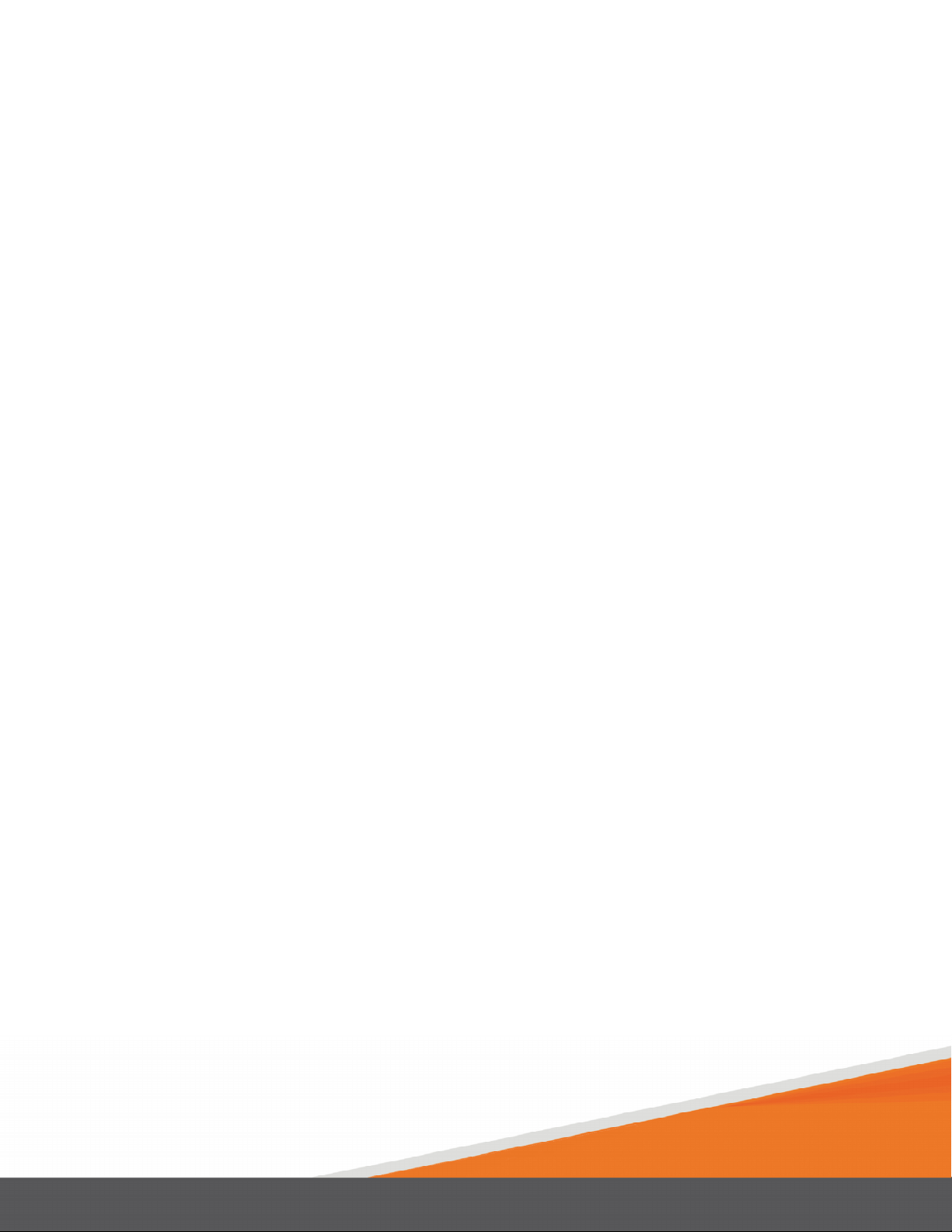
SURFboard SBR-AC1900P Wi-Fi
User Guide
October 2015
Router
Release 33 ISSUE 1.5 October 2015
PN 365-095-28244
Page 2
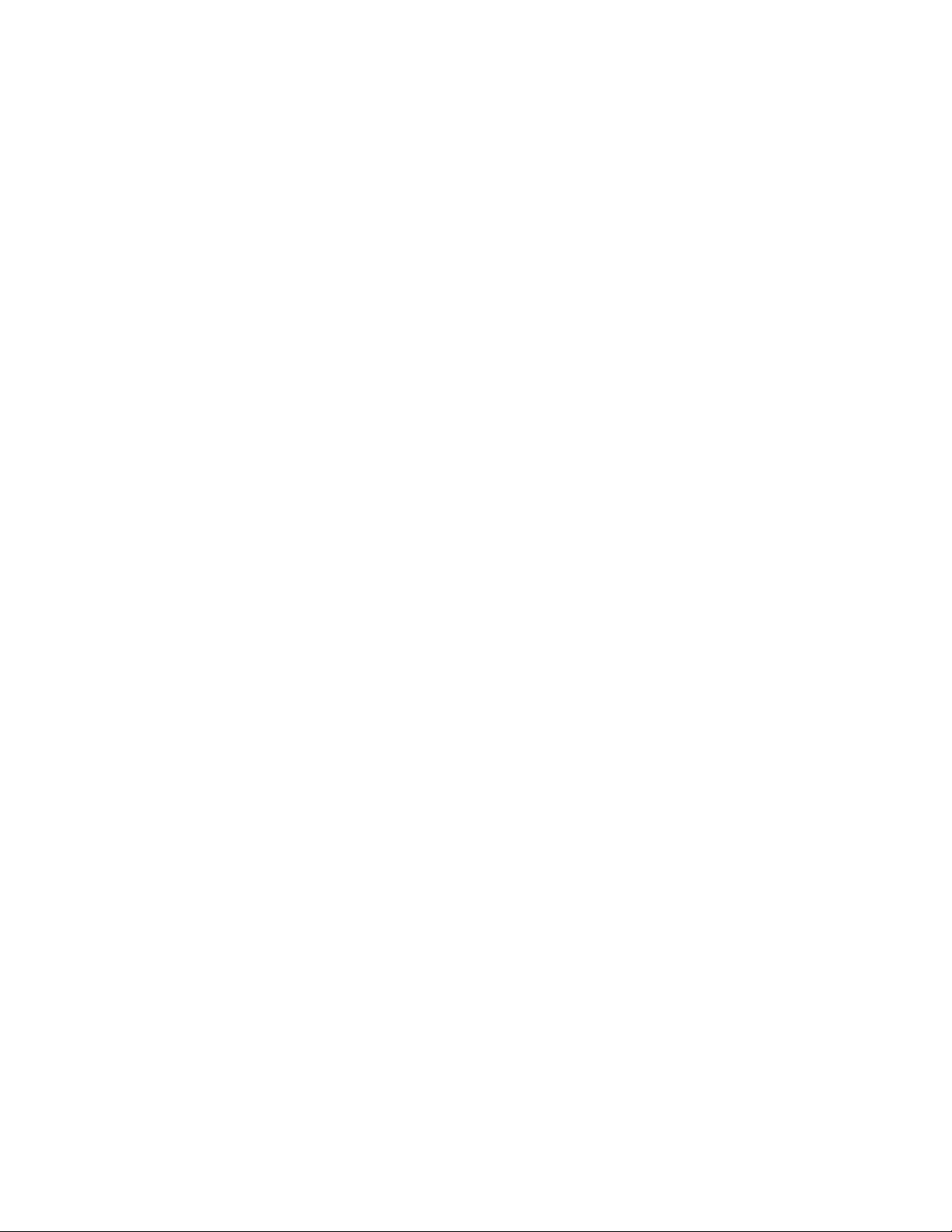
SURFboard SBR-AC1900P Wi-Fi Router User Guide
Release 33 ISSUE 1.5
ARRIS Copyrights and Trademarks
©ARRIS Enterprises, Inc. 2015 All rights reserved. No part of this publication may be
reproduced in any form or by any means or used to make any derivative work (such as
translation, transformation, or adaptation) without written permission from ARRIS
Enterprises, Inc. (“ARRIS”). ARRIS reserves the right to revise this publication and to make
changes in content from time to time without obligation on the part of ARRIS to provide
notification of such revision or change.
ARRIS and the ARRIS logo are all trademarks of ARRIS Enterprises, Inc. Other trademarks and
trade names may be used in this document to refer to either the entities claiming the marks
and the names of their products. ARRIS disclaims proprietary interest in the marks and
names of others.
ARRIS provides this guide without warranty of any kind, implied or expressed, including, but
not limited to, the implied warranties of merchantability and fitness for a particular purpose.
ARRIS may make improvements or changes in the product(s) described in this manual at any
time.
The capabilities, system requirements and/or compatibility with third-party products
described herein are subject to change without notice.
Patent Notice
Protected under one or more of the following U.S. patents: http://www.arris.com/legal
Other patents pending.
Page 3
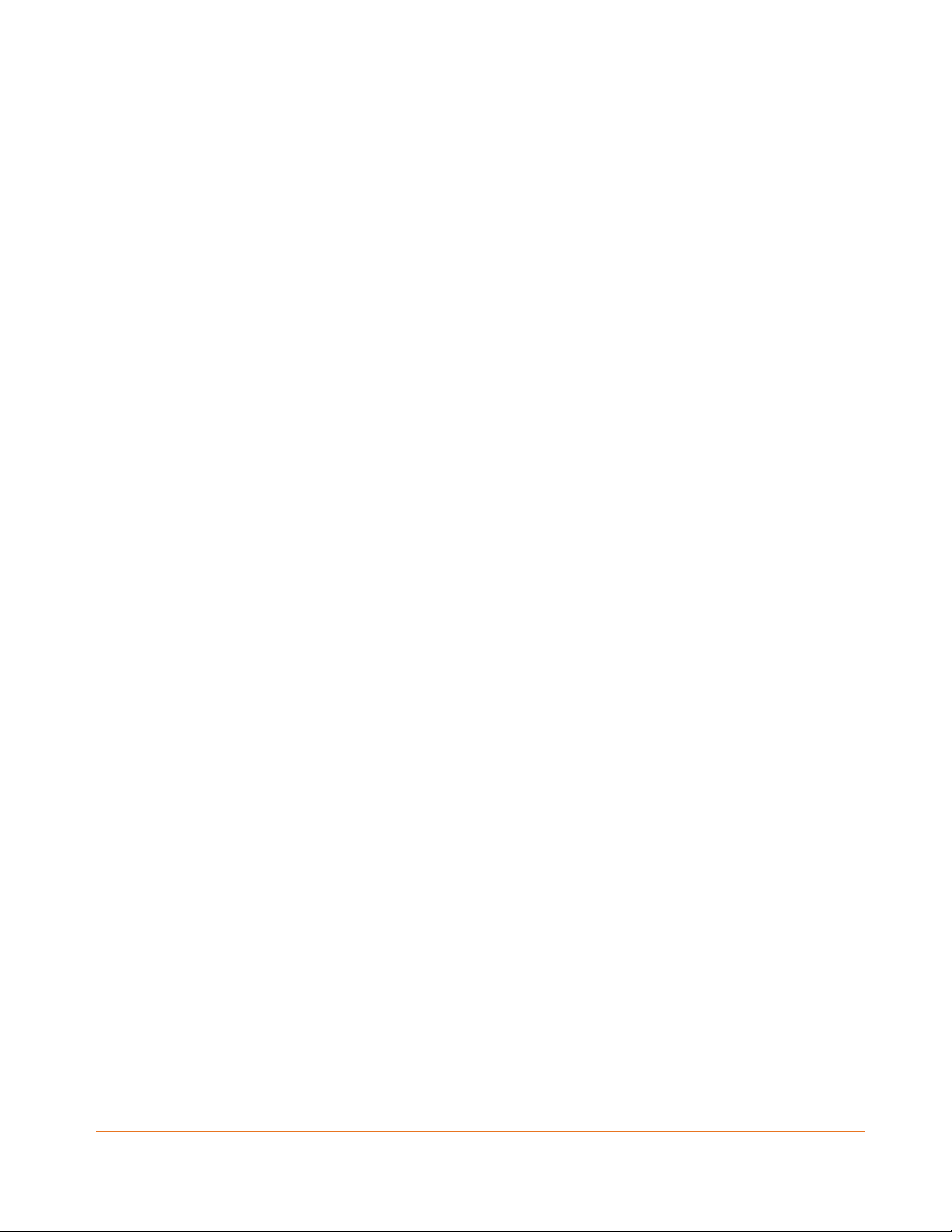
Table of Contents
1. Safety Requirements............................................................................................... 5
FCC Part 15 ........................................................................................................................ 5
RF Exposure............................................................................................................... 6
Industry Canada Statement............................................................................................... 6
2. Product Overview ................................................................................................... 8
Introduction....................................................................................................................... 8
About The Wi-Fi Router..................................................................................................... 8
What is G.hn? .................................................................................................................... 9
What's in the Box?........................................................................................................... 10
Items You Need ............................................................................................................... 10
System Requirements...................................................................................................... 10
Recommended Hardware....................................................................................... 10
Windows ................................................................................................................. 11
Mac OS .................................................................................................................... 11
Linux/Unix ............................................................................................................... 11
About this Manual ........................................................................................................... 11
Contact Information ........................................................................................................ 12
3. Installing the Wi-Fi Router..................................................................................... 13
Front Panel ...................................................................................................................... 13
Rear Panel........................................................................................................................ 13
Indicator Lights for the SBR-AC1900P ............................................................................. 14
Selecting an Installation Location.................................................................................... 15
Desktop Mounting Instructions .............................................................................. 15
Factors Affecting Wireless Range ........................................................................... 15
Ethernet, Wireless, or Gigabit Home Networking?......................................................... 16
Connecting the Wi-Fi Router ........................................................................................... 17
Configuring the Wireless Connection.............................................................................. 18
Setting Up Your Network Extenders................................................................................ 18
4. Setting up an Internet Connection......................................................................... 19
Configure Your IP Address............................................................................................... 19
Verify & Renew Your IP Address...................................................................................... 21
5. Setting Up a Wireless Network Connection............................................................ 23
Launch the SBR-AC1900P Quick Start Wizard ................................................................. 23
Manually Set Up a Wireless Network on Your Computer............................................... 25
Release 33 ISSUE 1.5 October 2015 SURFboard SBR-AC1900P Wi-Fi Router User Guide
Copyright ARRIS Enterprises, Inc. 2015. All Rights Reserved. 3
Page 4
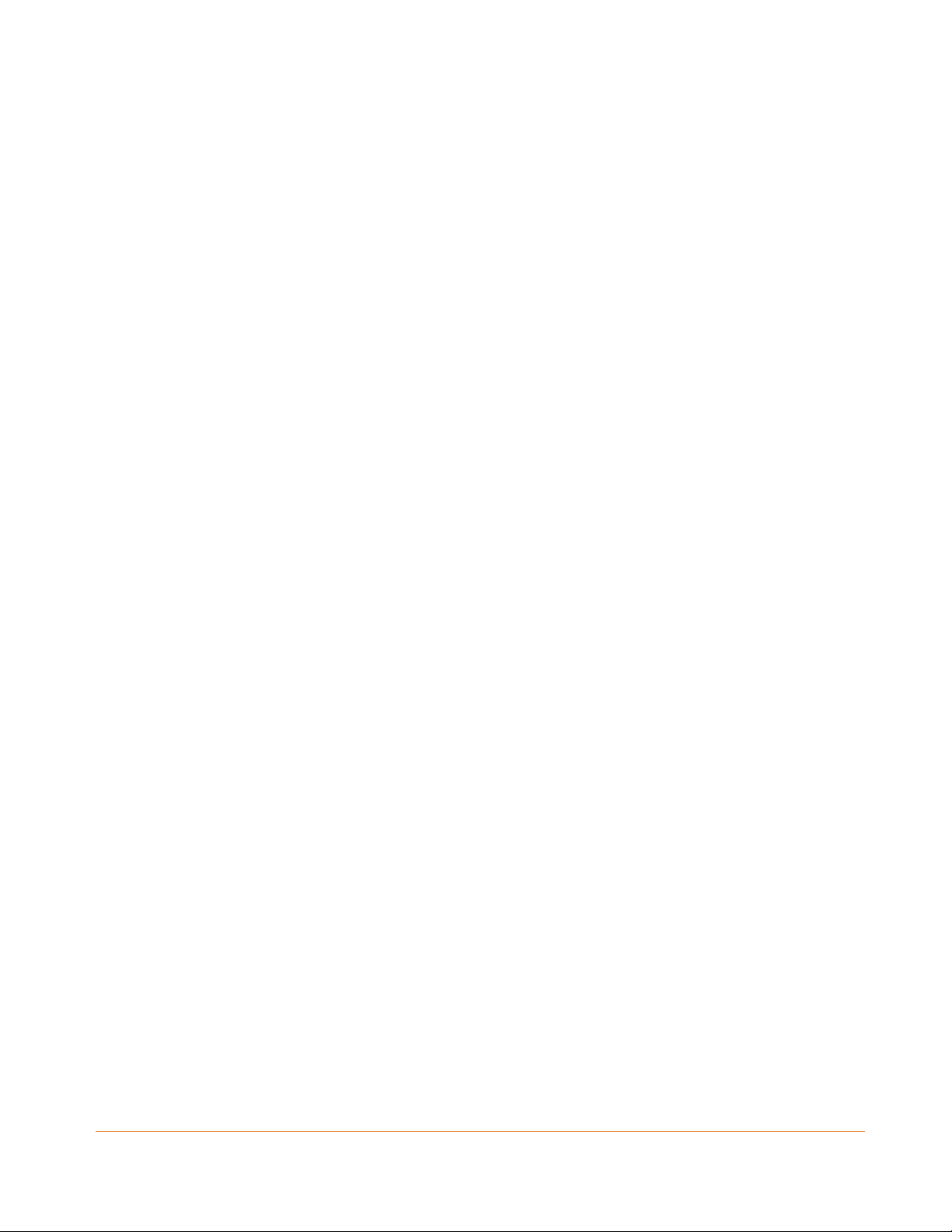
Use the SBR-AC1900P WPS Pairing Button ..................................................................... 25
Test Your Wireless Network Connection......................................................................... 26
6. Managing Your Wi-Fi Router and Connected Networks.......................................... 27
Start the Wi-Fi Router Web Manager.............................................................................. 27
Wi-Fi Router Web Manager Menu Options............................................................ 28
Get Help........................................................................................................................... 30
Overview Help......................................................................................................... 30
Help Links................................................................................................................ 31
Field Level Help....................................................................................................... 31
View the Wi-Fi Router Product Information ................................................................... 31
Back Up Your Wi-Fi Router Configuration ....................................................................... 32
Restore Your Configuration Settings ............................................................................... 32
Reset Your Configuration Settings................................................................................... 33
Exit the SBR-AC1900P Web Manager.............................................................................. 34
7. Protecting & Monitoring Your Wireless Network ................................................... 35
Prevent Unauthorized Access.......................................................................................... 35
Change the Default User Name and Password ............................................................... 35
Set Up Firewall Protection............................................................................................... 37
Set Up Parental Controls ................................................................................................. 38
Set Up Port Triggers......................................................................................................... 40
Set Up the DMZ Host ....................................................................................................... 41
Release 33 ISSUE 1.5 October 2015 SURFboard SBR-AC1900P Wi-Fi Router User Guide
Copyright ARRIS Enterprises, Inc. 2015. All Rights Reserved. 4
Page 5
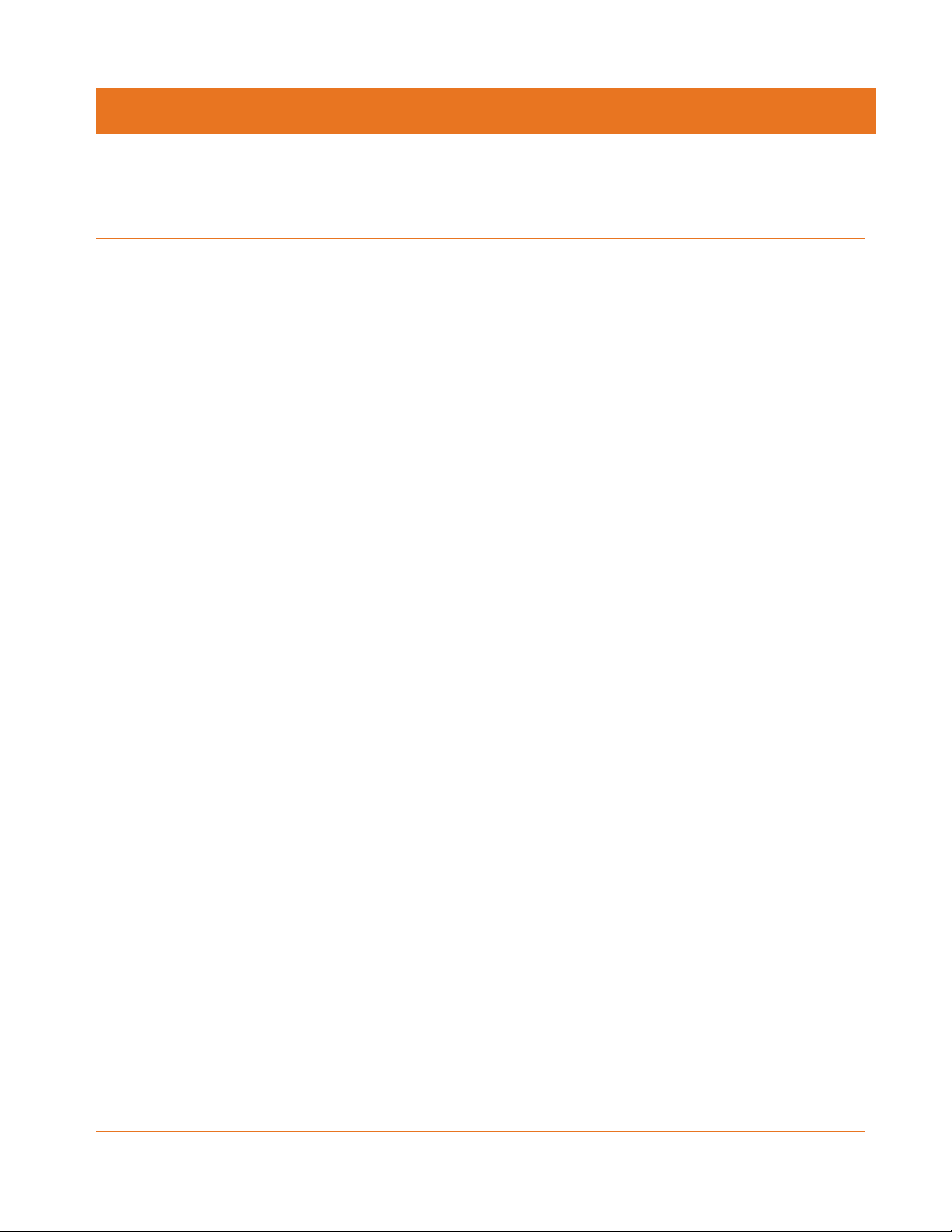
Safety Requirements
The ARRIS SBR-AC1900P Wi-Fi Router complies with the applicable requirements for
performance, construction, labeling, and information when used as outlined below:
Do not use product near water (i.e. wet basement, bathtub, sink or near a swimming pool,
etc.), to avoid risk of electrocution.
The product shall be cleaned using only a damp, lint-free, cloth. No solvents or cleaning
agents shall be used.
Do not use spray cleaners or aerosols on the Wi-Fi Router.
Avoid using and/or connecting the equipment during an electrical storm, to avoid risk of
electrocution.
Do not locate the equipment within 6 feet (1.9 m) of a flame or ignition source (i.e. heat
registers, space heaters, fireplaces, etc.).
Use the power cord included with the equipment.
Equipment should be installed near the power outlet and should be easily accessible.
Chapter 1
In areas of high surge events or poor grounding situations and areas prone to lightning
strikes, additional surge protection may be required (i.e. PF11VNT3 from American Power
Conversion) on the AC and Ethernet lines.
When the Wi-Fi Router is connected to a local computer through Ethernet cables, the
computer must be properly grounded to the building/residence AC ground network. All
plug-in cards within the computer must be properly installed and grounded to the
computer frame per the manufacturer’s specifications.
Ensure proper ventilation. Position the Wi-Fi Router so that air flows freely around it and
the ventilation holes on the unit are not blocked.
Do not mount the Wi-Fi Router on surfaces that are sensitive to heat and/or which may be
damaged by the heat generated by the modem or its accessories.
FCC Part 15
This equipment has been tested and found to comply with the requirements for a Class B
digital device under Part 15 of the Federal Communications Commission (FCC) rules. These
requirements are intended to provide reasonable protection against harmful interference in a
residential installation. This equipment generates, uses and can radiate radio frequency
energy and, if not installed and used in accordance with the instructions, may cause harmful
interference to radio communications. However, there is no guarantee that interference will
not occur in a particular installation. If this equipment does cause harmful interference to
radio or television reception, which can be determined by turning the equipment off and on,
Release 33 ISSUE 1.5 October 2015 SURFboard SBR-AC1900P Wi-Fi Router User Guide
Copyright ARRIS Enterprises, Inc. 2015. All Rights Reserved. 5
Page 6
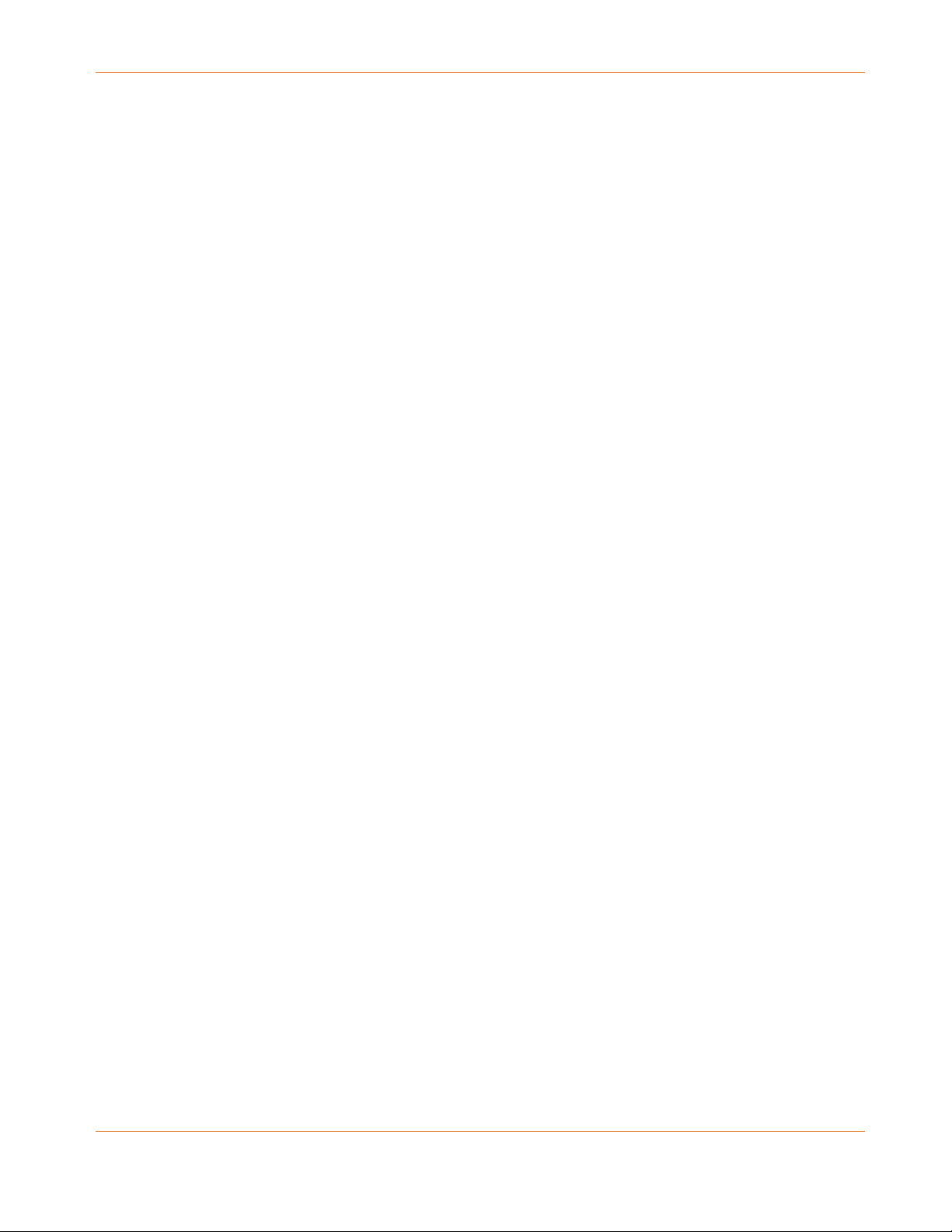
Chapter 1: Safety Requirements
the user is encouraged to try to correct the interference by one or more of the following
measures:
Reorient or relocate the receiving antenna.
Increase the separation between the equipment and receiver.
Connect the equipment into an outlet on a circuit different from that to which the receiver
is connected.
Consult the dealer or an experienced radio/TV technician for help.
WARNING
Changes or modifications to this equipment not expressly approved by the party responsible
for compliance could void the user’s authority to operate the equipment.
This device complies with Part 15 of the FCC Rules. Operation is subject to the following two
conditions: (1) this device may not cause harmful interference, and (2) this device must accept
any interference received, including interference that may cause undesired operation.
For the U.S. model, the country code is preset and cannot be changed. Per FCC regulations,
the country code setting for all Wi-Fi products marketed in the U.S. must be fixed to U.S.
operational channels only.
Operation of this device is restricted to indoor use only.
RF Exposure
This equipment complies with FCC radiation exposure limits set forth for an uncontrolled
environment. This equipment should be installed and operated with minimum distance of
11.8 inches (30 cm) between the radiator and your body. This transmitter must not be colocated or operating in conjunction with any other antenna or transmitter.
Industry Canada Statement
This device complies with Industry Canada’s licence-exempt RSSs. Operation is subject to the
following two conditions:
(1) This device may not cause interference; and (2) This device must accept any interference,
including interference that may cause undesired operation of the device.
Cet appareil est conforme aux CNR exemptes de licence d'Industrie Canada. Son
fonctionnement est soumis aux deux conditions suivantes:
(1) Ce dispositif ne peut causer d'interférences; et(2) Ce dispositif doit accepter toute
interférence, y compris les interférences qui peuvent causer un mauvais fonctionnement de
l'appareil.
Caution:
(i) the device for operation in the band 5150-5250 MHz is only for indoor use to reduce the
potential for harmful interference to co-channel mobile satellite systems;
Release 33 ISSUE 1.5 October 2015 SURFboard SBR-AC1900P Wi-Fi Router User Guide
Copyright ARRIS Enterprises, Inc. 2015. All Rights Reserved. 6
Page 7
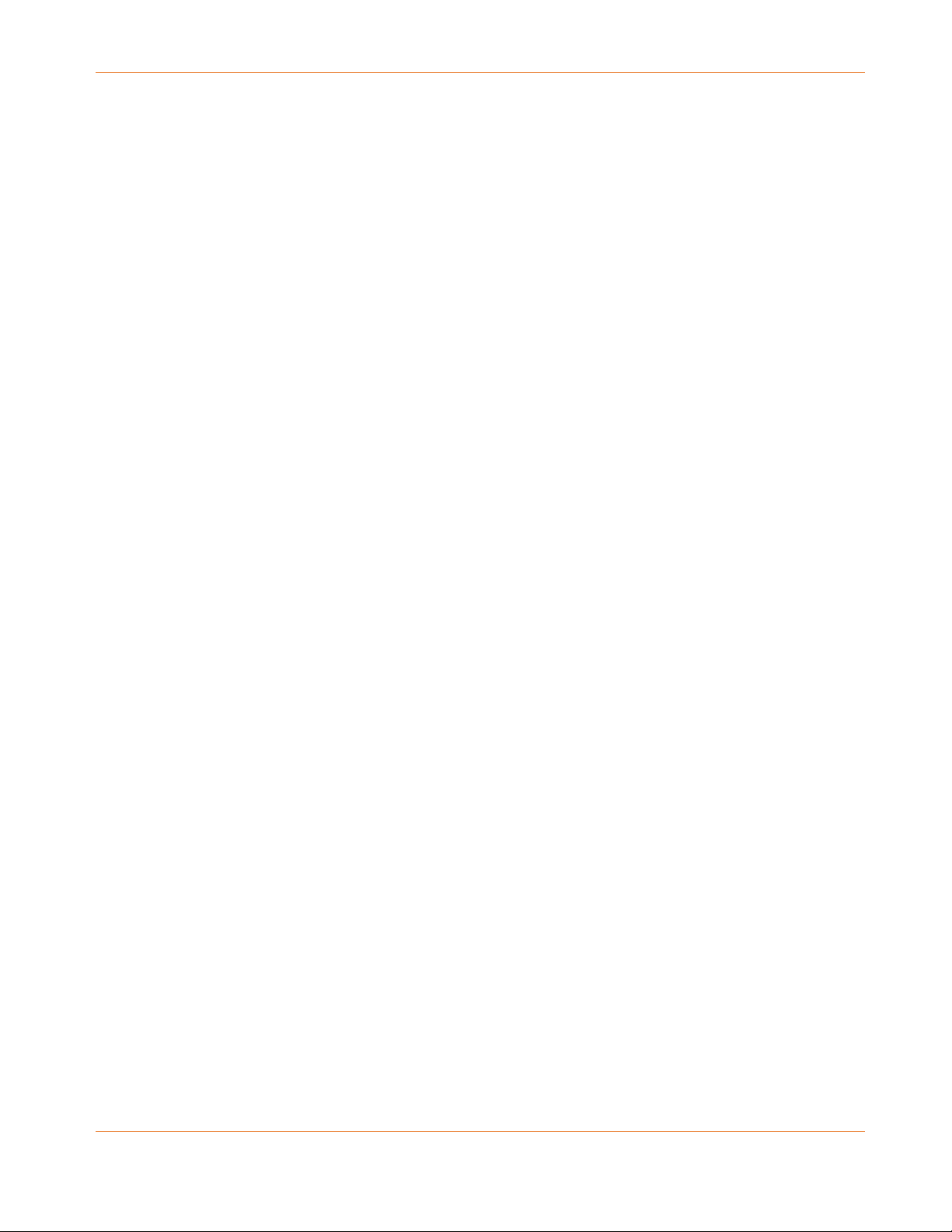
Chapter 1: Safety Requirements
Avertissement:
(i) les dispositifs fonctionnant dans la bande 5150-5250 MHz sont réservés uniquement pour
une utilisation à l’intérieur afin de réduire les risques de brouillage préjudiciable aux systèmes
de satellites mobiles utilisant les mêmes canaux;
Industry Canada ICES-003 Compliance Label:CAN ICES-3(B)/NMB-3(B)
Industry Canada ICES-006 Compliance Label: CAN ICES-6/NMB-6
Radiation Exposure Statement:
This equipment complies with IC radiation exposure limits set forth for an uncontrolled
environment. This equipment should be installed and operated with minimum distance 30 cm
between the radiator & your body.
Déclaration d'exposition aux radiations:
Cet équipement est conforme aux limites d'exposition aux rayonnements IC établies pour un
environnement non contrôlé. Cet équipement doit être installé et utilisé avec un minimum de
30 cm de distance entre la source de rayonnement et votre corps.
Industry Canada ICES-003 Compliance Label:CAN ICES-3(B)/NMB-3(B)
Industry Canada ICES-006 Compliance Label: CAN ICES-6/NMB-6
Release 33 ISSUE 1.5 October 2015 SURFboard SBR-AC1900P Wi-Fi Router User Guide
Copyright ARRIS Enterprises, Inc. 2015. All Rights Reserved. 7
Page 8
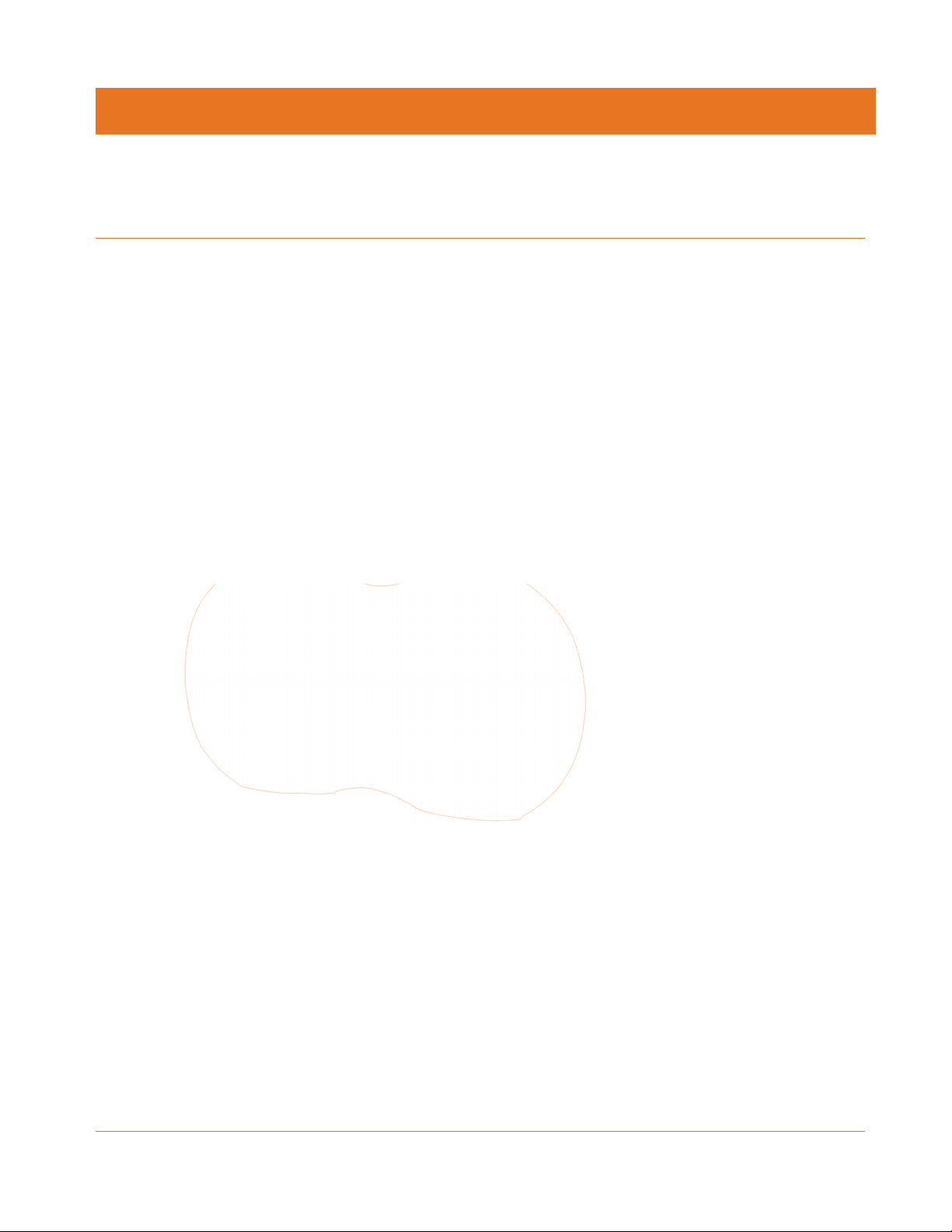
Product Overview
Introduction
Get ready to experience the Internet’s express lane! Whether you’re checking out streaming
media, downloading new software, or checking your email, the SURFboard SBR-AC1900P Wi-Fi
Router brings it all to you faster and more reliably.
The SURFboard SBR-AC1900P Wi-Fi Router provides four Ethernet connections for use as the
hub of your home/office Local Area Network (LAN). The SBR-AC1900P also provides
802.11a/b/g/n/ac wireless connectivity for enhanced mobility and versatility.
The SURFboard RipCurrent feature (using G.hn Power Line Communication) also allows you to
place wired and wireless extenders around your home using your AC power grid and existing
AC outlets to allow for network connectivity in or around your home environment.
Chapter 2
About The Wi-Fi Router
The SBR-AC1900P is more than just a WI-FI Router. This advanced Access Point is the start of
a new home network experience that offers the following benefits:
Two concurrent 802.11AC radios: one for the 5 GHz band and one for the 2.4 GHz band.
These radios provide automatic client-directed connections for optimal Wi-FI connectivity
and speed based on a client's capability. Each radio includes a 3x3 MIMO antenna array
for the best reach, range, and throughput.
four gigabit Ethernet ports for ultra fast wired connectivity
two USB ports, one at USB 3.0 and one at USB 2.0, for data and media storage or transfer
and print sharing
Release 33 ISSUE 1.5 October 2015 SURFboard SBR-AC1900P Wi-Fi Router User Guide
Copyright ARRIS Enterprises, Inc. 2015. All Rights Reserved. 8
Page 9
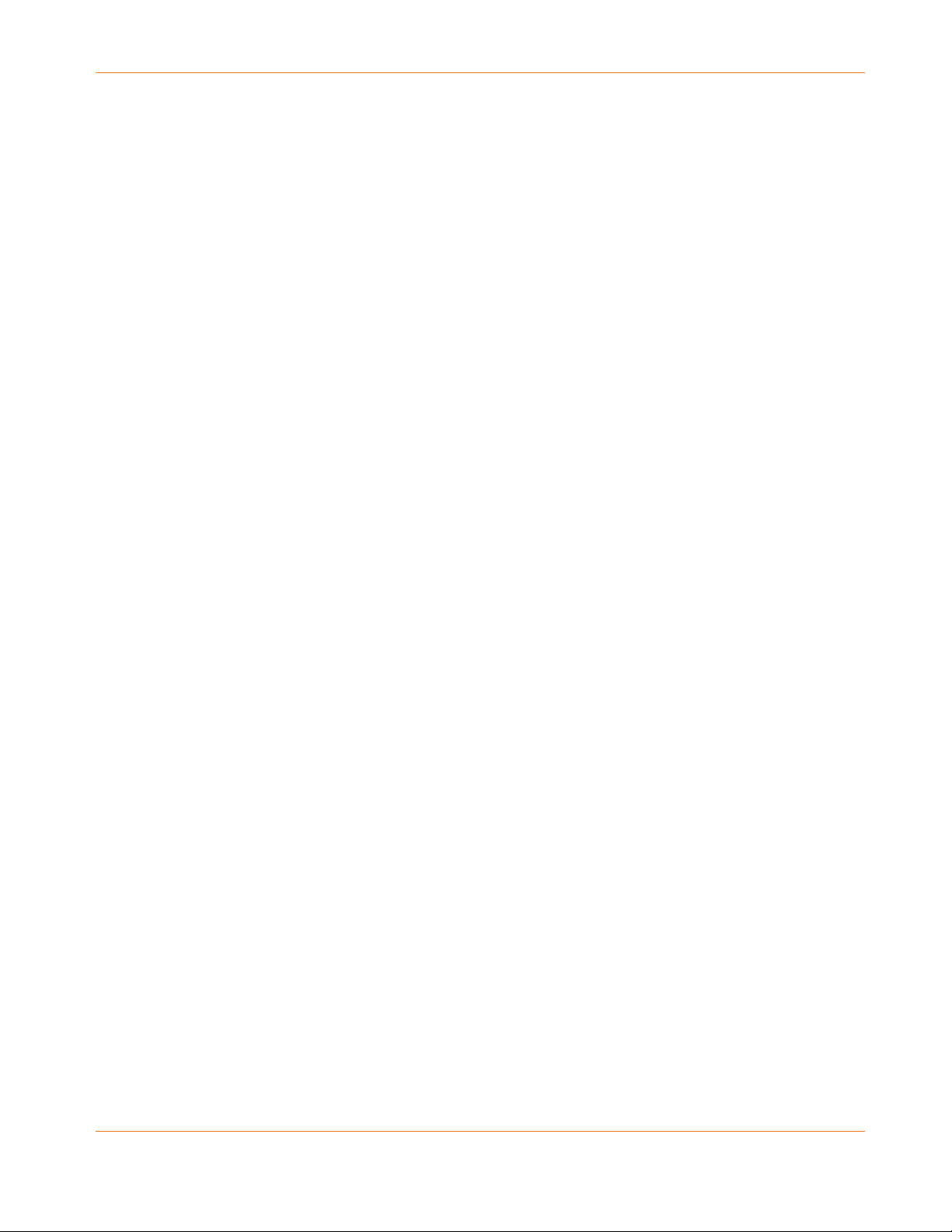
Chapter 2: Product Overview
embedded Gigabit Home Networking (G.hn) via power lines, ready to connect to any
number of extenders to reliably take your network to the farthest reaches of your
environment.
The SBR-AC1900P includes the following features:
Remote management capability, allowing you to make changes to the Wi-Fi Router's
configuration from anywhere on the Internet
Supports Ethernet and 802.11a/b/g/n/ac wireless connections; both wired and wireless
connections can be used simultaneously
Network Management using your smartphone or tablet
Auto connection to Gigabit network extenders, including the wireless settings
Option for automated product firmware upgrades
Network supports up to 15 connected power line extenders
Easy to navigate User Interface, including a network set-up Wizard
Default settings configured for standard environments, with advanced settings for
sophisticated users
USB ports include a file structure that provides high-speed throughput and data integrity
protection
Support for NAS and DLNA
What is G.hn?
SURFboard RipCurrent is a technology that allows you to set up a high-speed home network
over existing AC wiring and outlets. There's no need to run additional cables; your devices can
communicate at data rates up to 1 Gb/s using the network of power lines that already exists in
your home.
The SBR-AC1900P uses the power cable connected to the Wi-Fi Router to connect to your
home AC power grid. G.hn is an ITU Specification managed by the HomeGrid Forum
(http://www.homegridforum.org/ ). This technology allows the SBR-AC1900P to distribute all
data to each of the AC power outlets in the home. With a corresponding G.hn Extender, the
Wi-Fi or wired network can be extended to any room, including basements, garages, or far
reaching bedrooms. Connect entertainment devices, security cameras, gaming consoles,
managed appliance, anything that uses IP (Internet Protocol).
The G.hn technology is more robust than previous home power line communication
implementations to give you better ‘real world’ throughput and stability. G.hn also proves
much more efficient in an environment with multiple power line networks (such as apartment
buildings or office buildings) with the capability of recognizing up to 250 other networks to
avoid interference. G.hn communications are encrypted using the advanced standard AES
128-bit encryption for secure transmissions.
In order to ensure the best performance of your G.hn network, we recommend that you only
use 3-prong grounded outlets. A 2-prong outlet will operate sufficiently, but with a lower
throughput speed.
Release 33 ISSUE 1.5 October 2015 SURFboard SBR-AC1900P Wi-Fi Router User Guide
Copyright ARRIS Enterprises, Inc. 2015. All Rights Reserved. 9
Page 10
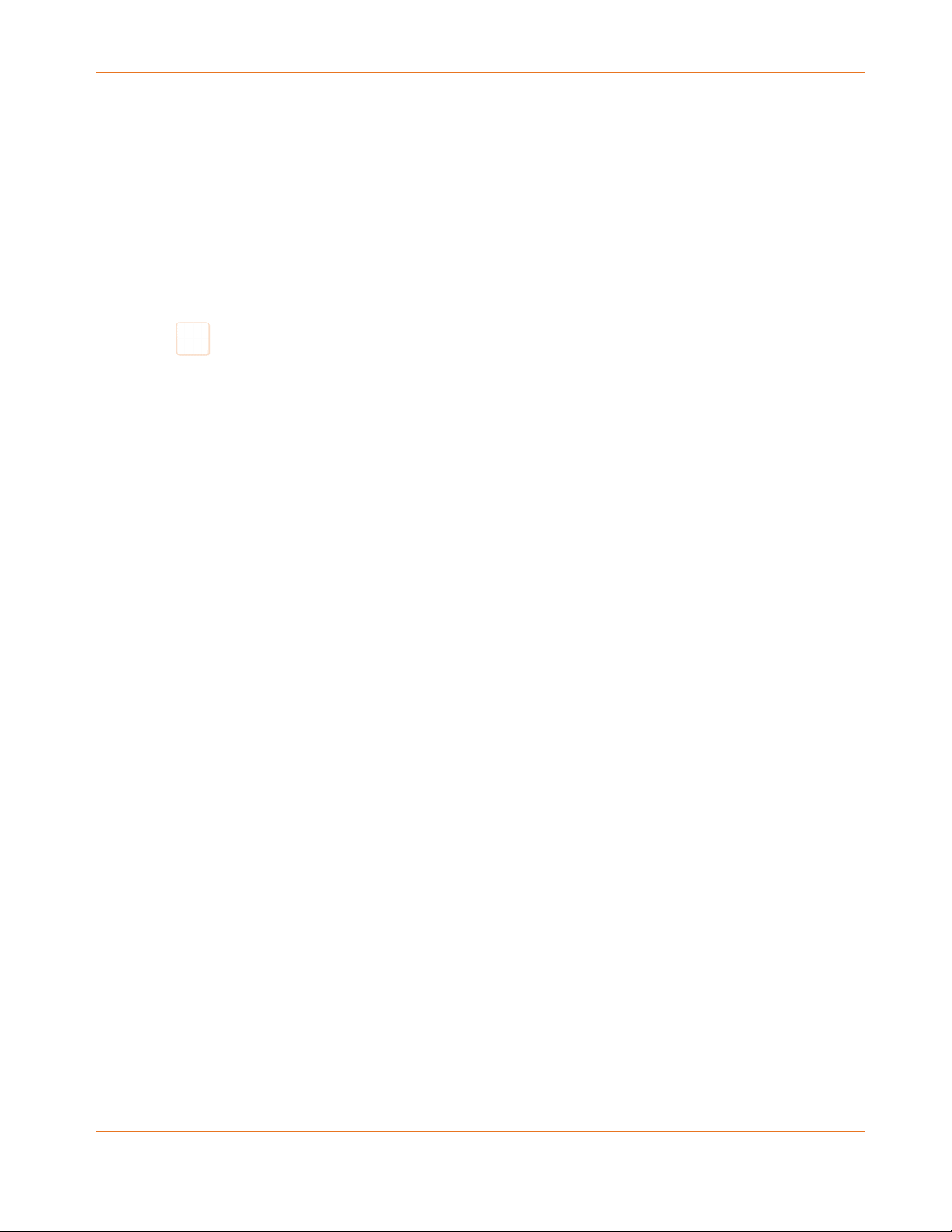
What's in the Box?
Make sure you have the following items before proceeding.
SBR-AC1900P Wi-Fi Router
Power Cable
Wireless Installation Guide
Ethernet Cable
End User License Agreement
Important: Before returning this product to the store, please call ARRIS Technical Support for
assistance in resolving any technical issues.
Support for SURFboard products is managed by ARRIS. For assistance, please call 1-877-4668646 or visit the ARRIS Consumer Support website at http://www.arris.com/consumer.
(160043)
Chapter 2: Product Overview
Items You Need
Make sure you have the following items on hand before continuing:
Wi-Fi Router package: see What's in the Box? (page 10) for a list of items in the package.
Ethernet Cable for WAN input: In addition to the Ethernet cable provided, you may need
additional Ethernet cables if you want to connect to wired clients. Please use a standard
CAT 5e or CAT 6-rated Ethernet cable with RJ45 type connectors on both ends. You can
buy Ethernet cables from any electronics retailer and many discount stores.
System Requirements
The SURFboard Wi-Fi Router operates with most computers. The following describes
requirements for each operating system; see the documentation for your system for details
on enabling and configuring networking.
To use the Wi-Fi Router, you need high-speed Internet service from your service provider.
Recommended Hardware
The following hardware configuration is recommended. Computers not meeting this
configuration can still work with the SBR-AC1900P, but may not be able to make maximum
use of SBR-AC1900P throughput.
CPU: P4, 3GHz or faster
RAM: 1GB or greater
Ethernet: Gig-E (1000Base-T)
Wi-Fi: 802.11a, b, g, n, or ac compliant Wi-Fi equipment
Release 33 ISSUE 1.5 October 2015 SURFboard SBR-AC1900P Wi-Fi Router User Guide
Copyright ARRIS Enterprises, Inc. 2015. All Rights Reserved. 10
Page 11
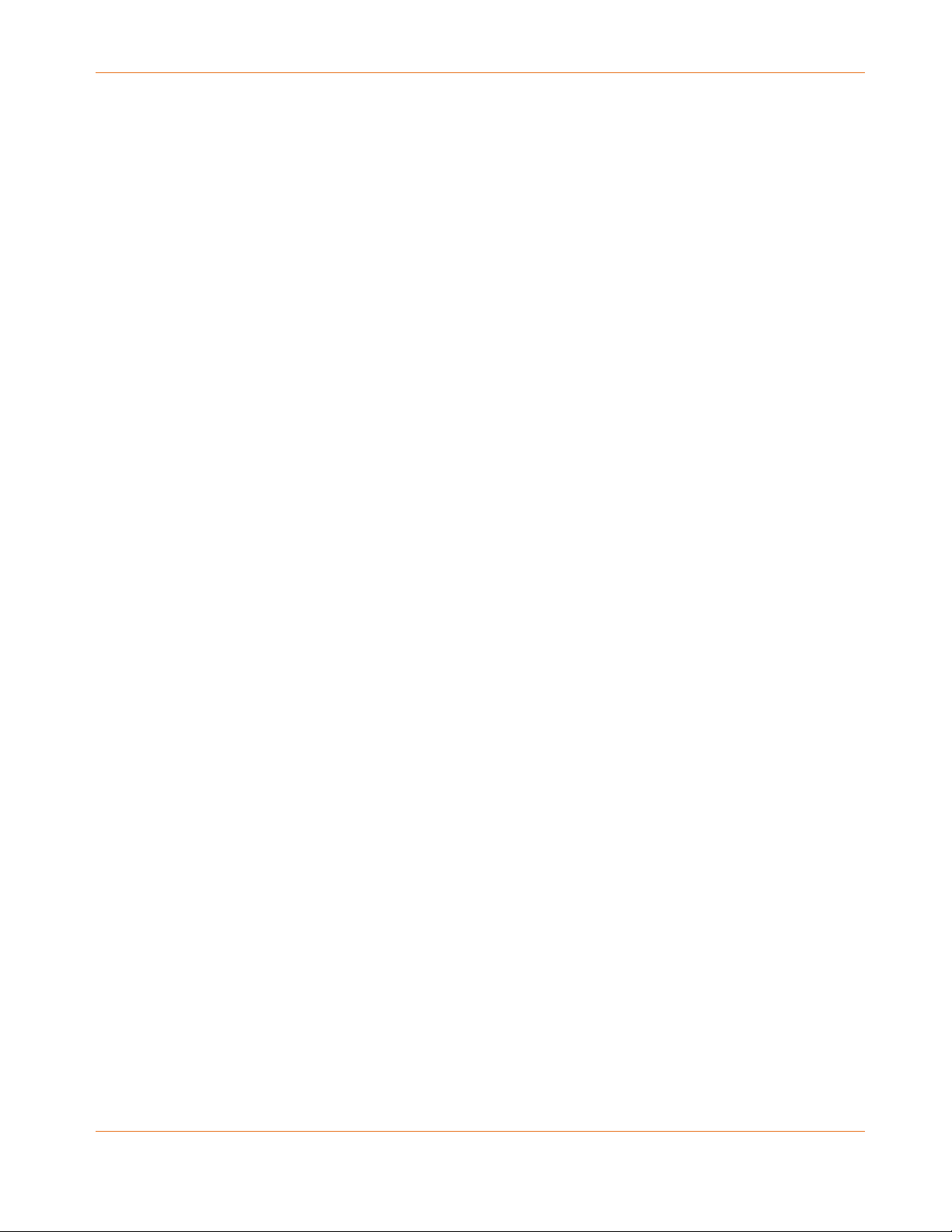
Windows
Windows Vista, Windows 7, or Windows 8. A supported Ethernet or wireless LAN connection
must be available.
Mac OS
System 7.5 to Mac OS 9.2 (Open Transport recommended) or Mac OS X. A supported Ethernet
or wireless LAN connection must be available.
Linux/Unix
Hardware drivers, TCP/IP, and DHCP must be enabled in the kernel. A supported Ethernet or
wireless LAN connection must be available.
About this Manual
This manual covers the SURFboard SBR-AC1900P Wi-Fi Router. The model number is on the
label affixed to the bottom of the Wi-Fi Router.
Chapter 2: Product Overview
1. Model Name
2. P/N
3. WiFi Network Name (SSID)
4. WiFi Passcode (Key)
5. WAN MAC Address
6. S/N
Release 33 ISSUE 1.5 October 2015 SURFboard SBR-AC1900P Wi-Fi Router User Guide
Copyright ARRIS Enterprises, Inc. 2015. All Rights Reserved. 11
Page 12
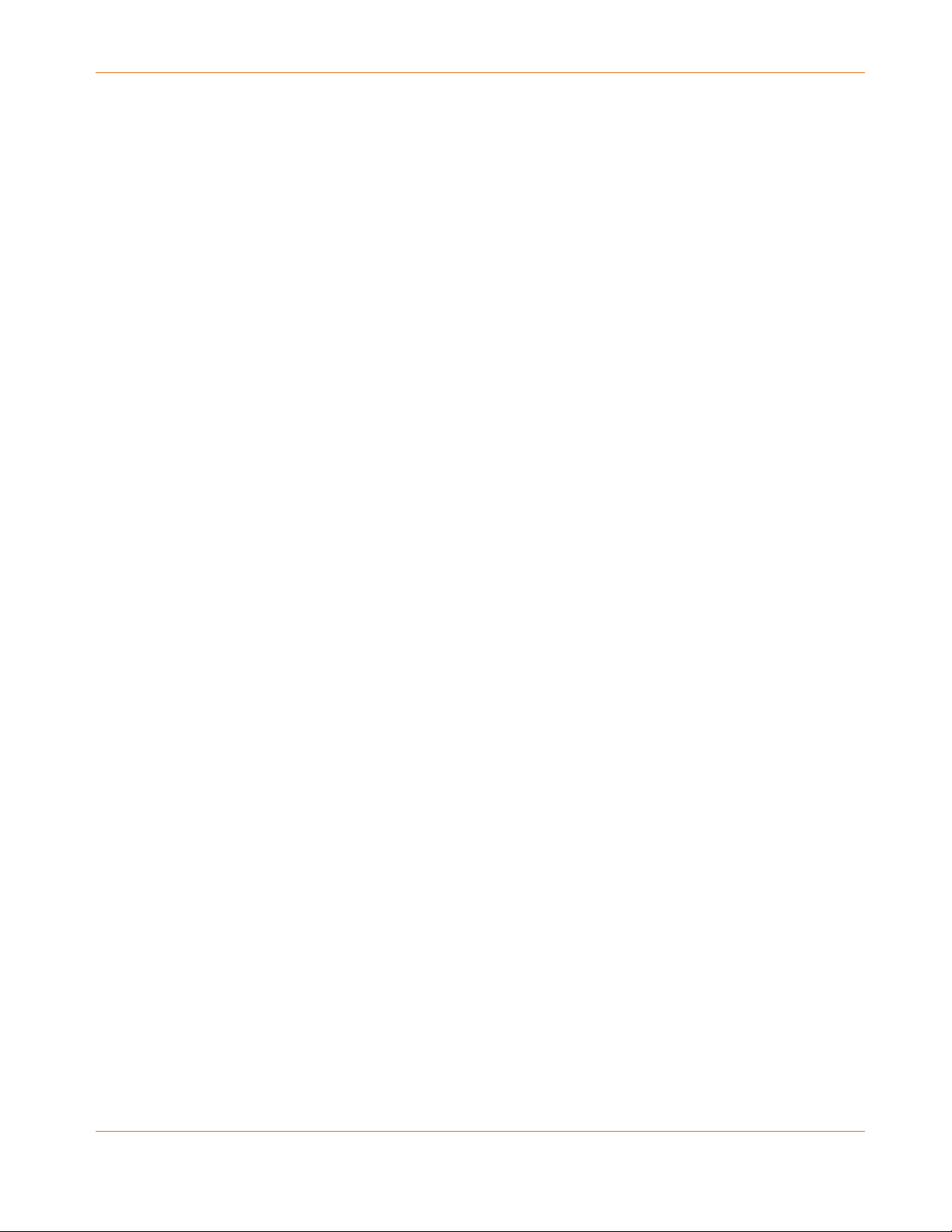
Contact Information
Please visit the ARRIS Support website http://www.arris.com/support for self-help technical
support and product documentation. We can also provide technical assistance via chat and
email on the support website. ARRIS Technical Support is available by phone at 877-466-8646.
Please be prepared to provide your product's model number and serial number, which can be
found on the Wi-Fi Router's label.
Chapter 2: Product Overview
Release 33 ISSUE 1.5 October 2015 SURFboard SBR-AC1900P Wi-Fi Router User Guide
Copyright ARRIS Enterprises, Inc. 2015. All Rights Reserved. 12
Page 13
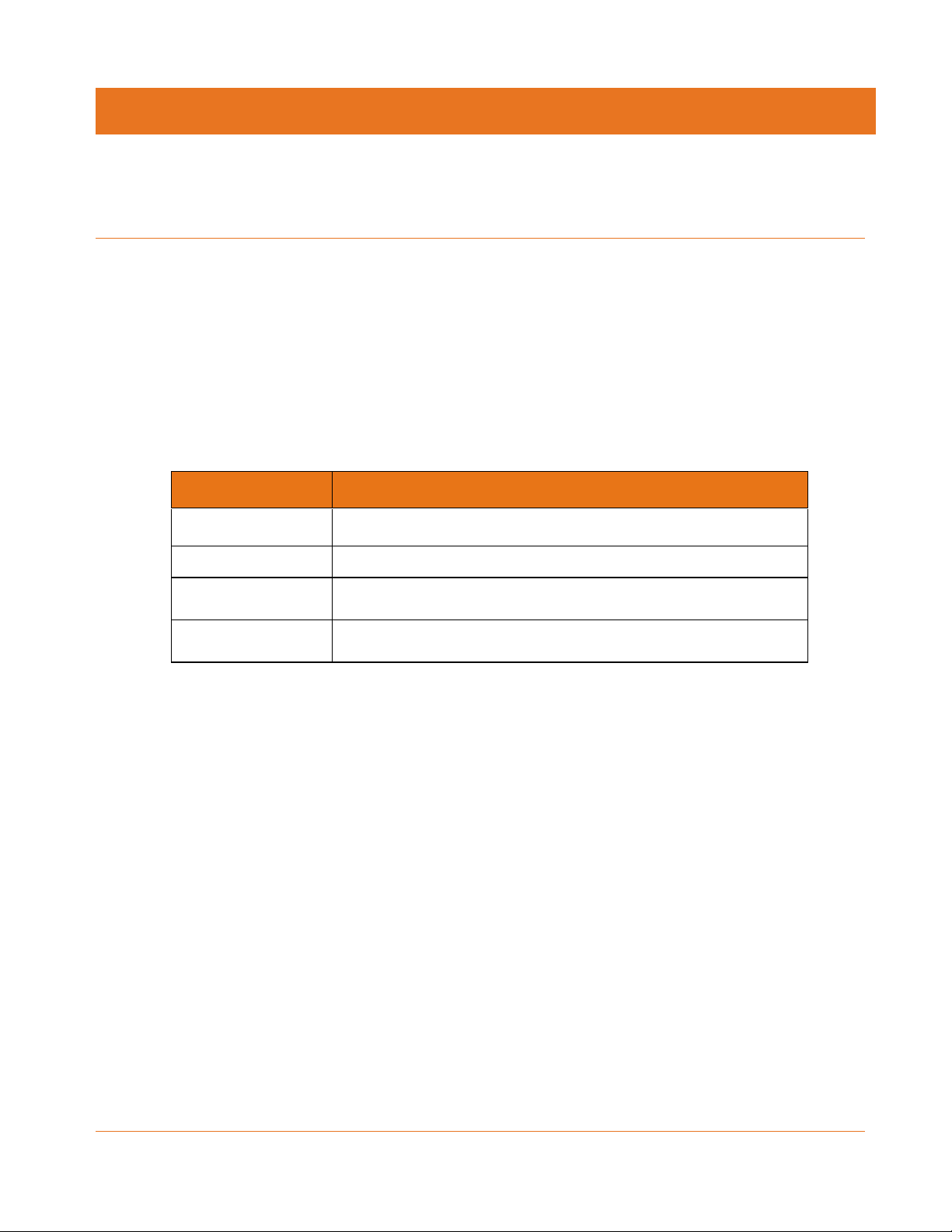
Installing the Wi-Fi Router
Before you start, make sure that:
You have all the Items You Need:
The modem and power outlets are available nearby.
Front Panel
The front of the Wi-Fi Router has a single LED that indicates the status of the Wi-Fi Router.
Color/Behavior Description
Solid green Normal operation.
Solid amber Standby mode.
Chapter 3
Flashing amber WPS pairing mode
Flashing red Start-up/error mode
Rear Panel
The rear of the Wi-Fi Router has the following connectors and controls:
Release 33 ISSUE 1.5 October 2015 SURFboard SBR-AC1900P Wi-Fi Router User Guide
Copyright ARRIS Enterprises, Inc. 2015. All Rights Reserved. 13
Page 14

Name Description
AC in Connector for the power cord.
Chapter 3: Installing the Wi-Fi Router
WPS/G.hn pairing
button:
Begins associating the Wi-Fi Router with either a wireless device or a
G.hn device.
Press and hold the button for less than 5 seconds to initiate G.hn
pairing.
Press and hold the button for more than 5 seconds to initiate
WPS pairing.
USB 3.0 USB 3.0 host connector.
USB 2.0 USB 2.0 host connector.
WAN Connector for cabling to the Internet services modem.
LAN (1 - 4) Connectors for cabling to devices using Ethernet cables.
Reset hole Resets the Wi-Fi Router as if you power cycled the unit. Use a pointed
non-metallic object to press this button.
Note: If you hold the Reset button for more than 5 seconds, the Wi-Fi
Router will be reset to the factory default settings and will reboot.
Indicator Lights for the SBR-AC1900P
The Wi-Fi Router has several LED indicator lights on the rear panel to assist in troubleshooting:
LED Color/Behavior Description
G.hn signal
strength
G.hn secure
link
Wi-Fi links
(2.4 GHz and
5.0 GHz)
Steady green Good link
Steady amber Poor link
Steady red No link
Steady green Secure link
Steady red No secure link
Steady green Wireless interface enabled
Flashing green Wireless activity
Release 33 ISSUE 1.5 October 2015 SURFboard SBR-AC1900P Wi-Fi Router User Guide
Copyright ARRIS Enterprises, Inc. 2015. All Rights Reserved. 14
Page 15

LED Color/Behavior Description
Off Wireless interface disabled
Selecting an Installation Location
There are a number of factors to consider when choosing a location to install the Wi-Fi Router:
Is an AC outlet available nearby? For best results, the outlet should not be switched and
should be close enough to the Wi-Fi Router that extension cords are not required.
Is the modem nearby? Can you easily run cables between the Wi-Fi Router’s location and
the modem?
If you are connecting devices to the Ethernet ports, can you easily run cables between the
Wi-Fi Router’s location and those devices?
If you want to install the Wi-Fi Router on a desktop, is there enough space on either side
to keep the vents clear? Blocking the vents may cause overheating.
Chapter 3: Installing the Wi-Fi Router
How close are the wireless devices? In general, the Wi-Fi Router should be located close to
the center of the user sphere. The Wi-Fi Router wireless connection range is typically 100–
200 feet (30m–65m) for 2.4 GHz signals and less for 5 GHz signals. A number of factors can
affect connection range, as described below.
Desktop Mounting Instructions
Position the Wi-Fi Router so that:
Air flows freely around it
The back faces the nearest wall
It will not fall to the floor if bumped or moved
The sides of the unit are not blocked.
If the modem is not located in an ideal location for the Wi-Fi Router, you can add a RipCurrent
Network Extender to the modem device, then connect the SBR-AC1900P to the Internet using
the power line in another location.
Note: Clean the Wi-Fi Router using only a clean, slightly moistened, cloth. Do not use aerosols
in the vicinity of the Wi-Fi Router.
Factors Affecting Wireless Range
A number of factors can affect the usable range for wireless connections.
Increases range
Release 33 ISSUE 1.5 October 2015 SURFboard SBR-AC1900P Wi-Fi Router User Guide
Copyright ARRIS Enterprises, Inc. 2015. All Rights Reserved. 15
Locating the unit centrally
Creating as much "line-of-sight" as possible with client devices
Page 16

Chapter 3: Installing the Wi-Fi Router
Decreases range
Metal or concrete walls between the Wi-Fi Router and other
devices
Large metal appliances, aquariums, or metal cabinets between
the Wi-Fi Router and other devices
Interference and RF noise (2.4 GHz wireless phones,
microwave ovens, wireless speaker/receiver systems, or other
wireless networks)
Placing the device in a cabinet or other enclosed space
Note: Decreasing the range of the wireless network may be beneficial, as long as the
decreased range is sufficient for your needs. By limiting the network’s range, you reduce
interference with other networks and make it harder for unwanted users to find and connect
to the network.
Note: Setting the transmit power level to High increases the range. Setting it to Medium or
Low decreases the range proportionately. Medium or Low may be more appropriate for highdensity residential locations.
Note: For locations within the home that do not receive a steady/stable Wi-Fi signal, simply
add a RipCurrent Wi-Fi extender for full coverage in that location.
Ethernet, Wireless, or Gigabit Home Networking?
There are three ways to connect the computer (or other equipment) to the Wi-Fi Router. The
following will help you decide which is best for you:
Ethernet
Ethernet is a standard method of connecting two or more computers into a Local Area
Network (LAN). You can use the Ethernet connection if the computer has built-in Ethernet
hardware. The SBR-AC1900P provides support for up to four such connected devices.
Release 33 ISSUE 1.5 October 2015 SURFboard SBR-AC1900P Wi-Fi Router User Guide
Copyright ARRIS Enterprises, Inc. 2015. All Rights Reserved. 16
Page 17

Chapter 3: Installing the Wi-Fi Router
Note: To connect more than four computers to the SBR-AC1900P through the Ethernet ports,
you need an Ethernet switch (available at computer retailers).
The Wi-Fi Router package comes with one 4-foot (1.2m) Ethernet cable (the connectors look
like wide telephone connectors); you can purchase more cables if necessary at a computer
retailer. If you are connecting the Wi-Fi Router directly to a computer, or to an Ethernet
switch with a cross-over switch, ask for Category 5e (CAT5e) straight-through cable. CAT5e or
Cat6 cable is required for gigabit Ethernet (Gig-E), not regular CAT5 cable.
Wireless
Wireless access lets you connect additional (wireless-capable) devices to the Wi-Fi Router. The
802.11 wireless LAN standard allows one or more computers to access the SBR-AC1900P using
a wireless (radio) signal. These connections are in addition to the connections supported via
Ethernet.
Note: You can use the wireless connection if the computer has a built-in or aftermarket plugin wireless adapter. To learn more about which wireless hardware works best with the
computer, see your computer dealer.
Gigabit Home Networking
Gigabit Home Networking lets you connect additional devices over power lines using the G.hn
Power Line Communications Standards. G/hn also allows you to use your AC power lines to
transmit and receive network communications from your SBR-AC1900P to clients connected
to a G.hn Network Extender.
Combined
If you have two or more computers, you can use Ethernet for up to four devices and wireless
or Gigabit Home Networking for the others. To connect five or more computers to the
Ethernet ports, you will need an Ethernet switch (available at computer retailers).
Connecting the Wi-Fi Router
1. Unplug the power to turn off the Internet services modem.
Release 33 ISSUE 1.5 October 2015 SURFboard SBR-AC1900P Wi-Fi Router User Guide
Copyright ARRIS Enterprises, Inc. 2015. All Rights Reserved. 17
Page 18

Chapter 3: Installing the Wi-Fi Router
2. Connect one end of the Ethernet cable (included) to the modem, and the other end to the
WAN port on the Wi-Fi Router.
3. Reconnect the plug on the modem to turn the modem back on. Wait approximately 2
minutes to allow the modem to fully power up.
4. Connect the power adapter (included) to the power connector on the back of the Wi-Fi
Router, and then connect the power adapter to an available AC outlet. Wait until the
2.4GHz and 5GHz LEDs on the rear panel of the Wi-Fi Router turn solid green.
5. To manage the setup of the Wi-Fi Router, you can use a second Ethernet cable (not
provided) to connect a computer to an available LAN port on the SBR-AC1900P, or you can
connect wirelessly by using the preset wireless security settings printed on the Wi-Fi
Router's label located on the bottom of the Wi-Fi Router.
6. Open a browser on the computer to access the management interface of the Wi-Fi Router,
and navigate to 192.168.0.1. If the webpage does not display correctly, try another
browser.
Configuring the Wireless Connection
The SBR-AC1900P ships with a secure SSID that is unique for every device. Wi-Fi network
information is located on the label on the bottom of the Wi-Fi Router. You should configure
the Wi-Fi Router's wireless settings.
Note: At a minimum, you should set a login password and set up wireless security. Refer to
Configuring the Wireless Network for complete instructions on configuring the wireless
connection.
Setting Up Your Network Extenders
After you install your Wi-Fi Router, you can add up to 15 G.hn power line extenders. The
extenders transmit and receive data using the power lines, once the extender has been
plugged into any AC outlet in the house and paired with the Wi-Fi Router.
Connect your G.hn PLC extender to any outlet. Press the G.hn pairing button on the extender
(refer to the extender's user guide to find the location), and then press the G.hn pairing
button on the Wi-Fi Router (located in the rear inset). The devices will connect and start to
communicate.
If the extender is a SURFboard Wi-Fi capable extender, the SBR-AC1900P will also configure
the Wi-Fi settings on the extender so that any clients connected to the router can also connect
to the Wi-Fi extender.
Release 33 ISSUE 1.5 October 2015 SURFboard SBR-AC1900P Wi-Fi Router User Guide
Copyright ARRIS Enterprises, Inc. 2015. All Rights Reserved. 18
Page 19

Setting up an Internet Connection
IMPORTANT! Your computer may already be configured to automatically access the Internet.
If so, do not change the network options on your computer. Please contact ARRIS Technical
Support for assistance or verification.
If you cannot access the Internet after installing the Wi-Fi Router, you may have to manually
set up your computer to connect to the Internet. To do this, you will have to enable the
network options on your computer to automatically obtain an IP address and DNS server
address. After configuring the network options, you should verify the IP address.
If you still cannot access the Internet after configuring the IP address, contact ARRIS Technical
Support for assistance.
Please note, operating system-specific commands for configuring computer network options
are not provided in this document. The same general steps provided below apply to the
following Microsoft Windows operating systems:
Chapter 4
Windows 8
Windows 7
Windows Vista
Windows XP
Note: For Mac, UNIX, and Linux computers, please follow the instructions provided in the
applicable user documentation.
If you are unfamiliar with the network configuration commands for your operating system or
need assistance, we highly recommend that you refer to the user documentation for the
operating system running on your computer for more information.
Configure Your IP Address
Note: The following instructions apply to Windows 7. Some windows and commands used in
this procedure may differ slightly from your computer depending on your operating system.
1. Open the Control Panel or Network Connections using the Start button from the taskbar
on your computer desktop.
2. Click View network status and tasks to open the Network and Sharing window.
Release 33 ISSUE 1.5 October 2015 SURFboard SBR-AC1900P Wi-Fi Router User Guide
Copyright ARRIS Enterprises, Inc. 2015. All Rights Reserved. 19
Page 20

Chapter 4: Setting up an Internet Connection
3. Click Change adapter settings from the Control Panel Home pane to open the Network
Connections window.
4. Click Local Area Connection to open the Local Area Connection Status window.
5. Click Properties to open the Local Area Connection Properties window.
Release 33 ISSUE 1.5 October 2015 SURFboard SBR-AC1900P Wi-Fi Router User Guide
Copyright ARRIS Enterprises, Inc. 2015. All Rights Reserved. 20
Page 21

Chapter 4: Setting up an Internet Connection
6. Select Internet Protocol Version 4 (TCP/IPv4) and then click Properties to open the
TCP/IPv4 Properties window.
7. Select Obtain an IP address automatically and M.
8. Click OK to save the TCP/IP settings and close the Internet Protocol Properties window.
9. Step through to close the remaining windows and exit.
Verify & Renew Your IP Address
1. Open a command prompt window using the Start button and Run command from the
Taskbar on your desktop.
Release 33 ISSUE 1.5 October 2015 SURFboard SBR-AC1900P Wi-Fi Router User Guide
Copyright ARRIS Enterprises, Inc. 2015. All Rights Reserved. 21
Page 22

Chapter 4: Setting up an Internet Connection
2. Type cmdand click OK to open a command prompt window.
3. Type ipconfig and press Enter to display the IP configuration.
4. To renew the IP address, type ipconfig/renew and press Enter. A new IP address for your
computer or other Ethernet-enabled device will display.
5. Type exit and then press Enter to return to Windows.
Release 33 ISSUE 1.5 October 2015 SURFboard SBR-AC1900P Wi-Fi Router User Guide
Copyright ARRIS Enterprises, Inc. 2015. All Rights Reserved. 22
Page 23

Setting Up a Wireless Network Connection
It is highly recommended that you first verify that your computer can connect to the Internet
using an Ethernet connection before configuring your wireless network.
Choose one of the following options to set up your wireless network connection:
Launch the SBR-AC1900P Quick Start Wizard
Setting Up a Wireless Network Connection (page 23)
Use the SBR-AC1900P WPS Pairing Button
After setting up your wireless network connection, check that your wireless network
connection was set up properly. See Test Your Wireless Network Connection (page 26) for
more information.
Launch the SBR-AC1900P Quick Start Wizard
Chapter 5
The SBR-AC1900P Quick Start Wizard is a six-step application to help you quickly configure
your basic wireless network settings. Depending on your home network setup, you can further
customize your wireless home network configuration after completing the wizard.
1. Open a web browser (Internet Explorer, Google Chrome, Firefox, or Safari)on the
computer connected to the SBR-AC1900P.
2. Type the default LAN IP address, http://192.168.0.1 in the Address bar and then press
Enter. The Login screen displays.
3. Type the default username and password. Both entries are case-sensitive.
Username: admin
Password: password
4. Click Login to open the SBR-AC1900P Web Manager. The Launch Quick Start Wizard
screen displays.
Release 33 ISSUE 1.5 October 2015 SURFboard SBR-AC1900P Wi-Fi Router User Guide
Copyright ARRIS Enterprises, Inc. 2015. All Rights Reserved. 23
Page 24

Chapter 5: Setting Up a Wireless Network Connection
Note: If you have changed the default user name or password and cannot remember the new
user name or password, you can reset the Wi-Fi Router to factor default settings. To do this,
insert a pointed, non-metallic object into the indented Reset button on the back of the SBRAC1900P, then press and hold the button for more than five seconds. The Wi-Fi Router will be
reset to its original factory settings, and any customized settings that you have set will be lost.
5. Click Launch Quick Start Wizard to start the wizard.
SBR-AC1900P Quick Start Wizard Opening Screen
The Welcome screen displays.
6. Click Next.
7. Enter a Network Name (SSID) for your wireless network.
The network name must contain from one to 32 alphanumeric characters.
8. Enter a Passphrase or Wi-Fi Security Key and then click Next.
This is the sign-on access code for your wireless network. The code must contain from 8 to
64 characters consisting of any combination of letters, numbers, and symbols.
Remember that your passphrase should be as unique as possible to protect your wireless
network and deter hackers or unauthorized access to your network.
2.4 GHz and 5 GHz network configurations are created for your wireless network.
9. Click Next.
The Wi-Fi security type is created. The WPA2-PSK security code is the strongest security
default.
10. Click Next to start the Wi-Fi Security mode.
WPA2-PSK, the default security code, is automatically set and the network settings are
displayed.
11. Click Apply to accept or Previous to change the configuration.
Release 33 ISSUE 1.5 October 2015 SURFboard SBR-AC1900P Wi-Fi Router User Guide
Copyright ARRIS Enterprises, Inc. 2015. All Rights Reserved. 24
Page 25

Chapter 5: Setting Up a Wireless Network Connection
Manually Set Up a Wireless Network on Your
Computer
Note: The steps for setting up a wireless network may differ slightly depending on the
Windows operating system running on your computer. The following steps apply to Windows
7 systems.
1. From the Windows taskbar, click Start button and then click Control Panel.
2. Click View network status and tasks.
3. Click Set up a new connection or network.
4. Click Connect to the Internet.
Note: The You are already connected to the Internet message may appear. Ignore this
message and proceed with the next step.
5. Click Set up a new connection anyway and then click Wireless.
6. Scroll down and select the wireless network name (see the WiFi Network Name listed on
the Wi-Fi Router's label, located on the bottom of the Wi-Fi Router).
Note: ARRIS recommends that you use the default SSID name assigned to your Wi-Fi Router
(located on the label). You have the option to change the network name to one that may be
easier for you to remember.
7. Enter Network security key code in the Security key field (see WPA-PSK code listed on the
Wi-Fi Router's label) and then click OK to complete the wireless network connection.
A Connected status message showing the wireless network connection should display.
8. Close the Wireless Network Connection window.
Use the SBR-AC1900P WPS Pairing Button
Use the WPS Pairing button option to connect your WPS-enabled wireless devices. WPS
automatically assigns a random wireless network name (SSID) and Wi-Fi Security Key to the
SBR-AC1900P and other WPS-enabled devices to connect to your wireless home network.
Note: To use the WPS Pairing button option, your computer hardware must support WPS and
also have WPA security compatibility.
1. Power ON your SBR-AC1900P and other WPS-enabled devices that you want to connect to
your wireless network.
2. Press and hold the WPS button located on the rear of the SBR-AC1900P for five to 10
seconds and then release. (See Rear Panel (page 13) for more information.)
3. If applicable, press the WPS button on your WPS-enabled computer or other WPS device.
Release 33 ISSUE 1.5 October 2015 SURFboard SBR-AC1900P Wi-Fi Router User Guide
Copyright ARRIS Enterprises, Inc. 2015. All Rights Reserved. 25
Page 26

Chapter 5: Setting Up a Wireless Network Connection
4. Repeat step 3 for each additional WPS-enabled device that you want to connect to your
wireless network.
Test Your Wireless Network Connection
Perform the following connectivity test to check that the SBR-AC1900P and other wireless
devices are connected to your wireless home network:
1. If the wireless devices connected to the wireless network, disconnect the Ethernet cable
from your computer and the SBR-AC1900P.
2. Open a web browser on your computer.
3. Type a valid URL (for example, www.surfboard.com (http://www.surfboard.com)) in the
address bar, and then click or press Enter.
4. If the website did not open, please call ARRIS Technical Support at 1-877-466-8646 for
assistance.
Release 33 ISSUE 1.5 October 2015 SURFboard SBR-AC1900P Wi-Fi Router User Guide
Copyright ARRIS Enterprises, Inc. 2015. All Rights Reserved. 26
Page 27

Managing Your Wi-Fi Router and Connected
Networks
Use the SBR-AC1900P Web Manager to view and monitor the configuration settings and
operational status of your Wi-Fi Router. You can also configure your network connections and
wireless security settings. See Protecting & Monitoring Your Wireless Network (page 35) for
more information.
Start the Wi-Fi Router Web Manager
Note: You must use the default user name and password (listed below) to log in to the SBRAC1900P Web Manager for the first time. For network security purposes, we highly
recommend that you change the default user name and password after logging onto the SBRAC1900P for the first time. See Change the Default User Name and Password (page 35) for
more information.
Chapter 6
1. Open any web browser on the computer connected to the SBR-AC1900P.
2. In the Address bar, type http://192.168.100.254 for the IP address, and then press Enter.
The Login screen displays.
3. Type the default user name and password. Both entries are case-sensitive.
Username: admin
Password: password
4. Click Login to open the SBR-AC1900P Web Manager. The SBR-AC1900P Main Screen
displays.
Release 33 ISSUE 1.5 October 2015 SURFboard SBR-AC1900P Wi-Fi Router User Guide
Copyright ARRIS Enterprises, Inc. 2015. All Rights Reserved. 27
Page 28

Chapter 6: Managing Your Wi-Fi Router and Connected Networks
Note: If you have changed the default user name or password and cannot remember the
new user name or password, you can reset the Wi-Fi Router to factor default settings. To
do this, insert a pointed, non-metallic object into the indented Reset button on the back
of the SBR-AC1900P, then press and hold the button for more than five seconds. The Wi-Fi
Router will be reset to its original factory settings, and any customized settings that you
have set will be lost.
Wi-Fi Router Web Manager Menu Options
Main Menu Buttons
The SBR-AC1900P main menu buttons are displayed along the top of the SBR-AC1900P Web
Manager screen. To display the drop-down submenu options, click the menu button.
Release 33 ISSUE 1.5 October 2015 SURFboard SBR-AC1900P Wi-Fi Router User Guide
Copyright ARRIS Enterprises, Inc. 2015. All Rights Reserved. 28
Page 29

Main Menu Links
The SBR-AC1900P main menu and related submenu option links are also displayed along the
bottom of the SBR-AC1900P Web Manager screen. To open a submenu option, click the link.
Menu Option Function
Chapter 6: Managing Your Wi-Fi Router and Connected Networks
Home Displays the Quick Start Wizard main screen
Status Provides information about the Wi-Fi Router hardware and software,
MAC address, Wi-Fi Router IP address, serial number, and related
information.
Additional screens provide diagnostic tools and also allow you to
change your Wi-Fi Router user name and password.
Basic Configures the Wi-Fi Router IP-related configuration data, including
Network Configuration, WAN Connection Type, DHCP, and DDNS
Advanced Controls Internet protocols which configure and monitor how the Wi-Fi
Router routes IP traffic on the SBR-AC1900P
Wireless Configures and monitors the Wi-Fi Router wireless networking features
Firewall Configures and monitors the Wi-Fi Router firewall
Help Provides general information to help you set up your home network
Logout Closes the SBR-AC1900P Web Manager
Release 33 ISSUE 1.5 October 2015 SURFboard SBR-AC1900P Wi-Fi Router User Guide
Copyright ARRIS Enterprises, Inc. 2015. All Rights Reserved. 29
Page 30

Get Help
You can choose any of the following three options to obtain help information for any SBRAC1900P Web Manager function. General help information is available for any SBR-AC1900P
menu option when you click the Help button on that page.
Overview Help (page 30)
Help Links
Field Level Help (page 31)
Overview Help
General help information is available when you click Help, Overview on the SBR-AC1900P
Main Menu.
Chapter 6: Managing Your Wi-Fi Router and Connected Networks
Figure 1: Help Overview Screen
Release 33 ISSUE 1.5 October 2015 SURFboard SBR-AC1900P Wi-Fi Router User Guide
Copyright ARRIS Enterprises, Inc. 2015. All Rights Reserved. 30
Page 31

Help Links
Provides a concise list of your configuration settings with applicable links for easy access when
you click Help, About on the SBR-AC1900P Main Menu. The link opens the related
configuration screen.
Chapter 6: Managing Your Wi-Fi Router and Connected Networks
Field Level Help
More specific help information is available throughout the web manager for field level help
when you click Help located to the right of the applicable field (see sample screenshot below).
View the Wi-Fi Router Product Information
The Status Product Information screen displays general product information, including the
software (or firmware) version and the current network connection status of the Wi-Fi Router.
To open the Status Product Information page:
1. Click Status on the SBR-AC1900P Main Menu.
Release 33 ISSUE 1.5 October 2015 SURFboard SBR-AC1900P Wi-Fi Router User Guide
Copyright ARRIS Enterprises, Inc. 2015. All Rights Reserved. 31
Page 32

Chapter 6: Managing Your Wi-Fi Router and Connected Networks
2. Click Product Information from the Status submenu options.
3. Click the Refresh button (F5) in your web browser to reload the information on the screen.
Back Up Your Wi-Fi Router Configuration
You can save a backup copy of the current configuration settings to your local computer. You
can use the backup file to restore your custom settings in the event that you made changes
that you no longer want.
Caution: We highly recommend that you perform the configuration backup using the SBRAC1900P default login username and password.
To create a back up copy of your configuration settings:
1. Click Basic on the SBR-AC1900P Main Menu.
2. Click Backup and Restore from the Basic submenu options.
3. Click Backup to create a backup file of your SBR-AC1900P configuration settings. Follow
the on-screen prompts to save the configuration file.
Restore Your Configuration Settings
WARNING! This action will delete your current configuration settings and allow you to restore
a previously saved configuration.
Release 33 ISSUE 1.5 October 2015 SURFboard SBR-AC1900P Wi-Fi Router User Guide
Copyright ARRIS Enterprises, Inc. 2015. All Rights Reserved. 32
Page 33

Chapter 6: Managing Your Wi-Fi Router and Connected Networks
Note: After the configuration settings are restored, the Wi-Fi Router will automatically reboot
and you will have to log on using the default username (admin) and password (password).
1. Click Basic on the SBR-AC1900P Main Menu.
2. Click Backup and Restore from the Basic submenu options.
3. Click Browse to search for a previously saved configuration file from the Downloads
folder on your computer.
4. Click Restore. The Wi-Fi Router will automatically reboot.
Reset Your Configuration Settings
WARNING! This process also deletes any custom Wi-Fi Router configurations you may have
already created. We recommend that you create a backup copy of your configuration before
resetting the Wi-Fi Router. See Back Up Your Wi-Fi Router Configuration for more information.
From the SBR-AC1900P Web Manager, do the following to open the Status Security screen:
1. Click Status on the SBR-AC1900P Main Menu.
2. Click Security from the Status submenu options.
Figure 2: Restore Factory Defaults Screen
3. Select Yes under Restore Factory Defaults.
4. Click Apply to reset the default username and password and restore the original
configuration.
The message, This action will restore factory default settings. Please reboot the modem
for new settings to take effect, displays.
Release 33 ISSUE 1.5 October 2015 SURFboard SBR-AC1900P Wi-Fi Router User Guide
Copyright ARRIS Enterprises, Inc. 2015. All Rights Reserved. 33
Page 34

Chapter 6: Managing Your Wi-Fi Router and Connected Networks
5. Click OK.
6. Click Status on the SBR-AC1900P Main Menu.
7. Click Configuration from the Status submenu options to display the Status Configuration
screen.
8. Click Reboot.
9. Log back in using the default username and password.
Username: admin
Password: password
Exit the SBR-AC1900P Web Manager
To log out and close the SBR-AC1900P Web Manager:
Click Logout located in the upper right corner of the screen above the SBR-AC1900P Main
Menu.
Release 33 ISSUE 1.5 October 2015 SURFboard SBR-AC1900P Wi-Fi Router User Guide
Copyright ARRIS Enterprises, Inc. 2015. All Rights Reserved. 34
Page 35

Chapter 7
Protecting & Monitoring Your Wireless Network
After you have successfully connected the SBR-AC1900P Wi-Fi Router and your wireless
devices, you should configure the Wi-Fi Router to protect your wireless network from
unwanted and unauthorized access by any wireless devices within range of your wireless
network. Although security for the SBR-AC1900P Wi-Fi Router is already configured, you can
use the SBR-AC1900P Configuration Manager to tailor the level of security and access that you
want to allow on your network.
Prevent Unauthorized Access
Caution: To prevent unauthorized access and configuration to your wireless network, we
highly recommend that you immediately change the default user name and password after
connecting to the Internet and logging on to the SBR-AC1900P for the first time.
One of the most important recommendations for securing your wireless home network is to
change the default administrator password on your SBR-AC1900P and other wireless devices
as well. Default passwords are commonly used and shared on the Internet.
To ensure that your wireless home network is secure, it is recommended that you follow
these best practices for user passwords:
Always create a secure password or pass phrase that is not easily guessed.
Use phrases instead of names so that it may be easier for you to remember.
Use a combination of upper and lowercase letters, numbers, and symbols.
Continue to change your administrator password on a regular basis.
Note: If your service provider supplied the SBR-AC1900P Wi-Fi Router, you may not have the
necessary user privileges to change the log in user name.
Change the Default User Name and Password
To change the default user name:
1. Log in to the SBR-AC1900P from any web browser on the computer connected to the SBRAC1900P.
2. Type the SBR-AC1900P Web Manager IP address, http://192.168.0.1, in the Address bar
and then press Enter. The Login screen displays.
3. Type the default username and password as they appear below:
Username: admin
Release 33 ISSUE 1.5 October 2015 SURFboard SBR-AC1900P Wi-Fi Router User Guide
Copyright ARRIS Enterprises, Inc. 2015. All Rights Reserved. 35
Page 36

Chapter 7: Protecting & Monitoring Your Wireless Network
Password: password
4. Click Login to open the SBR-AC1900P Web Manager. The Status Connection screen
displays.
5. Click the Status menu button and then click Security to display the Status Security screen.
6. Confirm that Change Username is displayed in the drop-down selection box.
7. Complete each field entry, but note the following:
All fields (for example, Current Username & Current Password) are case-sensitive.
Note: For first time logons, the current username is admin and the current password is
password.
Make sure No is selected under Restore Factory Defaults.
Figure 3: Change User Name Screen
8. Click Apply to update your user name.
Release 33 ISSUE 1.5 October 2015 SURFboard SBR-AC1900P Wi-Fi Router User Guide
Copyright ARRIS Enterprises, Inc. 2015. All Rights Reserved. 36
Page 37

Chapter 7: Protecting & Monitoring Your Wireless Network
9. Click Change Username drop-down arrow to display Change Password.
Figure 4: Change User Password Screen
10. Complete each field entry, but note the following:
All fields are case-sensitive.
Username is your new user name, if you changed it.
Make sure No is selected for Restore Factory Defaults.
Find a secure place to write down and keep your new user name and password.
11. Click Apply to update your password.
Set Up Firewall Protection
You can set up firewall filters and firewall alert notifications on your wireless home network.
You can also block Java Applets, Cookies, ActiveX controls, popup windows, Proxies, and
website access. See Protection Level for more information.
To set the firewall protection level:
Release 33 ISSUE 1.5 October 2015 SURFboard SBR-AC1900P Wi-Fi Router User Guide
Copyright ARRIS Enterprises, Inc. 2015. All Rights Reserved. 37
Page 38

Chapter 7: Protecting & Monitoring Your Wireless Network
1. From any screen, click the Firewall-Protection Level menu link or click the Firewall menu
button on the SBR-AC1900P Main Menu and then select Protection Level.
2. Click the Firewall Protection Setting drop-down button to select the firewall protection
level.
Possible values:
Off
Low
Medium
High
Note: Selecting Off will disable firewall protection on your home network. Your computer(s)
and other Ethernet-enabled devices on your network will be at risk for possible attacks from
viruses and hackers.
3. Use the IPv6 Firewall Protection drop-down button to turn firewall protection on or off for
IPv6 connections.
4. Select each Web filter that you want to set for the firewall and then click Apply.
Set Up Parental Controls
You can set up the following Parental Controls on your home network:
Allow or block access to specific Internet sites.
Allow or block access to specific MAC addresses.
Release 33 ISSUE 1.5 October 2015 SURFboard SBR-AC1900P Wi-Fi Router User Guide
Copyright ARRIS Enterprises, Inc. 2015. All Rights Reserved. 38
Page 39

Chapter 7: Protecting & Monitoring Your Wireless Network
Set time limitations for computer usage or Internet access.
Note: Any Parental Control filters that do not include assigned ports will apply to all ports. This
also applies to MAC addresses as well.
You can also link each user on yoru network to specified rules for login, time-access, and
content filtering. See Parental Control for more information.
To set Parental Controls:
1. From any screen, click the Firewall-Parental Control menu link or click the Firewall menu
button on the SBR-AC1900P Main Menu and then select Parental Control.
2. Click Current Time Zone drop-down button to select your time zone.
3. Select Yes or No to automatically adjust the time for Daylight Saving Time.
4. At the top of the screen, click Create to continue setting up Parental Controls.
Release 33 ISSUE 1.5 October 2015 SURFboard SBR-AC1900P Wi-Fi Router User Guide
Copyright ARRIS Enterprises, Inc. 2015. All Rights Reserved. 39
Page 40

5. Enter a name for the user profile that you want to create in the Description field.
6. Enter the 12-digit (hexadecimal) MAC address of the device for which you are creating
Parental Controls in the MAC Address field.
7. Enter the web address of the Internet site that you want to block or access.
8. Enter the Starting port number in the Start Port field.
9. Enter the Ending port number in the End Port field.
10. Select the days of the week that you want to allow the selected user to access the
Internet.
11. Select the time range that you want to allow the selected user to access the Internet.
12. Select to Allow or Block Internet access for the time and days you set previously.
13. Select On or Off in the Enabled field to enable or disable this Parental Control restriction.
14. Click Apply when done.
Set Up Port Triggers
You can use Port Triggers to configure dynamic triggers to specific devices on the LAN. This
allows special applications that require specific port numbers with bi-directional traffic to
function properly. Applications such as video conferencing, voice, gaming, and some
messaging program features may require these special settings.
Chapter 7: Protecting & Monitoring Your Wireless Network
Note: If you enable the firewall and set up custom port triggers, then you must configure the
firewall to allow traffic through those custom ports. See Set Up Firewall Protection for more
information.
To configure Port Triggers:
1. Click Advanced on the SBR-AC1900P Main Menu bar.
2. Click Port Triggers from the Advanced submenu options.
Figure 5: Advanced Port Triggers Screen
3. Click Create Port Triggers button to open the Add Port Triggering Entry window.
Figure 6: Create Port Triggers Screen
Release 33 ISSUE 1.5 October 2015 SURFboard SBR-AC1900P Wi-Fi Router User Guide
Copyright ARRIS Enterprises, Inc. 2015. All Rights Reserved. 40
Page 41

4. Enter the starting port number for the port to be triggered in the Trigger Start Port field.
5. Enter the ending port number for the port to be triggered in the Trigger End Port field.
6. Enter the starting port number of the Port Trigger range in the Target Start Port field.
7. Enter the ending port number of the Port Trigger range in the Target End Port field.
8. Select TCP, UDP, or BOTH from the Internet Protocol drop-down list.
9. Enter a unique name in the Description field.
10. Select On to enable IP port triggers or Off to disable them.
11. Click Apply to create your port triggers.
12. Repeat steps 3 thru 11 for each additional port trigger that you want to create.
Set Up the DMZ Host
WARNING! The gaming DMZ host is not protected by the SBR-AC1900P <SBEProductType>
firewall. It is exposed to the Internet and thus vulnerable to attacks or hacking from any
computer on the Internet. Consider carefully before configuring a device to be in the DMZ.
Chapter 7: Protecting & Monitoring Your Wireless Network
You can configure one computer on your home network to be the DMZ Host. That computer
will operate outside of the SBR-AC1900P firewall and allow remote access from the Internet to
your computer, gaming device, or other IP-enabled device. The DMZ Host feature will only
allow outside users to have direct access to the designated DMZ Host device and not your
home network. See DMZ Host for more information.
To create the DMZ Host:
1. Click Advanced on the SBR-AC1900P Main Menu bar.
2. Click DMZ Host from the Advanced submenu options.
Figure 7: Advanced DMZ Host Screen
3. Enter the last one to three digits (from 2 to 254) of the IP address of the computer or
gaming device that you are setting up as the DMZ host.
4. Click Apply.
Note: Remember to reset the IP address back to 0 (zero) to close all the ports when you are
finished with the needed application. If you do not reset the IP address, that computer will be
exposed to the public Internet.
Release 33 ISSUE 1.5 October 2015 SURFboard SBR-AC1900P Wi-Fi Router User Guide
Copyright ARRIS Enterprises, Inc. 2015. All Rights Reserved. 41
Page 42

Corporate Headquarters
ARRIS · Suwanee · Georgia · 30024 · USA
T: 1-678-473-2000 F: 1-678-473-8470
www.arris.com
