Page 1
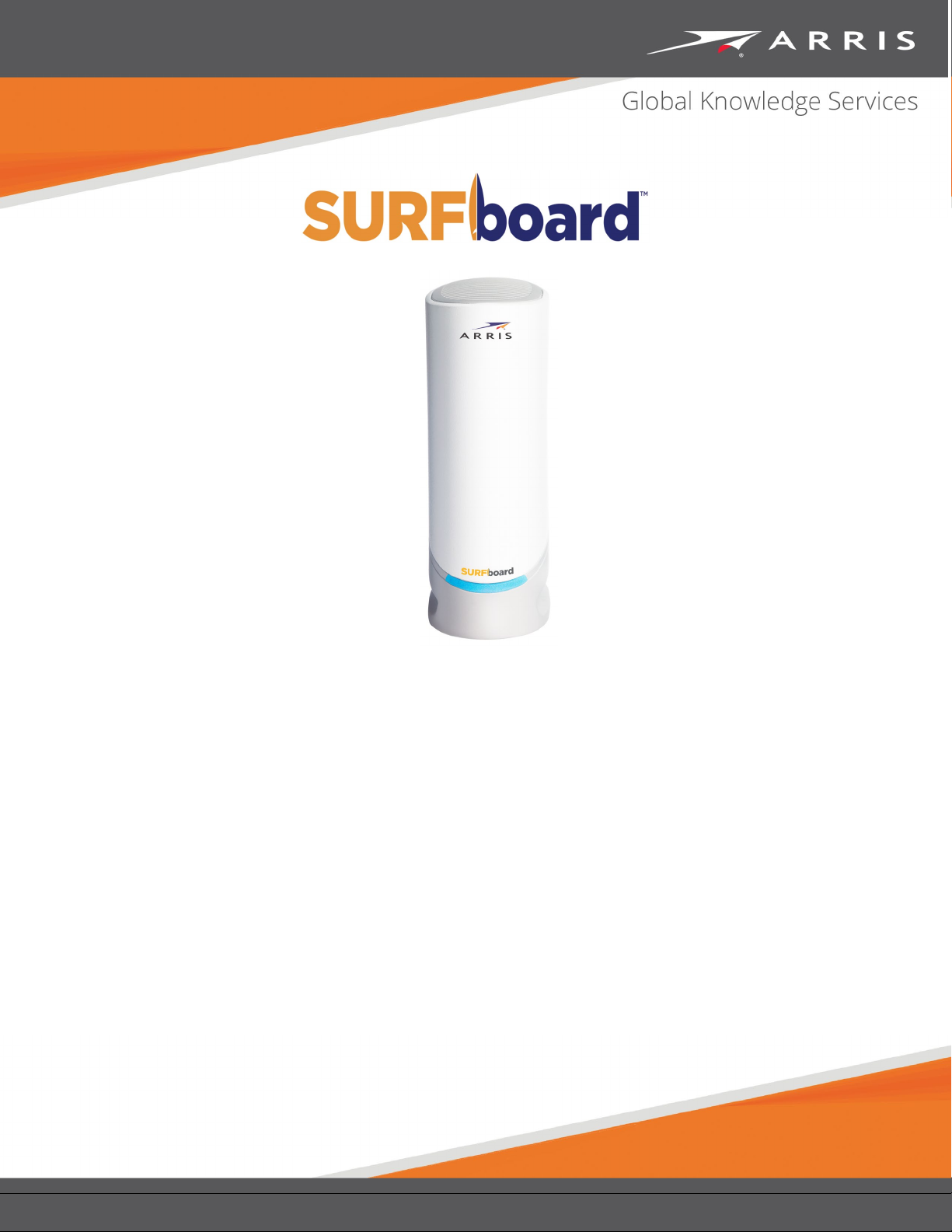
S
DOCSIS® 3.1 cable modem
May 2020
User guide
URFboard® S33
Copyright 2020 ARRIS Enterprises, LLC. All rights reserved.
Page 2
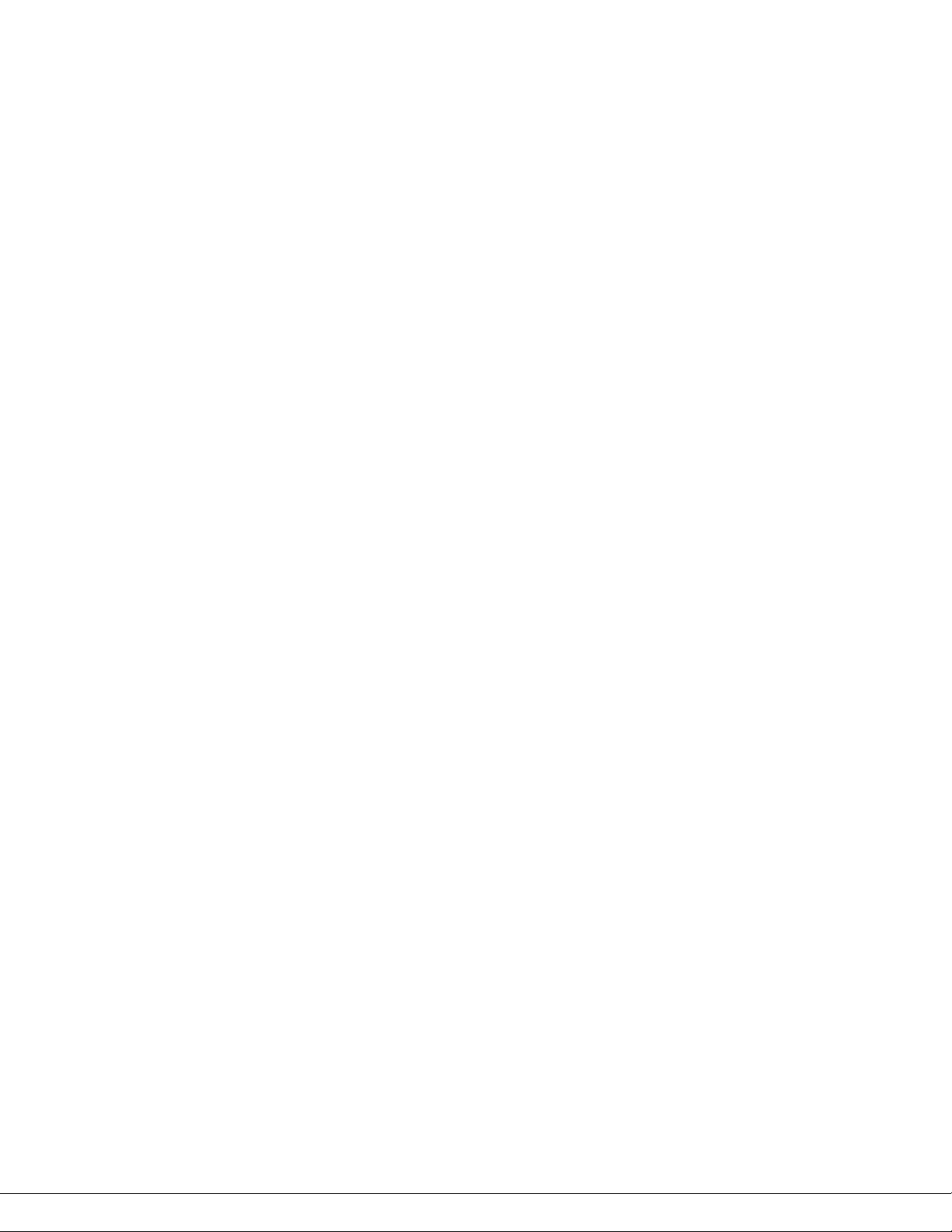
ARRIS copyrights and trademarks
© 2020 ARRIS Enterprises, LLC. All rights reserved.
No part of this publication may be reproduced in any form or by any means or used to make
any derivative work (such as translation, transformation, or adaptation) without written
permission from ARRIS Enterprises, LLC. (“ARRIS”). ARRIS reserves the right to revise this
publication and to make changes in content from time to time without obligation on the part
of ARRIS to provide notification of such revision or change.
ARRIS, SURFboard, and the ARRIS logo are all trademarks of ARRIS Enterprises, LLC. Other
trademarks and trade names may be used in this document to refer to either the entities
claiming the marks or the names of their products. ARRIS disclaims proprietary interest in
the marks and names of others.
ARRIS provides this guide without warranty of any kind, implied or expressed, including, but
not limited to, the implied warranties of merchantability and fitness for a particular purpose.
ARRIS may make improvements or changes in the product(s) described in this manual at any
time.
The capabilities, system requirements and/or compatibility with third-party products
described herein are subject to change without notice.
Page 3

Table of Contents
1. Safety and regulatory information ............................................................................ 4
Important safety instructions .......................................................................................... 4
FCC statements ............................................................................................................... 6
Caring for the environment by recycling your ARRIS equipment ..................................... 8
Getting started ......................................................................................................... 9
2.
In the box ........................................................................................................................ 9
Additional items needed (not included) .........................................................................10
System requirements .....................................................................................................10
Contact information .......................................................................................................10
Product overview .................................................................................................... 11
3.
Front panel .....................................................................................................................11
Rear panel ......................................................................................................................12
Cable modem label .........................................................................................................13
Installing the cable modem ..................................................................................... 14
4.
Connect the S33 to your client device (computer) .........................................................14
Establish an internet connection ....................................................................................15
Using the cable modem web manager .................................................................... 16
5.
Start the S33 web manager ............................................................................................16
S33 web manager screen options ..........................................................................18
Get help ..........................................................................................................................19
Exit the S33 web manager ..............................................................................................19
Monitoring your cable modem and connected network ......................................... 20
6.
View the Downstream bonded channels ........................................................................20
Restart your S33 .............................................................................................................21
Reset the S33 configuration settings ..............................................................................21
Exit the S33 web manager .................................................. Error! Bookmark not defined.
Troubleshooting tips ............................................................................................... 22
7.
Solutions ........................................................................................................................22
Warranty information ............................................................................................. 23
8.
PN 365-095-35155 x.1 SURFboard S33 cable modem user guide
Copyright 2020 ARRIS Enterprises, LLC. All rights reserved. 3
Page 4
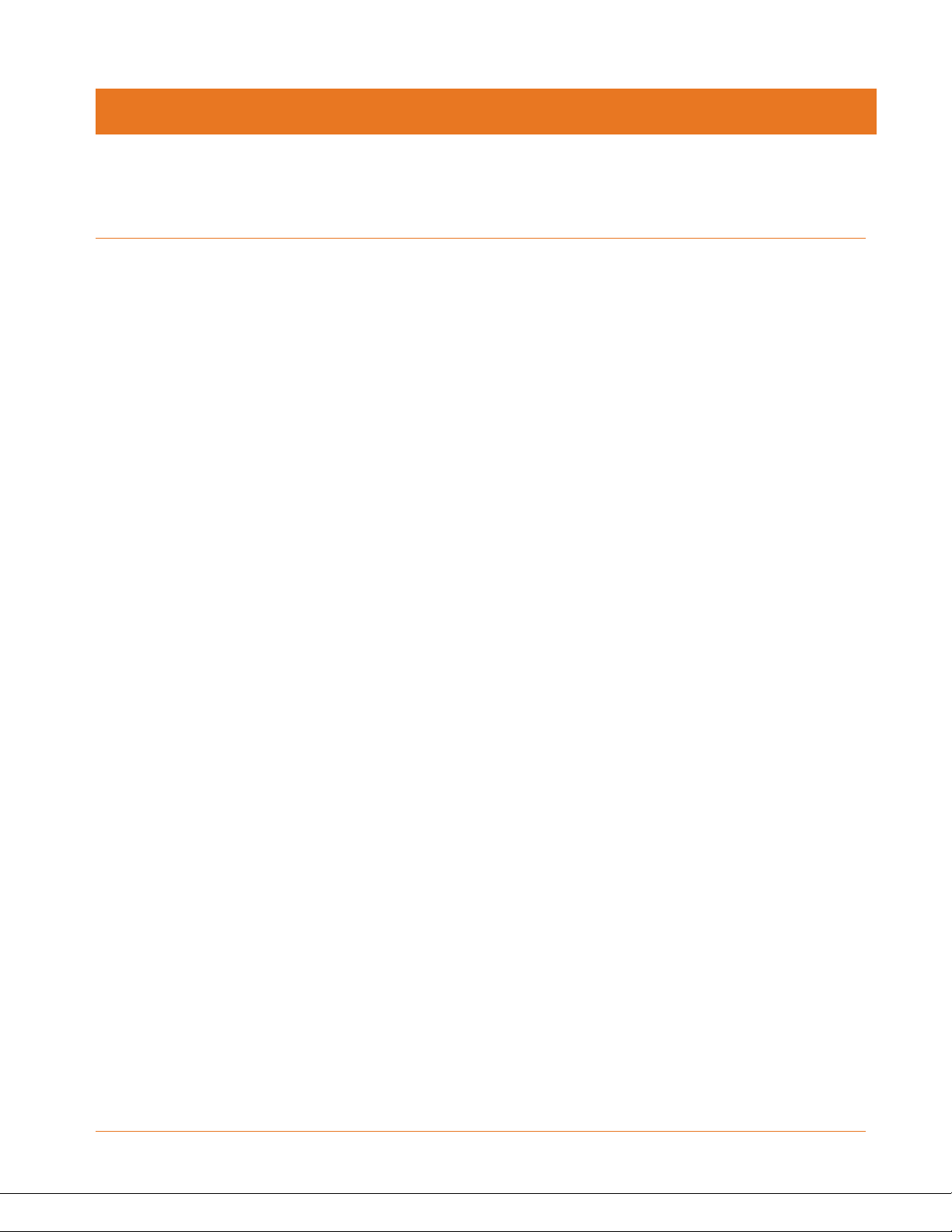
Safety and regulatory information
Read all safety and regulatory information before installing your cable modem and setting up
your home network connection.
Important safety instructions
Read this before you begin — When using your equipment, basic safety precautions should
always be followed to reduce the risk of fire, electric shock, and injury to persons, including
the following:
Read all of the instructions listed here and/or in the user manual before you operate this
device. Give particular attention to all safety precautions. Retain the instructions for
future reference.
This device must be installed and used in strict accordance with manufacturer’s
instructions, as described in the user documentation that is included with the device.
Chapter 1
Comply with all warning and caution statements in the instructions. Observe all warning
and caution symbols that are affixed to this device.
To prevent fire or shock hazard, do not expose this device to rain or moisture. The device
must not be exposed to dripping or splashing. Do not place objects filled with liquids, such
as vases, on the device.
This device was qualified under test conditions that included the use of the supplied
cables between system components. To ensure regulatory and safety compliance, use
only the provided power and interface cables and install them properly.
Different types of cord sets may be used for connections to the main POWER supply
circuit. Use only a main line cord that complies with all applicable device safety
requirements of the country of use.
Installation of this device must be in accordance with national wiring codes and conform
to local regulations.
Operate this device only from the type of power source indicated on the device’s marking
label. If you are not sure of the type of power supplied to your home, consult your dealer
or local power company.
Do not overload outlets or extension cords, as this can result in a risk of fire or electric
shock. Overloaded electrical outlets, extension cords, frayed power cords, damaged or
cracked wire insulation, and broken plugs are dangerous. They may result in a shock or fire
hazard.
PN 365-095-35155 x.1 SURFboard S33 cable modem user guide
Copyright 2020 ARRIS Enterprises, LLC. All rights reserved. 4
Page 5

Chapter 1: Safety and regulatory information
Route power supply cords so that they are not likely to be walked on or pinched by items
placed upon or against them. Pay particular attention to cords where they are attached to
plugs and convenience receptacles and examine the point where they exit from the
device.
Place this device in a location that is close enough to an electrical outlet to accommodate
the length of the power cord.
Place the device to allow for easy access when disconnecting the power cord of the device
from the electrical wall outlet.
Do not connect the plug into an extension cord, receptacle, or other outlet unless the plug
can be fully inserted with no part of the blades exposed.
Place this device on a stable surface.
Avoid damaging the device with static by touching the coaxial cable when it is attached to
the earth-grounded coaxial cable-TV wall outlet.
Always first touch the coaxial cable connector on the device when disconnecting or
reconnecting the Ethernet cable from the device or user’s PC.
It is recommended that the customer install an electrical surge protector in the electrical
outlet to which this device is connected. This is to avoid damaging the device by local
lightning strikes and other electrical surges.
Postpone installation until there is no risk of thunderstorm or lightning activity in the area.
Do not use this product near water: for example, near a bathtub, washbowl, kitchen sink
or laundry tub, in a wet basement, or near a swimming pool.
Do not cover the device or block the airflow to the device with any other objects. Keep the
device away from excessive heat and humidity and keep the device free from vibration
and dust.
Wipe the device with a clean, dry cloth. Never use cleaning fluid or similar chemicals. Do
not spray cleaners directly on the device or use forced air to remove dust.
For added protection, unplug the device from the wall outlet and disconnect the cables to
avoid damage to this device during lightning activity or power surges.
Upon completion of any service or repairs to this device, ask the service technician to
perform safety checks to determine that the device is in safe operating condition.
Do not open the device. Do not perform any servicing other than that contained in the
installation and troubleshooting instructions. Refer all servicing to qualified service
personnel.
This device should not be used in an environment that exceeds 104° F (40° C)
SAVE THE ABOVE INSTRUCTIONS
Note to CATV System Installer — This reminder is provided to call the CATV system installer’s
attention to Article 820.93 and 820.100 of the National Electric Code, which provides
guidelines for proper grounding and specifies that the Coaxial cable shield shall be connected
to the grounding system of the building, as close to the point of cable entry as practical.
PN 365-095-35155 x.1 SURFboard S33 cable modem user guide
Copyright 2020 ARRIS Enterprises, LLC. All rights reserved. 5
Page 6
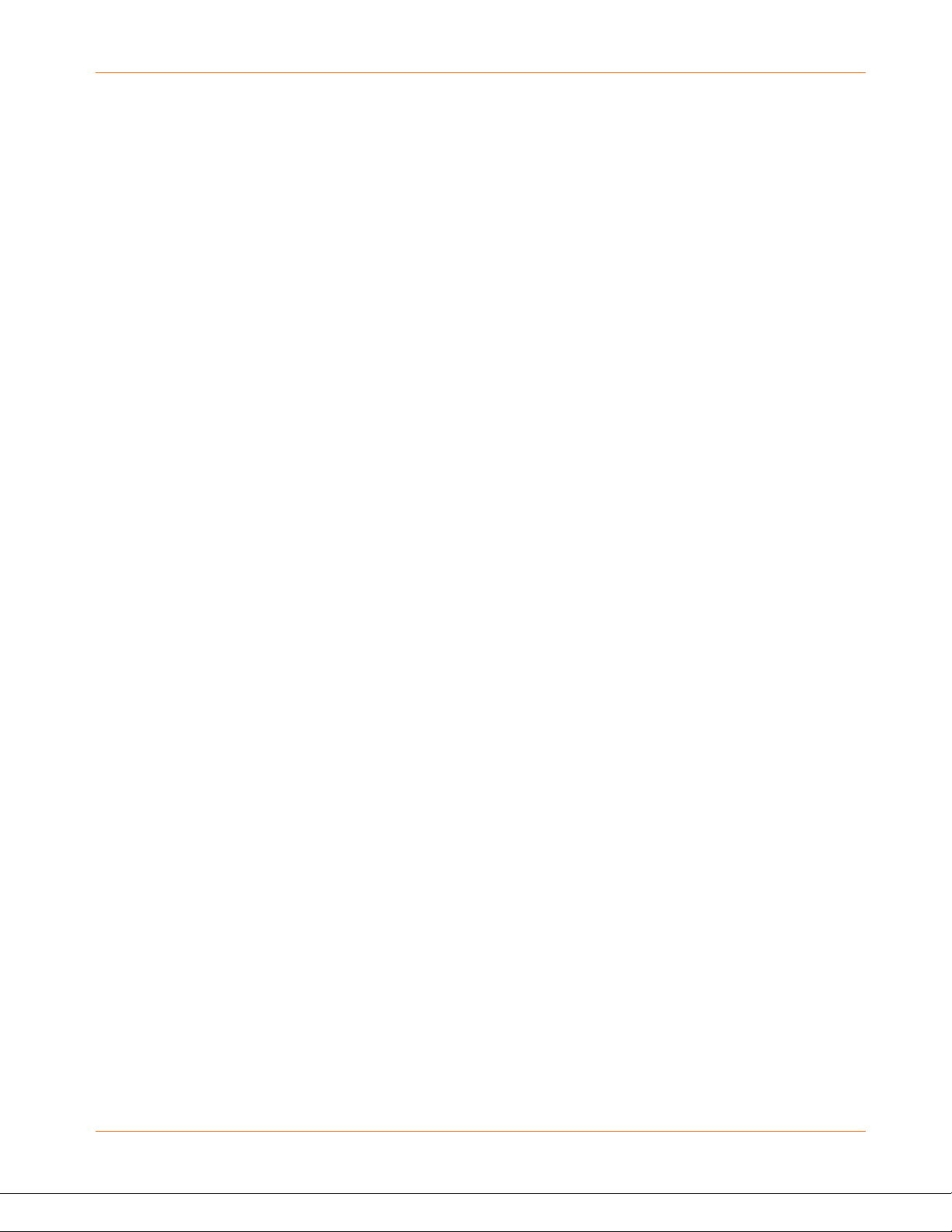
FCC statements
FCC interference statement
This equipment has been tested and found to comply with the limits for a Class B digital
device, pursuant to part 15 of the FCC Rules. These limits are designed to provide reasonable
protection against harmful interference in a residential environment. This equipment
generates, uses, and can radiate radio frequency energy and, if not installed and used in
accordance with the instructions, may cause harmful interference to radio communications.
However, there is no guarantee that interference will not occur in a particular installation. If
this equipment does cause harmful interference to radio or television reception, which can be
determined by turning the device off and on, the user is encouraged to try to correct the
interference by one or more of the following measures:
Reorient or relocate the receiving antenna.
Increase the separation between the device and receiver.
Connect the equipment into an outlet on a circuit different from that to which the receiver
is connected.
Consult the dealer or an experienced radio/TV technician for help.
Chapter 1: Safety and regulatory information
This device complies with Part 15 of the FCC Rules. Operation is subject to the following two
conditions: (1) This device may not cause harmful interference, and (2) This device must
accept any interference received, including interference that may cause undesired operation.
FCC Caution: Any changes or modifications not expressly approved by ARRIS for compliance
could void the user’s authority to operate the equipment.
FCC radiation exposure statement
This equipment complies with FCC radiation exposure limits set forth for an uncontrolled
environment. To comply with the FCC RF exposure compliance requirements, the separation
distance between the antenna and any person’s body (including hands, wrists, feet and
ankles) must be at least 8 inches (20.3 centimeters).
This transmitter must not be co-located or operating in conjunction with any other antenna or
transmitter except those already approved in this filing.
The availability of some specific channels and/or operational frequency bands are country
dependent and are firmware programmed at the factory to match the intended destinations.
The firmware setting is not accessible by the end user.
Industry Canada (IC) statement
This device complies with RSS-210 of the Industry Canada Rules. Operation is subject to the
following two conditions:
This device may not cause interference, and
This device must accept any interference, including interference that may cause undesired
operation of the device.
PN 365-095-35155 x.1 SURFboard S33 cable modem user guide
Copyright 2020 ARRIS Enterprises, LLC. All rights reserved. 6
Page 7
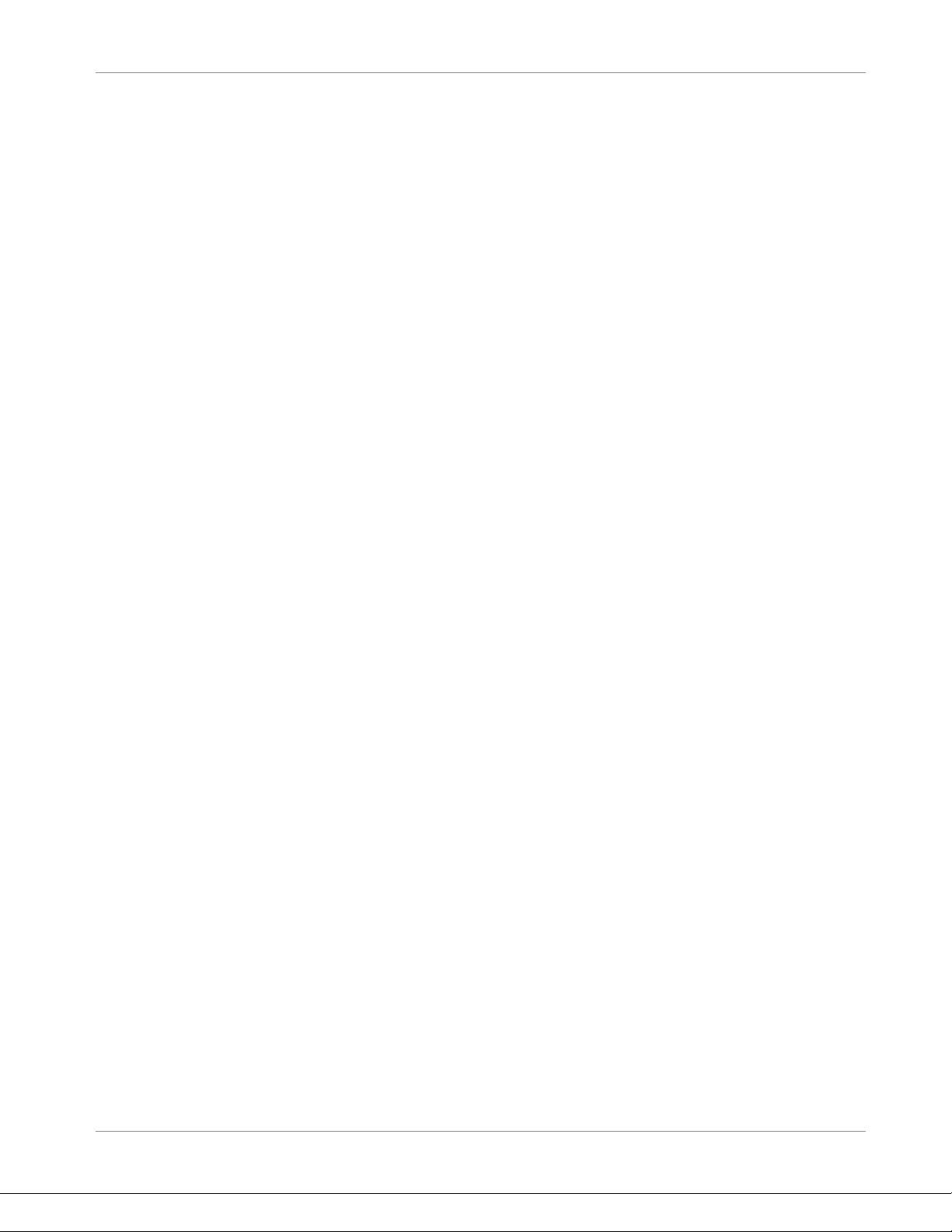
CAN ICES-3 (B)/NMB-3 (B)
In Canada, RLAN devices are restricted from using the 5600-5650 MHz frequency band.
Caution: To reduce the potential for harmful interference to co-channel mobile satellite
systems, use of the 5150-5250 MHz frequency band is restricted to indoor use only.
High power radars are allocated as primary users (meaning they have priority) of 5250-5350
MHz and 5650-5850 MHz frequency bands. These radars could cause interference and/or
damage to License Exempt–Local Area Network (LE-LAN) devices.
IC radiation exposure statement
Important note: This equipment complies with IC radiation exposure limits set forth for an
uncontrolled environment. This equipment should be installed and operated with a minimum
distance of 20 centimeters between the radiator and your body.
Avis D'Industrie Canada (IC)
Cet appareil est conforme à la réglementation RSS-210 d'Industrie Canada. Son utilisation est
assujettie aux deux conditions suivantes:
Chapter 1: Safety and regulatory information
Cet appareil ne doit pas causer d'interférences et
Cet appareil doit accepter toute interférence reçue, y compris les interférences causant un
fonctionnement non désiré.
CAN ICES-3 (B)/NMB-3 (B)
Au Canada, les appareils de réseau local sans fil ne sont pas autorisés à utiliser les bandes de
fréquence 5600-5650 MHz.
Avertissement: afin de réduire les risques de brouillage préjudiciable aux systèmes de
satellites mobiles utilisant les mêmes canaux, les dispositifs fonctionnant dans la bande 51505250 MHz sont réservés uniquement pour une utilisation à l'intérieur
Les radars à haute puissance sont définis en tant qu'utilisateurs principaux (c.-à-d. prioritaires)
des bandes de fréquences 5250-5350 MHz et 5650-5850 MHz. Ces radars peuvent causer de
l'interférence ou des dommages susceptibles de nuire aux appareils exempts de licence–
réseau local (LAN-EL).
Déclaration de IC sur L'Exposition aux rayonnements
Note Importante: cet équipement est conforme aux limites d'exposition aux rayonnements
établies par IC pour un environnement non contrôlé. Cet équipement doit être installé et utilisé
de manière à maintenir une distance d'au moins 20 cm entre la source de rayonnement et
votre corps.
PN 365-095-35155 x.1 SURFboard S33 cable modem user guide
Copyright 2020 ARRIS Enterprises, LLC. All rights reserved. 7
Page 8
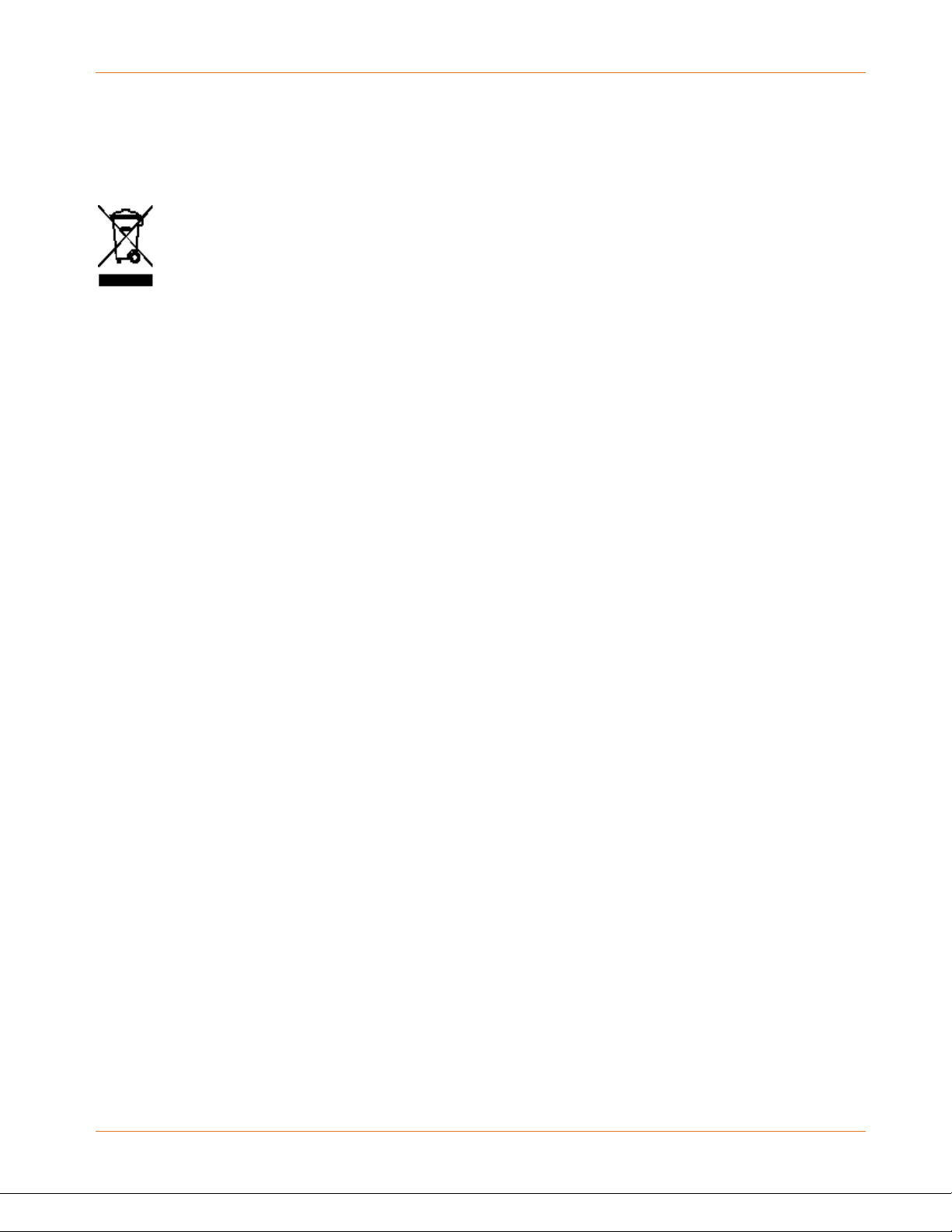
Chapter 1: Safety and regulatory information
Please do not dispose of this product with your residential or commercial waste.
Some co
collect and
authoritie
systems are not avai
ass
Caring for the environment by recycling your ARRIS equipment
untries or regions, such as the European Union, have set up systems to
recycle electrical and electronic waste items. Contact your local
istance.
s for information about practices established for your region. If collection
lable, call ARRIS Technical Support at 1-877-466-8646 for
PN 365-095-35155 x.1 SURFboard S33 cable modem user guide
Copyright 2020 ARRIS Enterprises, LLC. All rights reserved. 8
Page 9

Item
Description
Getting started
The ARRIS SURFboard® S33 DOCSIS 3.1 cable modem provides ultra high-speed internet
access over the broadband connection on your home or small business network. You use your
S33 to directly connect a computer or router to your LAN through an Ethernet connection.
This guide provides instructions for installing and setting up your S33 to get it connected on
your home or small business network; as well as viewing and monitoring the S33 operational
status and network configuration settings.
In the box
Before installing your S33, check that the following items are included in the box. If any items
are missing, please call ARRIS customer support at 1-877-466-8646 for assistance.
Chapter 2
Table 1. S33 package contents
S33 cable modem
Power supply
Software license &
regulatory card
DOCSIS 3.1 cable modem
Power adapter for an electrical wall outlet connection
Contains safety and regulatory information, software
license, and warranty for the cable modem.
S33 quick start
guide
PN 365-095-35155 x.1 SURFboard S33 cable modem user guide
Copyright 2020 ARRIS Enterprises, LLC. All rights reserved. 9
Provides instructions for installing the cable modem
and setting up your home network connection.
Page 10

Additional items needed (not included)
The following items are not included in the box and must be purchased separately, if needed.
Coaxial (coax) cable - if one is not already connected to a cable wall outlet
RF splitter – for additional coaxial cable connections, such as a set-top box or Smart TV
Ethernet cable – for any wired connected device(s)
System requirements
High-speed internet access account
Web browser access – Internet Explorer, Google Chrome, Firefox, or Safari
Compatible operating systems:
• Windows® 10
• Windows 8
• Windows 7 Service Pack 1 (SP1)
Chapter 2: Getting started
Note: Although older versions of Microsoft Windows operating systems are no longer
specifically supported, they should still function with your S33.
• Macintosh® 10.4 or higher
• UNIX®
• Linux®
Contact information
For customer service, technical support, and additional ARRIS product information:
Visit the ARRIS Support website: www.arris.com/selfhelp
Call ARRIS Technical Support: 1-877-466-8646 (US toll-free)
PN 365-095-35155 x.1 SURFboard S33 cable modem user guide
Copyright 2020 ARRIS Enterprises, LLC. All rights reserved. 10
Page 11

LED color
Description
Product overview
Front panel
There is only one LED bar on the S33 front panel. It is located beneath the SURFboard logo on
the front of the S33.
Chapter 3
Figure 1: S33 front view
Table 2. S33 front panel LED status indicator
Amber (solid) Power on/off status
Amber (flash) Firmware download is in progress
Green (blink) Downstream/upstream channel search (unlock status)
Green (solid) Online status in DOCSIS 3.0 mode
Blue (solid) Online status in DOCSIS 3.1 mode
Blue & Green
(alternating
flash)
Error mode
PN 365-095-35155 x.1 SURFboard S33 cable modem user guide
Copyright 2020 ARRIS Enterprises, LLC. All rights reserved. 11
Page 12

Rear panel
Chapter 3: Product overview
Figure 2: S33 rear view
Table 3. S33 rear panel ports & connectors
Port name Description
1 GE and 2.5 GE Ethernet ports for RJ-45 network cable connections:
Green: LED indicates a GigE data connection is made
Amber: LED indicates a 10/100 Mbps data connection is made
Coaxial cable connector
+12 VDC Power connector
WARNING! To avoid any damage to your S33, only use the power
supply provided in the box.
Reset button Recessed button located on the bottom of your S33 can be used to either
restart your S33 or reset the S33 configuration settings. See the following for
more information.
Restart your S33
Reset the S33 configuration settings
PN 365-095-35155 x.1 SURFboard S33 cable modem user guide
Copyright 2020 ARRIS Enterprises, LLC. All rights reserved. 12
Page 13

Cable modem label
The cable modem label is located on the bottom of your S33. It contains the cable modem
information that you may need when contacting your service provider or
Support (page 10).
To receive internet service, contact your service provider for assistance. You may have to
provide the following information listed on the S33 label:
Cable modem model name (S33)
Cable modem Serial number (S/N)
Cable modem MAC address (HFC MAC ID)
Chapter 3: Product overview
ARRIS Technical
PN 365-095-35155 x.1 SURFboard S33 cable modem user guide
Copyright 2020 ARRIS Enterprises, LLC. All rights reserved. 13
Page 14

Chapter 4
Installing the cable modem
Caution: This product is for indoor use only. Do not route the Ethernet cable(s) outside of the
building. Exposure of the cables to lightning could create a safety hazard and damage the
product.
Connect the S33 to your client device (computer)
Do the following before connecting your S33:
Contact your service provider or a local cable company to make sure broadband cable
service is available in your area.
Note: When contacting your service provider, you will need the S33 cable modem
information listed on the S33 label on the bottom of your S33 (see Cable modem label
on page 13 for more information).
Choose a location in your home where your S33 and computer will be near existing cable
and electrical wall outlets.
Figure 3: S33 connection diagram
1. Check that a coaxial cable is already connected to a cable wall outlet or RF splitter (not
included).
2. Connect the other end of the coaxial cable to the Cable connector on the rear of your S33.
Use your hand to tighten the connectors to avoid damaging them.
3. Connect an Ethernet cable to the 2.5 GE Ethernet port on the rear of your S33.
PN 365-095-35155 x.1 SURFboard S33 cable modem user guide
Copyright 2020 ARRIS Enterprises, LLC. All rights reserved. 14
Page 15

4. Connect the other end of the Ethernet cable to an available Ethernet port on your
computer, laptop, or router.
Optional: Repeat steps 3 and 4 for an additional client device or other network-enabled
device that you want to install as a wired connection on your home network.
Note: Your service provider may not support activation of the second Ethernet port or
may require an additional fee for use. Contact your service provider for more
information.
5. Connect the power supply to the Power port on the rear of your S33.
6. Plug the other end of the power supply into an electrical wall outlet that is not controlled
by a wall switch.
Note: The S33 automatically powers ON. The Power LED on the S33 front panel may
take up to 15 seconds to light up after the power is connected.
Establish an internet connection
Although your computer or laptop may be configured to automatically access the internet,
you should still perform the following cable modem connectivity test to check that your S33
and computer or laptop are connected on your home network.
Chapter 4: Installing the cable modem
1. Power ON your computer or laptop connected to your S33, if it is turned off; then log on.
2. Check that the front panel LED on your S33 lights up.
3. Contact your service provider to activate your S33.
You may have to provide the HFC MAC ID listed on the S33 label.
Note: Your service provider may allow for automatic activation which will
automatically launch their special website on your computer or laptop when you open
a web browser.
4. To activate your internet service, select your service provider’s activation web site:
• Comcast/Xfinity: xfinity.com/activate
• Cox: www.cox.com/activate
• Spectrum: spectrum.net/selfinstall
5. After your S33 is provisioned (or activated), open a web browser (such as Internet
Explorer, Google Chrome, Firefox, or Safari) on your connected laptop or computer.
6. Type a valid URL (such as www.surfboard.com
The ARRIS SURFboard website should open. If the website fails to open, please contact
your service provider for assistance to either reactivate your S33 or check for possible
signal issues.
7. Check that the S33 front panel LED lights up to confirm that the S33 is connected to the
internet.
) in the Address bar and then press Enter.
Note: If you still cannot connect to the internet, please contact ARRIS Technical
Support at 1-877-466-8646 for assistance
PN 365-095-35155 x.1 SURFboard S33 cable modem user guide
Copyright 2020 ARRIS Enterprises, LLC. All rights reserved. 15
.
Page 16

Using the cable modem web manager
You can use the S33 web manager to view and monitor the S33 operational status and
network configuration settings. You can also use the web manager to reset or reboot your
S33.
Note: If you did not purchase your S33 from a retail store, you may notice that some of
the S33 web manager configuration settings may be blocked ad cannot be modified. This
may be due to some restrictions that were set up by your service provider to prevent
unauthorized modifications to certain cable modem configuration parameters.
Start the S33 web manager
Chapter 5
If this is your first time logging on to the S33 web manager, you must use admin for the
username.
For network security, ARRIS recommends that you change the user password after logging on
for the first time. Otherwise, you can change the default username and password later.
1. Open any web browser on the computer connected to your S33.
2. Type the default LAN IP address, 192.168.100.1, in the Address bar.
3. Press Enter to open the S33 Login screen.
Figure 4: S33 Login screen
4. Enter admin in the Username field.
5. Enter password in the Password field.
6. Click Apply to open the S33 web manager.
PN 365-095-35155 x.1 SURFboard S33 cable modem user guide
Copyright 2020 ARRIS Enterprises, LLC. All rights reserved. 16
Page 17

Chapter 5: Using the cable modem web manager
Figure 5: S33 opening screen
7. Click one of the following to open the S33 Connection screen:
• Register
• Ask me later
• Stop asking
PN 365-095-35155 x.1 SURFboard S33 cable modem user guide
Copyright 2020 ARRIS Enterprises, LLC. All rights reserved. 17
Page 18

Chapter 5: Using the cable modem web manager
Figure 6: S33 Connection screen
S33 web manager screen options
Menu buttons
You can use the web manager buttons to view the status and network configuration screens
for your S33.
The S33 menu buttons are displayed along the top of the S33 web manager screen. To
display a specific web manager screen, click the menu button.
Figure 7: S33 web manager menu buttons
PN 365-095-35155 x.1 SURFboard S33 cable modem user guide
Copyright 2020 ARRIS Enterprises, LLC. All rights reserved. 18
Page 19

Chapter 5: Using the cable modem web manager
Screen Option
Function
Table 4. S33 web manager screen options
Status
Product
information
Event log
Addresses
Configuration
Help
Logout
Get help
Provides the current operational status of the cable modem.
Provides the current hardware and software-related information for the
cable modem.
Displays a listing of the time and actual events as they occur and are
detected by the cable modem.
This information may be useful to help diagnose and correct any
problems that may occur with the cable modem.
Provides the serial number and MAC addresses for the cable modem and
computers connected on your home network.
Provides the network connection frequency and channel ID information
for the cable modem.
Provides a brief description for each screen option and general
troubleshooting tips.
Closes the web manager.
The Help pages screen provides a brief description for each S33 web manager screen.
Click the Help menu button or link on the S33 web manager screen to open the S33 Help
Pages screen.
Exit the S33 web manager
To exit the S33 web manager:
Click (Close button) in the upper right corner of the web browser window.
PN 365-095-35155 x.1 SURFboard S33 cable modem user guide
Copyright 2020 ARRIS Enterprises, LLC. All rights reserved. 19
Page 20

Chapter 6
Monitoring your cable modem and connected network
Note: You may notice that some of the S33 web manager configuration settings may be
blocked and cannot be modified. This may be due to some restrictions set up by your service
provider for security reasons and also to prevent unauthorized modifications to certain cable
modem configuration parameters. Contact your service provider to obtain special
authorization to change the cable modem frequencies or other configuration settings.
View the Downstream bonded channels
The S33 generates a running log of the time and events or activities that it detects during the
cable modem operation.
Note: This information may be useful to help diagnose and correct any problems that may
occur with your cable modem. You may want to provide this information if you have to
contact ARRIS Technical Support
To open the Downstream bonded channels screen:
1. Open the S33 web manager (see Start the S33 web manager
2. Click the Downstream bonded channels menu button or link on the S33 web manager
screen.
or your service provider for assistance.
for more information).
Figure 8: S33 downstream bonded channels screen
PN 365-095-35155 x.1 SURFboard S33 cable modem user guide
Copyright 2020 ARRIS Enterprises, LLC. All rights reserved. 20
Page 21

Chapter 6: Monitoring your cable modem and connected network
3. Press F5 to refresh or update the information on the screen.
Restart your S33
To restart your S33:
1. Insert the end of a paper clip or other small object with a narrow tip into the Reset
opening on the back of your S33.
2. Press and hold the indented Reset button for three to four seconds only, and then release.
WARNING! If you press the Reset button for more than seven seconds, the cable
modem configuration settings will be reset to the factory default settings.
Reset the S33 configuration settings
You can reset the factory default configuration settings on your S33. This process will delete
the current S33 configuration settings and take approximately five to 30 minutes to complete.
Your network connection will remain disabled until after the S33 configuration settings are
restored.
WARNING! Resetting the S33 configuration settings to the factory defaults also deletes any
custom cable modem configurations, including your login password, and other configuration
settings. You should first back up your S33 configuration files before resetting your S33.
To reset the cable modem configuration back to the factory default settings:
1. Insert the end of a paper clip or other small object with a narrow tip into the Reset
opening on the back of your S33.
2. Press and hold the indented Reset button for 10 seconds or until the front panel LED
flashes.
3. Remove the paper clip or small object from the Reset opening.
PN 365-095-35155 x.1 SURFboard S33 cable modem user guide
Copyright 2020 ARRIS Enterprises, LLC. All rights reserved. 21
Page 22

Modem problem
Possible solution
Troubleshooting tips
If the solutions listed in the Troubleshooting solutions table below do not resolve your
problem, please contact your service provider for assistance. Your service provider may ask
for the status of the S33 front panel LED for more information).
You may have to reset the S33 configuration to the default factory settings if your S33 is not
functioning properly. See Reset the cable modem configuration settings for more information.
Solutions
Table 5. Troubleshooting solutions
Chapter 7
Cannot send or
receive data
Check each end of the coaxial cable connection on the cable
modem and cable wall outlet.
Use your hand to tighten each connector, if necessary.
Check the Ethernet cable to make sure it is properly connected to
the cable modem and computer.
If you have cable television service, check your television to ensure
your cable service is operating properly.
If none of the above solutions resolves the problem, contact your
service provider or call ARRIS Technical Support at 1-877-466-8646
for assistance.
Cannot access the
internet
Check that all cable and power connections on your cable modem
and computer are properly connected.
Check that the front panel LED icon on the front panel is lit up
solid.
Contact your service provider for assistance.
PN 365-095-35155 x.1 SURFboard S33 cable modem user guide
Copyright 2020 ARRIS Enterprises, LLC. All rights reserved. 22
Page 23

Warranty information
SURFboard S33 DOCSIS 3.1 cable modem
ARRIS Enterprises, LLC ("ARRIS")
Retail purchasers: If you purchased this Product directly from ARRIS or from an authorized
ARRIS retail reseller, ARRIS warrants to you, the original end user customer, that (A) the
Product, excluding Software, will be free from defects in materials and workmanship under
normal use, and (B) with respect to Software, (i) the media on which the Software is provided
will be free from defects in material and workmanship under normal use, and (ii) the Software
will perform substantially as described in its documentation. This Limited Warranty to you, the
original end user customer, continues (A) for Software and the media upon which it is
provided, for a period of ninety (90) days from the date of purchase from ARRIS or an
authorized ARRIS reseller, and (B) for the Product (excluding Software), for a period of two (2)
years from the date of purchase from ARRIS or from an authorized ARRIS reseller. To take
advantage of this Limited Warranty or to obtain technical support, you must call the ARRIS
toll-free phone number: 1-877-466-8646. ARRIS’ sole and exclusive obligation under this
Limited Warranty for retail sales shall be to repair or replace any Product or Software that
does not meet this limited warranty. All warranty claims must be made within the applicable
Warranty period.
Chapter 8
Cable operator or service provider arrangements. If you did not purchase this Product
directly from ARRIS or from an ARRIS authorized retail reseller, ARRIS does not warrant this
Product to you, the end-user. A limited warranty for this Product (including Software) may
have been provided to your cable operator or Internet Service Provider ("Service Provider")
from whom you obtained the Product. Please contact your Service Provider if you experience
problems with this Product.
General information. The warranties described in this Section shall not apply: (i) to any
Product subjected to accident, misuse, neglect, alteration, Acts of God, improper handling,
improper transport, improper storage, improper use or application, improper installation,
improper testing or unauthorized repair; or (ii) to cosmetic problems or defects which result
from normal wear and tear under ordinary use, and do not affect the performance or use of
the Product. ARRIS’ warranties apply only to a Product that is manufactured by ARRIS and
identified by ARRIS owned trademark, trade name or product identification logos affixed to
the Product. ARRIS does not warrant to you, the end user, or to anyone else that the Software
will perform error free or without bugs.
ARRIS IS NOT RESPONSIBLE FOR ANY SOFTWARE SUPPLIED BY 3RD PARTIES. EXCEPT, AS
EXPRESSLY STATED IN THIS SECTION ("WARRANTY INFORMATION"), THERE ARE NO
WARRANTIES OF ANY KIND RELATING TO THE PRODUCT, EXPRESS, IMPLIED OR STATUTORY,
INCLUDING BUT NOT LIMITED TO IMPLIED WARRANTIES OF MERCHANTABILITY, FITNESS FOR
A PARTICULAR PURPOSE, OR THE WARRANTY AGAINST INFRINGEMENT PROVIDED IN THE
PN 365-095-35155 x.1 SURFboard S33 cable modem user guide
Copyright 2020 ARRIS Enterprises, LLC. All rights reserved. 23
Page 24

Chapter 8: Warranty information
UNIFORM COMMERCIAL CODE. Some states do not allow for the exclusion of implied
warranties, so the above exclusion may not apply to you.
What additional provisions should I be aware of? Because it is impossible for ARRIS to know
the purposes for which you acquired this Product or the uses to which you will put this
Product, you assume full responsibility for the selection of the Product for its installation and
use. While every reasonable effort has been made to insure that you will receive a Product
that you can use and enjoy, ARRIS does not warrant that the functions of the Product will
meet your requirements or that the operation of the Product will be uninterrupted or errorfree.
ARRIS IS NOT RESPONSIBLE FOR PROBLEMS OR DAMAGE CAUSED BY THE INTERACTION OF
THE PRODUCT WITH ANY OTHER SOFTWARE OR HARDWARE. ALL WARRANTIES ARE VOID IF
THE PRODUCT IS OPENED, ALTERED, AND/OR DAMAGED.
THESE ARE YOUR SOLE AND EXCLUSIVE REMEDIES for any and all claims that you may have
arising out of or in connection with this Product, whether made or suffered by you or another
person and whether based in contract or tort.
IN NO EVENT SHALL ARRIS BE LIABLE TO YOU OR ANY OTHER PARTY FOR ANY DIRECT,
INDIRECT, GENERAL, SPECIAL, INCIDENTAL, CONSEQUENTIAL, EXEMPLARY OR OTHER
DAMAGES ARISING OUT OF THE USE OR INABILITY TO USE THE PRODUCT (INCLUDING,
WITHOUT LIMITATION, DAMAGES FOR LOSS OF BUSINESS PROFITS, BUSINESS INTERRUPTION,
LOSS OF INFORMATION OR ANY OTHER PECUNIARY LOSS), OR FROM ANY BREACH OF
WARRANTY, EVEN IF ARRIS HAS BEEN ADVISED OF THE POSSIBILITY OF SUCH DAMAGES. IN NO
CASE SHALL ARRIS’ LIABILITY EXCEED THE AMOUNT YOU PAID FOR THE PRODUCT.
These matters are governed by the laws of the Commonwealth of Pennsylvania, without
regard to conflict of laws principles and excluding the provisions of the United Nations
Convention on Contracts for the International Sale of Goods.
Retail Purchasers Only. If you purchased this Product directly from ARRIS or from an ARRIS
authorized retail reseller, please call the ARRIS toll-free phone number, 1-877-466-8646, for
warranty service or technical support.
Cable Operator or Service Provider Arrangements. If you did not purchase this Product
directly from ARRIS or from an ARRIS authorized retail reseller, please contact your Service
Provider for technical support.
PN 365-095-35155 x.1 SURFboard S33 cable modem user guide
Copyright 2020 ARRIS Enterprises, LLC. All rights reserved. 24
Page 25

Corporate Headquarters
ARRIS · Suwanee · Georgia · 30024 · USA
www.arris.com
