Page 1
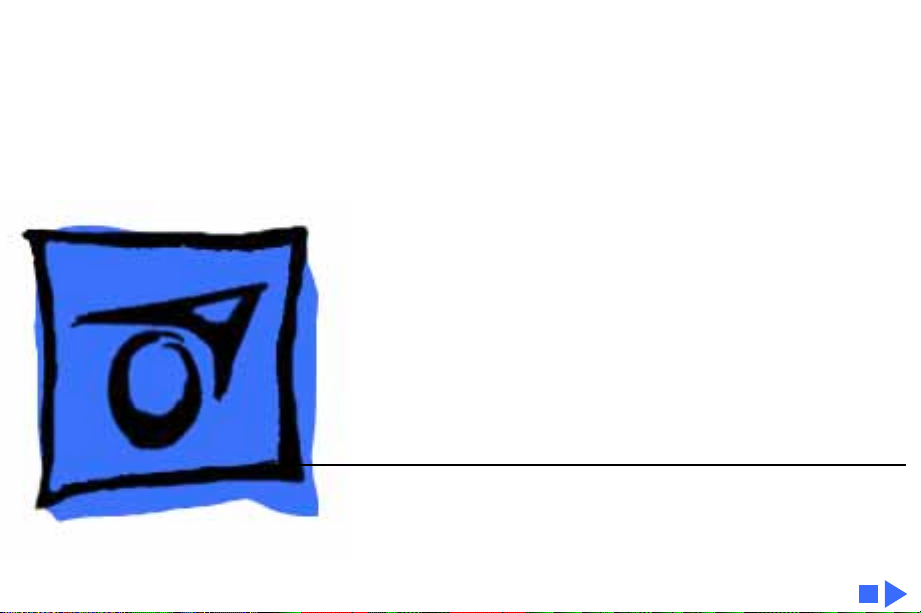
K
Service Source
Macintosh Quadra 610/
Centris 610/WS 60
Macintosh Quadra 610 DOS Compatible
Macintosh Quadra 610
Macintosh Centris 610
Workgroup Server 60
Page 2
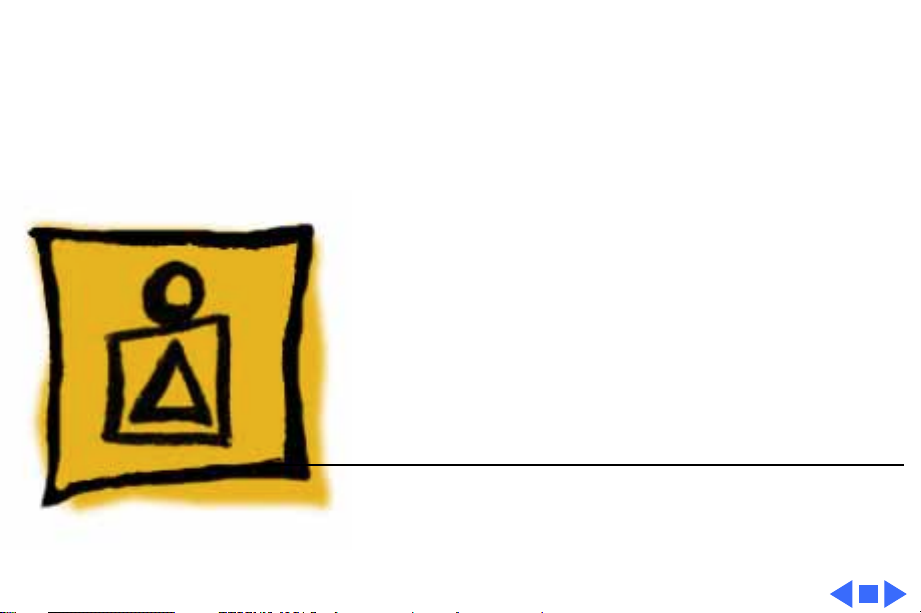
K
Service Source
Basics
Macintosh Quadra 610/Centris
610/WS 60
Page 3
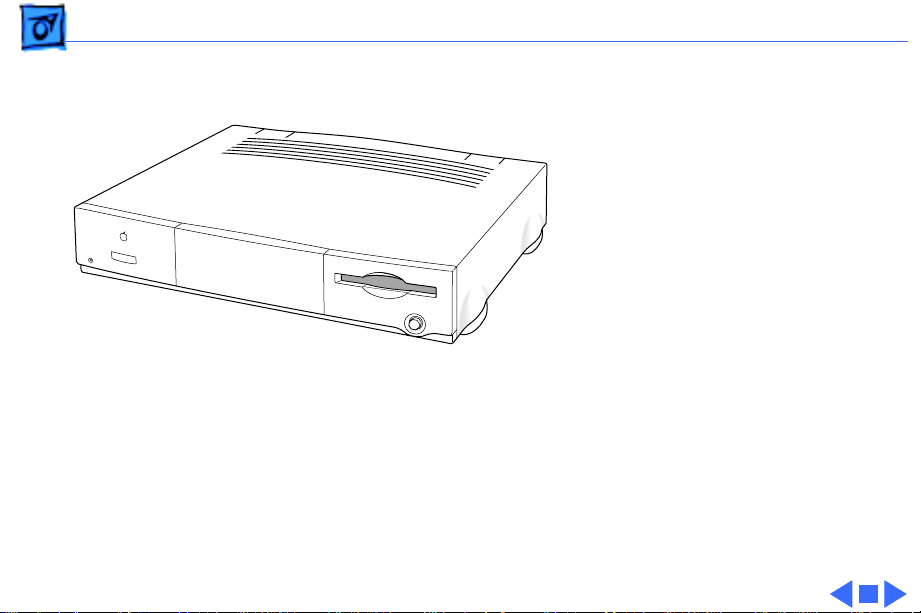
Basics Overview - 2
Overview
This manual includes
complete repair procedures
for the Quadra 610, Centris
610, and WorkGroup Server
60 shown at left.
Figure: Macintosh Centris 610, Quadra 610, and WS 60
Page 4

K
Service Source
Specifications
Macintosh Quadra 610/Centris
610/WS 60
Page 5
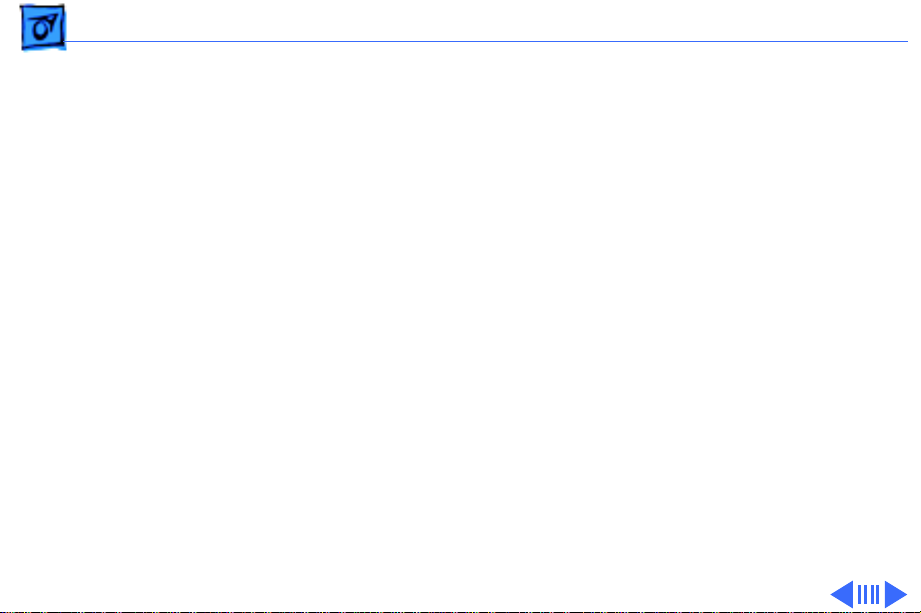
Specifications Processors - 1
Processors
Centris 610/AWS 60
Quadra 610/AWS 60
Motorola 68LC040
20 MHz
Built-in memory management unit (MMU)
Note:
Apple does not provide a floating point unit (FPU)
upgrade for this product.
Quadra 610: Optional Motorola 68LC040 or 68040
AWS 60: Motorola 68040
25 MHz
Built-in memory management unit (MMU)
Note:
A floating point unit (FPU) coprocessor is included with
the 68040 processor.
Page 6
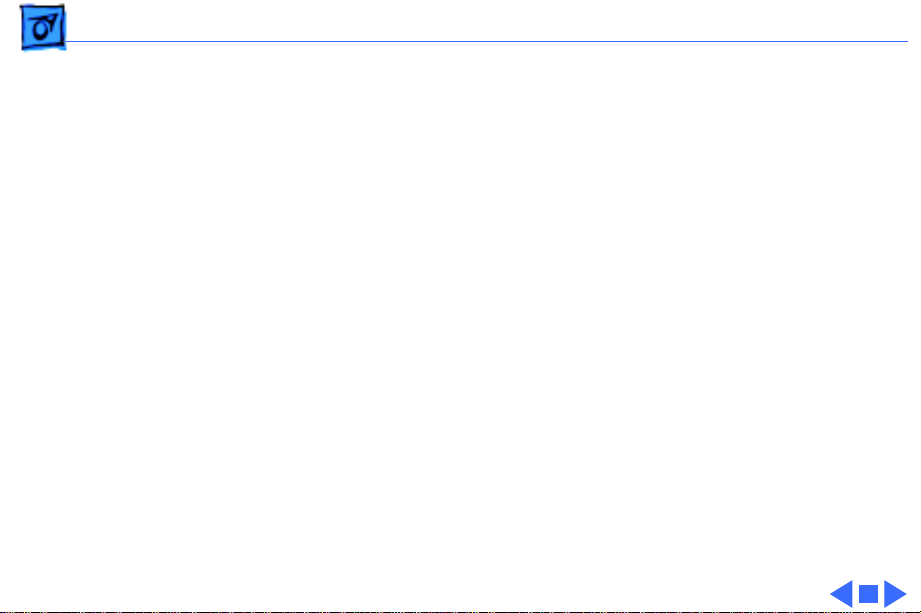
Specifications Processors - 2
Quadra 610, DOS Compatible
DOS Compatible Card
Motorola 68LC040
25 MHz
Built-in memory management unit
DOS compatible card
486SX microprocessor
25 MHz
32-bit addressing
32-bit data paths
One 72-pin SIMM slot supports up to 64 MB expansion, 80 ns or
faster SIMM.
512K, 80 ns video DRAM soldered on board supports standard
VGA, many SVGA, and Macintosh monitors.
32-bit DMA channel supports peripheral access to local memory
and shared memory through the Macintosh Operating System.
Page 7
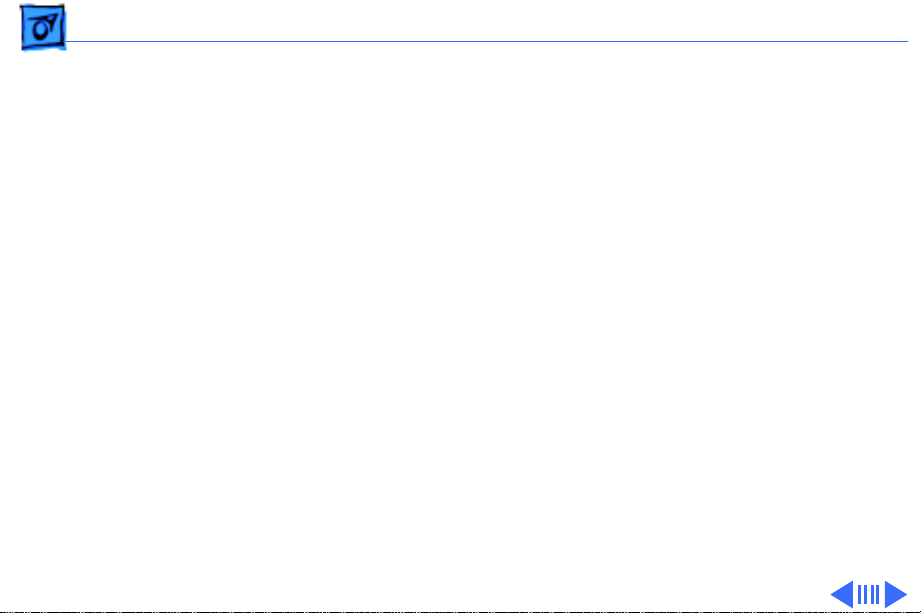
Specifications Memory - 3
Memory
Centris 610/ Quadra 610
RAM
ROM
AWS 60
RAM
ROM
4 or 8 MB RAM standard, expandable to 68 MB (80 ns or faster
72-pin SIMM)
1 MB
8 MB RAM standard, expandable to 68 MB (80 ns or faster 72-
pin SIMM)
1 MB
Page 8
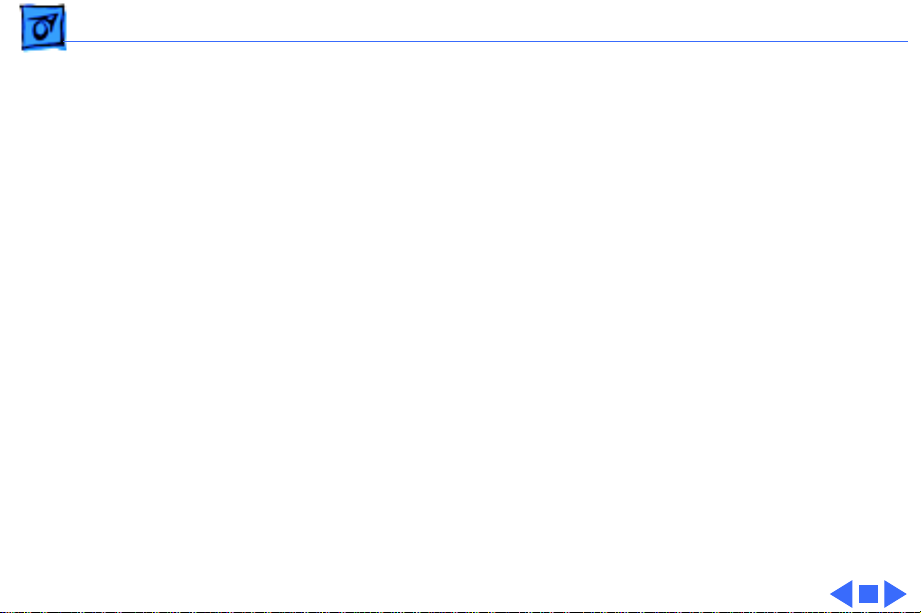
Specifications Memory - 4
PRAM
VRAM
Clock/Calendar
1 MB
256 bytes of nonvolatile parameter memory
512K, expandable to 1 MB (80 ns or faster 68-pin SIMM)
CMOS custom chip with long-life lithium battery
Page 9
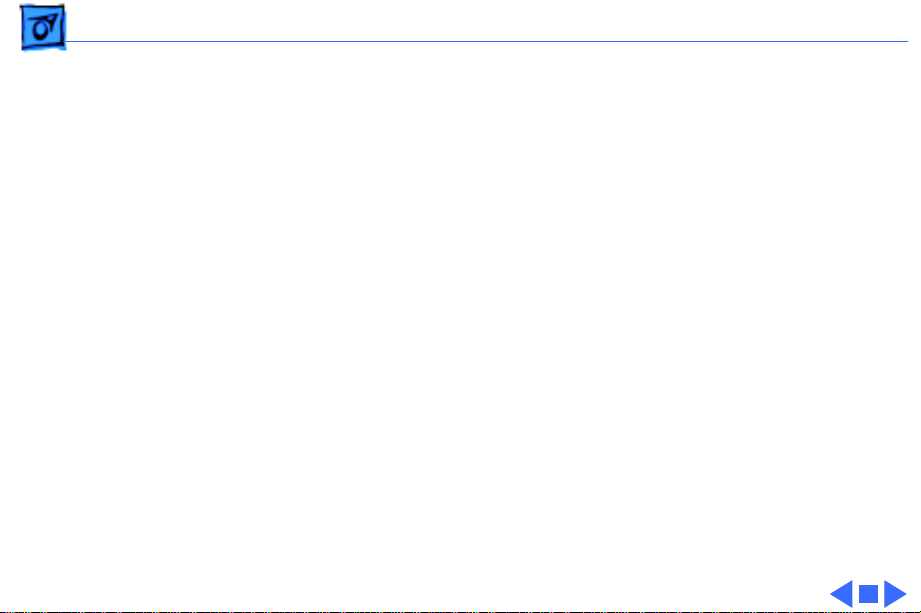
Specifications Disk Storage - 5
Disk Storage
Floppy Drive
Hard Drive
CD-ROM
1.4 MB Apple SuperDrive
Centris 610/Quadra 610: 80 MB to 500 MB hard drive
AWS 60: 230 MB or 500 MB hard drive
Optional internal 5.25-in. CD-ROM drive
Page 10
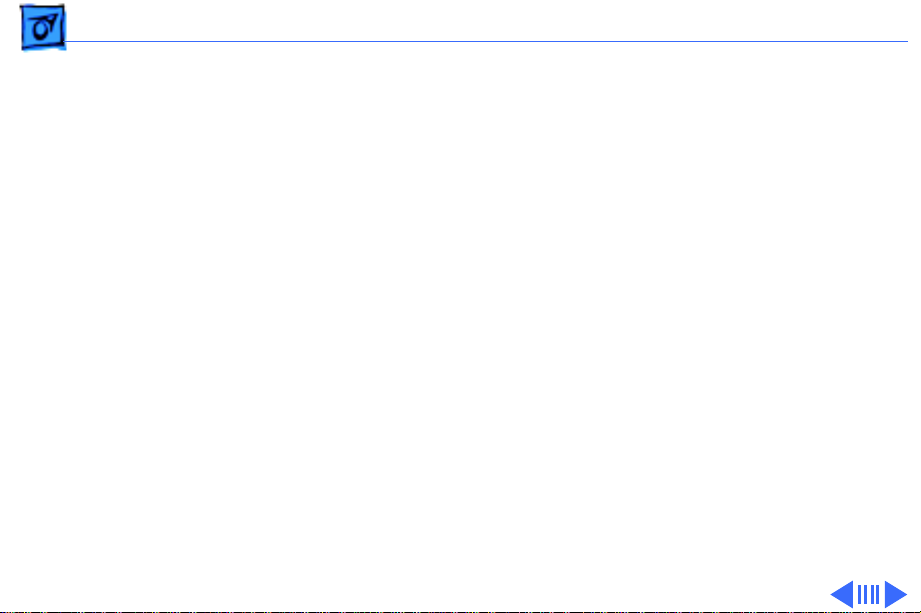
Specifications I/O Interfaces - 6
I/O Interfaces
SCSI
Apple Desktop Bus
Serial
One SCSI port; DB-25 connector
Supports a maximum of six external devices (internal SCSI
devices include the computer, which is always device 7)
Two Apple Desktop Bus (ADB) ports; mini DIN-4 connectors
Low-speed synchronous serial interface
Two RS-232/RS-422 serial ports; mini DIN-8 connectors
230.4 Kbps maximum
0.92 Mbps maximum, clocked externally
Internal expansion slot supports either a processor-direct slot
card or 7-inch NuBus card (with appropriate adapter)
Page 11
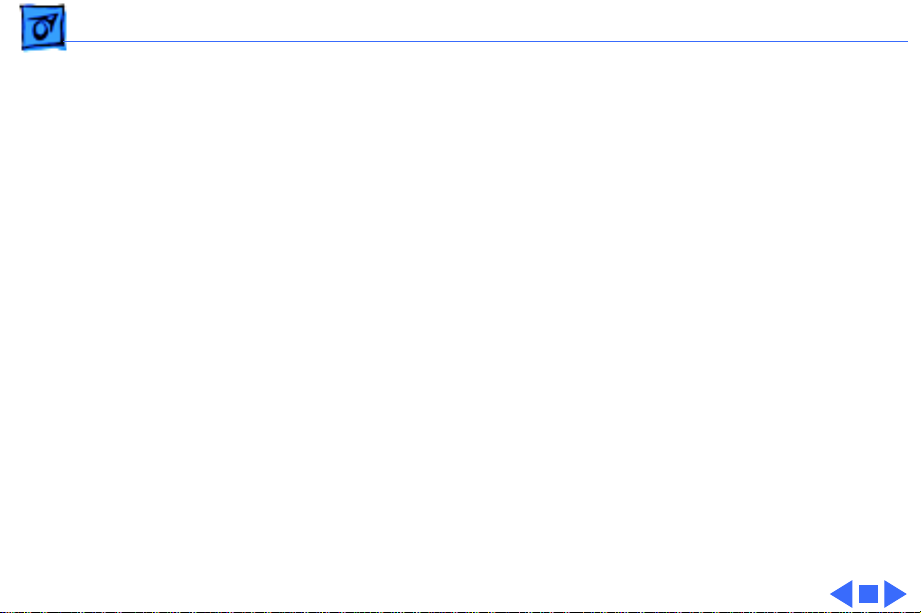
Specifications I/O Interfaces - 7
Sound
Video
Ethernet
One stereo-capable output port
One monaural input port
One video port; DB-15 connector
Supports Apple monitors (8-bit)
VGA and SVGA monitors require a special adapter cable
Centris 610: Optional on-board Ethernet port
AWS 60/Quadra 610: On-board Ethernet
Page 12

Specifications I/O Devices - 8
I/O Devices
Keyboard
Mouse
Microphone
Standard, extended, or adjustable keyboard connected through
either of two ADB ports
Maximum power draw for all ADB devices: 500 mA
Keyboard draws 25–80 mA
ADB Mouse II; mechanical tracking optical shaft or contact
encoding (low power)
Draws up to 80 mA
Optional electret, omnidirectional microphone
Microphone output voltage is 4 mV peak to peak at normal value
Mini phone plug connector
Page 13
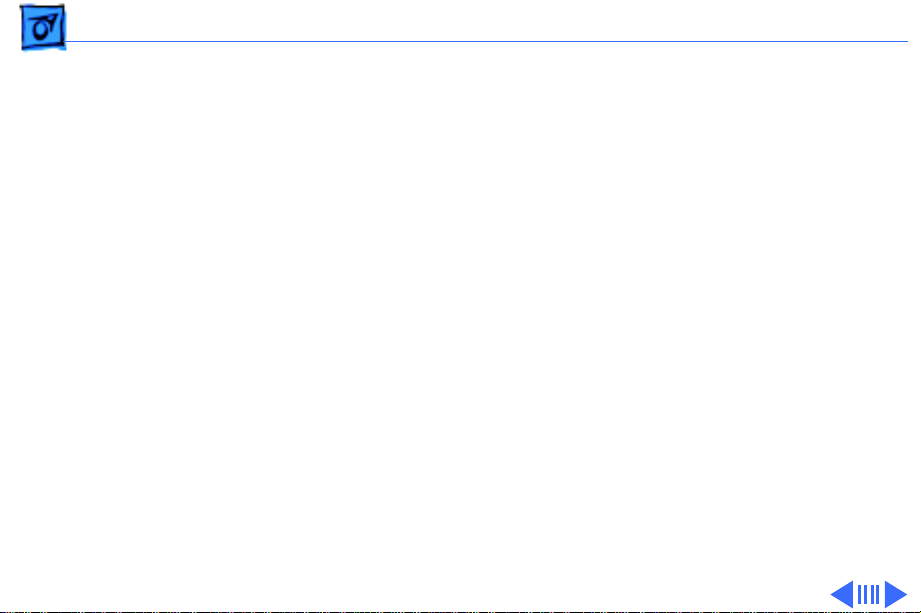
Specifications Sound and Video - 9
Sound and Video
Video Display
Supports Apple monitors, including
• Macintosh 12-in. Monochrome Display
• Macintosh 12-in. RGB Display
• AppleColor High-Res RGB 14-in. Monitor
• Macintosh Color Display
• Macintosh 15-in. Portrait Display
• Macintosh 16-in. Color Display
• Apple Two-Page 21-in. Monochrome Monitor
• Macintosh 21-in. Color Display
Supports NTSC and PAL
Supports VGA monitors (640 pixels by 480 pixels only) and
SVGA monitors (800 pixels by 600 pixels only) with appropriate
adapter cable
Page 14
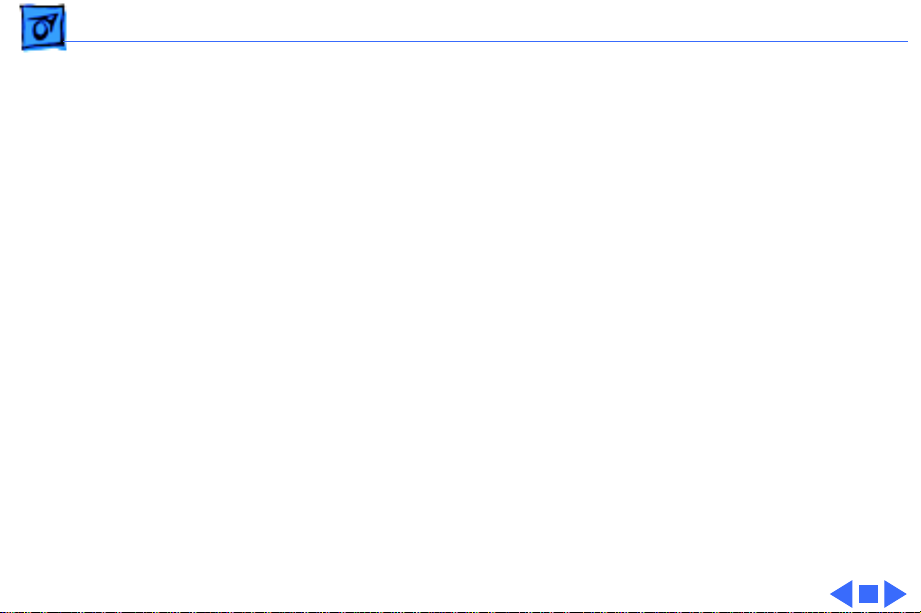
Specifications Sound and Video - 10
Sound
Custom sound chip supports stereo playback from compact discs
and computer-generated stereo sounds through stereo output
port
Monaural sound input port
Page 15

Specifications Electrical - 11
Electrical
Line V oltage
Line Frequency Power
100–240 VAC
50–60 Hz
112 W (not including monitor)
Page 16
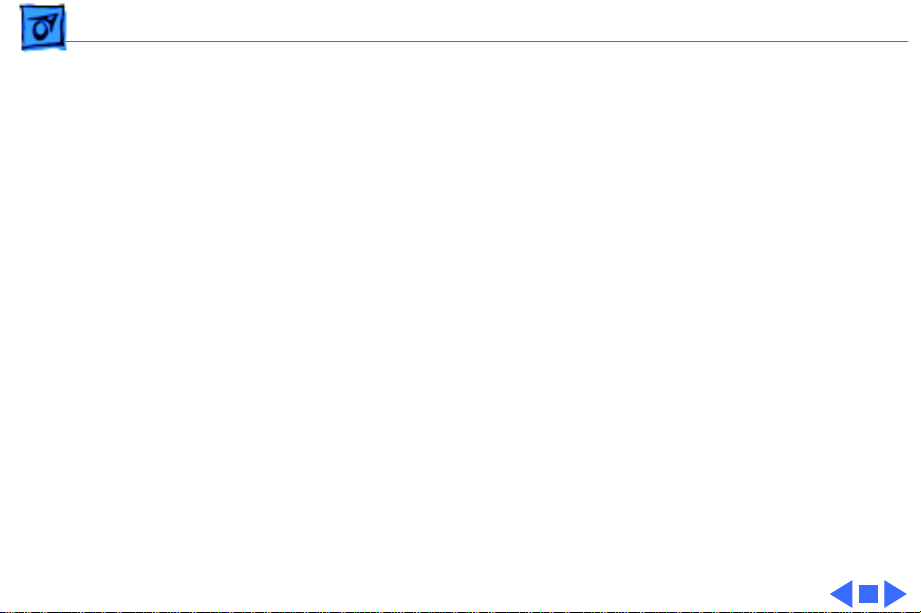
Specifications Physical - 12
Physical
Dimensions
Weight
Height: 3.4 in. (85 mm)
Width: 16.3 in. (415 mm)
Depth: 4.2 in. (107 mm)
14.0 lb. (6.4 kg)
Page 17
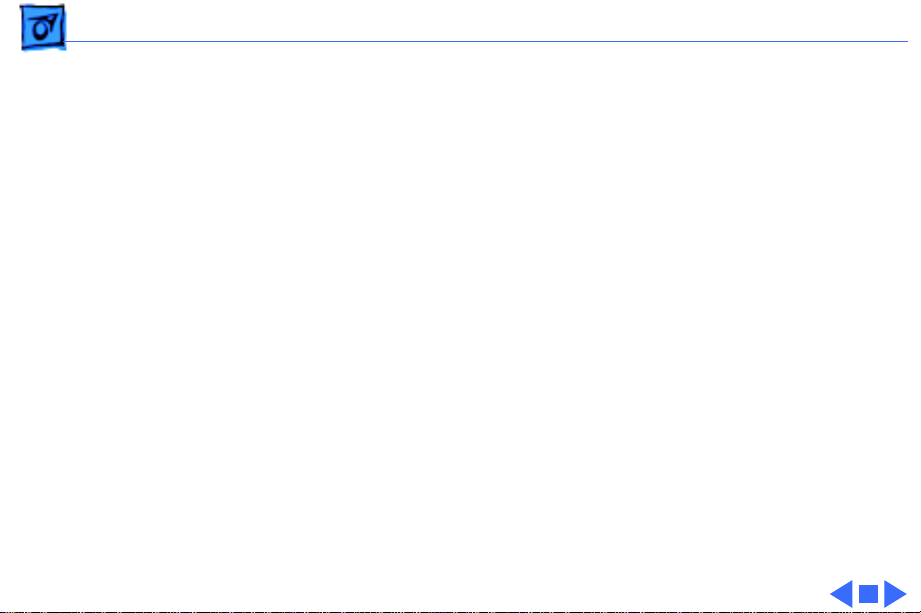
Specifications Environmental - 13
Environmental
Operating Temperature
Storage Temperature
Relative Humidity
Altitude
10–40°C (50–104°F)
–40 to 47°C (–40 to 116.6°F)
10–90% (noncondensing)
0–10,000 ft. (0–3,048 m)
Page 18
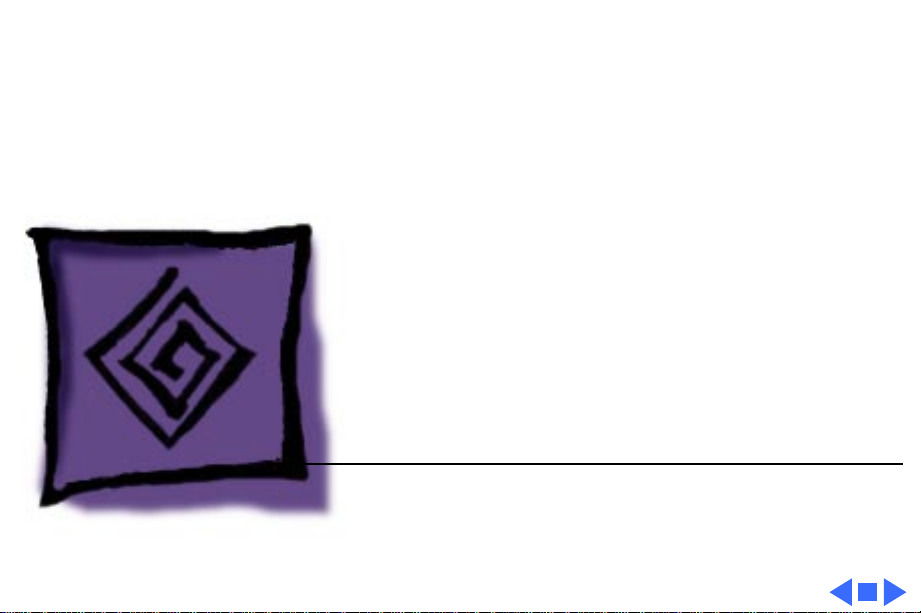
K
Service Source
Troubleshooting
Macintosh Quadra 610/Centris
610/WS 60
Page 19
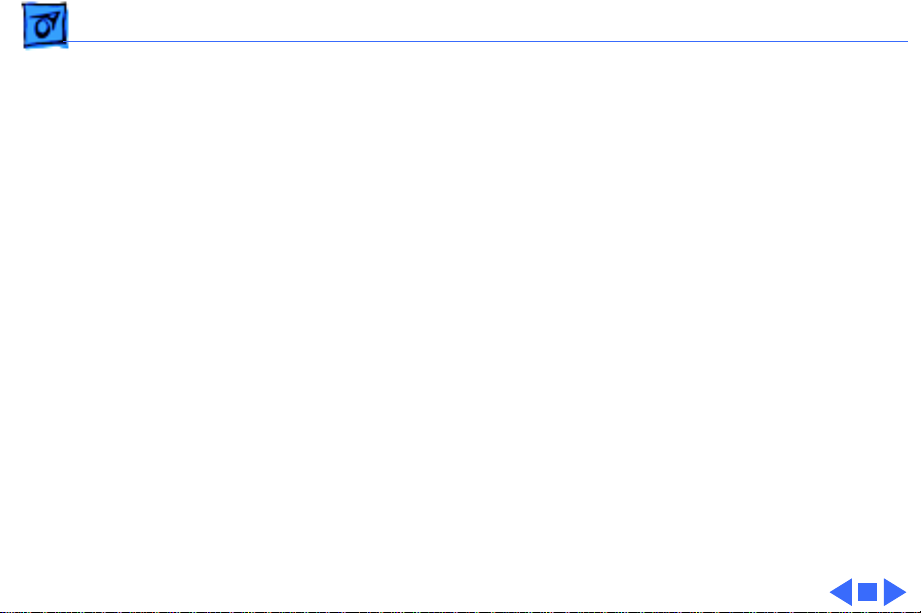
Troubleshooting General/ - 1
General
The Symptom Charts included in this chapter will help you
diagnose specific symptoms related to your product. Because cures
are listed on the charts in the order of most likely solution, try
the first cure first. Verify whether or not the product continues to
exhibit the symptom. If the symptom persists, try the next cure.
(Note: If you have replaced a module, reinstall the original module
before you proceed to the next cure.)
If you are not sure what the problem is, or if the Symptom Charts
do not resolve the problem, refer to the Flowchart for the product
family.
For additional assistance, contact Apple Technical Support.
Page 20
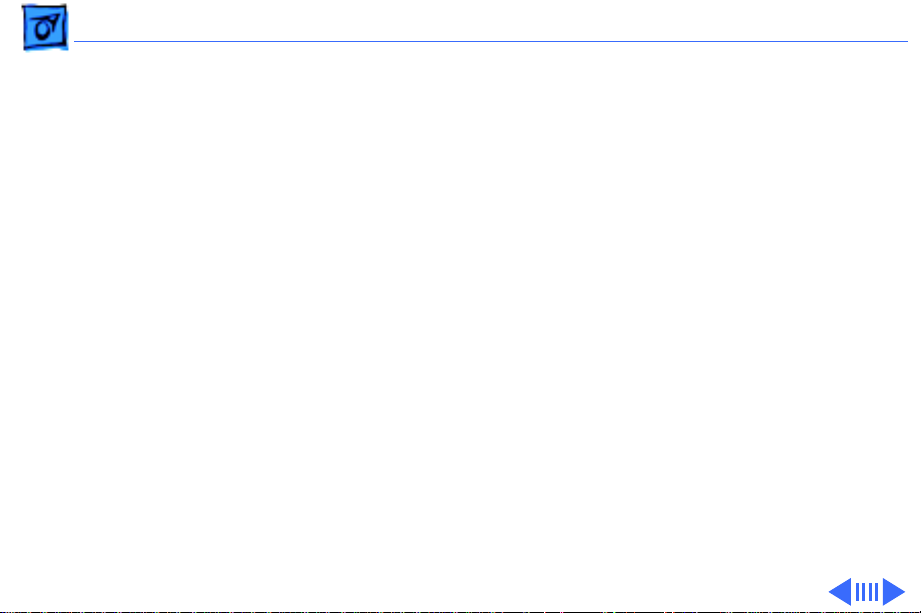
Troubleshooting Symptom Charts/Video - 2
Symptom Charts
Video
Screen is dark, audio
and at least one drive
operate, fan is
running, and LED is
lit
1 Reset PRAM.
2 Adjust brightness on monitor.
3 Check cables.
4 Replace monitor. Refer to appropriate monitor manual to
troubleshoot defective monitor.
5 Replace video cable.
6 Replace VRAM SIMMs.
7 Replace logic board. Retain customer’s SIMMs.
Page 21
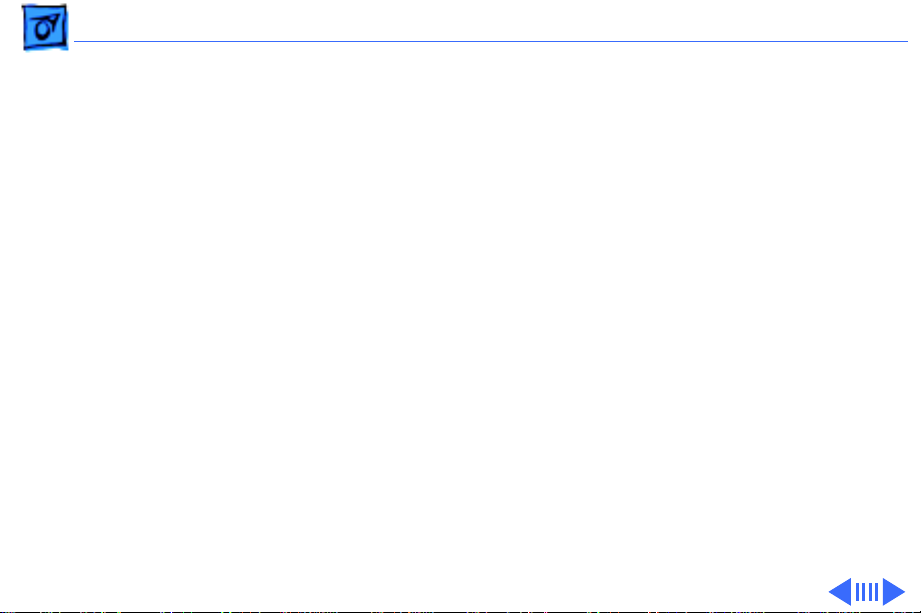
Troubleshooting Symptom Charts/Video
(Continued)
- 3
Partial or whole
screen is bright and
audio is present, but
no video information
is visible
Screen is completely
dark, fan is not
running, and LED is
not lit
Video
1 Reset PRAM.
2 Check cables.
3 Replace monitor. Refer to appropriate monitor manual to
4 Replace video cable.
5 Replace VRAM SIMMs.
6 Replace logic board. Retain customer’s SIMMs.
1 Verify that external power cables are properly connected.
2 Remove peripherals.
3 Replace power supply.
4 Replace logic board. Retain customer’s SIMMs.
(Continued)
troubleshoot defective monitor.
Page 22

Troubleshooting Symptom Charts/Video
(Continued)
- 4
Screen is dark, audio
and drive do not
operate, fan is
running, and LED is
lit
Video
1 Remove peripherals and third-party cards.
2 Replace VRAM SIMMs.
3 Replace DRAM SIMMs.
4 Replace power supply.
5 Replace logic board.
(Continued)
Page 23
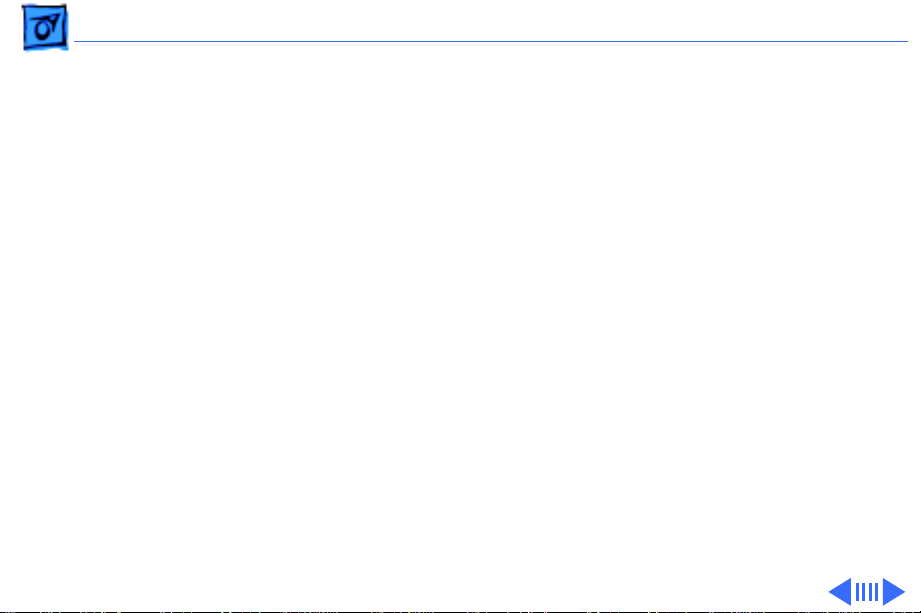
Troubleshooting Symptom Charts/Floppy Drive - 5
Floppy Drive
Audio and video are
present, but internal
floppy drive does not
operate
Floppy disk ejects,
and display shows Mac
icon with blinking
“X”
Floppy disk does not
eject
1 Replace internal floppy drive cable.
2 Replace internal floppy drive.
3 Replace logic board. Retain customer’s SIMMs.
1 Replace floppy disk.
2 Replace floppy drive cable.
3 Replace internal floppy drive.
4 Replace logic board. Retain customer’s SIMMs.
1 Switch off system and hold mouse button down while
switching on the system
2 Eject disk manually.
3 Replace floppy drive cable.
4 Replace floppy drive.
Page 24

Troubleshooting Symptom Charts/Floppy Drive
(Continued)
- 6
Floppy drive
attempts to eject disk
but doesn’t
Floppy Drive
1 Push floppy disk completely in.
2 Eject floppy disk manually.
3 Replace floppy drive.
(Continued)
Page 25
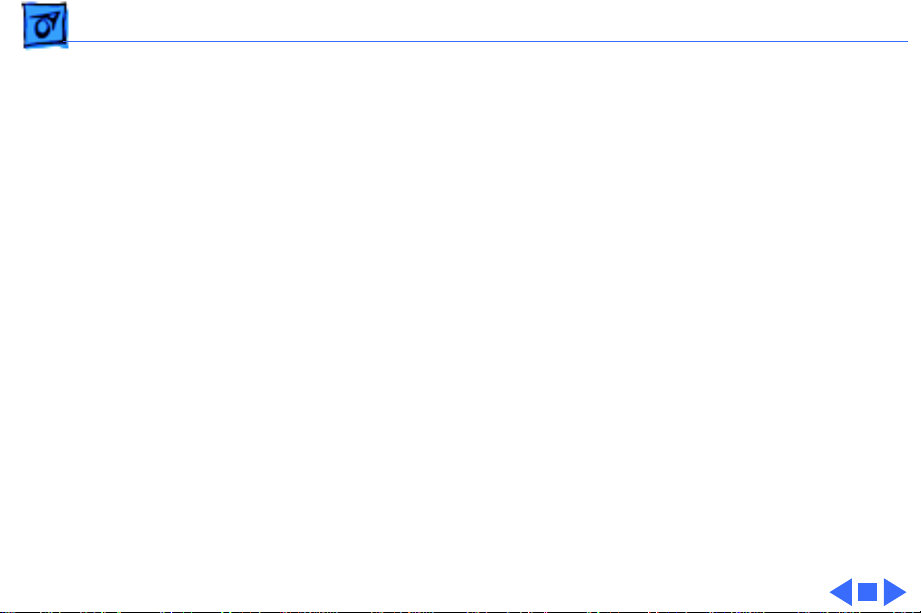
Troubleshooting Symptom Charts/Hard Drive - 7
Hard Drive
Internal hard drive
runs continuously
Internal hard drive
does not operate
1 Replace SCSI data cable.
2 Replace internal hard drive.
3 Replace logic board. Retain customer’s SIMMs.
1 Replace SCSI data cable.
2 Replace SCSI power cable.
3 Check power to the hard drive.
4 Replace hard drive.
5 Replace logic board. Retain customer’s SIMMs.
Page 26
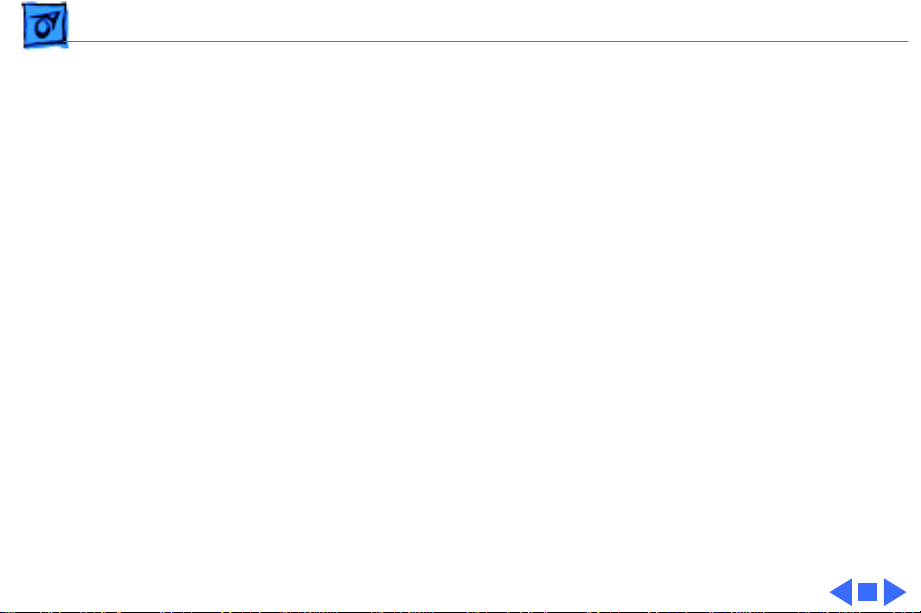
Troubleshooting Symptom Charts/CD-ROM Drive - 8
CD-ROM Drive
CD-ROM drive does
not accept a compact
disc
Macintosh does not
display CD-ROM
drive icon
Compact disc won’t
eject from the drive
1 Exchange disc (if disc is dirty or damaged).
2 Replace 50-pin ribbon cable.
3 Replace CD-ROM drive mechanism.
1 Verify that CD-ROM extension is in System Folder.
2 Verify the disc is in the drive correctly.
3 Replace CD-ROM drive mechanism.
4 Replace power supply.
5 Replace SCSI data cable.
1 Manually eject the compact disc.
2 Press the eject button behind the front bezel (if it is
accessible).
3 Replace CD-ROM drive mechanism.
Page 27
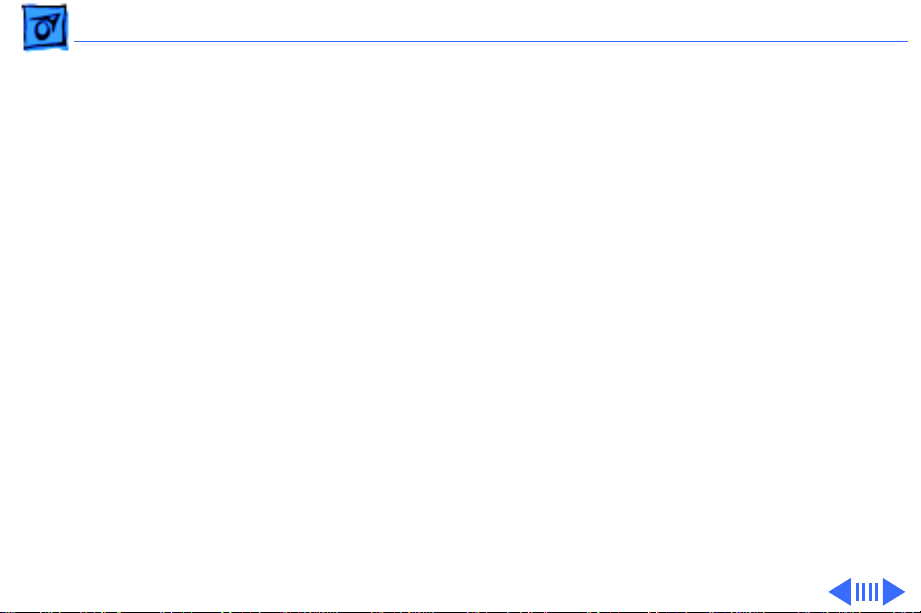
Troubleshooting Symptom Charts/Peripheral - 9
Peripheral
Works with internal
or external SCSI
device, but does not
work with both
Cursor does not move 1 Reboot computer.
1 Verify that SCSI select switch on any external device is set
differently from any internal SCSI device setting.
2 Verify that hard drive is terminated but optional CD-ROM is
not terminated.
3 Replace terminator on external hard drive.
4 Replace SCSI select cable on external SCSI device.
2 Verify that mouse is connected properly.
3 Reset PRAM.
4 If mouse was connected to keyboard, connect mouse to
computer ADB port instead. If mouse works, replace
keyboard.
5 If mouse does not work in any ADB port on computer, replace
mouse.
6 Replace logic board. Retain customer’s SIMMs.
Page 28
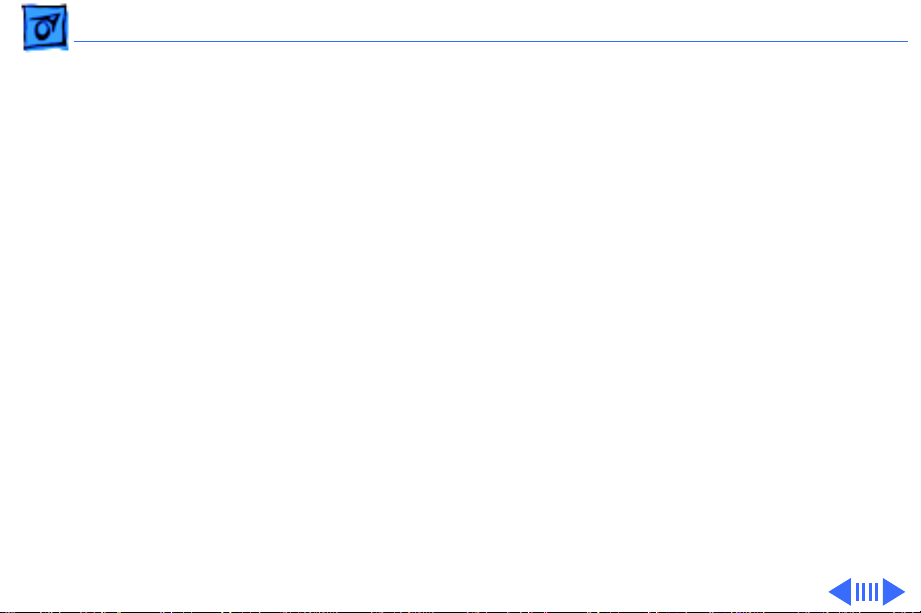
Troubleshooting Symptom Charts/Peripheral
(Continued)
- 10
Cursor moves, but
clicking the mouse
button has no effect
Double-click does not
open application,
disk, or server
Peripheral
1 Replace mouse.
2 Replace logic board. Retain customer’s SIMMs.
1 Remove duplicate system files from hard drive.
2 Clear parameter RAM. Hold down <Command> <Option> <P>
<R> during startup but before “Welcome to Macintosh”
appears.
3 If mouse was connected to keyboard, connect mouse to
computer ADB port instead. If mouse works, replace
keyboard.
4 If mouse does not work in any ADB port on computer, replace
mouse.
5 Replace logic board. Retain customer’s SIMMs.
(Continued)
Page 29
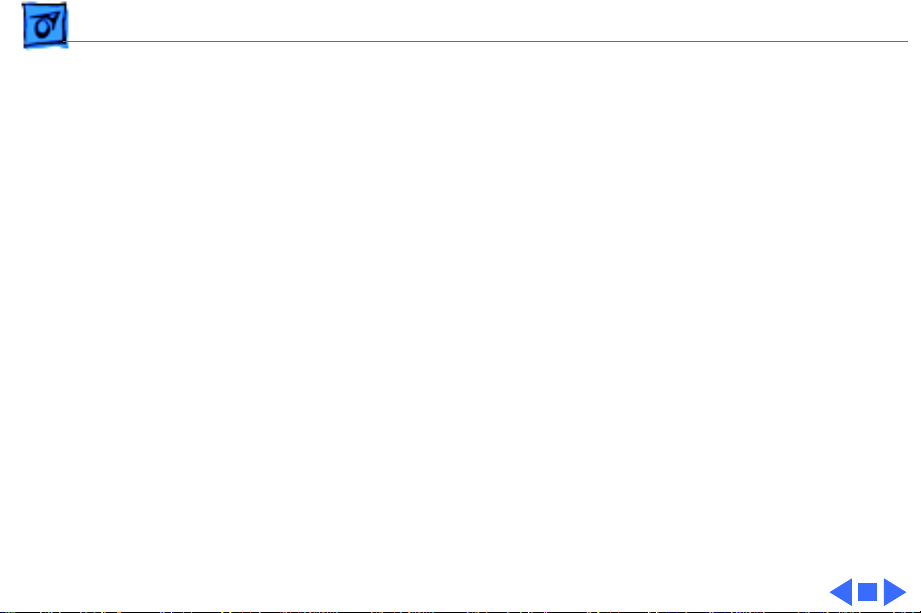
Troubleshooting Symptom Charts/Peripheral
(Continued)
- 11
No response to any
key on the keyboard
Peripheral
1 Verify that keyboard is connected to ADB port.
2 Replace keyboard cable.
3 Replace keyboard.
4 Replace logic board. Retain customer’s SIMMs.
(Continued)
Page 30
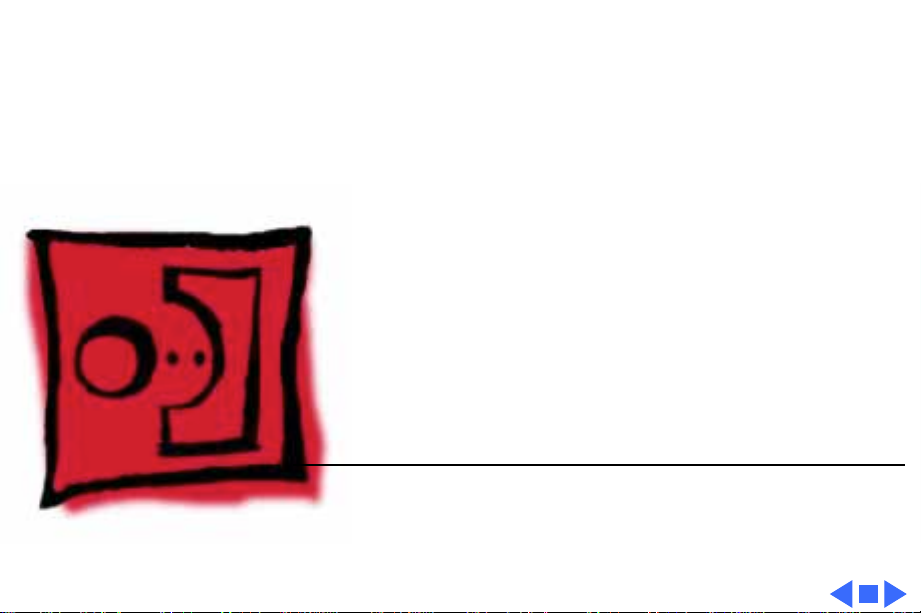
K
Service Source
T ak e Apart
Macintosh Quadra 610/Centris
610/WS 60
Page 31

Take Apart Top Cover - 1
Top Cover
Tabs
Top Cover
No preliminary steps are
required before you begin
this procedure.
1 Press up on the tabs at
the back of the top cover.
2 Tilt the back of the top
cover and remove the top
cover.
Page 32

Take Apart Power Supply - 2
Power Supply
Power Supply
Before you begin, remove
the top cover.
Caution:
precautions in Bulletins/
Safety.
Review the ESD
Page 33

Take Apart Power Supply - 3
1 Remove the screw that
secures the power
supply.
Power Supply
Page 34

Take Apart Power Supply - 4
Tab
Floppy
Drive
2 For easier access to the
power supply, release
the tabs of the floppy
drive and slide the
floppy drive forward a
few inches.
Note:
If a CD-ROM
drive is present, remove
the SCSI data cable and
move the CD-ROM drive
forward. Refer to the
“CD-ROM Drive” topic.
Page 35

Take Apart Power Supply - 5
Main
Power Cable
CD-ROM Drive
Power Cable
Hard Drive
Power Cable
3 Disconnect these power
supply cables:
• Main power cable
• Hard drive power
cable
• CD-ROM drive power
cable (if installed)
Page 36

Take Apart Power Supply - 6
4 Slide the power supply
forward slightly.
Power
Supply
Page 37

Take Apart Power Supply - 7
5 Tilt the front of the
power supply and lift it
out of the computer.
Power
Switch
Replacement Note:
Move
the floppy drive
forward. Press the
actuator toward the back
of the computer to
properly seat the power
switch in the actuator.
Page 38

Take Apart Logic Board - 8
Logic Board
Logic Board
Before you begin, remove
the following:
• Top cover
• Power supply
Caution:
precautions in Bulletins/
Safety.
Review the ESD
Page 39

Take Apart Logic Board - 9
Note:
The logic board is
secured with two screws.
1 Using a long Phillips
Standoff with
Internal Screw
screwdriver, remove
the screw from the
center of the standoff.
2 Remove the standoff.
3 Remove the Phillips
screw from the front
edge of the logic board.
Page 40

Take Apart Logic Board - 10
Floppy Drive
SCSI Data Cable
Cable
Speaker Cable
LED Cable
CD-ROM
Audio Cable
4 Disconnect these cables
from the logic board:
• SCSI data cable
• Speaker cable
• LED cable
• CD-ROM audio cable
(if present)
• Floppy drive cable
5
Note:
Lift the front edge
of the logic board to
make removing the
floppy drive easier.
6 Slide forward the hard
drive and CD-ROM drive
(if installed).
Page 41

Take Apart Logic Board - 11
7 Slide the logic board
toward the front of the
computer.
Page 42

Take Apart Logic Board - 12
8 Remove the logic board.
Logic Board
Replacement Note:
Slide the hard drive and
optional CD-ROM drive
forward. Connect the
floppy drive cable before
replacing the logic
board.
Page 43

Take Apart Floppy Drive - 13
Floppy Drive
Floppy Drive
Before you begin, remove
the top cover.
Caution:
precautions in Bulletins/
Safety.
Review the ESD
Page 44

Take Apart Floppy Drive - 14
Floppy
Drive
Tab
Tab
Tab
1 Press the tabs outward
and slide the floppy
drive forward a few
inches.
2 Disconnect the floppy
drive cable.
Note:
You can easily
reach the floppy drive
cable connector when the
floppy drive is forward.
3 Slide out the floppy
drive.
Page 45

Take Apart Hard Drive - 15
Hard Drive
Hard Drive
Before you begin remove
the top cover.
Caution:
precautions in Bulletins/
Safety.
Review the ESD
Page 46

Take Apart Hard Drive - 16
1 Disconnect the SCSI data
SCSI Data Cable
and hard drive power
cables from the hard
drive.
Hard Drive
Power Cable
Page 47

Take Apart Hard Drive - 17
2 Remove the hard drive
EMI shield.
Hard Drive EMI Shield
Page 48

Take Apart Hard Drive - 18
3 Press down on the tab
and slide out the hard
drive.
Tab
Page 49

Take Apart CD-ROM Drive - 19
CD-ROM Drive
CD-ROM Drive
Before you begin, remove
the top cover.
Caution:
precautions in Bulletins/
Safety.
Review the ESD
Page 50

Take Apart CD-ROM Drive - 20
1 Disconnect the SCSI data
CDROM
Audio
Cable
cable and CD-ROM drive
power cable from the
CD-ROM drive.
2 Disconnect the CD-ROM
audio cable.
SCSI Data Cable
Page 51

Take Apart CD-ROM Drive - 21
3 Remove the CD-ROM
drive EMI shield.
CD-ROM EMI Shield
Page 52

Take Apart CD-ROM Drive - 22
4 Press up on the tab and
slide out the CD-ROM
drive.
Tab
Replacement Note:
Be
sure to remove the
CD-ROM drive from the
carrier prior to
returning the drive to
Apple.
Page 53

Take Apart Internal Chassis - 23
Internal Chassis
Internal Chassis
Before you begin, remove
the following:
• Top cover
• Power supply
• Floppy drive
• Hard drive
• CD-ROM drive (if
installed)
• Logic board
Caution:
precautions in Bulletins/
Safety.
Review the ESD
Page 54

Take Apart Internal Chassis - 24
Note:
The chassis is
Internal Chassis
Support Post
Rail and
Metal Tab
Tab
secured to the bottom cover
by two tabs at the front of
the unit, two rail and tab
sets at the sides of the unit,
support posts at the back of
the chassis, and hidden
brackets that slide into the
bottom cover.
1 Press up on one of the
front tabs while lifting
the support post.
2 Repeat this step on the
other side until the
internal chassis slides
easily toward the back
of the computer.
Page 55

Take Apart Internal Chassis - 25
3 Press down and slide the
Internal Chassis
chassis toward the back
of the computer.
4 Remove the chassis.
Note:
The LED cable,
floppy drive cable and
speaker are not part of
the internal chassis
assembly.
Page 56

Take Apart Internal Chassis - 26
5 Turn the chassis over.
6 Remove the floppy drive
Speaker and Cable
cable and the LED cable.
7 Remove the speaker
cable from its routing
guides.
LED Cable
Floppy Drive Cable
Page 57

Take Apart Internal Chassis - 27
8 Remove the two torx
Torx Screws
screws from the
speaker.
9 Lift out the speaker.
Page 58

Take Apart Internal Chassis - 28
Bottom Cover
Internal Chassis
Metal Tab
Rail
Replacement Note:
To
replace the chassis,
carefully slide the rails at
the side of the chassis under
the metal tabs.
Page 59

Take Apart Internal Chassis - 29
Replacement Note:
carefully aligning the side
rails, push down firmly on
the chassis and slide it
toward the front of the unit.
The tabs will snap in place.
After
Page 60

Take Apart Bottom Cover - 30
Bottom Cover
Before you begin, remove
Bottom Cover
the following:
• Top cover
• Power supply
• Floppy drive
• Hard drive
• CD-ROM drive (if
installed)
• Logic board
• Internal chassis
Caution:
precautions in Bulletins/
Safety
Review the ESD
Page 61

Take Apart Bottom Cover - 31
1 Shift the actuator toward
the back of the unit.
2 Squeeze together the tabs
on the shaft of the
Actuator
actuator.
3 Remove the actuator.
Tab
Tab
Page 62

Take Apart Bottom Cover - 32
4 Lift out the insulator
shield.
Insulator Shield
Replacement Note:
There is only one correct
position for the
insulator shield. Match
the notches on the sides
of the insulator sheet
with the corresponding
metal stops.
Page 63

Take Apart Bottom Cover - 33
5 Using a screwdriver,
release the tabs on the
upper-rear edge of the
Tab
bottom cover.
Tab
6 Push out the I/O panel.
I/O Panel
Page 64

K
Service Source
Upgrades
Macintosh Quadra 610/Centris
610/WS 60
Page 65

Upgrades Expansion Cards - 1
Expansion Card Slot
Expansion Cards
Before you begin, remove
the cover.
Caution:
precautions in Bulletins/
Safety.
Review the ESD
Page 66

Upgrades Expansion Cards - 2
Expansion Port Cover
1 Remove the expansion
port cover from the back
panel.
Page 67

Upgrades Expansion Cards - 3
Expansion Card
Adapter Card
2 Loosely connect the
expansion card
connector to the adapter
card connector.
Note:
Be sure to fit the
adapter card pin into the
expansion card hole.
3 Gently press the
connectors together.
Adapter Card Pin
Expansion Card Hole
Page 68

Upgrades Expansion Cards - 4
4 Insert the connector on
the bottom of the
adapter card into the
expansion slot.
Note:
Make sure that
the tab on the side of the
adapter card slides into
the slot on the side of the
Adapter Card
Tab
Adapter
Card
Connector
Bottom
Case Slot
Expansion Slot
bottom case.
Page 69

Upgrades Expansion Cards - 5
5 Attach the thumbscrews.
Thumbscrews
Page 70

Upgrades CD-ROM Drive Upgrade - 6
CD-ROM Drive
CD-ROM Drive Bay
Upgrade
Before you begin, remove
the top cover.
Caution:
precautions in Bulletins/
Safety.
Review the ESD
Page 71

Upgrades CD-ROM Drive Upgrade - 7
1 Remove the blank
CD-ROM drive bezel
from the top cover.
2 Install the slotted
CD-ROM drive bezel in
the top cover.
Slotted CD-ROM
Drive Bezel
Page 72

Upgrades CD-ROM Drive Upgrade - 8
3 Pry off the metal 5.25"
drive bay shield.
5.25'' Drive Bay Shield
Page 73

Upgrades CD-ROM Drive Upgrade - 9
4 Attach the CD-ROM drive
CD-ROM Drive Carrier
carrier to the CD-ROM
drive with four Phillips
screws.
CD-ROM Drive
Page 74

Upgrades CD-ROM Drive Upgrade - 10
C
D-ROM Drive
CD-ROM Drive Carrier
5 Push in the CD-ROM
drive and carrier.
Page 75

Upgrades CD-ROM Drive Upgrade - 11
Bottom Cover
Tabs
6 Align the slots at the
lower edge of the
CD-ROM shield with the
tabs on the bottom cover.
7 Swing up the CD-ROM
shield until it snaps
securely onto the bottom
cover.
CD-ROM Shield
Tabs
Page 76

Upgrades CD-ROM Drive Upgrade - 12
CD-ROM
Audio Cable
SCSI Data
Cable
CD-ROM Drive
Power Cable
CD-ROM
Audio Cable
8 Connect these cables
from the power supply
to the CD-ROM drive:
• SCSI data cable
• CD-ROM drive power
cable
9 Connect one end of the
audio cable to the CDROM drive and the other
end of the audio cable to
the logic board.
Page 77

Upgrades 660AV Upgrade - 13
660AV Upgrade
Centris 660AV Logic Board
Before you begin, remove
the following:
• Top cover
• Power supply
• Logic board
Caution:
damage to components, wear
a grounding wriststrap.
Review the ESD precautions
in Bulletins/Safety.
To prevent ESD
Page 78

Upgrades 660AV Upgrade - 14
Note:
The Centris 610AV
Upgrade Kit for the Centris
610 includes a Centris
610AV Logic Board, product
labels, and 1/O panel.
Page 79

Upgrades 660AV Upgrade - 15
Note:
The Centris 610 logic
board is secured with two
screws.
1 Using a long Phillips
Standoff with
Internal Screw
screwdriver, remove
the screw from the
center of the standoff.
2 Remove the standoff.
3 Remove the Phillips
screw from the front
edge of the Centris 610
logic board.
Page 80

Upgrades 660AV Upgrade - 16
Floppy Drive Cable
SCSI Data Cable
Speaker Cable
LED Cable
CD-ROM
Audio Cable
4 Disconnect these cables
from the Centris 610
logic board:
• SCSI data cable
• Speaker cable
• LED cable
• CD-ROM audio cable
(if present)
• Floppy drive cable
Note:
Lift the front edge
of the logic board to
make removing the
floppy drive easier.
5 Slide forward the hard
drive and CD-ROM drive
(if installed).
Page 81

Upgrades 660AV Upgrade - 17
6 Slide the Centris 610
logic board toward the
front of the computer.
7 Remove the Centris 610
logic board.
Page 82

Upgrades 660AV Upgrade - 18
8 Using a screwdriver,
release the tabs on the
upper-rear edge of the
Tab
bottom cover.
9 Push out the Centris
Tab
Centris 610
I/O Panel
610 I/O panel.
Page 83

Upgrades 660AV Upgrade - 19
Centris 660AV
I/O Panel
Tabs
10 Position the Centris
660AV I/O panel in the
bottom cover.
11 Press the I/O panel to
snap the tabs in place.
Tabs
Page 84

Upgrades 660AV Upgrade - 20
12 Place the Centris 660AV
logic board in the
bottom cover just
forward of the I/O panel
and slide the logic board
into place.
Page 85

Upgrades 660AV Upgrade - 21
Video-Out Cable
Video-In Cable
SCSI Data Cable
13 Connect these cables to
the back edge of the logic
board:
• Video-out cable
• Video-in cable
• SCSI data cable
Page 86

Upgrades 660AV Upgrade - 22
Floppy
Drive
Cable
Speaker
Cable
LED Cable
14 Connect these cables to
the front edge of the
Centris 660AV logic
board:
• Floppy drive cable
• Speaker cable
• LED cable
• CD-ROM audio cable
(if present)
Page 87

Upgrades 660AV Upgrade - 23
Standoff with Internal Screw
Replacement Note:
Replace
the standoff with the
internal Phillips screw.
Replace the Phillips screw
on the front edge of the logic
board.
Phillips Screw
Page 88

Upgrades Power Macintosh Card - 24
Power Macintosh Card
Before you begin, remove
the cover.
Caution:
precautions in Bulletins/
Safety.
Installing this card in the
computer’s ProcessorDirect Slot (PDS) upgrades
this 68040-based computer
to a PowerPC-based
computer.
Review the ESD
Page 89

Upgrades Power Macintosh Card - 25
Refer to “Expansion Cards”
in this chapter for
installation procedures.
Refer to Power Macintosh
Card manual for more
information.
Page 90

Upgrades Power Mac Upgrade - 26
Power Mac Upgrade
No preliminary steps are
required before you begin
this procedure.
The Centris 610 and Quadra
610 can be upgraded to a
Power Macintosh 6100/60
or Power Macintosh 6100/
60AV. The AWS 60 can be
upgraded to a Workgroup
Server 6150.
Page 91

Upgrades Power Mac Upgrade - 27
For upgrade instructions,
refer to the Upgrades
chapter in the Power
Macintosh 6100/WS 6150
manual.
Page 92

K
Service Source
Additional Procedures
Macintosh Quadra 610/Centris
610/WS 60
Page 93

Additional Procedures Battery Verification - 1
Battery Verification
Battery
Before you begin, remove
the cover.
±
Warning:
discarded improperly, the
lithium battery in the
computer could explode.
Review battery-handling
and disposal instructions in
Bulletins/Safety.
Caution:
precautions in Bulletins/
Safety.
If handled or
Review the ESD
Page 94

Additional Procedures Battery Verification - 2
1 Set the voltmeter to the
10 volts DC scale.
2 Hold the positive probe
of the voltmeter to the
Negative
Probe
positive end of the
battery (marked “+”
on the logic board) and
Positive
Probe
the negative probe to the
negative end of the
battery.
3 If the battery voltage is
below 3.2 volts, replace
the battery. Refer to
“Battery Replacement”
in this chapter.
Page 95

Additional Procedures Battery Replacement - 3
Battery Replacement
Battery
Before you begin, remove
the cover.
±
Warning:
discarded improperly, the
lithium battery in the
computer could explode.
Review battery-handling
and disposal instructions in
Bulletins/Safety.
Caution:
precautions in Bulletins/
Safety.
If handled or
Review the ESD
Page 96

Additional Procedures Battery Replacement - 4
1 Using a small flat-blade
screwdriver, pry open
the latch at the end of the
battery holder and lift
off the cover.
Page 97

Additional Procedures Battery Replacement - 5
2 Grasp the battery and
remove it from the
holder.
3 Return the battery to
Apple for proper
disposal. For battery
packaging and labeling
instructions, refer to
the safety information in
Bulletins/Safety.
Page 98

Additional Procedures CPU Replacement - 6
CPU Replacement
Processor Chip
Before you begin, remove
the following:
• Top cover
• Power supply
• Expansion card
• Logic board
Caution:
precautions in Bulletins/
Safety.
Review the ESD
Page 99

Additional Procedures CPU Replacement - 7
1 Position the teeth of the
Processor Chip
PGA processor chip
removal tool in the
groove between the chip
and the socket.
PGA Processor
Chip Removal Tool
Caution:
Be sure to lift
up on the handle of the
chip removal tool.
Pressing down could
damage components on
the board.
2 Gently lift up the handle
to loosen each side of the
processor chip from the
socket.
3 Remove the processor
chip.
Page 100

Additional Procedures CPU Replacement - 8
4 Position the marked
corner of the processor
chip over the marked
corner of the processor
Processor
Chip
socket.
Replacement Caution:
Forcing the processor
Marked
Corner
into the socket could
damage processor pins.
If the processor resists
Marked
Corner
installation, check pin
alignment.
Processor
Socket
5 Carefully align the pins
of the processor chip
with the corresponding
holes in the socket.
