Page 1
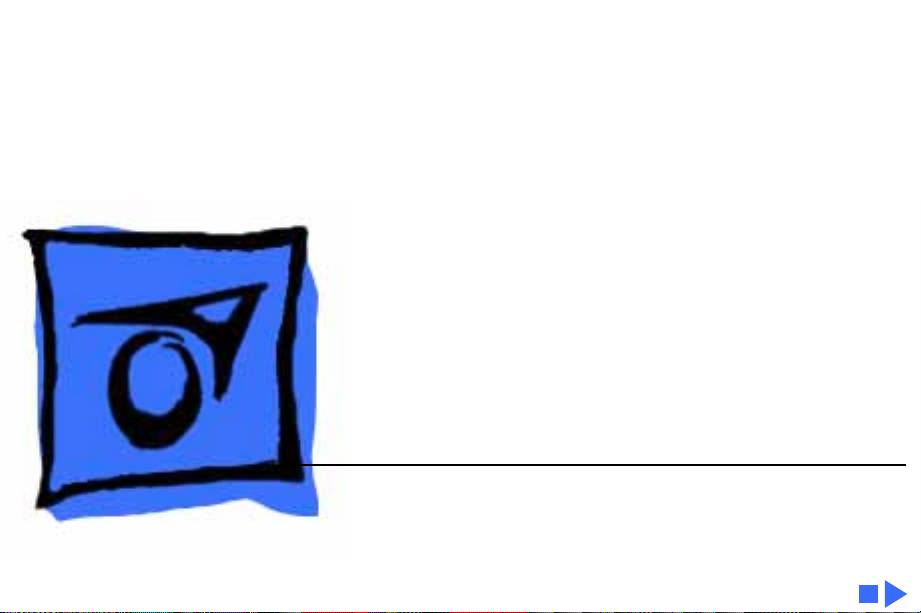
K
Service Source
LC 630/Quadra 630/
Performa 640
Macintosh LC 630, Macintosh LC 630 DOS Compatible,
Macintosh Performa 640 DOS Compatible, Macintosh
Quadra 630
Page 2
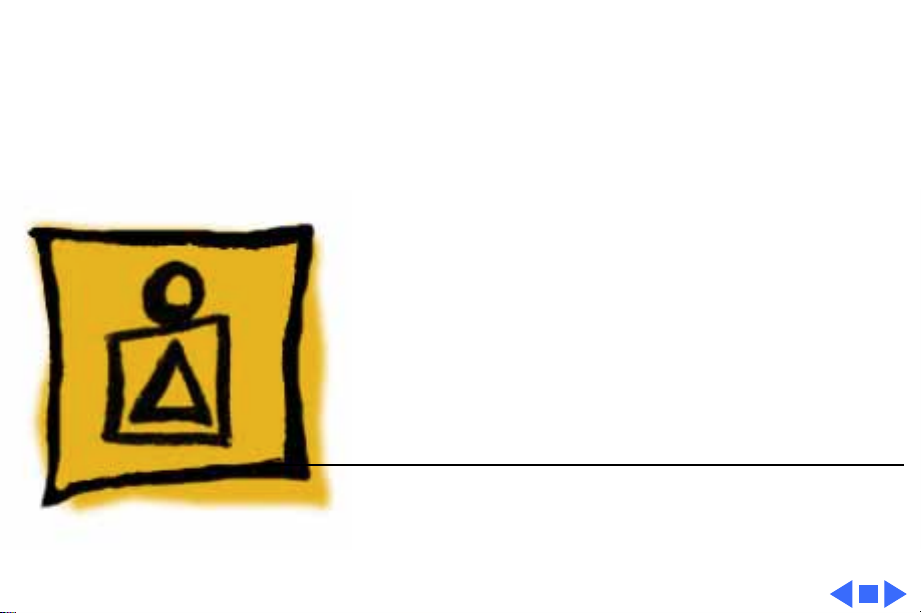
K
Service Source
Basics
LC 630/Quadra 630/Performa 640
Page 3
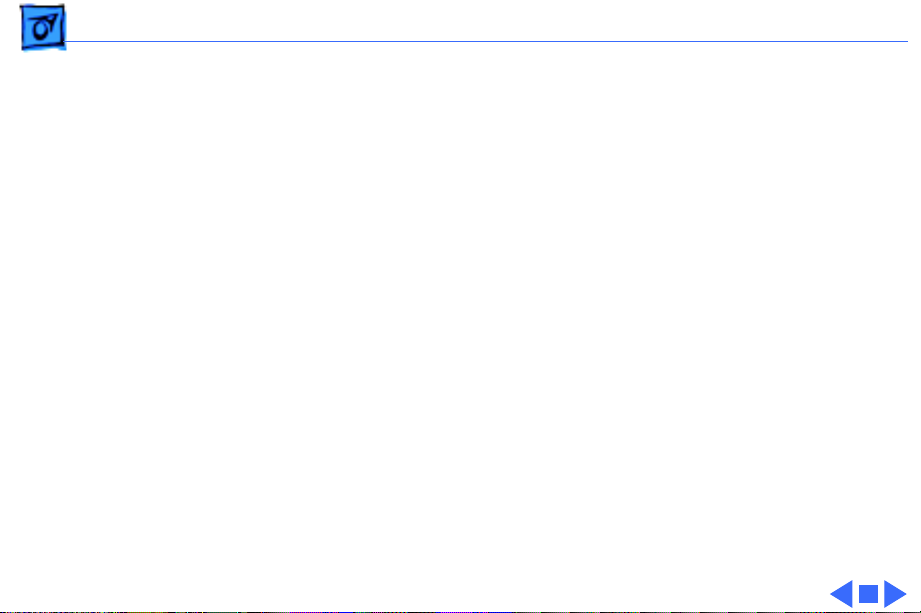
Basics General Information - 2
General Information
Macintosh LC 630 and Macintosh Quadra 630
Computers
The Macintosh LC 630 and Macintosh Quadra 630 computers
are high- performance, low-cost modular computers with
multimedia features. The LC 630 uses the Motorola
68LC040 processor. The Quadra 630 uses the Motorola
68040, which includes a floating point unit. The computers
ship with the manual insert floppy drive, an IDE hard drive,
and an optional trayloading CD-ROM drive.
Page 4
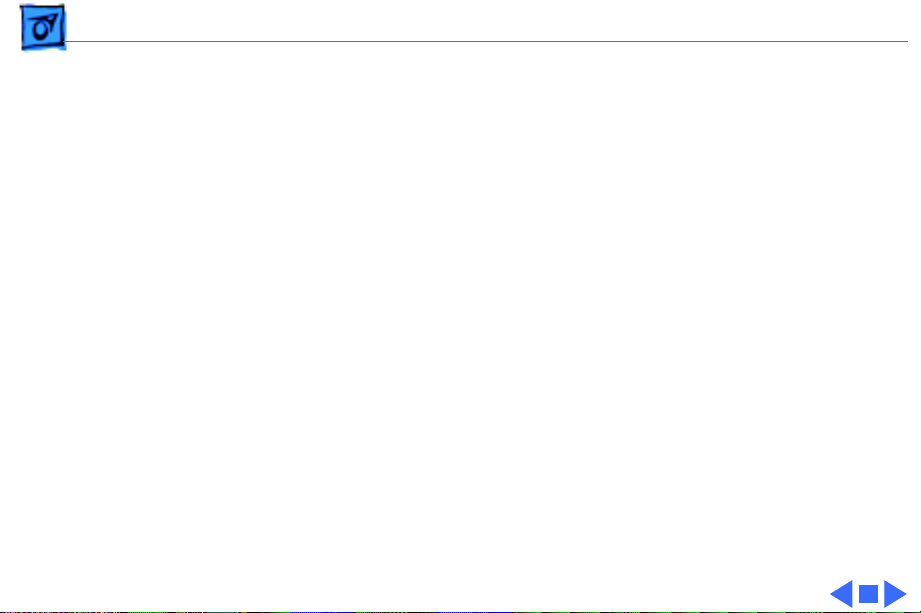
Basics General Information - 3
Macintosh LC 630, DOS-Compatible
The LC 630 DOS-Compatible computer adds to the basic 630
design the ability to simultaneously run the Macintosh
operating system and PC application programs. The DOSCompatible computer ships with three boards and a DRAM
SIMM installed on the main logic board. The three boards
are the DOS-compatible board, a daughterboard for sound,
and a DOS-Compatible adapter board in the Processor Direct
Slot (PDS).
Page 5
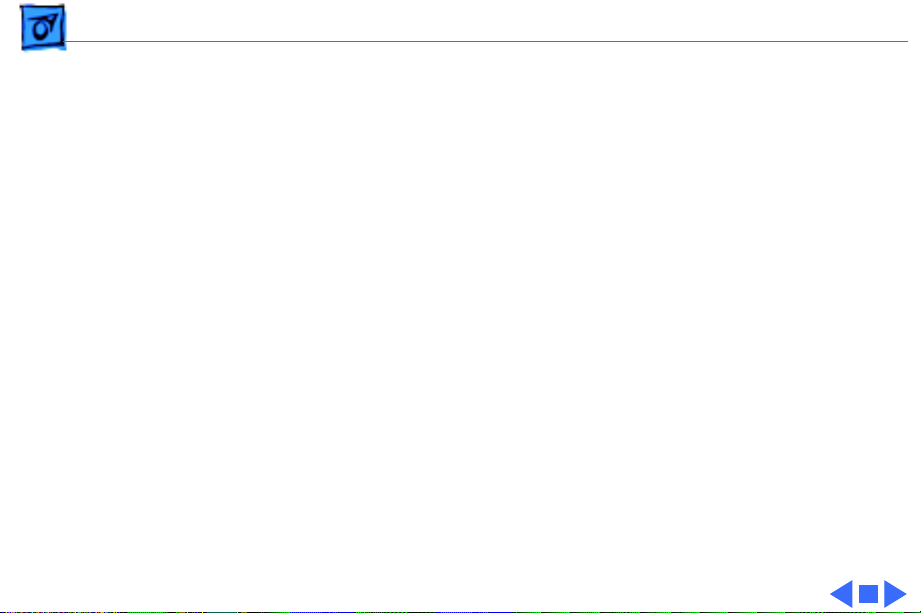
Basics General Information - 4
Performa 640 DOS-Compatible
The Performa 640 DOS-Compatible is based on the
Macintosh LC 630-DOS Compatible computer.
The Performa 640 DOS-Compatible is bundled with a 500
IDE hard drive and the trayloading double-speed CD-ROM
drive.
As you go through this manual, consider the Macintosh LC
630 DOS-Compatible information as applicable to the
Performa 640 LC DOS-Compatible unless specified
otherwise.
Page 6
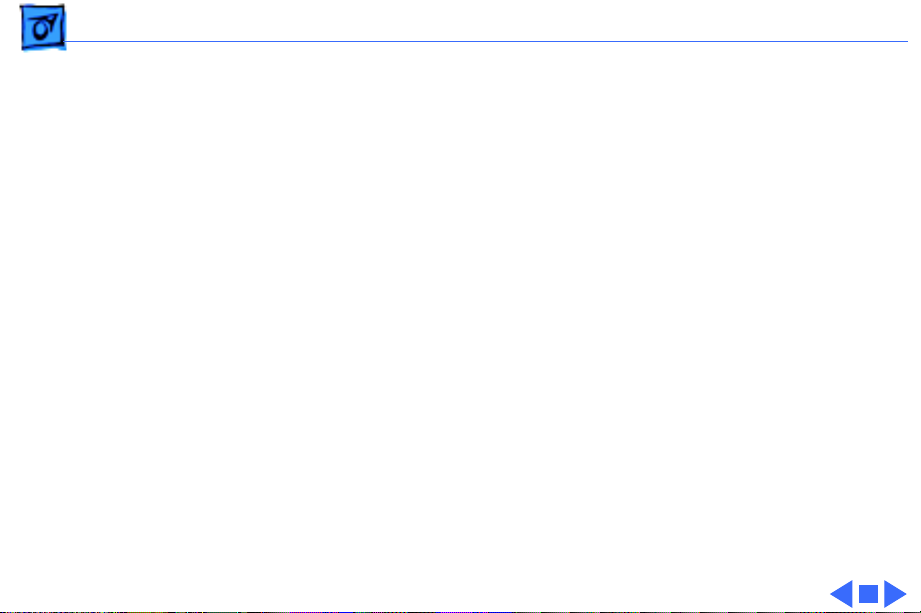
Basics General Information - 5
User Controls
User controls include:
• Soft power-on control from keyboard
• Front panel sound-control push buttons
• Optional infrared remote control
Page 7
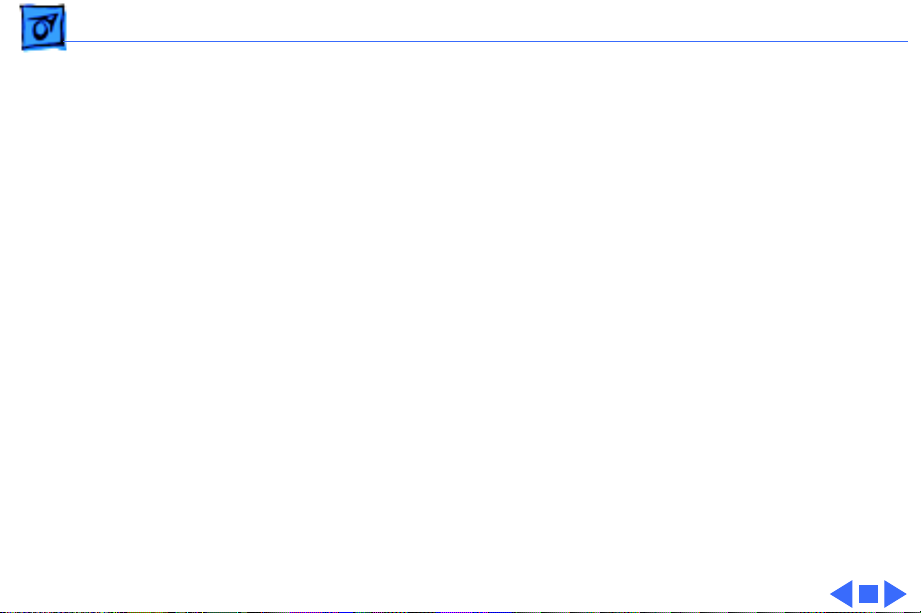
Basics General Information - 6
Internal Expansion Connections
Four types of expansion slots on the logic board include:
• DRAM SIMM expansion slot (1 or 2 slots)
• LC PDS slot (already populated in the LC 630 DOSCompatible).
• Communications slot for modems and Ethernet
• Video-in slot for real-time video display, capture, and
overlay
In addition to expansion slots on the logic board, there is an
expansion ribbon connector for an optional TV tuner card.
The TV-tuner connector provides NTSC and PAL input from
an external TV antenna or cable.
Page 8

Basics General Information - 7
IDE (Intelligent Device Electronics)
The internal hard drive uses IDE (Intelligent Device
Electronics) technology, commonly used in DOS-compatible
systems.
The internal IDE hard drive functions the same as a typical
SCSI hard drive. You must replace IDE drives like for like.
The IDE drive does not affect SCSI ID selections or SCSI
termination schemes.
Seven external SCSI devices may be daisy chained through
the external SCSI port.
Page 9
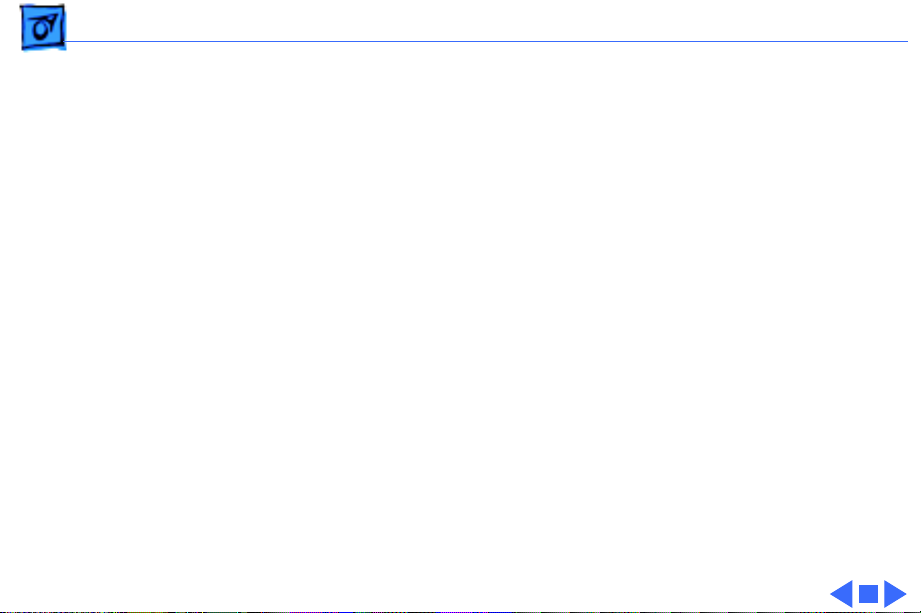
Basics General Information - 8
Plastic Panel Design
The computer is designed for easy service. Plastic panels
cover the metal bottom case, the metal top cover shield, and
the left, right, and rear sides of the metal case.
To service the logic board, simply remove the rear plastic
panel and slide out the logic board. To access the drives,
simply remove the front plastic panel.
Page 10
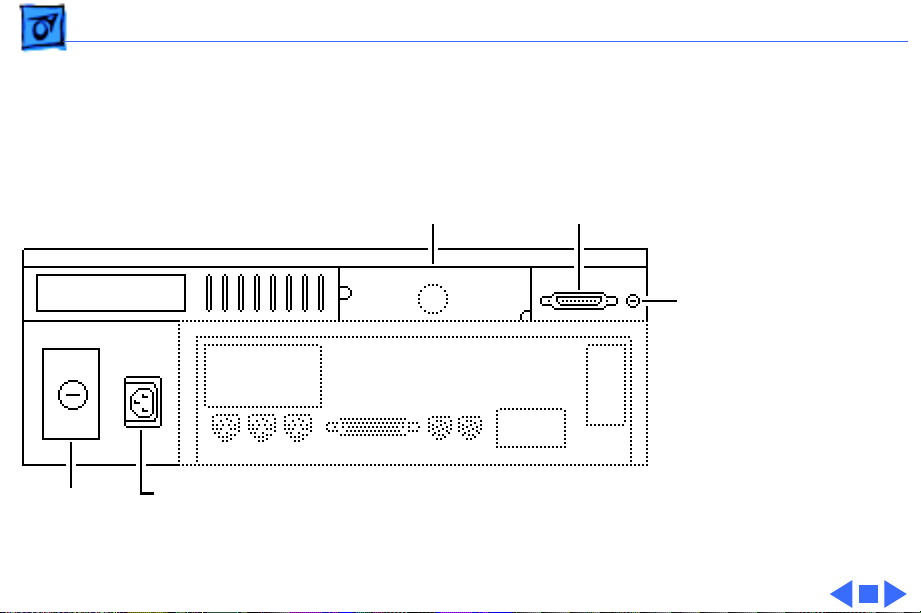
Basics Rear View Diagram - 9
Rear View Diagram
TV Tuner
Access Cover
Monitor Port
Standby Power Button
Security
Lock Port
Power
Socket
Page 11
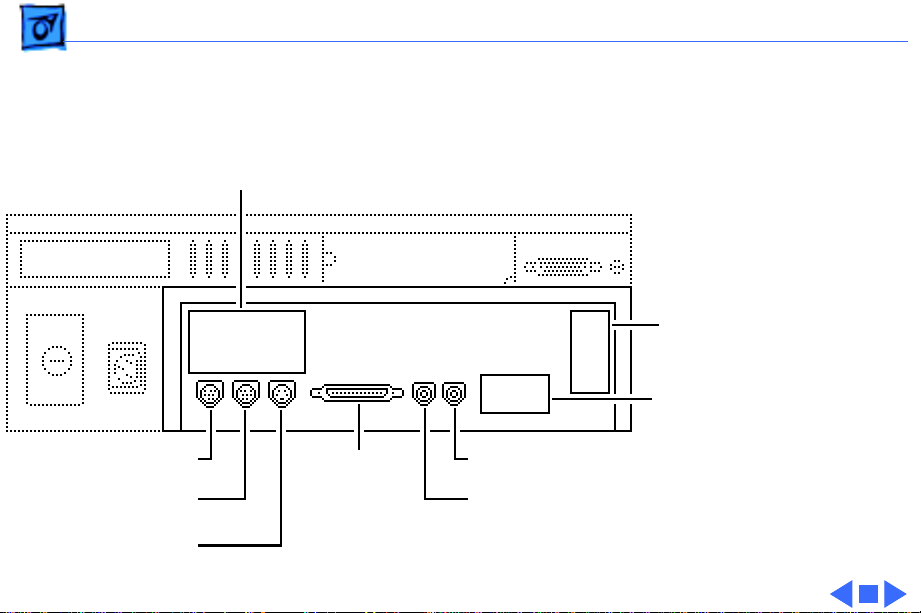
Basics I/O Door Diagrams - 10
I/O Door Diagrams
Video-In Card Access Cover
Communication Card
Access Cover
PDS Expansion Card
Access Cover
ADB Port
Printer Port
Modem Port
SCSI Port
630 Series Computers
Sound Output Port
Sound Input Port
Page 12
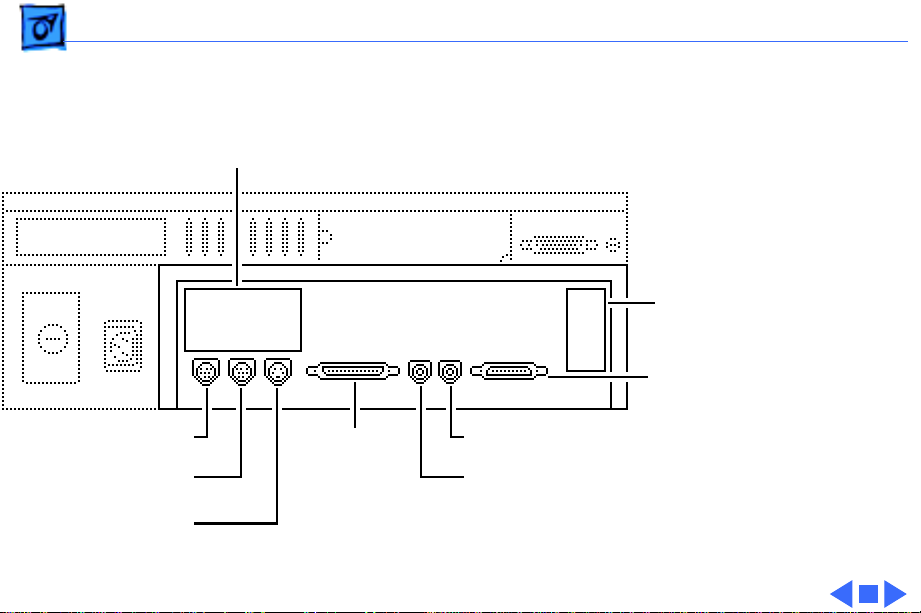
Basics Logic Board Diagrams - 11
Logic Board Diagrams
Video-In Card Access Cover
Communication Card
Access Cover
DB-15 DOS-
CompatibleAdapter Connector
ADB Port
Printer Port
Modem Port
SCSI Port
Sound Output Port
Sound Input Port
Page 13
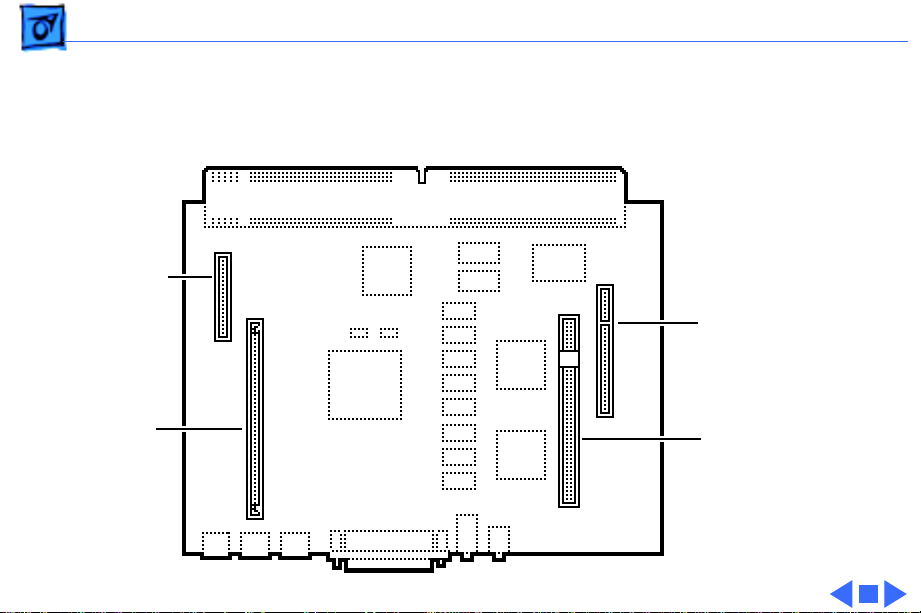
Basics Shield/Wiring Harness - 12
Shield/Wiring Harness
Video-In Card
Communications Slot
DRAM SIMM Slot
PDS Expansion Slot
630 Series Computers
Page 14
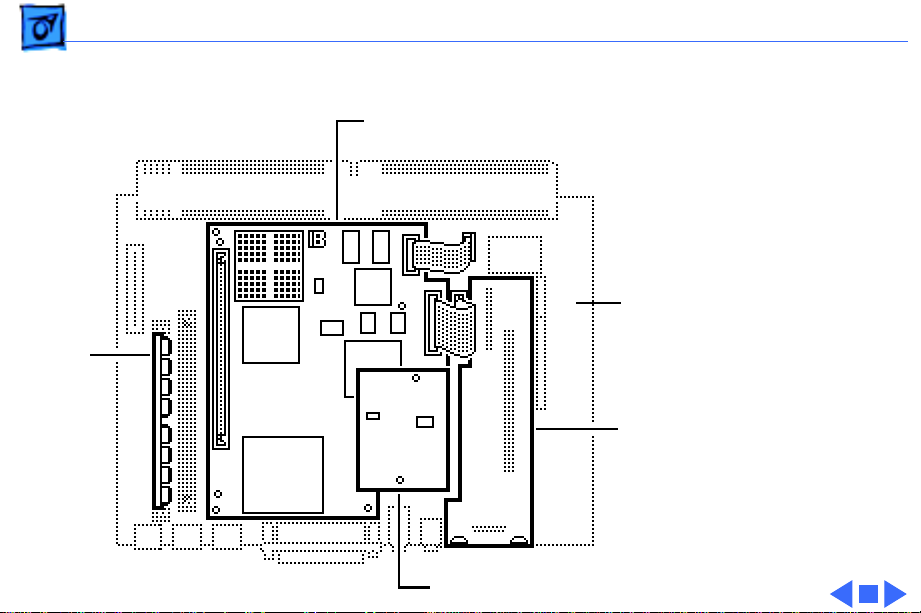
Basics Shield/Wiring Harness - 13
LC 630 DOS-Compatible Logic Board
DRAM SIMM
DOS-Compatible Board
Main Logic Board
DOS-Compatible Adapter Board
DOS-Compatible Sound Board
Page 15
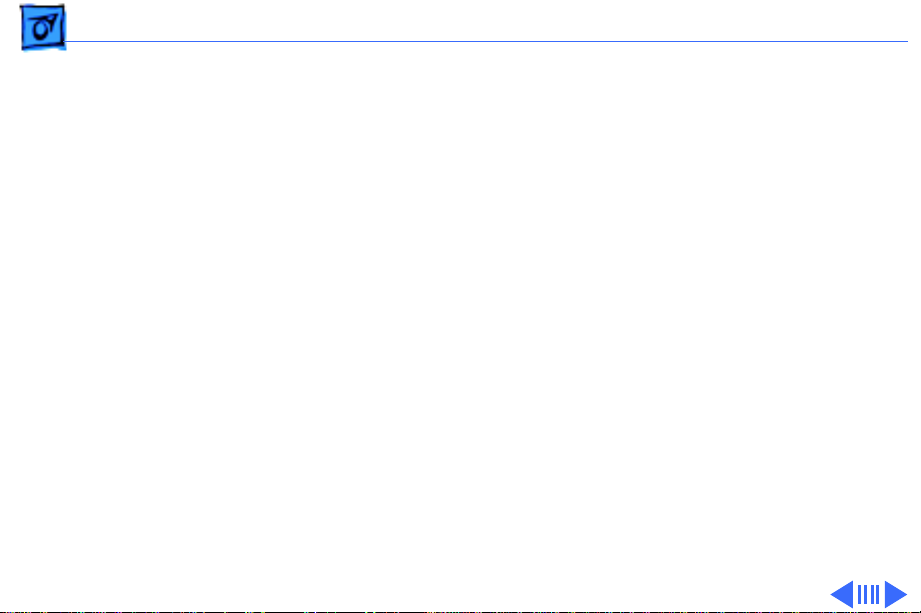
Basics Shield/Wiring Harness - 14
Page 16
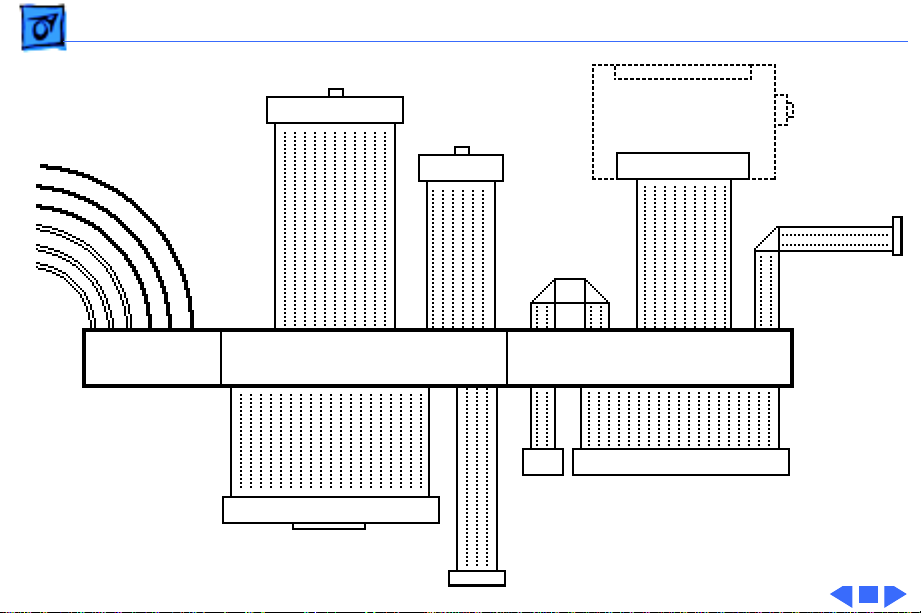
Basics Shield/Wiring Harness - 15
DB-15 Video Connector
26-Pin IR Connector
20-Pin
Floppy Drive
Connector
Monitor-Out
Daughterboard
Power
Connector
40-Pin IDE Connector
10-Pin TV Tuner Connector
CD Audio
4-Pin
CD
Audio
6-Pin Header
to P/S
30-Pin
CD Connector
Page 17
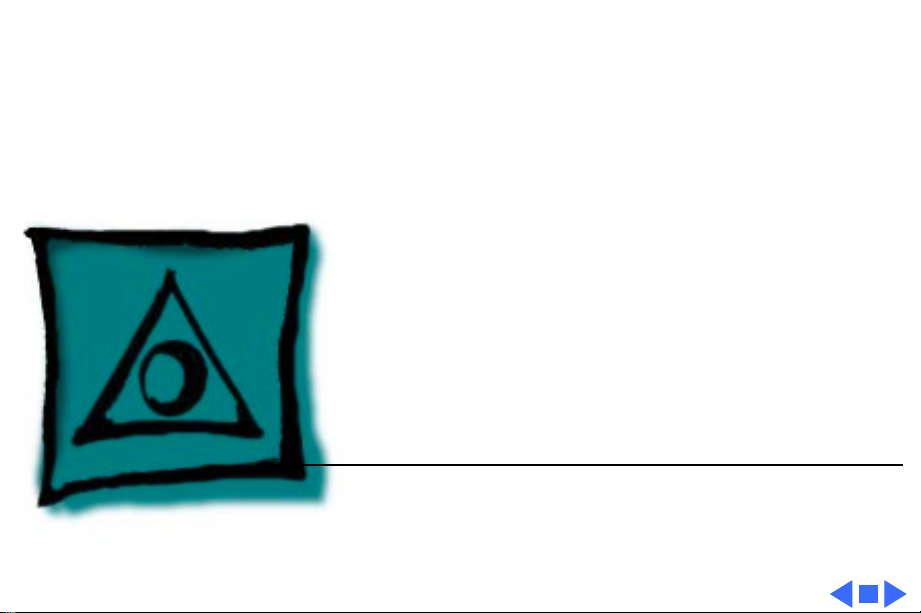
K
Service Source
Specifications
LC 630/Quadra 630/Performa 640
Page 18
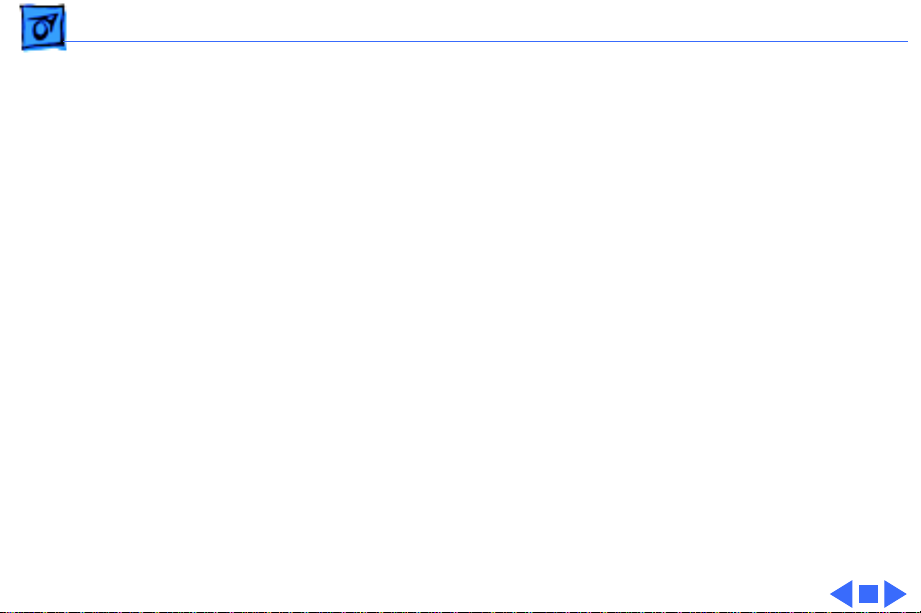
Specifications Processor - 2
Processor
LC 630
Quadra 630
LC 630 DOSCompatible
Addressing
Motorola 68LC040 microprocessor
33 MHz
Motorola 68040 microprocessor
(with floating point unit)
33 MHz
Motorola 68040, 33 MHz
80486DX2, 66 MHz
32-bit internal registers
32-bit address bus
32-bit data bus
Page 19
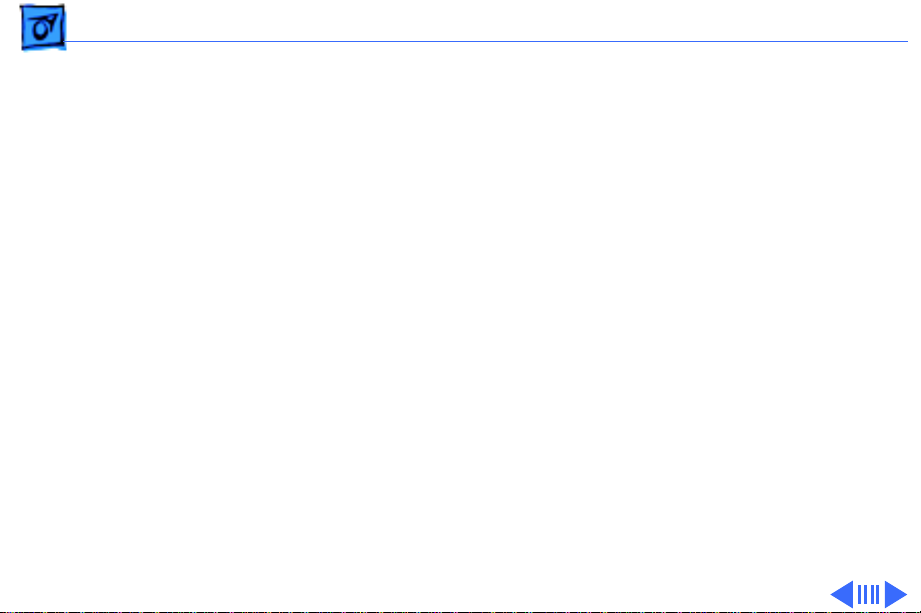
Specifications Memory - 3
Memory
DRAM
630 Series: 4 MB built in, 8 MB optional; expandable to 36 MB
(if logic board has only one SIMM slot, part number 6610158 ), or 52 MB (if logic board has two SIMM slots; one slot
is a regular SIMM slot and the other is a single-sided SIMM
slot, part number 661-1114).
LC 630 DOS-Compatible ships with 8 MB on main logic board (4
MB built in and 4 MB DRAM SIMM in one slot). Maximum
addressable memory is 52 MB on the main logic board (4 MB
built in, 32 MB SIMM in one slot and 16 MB SIMM the second
slot).
DOS Compatible board ships with 4 MB SIMM . Maximum
addressable memory is 32 MB on the DOS-Compatible board.
Main logic board and DOS Compatible board require 72-pin,
80 ns or faster SIMMs.
Page 20
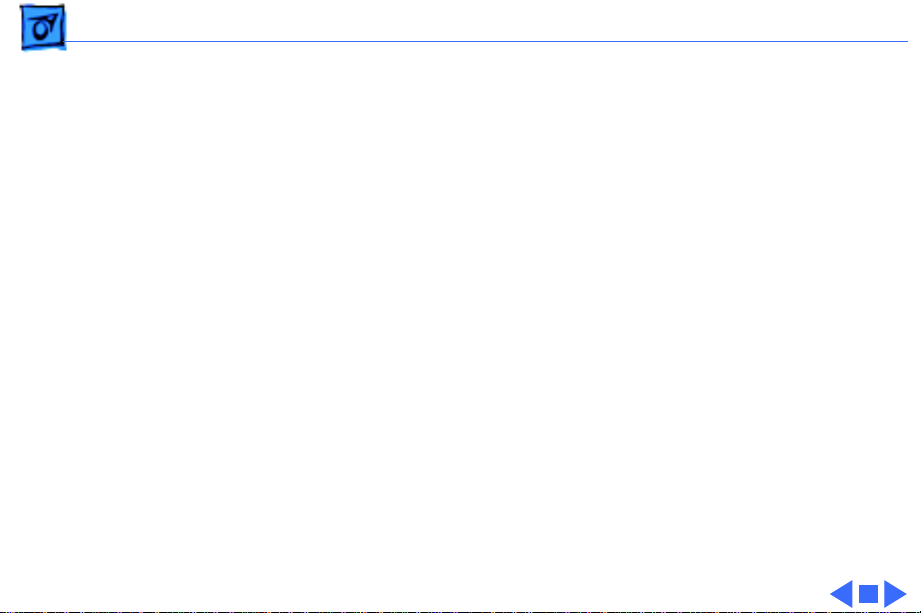
Specifications Memory - 4
DRAM Frame Buffer
ROM
VRAM
1 MB
1 MB
Video data are stored in the 1 MB DRAM frame buffer. The LC
630, Quadra 630, and LC 630 Dos-Compatible computers do
not support video memory expansion.
Page 21
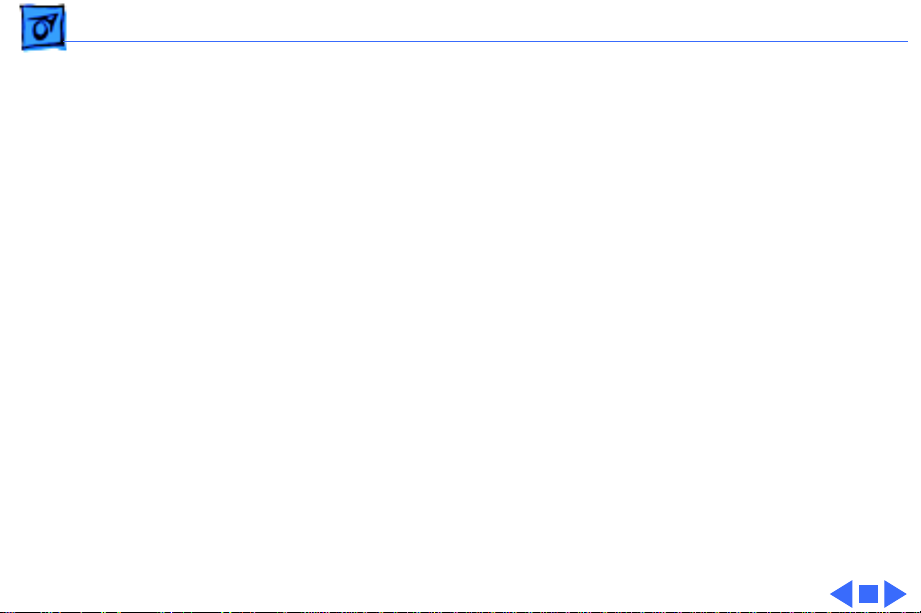
Specifications Disk Storage - 5
Disk Storage
Floppy Drive
CD-ROM Drive
Hard Drive
1.4 MB Apple SuperDrive Manual Insert
Optional Apple 300i Plus CD-ROM drive
630 Series: 250 MB or 350 MB IDE hard drive
LC 630 DOS-Compatible: 500 MB IDE hard drive
Note:
The internal IDE hard drive interface is new to Apple
products. Macintosh 630 computers do not support internal
SCSI hard drives.
Page 22
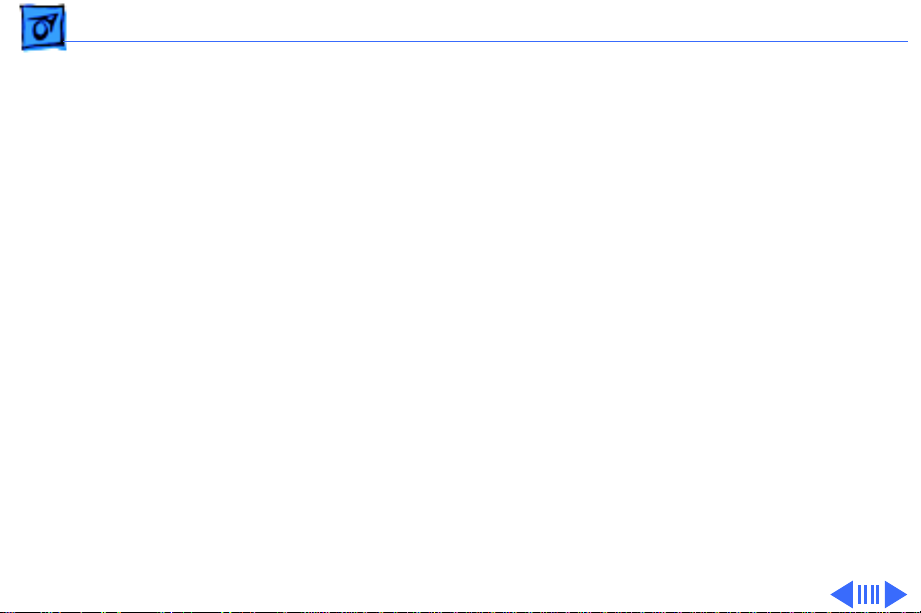
Specifications I/O Interfaces - 6
I/O Interfaces
Serial
SCSI
Apple Desktop Bus
Video
Two RS-232/422 serial ports; mini DIN-8 connectors
One external SCSI port; DB-25 connector
Supports up to six external SCSI devices
One Apple Desktop Bus (ADB) port; mini DIN-4 connector
One DB-15 monitor port on built-in video daughterboard
Page 23
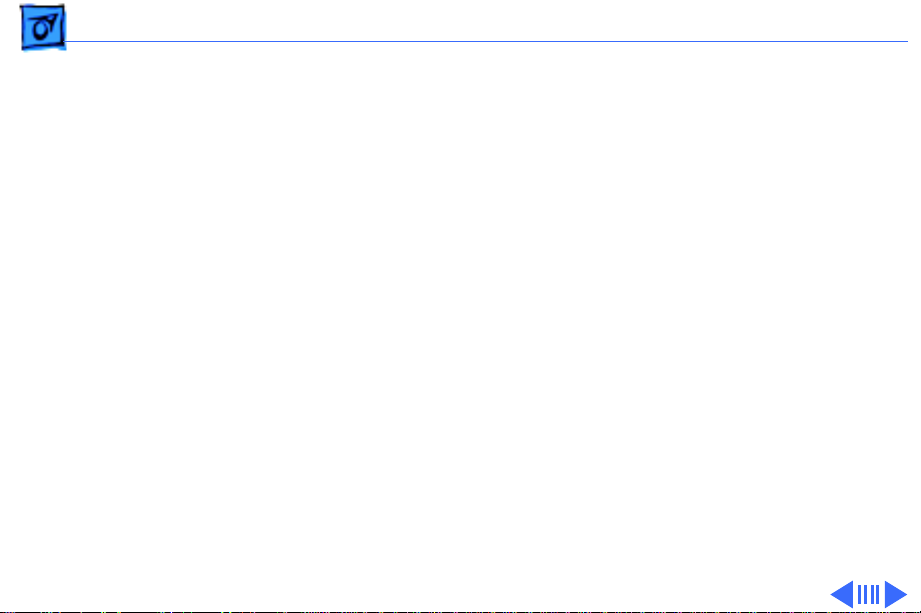
Specifications I/O Interfaces - 7
Sound
Processor-Direct Slot
Communications Slot
Video-In Slot
Mono sound input port supports external microphone or
line-level inputs
Bias current for electret microphone
Stereo sound output jacks at front and rear
630 Series: One 114-pin internal expansion slot for LC
compatible processor-direct card
LC 630 DOS-Compatible: An adapter board occupies the LC
processor-direct slot, providing a DB-15 connector for a PC/
AT game controller
One 112-pin internal expansion slot for modem and Ethernet
One 60-pin internal video-in slot for real-time video display,
capture, and overlay
Page 24
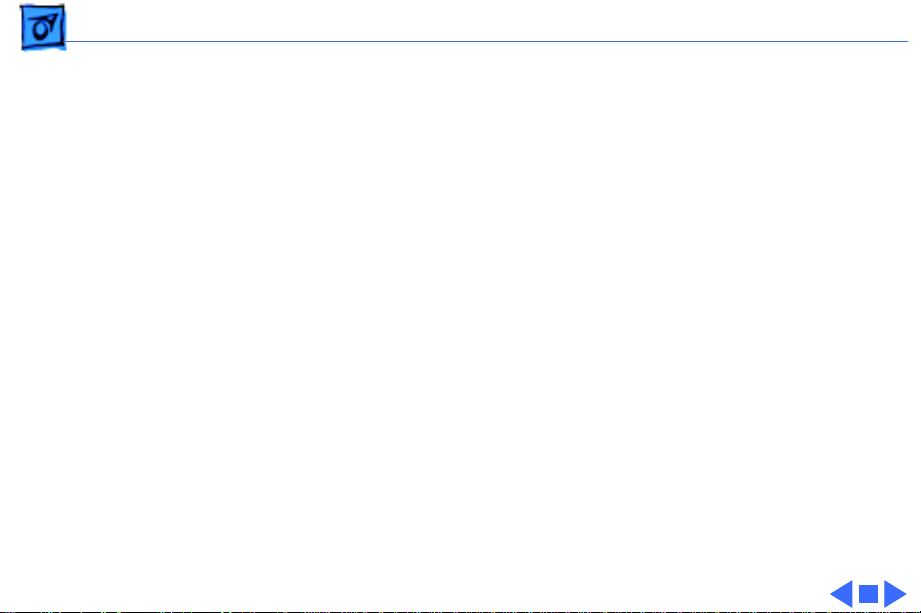
Specifications I/O Interfaces - 8
TV Tuner
Controls
One 10-pin slot for TV tuner card
Softpower-on control from keyboard
Front panel push button control for sound volume
Front panel stereo headphone jack
Optional infrared remote control
Page 25
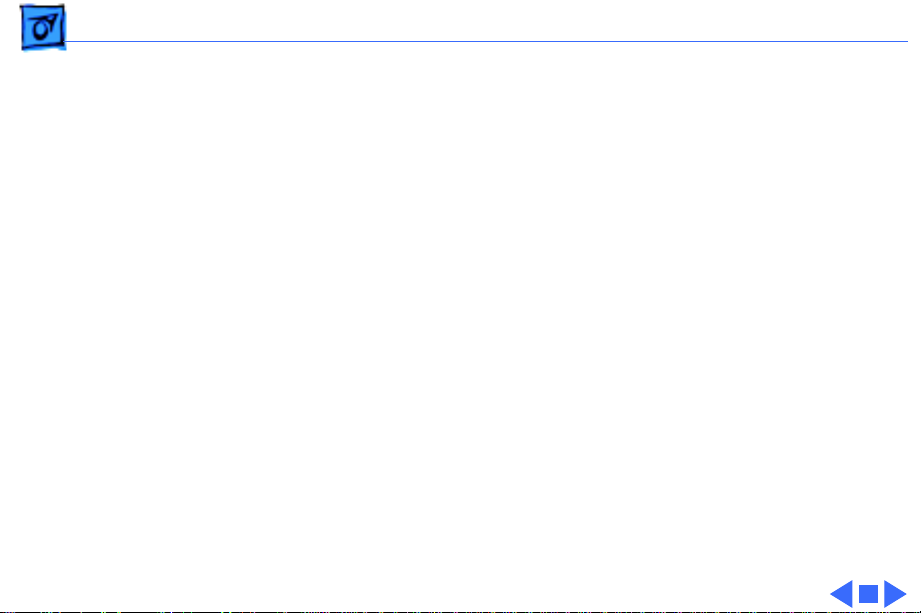
Specifications I/O Devices - 9
I/O Devices
Keyboard
Mouse
Microphone
Apple Extended Keyboard II (other ADB keyboards supported)
ADB Mouse II
Electret, omnidirectional
Operates on 8 VDC supplied by sound input on CPU
Page 26
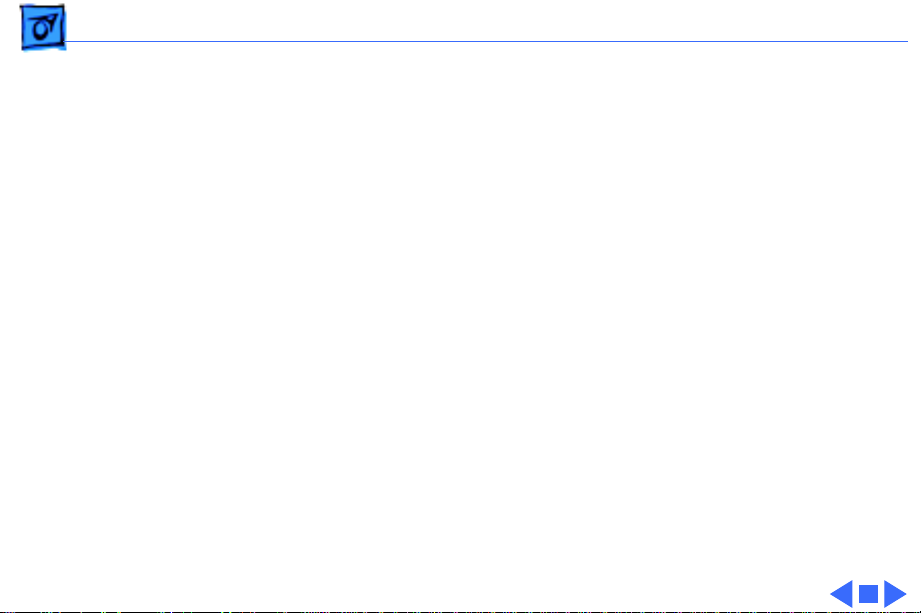
Specifications Sound and Video - 10
Sound and Video
Sound
Video
8-bit monophonic sound input
8-bit stereo sound output (16-bit in CD mode), level nominally
0.5 V RMS into 39 ohms
Internal speaker muted when a plug is inserted into an output jack
Supports all Apple 12-inch, 13-inch, and 14-inch monitors,
Apple 15-inch multiple synchronous monitor, and VGA (640 x
480) monitors at maximum 16-bit per pixel
Supports Apple 16-inch and SVGA (800 x 600) monitors at
maximum 8-bit per pixel
Page 27
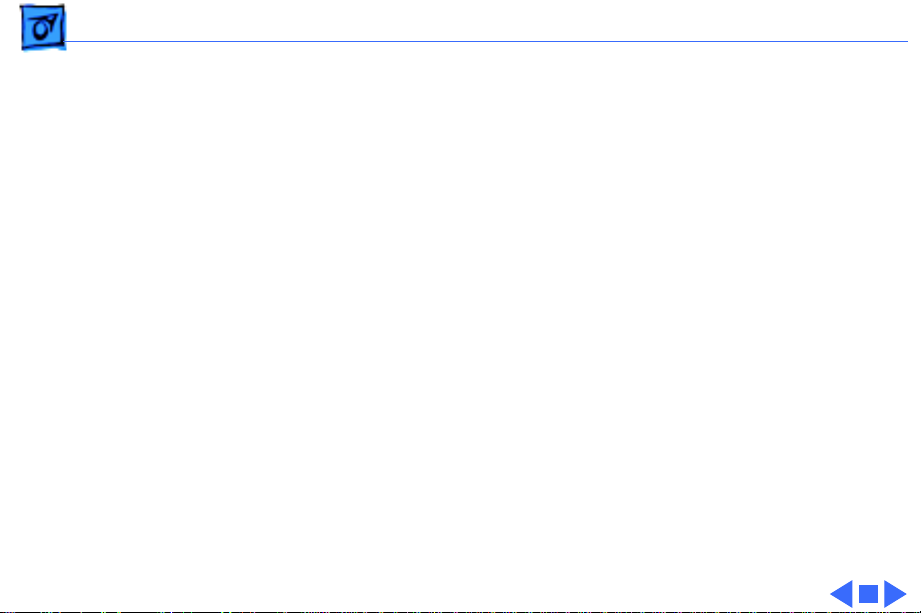
Specifications Electrical - 11
Electrical
Line V oltage
Frequency
Maximum Power
100-240 VAC
50-60 Hz
45 W, not including monitor
Page 28
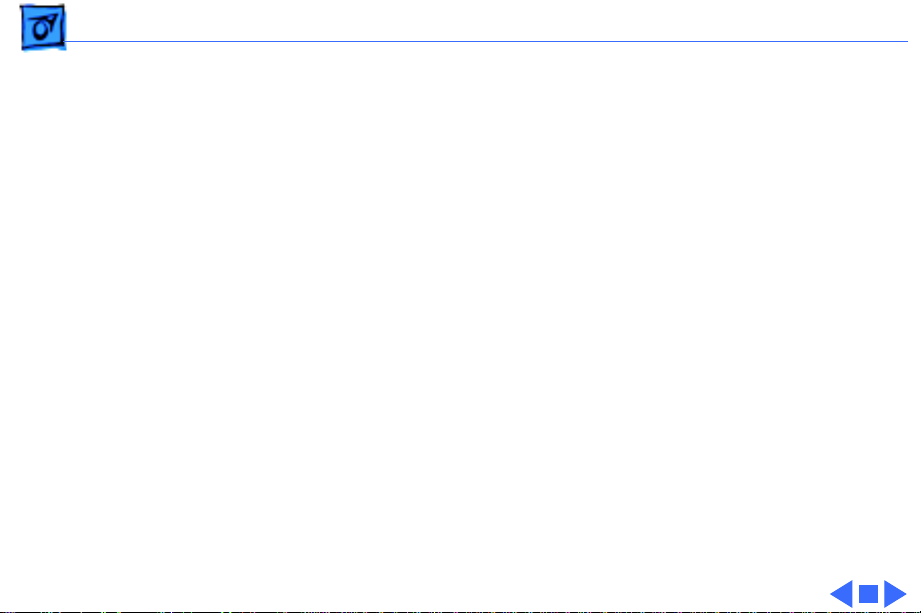
Specifications Physical - 12
Physical
Dimensions
Weight
Height: 4.3 in. (10.95 cm)
Width: 16.5 in. (41.95 cm)
Depth: 12.6 in. (32 cm)
Without CD-ROM: 17 lb. (7.7 kg)
With CD-ROM: 19 lb. (8.6 kg)
Weight varies with options
Page 29
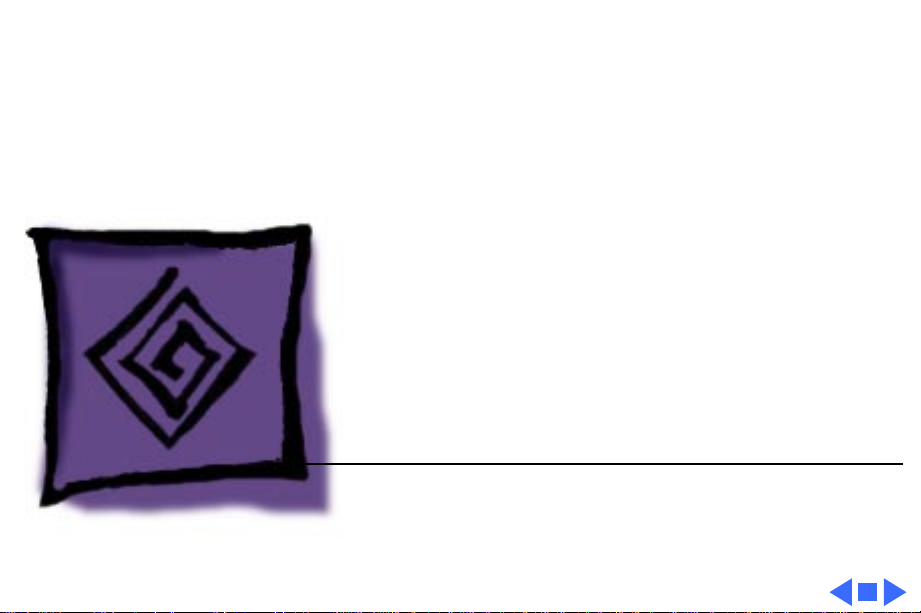
K
Service Source
Troubleshooting
LC 630/Quadra 630/Performa 640
Page 30
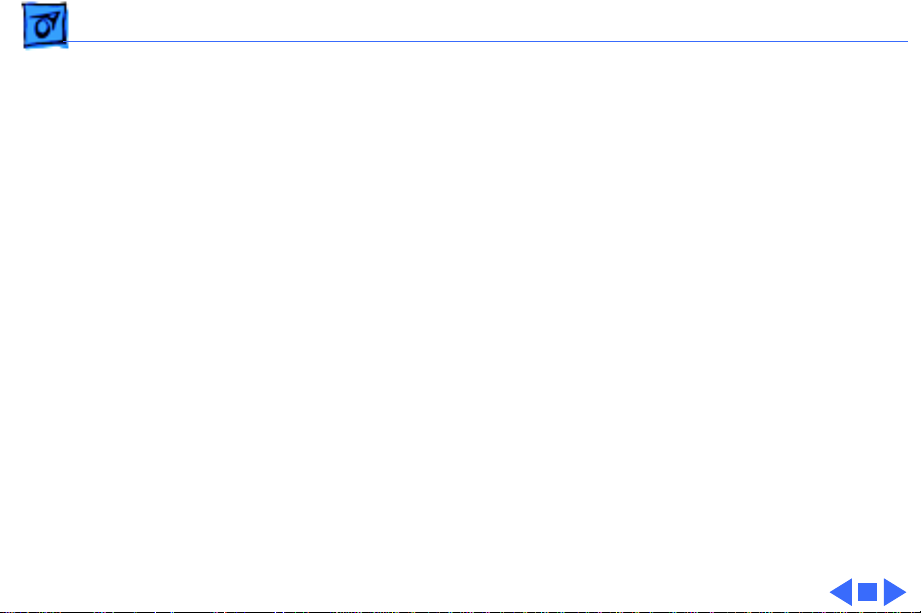
Troubleshooting General - 1
General
The Symptom Charts included in this chapter will help you
diagnose specific symptoms related to your product. Because cures
are listed on the charts in the order of most likely solution, try
the first cure first. Verify whether or not the product continues to
exhibit the symptom. If the symptom persists, try the next cure.
(Note: If you have replaced a module, reinstall the original module
before you proceed to the next cure.)
If you are not sure what the problem is, or if the Symptom Charts
do not resolve the problem, refer to the Flowchart for the product
family.
For additional assistance, contact Apple Technical Support.
Page 31

Troubleshooting Symptom Charts/Error Chords - 2
Symptom Charts
Error Chords
Eight-tone error
chord sounds during
startup
Four-tone error
chord sounds during
startup
1 Reseat SIMMs
2 Replace SIMMs.
3 Replace logic board. Retain customer’s SIMMs.
4 Perform SIMM verification on replacement logic board.
1 Disconnect hard drive power cable and reboot system. If
startup sequence is normal, run “Macintosh Hard Disk Test”
and replace hard drive if necessary.
2 Disconnect floppy drive cable and reboot system. If startup
sequence is normal, replace floppy drive.
3 Replace logic board. Retain customer’s SIMMs.
Page 32

Troubleshooting Symptom Charts/System - 3
System
Flashing “?”
appears at startup in
system with vacant
PDS and
communication slots
Menu bar constantly
flashes or system
constantly beeps
1 Diagnose hard drive with Disk First Aid included on Power
Macintosh CD-ROM.
2 Perform repairs and then go to step 4.
3 If repairs are impossible, back up drive, reformat with
Drive Setup 1.0.3, and then go to step 4.
4 Update driver using Drive Setup 1.0.3.
5 Perform clean install
1 Verify that front panel control buttons are not jammed.
2 Reseat drive bezel and front panel control board.
Page 33

Troubleshooting Symptom Charts/Audio - 4
Audio
Crackling noise is
present when you
play sounds other
than system beeps
and you are not in
“play through” mode
This applies to DOScompatible
computers only:
Static through
speaker with optional
sound adapter board
installed and Internal
CD and Playthrough
option selected.
1 If static noise varies when you adjust volume by Sound
control panel, use Audio Volume Extension 1.1 or later.
Note: Audio Volume Extension is available from standard
Apple software update sites.
2 Replace logic board.
Replace the sound card, PN 661-0253.
Page 34

Troubleshooting Symptom Charts/Audio - 5
Audio
Sound distortion with
MPEG board installed
Replace MPEG board with modified MPEG board. A modified board
should have a jumper present from U5 Pin 2 to D1 Pin 1.
Page 35

Troubleshooting Symptom Charts/Video - 6
Video
Screen is dark, audio
and at least one drive
operate, fan runs,
and LED is lit
Video will not play or
system hangs when
you attempt to run
video in units with
MPEG card
1 Confirm that video connections are secure.
2 Confirm that monitor-out daughterboard connection on the
fan bracket is secure.
3 Reseat logic board.
4 Perform monitor adjustments
5 Replace monitor.
6 Replace logic board. Retain customer’s SIMMs.
7 Replace power supply.
1 If chip at location U12 on MPEG card displays number
341SO205, check all connections.
2 If chip at location U12 on MPEG card does not display
number 341SO205, replace MPEG card
Page 36

Troubleshooting Symptom Charts/Video - 7
Video
Screen is dark, audio
and drive do not
operate, but fan runs
and LED is lit
Partial or whole
screen is bright and
audio is present, but
no video information
is visible
1 Reseat logic board.
2 Remove expansion card, if present.
3 Remove peripherals.
4 Replace SIMMs. Refer to Memory manual.
5 Replace logic board. Retain customer’s SIMMs.
6 Replace power supply.
1 Reseat logic board.
2 Replace fan/video card bracket.
3 Replace monitor.
4 Replace logic board. Retain customer’s SIMMs.
Page 37

Troubleshooting Symptom Charts/Video - 8
Video
Screen is completely
dark, fan is not
running and LED is
not lit
1 Check all external power connections.
2 Computer powers on exclusively through softpower on
keyboard. Verify that power-on connections of keyboard
are functioning by testing with known-good keyboard.
3 Reseat logic board.
4 Unplug 4.5 battery, wait 20 seconds, plug in battery, and
restart computer.
5 Verify that monitor has power.
6 Remove expansion card, if present.
7 Remove peripherals.
8 Replace power supply.
9 Replace logic board. Retain customer’s SIMMs.
Page 38

Troubleshooting Symptom Charts/Video - 9
Video
Vertical lines,
horizontal lines, or
snow appears on
screen, or screen is
completely dark;
startup tone is
normal
Unable to tune in some
UHF channels.
1 Perform monitor adjustments.
2 Replace monitor.
3 Replace logic board. Retain customer’s SIMMs.
4 Replace power supply.
Replace Rev. A video-in card, part number 661-0159, with Rev.
B video-in card, part number 661-1073.
Page 39

Troubleshooting Symptom Charts/Floppy Drive - 10
Floppy Drive
Audio and video are
present, but internal
drive does not operate
Disk ejects; display
shows Mac icon with
blinking “X”
Disk does not eject 1 Switch off system and hold mouse button down while
1 Reseat logic board
2 Replace floppy drive.
3 Replace shield/wiring harness
4 Replace logic board. Retain customer’s SIMMs.
1 Replace disk with known-good system disk.
2 Replace floppy drive cable.
3 Replace floppy drive.
4 Replace logic board. Retain customer’s SIMMs.
switching system back on.
2 Eject disk manually by pushing opened paper clip into hole
beside drive slot.
3 Replace floppy drive cable.
4 Replace floppy drive.
Page 40

Troubleshooting Symptom Charts/Floppy Drive - 11
Floppy Drive
Drive attempts to
eject disk, but doesn’t
1 Switch off system and hold mouse button down while
switching system back on.
2 Eject disk manually by pushing opened paper clip into hole
beside drive slot.
3 Replace floppy drive cable.
4 Replace floppy drive.
Page 41

Troubleshooting Symptom Charts/Hard Drive - 12
Hard Drive
Internal hard drive
runs continuously
Internal hard drive
does not operate
Hard drive not found
when booted from CDROM drive
1 Make sure System is version 7.1.2 (or later).
2 Replace hard drive cable.
3 Replace internal hard drive.
4 Replace logic board. Retain customer’s SIMMs.
1 Confirm that all hard drive connections are secure.
2 Reseat logic board.
3 Replace internal IDE hard drive.
4 Replace shield/wiring harness chassis.
5 Replace logic board. Retain customer’s SIMMs.
Use Drive Setup 1.03.
Page 42

Troubleshooting Symptom Charts/CD-ROM drive - 13
CD-ROM drive
CD-ROM drive does
not accept disc
Volume control does
not operate correctly
Macintosh cannot
mount CD-ROM drive
1 Replace disc (if dirty or damaged).
2 Reseat CD-ROM drive.
3 Replace CD-ROM drive.
1 Check Control Panel Sound setting.
2 Check front panel controls.
3 Reseat front panel control board.
4 Replace shield/wiring harness chassis.
1 Reseat CD-ROM drive.
2 Check SCSI ID setting; internal CD-ROM drive was originally
set at 3 at the factory.
3 Replace CD-ROM drive.
Page 43

Troubleshooting Symptom Charts/Peripheral - 14
Peripheral
Works with internal
or external SCSI
device but does not
work with both
Cursor does not move 1 Reboot system.
1 Verify that SCSI select switch on external device is set to
different priority from internal CD-ROM drive.
2 Verify that both ends of external SCSI device are terminated.
3 Replace terminator on external device.
4 Verify that terminator is installed on internal SCSI drive.
5 Replace SCSI select cable (on external SCSI device).
2 Check mouse connection.
3 If mouse was connected to keyboard, connect mouse to rear
ADB port and disconnect keyboard. If mouse works, replace
keyboard.
4 If mouse does not work in ADB port, replace mouse.
5 Reseat logic board.
6 Replace logic board. Retain customer’s SIMMs.
Page 44

Troubleshooting Symptom Charts/Peripheral - 15
Peripheral
Cursor moves, but
clicking mouse
button has no effect
Double-click doesn’t
open application,
disk, or server
1 Replace mouse.
2 Reseat logic board.
3 Replace logic board. Retain customer’s SIMMs.
1 Remove extra system files on hard drive.
2 Check mouse speed on Control Panel
3 Unplug 5.4 battery, wait 20 seconds, plug in battery, and
restart computer.
4 If mouse was connected to keyboard, connect mouse to rear
ADB port and disconnect keyboard. If mouse works, replace
keyboard.
5 If mouse does not work in ADB port, replace mouse.
6 Replace logic board. Retain customer’s SIMMs.
Page 45

Troubleshooting Symptom Charts/Peripheral - 16
Peripheral
No response to any
key on keyboard
Known-good
ImageWriter or
ImageWriter II does
not print
1 Make sure System is version 7.1.2 (or later).
2 Check keyboard connection to ADB port.
3 Replace keyboard.
4 Reseat logic board.
5 Replace logic board. Retain customer’s SIMMs.
1 Make sure that Chooser and Control Panel settings are
correct.
2 Make sure System is version 7.1.2 (or later).
3 Check printer DIP switches.
4 Replace printer interface cable.
5 Replace logic board. Retain customer’s SIMMs.
Page 46

Troubleshooting Symptom Charts/Peripheral - 17
Peripheral
Known-good
LaserWriter does not
print
1 Make sure that Chooser and Control Panel settings are
correct.
2 Make sure System is version 7.1.2 (or later).
3 Refer to Networks manual.
Page 47

Troubleshooting Symptom Charts/Miscellaneous - 18
Miscellaneous
Rattling sound at
startup in system
with Apple External
Video Connector
Press or fold Apple External Video cable to prevent it from
contacting fan blades.
Page 48

Troubleshooting Symptom Charts/Global Village Modem “Busy Serial Port” - 19
Global Village Modem “Busy Serial Port”
Using modem gives
message: “Can’t find
or can’t access a
modem to use for
registration. Make
sure you have Global
Village software
installed correctly,
reboot your
computer, and try
again. If you want to
use a specific modem
for registration,
select it from
Chooser.”
The TelePort Control Panel becomes corrupted when a Performa
640CD is restarted while AppleTalk is set to “Inactive” in the
Chooser or LocalTalk is not the selected AppleTalk Connection in
the Network Control Panel. Follow these steps;
1 Obtain GlobalFax 2.5.2P Update.
2 Restart the computer with extensions off.
3 Double-click Performa GlobalFax 2.5.2 Update icon.
4 Click Update button and watch for update confirmation
window.
5 Restart computer.
6 Customer should keep backup copy of 2.5.2 Update program
and run it after reinstalling software from backup CD.
Page 49

Troubleshooting Symptom Charts/Global Village Modem “Busy Serial Port” - 20
Global Village Modem “Busy Serial Port”
Resetting modem in
TelePort Control
Panel gives message:
“The current port is
busy and cannot be
opened. Quit any open
communication
application, or turn
off AppleTalk in the
Chooser (if the
modem is connected to
the Printer port),
and then reopen the
TelePort control
panel.”
Here’s an alternative fix that doesn’t require GlobalFax 2.5.2P
Update:
1 Replace corrupted control panel in System Folder with
uncorrupted copy of TelePort Control Panel found in Control
Panels folder on backup CDs.
2 Set AppleTalk to “Active” and select LocalTalk as the
AppleTalk Connection in Network Control Panel.
Page 50

K
Service Source
T ak e Apart
LC 630/Quadra 630/Performa 640
Page 51

Take Apart Drive Bezel - 2
Drive Bezel
No preliminary steps are
Drive Bezel
required before you begin
this procedure.
1 Locate the two latches
below the ridge on the
drive bezel.
Page 52

Take Apart Drive Bezel - 3
Screwdriver
Latch
Caution:
When using a
screwdriver to release a
latch, press up
carefully. Do not
scratch or gouge the
plastic.
2 Insert a flat-blade
screwdriver at each
latch.
3 Pry up to release each
latch.
Page 53

Take Apart Drive Bezel - 4
4 Swing up the drive bezel
and pull it away from the
metal chassis.
Drive Bezel
Page 54

Take Apart Front Panel Control - 5
Front Panel Control
Front Panel Control
Before you begin, remove
drive bezel.
Review the ESD precautions
in Bulletins/Safety.
Page 55

Take Apart Front Panel Control - 6
Front Panel Control
Latch
Side Panel
1 Insert a flat-blade
screwdriver about an
inch between the side
panel and the front
panel control.
2 Pry open the latch to
release the front panel
control.
Page 56

Take Apart Front Panel Control - 7
3 Pull the front panel
control out just far
enough to reach the
ribbon cable connector.
Front Panel Control
Headphone Jack
Replacement Caution:
When you replace the
front panel control
assembly, make sure
that the headphone jack
is at the bottom of the
assembly.
Page 57

Take Apart Front Panel Control - 8
4 Disconnect the front
panel control from the
ribbon cable.
Ribbon Cable
Front Panel
Control
Page 58

Take Apart Drive Security Bracket - 9
Drive Security Bracket
Before you begin, remove
drive bezel.
Review the ESD precautions
in Bulletins/Safety.
Drive Security Bracket
Page 59

Take Apart Drive Security Bracket - 10
Remove the mounting screw
and pull off the drive
security bracket.
Drive
Security
Bracket
Tab
Tab Tab
Replacement Note:
Be sure
to correctly position the
four tabs of the drive
security bracket.
Page 60

Take Apart Floppy Drive - 11
Floppy Drive
Before you begin, remove
the following:
• Drive bezel
• Drive security bracket
Review the ESD precautions
in Bulletins/Safety.
Floppy Drive
Page 61

Take Apart Floppy Drive - 12
1 Lift the front of the
floppy drive and carrier.
2 Pull the floppy drive
out just far enough to
reach the ribbon cable
Floppy Drive
connector.
Carrier
Guide
Tab
Replacement Note:
When you replace the
floppy drive, make sure
that the tab of the floppy
carrier is seated
properly in the floppy
drive guide.
Page 62

Take Apart Floppy Drive - 13
3 Disconnect the floppy
drive from the floppy
drive cable.
Floppy Drive Cable
Replacement Note:
If
you are replacing a
defective floppy drive,
invert the drive and
carrier and remove the
four carrier mounting
screws. Separate the
drive from the carrier.
Floppy Drive
Page 63

Take Apart CD-ROM Drive - 14
CD-ROM Drive
Before you begin, remove
the following:
• Drive bezel
• Drive security bracket
Review the ESD precautions
in Bulletins/Safety.
CD-ROM Drive
Page 64

Take Apart CD-ROM Drive - 15
Note:
To perform the next
procedure, you may want to
insert a screwdriver in the
CD-ROM Drive
slot of the release latch to
help you pull the CD-ROM
drive.
1 Push up the release latch
and pull the CD-ROM
drive from the chassis.
Note:
You may need to
Release Latch
use some initial force to
disconnect the CD-ROM
from the internal wiring
harness.
Page 65

Take Apart CD-ROM Drive - 16
Note:
CD-Carrier
Perform the
following steps only if
you are replacing a
defective CD-ROM drive.
2 Disconnect the CD-ROM
audio adapter from the
drive.
3 Disconnect the SCSI
adapter.
CD Audio Adapter
SCSI Adapter
4 Remove the four
mounting screws and
carrier from the CDROM drive.
Page 66

Take Apart CD-ROM Drive - 17
Replacement Caution:
Before replacing the
SCSI adapter, make sure
that the SCSI drive
connector pins are not
bent.
Page 67

Take Apart Hard Drive - 18
Hard Drive
Before you begin, remove
the following:
• Drive bezel
• Drive security bracket
Review the ESD precautions
in Bulletins/Safety.
Note:
The IDE hard drive
interface is new to Apple
products. LC 630 and Quadra
630 computers do not
Hard Drive
support internal SCSI hard
drives. Refer to Basics for
more information.
Ê
Page 68

Take Apart Hard Drive - 19
1 Using the pull tabs,
disconnect the IDE data
cable from the hard
drive connector.
2 Disconnect the power
cable.
Power Cable
IDE Data Cable
Page 69

Take Apart Hard Drive - 20
3 Using a flat-blade
screwdriver, push up
the release latch and pull
the IDE hard drive from
the chassis.
IDE Hard Drive
Release Latch
Page 70

Take Apart I/O Door - 21
I/O Door
No preliminary steps are
required before you begin
this procedure.
Review the ESD precautions
in Bulletins/Safety.
I/O Door
Page 71

Take Apart I/O Door - 22
1 Push down the two
locking tabs and swing
down the door.
Tab
Tab
I/O Door
Page 72

Take Apart I/O Door - 23
Hinge Tab
Hinge Tab
I/O Door
Hinge Tab
Replacement Note:
Carefully align the
three hinge tabs before
swinging up the 1/0
door.
Page 73

Take Apart Logic Board - 24
Logic Board
Before you begin, remove
I/O door.
Review the ESD precautions
in Bulletins/Safety.
Note:
If you are replacing a
logic board that has one
SIMM slot, replace it with
P/N 661-0158. If you are
replacing a logic board that
has two SIMM slots, replace
it with P/N 661-1114.
Logic Board with Fence
Page 74

Take Apart Logic Board - 25
Note:
The 630 series
includes a variety of logic
board configurations. This
topic describes the logic
board removal procedures
common to all models in this
series. See “DOS-Compat.
Logic Board” topic, for
procedures specific to that
logic board. See Upgrades
chapter, “Processor
Upgrade” topic, for
procedures about the RISC
processor logic board
upgrade.
Ê
Page 75

Take Apart Logic Board - 26
1 Remove the two screws
from the metal fence.
Screw
Screw
Metal Fence
Page 76

Take Apart Logic Board - 27
Note:
The logic-board-andfence assembly may need a
firm initial tug to loosen it
from the shield/wiring
harness.
Logic Board Fence
2 Slide out the logic-
board-and -fenceassembly.
Logic Board
Page 77

Take Apart Logic Board - 28
Note:
Perform the following
Logic Board
Phillips Screw
steps only if you are
replacing a defective logic
630 board. Do not attempt
to
3 Remove the two Phillips
screws that secure the
Torx Screw
Torx Screw
SCSI
Connector
fence to the solder side of
the logic board.
4 Using a T9 torx driver,
remove the two torx
screws that secure the
logic board fence to the
SCSI connector.
Phillips Screw
Logic Board Fence
5 Separate the logic board
fence from the logic
board.
Page 78

Take Apart DOS Compat. Logic Board - 29
DOS Compat. Logic Board
Adapter Board
Main Logic
Board
Sound Board
DOS-Compatible Board
DRAM
SIMM
Before you begin, remove
the following:
• I/O door
• Logic board
Review the ESD precautions
in Bulletins/Safety.
Note:
If you are replacing a
logic board that has one
SIMM slot, replace it with
P/N 661-0158. If you are
replacing a logic board that
has two SIMM slots, replace
it with P/N 661-1114.
Page 79

Take Apart DOS Compat. Logic Board - 30
Note:
The LC 630 DOSCompatible logic board
includes the main logic
board with DRAM SIMM, the
DOS-Compatible board with
DRAM SIMM, DOSCompatible sound board,
DOS-Compatible adapter
board, and appropriate
cables.
Page 80

Take Apart DOS Compat. Logic Board - 31
Removing the Adapter
Adapter Board
Board
1 Disconnect the 26-pin
adapter board cable.
2 Gently lift up the battery
end of the adapter board
and disconnect the board
from the PDS slot.
Battery
3 Pull the adapter board
back and out.
26-Pin Adapter
Board Cable
Page 81

Take Apart DOS Compat. Logic Board - 32
Sound Board
Phillips Screws
4 Removing the Sound
Board
5 Remove the two Phillips
screws.
6 Lift the sound board to
disconnect and remove it.
Page 82

Take Apart DOS Compat. Logic Board - 33
Phillips Screw
16-pin External Video Out
Removing the DOSCompatible Board
1 Disconnect the 16-pin
external video out cable
from the logic board.
2 Remove the four Phillips
screws from the DOScompatible board.
DOSCompatible
Board
Page 83

Take Apart DOS Compat. Logic Board - 34
Caution:
compatible board is
installed directly into
the ‘040 processor
socket. Use extreme
caution not to bend the
processor pins when
you remove the DOScompatible board from
the main logic board.
3 Gently loosen each side of
the DOS-compatible
board from the
processor socket.
4 Lift off the board.
Ê
the DOS-
Page 84

Take Apart DOS Compat. Logic Board - 35
Replacement Note:
defective DOS-Compatible
board to Apple service with
the 68LC040 processor
installed.
Return a
Page 85

Take Apart DOS Compat. Logic Board - 36
Note:
68LC040
Processor
Socket
To return the main
logic board to Apple,
remove the DRAM SIMM, the
standoffs, sound, adapter and
Main Logic
Board
DOS- compatible boards. In
addition, transfer the
68LC040 processor from
the DOS-compatible board to
the main logic board
processor socket.
Procedures for removing
and installing the 68LC040
DRAM SIMM
Standoffs
Standoff Nuts
(On Solder Side)
processor follow.
Page 86

Take Apart DOS Compat. Logic Board - 37
Removing the Standoffs from the Main Logic Board
Remove the four standoff
nuts from the solder side of
the main logic board and lift
off the standoffs.
Page 87

Take Apart DOS Compat. Logic Board - 38
Removing the
68LC040 from the
Processor Removal
Tool
DOS-Compatible
Board
DOS-Compatible
Board
68LC040
Processor
Caution:
processor pins are fragile.
To avoid bending the pins,
gently loosen the pins from
each side of the processor
and lift the processor
straight up. To avoid
scratching the tracings on
the logic board, avoid
contacting the logic board
with the processor removal
tool
The 68LC040
Page 88

Take Apart DOS Compat. Logic Board - 39
1 Using the processor
removal tool, gently pry
up all four sides of the
680LC40 processor
from the DOScompatible board.
2 Lift the processor
straight up and remove
it.
Page 89

Take Apart DOS Compat. Logic Board - 40
Installing the
68LC040 processor in
Logic Board
the main logic board
socket.
Anti-static Foam
Processor
Socket
Caution:
procedure protects the EMI
clips and avoids warping the
logic board and thus harming
the tracings.
1 Support the processor
Ê
The following
socket area of the main
logic board with several
thicknesses of antistatic foam.
Page 90

Take Apart DOS Compat. Logic Board - 41
Note:
Processor Alignment Corner
A missing pin and pin
socket hole mark the
alignment corners of the
68LC040 processor and
socket.
2 Locate the alignment
corners of the 68LC040
processor and the
processor socket.
Socket Alignment Corner
Page 91

Take Apart DOS Compat. Logic Board - 42
Processor
Alignment
Corner
Socket
Alignment
Corner
Caution:
Avoid bending the
processor pins when you
install the 68LC040
processor. If you meet
resistance, realign the pins
and standoffs.
3 Carefully position the
processor alignment
corner over the socket
alignment corner.
4 Press the pins firmly
into the socket.
Page 92

Take Apart Rear Panel - 43
Rear Panel
Rear Panel
No preliminary steps are
required before you begin
this procedure.
Page 93

Take Apart Rear Panel - 44
1 Remove the two Phillips
screws.
2 Lift off the rear panel.
Screw
Screw
Page 94

Take Apart Rear Panel - 45
Replacement Note:
Carefully align the flat tab
and the four hinge tabs.
Hinge Tabs
Flat
Tab
Page 95

Take Apart Top Cover - 46
Top Cover
Top Cover
Before you begin, remove
the following:
• Drive bezel
• Rear panel
Review the ESD precautions
in Bulletins/Safety.
Note: The top cover consists
of two parts that must be
removed separately, a
plastic cover on top of a
metal shield.
Page 96

Take Apart Top Cover - 47
1 Insert a small flat-
blade screwdriver into
Plastic Top Cover
the cutout and lift the
front edge to clear the
plastic stops.
2 With your other hand,
slide the plastic cover
forward about one-half
inch.
Cutout
3 Lift the plastic cover off
the metal shield.
Plastic Stops
Page 97

Take Apart Top Cover - 48
4 Remove the two Phillips
screws.
Phillips Screw
Phillips Screw
Metal Shield
5 Slide the metal shield
toward the front of the
unit about one-half inch.
Page 98

Take Apart Top Cover - 49
Security Wire
Metal Shield
Floppy Drive Cable
6 Lift the front edge of the
metal shield about an
inch.
7 Under the metal shield,
squeeze together the ends
of the floppy drive cable
security wire and
unhook it from the
metal shield.
8 Remove the security
wire from the floppy
drive cable.
9 Lift off the metal shield.
Page 99

Take Apart Shield/Wiring Harness - 50
Shield/Wiring Harness
Before you begin, remove
the following:
• Drive bezel
• Drive security bracket
• Front panel control
• Floppy drive
• CD-ROM drive
• Hard drive
• I/O door
• Logic board
• Rear panel
• Top cover and shield
Shield/Wiring Harness
Review the ESD precautions
in Bulletins/Safety.
Page 100

Take Apart Shield/Wiring Harness - 51
1 Push in and slide the
plastic side panels
toward the front of the
computer about onehalf inch.
2 Remove the plastic side
panels.
Plastic Side Panel
