Page 1
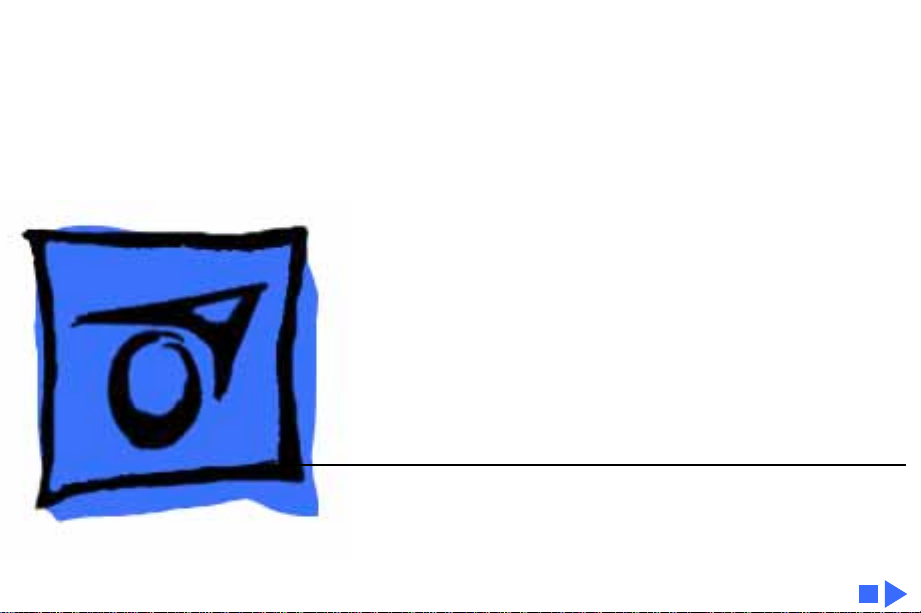
K
Service Source
Macintosh Quadra 840AV
Page 2
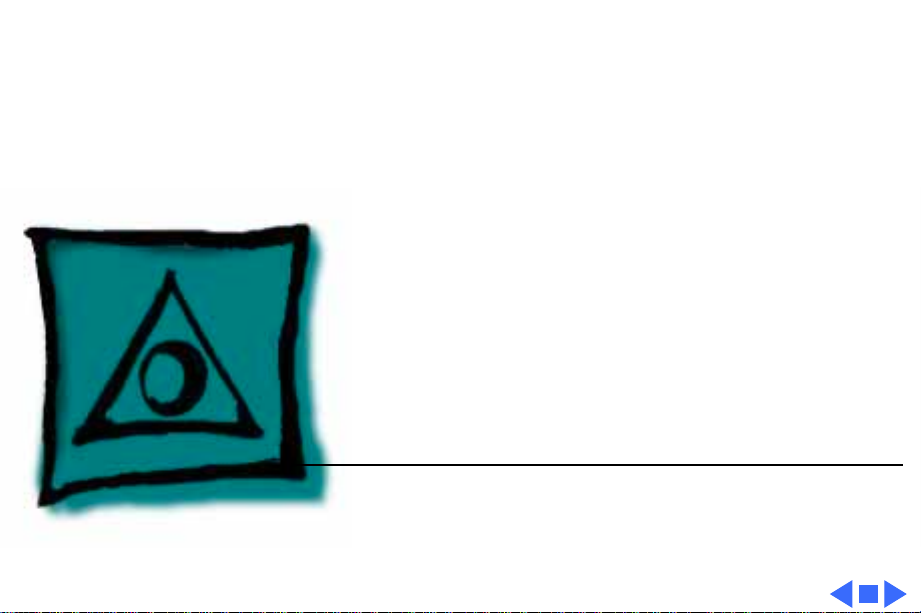
K
Service Source
Specifications
Macintosh Quadra 840AV
Page 3
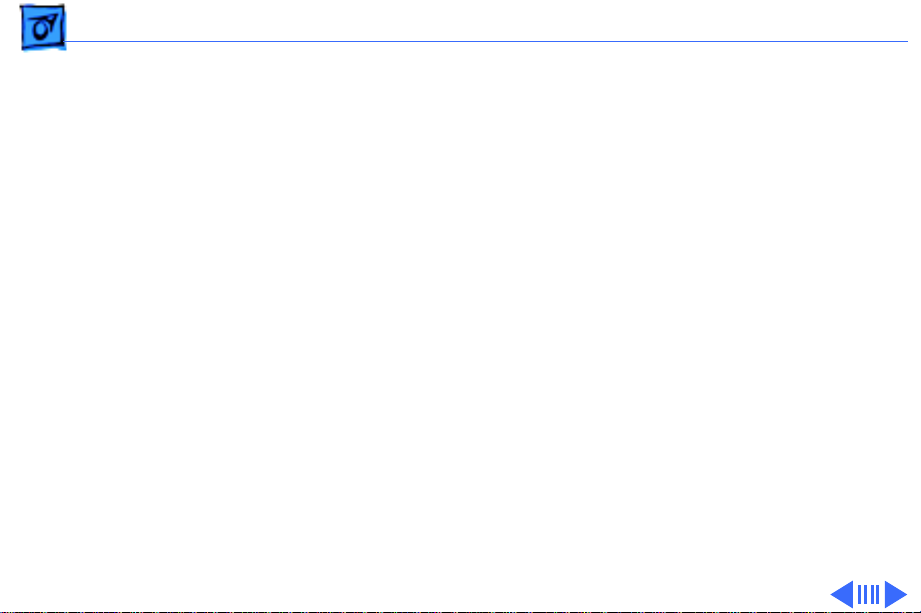
Specifications Processor - 1
Processor
CPU
Addressing
Direct Memory Access (DMA)
Motorola 68040 microprocessor
40 MHz
Built-in paged memory management unit (PMMU), floating-point
unit (FPU), and 8K memory cache
32-bit registers
32-bit address/data bus
A Peripheral Subsystem Controller (PSC) provides direct
memory access (DMA) between the 68040 buses and
peripheral devices.
Page 4
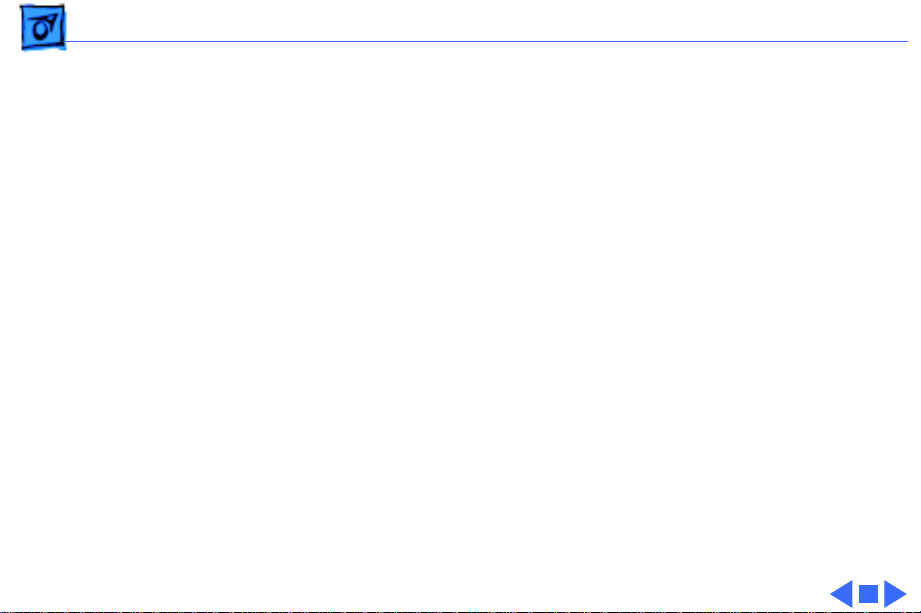
Specifications Processor - 2
Digital Signal Processor (DSP)
AT&T DSP3210 32-bit floating-point digital signal processor
Supports real-time tasks such as speech recognition, audio
compression, and analog modem signal processing.
Page 5
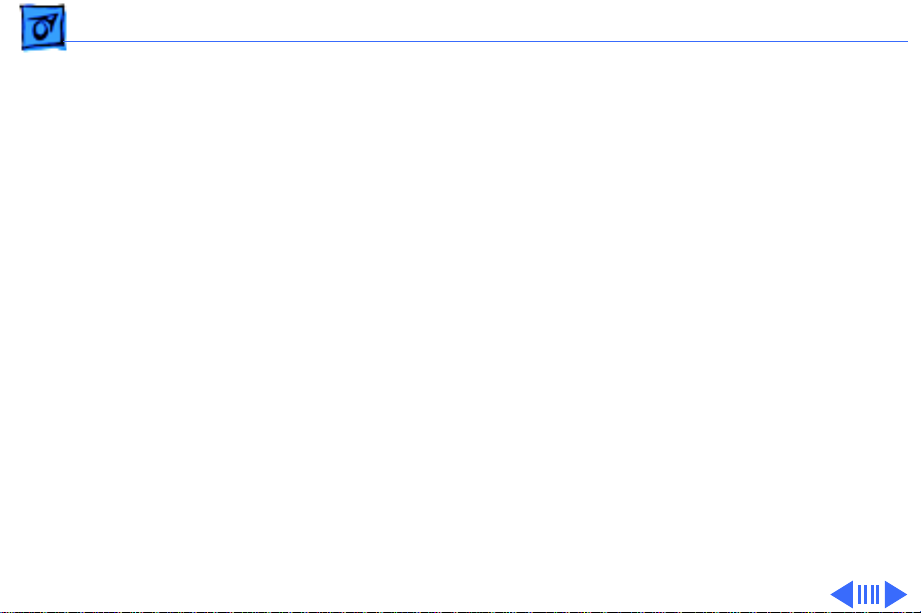
Specifications Memory - 3
Memory
RAM
ROM
PRAM
8 MB standard (one 8 MB SIMM), expandable to 128 MB
72-pin SIMMs
Requires CAS-before-RAS
60 ns access time
2 MB soldered on logic board
256 bytes of parameter memory
Page 6
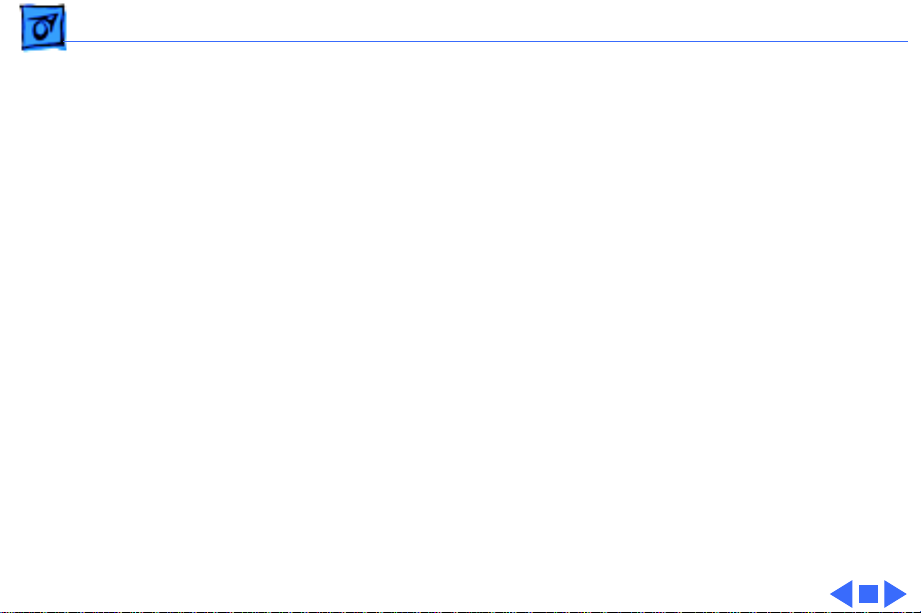
Specifications Memory - 4
VRAM
Clock/Calendar
1 MB standard, expandable to 2 MB (80 ns or faster 256K VRAM
SIMMs)
Maximum pixel depths for 1 MB / 2 MB VRAM:
12-inch color (512 x 384) - 16 / 16 bits per pixel
12-inch monochrome (640 x 480) - 16 / 16 bits per pixel
13-inch color (640 x 480) - 8 / 16 bits per pixel
15-inch portrait (640 x 870) - 4 / 8 bits per pixel
16-inch color (832 x 624) - 8 / 16 bits per pixel
19-inch color (1024 x 768) - 4 / 8 bits per pixel
21-inch monochrome (1152 x 870) - 4 / 8 bits per pixel
21-inch color (1152 x 870) - 4 / 8 bits per pixel
VGA (640 x 480) - 8 / 16 bits per pixel
SVGA (800 x 600) - 8 / 16 bits per pixel
Apple custom chip with long-life lithium battery
Page 7
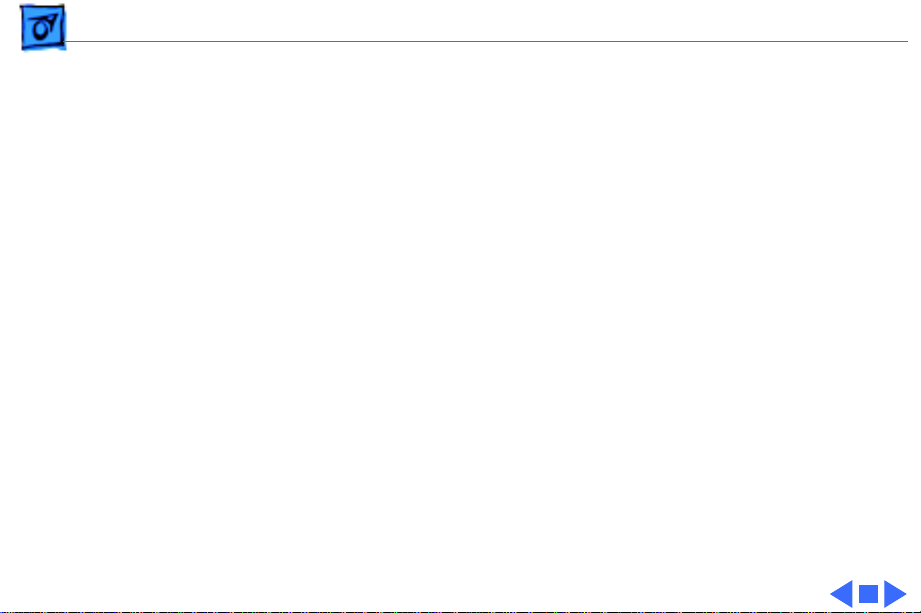
Specifications Disk Storage - 5
Disk Storage
Floppy Drive
Hard Drive
CD-ROM Drive
Internal, 1.4 MB Apple SuperDrive
Internal, 3.5 in. hard drive (230, 500, 1000 MB) optional
Internal, CD-300 mechanism optional
Page 8
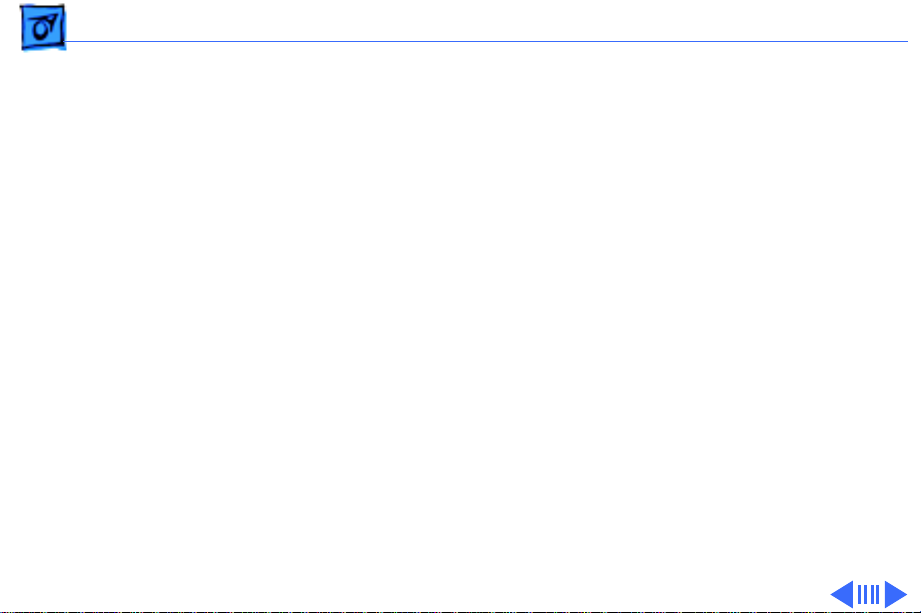
Specifications I/O Interfaces - 6
I/O Interfaces
Serial
Two RS-232/RS-422 ports (modem port is an Apple high-
performance serial port)
Printer port: mini DIN-8 connector
Modem port: mini DIN-9 connector (also supports mini DIN-8
connector)
230.4 Kbaud maximum
0.920 mbit/sec. if external clock source is provided (modem
interface only)
Asynchronous and synchronous communications supported up to
9600 baud
Page 9
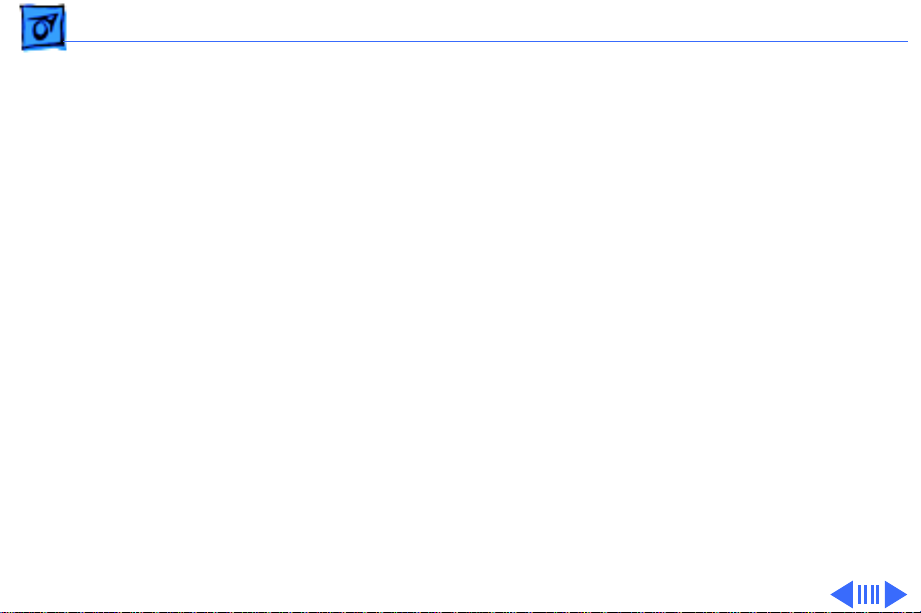
Specifications I/O Interfaces - 7
GeoPort (Modem Port)
Video
S-Video Input & Output
High-performance serial port
Supports connection to analog, PBX, ISDN, facsimile (fax), and
data telephone lines
Provides full-duplex telephone I/O at up to 14.4 Kbps
Supports AppleTalk and V.22, V.22bis, V.29, and V.32 modem
protocols
Supports Apple HiPPort protocols
One monitor port; DB-15 connector
Supports Apple monitors (up to 16-bits), VGA monitors, and
NTSC and PAL video standards
One S-video output port; one S-video input port; mini DIN-4
connectors
Supports input/output in NTSC, PAL, and SECAM formats
Page 10
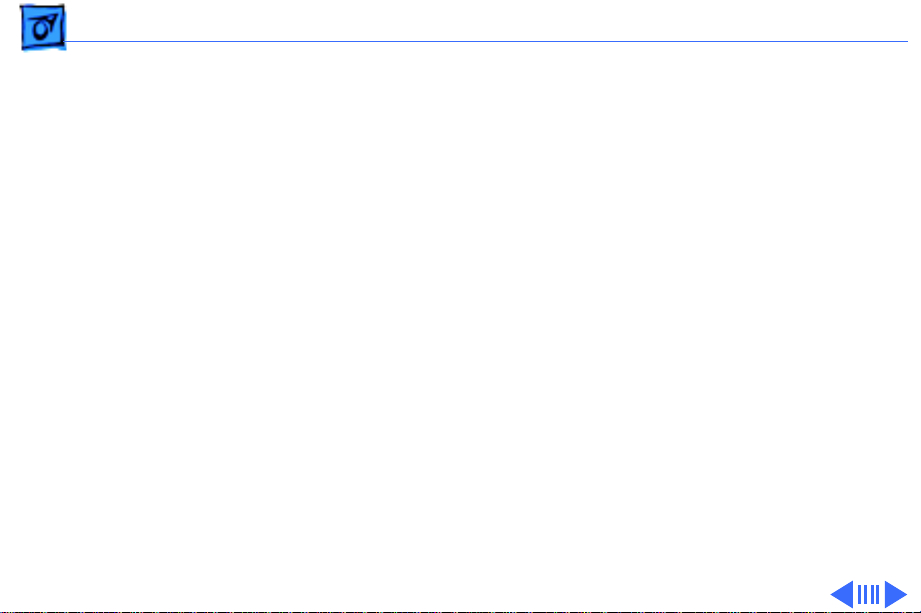
Specifications I/O Interfaces - 8
Composite Video Input & Output
Ethernet
Floppy Disk
SCSI
One composite video output port; one composite video input port;
RCA phono plug connectors
Supports input/output in NTSC, PAL, and SECAM formats
One Ethernet port; AUI-15 connector
Supports one internal 1.4 MB Apple SuperDrive
Supports industry-standard 765 or Apple group code recording
(GCR) formats
One SCSI port; DB-25 connector
Supports a maximum of eight devices (including the computer,
which is always device 7)
Transfers data at a maximum rate of 5 Mbps (synchronous)
Automatic termination of internal and external SCSI buses
Page 11
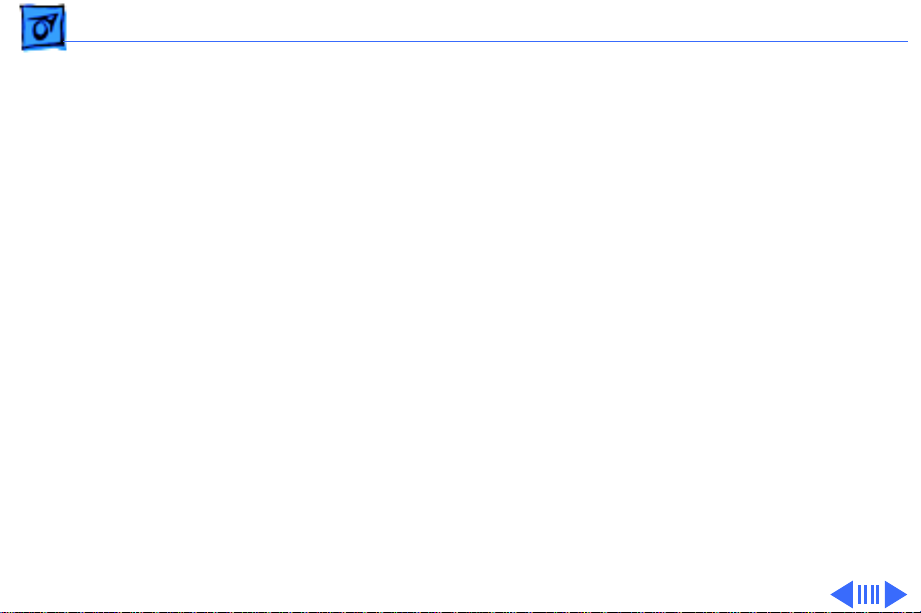
Specifications I/O Interfaces - 9
NuBus
Expansion
Three slots; 96-pin Euro-DIN connectors
Supports standard-size cards, block transfers, burst-mode
transfers, a processor write buffer, power control service,
and NuBus ‘90 data transfers between cards at 20 MHz
One slot supports NuBus cards that contain a Digital Audio and
Video (DAV) connector
One 68040 processor-direct slot (PDS); 140-pin connector
Page 12
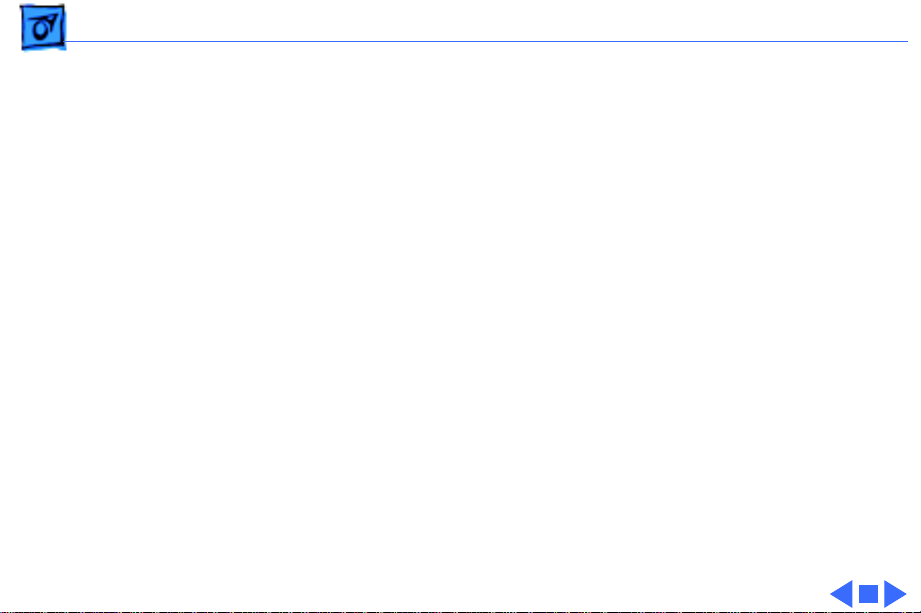
Specifications I/O Interfaces - 10
Audio
Apple Desktop Bus
One 16-bit stereo output port; one 16-bit stereo input port; mini
phone-jack connectors
Sample rates up to 48 kHz (44.1 kHz standard rate)
Uses the digital signal processor (DSP) chip
Supports stereo audio from internal CD drive and Apple PlainTalk
microphone
Audio input port characteristics: 26K ohms impedance, 2 V rms
maximum, 22.5 dB gain
Audio output port characteristics: 37 ohms impedance, 0.9 V rms
maximum, attenuated –22.5 dB
One Apple Desktop Bus (ADB) port for keyboard, mouse, and low-
speed input devices; mini DIN-4 connector
Page 13
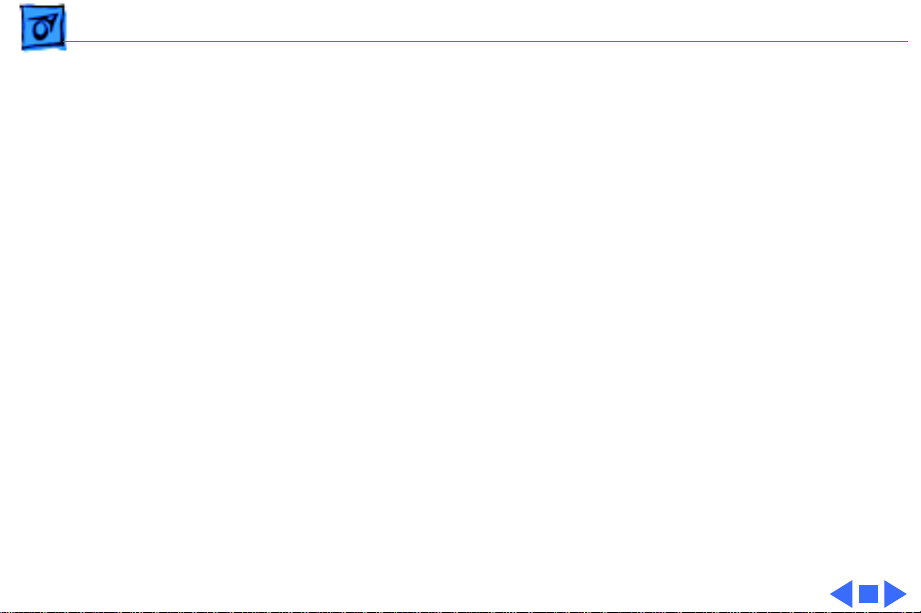
Specifications I/O Devices - 11
I/O Devices
Keyboard
Mouse
Microphone
Apple Keyboard, Apple Extended Keyboard, Apple Keyboard II, or
Apple Extended Keyboard II (optional); mini DIN-4 connector
Apple Desktop Mouse or Apple Desktop Mouse II; mini DIN-4
connector
Electret, omnidirectional; output voltage is 4 mV, peak to peak, at
normal value; mini phone plug connector
Designed for speech recording and recognition
Page 14
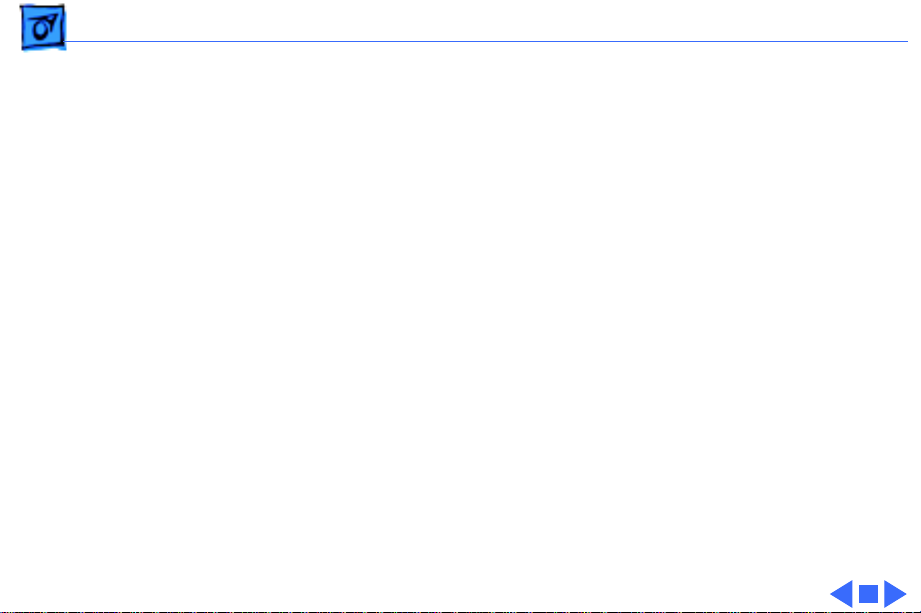
Specifications Sound and Video - 12
Sound and Video
Video Display
Sound Generator
Built-in VRAM video support for all Apple monitors; four VRAM
expansion slots (two banks)
Supports Apple 16-bit monitors and many non-Apple monitor
types (NTSC, PAL, VGA)
Multiple external color and monochrome monitors through NuBus
expansion slots
Enhanced Apple sound chip (EASC), including four-voice wave
table synthesis and stereo sampling generator capable of
driving stereo mini phone-jack headphones or stereo
equipment
Page 15
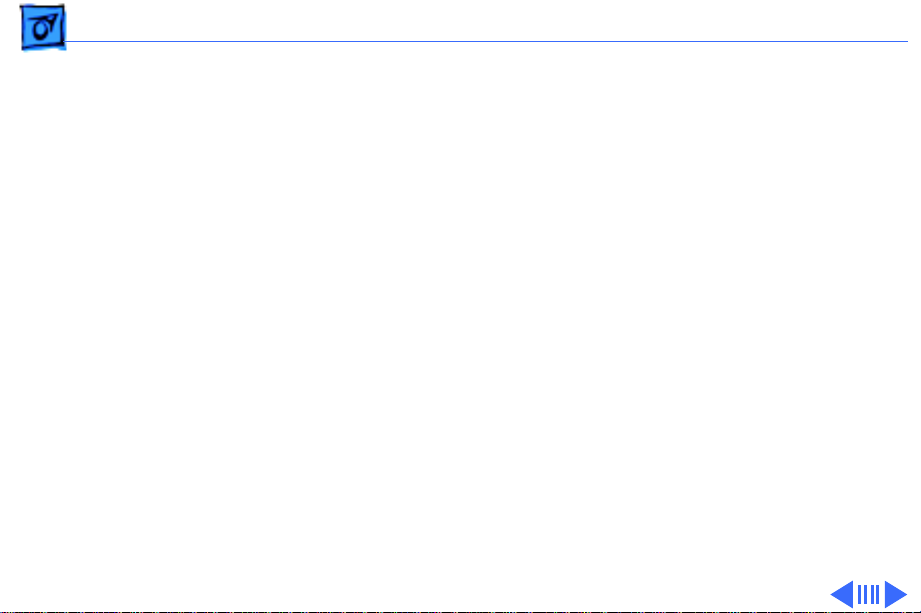
Specifications Electrical - 13
Electrical
Line V oltage
Frequency
Maximum Power
Power for SCSI Devices
100–240 VAC
50–60 Hz, single phase
200 W continuous
Maximum continuous power available for each SCSI device:
1.5A @ +5 V
4.3A @ +12 V
Page 16
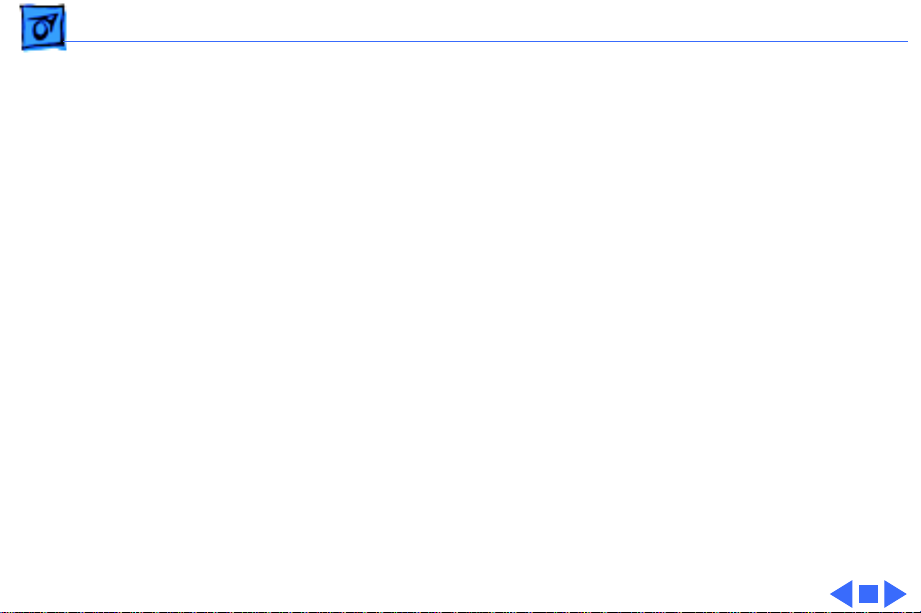
Specifications Electrical - 14
Power for NuBus Cards
Maximum continuous power available for each NuBus card:
2.0A @ +5 V
0.175A @ +12 V
0.15A @ –12 V
Page 17
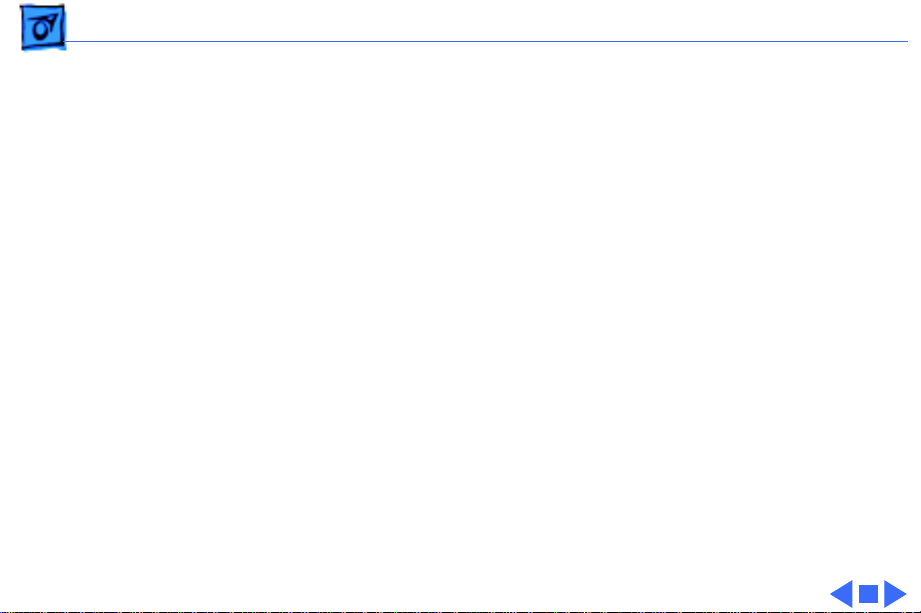
Specifications Physical - 15
Physical
Dimensions
Weight
Height: 14.25 in. (360 mm)
Width: 7.75 in. (196 mm)
Depth: 16 in. (396 mm)
24 lb. (11.3 kg)
Page 18
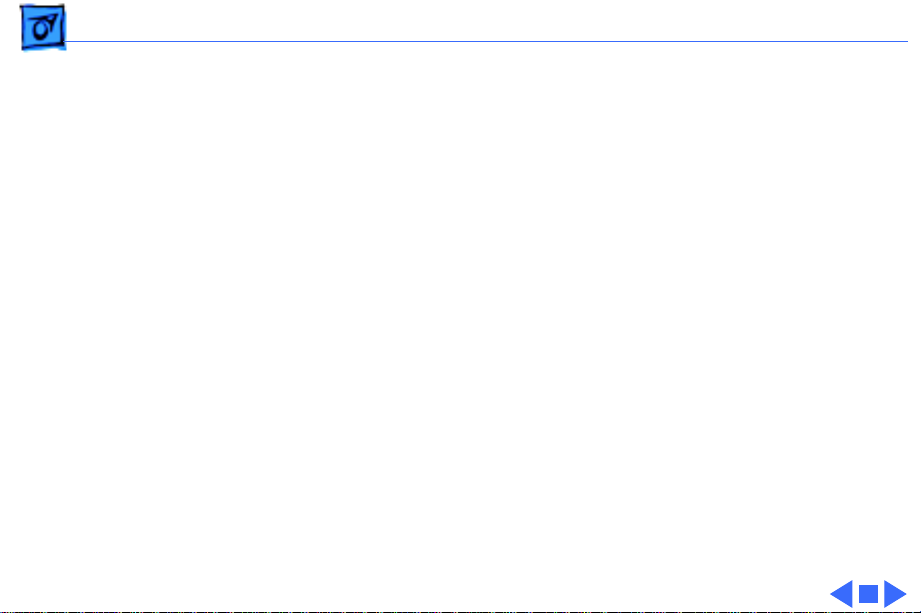
Specifications Environmental - 16
Environmental
Operating Temperature
Storage Temperature
Relative Humidity
Altitude
50–104° F (10°–40° C)
–40 to 116.6° F (–40 to 47° C)
5–90% noncondensing
0–10,000 ft. (0–3048 m)
Page 19
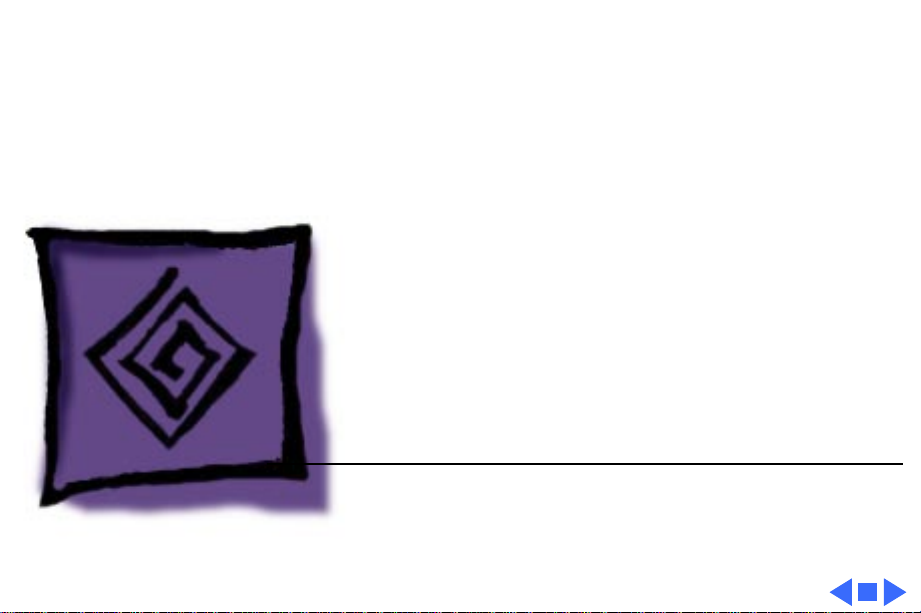
K
Service Source
Troubleshooting
Macintosh Quadra 840AV
Page 20
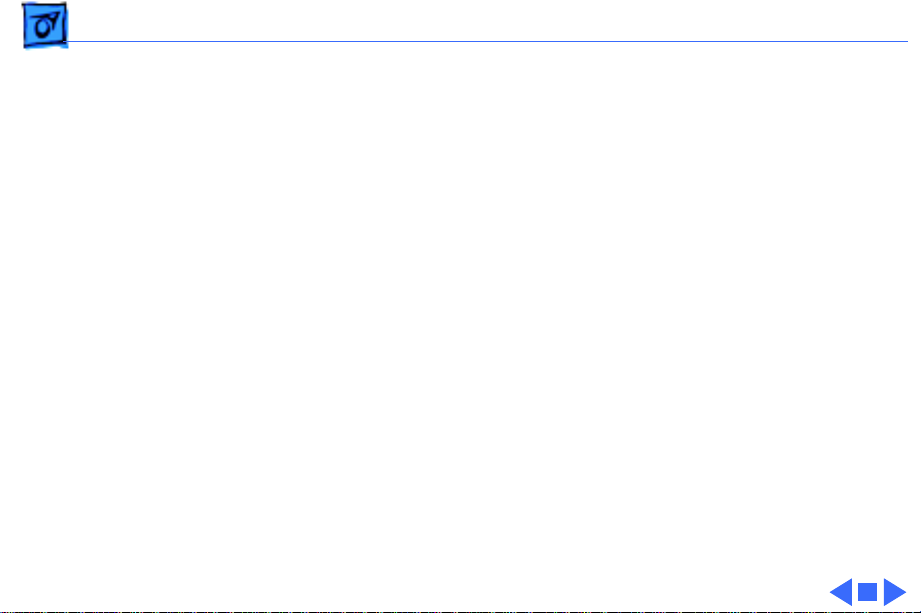
Troubleshooting General/ - 1
General
The Symptom Charts included in this chapter will help you
diagnose specific symptoms related to your product. Because cures
are listed on the charts in the order of most likely solution, try
the first cure first. Verify whether or not the product continues to
exhibit the symptom. If the symptom persists, try the next cure.
(Note: If you have replaced a module, reinstall the original module
before you proceed to the next cure.)
If you are not sure what the problem is, or if the Symptom Charts
do not resolve the problem, refer to the Flowchart for the product
family.
For additional assistance, contact Apple Technical Support.
Page 21
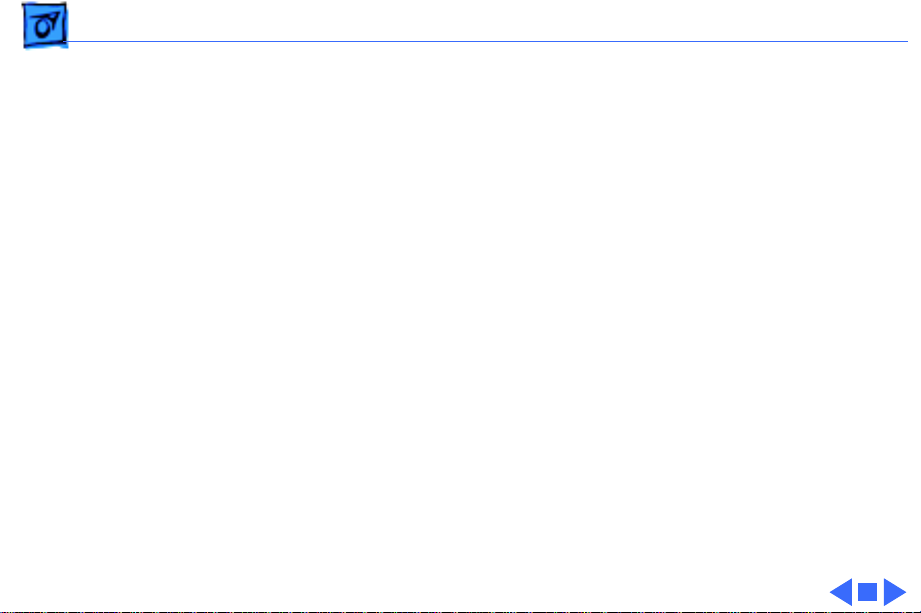
Troubleshooting Symptom Charts/Error Chords - 2
Symptom Charts
Error Chords
One-part error
chord sounds during
startup sequence
Two-part error chord
sounds during
startup sequence
1 Disconnect SCSI data cable from hard drive and reboot
system. If startup sequence is normal, initialize hard drive.
If error chord still sounds, replace hard drive.
2 Disconnect floppy drive cable from floppy drive and reboot
system. If startup sequence is normal, replace floppy drive.
3 Replace logic board. Retain customer’s SIMMs.
Perform SIMMs verification.
Page 22
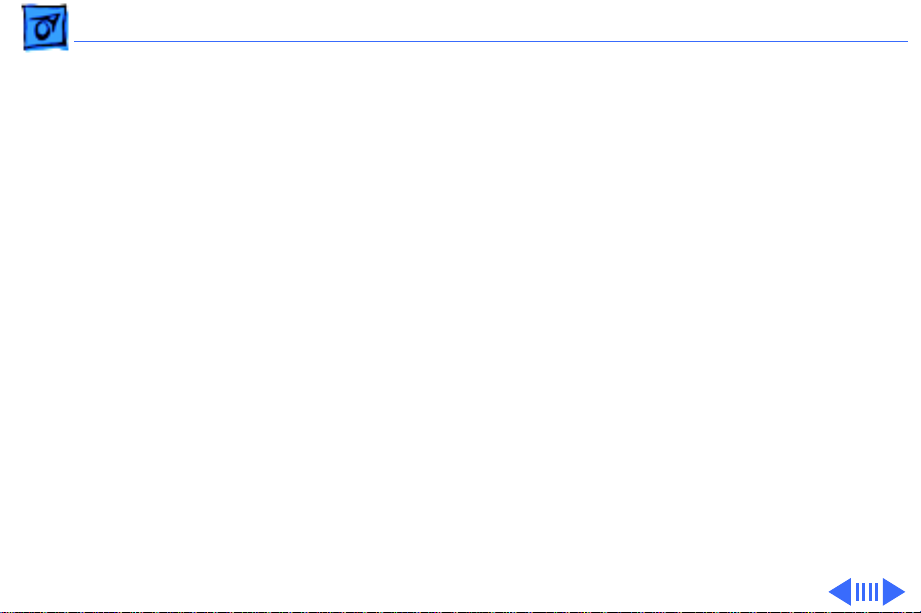
Troubleshooting Symptom Charts/System - 3
System
Does not power on;
screen is black, fan is
not running, and LED
is not lit
1 Check power cables.
2 Plug monitor directly into wall socket, and verify that
monitor has power.
3 Reset logic board. (Refer to Additional Procedures.)
4 Replace power cord.
5 Replace power supply.
6 Replace logic board. Retain customer’s SIMMs.
Page 23
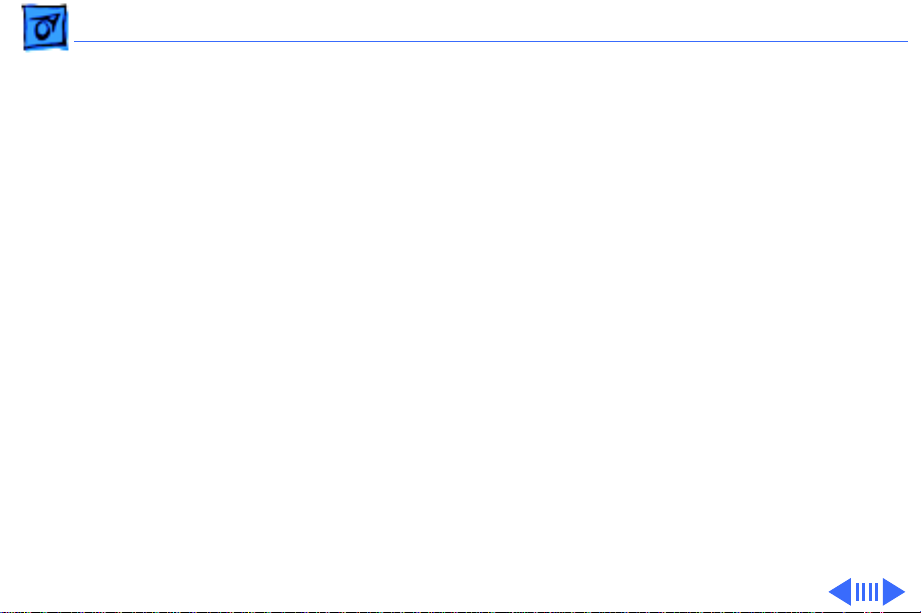
Troubleshooting Symptom Charts/System
(Continued)
- 4
Clicking, chirping,
or thumping sound
from power supply
System
1 Remove all NuBus expansion cards and disconnect all
2 Replace power supply.
3 Replace logic board. Retain customer’s SIMMs.
(Continued)
internal peripherals (hard drives, CD-ROM drives, floppy
drives, etc.) and power-on system again. If system powers
on normally, reconnect one device at a time and replace
NuBus expansion cards one at a time, powering on the system
after each reconnection/reinstallation. The defective module
is identified when the symptom reappears
Page 24
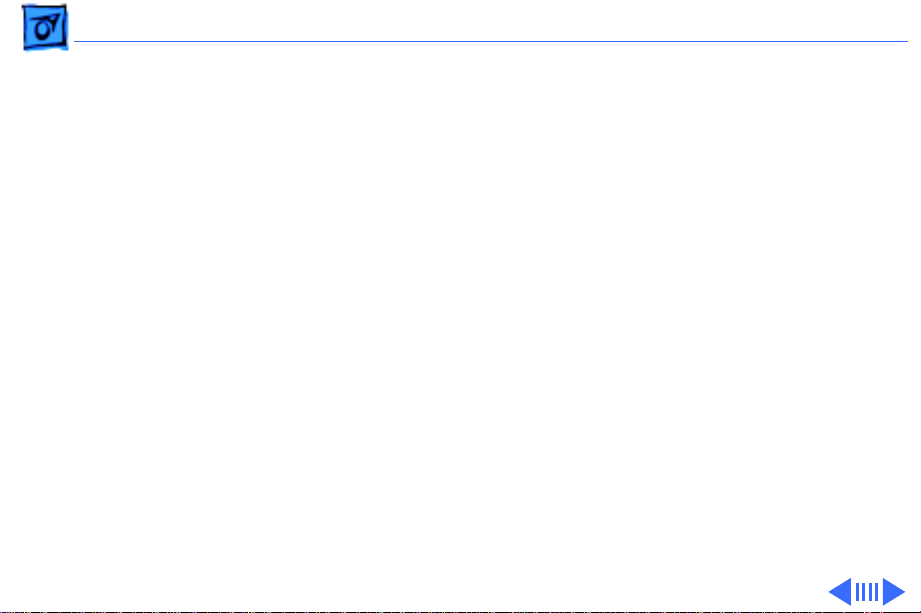
Troubleshooting Symptom Charts/System
(Continued)
- 5
System shuts down
intermittently
System
1 Make sure air vents are clear. Thermal protection circuitry
2 Check battery. Refer to “Battery Verification” in Additional
3 Replace power cord.
4 Replace power supply.
5 Replace logic board. Retain customer’s SIMMs.
(Continued)
may shut down system. After 30 to 40 minutes, system
should be OK.
Procedures.
Page 25
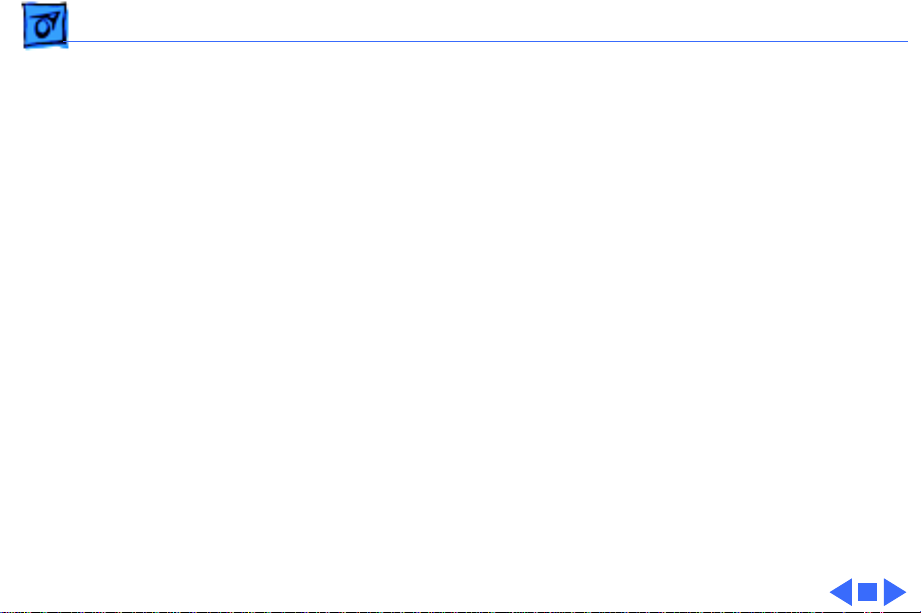
Troubleshooting Symptom Charts/System
(Continued)
- 6
System
intermittently
crashes or hangs
Intermittent shutdowns from a cold boot
System
1 Verify that system software is version 7.1 or later.
2 Verify that software is known-good.
3 Verify that software is System 7 compatible.
4 Clear parameter RAM. Hold down <Command> <Option> <P>
5 Replace SIMMs.
6 Replace logic board. Retain customer’s SIMMs.
7 Replace power supply.
Replace power supply.
(Continued)
<R> during startup but before “Welcome To Macintosh”
appears.
Page 26
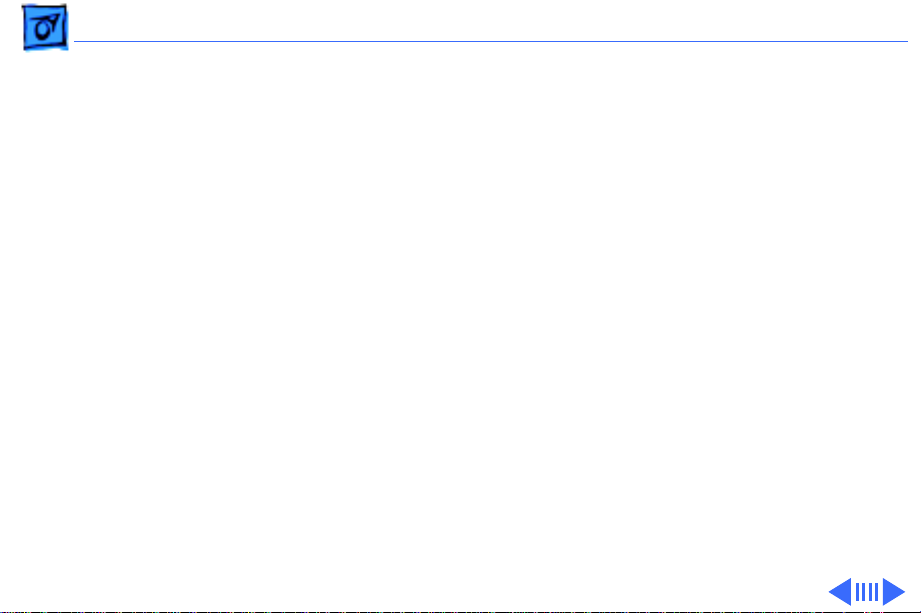
Troubleshooting Symptom Charts/Video - 7
Video
Screen is black, audio
and drive operate, fan
is running, and LED is
lit
1 Adjust brightness on monitor.
2 Replace monitor. Refer to appropriate monitor manual to
troubleshoot defective monitor.
3 Replace video cable.
4 If video interface card is installed, move it to different slot.
5 Replace video card, if installed.
6 Clear parameter RAM. Hold down <Command> <Option> <P>
<R> during startup but before “Welcome To Macintosh”
appears.
7 Replace SIMMs.
8 Replace logic board. Retain customer’s SIMMs.
9 Replace power supply.
Page 27

Troubleshooting Symptom Charts/Video
(Continued)
- 8
Screen is black, audio
and drive do not
operate, but fan is
running and LED is lit
Partial or whole
screen is bright and
audio is present, but
no video information
is visible
Video
1 Replace video cable.
2 If video interface card is installed, move it to different slot.
3 Replace video interface card, if installed.
4 Replace SIMMs.
5 Replace logic board. Retain customer’s SIMMs.
6 Replace power supply.
1 Replace monitor. Refer to appropriate monitor manual to
2 Replace video cable.
3 If video interface card is installed, move it to different slot.
4 Replace video interface card, if installed.
5 Clear parameter RAM. Hold down <Command> <Option> <P>
6 Replace logic board. Retain customer’s SIMMs.
(Continued)
troubleshoot defective monitor.
<R> during startup but before “Welcome To Macintosh”
appears.
Page 28

Troubleshooting Symptom Charts/Floppy Drive - 9
Floppy Drive
Internal floppy drive
does not operate
During system
startup with a floppy
disk, disk ejects;
display shows icon
with blinking “X”
1 Replace disk with known-good floppy disk.
2 Replace floppy drive cable.
3 Replace floppy drive.
4 Replace logic board. Retain customer’s SIMMs.
5 Replace power supply.
1 Replace disk with known-good system disk.
2 Clear parameter RAM. Hold down <Command> <Option> <P>
<R> during startup but before “Welcome To Macintosh”
appears.
3 Replace floppy drive cable.
4 Replace floppy drive.
5 Replace SIMMs.
6 Replace logic board. Retain customer’s SIMMs.
Page 29

Troubleshooting Symptom Charts/Floppy Drive
(Continued)
- 10
Floppy Drive
Does not eject disk 1 Switch off computer. Hold mouse button down while you
switch computer on.
2 Replace floppy drive cable.
3 Replace floppy drive.
4 Replace logic board. Retain customer’s SIMMs.
Attempts to eject
disk, but doesn’t
Internal floppy drive
runs continuously
1 Push disk completely in.
2 Reseat floppy drive bezel and drive so bezel slot aligns
correctly with drive.
3 Eject disk manually.
4 Replace floppy drive.
1 Replace disk with known-good floppy disk.
2 Replace floppy drive cable.
3 Replace floppy drive.
4 Replace logic board. Retain customer’s SIMMs.
(Continued)
Page 30

Troubleshooting Symptom Charts/Floppy Drive
(Continued)
- 11
MS-DOS drive does
not recognize a disk
formatted on a 1.4 MB
drive
Floppy Drive
To read and write files with either MS-DOS or 1.4 MB drive,
format all disks with MS-DOS drive first.
(Continued)
Page 31

Troubleshooting Symptom Charts/Hard Drive - 12
Hard Drive
Single internal hard
drive does not
operate; drive
doesn’t spin
No internal SCSI
devices operate
Drive does not appear
on the desktop
1 Replace hard drive power cable.
2 Replace hard drive.
3 Replace power supply.
1 Verify there are no duplicate SCSI device addresses—internal
and external.
2 Replace SCSI data cable.
3 Replace power supply.
4 Replace logic board. Retain customer’s SIMMs.
1 Verify there are no duplicate SCSI device addresses.
2 Clear parameter RAM. Hold down <Command> <Option> <P>
<R> during startup but before “Welcome To Macintosh”
appears.
3 If drive is not initialized, use HD SC Setup to initialize.
Page 32

Troubleshooting Symptom Charts/Hard Drive - 13
4 Replace hard drive.
Works with internal
or external SCSI
devices but not with
both
1 Verify there are no duplicate SCSI device addresses.
2 Replace terminator on external SCSI device.
3 Verify that SCSI device at end of internal SCSI data cable is
only device terminated.
4 Refer to appropriate manual to troubleshoot defective
external device.
Page 33

Troubleshooting Symptom Charts/Peripherals - 14
Peripherals
Cursor does not move 1 Check mouse connection.
2 Inspect inside of mouse for buildup of dirt or other
contaminants. Clean mouse if necessary.
3 If mouse was connected to keyboard, connect mouse to
computer ADB port instead. If mouse works, replace
keyboard.
4 If mouse does not work in any ADB port on computer, replace
mouse.
5 Replace logic board. Retain customer’s SIMMs.
Cursor moves, but
clicking mouse
button has no effect
1 Replace mouse.
2 Replace logic board. Retain customer’s SIMMs.
Page 34

Troubleshooting Symptom Charts/Peripherals
(Continued)
- 15
Double-click doesn’t
open selected item
No response to any
key on keyboard
Peripherals
1 Remove duplicate system folders.
2 Clear parameter RAM. Hold down <Command> <Option> <P>
<R> during startup but before “Welcome To Macintosh”
appears.
3 If mouse was connected to keyboard, connect mouse to
computer ADB port instead. If mouse works, replace
keyboard.
4 If mouse does not work in any ADB port on computer, replace
mouse.
5 Replace logic board. Retain customer’s SIMMs.
1 Check keyboard connection to ADB port.
2 Replace keyboard cable.
3 Replace keyboard.
4 Replace logic board. Retain customer’s SIMMs.
(Continued)
Page 35

Troubleshooting Symptom Charts/Peripherals
(Continued)
- 16
Known-good serial
printer does not work
Known-good network
printer does not print
Peripherals
1 Verify that system software is version 7.1 or later.
2 Verify that Chooser is set correctly.
3 Replace printer interface cable.
4 Replace logic board. Retain customer’s SIMMs.
1 Verify that system software is version 7.1 or later.
2 Verify that Chooser is set correctly.
3 Replace logic board. Retain customer’s SIMMs.
(Continued)
Page 36

Troubleshooting Symptom Charts/Miscellaneous - 17
Miscellaneous
No sound from
speaker
1 Verify that volume setting in Control Panel is 1 or above.
2 Replace speaker.
3 Replace logic board. Retain customer’s SIMMs.
Page 37

Troubleshooting Symptom Charts/CD-ROM Drive - 18
CD-ROM Drive
CD-ROM drive does
not accept compact
disc
Macintosh does not
display CD-ROM icon
1 Exchange disc.
2 Replace CD-ROM drive mechanism.
1 Verify that CD-ROM software is installed.
2 Replace CD-ROM drive mechanism.
3 Replace SCSI data cable.
4 Replace power supply.
Page 38

K
Service Source
T ak e Apart
Macintosh Quadra 840AV
Page 39

Take Apart Cover - 1
Cover
Cover
No preliminary steps are
required before you begin
this procedure.
1 Loosen the four captive
cover screws.
2 Slide the cover forward
about 1/2 inch and lift
the cover from the
computer.
Cover
Screw
Page 40

Take Apart Floppy Drive - 2
Floppy Drive
Before you begin, remove
the cover.
Floppy Drive
Caution
precautions in Bulletins/
Safety.
: Review the ESD
Page 41

Take Apart Floppy Drive - 3
1 Press down the retaining
clip securing the floppy
drive and slide the
floppy drive forward
about 2 inches.
2 Disconnect the floppy
drive cable from the
floppy drive.
3 Remove the floppy drive
from the chassis.
Replacement Note:
dust shields on 1.4 MB
drives in the Quadra 840AV.
All 1.4 MB replacement
drives ship with the dust
shield already installed.
Install
Page 42

Take Apart Hard Drive - 4
Hard Drive
Before you begin, remove
the cover.
Hard Drive
Caution
precautions in Bulletins/
Safety.
: Review the ESD
Page 43

Take Apart Hard Drive - 5
1 Disconnect the SCSI data
cable and hard drive
power cable from the
hard drive.
2 Press down the retaining
clip securing the hard
drive and slide the hard
drive out.
Replacement Note:
information on removing the
hard drive from the carrier
and returning drives,
cables, and carriers to
Apple, refer to Additional
Procedures in the Hard
Drives manual.
For
Page 44

Take Apart CD-ROM Drive - 6
CD-ROM Drive
Before you begin, remove
the cover.
CD-ROM Drive
Caution:
precautions in Bulletins/
Safety.
Review the ESD
Page 45

Take Apart CD-ROM Drive - 7
SCSI Data Cable
CD-ROM Audio Cable
Power Cable
1 Disconnect the following
cables from the CDROM drive:
• SCSI data cable
• CD-ROM audio cable
• CD-ROM power cable
Page 46

Take Apart CD-ROM Drive - 8
2 Pull up on the retaining
clip securing the CDROM drive and slide the
CD-ROM drive out.
Replacement Note:
the floppy drive cable is
seated firmly in its channel
before replacing the CDROM drive. Failure to do so
could result in damage to the
floppy drive cable.
Replacement Note:
to remove the CD-ROM drive
from the carrier prior to
returning the drive to Apple.
Be sure
Be sure
Page 47

Take Apart Logic Board - 9
Logic Board
Before you begin, remove
the cover.
Logic Board
Caution:
precautions in Bulletins/
Safety.
Review the ESD
Page 48

Take Apart Logic Board - 10
CD-ROM
Audio Cable
Floppy Drive
Cable
LED Cable
Speaker
Cable
Cable Data Cable
SCSI Power
1 Disconnect the following
cables from the logic
board:
• SCSI data cable
• Logic board power
cable
• Speaker cable
• CD-ROM audio cable
• Floppy drive cable
• LED cable
Page 49

Take Apart Logic Board - 11
Power-On Actuator
2 Remove the power-on
actuator.
Page 50

Take Apart Logic Board - 12
3 Remove the screw
securing the logic board.
Page 51

Take Apart Logic Board - 13
4 Slide the logic board
forward until the slot
Latch
indicated lines up with
the tab.
5 Lift the latch at the rear
of the logic board and
release the logic board.
Tab
Page 52

Take Apart Logic Board - 14
6 Pivot the front of the
logic board out of the
chassis and stand the
logic board on the static
mat next to the
computer.
7 Disconnect the composite
video input and output
connector cables from
the logic board.
Composite Video Input and
Output Connectors
Page 53

Take Apart Power Supply - 15
Power Supply
Before you begin, remove
the cover.
Power Supply
Caution:
precautions in Bulletins/
Safety.
Review the ESD
Page 54

Take Apart Power Supply - 16
1 Remove the chassis
support brace.
Chassis Support
Brace
Page 55

Take Apart Power Supply - 17
2 Disconnect the logic
board power cable.
Logic Board
Power Cable
Page 56

Take Apart Power Supply - 18
3 Press the latch and
release the power
supply.
Latch
Page 57

Take Apart Power Supply - 19
4 Slide the power supply
forward.
5 Pull the power supply
out of the computer.
Power Supply
Page 58

Take Apart Speaker - 20
Speaker
Before you begin, remove
Speaker
Speaker
Cable
the cover.
Caution:
precautions in Bulletins/
Safety.
1 Disconnect the speaker
Review the ESD
cable from the logic
board.
Page 59

Take Apart Speaker - 21
2 Press the latch holding
the speaker housing to
the chassis and lift the
front of the speaker
housing.
3 Pull the speaker
housing from the clips at
the rear of the chassis.
Latch
Page 60

Take Apart Rear Cover - 22
Rear Cover
Before you begin, remove
the following:
• Cover
• Speaker
Rear Cover
Caution:
precautions in Bulletins/
Safety.
Review the ESD
Page 61

Take Apart Rear Cover - 23
1 Lift the two latches and
pull the rear cover
loose.
Latch
Page 62

Take Apart Rear Cover - 24
2 Remove the rear cover
from the computer.
Page 63

K
Service Source
Upgrades
Macintosh Quadra 840AV
Page 64

Upgrades Expansion Cards - 1
Expansion Cards
Before you begin, remove
the cover.
NuBus Card
Retainer
Caution:
precautions in Bulletins/
Safety.
1 Pinch the two handles
Review the ESD
and remove the NuBus
card retainer.
Page 65

Upgrades Expansion Cards - 2
2
Caution:
on both sides of the card
to avoid bending the
connector pins.
Carefully grasp each end
of the card and pull
straight out to remove it.
Note:
of the card by the metal
bracket.
Pull up evenly
Grab the left side
Replacement Caution:
Do not force the card into
the expansion slot. If the
card does not seat
properly, remove it and
try again.
Page 66

Upgrades CD-ROM Upgrade - 3
CD-ROM Upgrade
CD-ROM Drive
Before you begin, remove
the cover.
Caution:
precautions in Bulletins/
Safety.
Review the ESD
Page 67

Upgrades CD-ROM Upgrade - 4
Bezel
1 Remove the upper blank
bezel from the top cover.
2 Install the slotted CD-
ROM drive bezel in the
top cover.
Page 68

Upgrades CD-ROM Upgrade - 5
3 Attach the CD-ROM
CD-ROM Carrier
carrier to the CD-ROM
drive with four Phillips
screws.
CD-ROM Drive
Page 69

Upgrades CD-ROM Upgrade - 6
Jumper Connectors
4 Verify that the two
jumper connectors are
installed as shown.
Important:
These
jumpers configure the
SCSI device address of
the CD-ROM drive. The
CD-ROM drive will have
a SCSI device ID of 2.
Verify that no other SCSI
device installed in the
computer already has
that address. If another
device does have an ID of
2, change the ID prior to
installing the CD-ROM
drive.
Page 70

Upgrades CD-ROM Upgrade - 7
5 Slide in the CD-ROM
CD-ROM Drive and Carrier
drive and carrier.
Page 71

Upgrades CD-ROM Upgrade - 8
6 Connect these cables to
the CD-ROM drive:
SCSI Data
Cable
CD-ROM Drive
Power Cable
Audio Cable
• Audio cable
• SCSI data cable
• CD-ROM drive power
cable
Page 72

Upgrades Power Macintosh Upgrade - 9
Power Macintosh Upgrade
No preliminary steps are
required before you begin
this procedure.
The Quadra 840AV can be
upgraded to a Power
Macintosh 8100/80 or
Power Macintosh 8100/
80AV. For upgrade
instructions, refer to
Additional Procedures in the
Power Macintosh 8100
manual.
Page 73

Upgrades Power Macintosh 8500 Upgrade - 10
Power Macintosh 8500 Upgrade
The Power Macintosh 8500 Upgrade Kit can be used to
upgrade a Quadra 800, Quadra 840, or a Power Macintosh
8100. The kit includes everything except:
• The peripherals (such as the hard drive, floppy drive,
and CD-ROM drive), which must be transferred from
the original unit you are upgrading
• A processor card, which must be purchased separately.
Refer to the appropriate Take Apart chapter (that is, the
Take Apart chapter in the Quadra 800, Quadra 840AV, or
Power Macintosh 8100 manual) for instructions on how to
remove the drives from the original unit.
Refer to the Take Apart chapter in the Power Macintosh
8500/WS 8550 manual to see where the peripherals should
be installed in the upgraded unit and for instructions on how
Page 74

Upgrades Power Macintosh 8500 Upgrade - 11
to install the processor card.
Once you have installed all the drives in the upgraded unit
and replaced the top housing, copy the serial number from
the original unit to the blank serial label on the upgraded
unit.
Page 75

K
Service Source
Additional Procedures
Macintosh Quadra 840AV
Page 76

Additional Procedures Battery Verification - 1
Battery Verification
Before you begin, remove
the following:
• Cover
Battery
• Logic Board
Caution:
precautions in Bulletins/
Safety.
±
discarded improperly, the
battery could explode. Review battery handling and
disposal instructions in
Bulletins/Safety.
Review the ESD
Warning:
If handled or
Page 77

Additional Procedures Battery Verification - 2
1 Set the voltmeter to the
10 volts DC scale.
2 Hold the positive probe
of the voltmeter to the
positive end of the
battery (marked “+”
on the logic board) and
the negative probe to the
negative end of the
battery.
3 If the battery voltage is
below 3.2 volts, replace
the battery. Refer to
“Battery Replacement”
in this chapter.
Page 78

Additional Procedures Battery Replacement - 3
Battery Replacement
Before you begin, remove
the following:
• Cover
Battery
• Logic Board
Caution:
precautions in Bulletins/
Safety.
±
discarded improperly, the
battery could explode. Review battery handling and
disposal instructions in
Bulletins/Safety.
Review the ESD
Warning:
If handled or
Page 79

Additional Procedures Battery Replacement - 4
1 Using a small flat-blade
screwdriver, pry open
the latch at the end of the
battery holder and lift
off the cover.
Page 80

Additional Procedures Battery Replacement - 5
2 Grasp the battery and
remove it from the
holder.
3 Return the battery to
Apple for proper
disposal. For battery
packaging and labeling
instructions, refer to
the safety information in
Bulletins/Safety.
Page 81

Additional Procedures Reset Logic Board - 6
Reset Logic Board
Before you begin, remove the following:
• Cover
• Power Cord
• Logic Board
Caution:
±
lithium battery in the Quadra 840AV could explode. Review
battery handling and disposal instructions in Bulletins/
Safety.
Note:
should follow this procedure to reset the logic board
replacing any modules.
Review the ESD precautions in Bulletins/Safety.
Warning:
Whenever you have a unit that fails to power up, you
If handled or discarded improperly, the
before
Page 82

Additional Procedures Reset Logic Board - 7
1 Unplug the computer
first.
2 Using a small flat-blade
screwdriver, pry open
the latch at the end of the
battery holder and lift
off the cover.
Page 83

Additional Procedures Reset Logic Board - 8
3 Grasp the battery and
remove it from the
holder.
Page 84

Additional Procedures Reset Logic Board - 9
4 Press the computer’s power-on button. Verify that the
power supply cable is disconnected from the logic board.
Wait 5—10 minutes and then
• Replace the battery
• Reassemble the computer
Note:
Make sure the battery in installed in the correct +/-
direction.
Note:
This procedure resets PRAM. Be sure to check the
computer’s time/date and other system parameter settings.
Page 85

K
Service Source
Exploded V ie w
Macintosh Quadra 840AV
Page 86

Exploded View 1
Top Housing
Thumbscrew
Panel
922-2027
Power
Supply
Cable
922-0838
922-0395
Rear
922-0870
Cable
Composite
Video
922-0847
Speaker
Housing
922-0394
SCSI
Cable
922-0871
Front
Panel
922-2026
Speaker
922-0055
Actuator
922-2030
Brace
922-0396
CD-ROM Bezel
Trayloading
922-0811
On/Off
922-0841
Manual Insert Floppy
Drive Bezel
922-0523
Tape Drive Bezel
922-0969
Logic Board
661-1700
LED
Cable
CD-ROM Bezel w/Caddy
922-0846
Floppy Drive Bezel
922-0849
Blank Bezel
922-0620
Logic Board
Guard
922-0851
CD-ROM
Audio Cable
922-0724
CD-ROM
Drive*
661-0222
CD-ROM
Carrier
922-0850
Floppy Drive
Cable
922-0872
Floppy Drive*
661-0121
Floppy Drive*
Carrier
922-0445
Power
Supply
661-1687
NuBus
Retainer
922-0393
Product family configurations may vary. For parts with asterisk (*), refer to parts list.
Chassis
922-0888
Quadra 840AV
Hard Drive*
Hard Drive
Carrier
922-0621
Tape Drive
661-0795
Tape Drive
Carrier
922-0621
