Page 1
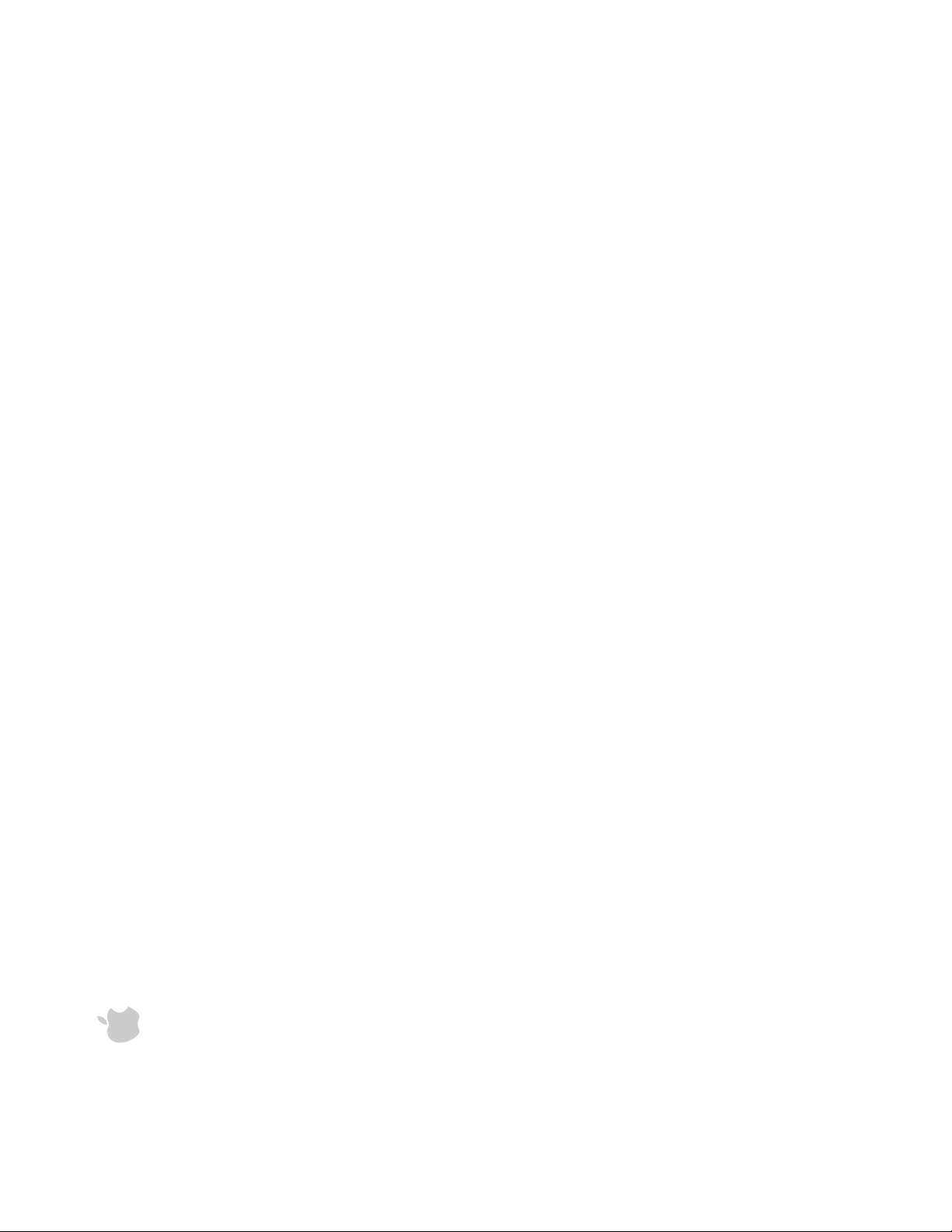
apanese
J
Manual
r’s
se
U
anguage Kit
Macintosh
L
Installation and
Page 2
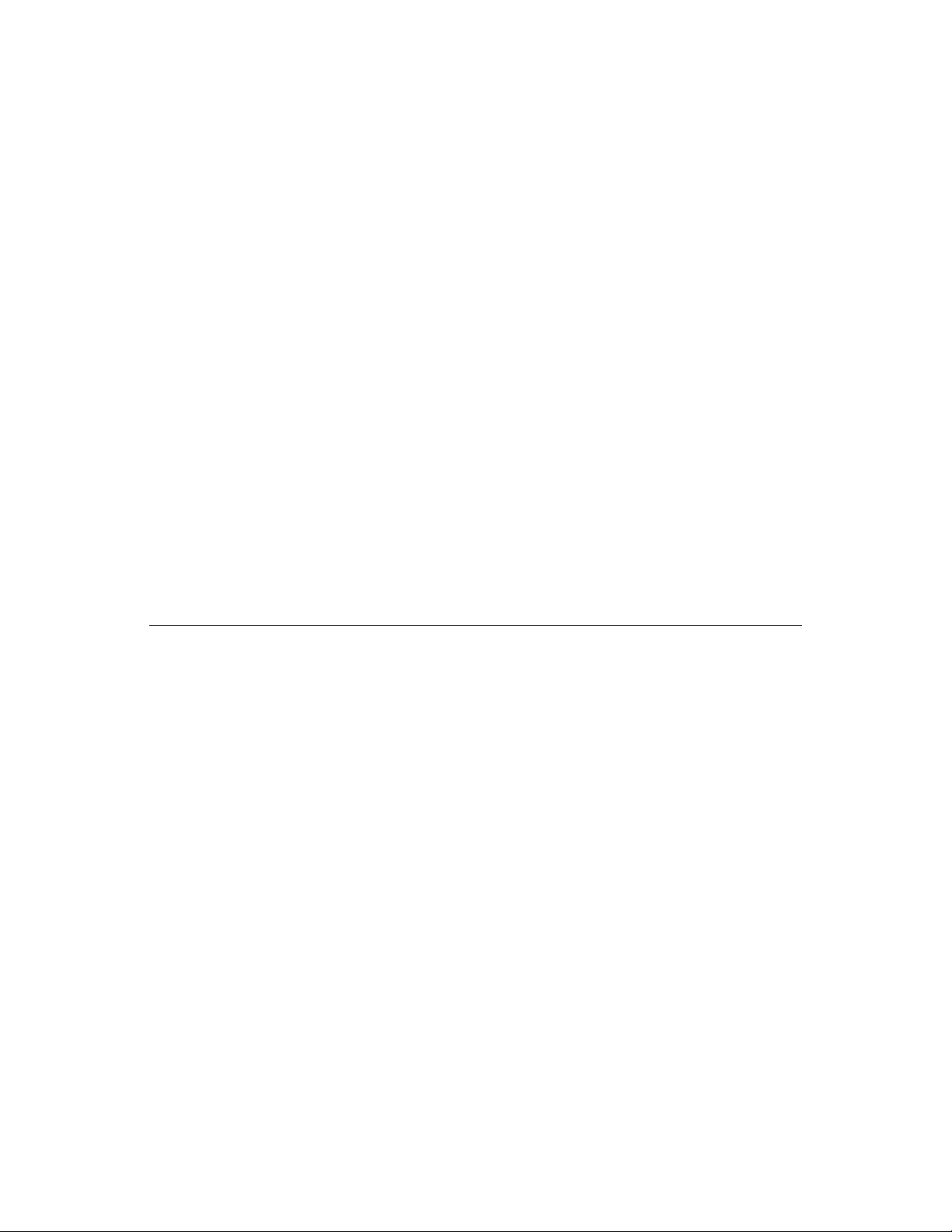
puter,
m
arks of Apple Co
m
uark, Inc.
ark of International Typeface Corporation.
m
ark of Baseline Publishing, Inc.
m
riter, and Macintosh are trade
W
. and other countries.
S
aser
.
L
puter, Inc.
m
oop
L
© 1995, Apple Co
1 Infinite
Cupertino, CA 95014-2084
U
ingbats is a registered trade
D
996-1010
)
408
(
Apple, the Appl e logo,
Inc., registered in the
ust
m
al use of the software or to
m
ay not be copied, in whole or
m
apf
Z
ExposurePro is a registered trade
ITC
ater ial
m
at.
m
Q
ark of
m
ark of Claris Corporation.
m
uarkXPress is a register ed trade
MacPaint is a registered trade
Q
. and other
S
.
U
es no responsibility with
m
ational purposes only and constitutes
m
tates and Canada.
S
endation. Apple assu
mm
nited
U
ance or use of th ese products.
ent nor a r eco
m
m
ultaneously published in th e
m
i
S
Mention of third-party products is for infor
neither an e ndors e
regard to the perfor
ent and
m
ercial purposes
mm
ark infringe
m
for co
)
hift-K
S
puter, Inc.
m
K Apple Co
e proprietary and copyright notices
m
puter owned by you, but extra copies cannot be
ay be sold, give n, or loaned to another person.
m
m
anual or the software
m
anual and t he software des cribed in it are copyrighted, with all rights reserved.
m
This
ake a backup copy of the software. The sa
nder the copyright laws, this
U
part, without wr itten consent of Apple, except in the nor
m
)
ade for others, whether or not sold, but all of the
m
itted copies as were affixed to the original. This exception does
m
with all backup copies
(
ay use the soft ware on any co
m
be affixed to any per
nder the law, copying includes translating into another language or for
not allow copies to be
purchased
U
You
ption-
O
ay consti tute trade
(
puter, Inc., register ed in the
m
m
Apple logo
”
ark of Apple Co
m
keyboard
“
se of the
petition in violation of federal and state laws .
U
m
ade for this purpose.
countries.
m
The Apple logo is a trade
without the pr ior writ ten consent of Apple
unfair co
Page 3

iii
13
m
anguage for Your
L
13
egister progra
m
R
anguage
L
apanese
J
Application Progra
The
egister 16
R
apanese 14
J
as
m
anguage
L
egistering your progra
R
Creating an English
Chapter 3 Choosing a
anguages 17
L
orking in Multiple
W
Chapter 4
pact disc 3
m
ethod 18
m
enu 17
m
Choosing the current keyboard layout 18
Choosing an input
The Keyboard
20
?
ary and secondar y scripts 20
m
The Keyboard control panel 19
Pri
hat are scripts
W
Addit ional features for right to left scripts 22
etting t he Text control panel 21
S
Chapter 5 Troubleshooting 23
the co
floppy disks 3
m
m
p 3
anguage Kit fro
anguage Kit 2
L
apanese
J
ents 2
m
Contents
About this book 1
Chapter 1 Introduction 1
equire
About the
R
U
etting
S
Chapter 2
anguage Kit fro
L
L
apanese
apanese
J
J
Installing t he
Installing t he
installation 6
m
Easy ins tallation 4
Custo
9
m
es correctly 8
m
your syste
m
apanese filena
apanese fro
J
J
keyboard 12
oving
m
isplaying
e
D
R
Ka na
Page 4
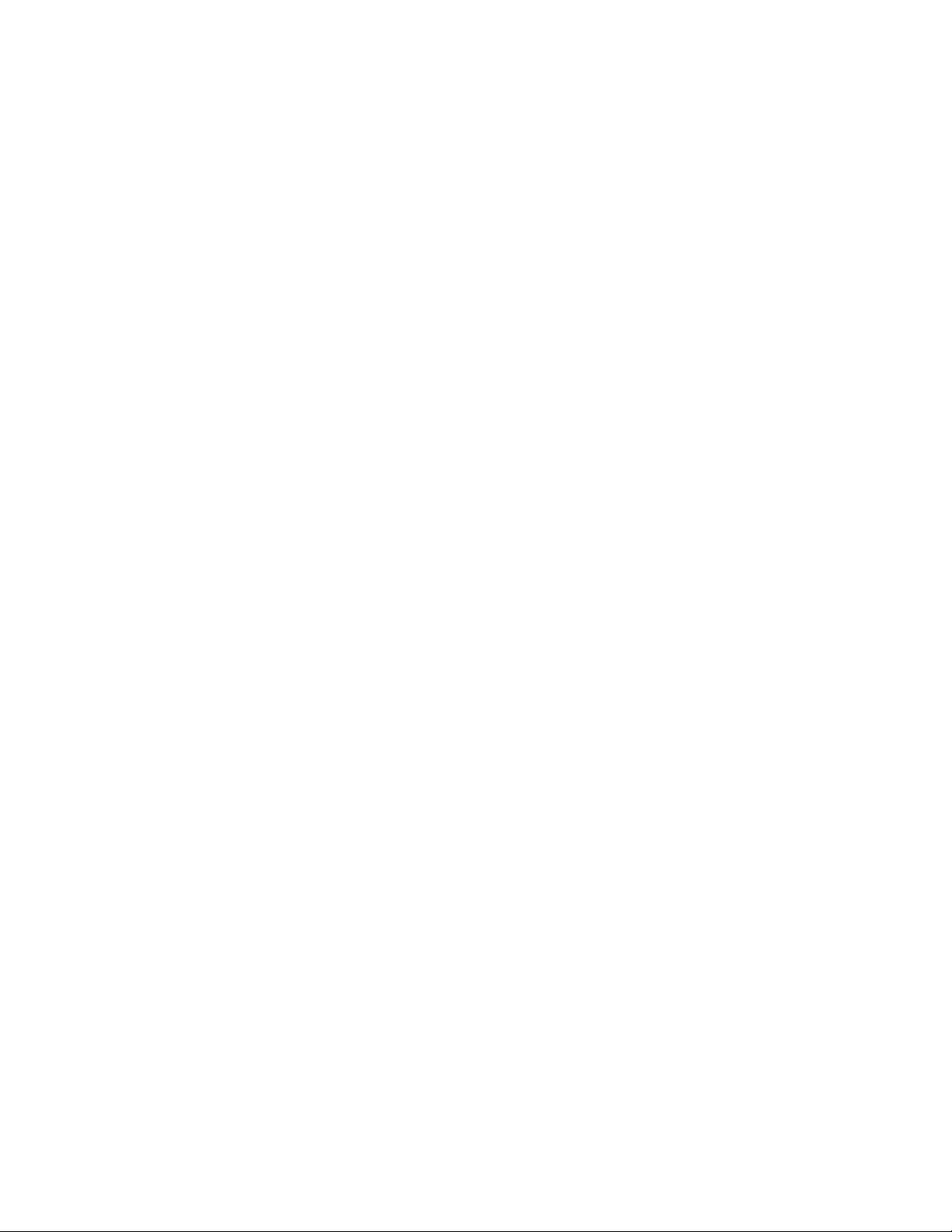
Page 5
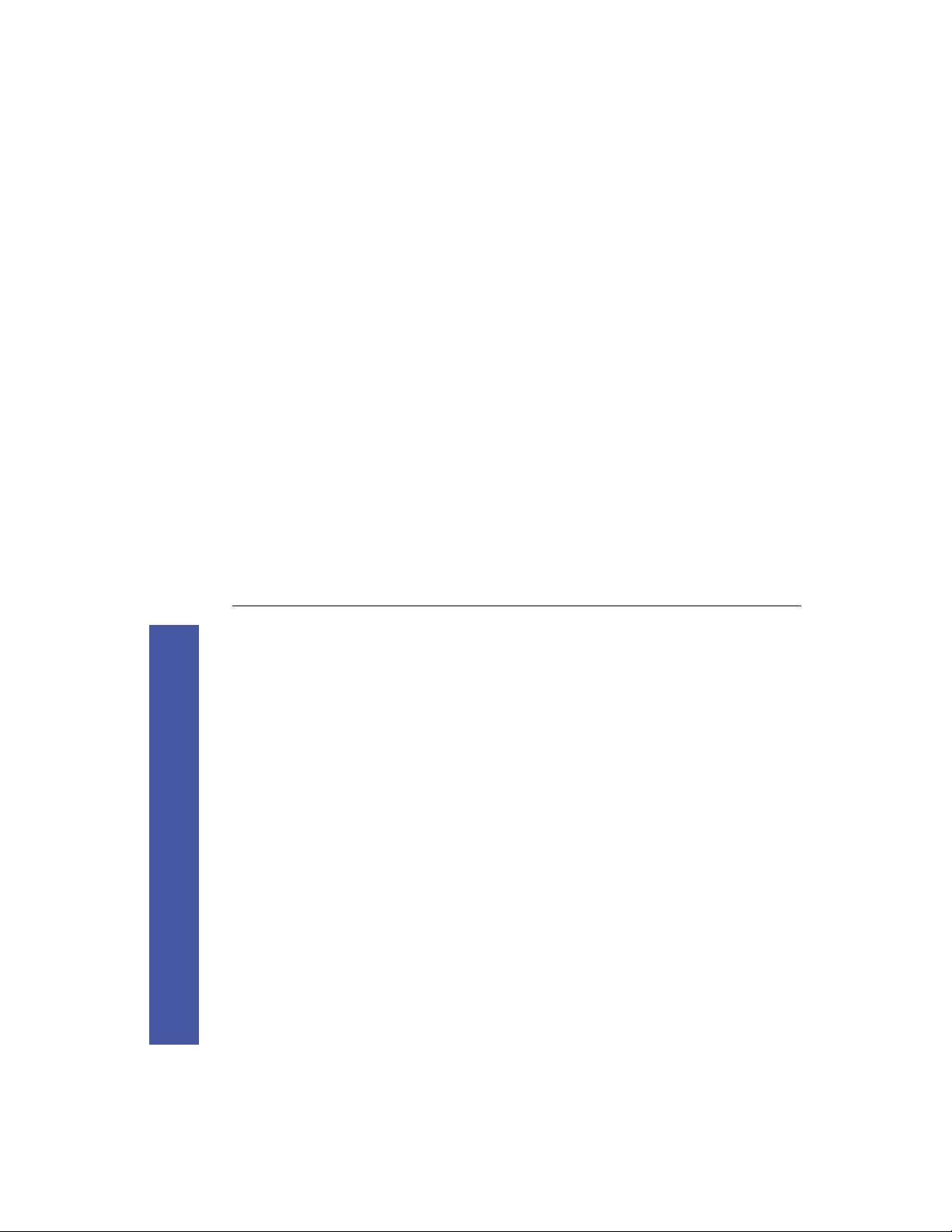
es.
m
apanese filena
J
1
apanese
J
apanese
J
apanese
J
s display
m
anguage Kit. If your
L
apanese Language support
apanese
J
J
enu, and
m
.
apanese, refer to the
J
apanese capabilities.
J
apanese as the language for your
J
apanese Language Kit.
J
Follow the instructions in Chapter 2 of this book to install
1. Install the
apanese fi le and folder names correctly.
J
your kit.
Follow the instructions in Chapter 2 of this book to adjust the
2. Display
anguage Kit. You
L
apanese
J
apanese menus correctly in your
J
apanese application progra
J
Views control panel so you can read your
application programs.
3. Display
software.
m
correctly after you install the
Most
the othe r book
your keyboard.
m
uide,
G
doesn’t, follow the instructions in Chapter 3 of this
m
progra
.
m
book to designate
progra
apanese Input
J
you have installed, read Chapter 4 of this manual.
4. To find out more about the
Mac in tosh
apanese, and how to use the new
J
puter’s
m
apanese Input Method Guide
J
ize your co
m
custo
Chapter 4 explains how to use the new Keyboard
how to set your Text and Keyboard control panels to
Mac intosh
5. When you are ready to work in
Chapter 1
Introduction
enus the kit adds to your syste
m
s should be opened in
m
apanese characters fro
J
apanese Input Method
J
e with your kit, explains how to use the Kot oeri input
m
uide:
G
Mac in tosh
etho d for entering
m
ere’s how to us e this book and the
H
Method
About This Book
This book explains how to install the
control panels and
will also learn how to designate which of your application
progra
that ca
The
Page 6
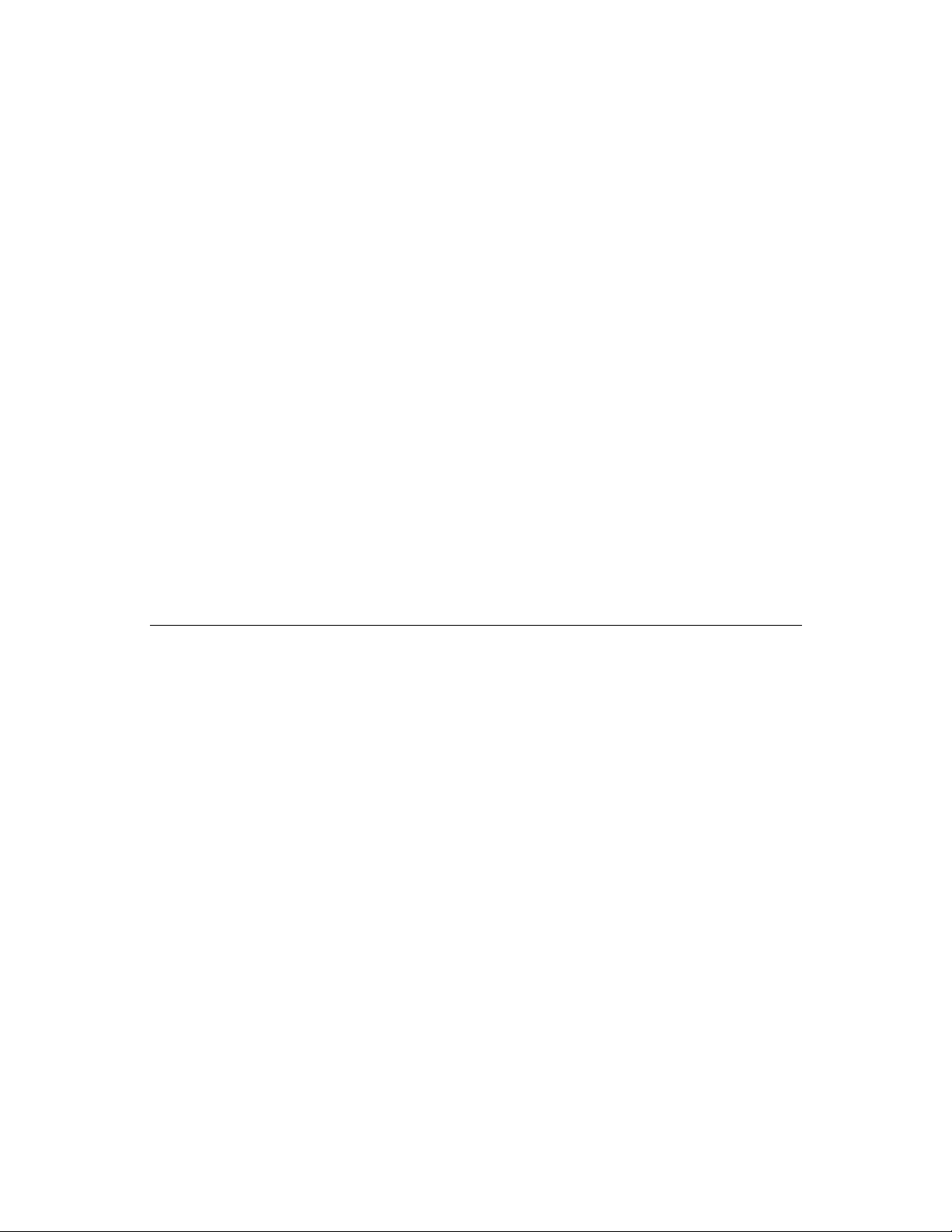
)
m
yste
S
ust
m
version 7.1 or later
(
7
m
yste
S
cript II, an e xtension to
S
orld
W
m
anguage Kit
L
apanese
J
About the
to handle very large character sets.
m
that enables your syste
.
m
the TrueType fonts or install just one of the
M drive
O
R
-
D
rive floppy disk drive or a C
D
uper
S
m an Apple
iragana, Katakana, and
H
a standard keyboard.
m
fro
)
an characters
etho d for entering Kanji,
m
m
o
a
R
(
aji
m
o
Kotoeri,
R
m Three TrueTyp e fonts, and two screen fonts.
m
2 Chapter 1: Introduction
.
pleText
m
i
S
such as
—
apanese
J
localized for use in
apanese
J
replacing the TeachText
(
apanese
J
pleText
m
i
S
m
essag es, and other
m
enus, dialog boxes, help
m
the
—
apanese
J
)
puter equipped with
m
egabytes if you are using
m
8
(
AM
R
patible with
m
ust be fully co
m
m
apanese progra
J
egabytes of
m
the following:
m at least 5
cript, check with the
S
cript II. If you’re not sure your
orld
S
W
orld
W
patible with
m
including
—
is co
cript
m
S
orld
W
progra
anguage Kit runs on any co
ents
L
m
apanese
provided with earlier versions of the language kit
ent,
m
apanese.
J
apanese in a single docu
J
ents w ill be correctly disp layed in
m
ele
m You can enter English and
equire
R
apanese
J
or a nonm
apanese application progra
J
using your
Your non-
(
cript.
S
orld
W
that takes advantage of
m
progra
J
The
or are
(
apanese
J
that lets you use Macintosh application
)
.
anguage Kit extension, an extension to
L
apanese
J
m The
puter’s
m
puter. You can use your co
m
anguage Kit contains all the software you need to
L
apanese on your co
J
apanese
J
The
work in
)
s that have been localized for
cript savvy
m
S
version 7.1 or later
orld
(
7
progra
W
that has b een
m
apanese capabilities in two ways:
J
m If you have a Macintosh application progra
.
)
X installed
G
raw
D
uick
Q
7.5 with
m
yste
S
)
anufacturer.
m
’s
m
progra
X, you
G
raw
D
uick
Q
7.5 and
m
yste
S
n a PowerPC with
O
AM.
R
egabytes of
m
have 16
that lets you
m
egister, a progra
R
anguage
L
anguage Kit includes:
L
apanese
J
apanese
J
The
m The
software version 7.1 or later.
m
m Macintosh syste
s should be opened
m
specify w hich of your application progra
apanese will display
J
s registered for
m
apanese. Progra
J
in
egabytes free on your hard disk if you plan
m
ately 30
m
m approxi
apanese.
J
enus and dialog boxes in
m
apanese TrueType fo nts, less if you don’t install
J
to install the
Page 7
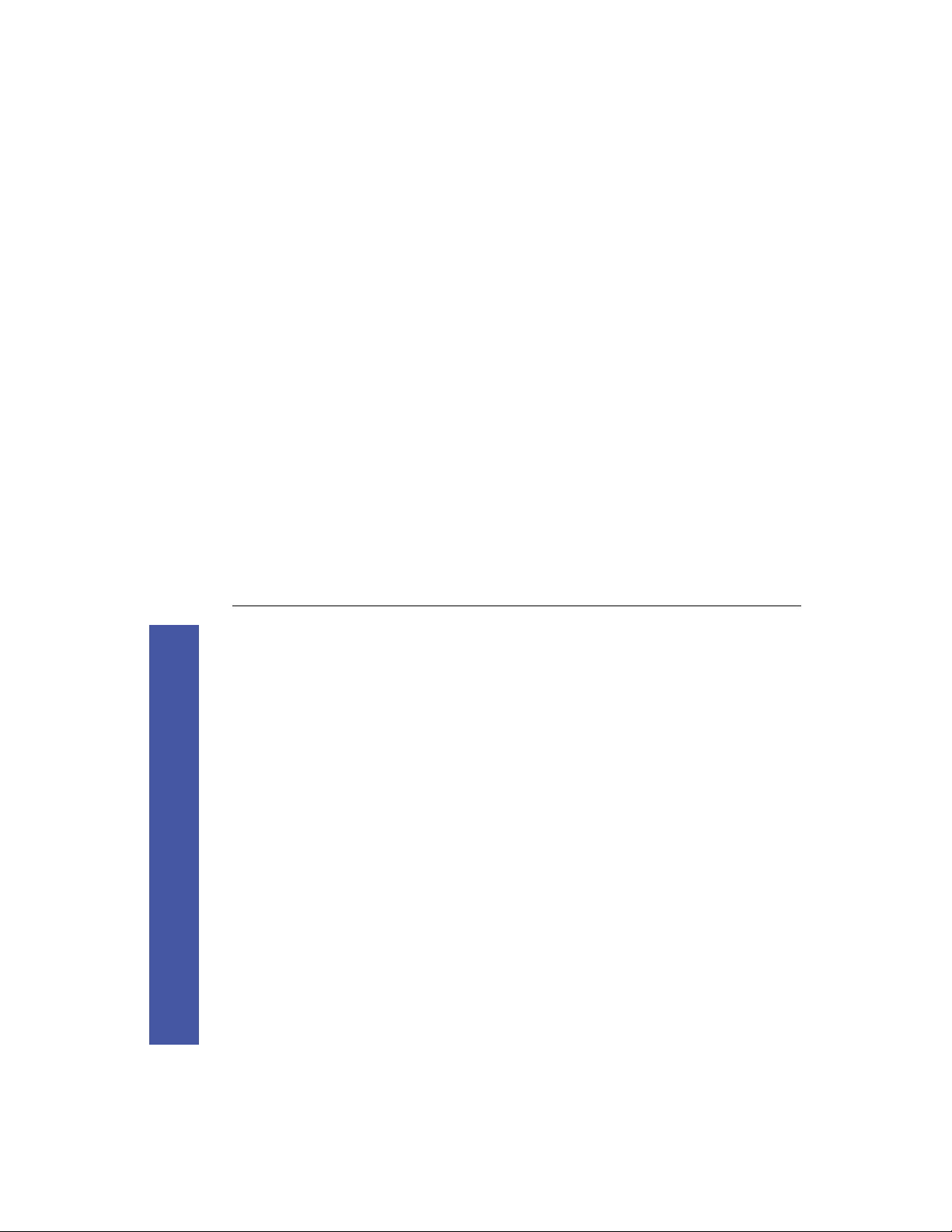
3
m
anguage Kit fro
L
apanese
J
Installing the
ately
m
othic
al
m
onMincho and
H
. You need at least
m
apanese language
J
saka TrueType font, and the
O
othic TrueType fonts to your syste
G
egabytes of space free on your disk to do an easy
m
support, the
Maru
26
floppy disks
There are two ways to ins tall your kit. You can either:
m do an easy installatio n, which adds
ini
m
installation if you want to do a
m
installation.
m do a custo
G
akes a backup copy of
egabytes free on your hard
aiMincho and Chu
m
S
. If you have less th an 20
m
installation or you want t o choose which fonts to add to yo ur
syste
disk, or you want to install the
m
atically
m
installation.
m
fonts, do a custo
The installation process auto
m
to protect the contents during installation of
(
Folder
m
yste
S
your
M.
O
R
-
D
ade
m
. The backup copy uses approxi
)
anguage Kit
L
apanese
J
egabytes of space on your hard disk. This space is
m
the
3
pleted.
m
available to you again after installation is co
ave these
H
disks.
Insta ll
anguage Kit includes 13
L
apanese
J
Your
disks ready before you begin.
Chapter 2
p
U
etting
S
e with your kit. To use the
m
disc that ca
Insta ll
D
anguage Kit C
L
anguage Kit fro
L
e, but you won’t have to
m
apanese
J
Installing the
“
anual,
m
The procedure is the sa
”
isks.
D
M for installation, follow the instructions in the next
O
R
-
D
Floppy
C
section of this
swap disks. Everything you need is contained on the C
apanese
J
M drive, you can install
O
es correctly on your screen.
m
anguage Kit, you need to do
L
apanese
J
anguage Kit
L
apanese
J
R
-
D
Mac in tosh
the
m
pact disc
m
anguage Kit fro
L
apanese file and folder na
J
puter has a high-speed C
m
the co
m
two t hings: install the software and set your Views control panel
to display
Before you can use the
fro
Installing the
apanese
J
the
If your co
Page 8
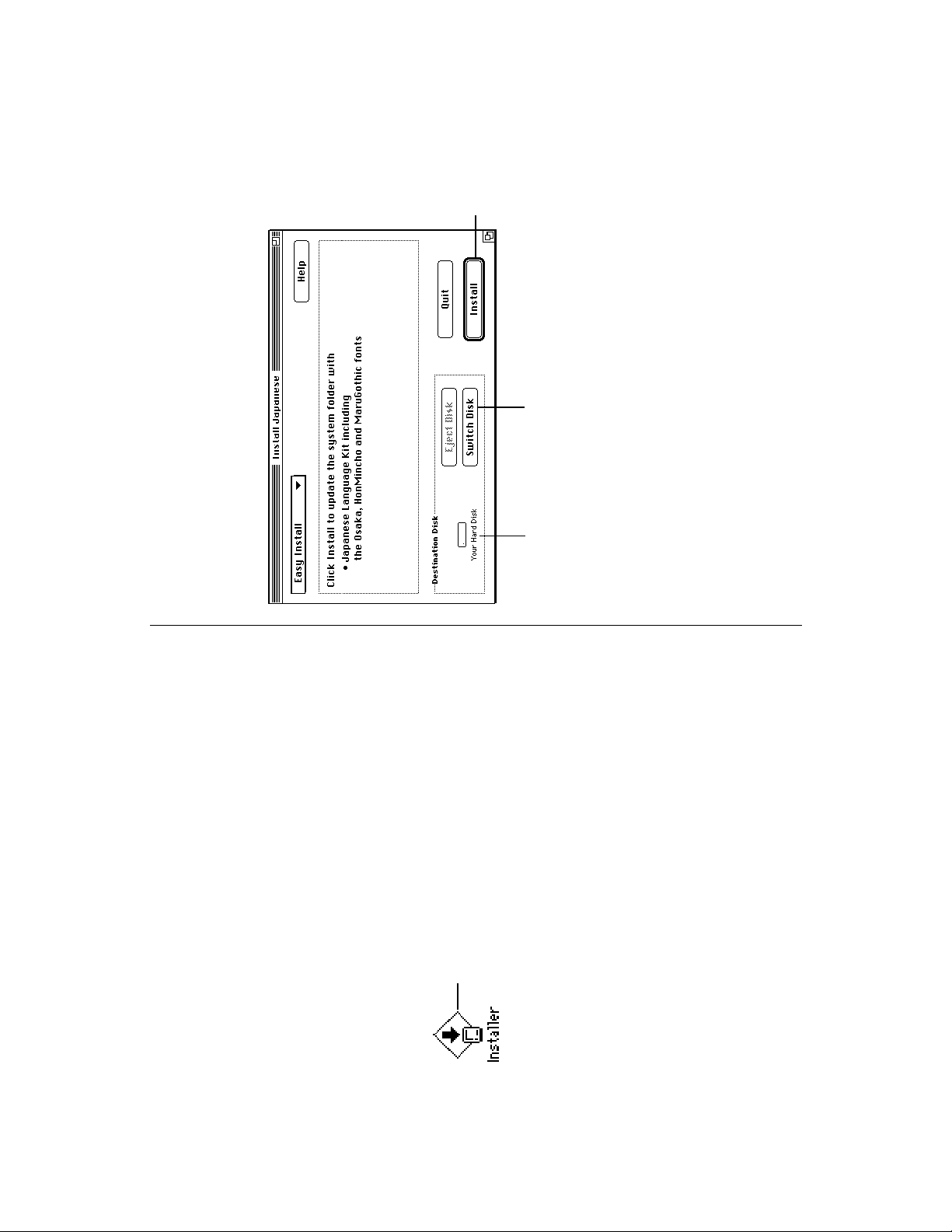
hen
W
you’re
click
ready to
begin,
Install.
isk.
D
wit ch
S
click
To switch to a
different disk,
apanese dialog box appears.
J
ed here is the
m
Make sure the disk
na
anguage Kit.
one on which you
want to install the
L
The Install
4. Click Continue.
5. Click Install.
disk’s
Insta ll 1
apanese Language Kit CD Install
J
e screen.
m
disk into your floppy drive (or
ents, you see a welco
m
Install 1
ouble-click here to
D
open the Installer.
o
m
p
U
etting
S
insert the Macintosh
disc into your CD-ROM drive.)
You should see the Installer icon in the
If you have any v irus-detection software, turn it off.
Easy installation
1. Turn on your computer.
2. Insert the
window.
3. Open the Installer by double-clicking its icon.
After a few
4 Chapter 2:
Page 9
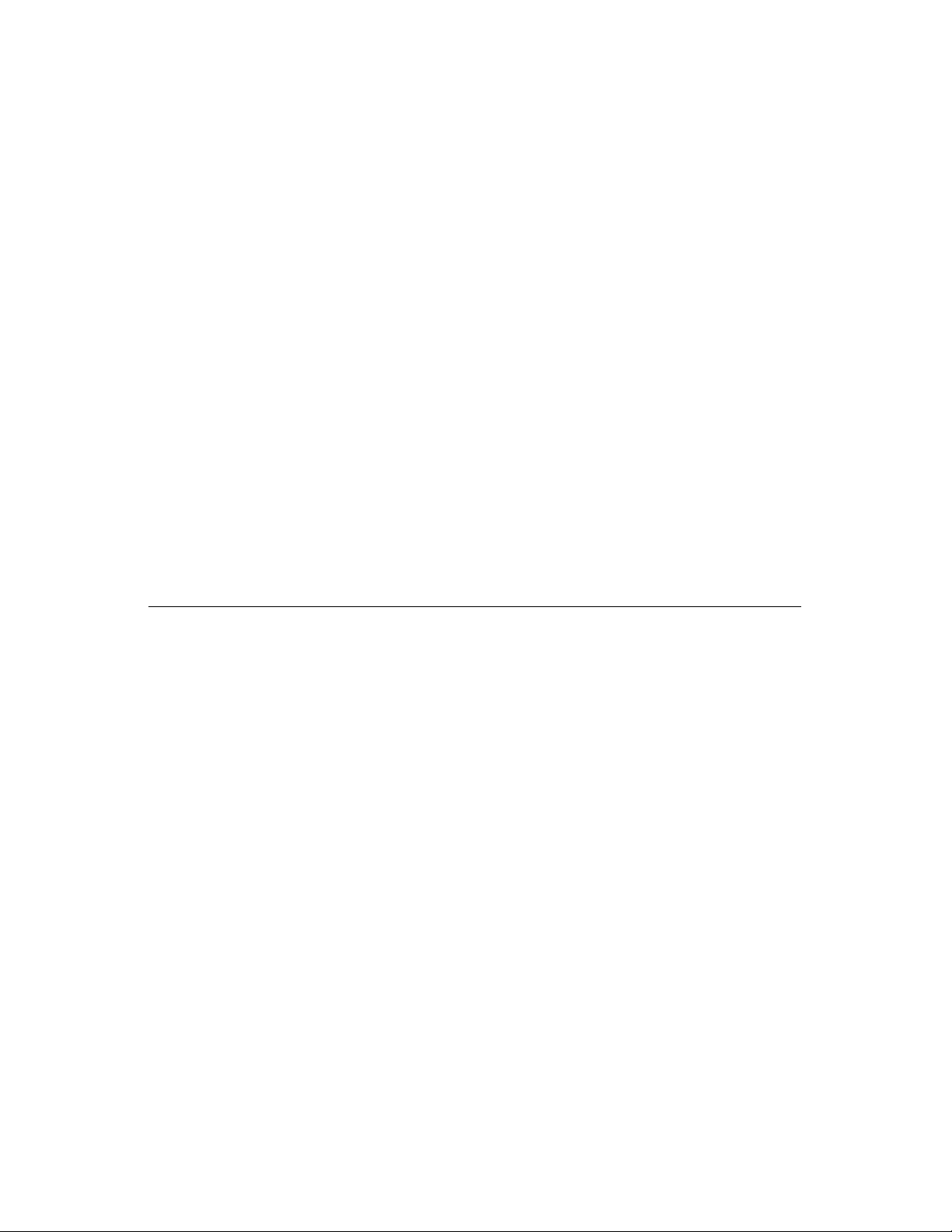
p 5
U
etting
S
apanese
J
apanese, set the
later in this
J
”
Chapter 2:
to activate the
m
ust restart your syste
m
installation is complete.
You
8. Click Restart in the dialog box that appears when
apanese.
J
puter now supports
m
anguage Kit software .
L
Your co
es Correctly,
saka font, described in
m
O
apanese Filena
J
S
isplaying
D
chapter.
Views control panel to the
“
S Important: Before you begin working in
s
m
anguage
L
apanese
J
essag e that there is not
oving ite
m
m
onMincho and
H
Custo
“
m
plete the installation.
m
on your disk by re
m
If you see a
?
ore roo
m
inutes to co
m
takes a few
Messages tell you when you need to insert another disk. It
6. Follow the directions you see on the screen.
on your disk to install the
ake
m
m
ot en ough disk spa ce
enough roo
N
Kit, either
v
next. v
”
othic TrueType fonts, as described in
G
you don’t need, or install the kit without the
Maru
Installation,
click Quit to exit from the Installer program.
7. When you see a message that installation is complete,
Page 10

e screen.
m
3. In the Install 1 window, double-click the Installer icon.
installation
m
Custo
apanese
J
installation if you want to select which
m
se a custo
U
installation choices
m
fonts are added to the hard disk. The custo
ents, you see a welco
m
o
ouble-click here to
D
open the Installer.
m
After a few
4. Click Continue.
apanese
J
apanese dialog box, choose Custom
J
5. In the Install
installation dialog box appears.
m
Install from the pop-up menu.
The custo
apped font only. This is a
m
ited disk space.
m
saka bit
O
upport, which installs the
S
anguage
L
anguage Kit with the
apanese
J
L
are:
m
ore additional fonts.
m
ne or
good choice if you have li
O
m
1. Turn on your computer.
puter is already on, be sure to quit any op en
m
If your co
s. If you have any virus-detection
m
application progra
disk into your floppy drive.
p
U
Install 1
etting
S
software, turn it off.
2. Insert the
6 Chapter 2:
Page 11

p 7
U
etting
S
apanese
J
apanese, set the
next.
J
”
S
Chapter 2:
plete the installation.
m
inutes to co
m
to activate the
m
es Correctly,
saka font, described in
m
O
apanese Filena
J
ust restart your syste
m
takes a few
Messages tell you when you need to insert another disk. It
7. Click Install.
hift key down while
S
, hold the
m
successful, click Quit to exit from the Installer
program.
8. When you see a message that installation was
,
J
rit er
TX-
W
N
aser
rit er
L
W
aser
L
If you don’t have a
(
If you are using a
you should install these screen fonts.
click Restart.
9. If you see a message telling you to restart your system,
)
won’t print properly.
, don’t install these fonts. They
J
TX-
N
anguage Kit software .
You
L
isplaying
D
Views control panel to the
“
S Important: Before you begin working in
isk.
D
wit ch
S
click
To switch to a different disk,
s.
m
ore than one it e
m
ore of these fonts.
To install
you click the ite
6. Click the items you want to install to select them.
These are TrueType fonts. If
m
you have space on your
hard disk, you can install
one or
ed here is the
m
Make sure the disk
na
language kit and
one on which you
want to install the
TrueType fonts.
Page 12

es,
m
in 12-point
)
apanese filena
J
saka font listed
pop-up menu.
”
saka fonts listed.
O
Font for views
“
There are two
3. Press the
4. Choose the first Osaka font in the list.
onospaced font for special
m
saka font is a
O
saka font listed is a proportionally spaced font .
)
O
The other
The first
(
purposes.
O
the second
(
saka Tohaba
O
If you want larger Kanji characters in
int:
choose
H
size.
es correctly
m
apanese filena
J
isplaying
D
ay already have
m
puter, you
m
apanese to your co
J
hen you add
W
e.
m
ay create so
m
es, or you
m
apanese na
J
files and folders with
won’t
m
nless you change your Views control panel, your syste
U
es correctly.
m
apanese na
J
be able to display the
.
)
an
m
er
G
panish, and
S
such as French,
(
character set
ost
m
apanese characters as well as the
J
saka font contains
O
The
an characters. Most users can correctly view
m
o
R
only used
mm
co
es by setting the Views control panel
m
apanese file and folder na
J
p
U
etting
ouble-click here to open the
D
Views contro l panel.
saka.
O
Follow these steps to set the Views control panel:
to
1. Choose Control Panels from the Apple (K) menu.
2. Open the Views control panel.
S
8 Chapter 2:
an
m
o
R
ay not be
m
eneva only co ntains
G
any people use the
m
es, but
ple,
m
m
currently uses
m
apanese. For exa
J
es. The font your syste
m
eneva font for file and folder na
appropriate for
You use the Views control panel to set the font for file and folder
na
characters for English and other languages that use the
G
Page 13

m
your
m
, don’t
m
.
p 9
disks.
continues
U
etting
S
Insta ll
your syste
m
apanese fro
J
oving
m
e
R
e screen.
m
anguage Kit fro
L
.
m
apanese progra
J
anguage Kit on your syste
L
ore than one
m
If you have
ove any support needed for your
m
worry: the Installer will not re
an character set,
m
o
R
, see Chapter 5,
m
disk into your floppy drive.
ents, you see a welco
m
Install 1
apanese Language Kit Install window, double-
J
software, turn it off.
2. Insert the
click the Installer icon.
3. In the
ouble-click here to
D
open the Installer.
o
m
After a few
s. If you have any virus-detection
m
puter is already on, be sure to quit any op en
apanese language support you need the
J
ove
m
other languages.
To re
es in the
m
es unreadable.
m
m
application progra
If your co
1. Turn on your computer.
bols.
m
lauts,
m
ost, but not all, of
m
ove all the files that provided the
m
apanese
J
ove the
m
, use the Installer to re
m
apanese language support.
If you wish to re
syste
J
m
apanese correctly
J
Chapter 2:
s display
m
anguage Kit. If your progra
L
apanese
J
apanese as the language for your
J
apanese application progra
J
5. Close the Views control panel.
after you install the
Most
doesn’t, follow the instructions in Chapter 3 of this book to
designate
ary language uses the
m
If your pri
ote:
N
v
saka in t he Views control p anel
O
saka does no t contain u
ake other file and folder na
m
ay
m
Finder, but
O
saka font contains
O
an characters.
m
o
R
the
This is because the
e ot her non-English characters and sy
m
accents, and so
v
”
Troubleshooting.
For tips on wo rking around this proble
“
apanese file and folder na
J
but is not English, specifying
will let you read your
Page 14

apanese
e work.
J
m
oved.
m
before you resu
m
X
X
X
G
G
ust restart your syste
m
There is a short wait while the files are re
6. Click Remove.
quit the Installer.
You
7. Click Restart in the dialog box that appears when you
8. Open your System Folder.
Language Kit.
9. Drag to the Trash the font enablers for the
othic
G
onMincho
H
The enablers are:
m Chu
m
X
G
othic
G
m Kanji Fonts
m Maru
G
X
G
X
G
saka
saka Tohaba
O
O
m
m
X
G
aiMincho
S
m
m Tohaba
apanese dialog box, choose Custom
J
4. In the Install
isk.
hift key down while
S
, hold the
D
wit ch
S
click
To switch to a different disk,
m
ore than one it e
m
ove
s.
m
ed here is the
m
installed the
Make sure the disk
na
language kit.
one on which you
p
U
etting
S
m
Remove from the pop-up menu.
To re
you click the ite
5. Click to select the items you want to remove.
10 Chapter 2:
Page 15

oved
m
m
fro
)
p 11
U
etting
S
hen you drag these fonts to the Trash, you have re
W
apanese fonts
J
including
(
Chapter 2:
puter.
m
anguage Kit
L
apanese
J
the
your Macintosh co
anguage Kit:
L
apanese
J
othic
othic
G
These font s are provided with the
10. Open the Fonts folder (inside your System Folder).
11. Drag to the Trash any fonts you want to remove.
m Chu
othic
G
saka
onMincho
H
m
m Maru
saka Tohaba
O
O
m
m
G
aiMincho
S
m
m Tohaba
m Tohaba Mincho
Page 16

keyboard
characters
Ka na
p
. Apple keyboard.
S
.
U
U
etting
S
Kana
on a standard
This illustration sho ws the keyboard layo ut for
12 Chapter 2:
Page 17

whose region code does
m
enus,
m
anguage Kit you can
L
apanese
J
s you want
m
egister is
R
the progra
anguage
”
L
register
“
anguage Kit. You can use the
apanese
J
L
ith yo ur
apanese progra
W
J
, but you won’t be able to read the
m
apanese.
J
uppose you open a
S
not specify
work in the progra
, the
m
egister to
apanese
R
J
anguage
apanese.
L
edy this proble
m
dialog boxes , and help balloons.
To re
J
apanese
to use in
supplied with your
J
m
m
m
s you want to open
anguage for
L
ore than one language, it
m
can work in
m
m
ine which progra
m
egister progra
R
anguage
L
s contain a region code that tells your syst e
m
enus, dialog boxes, help
m
s, however, contain
m
e progra
m
o
S
s.
m
Chapter 3
apanese
J
apanese.
J
ust have a way to deter
ow that your syste
Choosing a
Your Application Progra
in
N
m
The
Application progra
which languag e and font to use for
balloons, and other ite
region codes that don’t specify the preferred language.
Page 18

egister Application.
R
Click
2. Click the Register Application button.
s appears.
m
A list of application progra
m
apanese
J
in
m
egistering your progra
R
once. After it is registered, a
m
You only need to register a progra
will always open in the language you specified, unless
m
progra
anguage
L
egister in the Apple Extras
R
anguage
L
:
m
you re-register it in a different language.
To register a progra
apanese
J
apanese Language Register.
J
folder on the disk w here you installed the kit.
You’ll find the
1. Open the
ouble-click here
D
egister.
apanese
to open the
J
R
anguage for Your Application Progra
L
14 Chapter 3: Choosing a
Page 19

apanese.
J
and begin working in
m
ation
m
for infor
uide
G
apanese Input Method
J
your keyboard.
m
etho d to register your
m
you want to register is open, quit it
m
’s icon to highlight it, and drag it
m
anguage
L
hen the
W
egister icon.
R
anguage
L
ouse button. A
m
is re gistered. v
m
s that the progra
m
15
m
’s
m
apanese
egister.
J
R
rag the progra
anguage
icon to the
D
L
anguage for Your Application Progra
L
apanese characters fro
J
Mac in tosh
ow you can open your progra
4. Click the Register button.
ee the
N
S
on entering
s. If the progra
apanese
m
You can use this shortcut
Tip:
J
essag e confir
egister icon is highlighted, release the
to the
progra
now. Then click the progra
R
m
Chapter 3: Choosing a
v
enu
m
If th e programyou want to
listed, pull
regis ter is not
files in other
down a
folde rs.
here to see
you
m
Click the
progra
want to register.
apanese.
J
3. Select the application program you want to register in
Page 20

anguage
L
K.
O
s as English. To
Click
Pull down the
enu here, and
choose English.
m
4. Click OK.
m
egister, repeat the steps,
R
egister, and set the duplicate
anguage
L
egister changes to an English
R
apanese
J
anguage
L
apanese in step 3.
J
apanese
J
egister, which you can use to register progra
change back to a
Your
choosing
R
R
anguage
L
As a convenience , you can create a duplicate of
apanese
J
int:
to English. v
H
your
v
egister
R
anguage
L
Creating an English
apanese by accident, and you want to
J
as
m
If you register a progra
m
egister.
apanese
R
J
ouble-click here to
anguage
D
open the
L
anguage for Your Application Progra
L
apanese Language Register.
J
change it back to English, follow these steps:
1. Open the
2. Pull down the Language menu.
3. Choose Engl ish.
16 Chapter 3: Choosing a
Page 21

enu
m
The Keyboard
enu
m
anguage Kit, you’ll see a new Keyboard
L
nce you install a
O
m
enu is available on any syste
m
enu bar. The Keyboard
m
in the
an language installed.
m
o
R
ore than one nonm
with
one language
m
As you work in two languages, you can switch fro
the
m
to another by choosing the appropriate keyboard layout fro
, or a
m
apanese application progra
J
sing a
U
enu.
m
Keyboard
cript, you can type a
S
orld
W
that takes advantage of
m
progra
apanese that includes passages in English, all using
J
ent in
m
docu
17
apanese file or
J
apanese keyboard layout.
J
e, you need to select a
m
ay also need to change keyboard layouts while working on
m
the correct fonts and characters.
the desktop. For instance, if you want to edit a
folder na
You
Chapter 4
orking in
W
anguages
L
Multiple
supports
m
anguage Kit, your syste
L
ow that you have installed a
N
ary language, and the new
m
at least two languag es: your pri
the
m
puter, you have new
m
puter supports, the
m
puter displays text.
ore languages your co
m
ents. The
m
hen you add another language to your co
language for which you have ins talled support.
W
ore choices you have.
choices abo ut how text should appear on your desktop and in
docu
m
m
enu, and setting the Keyboard and Text control panels
m
to tailo r how your co
This ch apter explains choosing a keyboard layout fro
Keyboard
Page 22

enu.
etho ds . If
m
m
apanese Input
J
etho d for a single
special software
m
ethod
m
Choosing an input
bination of Katakana,
m
Kotoeri,
.
ines what co
m
ethod
m
anguage Kit contains
L
input
ines wheth er you type text directly into a
aji produces each word of Kanji. The input
m
m
o
R
etho d deter
atically installed with your kit and appears in
m
apanese input
J
enu in t he section for
m
ore than one input
m
etho ds are listed in the Key board
m
m
apanese
J
known as an
The
The input
ent, or into a separate window first.
m
etho d also deter
iragana, and
H
m
docu
the Keyboard
Kotoeri was auto
language. All input
you like, you can install
enu, press
m
pace Bar to switch to
S
e section.
ption–
O
m
enu and choose the keyboard
m
enu bar when you select
m
The Kotoeri icon appears in your
Mac in tosh
ee the
S
enu.
ation about Kotoeri.
m
m
for infor
uide
G
Kotoeri in the Keyboard
Method
. For a definition of
m
enu is divided into sections,
m
The Keyboard
separated by dotted lines, that correspond to th e
scripts installed in your syste
The Kotoeri icon
any
m
later in
”
?
cripts
S
hat Are
W
“
see
this chapter.
script,
puters, we offer
m
ay use several languages on
m
ove keyboard layouts you don’t use.
m
their Macintosh co
choices.
Because people
You can re
puter.
m
inside your
(
file
m
yste
S
and drag to the trash any layouts
)
Folder
m
yste
To do this, open the
S
you don’t need. Then restart your co
s that don’t
m
6 keyboard layout is for use with
7 keyboard.
m
m
yste
yste
S
S
.
S
.
U
certain fonts and Macintosh progra
The
use the
anguages
L
enu. Press x–
m
orking in Multiple
W
, you can do one of the following:
m
layout you want to use. You can now type in the language
corresponding to the layout you chose.
Choosing the current keyboard layout
To choose a keyboard layout while working in an application
progra
m Pull down the Keyboard
pace Bar to switch to the next section of the list without
S
the next choice within the sa
x–
opening the
m If you know what’s listed in the Keyboard
18 Chapter 4:
Page 23

anguages 19
L
this list.
m
layout fro
Choose a default keyboard
3. Select the new default keyboard layout you want.
enu.
m
eans you can use a
m
keyboard shortcut to change keyboard layouts
The X in this check box
without opening the Keyboard
4. Close the Keyboard control panel.
orking in Multiple
W
Chapter 4:
For a definition
(
.
enu. For
m
apanese
J
m
)
atically selected in your
m
next.
”
cripts,
S
the one auto
—
for each script on your syste
hat Are
—
W
“
enu
m
see
script,
The Keyboard control panel
layout is the default
You use the Ke yboard control panel to choose which keyboard
Keyboard
of
keyboard is currently selected in your Key board
appropriate for the script corresponding to the language whose
The keyboard layouts displayed in the Keyboard co ntrol panel are
an scrip t.
m
o
R
. keyboard is currently selected in your Keyb oard
S
.
U
enu, the Keyboard control panel lists all t he keyboard layouts
instance, if a
available for the
m
etho d in the Keyboard
m
apanese input
J
ouble-click here to open the
D
Keyboard control panel.
enu, and then follow the instructions given here.
keyboard, choose a
If you want to set the default keyboard layout to a
m
To set the default keyboard layout:
1. Choose Control Panels from the Apple (K) menu.
The current default keyboard layout is highlighted.
2. Open the Keyboard control panel.
Page 24

an, others
m
er
G
is your
—
an,
m
o
R
script for your
ungarian, others
H
panish, English,
S
krainian, ot hers
U
ebrew
ussian,
R
apanese
H
J
lovak,
S
the language in the
—
software
m
s on the screen
m
anguage Kit that uses
L
secondary
es a
m
is English, and you install the
m
ary script is
m
’s pri
m
apanese.
J
script. If you install a
ple, if your syste
ary
m
m
pri
ary and secondary scripts
m
also
m
apanese
Hebrew
J
Chinese Chinese
Korean Korean
Arabic Arabic, Persian
Thai Thai
Eastern European Polish, Czeck,
,
ber,
)
m
apanese
e, nu
m
is using
m
J
Pri
an scrip t is
m
o
R
Examples of Macintosh scripts and corresponding languages
Roman French, Italian,
Cyrillic
A script
.
m
puter’s
m
enus, dialog boxes, and other ite
co
The script used by your syste
m
anguage Kit, your syste
L
. For exa
m
apanese
a different script, that script beco
and its secondar y script is
syste
J
is using the
m
e script can be used b y several languages if they share
m
The sa
ple, the
m
e characters. For exa
m
ost of the sa
m
anguages
L
orking in Multiple
W
used for E nglish, French, and other languages.
20 Chapter 4:
?
hat are scripts
W
ult iple languages and their writing
m
Your Macintosh supports
script syste
s through software known as a
m
syste
puter what characters the script contains,
m
tells your co
m
syste
. The script syste
m
and which keystrokes produce the
left to right or right to left
(
an character set is available, and text
m
o
R
ats.
ation such as sort order and date, ti
m
m
an scrip t. The
m
o
R
For instance, if you are working in English, your syste
and other infor
and currency for
specifies the direction of text flow
the
left to right.
m
flows fro
apanese, your syste
J
apanese character set is available, and text also flows
J
left to right.
m
fro
If you are working in
script. The
Page 25

anguages 21
L
etting the Text control panel
S
an
m
apanese
J
Text control panel,
with
selected.
o
R
Text control panel,
with
selected.
open the Text control panel.
To adjust your Text control panel, follow these steps:
1. Choose Control Panels from the Apple (K) menu, and
want to change.
2. Pull down the Script menu and select the script you
whose rules you want to apply.
3. Pull down the Behavior menu, and select the language
4. Close the Text control panel.
orking in Multiple
W
Chapter 4:
m
an
m
o
apanese text
R
J
ore than one
m
ay have
m
ine how file
m
, or other syste
m
an text behavior that
m
o
R
ore than one
m
language installed, you can choose the
behavior, since this kit contains only one set of rules for sorting
order and capitalization. If you have
you prefer.
e script can be used b y
m
As just described, the sa
e script
m
language. Two languages that share the sa
an and you’ve installed
s, you could set the
m
o
m
R
. rules for sorting.
. syste
S
.
S
.
U
ary script, the rules deter
m
es are sorted on your desktop.
m
ore than one set of rules exists for the script you are
m
hen
different rules for such things as sorting order and capitalizatio n.
W
and fold er na
using, you use the Text control panel to specify which rules you
want to use. For your pri
ary script is
m
ple, if your pri
m
For exa
U
apanese to an English syste
J
an scrip t, your Text control panel looks like the
m
o
R
s wit h other languages installed.
ples on this page. The Text cont rol panel looks different on
an scrip t to always follow
m
o
support for both French and
R
If you have added
m
m
exa
that uses the
syste
You won’t need to adjust the Text control panel for
Page 26

Choose the
speed at
This box illustrates the effects of the
insertion point options ch osen below.
insertion
which you
want the
point to
blink.
plit to
S
the two possible
Choose
Click the option
you want for the
Choose the Force Font
locations of the
show insertion
points at each of
next character
enus
m
m
in syste
and displays.
direction of text
software
ally
m
ary scr ipt in
m
s that nor
m
change the font.
for the pri
option to use this font
progra
do not allow you to
left-to-right and
when typing at a
boundary between
right-to-left text.
left to right or
e additional
m
(
s that do not allow
m
enus. It allows you to
m
ines the direction
m
presents text and other on-
m
anguages
L
ary script in progra
m
ple on this page shows the additional features.
m
has a right-to-left script installed, such as Arabic or
m
ebrew, your Text control panel will have so
Additional features for right-to-left scripts
features. The exa
If your syste
H
The Text control panel deter
insertion, so you can see insertion points at
”
orking in Multiple
in which the syste
ents such as buttons and
)
m
split car et
“
each of two possible locations when you are typing at a boundary
choose
right to left
screen ele
be tween left-to-right and right-to-left text.
to use a font for the pri
The Text control panel also lets you enable the Force Font option,
you to change the font.
W
22 Chapter 4:
Page 27

saka font,but I
O
y Views control panel to the
m
I changed
apa nese application
J
y
m
still see odd characters in
.
m
progra
apanese application as
J
ay not recognize your
m
m
Your syste
23
apanese.
apanese
J
egister in your Apple
R
s appears.
anguage
L
apanese
J
apanese Language Register.
J
anguage Kit.
You’ll find the
Extras folder on the disk where you installed the
L
apanese.
J
1. Open the
m
A list of application progra
2. Click the Register Application button.
apanese.
J
3. Click the application program you want to register as
J
apanese
J
etho d of
m
v
.
on using the
and begin working in
m
s, see Chapter 3
m
egister, and a handy shortcut
R
ore deta iled instructions
m
anguage
For
L
ow you can open your progra
4. Click the Register button.
N
registering progra
v
Chapter 5
Troubleshooting
s you
m
on proble
mm
e co
m
This section contains solutions to so
apanese as
J
puter that supports
m
ay experience working on a co
m
)
in Chapter 2.
”
es Correctly
m
apanese Filena
J
isplaying
D
“
ee
S
(
ost
m
apanese characters as well as the
J
saka font contains
O
The
an characters. You can usually view all your
m
o
R
only used
mm
co
es correctly by setting the font for views in the
m
file and folder na
saka font.
O
Views control panel to the
If you still see odd characters o n your screen, read on.
saka.
enu, and op en
m
)
K
(
the Apple
m
O
y file
m
e of
m
es does not
m
es can’t be
m
uses a font that contains
m
apanese na
J
is using for file and folder na
m
es.
m
apanese characters.
J
the Views control panel. Change the font for views to
a secondary language.
and folder na
I see odd characters that I can’t read in so
The font your syste
apanese characters.
contain any
properly displayed unless your syste
J
m Choose Control Panels fro
Page 28

saka font,
O
enu.
m
y Application
m
ult iple languages on one
m
enu
m
nfortunately, the Application
U
es, even after you set your Views
m
apanese
J
es of your
m
enu next to each
m
s.
m
apanese progra
J
y Views control panel to the
m
I changed
saka font, and
O
y Views control panel to the
m
I changed
but I still see odd characters in
apa nese file and folder
J
y non-
m
now I can’t read all
es.
m
na
s of working in
m
ot all of the proble
N
an
m
o
R
es that co ntain non-English
m
If you have file or folder na
puter have been solved.
m
co
apanese na
J
cannot display
they will not be correctly
—
lauts or accents
m
such as u
—
characters
saka font. The na
O
s will not be correctly displayed in the
m
enu and in certain dialog boxes.
m
application progra
control panel to the
Application
saka
an
O
m
o
R
plete set of
m
only used ones.
mm
ost co
m
saka font does not have a co
O
characters, just the
font. The
displayed after you change the V iews control panel to the
ay help you identify your
m
e
m
’s na
m
The icons that appear in the Application
progra
saka, you will
O
es. Then use
m
your files and folders, ev en those
apanese
apanese; just
J
J
es.
m
apanese file and folder
J
apanese na
J
all
es for
apanese file and folder na
J
m
apanese.
J
apanese na
J
display your non-
non-
m In the Views cont rol panel, choose a font that will correctly
saka font is only nece ssary to read
O
that contain
The
es. If you don’t set the Views control panel to
m
na
s. You can write and print in
m
apanese correctly displayed within your
J
ber to give your files non-
m
e
m
application progra
still see
re
24 Chapter 5: Troubleshooting
Page 29

ay
m
ee
apanese
J
at, or
m
, so your
m
m
s.
S
apanese.
J
in
m
ust re-register it.
m
?
Chapter 5: Troubleshooting 25
es are not displayed correctly.
m
apa nese dates and ti
J
My
e.
m
apanese Macintosh, you
J
es displayed according to the
anguage Kit doesn’t change your whole
L
m
you still have an English syste
—
apanese
J
es are displayed according to an English for
m
apanese
J
at you have been using.
to
m
syste
m
the for
dates and ti
enu, see Chapter 4.
m
at. But the
m
expect to see dates and ti
for
If you are used to working on a
apanese input
J
apa nese application progra
J
y
m
I re-insta lled one of
apa nese.
J
apa nese
J
o I need to re-register it in
D
pleText on your
m
i
S
changes, you
m
e of your progra
m
If the na
Chapter 3 for instructions on registering a progra
the File
m
pen fro
O
apanese and an English
J
apanese file.
J
enu and select a
m
apanese keyboard selected in the Keyboard
J
etho d.
m
ation on the Keyboard
m
ore infor
m
For
apa nese file or folder na
J
ay have a nonm
I can’t edit a
enu.
You
m
m Pull down the Keyboard
pleText
m
i
S
I can’t open a file in
ore than one version of
m
If you have
pleText
m
i
S
for instance,
—
puter
m
co
ay start when you try to open a
m
the wrong version
—
version
apanese file.
J
pleText
m
i
S
apanese, then choose
J
pleText
m
i
S
tart
S
m
pleText
m
i
S
enu to open your
m
Page 30

.A.
S
.
U
030-6665-A
Printed in
puter, Inc.
m
Apple Co
oop
L
996-1010
)
408
1 Infinite
Cupertino, Califor nia 95014-2084
(
