Page 1
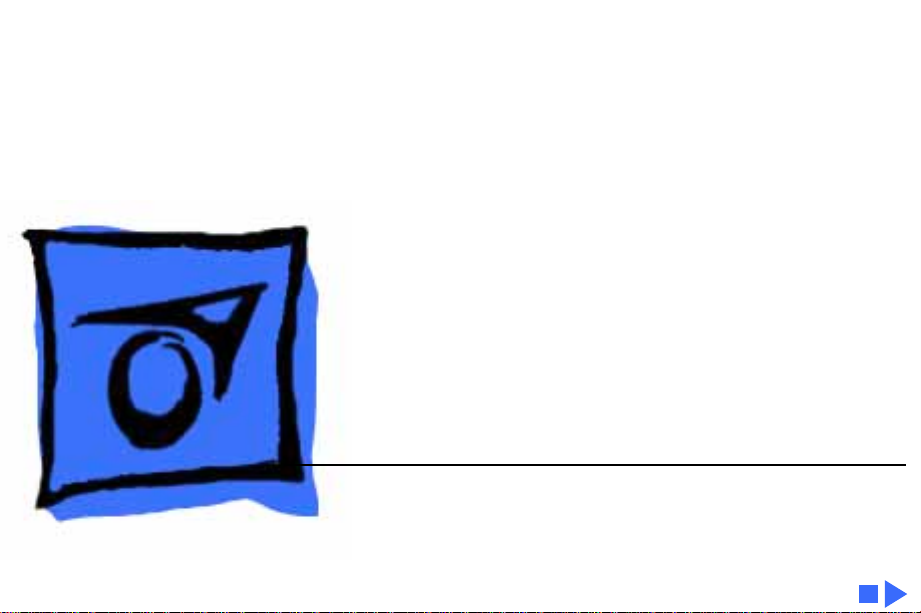
K
Service Source
Macintosh II/IIx/IIfx
Page 2
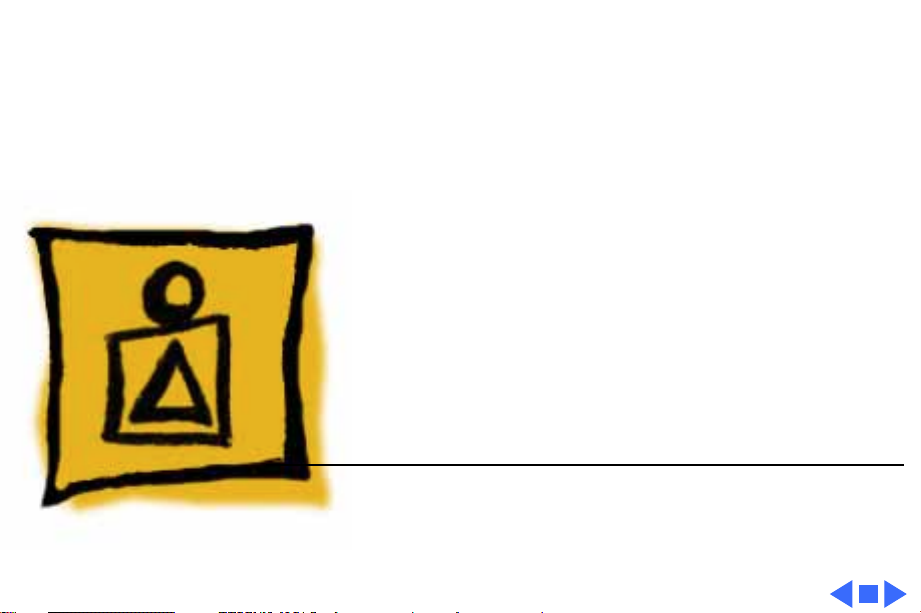
K
Service Source
Basics
Macintosh II/IIx/IIfx
Page 3
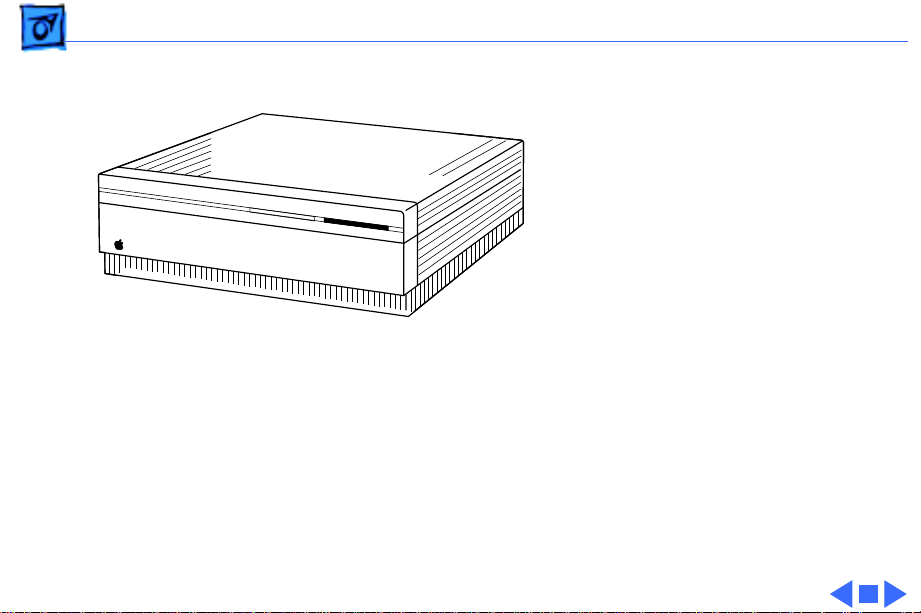
Basics Overview - 1
Overview
This manual includes
complete repair procedures
for the Macintosh II,
Macintosh IIx, and
Macintosh IIfx.
Figure: Macintosh II, IIx, IIfx
Page 4
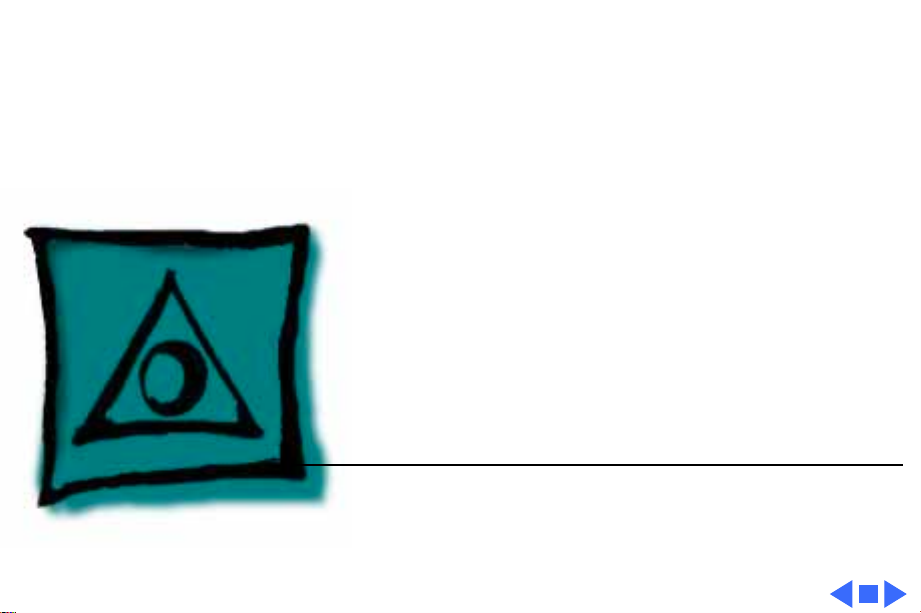
K
Service Source
Specifications
Macintosh II/IIx/IIfx
Page 5
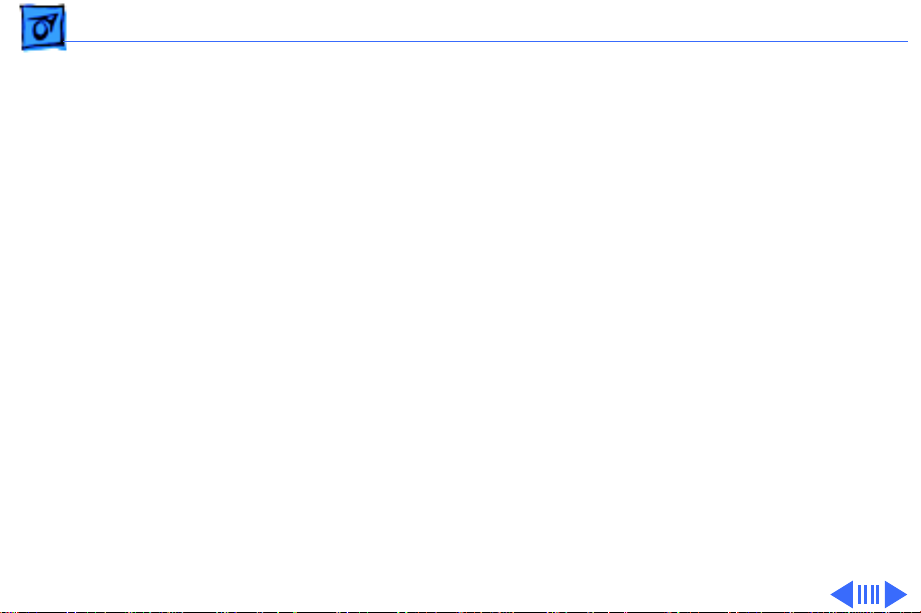
Specifications Processor - 1
Processor
CPU
Macintosh II
Macintosh IIx
Macintosh IIfx
Motorola 68020 microprocessor
15.6772 MHz
Optional built-in paged memory management unit (PMMU)
Motorola 68030 microprocessor
15.6772 MHz
Built-in paged memory management unit (PMMU)
Motorola 68030 microprocessor
40 MHz
Built-in paged memory management unit (PMMU)
Page 6
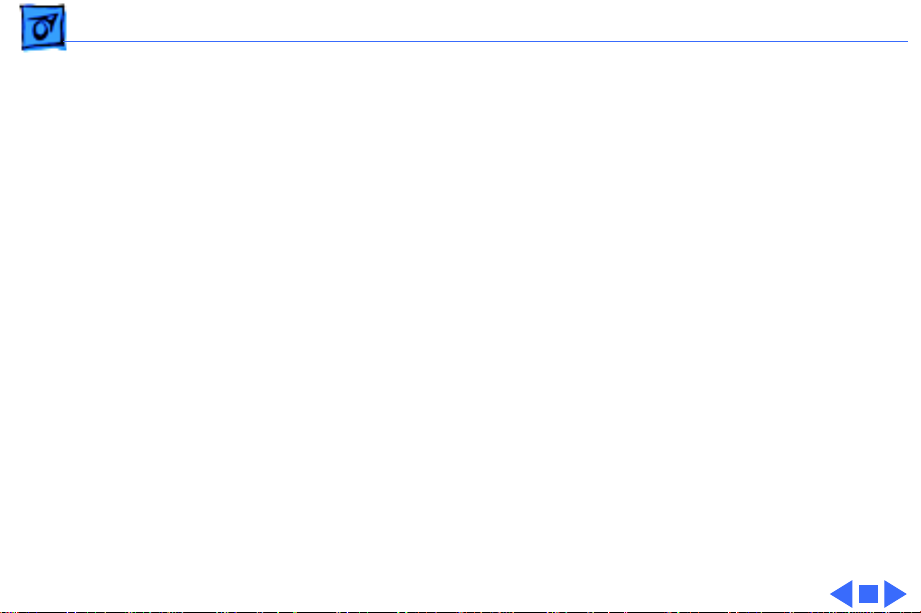
Specifications Processor - 2
Coprocessor
Macintosh II
Macintosh IIx/IIfx
Addressing
Motorola 68881 math coprocessor
Motorola 68882 math coprocessor
32-bit registers
32-bit address bus
32-bit data bus
Page 7

Specifications Memory - 3
Memory
RAM
Macintosh II/IIx
Macintosh IIfx
ROM
Macintosh II/IIx
Macintosh IIfx
1 MB, expandable to 8 MB
4 MB standard, expandable to 8 MB
256K
512K
Page 8
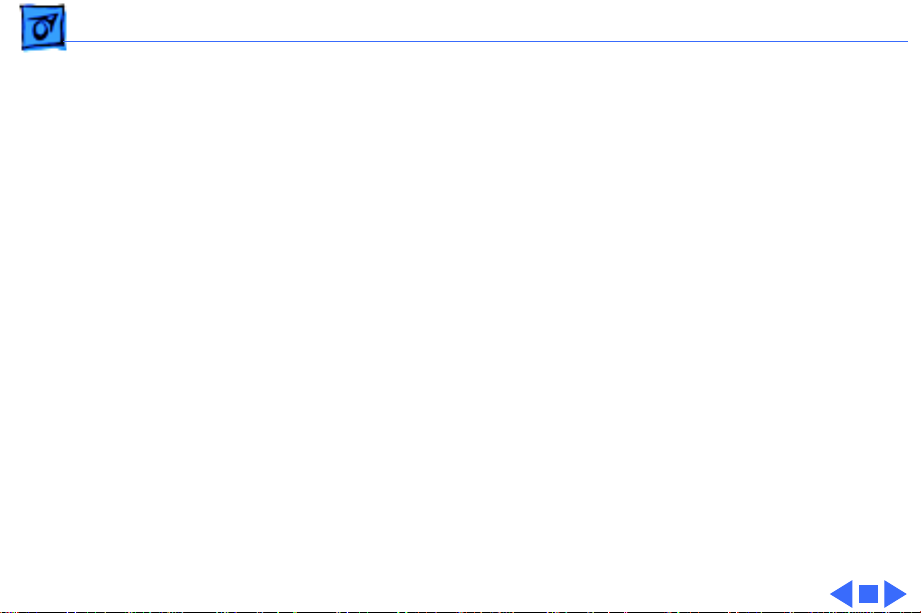
Specifications Disk Storage - 4
Disk Storage
Floppy Drive
Macintosh II
Macintosh IIx/IIfx
Hard Drive
Internal 800K floppy drive
Optional second internal 800K floppy drive
Optional internal 1.4 MB floppy drive upgrade
Internal 1.4 MB floppy drive
Optional second internal 1.4 MB floppy drive
Optional internal 40, 80, or 160 MB hard drive
Page 9
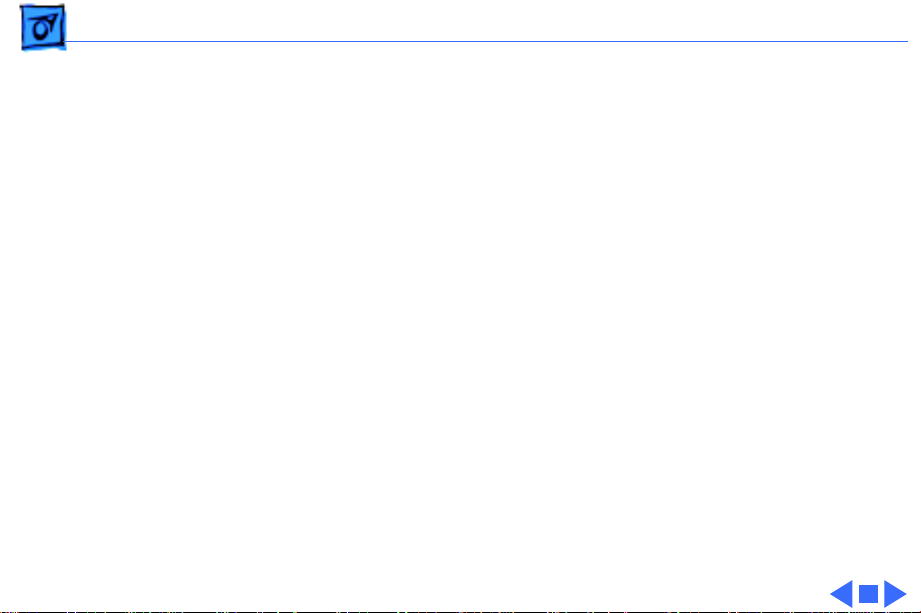
Specifications I/O Interfaces - 5
I/O Interfaces
Expansion
SCSI
Apple Desktop Bus
Serial
NuBus
Processor-direct slot (PDS)
5 MB/sec. transfer rate
Eight device maximum
Two ADB ports allow daisy-chaining of peripheral devices
Two RS-232/RS-422 serial ports; mini DIN-8 connectors
Six internal NuBus slots support full 32-bit address and data
buses
Page 10
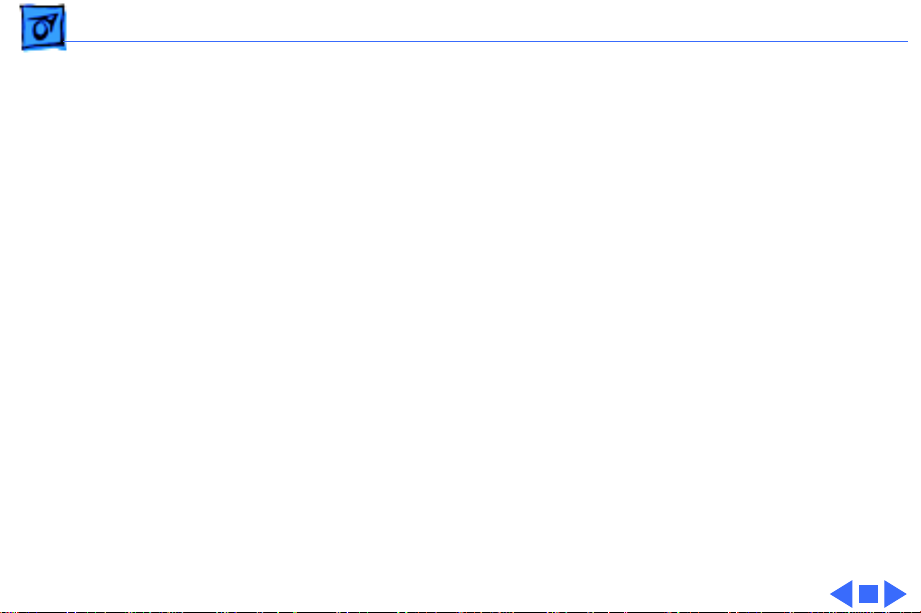
Specifications Sound and Video - 6
Sound and Video
Sound Generator
Apple’s custom digital sound chip provides 8-bit stereo sampling
at 44.1 kHz and includes four-voice, wavetable synthesis;
capable of driving stereo headphones or other stereo equipment
through the sound jack.
Page 11
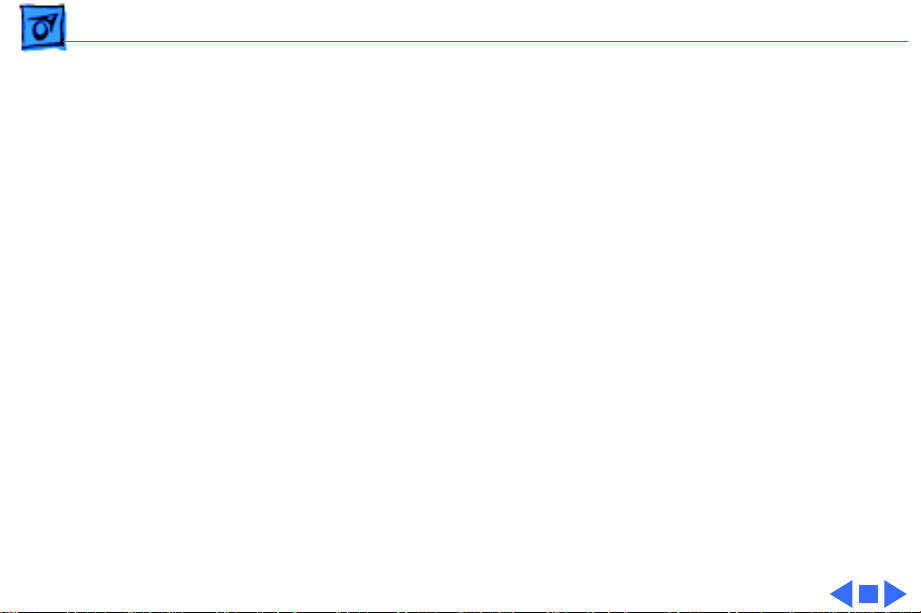
Specifications Electrical - 7
Electrical
Line V oltage
Frequency
Maximum Power
Macintosh II/IIx
Macintosh IIfx
100–240 VAC, automatically configured
48–62 Hz, single phase
220 W (not including monitor power)
230 W (not including monitor power)
Page 12
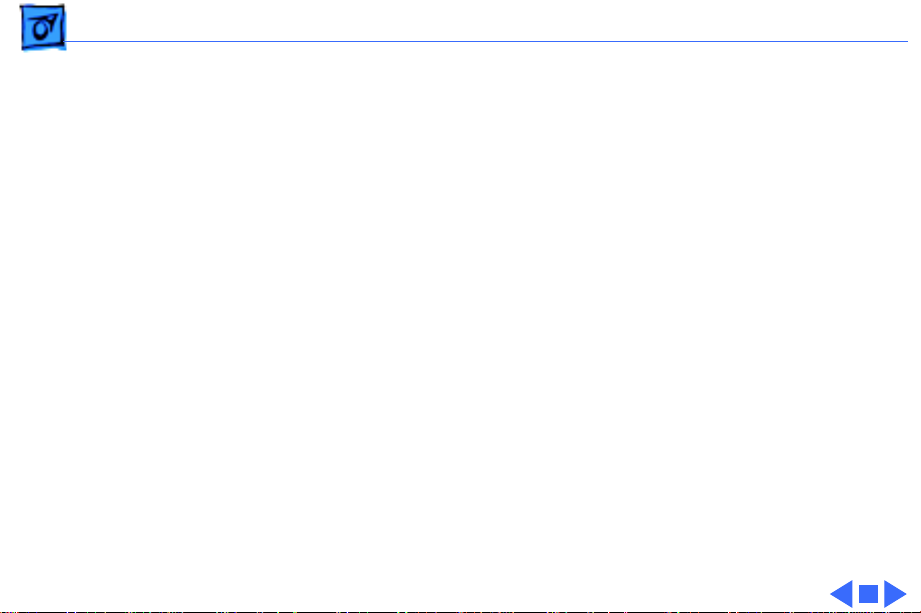
Specifications Physical - 8
Physical
Dimensions
Weight
Height: 5.5 in. (14.0 cm)
Width: 18.7 in. (47.4 cm)
Depth: 14.4 in. (36.5 cm)
24 lb. (10.9 kg)
Weight will be greater with internal hard drive.
Page 13
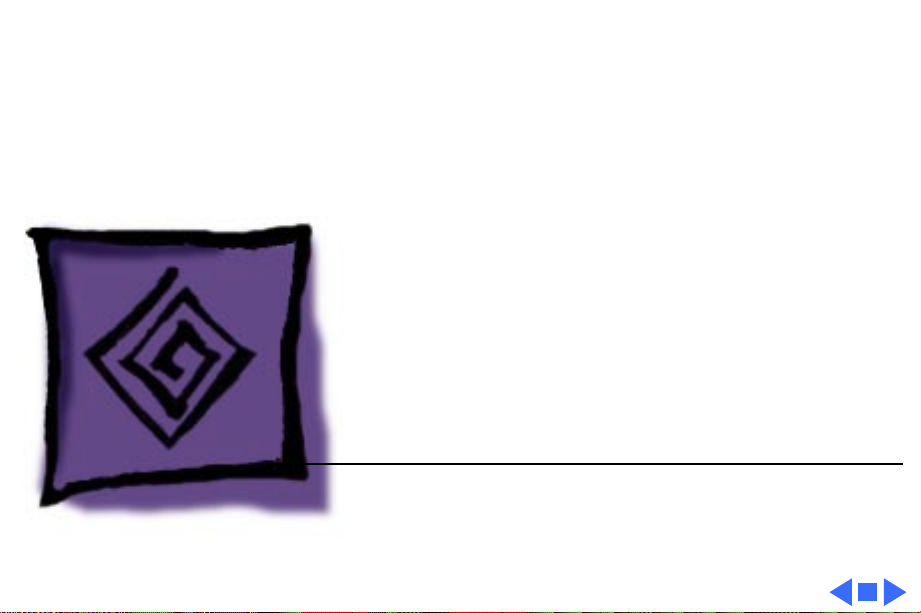
K
Service Source
Troubleshooting
Macintosh II/IIx/IIfx
Page 14
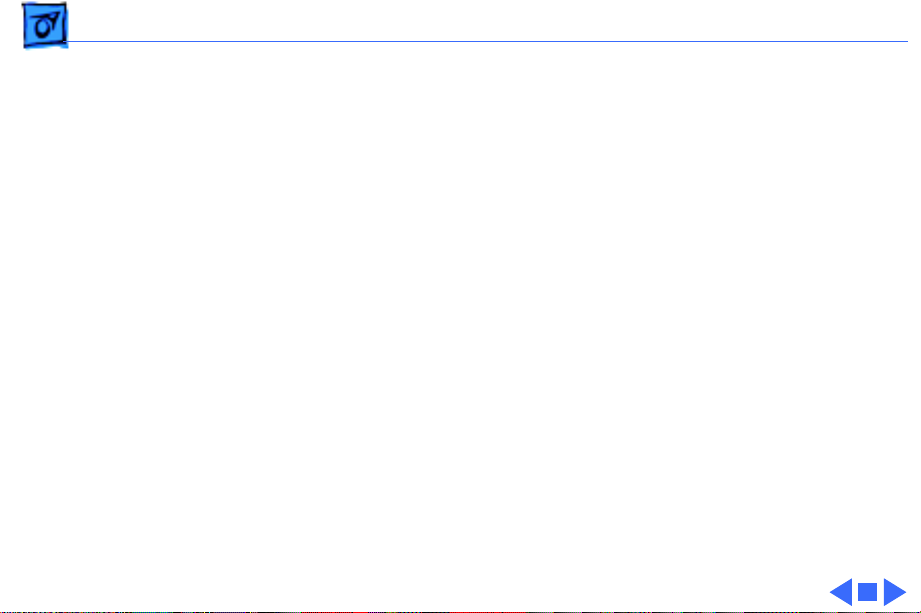
Troubleshooting General - 1
General
The Symptom Charts included in this chapter will help you
diagnose specific symptoms related to your product. Because cures
are listed on the charts in the order of most likely solution, try
the first cure first. Verify whether or not the product continues to
exhibit the symptom. If the symptom persists, try the next cure.
(Note: If you have replaced a module, reinstall the original module
before you proceed to the next cure.)
If you are not sure what the problem is, or if the Symptom Charts
do not resolve the problem, refer to the Flowchart for the product
family.
For additional assistance, contact Apple Technical Support.
Page 15
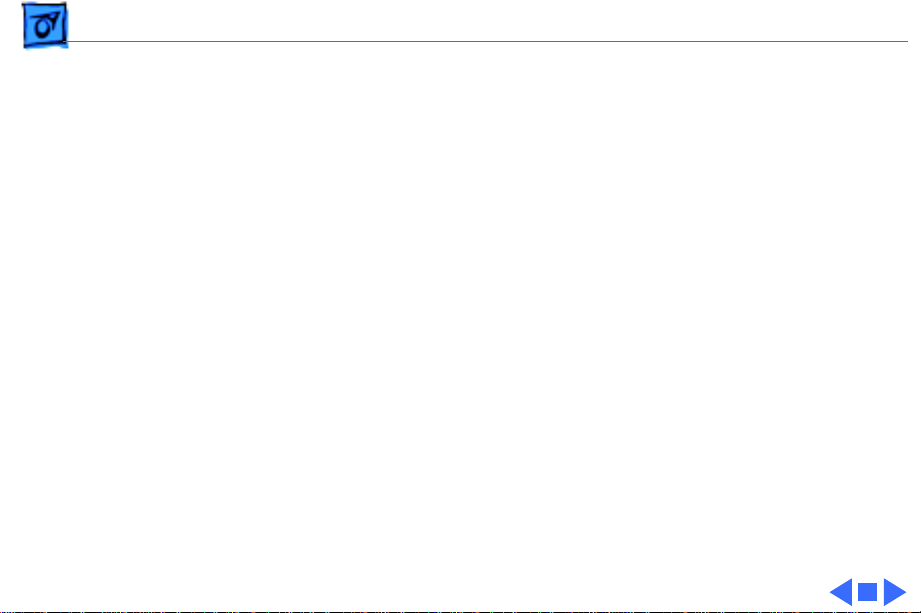
Troubleshooting Symptom Charts/Error Chord - 2
Symptom Charts
Error Chord
Error chord sounds
during startup
sequence
1 Perform SIMM verification on customer’s logic board.
Replace Apple-labeled SIMMs manufactured by NEC that have
date code of 9052 or below.
2 Replace logic board. Retain customer’s SIMMs.
Page 16
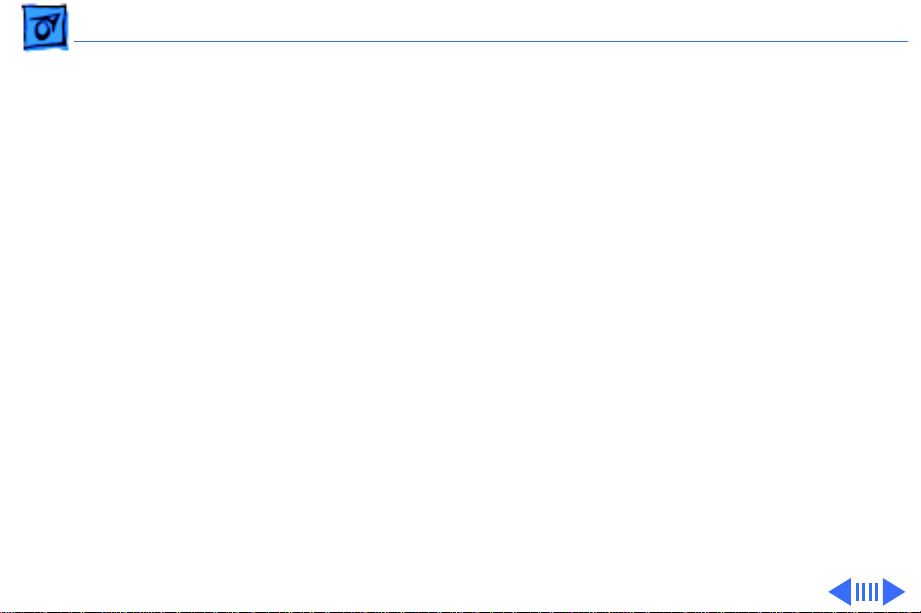
Troubleshooting Symptom Charts/System - 3
System
Does not power on—
screen is black, fan is
not running, and LED
is not lit
Clicking, chirping,
or thumping
1 Check cables.
2 Plug monitor directly into wall socket, and verify that
monitor has power.
3 Replace power cord.
4 Check batteries. Refer to “Battery Verification” in
Additional Procedures.
5 Replace power supply.
6 Replace logic board. Retain customer’s SIMMs.
1 Remove additional NuBus cards.
2 Replace power supply.
3 Replace logic board. Retain customer’s SIMMs.
Page 17
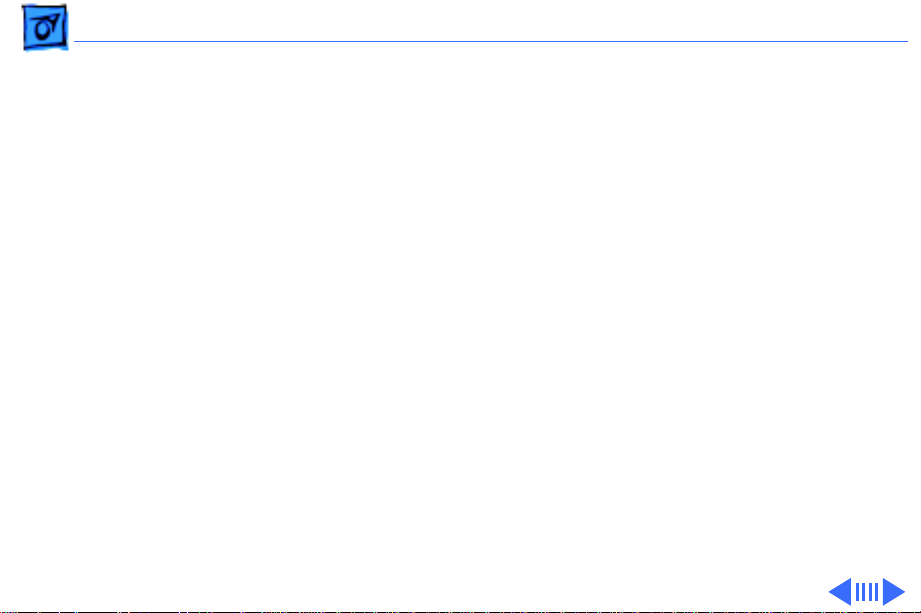
Troubleshooting Symptom Charts/System
(Continued)
- 4
System shuts down
intermittently
System
intermittently
crashes or locks
System
1 Make sure air vents on sides and top of case are
2 Replace power cord.
3 Check batteries. Refer to “Battery Verification” in
4 Replace power supply.
5 Replace logic board. Retain customer’s SIMMs.
1 Make sure system software is correct version.
2 Make sure software is known-good.
3 Remove additional RAM and NuBus cards.
4 Replace logic board. Retain customer’s SIMMs.
5 Replace SIMMs.
6 Replace power supply.
(Continued)
unobstructed. Thermal protection circuitry may shut down
system. After 30–40 minutes, system should be OK.
Additional Procedures.
Page 18
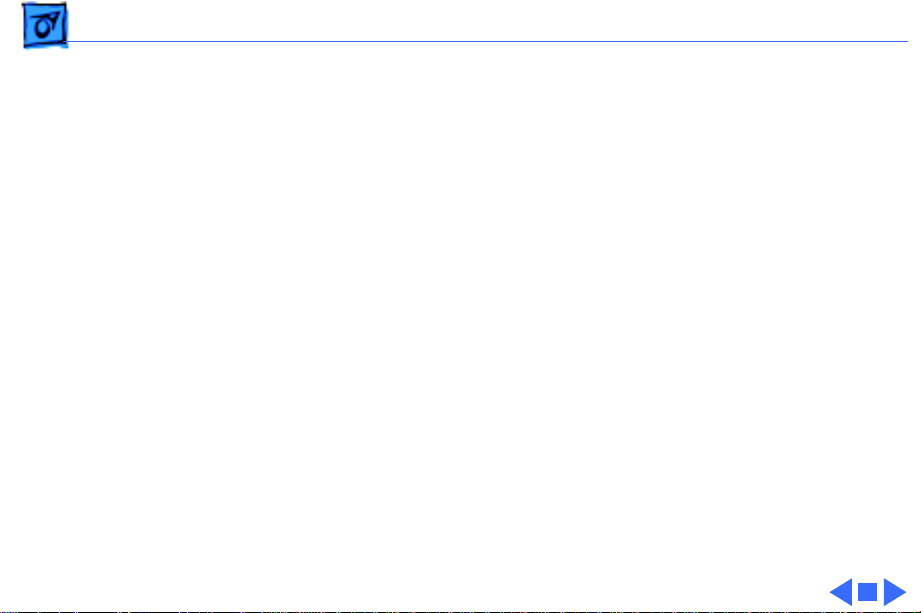
Troubleshooting Symptom Charts/System
(Continued)
- 5
System
System doesn’t boot Replace Apple-labeled SIMMs manufactured by NEC that have date
code of 9052 or below.
(Continued)
Page 19
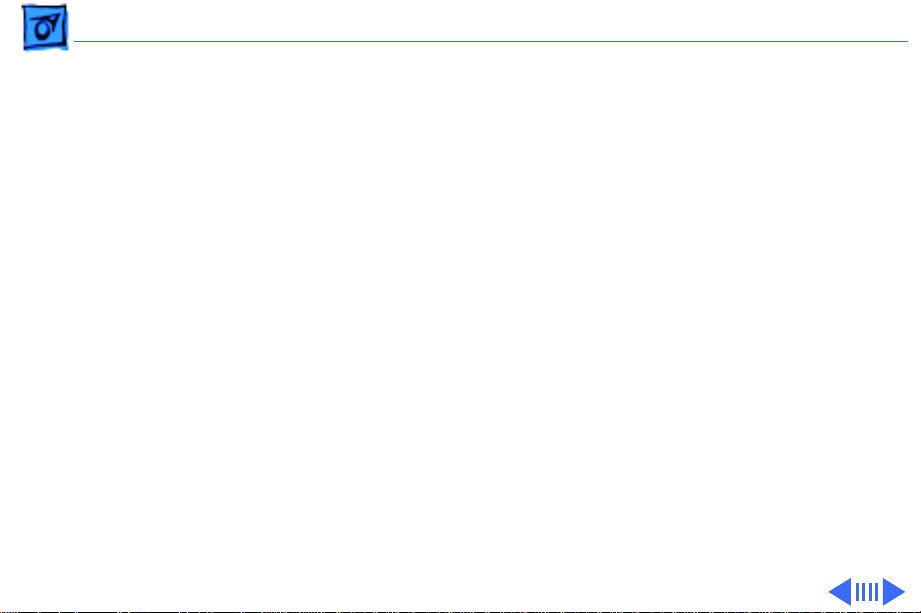
Troubleshooting Symptom Charts/Video - 6
Video
Screen is black, audio
and drive operate, fan
is running, and LED is
lit
1 Adjust brightness on monitor.
2 Verify monitor works with another Macintosh.
3 Replace monitor. Refer to appropriate monitor manual to
troubleshoot defective monitor.
4 Replace video cable.
5 Move video card to different slot.
6 Replace video card. Refer to Video Cards manual.
7 Replace SIMMs.
8 Replace logic board. Retain customer’s SIMMs.
9 Replace power supply.
Page 20
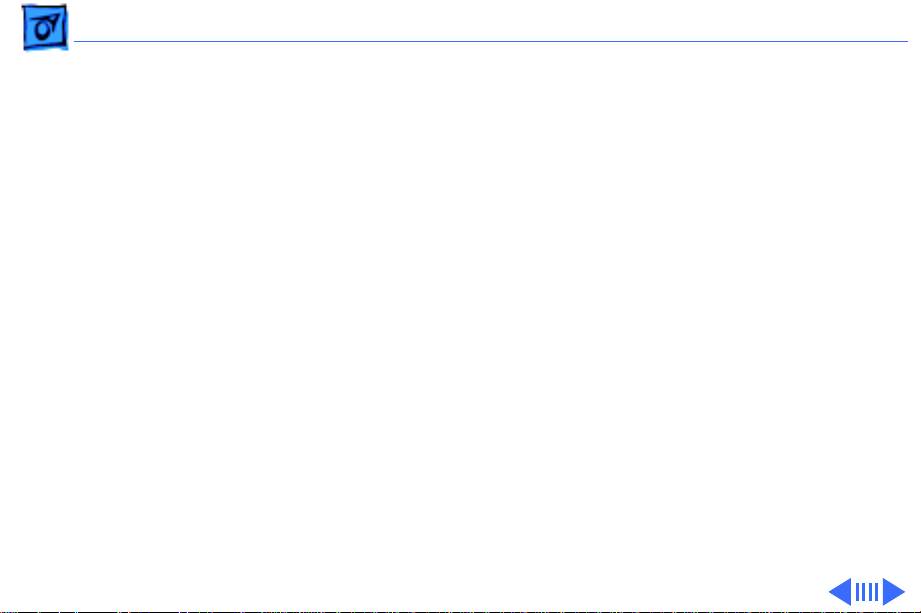
Troubleshooting Symptom Charts/Video
(Continued)
- 7
Screen is black, audio
and drive do not
operate, but fan is
running and LED is lit
Video
1 Replace video cable.
2 Move video card to different slot.
3 Verify monitor works with another Macintosh.
4 Replace video card. Refer to Video Cards manual.
5 Replace SIMMs.
6 Replace logic board. Retain customer’s SIMMs.
7 Replace power supply.
8 Replace monitor. Refer to appropriate monitor manual to
(Continued)
troubleshoot defective monitor.
Page 21
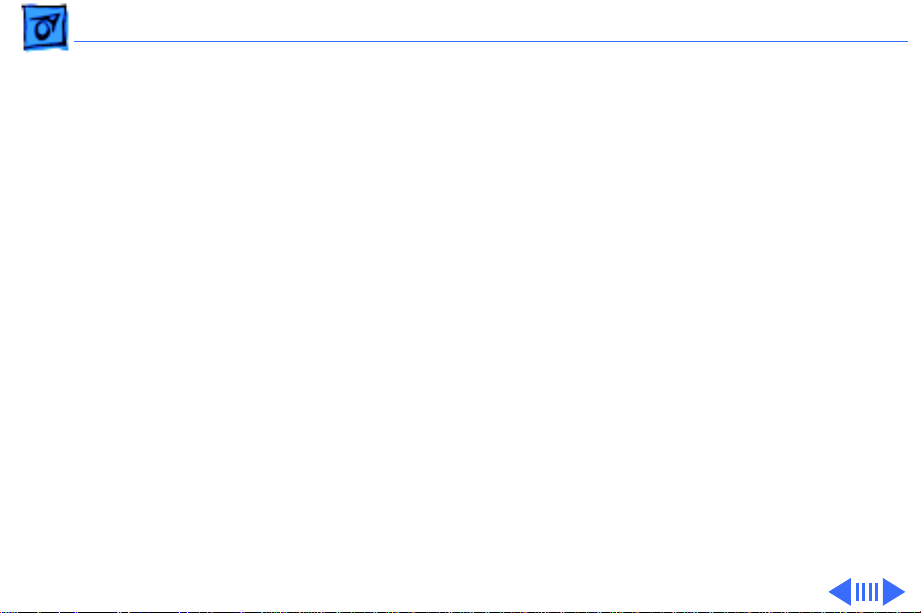
Troubleshooting Symptom Charts/Video
(Continued)
- 8
Screen is completely
dark, fan is not
running, and LED is
not lit
Video display
exhibits ghosting
System boots and then
loses video
Video
1 Plug monitor directly into wall socket, and verify that
2 Check batteries. Refer to “Battery Verification” in
3 Replace power supply.
4 Replace logic board. Retain customer’s SIMMs.
Replace Apple-labeled SIMMs manufactured by NEC that have date
code of 9052 or below.
Replace Apple-labeled SIMMs manufactured by NEC that have date
code of 9052 or below.
(Continued)
monitor has power.
Additional Procedures.
Page 22
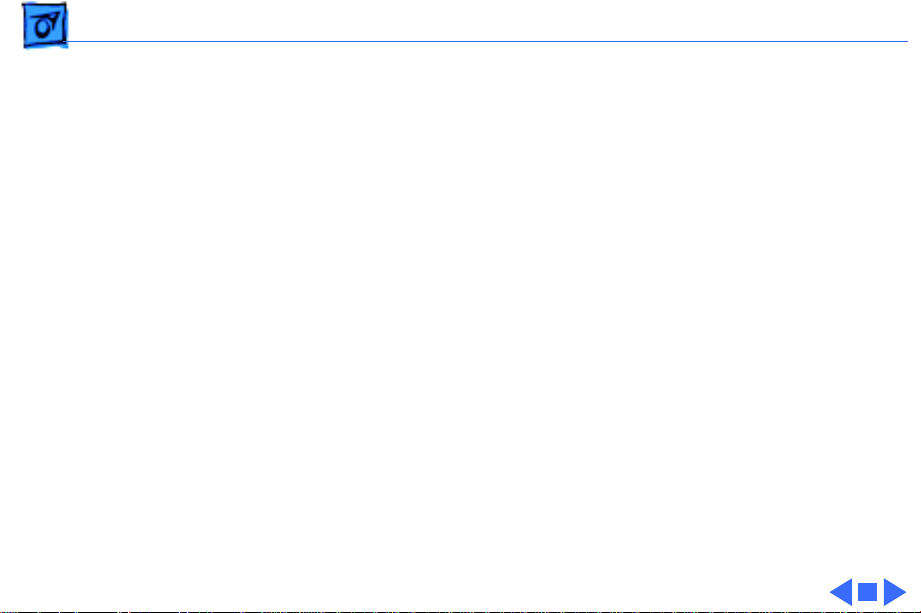
Troubleshooting Symptom Charts/Video
(Continued)
- 9
Partial or whole
screen is bright and
audio is present, but
no video information
is visible
Video
1 Verify monitor works with another Macintosh.
2 Replace monitor. Refer to appropriate monitor manual to
3 Replace video cable.
4 Move video card to different slot.
5 Replace video card. Refer to Video Cards manual.
6 Replace logic board. Retain customer’s SIMMs.
(Continued)
troubleshoot defective monitor.
Page 23
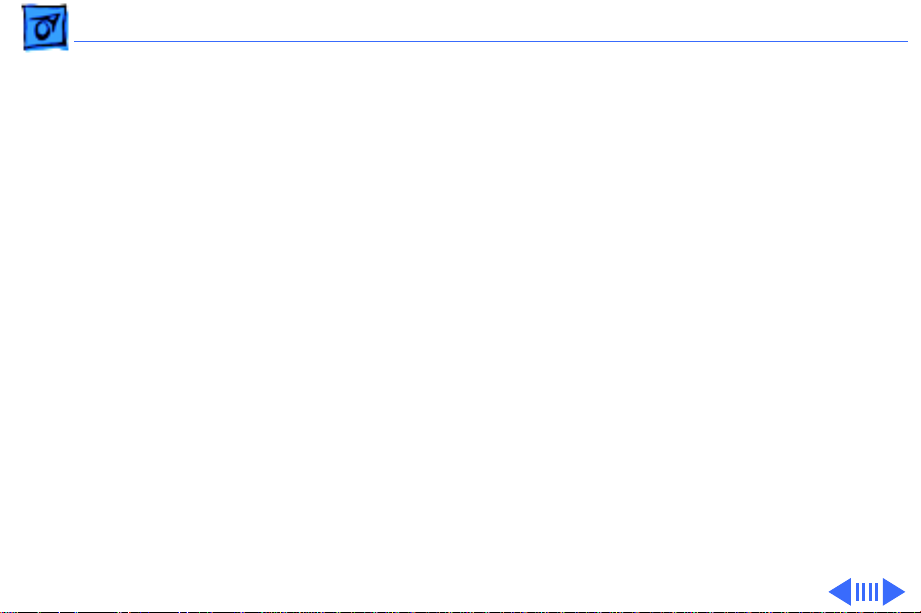
Troubleshooting Symptom Charts/Floppy Drive - 10
Floppy Drive
Internal floppy drive
runs continuously
Audio and video are
present, but one
internal floppy drive
does not operate
1 Replace bad disk.
2 Replace internal floppy drive cable.
3 Replace internal floppy drive.
4 Replace logic board. Retain customer’s SIMMs.
1 Replace bad disk.
2 Verify that all external SCSI devices are disconnected.
3 Replace internal floppy drive cable.
4 Replace internal floppy drive.
5 Replace logic board. Retain customer’s SIMMs.
6 Replace power supply.
Page 24
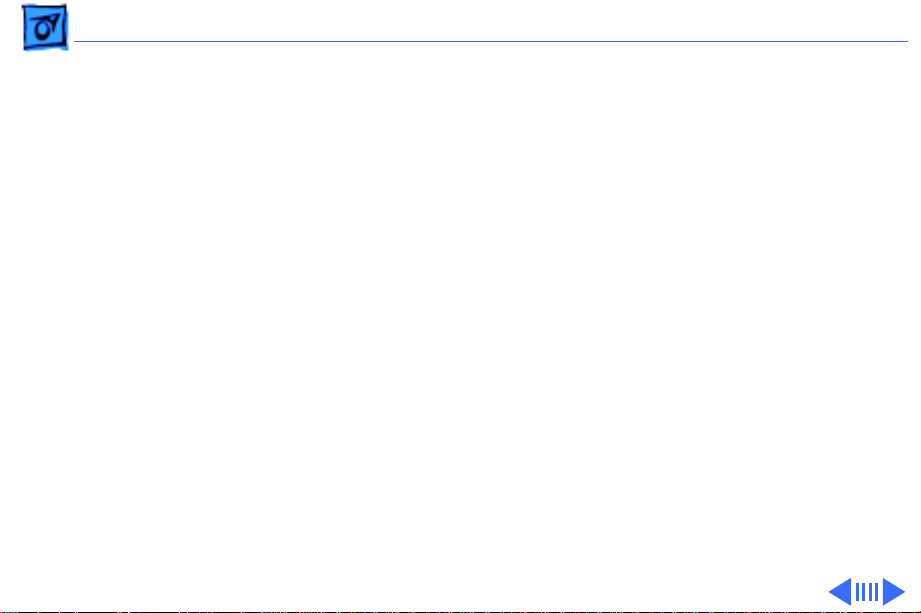
Troubleshooting Symptom Charts/Floppy Drive
(Continued)
- 11
Floppy Drive
Audio and video are
present, but neither
internal floppy drive
operates
Disk ejects; display
shows icon with
blinking “X”
Will not eject disk 1 Switch power off and hold mouse button down while
1 Replace bad disk.
2 Verify that all external SCSI devices are disconnected.
3 Replace logic board. Retain customer’s SIMMs.
4 Replace power supply.
1 Replace disk with known-good system disk.
2 Replace internal floppy drive cable.
3 Replace internal floppy drive.
4 Replace logic board. Retain customer’s SIMMs.
switching power back on.
2 Replace internal floppy drive.
(Continued)
Page 25

Troubleshooting Symptom Charts/Floppy Drive
(Continued)
- 12
Attempts to eject disk
but doesn’t
MS-DOS drive does
not recognize disk
formatted on 1.4 MB
drive
Floppy Drive
1 Reinsert disk.
2 Reseat top cover so drive slots align correctly.
To read and write files with either MS-DOS or 1.4 MB drive,
format all disks with MS-DOS drive first.
(Continued)
Page 26
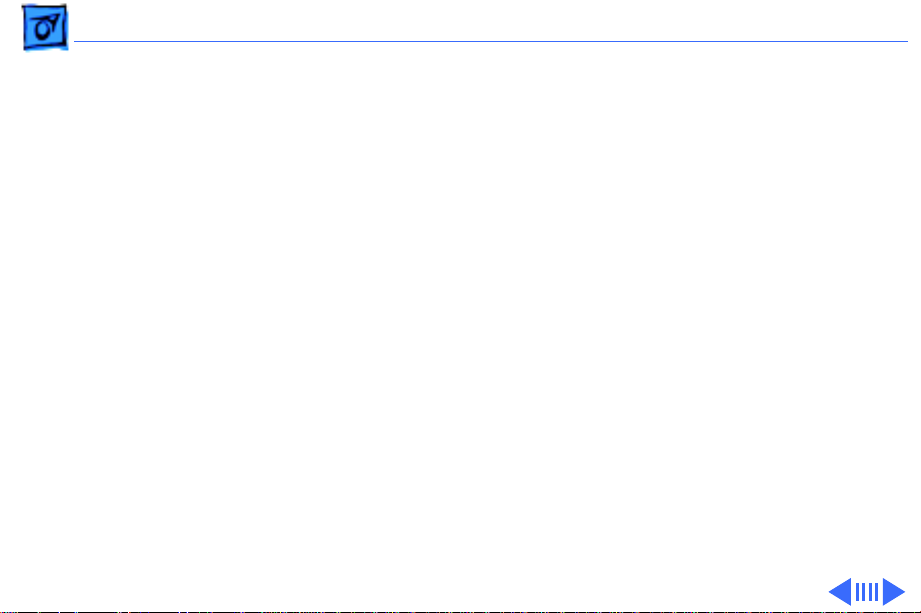
Troubleshooting Symptom Charts/Hard Drive - 13
Hard Drive
Internal hard drive
will not operate; LED
doesn’t light; drive
doesn’t spin
Works with internal
hard drive or
external SCSI device
but not with both
1 Remove hard drive data cable.
2 Replace internal hard drive power cable.
3 Verify +5V and 12V lines to hard drive.
4 Replace internal hard drive.
5 Replace logic board. Retain customer’s SIMMs.
1 Verify that SCSI device switch setting on external device
isn’t 0 (internal hard drive address) or 7 (computer
address).
2 Verify proper SCSI termination. Refer to “SCSI
Termination” in Additional Procedures.
3 Replace SCSI terminator on external device.
4 Troubleshoot external SCSI device.
Page 27
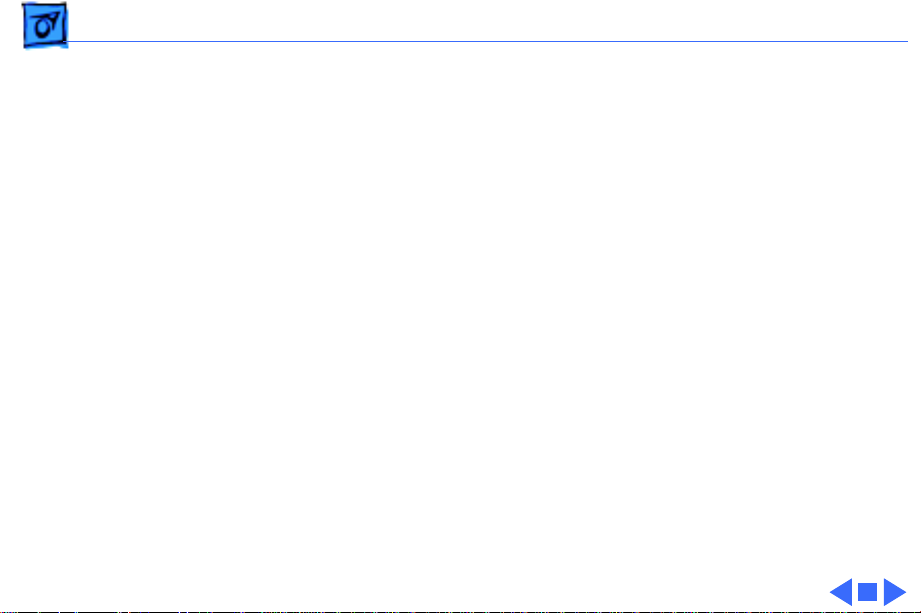
Troubleshooting Symptom Charts/Hard Drive
(Continued)
- 14
Drive icon does not
appear on desktop
Data is lost or
corrupted
Hard Drive
Verify proper SCSI termination. Refer to “SCSI Termination” in
Additional Procedures.
Verify proper SCSI termination. Refer to “SCSI Termination” in
Additional Procedures.
(Continued)
Page 28

Troubleshooting Symptom Charts/Peripherals - 15
Peripherals
Cursor does not move 1 Check mouse connection.
2 Inspect inside of mouse for buildup of dirt and other
contaminants. Clean mouse if necessary.
3 If mouse was connected to keyboard, connect it to rear ADB
port instead. If mouse works, replace keyboard.
4 If mouse does not work in any ADB port, replace mouse.
5 Reset PRAM.
6 Remove additional NuBus cards.
7 Replace logic board. Retain customer’s SIMMs.
Cursor moves, but
clicking mouse
button has no effect
1 Replace mouse.
2 Replace logic board. Retain customer’s SIMMs.
Page 29

Troubleshooting Symptom Charts/Peripherals
(Continued)
- 16
No response to any
key on keyboard
Double-click doesn’t
open application,
disk, or server
Peripherals
1 Check keyboard connection to ADB port.
2 Replace keyboard cable.
3 Replace keyboard.
4 Replace logic board. Retain customer’s SIMMs.
1 Remove multiple system files on hard drive.
2Clear parameter RAM. System 7: Hold down <Command>
<Option> <P> <R> during startup but before “Welcome to
Macintosh” appears. System 6 and earlier: Hold down
<Command> <Option> <Shift> keys and select Control Panel
from Apple menu.
3 If mouse was connected to keyboard, connect it to rear ADB
port instead. If mouse works, replace keyboard.
4 If mouse does not work in any ADB port, replace mouse.
5 Replace logic board. Retain customer’s SIMMs.
(Continued)
Page 30

Troubleshooting Symptom Charts/Peripherals
(Continued)
- 17
Known-good
ImageWriter or
ImageWriter II will
not print
Known-good
LaserWriter will not
print
Peripherals
1 Make sure system software is correct version.
2 Make sure that Chooser and Control Panel settings are
correct.
3 Reset PRAM.
4 Replace printer interface cable.
5 Replace logic board. Retain customer’s SIMMs.
1 Make sure system software is correct version.
2 Make sure that Chooser and Control Panel settings are set
correct.
3 Reset PRAM.
(Continued)
Page 31

Troubleshooting Symptom Charts/Miscellaneous - 18
Miscellaneous
No sound from
speaker
System hangs when
first application
launches
System displays ID
error and then locks
1 Verify that volume setting in Control Panel is set to 1 or
above.
2 Reset PRAM.
3 Replace speaker.
4 Replace logic board. Retain customer’s SIMMs.
Replace Apple-labeled SIMMs manufactured by NEC that have date
code of 9052 or below.
Replace Apple-labeled SIMMs manufactured by NEC that have date
code of 9052 or below.
Page 32

K
Service Source
T ak e Apart
Macintosh II/IIx/IIfx
Page 33

Take Apart Cover - 1
Cover
No preliminary steps are
required before you begin
this procedure.
1 Remove the cover
mounting screw.
Mounting
Screw
Page 34

Take Apart Cover - 2
2
Caution:
Do not rotate
the cover more than 45
degrees or you could
Tab
damage the floppy
drives.
Tab
Push in the tabs at the
rear of the computer
and lift the cover, back
first, from the
computer.
Page 35

Take Apart Cover - 3
Sheet
Metal
Tabs
Replacement Caution:
Before replacing the cover,
make sure none of the sheet
metal tabs on the inside of
the cover are bent inward,
toward the center of the
cover.
Page 36

Take Apart Power Supply - 4
Power Supply
Before you begin, remove
the cover.
Power Supply
Caution:
precautions in Bulletins/
Safety.
Review the ESD
Page 37

Take Apart Power Supply - 5
1 Disconnect the power
supply cable from the
logic board.
2 Remove the screw that
holds the power supply
in place.
3 Slide the power supply
toward the front of the
case and lift the power
supply, front first, from
the case.
Mounting
Screw
Power Supply
Cable
Page 38

Take Apart Floppy Drive - 6
Floppy Drive
Before you begin, remove
Mounting Screw
Floppy Drive
Cable
the cover.
Caution:
precautions in Bulletins/
Safety.
1 Disconnect the floppy
2 Remove the screw that
Review the ESD
drive cable from the
floppy drive you want to
remove.
holds the drive in place.
Page 39

Take Apart Floppy Drive - 7
3 Lift the rear of the
drive, slide it back, and
lift the drive off the
drive mount.
Replacement Note:
recommends using dust
shields on 1.4 MB
SuperDrives. All 1.4 MB
replacement drives ship
with the dust shield already
installed. If you plan to
install a dust shield on the
current drive, you must
first clean the drive.
Apple
Page 40

Take Apart Hard Drive - 8
Hard Drive
Before you begin, remove
the cover.
Hard Drive
Caution:
precautions in Bulletins/
Safety.
Review the ESD
Page 41

Take Apart Hard Drive - 9
1 Disconnect the hard
drive power cable and
hard drive data cable
from the hard drive.
Screw
Note:
Remove the SCSI
filter, if installed.
Hard Drive
Power Cable
Hard Drive
Data Cable
Screw
Refer to “SCSI
Termination” in
Additional Procedures.
2 Remove the two screws
that hold the drive in
place.
Page 42

Take Apart Hard Drive - 10
3 Lift the rear of the
drive, slide it toward the
power supply, and lift
the drive off the drive
mount.
Replacement Note:
information on removing the
hard drive from the carrier
and returning drives,
cables, and carriers to
Apple, refer to Additional
Procedures in the Hard
Drives manual.
For
Page 43

Take Apart Hard Drive - 11
Revision A
(Component-Side Up)
Revision B
(Solder-Side Up)
Replacement Caution:
You
must replace Revision A and
Revision B Hard Disk 20SC
drives like-for-like. To
make sure the new drive
matches the drive you are
replacing, check its circuit
board against the installed,
defective drive. For Revision
A drives, the component
side of the board is up; for
Revision B drives, the
solder side is up.
Page 44

Take Apart Drive Mount - 12
Drive Mount
Before you begin, remove
the cover.
Drive Mount
Caution:
precautions in Bulletins/
Safety.
Review the ESD
Page 45

Take Apart Drive Mount - 13
1 Disconnect the floppy
drive cables from
floppy drives 1 and 2, if
installed.
Hard Drive
Data Cable
Power Cable
Floppy Drive
Cable
2 Disconnect the power
cable and hard drive
data cable from the hard
drive, if installed.
Page 46

Take Apart Drive Mount - 14
3 Remove the four screws
that hold the drive mount
in place.
4 Remove the drive mount.
Page 47

Take Apart Hard Drive Data Cable - 15
Hard Drive Data Cable
Before you begin, remove
Hard Drive
Data Cable
the following:
• Cover
• Drive mount
Caution:
precautions in Bulletins/
Safety.
Review the ESD
Page 48

Take Apart Hard Drive Data Cable - 16
Press outward on the two
ejector tabs on the hard
drive data cable connector
Hard Drive
Data Cable
(on the logic board) and
disconnect the cable.
Page 49

Take Apart Logic Board - 17
Logic Board
Before you begin, remove
the following:
Logic Board
• Cover
• Drive mount
Caution:
precautions in Bulletins/
Safety.
Review the ESD
Page 50

Take Apart Logic Board - 18
1 Disconnect the following
cable connectors from
Hard Drive
Data Cable
Hard Drive
Power Cable
the logic board:
• Floppy drive cables
• Hard drive data cable
• Hard drive power
cable
Reset/
Interrupt
Switch
• Speaker cable
• Power supply cable
2 Remove the reset/
interrupt switch, if
installed.
Speaker
Cable
Floppy Drive Cable
Power Supply Cable
Page 51

Take Apart Logic Board - 19
Screw Screw
3 Remove the two screws
Tab
Tab
Tab
Tab
that hold the logic board
in place.
4 Starting at the front of
Tab
Tab
the logic board, gently
lift the board as you
Tab
Tab
push in each of the nine
tabs, one at a time.
Tab
5 Slide the logic board
toward the front of the
case and lift the board
from the case.
Page 52

Take Apart Logic Board - 20
6 Remove the power
switch knob and the RFI
shield from the rear of
Power Switch Knob
the logic board.
RFI Shield
Replacement Note:
Remove
the SIMMs from the
defective logic board and
install them on the
replacement logic board.
Replacement Note:
You may
have to install a SCSI filter
and/or terminator when
replacing the logic board.
Refer to “SCSI
Termination” in Additional
Procedures.
Page 53

K
Service Source
Upgrades
Macintosh II/IIx/IIfx
Page 54

Upgrades Mac IIx Logic Board Upgrade - 1
Mac IIx Logic Board Upgrade
Before you begin, remove
IIx Logic Board
the following:
• Cover
• Drive mount
• Logic board
Caution:
precautions in Bulletins/
Safety.
Note:
customer's logic board,
replace the Macintosh II
logic board with the new
Macintosh IIx logic board.
Review the ESD
To upgrade the
Page 55

Upgrades Mac IIx Logic Board Upgrade - 2
(See “Logic Board” in the
Take Apart chapter.) Return the old logic board to
Apple.
Install the Macintosh IIx
identification decal on the
bottom cover.
Decal
Page 56

Upgrades Mac IIfx Logic Board Upgrade - 3
Mac IIfx Logic Board Upgrade
Before you begin, remove
IIfx Logic Board
the following:
• Cover
• Drive mount
• Logic board
Caution:
precautions in Bulletins/
Safety.
Note:
customer's logic board,
replace the Macintosh II or
Macintosh IIx logic board
with the new Macintosh IIfx
Review the ESD
To upgrade the
Page 57

Upgrades Mac IIfx Logic Board Upgrade - 4
logic board. (See “Logic
Board” in the Take Apart
chapter.) Return the old
logic board to Apple.
Note:
If an internal hard
drive is installed, remove
the hard drive power cable
and replace it with the one in
the upgrade kit.
Install the Macintosh IIfx
identification decal on the
bottom cover.
Decal
Page 58

Upgrades PMMU Upgrade for Macintosh II - 5
PMMU Upgrade for Macintosh II
Before you begin, remove
the following:
• Cover
• Drive mount
PMMU
Chip
Caution:
precautions in Bulletins/
Safety.
Review the ESD
Page 59

Upgrades PMMU Upgrade for Macintosh II - 6
1 Using a small flat-blade
screwdriver, gently pry
HMMU Chip
up the sides of the HMMU
and remove it from the
socket.
Page 60

Upgrades PMMU Upgrade for Macintosh II - 7
2
Caution:
Before
pressing the new PMMU
PMMU Chip
into the socket, verify
that you positioned the
PMMU correctly.
Position the PMMU so
that the dot on the chip
top aligns with the dot on
the chip base.
3 Align the pins in the
socket and gently press
the PMMU into the
socket.
Page 61

Upgrades 1.4 MB Floppy Drive Upgrade for Macintosh II - 8
1.4 MB Floppy Drive Upgrade for Macintosh II
Before you begin, remove
the following:
• Cover
• Drive mount
Floppy Drives
Caution:
precautions in Bulletins/
Safety.
Note:
Drive Upgrade Kit is no
longer available. To upgrade
a floppy drive to the Apple
Review the ESD
The 1.4 MB Floppy
Page 62

Upgrades 1.4 MB Floppy Drive Upgrade for Macintosh II - 9
SuperDrive, upgrade the
Macintosh II logic board to a
Macintosh IIx or IIfx logic
board.
Important:
floppy drive with system
software version 6.0.2 or
later. Otherwise the
Macintosh II mistakes the
high-density drive for an
800K mechanism.
Use the 1.4 MB
Page 63

Upgrades 1.4 MB Floppy Drive Upgrade for Macintosh II - 10
1 Using an IC extractor,
remove the four ROM
chips from the logic
board.
2 Install the four new ROM
chips on the logic board
as follows:
• HI (342-0639) at
C13
Med Hi
Hi
• MED HI (342-0640)
at C12
• MED LO (342-0641)
Med Lo
Lo
at E13
• LO (342-0642) at
E12
Note:
The notch at one
end of each ROM chip
Front of Logic Board
Page 64

Upgrades 1.4 MB Floppy Drive Upgrade for Macintosh II - 11
must face the front of the
logic board.
3 Using an IC extractor,
remove the IWM chip
from the logic board.
IWM Chip
Page 65

Upgrades 1.4 MB Floppy Drive Upgrade for Macintosh II - 12
4
Caution:
Before
pressing the new SWIM
chip into the socket,
verify that the chip is in
SWIM Chip
the correct position.
Position the SWIM chip
so that the beveled edge
with the white dot aligns
with the dot on the logic
board.
5 Align the pins in the
socket and gently press
the SWIM chip into the
socket.
Page 66

Upgrades 1.4 MB Floppy Drive Upgrade for Macintosh II - 13
6 Install the 1.4 MB
floppy drive onto the
drive mount as drive 1
1.4 MB Floppy Drive
Drive Mount
or drive 2.
Page 67

Upgrades 1.4 MB Floppy Drive Upgrade for Macintosh II - 14
7 Place 1.4 MB drive or
800K drive labels on the
cover.
8 If necessary, install
1.4 MB Label
system software (6.0.2
or later) and run
diagnostics.
800K
Label
Page 68

K
Service Source
Additional Procedures
Macintosh II/IIx/IIfx
Page 69

Additional Procedures Battery Verification - 1
Battery Verification
Before you begin, remove
Lithium Batteries
the following:
• Cover
• Drive mount
±
Warning:
discarded improperly, the
lithium batteries in the
computer could explode.
Review battery handling and
disposal instructions in
Bulletins/Safety.
If handled or
Caution:
precautions in Bulletins/
Review the ESD
Page 70

Additional Procedures Battery Verification - 2
Safety.
Set the voltmeter to the 10
volts DC scale.
1 Hold the positive probe
Positive
Probe
Negative
Probe
of the voltmeter to the
positive end of the
battery (marked “+”
on the logic board) and
the negative probe to the
negative end of the
battery.
2 If the battery voltage is
below 3.2 volts, replace
the battery. Refer to
“Battery Replacement”
in this chapter.
Page 71

Additional Procedures Battery Replacement - 3
Battery Replacement
Before you begin, remove
Lithium Batteries
the following:
• Cover
• Drive mount
±
Warning:
discarded improperly, the
lithium batteries in the
computer could explode.
Review battery handling and
disposal instructions in
Bulletins/Safety.
If handled or
Page 72

Additional Procedures Battery Replacement - 4
Caution:
precautions in Bulletins/
Safety.
1 Using a small flat-blade
Review the ESD
screwdriver, gently pry
the latch away from the
holder and lift off the
cover.
Page 73

Additional Procedures Battery Replacement - 5
2 Grasp the battery and
remove it from the
holder.
3 Return the battery to
Apple for proper
disposal. For battery
packaging and labeling
instructions, refer to
the safety information in
Bulletins/Safety.
Page 74

Additional Procedures Battery Holder Board - 6
Battery Holder Board
Before you begin, remove
Lithium Batteries
the following:
• Cover
• Drive mount
• Logic board
Note:
This procedure
explains how to install a
battery holder board in a
Macintosh II or IIx. Before
you change batteries in a
Macintosh II or IIx without a
battery holder, install the
holder.
Page 75

Additional Procedures Battery Holder Board - 7
±
Warning:
discarded improperly, the
lithium batteries in the
computer could explode.
Review battery handling and
disposal instructions in
Bulletins/Safety.
If handled or
Caution:
precautions in Bulletins/
Safety.
Review the ESD
Page 76

Additional Procedures Battery Holder Board - 8
1 If the battery is
soldered to the logic
board, use wire
clippers to cut the
battery leads. Leave the
lead wires long enough so
you can pull them out of
the logic board when you
melt the solder holding
them in place.
2 Return the battery to
Apple for proper
disposal. For battery
packaging and labeling
instructions, refer to
Bulletins/Safety.
Page 77

Additional Procedures Battery Holder Board - 9
Soldering Iron
Caution:
(or less) soldering
Use a 50-watt
3
iron. Excessive heat
may damage the logic
board.
Battery
Connection
Desolder the four
battery connections
from the underside of the
logic board.
4
Caution:
Do not force the
connections free or you
may remove the copper
traces from the board.
Remove the wire from
each hole and clear the
hole of solder.
Solder
Side
Page 78

Additional Procedures Battery Holder Board - 10
5
Caution:
Be sure to
insert the positive side
of the battery holder
Battery Holder Board
board into the two
positive-marked holes
on the logic board. A
wrong orientation may
damage the logic board.
Insert the battery holder
board. Make sure the
battery holder board is
flush with the logic
board.
6 Solder the battery holder
board in place.
Page 79

Additional Procedures Battery Holder Board - 11
7 Install the batteries and
the battery covers on the
battery holder board.
Page 80

Additional Procedures Macintosh IIfx SCSI Termination - 12
Macintosh IIfx SCSI Termination
No preliminary steps are
required before you begin
SCSI Cable Terminator II
SCSI Device
this procedure.
Page 81

Additional Procedures Macintosh IIfx SCSI Termination - 13
External SCSI Devices
The SCSI Cable Terminator
II provides proper
termination for external
SCSI Cable Terminator II
SCSI Device
SCSI devices attached to a
Macintosh IIfx computer. If
an external device has
built-in termination, you
must disable the built-in
terminator and install the
SCSI Cable Terminator II.
Page 82

Additional Procedures Macintosh IIfx SCSI Termination - 14
Caution:
more than one SCSI Cable
Terminator II on a
Macintosh IIfx SCSI daisy
chain or you could damage
the equipment.
Never install
Page 83

Additional Procedures Macintosh IIfx SCSI Termination - 15
Internal Hard Drives
The internal SCSI filter
provides proper
Hard Drive Data
Cable
SCSI Filter
Connector
Hard Drive
termination capacitance for
third-party drives and
Apple internal hard drives
that shipped before March
19, 1990. Connect the SCSI
filter between the hard
drive data cable and the
connector on the hard drive.
Page 84

Additional Procedures Macintosh IIfx SCSI Termination - 16
Caution:
an internal hard drive in a
system that shipped without
a drive, you must connect
the SCSI filter to the drive.
Connecting the filter
directly to the logic board
will cause SCSI failures.
When you install
Page 85

Additional Procedures Macintosh IIfx SCSI Termination - 17
Systems without an Internal Hard Drive
SCSI
Termination
Block
SCSI Filter
SCSI
Connector
Logic Board
The SCSI termination block
and internal SCSI filter
provide proper termination
for systems without an
internal hard drive. All
Macintosh IIfx computers
that shipped without internal hard drives have the
termination block and SCSI
filter attached to the logic
board SCSI connector. After
you install an internal hard
drive, remove the block and
connect the filter to the SCSI
connector on the drive.
Page 86

K
Service Source
Exploded V ie w
Macintosh II/IIx/IIfx
Page 87

Exploded View 1
Exploded View
Top Cover
630-5229
Hard Drive
Data Cable
590-0566
Hard Drive
Power
Cable
590-0505
590-0512 (2x2 pin)
Hard Drive
661-0216 (40 MB)
Floppy
Drive
Cable
590-0188
Floppy
Drive
661-0345 (800K)
661-0474 (1.4 MB)
Drive
Carrier
Plate
805-5062
426-3401
Power
Supply
661-0375 (II, IIx)
661-0542 (IIfx)
Hard Drive
Carrier
805-0952
Metal Housing/
Shipping
Fixture
805-5050
426-3401
EMI Fence
805-5070
On/Off
Button
815-6237
Logic Board
661-0528 (II)
661-0529 (IIx)
661-0522 (IIfx)
AC Power
Cable
590-0380
Bottom Cover
630-5227 (II)
630-5494 (IIx)
630-5806 (IIfx)
Reset/Interrupt
Switch
815-6024
Speaker
630-5222
