Page 1
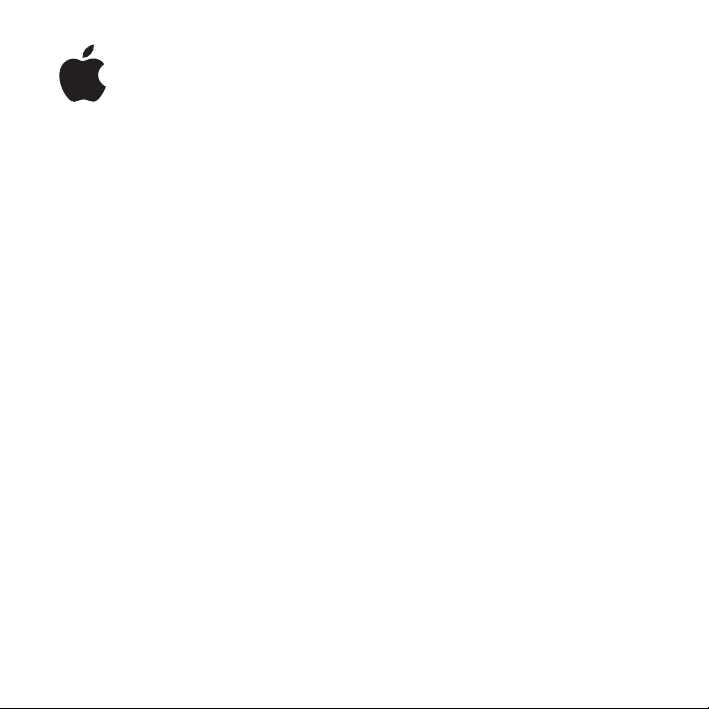
Installing Your Software
This booklet is designed to get you up and running as quickly as possible with
Logic Express. The following is covered:
 “Contents of the Logic Express 8 Package” on page 2
 “About Onscreen Help” on page 3
 “Upgrading Mac OS X and QuickTime” on page 4
 “Installing Logic Express” on page 5
 “Registering Logic Express 8” on page 8
 “Contacting AppleCare Service and Support” on page 9
Please ensure that you also review the Before You Install Logic Express document (on the
Logic Express Installation DVD). For the latest information on Logic Express, visit the
Logic Express website at http://www.apple.com/logicexpress.
Page 2
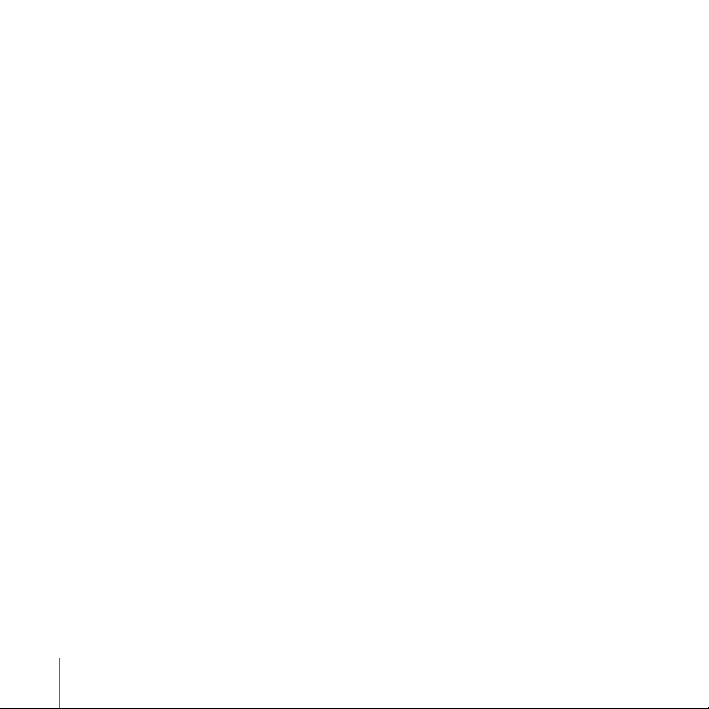
Contents of the Logic Express 8 Package
Logic Express 8 includes the Logic Express 8 Installation DVD and the Logic Express 8
Demo Content DVD.
Logic Express 8 Installation DVD
This DVD contains all files needed to install Logic Express and the Logic Express sound
library.
The disc also contains the Documentation folder, where you will find the following
manuals in PDF format:
 Logic Express 8 User Manual: This document is the final arbiter on all things in
Logic Express, and covers all areas of the program in detail, with the exception of
plug-ins.
 Logic Express 8 Instruments and Effects: This document covers the use of all
Logic Express 8 effect and instrument plug-ins. It does not cover the applicationspecific use of plug-ins—only plug-in functions, parameters, and usage are discussed.
 Logic Express 8 Getting Started: This document is designed to quickly get you up and
running with Logic Express. You will find descriptions of the most essential aspects of
the Logic Express interface, commands, and menus.
 Logic Express 8 Control Surfaces Support: This document covers the use of control
surfaces with Logic Express 8.
Â
Logic Express 8 Working With Apogee Hardware:
using Apogee hardware in Logic Express 8.
Â
Apple Loops Utility User Manual:
Apple Loops Utility to create audio Apple Loops.
This document provides information on using
This document covers key aspects of
2
Page 3
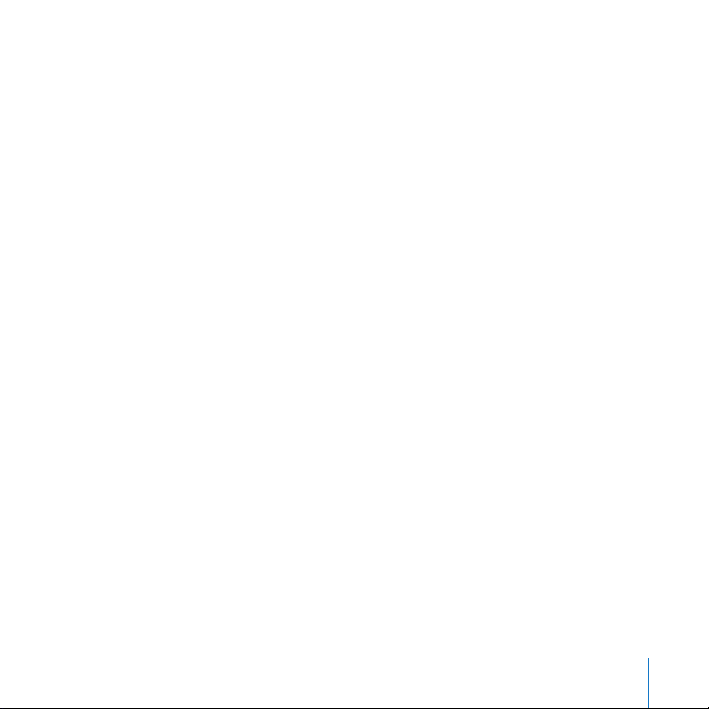
Logic Express 8 Demo Content
This DVD contains demo songs for Logic Express 8. To make use of the demo songs,
copy them from the DVD onto your hard disk. You should not attempt to play back
demo songs directly from the DVD, as this will not work well, or at all.
About Onscreen Help
Onscreen help and Late-Breaking News are found in the Logic Express Help menu.
Onscreen Help
Onscreen help provides direct access to information while you are working in applications.
To access the onscreen help:
m Choose the manual name from the Help menu.
Late-Breaking News
This document is published online and may be updated as new versions of
Logic Express 8 are released, or new information becomes available.
To check for recent updates, do the following:
m Choose Late-Breaking News from the Help menu.
If Safari is the default web browser for your system, the Late-Breaking News PDF file is
displayed directly in Safari. Other web browsers may not have the ability to display PDF
files directly, in which case the PDF file is downloaded to the default download
location.
3
Page 4

2
Upgrading Mac OS X and QuickTime
Prior to installing Logic Express, you should check the minimum software requirements
in the Before You Install Logic Express document, on the Logic Express Installation disc. If
necessary, you should update your system software to ensure that you have the latest
version of Mac OS X. You should also upgrade to the latest version of QuickTime.
To update your system software:
1 Choose Apple > Software Update.
The Software Update window appears, showing new or updated software available for
your computer.
If necessary, follow the onscreen instructions to update Mac OS X and QuickTime to the
latest version.
Important: The procedure outlined above only works for free software updates. It also
assumes that you have an Internet connection. Updates that are not free can be
purchased through your favorite Apple retail channel. The latter would be necessary if
you need to update your system software between “major” Mac OS X revisions—from
version 10.3 to version 10.4, for example.
4
Page 5

Installing Logic Express
When you install Logic Express, components are placed in the Applications folder on
your startup disk.
Note: You need to log into your computer as the administrator—using the administrator
password—before you can install Logic Express. See Mac Help for more information.
To install and authorize Logic Express:
1
Insert the Logic Express Installation DVD into your DVD drive.
2
Launch the installation by double-clicking the Install Logic Express icon, then follow
the onscreen instructions.
3
The installer performs a system requirements check to determine if Logic Express 8 can
be installed. Click Continue.
4
Read the Welcome information, then click Continue.
5
Read the Before You Install information, then click Continue.
6
Read the Software Licensing Agreement, then click Continue.
7
A dialog appears, asking if you agree with the terms of the software licensing
agreement. Click Agree to continue.
8
Select the destination disk for your Logic Express 8 installation, then click Continue.
5
Page 6

9
10
In the User Information pane, enter your first and last name. Entering an organization
is optional.
Enter your name (required).
Enter your organization
(optional).
Enter your serial number,
including dashes
(required).
In the Serial Number field, enter the Logic Express serial number—printed on the
Software Serial Number label attached to the back of this document—then click
Continue.
6
Page 7

11
12
13
If you are upgrading a previous Logic Express version, a dialog appears, asking you to
either enter the serial number of your earlier Logic version, or to connect your XSKey to
one of your computer’s USB ports.
 If you are upgrading Logic Express 6 or Logic Audio, connect your XSKey to one of
your computer’s USB ports.
Important: Do not throw away your XSKey after installation—you’ll need it whenever
performing upgrades to Logic Express 8 (or reinstalling it, if necessary).
 If you are upgrading from Logic Express 7, enter the Logic Express 7 serial number.
You can find the requested serial number on the front of the Logic Express 7 Installing
Your Software document.
Click the Upgrade or Install button in the Easy Install pane.
A dialog will ask for your name and password. The name and password that you enter
must access a user account that has administrator privileges. Click OK when finished.
After you have finished the installation, you can start using the Logic Express application.
A Word on Folder Structures
To avoid compromising the functionality of Logic Express, please ensure that you do
not change the folder structure created during installation. The folders inside the
/Library/Application Support/Logic and ~/Library/Application Support/Logic folders
should never be moved, or renamed.
Please use an alias in the original location if you’d like to move a folder, such as the
EXS Factory Samples folder, to another drive or directory.
7
Page 8

3
4
Registering Logic Express 8
The first time you open Logic Express 8, the application prompts you for registration
information. The Me card information in your Address Book is automatically entered in
the appropriate fields.
To register Logic Express 8 to a user other than the user listed in the Me card in your
Address Book:
1
Fill out the Name, Address, Organization, and Email address fields.
2
If you want information about Apple news and software updates sent to your email
account, select the checkbox.
If you want to review the Apple Privacy Policy, click Privacy Policy.
When you have finished, click Register Now.
Logic Express 8 will now be registered.
Note: If you decide to click the Register Later button, you will be prompted to register
after opening the application five times.
8
Page 9

Contacting AppleCare Service and Support
Apple provides several levels of service and support for Logic Express and your Apple
hardware. Whatever your issue, it’s a good idea to have the following information at
hand. The more information you can provide to the support agents, the faster they will
be able to address your issue.
 The Logic Express Support ID number found on the back of this document
Note: The 11-digit Support ID number is not the product serial number used to install
Logic Express.
 The version of Mac OS X you have installed. To find your current Mac OS X details,
choose Apple > About This Mac.
 The version of Logic Express you have installed. The Logic Express version number
can be viewed by choosing Logic Express > About Logic Express, while the program
is open. Alternatively, you can Control-click the Logic Express icon in the Finder and
choose Get Info from the shortcut menu.
 The model of the computer you are using.
 The amount of RAM installed in your computer. You can determine this by choosing
Apple > About This Mac.
 A list of any third-party hardware connected to, or installed in, the computer. Please
include manufacturer and model number details. Also include hard drives, audio and
MIDI interfaces.
 A list of any third-party plug-ins or other audio, MIDI, or video software installed
alongside Logic Express.
 A precise description of the situation that causes the error. Include error messages,
error numbers, and the exact text of any warning messages.
9
Page 10

AppleCare Support can be reached online at http://www.apple.com/support. You can
select the application to see specific information about it.
There is also an item in the Help menu of Logic Express that will take you directly to
the AppleCare website.
To go to the AppleCare website from within Logic Express:
m Choose Help > Logic Express Support.
© 2007 Apple Inc. All rights reserved.
Apple, the Apple logo, Finder, Logic, Mac, Mac OS, and QuickTime are trademarks of Apple Inc., registered in the U.S.
and other countries. Finder and Safari are trademarks of Apple Inc. AppleCare is a service mark of Apple Inc.,
registered in the U.S. and other countries.
019-0896-A
