Page 1
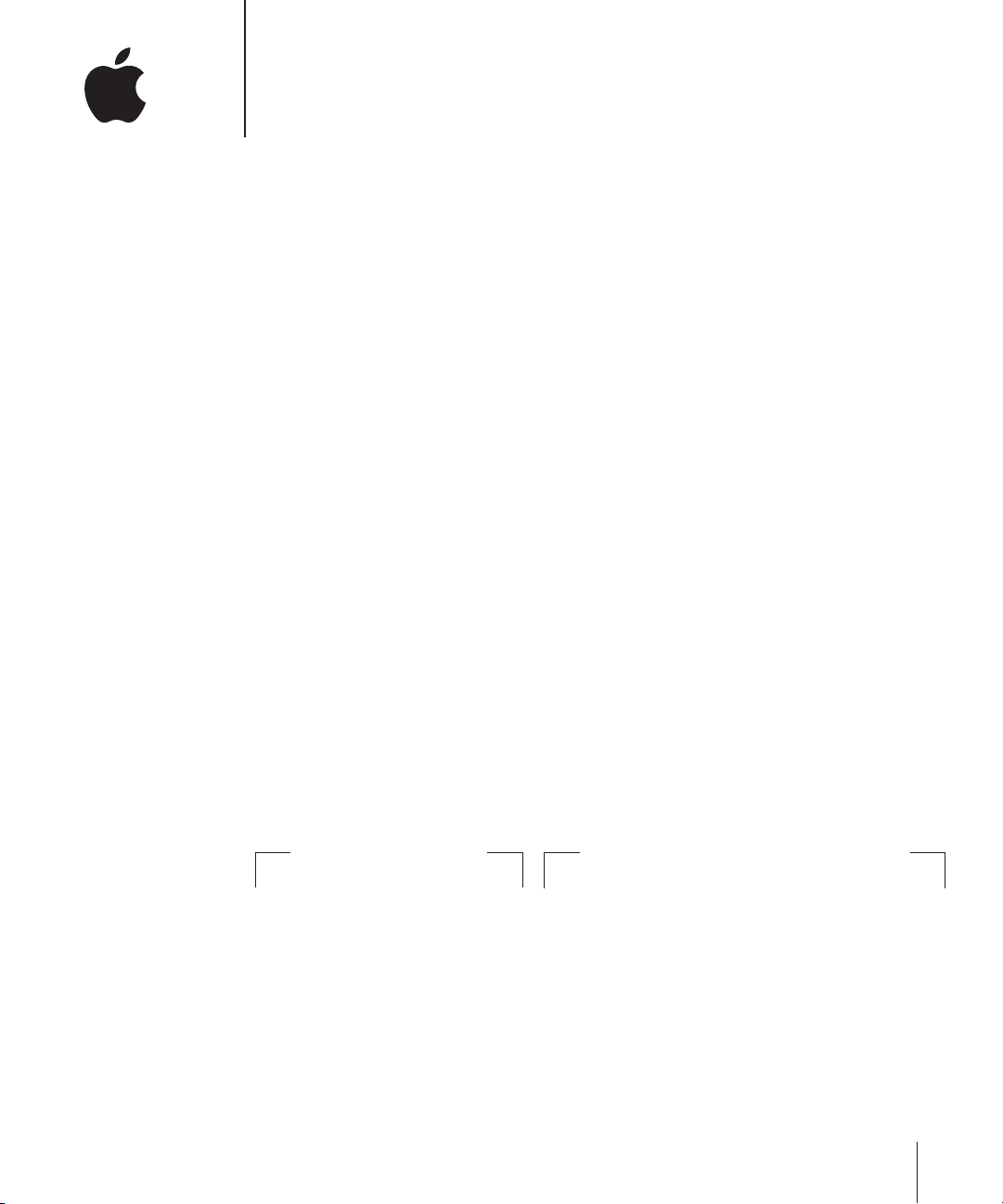
1
Installing Your Software
This booklet is designed to get you up and running as quickly as possible, and covers
the following:
•
Package contents
Upgrading Mac OS X
•
•
Installing and authorizing Logic Express 7
Setting Up Logic Express 7
•
•
Contacting AppleCare Support
Important:
Connect, and turn on, your audio equipment before installing
Logic Express 7. This will enable Logic Express 7 to automatically detect your audio
system (see the Getting Started Guide for more information). Reduce the volume of
your amplification system to ensure that no damage is done to your hearing (and
speakers) during the installation process.
1
Page 2
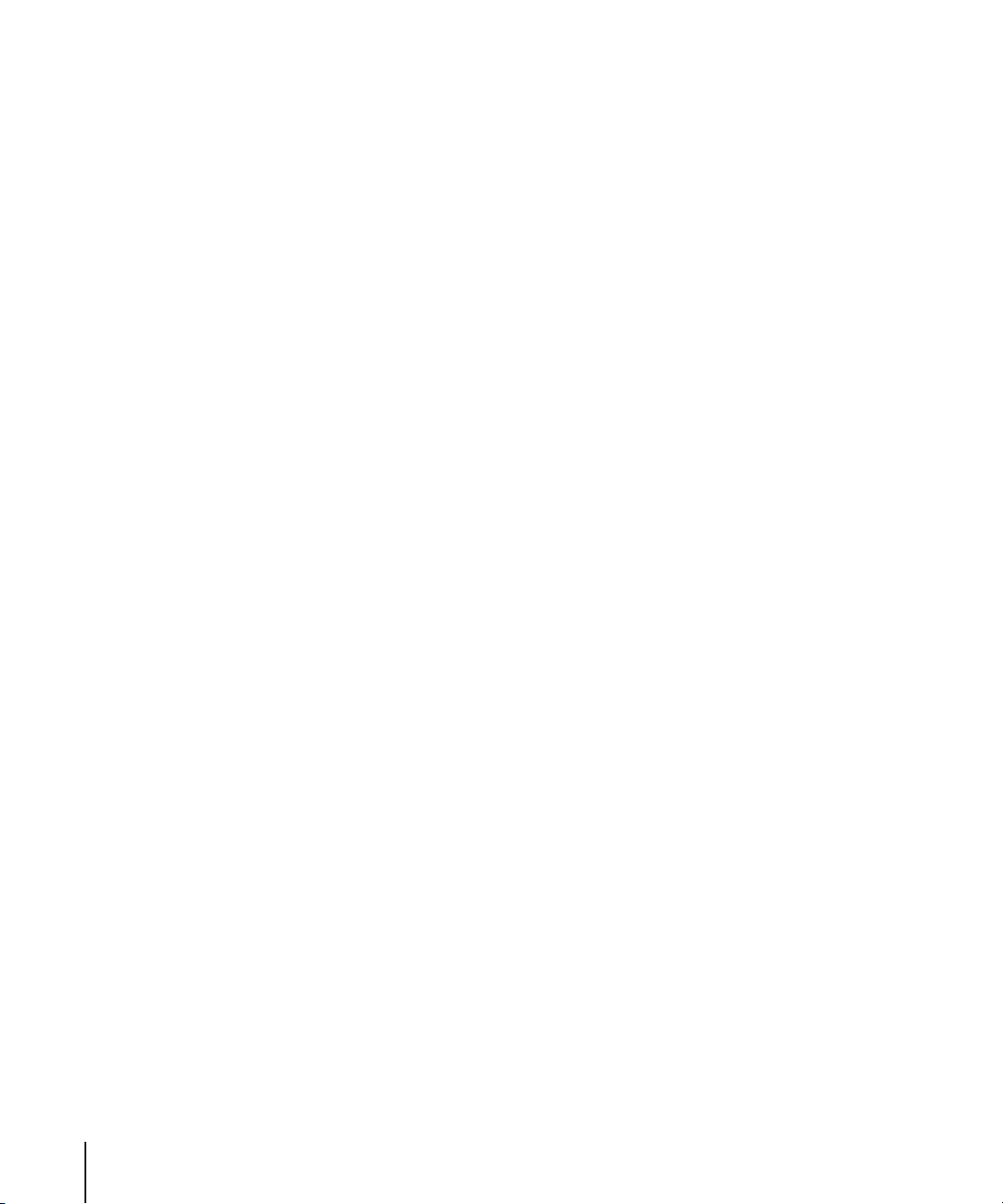
About the Contents of Your Logic Express 7 Package
Your Logic Express 7 package contains software and documentation that will introduce
you to the program.
DVDs
The following DVDs contain software, documentation, and additional media.
•
Logic Express 7 Installation DVD: This is your installation disc. Use this DVD to install
all application software, plug-ins and their settings, audio loops and Onscreen Help
files.
•
Logic Express 7 Content DVD: This DVD contains tutorial and demo songs plus a
bonus collection of instruments and settings.
Note:
To make use of the demo and tutorial songs, simply copy the “Demo Songs”
folder from the DVD onto your hard disk. You should not play back demo songs directly
from the DVD, as this will not work well, or at all.
Printed Documentation
You will find the following printed material in your Logic Express 7 package:
•
Logic 7 Getting Started Guide: This book is designed to quickly get you up and
running with Logic Express 7. You will find descriptions of the most essential aspects
of Logic’s interface, commands and menus.
•
Introduction to Logic for GarageBand Users: This tutorial will aid users making the
transition from GarageBand to Logic Express 7.
PDF Documentation
PDF documentation for the following is located in the Documentation folder on the
Logic Express 7 Installation DVD.
All of the above mentioned files.
•
•
Logic Express 7 Reference Manual: This document is the final arbiter on all things in
Logic, and covers all areas of the program in detail, with the exception of plug-ins.
Logic Express 7 Plug-In Reference: This document covers the use of all
•
Logic Express 7 effect and instrument plug-ins.
Control Surfaces Info: This documents covers the information needed for using
•
various control surface models with Logic Express 7.
About Onscreen Help
Onscreen Help and Late-Breaking News are found in the Help menus of Logic Express 7.
Onscreen Help
Help provides direct access to information onscreen, while you are working in
applications. Help includes the contents of the manuals.
To access the Onscreen Help:
m
Choose the manual name from the Help menu.
2
Page 3
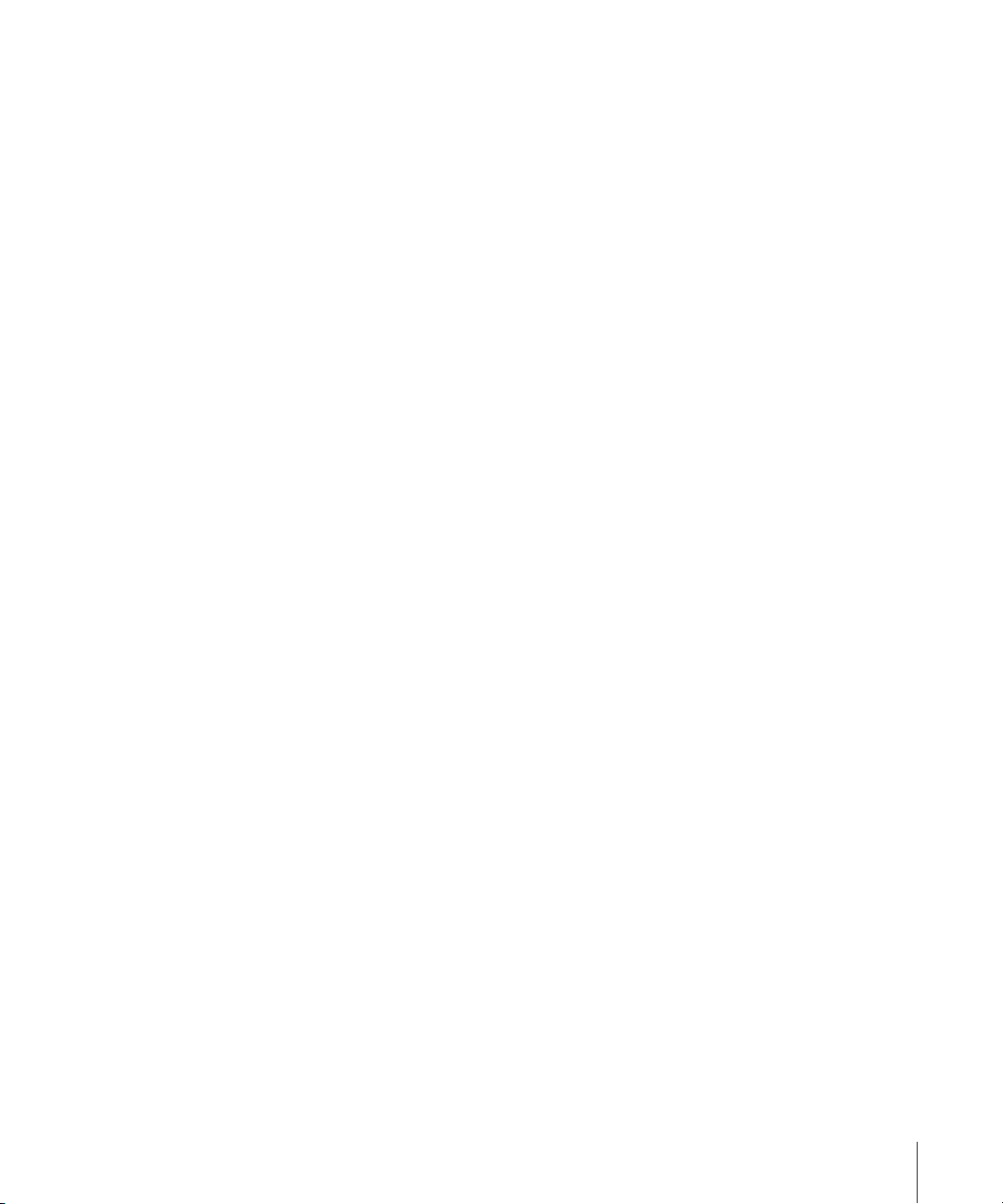
Late-Breaking News
Logic Express 7 also contains information about changes made to the software after
the manuals were created. This information is found in the Late-Breaking News section
of the Help menu.
To access Late-Breaking News:
m
Choose Help > Late-Breaking News.
Upgrading Max OS X
Before you install Logic Express 7, update your system software to make sure that you
have the latest version of Mac OS X.
Note:
Logic Express 7 requires Mac OS X version 10.3 (or higher) to run. It is
recommended that you use the latest Mac OS X version available.
To update your system software:
1
Choose Apple > Software Update.
2
The Software Update window appears, showing new or updated software available for
your computer.
3
If necessary, follow the onscreen instructions to update Mac OS X to the latest version.
Important:
assumes that you have an active Internet connection. Operating system updates that
are not free can be purchased through your favorite Apple retailer, or directly from your
local Apple distributor. A paid update, as described, would be required if you need to
update your system software from Mac OS X version 10.2 to Mac OS X version 10.3, for
example.
The procedure outlined above only works for free software updates. It also
Installing and authorizing Logic Express 7
Before you install Logic Express 7, you should ensure that your Macintosh meets the
minimum system requirements.
Hardware requirements
•
Power Mac G4
•
512 megabytes (MB) of random-access memory (RAM)
Software requirements
Logic Express 7 requires Mac OS X version 10.3 (or higher). It is recommended that you
use the latest Mac OS X version available.
3
Page 4

Available hard disk drive space
Logic Express 7 requires 4 GB of disk space for application and content installation.
Warning:
installation begins. If your system does not meet the minimum requirements listed,
Logic Express 7 will not be installed.
The Logic Express 7 Installer will run a system requirements check before
Installing and authorizing Logic Express 7
Note:
You need to log into your computer as the administrator—using the
administrator password—before you can install Logic Express 7.
To install and serialize Logic Express 7:
1
Insert the Logic Express 7 Installation DVD into your DVD drive.
2
Launch the application by double-clicking the installer package icon, and follow the
onscreen instructions.
3
A window will advise you that the installer needs to determine if it can be installed.
Click Continue.
4
Read the Introduction, then click Continue.
5
Read the Software Licensing Agreement.
6
A dialog will ask if you agree with the terms of the Software Licensing Agreement. Click
Agree to continue.
7
Select the destination disk for your Logic Express 7 installation, then click Continue. The
destination disk must have Mac OS X version 10.3 installed on it.
8
Click Install to perform an easy installation.
9
To perform a custom installation, click the Customize button, select the items you want
to install, then click Install.
10
A dialog will ask for your name and password. Ensure the name and password access a
user account that has administrator privileges.
11
When you first launch Logic Express 7, the Licensing dialog opens. Enter your first and
last name. Entering an organization is optional.
12
Enter the Logic Express 7 serial number (printed on the front of this document) in the
Serial Number field.
Note:
If you are upgrading from Logic Express 6, you will have to connect your Logic
Express 6 XSKey to one of your computer’s USB ports. After successfully authorizing
your copy of Logic Express 7, you can remove the XSKey. Needless to say, you should
take good care of it: you will need it again when reinstalling Logic Express 7.
When authorization is complete, you are ready to begin using Logic Express 7.
4
Page 5

A Word on Folder Structures
To avoid compromising Logic’s functionality, please ensure that you do not change the
folder structure created during installation. Of note, the
the /Computer/Volume/Users/Username/Library/Applications Support/Logic folder
should
never
be moved, or renamed.
Plug-In Settings
folder inside
Please use aliases if you wish to work with a folder, such as the
folder, stored in a different location.
Sampler Instruments
MIDI and Audio Connections
You will need to set up your audio and MIDI hardware prior to launching Logic for the
first time. You should install the drivers of any optional audio interface(s) and your MIDI
interface(s) before starting Logic. This will allow Logic to find and use these devices at
startup. Audio interfaces should support Core Audio and MIDI interfaces should
support Core MIDI, for use in Mac OS X. Further information on connecting MIDI and
audio devices to your computer can be found in the Getting Started Guide.
Setting Up Logic Express 7
When you launch Logic Express 7 for the first time, the Logic Setup Assistant
automatically starts. The Logic Setup Assistant will guide you through the process of
setting up Logic Express 7 for use with your installed audio and MIDI hardware. You can
change these settings later—either manually, in the corresponding Logic Preferences
(see the Logic Reference manual for more information), or by running the Logic Setup
Assistant again.
Note:
As a tip, we recommend that you write down the MIDI input and output
connections of all MIDI devices in your system before launching Logic Express 7 (or the
Logic Setup Assistant) for the first time.
There is little point in describing each page of the Logic Setup Assistant, as it is
extremely easy to use. Simply follow the onscreen prompts, and select the desired
options via the sliders, checkboxes and pull-down menus.
You will be asked to…
•
select the audio interface that you want to use with Logic.
determine the default number of channels (tracks, busses, instruments, inputs and
•
outputs) you’d like to have in your Logic mixer.
define the inputs that you will usually use for audio track recordings.
•
•
choose the initial Key Command Set for your computer keyboard.
•
select the monitors you wish to use with Logic.
add all connected MIDI devices.
•
5
Page 6

Once you have completed the Logic Setup Assistant steps, relaunch Logic. The default
song features nine useful Screensets, and also contains the MIDI devices that you set
up in the Logic Setup Assistant, allowing you to begin using the software immediately!
Note:
Don’t worry if you’re not sure about some of these options (you can find more
details on them in the Logic manuals). Your decisions aren’t forever here, and you can
change all settings later, if you wish. You may start the Logic Setup Assistant several
times via
configured songs, for use as starting points for your work in Logic.
Logic Express > Preferences > Start Logic Setup Assistant
to create differently
About Installing Software and Saving Files
Mac OS X provides a multi-user environment. This means that several people can use
the same computer, but each has their own home directory, where they can save files
that aren’t accessible by others. If several users are working on the same projects, they
need to save or place files in a location that other users can access.
When installing or saving files, including project files and custom configurations,
consider who needs access to these items. Use the following to determine the best
locations for files:
•
Shared folder within the Users directory: All users have access to this folder, making
this a good location to save and store files that you want others to use:
/Computer/Volume/Users/Shared
As an example, if you want all users to have access to the Tutorial song, you’d copy
the Tutorial song from the Logic Express 7 Content DVD into this Shared folder in the
Users directory of a volume root.
•
Public folder within a user’s home directory: The user must turn on file sharing in the
Sharing pane of the System Preferences, allowing other users to access this folder.
/Computer/Volume/Users/Username/Public or /Home/Public
•
Volume roots: All users typically have access to the volume roots—the connected
volumes or hard disk drives. If all users need access to specific applications, such as
Logic Express 7, ensure that these applications are installed in an accessible volume
root folder, such as the Applications folder.
Registering Logic Express 7
The first time you open Logic Express 7, the application prompts you for registration
information. By default, the Me card information in your Address Book is automatically
entered in the appropriate fields.
6
Page 7

To register Logic Express 7 to a user other than the user listed in the Me card in
your Address Book:
1
Fill out the Name, Address, Organization, and Email address fields.
2
If you want information about Apple news and software updates sent to your email
account, select the checkbox.
3
If you want to review the Apple Privacy Policy, click Privacy Policy.
4
When you have finished, click Register Now.
You are now ready to begin using Logic Express 7.
Note:
If you decide to click the Register Later button, you will be prompted to register
again after opening the application five times.
Frequently Asked Questions About Logic Express
The following list of frequently asked questions and suggestions may help to solve
problems that you may encounter, when using Logic Express 7 for the first time.
Why can’t I hear audio during playback in Logic?
•
Verify that headphones or speakers are correctly connected to your audio output.
Verify that your audio devices (interface, headphone/speakers, amplifier) are on, and
•
connected to the computer.
Verify that the output level of your audio devices is turned up.
•
•
Open the Audio MIDI Setup Utility (Applications > Utilities) and ensure that your
audio hardware is listed. If it isn’t, please contact the manufacturer.
•
Ensure that the correct driver is selected in Logic Express 7. Open the Drivers
preference pane (Audio > Audio Hardware and Drivers), click on the Core Audio
panel, and choose your interface from the Drivers pull-down menu.
How do I set up my MIDI keyboard?
Logic automatically receives incoming MIDI data from any source installed in the Audio
MIDI Setup MIDI pane. The only thing required for MIDI data input into Logic is to
connect the MIDI out of your keyboard to the MIDI in of your MIDI interface.
How do I set up an external MIDI device in Logic?
Connect your external MIDI device to your MIDI interface, and open the Audio MIDI
Setup Utility (Applications > Utilities). Create a new device, and drag the cables from
the device to the MIDI interface’s port, ensuring that this corresponds to the physical
hardware cabling. A new multi instrument, with the correct cabling, will be created the
next time you start Logic with a new song.
7
Page 8

Contacting AppleCare Service and Support
Apple provides several levels of service and support for Logic Express and your Apple
hardware. Whatever your issue, it’s a good idea to have the following information
immediately available. The more information you can provide the support agents, the
faster they will be able to address your issue.
•
The registration number of Logic Express 7
Note:
The registration number is separate from the product serial number and is found
on the front of this document.
The version of Mac OS X you have installed. Select Apple > About This Mac.
•
•
The version of Logic Express you have installed. The Logic Express version number
can be viewed by choosing Logic Express > About Logic Express, while the program
is open.
•
The model of the computer you are using.
The amount of RAM installed in your computer. You can determine this by choosing
•
Apple > About This Mac.
Any third-party hardware connected to or installed in the computer, including
•
manufacturer and model number details. Include hard drives, audio and MIDI
interfaces, and so on.
•
Any third-party plug-ins or other audio, MIDI, and video software installed alongside
Logic Express 7.
•
A precise description of the situation that causes the error. Note down any error
messages, including the exact text and error number.
AppleCare Support can be reached online at http://www.apple.com/support/logic.
AppleCare telephone support numbers are available at www.apple.com/contact/
phone_contacts.html.
Note:
Please read the Troubleshooting section of Appendix D (“Optimizing Your Audio
Computer System”) in the Getting Started Guide, before contacting AppleCare. This
section will help you to overcome many of the problems you may encounter when
using Logic Express 7—without needing to consult a support technician.
2004 Apple Computer, Inc. All rights reserved.
©
Apple, the Apple logo, Logic, Mac, Macintosh, Mac OS, and Power Mac are trademarks of Apple Computer, Inc., registered in
the U.S. and other countries. GarageBand is a trademark of Apple Computer, Inc. AppleCare is a service mark of Apple
Computer, Inc., registered in the U.S. and other countries.
Printed in XXXXX 034-2741-A
