Page 1

iPod touch overview
This guide describes iOS 9.1 for:
iPod touch 5th generation
iPod touch 6th generation
Your iPod touch features and apps may vary depending on the model of
iPod touch you have, and on your location and language. To find out
which features are supported in your area, see
. To learn which features are
iPod touch at a glance
www.apple.com/ios/feature-availability/
Page 2

available on your iPod touch, see
.
Accessories
The following accessories are included with iPod touch:
Apple EarPods. Use the Apple EarPods to listen to music, videos,
audiobooks, podcasts, and games.
Connecting cable. Using the Lightning to USB Cable, connect
iPod touch to your computer to sync and charge, or to the USB power
adapter (sold separately) to charge.
Multi-Touch screen
A few simple gestures—tap, drag, swipe, and pinch—are all you need to
use iPod touch and its apps.
www.apple.com/ipod-
touch/specs.html
Page 3

Buttons
Sleep/Wake button
When you’re not using iPod touch, press the Sleep/Wake button to lock
iPod touch. Locking iPod touch puts the display to sleep, saves the
battery, and prevents anything from happening if you touch the screen.
You can still listen to music and adjust the volume using the buttons on
the side of iPod touch, and receive FaceTime calls, text messages,
alarms, notifications, and other updates.
iPod touch locks automatically if you don’t touch the screen for a minute
Page 4

or so. To adjust the timing, go to Settings > General > Auto-Lock.
Turn on iPod touch. Press and hold the Sleep/Wake button until the
Apple logo appears.
Unlock iPod touch. Press either the Sleep/Wake or Home button, then
drag the slider.
Turn off iPod touch. Press and hold the Sleep/Wake button until the
slider appears, then drag the slider.
For additional security, you can require a passcode to unlock iPod touch.
Go to Settings > Passcode. See .
Home button
The Home button takes you to the Home screen and provides other
convenient shortcuts. On the Home screen, tap any app to open it.
See apps you’ve opened. Double-click the Home button when
iPod touch is unlocked, then swipe left or right. See .
Use Siri or Voice Control. Press and hold the Home button. See
and .
You can also use the Home button to turn accessibility features on or off.
Use a passcode with data protection
Start at home
Make
requests Voice Control
Page 5

See .
Volume controls
When you listen to songs, movies, or other media, the buttons on the
side of iPod touch adjust the audio volume. Otherwise, the buttons
control the volume for alerts and other sound effects.
WARNING: For important information about avoiding hearing loss, see
.
Lock the ringer and alerts volume. Go to Settings > Sounds, then turn
off Change with Buttons. To limit the volume for music and videos, go
to Settings > Music > Volume Limit.
Note: In some European Union (EU) countries, iPod touch may warn
that you’re setting the volume above the EU recommended level for
hearing safety. To increase the volume beyond this level, you may need
to briefly release the volume control. To limit the maximum headset
volume to this level, go to Settings > Music > Volume Limit. To prevent
changes to the volume limit, go to
Settings > General > Restrictions > Volume Limit.
Accessibility Shortcut
Important safety information
Page 6

Use Do Not Disturb. You can also silence calls, alerts, and notifications
using Do Not Disturb. Swipe up from the bottom edge of the screen to
open Control Center, then tap . See .
You can also use either volume button to take a picture or record a
video. See .
Status icons
The icons in the status bar at the top of the screen give information about
iPod touch:
Status icon What it means
Wi-Fi
iPod touch is connected to the Internet over a
Wi-Fi network. See .
Network activity
Shows that there’s network activity. Some
third-party apps may also use this icon to
indicate an active process.
Syncing
iPod touch is syncing with iTunes. See
.
Airplane mode
Airplane mode is on—you can’t access the
Internet or use Bluetooth® devices. Nonwireless features are available. See
.
Do Not Disturb
“Do Not Disturb” is turned on. See
.
Do Not Disturb
Take photos and videos
Connect to Wi‑Fi
Sync
with iTunes
Travel
with iPod touch
Do Not
Disturb
Page 7

VPN You’re connected to a network using VPN.
See .
Portrait orientation lock
The iPod touch screen is locked in portrait
orientation. See
.
Alarm
An alarm is set. See .
Location Services
An item is using Location Services. See
.
Bluetooth
Blue or white icon: Bluetooth is on and
paired with a device, such as a headset.
Gray icon: Bluetooth is on. If paired with a
device, the device may be out of range or
turned off.
No icon: Bluetooth is turned off.
See .
Bluetooth battery
Shows the battery level of a supported paired
Bluetooth device.
Battery
Shows the iPod touch battery level or
charging status. See
.
VPN settings
Change the screen
orientation
Alarms and timers
Privacy
Bluetooth devices
Charge and monitor the
battery
Page 8

What’s new
Apps and app enhancements
Get the news. News makes it easy to follow stories from your favorite
newspapers, magazines, and blogs. Pick your favorite topics and sources,
and News collects the best stories, personalized just for you. (Not
available in all areas.) See .
Richer notes. Create drawings, make checklists, take and import
pictures, add files and links to your notes, and share them with others.
See .
More ways to get around. In select cities, Maps provides public
transportation information and details your entire journey, from walking
to the bus stop to hopping off at your destination. See .
Find your friends or a misplaced iPod touch. Find My Friends and
Find My iPhone apps are now included with every iPod touch, making it
easier than ever to locate friends and family or find a missing device.
See and .
Assistance—when and where you need it
A more understanding Siri. While looking at a webpage, tell Siri,
Get started
News at a glance
Notes at a glance
Find places
Find My Friends Find My iPod touch
Page 9

“Remind me about this when I get home.” Or “play more songs like this”
when you listen to music. See .
Smarter search. Type “weather” and get up-to-date forecasts. Enter
your favorite team to see sports scores and schedules. Search can even
suggest contacts, apps, nearby places, and more that you might find
useful, with no typing required. See .
Answers before you ask for them. Based on the apps you commonly
use and the time of day you use them, proactive assistant suggests things
you might want to do next, before you ask. For example, opening the
News app first thing in the morning or playing your “Chill Out” playlist
before you go to bed. See .
Under-the-hood improvements
Control your home. iPod touch communicates with your home’s smart
technology. Use iPod touch to set up your HomeKit accessories, and
control them even when you’re away from home. See .
Greater security. Two-factor authentication is an extra layer of security
for your Apple ID designed to ensure all the photos, documents, and
other important data you store with Apple can be accessed only by you,
and only with your devices. It’s built in to iOS 9 and OS X El Capitan.
See .
Set up iPod touch
Make requests
Search
Proactive assistant
HomeKit basics
Use two-factor authentication for security
Page 10

Set up iPod touch
WARNING: To avoid injury, read
before using iPod touch.
With only a Wi-Fi connection, you can easily set up iPod touch. You can
also set up iPod touch by connecting it to a computer and using iTunes
(see ).
Set up iPod touch. Turn on iPod touch, then follow the setup assistant.
Setup Assistant steps you through the setup process, including:
Connecting to a Wi-Fi network
Activating iPod touch with your Apple ID
Enabling location services
Setting up a passcode
Restoring data from a backup or another device (if applicable)
Signing in with your Apple ID to enable iCloud, Apple Music, the
App Store, and more
Enrolling in two-factor authentication (if applicable)
Setting up iCloud Keychain
Enabling Siri
You can also restore iPod touch from an iCloud or iTunes backup or
migrate from an Android device during setup. See .
Important safety information
Connect iPod touch to your computer
Back up iPod touch
Page 11

Note: Find My iPod touch is turned on when you sign in to iCloud.
Activation Lock is engaged to help prevent anyone else from setting up
your iPod touch, even if it is completely restored. Before you sell or give
away your iPod touch, you should reset it to erase your personal content
and turn off Activation Lock. See .
Connect to Wi‑Fi
If appears at the top of the screen, you’re connected to a Wi-Fi
network. iPod touch reconnects anytime you return to the same location.
Configure Wi-Fi. Go to Settings > Wi-Fi, then turn Wi-Fi on or off.
(You can also turn it on or off in Control Center.)
Choose a network: Tap one of the listed networks, then enter the
password, if asked.
Ask to join networks: Turn Ask to Join Networks on to be prompted
when a Wi-Fi network is available. Otherwise, you must manually
join a network when a previously used network isn’t available.
Join a closed Wi-Fi network: Tap Other, then enter the name of the
closed network. You need to know the network name, security type,
and password.
Adjust the settings for a Wi-Fi network: Tap next to a network.
You can set an HTTP proxy, define static network settings, turn on
BootP, or renew the settings provided by a DHCP server.
Sell or give away iPod touch
Page 12

Forget a network: Tap next to a network you’ve joined before,
then tap Forget this Network.
Set up your own Wi-Fi network. If you have an unconfigured AirPort
base station turned on and within range, you can use iPod touch to set it
up. Go to Settings > Wi-Fi and look for Set up an AirPort base station.
Tap your base station and Setup Assistant will do the rest.
Manage an AirPort network. If iPod touch is connected to an AirPort
base station, go to Settings > Wi-Fi, tap next to the network name,
then tap Manage This Network. If you haven’t yet downloaded AirPort
Utility, tap OK to open the App Store, then download it.
Connect to the Internet
iPod touch connects to the Internet by joining Wi-Fi networks. When
joined to a Wi-Fi network that is connected to the Internet, iPod touch
connects to the Internet automatically whenever you use Mail, Safari,
FaceTime, Game Center, Stocks, Maps, Weather, the iTunes Store, or
the App Store.
Apple ID
Your Apple ID is the account you use for just about everything you do
with Apple, including storing your content in iCloud, downloading apps
from the App Store, streaming Apple Music content, buying music,
movies, and TV shows from the iTunes Store, and purchasing books
Page 13

from the iBooks Store.
If you already have an Apple ID, use it when you first set up iPod touch,
and whenever you need to sign in to use an Apple service. If you don’t
already have an Apple ID, you can create one whenever you’re asked to
sign in. You only need one Apple ID for everything you do with Apple.
For more information, see .
iCloud
iCloud offers free mail, contacts, calendar, and other features that you
can set up simply by signing in to iCloud with your Apple ID, then
making sure that the features you want to use are turned on.
Set up iCloud. Go to Settings > iCloud. Create an Apple ID if needed, or
use your existing one.
iCloud stores your photos and videos, documents, music, calendars,
contacts, News favorites and saved stories, and more. Content stored in
iCloud is pushed wirelessly to your other iOS devices and computers
signed in to iCloud with the same Apple ID.
iCloud is available on devices with iOS 5 or later, on Mac computers
with OS X Lion v10.7.5 or later, and on PCs with iCloud for Windows
4.0 (Windows 7 or Windows 8 is required). You can also sign in to
from any Mac or PC to access your iCloud information and
features like Photos, Find My iPhone, Mail, Calendar, Contacts, iWork
appleid.apple.com
iCloud.com
Page 14

for iCloud, and more.
Note: iCloud may not be available in all areas, and iCloud features may
vary by area. For more information, go to .
iCloud features include:
Music, Movies, TV Shows, Apps, and Books: Automatically get
iTunes purchases on all your devices set up with iCloud, or
download previous iTunes music and TV show purchases for free,
anytime. With an iTunes Match subscription, all your music,
including music you imported from CDs or purchased somewhere
other than the iTunes Store, can also be stored in iCloud and played
on demand. With an Apple Music membership, any music you added
from Apple Music is accessible from iPod touch. See .
Download previous App Store and iBooks Store purchases to
iPod touch for free, anytime.
Photos: Use iCloud Photo Library to store all your photos and
videos in iCloud, and access them on any iOS 8.1 or later device,
Mac with OS X Yosemite v10.10.3 or later, and on when
using the same Apple ID. Use iCloud Photo Sharing to share photos
and videos with just the people you choose, and let them add photos,
videos, and comments. See and
.
Family Sharing: Up to six family members can share their purchases
from the iTunes Store, App Store, and iBooks Store. Pay for family
www.apple.com/icloud/
Apple Music
iCloud.com
iCloud Photo Library iCloud Photo
Sharing
Page 15

purchases with the same credit card and approve kids’ spending
right from a parent’s device. Plus, share photos, a family calendar,
and more. See .
iCloud Drive: Safely store your presentations, spreadsheets, PDFs,
images, and other documents in iCloud, and access them from your
iPod touch, iPhone, iPad, Mac, or PC. iCloud Drive is available on
any iOS 8 or later device and on any Mac with OS X Yosemite
v10.10.0 or later. If you’re using an earlier version of iOS, see
.
Mail, Contacts, Calendars: Keep your mail, contacts, calendars,
notes, and reminders up to date across all your devices. If you use
iCloud, don’t also use iTunes to sync your contacts, calendars, and
bookmarks to iPod touch.
Safari Tabs: See the tabs you have open on your other iOS devices
or Mac OS X computers. See .
News: Access your favorite News sources and topics as well as the
saved stories on all your iOS 9 devices set up with iCloud (not
available in all areas). See .
Backup: Back up iPod touch to iCloud automatically when
connected to power and Wi-Fi. iCloud data and backups sent over
the Internet are encrypted. See .
Find My iPod: Locate your missing iPod touch on a map, lock it
remotely, play a sound, display a message, or erase all the data on it.
Family Sharing
Set
up iCloud Drive
Browse the web
Get started with News
Back up iPod touch
Page 16

Find My iPod also includes Activation Lock, which requires your
Apple ID and password to disable Find My iPod, erase iPod touch,
or re-activate your device. See .
Find My Friends: Share your location with friends and family. See
.
iCloud Keychain: Keep your passwords and credit card information
up to date across all your designated devices. See .
With iCloud, you get a free mail account and 5 GB of storage for your
mail, documents, photos, and backups. Your purchased music, apps, TV
shows, and books don’t count against your available space.
Upgrade your iCloud storage. Go to Settings > iCloud > Storage, then
tap Change Storage Plan. For information about upgrading your iCloud
storage, go to .
View and download previous or shared purchases.
iTunes Store purchases: Go to the iTunes Store, tap More, then tap
Purchased. You can also access your purchased songs and videos in
the Music and Videos apps. In Music, tap My Music. In Videos, tap
Movies, TV Shows, or Music Videos.
App Store purchases: Go to the App Store, tap Updates, then tap
Purchased.
iBooks Store purchases: Go to iBooks, then tap Purchased.
Find My iPod touch
Find My Friends
iCloud Keychain
iCloud Help
Page 17

Turn on Automatic Downloads for music, apps, or books. Go to
Settings > iTunes & App Store.
For more information about iCloud, go to . For
support information, go to .
Set up other mail, contacts, and calendar
accounts
iPod touch works with Microsoft Exchange, and many of the most
popular Internet-based mail, contacts, and calendar service providers.
Set up an account. Go to Settings > Mail, Contacts, Calendars > Add
Account.
You can add contacts using an LDAP or CardDAV account if your
company or organization supports it. See .
You can add calendars using a CalDAV calendar account, and you can
subscribe to iCalendar (.ics) calendars or import them from Mail. See
.
Manage content on your iOS devices
You can transfer information and files between your iOS devices and
computers, using iCloud or iTunes.
www.apple.com/icloud/
www.apple.com/support/icloud/
Add contacts
Use multiple calendars
Page 18

iCloud stores your photos and videos, documents, music, calendars,
contacts, and more. It all gets pushed wirelessly to your other iOS
devices and computers, keeping everything up to date. See .
iTunes syncs music, videos, photos, and more between your
computer and iPod touch. Changes you make on one device are
copied to the other when you sync. You can also use iTunes to sync
files and documents. See .
You can use iCloud or iTunes, or both, depending on your needs. For
example, you can use iCloud to automatically keep your contacts and
calendars up to date on all your devices, and use iTunes to sync music
from your computer to iPod touch.
Important: To avoid duplicates, keep contacts, calendars, and notes in
sync using iCloud or iTunes, but not both.
You can also manually manage content from iTunes, in the device’s
Summary pane. This lets you add songs and videos, by choosing a song,
video, or playlist from your iTunes library and then dragging it to your
iPod touch in iTunes. This is useful if your iTunes library contains more
items than can fit on your device.
Note: If you use iTunes Match or have iCloud Music Library turned on,
you can manually manage only video.
Connect iPod touch to your computer
iCloud
Sync with iTunes
Page 19

Connecting iPod touch to your computer lets you sync content from your
computer using iTunes. See .
To use iPod touch with your computer, you need:
An Internet connection for your computer (broadband is
recommended)
A Mac or a PC with a USB 2.0 or 3.0 port and one of the following
operating systems:
OS X version 10.6.8 or later
Windows 8, Windows 7, Windows Vista, or Windows XP Home
or Professional with Service Pack 3 or later
Connect iPod touch to your computer. Use the Lightning to USB Cable
provided with iPod touch.
Sync with iTunes
Syncing with iTunes copies information from your computer to
iPod touch, and vice versa. You can sync by connecting iPod touch to
Sync with iTunes
Page 20

your computer, or you can set up iTunes to sync wirelessly with Wi-Fi.
You can set iTunes to sync music, videos, apps, photos, and more. For
help syncing iPod touch, open iTunes on your computer, choose Help >
iTunes Help, then select Add items to iPod, iPhone, or iPad. iTunes is
available at .
Set up wireless syncing. Connect iPod touch to your computer. In
iTunes on your computer, select your iPod touch, click Summary, then
select Sync with this iPod over Wi-Fi.
If Wi-Fi syncing is turned on, iPod touch syncs when it’s connected to a
power source, both iPod touch and your computer are on and connected
to the same wireless network, and iTunes is open on your computer.
Ways to sync with iTunes on your computer
Connect iPod touch to your computer, select it in iTunes, then set
options in the different panes.
If iPod touch doesn’t appear in iTunes, make sure you’re using the
latest version of iTunes, check that the included Lightning to USB
cable is correctly connected, then try restarting your computer.
In the Summary pane, you can set iTunes to automatically sync
iPod touch when it’s attached to your computer. To temporarily
prevent syncing when you attach the device, hold down Command
and Option (Mac) or Shift and Control (PC) until you see iPod touch
appear in the iTunes window.
www.itunes.com/download/
Page 21

In the Summary pane, select “Encrypt iPod backup” if you want to
encrypt the information stored on your computer when iTunes
makes a backup. Encrypted backups are indicated by a lock icon ,
and a password is required to restore the backup. If you don’t select
this option, other passwords (such as those for mail accounts) aren’t
included in the backup, and you’ll have to reenter them if you use
the backup to restore iPod touch.
In the Info pane, click Advanced to select options that let you
replace the information on iPod touch with the information from
your computer during the next sync.
In the Music pane, you can sync your entire music library or just
selected playlists, artists, albums, and genres.
Note: If you turn on iCloud Music Library, you can’t use iTunes to
sync music to iPod touch.
In the Photos pane, you can sync photos and videos from a supported
app or folder on your computer.
If you use iCloud to store your contacts, calendars, and bookmarks,
don’t also sync them to iPod touch using iTunes.
If you turn on iCloud Photo Library, you can’t use iTunes to sync
photos and videos to iPod touch.
Date and time
The date and time are usually set for you based on your location—take a
Page 22

look at the Lock screen to see if they’re correct.
Set whether iPod touch updates the date and time automatically. Go
to Settings > General > Date & Time, then turn Set Automatically on or
off. If you set iPod touch to update the time automatically, it gets the
correct time based on your Wi-Fi connection. In some cases, iPod touch
may not be able to automatically determine the local time.
Set the date and time manually. Go to Settings > General > Date &
Time, then turn off Set Automatically.
Set whether iPod touch shows 24-hour time or 12-hour time. Go to
Settings > General > Date & Time, then turn 24-Hour Time on or off.
(24-Hour Time may not be available in all areas.)
International settings
Go to Settings > General > Language & Region to set the following:
The language for iPod touch
The preferred language order for apps and websites
The region format
The calendar format
Advanced settings for dates, times, and numbers
To add a keyboard for another language, go to Settings > General >
Page 23

Keyboard > Keyboards. For more information, see
.
Your iPod touch name
The name of your iPod touch is used by both iTunes and iCloud.
Change the name of your iPod touch. Go to Settings > General >
About > Name.
View this user guide on iPod touch
You can view the iPod touch User Guide on iPod touch in Safari, and in
the iBooks app.
View the user guide in Safari. Tap , then tap the iPod touch User
Guide bookmark. (If you don’t see a bookmark, go to
.)
Add an icon for the user guide to the Home screen: Tap , then tap
Add to Home Screen.
View the user guide in a different language: Tap Change Language
at the bottom of the home page.
View the user guide in iBooks. Open iBooks, then search for
“iPod touch user” in the iBooks Store.
Use international
keyboards
help.apple.com/ipod-touch
Page 24

For more information about iBooks, see .
Tips for using iOS 9
The Tips app helps you get the most from iPod touch.
Get Tips. Open the Tips app (found inside the Extras folder). New tips
are added weekly.
Get notified when new tips arrive. Go to Settings > Notifications >
Tips.
Get books
Page 25

Use apps
Start at home
Tap an app to open it.
Press the Home button anytime to return to the Home screen. Swipe left
or right to see other screens.
Basics
Page 26

Switch between apps
You can easily switch between the apps you’re using.
View open apps. Double-click the Home button to reveal your open
apps. Swipe left or right to see more. To switch to another app, tap it.
Page 27

Close an app. If an app isn’t working properly, you can force it to quit.
Drag the app up from the app switcher display. Then try opening the app
again.
Search for apps. If you have lots of apps, you can use Search to find and
open them. Drag right from the Home screen to see the Search screen, or
drag the center of the Home screen down to see the search field. See
.
Look around
Drag a list up or down to see more. Swipe to scroll quickly; touch the
screen to stop it. Some lists have an index—tap a letter to jump ahead.
Search
Page 28

Drag a photo, map, or webpage in any direction to see more.
To quickly jump to the top of a page, tap the status bar at the top of the
screen.
Get a closer look
Pinch open on a photo, webpage, or map for a close-up—then pinch
closed to zoom back out. In Photos, keep pinching to see the collection
or album the photo’s in.
Page 29

Or double-tap a photo or webpage to zoom in, and double-tap again to
zoom out. In Maps, double-tap to zoom in and tap once with two fingers
to zoom out.
Change the screen orientation
Many apps give you a different view when you rotate iPod touch.
To lock the screen in portrait orientation, swipe up from the bottom edge
of the screen to open Control Center, then tap .
The portrait orientation lock icon appears in the status bar when the
screen orientation is locked.
Page 30

App extensions
Some apps let you extend the functionality of your apps on iPod touch.
An app extension may appear as a sharing option, action option, a widget
in Notification Center, a file provider, or a custom keyboard. For
example, if you download Pinterest to iPod touch, Pinterest becomes
another option for sharing when you click .
App extensions can also help you edit a photo or video in your Photos
app. For example, you can download a photo-related app that lets you
apply filters to photos from your Photos app.
Install app extensions. Download the app from the App Store, then open
the app and follow the onscreen instructions.
Turn sharing or action options on or off. Tap , then tap More (drag
options to the left if necessary). Turn off third-party sharing or action
Page 31

options (they are on by default).
Organize sharing and action options. Tap , then tap More (drag
options to the left if necessary). Touch and drag to rearrange your
options.
For more information about Notification Center widgets, see
. For more information about Sharing options, see
.
Proactive assistant
Based on how you use your iPod touch, proactive assistant gives you
suggestions for what you might want to do next. Proactive assistant
might help when you:
Listen to music: Plug in your headphones, and proactive assistant
recognizes that you might want to play an album you started earlier.
Your music is ready to play from the Lock screen—or swipe the
Music icon up from the lower left, and proactive assistant opens the
Music app after you unlock iPod touch.
Create email and events: When you start adding people to an email
or calendar event, proactive assistant suggests the people you
included in previous emails or events.
Leave for an event: If your calendar event includes a location,
proactive assistant assesses traffic conditions and notifies you when
Notification Center
Share from apps
Page 32
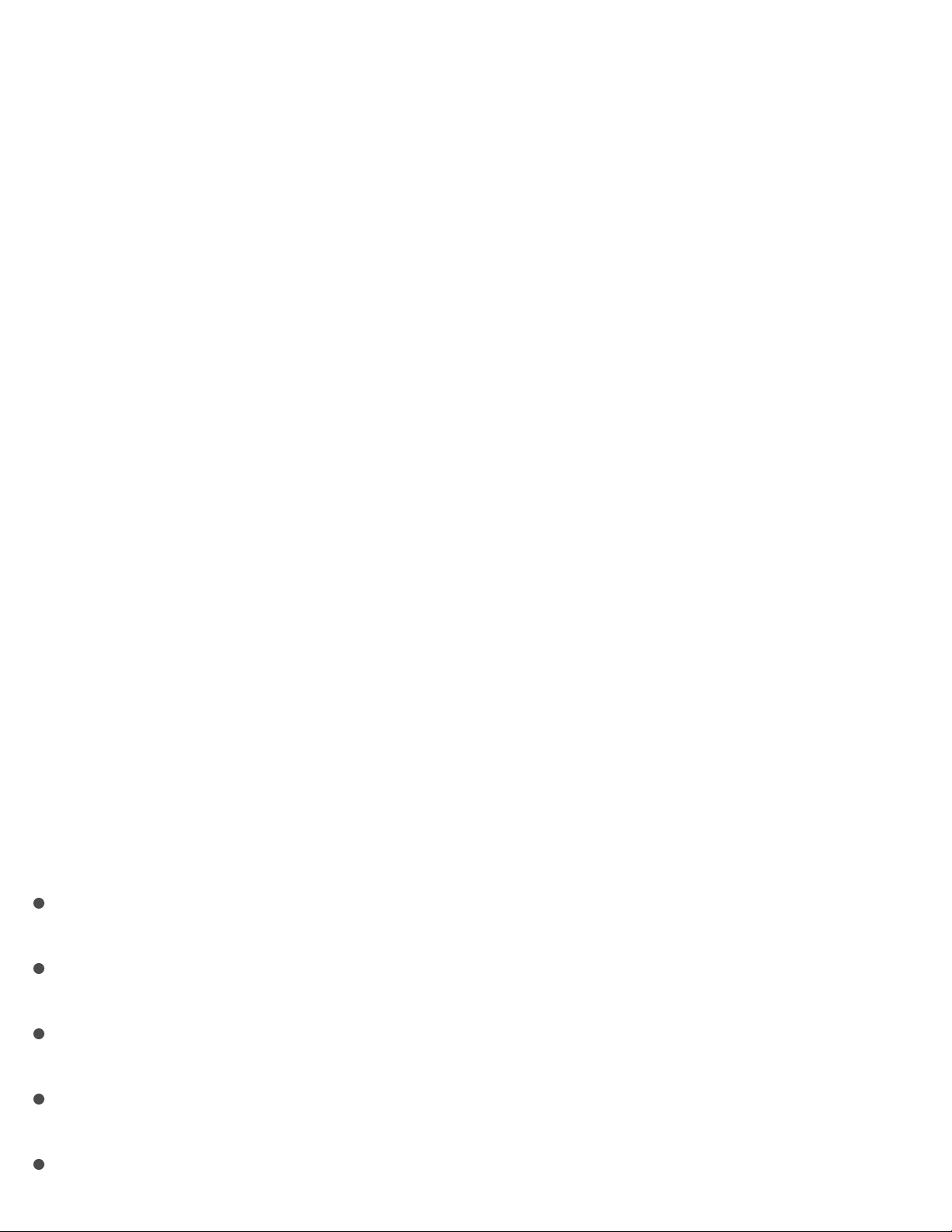
to leave.
Turn off contact suggestions. Go to Settings > Mail, Contacts,
Calendars, then turn off Contacts Found in Mail.
Turn off event suggestions. Go to Settings > Mail, Contacts, Calendars,
then turn off Events Found in Mail.
Continuity
About Continuity features
Continuity features connect iPod touch with your iPhone, iPad, and Mac
so they can work together as one. You can start an email or document on
iPod touch, for example, then pick up where you left off on your iPad or
Mac. Or let iPod touch use iPhone to make phone calls or send SMS or
MMS text messages.
Continuity features require iOS 8 or later, or OS X Yosemite or later,
and work with the following:
iPhone 5 and later
iPod touch (5th generation) and later
iPad (4th generation) and later
iPad Pro
iPad mini and later
Page 33
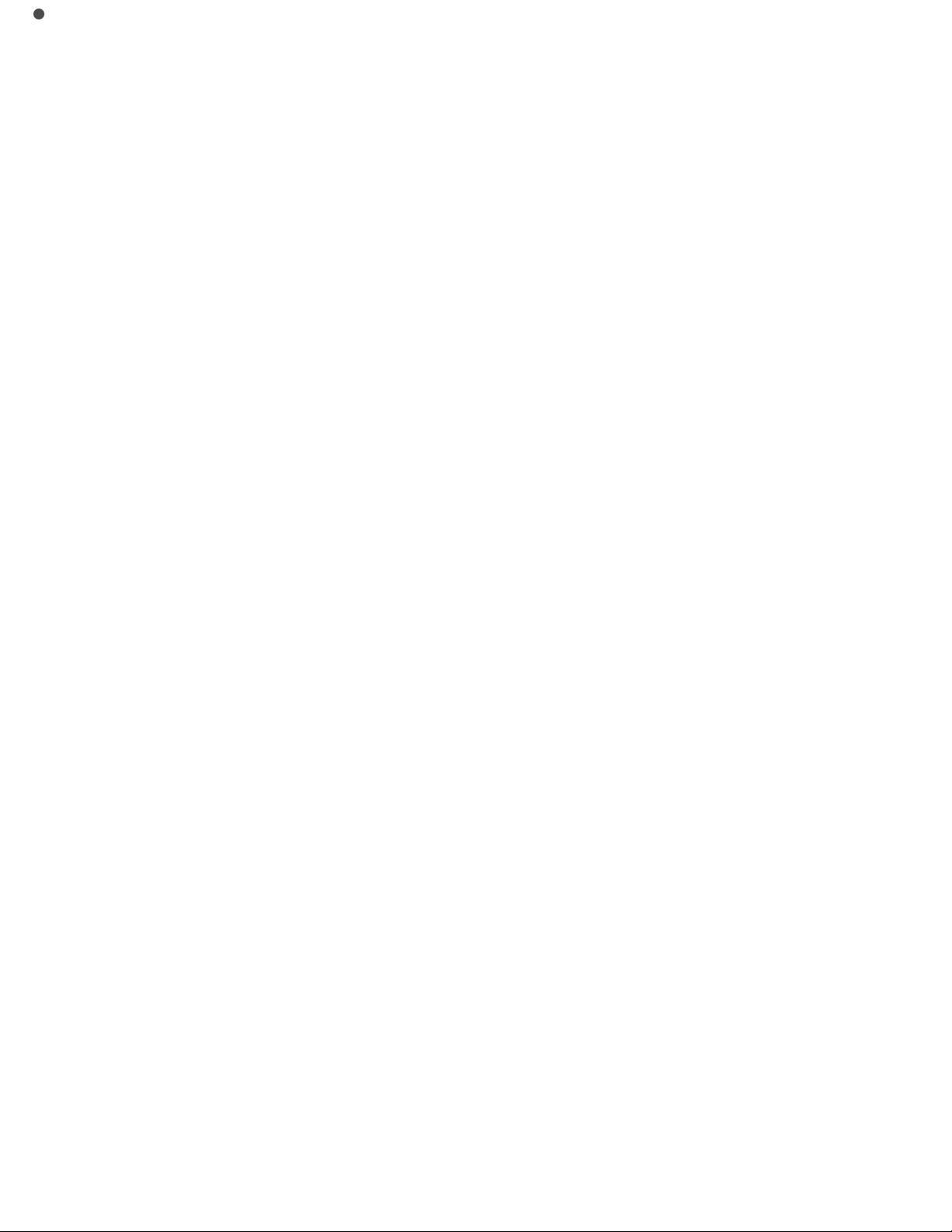
Supported Mac computers
For more information, see .
Handoff
Pick up on one device where you left off on another. You can use
Handoff with Mail, Safari, Pages, Numbers, Keynote, Maps, Messages,
Reminders, Calendar, Contacts, and even some third-party apps. For
Handoff to work, your devices must be signed in to iCloud using the
same Apple ID, and they must be within Bluetooth range of one another
(about 33 feet or 10 meters).
Switch devices. Swipe up from the bottom-left edge of the Lock screen
(where you see the app’s activity icon), or go to the multitasking screen,
then tap the app. On your Mac, open the app you were using on your iOS
device.
Disable Handoff on your devices. Go to Settings > General > Handoff
& Suggested Apps, then turn off Handoff.
Disable Handoff on your Mac. Go to System Preferences > General,
then turn off “Allow Handoff between this Mac and your iCloud
devices.”
Phone calls
Make and receive phone calls on your iPod touch, iPad, or Mac, as long
support.apple.com/HT204681
Page 34
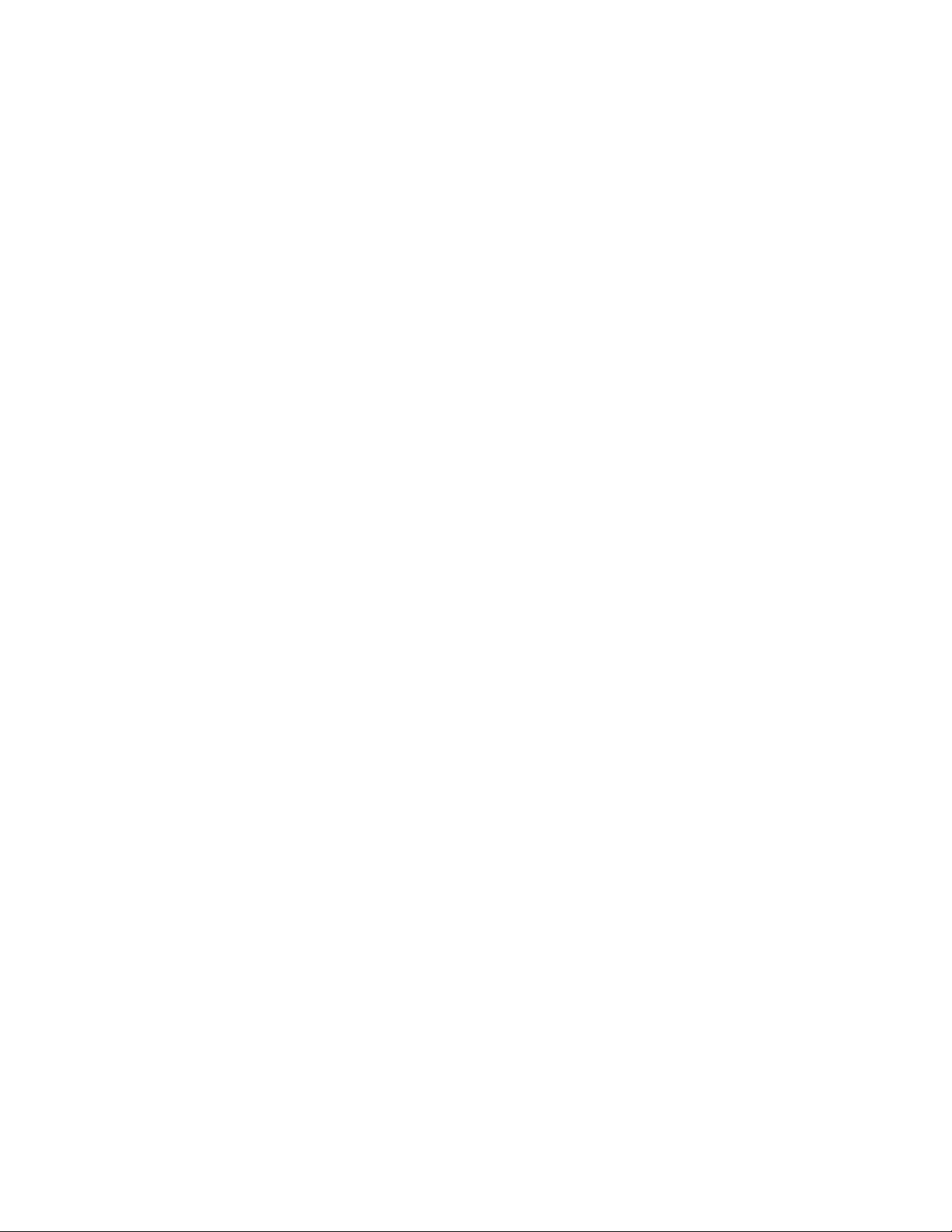
as your iPhone and other devices are signed in to iCloud and FaceTime
with the same Apple ID and are connected to the same Wi-Fi network.
Turn on Wi-Fi calling on your iPod touch. Turn on Wi-Fi calling on
your iPhone first. Then, on your iPod touch, go to Settings > FaceTime
and turn FaceTime on. If you see it, follow the prompt to turn Wi-Fi
calling on.
Receive a call on your iPod touch. Swipe the notification to answer,
ignore, or respond with a quick message.
Make a phone call on your iPod touch. Tap a phone number in
Contacts, Calendar, FaceTime, Messages, Spotlight, or Safari.
Disable iPhone Cellular Calls. On your iPhone, go to Settings >
FaceTime, then turn off iPhone Cellular Calls.
Messages
If your iPhone (with iOS 8 or later) is signed into iMessage using the
same Apple ID as your iPod touch, you can also send and receive SMS
and MMS messages on your iPod touch. Charges may apply to the text
messaging service for your iPhone.
Instant Hotspot
You can use Instant Hotspot on your iPhone (with iOS 8 or later) or iPad
(cellular models with iOS 8 or later) to provide Internet access to your
Page 35
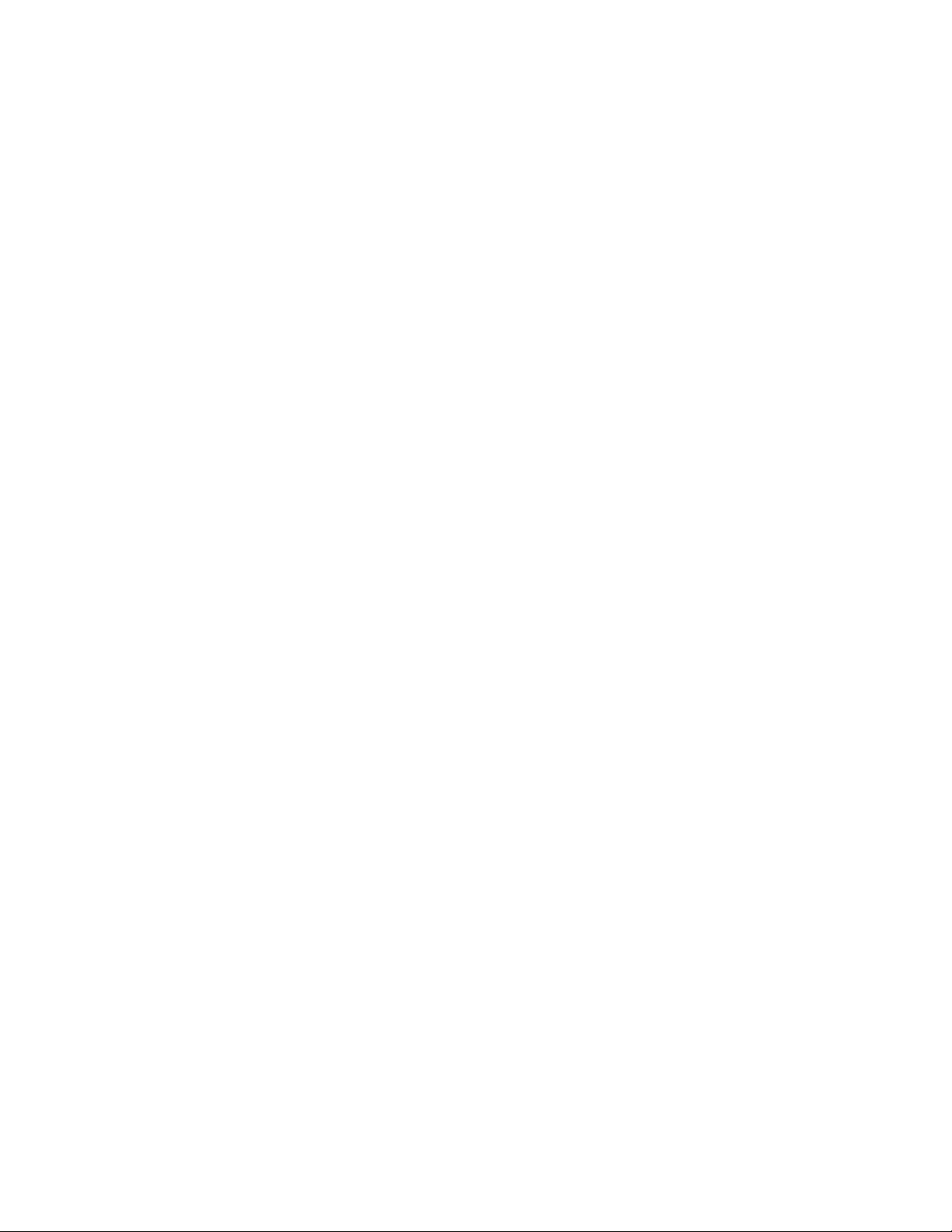
other iOS devices and Mac computers that are signed into iCloud using
the same Apple ID. Instant Hotspot uses your iPhone or iPad Personal
Hotspot, without you having to enter a password or even turn on
Personal Hotspot.
Use Instant Hotspot. Go to Settings > Wi-Fi on your iPod touch, then
simply choose your iPhone or iPad network under Personal Hotspots. On
your Mac, choose your iPhone or iPad network from your Wi-Fi settings.
When you’re not using using the hotspot, your devices disconnect to
save battery life.
Note: This feature may not be available with all carriers. Additional fees
may apply. Contact your carrier for more information.
Wi-Fi Calling
Wi-Fi Calling lets you make and receive phone calls on your iPod touch,
iPad or Mac, as long as your iPhone and other devices are signed in to
iCloud and FaceTime with the same Apple ID. With iOS 8 or OS X
Yosemite, your iPhone needs to be on the same Wi-Fi network as your
other devices (available with some carriers, and cellular charges may
apply). With iOS 9 or OS X El Capitan, your iPhone may not need to be
on the Wi-Fi network or even turned on (available with some carriers,
and cellular charges may apply). You must set up your iPhone (iPhone
5c, iPhone 5s and later) first, and your iPod touch (5th generation and
later) after.
Page 36

Turn on Wi-Fi Calling on your iPhone. Go to Settings > Phone > Wi-
Fi Calling, then turn Wi-Fi Calling on This Phone on.
Note: If you see Add Wi-Fi Calling For Other Devices, tap it to allow
calls from other devices that aren’t on the same Wi-Fi network as your
iPhone. Otherwise, you can still use your other devices to make phone
calls, but your iPhone must be turned on and on the same network as
your other devices.
Turn on Wi-Fi Calling on your iPod touch. Go to Settings > FaceTime,
then turn FaceTime on. If you see the prompt, turn Wi-Fi calling on.
Receive a call on your iPod touch. Swipe the notification to answer,
ignore, or respond with a quick message.
Make a call from your iPod touch. Tap a phone number in Contacts,
Calendar, FaceTime, Messages, Spotlight, or Safari.
Note: Emergency calls are routed through cellular service when
available. If cellular service is not available, and you have enabled Wi-
Fi Calling, emergency calls may be made over Wi-Fi calling, and your
device’s location information may be used for emergency calls to aid
response efforts, regardless of whether you enable Location Services.
For more information about Wi-Fi calls, see
.
support.apple.com/HT203032
Page 37

Customize iPod touch
Arrange your apps
Arrange apps. Touch and hold any app on the Home screen until you
see the app icons jiggle, then drag apps around. Drag an app to the edge
of the screen to move it to a different Home screen, or to the Dock at the
bottom of the screen (remove another app first). Press the Home button
to save your arrangement.
Create a new Home screen. While arranging apps, drag an app to the
right edge of the last Home screen. The dots above the Dock show how
many Home screens you have, and which one you’re viewing.
You can also customize the Home screen using iTunes when iPod touch
is connected to your computer. In iTunes, select iPod touch, then click
Apps.
Start over. Go to Settings > General > Reset, then tap Reset Home
Screen Layout to return the Home screen and apps to their original
Page 38

layout. Folders are removed and the original wallpaper is restored.
Organize with folders
Create a folder. While arranging apps, drag one app onto another. Tap
the name of the folder to rename it. Drag apps to add or remove them.
Press the Home button when you finish.
You can have multiple pages of apps in a folder.
Delete a folder. Drag out all the apps—the folder is deleted
automatically.
Change the wallpaper
Wallpaper settings let you set an image or photo as wallpaper for the
Lock screen or Home screen. You can choose from dynamic and still
Page 39
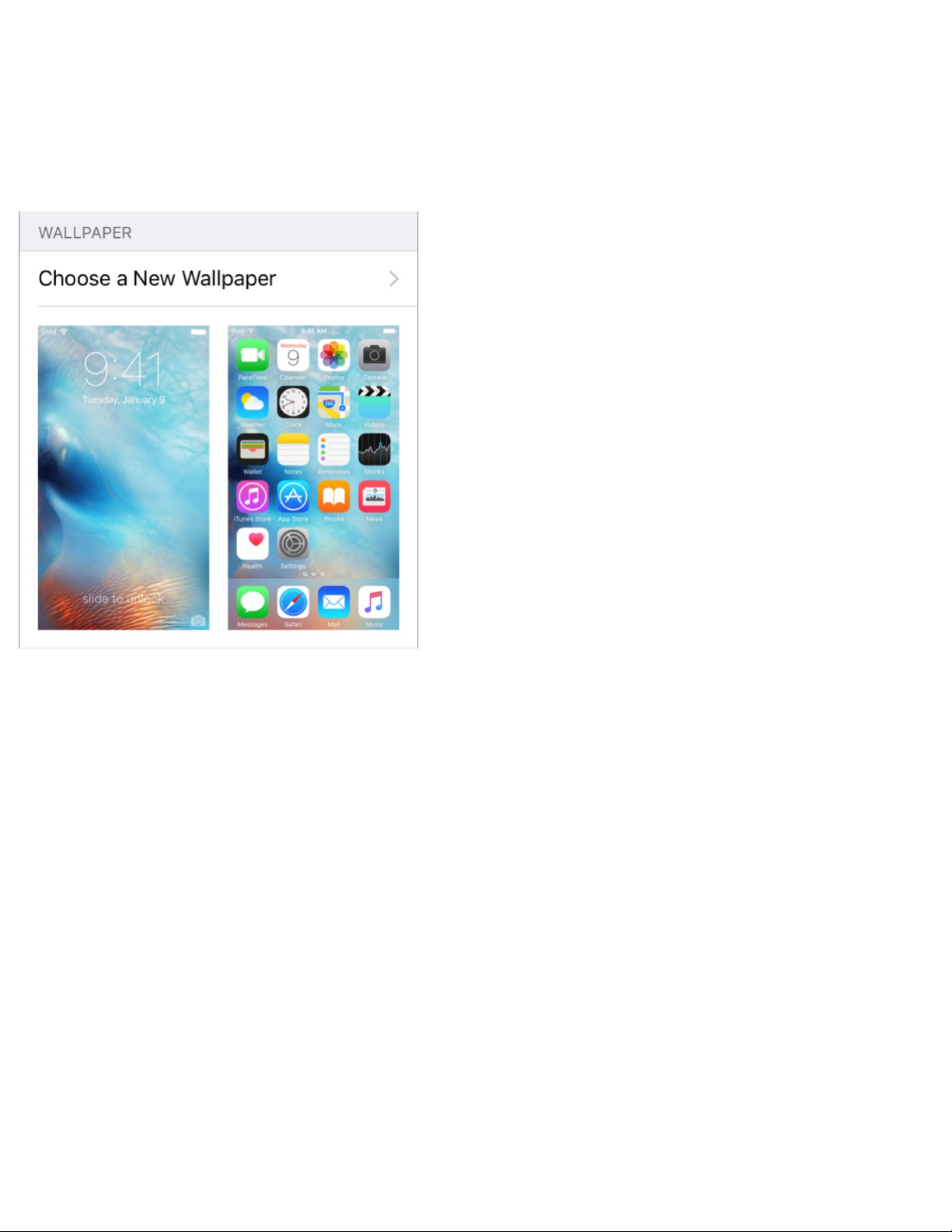
images.
Change the wallpaper. Go to Settings > Wallpaper > Choose a New
Wallpaper.
When choosing an image for new wallpaper, the Perspective Zoom
button determines whether your selected wallpaper is zoomed. For
wallpaper you already set, go to the Wallpaper setting, then tap the
image of the Lock screen or Home screen to see the Perspective Zoom
button.
Note: The Perspective Zoom button doesn’t appear if Reduce Motion (in
Accessibility settings) is turned on. See .
Adjust the brightness
Dim the screen to extend battery life.
Reduce screen motion
Page 40
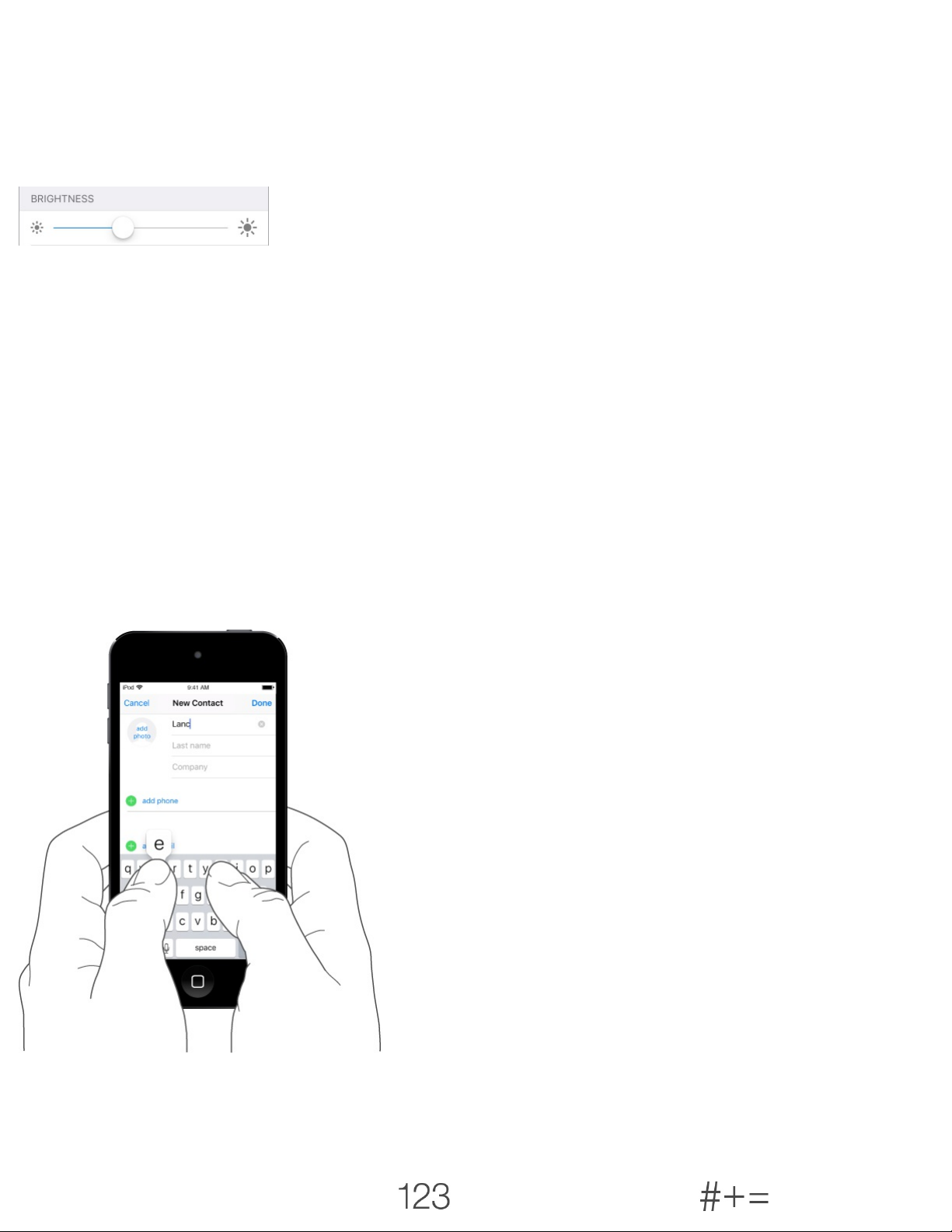
Adjust the screen brightness. Go to Settings > Display & Brightness,
then drag the slider. You can also adjust the brightness in Control
Center.
Type text
Enter text
Tap a text field to see the onscreen keyboard, then tap letters to type. If
you touch the wrong key, you can slide your finger to the correct key.
The letter isn’t entered until you release your finger from the key.
Tap Shift to type uppercase, or touch the Shift key and slide to a letter.
Double-tap Shift for caps lock. To enter numbers, punctuation, or
symbols, tap the Number key or the Symbol key . If you
Page 41

haven’t added any keyboards, tap to switch to the Emoji keyboard. If
you have multiple keyboards, tap to switch to the last one you used.
Continue tapping to access other enabled keyboards, or touch and hold
, then slide to choose a different keyboard. To quickly end a sentence
with a period and a space, just double-tap the space bar.
If you see a word underlined in red, tap it to see suggested corrections. If
the word you want doesn’t appear, type the correction.
As you write, the keyboard predicts your next word (not available in all
languages). Tap a word to choose it, or accept a highlighted prediction
by entering a space or punctuation. When you tap a suggested word, a
space appears after the word. If you enter a comma, period, or other
punctuation, the space is deleted. Reject a suggestion by tapping your
original word (shown as the predictive text option with quotation
marks).
Page 42

Hide predictive text. Pull down the suggested words. Drag the bar up
when you want to see the suggestions again.
Turn off predictive text. Touch and hold or , then slide to
Predictive.
If you turn off predictive text, iPod touch may still try to suggest
corrections for misspelled words. Accept a correction by entering a
space or punctuation, or by tapping return. To reject a correction, tap the
“x.” If you reject the same suggestion a few times, iPod touch stops
suggesting it.
Set options for typing or add keyboards. Go to Settings > General >
Keyboard.
You can also use an Apple Wireless Keyboard to enter text. See
. To dictate instead of typing, see .
Edit text
Revise text. Touch and hold the text to show the magnifying glass, then
drag to position the insertion point.
Use an
Apple Wireless Keyboard Dictate
Page 43

Select text. Tap the insertion point to display the selection options. Or
double-tap a word to select it. Drag the grab points to select more or less
text. In read-only documents, such as webpages, touch and hold to select
a word.
You can cut, copy, or paste over selected text. With some apps, you can
also get bold, italic, or underlined text (tap B/I/U); get the definition of a
word; or have iPod touch suggest an alternative. Tap to see all the
options.
Undo the last edit. Shake iPod touch, then tap Undo.
Page 44
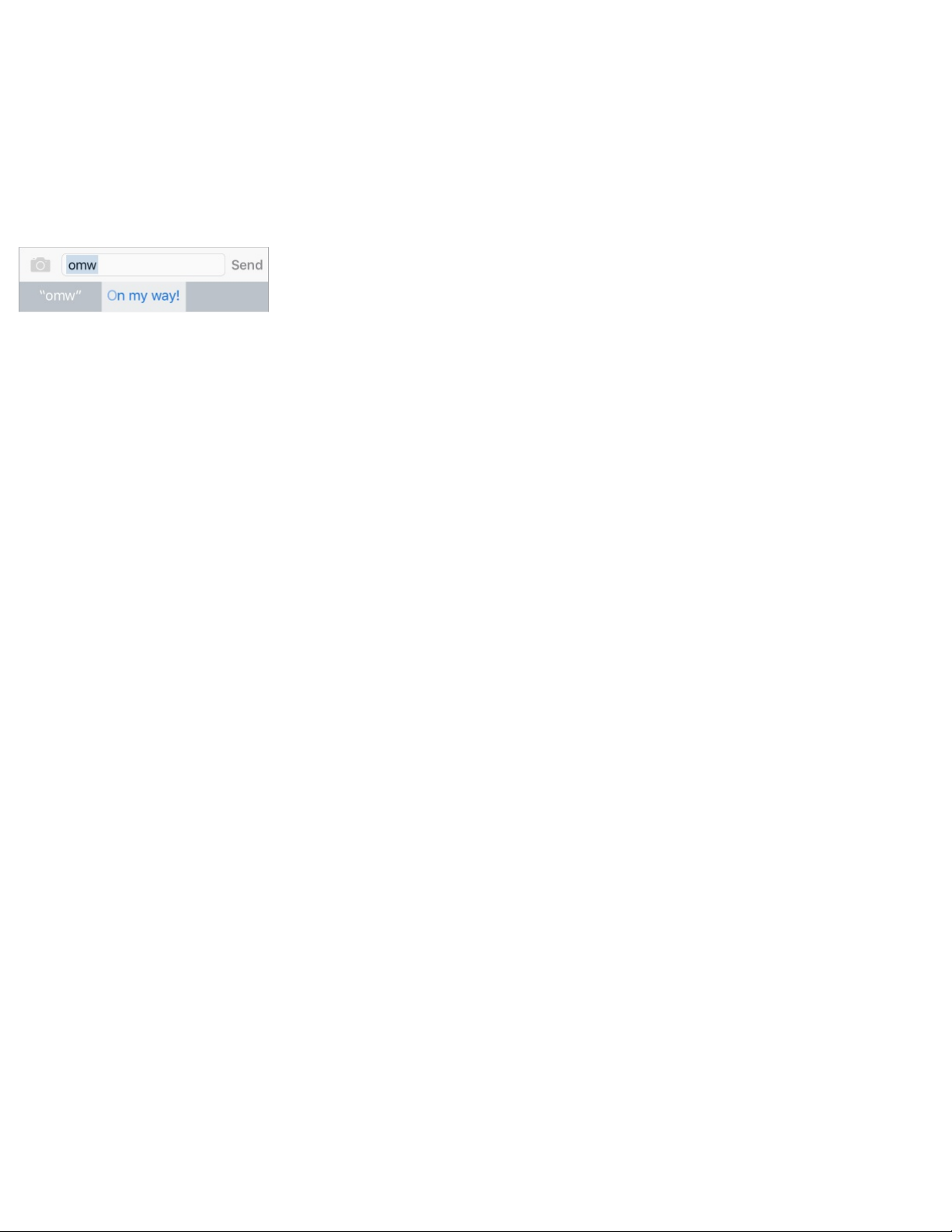
Save keystrokes
A shortcut lets you enter a word or phrase by typing just a few
characters. For example, type “omw” to enter “On my way!” That one’s
already set up for you, but you can also add your own.
Create a shortcut. Go to Settings > General > Keyboard, then tap Text
Replacement.
Have a word or phrase you use and don’t want it corrected? Create a
shortcut, but leave the Shortcut field blank.
Use iCloud to keep your personal dictionary up to date on your other
devices. Go to Settings > iCloud, then turn on iCloud Drive or
Documents & Data.
Use an Apple Wireless Keyboard
You can use an Apple Wireless Keyboard (available separately) to enter
text on your iPod touch. The keyboard connects via Bluetooth, so you
must first pair it with iPod touch.
Note: The Apple Wireless Keyboard may not support keyboard features
that are on your device. For example, it doesn’t anticipate your next
word or automatically correct misspelled words.
Page 45
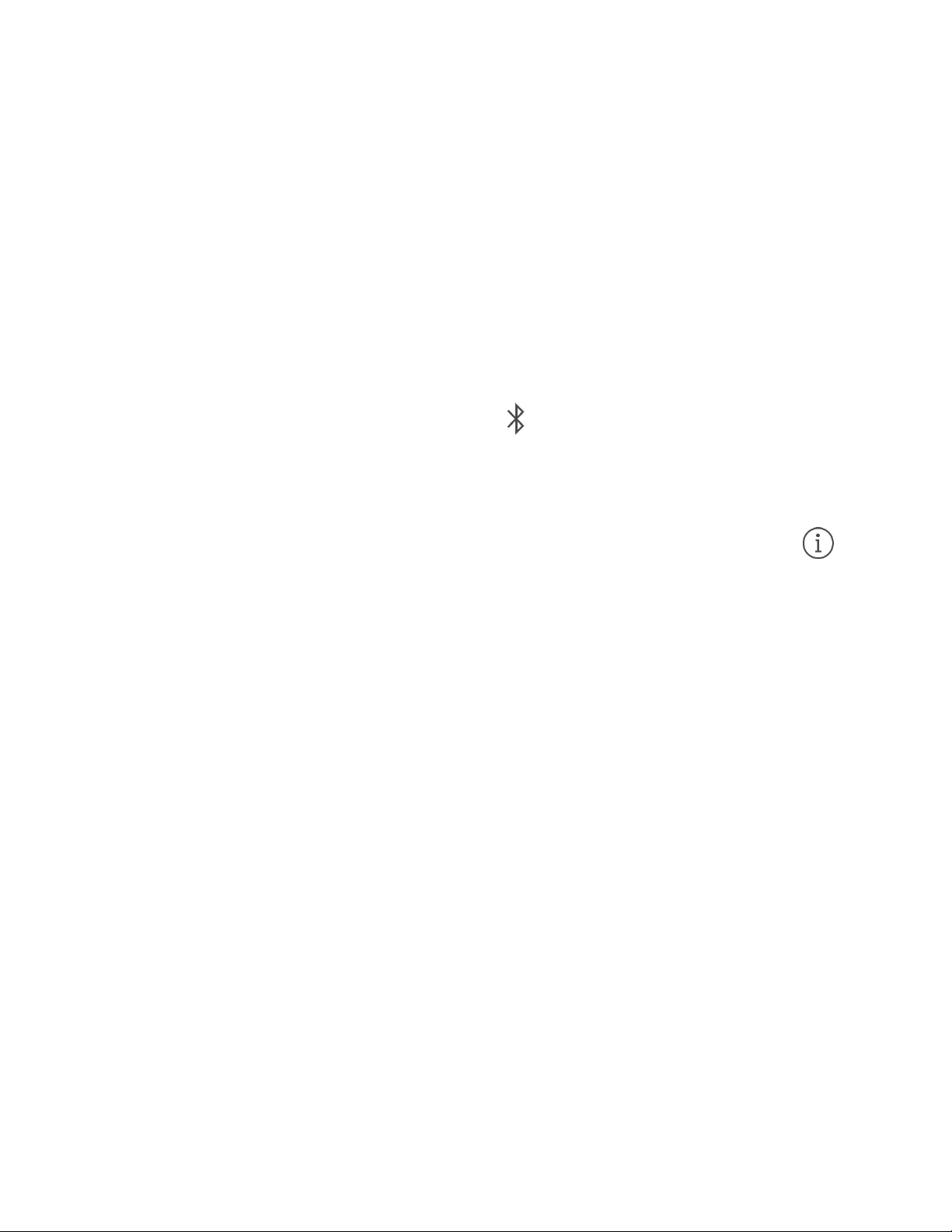
Pair an Apple Wireless Keyboard with iPod touch. Turn on the
keyboard, go to Settings > Bluetooth and turn on Bluetooth, then tap the
keyboard when it appears in the Devices list.
Once it’s paired, the keyboard reconnects to iPod touch whenever it’s in
range—up to about 33 feet (10 meters). When it’s connected, the
onscreen keyboard doesn’t appear.
Save your batteries. Turn off Bluetooth and the wireless keyboard when
not in use. You can turn off Bluetooth in Control Center. To turn off
the keyboard, hold down the On/off switch until the green light goes off.
Unpair a wireless keyboard. Go to Settings > Bluetooth, tap next to
the keyboard name, then tap Forget this Device.
See .
Add or change keyboards
You can turn typing features, such as spell checking, on or off; add
keyboards for writing in different languages; and change the layout of
your onscreen keyboard or Apple Wireless Keyboard.
Set typing features. Go to Settings > General > Keyboard.
Add a keyboard for another language. Go to Settings > General >
Keyboard > Keyboards > Add New Keyboard.
Bluetooth devices
Page 46

Switch keyboards. If you haven’t added any keyboards, tap to switch
to the Emoji keyboard. If you have multiple keyboards, tap to switch
to the last one you used. Continue tapping to access other enabled
keyboards, or touch and hold , then slide to choose a different
keyboard.
For information about international keyboards, see
.
Change the keyboard layout. Go to Settings > General > Keyboard >
Keyboards, select a keyboard, then choose a layout.
Dictate
If you like, you can dictate instead of typing on iPod touch. Make sure
Enable Dictation is turned on (in Settings > General > Keyboard) and
iPod touch is connected to the Internet.
Note: Dictation may not be available in all languages or in all areas, and
features may vary.
Dictate text. Tap on the onscreen keyboard, then speak. Tap Done
when you finish.
Use international
keyboards
Page 47

Add text. Tap again and continue dictating. To insert text, tap to place
the insertion point first. You can also replace selected text by dictating.
Add punctuation or format text. Say the punctuation or format. For
example, “Dear Mary comma the check is in the mail exclamation
mark” becomes “Dear Mary, the check is in the mail!” Punctuation and
formatting commands include:
quote … end quote
new paragraph
new line
cap—to capitalize the next word
caps on … caps off—to capitalize the first character of each word
all caps—to make the next word all uppercase
Page 48
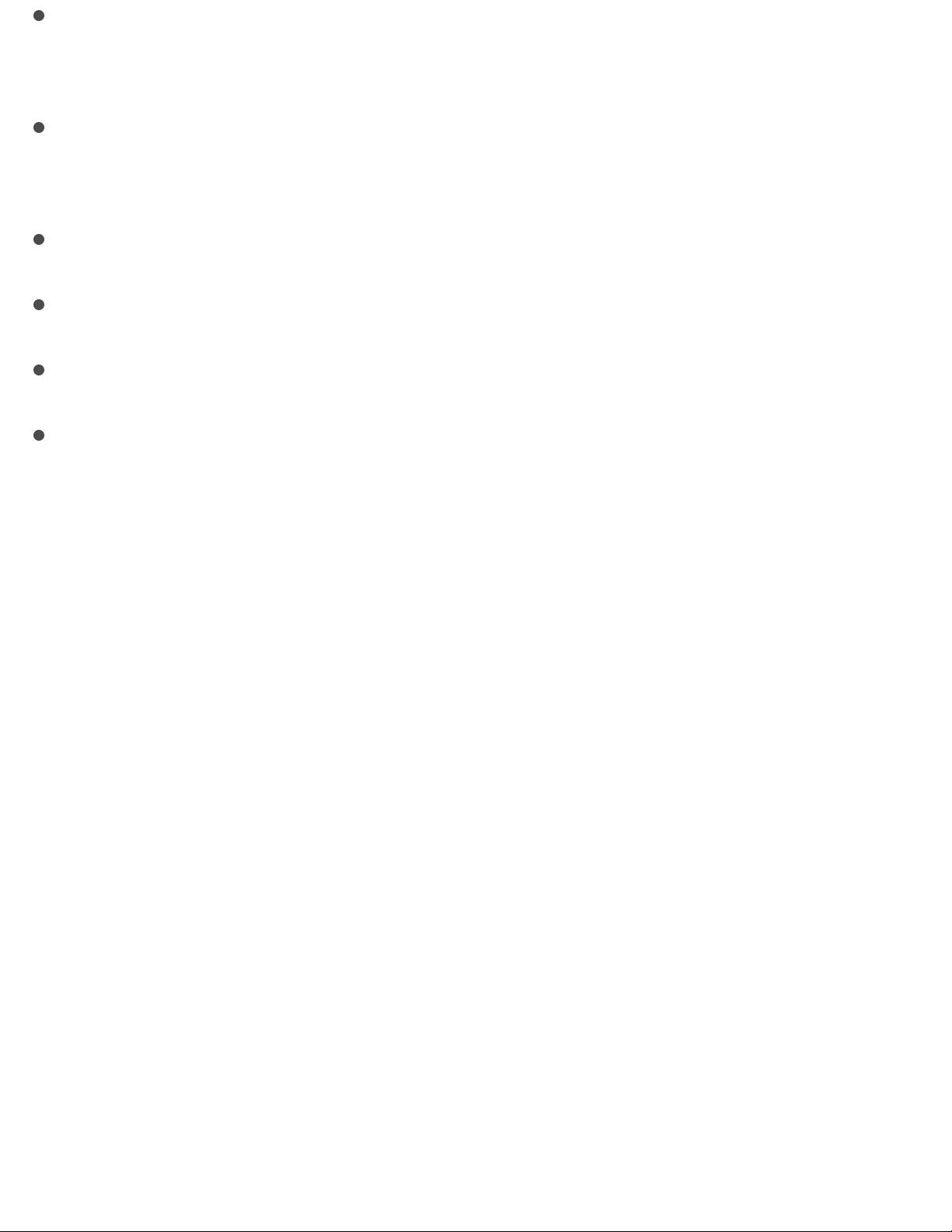
all caps on … all caps off—to make the enclosed words all
uppercase
no caps on … no caps off—to make the enclosed words all
lowercase
no space on … no space off—to run a series of words together
smiley—to insert :-)
frowny—to insert :-(
winky—to insert ;-)
Voice Control
Make FaceTime calls and control music playback with Voice Control, if
you have Siri turned off. (For information about using Siri to control
iPod touch by voice, see .)
Note: Voice Control and Voice Control settings aren’t available when
Siri is turned on.
Make requests
Page 49

Use Voice Control. Turn Siri off in Settings > General > Siri. Then press
and hold the Home button until the Voice Control screen appears and
you hear a beep.
For best results:
Speak clearly and naturally.
Say only Voice Control commands, names, and numbers. Pause
slightly between commands.
Use full names.
Change the language for Voice Control. By default, Voice Control
expects you to speak voice commands in the language that’s set for
iPod touch (in Settings > General > International > Language). To use
Voice Control in another language or dialect, go to Settings > General >
International > Voice Control.
Page 50
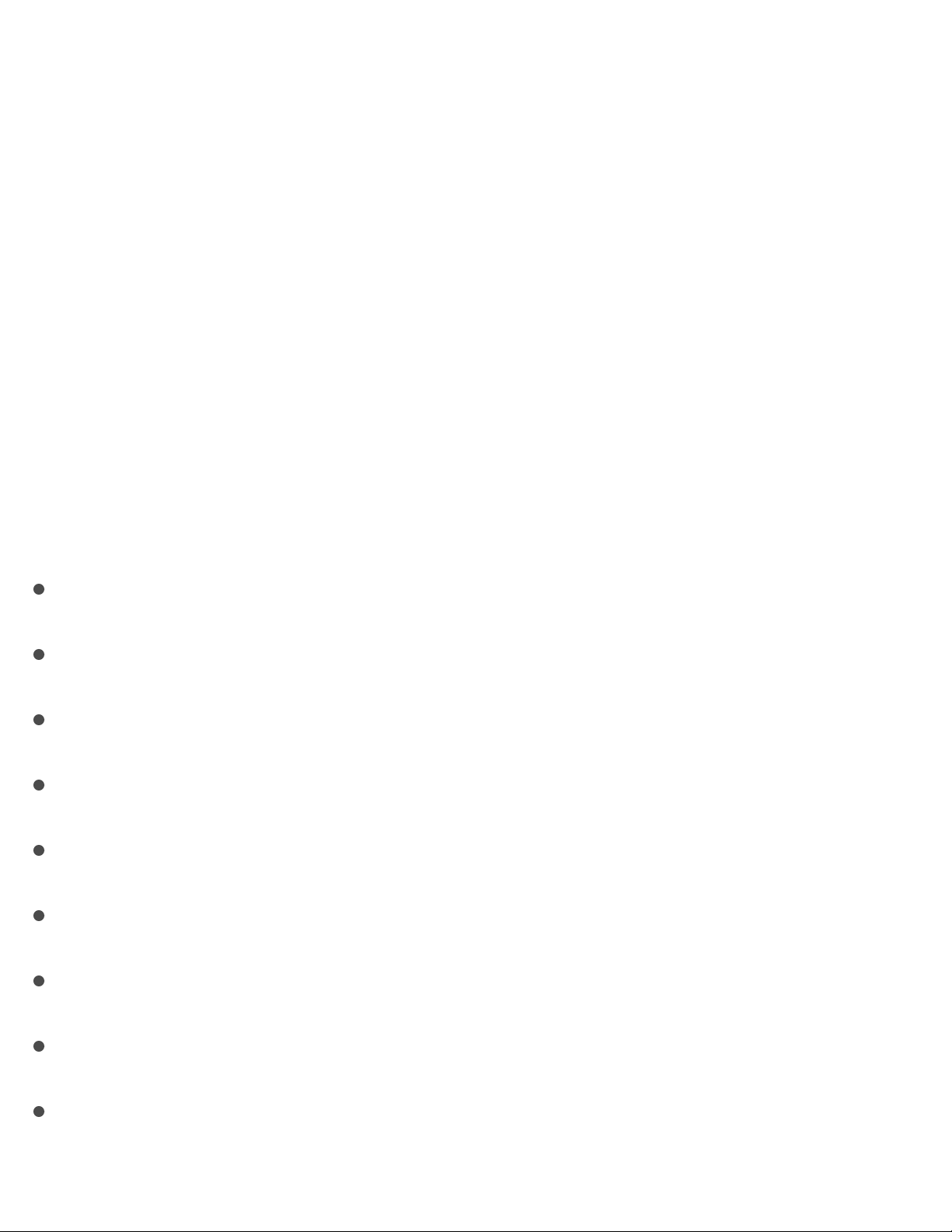
Voice Control for the Music app is always on, but you can keep Voice
Control from dialing FaceTime calls when iPod touch is locked. Go to
Settings > Passcode, then turn off Voice Dial.
For specific commands, see . For more about
using Voice Control, including information about using Voice Control in
different languages, see .
Search
You can search iPod touch, the Internet, and apps for useful information,
including:
Sports scores and schedules
Weather forecasts
Stock prices
Quick conversions
Calculations
Places nearby
Media, including music, TV shows, movies, and web videos
Websites
Content in apps (for supporting apps)
Siri provides even more information before you start to type. Siri
Siri and Voice Control
support.apple.com/HT201936
Page 51

suggests:
Relevant people
Suggested apps
Places nearby
Items in the news
Search with iPod touch. Drag right from the Home screen to show
Search. Tap an item to get more information or tap the search field.
Results occur as you type; to hide the keyboard and see more results on
the screen, tap Search. Tap an item in the list to open it.
Choose what to search. Go to Settings > General > Search, then tap to
deselect apps or content.
Turn off Siri Suggestions. Go to Settings > General > Spotlight Search.
Page 52
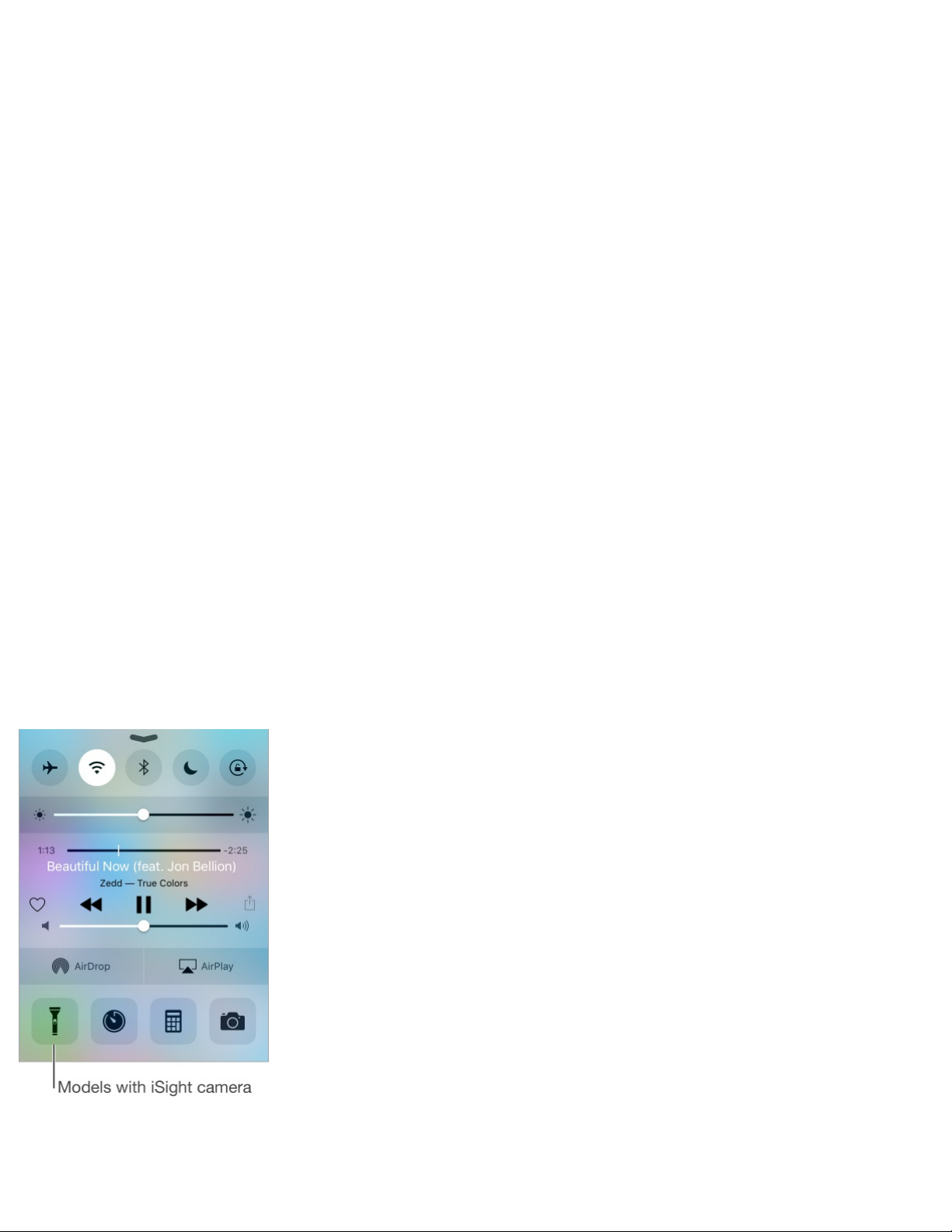
Turn off Location Services for Spotlight Suggestions. Go to Settings >
Privacy > Location Services. Tap System Services, then turn off Safari
& Spotlight Suggestions.
Search in app. Many apps include a search field where you can type to
find something within the app. For example, in the Maps app, you can
search for a specific location.
Control Center
Control Center gives you instant access to the camera, calculator,
AirPlay, control and playback of currently playing audio, and other
handy features. You can also adjust the brightness, lock the screen in
portrait orientation, turn wireless services on or off, and turn on
AirDrop. See .
Open Control Center. Swipe up from the bottom edge of any screen
(even the Lock screen).
AirDrop
Page 53

Open the currently playing audio app. Tap the song title.
Close Control Center. Swipe down, tap the top of the screen, or press
the Home button.
Turn off access to Control Center in apps or on the Lock screen. Go
to Settings > Control Center.
Alerts and Notification Center
Alerts
Alerts let you know about important events. Alerts can appear briefly at
the top of the screen, or remain in the center of the screen until you
acknowledge them.
Some apps may include a badge on their Home screen icon, to let you
know how many new items await—for example, the number of new
email messages. If there’s a problem—such as a message that couldn’t
be sent—an exclamation mark appears on the badge. On a folder, a
numbered badge indicates the total number of notifications for all the
apps inside.
Alerts can also appear on the Lock screen.
Page 54

Respond to an alert without leaving your current app. Pull down on
the alert when it appears at the top of your screen.
Note: This feature works with text and email messages, calendar
invitations, and more.
Respond to an alert when iPod touch is locked. Swipe the alert from
right to left.
Silence your alerts. Go to Settings > Do Not Disturb. You can also use
Siri to turn Do Not Disturb on or off. Say “Turn on Do Not Disturb” or
“Turn off Do Not Disturb.”
Set sounds. Go to Settings > Sounds.
Notification Center
Notification Center collects your notifications in one place, so you can
review them whenever you’re ready. View details about your day—such
as the weather forecast, appointments, birthdays, stock quotes, and even
a quick summary of what’s coming up tomorrow. Tap the Notifications
tab to review all your alerts.
Open Notification Center. Swipe down from the top edge of the screen.
Page 55

Set Today options. To choose what information appears, tap the Edit
key at the end of your information on the Today tab. Tap + or — to add
or remove information. To arrange the order of your information, touch
, then drag it to a new position.
Set notification options. Go to Settings > Notifications. Tap an app to
set its notification options. For example, choose to view a notification
from the Lock screen. You can also tap Edit to arrange the order of app
notifications. Touch , then drag it to a new position.
Choose whether to show Today and Notifications View on a locked
screen. Go to Settings > Passcode, then choose whether to allow access
when locked.
Close Notification Center. Swipe up, or press the Home button.
Sounds and silence
Page 56

Sounds and silence
You can change or turn off the sounds iPod touch plays when you get a
FaceTime call, text, email, tweet, Facebook post, reminder, or other
event.
Set sound options. Go to Settings > Sounds for options such as alert
tones and ringtones, and ringer and alert volumes.
If you want to temporarily silence incoming FaceTime calls, alerts, and
sound effects, see .
Do Not Disturb
Do Not Disturb is an easy way to silence iPod touch, whether you’re
going to dinner or to sleep. It keeps FaceTime calls and alerts from
making any sounds or lighting up the screen.
Turn on Do Not Disturb. Swipe up from the bottom edge of the screen
to open Control Center, then tap . When Do Not Disturb is on,
appears in the status bar.
Note: Alarms still sound, even when Do Not Disturb is on. To make sure
iPod touch stays silent, turn it off.
Configure Do Not Disturb. Go to Settings > Do Not Disturb.
You can schedule quiet hours, allow FaceTime calls from your Favorites
or groups of contacts, and allow repeated calls to ring through for those
Do Not Disturb
Page 57

emergency situations. You can also set whether Do Not Disturb silences
iPod touch only when it’s locked, or even when it’s unlocked.
Sharing
Share from apps
In many apps, you can tap Share or to choose how to share your
information. The choices vary depending on the app you’re using.
Additional options may appear if you’ve downloaded apps with sharing
options. For more information, see .
Use Twitter, Facebook, Flickr, Vimeo or other third-party apps with
sharing options. Sign in to your account in Settings. The third-party
sharing buttons take you to the appropriate setting if you’re not yet
signed in.
Customize the different ways you share, view, and organize your
information. Tap the More button, then touch and drag to move
items to new positions.
AirDrop
AirDrop lets you share your photos, videos, websites, locations, and
other items wirelessly with other nearby devices (iOS 7 or later). With
iOS 8 or later, you can share with Mac computers with OS X Yosemite
or later. AirDrop transfers information using Wi-Fi and Bluetooth—both
must be turned on. To use AirDrop, you need to be signed in to iCloud
App extensions
Page 58

using your Apple ID. Transfers are encrypted for security.
Share an item using AirDrop. Tap , then tap the name of a nearby
AirDrop user.
Receive AirDrop items from others. Swipe up from the bottom edge of
the screen to open Control Center. Tap AirDrop, then choose to receive
items from Contacts Only or from Everyone. You can accept or decline
each request as it arrives.
Family Sharing
With Family Sharing, up to six family members can share their
iTunes Store, App Store, and iBooks Store purchases, a family calendar,
and family photos, all without sharing accounts.
One adult in your household—the family organizer—invites family
Page 59

members to join the family group and agrees to pay for any
iTunes Store, App Store, and iBooks Store purchases those family
members initiate while part of the family group. Once set up, family
members get immediate access to each other’s music, movies, TV
shows, books, and eligible apps. In addition, family members can easily
share photos in a shared family album, add events to a family calendar,
share their location with other family members, and even help locate
another family member’s missing device.
Children under 13 can participate in Family Sharing, too. As a parent or
legal guardian, the family organizer can provide parental consent for a
child to have his or her own Apple ID, and create it on the child’s behalf.
Once the account is created, it’s added to the family group
automatically.
Family Sharing requires you to sign in to iCloud with your Apple ID.
You will also be asked to confirm the Apple ID you use for the
iTunes Store, App Store, and iBooks Store. Family Sharing is available
on devices with iOS 8 or later, Mac computers with OS X Yosemite or
later, and PCs with iCloud for Windows 4.0. You can be part of only one
family group at a time.
Set up Family Sharing. Go to Settings > iCloud > Set Up Family
Sharing. Follow the onscreen instructions to set up Family Sharing as the
family organizer, then invite family members to join.
Create an Apple ID for a child. Go to Settings > iCloud > Family,
Page 60
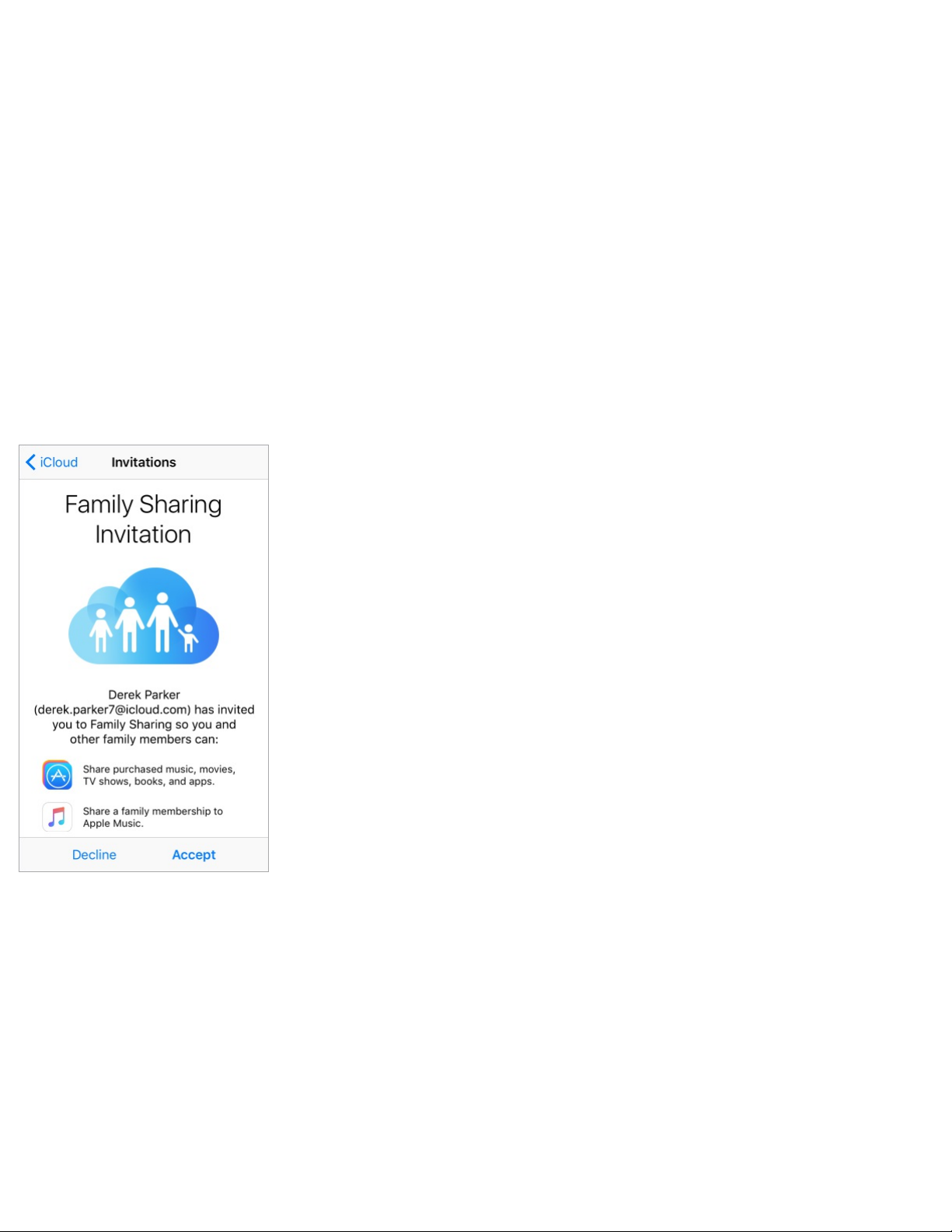
scroll to the bottom of the screen, then tap Create an Apple ID for a
child.
Accept an invitation to Family Sharing. Make sure you are signed in to
iCloud, and that you can accept a Family Sharing invitation from your
iOS device (iOS 8 or later required), Mac (OS X Yosemite or later
required), or PC (iCloud for Windows 4.0 required). Or, if the organizer
is nearby during the setup process, he or she can simply ask you to enter
the Apple ID and password you use for iCloud.
Access shared purchases. Open the iTunes Store, iBooks Store, or
App Store, tap Purchased, then choose a family member from the menu
that appears.
When a family member initiates a purchase, it is billed directly to the
family organizer’s account. Once purchased, the item is added to the
initiating family member’s account and is shared with the rest of the
Page 61

family. If Family Sharing is ever disabled, each person keeps the items
they chose to purchase—even if they were paid for by the family
organizer.
Turn on Ask to Buy. The family organizer can require young family
members to request approval for purchases or free downloads. Go to
Settings > iCloud > Family, then tap the person’s name.
Note: Age restrictions for Ask to Buy vary by area. In the United States,
the family organizer can enable Ask to Buy for any family member
under age 18; for children under age 13, it’s enabled by default.
Hide your iTunes Store, App Store, and iBooks Store purchases. To
hide all your purchases from family members, tap Settings > iCloud >
Family > [your name], then turn off Share My Purchases. On your
computer, you can also hide specific purchases so they aren’t available
to other family members. See .
Share photos or videos with family members. When you set up Family
Sharing, a shared album called Family is automatically created in the
Photos app on all family members’ devices. To share a photo or video
with family members, open the Photos app, then view a photo or video
or select multiple photos or videos. Tap , tap iCloud Photo Sharing,
add comments, then share to your shared family album. See
.
Add an event to the family calendar. When you set up Family Sharing,
a shared calendar called Family is automatically created in the Calendar
support.apple.com/HT201322
iCloud
Photo Sharing
Page 62

app on all family members’ devices. To add a family event, open the
Calendar app, create an event, then choose to add the event to the family
calendar. See .
Set up a family reminder. When you set up Family Sharing, a shared
list is automatically created in the Reminders app on all family
members’ devices. To add a reminder to the family list, open the
Reminders app, tap the family list, then add a reminder to the list. See
.
Share your location with family members. Family members can share
their location by tapping Settings > iCloud > Share My Location (under
Advanced). To find a family member’s location, use the Find My
Friends app. Or use the Messages app (iOS 8 or later required). For more
information about using Messages to share or view locations, see
.
Keep track of your family’s devices. If family members have enabled
Share My Location in iCloud, you can help them locate missing devices.
Open the Find My iPhone app on your device or at iCloud.com. For more
information, see .
Leave Family Sharing. Go to Settings > iCloud > Family, then tap
Leave Family Sharing. If you are the organizer, go to Settings > iCloud >
Family, tap your name, then tap Stop Family Sharing. For more
information, see .
Share iCloud calendars
Reminders at a glance
Share
photos, videos, your location, and more
Find My iPod touch
support.apple.com/HT201081
Page 63

iCloud Drive
About iCloud Drive
iCloud Drive stores your documents—including your presentations,
spreadsheets, PDFs, and images—in iCloud so you can access them from
any of your devices set up with iCloud. It allows your apps to share
documents so you can work on the same file across multiple apps.
You can use iCloud Drive on devices with iOS 8 or later, Mac computers
with OS X Yosemite or later, PCs with iCloud for Windows 4.0, or on
iCloud.com. To access iCloud Drive, you must be signed in to iCloud
using your Apple ID. iCloud Drive works with Pages, Numbers,
Keynote, GarageBand, and some iCloud-enabled third-party apps.
Storage limits are subject to your iCloud storage plan.
Note: iCloud Drive is automatically turned on for new accounts and
users (iOS 8 or later).
Set up iCloud Drive
If you didn’t set up iCloud Drive when you installed iOS 9, you can set it
up in Settings > iCloud. iCloud Drive is an upgrade to Documents &
Data. When you upgrade to iCloud Drive, your documents are copied to
iCloud Drive and become available on your devices using iCloud Drive.
You won’t be able to access the documents stored in iCloud Drive on
your other devices until they are also upgraded to iOS 8 or later, or OS X
Yosemite or later. For more information about upgrading to iCloud
Page 64

Drive, see .
Set up iCloud Drive. Go to Settings > iCloud > iCloud Drive, then turn
on iCloud Drive and follow the onscreen instructions.
Show iCloud Drive on your Home screen. Go to Settings > iCloud >
iCloud Drive, then turn on Show on Home Screen.
Transfer files
There are several ways to transfer files between iPod touch and your
computer or other iOS devices.
Transfer files using iTunes. Connect iPod touch to your computer using
the included cable. In iTunes on your computer, select iPod touch, then
click Apps. Use the File Sharing section to transfer documents between
iPod touch and your computer. Apps that support file sharing appear in
support.apple.com/HT201104
Page 65

the File Sharing Apps list in iTunes. To delete a file, select it in the
Documents list, then press the Delete key.
You can also view files received as email attachments on iPod touch.
With some apps, you can transfer files using AirDrop. See .
AirPlay
Use AirPlay to stream music, photos, and video wirelessly to Apple TV
and other AirPlay-enabled devices. If you don’t see your AirPlay-
enabled devices when you tap , you may also need to make sure
everything is on the same Wi-Fi network.
Display the AirPlay controls. Swipe up from the bottom edge of the
screen to open Control Center, then tap .
Stream content. Tap , then choose the device you want to stream to.
Switch back to iPod touch. Tap , then choose iPod touch.
Mirror the iPod touch screen on a TV. Tap , choose an Apple TV,
then tap Mirroring. A blue bar appears at the top of the iPod touch screen
when AirPlay mirroring is turned on.
You can also connect iPod touch to a TV, projector, or other external
display using the appropriate Apple cable or adapter. See
.
AirDrop
support.apple.com/HT4108
Page 66

AirPrint
Use AirPrint to print wirelessly to an AirPrint-enabled printer from apps
such as Mail, Photos, and Safari. Many apps available on the App Store
also support AirPrint.
iPod touch and the printer must be on the same Wi-Fi network. For more
information about AirPrint, see .
Print a document. Tap or (depending on the app you’re using).
See the status of a print job. Double-click the Home button, then tap
Print Center. The badge on the icon shows how many documents are in
the queue.
Cancel a job. Select it in Print Center, then tap Cancel Printing.
Bluetooth devices
You can use Bluetooth devices with iPod touch, such as stereo
headphones or an Apple Wireless Keyboard. For supported Bluetooth
profiles, go to .
WARNING: For important information about avoiding hearing loss and
avoiding distractions that could lead to dangerous situations, see
.
Note: The use of certain accessories with iPod touch may affect wireless
support.apple.com/kb/HT4356
support.apple.com/HT204387
Important safety information
Page 67
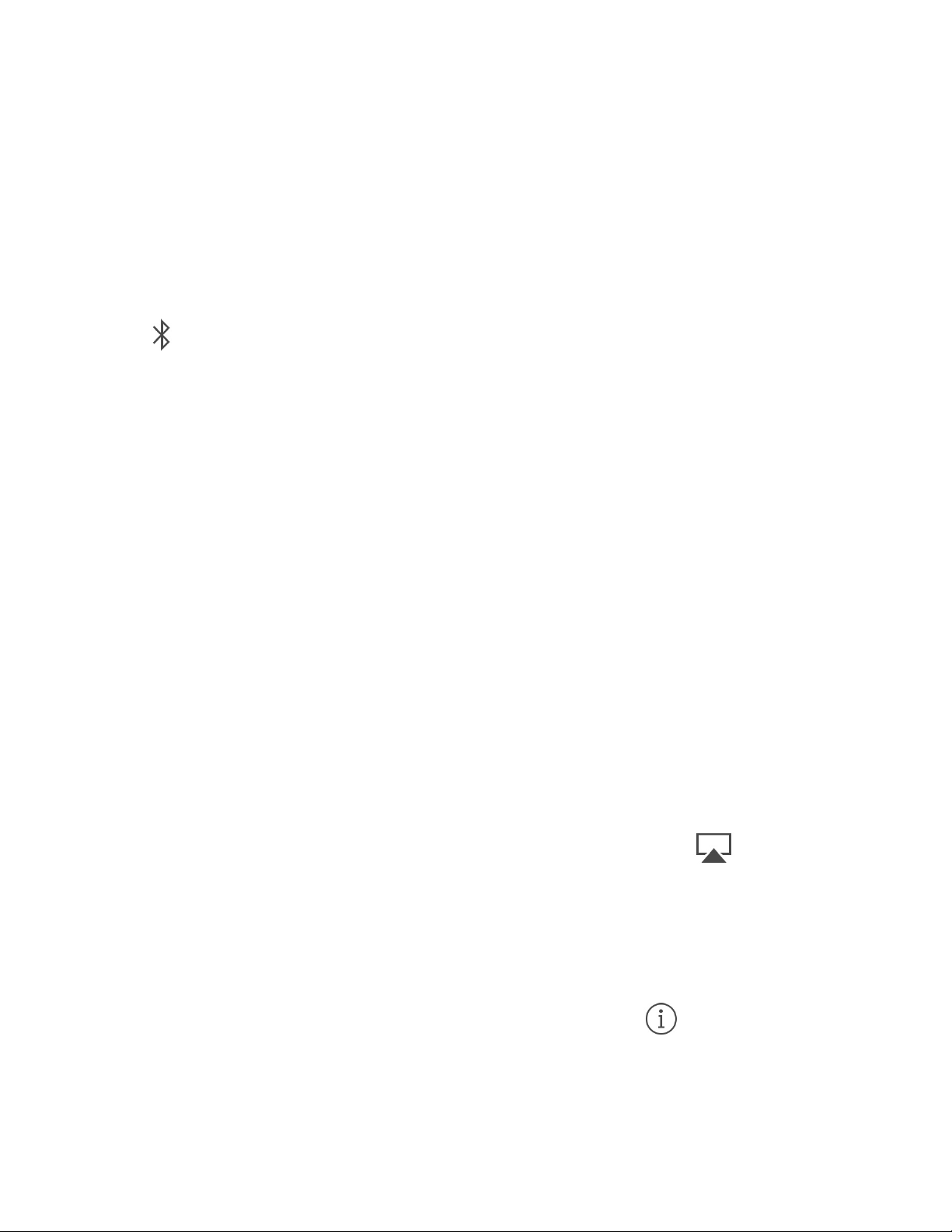
performance. Not all iPhone and iPad accessories are fully compatible
with iPod touch. Turning on Airplane Mode may eliminate audio
interference between iPod touch and an accessory. Reorienting or
relocating iPod touch and the connected accessory may improve wireless
performance.
Turn Bluetooth on or off. Go to Settings > Bluetooth. You can also turn
Bluetooth on or off in Control Center.
Connect to a Bluetooth device. Tap the device in the Devices list, then
follow the onscreen instructions to connect to it. See the documentation
that came with the device for information about Bluetooth pairing. For
information about using an Apple Wireless Keyboard, see
.
iPod touch must be within about 33 feet (10 meters) of the Bluetooth
device.
Return audio output to iPod touch. Turn off or unpair the device, turn
off Bluetooth in Settings > Bluetooth, or use AirPlay to switch audio
output to iPod touch. See . Audio output returns to iPod touch
whenever the Bluetooth device is out of range.
Unpair a device. Go to Settings > Bluetooth, tap next to the device,
then tap Forget this Device. If you don’t see the Devices list, make sure
Bluetooth is on.
Use an Apple
Wireless Keyboard
AirPlay
Page 68

Restrictions
You can set restrictions for some apps, and for purchased content. For
example, parents can restrict explicit music from appearing in playlists,
or disallow changes to certain settings. Use restrictions to prevent the
use of certain apps, the installation of new apps, or changes to accounts
or the volume limit.
Turn on restrictions. Go to Settings > General > Restrictions, then tap
Enable Restrictions. You’ll be asked to define a restrictions passcode
that’s necessary to change the settings you make. This can be different
from the passcode for unlocking iPod touch.
Important: If you forget your restrictions passcode, you must restore
the iPod touch software. See .
Privacy
Privacy settings let you see and control which apps and system services
have access to Location Services, and to contacts, calendars, reminders,
and photos.
Location Services lets location-based apps such as Maps, Camera, and
Wallet gather and use data indicating your location. Your approximate
location is determined using available information from local Wi-Fi
networks (if you have Wi-Fi turned on). The location data collected by
Apple isn’t collected in a form that personally identifies you. When an
Restore iPod touch
Page 69
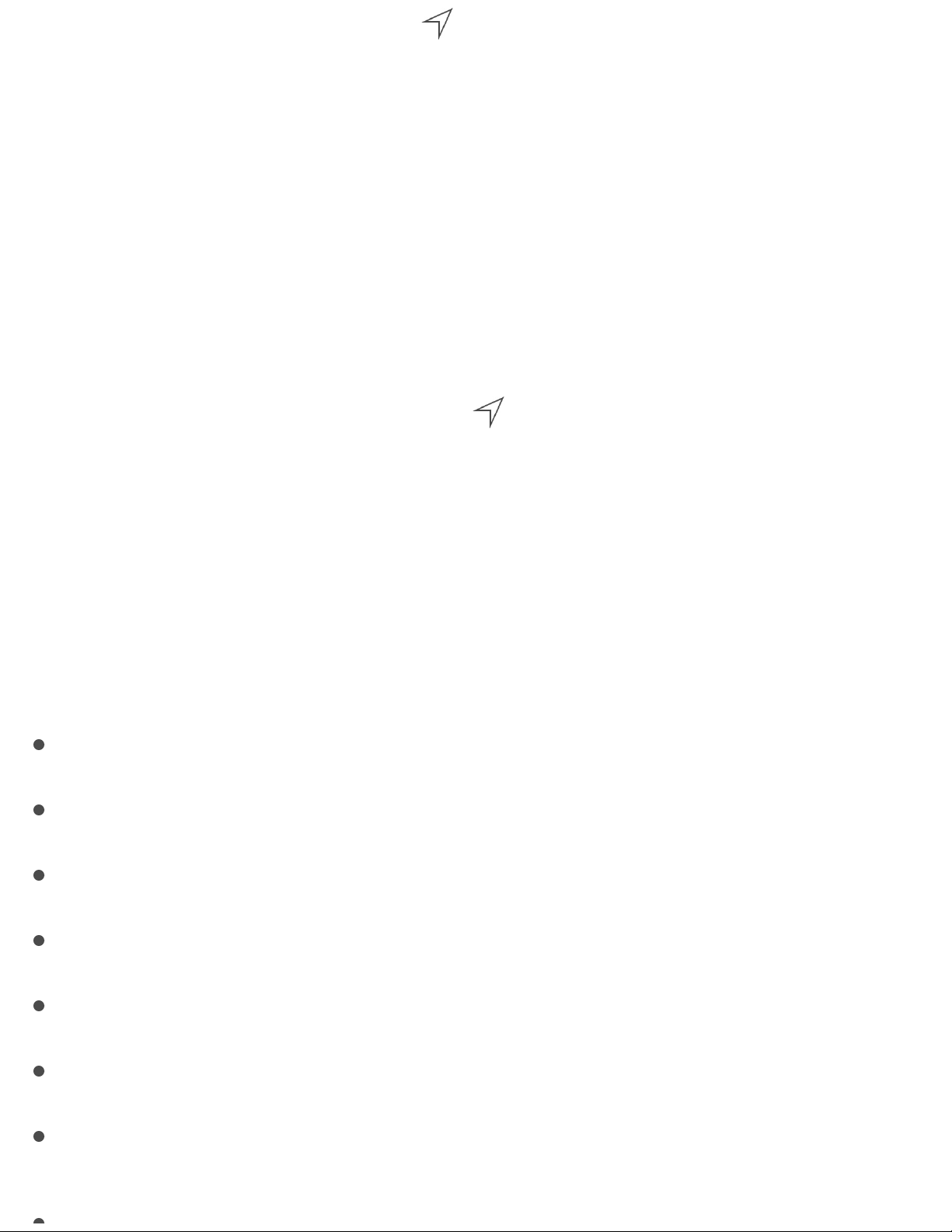
app is using Location Services, appears in the status bar.
Turn Location Services on or off. Go to Settings > Privacy > Location
Services. You can turn it off for some or for all apps and services. If you
turn off Location Services, you’re prompted to turn it on again the next
time an app or service tries to use it.
Turn Location Services off for system services. Several system
services, such as location-based ads, use Location Services. To see their
status, turn them on or off, or show in the menu bar when these
services use your location, go to Settings > Privacy > Location
Services > System Services.
Turn off access to private information. Go to Settings > Privacy. You
can see which apps and features have requested and been granted access
to the following information:
Contacts
Calendars
Reminders
Photos
Bluetooth Sharing
Microphone
Camera
Page 70

Health
HomeKit
Twitter
Facebook
You can turn off each app’s access to each category of information.
Review the terms and privacy policy for each third-party app to
understand how it uses the data it’s requesting. For more information,
see .
Security
Use a passcode with data protection
For better security, you can set a passcode that must be entered each
time you turn on or wake up iPod touch.
Set a passcode. Go to Settings > Passcode, then set a 6-digit passcode.
Setting a passcode turns on data protection, using your passcode as a key
to encrypt Mail messages and attachments stored on iPod touch, using
256-bit AES encryption. (Other apps may also use data protection.)
Increase security. Turn off Simple Passcode and use a longer passcode.
To enter a passcode that’s a combination of numbers and letters, you use
the keyboard. If you prefer to unlock iPod touch using the numeric
keypad, set up a longer passcode using numbers only.
support.apple.com/HT203033
Page 71

Allow access to features when iPod touch is locked. Go to Settings >
Passcode. Optional features include:
Today (see )
Notifications View (see )
Siri (if enabled; see )
Wallet (see )
Reply with Message (see )
Allow access to Control Center when iPod touch is locked. Go to
Settings > Control Center. See .
Erase data after ten failed passcode attempts. Go to Settings >
Passcode, then tap Erase Data. After ten failed passcode attempts, all
settings are reset, and all your information and media are erased by
removing the encryption key to the data.
If you forget your passcode, you must restore the iPod touch software.
See .
Use two-factor authentication for security
Two-factor authentication is an extra layer of security for your Apple ID
designed to ensure all the photos, documents, and other important data
you store with Apple can be accessed only by you, and only with your
devices. It’s built in to iOS 9 and OS X El Capitan.
Notification Center
Notification Center
Siri settings
Wallet at a glance
Make and answer calls
Control Center
Restore iPod touch
Page 72
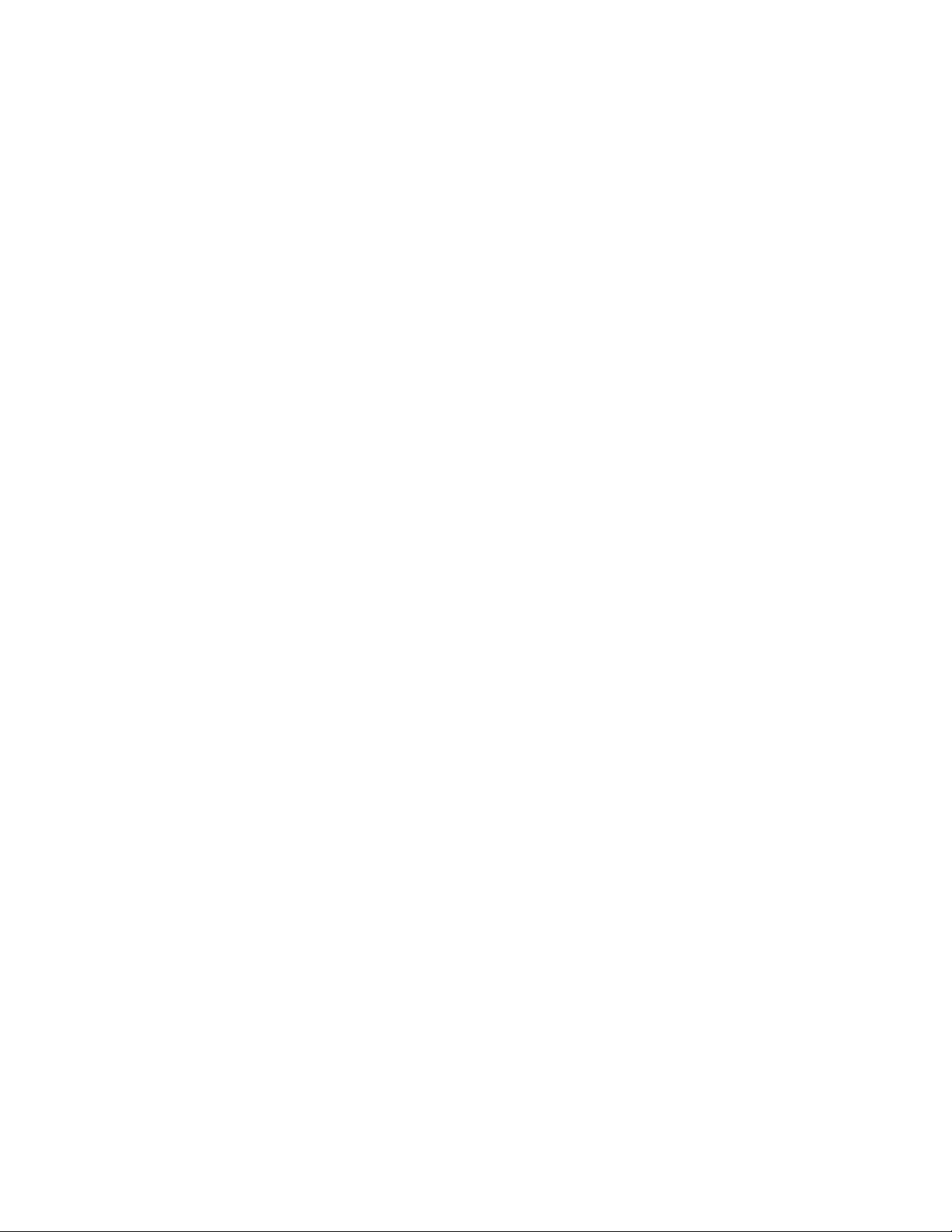
Not yet available to all users, two-factor authentication will be rolled out
gradually. If two-factor authentication is available for your Apple ID,
you can turn it on when you set up iPod touch with iOS 9, or you can go
to Settings > iCloud, tap your account at the top of the screen, then tap
Password & Security. For more information see
.
Once enrolled, when you enter your Apple ID and password for the first
time on a new device, you’re asked to verify your identity with a six-
digit verification code. This code is displayed automatically on your
other devices or sent to a phone number you trust. Just enter the code to
sign in and access your information on your new device.
You won’t be prompted for a verification code again on that device
unless you sign out completely, erase your device, or need to change
your password for security reasons.
For more information on two-factor authentication, see
.
iCloud Keychain
iCloud Keychain keeps your Safari website user names and passwords,
credit card information, and Wi-Fi network information up to date.
iCloud Keychain works on all your approved devices (iOS 7 or later) and
Mac computers (OS X Mavericks or later).
support.apple.com/HT205075
support.apple.com/HT204915
Page 73

iCloud Keychain works with Safari Password Generator and AutoFill.
When you’re setting up a new account, Safari Password Generator
suggests unique, hard-to-guess passwords. You can use AutoFill to have
iPod touch enter your user name and password info, making login easy.
See .
Note: Some websites do not support AutoFill.
iCloud Keychain is secured with 256-bit AES encryption during storage
and transmission, and cannot be read by Apple.
Set up iCloud Keychain. Go to Settings > iCloud > Keychain. Turn on
iCloud Keychain, then follow the onscreen instructions. If you set up
iCloud Keychain on other devices, you need to approve the use of
iCloud Keychain from one of those devices, or use your iCloud Security
Code.
Important: If you forget your security code, you have to start over and
set up your iCloud Keychain again.
Set up AutoFill. Go to Settings > Safari > Passwords & AutoFill. Make
sure Names and Passwords, and Credit Cards, are turned on (they’re on
by default). To add credit card info, tap Saved Credit Cards.
The security code for your credit card is not saved—you have to enter
that manually.
To automatically fill in names, passwords, or credit card info on sites
Fill in forms
Page 74

that support it, tap a text field, then tap AutoFill.
To protect your personal information, set a passcode if you turn on
iCloud Keychain and AutoFill.
Limit Ad Tracking
Restrict or reset Ad Tracking. Go to Settings > Privacy > Advertising.
Turn on Limit Ad Tracking to prevent apps from accessing your
iPod touch advertising identifier. For more information, tap About
Advertising & Privacy.
Find My iPod touch
If you misplace your iPod touch, Find My iPhone can help you locate it
and protect your data. Use the Find My iPhone app on another iPhone,
iPad, iPod touch, or Mac or the web app at to
locate your iPod touch on a map, lock it remotely, play a sound, display
a message, or erase all its data.
Note: For more information about Find My iPhone, please refer to the
Help in the app.
Turn on Find My iPod touch. Go to Settings > iCloud > Find My
iPod touch.
Important: To use these features, Find My iPod touch must be turned
on before your iPod touch is lost. iPod touch must be able to connect to
www.icloud.com/find
Page 75

the Internet for you to locate and secure the device. iPod touch sends its
last location prior to the battery running out when Send Last Location in
Settings is turned on.
Use Find My iPhone. Open the Find My iPhone app on an iOS device,
or go to on your computer. Sign in, then select
your device.
Play Sound: Play a sound at full volume for two minutes, even if the
ringer is set to silent.
Lost Mode: Immediately lock your missing iPod touch with a
passcode and display a custom message on the screen with a contact
number. Find My iPhone also tracks and reports its location, so you
can see where it’s been.
Erase iPod touch: Protect your privacy by erasing all the
information and media on your iPod touch and restoring it to its
original factory settings.
Note: Before selling or giving away your iPod touch, you should erase it
completely to remove all your personal data, and turn off Find My
iPod touch to ensure the next owner can activate and use the device
normally. Go to Settings > General > Reset > Erase All Content and
Settings. See .
Find My Friends
www.icloud.com/find
Sell or give away iPod touch
Page 76
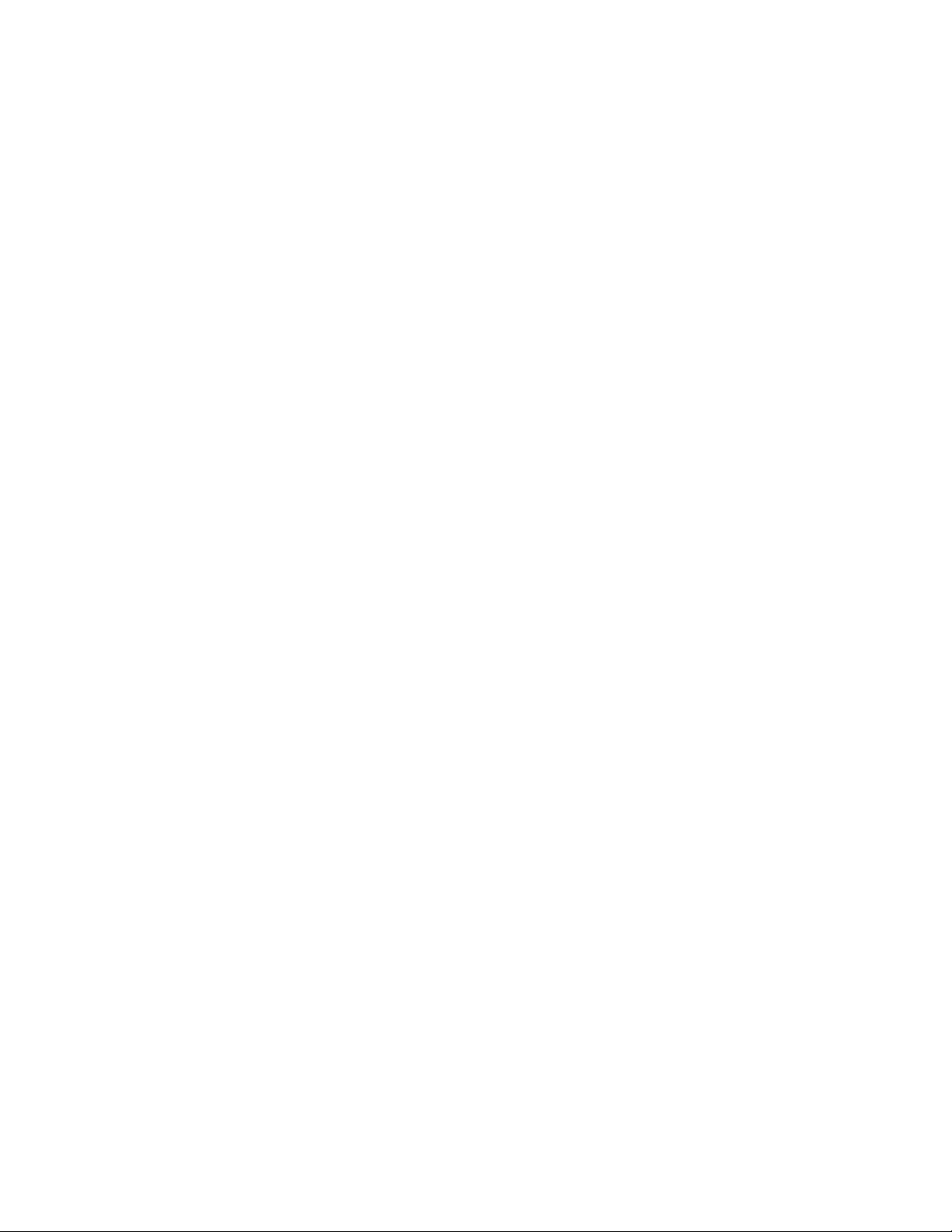
The Find My Friends app is a great way to share your location with
people who are important to you. Friends and family members who share
their locations with you appear on a map, so you can quickly see where
they are. You can set notifications for friends and family members to
alert you when they leave from or arrive at various locations.
Note: For more information about Find My Friends, please refer to the
Help in the app.
Turn on Share My Location. Go to Settings > iCloud > Share My
Location.
Share your location with a friend. Open Find My Friends on
iPod touch, then tap Add. Tap a contact’s name, or type a name in the To
field, then tap Done. Choose the length of time you want to share your
location.
Share your location using AirDrop. Tap Add, then select a friend who
appears in AirDrop. Select how long you want to share your location.
Set a notification. Select a friend, then tap Notify Me. Choose whether
you want to be notified when a friend leaves from or arrives at a
location. Choose the friend’s current location, or tap Other to create a
new location for the notification.
Charge and monitor the battery
Page 77

iPod touch has an internal, lithium-ion rechargeable battery. For more
information about the battery—including tips for maximizing battery
life—see .
WARNING: For important safety information about the battery and
charging iPod touch, see .
Charge the battery. Connect iPod touch to your computer using the
included cable. You can sync iPod touch with iTunes at the same time. It
may take longer to charge, however, if you sync or use iPod touch while
it is charging.
Unless your keyboard has a high-power USB 2.0 or 3.0 port, you must
connect iPod touch to a USB 2.0 or 3.0 port on your computer.
Important: The iPod touch battery may drain instead of charge if
iPod touch is connected to a computer that’s turned off or is in sleep or
standby mode.
Charge the battery using a power adapter. Connect iPod touch to a
power outlet using the included cable and a USB power adapter
(available separately).
www.apple.com/batteries/
Important safety information
Page 78

Note: Connecting iPod touch to a power outlet can start an iCloud
backup or wireless iTunes syncing. See and
.
The battery icon in the upper-right corner shows the battery level or
charging status.
Important: If iPod touch is very low on power, it may display an image
of a nearly depleted battery, indicating that iPod touch needs to charge
for up to ten minutes before you can use it. If iPod touch is extremely
low on power, the display may be blank for up to two minutes before one
of the low-battery images appears.
Rechargeable batteries have a limited number of charge cycles and may
eventually need to be replaced. The iPod touch battery isn’t user
replaceable; it should be replaced by Apple or an authorized service
provider. See .
Travel with iPod touch
Back up iPod touch Sync
with iTunes
www.apple.com/batteries/service-and-recycling/
Page 79

Travel with iPod touch
Some airlines let you keep your iPod touch turned on if you switch to
Airplane Mode. Wi-Fi and Bluetooth are disabled so you can’t make or
receive FaceTime calls or use features that require wireless
communication, but you can listen to music, play games, watch videos,
or use other apps that don’t require Internet access. If the airline allows
it, you can turn Wi-Fi or Bluetooth back on to enable those services,
even while in Airplane Mode.
Turn on Airplane Mode. Swipe up from the bottom edge of the screen
to open Control Center, then tap . You can also turn Airplane Mode on
or off in Settings. When Airplane Mode is on, appears in the status
bar at the top of the screen.
You can also turn Wi-Fi and Bluetooth on or off in Control Center.
Page 80

Make requests
Siri lets you speak to iPod touch to send messages, schedule meetings,
make FaceTime calls, and much more. Siri understands natural speech,
so you don’t have to learn special commands or keywords. Ask Siri
anything, from “set the timer for 3 minutes” to “what movies are
showing tonight?” Open apps, and turn features like Airplane Mode,
Bluetooth, Do Not Disturb, and VoiceOver on or off. Siri is great for
keeping you updated with the latest sports info, helping you decide on a
restaurant, and searching the iTunes Store or App Store.
Note: To use Siri, iPod touch must be connected to the Internet. See
.
Summon Siri. Press and hold the Home button, then make your request.
Control when Siri listens. Instead of letting Siri notice when you stop
talking, you can continue to hold down the Home button while you
speak, and release it when you finish.
Hey Siri. With iPod touch connected to a power source, you can use Siri
without even pressing the Home button. Just say “Hey Siri,” then make
your request. To turn Hey Siri on or off, go to Settings > General > Siri >
Allow “Hey Siri”.
Siri
Connect to the Internet
Page 81
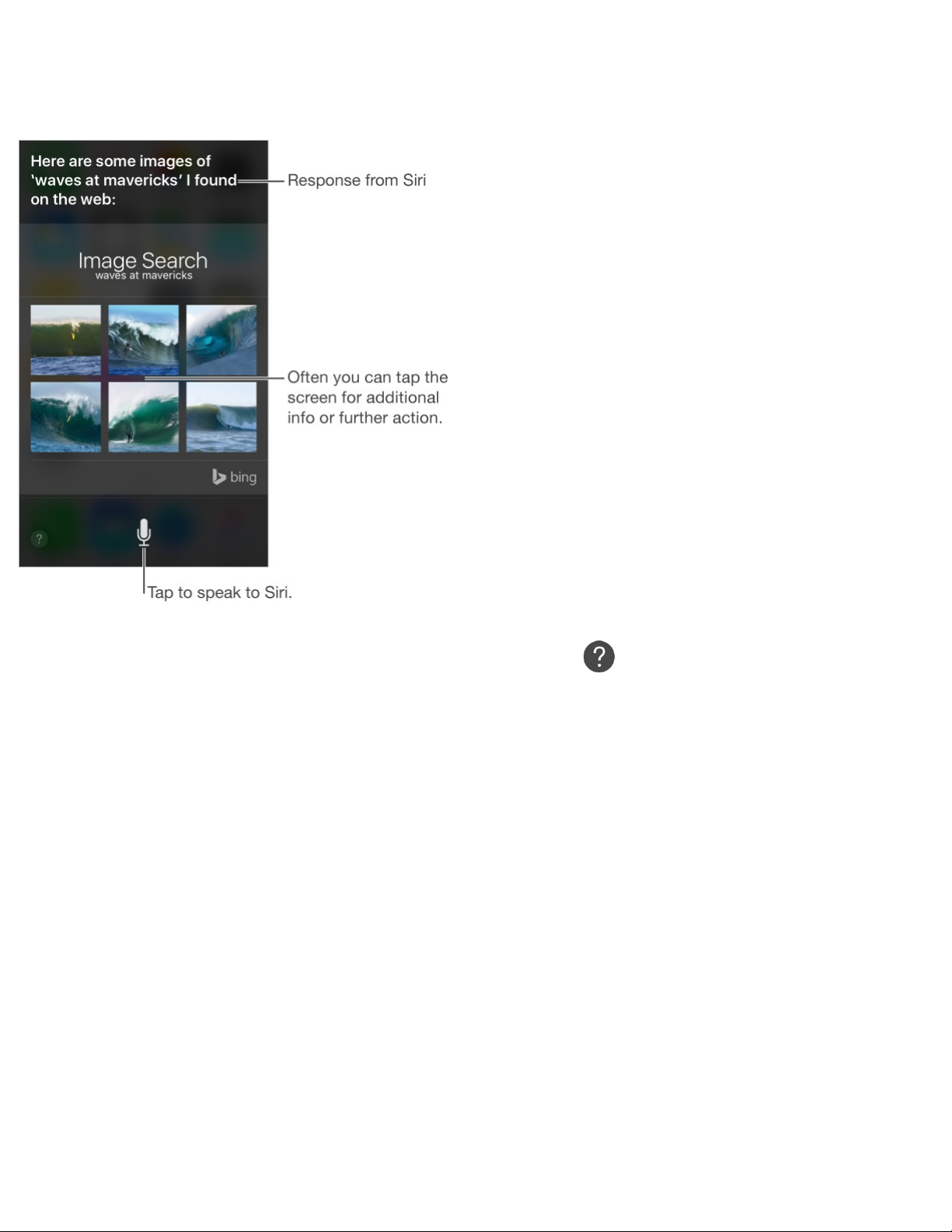
If you’re using a headset, you can use the center or call button in place
of the Home button.
For hints, ask Siri “what can you do,” or tap .
Depending on your request, the onscreen response from Siri often
includes information or images that you can tap for additional detail, or
to perform some other action like searching the web or opening a related
app.
Change the voice gender for Siri. Go to Settings > General > Siri (may
not be available in all areas).
Adjust the volume for Siri. Use the volume buttons while you’re
interacting with Siri.
Page 82

Siri and apps
Siri works with many of the apps on iPod touch, including FaceTime,
Messages, Maps, Clock, Calendar, and more. For example, you can say
things like:
“FaceTime Mom”
“Do I have any new texts from Rick?”
“I’m running low on gas”
“Set an alarm for 8 a.m.”
“Cancel all my meetings on Friday”
More examples of how you can use Siri with apps appear throughout this
guide.
Tell Siri about yourself
If you tell Siri about yourself—including things like your home and
work addresses, and your relationships—you can get personalized
service like, “remind me to call my wife” or “get directions to home.”
Tell Siri who you are. Fill out your info card in Contacts, then go to
Settings > General > Siri > My Info and tap your name.
To let Siri know about a relationship, say something like “Emily Parker
is my wife.”
Page 83
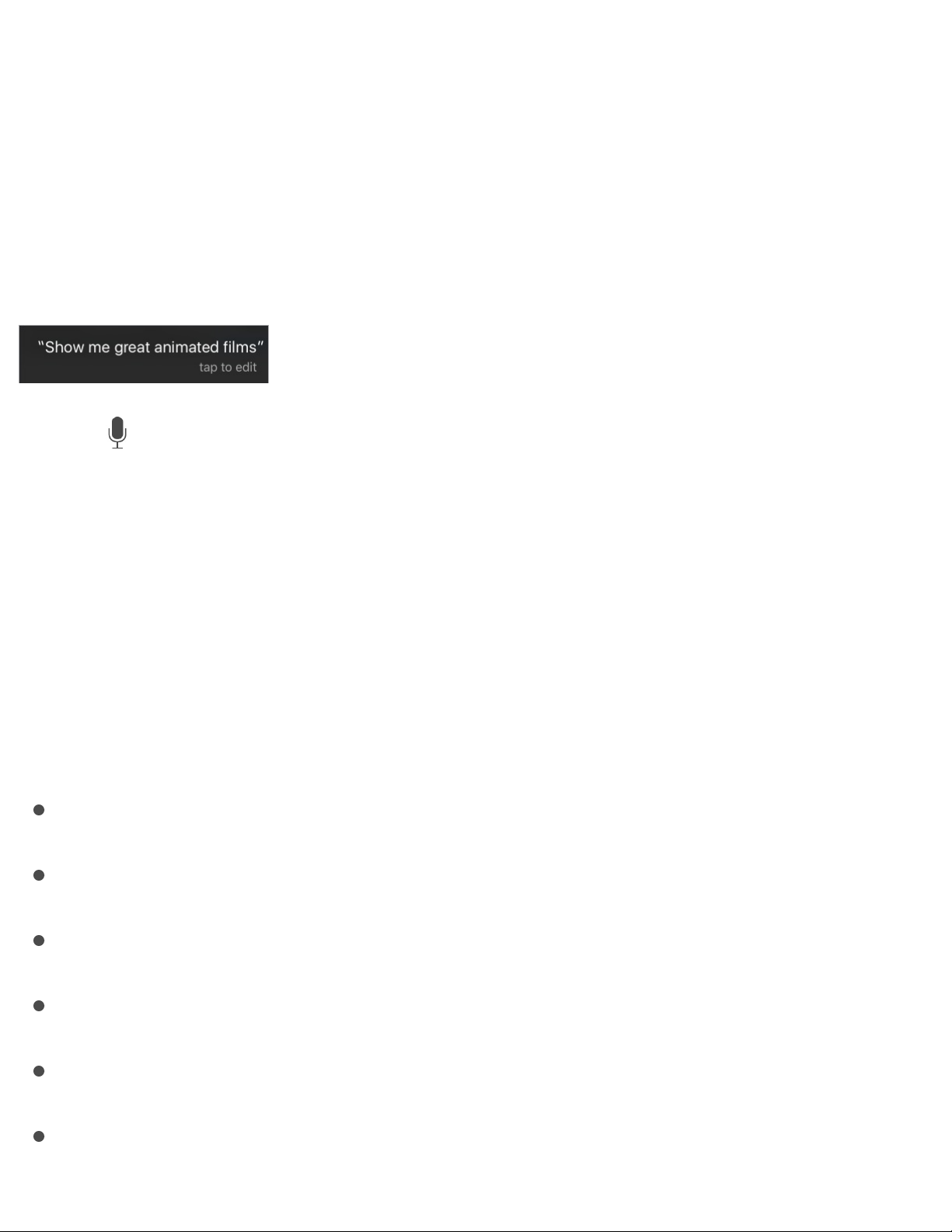
Note: Siri uses Location Services when your requests require knowing
your location. See .
Make corrections
If Siri doesn’t get something right, you can tap to edit your request.
Or tap again, then clarify your request verbally.
Want to cancel that last command? Say “cancel,” tap the Siri icon, or
press the Home button.
Siri settings
To set options for Siri, go to Settings > General > Siri. Options include:
Turning Siri on or off
Turning Allow “Hey Siri” on or off
Language
Voice gender (may not be available in all areas)
Voice feedback
My Info card
Privacy
Page 84

Prevent access to Siri when iPod touch is locked. Go to Settings >
Passcode. You can also disable Siri by turning on restrictions. See
.Restrictions
Page 85

iMessage service
With the Messages app and the built-in iMessage feature, you can send
text messages over Wi-Fi to others using iOS 5 or later, or OS X
Mountain Lion or later. Messages can include photos, videos, and other
info. You can see when people are typing, and let them know when
you’ve read their messages. If you’re signed in to iMessage using the
same Apple ID on other iOS devices or a Mac (OS X Mavericks or
later), you can start a conversation on one device and continue it on
another. For security, messages you send with iMessage are encrypted
before they’re sent.
With Continuity (iOS 8 or later), you can also send and receive SMS and
MMS messages on your iPod touch, relayed through your iPhone. Both
your iPod touch and iPhone must be signed in to iMessage using the
same Apple ID. Charges may apply to the text messaging service for
your iPhone. See .
Sign in to iMessage. Go to Settings > Messages, then turn on iMessage.
WARNING: For important information about avoiding distractions that
could lead to dangerous situations, see .
Note: Cellular data charges or additional fees may apply for iPhone and
Messages
About Continuity features
Important safety information
Page 86

iPad users you exchange messages with over their cellular data network.
Send and receive messages
Start a conversation. Tap , then enter a phone number or email
address, or tap , then choose a contact. You can also start a
conversation by tapping a phone number in Contacts, Calendar, or
Safari, or from a recent contact in the multitasking screen.
Note: An alert appears if a message can’t be sent. Tap the alert in a
conversation to try sending the message again.
Ask Siri. Say something like:
“Send a message to Emily saying how about tomorrow”
Page 87

“Read my messages”
“Read my last message from Bob”
“Reply that’s great news”
Resume a conversation. Tap the conversation in the Messages list.
Use picture characters. When you type a message, tap or to
change to the Emoji keyboard. See .
Tap to Talk. Touch and hold to record a message, then swipe up to
send it immediately. Lift your finger, then tap to listen to your
message before you send it, or tap to delete it.
To save space, Tap to Talk audio messages that you receive are deleted
automatically two minutes after you listen to them, unless you tap Keep.
To keep them automatically, go to Settings > Messages > Expire (under
Audio Messages), then tap Never.
Special input methods
Page 88

See what time a message was sent or received. Drag any bubble to the
left.
See a person’s contact info. In a conversation, tap Details, then tap .
Tap the info items to perform actions, such as making a FaceTime call.
Send messages to a group. Tap , then enter multiple recipients.
Give a group a name. While viewing the conversation, tap Details, drag
down, then enter the name in the Subject line.
Add someone to a group. While viewing the conversation, tap Details,
then tap Add Contact. The person you add doesn’t see messages sent
within the group prior to you adding him or her.
Leave a group. Tap Details, then tap Leave this Conversation.
Keep it quiet. Tap Details, then turn on Do Not Disturb to mute
notifications for the conversation.
Block unwanted messages. On a contact card, tap Block this Caller.
You can see someone’s contact card while viewing a message by tapping
Details, then tapping . You can also block callers in
Settings > Messages > Blocked. You will not receive FaceTime calls or
text messages from blocked callers. For more information about
blocking calls, see .
Filter unknown senders. Go to Settings > Messages, then turn on Filter
support.apple.com/HT201229
Page 89
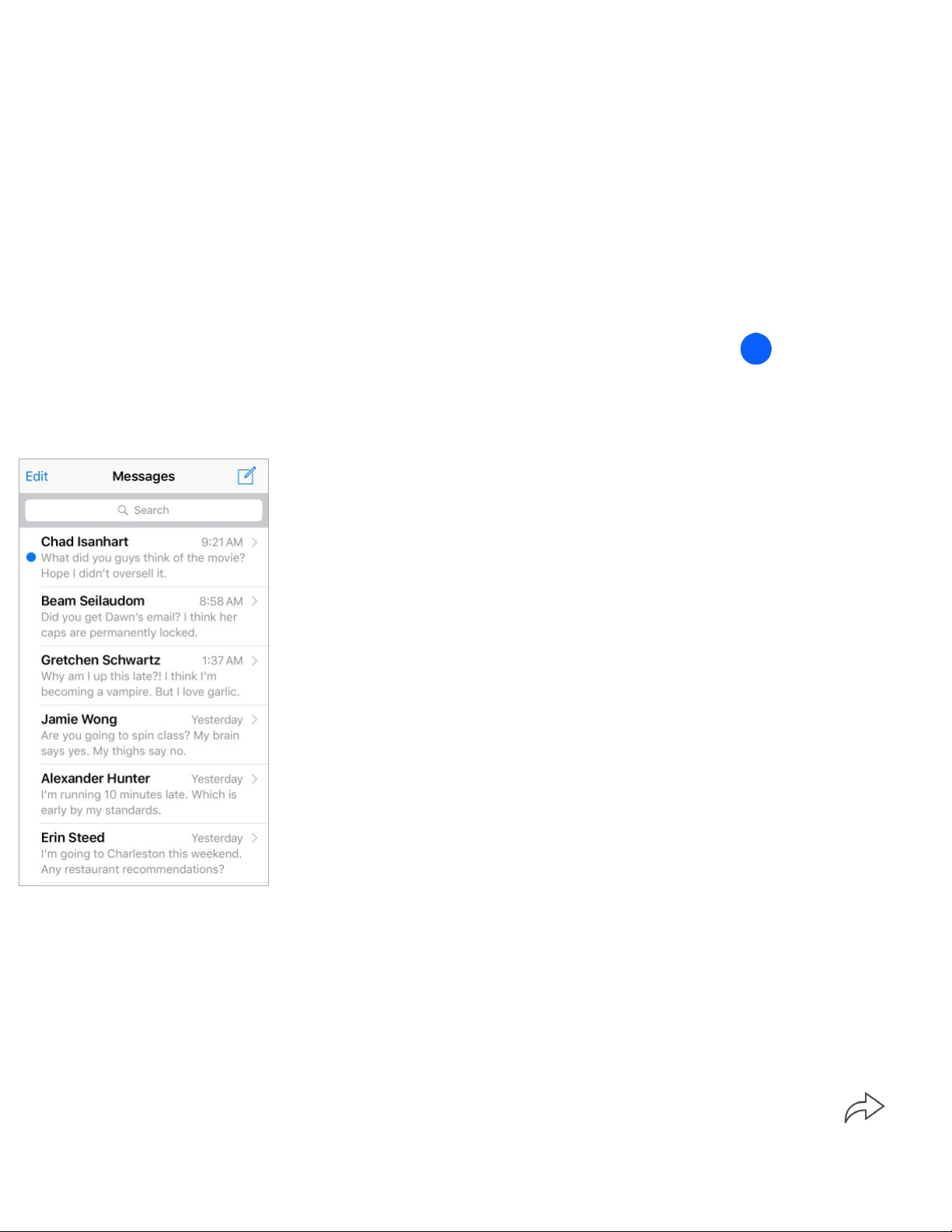
Unknown Senders. This turns off notifications for iMessages from
people who are not in your contacts and sorts them into a separate
Messages list. When you view a message from an unknown sender, tap
Report Junk (below the message) to delete it and send it to Apple.
Manage conversations
Conversations are saved in the Messages list. A blue dot indicates
unread messages. Tap a conversation to view or continue it.
View the Messages list. From a conversation, tap Messages or swipe to
the right.
Forward a message or attachment. Touch and hold a message or
attachment, tap More, select additional items if desired, then tap .
Delete a message or attachment. Touch and hold a message or
Page 90
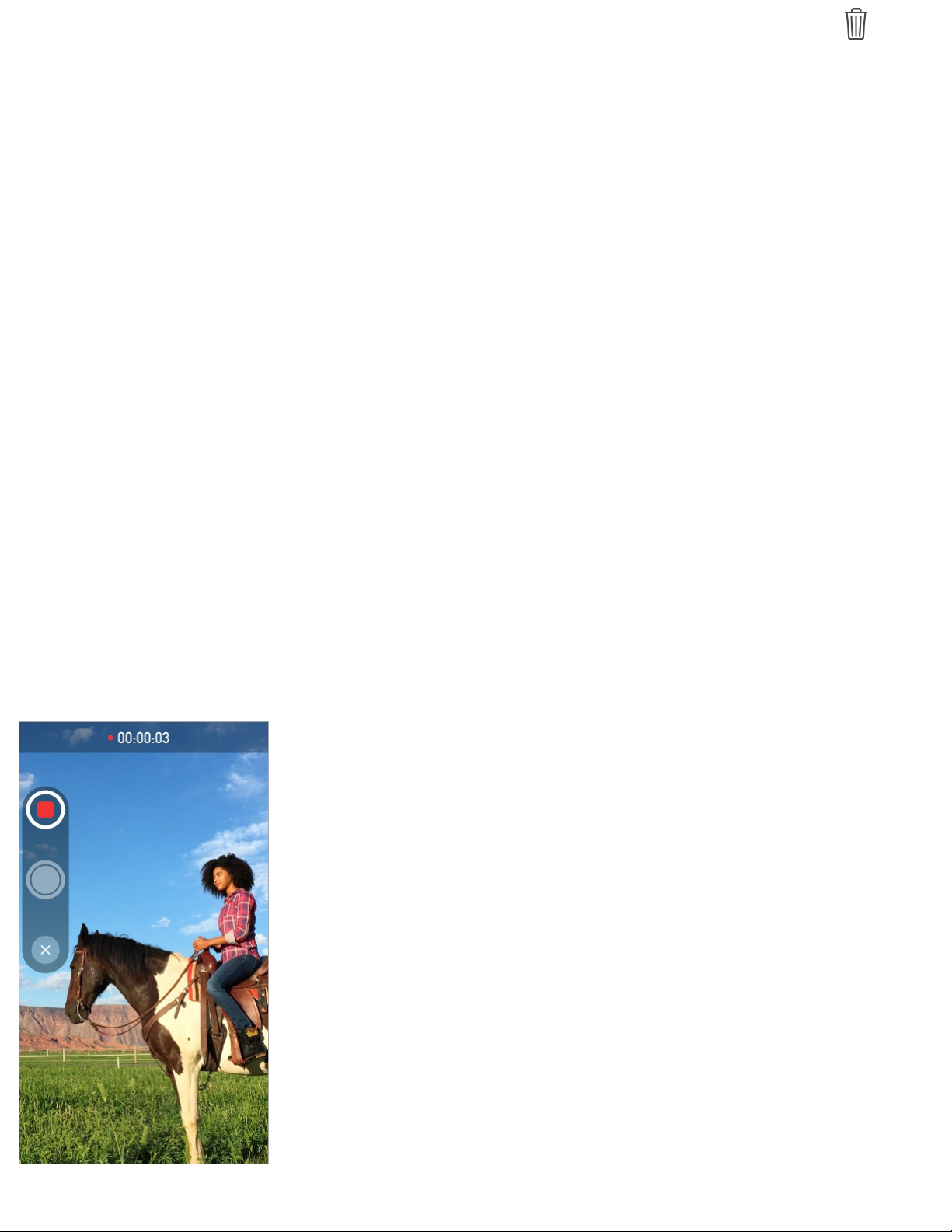
attachment, tap More, select additional items if desired, then tap .
Delete a conversation. In the Messages list, swipe the conversation to
the left, then tap Delete.
Search conversations. In the Messages list, tap the top of the screen to
display the search field, then enter the text you’re looking for. You can
also search conversations from the Home screen. See .
Share photos, videos, your location, and
more
You can send photos, videos, locations, contact info, and voice memos.
The size limit of attachments is determined by your service provider—
iPod touch may compress photo and video attachments when necessary.
Search
Page 91
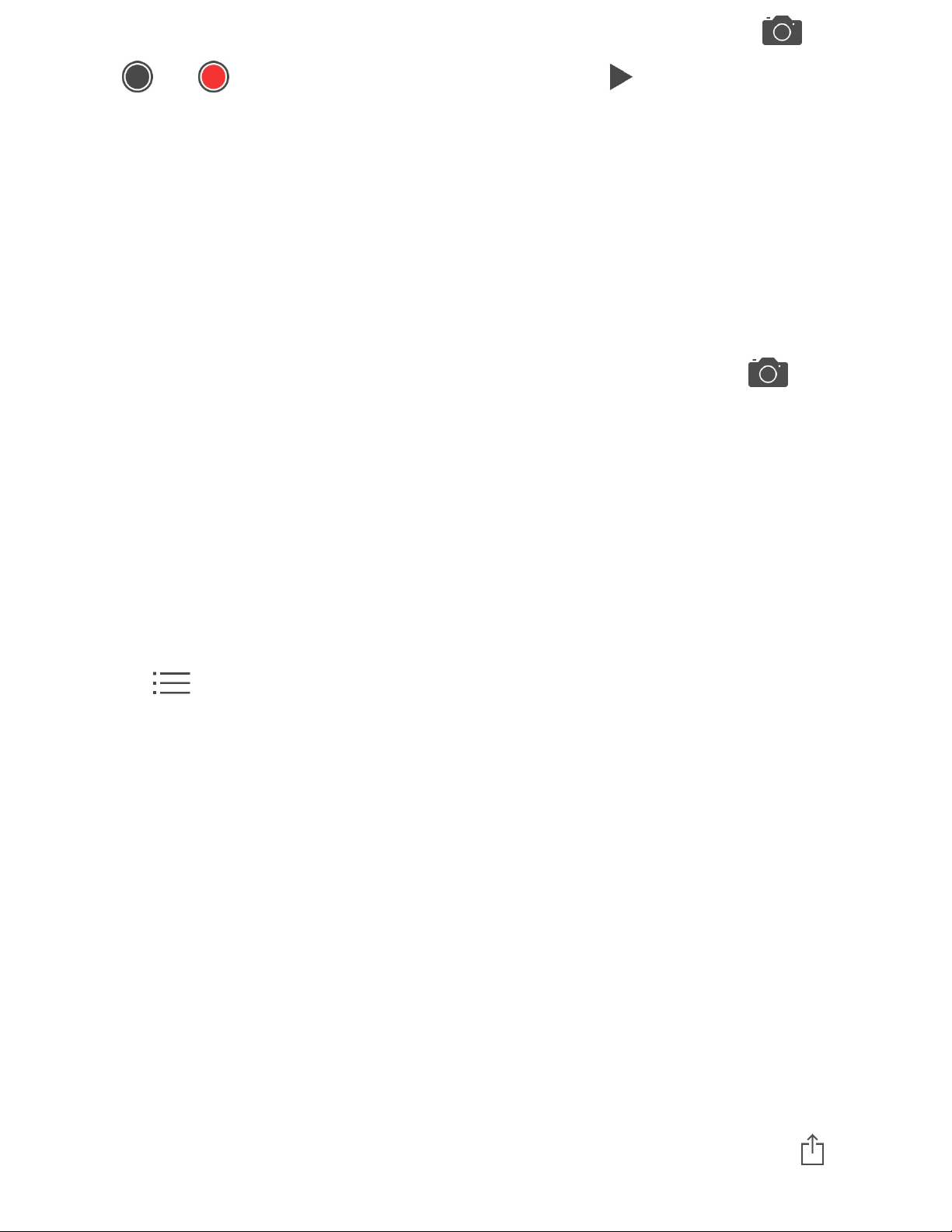
Quickly take and send a photo or video. Touch and hold . Then
slide to or to take a photo or video. Tap to preview your video.
To save space, Video Messages that you receive are deleted
automatically two minutes after you view them, unless you tap Keep. To
keep them automatically, go to Settings > Messages > Expire (under
Video Messages), then tap Never.
Send photos and videos from your Photos library. Tap . Recent
shots are right there; tap Photo Library for older ones. Select the items
you want to send.
View attachments. While viewing a conversation, tap Details.
Attachments are shown in reverse chronological order at the bottom of
the screen. Tap an attachment to see it in full screen. In full-screen
mode, tap to view the attachments as a list.
Send your current location. Tap Details, then tap Send My Current
Location to send a map that shows where you are.
Share your location. Tap Details, then tap Share My Location and
specify the length of time. The person you’re texting can see your
location by tapping Details. To turn Share My Location on or off, or to
select the device that determines your location, go to
Settings > iCloud > Share My Location (under Advanced).
Send items from another app. In the other app, tap Share or , then tap
Message.
Page 92
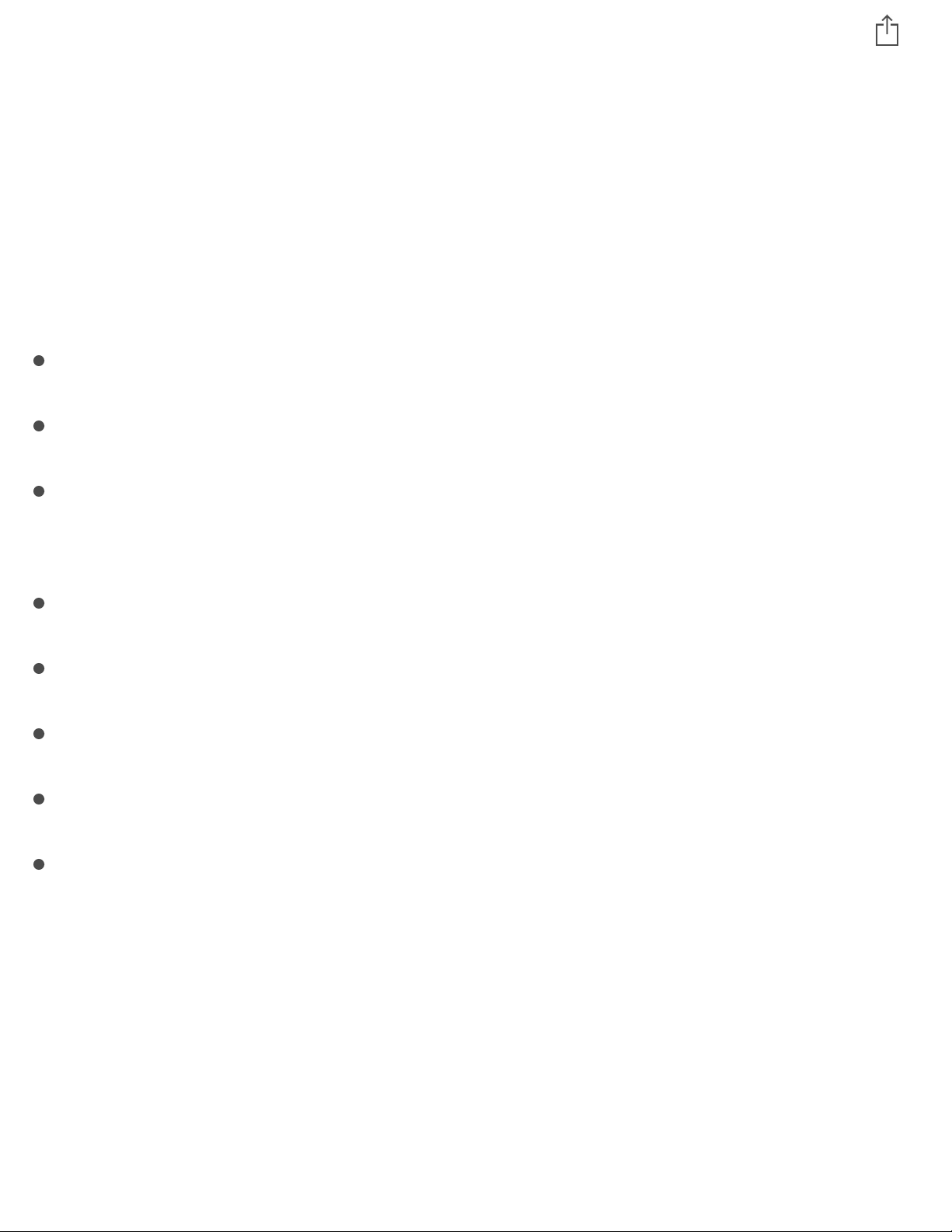
Share, save, or print an attachment. Tap the attachment, then tap .
Copy a photo or video. Touch and hold the attachment, then tap Copy.
Messages settings
Go to Settings > Messages, where you can:
Turn iMessage on or off
Notify others when you’ve read their messages
Specify phone numbers, Apple IDs, and email addresses to use with
Messages
Show the Subject field
Block unwanted messages
Set how long to keep messages
Filter unknown senders
Manage the expiration of audio messages and video messages
created within Messages (audio or video attachments created outside
of Messages are kept until you delete them manually)
Manage notifications for messages. See .
Set the alert sound for incoming text messages. See
.
Do Not Disturb
Sounds and
silence
Page 93

Write messages
WARNING: For important information about avoiding distractions that
could lead to dangerous situations, see .
Add attachments. Double-tap, tap Add Attachment, then select files
from iCloud Drive.
Important safety information
Page 94

Insert a photo or video. Double-tap, then tap Insert Photo or Video.
Also see .
Quote some text when you reply. Tap the insertion point, then select
the text you want to include. Tap , then tap Reply. You can turn off
the indentation of the quoted text in Settings > Mail, Contacts,
Calendars > Increase Quote Level.
Send a message from a different account. Tap the From field to choose
an account.
Change a recipient from Cc to Bcc. After you enter recipients, you can
drag them from one field to another or change their order.
Mark addresses outside certain domains. When you’re addressing a
message to a recipient that’s not in your organization’s domain, Mail
can color the recipient’s name red to alert you. Go to Settings > Mail,
Contacts, Calendars > Mark Addresses and define the domains that you
don’t want marked. You can enter multiple domains separated by
commas, such as “apple.com, example.org.”
Ask Siri. Say something like:
“New email to Jonah Schmidt”
“Email Simon and say I got the forms, thanks”
Preview your messages
Edit text
Page 95

See a longer preview. Go to Settings > Mail, Contacts, Calendars >
Preview. You can show up to five lines.
Is this message for me? Go to Settings > Mail, Contacts, Calendars,
then turn on Show To/Cc Label. If the label says Cc instead of To, you
were just copied. You can also use the To/Cc mailbox, which gathers all
mail addressed to you. To show it, tap Edit while viewing the Mailboxes
list.
Finish a message later
Look at another message while you’re writing one. Swipe down on the
title bar of a message you’re writing. When you’re ready to return to
your message, tap its title at the bottom of the screen. If you have more
than one message waiting to be finished, tap the bottom of the screen to
see them all.
Page 96

Save a draft for later. If you’re writing a message and want to finish it
later, tap Cancel, then tap Save Draft. To get it back, touch and hold
Compose.
With OS X Yosemite or later, you can also hand off unfinished messages
with your Mac. See .
See important messages
Get notified of replies to a message or thread. Tap , then tap Notify
Me. While you’re writing a message, you can also tap in the Subject
field. To change how notifications appear, go to Settings >
Notifications > Mail > Thread Notifications.
Gather important messages. Add important people to your VIP list, so
all their messages appear in the VIP mailbox. Tap the sender’s name in a
About Continuity features
Page 97

message, then tap Add to VIP. To change how notifications appear, go to
Settings > Notifications > Mail > VIP.
Flag a message so you can find it later. Tap while reading the
message. To change the appearance of the flagged message indicator, go
to Settings > Mail, Contacts, Calendars > Flag Style. To see the Flagged
mailbox, tap Edit while viewing the Mailboxes list, then tap Flagged.
Search for a message. Scroll to or tap the top of the message list to
reveal the search field. Searching looks at the address fields, the subject,
and the message body. To search multiple accounts at once, search from
a smart mailbox, such as All Sent.
Search by timeframe. Scroll to or tap the top of the message list to
reveal the search field, then type something like “February meeting” to
find all messages from February with the word “meeting.”
Search by message state. To find all flagged, unread messages from
people in your VIP list, type “flag unread vip.” You can also search for
other message attributes, such as “attachment.”
Junk, be gone! Tap while you’re reading a message, then tap Move to
Junk to file it in the Junk folder. If you accidentally move a message,
shake iPod touch immediately to undo.
Use Siri. Say, for example, “Any new mail from Natalia today?”
Make a favorite mailbox. Favorite mailboxes appear at the top of the
Page 98
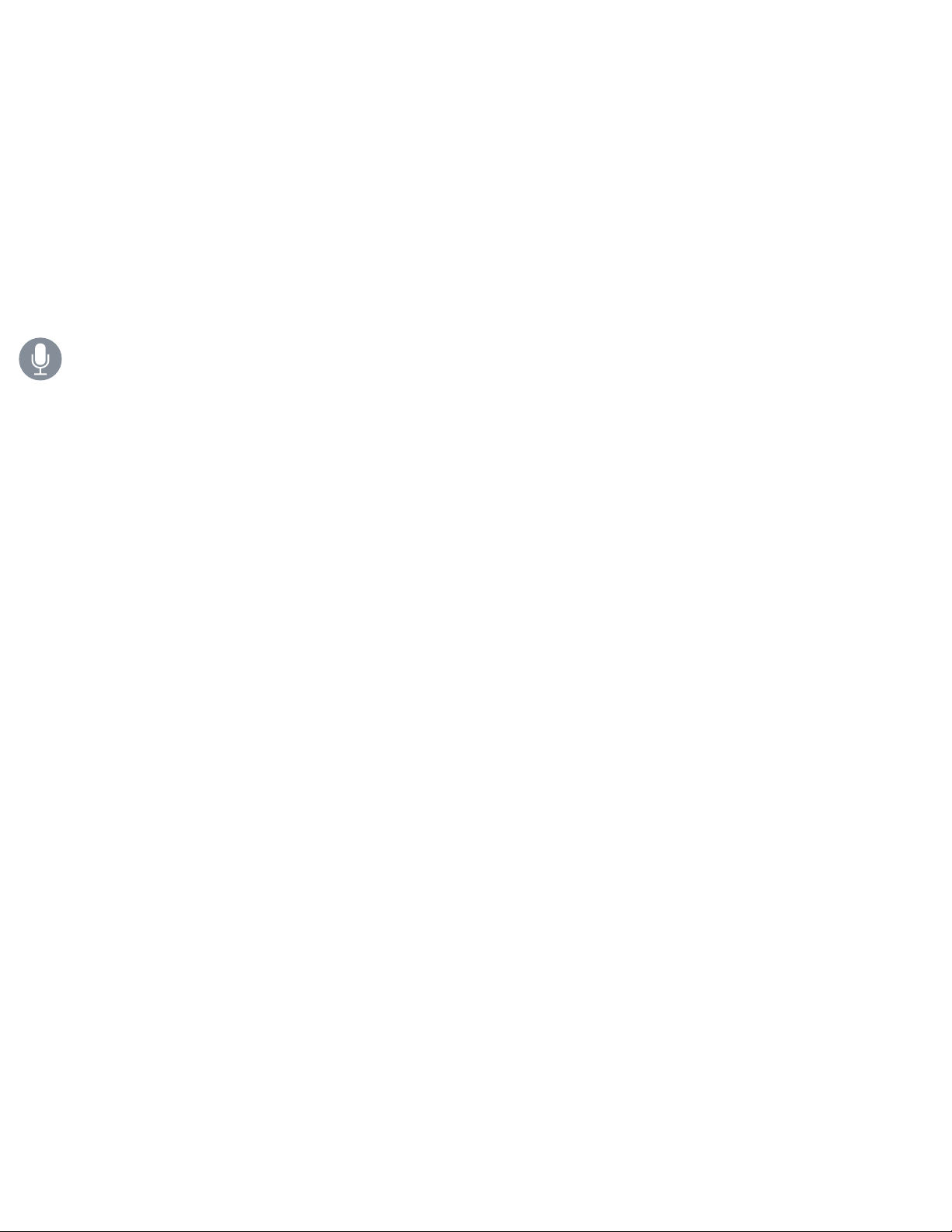
Mailboxes list so you can access them easily. To designate a mailbox as
a favorite, tap Edit while viewing the Mailboxes list. Tap Add Mailbox,
then select the mailboxes to add.
Show draft messages from all of your accounts. While viewing the
Mailboxes list, tap Edit, tap Add Mailbox, then turn on the All Drafts
mailbox.
Ask Siri. Say something like: “Any new mail from Natalia today?”
Attachments
Save a photo or video to Photos. Touch and hold the photo or video
until a menu appears, then tap Save Image.
Mark up attachments. You can use Markup to annotate an image or
PDF attachment. Touch and hold the attachment, then tap Markup (if it’s
an attachment you’re sending) or “Markup and Reply” if it’s an
attachment you’ve received.
Page 99

Open an attachment with another app. Touch and hold the attachment
until a menu appears, then tap the app you want to use to open the
attachment. Some attachments automatically show a banner with buttons
you can use to open other apps.
See messages with attachments. The Attachments mailbox shows
messages with attachments from all accounts. To add it, tap Edit while
viewing the Mailboxes list.
Add an attachment.See .
Work with multiple messages
Delete, move, or mark multiple messages. While viewing a list of
messages, tap Edit. Select some messages, then choose an action. If you
make a mistake, shake iPod touch immediately to undo.
Write messages
Page 100

Manage a message with a swipe. While viewing a list of messages,
swipe a message to the left to reveal a menu of actions. Swipe all the
way to the left to select the first action. You can also swipe a message to
the right to reveal another action. Choose the actions you want to appear
in Settings > Mail, Contacts, Calendars > Swipe Options.
Organize your mail with mailboxes. Tap Edit in the mailboxes list to
create a new one, or rename or delete one. (Some built-in mailboxes
can’t be changed.) There are several smart mailboxes, such as Unread,
that show messages from all your accounts. Tap the ones you want to
use.
Recover a deleted message. Go to the account’s Trash mailbox, open
the message, then tap and move the message. Or, if you just deleted
it, shake iPod touch to undo. To see deleted messages across all your
accounts, add the Trash mailbox. To add it, tap Edit in the mailboxes list
and select it from the list.
Archive instead of delete. Instead of deleting messages, you can archive
them so they’re still around, in the Archive mailbox. To turn this option
on, select Archive Mailbox in Settings > Mail, Contacts, Calendars >
[account name] > Account > Advanced. To delete a message instead of
archiving it, touch and hold , then tap Delete.
Stash your trash. You can set how long deleted messages stay in the
Trash mailbox. Go to Settings > Mail, Contacts, Calendars > account
name > Account > Advanced.
