Page 1
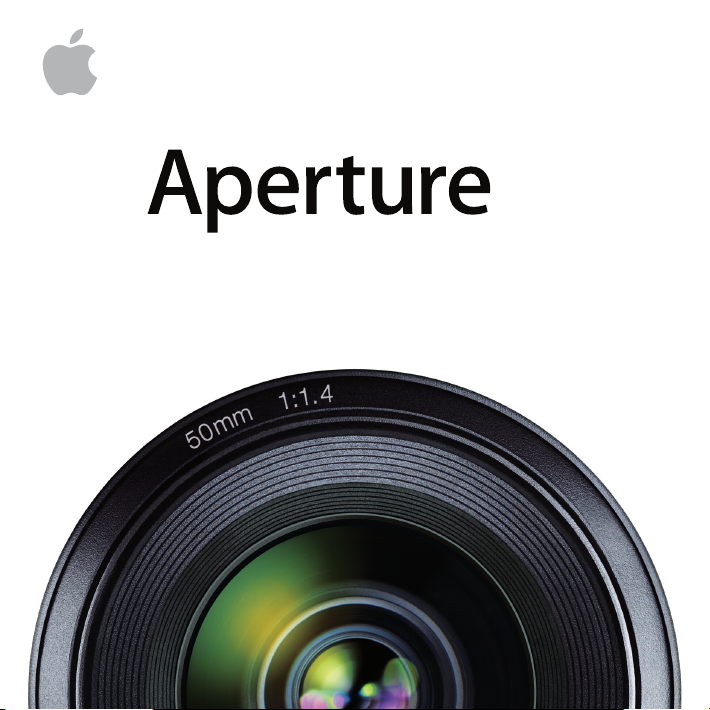
Exploring Aperture
3
Page 2
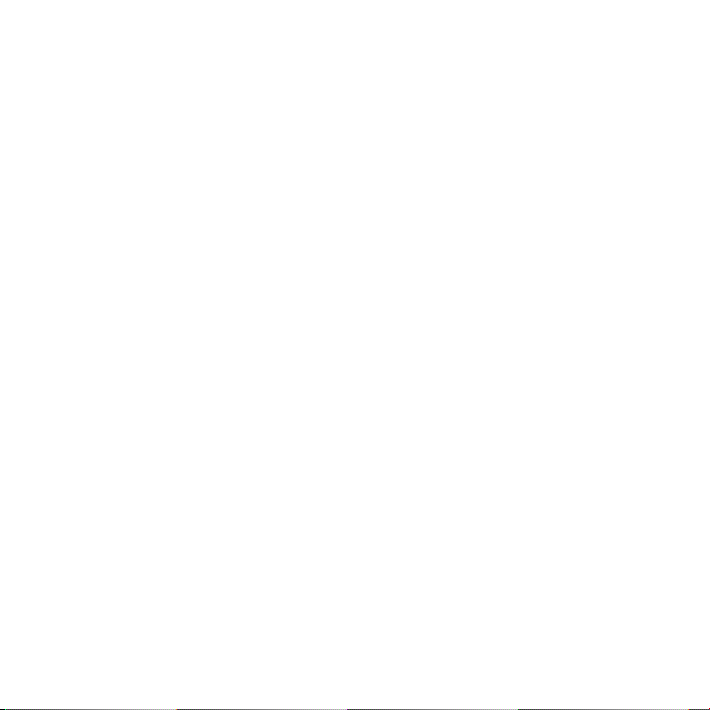
Apple Inc.
2010 Apple Inc. All rights reserved. Copyright ©
The owner or authorized user of a valid copy of
Aperture software may reproduce this publication for
the purpose of learning to use such software. No part
of this publication may be reproduced or transmitted
for commercial purposes, such as selling copies of this
publication or for providing paid for support services.
Every eort has been made to ensure that the
information in this manual is accurate. Apple is not
responsible for printing or clerical errors. Because Apple
frequently releases new versions and updates to its
system software, applications, and Internet sites, images
shown in this book may be slightly dierent from what
you see on your screen.
The Apple logo is a trademark of Apple Inc., registered
in the U.S. and other countries. Use of the “keyboard”
Apple logo (Shift-Option-K) for commercial purposes
without the prior written consent of Apple may
constitute trademark infringement and unfair
competition in violation of federal and state laws.
Apple
1 Innite Loop
Cupertino, CA 95014
408-996-1010
www.apple.com
Apple, the Apple logo, Aperture, Apple TV, Finder,
iPhone, iPhoto, iPod, iTunes, Mac, QuickTime, and Safari
are trademarks of Apple Inc., registered in the U.S. and
other countries.
iPad is a trademark of Apple Inc.
MobileMe is a service mark of Apple Inc.
The YouTube logo is a trademark of Google Inc.
Other company and product names mentioned herein
are trademarks of their respective companies. Mention
of third-party products is for informational purposes
only and constitutes neither an endorsement nor a
recommendation. Apple assumes no responsibility with
regard to the performance or use of these products.
Page 3
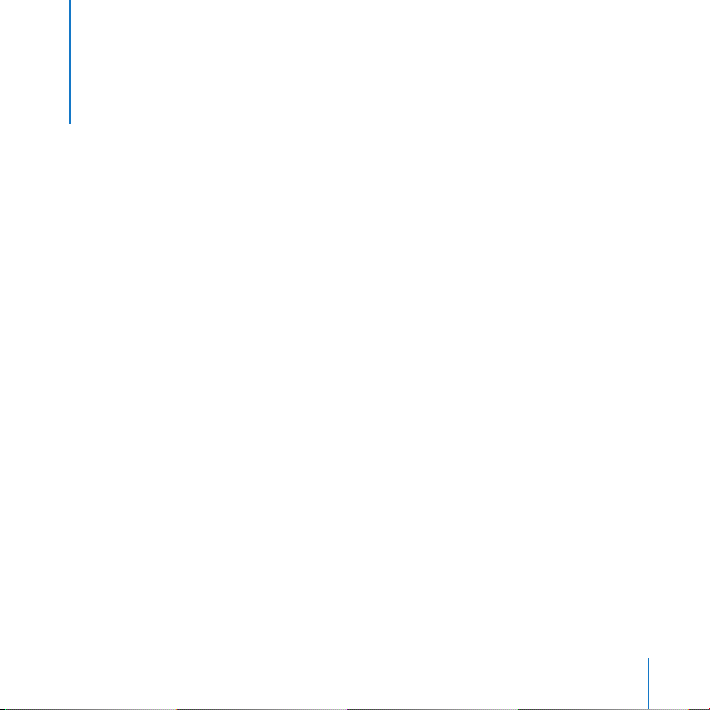
Contents
7 Chapter 1: Finding Your Way Around Aperture
8 Before You Begin
8 Opening Aperture
12 Exploring the Library Inspector
22 Exploring the Toolbar
32 Useful Keyboard Shortcuts
33 Key Concepts
35 Chapter 2: Importing Images
35 Exploring Import Options
44 Learning About Importing Images
46 Key Concepts
47 Chapter 3: Exploring Photo Editing
48 Stacking Images
53 Comparing Images
56 Rating Images
61 Assigning Keywords to Images
66 Key Concepts
3
Page 4
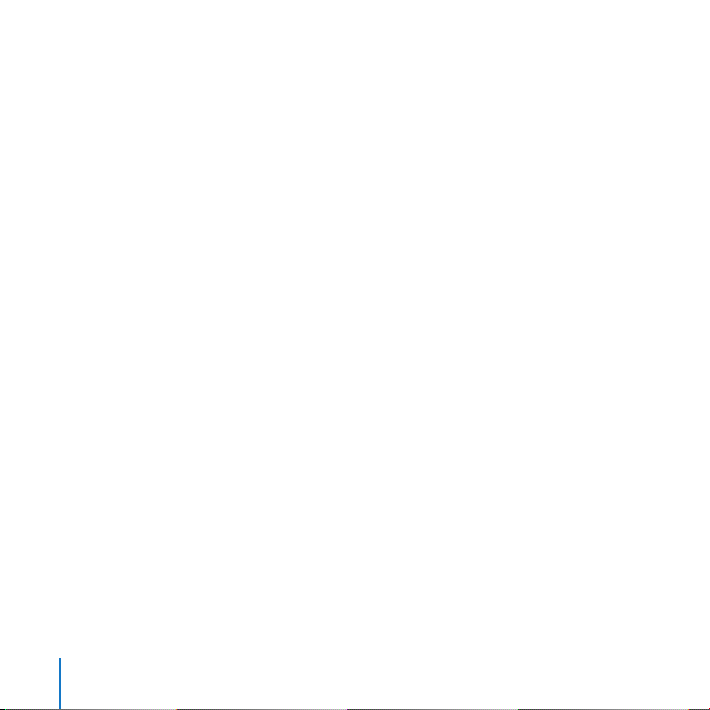
67 Chapter 4: Exploring Faces
68 Naming Faces
78 Key Concepts
79 Chapter 5: Exploring Places
80 Working with Places View
92 Key Concepts
93 Chapter 6: Exploring Adjustments
95 Applying Adjustment Presets to Versions
99 Making Adjustments in Full Screen View
106 Brushing On Adjustments
111 Key Concepts
113 Chapter 7: Sharing Images Online
113 Setting Up Your Accounts
116 Publishing to a MobileMe Gallery
121 Publishing Images to Flickr
125 Key Concepts
127 Chapter 8: Working with an Aperture Book
127 Exploring an Aperture Book
133 Learning About Aperture Books
136 Key Concepts
4
Contents
Page 5
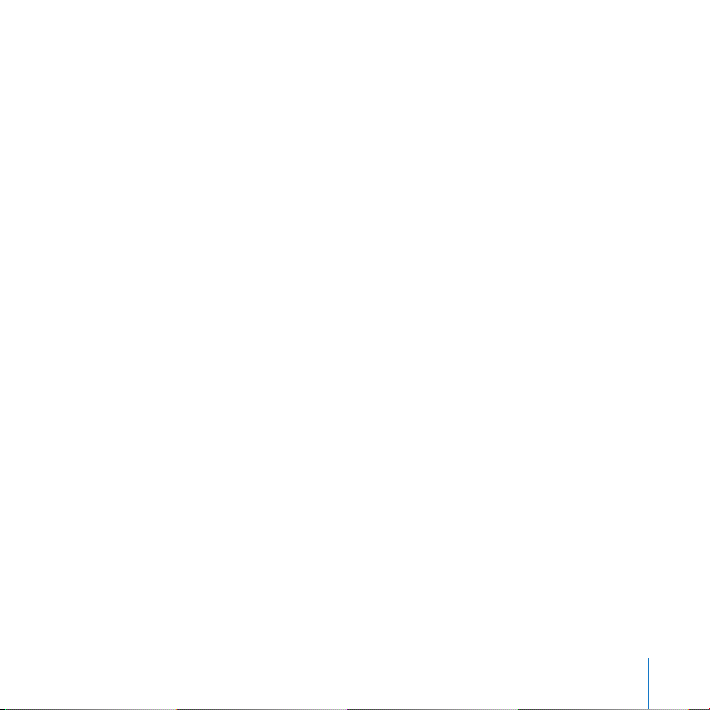
137 Chapter 9: Creating an Aperture Slideshow
137 Presenting Slideshows
147 Key Concepts
149 Chapter 10: Printing from Aperture
150 Exploring Printing
15 6 Learning About Printing
15 7 Key Concepts
15 9 Chapter 11: Getting Answers
15 9 Exploring Aperture Help
160 What’s Next?
Contents
5
Page 6
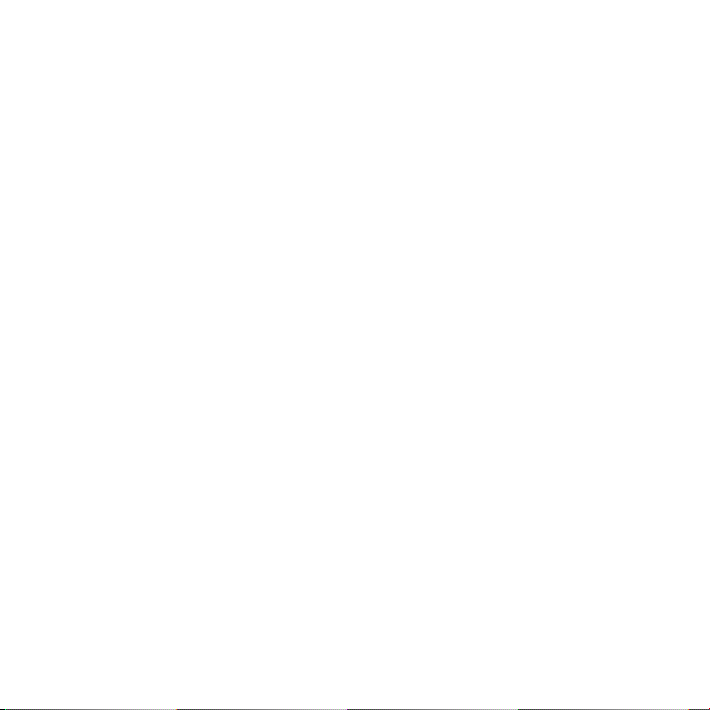
Page 7

Finding Your Way Around Aperture
1
Welcome to Aperture. If you’re new to the Aperture digital
image workow, this guide is for you. Here you’ll open
a sample library and learn by doing.
Each chapter of this book presents major features and guides you in trying things out.
Feel free to explore on your own. Have fun learning the basics. Later, when you feel
comfortable, you can bring in your own photos and begin serious work with Aperture.
This book assumes that you’ve installed Aperture on your computer and that you have
the Aperture installation disc in your computer’s DVD drive.
If you haven’t installed Aperture yet: See the Installing Your Software booklet.
If you haven’t inserted the Aperture installation disc in your DVD drive: Locate the
Aperture installation disc in your Aperture box and insert it in your DVD drive now.
If you prefer to start by reading in-depth explanations of concepts and procedures used
with Aperture: Open Aperture, then choose Help > Aperture Help. Then click the link
to the user manual.
7
Page 8
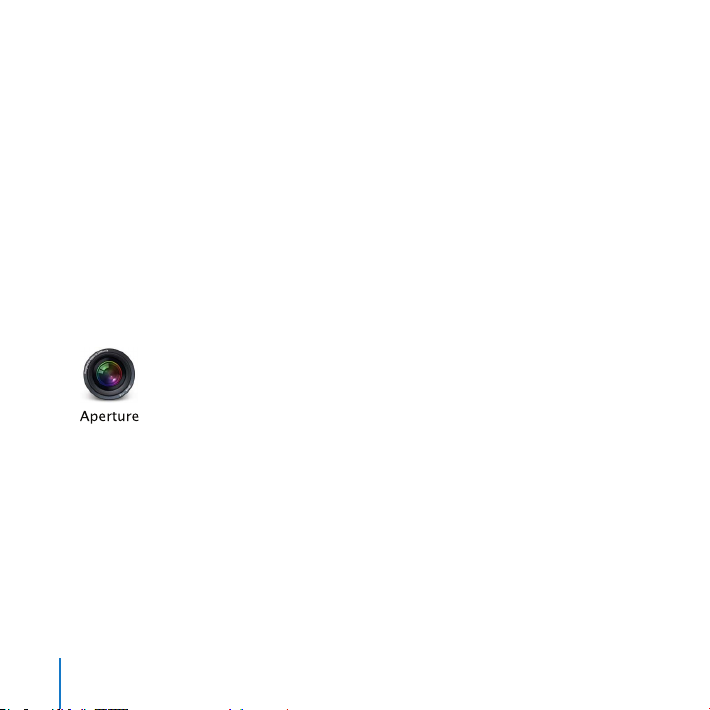
Before You Begin
The Aperture installation disc contains a sample library designed to help you become
familiar with Aperture.
To copy the sample library to your computer
Drag the Aperture 3 Sample Library le and the Wyoming folder from the Aperture
installation disc into the Pictures folder on your hard disk.
Opening Aperture
You’ll start by opening Aperture and using a sample library of images.
To open Aperture
Double-click the Aperture icon in your Applications folder.1
8
Chapter 1 Finding Your Way Around Aperture
Page 9
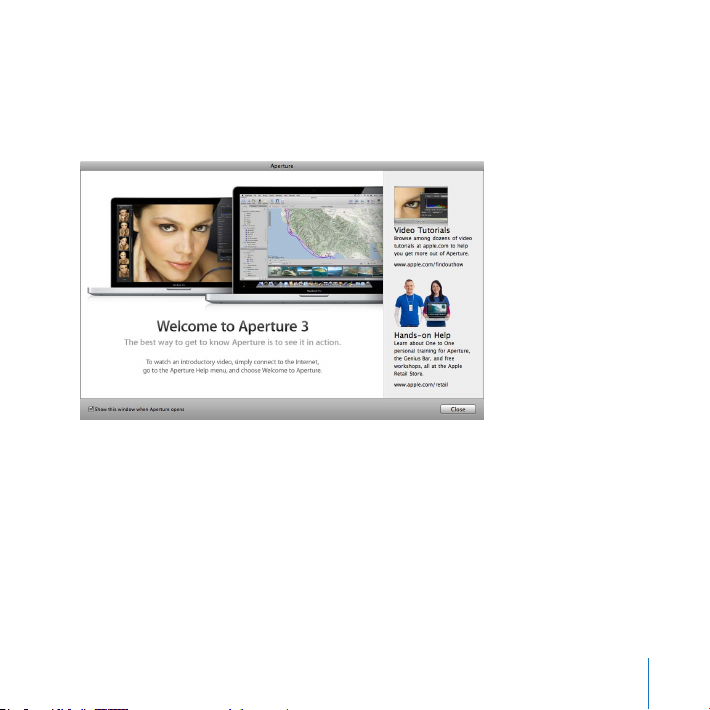
If a dialog appears asking whether you want to use Aperture when you connect a 2
digital camera, click either Use Aperture or Decide Later, as you wish.
When you rst open Aperture, a welcome window appears, oering access to online
tutorials and helpful training.
Click the Close button.3
When a dialog appears asking whether you want to see your photos on a map, click Yes.4
Aperture is now set to automatically locate photos based on GPS information recorded
with them. You’ll see how this feature works later; for now, just click Yes. You can turn o
this feature later using Aperture preferences, if you want.
Chapter 1 Finding Your Way Around Aperture
9
Page 10
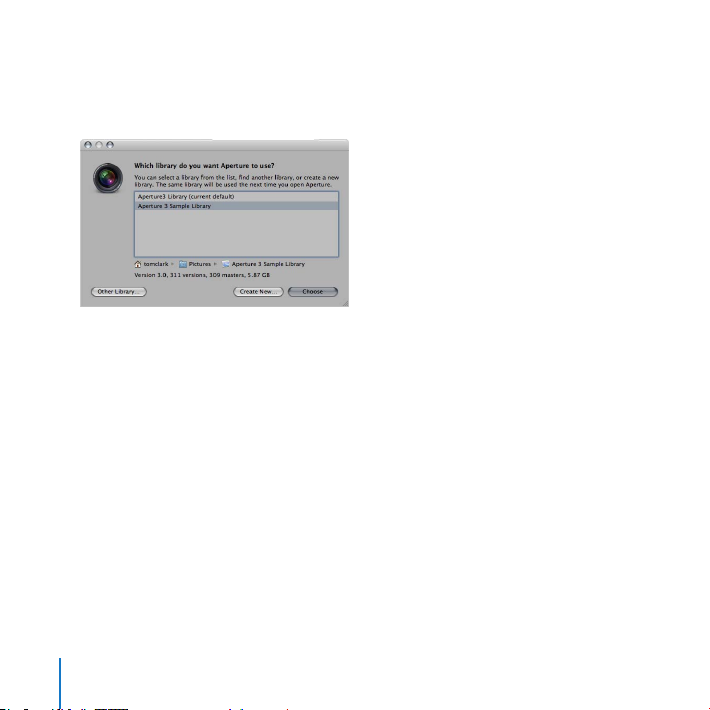
Choose File > Switch to Library > Other.5
When a dialog appears asking which library you want Aperture to use, select 6
Aperture 3 Sample Library and click Choose.
The main window appears, complete with sample projects and images that you can
use to try out Aperture features.
10
Chapter 1 Finding Your Way Around Aperture
Page 11
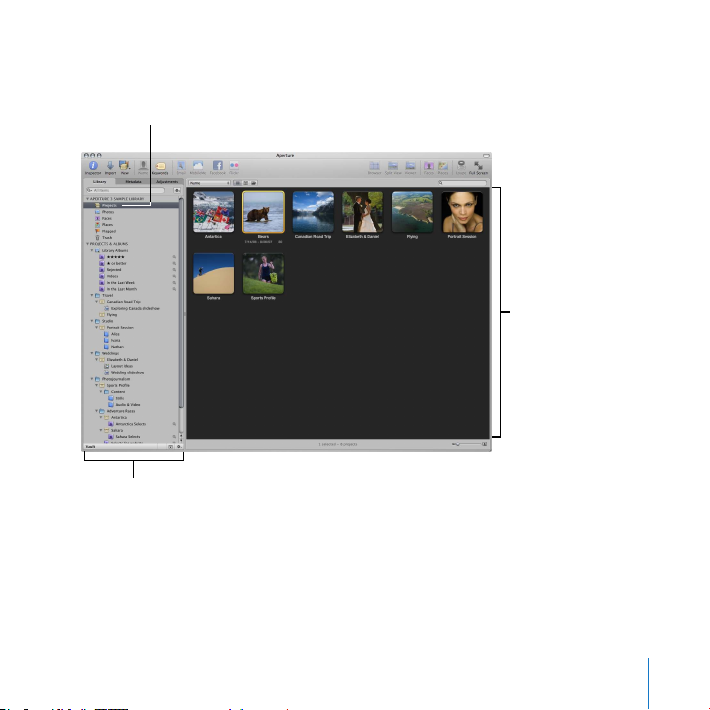
On the left you see the Library inspector, where you create and work with projects that
Projects
Select Projects here.
Library inspector
hold your images.
Now you’re ready to explore the main window.
Chapter 1 Finding Your Way Around Aperture
11
Page 12
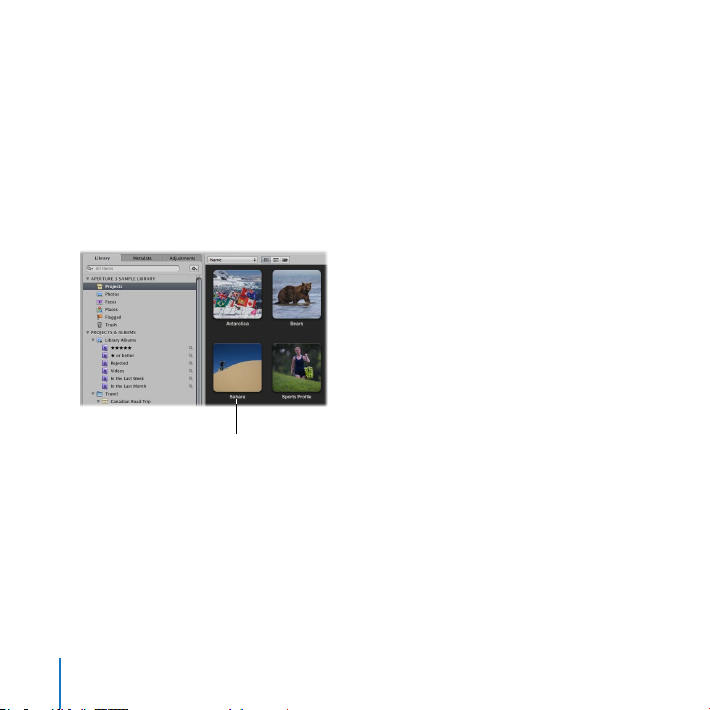
Exploring the Library Inspector
Key photo representing
the project
First you’ll explore important features in the Library inspector.
Try This
Feel free to try out any of the following to see what happens.
Review projects
Select Projects at the top of the Library inspector. The main window switches to
Projects view, showing the projects in the library.
Move the pointer left or right across a project to quickly skim its images. Projects view
provides a simple way of browsing projects.
Double-click the project image to open the project. The Browser shows the images in
the project.
12
Chapter 1 Finding Your Way Around Aperture
Page 13
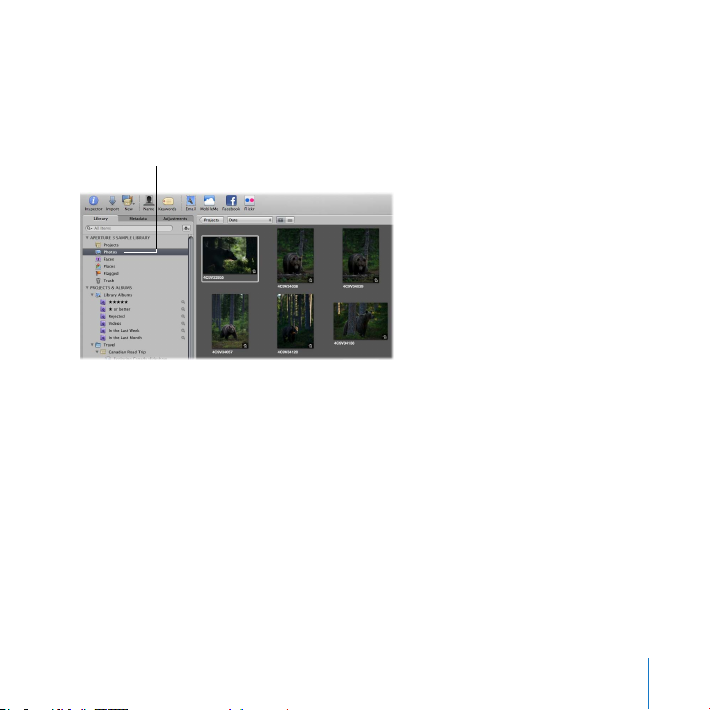
Review all your photos
Click here to see
all your photos.
Select Photos in the Library inspector. The Browser shows all the individual images in
the library.
Chapter 1 Finding Your Way Around Aperture
13
Page 14
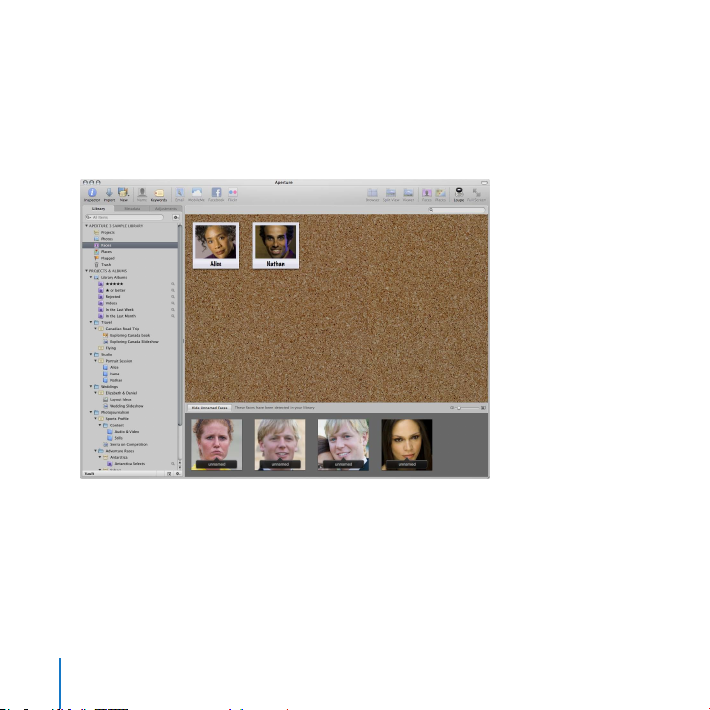
Review photos of people in the library
Select Faces in the Library inspector. The main window switches to Faces view, showing
faces that have been identied in your images. Aperture uses face detection and face
recognition technology to automatically scan and identify faces that appear in your
images. You’ll learn more about this feature later.
14
Chapter 1 Finding Your Way Around Aperture
Page 15
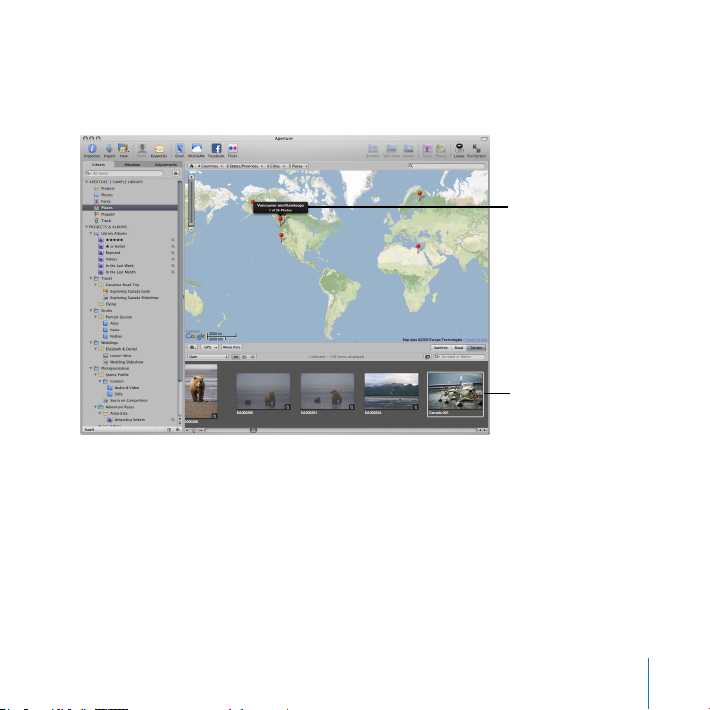
Review images by location
Location of the
selected image
Selected image
Select Places in the Library inspector. The main window switches to Places view,
showing the locations of your images on a world map.
Aperture can automatically locate images on the map if the camera has recorded GPS
information. You can also manually specify the location of an image, and Aperture
identies the image’s map location. You can easily identify and group images taken at
a specic location and use a world map to nd images taken at shoot locations. You’ll
learn more about this feature later.
Chapter 1 Finding Your Way Around Aperture
15
Page 16

View agged images
Flagged images
Click Flagged to display
flagged images.
Select Flagged in the Library inspector. All the agged images now appear together
in Flagged view. You can ag any image you want by selecting it in the Browser and
pressing Slash (/). To unag an image, select it and press Slash again.
View deleted items
Click the Trash icon in the Library inspector. The window changes to show items
waiting to be permanently deleted from the library. Because nothing has been deleted,
no items appear now.
When you delete an item, it is placed in the Aperture Trash, but it is not yet deleted
from the library. You can review the images in the Aperture Trash to see whether any
images should be restored, or you can empty the Trash to permanently delete the
images. When you empty the Aperture Trash, the items are placed in the Finder Trash,
where you can still retrieve them or permanently delete them by emptying the Trash.
16
Chapter 1 Finding Your Way Around Aperture
Page 17
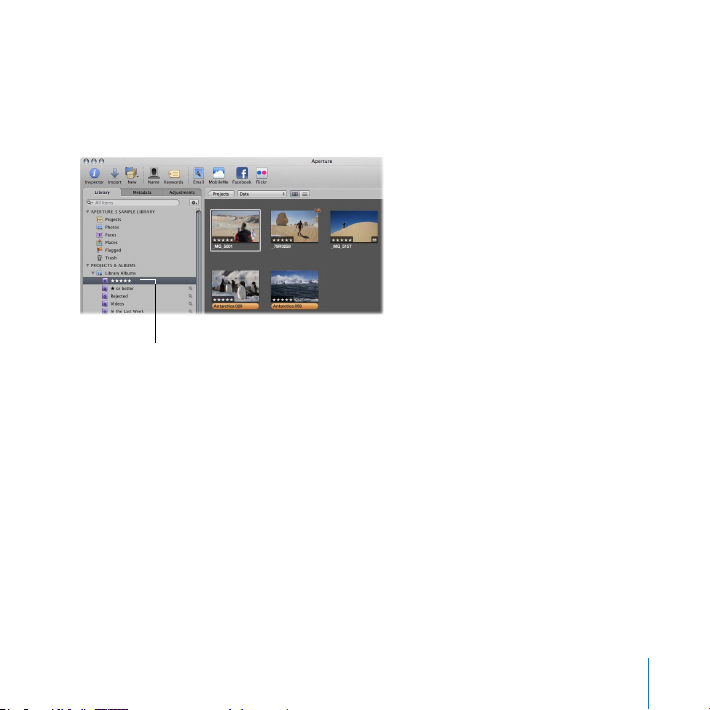
View images rated ve stars
Select this album.
Select the ve-star Smart Album in the Library inspector. The Browser shows all
images that have been rated ve stars. Whenever you rate a new image ve stars, it
automatically appears in this album.
Chapter 1 Finding Your Way Around Aperture
17
Page 18
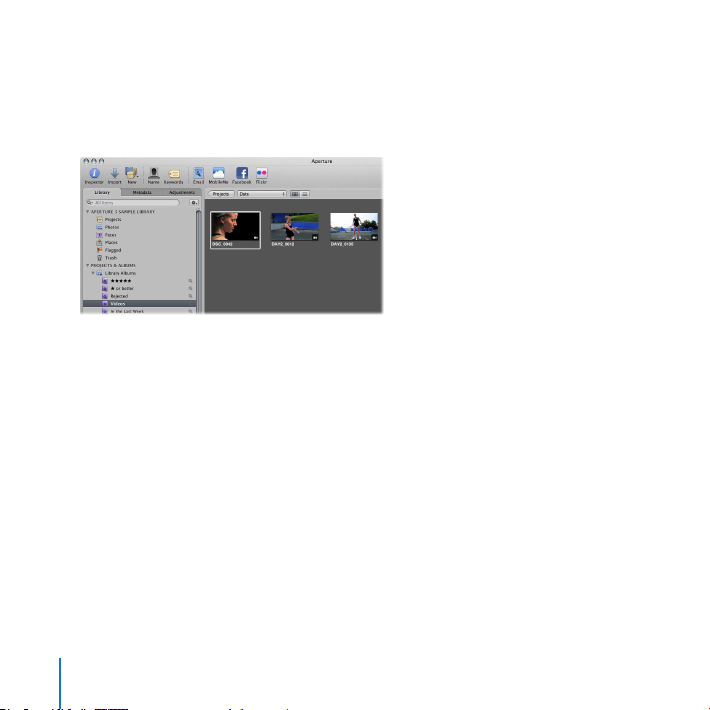
View video clips in the library
Select the Videos Smart Album in the Library inspector. The Browser shows all video 1
clips that have been imported into the library. Whenever you import a new video clip, it
automatically appears in this album.
Double-click a video clip to open it. Click the Play button to view the clip. 2
18
Chapter 1 Finding Your Way Around Aperture
Page 19
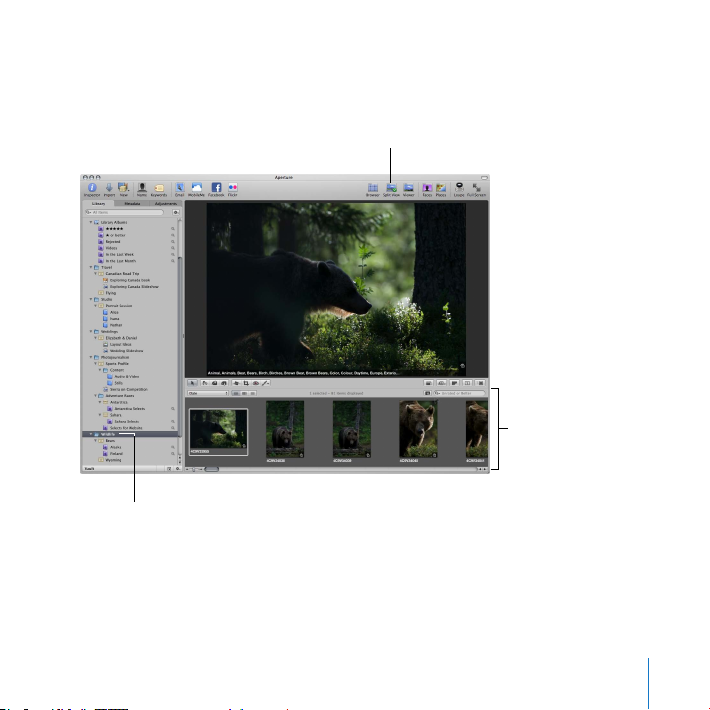
Select a folder
Split View button
Select this folder.
Browser
Click the Wildlife folder in the Library inspector to select it. (You may have to scroll in the 1
Library inspector to see the Wildlife folder.) Then click the Split View button in the toolbar.
Click images in the Browser to see them displayed in the Viewer.2
Chapter 1 Finding Your Way Around Aperture
19
Page 20
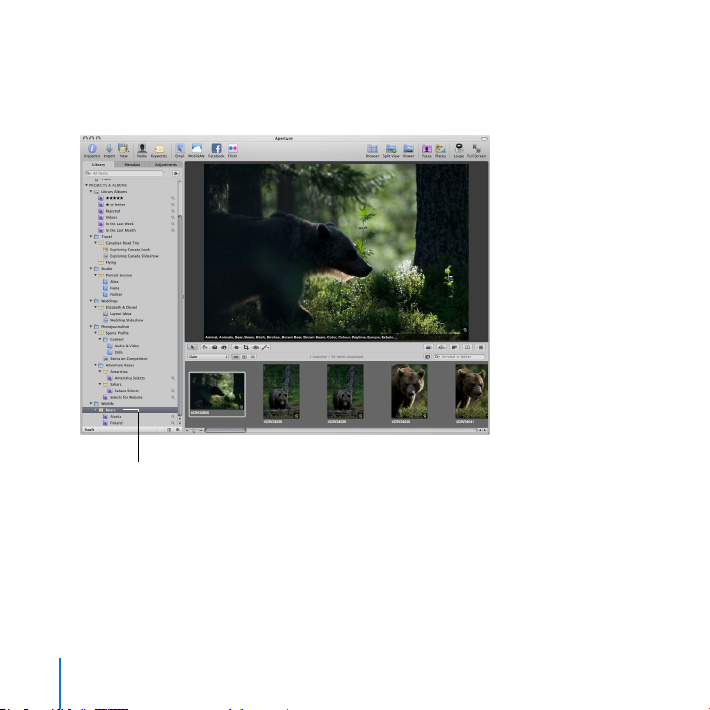
Select a project
Select this project.
Select the Bears project in the Wildlife folder in the Library inspector. The Browser 1
changes to show the images in the project.
Shift-click images in the Browser to select multiple images at once. The Viewer changes 2
to display the selected images.
20
Chapter 1 Finding Your Way Around Aperture
Page 21

Select an album
Select this Smart Album.
Select the Alaska Smart Album in the Library inspector. 1
The Browser changes to show the images in the Smart Album. A Smart Album
automatically gathers images and other items based on search criteria that you
specify. In this case, the Alaska Smart Album displays any image that has the word
Alaska assigned as a keyword or as part of the caption.
Select an image in the Browser, then hold down the Shift key while pressing the arrow 2
keys to select multiple images. Command-click images that are not adjacent to select
them. Command-click images again to deselect them.
Chapter 1 Finding Your Way Around Aperture
21
Page 22
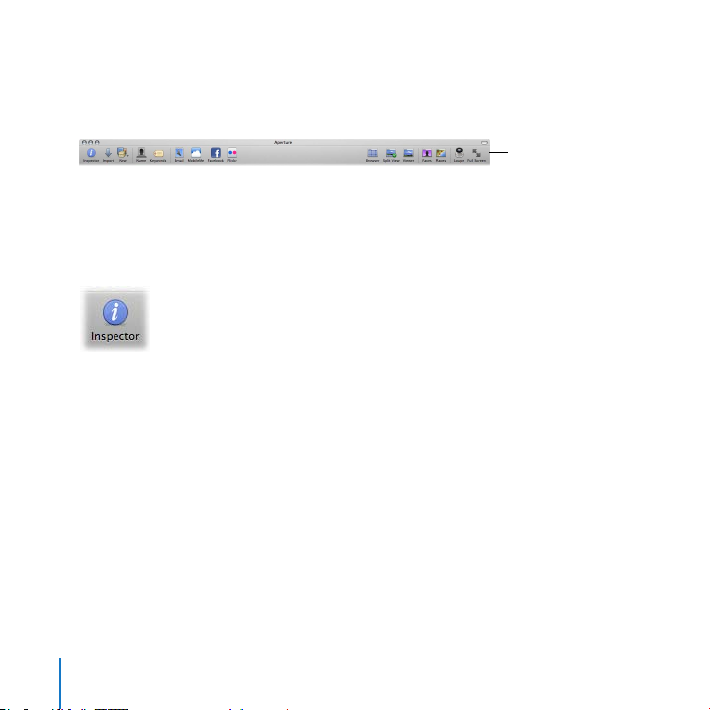
Exploring the Toolbar
Toolbar
The Aperture toolbar provides easy access to frequently used features. In this section
you’ll explore some of the buttons and controls in the toolbar.
Try This
Show or hide the Inspector pane
Click the Inspector button in the toolbar to hide the Inspector pane, giving you more 1
room to work on images.
Click the Inspector button again to show the Inspector pane.2
22
Chapter 1 Finding Your Way Around Aperture
Page 23
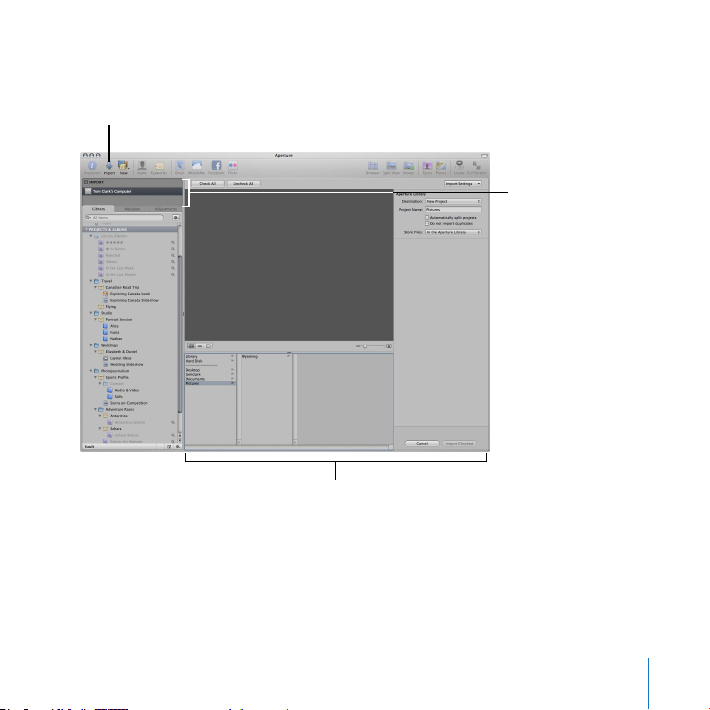
Show or hide the Import pane and the Import browser
Import button
Import pane
Import browser
Click the Import button in the toolbar to open the Import pane and Import browser. 1
With the Import pane and Import browser open, you can select your camera or les on
your computer and import images into Aperture.
Click the Import button again to hide the Import pane and Import browser.2
Chapter 1 Finding Your Way Around Aperture
23
Page 24
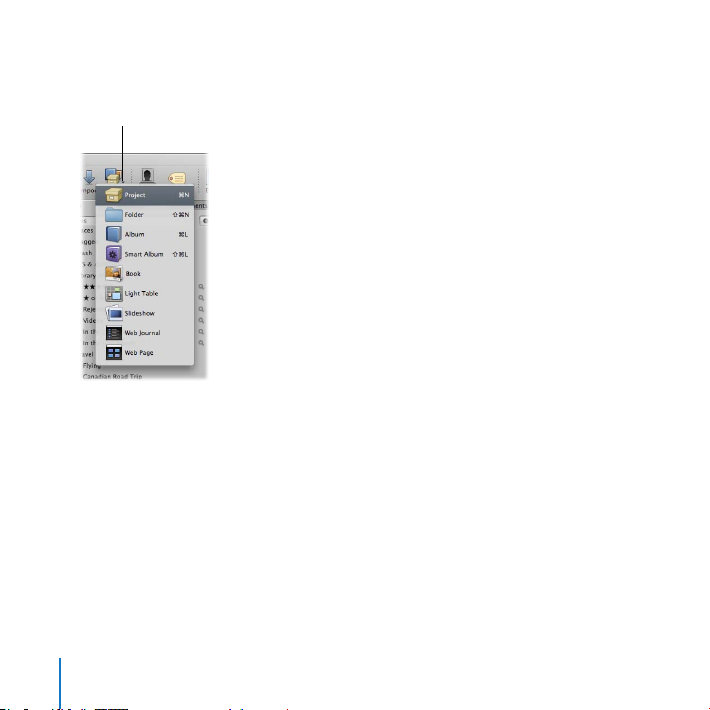
Create a new item in the Library inspector
New pop-up menu
Click the New pop-up menu in the toolbar to open it.
With the New pop-up menu open, you can choose the new item that you want to
create. You can create projects, folders, albums, and more. Don’t create anything new
for now.
24
Chapter 1 Finding Your Way Around Aperture
Page 25
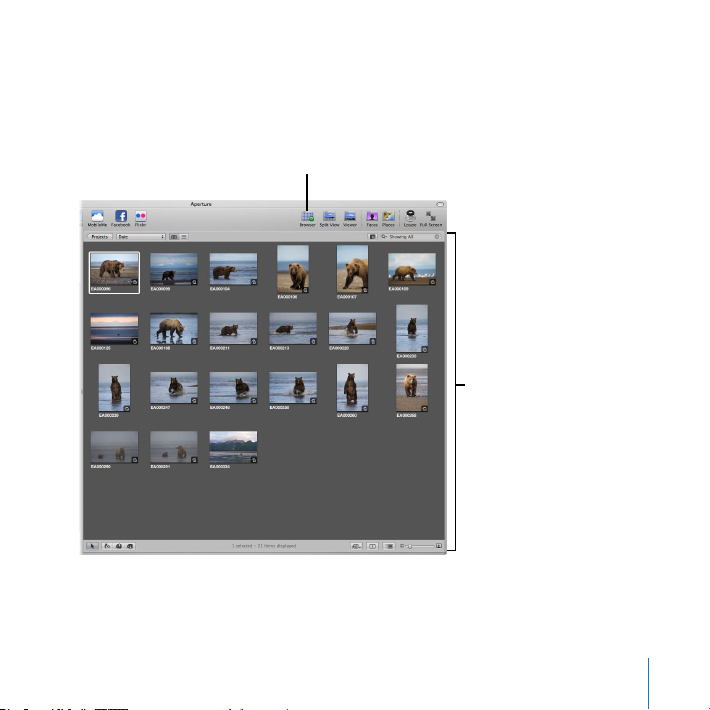
Change to the Browser layout
Browser button
Browser
Click the Browser button in the toolbar.
The main window layout changes to show a large view of the Browser, so you can
easily review images in a selected folder, project, or album.
Chapter 1 Finding Your Way Around Aperture
25
Page 26
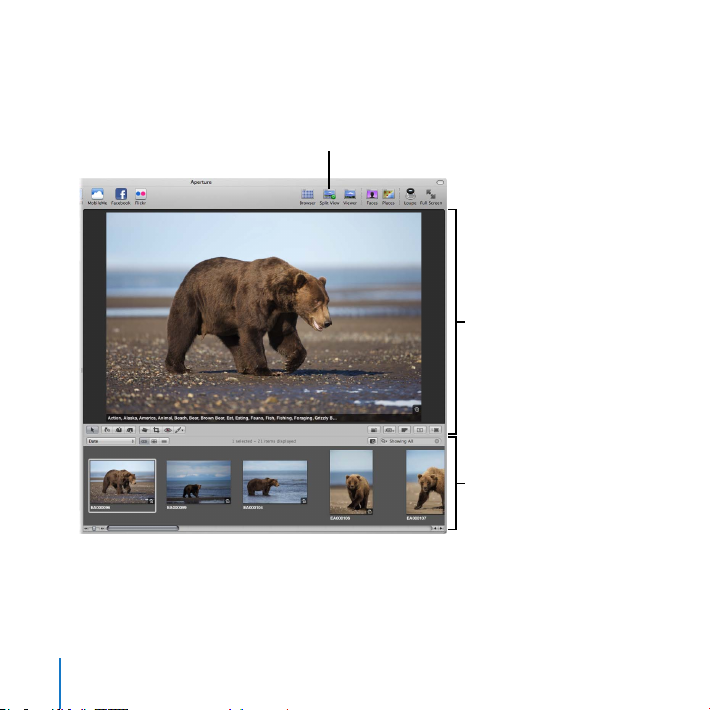
Change to the Split View layout
Split View button
Browser
Viewer
Click the Split View button in the toolbar. 1
The main window layout changes to show the Viewer with the Browser below it.
Select images in the Browser to see them in the Viewer.2
26
Chapter 1 Finding Your Way Around Aperture
Page 27
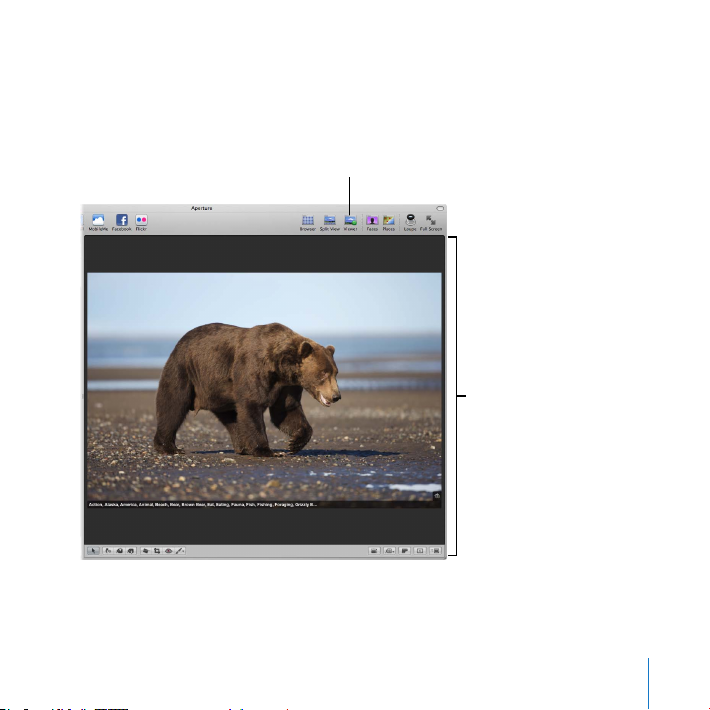
Change to the Viewer layout
Viewer
Viewer button
Click the Viewer button in the toolbar.
The main window layout changes to show a large view of the Viewer only, so you can
focus your work on a specic image or selection of images.
Chapter 1 Finding Your Way Around Aperture
27
Page 28
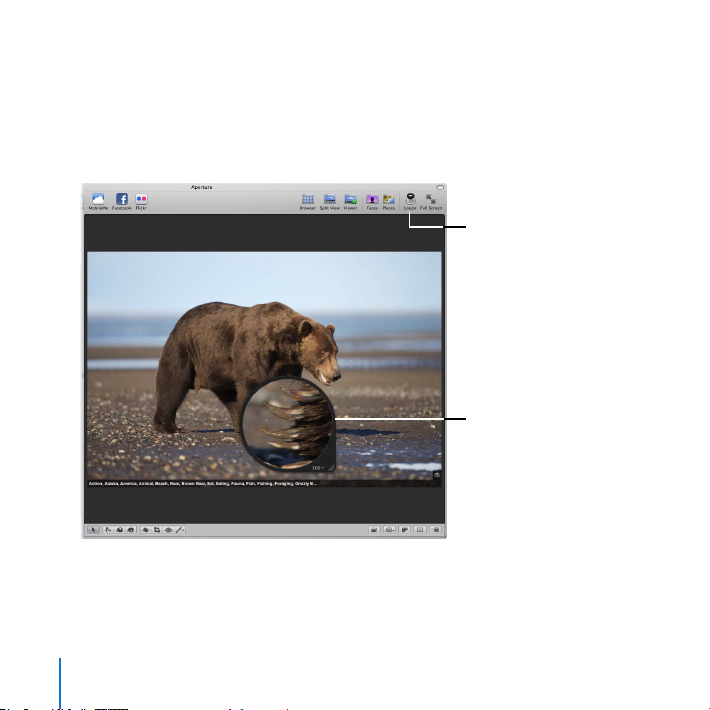
Examine images with the Loupe
Loupe
Loupe button
Click the Loupe button in the toolbar. 1
The Loupe appears, enabling you to see a magnied view of specic areas of an image.
You can choose the magnication level you want from the pop-up menu on the handle
of the Loupe.
Drag the Loupe over the image in the Viewer to see how it works.2
Click the Loupe button again to hide the Loupe.3
28
Chapter 1 Finding Your Way Around Aperture
Page 29
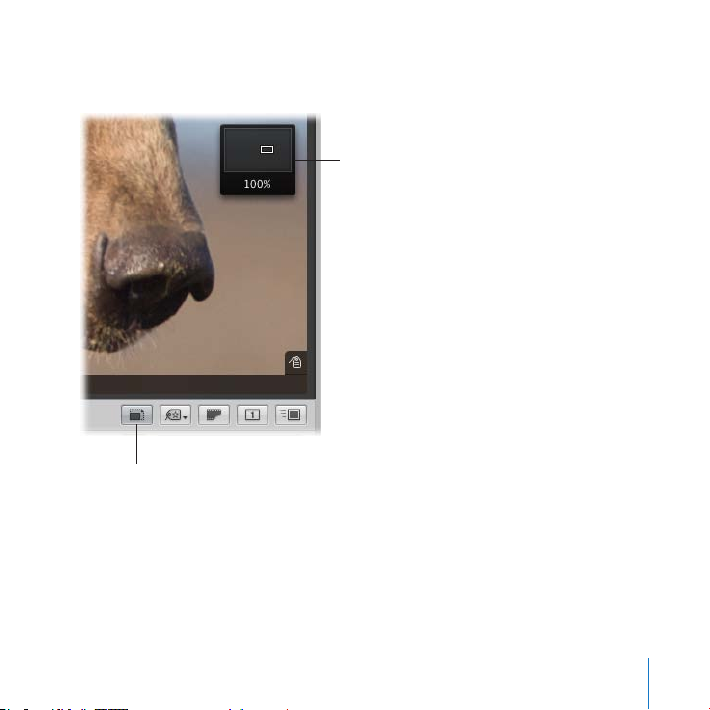
Zoom in to or out of an image
Navigation box
Zoom Viewer button
Click the Zoom Viewer button in the tool strip. 1
Chapter 1 Finding Your Way Around Aperture
29
Page 30
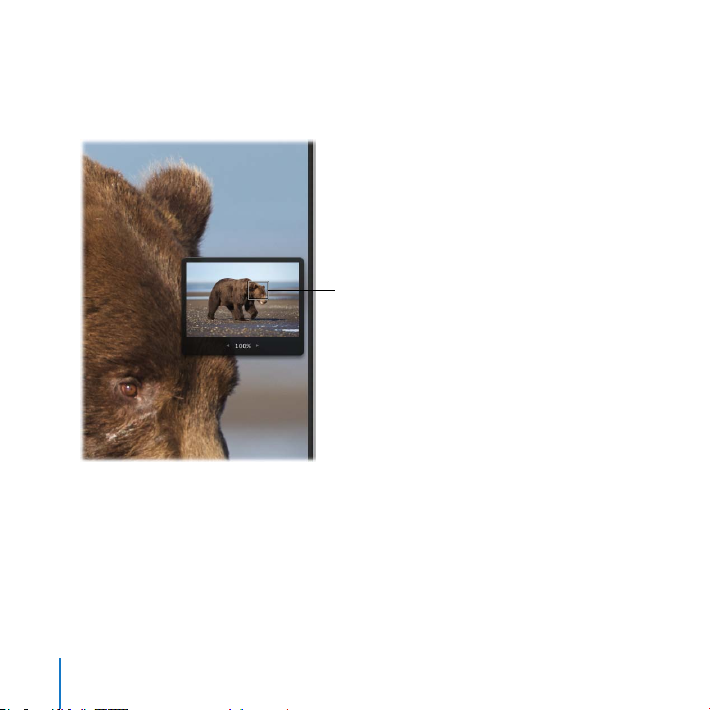
Drag the small rectangle in the navigation box to change your view of the image. 2
Drag the rectangle
to reposition the view.
When you position the pointer over the navigation box, it expands, allowing you to
drag the rectangle to reposition your view.
Click the Zoom Viewer button in the tool strip again to zoom out of the image. 3
30
Chapter 1 Finding Your Way Around Aperture
Page 31

Switch to Full Screen view
Toolbar
Filmstrip
Exit Full Screen button
Click the Full Screen button in the toolbar. 1
The main window changes to show you a full-screen view of a selected image. Full
Screen view is ideal for working on the details of an image without distractions.
Position the pointer at the top of the screen to display the Full Screen view toolbar.2
The toolbar provides useful tools and controls for working with your images.
Position the pointer at the bottom of the screen to display the lmstrip.3
You use the lmstrip to navigate to and select the images you want to work with.
Position the pointer at the top of the screen to display the toolbar, then click the Exit 4
Full Screen button to exit Full Screen view.
Chapter 1 Finding Your Way Around Aperture
31
Page 32

Useful Keyboard Shortcuts
Keyboard shortcuts provide an ecient way of choosing commands and working with
features. Here are a few valuable keyboard shortcuts that you’ll nd handy.
Try This
Use keyboard shortcuts to change views
Press F to switch between Full Screen view and the main window.
Press I to show or hide the Inspector pane.
Press W to switch between the Library inspector, the Metadata inspector, and the
Adjustments inspector.
Press V to switch between the Browser, Split View, and Viewer layouts.
Press Z to switch between the full-resolution display and the standard display of an
image in the Viewer.
32
Chapter 1 Finding Your Way Around Aperture
Page 33

Key Concepts
Projects: Containers used to hold master image les, image versions, and albums.
When project les are moved, the contents are moved with them.
Folders: Organizational tools used to organize projects, albums, and other folders. You
can create folders to organize projects, or you can create folders within projects to
organize albums.
Albums: Organizational tools used to organize versions of images. You can create
albums within projects to organize versions for a specic purpose.
Library: The Aperture database that manages your les from import to image
adjustments and nal distribution. Once you import images, the library records and
tracks your master image les and corresponding image versions. The library also
tracks folders, projects, and albums you create to organize your images. Changes that
you make to images, including adjustments and metadata, are stored in the library
no matter whether the master is stored in the library or another disk location. You can
create more than one Aperture library, and you can import new libraries and merge
libraries when you need to.
Next, you’ll learn about importing images into Aperture.
Chapter 1 Finding Your Way Around Aperture
33
Page 34

Page 35

Importing Images
2
Aperture provides a variety of easy-to-use import options
designed to suit the needs of any photographer.
In this chapter, you’ll experiment with importing sample images and familiarizing
yourself with basic import features. You’ll import images into a project, trying out
dierent methods of assigning names and preparing images for import. After you’ve
had some basic experience importing sample images, you can begin envisioning how
to import your own images.
Exploring Import Options
Aperture provides easy ways of selecting images to import, naming les, assigning
identifying information called metadata, and storing images.
When you connect a camera or insert a card of images into a card reader connected to
your computer, the Import pane and the Import browser appear.
35
Page 36

You then select the images you want to import and specify import options.
Import button
Import browser
Images
to be imported
Import pane
Rather than importing images from a camera or card reader, for now you’ll just import
some sample images from the Wyoming folder that you copied to your hard disk in
Chapter 1.
36
Chapter 2 Importing Images
Page 37

Try This
Import button
Select the folder holding
the images to be imported.
Click here to import
the images.
Destination
pop-up menu
Open the Import browser and choose a destination
Click the Import button in the toolbar to open the Import browser.1
The Import browser appears.
Select the Wildlife folder in the Library inspector. 2
The Destination pop-up menu changes to show that the Wildlife folder is selected as
the destination.
Chapter 2 Importing Images
37
Page 38

Click Pictures in the le browser and select the Wyoming folder that holds your sample 3
Use the file browser
to navigate to the images
you want to import.
images. You see the sample images appear as thumbnails.
The images you see on your screen may be dierent from those shown here.Note:
By default, all of the images are selected for import. You can also select just the images
that you want to import by deselecting the checkboxes for the images you don’t want.
38
Chapter 2 Importing Images
Page 39

The name “Wyoming” appears in the Project Name eld.
Project Name field
Aperture is now set to import your images into a new project named Wyoming inside
the Wildlife folder. You can also set Aperture to import images into an existing project
by selecting a project in the Library inspector.
Choose “In the Aperture Library” from the Store Files pop-up menu to store the les in 4
the Aperture library on your hard disk. You can also choose to store les in a dierent
location on your hard disk, or, if the les already reside on a hard disk, you can choose
to leave the les in their current location.
Chapter 2 Importing Images
39
Page 40

View information about specic images
Information about
a selected image
appears here.
Import Settings
pop-up menu
To view information about specic images, choose File Info from the Import Settings
pop-up menu. The File Info area of the Import browser displays information about your
images. Click dierent images to select them and see the information change.
Double-click an image in the Import browser to see a larger view of it. Double-click it
again to return it to the standard size.
40
Chapter 2 Importing Images
Page 41

Name images when you import them
Rename Files options
Choose Rename Files from the Import Settings pop-up menu.1
The Rename Files options appear in the Import browser.
You choose the type of naming convention you want from the Version Name pop-up
menu. Aperture provides a variety of name formats and also allows you to create
custom name formats.
Choose Custom Name with Counter from the Version Name pop-up menu.2
Chapter 2 Importing Images
41
Page 42

Enter “Wyoming” in the Name Text eld. Aperture will name the imported images 3
Filenaming options
Wyoming 001, Wyoming 002, Wyoming 003, and so on.
Add metadata to images when you import them
Choose Metadata Presets from the Import Settings pop-up menu.1
The Metadata Presets options appear.
Choose Basic Info from the Metadata pop-up menu in the Metadata Presets area.2
42
Chapter 2 Importing Images
Page 43

Enter a caption, keywords, and any other metadata that you want all the imported 3
images to have.
Import the images into Aperture
Click the Import Checked button to import the images.1
After Aperture imports the les, click OK.2
Select the Wyoming project in the Library inspector to see the names given to the 3
imported images. (Click the Split View button to see the images in the Browser,
if necessary.)
Chapter 2 Importing Images
43
Page 44

Learning About Importing Images
You can import a wide variety of le types into Aperture, including RAW images from
your camera, JPEG les, and TIFF les, among others. You can even import video and
audio clips that you can play in the Viewer and use in slideshows. You can also import
the images from your iPhoto library, and Aperture can maintain the original iPhoto
organization that you’re already familiar with.
When you import a photo into Aperture, the original le is the master. You never
work directly with or change the master. Instead, Aperture always displays a version
of the master image onscreen for you to work with. Any changes or adjustments you
make are applied to the version. A version is not a copy of the master; it’s a smaller le
that derives most of its information from the underlying master. So when you create
multiple versions of an image, you are not lling up your hard disk with repeated
copies of the larger master.
When you import images, you can choose whether to store the masters in the Aperture
library or store them on a hard disk outside the library.
Managed images are physically placed in the Aperture Library le on your hard disk,
and the les and all information about them are managed and backed up by Aperture.
44
Chapter 2 Importing Images
Page 45

Referenced images are images whose masters are not stored in the library. They are
located elsewhere on a hard disk or other media, and Aperture merely refers to the
masters in that location. The advantage of using referenced images is that you can
import your portfolio of existing images as they are currently stored on disk, without
having to physically copy or move them into the Aperture library. You can also give
Aperture access to images on dierent hard disks. You can simply allow Aperture to
refer to the les, using your current le organization and image lenames. Aperture
doesn’t back up referenced images; you must maintain them yourself.
It’s important to plan how you want to import your existing portfolio of digital images.
The Aperture library can easily track any mix of managed and referenced images.
Because you may have thousands of images previously stored on disk, you can decide
which images to import into the Aperture library and which to import as referenced
images, leaving them in their current hard disk locations. You can also copy or move
images into a dierent hard disk location when importing them.
After importing images as referenced images, you can work with versions of
those images just as you can with the managed images in the Aperture library. All
adjustments and metadata applied to referenced images are tracked in the Aperture
library just the same way they are for managed images.
Chapter 2 Importing Images
45
Page 46

Key Concepts
Masters: The original image les imported from your camera, memory card,
computer, or external storage media. The masters are never changed by Aperture, so
that the original image is preserved and can be used again.
Versions: The images you see and change in Aperture are called versions. Versions are
based on the original master, and you can change, copy, and adjust them any way
you want.
Managed image: An image whose master resides in the Aperture library.
Referenced image: An image whose master resides outside the Aperture library in
another disk location. Aperture simply refers to the le in its current location, and the
hard disk drive or media holding the le must be accessible for Aperture to make
adjustments to the image.
Name format: A naming convention that you can apply to versions and masters as
they are imported or exported. Aperture provides a number of preset name formats,
and you can also create and save your own custom name formats.
Next, you’ll explore working with individual images to stack, compare, rate, and apply
keywords to them.
46
Chapter 2 Importing Images
Page 47

Exploring Photo Editing
3
Aperture provides ecient ways of reviewing and working
with images in your projects.
You can quickly organize similar photos in stacks that make groups of images easy to
work with. You can compare similar images side by side to choose the best one. You
can rate images, assigning ratings of zero to ve stars, and you can reject images you
don’t like. You can also assign keywords to images and use these keywords to easily
gather and review specic images later.
In this chapter, you’ll try stacking, comparing, rating, and assigning keywords to images
as you learn basic procedures for working with images.
47
Page 48

Stacking Images
Images before stacking
Stacked images
Aperture can automatically group related photos into stacks when you import them
and as you work with them in the Browser.
For example, if you shoot a series of images in quick succession (such as at a sports
event), you most likely will want to view those images together. Aperture can
automatically stack those images based on the time interval in which they were
captured by the camera.
48
Chapter 3 Exploring Photo Editing
Page 49

You can also manually select images in the Browser and stack them. The image that
Stack button
Drag the slider to here.
represents the stack, called the pick, is displayed on the left side of the open stack. You
can drag the images in a stack into any order, changing the pick image when you want.
The Stack button, in the upper-left corner of the pick image in the stack, indicates the
number of images in the stack.
Getting Ready
Select the Wyoming project in the Wildlife folder in the Library inspector.1
Click the Browser button in the toolbar, if necessary, to switch to the Browser layout.2
Try This
Automatically stack images
Choose Stacks > Auto-Stack. 1
In the Auto-Stack Images heads-up display, or HUD, drag the slider all the way to the 2
right (until 1:00 appears).
Chapter 3 Exploring Photo Editing
49
Page 50

Aperture automatically stacks any images that were taken within a minute of one another.
Close the Auto-Stack Images HUD.3
Close all stacks
Choose Stacks > Close All Stacks.
Aperture closes the stacks.
50
Chapter 3 Exploring Photo Editing
Page 51

Open or close a stack
Stack button
Click a Stack button (with the number of images in the stack) to open or close a stack.
Unstack images
Click the Stack button to open the stack of images shown below, then click the rst 1
image to select it.
Choose Stacks > Unstack.2
Aperture unstacks the images.
Chapter 3 Exploring Photo Editing
51
Page 52

Create stacks manually
Select these images.
In the Browser, click the Wyoming 004 image, then Shift-click the Wyoming 007 image 1
so that four images are selected.
Choose Stacks > Stack.2
Aperture stacks the images together.
Rearrange images in a stack
Drag images in the open stack to change their order. You can also add images to or
remove images from the stack by dragging them into or out of the stack.
52
Chapter 3 Exploring Photo Editing
Page 53

Select the pick
Stack pick
Select the Wyoming 005 image. 1
The leftmost image is the pick image, the one that represents the stack when the stack
is closed.
Choose Stacks > Pick to make the selected image the pick.2
Comparing Images
Photographers often want to compare images side by side to check adjustments,
rate images, or determine which shots are best. Aperture provides an easy way to
compare images.
Getting Ready
Click the Split View button in the toolbar.
Chapter 3 Exploring Photo Editing
53
Page 54

Try This
Select this image.
Compare images side by side
Select the Wyoming 005 image in the Browser.1
54
Chapter 3 Exploring Photo Editing
Page 55

Choose View > Main Viewer > Compare. 2
Compare image
Aperture displays the selected image, outlined in green, as a “compare” image. The next
image in the Browser is displayed on the right. You can now compare the two and
decide which image is better.
Chapter 3 Exploring Photo Editing
55
Page 56

Press the Right Arrow key or Left Arrow key to compare the rst image in the stack 3
against the other images.
Press Return to select a new compare image. 4
Press Option-U to turn o the comparison feature.5
Rating Images
As you review images, you can easily rate them from zero to ve stars and reject
images that you don’t like. You can then have Aperture display only images in the
Browser that have a certain rating or higher. For example, you might have Aperture
display only your highest-rated, ve-star images.
56
Chapter 3 Exploring Photo Editing
Page 57

Try This
Five-star rating
Rate images
Select the Wyoming 005 image, and press 5 to assign a ve-star rating. 1
You assign ratings by pressing the number keys 0 to 5. You can also press Plus Sign (+)
or Minus Sign (–) to increase or decrease the rating of a selected image.
Chapter 3 Exploring Photo Editing
57
Page 58

Assign the Wyoming 004, Wyoming 006, and Wyoming 007 the ratings shown below.2
Click the Stack button on the Wyoming 005 image to close the stack.3
Select several of the stacks and assign the pick image a ve-star rating, as shown below.4
58
Chapter 3 Exploring Photo Editing
Page 59

Find images based on their rating
Choose five stars here.
Choose ve stars from the search eld pop-up menu (with a magnifying glass icon) to
display only ve-star images.
The Browser changes to show only the images that have the rating chosen from the
search eld pop-up menu.
Choose Unrated or Better from the search eld pop-up menu to display only images
that are unrated or better.
Chapter 3 Exploring Photo Editing
59
Page 60

Reject images
Choose Show All here.
Select the Wyoming 013 image and press 9 to reject the image.1
An X appears on the image to indicate that it has been rejected.
Select another image.2
The rejected image disappears from the Browser. (Other images in a stack that aren’t
rejected still appear.) This is because the Browser is set to display images that are
unrated or better, hiding rejected images.
To display the rejected image again, choose Show All from the search eld pop-up menu. 3
The Browser now displays all the project’s images, including rejected ones.
Select the rejected image and increase its rating to four stars.4
Choose Unrated or Better from the search eld pop-up menu to restore the Browser to 5
its default setting.
60
Chapter 3 Exploring Photo Editing
Page 61

Assigning Keywords to Images
A once time-consuming task, assigning keywords is remarkably simplied using a
Keywords HUD. You can easily select keywords and assign them to individual images
and groups of images.
The Keywords HUD is a oating window that contains a library of predened keywords
that you can assign to images. You can easily browse and search for keywords in the
Keywords HUD, and you can also add your own keywords as well as remove keywords.
Chapter 3 Exploring Photo Editing
61
Page 62

Try This
Get to know the Keywords HUD
Click the Keywords button in the toolbar.1
The Keywords HUD appears.
Drag the Keywords HUD to a convenient location on the screen.2
Scroll to view keywords in the HUD. 3
62
Chapter 3 Exploring Photo Editing
Page 63

Select and apply keywords
Enter “bir” here.
Click the Browser button in the toolbar to get a better view of the images in the 1
Wyoming project.
Enter “bir” in the Keywords HUD search eld.2
When the 3 Bird keyword appears in the HUD, drag the keyword from the Keywords HUD
to the Wyoming 029 image.
The Bird keyword is assigned to this image.
Open the Wyoming 001 stack, then Shift-click to select the three images in the stack.4
Enter “water” in the Keywords HUD search eld.5
When the 6 Water keyword appears, drag the Water keyword to the Wyoming 001 image.
All the selected images now have the keyword Water assigned to them.
Chapter 3 Exploring Photo Editing
63
Page 64

Select the Wyoming 013 stack, then Command-click the Wyoming 032 stack to select 7
Search field
both stacks.
Enter “ani” in the Keywords HUD search eld.8
When the 9 Animals keyword appears in the HUD, drag it to the Wyoming 013 image.
The keyword Animals is assigned to the selected pick image in both stacks. (It is not
assigned to the other unselected images in the stacks.)
Close the Keywords HUD.10
Find images by keyword
Click in the Browser search eld and enter text, such as a keyword, to display only 1
images associated with that text. Try typing the words “bird,” “water,” and “animals” one
at a time to locate images in the Wyoming project.
Delete the text in the eld to see the rest of the images again.2
64
Chapter 3 Exploring Photo Editing
Page 65

View keywords assigned to an image
Keywords assigned
to the selected image
Select the Wyoming 001 image, then click the Metadata tab at the top of the
Library inspector.
The Metadata inspector appears, showing the metadata, including keywords, assigned
to the image. Try selecting other images to see the metadata assigned to them.
Chapter 3 Exploring Photo Editing
65
Page 66

Key Concepts
Stack: A group of images that can be collapsed or expanded in the Browser. Aperture
can automatically create stacks based on the time interval in which a group of
images was shot, and you can manually create stacks by selecting and grouping
images yourself.
Compare image: An image selected to be compared against other images in the Viewer.
To select a compare image, select an image and press Return. Press Option-U to turn
o the comparison feature.
Keywords HUD: A oating window used to quickly apply keywords. The HUD provides
a library of preset keywords, and you can customize the keyword library with any
additional keywords you need. You can apply keywords to individual images and to
groups of images.
Metadata: Data that describes information about an image and how it was captured
and formatted. Aperture can record and track many dierent types of metadata
commonly used by photographers to identify and track their images. You can view
and change metadata using the Metadata inspector.
Next, you’ll explore using the Faces feature to identify faces in your photos.
66
Chapter 3 Exploring Photo Editing
Page 67

Exploring Faces
4
You can quickly review images of people using the
Aperture Faces feature.
You can have Aperture quickly identify the people in your images using Faces, the
Aperture technology that makes use of both face detection and face recognition.
Rather than painstakingly comb through your image library, adding keywords to
identify people, you can use the Faces feature in Aperture to perform this process.
67
Page 68

Naming Faces
Face label
Aperture automatically detects the faces in your images. You can then identify faces by
selecting an image and assigning a name to the subject using the Name mode.
Aperture places a face label below a person’s face, and you can enter the person’s
name. When you position the pointer over a face, a positioning box appears, framing
the face.
68
Chapter 4 Exploring Faces
Page 69

Once you’ve named a person in one of your images, Aperture can present other
Confirmed faces
Faces to be named
suggested images of that person in the library.
You can view suggested images of that person as well as conrmed images by
selecting Faces in the Library inspector. The main window switches to Faces view. To
show the conrmed and unnamed faces for any person, double-click the person’s
snapshot in Faces view.
Chapter 4 Exploring Faces
69
Page 70

Getting Ready
Click the Library tab to display the Library inspector.1
Click the Split View button in the toolbar to switch to the Split View layout.2
Try This
View all the images that have a name assigned
In the Library inspector, select Faces.
The main window switches to Faces view, showing snapshots of all the people you’ve
named in the Aperture library.
The images you see on your screen may be dierent from those shown here.Note:
70
Chapter 4 Exploring Faces
Page 71

Faces that have not yet been named appear at the bottom of Faces view. You can
Enter a name here.
assign names to the faces if you want.
Assign a name to a face in Faces view
In Faces view, click the Show Unnamed Faces button.1
Click the face label in the unnamed face image shown below.2
Enter the name “Ivana” and press Return. A snapshot for the newly named person 3
appears at the top of Faces view.
Chapter 4 Exploring Faces
71
Page 72

Review the images of a particular person
In Faces view, double-click the Ivana snapshot. 1
The Faces browser appears, showing all the images containing Ivana. In the bottom half
of the Faces browser, Aperture displays all the suggested images of Ivana.
The images you see on your screen may be dierent from those shown here.Note:
At the bottom of the Faces browser, click the Conrm Faces button.2
72
Chapter 4 Exploring Faces
Page 73

To conrm that the correct person appears in an image, click the image. Click an image 3
twice to indicate that this image is not of the suggested person.
When you have nished conrming images, click Done.4
Chapter 4 Exploring Faces
73
Page 74

Assign a name to a face in a folder, project, or album
Select this image.
In the Library inspector, select the Elizabeth & Daniel project in the Weddings folder.1
Select the 071014_King_0212 image in the Browser to assign it a name.2
74
Chapter 4 Exploring Faces
Page 75

Click the Name button in the toolbar.3
Name button
Name Faces HUD
Aperture automatically places a face label below each face that it detects in the image.
Click the bride’s face label on the left, enter the name “Elizabeth” in the text eld, then 4
press Return.
Click Done in the Name Faces HUD.5
Chapter 4 Exploring Faces
75
Page 76

Click the Faces button in the toolbar (not the Faces item in the Library inspector).6
Faces button
The main window switches to Faces view, showing people identied in the images in
the selected folder, project, or album.
The images you see on your screen may be dierent from those shown here.Note:
Experiment with assigning names and conrming images of Elizabeth.7
76
Chapter 4 Exploring Faces
Page 77

Add more information about a person
Info button
Select Faces in the Library inspector.1
Position the pointer over a person’s snapshot, then click the Info button that appears.2
The Info HUD appears.
In the Info HUD, enter a full name and email address for the person, if you wish. You 3
can enter a person’s Facebook email address, and the person will receive notication
automatically when you use Aperture to publish the image to Facebook. You can also
change the name associated with the face.
Click the close button to close the Info HUD.4
Chapter 4 Exploring Faces
77
Page 78

Key Concepts
Face label: A label that names a person in a photo. You can enter a name in the face
label, and Aperture identies other faces in the library that match.
Positioning box: A rectangle that is placed over the facial features of a person to
identify the face. Aperture automatically places positioning boxes on faces that it
detects, and you can add additional positioning boxes and face labels to name faces
that Aperture didn’t detect (for example, faces shot at a severe angle).
Next, you’ll learn more about tracking and viewing image locations using the
Places feature.
78
Chapter 4 Exploring Faces
Page 79

Exploring Places
5
You can quickly nd images taken in specic locations using
the Aperture Places feature.
You can organize images by the locations where they were shot using Places. If you
have a GPS-enabled camera or iPhone, Aperture categorizes the images by location
automatically. If you don’t have a GPS-enabled camera or iPhone, you can assign
locations to your images manually. You can then easily review where your images
were shot using Places view.
79
Page 80

Working with Places View
In Places view, the locations where your images were shot are represented by pins
on a map.
80
Chapter 5 Exploring Places
Page 81

Getting Ready
Places button
In the Library inspector, select the Canadian Road Trip project in the Travel folder.
Try This
View the location of an image or group of images
Click the Places button in the toolbar.1
The Places view map appears above the Browser. Red pins mark the locations where
images or groups of images were shot.
In the Browser, select the rst image, if it’s not already selected.2
Chapter 5 Exploring Places
81
Page 82

A location label appears above the red pin that marks the location where the image
Location label
was shot.
82
Chapter 5 Exploring Places
Page 83

View the images to which a particular location is assigned
Location arrow
In Places view, select a red pin on the map.
The image or images associated with the location marked by the pin are selected in
the Browser.
View the precise location of images grouped together in the same location pin
In Places view, click a pin whose location label shows that multiple images are
associated with that location, then click the location arrow that appears.
Places view zooms in to the area of the image group, marking the location of each
image with a pin.
Reposition the map in Places view
Drag the map to reposition it.
Chapter 5 Exploring Places
83
Page 84

Change the zoom level of the map in Places view
Double-click the map to zoom in one level.
Drag the Zoom slider in the upper-left corner of the map to zoom in to or out of the map.
Holding down Command, drag a box over the area you want to zoom in to.
Change map views within Places view
Click the Satellite button to show aerial imagery of the map. Select the Show Labels
checkbox, which appears when the Satellite button is clicked, to show street names
and other information.
Click the Road button to show the map with a traditional depiction of roads, parks,
borders, bodies of water, and more.
Click the Terrain button to show a topographical map with physical elevations as
shaded relief along with elevation lines.
84
Chapter 5 Exploring Places
Page 85

Navigate within the map when it is zoomed in
Drag the red rectangle to
reposition the map view.
Increase the zoom level until the Overview Map pane appears in the lower-right corner 1
of the map. A red rectangle inside the Overview Map pane marks the current view.
To reposition the view, drag the red rectangle so that it is positioned over the area you 2
want to view.
Chapter 5 Exploring Places
85
Page 86

Quickly view a location using the Places Path Navigator
Position the pointer over the Places Path Navigator and click the 5 Places pop-up menu 1
to see its options.
This pop-up menu lists locations on the map that have been assigned to images.
Click the Home button (with a house icon) to reset the map to the default view, then 2
Choose Ban National Park from the 5 Places pop-up menu to see the pin locations of
images that were shot in Ban National Park.
Choose other locations from the Places Path Navigator to familiarize yourself with how 3
this navigator works.
Click the Home button in the Places Path Navigator to reset the map to the default view.4
86
Chapter 5 Exploring Places
Page 87

Quickly search for a location and assign it to an image
Select the image or images to which you want to assign a location. For now, select the 1
Wyoming 032 image, an image of horses, in the Wyoming project in the Wildlife folder.
Enter a location in the Places view search eld. Enter “Greybull.”2
Select the Greybull, Wyoming location from the Google Results list.3
Click Assign Location.4
A location label appears above a pin, marking the location you assigned to the
selected image.
Chapter 5 Exploring Places
87
Page 88

Manually assign a location to selected images
In the Library inspector, select the image or images to which you want to assign a 1
location. For now, select the Wyoming 036 bison image in the Wyoming project in the
Wildlife folder.
Adjust the map view to display the location you want. For now, simply zoom in to any 2
location in Wyoming.
Drag the Wyoming 036 image from the Browser to that location on the map.3
A location label appears above a purple pin, marking the location assigned to the image.
Click Done.4
88
Chapter 5 Exploring Places
Page 89

Move a location pin, changing the location of all the associated images
Move Pins button
In Places view, click the Move Pins button.1
The location pins turn purple, indicating that they can be moved.
Drag a pin to a dierent location, then click Done in the dialog that appears at the 2
bottom of Places view.
Chapter 5 Exploring Places
89
Page 90

Quickly assign a location to all versions in a project
Info button
In the Library inspector, select Projects.1
Select the Elizabeth & Daniel project.2
Click the Info button on the project.3
The Info HUD appears.
90
Chapter 5 Exploring Places
Page 91

In the Info HUD, click the Assign Location button.4
Assign Location button
In the dialog that appears, enter “White House” in the search eld.5
You can enter a specic address or the name of a city, a town, or a signicant
geographical location such as a national park.
Chapter 5 Exploring Places
91
Page 92

Select White House, Washington in the search results, then click Assign.6
Click the close button in the Info HUD.7
Key Concepts
Location label: A location label appears above a pin on the Places view map when
you select the pin. The location label identies the current location of the pin. If a
location is associated with multiple images, you can click the location arrow on the
right side of the label to zoom in to that location.
Location pin: A pin that marks a location on the Places view map. The location pin
identies the location where associated images were captured.
Next, you’ll learn more about creating new versions of images and adjusting their look.
92
Chapter 5 Exploring Places
Page 93

Exploring Adjustments
6
Aperture provides dozens of sophisticated adjustments
that you can use to rene and provide professional polish
to your images.
You can adjust the exposure, contrast, white balance, color, saturation, and highlights
and shadows of your images. You can remove red-eye, straighten image alignment,
apply or remove vignettes, and change color images to black and white or sepia tone.
Most of the adjustments in Aperture can be selectively applied to or removed from
specic areas of your photos using brushes. Aperture also provides 15 Quick Brush
adjustments for the most common touch-up jobs. For example, you can lighten or
darken parts of an image, remove image aws, and even smooth skin problems that
appear on shots of people.
93
Page 94

You use the Adjustments inspector to make adjustments to your images.
The Adjustments inspector includes a default set of image adjustments, such as White
Balance and Exposure. You can add other controls as you need them or modify the
default set to always display your favorite adjustments. You add adjustments to the
inspector by choosing adjustments from the Adjustments pop-up menu.
94
Chapter 6 Exploring Adjustments
Page 95

Aperture also provides access to adjustment controls in an Inspector HUD that you can
Choose adjustment
presets here.
position conveniently on the screen in Full Screen view.
In this chapter, you’ll try applying several kinds of adjustments to images.
Applying Adjustment Presets to Versions
Aperture provides adjustment presets, or collections of saved adjustment settings, that
you can apply to images. You choose these adjustment presets from the Presets pop-up
menu in the Adjustments inspector.
You can also make your own presets. For example, if the images from a photo shoot
need the same series of adjustments applied to them, you can create an adjustment
preset, select all the images, and apply the adjustment preset to all the images at once.
Chapter 6 Exploring Adjustments
95
Page 96

Getting Ready
Select this image.
In the Library inspector, select the Canadian Road Trip project in the Travel folder.1
Click the Split View button in the toolbar. 2
Select the Canada 015 image.3
You’ll make several versions of this image and apply adjustments to it.
96
Chapter 6 Exploring Adjustments
Page 97

Try This
Adjustments tab
Choose an adjustment
preset here.
Create new versions of an image
With the Canada 015 image selected, choose Photos > New Version from Master.1
Choose Photos > New Version from Master two more times to create four versions of 2
the image, as shown below.
Apply a Quick Fixes adjustment preset to an image
Select the second version of the Canada 015 image.1
Click the Adjustments tab in the Inspector pane to display the Adjustments inspector.2
Choose Quick Fixes > Auto Enhance from the Presets pop-up menu.3
Chapter 6 Exploring Adjustments
97
Page 98

Aperture applies an adjustment that automatically enhances the image.
Apply a Color adjustment preset to an image
Select the third version of the Canada 015 image.1
Choose Color > Sepia Tone (High Contrast) from the Presets pop-up menu.2
Aperture applies a Sepia Tone adjustment preset to the image.
Apply a Black & White adjustment preset to an image
Select the fourth version of the Canada 015 image.1
Choose Black & White > Higher Contrast (Grade 2) from the Presets pop-up menu.2
Aperture applies the Black & White adjustment preset to the image. Your four versions
now have four dierent looks.
98
Chapter 6 Exploring Adjustments
Page 99

Making Adjustments in Full Screen View
Adjustments button
Always Show
Inspector HUD control
Full Screen view displays your images with a minimum of distractions on a solid
background and can be used with one or two displays.
Full Screen view is ideal for making changes and adjustments using Aperture heads-up
displays (HUDs). One of the main HUDs used in Aperture is the Inspector HUD. In this
section, you’ll use the Adjustments pane of the Inspector HUD to change exposure.
(The Adjustments pane of the Inspector HUD contains the same controls as the
Adjustments inspector in the Inspector pane.)
Chapter 6 Exploring Adjustments
99
Page 100

You use the Exposure adjustment controls to set exposure, recover highlight details,
and adjust the blacks of images in shadow. You can also correct the exposure of images
shot in dicult lighting conditions. Feel free to make any adjustments you like to the
sample images; you can always simply turn o or remove the adjustments later.
Thoroughly teaching the use of Aperture adjustments is beyond the scope of this short
guide. For now, just experiment with adjustment options, knowing you can learn the
details later.
Next, you’ll view images in Full Screen view and use the lmstrip, the toolbar tools, and
the Adjustments pane of the Inspector HUD to adjust an image.
Getting Ready
Click the Library tab to display the Library inspector.1
In the Library inspector, select the Ivana album in the Portrait Session project in the 2
Studio folder.
Press F to switch to Full Screen view.3
You can enter or exit Full Screen view by pressing F.
100
Chapter 6 Exploring Adjustments
