Page 1
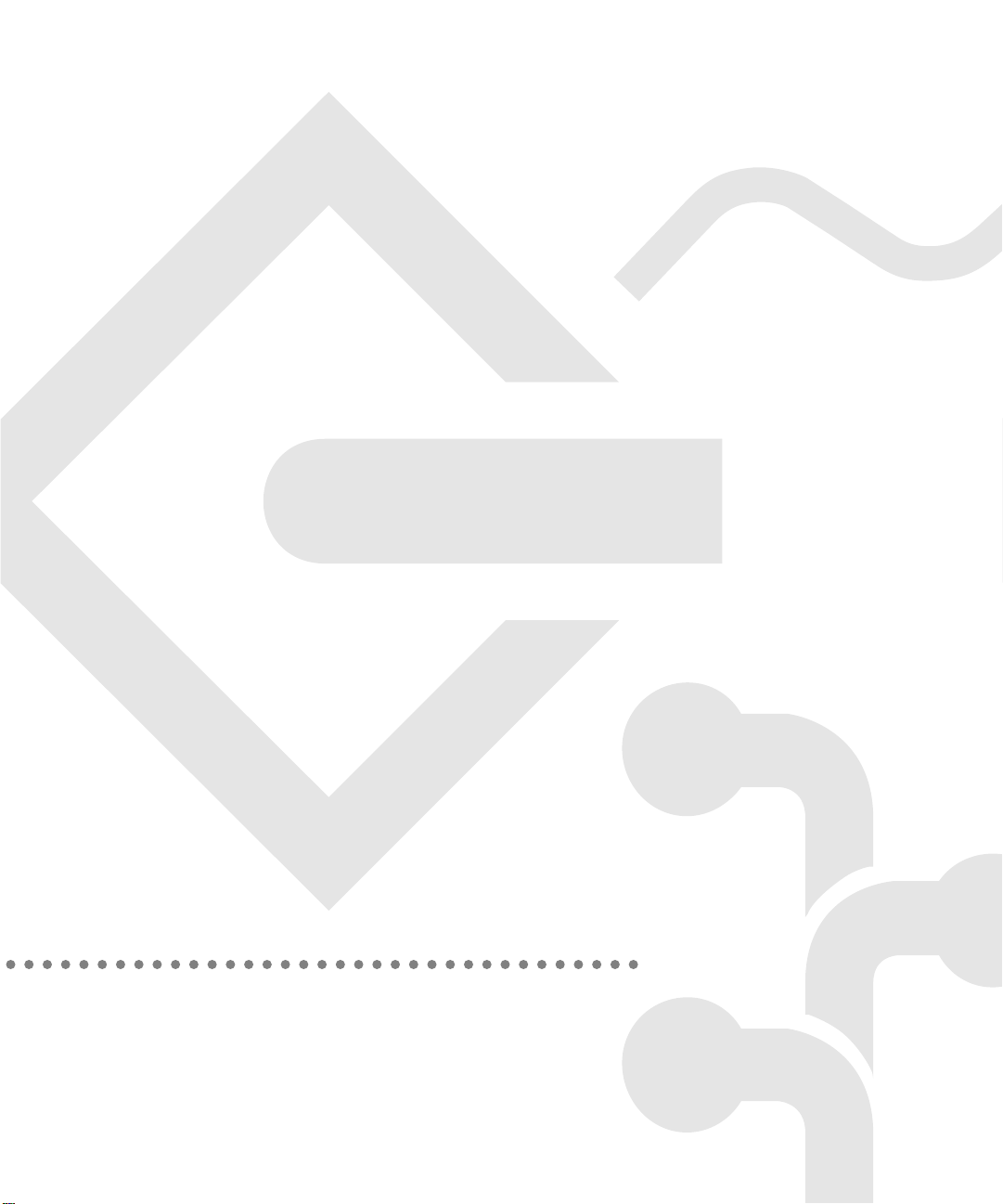
P ower Macin t osh
User’s Guide
Includes setup, troubleshooting, and important health-related
information for P ower Macintosh 8500 series computers
Page 2
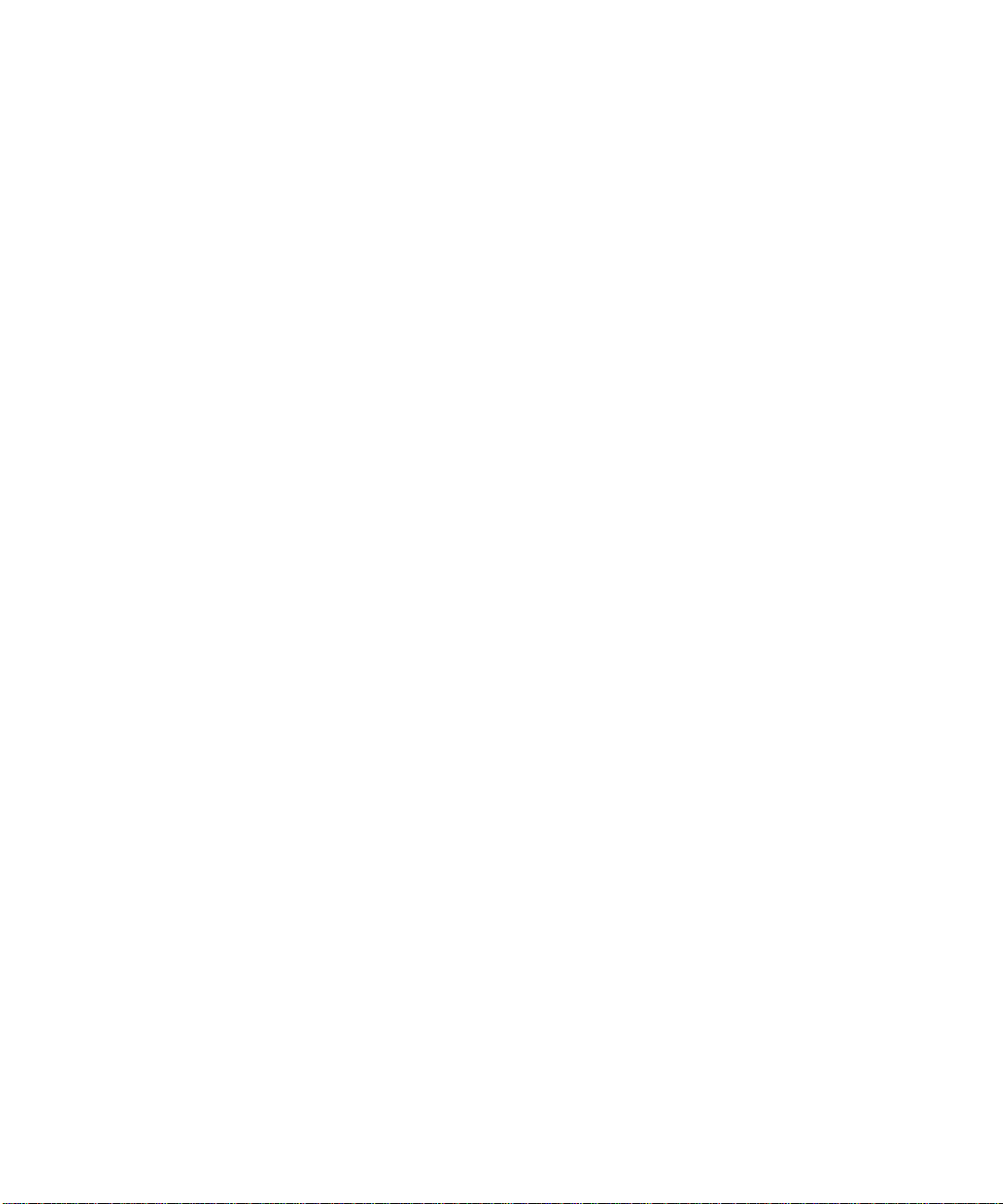
K Apple Computer, Inc.
© 1995 Apple Computer, Inc. All rights reserved.
Under the copyright laws, this manual may not be copied, in whole or in part, without the
written consent of Apple. Your rights to the software are governed by the accompanying
software license agreement.
The Apple logo is a trademark of Apple Computer, Inc., registered in the U.S. and other
countries. Use of the “keyboard” Apple logo (Option-Shift-K) for commercial purposes without
the prior written consent of Apple may constitute trademark infringement and unfair
competition in violation of federal and state laws.
Every effort has been made to ensure that the information in this manual is accurate. Apple is
not responsible for printing or clerical errors.
Apple Computer, Inc.
1 Infinite Loop
Cupertino, CA 95014-2084
(408) 996-1010
Apple, the Apple logo, AppleShare, AppleTalk, GeoPort, ImageWriter, Inter•Poll, LaserWriter,
LocalTalk, Macintosh, MacTerminal, PlainTalk, QuickTime, and StyleWriter are trademarks of
Apple Computer, Inc., registered in the U.S. and other countries.
AppleCD, Apple Desktop Bus, AppleScript, At Ease, AudioVision, Balloon Help, Chicago,
Disk First Aid, eWorld, Finder, GeoPort, Macintosh PC Exchange, Power Macintosh,
PowerTalk, and QuickDraw are trademarks of Apple Computer, Inc.
Adobe, Adobe Illustrator, and PostScript are trademarks of Adobe Systems Incorporated,
registered in the United States. Adobe Photoshop is a trademark of Adobe Systems
Incorporated.
America Online is a service mark of Quantum Computer Services, Inc.
CompuServe is a registered trademark of CompuServe, Inc.
The Energy Star logo is a service mark of the U.S. Environmental Protection Agency.
ExposurePro is a registered trademark of Baseline Publishing, Inc.
Helvetica and Times are registered trademarks of Linotype-Hell AG and/or its subsidiaries.
IBM is a registered trademark of International Business Machines Corporation.
Internet is a trademark of Digital Equipment Corporation.
Motorola is a registered trademark of Motorola Corporation.
NuBus is a trademark of Texas Instruments.
PowerPC and the PowerPC logo are trademarks of International Business Machines
Corporation, used under license therefrom.
QMS is a registered trademark and ColorScript is a trademark of QMS, Inc.
QuarkXPress is a registered trademark of Quark, Inc.
SuperPaint is a registered trademark of Aldus Corporation.
Tektronix is a registered trademark and Phaser is a trademark of Tektronix, Inc.
Simultaneously published in the United States and Canada.
Mention of third-party products is for informational purposes only and constitutes neither an
endorsement nor a recommendation. Apple assumes no responsibility with regard to the
performance or use of these products.
Page 3
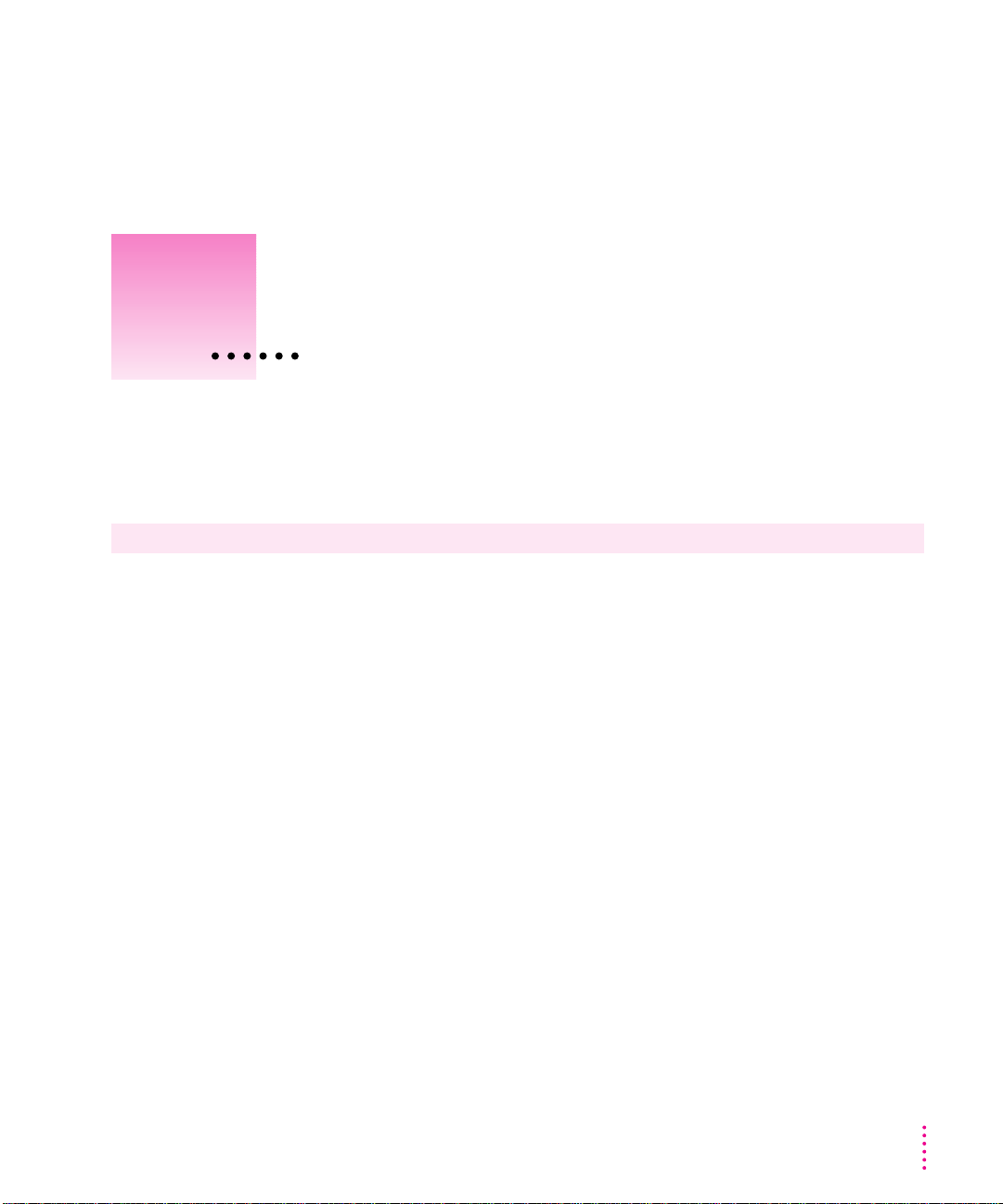
Con t ents
Communications regulation information vi
Preface Welcome to Power Macintosh ix
Part I
1 Getting Started 1
Plugging in the computer 3
Installing an expansion card 4
Connecting a monitor 4
Connecting the mouse and keyboard 7
Connecting other equipment 9
Turning the computer on 9
Problems turning your computer on? 13
What’s next? 14
Learning the basics 15
Reviewing the basics 17
Saving energy with the Energy Saver control panel 19
Turning the computer off 21
Where to find answers 24
iii
Page 4
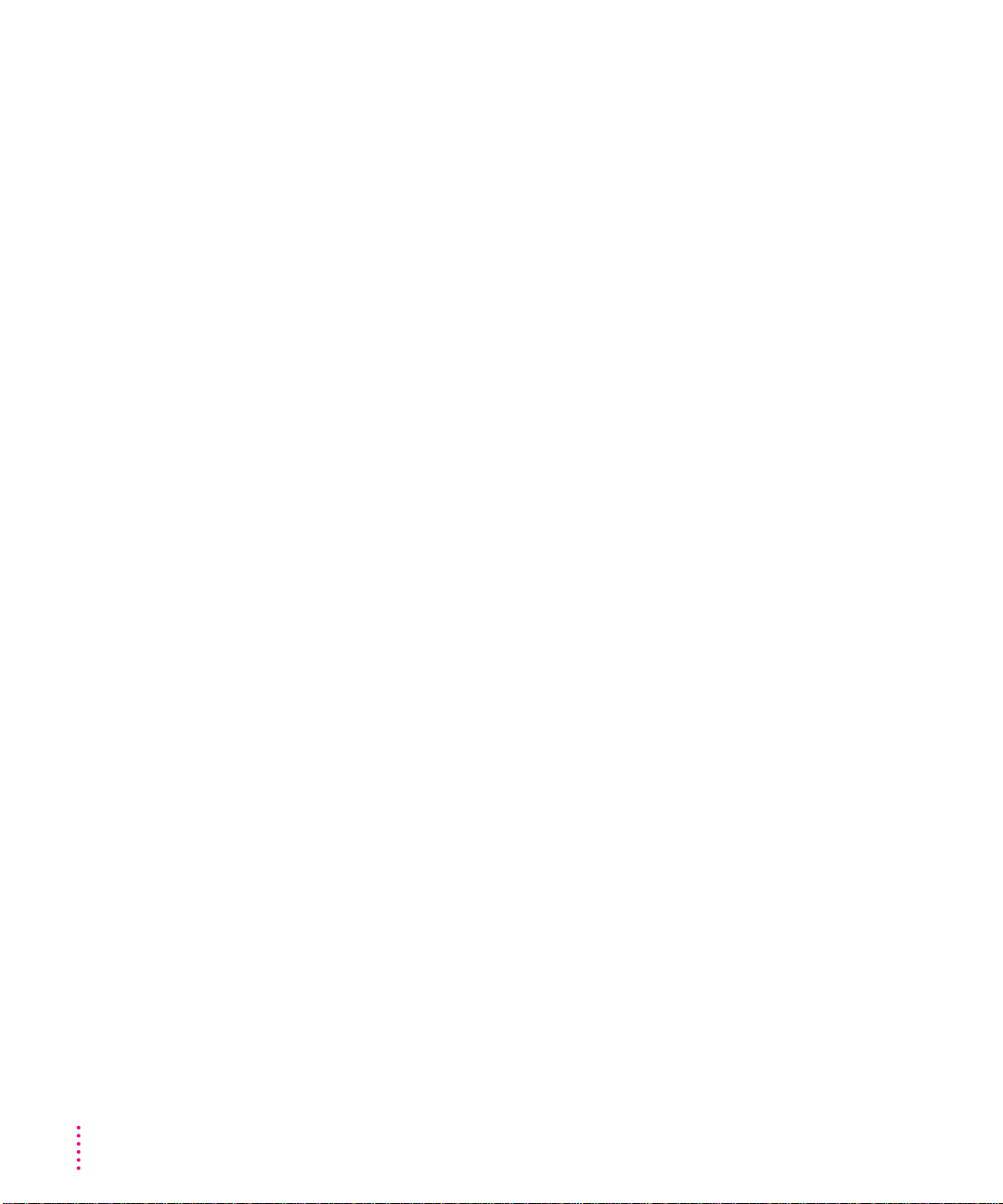
2 Getting Help 27
Getting answers to your questions 28
Identifying objects on the screen 36
Learning useful shortcuts 37
3 Connecting Additional Equipment 39
Your computer at a glance 39
About your computer’s A/V panel 42
Connecting audio equipment 42
Connecting video equipment 48
Connecting external SCSI devices 59
Expanding memory 62
Installing internal drives 63
Connecting network cables 64
4 Installing and Using Application Programs 67
Installing application programs 67
Working with several programs at a time 69
Backing up your files 71
Using Power Macintosh application programs 71
5 Using the Optional CD-ROM Drive 73
Inserting a CD-ROM disc 74
Ejecti ng a CD-ROM disc 75
Playing audio CDs 76
Working with Photo CDs 77
Sharing a CD-ROM disc over a network 78
iv
Contents
Page 5
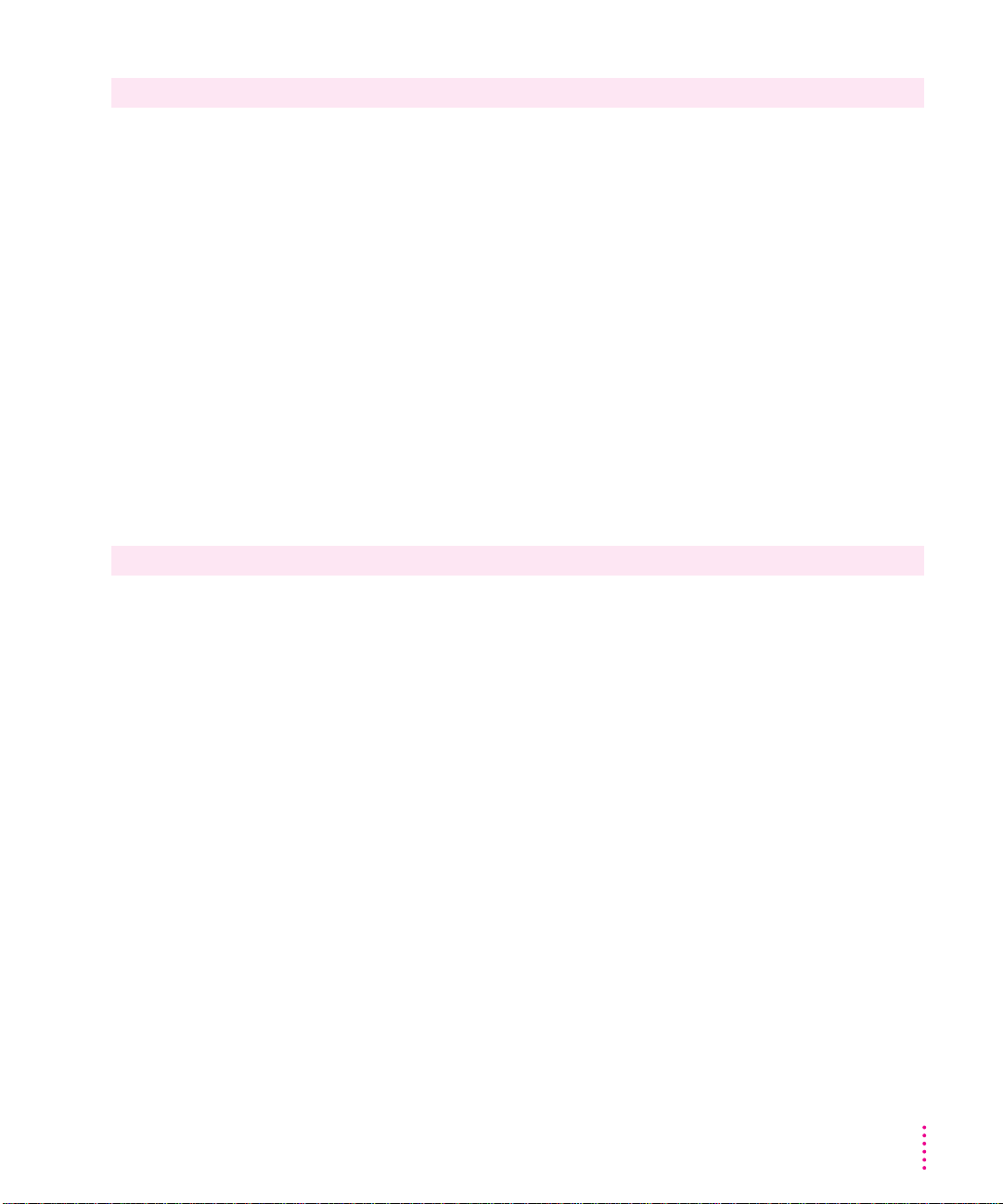
Par t II
6 Troubleshooting 81
When you have questions 81
If you have trouble 81
Solutions to common problems 85
Solutions to CD-ROM problems 97
If your computer’s performance decreases 103
Solving printer problems 104
Obtaining updated Apple software 104
Initializing a hard disk 109
Repairing a damaged disk 112
Installing or reinstalling system software 116
Installing or reinstalling CD-ROM software 125
Par t III
A Health, Safety, and Maintenance Tips 129
Health-related information about computer use 129
Safety instructions 134
Handling your computer equipment 135
Cleaning your equipment 141
Locking and unlocking the mouse 143
B Installing an Expansion Card 145
Expansion card power requirements 146
Card installation 146
Upgrading the processor 154
C Special Keys on Your Keyboard 155
Typing special characters and symbols 157
Special key combinations 159
Index 161
Contents
v
Page 6
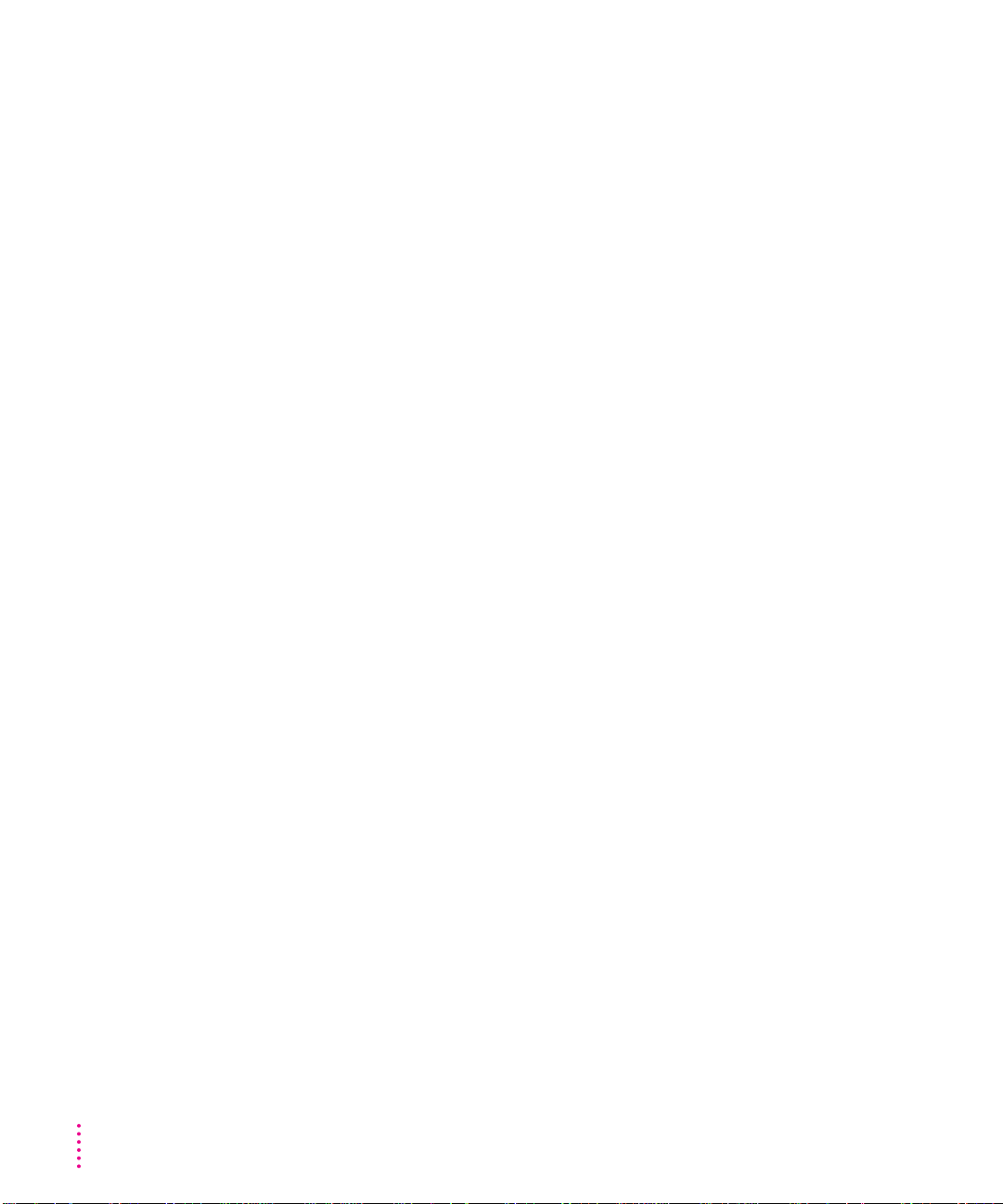
Com municati o ns regulatio n information
FCC statement
This equipment has been tested and found to comply with the limits for a Class B digital device
in accordance with the specifications in Part 15 of FCC rules. See instructions if interference to
radio or television reception is suspected.
Radio and television interference
The equipment described in this manual generates, uses, and can radiate radio-frequency
energy. If it is not installed and used properly—that is, in strict accordance with Apple’s
instructions—it may cause interference with radio and television reception.
This equipment has been tested and found to comply with the limits for a Class B digital device
in accordance with the specifications in Part 15 of FCC rules. These specifications are designed
to provide reasonable protection against such interference in a residential installation. However,
there is no guarantee that interference will not occur in a particular installation.
Note: If a 10BASE-T Ethernet connector is used, the system complies only with the FCC Part
15, Class A limits and the CISPR 22, Class A limits, and may not be used in a residential area.
You can determine whether your computer system is causing interference by turning it off. If
the interference stops, it was probably caused by the computer or one of the peripheral devices.
If your computer system does cause interference to radio or television reception, try to correct
the interference by using one or more of the following measures:
m Turn the television or radio antenna until the interference stops.
m Move the computer to one side or the other of the television or radio.
m Move the computer farther away from the television or radio.
m Plug the computer into an outlet that is on a different circuit from the television or radio.
(That is, make certain the computer and the television or radio are on circuits controlled by
different circuit breakers or fuses.)
If necessary, consult an Apple-authorized service provider or Apple. See the service and support
information that came with your Apple product. Or, consult an experienced radio/television
technician for additional suggestions. You may find the following booklet helpful: Interference
Handbook (stock number 004-000-00493-1). This booklet, prepared by the Federal
Communications Commission, is available from the U.S. Government Printing Office,
Washington, DC 20402.
IMPORTANT
could void the FCC Certification and negate your authority to operate the product.
This product was tested for FCC compliance under conditions that included the use of Apple
peripheral devices and Apple shielded cables and connectors between system components. It is
important that you use Apple peripheral devices and shielded cables and connectors between
system components to reduce the possibility of causing interference to radios, television sets,
and other electronic devices. You can obtain Apple peripheral devices and the proper shielded
cables and connectors through an Apple-authorized dealer. For non-Apple peripheral devices,
contact the manufacturer or dealer for assistance.
Changes or modifications to this product not authorized by Apple Computer, Inc.,
vi
Communications Regulation Information
Page 7

DOC statement
DOC Class B Compliance This digital apparatus does not exceed the Class B limits for radio
noise emissions from digital apparatus as set out in the interference-causing equipment standard
entitled “Digital Apparatus,” ICES-003 of the Department of Communications.
Observation des normes—Classe B Cet appareil numérique respecte les limites de bruits
radioélectriques applicables aux appareils numériques de Classe B prescrites dans la norme
sur le matériel brouilleur : “Appareils Numériques”, NMB-003 édictée par le ministre des
Communications.
VCCI statement
CD-ROM drive
WARNING
equipment’s manual may result in hazardous exposure.
WARNING
this product is harmful to the eyes. The use of optical instruments, such as magnifying lenses,
with this product increases the potential hazard to your eyes. For your safety, have this
equipment serviced only by an Apple-authorized service provider.
If you have an internal Apple CD-ROM drive in your computer, your computer is a Class 1
laser product. The Class 1 label, located in a user-accessible area, indicates that the drive meets
minimum safety requirements. A service warning label is located in a service-accessible area.
The labels on your product may differ slightly from the ones shown here.
Making adjustments or performing procedures other than those specified in your
Do not attempt to disassemble the cabinet containing the laser. The laser beam used in
Class 1 label Service warning label
Communications Regulation Information
vii
Page 8
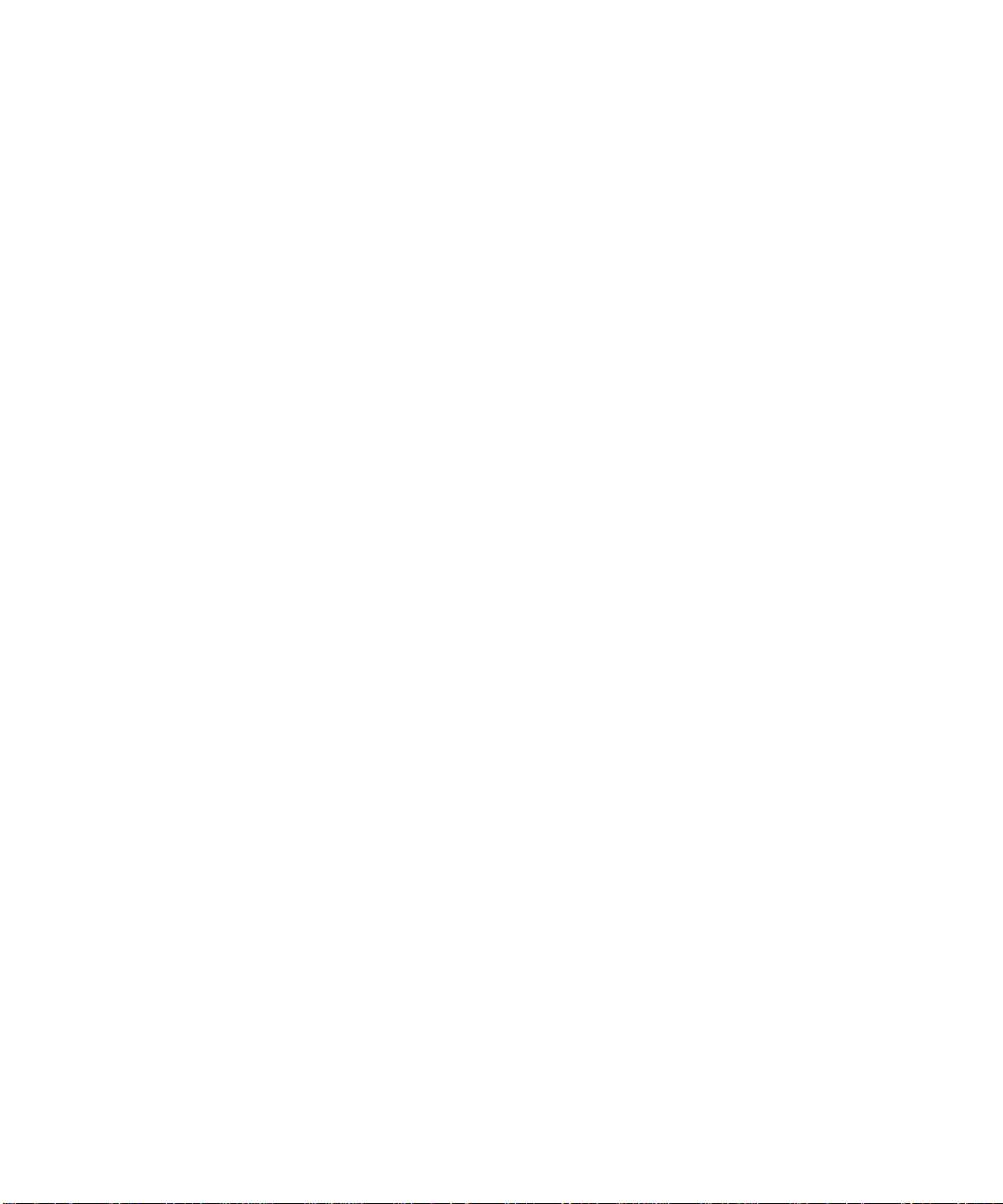
Page 9
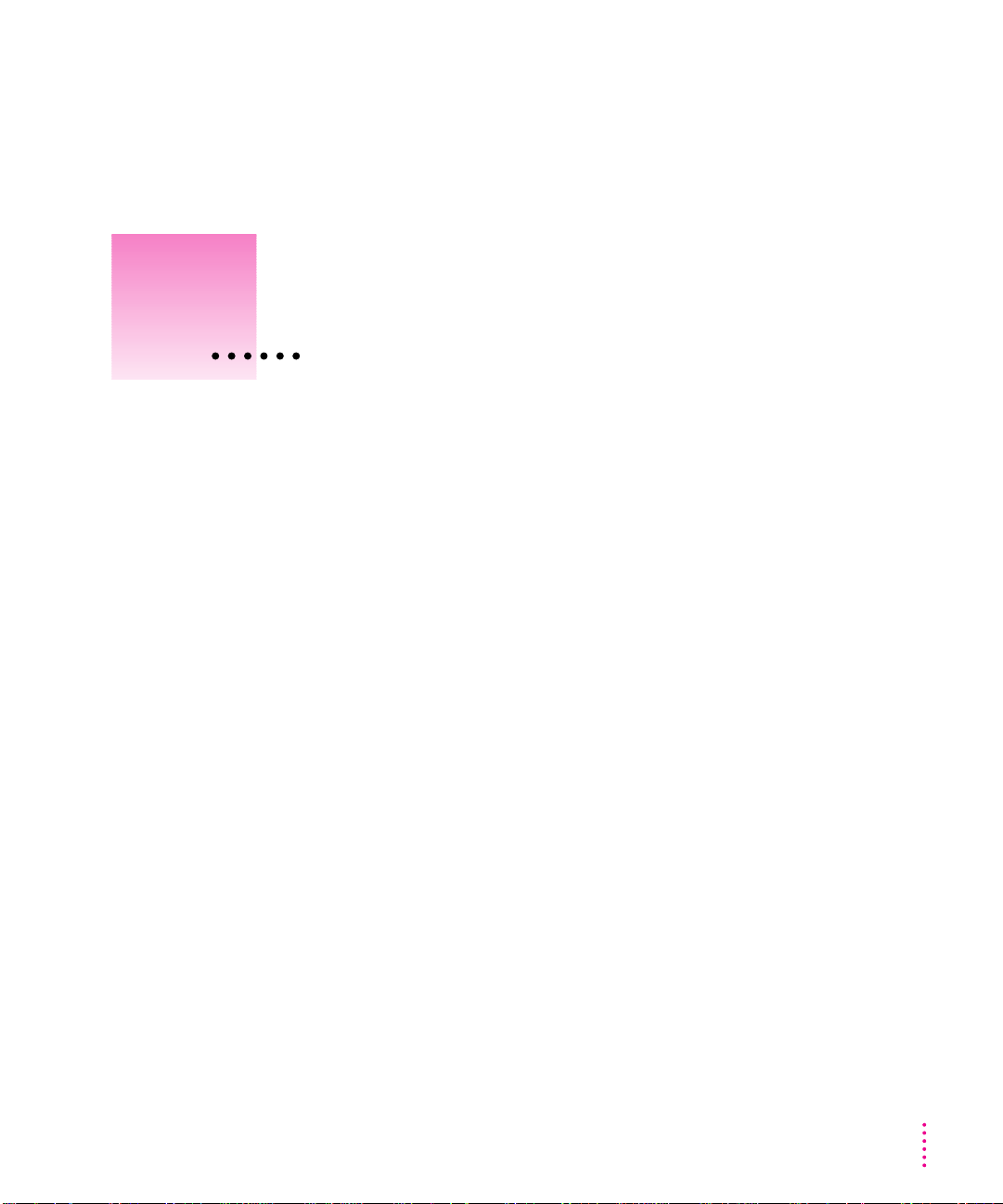
Welcome to Power Macintosh
Congratulations on the purchase of your new Macintosh. Your computer is
designed to give you the highest performa nce combined with real ease of
use—it’s easy to set up, easy to use, and easy to expand. This book will guide
you through the setup procedure, tell you how to expand your Macintosh, and
provide many tips on using your new system.
Your Macintosh computer is powered by the new † microprocessor
(or “chip”). This microprocessor was designed by Apple Computer, Inc.,
Motorola, Inc., and IBM Corporation. T h e † microprocessor uses
Reduced Instruction Set Computing (RISC) technology to deliver very high
performance at the lowest possible cost. Th e † RISC microprocessor
represents the state of the art in microprocessor design.
Your new Macintosh will r un almost all your existing Macintosh software, but
for best perfor ma nce and greatest speed, look for the n ew software programs
designed especially for Power Macintosh computers. You’ll find Power
Macintosh programs at any software store that carries products for Macintosh.
ix
Page 10
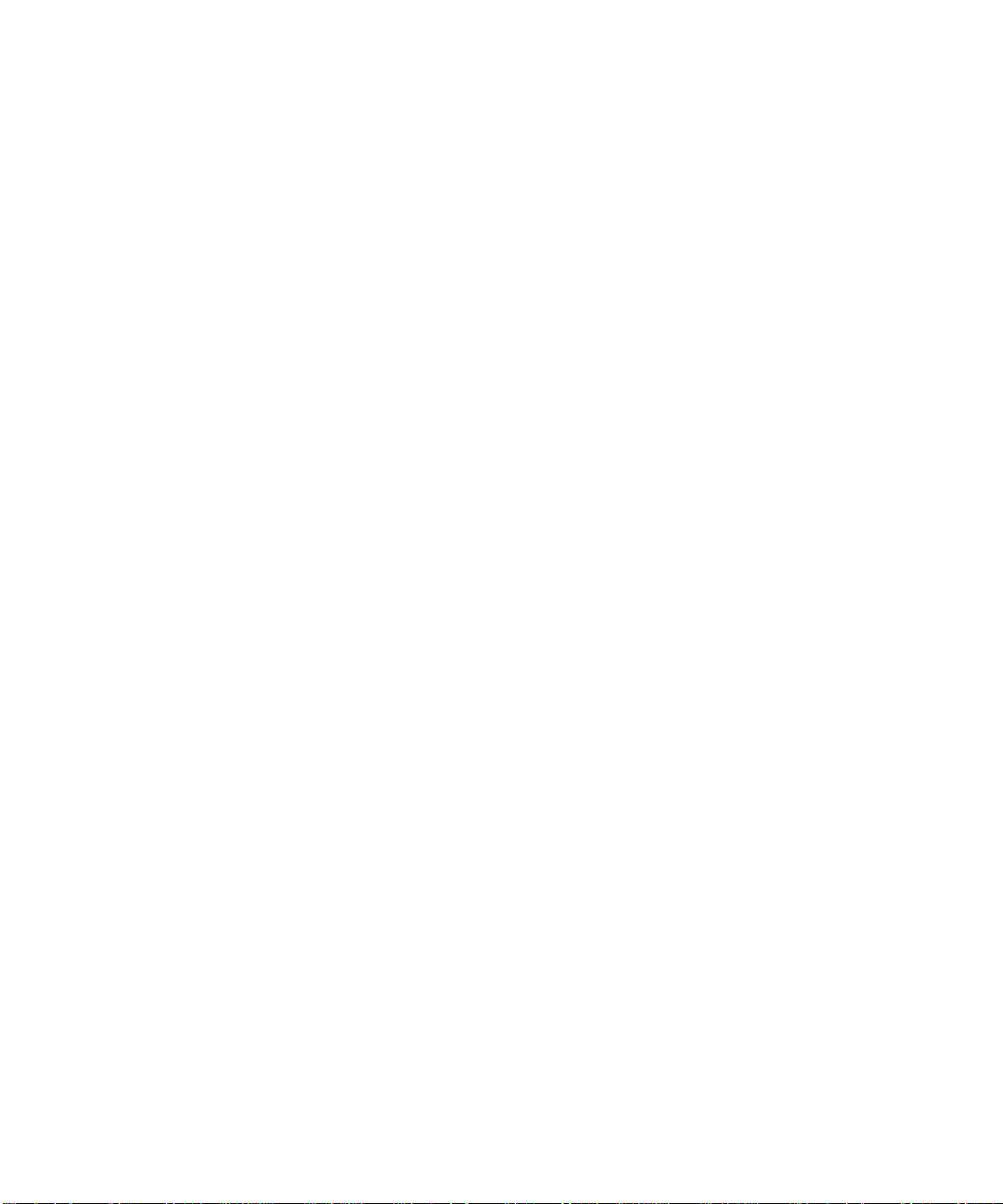
Page 11
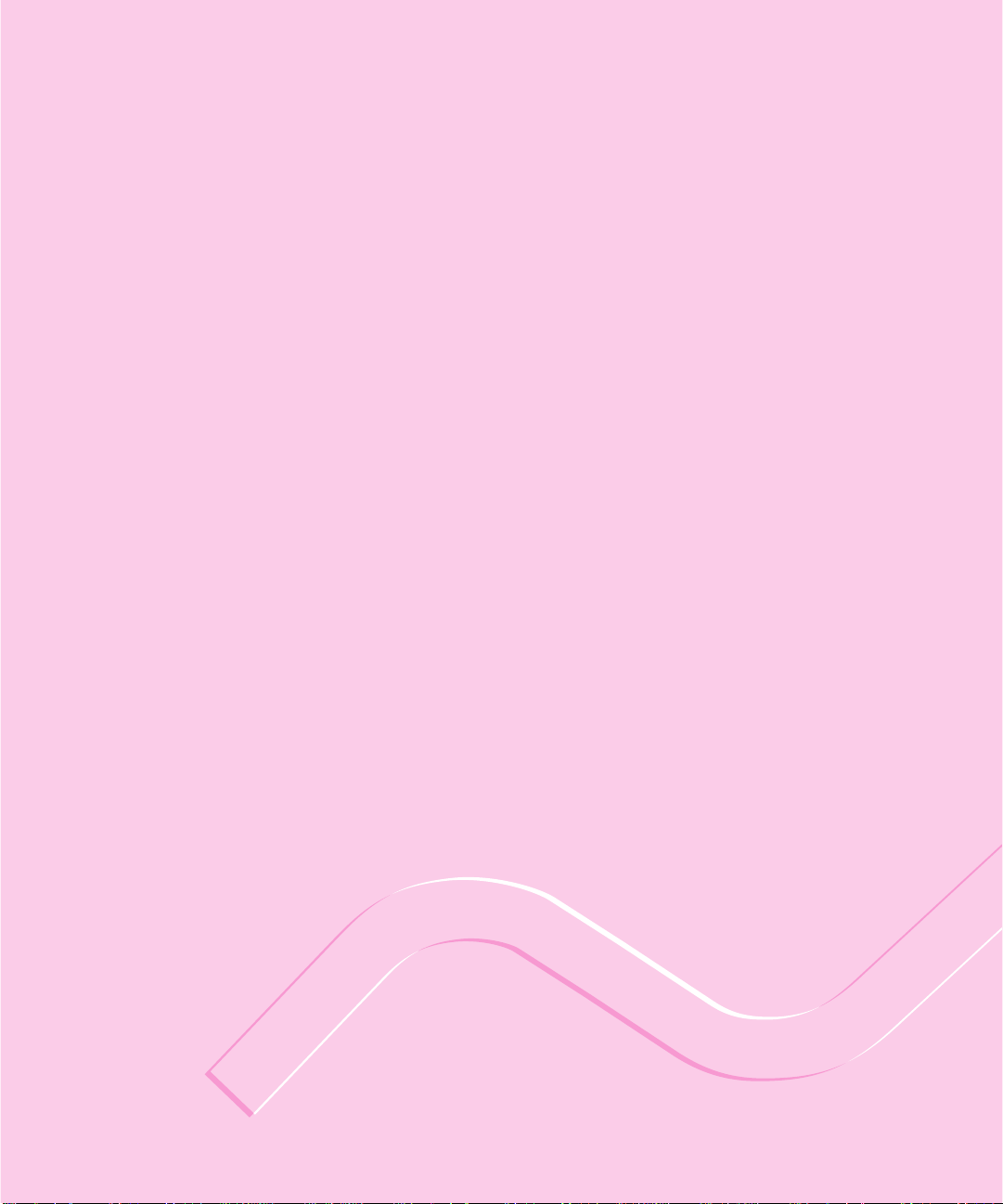
Chapter 1 Get ting Starte d
Chapter 2 Get ting Help
Chapter 3 Connecting Additional Equipment
Chapter 4 Installing and Using Application Pro grams
Chapter 5 Using the O ptional CD-ROM Drive
part
I
Page 12
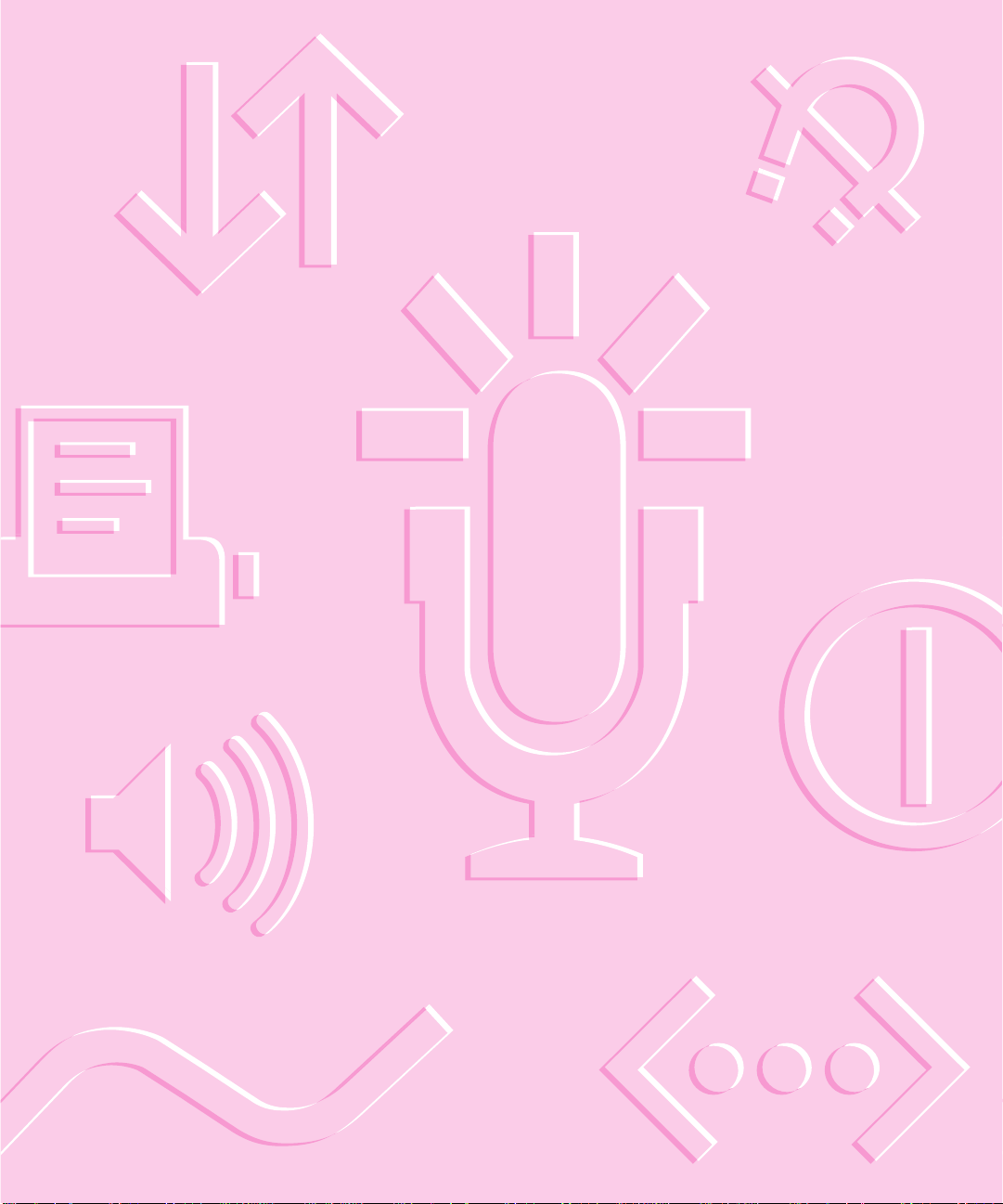
Page 13
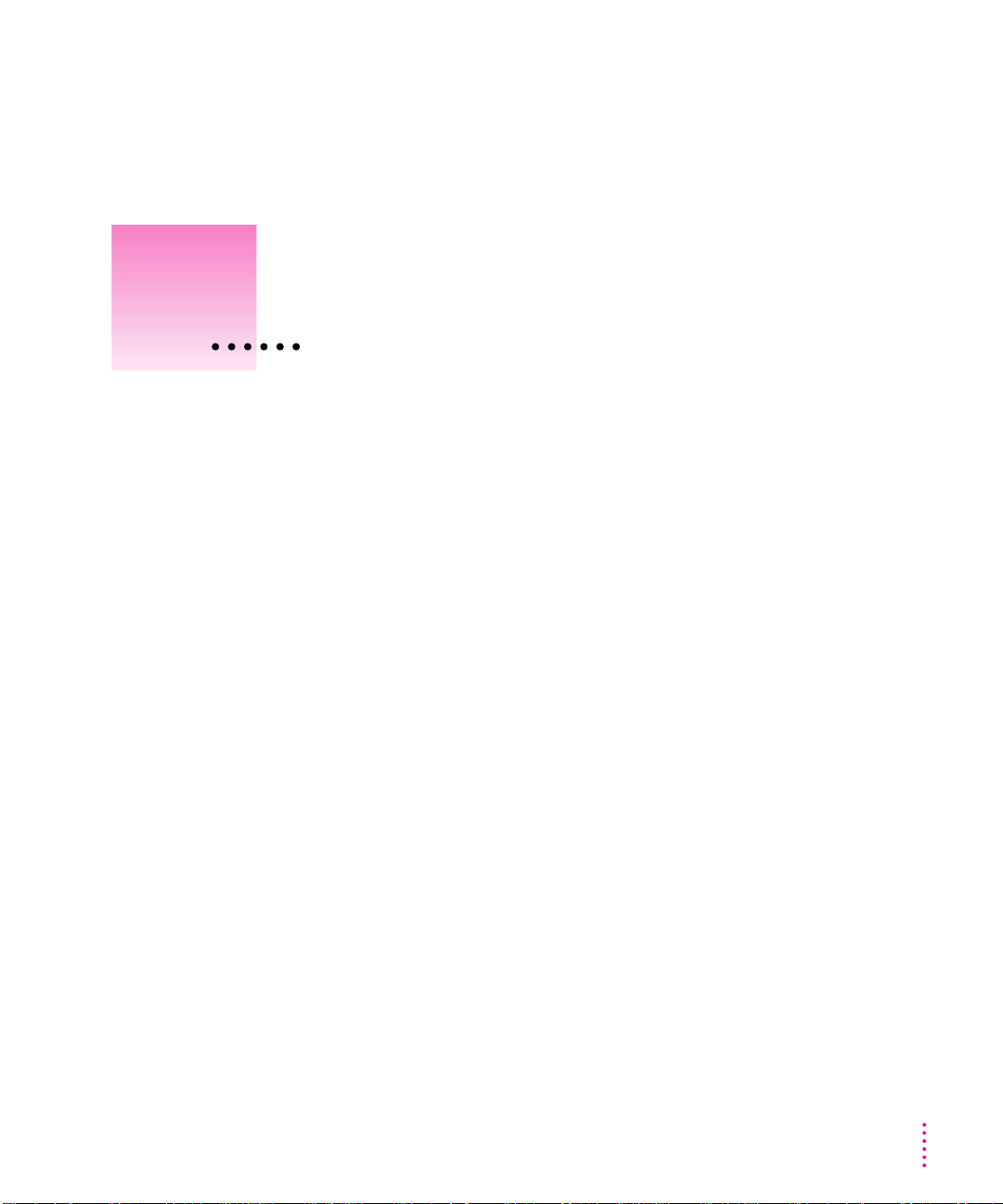
Follow the instructions in this
chapter to set up your computer
and learn the basics.
1
Getting Started
The illustration on the next page shows all the equipment you will need to set
up your computer and begin using it. (Note that your monitor and keyboard
may look slightly different depending on what you purchased.)
Place your equipment on a sturdy, flat surface near a grounded wall outlet.
(Your computer was designed to be placed on the floor to conserve desk
space, but it can also be placed on any stable, flat surface.)
Before following the setup instructions in this chapter, you may want to read
“Arranging Your Office” in Appendix A (in the section on health-related
information) for tips on adjusti ng your work furniture so that you’re
comfortable when using the computer.
1
Page 14

Monitor
Macintosh computer
Keyboard cable
(sometimes built
into the keyboard
as shown here)
Mouse
Apple PlainTalk Microphone (optional)
Computer power cord
Keyboard
Monitor cable
(sometimes built into the monitor)
Monitor power cord
(sometimes built into the monitor)
Page 15
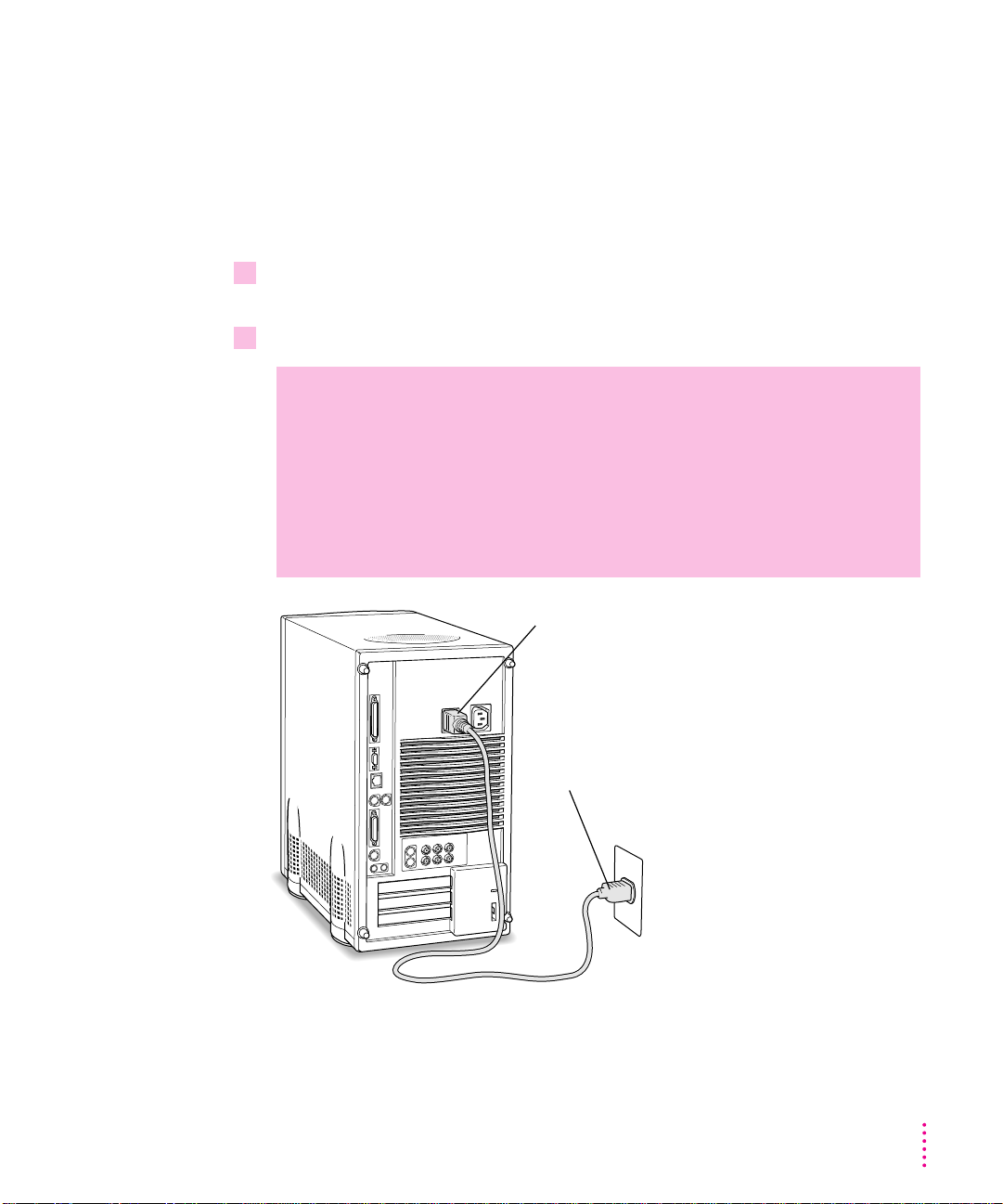
Plugging in the computer
Before you plug your Macintosh into a wall socket, carefully read all the
setup instructions in this chapter. Then, before you connect anything to your
Macintosh, follow the instructions in this section to plug it i n. Th e plug
grounds the computer and protects it from electrical damage while you are
setting up. When you are ready to begin, follow these steps:
1 Plug the socket end of the computer’s power cord into the recessed power socket
(marked with the symbol ≤) on the back of the computer.
2 Plug the other end of the power cord into a three-hole grounded outlet or power strip.
WARNING
This equipment is intended to be electrically grounded.
Your Macintosh is equipped with a three-wire grounding plug—a plug
that has a third (grounding) pin. This plug will fit only a grounded
AC outlet. This is a safety feature. If you are unable to insert the plug
into the outlet, contact a licensed electrician to replace the outlet
with a properly grounded outlet. Do not defeat the purpose of the
grounding plug!
Power cord socket
Power cord plug
IMPORTANT
The only way to disconnect power completely is to unplug the
power cord. Make sure that at least one end of the power cord is within easy
reach so that you can unplug the computer when you need to.
Getting Started
3
Page 16
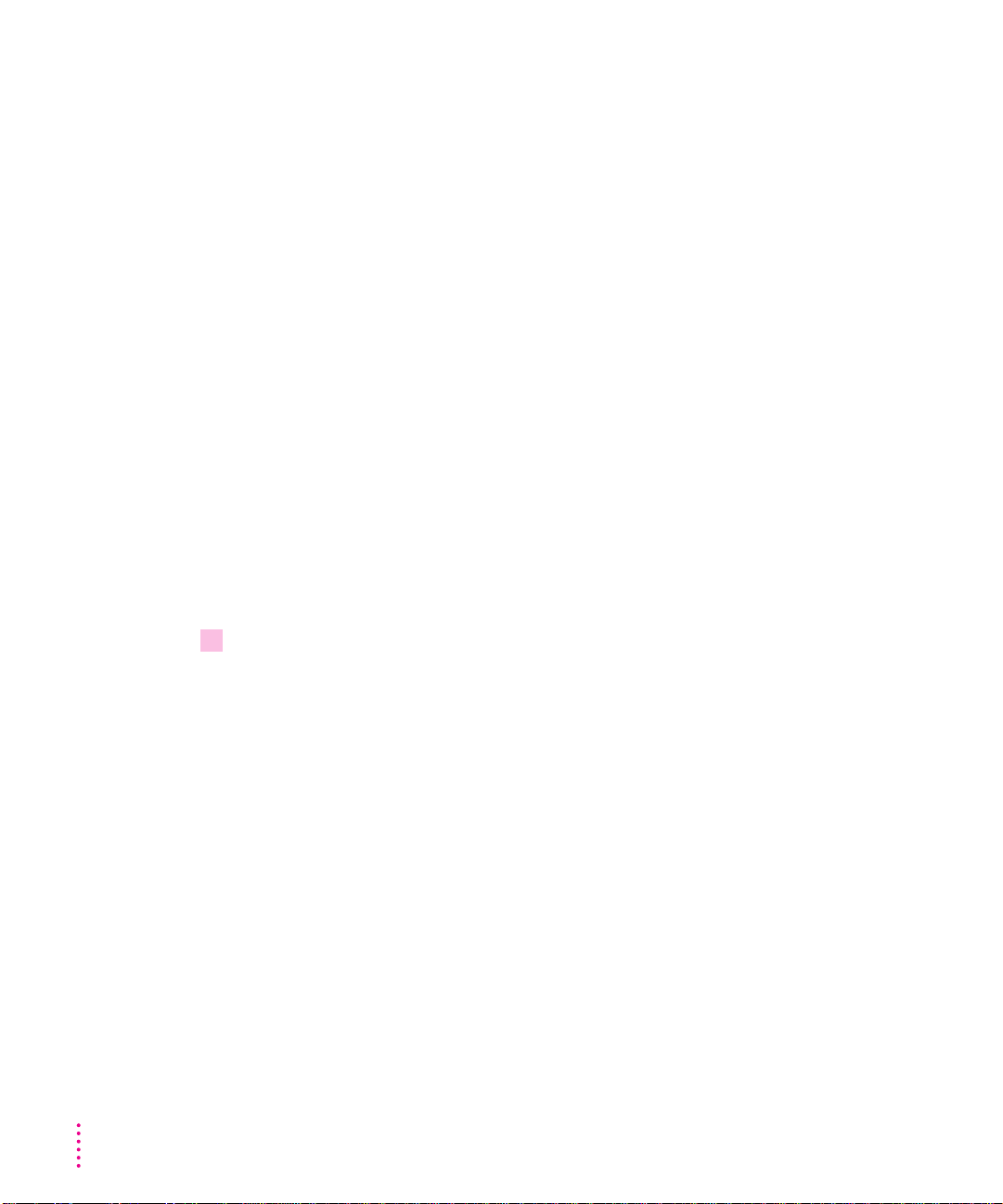
Installing an expansion card
If you purchased an expansion card for your Macintosh, install it now. (See
Appendix B, “Installing an Expansion Card,” for instructions.)
If you don’t have to install an expansion card, go on to the next section,
“Connecting a Monitor.”
Connecting a monitor
You can connect many types of monitors (often called displays) to your
Macintosh computer, including most standard monitors. See the Technical
Information booklet that came with your computer for a complete list.
This section contains instructions on connecting most types of monitors. If
you are connecting a monitor from a manufacturer other than Apple, also
refer to the instructions that came with the monitor.
Connecting the monitor power cord
Monitors have two cords to connect: a power cord and a monitor cable. To
connect the monitor power cord, follow these steps:
4
1 Place the monitor next to the computer.
Keep these considerations in mi nd:
m Allow a few inches for air circulation around the computer and monitor.
m Make sure that the top of the screen is slightly below eye level when you’re
sitting at the keyboard.
m Position the monitor to minimize glare and reflections on the screen from
overhead lights and windows.
For further suggestions about locating your computer equipment, consult
“Arranging Your Office” in Appendix A (in the section on health-related
information).
Chapter 1
Page 17
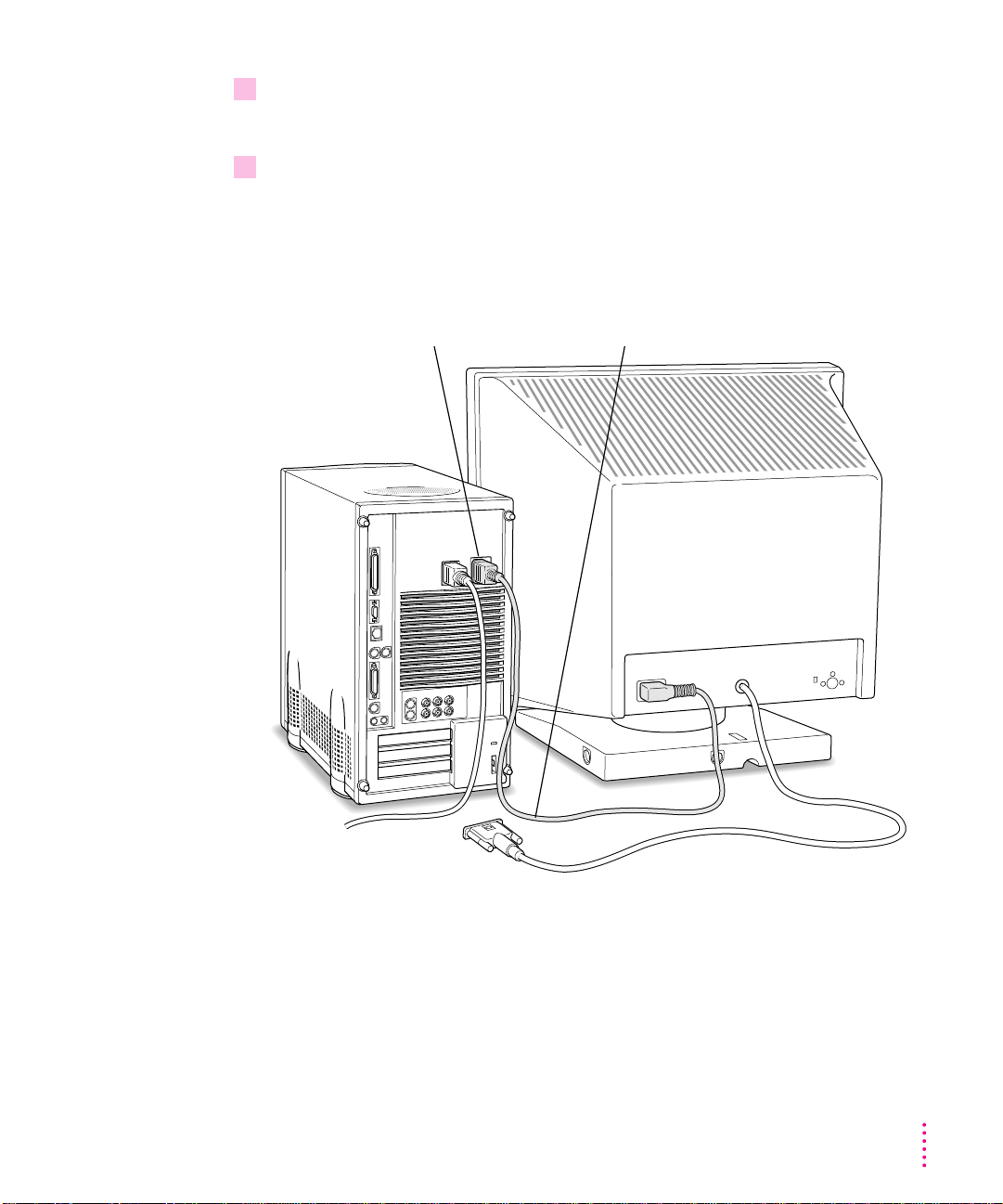
2 Connect the monitor power cord to the monitor.
On some monitors, the cord is already attached.
3 Plug in the monitor power cord.
Some monitor power cords are designed to plug into the back of your
computer.
Some monitor power cords must be connected to a grounded electrical outlet,
not to the computer. Check the information that came with the monitor.
Monitor power cordMonitor power socket
Getting Started
5
Page 18
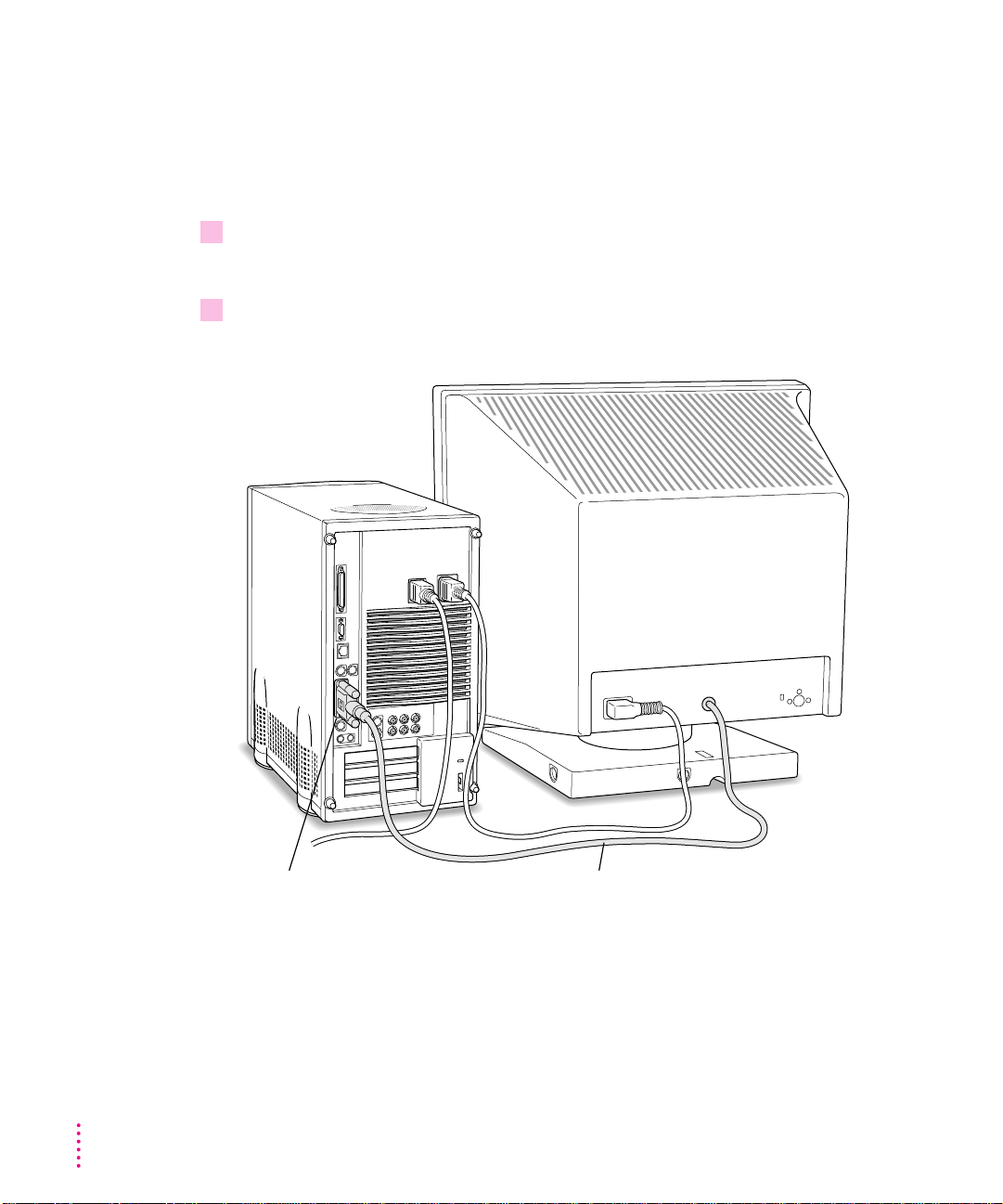
Connecting the monitor cable
After you plug in the monitor power cord, you connect the monitor cable to
the computer’s monitor port.
To connect the monitor cable, follow these steps:
1 Attach the monitor cable to the monitor.
On some monitors, the cable is already attached.
2 Attach the monitor cable to the monitor port on the back panel of the computer.
See the information that came with the monitor to use its special features.
6
Chapter 1
™
Monitor port
Monitor cable
Page 19
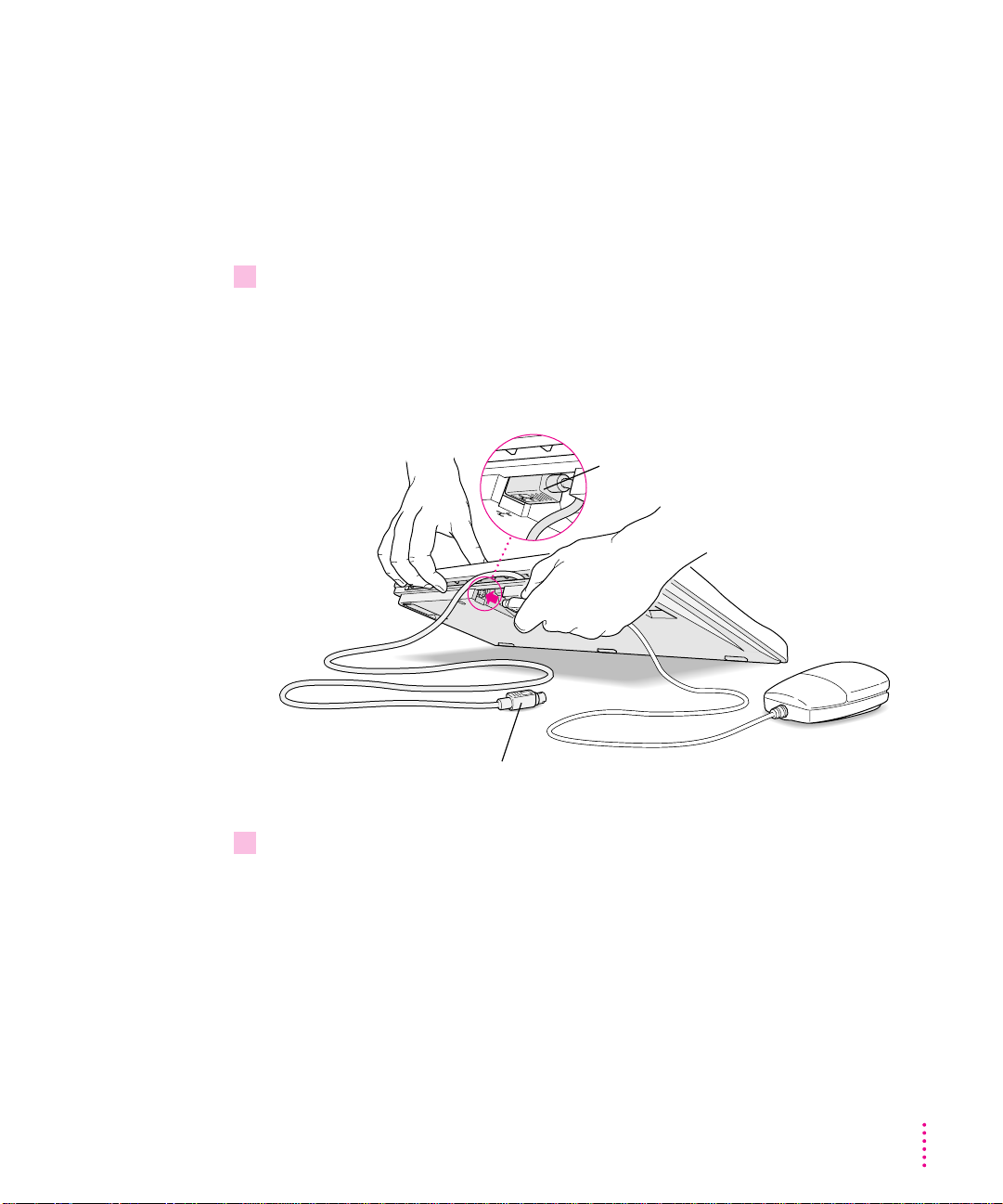
Connecting the mouse and keyboard
You have a choice of several keyboards for your Maci ntosh. The way you
connect the mouse and keyboard depends on whether the keyboard has a
separate cable or a built-i n cable.
Connecting a keyboard with a built-in cable
1 Plug the mouse cable into the recessed port on the back of the keyboard.
The plug and the port are marked with the ◊ icon (symbol). The positions of
the port and icon on your keyboard may be different from those pictured.
By the way: A port marked with the ◊ icon is called an Apple Desktop Bus
(ADB) port.
Plug the mouse cable into the recessed port
on the keyboard. The flat part of the plug
should be pointing down, as shown here.
This cable plugs into the Apple Desktop Bus (ADB) port,
◊
marked with the
2 Plug the keyboard cable into the port marked with the ◊icon on the back of
the computer.
icon, on the back of the computer.
Some monitors have aport to which you can connect the keyboard or mouse.
See the information that came with your monitor.
Getting Started
7
Page 20
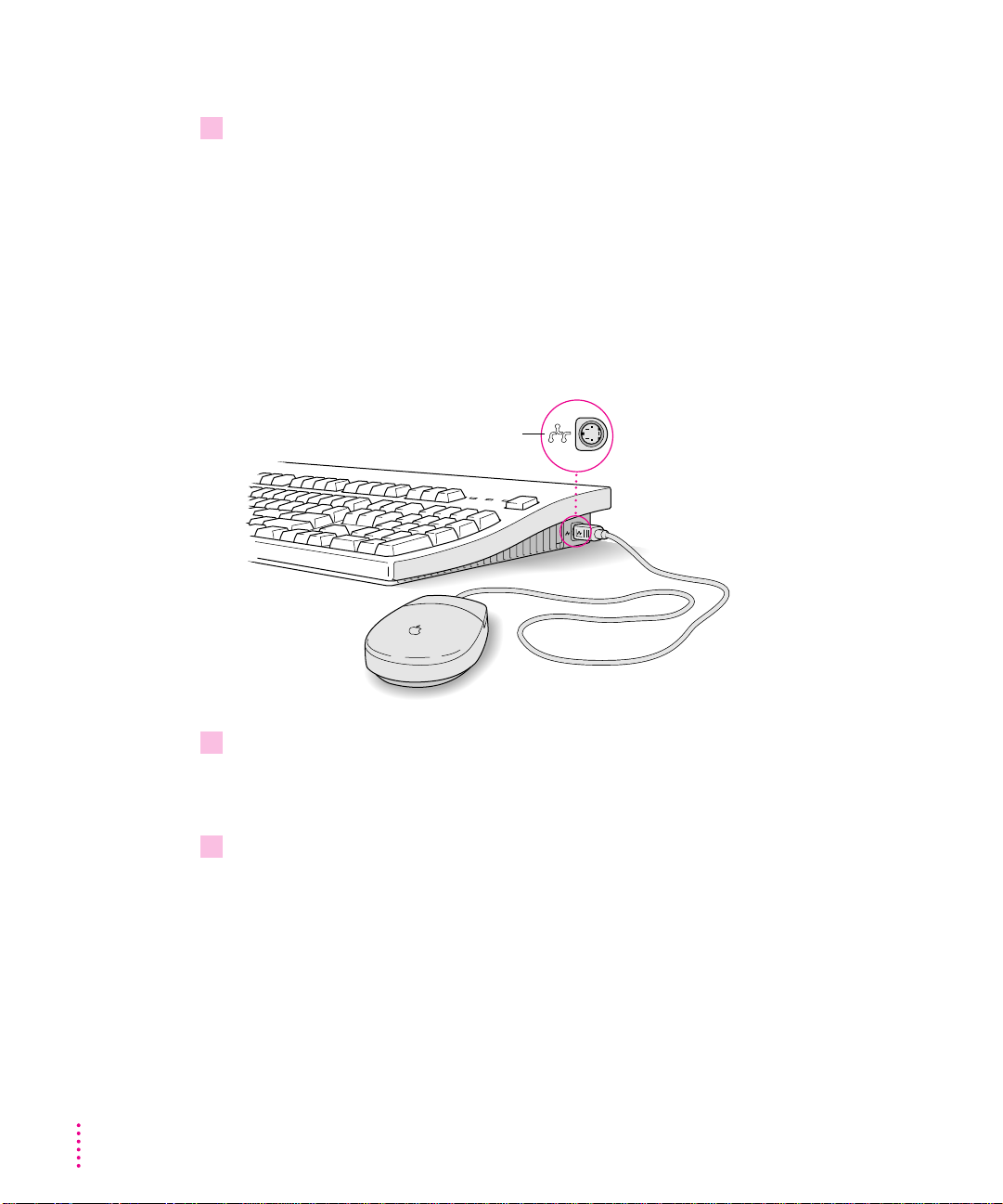
Connecting a keyboard with a separate cable
1 Plug the mouse cable into the port on either side of the keyboard.
Most right-handed people prefer to use the mouse with thei r right hand; most
left-handed people prefer to use their left hand. Plug the mouse into the port
on the side you prefer.
The plug and the port are marked with the ◊ icon (symbol). Align the
symbols before you insert the plug. (The positions of the port and icon on
your keyboard may be different from those pictured here.)
By the way: A port marked with the ◊ icon is called an Apple Desktop Bus
(ADB) port.
ADB icon
2 Plug the keyboard cable (both ends are the same) into the other port on the keyboard.
If you plugged the mouse cable in on the right, for example, plug the keyboard
cable in on the left.
3 Plug the keyboard cable into the port marked with the
the computer.
◊
icon on the back of
Some monitors have a port to which you can connect the keyboard or mouse.
See the information that came with your monitor.
8
Chapter 1
Page 21
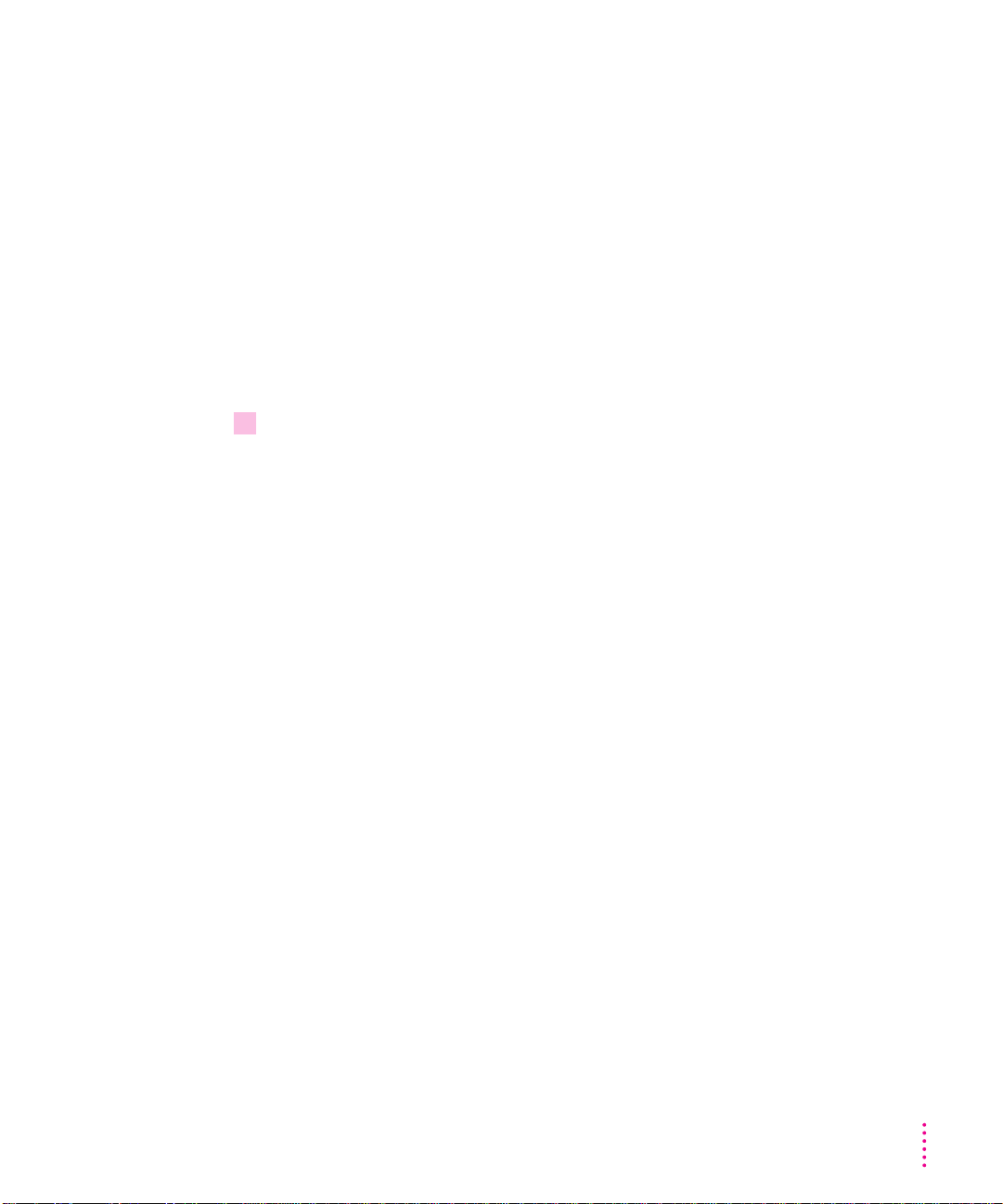
Connecting other equipment
If you are new to the Macintosh, it’s a good idea to get some experience using
your computer before you connect oth er equipment, such as a printer or
scanner. To learn basic Macintosh skills, continue with the instructions in
this chapter.
When you’re ready to connect other equipment to your Macintosh, see the
instructions in Chapter 3.
Turning the computer on
To turn on the computer for the first time, follow these steps:
1 Turn on your monitor.
See the information that came with your monitor for the location of the power
switch. On Apple monitors, the power switch is located on the front of the
unit.
By the way: When the monitor is plugged into the computer, you only need
to turn on the monitor once. From now on, the monitor will tur n off
automatically when you shut down the computer, and it will turn on
automatically when you start up the computer. (If the monitor is not plugged
into the computer, it must be turn ed on separately each time you turn on the
computer.)
Getting Started
9
Page 22
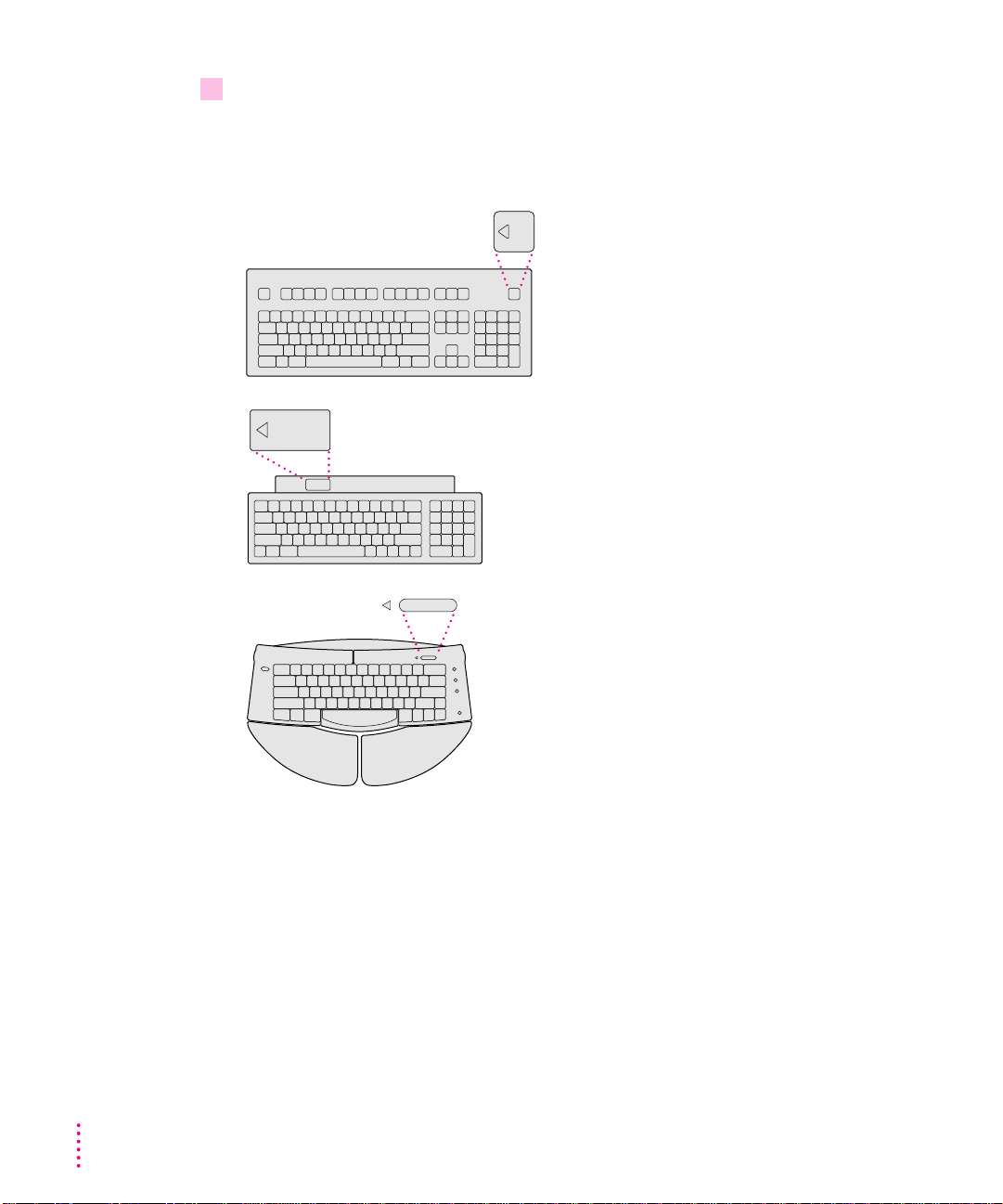
2 Turn on your computer by pressing the Power key on the keyboard or pressing the
power button on the front panel of the computer.
The Power key is marked with a triangle. Its location depends on which
keyboard you have.
10
You hear a tone from the computer as it starts up.
Chapter 1
Page 23
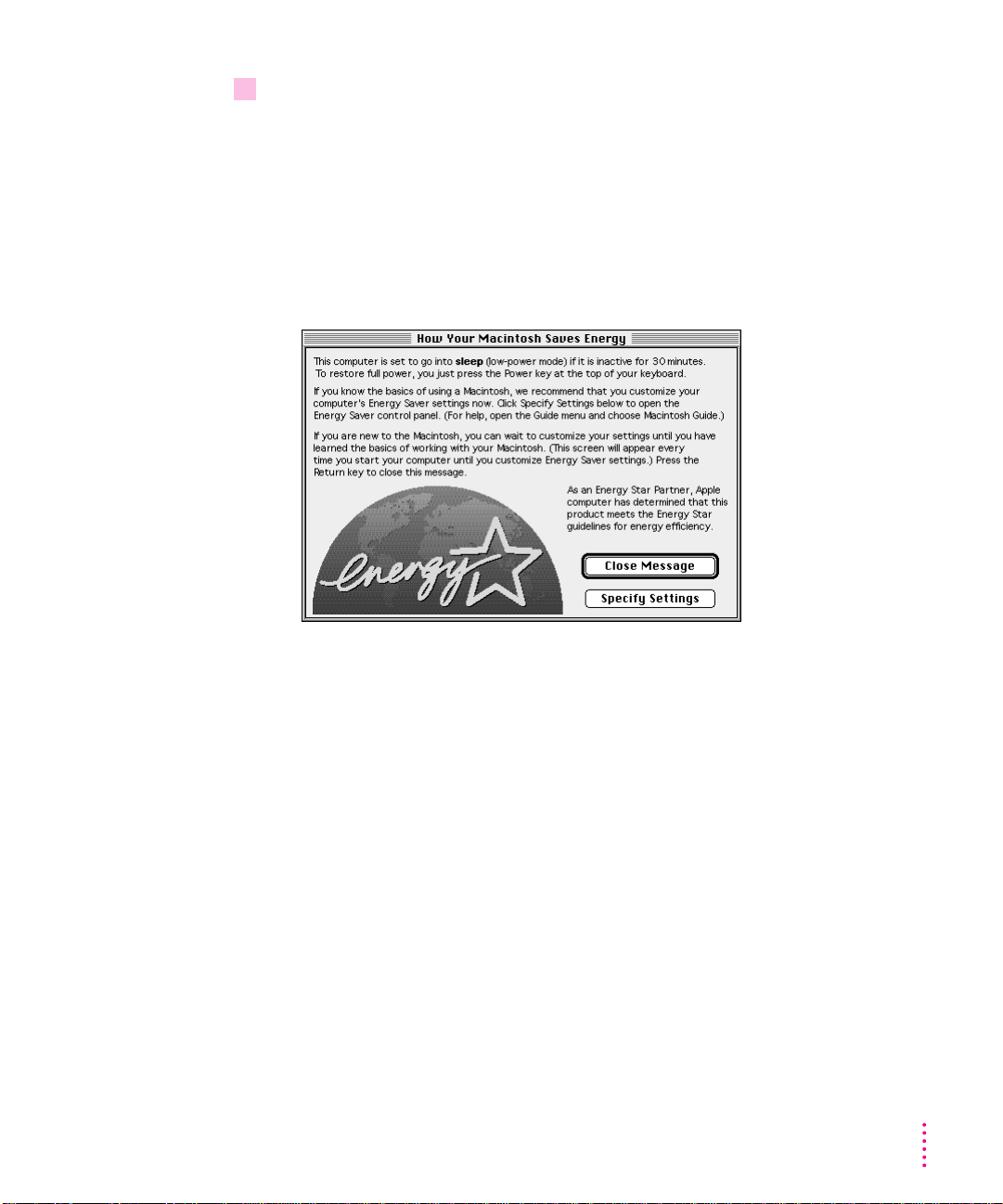
3 Check to see what’s on your screen.
You’ll see a sequence of messages describing what is happening, followed by
the Energy Star dialog box.
m If you’re a beginning Macintosh user, press the Return key.
m If you’re an experienced Macintosh user, you may want to set your energy-
saving options now (refer to the “Power & Energy Saving” topic of
Macintosh Guide, available i n the Guide (h) menu, and “Saving Energy
With the E nergy Saver Control Panel,” later in this chapter).
Getting Started
11
Page 24
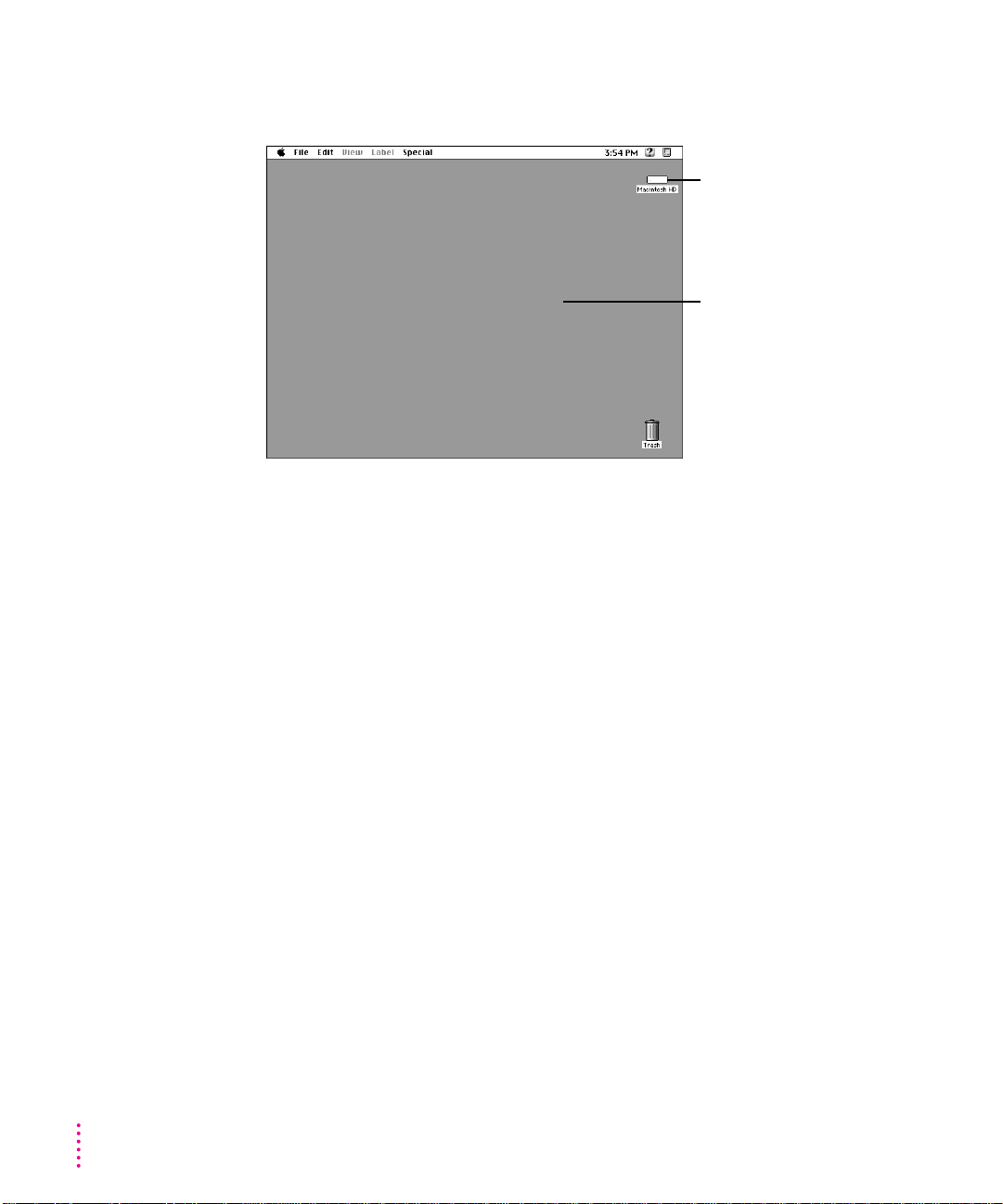
m If, when you press Return, you see the Macintosh desktop (shown here),
your system software is already set up correctly.
Hard disk icon
Macintosh desktop
Skip now to “What’s Next?”
m If you see a blinking question mark, see “Solutions to Common Problems”
in Chapter 6.
m If you see anything else on your screen, or if you see nothing at all, see the
section “Problems Turning Your Computer On?” next in this chapter.
12
Note: To save energy, your computer is automatically set to put itself to sleep
if you haven’t used it for 30 minutes or more (the screen dims). If your
computer attempts to go to sleep while you’re setting it up, simply press a key
on the keyboard to “wake it up.”
Chapter 1
Page 25
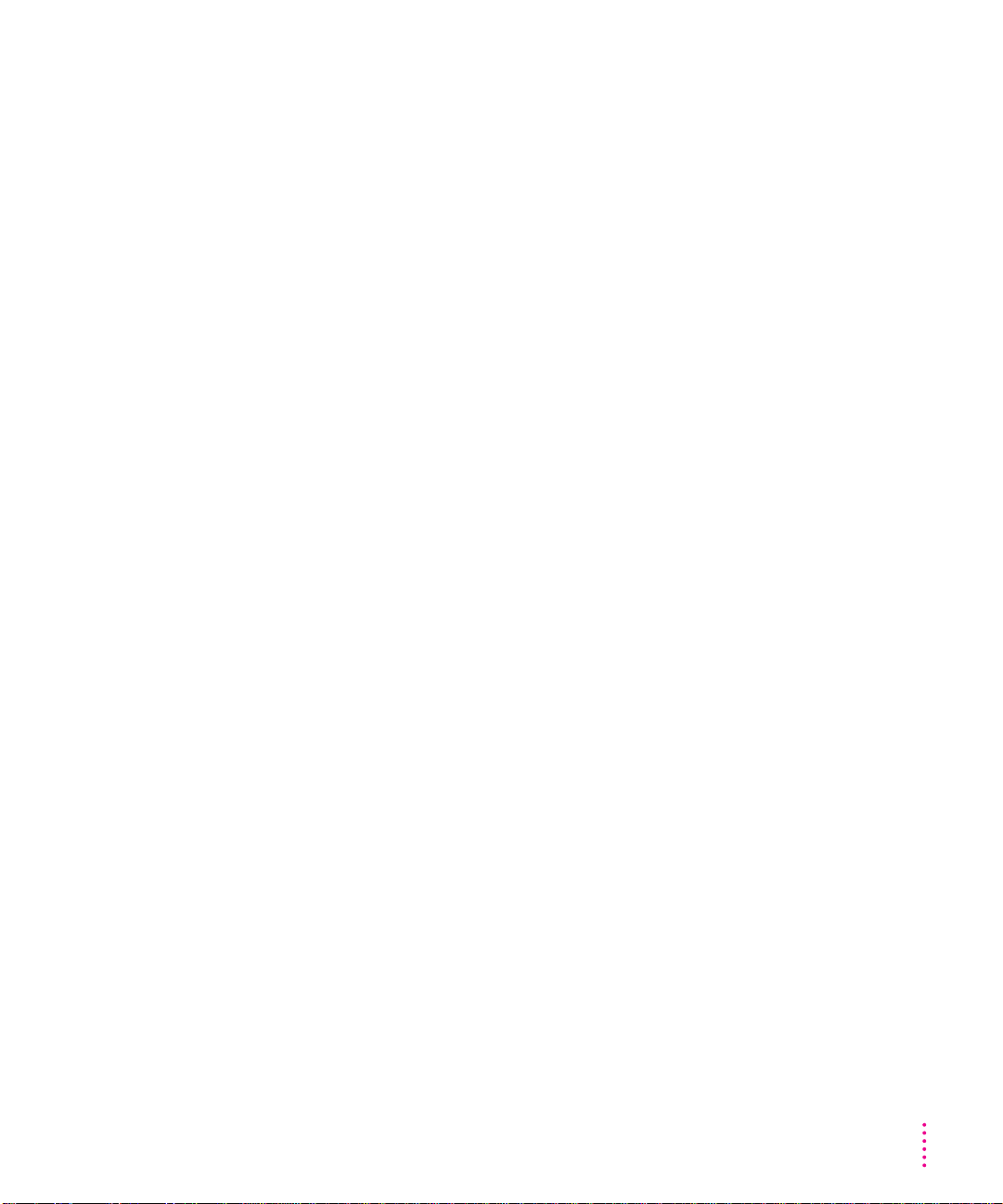
Problems turning your computer on?
If you don’t see anything on the screen, check these items to see if you can
identify the problem:
m Is the computer plugged into a power source? If it is plugged into a power
strip, is the power strip turned on?
m Is the computer turned on? The power-on light on the front panel of the
computer should be on. If it isn’t on, press the power button, also on the
front panel.
m Are the keyboard and mouse cables connected correctly? (Don’t connect or
disconnect the keyboard or mouse cable while the computer is on. You
could damage your equipment.)
m Is the monitor power cord plugged in?
m Is the monitor cable attached firmly to both the monitor and computer?
m Is the monitor turned on? (Check the power-on light on the front of the
monitor.)
m Is the brightness control on th e monitor adjusted correctly? (On most
monitors, the brightness control is marked with the symbol ¤.)
m Is the computer asleep? (Press a key on the keyboard to wake the computer.
It may take a moment or two for the computer to wake up.)
Getting Started
13
Page 26
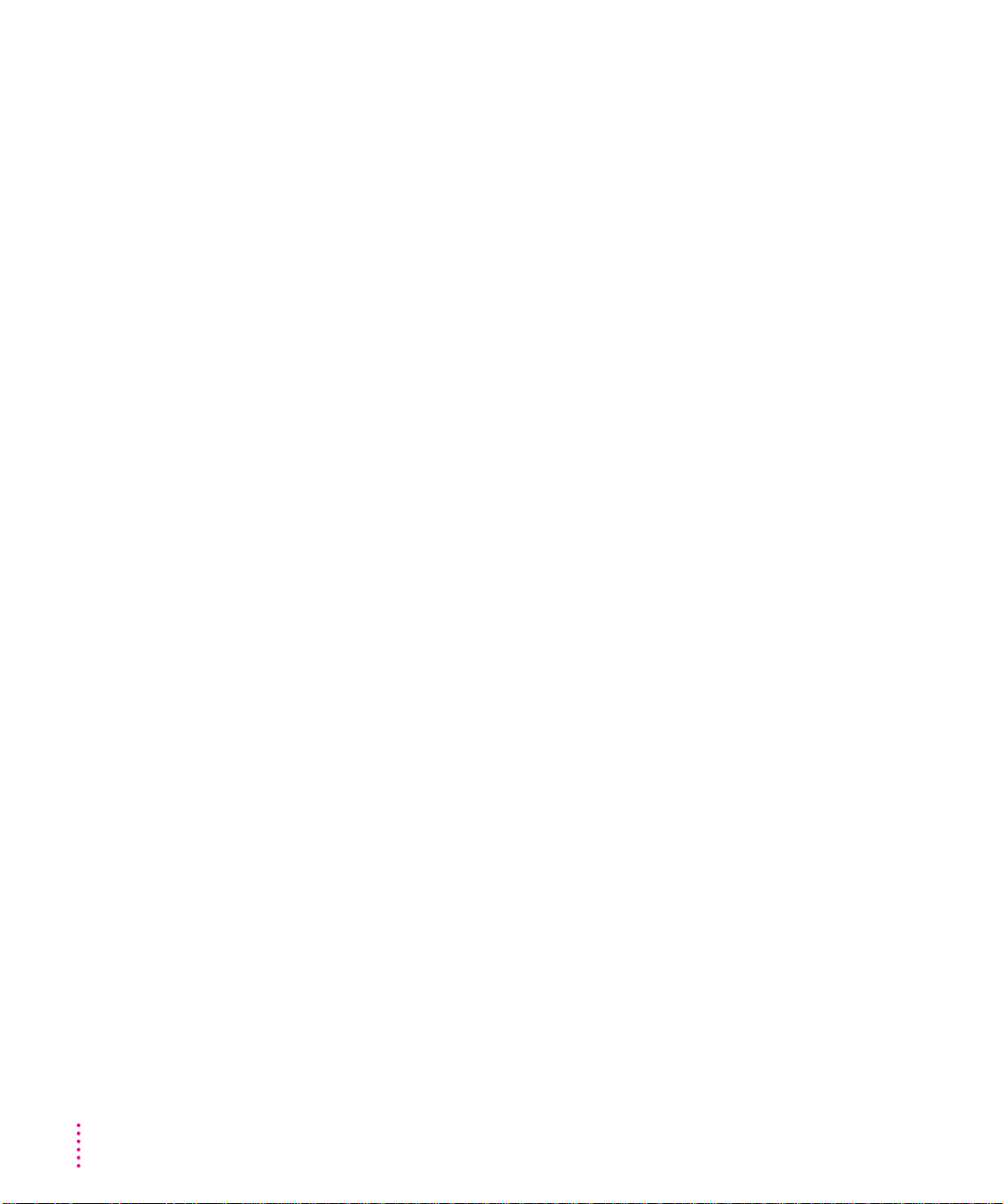
What’s next?
You’ve finished setting up your computer. Continue with one of the
following steps:
m If you are new to the Macintosh, turn to the next section, “Learning
the Basics.” When you’ve learned the basic Macintosh skills, turn to the
section, “Saving Energy With the Energy Saver Control Panel” to learn
how to set energy-saving options for your computer.
m If you are an experienced Macintosh user, tur n to the section “Saving
Energy With the Energy Saver Control Panel,” later in this chapter, to
learn how to set energy-saving options for your computer. Then turn to
Chapter 2, “Getting Help,” to learn about Macintosh Guide, your main
source of information when you’re working with the Macintosh.
m If you want to connect additional equipment, such as a microphone, to your
computer, see Chapter 3, “Connecting Additional Equipment,” for
instructions.
m If you want to install application software on your computer, see Chapter 4,
“Installing and Using Application Programs.” You’ll need this information
to properly set up any software programs specifically designed for Power
Macintosh computers.
14
Chapter 1
IMPORTANT
If you need to turn off your computer at any poi nt, please see
“Turning the Computer Off” later in this chapter. It is very importa nt to use
the correct procedure for shutting down your Macintosh b efore turning it off.
Page 27
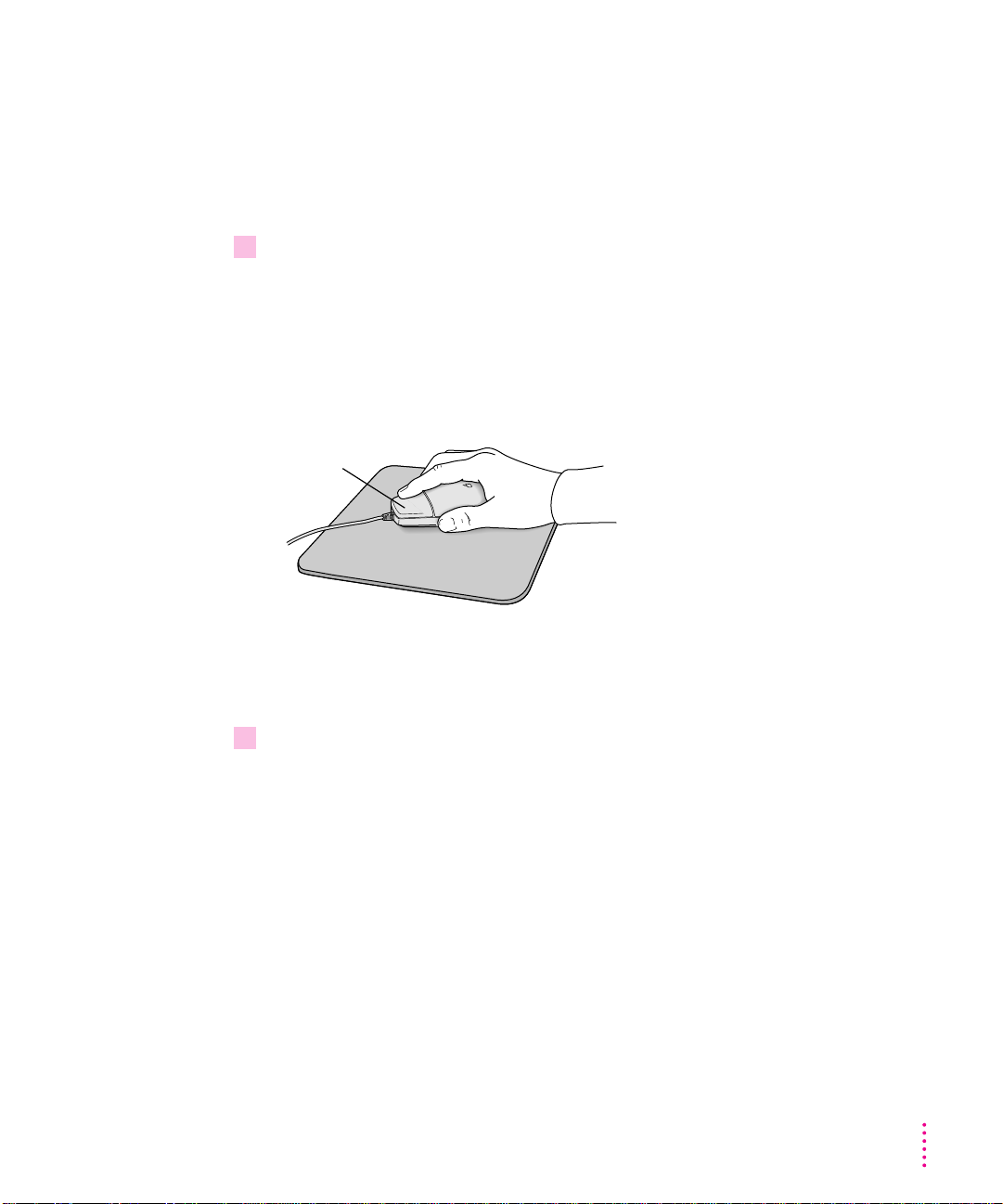
Learning the basics
If you are new to the Macintosh, you should begin by looking at the
easy-to-use program called the Macintosh Tutorial. The tutorial teaches you
the basic skills you’ll need to use your computer. To start the tutorial, follow
these steps:
1 Slide your mouse along your mouse pad or desk.
Hold the mouse as shown, with the cable pointing away from you. Rest the
heel of your palm on the desk and grasp the sides of the mouse between your
thumb and fingers. Use your wrist and fingers to slide the mouse around with
the index finger resting on the mouse button. Don’t press the mouse button
(under your index finger). Notice that the arrow (8) on the screen moves in
the same direction that you move the mouse.
Mouse button
If the arrow doesn’t move, make sure that the cables connecting the mouse
and keyboard are secure and that your mouse is positioned as shown in
the illustration.
2 Move the tip of the arrow (8) to the question mark (h) in the upper-right portion of
the screen.
If you run out of room on your mouse pad or desk while moving the mouse,
pick up the mouse and place it where there’s more room. (The arrow on the
screen moves only when the mouse is in contact with the mouse pad or desk.)
Getting Started
15
Page 28
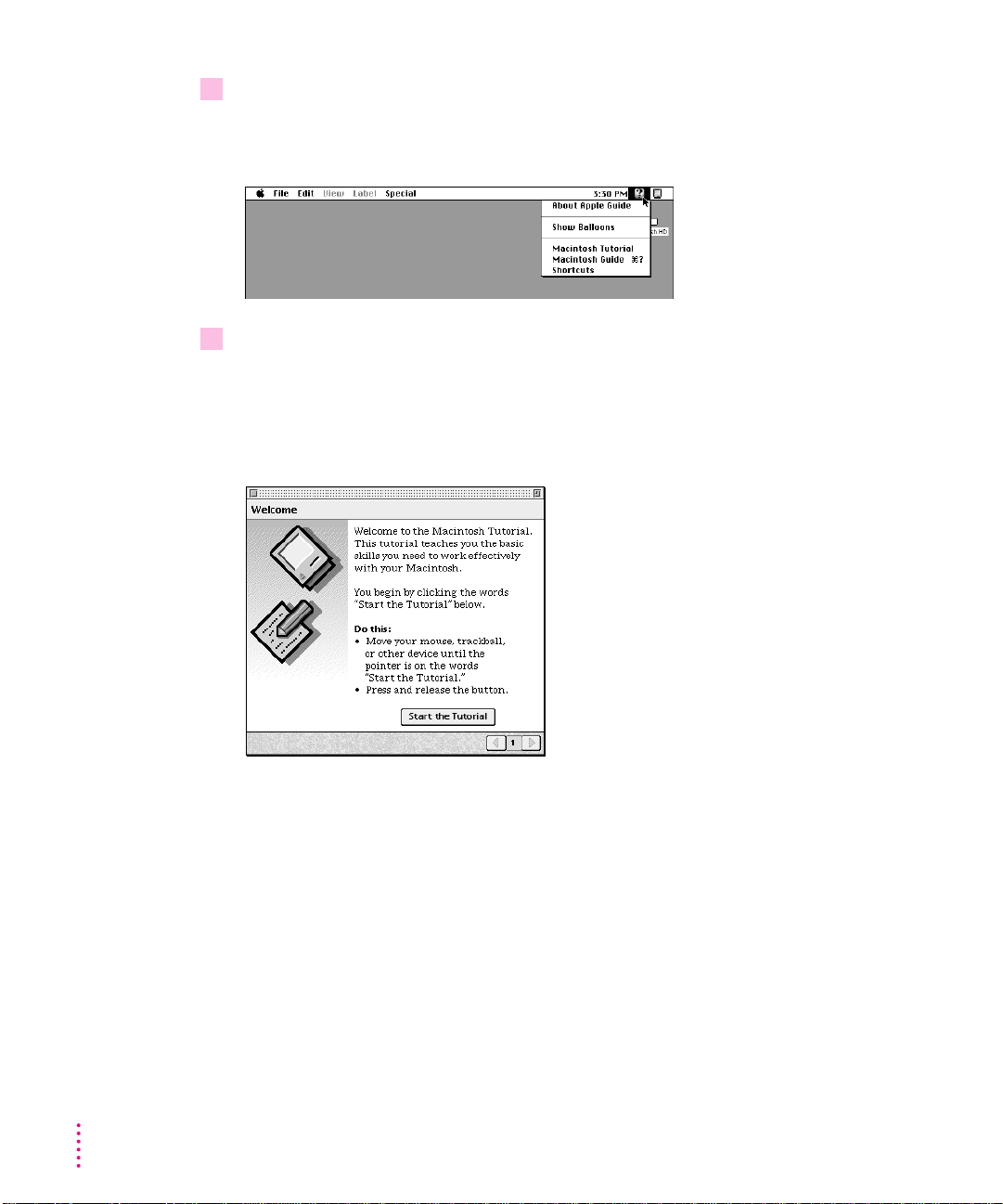
3 With the tip of the arrow on the question mark, press and hold down the mouse button.
A list of choices (called a menu) app ears. This is the Guide (h) menu, which
is the place to go when you have a question about how to use your computer.
4 While holding down the mouse button, move the arrow until the words “Macintosh
Tutorial” are highlighted, then release the mouse button.
A window appears welcoming you to the tutorial. You can set this book aside
for now and follow the instructions on the screen. When you have completed
the tutorial, return to this book.
16
Chapter 1
Page 29
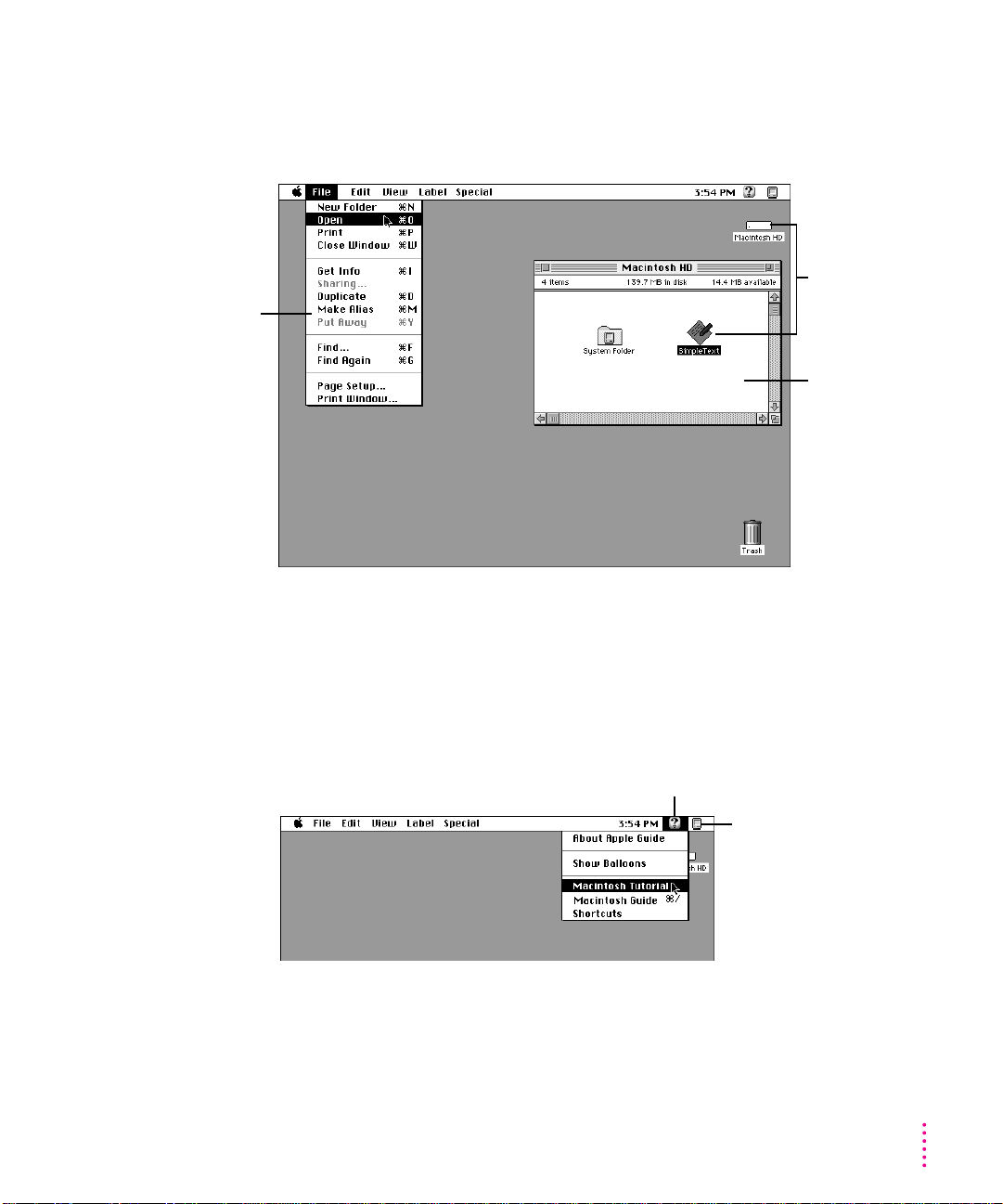
Reviewing the basics
You can use the following illustrations to review the elements you use on your
screen to do work with your computer.
Menu
Menus
Icons
Window
The strip across the top of the screen is called the menu bar. The symbols and
words in it represent menus of commands. To open a menu, place the pointer
on the symbol or word for the menu and press the mouse button.
Guide menu
To find an answer to a question,
h
look in the Guide (
) menu.
Application menu
You can have several
application programs open
at once. To see which
program is active or to switch
from one program to another,
use this menu (called the
Application menu).
Getting Started
17
Page 30
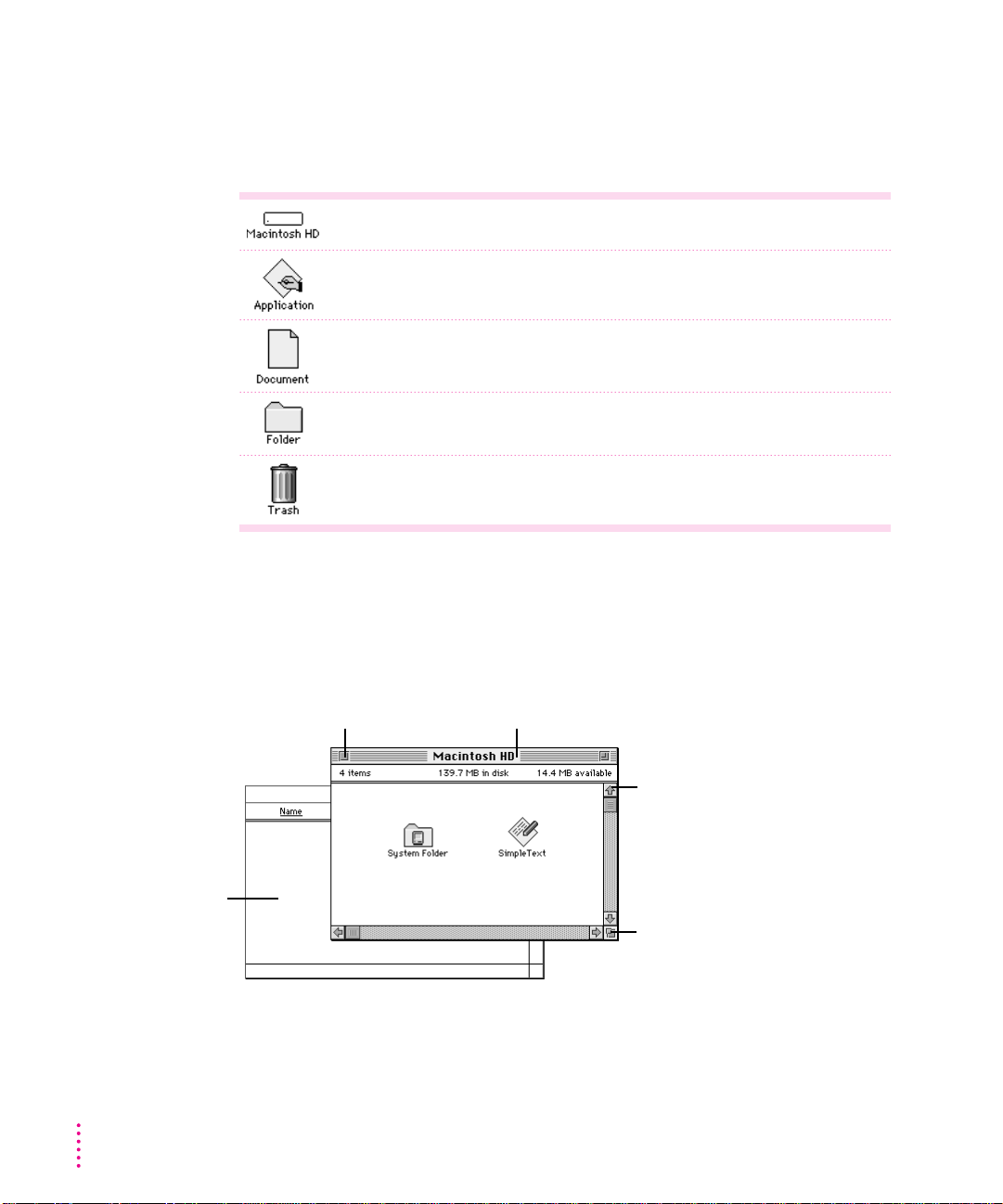
Icons
Icons are small pictures that represent disks, programs, documents and
folders. You can double-click any icon to open it and see what it contains.
This icon represents your computer’s internal hard disk.
Icons like this one represent application programs, which you use to create
documents and do other work.
Icons like this one represent documents, which you can create and edit.
Icons like this represent folders. A folder contains other icons.
To throw away an item you no longer want, drag it to the Trash icon and choose
Empty Trash from the Special menu.
Windows
Windows are boxes that display text, graphics, or icons. To change the shape
or position of a window, or to close the window, use the elements shown here.
18
To bring a partially
covered window
to the front, click
anywhere in it.
Chapter 1
Close box
To close a window,
click the close box.
Title bar
To move a window, drag it by the middle of the title
bar (anywhere in the bar except the small boxes).
Scroll arrow
To bring hidden portions
of a window’s contents into
view, click one of the four
scroll arrows.
Size box
To change the shape or size of
a window, drag the size box.
Page 31

Saving energy with the Energy Saver control panel
When you save energy, you save natural resources and reduce pollution. Your
Power Macintosh contains features that automatically save energy. You can
increase the energy savings by using the Energy Saver control panel to turn
your computer off if you won’t be using it for a while—for example, overnight
or over the weekend.
The En ergy Star dialog box (shown in step 3 of “Turning the Computer On”
earlier in this chapter) appears every time you start your computer until you
open the Energy Saver control panel. Once you you open the control panel,
you can keep the pre-set options shown there, or set your own energy-saving
options. If you do not want to set your energy-saving options when the
Energy Star dialog box is displayed, you can click Close Message or press
Return (the Energy Star dialog box continues to appear when you start your
computer).
Setting energy-saving options
You can get to the Energy Saver control panel by clicking Specify Settings in
the Energy Star dialog box that appears when you start your computer or by
choosing Control Panels in the Apple (K) menu.
The En ergy Saver control panel displays the options you can accept or
change. For more i nformation on using the E nergy Saver control panel, see
the “Power & Energy Saving” topic of Macintosh Guide, available in the
Guide (h) menu.
Getting Started
19
Page 32

Putting your computer to sleep
Your Power Macintosh is pre-set to put itself to sleep after 30 minutes of
inactivity. Wh en your computer goes to sleep, the screen dims to save energy
and to prevent images from “burning” into the screen. You do not lose any of
the information you were working on even if you did not save it before the
computer went to sleep.
To put your computer to sleep immediately, press the Power key on the
keyboard or choose the Sleep command from the Special menu. You can set
sleep options using the Energy Saver control panel, available under Control
Panels in the Apple (K) menu.
Waking your computer from sleep
To wake the computer from sleep, press a key on the keyboard. (It may take a
moment or two for the computer to awaken.) The documents and application
programs you had open when the computer went into sleep are still open a nd
unsaved changes are preserved.
Accessing a sleeping computer over a network
If your computer is being used as a server, other users can still access it over
a network while it is asleep. (The network connection do es not have to be
established before the computer goes to sleep.) You can set server options in
the Energy Saver control panel.
20
Scheduling automatic startup and shutdown
You can set your computer to start up and shut down at specified times using
the Energy Saver control panel. For information on using the Energy Saver
control panel, see the “Power & Energy Saving” topic of Macintosh Guide,
available in the Guide (h) menu.
Chapter 1
Page 33

Turning the computer off
Using the Power key
To turn the computer off using the Power key on the keyboard, follow these
instructions:
1 If the computer is in sleep, press the Power key (or any other key on the keyboard except
Caps Lock) to wake it.
For information on the sleep feature of your Macintosh see “Saving Energy
With the E nergy Saver Control Panel” earlier in this chapter.
2 Press and hold the Power key on the keyboard for about 2 seconds.
The following dialog box appears on the screen:
3 Press the Return key on the keyboard (or click the Shut Down button in the dialog box).
Getting Started
21
Page 34

Using the Shut Down command
You can also turn your computer off by using the Shut Down command in the
Special menu. Follow these steps:
1 If the computer is in sleep, press the Power key (or any key on the keyboard except Caps
Lock) to wake it.
2 Move the tip of the arrow to the word “Special” at the top center of the screen.
If the word “Special” does not appear in the menu bar at the top of the
screen, you’re not working in the Finder, the program you need to be in when
you shut down your computer. Choose Finder from the Application menu
(at the far right of the menu bar). Then try step 2 again.
3 With the tip of the arrow on the word Special, press and hold down the mouse button.
4 While holding down the mouse button, move the arrow until the words “Shut Down” are
highlighted, then release the button.
22
Chapter 1
Page 35

Trouble? If a problem with the computer prevents you from using the Power
key on the keyboard or choosing Shut Down—for example, if the computer
“freezes” so that the poi nter does not respond to the mouse—you can turn off
the computer by pressing the power button on the front of the computer. Use
this method only if you cannot choose Shut Down or Restart (when you press
the Power key on the keyboard, or when you open the Special menu).
IMPORTANT
You could lose unsaved work if you use the power button on the
front of the computer to turn off your computer. Only use the power button
when there is a problem that prevents the computer from being tur ned off
with the Power key on the keyboard or the Shut Down command. To make
sure your work is saved, use the Power key on the keyboard or the Shut Down
command.
To turn the computer on again, just press the Power key on the keyboard.
Getting Started
23
Page 36

Where to find answers
When you have questions about using your Macintosh, there are several
places you can look for answers.
In this book
Power Macintosh
User’s Guide
Use this book to help you set up your computer and learn about it,
or to find solutions to problems with your equipment.
In the Guide menu
The Guide menu (marked with the hicon) is your main source
of information about the Macintosh. To learn how to get different
kinds of help from the Guide menu, see Chapter 2 in this book.
In other manuals
For answers to questions about other equipment or about
application programs you have purchased, see the manuals
that came with the equipment or programs.
In the About Apple Extras file
The Apple Extras folder on your hard disk contains a SimpleText
document called About Apple Extras (often called a “Read Me” file)
with important information about some of the application programs
included with your computer. Read Me files can also be found
inside application folders.
24
From Apple’s customer support hotline
If you can’t find an answer in any of the materials provided, call the
customer support hotline. (The phone number for the hotline is in
the service and support information that came with your computer.)
Chapter 1
Page 37

If you have problems with a particular application program, contact the
manufacturer of the program. Refer to the section “Obtaining Updated Apple
Software,” in Chapter 6 for information about getting updated Apple software.
Refer to “Ask Apple Online Technical Support” in the same section of
Chapter 6 for information about getting answers to your computer questions
using eWorld.
Getting Started
25
Page 38

Page 39

Use the instructions in this
chapter to learn about the help
available to you in the Guide menu.
2
Getting Help
The Guide menu is your main source of information when you’re working
with your computer. The menu is identified by a question mark (h) in the
upper-right corner of the screen.
27
Page 40

Getting answers to your questions
When you have a question while working with your computer, you can get the
answer by choosing Macintosh Guide from the Guide (h) menu.
1 Pull down the Application menu (in the upper-right corner of the screen) and choose
Finder to make it the active application program.
A checkmark in the menu indicates that the Finder is the active program.
2 Pull down the Guide menu (marked with the
h
icon) and choose Macintosh Guide.
The Macintosh Guide window app ears.
Whenever you use Macintosh Guide, its window remains i n front of other
windows. If the window gets in your way, you can move it by dragging its
title bar (the gray bar across the top of the window).
28
Chapter 2
Page 41

3 Notice the three buttons at the top of the window: Topics, Index, and Look For.
Macintosh Guide gives you three ways of finding information:
m
Topics
lets you choose from a list of general subjects; it is like the table of
contents in a book.
m
Index
lets you choose from an alphab etical list of more specific subjects; it
is like the index in a book.
m
Look For
lets you search for information related to a specific word or phrase
that you type.
In the following sections you will practice usi ng each method.
If you have problems while using Macintosh Guide, see “Tips for Using
Macintosh Guide,” at the end of this section.
Getting answers with the Topics button
1 In the Macintosh Guide window, click the Topics button.
A list of general topics appears on the left side of the Macintosh Guide
window. (Dep ending on the hardware and software you have, the list of topics
may look different.)
Getting Help
29
Page 42

2 Click “Setting Options” in the list of topics.
3 Click the question “How do I set the time and date?” and then click OK. Or double-click
If you want to
return to the main
Macintosh Guide
window, click this
Topics button. (On
some computers, it
says “Topics.”)
When you click any topic area, a list of related questions appears on the right
side of the Macintosh Guide window.
To get instructions,
click a question…
…and then click OK.
the question.
A small window appears with instructions for you to follow.
Click here to see the next
step (if there is one).
30
Chapter 2
4 Read and follow the instructions in this window.
Macintosh Guide provides step-by-step instructions to answer the question
you selected. When you have completed each step, click the right arrow in the
lower-right corner to see the next step.
5 When you have completed all the steps, click the Topics (or
corner to return to the main Macintosh Guide window.
h
) button in the lower-left
Now continue with the next section.
Page 43

Getting answers with the Index button
1 In the Macintosh Guide window, click the Index button.
An alphabetical list of subjects appears on the left side of the window.
Slider
Scroll bar
2 Scroll through the alphabetical list until the phrase “background pattern” is visible.
You can scroll through the list either by dragging the slider to the letter B or
by using the scroll bar at the right of the list.
3 Click the phrase “background pattern” in the alphabetical list.
When you click any index entry, a list of related questions appears on the
right side of the Macintosh Guide window.
To get instructions,
click a question…
…and then click OK.
Getting Help
31
Page 44

4 Click the question “How do I change the background pattern?” and then click OK. Or
If you want to
return to the main
Macintosh Guide
window, click this
Topics button. (On
some computers, it
says “Topics.”)
5 Read and follow the instructions in the window.
double-click the question.
A small window appears with instructions for you to follow.
Click here to see the next
step (if there is one).
Macintosh Guide provides step-by-step instructions to answer the question
you selected. When you have completed each step, click the right arrow in the
lower-right corner to see the next step.
6 When you have completed all the steps, click the Topics (or
h
) button in the lower-left
corner to return to the main Macintosh Guide window.
Now continue with the next section.
32
Chapter 2
Page 45

1 In the Macintosh Guide window, click the Look For button.
To activate the text
box, click here.
Type a word or
phrase
…and then click here.
2 Click the arrow button to activate the text box.
3 Type “trash” in the text box and then click Search.
Getting answers with the Look For button
A small box appears on the left side of the window, where you can type text.
When you click Search, a list of questions related to the word or phrase you
typed appears on the right side of the Macintosh Guide window.
To get instructions,
click a question…
…and then click OK.
Getting Help
33
Page 46

4 Click the question “How do I turn off the Empty Trash warning?” and then click OK. Or
If you want to close
Macintosh Guide,
click here.
5 Read and follow the instructions in the window.
6 When you have completed all the steps, click the close box in the upper-left corner to
double-click the question.
A small window appears with instructions for you to follow.
Click here to see the next
step (if there is one).
Macintosh Guide provides step-by-step instructions to answer the question
you selected. When you have completed each step, click the right arrow in the
lower-right corner to display the next step.
close Macintosh Guide.
34
Chapter 2
Page 47

Tips for using Macintosh Guide
Here are a few tips for usi ng Macintosh Guide effectively:
m Macintosh Guide is available only when you are in the Finder—the
desktop area where you can see the icons of disks, folders, and files.
(Other programs may also have help available in the Guide menu,
however.) If you don’t see Macintosh Guide in the Guide menu, pull
down the Application menu (to the right of the Guide menu) and
choose Finder.
m Follow the steps when you’re instructed to; don’t skip ahead or read
ahead. That way the computer can check to make sure you’ve done a
step correctly.
m Unlike most windows, the Macintosh Guide window stays i n front of
other windows on the screen so that your instructions are never
covered. If you need to move the Guide window out of the way, drag
it by the title bar at the top of the window.
You can also move the window out of the way by clicking the zoom
box. Click the box once to shrink the wi ndow; click it a second time
to expand the wi ndow to its original size.
m If you need more information about an i nstruction or a term, click the
button labeled “Huh?” to get further explanation. (The “Huh?” button
is dimmed when no additional information is available.)
m If you want to return to the main Macintosh Guide window, click the
Topics (or h) button i n the lower-left corner of the Guide wi ndow.
m When you’re finished using Macintosh Guide, click the close box in
the upper-left corner of the window.
Close box
Topics button
(On some computers,
it says “Topics.”)
Title bar
Zoom box
Right arrow
“Huh?” button
Getting Help
35
Page 48

Identifying objects on the screen
Sometimes you’ll see a n unfamiliar item on the screen and ask yourself,
“What’s that?” You can get an answer by using a Macintosh feature known as
Balloon Help.
Balloon Help explains the function of icons, menus, commands, and other
items on the Macintosh screen i n balloons like those you see in comic strips.
Follow these steps to use Balloon Help:
1 Pull down the Guide menu (marked with the
2 Point to any object on the screen that you want to identify.
h
icon) and choose Show Balloons.
A balloon appears next to the object. In the following illustration, for
example, pointing to the Trash displays a balloon that explains how to use the
Trash to throw items away.
Although balloons appear next to items when you point to them, the way
you work does not change; you can still select icons, choose commands, and
so on.
36
3 When you’re finished using Balloon Help, choose Hide Balloons from the Guide menu.
Chapter 2
Page 49

Learning useful sh ortcuts
You can perform many tasks in the Finder more quickly if you use keyboard
or mouse shortcuts. For example, instead of clicking an icon and choosing
Open from the File menu, you can simply double-click the icon to open it.
Follow these steps to learn keyboard and mouse shortcuts:
1 Pull down the Guide menu (marked with the
2 Click one of the category buttons.
If you want to
close the window,
click here.
Click the Topics
button to return to the
main Macintosh
Shortcuts window for
more categories.
(On some computers,
it says “Topics.”)
h
icon) and choose Shortcuts.
The main Macintosh Shortcuts window appears.
Another window appears, describing shortcuts for that category.
Click here to see the next
window (if there is one).
Getting Help
37
Page 50

3 Read about the shortcuts available for the category you selected.
Click the right arrow in the lower-right corner of the window to display the
next window (if there is one).
4 When you finish reading about the shortcuts for your category, click the Topics (or
h
)
button in the lower-left corner to return to the main Macintosh Shortcuts window. Or
click the close box in the upper-left corner to close the window.
38
Chapter 2
Page 51

Read this chapter for information on
expanding your computer system
with additional hardware.
3
Connecting Additional Equipment
Your computer at a glance
The illustration on the next page shows a basic Power Macintosh system,
ready to use. (Remember that your monitor and keyboard may appear slightly
different from the ones pictured here, depending on what you purchased.)
You can also expand your computer system by connecting other equipment to
it. The illustration of your Power Macintosh system shows where equipment
should be connected to your Macintosh.
For instructions on connecting audio equipment or SCSI devices, refer to the
next two sections of this chapter. For instructions on connecting other
equipment, such as a CD-ROM drive, see the manual that came with the
equipment.
IMPORTANT
and does not exceed the maximum power allowance for that device. If it is a
SCSI or ADB device, make sure to turn off your computer before connecting
the device. For further information, consult your Apple-authorized dealer, the
manufacturer of the component you want to add, or the Technical Information
booklet that came with your computer.
Make sure each device you add is compatible with your computer
39
Page 52

Speaker
CD-ROM drive
(optional)
CD-ROM drive
Open/Close button
Microphone
(optional)
Monitor
Floppy disk drive
Hard disk drive
(internal)
Power-on light
A green light
indicates that the
computer is on.
Power button
Keyboard Mouse
Your computer’s ports and connectors
g
SCSI port
Ethernet port (AAUI)
Ethernet port (10BASE-T)
Modem port (GeoPort)
Connects your Macintosh to SCSI equipment such as external
hard disk drives and scanners.
G
Connects your Macintosh to a high-speed Ethernet network
using an adapter.
G
Connects your Macintosh to a high-speed 10BASE-T Ethernet
network.
W
Connects an external modem, GeoPort Adapter, or LocalTalk
cable to your Macintosh.
Power key
P
Use this key
to turn your
computer on
and off.
40
Chapter 3
[
Printer port (GeoPort)
Sound input port
Sound output port
S-video ports
(IN and OUT) cameras, or other video equipment that uses an S-video
æÆ
Connects your Macintosh to a printer, LocalTalk network or
GeoPort Adapter.
≈
Connects your Macintosh to an Apple PlainTalk microphone or
other audio input equipment.
-
Connects your Macintosh to headphones, externally powered
(amplified) speakers, or other audio output equipment.
Connects your Macintosh to VCRs, laserdisc players, video
connector.
Page 53

SCSI port
g
≤
Power socket
G
Ethernet port (AAUI)
G
Ethernet port (10BASE-T)
Modem port (GeoPort)
W
Printer port (GeoPort)
[
Sound input port
≈
-
Sound output port
S-video ports (IN and OUT)
æÆ
Monitor port
Apple desktop bus
(ADB) port keyboard or a trackball.
™
Connects a monitor to your Macintosh.
V
Connects your Macintosh to an input device, such as a
Composite video ports (IN and OUT)
˜Â
Monitor power socket
Monitor port
™
Apple Desktop Bus
V
(ADB) port
Audio input ports
-
(left & right)
Audio output po rts
-
(left & right)
Access covers for
expansion slots (3)
Security lock ports
F
-
Audio input ports
(left & right) of video or audio equipment such as VCRs and tape decks.
Audio output ports
(left & right) video or audio equipment such as VCRs and tape decks.
Access covers for Your Macintosh supports up to three Peripheral Component
expansion slots (3) Interconnect (PCI) cards.
Security lock ports
Composite video ports
(IN and OUT) video cameras, and other video equipment.
˜Â
Connects your Macintosh to the RCA-type audio output ports
-
Connects your Macintosh to the RCA-type audio input ports of
F
You can attach a security lock to your Macintosh. See your
computer products retailer for security lock devices that work
with your computer.
Connects your Macintosh to most VCRs, laserdisc players,
Connecting Additional Equipment
41
Page 54

About your computer’s A/V panel
The back of your computer has an A/V panel with ports that allow you to
connect a variety of audio and video input and output devices.
Composite video input port
˜
Connects your Macintosh to the
RCA-type Video Out port of most
VCRs, laserdisc players, video cameras,
and other video input equipment
æ
S-video input port
Connects your Macintosh
to the S-video Out port
of VCRs, laserdisc players,
video cameras, or other
video input equipment that
uses an S-video connector
S-video output port
Æ
Connects your Macintosh to the S-video In
port of VCRs, or other video recording or
video display equipment that uses an
S-video connector
Connecting audio equipment
Your Macintosh can play and record stereo sound from a variety of sources.
You can listen to or reproduce stereo sound by connecting audio equipment to
the sound input and output ports on the computer. If you have an i nternal
CD-ROM drive, you can also use your computer to play and record sound
from audio compact discs (CDs).
Audio input ports (left & right)
-
Connect your Macintosh to the
RCA-type Audio Out ports of
video or audio equipment such
as VCRs and tape decks
-
Audio output po rts
(left & right)
Connect your Macintosh
to the RCA-type Audio In
ports of video or audio
equipment such as VCRs
and tape decks
Composite video output port
Â
Connects your Macintosh to the
RCA-type Video In port of most
VCRs, or other video recording or
video display equipment
42
Use the Sound & Displays control panel, available under Control Panels in the
Apple (K) menu, to set up sound options. For further information on using
Macintosh system software to choose audio input and output options, record
an alert sound, or play audio CDs, see the “Sound” topic of Macintosh Guide,
available in the Guide (h) menu.
Chapter 3
Page 55

About your computer’s sound ports
The sound input port is marked with an icon of a microphone. The sound
output port is marked with an icon of a sp eaker.
Sound input port
Sound output port
The computer’s sound ports accept these 3.5 mm connectors:
Extended miniplugStereo miniplug
The smaller connector (a “stereo mi niplug”) is found most often on stereo
equipment. The slightly longer connector is found on the Apple PlainTalk
Microphone and other voice quality microphones. If your equipment has a
different typ e of connector, you can purchase an adapter at an electronics
supply store.
Connecting Additional Equipment
43
Page 56

Your computer also has ports that accept left and right audio input and output
through RCA-type connectors. These connectors are found on devices like
VCRs and tape decks. (See the previous section, “About Your Computer’s A/V
Panel,” for more information on the types of equipment you can attach to
these ports.)
RCA-type plug
Connecting most audio equipment
To play or record sound with your Macintosh, you can attach a microphone,
amplifier, tape recorder, headphones, or a pair of speakers. (Wh en you have
headphones connected, you don’t hear beeps or other computer noises
through the built-in sp eaker.)
For specific instructions on connecting a microphone, skip to the next
section, “Connecting and Positioning a Microphone.” For specific instructions
on connecting speakers, see “Connecting External Stereo Speakers” later in
this chapter.
44
Follow these steps to connect most audio equipment to the Macintosh:
1 Make sure that the audio equipment has a cable with a stereo miniplug connector or two
RCA-type connectors.
RCA
Stereo miniplug
RCA RCA
2 Place the audio equipment near the Macintosh.
Chapter 3
Page 57

3 Shut down the Macintosh and turn off the audio equipment.
4 Attach the cable to the audio equipment and to the appropriate sound or audio port on
the Macintosh.
To h ear or record incoming sound on the computer using a cable with a stereo
miniplug, connect the audio equipment to the sound input port (X). If you’re
using a cable with two RCA-type connectors, connect the audio equipment to
the right and left audio in put ports (-) on the A/V panel, described in
“About Your Computer’s A/V Panel” earlier in this chapter.
To record the sound produced by the computer or play that sound through
external speakers usi ng a cable with a stereo miniplug, connect the audio
equipment to the sound output port (-) described in “About Your Computer’s
Sound Ports” earlier in this section. If you’re using a cable with two
RCA-type connectors, connect the audio equipment to the right and left
audio output ports (-) on the A/V panel, described in “About Your
Computer’s A/V Panel” earlier in this chapter.
5 Turn on the computer and the audio equipment.
You’re now ready to begin listening to and working with sound. For more
information on working with sound, see the “Sound” topic of Macintosh
Guide, available in the Guide (h) menu.
Connecting and positioning a microphone
With appropriate software, you can use the Apple PlainTalk Microphone that
comes with some Macintosh computers (or a compatible line-level
microphone) to give spoken commands to your Macintosh and to record your
voice or other sounds.
Apple PlainTalk Microphone
Connecting Additional Equipment
45
Page 58

Do not use the round omnidi rectional microphone supplied with some other
Macintosh models.
Follow these steps to connect and position the microphone:
1 Shut down the Macintosh.
2 Plug the microphone’s connector into the sound input port (X) on the back of the
computer.
3 Place the microphone at the top center of the monitor, so that the microphone’s
Apple (K) icon is facing you.
If you can’t place the microphone on top of the monitor, position the
microphone according to these guidelin es:
46
m The microphone should be between 1 and 3 feet away from you.
m The microphone should be directly in front of you to minimize the
effect of background noises.
4 Turn on the computer.
You’re now ready to begin using your microphone.
To i nstall software that enables you to give spoken commands to the
computer, get computer-voice feedback to your spoken commands, and have
the computer read text to you, see Chapter 4.
For further instructions on how to use speech software, see the “Speech” topic
of Maci ntosh Guide, available in the Guide (h) menu.
Chapter 3
Page 59

Connecting external stereo speakers
You can take advantage of your computer’s stereo sound output by attaching
externally powered (amplified) speakers.
1 Assemble the speakers and the cable you need.
You need a cable with stereo miniplugs at each end to connect one or both
speakers to the computer. (Some speakers require a dual-plug adapter.
Others, like those shown in the next illustration, accept a single stereo
miniplug and are joined by standard speaker wires.) You can also use a cable
with RCA-style connectors.
2 Turn off the Macintosh.
3 Plug a stereo miniplug into the sound output port (-) on the Macintosh.
If you’re using a cable with RCA-style connectors, you should plug them into
the left and right audio output por ts on the A/V pa nel instead.
4 Plug a stereo miniplug into the Audio In port on one of the speakers.
If the speakers take a dual-plug cable, connect both plugs.
5 Connect the speakers together with speaker wires, if necessary.
Your finished connections should look something like this:
-
Sound
output
port
Externally
powered
speakers
Audio In port
Connecting Additional Equipment
47
Page 60

6 Turn on the computer.
Now you hear the computer’s sound through the external speakers. (You may
also need to set options in the Sound & Displays control panel i n order to
hear sound through your speakers. Refer to the “Sound” topic of Macintosh
Guide, available in the Guide [h] menu for more information.)
Note: To control the volume of your external speakers, use the Sound &
Displays control panel to control volume and to set other options for playing
sound through the external speakers. If you are playing an audio CD, you
may also need to adjust the volume control in the program you’re using to
play CDs.
Connecting video equipment
You can connect video equipment to your Power Macintosh so that you can
display, edit, and store video images on the computer. You can also view or
record the computer’s images on a television or videocassette recorder (VCR).
In this section you will learn to
m connect video equipment for input, so that you can view video on your
monitor, capture si ngle video images, or save digitized video in files
48
m connect video equipment for output, so that you can display or record
images or sound from the computer
Your Power Macintosh can display and use video images from a variety of
sources. To view video on your monitor, you connect video equipment to the
video input port on the computer. To display or record the computer’s output
on videotape, you connect video equipment to the video output port.
Your Macintosh can work with two major video formats:
m S-video
m composite video
S-video is a high-quality video format used by many video cameras and
VCRs. Most televisions, most VCRs, and laserdisc players use the composite
format. To find out which format your equipment uses, check the manual that
came with your equipment.
Chapter 3
Page 61

S-video connectors
The S-video connector is a round plug with several small metal pins. You can
plug this type of connector into your computer’s S-video input or output port.
S-video connector
IMPORTANT
The S-video connector resembles other Macintosh connectors,
such as those for a printer, modem, mouse, or keyboard. Don’t confuse the
connectors; they’re not interchangeable.
Composite video connectors
Many video devices use composite video format instead of S-video. T h e
cables for these devices have RCA-type connectors (plugs).
RCA-type plug
Connect the RCA connectors to the appropriate composite video por t (input
or output) on the A/V panel on the back of your computer.
Connecting Additional Equipment
49
Page 62

Connecting video equipment for input to the computer
When you connect video equipment to the Power Macintosh, you can view
video on the computer, capture video images, and hear the sound from the
video equipment through the computer’s speaker. Th e instructions that follow
are for connecting a stereo VCR and video camera, but you can use them as a
model for connecting your computer to any video equipment.
Connecting a VCR or video camera for input
Before you start, do the following:
m Make sure that the VCR or camera has either a composite video
(RCA-type) port or an S-video port.
m Place the VCR or camera near the Macintosh.
m Shut down the Macintosh and turn off the VCR or camera.
Then follow these steps:
1 Assemble the cables you need to connect the VCR or camera to the Macintosh.
Depending on what kind of ports your VCR or camera has, you’ll need
different cables (available at an electronics supply store).
m If your equipment has an S-video port, you’ll need the following cables:
50
Chapter 3
Video cable with S-video connectors at each end.
S-video
S-video
Audio cable with dual RCA connectors (plugs) at each end.
RCA RCA
m If your equipment has a composite video port (for an RCA-type port),
you’ll need an all-in-one cable (three joined cables—one video and two
audio) with RCA-typ e connectors at each end. (The red connector is for
the right audio port, the white connector is for the left audio port, and the
yellow connector is for composite video.)
RCA RCA
Page 63

2 Attach one end of the video cable to the Video Out port on the VCR or camera.
Follow the directions that came with the VCR or camera.
3 Plug the other end of the video cable into either the S-video input port (
composite video input port (˜) on the Macintosh.
æ
) or the
If the connector doesn’t slide easily into the port, realign it and try again.
Don’t use force, which could damage the computer or cable.
4 Plug the RCA connectors on the audio cable into the left and right Audio Out ports on
the VCR or camera.
5 Plug the RCA connectors on the audio cable into the left and right audio input ports (
on the computer.
-
)
The following illustrations show S-video connections and composite video
connections for both a VCR and a camera. Your finished connections should
look like one of the following:
S-video connection for input from a VCR
S-video input
æ
port
-
Audio input
ports
(left and right)
S-video cable
S-video Out
port
Audio Out ports
(left and right)
VCR
Dual RCA-plug cable
(available at most electronics supply stores)
Connecting Additional Equipment
51
Page 64

Composite video connection for input from a VCR
Composite video
˜
input port
Triple RCA-plug cable
(available at most electronics supply stores)
-
Audio input
ports
(left and right)
S-video connection for input from a camera
-
Audio input ports (left and right)
S-video input
æ
port
S-video Out port
S-video cable
Video Out
port
VCR
Audio Out ports
(left and right)
Audio Out ports
(left and right)
52
Dual RCA-plug cable
(available at most electronics supply stores)
Chapter 3
Page 65

Composite video connection for input from a camera
Composite video
˜
input port
Triple RCA-plug cable
(available at most electronics supply stores)
6 Turn on the computer and the VCR or camera.
-
Audio input
ports
(left and right)
Video Out port Audio Out ports
(left and right)
You can now begin working with the video equipment connected to your
Macintosh. For instructions on how to view video images, capture frames,
and use video in other ways, see the “Video” topic of Macintosh Guide,
available in the Guide (h) menu.
Connecting Additional Equipment
53
Page 66

Connecting video equipment for output from the computer
You can deliver and record a sophisticated presentation by combining the
video and sound capabilities of your Macintosh. The steps that follow explain
how to set up equipment for recording the computer’s output on videotape.
Before you start, do the following:
m Make sure that the VCR has either a composite video (RCA-type) port or
an S-video port.
m Place the VCR near the Macintosh.
m Shut down the Macintosh and turn off the VCR.
Then follow these steps:
1 Assemble the VCR and cables you need.
Depending on what kind of ports your VCR has, you’ll n eed different cables
(available at an electronics supply store).
m If your equipment has S-video ports, you’ll need the following cables:
Video cable with S-video connectors at each end
54
Chapter 3
S-video
S-video
Audio cable with dual RCA connectors (plugs) at both ends.
RCA RCA
m If your equipment has a composite video (RCA-type) port, you’ll need
an all-in-one cable (three joined cables—one video and two audio) with
RCA-type connectors at each end. (Th e red connector is for the right audio
port, the white connector is for the left audio port, and the yellow
connector is for composite video.)
RCA RCA
Page 67

2 Attach one end of the video cable to the Video In port on the VCR.
Follow the directions that came with the VCR.
3 Plug the other end of the video cable into either the S-video output port (Æ) or the
composite video output port (Â) on the Macintosh.
If the connector doesn’t slide easily into the port, realign it and try again.
Don’t use force, which could damage the computer or cable.
4 Plug the dual RCA plugs on the audio cable into the left and right Audio In ports on
the VCR.
5 Plug the RCA connectors on the audio cable into the left and right audio input ports (-)
on the Macintosh.
Depending on whether your equipment has S-video or composite video
(RCA-type) ports, your finished connections should look like one of the
following:
S-video connection for output from the computer
S-video output
Æ
port
-
Audio output
ports
(left and right)
S-video In
port
S-video cable
Dual RCA-plug cable
(available at most electronics supply stores)
Audio In ports
(left and right)
VCR
Connecting Additional Equipment
55
Page 68

Composite video connection for output from the computer
Composite video
Â
output port
6 Turn on the computer and the VCR.
7 Select “line input” on your VCR.
-
Audio output
ports
(left and right)
Video In
port
Triple RCA-plug cable
(available at most electronics supply stores)
Audio In ports
(left and right)
VCR
See the manual that came with your VCR for instructions on how to select
the line input source.
For further instructions on how to record the computer’s output on videotape
and add voice annotation, see the “Video” topic of Macintosh Guide, availabl e
in the Guide (h) menu.
56
Chapter 3
Page 69

Using a television as a monitor
You can connect a television directly to the computer’s S-video or composite
video output por t and display the computer’s images on the television. This
capability is especially useful if you’re using your Macintosh to give a
presentation and you have access to a large-screen television.
Depending on the type of connectors your equipment has (S-video or
composite video), your connection should look similar to one of the
following:
Television used as a monitor with an S-video connection
S-video output
Æ
port
-
Audio output
ports
(left and right)
S-video cable
Dual RCA-plug cable
(available at most electronics supply stores)
S-video In
port
TV
Audio In ports
(left and right)
Television used as a monitor with a composite video connection
Composite video
Â
output port
-
Audio output
ports
(left and right)
Video In
port
TV
Audio In ports
(left and right)
Triple RCA-plug cable
(available at most electronics supply stores)
Continue reading this section if you have less than 4 MB V.
For further instructions on using a television as a monitor, see the “Video”
topic of Macintosh Guide, available in the Guide (h) menu.
Connecting Additional Equipment
57
Page 70

IMPORTANT
You can use a television as a monitor on any model of Power
Macintosh 8500. Some models, however, cannot display the desktop
simultaneously on both a television and a computer monitor plugged into the
computer’s monitor port. If your computer is equipped with 4 megabytes
(MB) of video random access memory (VRAM), you can view the desktop on
both the monitor and the television. If your computer is equipped with 2 MB
of VRAM, you can switch between the monitor and television, but you can’t
view the desktop on both at the same time.
For information on installing more VRAM, see the technical information
booklet that came with your computer.
If your computer has 2 MB of VRAM, the following tips will help you use a
television as a monitor.
m If you want to use a television as the only monitor attached to your
computer (that is, if you have nothing attached to the computer’s monitor
port), plug the television i nto either the composite video output port or the
S-video output por t, as shown in the illustrations earlier in this section.
(Be sure that the computer is turned off before you plug the television into
the appropriate port.) Turn on the television and then start up the computer.
The desktop appears on the television.
58
m If you have both a television and a monitor attached to your computer, the
desktop appears on the monitor and the television is dimmed or black. To
switch to the television, shut down and turn off the computer and then
unplug the monitor from the computer’s monitor por t. Star t up the
computer. The desktop now appears on the television screen.
m If you have been usi ng a television as your only monitor, and you want to
add a monitor, shut down and turn off the computer and then plug the
monitor into the computer’s monitor port. (For more detailed instructions,
see Chapter 1 of this manual.) Start up the computer. The desktop now
appears on the monitor; the television screen is dimmed or black.
Chapter 3
Page 71

Connecting external SCSI devices
Your computer has a port for connecting devices that use the Small Computer
System Interface (SCSI, pronounced “skuh-zee”). The SCSI port permits
high-speed communication between the computer and the device. The SCSI
icon appears above the port on the computer’s back panel.
You can connect SCSI devices to the SCSI port in a chain. The first device in
the chain plugs into the SCSI por t; the second device plugs into the first
device, and so on. SCSI devices commonly used with the Macintosh include
hard disk drives, CD-ROM drives, scanners, some printers, and tape or
cartridge backup drives.
You can attach up to seven external SCSI devices to the SCSI port. However,
if you have a second internal hard disk connected to this SCSI chai n you can
attach only six external SCSI devices to the port. All SCSI devices connected
to this chain must have their own unique ID number.
SCSI icon
SCSI port
Note: In addition to the external SCSI port, your computer has a second,
internal SCSI connection. The internal hard disk drive that came with the
computer is connected to this internal SCSI interface. If your computer came
with a CD-ROM drive, it is also attached to the internal SCSI interface. An
authorized Apple dealer or service provider can attach additional devices to
the internal SCSI interface. For more information about the SCSI interfaces,
see the Technical Information booklet that came with your computer.
All devices on the same SCSI chain must have unique ID numbers, but
devices on different SCSI chains may use the same SCSI ID number. (For
example, you could have a CD-ROM drive with ID number 3 connected to the
internal SCSI chain and a tape drive with ID number 3 connected to the
external SCSI chain.)
IMPORTANT
“Before You Connect a Device” and “Connecting a SCSI Device,”
both later in this chapter, contain general instructions for attaching SCSI
devices to your computer. Be sure also to follow the specific instructions that
came with your external hard disk drive or other SCSI device when
connecting the device to your Macintosh.
Connecting Additional Equipment
59
Page 72

Before you connect a device
Before you connect a SCSI device to your Macintosh, be sure to complete
these tasks:
m Make sure each SCSI device connected to your Macintosh has its own,
unique ID number from 0 to 6 (or from 1 to 6 if you have a second internal
hard disk connected to the external SCSI chain). See the instructions that
came with each SCSI device for information on checking and setting its
SCSI ID number.
IMPORTANT
If you use two or more devices attached to the same SCSI
interface with the same ID numb er, your equipment could malfunction and
you could lose data as a result.
m Make sure you have the appropriate cable for attaching the SCSI device to
your Macintosh.
If the device is the first or only one you’re connecting, use a SCSI system
cable to connect it to the computer’s SCSI port:
SCSI system cable
If the device is not the first one, use a SCSI peripheral interface cable to
connect it to the last device in the chain:
SCSI peripheral interface cable
60
Chapter 3
Page 73

IMPORTANT
The total length of the cables in a SCSI chain should not exceed
6 meters (20 feet). SCSI cables must have a 110-ohm impedance. For best
results, use SCSI cables manufactured by Apple Computer.
m Make sure that the last (or only) device in the SCSI chain has a terminator.
Make sure that no other external SCSI device has a terminator.
To ensure accurate transmission of information, a terminator must be at
each end of a SCSI chain. Your internal hard disk, which is the first device
in the chain, has a built-in terminator.
Some external SCSI devices from manufacturers other than Apple have
built-in terminators. (Check the information that came with the device.) If
the device at the end of the SCSI chain does not have a built-in terminator,
you need to attach an external terminator.
SCSI terminator
If your SCSI device has a built-in terminator, you may choose to use it as
your first or last device in the chain, or you may have your Apple-authorized
service provider remove any extra built-in terminators. You can attach or
remove external terminators yourself.
Connecting Additional Equipment
61
Page 74

Connecting a SCSI device
Use these general instructions in conjunction with the instructions that came
with your SCSI device:
1 Turn off your Macintosh.
2 Make sure the SCSI device is switched off.
WARNING
Do not connect or disconnect any device while the device or
your Macintosh is turned on. Doing so could damage the device, your
computer, or both.
3 Use a SCSI cable to connect the device either to the computer’s SCSI port or to the last
SCSI device already in the chain.
4 Turn on all devices in your SCSI chain.
IMPORTANT
Always turn on a ny external SCSI devices connected to your
Macintosh before turning on the computer itself. Otherwise, your computer
won’t be able to recognize that the SCSI devices are connected to it and your
computer may not b e able to start.
5 Install any necessary device drivers (software that makes a device work with your
computer).
Drivers needed for a SCSI device usually come on a floppy disk with the
device. (If no drivers come with the device, contact the device manufacturer.)
Note: If you experience problems after connecting a SCSI device, see the
troubleshooting information in Chapter 6 for possible solutions.
Expanding memor y
62
Chapter 3
The random-access memory (RAM) in your computer can be expanded.
Installing additional RAM adds more memory chips to your computer and
expands its capabilities. Th e Technical Information booklet that came with
your computer describes how much additional memory can be installed in
your Power Macintosh.
Page 75

Memory for your computer is provided in packages called Dual Inli n e
Memory Modules (DIMMs). Adding dynamic random-access memory
(DRAM) DIMMs increases your computer’s memory. The DIMMs must be
the correct type for your computer, and can be installed one-at-a-time. For
best performance, however, the DIMMs should be installed i n pairs of the
same size into pai red slots in your computer. Installing a cache DIMM can
also increase your computer’s performance. The memory used to display
images on the screen (called video RAM, or VRAM) can also be expanded
by installing DIMMs.
WARNING
only an Apple-cer tified technician i nstall additional DIMMs. Consult
the service and suppor t information that came with your computer for
instructions on how to contact an Apple-authorized service provider or
Apple for service. If you attempt to install additional DIMMs yourself,
any damage you may cause to your equipment will not be covered by
the limited warranty on your computer. See an Apple-authorized dealer
or service provider for additional information about this or any other
warranty question.
It is very important that the DIMMs b e correctly installed i n your Power
Macintosh, because incor rect installation can result in errors, unpredictable
results, and damage to your equipment and data.
Installing internal drives
Your Macintosh can hold up to four i nternal storage devices. Possible
configurations could include a floppy disk drive, a CD-ROM drive, and two
hard disk drives (several capacities are available) or a CD-ROM drive, a
floppy disk drive, a removable cartridge drive, and a digital audiotape (DAT)
drive. Depending on the configuration you purchased, these drives may
already be installed. If you want to add an internal drive to your Macintosh,
see your Apple-authorized dealer. For more information about internal drives,
see the Technical Information booklet that came with your Macintosh.
To avoid damage to your computer, Apple recommends that
Connecting Additional Equipment
63
Page 76

Connecting network cables
Your Macintosh can be connected to a high-speed Ethern et network via an
AAUI Ethernet connector or a high-speed 10BASE-T Ethernet connector. You
can also connect to a LocalTalk network.
It is possible to be physically connected to more than one kind of network at
the same time, but you can use only one of your connections at one time. If
both 10BASE-T and AAUI networks are connected, your Macintosh
automatically uses the 10BASE-T connection. If 10BASE-T and LocalTalk are
connected, your Macintosh uses the 10BASE-T connection. If AAUI and
LocalTalk are connected, your Maci ntosh uses the AAUI connection.
About Macintosh networking
Your Power Macintosh can connect to a network that consists of as few as two
computers or as many as thousands or even millions of computers and other
devices. Th e n etwork allows you and the other people connected to it to share
information, access remote services, and share computing resources such as
printers and modems.
A network extends the features of your Macintosh by extending your reach to
the services and resources provided on the network. For example, your
computer alone lets you store, retrieve, and modify information on floppy
disks, hard disks, and CD-ROM discs. On a network, however, you can also
store and retrieve information on the hard disks and CD-ROM discs of other
computers, access information that other people have stored for you, or use
mail or other network services.
64
Your computer comes equipped with two built-in network interfaces:
LocalTalk and E th ernet. You can also purchase additional Peripheral
Component Interconnect (PCI) cards for alternative networks such as
TokenRing, ISDN, or FDDI.
To connect your computer to a network you need to do two things: connect
your computer to the network using the appropriate cable, and set up your
network configuration i n the AppleTalk control panel, th e TCP/IP control
panel, or both.
Chapter 3
Page 77

To set up your network configuration, open the AppleTalk control panel to
choose the physical network interface you are using. (The AppleTal k control
panel also contains zone information—a default zone is chosen for you.) If
you plan to use TCP/IP on your Power Macintosh, you also need to choose
settings in the TCP/IP control panel. You can set up your connection in two
ways: manually, by entering a static Internet address, or automatically by
using a network service to connect with a dynamic Internet address. Refer to
the “Networking & Communications” topic of Macintosh Guide, available in
the Guide ( h) menu for more information on setti ng up network
configurations.
If you’re using a static Internet address, you’ll need the following information
before configuring your system (your network administrator or Internet
access provider can provide this information):
Internet (IP) address:
m
m
Domain name and domain name server address:
for example, 192.3.232.55
A domain connects an Internet
address to a name for your site, for example, apple.com. Enter your
Domain name or type a period (.).
Gateway address:
m
This address provides the path the information will take
through the network at your site to reach the Internet.
m
Subnet mask:
A subnet mask further defines the location of your machine.
You don’t need to change the default unless instr ucted to do so by your
network administrator.
If you’re using a server on the network that will be issuing you an Internet
address using a technique called bootstrapping, then you need to decide what
protocol you will use: BOOTP (BOOTstrap Protocol), or DHCP (Dynamic
Host Configuration Protocol). Your network administrator will tell you which
to choose.
If, after configuring your AppleTalk and TCP/IP control panels, you see an
error message such as, “Unable to locate host,” or “Could not create a socket,”
your software is unable to reach the I nternet. T his indicates a problem in the
TCP/IP configuration. Contact your network administrator for additional
assistance.
Connecting Additional Equipment
65
Page 78

Page 79

Read this chapter for information on
installing and working with application
programs on your computer.
4
Installing and Using Application Programs
Installing application programs
Your computer has several application programs already installed, as well as
some programs that need to be installed before you can use them. The
programs that come with your computer i nclude
m AppleScript, which allows you to automate any actions you perform
repeatedly on your Macintosh
m Drive Setup, which enables you to initialize, test, and update hard disks and
other storage media. Drive Setup lets you partition very large disks (up to 2
terabytes).
m PowerTalk, which provides built-in mail and collaboration services
m eWorld, a program that lets you send and receive electronic mail and gives
you access to a range of online information and services
m text-to-speech software that allows your Macintosh to speak typed text in
compatible applications such as SimpleText
m Speakable Items, speech recognition software that lets you give spoken
commands to the computer and have the computer respond by executing
the commands and giving computer-voice feedback
You’ll find th ese and other programs in the Apple Extras folder on your hard
disk. (However, eWorld is i n its own folder on your hard disk, and Drive Setup
is in the Utilities folder.) To find out if a program needs to be installed, look
inside the program’s folder for an icon labeled Installer. If you find an
Installer icon and want to use that program, double-click the Installer and
follow the instructions on the screen.
67
Page 80

If you have questions about installing and using an application program, refer
to Macintosh Guide, available in th e Guide (h) menu and the Read Me files
for the program. (Read Me files are text files that contain additional
information about application programs. They are usually found inside the
program’s folder.)
IMPORTANT
If your computer did not come with a CD-ROM drive and you did
not get the CD-ROM disc that contains system software, be sure to make a
backup copy of the programs in the Apple Extras folder. Backup copies allow
you to restore your software if anything should go wrong. It is a good idea to
always make backup copies of application programs and other software.
You’ll probably want to buy and install additional programs. See the manuals
you receive with your programs for instructions on installing and using them.
In most cases, you’ll install an application program on your internal hard disk
from a CD-ROM disc that contains the program. The illustration shows how
to insert a CD-ROM disc into your computer’s CD-ROM drive, the disc lying
flat with the lab el side up.
68
For instructions on how to eject CD-ROM discs, see “Ejecting a CD-ROM
Disc” in Chapter 5. Some application programs come on floppy disks. See the
“Disks” topic of Maci ntosh Guide, available in the Guide (h) menu, for
information on inserting and ejecting floppy disks.
Chapter 4
Page 81

To use your programs most effectively, follow these guidelines:
m To avoid installation problems, turn off vir us protection programs and use
Apple Extensions Manager to turn off system extensions (except for
Macintosh Easy Open) before you install any software. To start Apple
Extensions Manager, restart your computer while holding down the Space
bar. Use Apple Extensions Manager to turn off all system extensions except
Macintosh Easy Open (this extension is needed to rebuild the desktop
correctly). To tur n extensions back on, use Apple Extensions Manager to
turn them on, then restart your computer.
m Put only one copy of each program on your hard disk. Having more than
one copy can cause errors.
m Whenever you copy a program disk to your hard disk, be careful not to
copy a System Folder. Always check to see what you’ve copied, and drag
any extra System Folders to the Trash.
m If a program malfunctions consistently, try installing a fresh copy. If that
doesn’t help, find out from the software manufacturer whether your version
of the program is compatible with the hardware and system software
you’re using.
Working with several programs at a time
You can open as many application programs and desk accessories as your
computer’s memory allows.
All open programs are listed in the Application menu at the right end of the
menu bar. The name of the active program (the one you’re using right now)
has a checkmark next to it, and its icon appears in the menu bar.
The Finder icon
Commands to hide or
display open windows
A checkmark
indicates the
active program.
Open programs
Installing and Using Application Programs
69
Page 82

Finding out which programs are open
If you have several programs and windows open, you can find out which
program is active and which other programs are open by pulling down the
Application menu.
Switching programs
You can switch to another open program or desk accessory by choosing its
name from the Application menu.
If a program’s icon is dimmed in the menu, that means its windows are
hidden. Choosi ng the program from the Application menu displays its
windows.
You can also switch to another program by clicking in a window that belongs
to an open program or by double-clicking a program icon (or the icon of a
document that was created with the program).
Hiding and showing windows on the desktop
You can hide all windows except those of the active program by choosing
Hide Others from the Application menu.
70
The other programs remain open even though their windows are hidden.
When you switch to another program, its windows become visible again.
If you want to see all the open windows, choose Show All from the
Application menu.
Chapter 4
Page 83

Backing up your files
Making backup copies of important files is good protection against possible
damage to the originals.
m You can back up files stored on your hard disk by copying them to
floppy disks.
m You can back up an entire floppy disk by copying it to another floppy disk
of the same capacity or larger, or by copying it to a hard disk.
m You can use a commercial backup program to copy new and changed files
from a hard disk to another hard disk, to a tape drive, or to a series of
floppy disks.
m If your computer is on a network, you may be able to back up files by
copying them to a shared disk on the network.
Using Power Macintosh application programs
Your Power Macintosh is compatible with most application programs
intended for use with Macintosh computers. But certain programs are
designed especially for Power Macintosh computers. (These are sometimes
called “native” applications.) You’ll find that these programs take best
advantage of your computer’s speed.
Special memory requirements
Some Power Macintosh programs may be slightly larger than other programs
and may take up more memory. If you find that you are running out of
memory when you use your Power Macintosh programs, you can use space
on your computer’s hard disk as additional memory (called “virtual
memory”). For instructions on how to use hard disk space as memory, see the
“Memory” topic of Macintosh Guide, available in the Guide (h) menu.
You can also add more memory to your computer, as described in “Expandi ng
Memory” in Chapter 3.
Installing and Using Application Programs
71
Page 84

Shared libraries
Power Macintosh programs use special files called shared libraries. These files
help Power Macintosh programs to run more efficiently, and can be used by
more than one Power Macintosh program simultaneously. Any necessary
shared libraries are installed automatically in the System Folder when you
install Power Macintosh programs.
If a Power Macintosh program requires a shared library and there is not
enough memory available for the shared library, you’ll see a message that
the program could not be op en ed because of insufficient system memory. If
this happens, see the “Memory” topic of Macintosh Guide, available in the
Guide (h) menu, for instructions on increasing available memory.
If a required shared library is missing, you’ll see a message that the program
could not be opened because the shared library could not be found. If this
happens, follow the directions that came with your program to reinstall the
program. If the shared library is still missing, contact the program’s
manufacturer for assistance.
72
Chapter 4
Page 85

Read this chapter for information on
using the internal CD-ROM drive,
if your computer has one.
5
Using the Optional CD-ROM Drive
Read this chapter for infor mation on using the optional internal CD-ROM
(Compact Disc Read-Only Memory) drive, if your computer has one.
(CD-ROM drives are also sometimes called CD-ROM players.) Refer to
Appendix A, “Health, Safety, and Maintenance Tips,” for information on the
proper handling of CD-ROM discs.
Your internal CD-ROM drive works with CD-ROM discs, standard audio
compact discs (CDs), and single-session or multisession Photo CDs.
Your CD-ROM drive provides access to large amounts of information.
However, you cannot save information on CD-ROM discs. ROM stands
for read-only memory, meaning that the player cannot “write” information
onto CD-ROM discs.
A wide selection of CD-ROM discs is available for entertainment, education,
and business. A typical disc can hold over 650 megabytes (MB) of
information—the equivalent of 270,000 pages of text, up to 8 hours
of speech or music (depending on the sound quality), hundreds of highresolution images, or any combi nation of text, sound, and graphics.
73
Page 86

Inserting a CD-ROM disc
Follow these instructions to insert a CD-ROM disc into your CD-ROM drive.
Then follow the instructions provided with your disc, as well as the
instructions in this manual.
1 Start up your Macintosh computer, if it’s not already on.
2 Press the Open/Close button to open the tray of the CD-ROM drive.
The tray opens.
3 Place a CD-ROM disc in the tray, with the disc label facing up.
Make sure the disc is lying flat and centered i n the tray. If you are using a
small (8 cm) disc, make sure it is centered within the inside ring on the tray.
Open/Close button
74
4 Push the tray in, or press the Open/Close button, to close the tray.
In a few moments, an icon for the CD-ROM disc appears on your screen.
Chapter 5
Page 87

Ejecting a CD-ROM disc
Follow these instructions to open the tray and eject a CD-ROM disc from
your computer.
IMPORTANT
You may not be able to eject a disc if it is being shared. To turn
off file sharing, use the Sharing Setup control panel.
1 Open the tray.
There are several ways to open the tray of your CD-ROM drive.
If a CD-ROM disc icon appears on your screen:
m Select the disc icon on your screen and drag the icon to the Trash.
m Click the disc icon, then choose the Put Away command in the File menu.
m While the AppleCD Audio Player window is active, choose Eject CD from
the File menu, or simultaneously press the x and E keys. (AppleCD Audio
Player is a program that allows you to control your CD-ROM drive and is
available in the Apple [K] menu.)
If no CD-ROM disc icon appears on your screen:
m Press the Open/Close button for your CD-ROM drive.
2 Take the CD-ROM disc out of the tray.
Store your disc in a safe place, away from heat, dust, and moisture.
3 Push the tray in, or press the Open/Close button, to close the tray.
To avoid possible damage to the tray or the CD-ROM drive, keep the tray
closed when you are not using it.
Using the Optional CD-ROM Drive
75
Page 88

Playing audio CDs
With your CD-ROM drive and your computer’s built-in speaker, you can play
audio compact discs (CDs) or audio tracks on CD-ROM discs. You can also
attach headphones or speakers to the computer to listen to audio CDs and
audio tracks. See Chapter 3, “Connecting Additional Equipment,” for
information on connecting sound equipment to your computer.
Note that you may need to set control pan el options in order to play audio
CD-ROM discs. Refer to the “Sound” topic of Macintosh Guide, avai labl e in
the Guide ( h) menu.
To start, stop, and otherwise control audio discs, use the AppleCD Audio
Player program, available in the Apple (K) menu. Your audio CD software
will only play tracks that contain audio information. You can listen to an
audio CD or audio tracks in the background while you do other work on your
computer. For more information about playing audio CDs, see the “CD-ROM
Discs” topic of Macintosh Guide, avai labl e in the Guide (h) menu.
76
Chapter 5
Page 89

Working with Photo CDs
You can use your CD-ROM drive to op en Photo CD images stored on Photo
CDs. A Photo CD image is a digitized version of a standard photograph that
you can op en and view on your computer screen.
You can do many things with the images on your Photo CDs:
m Open and view the images individually on your computer screen.
m View the images on your computer screen in a series, as you would view
a slide presentation.
m Copy and save the images, print them, paste them into word-processing
documents or other documents that accept graphics, and edit them with
a graphics application program.
Photo CD images are an excellent source of graphics for desktop
publishing, multimedia presentations, business documents, and
professional-quality graphic design. For more information on working with
Photo CD images, see the “CD-ROM Discs” topic of Maci ntosh Guide,
available in the Guide (h) menu.
Using the Optional CD-ROM Drive
77
Page 90

Sharing a CD-ROM disc over a network
You can share a CD-ROM disc using the file-sharing feature of System 7.5.2.
If the disc has audio portions, you will be able to hear the audio yourself, but
other people on the network will not. Likewise, you cannot hear the audio
portions of discs you access over a network.
For further information about file sharing i n System 7.5.2, see the “Networks
& Telecommunications” topic of Macintosh Guide, availabl e in th e Guide (h)
menu.
78
Chapter 5
Page 91

Chapter 6 Troubleshooting
part
II
Page 92

Page 93

Consult this chapter if you experience
problems using your computer.
6
Troubleshooti ng
When you have questions
If you want to know how to do a particular task with your computer, refer to
Macintosh Guide in the Guide (h) menu. For instr uctions on using
Macintosh Guide, see “Getting Help,” Chapter 2 of this manual.
If you have trouble
While you’re using your computer, you may occasionally see a bomb icon
or an error message, or the pointer (8) may “freeze” on the screen.
If you have trouble with your computer, take a few minutes to read the
information in this chapter. If your problem is related to a particular
procedure, you should also look for information on that procedure in
Macintosh Guide, available i n the Guide (h) menu. For additional
troubleshooting information and a list of common questions relating to your
system software, see the “Troubleshooti ng” topic of Macintosh Guide.
81
Page 94

If you are unable to access Macintosh Guide (for example, if your screen
is “frozen”), refer to this chapter to see if you can resolve the problem.
WARNING
If you have a problem with your computer and nothing
presented in this chapter solves it, consult the service and suppor t
information that came with your computer for instructions on how to
contact an Apple-authorized service provider or Apple for assistance. If
you attempt to repai r the computer yourself, any damage you may cause
to the computer will not be covered by the limited warranty on your
computer. Contact an Apple-authorized dealer or service provider for
additional information about this or any other warranty question.
Take your time
When you see an error message, you don’t have to take action immediately.
The message stays on the screen until you click the OK button (or Restart) or
turn off the computer.
To h elp diagnose and correct the problem, gather as much information on the
situation as you can. Th en follow the instructions in the next section, “Start
Over. ”
m Make a note of exactly what you were doing when the problem occurred.
Write down the message on the screen and its ID number (if any). Also list
the programs you were using and th e names of any items you know have
been added to the System Folder since the system software was installed.
This information will help a service person diagnose the problem. (It is
helpful to keep a printed copy of the items in your System Folder. For
instructions on printing the contents of a folder, see the “Printing & Fonts”
topic of Macintosh Guide, available in the Guide [h] menu.)
82
m Check the screen for any clues. Is a menu selected? What programs and
document icons are open? Note anything else that seems relevant.
m If you were typing text and were not able to save it before the problem
occurred, you can write down the parts of the text still visible on the
screen so that some of your work will b e easy to replace.
m Ask other Macintosh users about the problem you’re having; they may have
a solution for it.
Chapter 6
Page 95

If you need repair service, consult the service and support information that
came with your computer for instructions on how to contact an Appleauthorized service provider or Apple for assistance.
If you know that the problem is with a particular application program, contact
the manufacturer of that software for assistance.
Start over
Often you can eliminate a problem simply by clearing the computer’s memory
and starting over.
If you can, save any open do cuments b efore restarting the Maci ntosh. If your
system is frozen a nd does not respond to anything you do, or if you have a
“bomb” message on the screen, saving may not be possible. You can try
pressing x-Option-Esc to quit the program in use when the problem
occurred; if this works, you can then save the documents open in other
programs before restarting. (Be sure to restar t the computer immediately after
you save your documents—quitting a program using x-Option-Esc may leave
corrupted data i n the computer’s memory. T his corrupted data is erased when
you restart the computer.)
To restart your Macintosh, try the following solutions:
m
If you can, choose Restart from the Special menu or from the dialog box that’s on the
screen.
Dialog boxes contain messages from the computer. If somethi ng goes
wrong, a message may appear on the screen, asking you to restart the
computer.
m
If you can’t choose Restart, press the Power key on the keyboard.
Select Restart from the dialog box that appears.
m
If the Power key on the keyboard doesn’t work, hold down the
while you press the Power key on the keyboard (marked with a triangle).
x
and Control keys
This key combination restarts the computer. (Use this key combi nation
only when you can’t choose Restart from the Special menu.)
Troubleshooting
83
Page 96

m
Turn off your computer with the power button on the front panel of the computer, wait
at least 10 seconds, and then turn it on again.
If the computer does not turn off, try pressing and holding down the power
button for 3 to 4 seconds.
m
If the power button doesn’t turn off the computer, unplug your Macintosh.
m
If you suspect that the problem is with other equipment, such as a printer or an
external hard disk that’s attached to your computer, turn that equipment off and
restart the Macintosh.
Rebuild your desktop regularly
A process known as “rebuildi ng the desktop” helps your Macintosh keep
track of data on your startup disks. Although you usually use the hard disk in
your computer as a startup disk, you can also start up from any other disk that
has system software installed. It’s a good idea to rebuild the desktop of your
startup disks once a month or so.
To rebuild the desktop of a startup disk, follow these steps:
1 While holding down the Space bar, restart your computer.
Do not release the Space bar until you see the Extensions Manager control
panel.
84
2 Use the Extensions Manager control panel to turn off all extensions except Macintosh
Easy Open.
3 While holding down the x and Option keys, close the Extensions Manager control panel.
The desktop is rebuilt.
4 Open the Extensions Manager control panel again and turn back on all the extensions
you turned off.
Chapter 6
Page 97

Solutions to common problems
This section contains descriptions of problems you could experience with
your computer. Some problems may be caused by your CD-ROM drive, so if
you don’t fi nd your problem here, be sure to check the section “Solutions to
CD-ROM Problems” later in this chapter.
The computer is turned on but the screen is dark.
One of the following is probably the cause:
m The computer is in sleep mode.
Press a key on the keyboard.
m You have a screen saver program that darkens the screen when the
computer has not been used for a certain period.
Press a key or move the mouse to turn off the screen saver.
m The monitor’s brightness control (¤) is not adjusted properly.
Check the monitor’s brightness control and turn it up if necessary.
m The Macintosh or the monitor is not getting power.
If you have a separate monitor, check that the monitor is plugged in and
turned on a nd that the monitor cable is firmly connected to both the
computer and the monitor.
Check that the computer’s power cord is firmly connected to the computer
and plugged into a grounded electrical outlet and that the outlet has power.
If you have more tha n on e monitor, and only one is dark, check that it is
set up correctly in the Monitors control panel. For information on using
more than one monitor, see the “Monitors” topic of Macintosh Guide,
available in the Guide (h) menu.
m If none of these steps solves the problem, you may need to reset your
computer’s parameter RAM (PRAM). Reset PRAM by turning off the
computer and disconnecting all external SCSI devices. Next, restart the
Macintosh while holding down the key combination x-Option-p-r. Wait for
the second startup chime, then release the keys. (Note that the “caps lock”
key must be in the up position. This procedure won’t work with the
uppercase “P” and “R” keys.)
If you are displaying video from your computer on a television screen, it is
normal for your computer monitor to be dark.
Troubleshooting
85
Page 98

The computer’s clock keeps time inaccurately.
Your computer has a clock that runs continuously. When the computer is
turned off, a battery keeps the clo ck runni ng. If your clock begins to keep
time inaccurately, have an Apple-authorized service provider replace the
battery. Consult the service and support information that came with your
computer for instructions on how to contact an Apple-authorized service
provider or Apple for assistance.
When you start up, a disk icon with a blinking question mark appears in the middle of
the screen.
This icon indicates that your Macintosh cannot find the system software it
needs to start up. One of the following is probably the cause:
m Your computer may b e havi ng a problem recognizing external equipment
that uses the Small Computer System Interface (SCSI).
Shut down the computer, turn off all external SCSI equipment, and
disconnect the first SCSI device in the chain from your computer’s SCSI
port. Th en restart th e computer. If the computer starts up after you
disconnect your SCSI equipment, refer to the manuals that came with the
equipment for i nformation on the proper way to connect SCSI equipment
and assign SCSI ID numbers.
86
If you have a printer connected to your computer’s SCSI port, make sure
your printer is not supposed to be connected to the printer port instead.
Check the manuals that came with your printer for information on how to
connect it properly.
Chapter 6
Page 99

m System software may not be installed on the startup hard disk, the system
software may be damaged, or the hard disk may not be working properly.
Start up your computer using the Disk Tools floppy disk or (if you have a
built-in CD-ROM drive) with the CD-ROM disc that contains system
software. (For instructions on how to start up your computer from the
CD-ROM disc, see “Starting Up From a CD-ROM Disc” in the section
“Initializing a Hard Disk” later in this chapter.) Then follow the
instructions in “Repairing a Damaged Disk” later in this chapter to test
your startup hard disk and repair a ny damage.
If repairing the disk do esn’t help, follow the instructions in “Installing or
Reinstalling System Software” later in this chapter to reinstall system
software on your startup hard disk.
When you try to start up from a floppy disk, a disk icon with an X appears in the middle
of the screen, and the floppy disk is ejected.
This icon indicates that the floppy disk you tried to start up from is not a
startup disk.
Wait a few seconds. The computer should star t up from its i nternal hard disk.
Make sure you insert floppy disks only after the computer has begun starting up.
Troubleshooting
87
Page 100

A “sad Macintosh” icon appears, and the computer won’t start up.
This icon indicates that your Macintosh cannot start up because of a problem
with the system software or the computer hardware.
Eject any floppy disks by turning off the computer and then holding down
the mouse button while you turn the computer on again. Try starting up with
the Disk Tools floppy disk or (if you have a built-in CD-ROM drive) with the
CD-ROM disc that contains system software. (For instructions on how to start
up your computer from the CD-ROM disc, see “Starting Up From a CD-ROM
Disc” in the section “Initializing a Hard Disk” later in this chapter.) If the “sad
Macintosh” icon app ears again, consult the service and support information
that came with your computer for i nformation on contacting an Appleauthorized service provider or Apple for assistance.
The hard disk icon does not appear on the desktop.
If you don’t see a hard disk icon on the desktop, try the following:
m Use the Drive Setup program to make the disk available. Drive Setup is
located in the Apple Extras folder. For instructions, star t Drive Setup, then
choose Drive Setup Guide from the Guide (h) menu.
88
m If the hard disk is internal, shut down your computer, wait at least 10
seconds, and then turn it on again.
m If the hard disk is external, make sure that it is turned on and that its cable
is connected firmly; then restart the Macintosh.
m Check the ID numbers of all SCSI equipment connected to your computer.
No two SCSI devices on the same SCSI chain can have the same ID
number. In addition, there are special requirements for assigning SCSI ID
numbers that don’t conflict with your computer or its internal storage
devices. See Chapter 3 and the manuals that came with your SCSI
equipment for i nformation on setting SCSI ID numbers.
Chapter 6
