Page 1
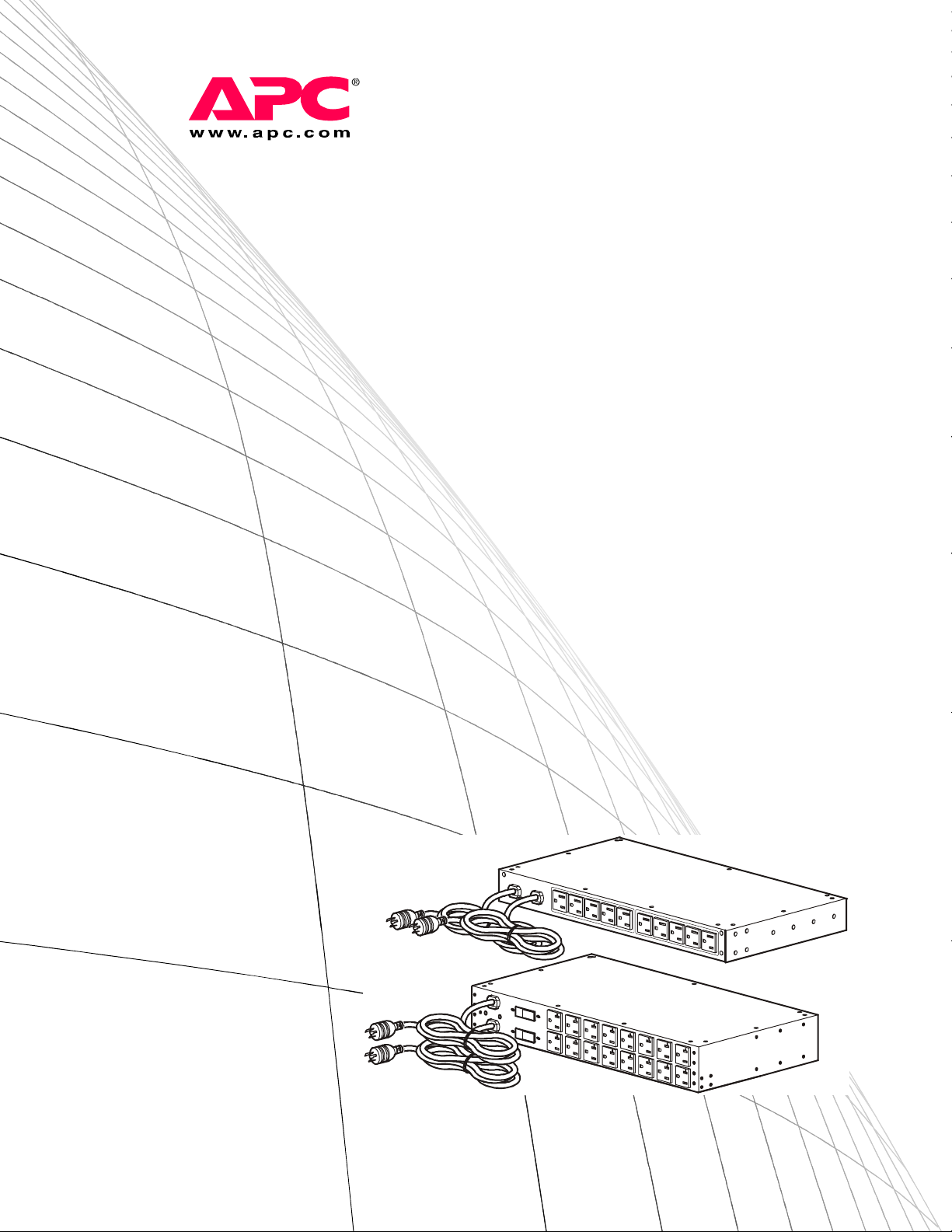
Installation and
Quick Start
Rack Automatic
Transfer Switch
Page 2
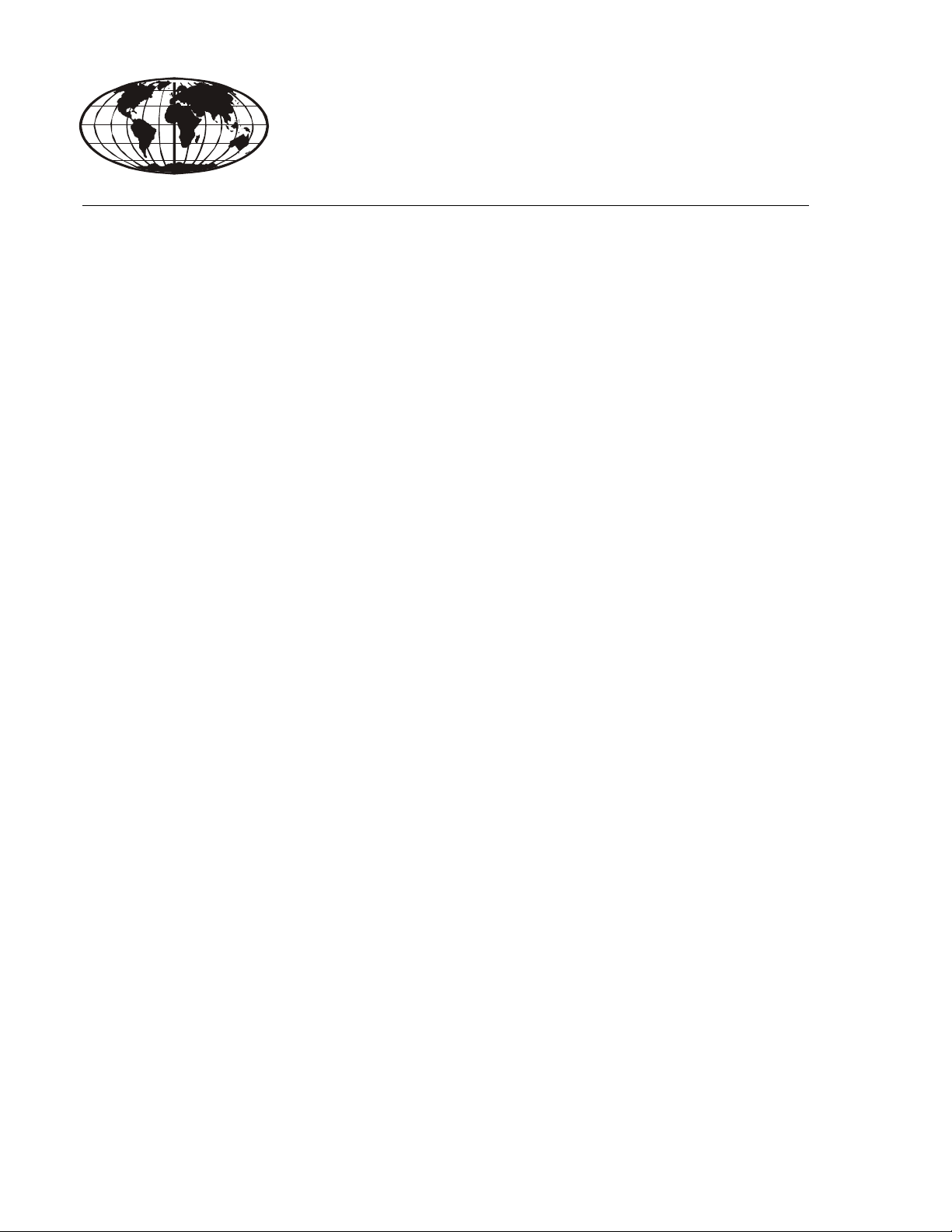
This manual is available in English on the enclosed CD.
Dieses Handbuch ist in Deutsch auf der beiliegenden CD-ROM verfügbar.
Este manual está disponible en español en el CD-ROM adjunto.
Ce manuel est disponible en français sur le CD-ROM ci-inclus.
Questo manuale è disponibile in italiano nel CD-ROM allegato.
本マニュアルの日本語版は同梱の CD-ROM からご覧になれます。
Instrukcja Obs
O manual em Português está disponível no CD-ROM em anexo.
Данное руководство на русском языке имеется на прилагаемом компакт-диске.
Bu kullanim kilavuzunun Türkçe'sä, äläxäkte gönderälen CD äçeräsände mevcuttur.
您可以从包含的 CD 上获得本手册的中文版本。
ługi w jezyku polskim jest dostepna na CD.
Page 3
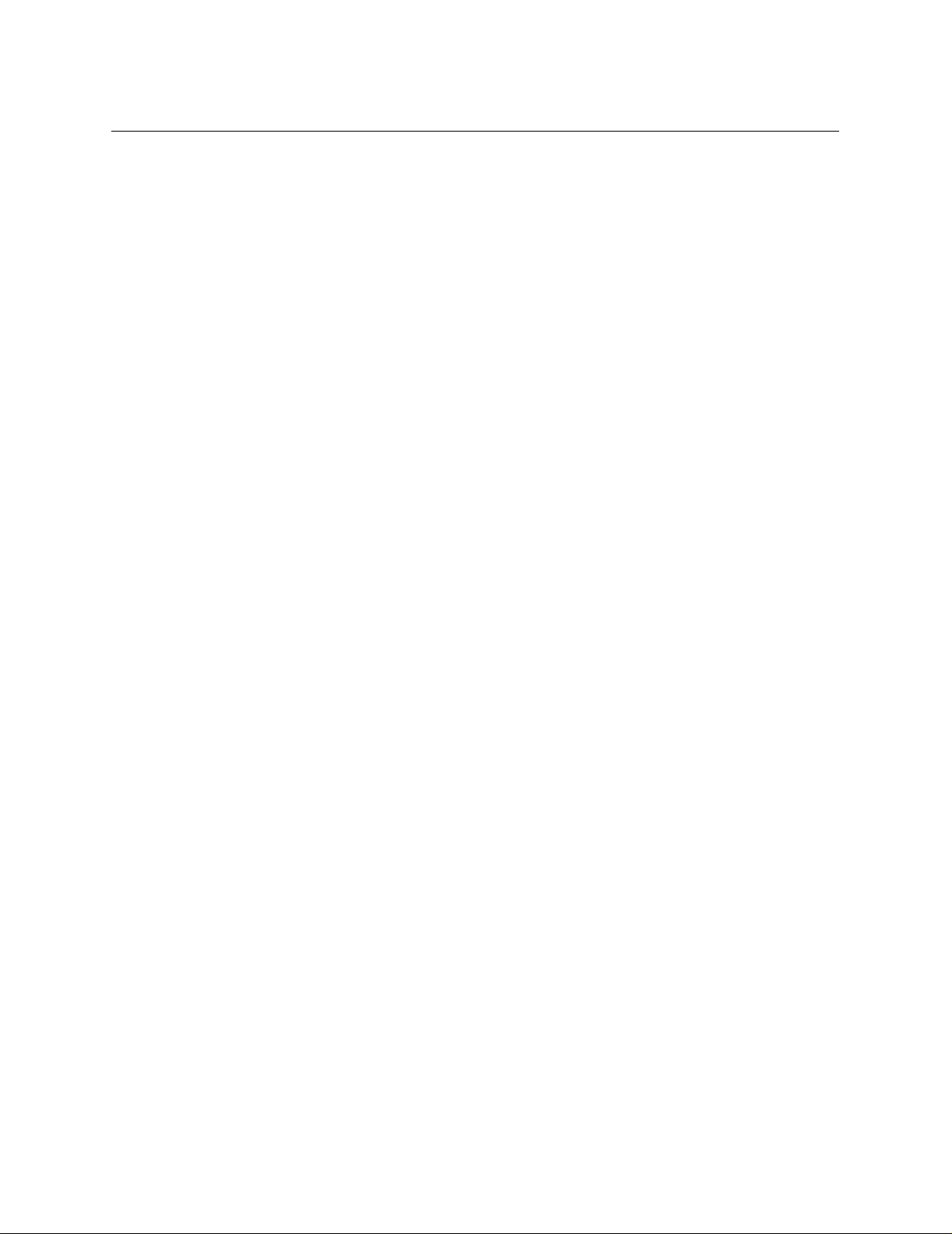
Contents
Preliminary Information.................................................. 1
Overview . . . . . . . . . . . . . . . . . . . . . . . . . . . . . . . . . . . . . . . . . . . . . . . . 1
Additional documentation . . . . . . . . . . . . . . . . . . . . . . . . . . . . . . . . . 1
Receiving inspection . . . . . . . . . . . . . . . . . . . . . . . . . . . . . . . . . . . . . . 1
Please recycle . . . . . . . . . . . . . . . . . . . . . . . . . . . . . . . . . . . . . . . . . . . 1
Product inventory . . . . . . . . . . . . . . . . . . . . . . . . . . . . . . . . . . . . . . . . 2
Additional options . . . . . . . . . . . . . . . . . . . . . . . . . . . . . . . . . . . . . . . . 2
Overview .......................................................................... 3
Front panel . . . . . . . . . . . . . . . . . . . . . . . . . . . . . . . . . . . . . . . . . . . . . . 3
Installation ....................................................................... 5
Mounting options. . . . . . . . . . . . . . . . . . . . . . . . . . . . . . . . . . . . . . . . . 5
Quick Configuration........................................................ 6
Overview . . . . . . . . . . . . . . . . . . . . . . . . . . . . . . . . . . . . . . . . . . . . . . . . 6
TCP/IP configuration methods. . . . . . . . . . . . . . . . . . . . . . . . . . . . . . . 6
Device IP Configuration Wizard . . . . . . . . . . . . . . . . . . . . . . . . . . . . . 6
BOOTP & DHCP configuration . . . . . . . . . . . . . . . . . . . . . . . . . . . . . . 7
Local access to the control console . . . . . . . . . . . . . . . . . . . . . . . . . 8
Remote access to the control console . . . . . . . . . . . . . . . . . . . . . . . 8
Control console . . . . . . . . . . . . . . . . . . . . . . . . . . . . . . . . . . . . . . . . . . 9
How to Access the Rack ATS Interfaces .................... 10
Overview . . . . . . . . . . . . . . . . . . . . . . . . . . . . . . . . . . . . . . . . . . . . . . . 10
Web interface . . . . . . . . . . . . . . . . . . . . . . . . . . . . . . . . . . . . . . . . . . . 10
Telnet and SSH . . . . . . . . . . . . . . . . . . . . . . . . . . . . . . . . . . . . . . . . . 10
SNMP . . . . . . . . . . . . . . . . . . . . . . . . . . . . . . . . . . . . . . . . . . . . . . . . . 11
FTP and SCP . . . . . . . . . . . . . . . . . . . . . . . . . . . . . . . . . . . . . . . . . . . 12
Managing the security of your system . . . . . . . . . . . . . . . . . . . . . . 12
Automatic Transfer Switch—Installation and Quick Start
i
Page 4
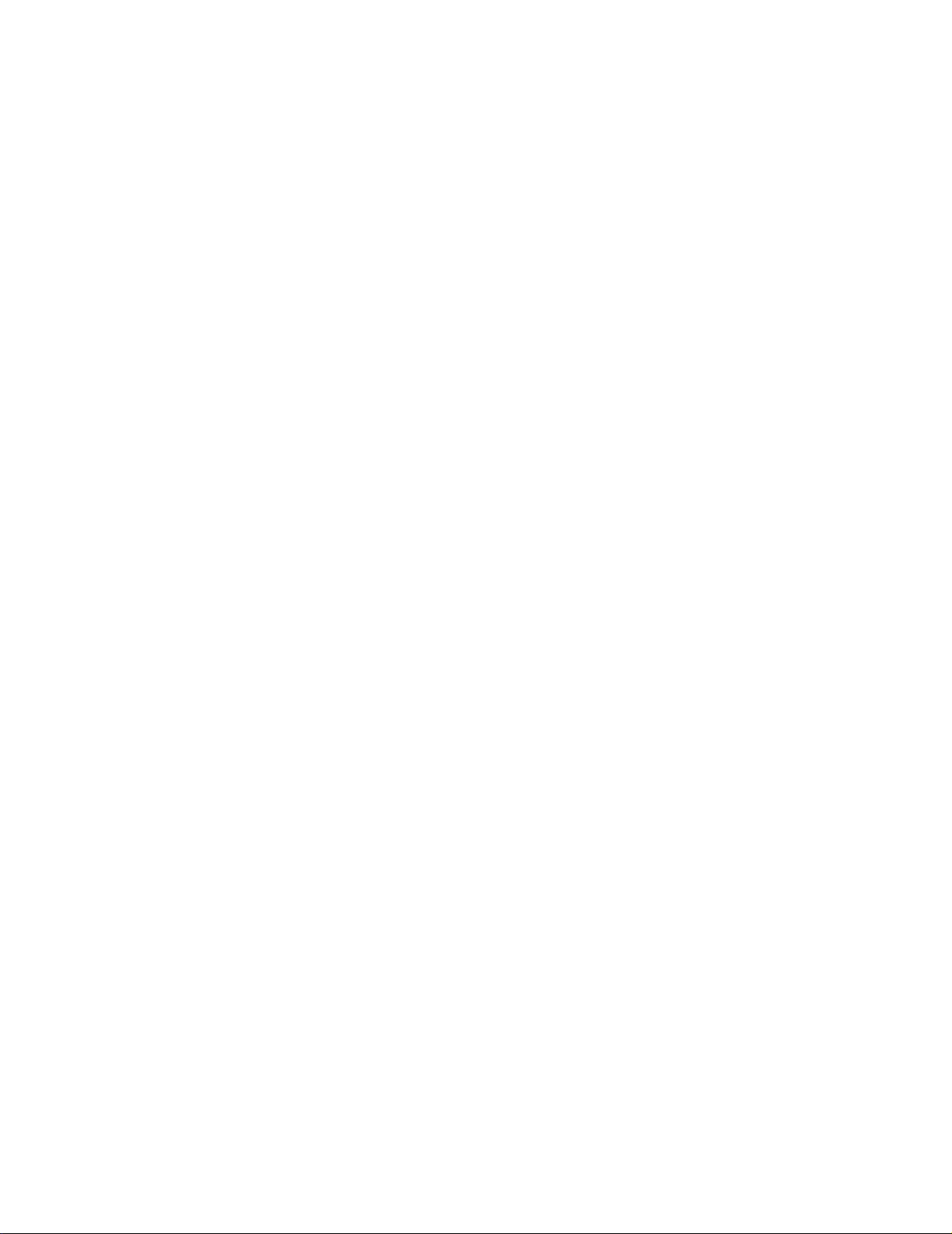
Configuring the Rack ATS ............................................ 13
Configuring sensitivity . . . . . . . . . . . . . . . . . . . . . . . . . . . . . . . . . . . . 13
Configuring voltage transfer range. . . . . . . . . . . . . . . . . . . . . . . . . . 13
Recovering From A Lost Password............................. 14
Warranty......................................................................... 15
Terms of warranty . . . . . . . . . . . . . . . . . . . . . . . . . . . . . . . . . . . . . . . 15
Non-transferable warranty . . . . . . . . . . . . . . . . . . . . . . . . . . . . . . . . . 15
Exclusions . . . . . . . . . . . . . . . . . . . . . . . . . . . . . . . . . . . . . . . . . . . . . . 15
Warranty claims . . . . . . . . . . . . . . . . . . . . . . . . . . . . . . . . . . . . . . . . . 16
Life-Support Policy........................................................ 17
General policy . . . . . . . . . . . . . . . . . . . . . . . . . . . . . . . . . . . . . . . . . . . 17
Examples of life-support devices . . . . . . . . . . . . . . . . . . . . . . . . . . . 17
ii
Automatic Transfer Switch—Installation and Quick Start
Page 5
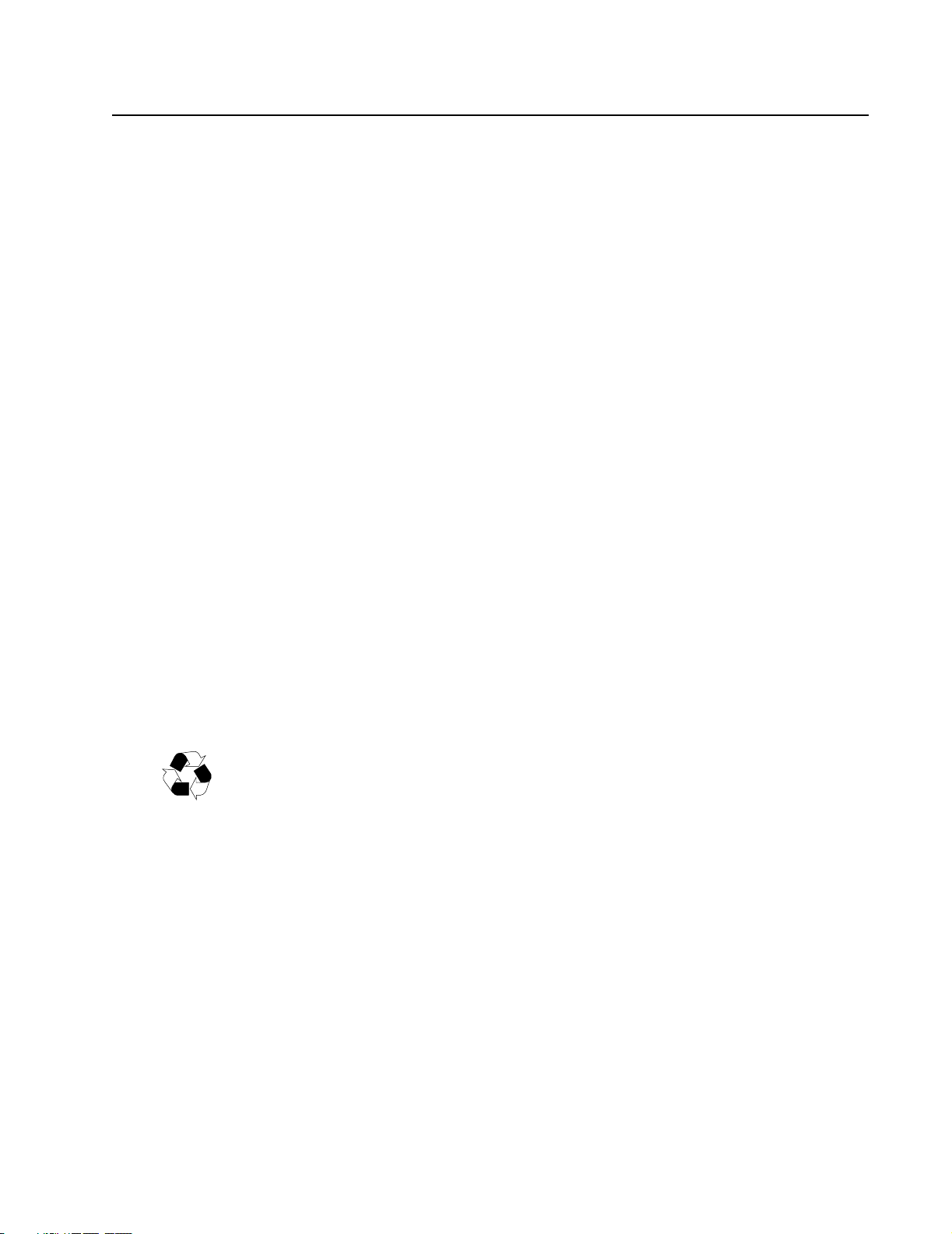
Preliminary Information
Overview
The American Power Conversion (APC®) Rack Automatic Transfer Switch (ATS) is a high-availability
switch that provides redundant power to connected equipment and has two input power cords, one for
each AC line. The Rack ATS supplies power to the connected load from a primary AC source. If that
primary source becomes unavailable, the Rack ATS automatically begins sourcing power from the
secondary source. The transfer time from one source to the other is seamless to the connected equipment,
as the switching occurs safely between the two input sources regardless of any phase differences. The
units have built-in network connectivity, which allows for remote management through the Web, SNMP,
or Telnet interfaces.
Additional documentation
This Installation and Quick Start manual and the online User’s Guide are available on the supplied CD
or on the APC Web site, www.apc.com. The online User’s Guide contains additional information about
the following topics related to the Rack ATS:
• Management interfaces
• User accounts
• Customizing setup
• Security
Receiving inspection
Inspect the package and contents for shipping damage, and make sure that all parts were sent. Report any
shipping damage immediately to the shipping agent, and report missing contents, damage, or other
problems immediately to APC or your APC reseller.
Please recycle
The shipping materials are recyclable. Please save them for later use, or dispose of them
appropriately.
1Automatic Transfer Switch—Installation and Quick Start
Page 6

Product inventory
pdu0393a
Additional options
Note: Install the Rack ATS with front and rear rail segments for increased stability. The
front/rear rail segments and cord retention bracket are available on the APC Web site,
www.apc.com.
Rack Automatic Transfer Switch (1 U or 2 U)
Communication cable - RJ12 to female DB-9
Screw
Cage nut
Clip-on retainer
1-U rack-mount bracket kit (provided with 1-U Rack ATS)
2-U rack-mount bracket kit (provided with 2-U Rack ATS)
Front and rear rail segments AP7768 (not provided)
Cord retention bracket AP7769 (not provided)
Automatic Transfer Switch—Installation and Quick Start2
Page 7
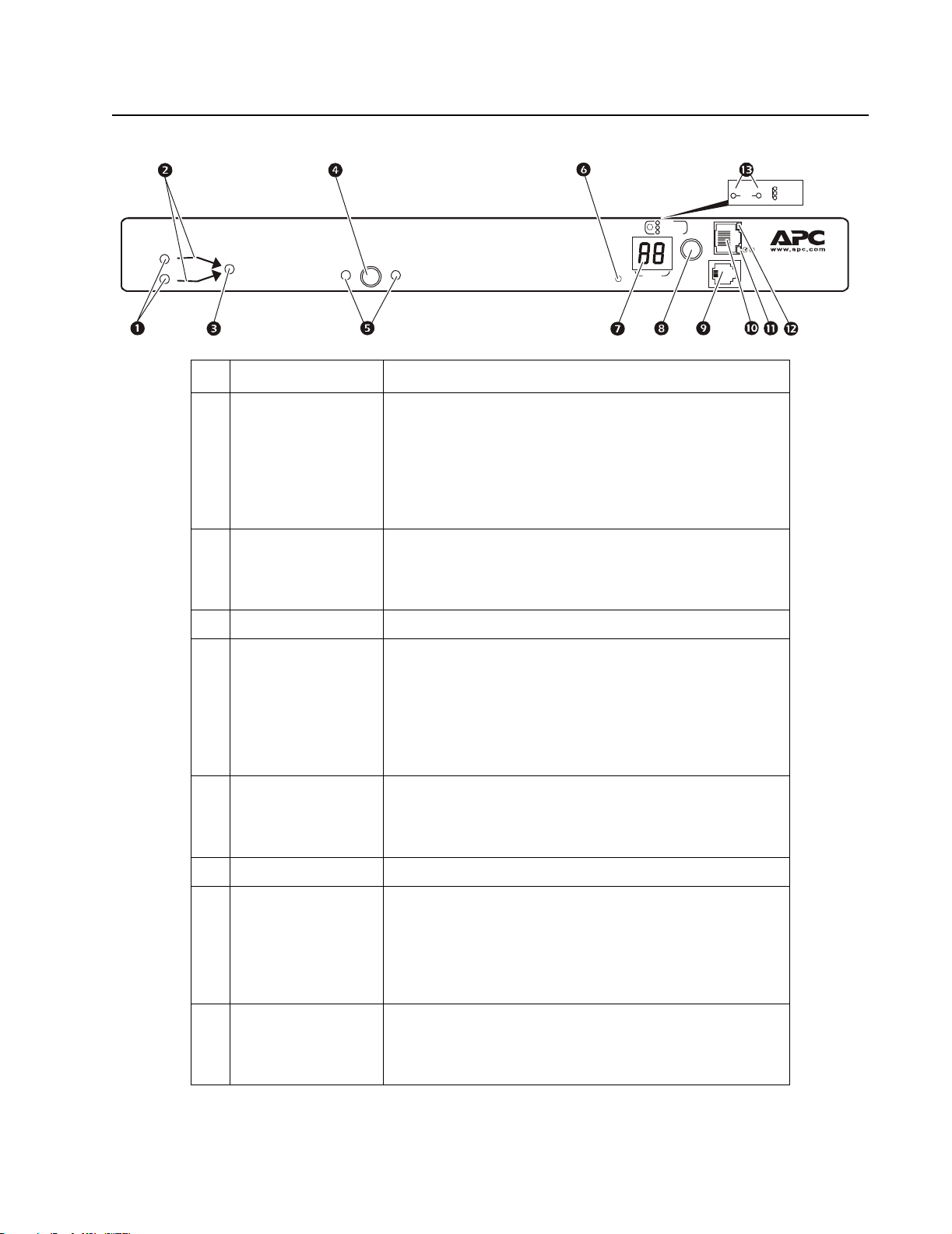
Overview
A
Front panel
Input
TOTAL
Link - Rx/Tx
10/100
Status
Serial Port
- OK
- Warning
- Overload
utomatic
Transfer Switch
pdu0392a
B1 B2
- OK
- Warning
- Overload
A
B
Output
Preference
AB
Press to
select dat a
Amps
Reset
Item Description
Source A and B LEDs Provide information about the input voltage from each source.
If the RMS input voltage and the measured frequency are
within the selected tolerance range, the corresponding indicator
will light.
In a normal operating condition (full source redundancy), both
LEDs are illuminated.
Connector LEDs Indicate which source is being used for the output (only one
arrow will be lit at any time). The combination of Source
LEDs, Connector LEDs, and Output LED provide a graphical
view of the power flow through the ATS.
Output LED Shows that voltage is available at the output for the ATS.
Preference key Sets the preferred source to supply power to the load
equipment. In normal operation, if both sources are available,
the ATS will use the preferred source. Press the Preference key
to change the preferred source. Press and hold for ten seconds
to restart the ATS. The restart occurs without resetting
communications and is confirmed when both status LEDs flash
off, then on.
Preference A and B
LEDs
Indicate which of the two sources is selected as the preferred
source. If both LEDs are off, neither source is selected. If the
sources are asynchronous, the LED for the selected source will
flash once per second.
Reset switch Restarts ATS network and serial communication.
Digital display Digital display of the current used by the ATS and attached
devices:
• Shows the aggregate current for the bank/phase
corresponding to the Bank/Phase Indicator
LED that is
illuminated.
• Cycles through the banks/phases in 3-second intervals.
Control key • Press to change the bank/phase of the current displayed on the
digital display.
• Press and hold for five seconds to display the IP address of the
AT S .
3Automatic Transfer Switch—Installation and Quick Start
Page 8
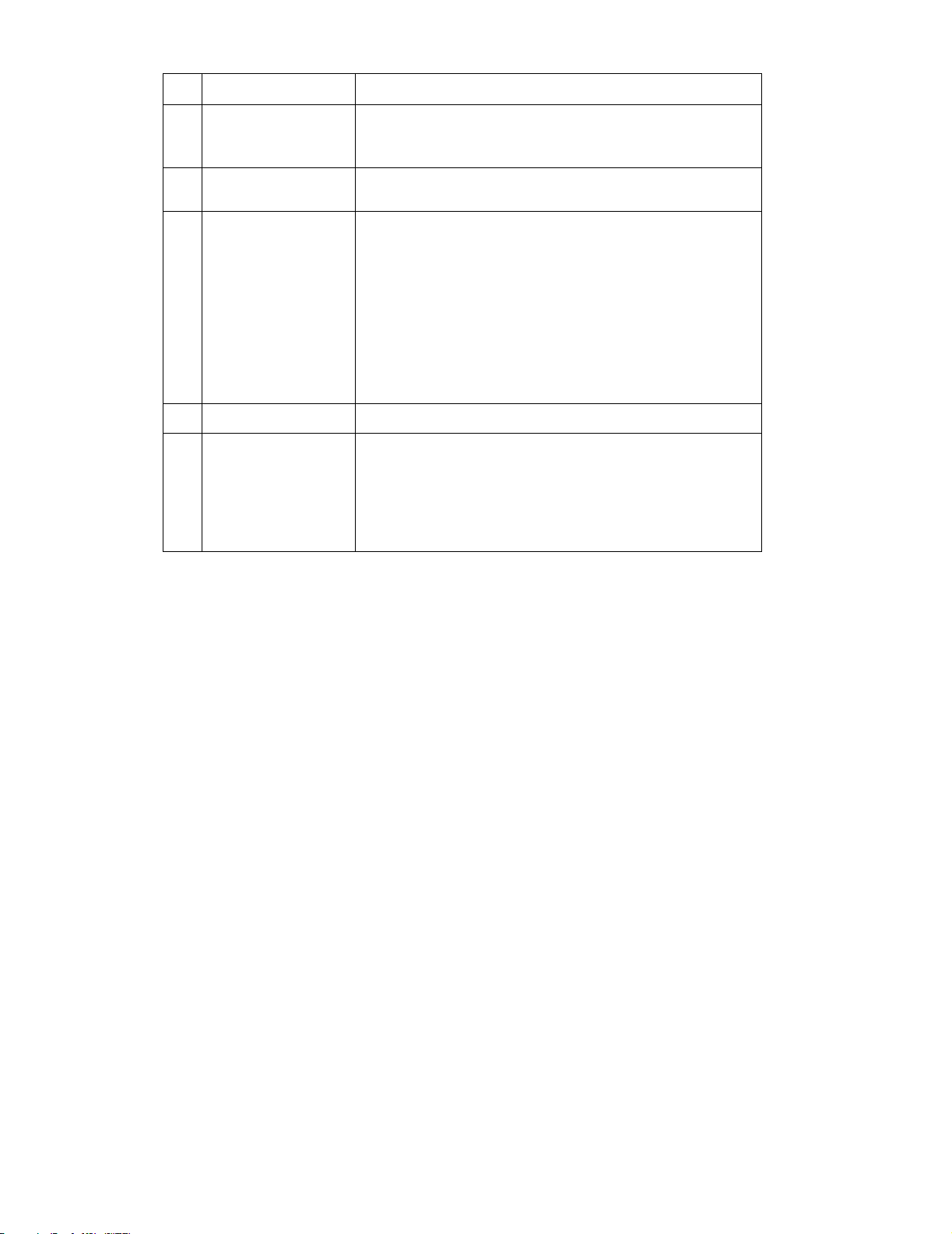
Item Description
Serial port Access internal menus by connecting this port (an RJ-11
Ethernet port Connects the ATS to your network using a CAT5 network
Status LED Indicates the status of the Ethernet LAN connection and the
Link LED Indicates whether there is activity on the network.
Bank/phase indicator
LEDs
modular port) to a serial port on your computer, using the
supplied communication cable.
cable.
state of the
• Off – The ATS has no power.
• Solid green–The ATS has valid TCP/IP settings.
• Flashing green– The ATS does not have valid TCP/IP
settings.
• Solid orange –A hardware failure has been detected in the
ATS. Contact Customer Support at a phone number on the
back cover of this manual.
• Flashing orange–The ATS is making BOOTP requests.
• Indicate the bank/phase corresponding to the current shown in
the digital display.
• Indicate normal (green), warning (yellow), or alarm (red)
condition.
Note: The 2-U Rack ATS indicates which bank is displayed
with LEDs for B1 and B2.
ATS .
Automatic Transfer Switch—Installation and Quick Start4
Page 9

Installation
Mounting options
Horizontal mounting. You can mount the Rack ATS in a APC NetShelter
standard 19-in rack:
1. Choose a mounting position for the Rack
ATS with either the digital display or the rear
panel facing out of the enclosure.
2. Attach the mounting brackets to the Rack
ATS using the provided flat-head screws.
3. Choose a location for the unit:
Note: The unit occupies one or two
U-spaces. A notched hole (or a number,
on newer enclosures) on the enclosures
vertical rail indicates the middle of a
U-space.
a. Insert cage nuts above and below a notched
hole on each vertical mounting rail in your
chosen location.
b. Align the mounting holes of the brackets with
the installed cage nuts. Insert and tighten
screws.
®
or other EIA-310-D
pdu0352a
pdu0353a
Recessed horizontal mounting. You can mount the Rack ATS in a recessed configuration by
attaching the brackets as shown in the following illustration of the Rack ATS.
pdu0369a
5Automatic Transfer Switch—Installation and Quick Start
Page 10

Quick Configuration
Note: Disregard the procedures in this section if you have APC InfraStruXure
InfraStruXure Manager as part of your system. See the InfraStruXure devices documentation
for more information.
Overview
You must configure the following TCP/IP settings before the Rack ATS can operate on a network:
• IP address of the Rack ATS
• Subnet mask
• Default gateway
Note: If a default gateway is unavailable, use the IP address of a computer that is located on
the same subnet as the Rack ATS and that is usually running. The Rack ATS uses the default
gateway to test the network when traffic is very light.
Caution: Do not use the loopback address (127.0.0.1) as the default gateway address. It
disables the network connection of the Rack ATS and requires you to reset TCP/IP settings to
their defaults using a local serial login.
See “Watchdog Features” in the “Introduction” of the User’s Guide for more information
about the watchdog role of the default gateway.
®
Central or
TCP/IP Configuration Methods
Use one of the following methods to define the TCP/IP settings:
• APC Device IP Configuration Wizard (See “Device IP Configuration Wizard” on this page.)
• BOOTP or DHCP server (See “BOOTP & DHCP configuration” on page 7.)
• Local computer (See “Local access to the control console” on page 8.)
• Networked computer (See “Remote access to the control console” on page 9.)
Device IP Configuration Wizard
You can use the APC Device IP Configuration Wizard at a computer running Microsoft® Windows®
2000, Windows 2003, or Windows XP to configure the basic TCP/IP settings of a Rack ATS.
To configure one or more Rack ATSs by exporting configuration settings from a configured
Rack ATS, see “How to Export Configuration Settings” in the User’s Guide on the Utility
CD.
Automatic Transfer Switch—Installation and Quick Start6
Page 11

Note: Most software firewalls must be temporarily disabled for the Wizard to discover
unconfigured Rack ATSs.
1. Insert the APC Automatic Transfer Switch Utility CD into a computer on your network.
2. If autorun is enabled, the user interface of the CD starts when you insert the CD. Otherwise, open
the file contents.htm on the CD.
3. Click Device IP Configuration Wizard and follow the instructions.
Note: If you leave the Start a Web browser when finished option enabled, you can
use apc for both the user name and password to access the Rack ATS through your
browser.
BOOTP & DHCP configuration
The TCP/IP option in the Network menu, under the Administration tab of the Web interface, identifies
how TCP/IP settings will be defined. The possible settings are Manual, BOOTP, DHCP, and DHCP &
BOOTP (the default setting).
The DHCP & BOOTP setting assumes that a properly configured DHCP or BOOTP server is available
to provide TCP/IP settings to the Rack ATS. The Rack ATS first attempts to discover a properly
configured BOOTP server, and then a DHCP server. It repeats this pattern until it discovers a BOOTP or
DHCP server.
If these servers are unavailable, see “Device IP Configuration Wizard” on page 6, “Local
access to the control console” on page 8, or “Remote access to the control console” on page 9
to configure the TCP/IP settings.
BOOTP. For the Rack ATS to use a BOOTP server to configure its TCP/IP settings, it must find a
properly configured RFC951-compliant BOOTP server.
If a BOOTP server is unavailable, see “Device IP Configuration Wizard” on page 6, “Local
access to the control console” on page 8, or “Remote access to the control console” on page 9
to configure TCP/IP settings.
1. In the BOOTPTAB file of the BOOTP server, enter the MAC address, IP address, subnet mask,
default gateway, and optionally, a bootup file name of the Rack ATS.
Note: The MAC address can be found in the About ATS menu of the control console
or web interface and also on the Quality Assurance slip included in the package.
2. When the Rack ATS reboots, the BOOTP server provides it with the TCP/IP settings.
– If you specified a bootup file name, the Rack ATS attempts to transfer that file from the
BOOTP server using TFTP or FTP. The Rack ATS assumes all settings specified in the bootup
file.
– If you did not specify a bootup file name, you can configure the other settings of the Rack ATS
remotely through its Web interface or control console; user name and password are both apc
by default.
See “Remote access to the control console” on page 9 for configuration instructions.
To create a bootup file, see your BOOTP server documentation.
7Automatic Transfer Switch—Installation and Quick Start
Page 12

DHCP. You can use an RFC2131/RFC2132-compliant DHCP server to configure the
TCP/IP settings for the Rack ATS.
This section summarizes the Rack ATS communication with a DHCP server. For more detail
about how a DHCP server is used to configure the network settings for the Rack ATS, see
“DHCP Configuration” in the User’s Guide.
1. The Rack ATS sends a DHCP request that uses the following to identify itself:
– Vendor Class Identifier (APC by default)
– Client Identifier (by default, the MAC address of the Rack ATS)
– User Class Identifier (by default, the identification of the application firmware used by the
Rack ATS)
2. A properly configured DHCP server responds with a DHCP offer that includes all of the settings
that the Rack ATS needs for network communication. The DHCP offer also includes the Ve nd or
Specific Information option (DHCP option 43). By default, the Rack ATS ignores DHCP offers
that do not encapsulate the APC cookie in the Vendor Specific Information option using the
following hexidecimal format:
Option 43 = 01 04 31 41 50 43
where
– The first byte (
– The second byte (
– The remaining bytes (
01) is the code
04) is the length
31 41 50 43) are the APC cookie
See your DHCP server documentation to add code to the Vendor Specific Information
option.
To disable the requirement that a DHCP offer include the APC cookie, use the DHCP
Cookie Is setting in the control console: Network>TCP/IP>Boot Mode>DHCP
only>Advanced>DHCP Cookie Is. To access the control console, see “Remote access
to the control console” on page 9.
Local access to the control console
You can use a local computer to connect to the ATS to access the control console.
1. Select a serial port at the local computer and disable any service that uses that port.
2. Use the communication cable to connect the selected port to the serial port on the front panel of
the ATS.
®
3. Run a terminal program (such as HyperTerminal
) and configure the selected port for 9600 bps,
8 data bits, no parity, 1 stop bit, and no flow control. Save the changes.
4. Press
ENTER to display the User Name prompt.
5. Use apc for the user name and password.
6. See “Control console” on page 10 to finish the configuration.
Automatic Transfer Switch—Installation and Quick Start8
Page 13

Remote access to the control console
From any computer on the same network as the Rack ATS, you can use ARP and Ping to assign an IP
address to the Rack ATS and then use Telnet to access the control console of that Rack ATS and
configure the other TCP/IP settings.
Note: After the IP address of the Rack ATS is configured, you can use Telnet, without first
using ARP and Ping, to access that Rack ATS.
1. Use ARP to define an IP address for the Rack ATS and use the MAC address of the Rack ATS in
the ARP command. For example, to define an IP address of 156.205.14.141 for a Rack ATS that
has a MAC address of 00 c0 b7 63 9f 67, use one of the following commands:
– Windows command format:
arp -s 156.205.14.141 00-c0-b7-63-9f-67
– LINUX command format:
arp -s 156.205.14.141 00:c0:b7:63:9f:67
Note: The MAC address can be found in the About ATS menu of the control console
or Web interface and also on the Quality Assurance slip included in the package.
2. Use Ping with a size of 113 bytes to assign the IP address defined by the ARP command. For
example:
– Windows command format:
ping 156.205.14.141 -l 113
– LINUX command format:
ping 156.205.14.141 -s 113
3. Use Telnet to access the Rack ATS at its newly assigned IP address. For example:
telnet 156.205.14.141
4. Use apc for both user name and password.
5. See “Control console” on page 10 to finish the configuration.
9Automatic Transfer Switch—Installation and Quick Start
Page 14

Control console
After you log on at the control console, as described in “Local access to the control console” on page 8 or
“Remote access to the control console” on page 9:
1. Choose Network from the Control Console menu.
2. Choose
3. If you are not using a
TCP/IP from the Network menu.
BOOTP or DHCP server to configure the TCP/IP settings, select the Boot
Mode menu. Select Manual boot mode, and then press ESC to return to the TCP/IP menu.
(Changes will take effect when you log out).
4. Set the System
5. Press
CTRL+C to exit to the Control Console menu.
IP, Subnet Mask, and Default Gateway address values.
6. Log out (option 4 in the Control Console menu).
Note: If you disconnected a cable during the procedure described in “Local access to
the control console” on page 8, reconnect that cable and restart the associated service.
Automatic Transfer Switch—Installation and Quick Start10
Page 15

How to Access the Rack ATS Interfaces
Overview
After the Rack ATS is running on your network, you can use the interfaces summarized here to access
the unit.
For more information on the interfaces, see the User’s Guide.
Web interface
Use Microsoft Internet Explorer (IE) 5.5 or higher (on Windows operating systems only), Firefox,
version 1.x, by Mozilla Corporation (on all operating systems), or Netscape® 7.x or higher (on all
operating systems) to access the Rack ATS through its Web interface. Other commonly available
browsers also may work but have not been fully tested by APC. To use the Web browser to configure
Rack ATS options or to view the event and data logs, you can use either of the following protocols:
• The HTTP protocol (enabled by default), which provides authentication by user name and
password but no encryption.
• The more secure HTTPS protocol, which provides extra security through Secure Sockets Layer
(SSL) and encrypts user names, passwords, and data being transmitted. It also provides
authentication of Rack ATSs by means of digital certificates.
To access the Web interface and configure the security of your unit on the network:
1. Access the Rack ATS by its IP address (or DNS name if configured).
2. Enter the user name and password (by default, apc and apc for an Administrator).
3. Select and configure the type of security you want by selecting the Administration tab, and then
the Security menu from the top menu bar (This option is available only for Administrators).
See the Security Handbook, available on the Utility CD or from the APC Web site,
www.apc.com, for more information on selecting and configuring network security.
Telnet and SSH
You can access the control console through Telnet or Secure SHell (SSH), depending on which is
enabled. (An Administrator can enable these access methods through the Teln et /S SH option of the
Network menu). By default, Telnet is enabled. Enabling SSH automatically disables Telnet.
11Automatic Transfer Switch—Installation and Quick Start
Page 16

Telnet for basic access. Telnet provides the basic security of authentication by user name and
password, but not the high-security benefits of encryption. To use Telnet to access the Rack ATS control
console from any computer on the same network:
1. At a command prompt, use the following command line, and press
ENTER:
telnet address
Note: As address, use the Rack ATS IP address (or DNS name if configured).
2. Enter the user name and password (by default, apc and apc for an Administrator, or device and
apc for a Device User).
SSH for high-security access. If you use the high security of SSL for the Web interface, use Secure
SHell (SSH) to access the control console. SSH encrypts user names, passwords, and transmitted data.
The interface, user accounts, and user access rights are the same whether you access the control console
through SSH or Telnet, but to use SSH, you must first configure SSH and have an SSH client program
installed on your computer.
See the User’s Guide for more information on configuring and using SSH.
SNMP
SNMPv1 only. After you add the PowerNet
®
MIB to a standard SNMP MIB browser, you can use that
browser for SNMP access to the Rack ATS. The default read community name is public; the default
read/write community name is private.
SNMPv3. For SNMP GETs, SETs, and the trap receivers, SNMPv3 uses a system of user profiles to
identify users. An SNMPv3 user must have a user profile assigned in the MIB software program to
perform GETs and SETs, browse the MIB, and receive traps. The default settings are no authentication
and no privacy.
Note: To use SNMPv3, you must have a MIB program that supports SNMPv3. The Rack
ATS supports only MD5 authentication and DES encryption.
SNMPv1 and SNMPv3. To use InfraStruXure Central or InfraStruXure Manager to manage the Rack
ATS on the public network of an InfraStruXure system, you must have SNMPv1 enabled in the unit
interface. Read access allows InfraStruXure devices to receive traps from the Rack ATS. Write access is
required while you set the InfraStruXure device as a trap receiver.
All user names, passwords, and community names for SNMPv1 are transferred over the network as plain
text. If your network requires the high security of encryption, disable SNMPv1 access and use SNMPv3
instead.
To enable or disable SNMP access, you must be an Administrator. Select the Administration tab, select
the Network menu on the top menu bar, and use the access option under SNMPv1 or SNMPv3 on the
left navigation menu.
Automatic Transfer Switch—Installation and Quick Start12
Page 17

FTP and SCP
You can use FTP (enabled by default) or Secure CoPy (SCP) to transfer downloaded firmware to the
ATS, or to access a copy of the event or data logs of the ATS.
To use an InfraStruXure Central or InfraStruXure Manager to manage the ATS, you must have FTP
Server enabled in the ATS interface.
To enable or disable FTP Server access, you must be an Administrator. Select the Administration tab,
select the Network menu on the top menu bar, and use the FTP Server option on the left navigation
menu.
In the Rack ATS User’s Guide, see the following sections:
• To transfer firmware, see “File Transfers.”
• To retrieve a copy of the event or data log, see “How to use FTP or SCP to retrieve log
files.”
Managing the security of your system
For detailed information on enhancing the security of your system after installation and initial
configuration, see the Security Handbook, available on the Utility CD and on the APC Web
site, www.apc.com.
13Automatic Transfer Switch—Installation and Quick Start
Page 18

Configuring the Rack ATS
Configuring sensitivity
The sensitivity setting controls how tolerant the Rack ATS is of fluctuations in power before it switches
to the secondary power source. Configure the sensitivity range for your Rack ATS using the Switch
Configuration menu, which can be found by selecting the Unit tab and the Configuration menu in the
left navigation menu. When sensitivity is set to Low, the Rack ATS waits 4 ms before switching to the
alternate power source when there is a disturbance in the power supply. When sensitivity is set to High,
the Rack ATS waits 2 ms before transferring power. The default setting is High.
Configuring voltage transfer range
The voltage transfer range determines the acceptable RMS voltages for the Rack ATS. When voltage
moves outside the specified range, the Rack ATS switches to the secondary power source. Configure the
voltage transfer range using the Switch Configuration menu. The Rack ATS can be set to Narrow,
Medium, or Wide voltage ranges, depending on the power conditions of your system.
Note: The default setting of the voltage range is Medium.
APC Part
Number
AP7721 230 Vac ±16 (214–246 Vac) ±23 (207–253 Vac) ±30 (200–260 Vac)
AP7722A 230 Vac ±16 (214–246 Vac) ±23 (207–253 Vac) ±30 (200–260 Vac)
AP7723 230 Vac ±16 (214–246 Vac) ±23 (207–253 Vac) ±30 (200–260 Vac)
AP7724 230 Vac ±16 (214–246 Vac) ±23 (207–253 Vac) ±30 (200–260 Vac)
AP7730 200–208 Vac ±15 (185–223 Vac) ±20 (180–228 Vac) ±25 (175–233 Vac)
AP7732 200–208 Vac ±15 (185–223 Vac) ±20 (180–228 Vac) ±25 (175–233 Vac)
AP7750A 120 Vac ±8 (112–128 Vac) ±12 (108–132 Vac) ±20 (100–140 Vac)
AP7752 120 Vac ±8 (112–128 Vac) ±12 (108–132 Vac) ±20 (100–140 Vac)
AP7752J 100 Vac ±5 (95–105 Vac) ±10 (90–110 Vac) ±15 (85–115 Vac)
AP7753 120 Vac ±8 (112–128 Vac) ±12 (108–132 Vac) ±20 (100–140 Vac)
Nominal Voltage
(L-N) Narrow Medium Wide
Automatic Transfer Switch—Installation and Quick Start14
Page 19

Recovering From A Lost Password
You can use a local computer (a computer that connects to the ATS through the serial port) to access the
control console.
1. Select a serial port at the local computer and disable any service that uses that port.
2. Connect the communication cable to the selected port on the computer and to the serial port at the
AT S.
3. Run a terminal program (such as HyperTerminal) and configure the selected port as follows:
– 9600 bps
– 8 data bits
– no parity
– 1 stop bit
– no flow control
4. Press
5. Press the Reset switch. The Status LED will flash alternately orange and green. Press the Reset
6. Press
7. From the Control Console menu, select System, then User Manager.
8. Select Administrator, and change the User Name and Password settings, both of which are
9. Press
ENTER, repeatedly if necessary, to display the User Name prompt. If you are unable to
display the User Name prompt, verify the following:
– The serial port is not in use by another application.
– The terminal settings are correct as specified in step 3.
– The correct cable is being used as specified in step 2.
switch a second time while the LED is flashing to temporarily reset the user name and password
to their defaults.
ENTER as many times as necessary to redisplay the User Name prompt, then use the default,
apc, for the user name and password. (If you take longer than 30 seconds to log on after the User
Name prompt is redisplayed, you must repeat step 5 and log on again).
now defined as apc.
CTRL+C, log off, reconnect any serial cable you disconnected, and restart any service you
disabled.
15Automatic Transfer Switch—Installation and Quick Start
Page 20

Warranty
The limited warranty provided by American Power Conversion (APC®) in this Statement of Limited
Factory Warranty applies only to Products you purchase for your commercial or industrial use in the
ordinary course of your business.
Ter ms o f w ar r an ty
APC warrants its products to be free from defects in materials and workmanship for a period of two
years from the date of purchase. The obligation of APC under this warranty is limited to repairing or
replacing, at its sole discretion, any such defective products. This warranty does not apply to equipment
that has been damaged by accident, negligence or misapplication or has been altered or modified in any
way. Repair or replacement of a defective product or part thereof does not extend the original warranty
period. Any parts furnished under this warranty may be new or factory-remanufactured.
Non-transferable warranty
This warranty applies only to the original purchaser who must have properly registered the product. The
product may be registered at the APC Web site, www.apc.com.
Exclusions
APC shall not be liable under the warranty if its testing and examination disclose that the alleged defect
in the product does not exist or was caused by end user’s or any third person’s misuse, negligence,
improper installation or testing. Further, APC shall not be liable under the warranty for unauthorized
attempts to repair or modify wrong or inadequate electrical voltage or connection, inappropriate on-site
operation conditions, corrosive atmosphere, repair, installation, start-up by non-APC designated
personnel, a change in location or operating use, exposure to the elements, Acts of God, fire, theft, or
installation contrary to APC recommendations or specifications or in any event if the APC serial number
has been altered, defaced, or removed, or any other cause beyond the range of the intended use.
THERE ARE NO WARRANTIES, EXPRESS OR IMPLIED, BY OPERATION OF LAW OR
OTHERWISE, OF PRODUCTS SOLD, SERVICED OR FURNISHED UNDER THIS
AGREEMENT OR IN CONNECTION HEREWITH. APC DISCLAIMS ALL IMPLIED
WARRANTIES OF MERCHANTABILITY, SATISFACTION AND FITNESS FOR A
PARTICULAR PURPOSE. APC EXPRESS WARRANTIES WILL NOT BE ENLARGED,
DIMINISHED, OR AFFECTED BY AND NO OBLIGATION OR LIABILITY WILL ARISE
OUT OF, APC RENDERING OF TECHNICAL OR OTHER ADVICE OR SERVICE IN
CONNECTION WITH THE PRODUCTS. THE FOREGOING WARRANTIES AND
REMEDIES ARE EXCLUSIVE AND IN LIEU OF ALL OTHER WARRANTIES AND
REMEDIES. THE WARRANTIES SET FORTH ABOVE CONSTITUTE APC’S SOLE
LIABILITY AND PURCHASER’S EXCLUSIVE REMEDY FOR ANY BREACH OF SUCH
WARRANTIES. APC WARRANTIES EXTEND ONLY TO PURCHASER AND ARE NOT
EXTENDED TO ANY THIRD PARTIES.
Automatic Transfer Switch—Installation and Quick Start16
Page 21

IN NO EVENT SHALL APC, ITS OFFICERS, DIRECTORS, AFFILIATES OR EMPLOYEES
BE LIABLE FOR ANY FORM OF INDIRECT, SPECIAL, CONSEQUENTIAL OR PUNITIVE
DAMAGES, ARISING OUT OF THE USE, SERVICE OR INSTALLATION, OF THE
PRODUCTS, WHETHER SUCH DAMAGES ARISE IN CONTRACT OR TORT,
IRRESPECTIVE OF FAULT, NEGLIGENCE OR STRICT LIABILITY OR WHETHER APC
HAS BEEN ADVISED IN ADVANCE OF THE POSSIBILITY OF SUCH DAMAGES.
SPECIFICALLY, APC IS NOT LIABLE FOR ANY COSTS, SUCH AS LOST PROFITS OR
REVENUE, LOSS OF EQUIPMENT, LOSS OF USE OF EQUIPMENT, LOSS OF SOFTWARE,
LOSS OF DATA, COSTS OF SUBSTITUENTS, CLAIMS BY THIRD PARTIES, OR
OTHERWISE.
NO SALESMAN, EMPLOYEE OR AGENT OF APC IS AUTHORIZED TO ADD TO OR VARY
THE TERMS OF THIS WARRANTY. WARRANTY TERMS MAY BE MODIFIED, IF AT ALL,
ONLY IN WRITING SIGNED BY AN APC OFFICER AND LEGAL DEPARTMENT.
Warranty claims
Customers with warranty claims issues may access the APC customer support network through the
Support page of the APC Web site, www.apc.com/support. Select your country from the country
selection pull-down menu at the top of the Web page. Click the Support tab to obtain contact information
for customer support in your region.
17Automatic Transfer Switch—Installation and Quick Start
Page 22

Life-Support Policy
General policy
American Power Conversion (APC) does not recommend the use of any of its products in the following
situations:
• In life-support applications where failure or malfunction of the APC product can be reasonably
expected to cause failure of the life-support device or to affect significantly its safety or
effectiveness.
• In direct patient care.
APC will not knowingly sell its products for use in such applications unless it receives in writing
assurances satisfactory to APC that (a) the risks of injury or damage have been minimized, (b) the
customer assumes all such risks, and (c) the liability of APC is adequately protected under the
circumstances.
Examples of life-support devices
The term life-support device includes but is not limited to neonatal oxygen analyzers, nerve stimulators
(whether used for anesthesia, pain relief, or other purposes), autotransfusion devices, blood pumps,
defibrillators, arrhythmia detectors and alarms, pacemakers, hemodialysis systems, peritoneal dialysis
systems, neonatal ventilator incubators, ventilators (for adults and infants), anesthesia ventilators,
infusion pumps, and any other devices designated as “critical” by the U.S. FDA.
Hospital-grade wiring devices and leakage current protection may be ordered as options on many APC
UPS systems. APC does not claim that units with these modifications are certified or listed as hospitalgrade by APC or any other organization. Therefore these units do not meet the requirements for use in
direct patient care
Automatic Transfer Switch—Installation and Quick Start18
Page 23

Radio Frequency Interference
Changes or modifications to this unit not expressly approved by the party responsible for
compliance could void the user’s authority to operate this equipment.
USA— FCC
This equipment has been tested and found to comply with the limits for a Class A digital device, pursuant
to part 15 of the FCC Rules. These limits are designed to provide reasonable protection against harmful
interference when the equipment is operated in a commercial environment. This equipment generates,
uses, and can radiate radio frequency energy and, if not installed and used in accordance with this user
manual, may cause harmful interference to radio communications. Operation of this equipment in a
residential area is likely to cause harmful interference. The user will bear sole responsibility for
correcting such interference.
Canada —ICES
This Class A digital apparatus complies with Canadian ICES-003.
Cet appareil numérique de la classe A est conforme à la norme NMB-003 du Canada.
Japan —VCCI
This is a Class A product based on the standard of the Voluntary Control Council for Interference by
Information Technology Equipment (VCCI). If this equipment is used in a domestic environment, radio
disturbance may occur, in which case, the user may be required to take corrective actions.
この装置は、情報処理装置等電波障害自主規制協議会(VCCI)の基準
に基づくクラス
妨害を引き起こすことがあります。この場合には、使用者が適切な対策を講ず
るように要求されることがあります。
A 情報技術装置です。この装置を家庭環境で使用すると、電波
Australia and New Zealand
Attention: This is a Class A product. In a domestic environment this product may cause radio
interference in which case the user may be required to take adequate measures.
European Union
This product is in conformity with the protection requirements of EU Council Directive 89/336/EEC on
the approximation of the laws of the Member States relating to electromagnetic compatibility. APC
cannot accept responsibility for any failure to satisfy the protection requirements resulting from an
unapproved modification of the product.
This product has been tested and found to comply with the limits for Class A Information Technology
Equipment according to CISPR 22/European Standard EN 55022. The limits for Class A equipment were
derived for commercial and industrial environments to provide a reasonable protection against
interference with licensed communication equipment.
Attention: This is a Class A product. In a domestic environment this product may cause radio
interference in which case the user may be required to take adequate measures.
Page 24

APC Worldwide Customer Support
Customer support for this or any other APC product is available at no charge in any of the following ways:
• Visit the APC Web site to access documents in the APC Knowledge Base and to submit customer
support requests.
– www.apc.com (Corporate Headquarters)
Connect to localized APC Web sites for specific countries, each of which provides customer support
information.
– www.apc.com/support/
Global support searching APC Knowledge Base and using e-support.
• Contact an APC Customer Support center by telephone or e-mail.
Regional centers
Direct InfraStruXure
Customer Support Line
APC headquarters U.S.,
Canada
Latin America
Europe, Middle East,
Africa
Western Europe (inc.
Scandinavia)
Japan (0) 36402-2001
Australia, New Zealand,
South Pacific area
(1)(877)537-0607
(toll free)
(1)(800)800-4272
(toll free)
(1)(401)789-5735
(USA)
(353)(91)702000
(Ireland)
+800 0272 0272
(61) (2) 9955 9366
(Australia)
– Local, country-specific centers: go to www.apc.com/support/contact for contact information.
Contact the
APC representative or other distributor from whom you purchased your APC product for
information on how to obtain local customer support.
Entire contents copyright 2007 American Power Conversion Corporation. All rights reserved. Reproduction
in whole or in part without permission is prohibited. APC, the APC logo, NetShelter, PowerNet, and
InfraStruXure are trademarks of American Power Conversion Corporation. All other trademarks, product
names, and corporate names are the property of their respective owners and are used for informational
purposes only.
10/2007990-3074A-001
*990-3074A-001*
