Amano PIX-75 Installation Manual
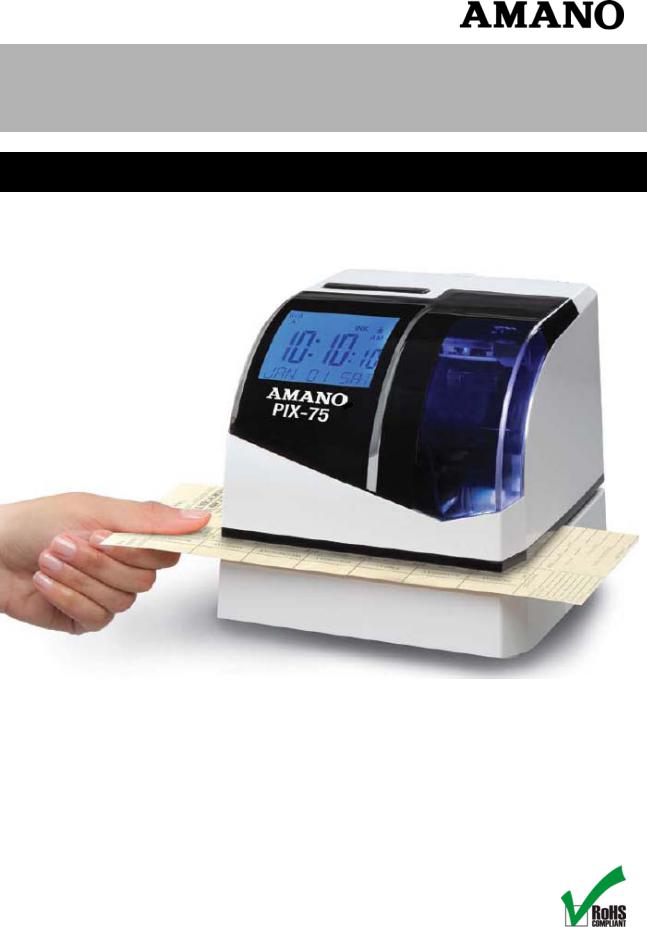
PIX-75
Atomic Time Clock
Installation and Operation Guide
PIX-75 |
www.amano.com/time • 1-800-253-9836 |
1-1 |
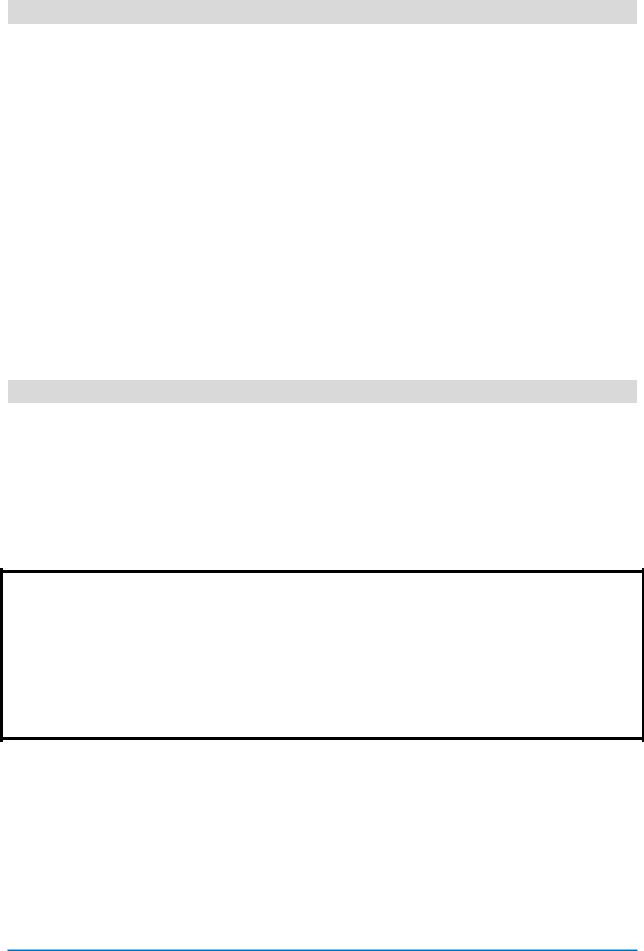
Proprietary Notice
This document contains proprietary information and such information may not be reproduced in whole or part without the written permission from Amano Cincinnati, Inc. 140 Harrison Ave., Roseland, New Jersey 07068.
Amano Cincinnati, Inc. reserves the right to make equipment changes and improvements, which may not be reflected in this document. Portions of this document may have been updated to include the latest hardware or firmware version, if applicable.
To ensure safe use of this time recorder/stamp, be sure to thoroughly read this manual in its entirety before any attempt is made to operate the equipment. After you have finished reading this manual, be sure to store it in a safe place for future reference.
Thank You….
For purchasing another fine product from Amano Cincinnati, Inc.
For Safe and proper operation, please carefully read the manual before using the time clock and save it for reference.
Warranty Notice
Any claim for warranty, express or implied, due to the clocks failure to properly receive the radio signal because of interference, whatever may be the source of this interference, are hereby expressly excluded.
The PIX-75 has the atomic clock (radio-controlled clock) feature which displays the current time precisely by automatically receiving time code signals on long wave radio from the transmitting station. The unit receives the time code signal via its built-in antenna system.
Note: This equipment has been tested and found to comply with the limits for a Class A digital device, pursuant to part 15 of the FCC Rules. These limits are designed to provide reasonable protection against harmful interference when the equipment is operated in a commercial environment. This equipment generates uses and can radiate radio frequency energy and, if not installed and used in accordance with the instruction manual, may cause harmful interference to radio communications. Operation of this equipment in a residential area is likely to cause harmful interference in which case the user will be required to correct the interference at his own expense.
Why PIX-75
The PIX-75 Atomic Time Clock recognizes and responds to your American English voice commands. Set the time, Daylight Saving, Print Direction, Print Language, Print Method, Atomic Clock, Display Format and even select a Print Format using only your voice. Say “Hello Clock” and the clock responds Welcome, to the Amano time clock, what would you like to change? Then simply speak your command, for example “Time” to set the time and the PIX-75 will respond appropriately.
1-2 |
www.amano.com/time • 1-800-253-9836 |
PIX-75 |
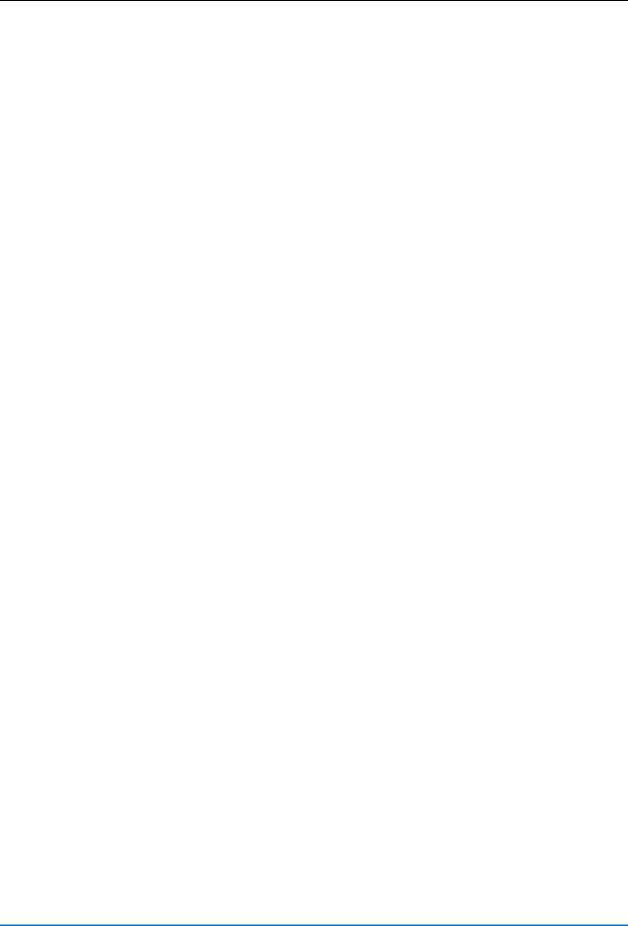
|
Table of Contents |
|
GUIDELINES FOR SAFE OPERATION….. ........................................................... 5 |
||
Chapter 1 - Quick-Start Instructions............................................................... |
7 |
|
Step 1 – Remove the Cover & Packing Material ................................................ |
7 |
|
Step 2 - Setting the Time.............................................................................. |
8 |
|
Step 3 - Changing the Print Format (P4) ......................................................... |
9 |
|
Voice Programming.................................................................................... |
|
10 |
Voice Commands ....................................................................................... |
|
11 |
Voice Programming Print Format Example ..................................................... |
12 |
|
Voice Programming Hints............................................................................ |
12 |
|
Button Programming .................................................................................. |
|
14 |
Setting the Time (P1) ................................................................................. |
|
14 |
Setting the Date [Month/Date/Year](P2) ....................................................... |
14 |
|
Enabling or Disabling Daylight Saving Time (P3) ............................................ |
15 |
|
Enabling/Disabling Auto Print (P508) ............................................................ |
16 |
|
Wall Mounting (Optional) ............................................................................ |
17 |
|
Chapter 2 – Operation.................................................................................. |
1 |
|
PIX-75 Views .............................................................................................. |
|
1 |
PIX-75 View Description ............................................................................... |
2 |
|
Auxiliary Display.......................................................................................... |
|
3 |
Advanced Button Programming...................................................................... |
4 |
|
Setting Custom Print (Symbol Printing) (P501)................................................. |
4 |
|
Set Print Year Format (P502)......................................................................... |
9 |
|
Set Print Hours Format (P503) ....................................................................... |
9 |
|
Set Print Minutes Format (P504) .................................................................. |
10 |
|
Set Print Leading Zero (P505)...................................................................... |
12 |
|
Set Print Language (P506) .......................................................................... |
12 |
|
Set Print Direction (P507) ........................................................................... |
14 |
|
Set Paper Detection (P509) ......................................................................... |
14 |
|
Changing Begin Date for Daylight Saving Time (P510)..................................... |
15 |
|
Changing End Date for Daylight Saving Time (P511) ....................................... |
16 |
|
Set Time Zone (P513) |
................................................................................ |
18 |
Set Display Hour Format (P514)................................................................... |
18 |
|
Set Display Contrast (P515) ........................................................................ |
19 |
|
Set LCD Backlight (P516) ............................................................................ |
19 |
|
Set Auxiliary Display (P517) ........................................................................ |
20 |
|
Set Clock Voice Mode (P518) ....................................................................... |
21 |
|
Set Clock Voice Volume (P519) .................................................................... |
21 |
|
Acceptable Print Media ............................................................................... |
22 |
|
Adjusting the Print Margin........................................................................... |
23 |
|
Atomic Clock Feature (Not available in HI and AK).......................................... |
23 |
|
PIX-75 |
www.amano.com/time • 1-800-253-9836 |
1-3 |
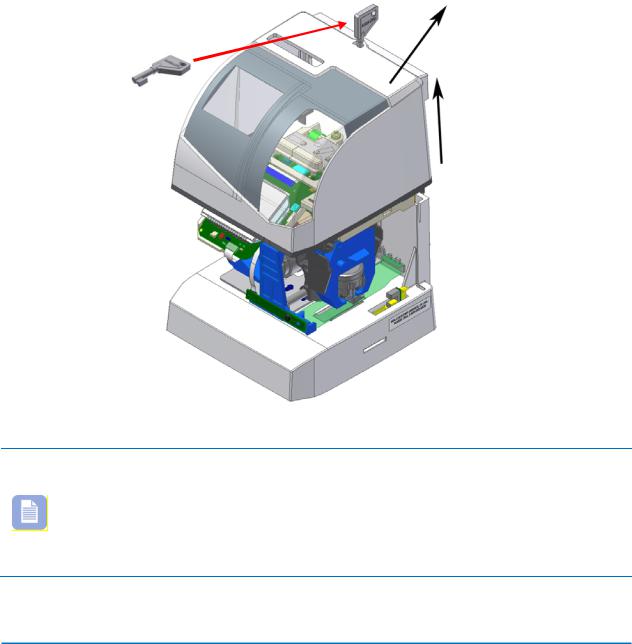
Enable/Disable Atomic Clock Feature (P5 12) ................................................ |
24 |
Ribbon Cartridge Replacement..................................................................... |
25 |
Parts........................................................................................................ |
26 |
Error Messages.......................................................................................... |
27 |
PIX-75 Support ......................................................................................... |
29 |
PIX-75 Cleaning ........................................................................................ |
30 |
Resetting Clock After Extended Loss of Power ................................................ |
30 |
PIX-75 Power Modes .................................................................................. |
30 |
PIX-75 Time Display Modes......................................................................... |
30 |
Wall Mounting Template ............................................................................. |
31 |
PIX-75 Programable Features Summary........................................................ |
31 |
Warranty Notice ........................................................................................ |
33 |
Warranty Information................................................................................. |
34 |
Specifications............................................................................................ |
35 |
Cover Removal
Note – See www.amano.com/tkb for videos and/or the latest information about the PIX-75, etc. The printed time format can be different than display format!!
During the programming modes the clock will not have all features available to the user. To exit programming (Setup) mode simply put on the clock cover.
1-4 |
www.amano.com/time • 1-800-253-9836 |
PIX-75 |
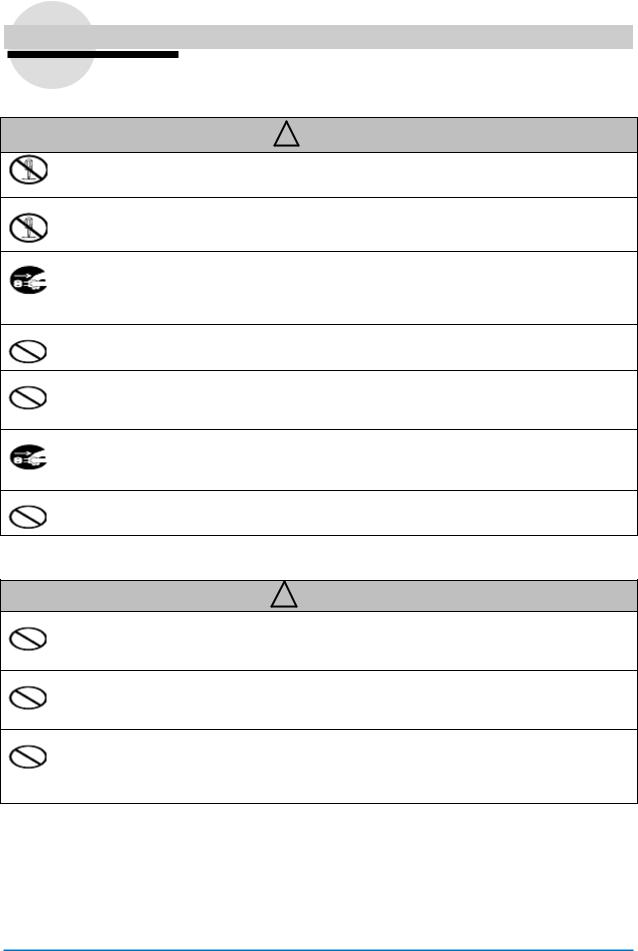
GUIDELINES FOR SAFE OPERATION…..
To ensure safe operation, please carefully read the following warnings and cautions prior to using the PIX-75 Electronic time recorder/stamp.
Warning
Do not disassemble the unit. There is a high voltage present inside, possibly leading to an electric shock.
Do not modify the unit. Modifications may cause a fire and/or electric shock.
If any anomaly occurs, for example, heat or smoke is generated or an odor is emitted, unplug the unit immediately and contact your dealer for servicing. There is a danger that further use may cause a fire or electric shock.
Do not use any voltage of the power source other than designated.
Do not share a single outlet with another plug. These may lead to fire or shock hazards.
Do not damage, break, or modify the power cord. Do not put a heavy object on, pull, or forcefully bend the cord, either. These may damage the cord, possibly resulting in a fire or electric shock.
If foreign matter should get in the unit (including a piece of metal, water, or liquid), disconnect the plug from the outlet immediately and contact your dealer for servicing. There is a danger that further use may cause a fire or electric shock.
Do not plug or unplug the unit with a wet hand. You may get an electric shock.
Caution
Do not place the unit on an uneven or tilted surface. This may result in injuries due to the unit dropping or falling off.
Do not put a water-filled container or a metal object on top of the unit. If water is spilled or the metallic object slips inside, a fire or shock hazard may occur.
Do not install the unit in a humid or dusty environment. It may cause a fire or electric shock.
PIX-75 |
www.amano.com/time • 1-800-253-9836 |
1-5 |
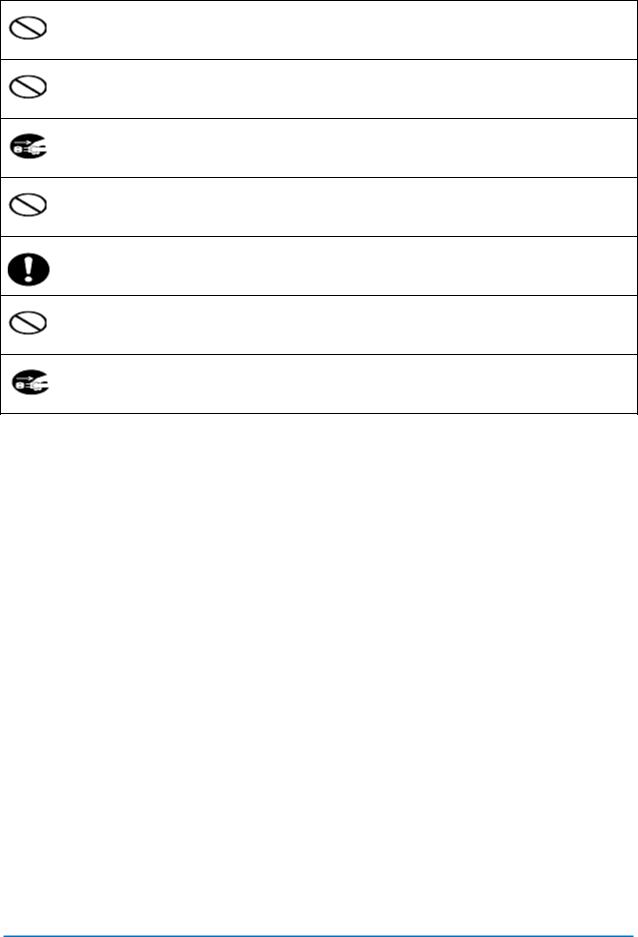
Do not place the unit near kitchen counter or humidifier. Oil, smoke, or steam generating from them may cause fire or shock hazards.
Do not yank the power cord to disconnect from the outlet. Hold the plug with your hand to do so, or the cord may be damaged, possibly leading to a fire or electric shock.
Remove the line cord plug from the outlet before transferring the unit, or it may damage the cord, possibly leading to a fire or electric shock.
Be careful not to contact the print head, as you may get hurt or burned.
Make sure to insert the power plug as far as it will go. Improper insertion of the plug may develop fire or shock hazards.
Do not insert or drop any other time card than specified into the slot. Such misuse may cause a fire or electric shock.
If the unit should be dropped or the case is broken, unplug the unit and contact your dealer for servicing. Further use may lead to a fire or shock hazard.
Relation to the Health and the Environment
The plastic currently used for the outer enclosure of this apparatus does not contain the halogen substance.
1-6 |
www.amano.com/time • 1-800-253-9836 |
PIX-75 |
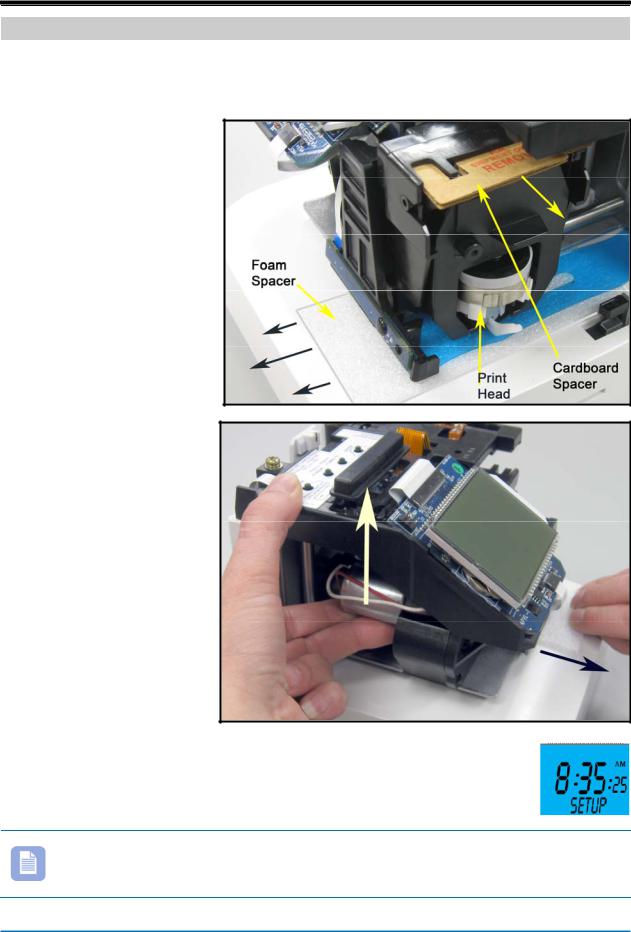
Chapter 1 - Quick-Start Instructions
Step 1 – Remove the Cover & Packing Material
1.Insert the key provided into the keyhole on top of the clock, turn clockwise ¼ turn to unlock the cover and lift the cover to remove (see Figure on previous page).
2.Remove the cardboard spacer located above the ribbon cartridge by pulling straight out (see right-hand Figure).
3.Lift up the printer carriage by placing your fingers under the metal motor on the left-hand side and remove the foam spacer (white) located under the print head (see right-hand Figures). Release the printer carriage.
4.After removing the foam spacer with the cover off plug in the clock!
5.The clock will announce “Voice mode enabled” and display Setup (see right-hand Figure) on the bottom line.
Note –Should the clock not power up, verify that the AC Adapter is plugged into the rear of the clock. See Figure 2 on page 1-11 and Figure 8 on page 2-30 for AC Adapter plug-in location.
PIX-75 |
www.amano.com/time • 1-800-253-9836 |
1-7 |
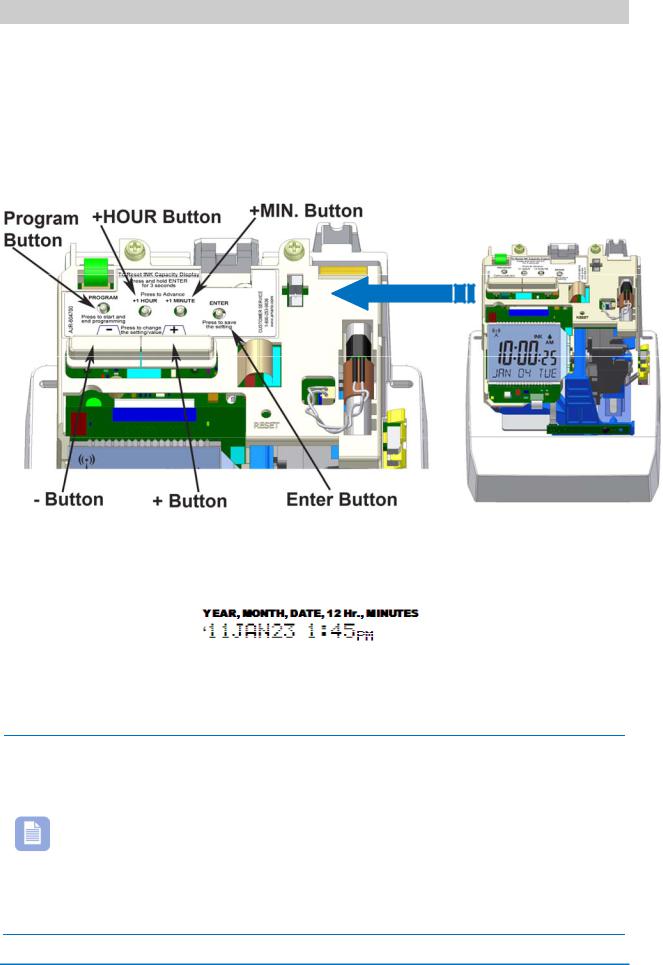
Step 2 - Setting the Time
Using this method does not zero the seconds as the seconds continue to roll during setting the hours and/or minutes.
1.Press the HOUR button to advance hour by increments of one (1) until the correct hour appears.
2.Press the MINUTE button to advance minutes by increments of one (1) until the correct minute appears.
Figure 1: Programming Button Locations.
3.The default print format is Format-1 (YEAR, MONTH, DATE and TIME with AM or PM).
If this format is acceptable replace the cover and the clock is ready for use. If you need to change the print format proceed to Step 3 on the next page.
Note – If your PIX-75 is located in an area that cannot receive the Atomic time signal, DO NOT be concerned. The PIX-75 will accurately keep the time using its Quartz mechanism (plus or minus three seconds per week).
When you first receive the clock, it may be necessary to adjust the time so the test printout may not show the accurate time. However, under normal conditions upon power up, the PIX-75 will automatically search for and synchronize with the atomic time signal.
1-8 |
www.amano.com/time • 1-800-253-9836 |
PIX-75 |
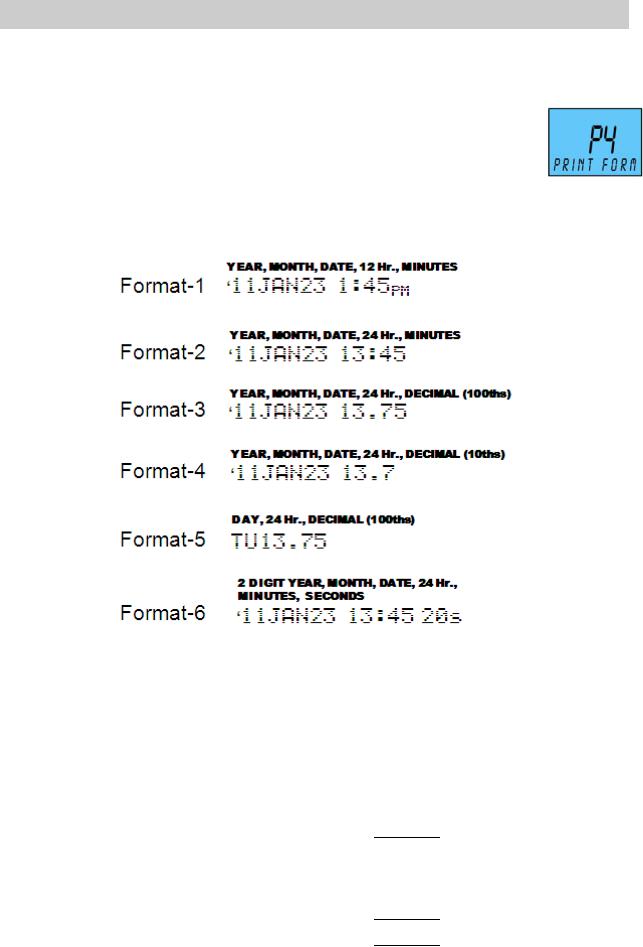
Step 3 - Changing the Print Format (P4)
1.With the cover removed, press the PROGRAM button to begin button program mode and P1 TIME will appear.
2.Press the + button to change the current programming mode until the display shows P4 PRint FORMAT.
3.Press the ENTER button once and the clock will flash the current print format. The default setting = FORMAT-1.
4.Press the + or – button to increase or decrease the print format value to 1, 2, 3, 4, 5, or 6. See the following for examples of Print Format:
5.Press the ENTER button once to accept the current value.
6.Replace the cover for normal operation.
There are six (6) print formats pre-configured to select [Format 1 thru Format 6]. Each print format has its own pre-configured print content. See the previous illustration or the following:
Format 1 [default]
2 Digit Year |
Space |
Month |
Space |
Date |
Space |
12 Hour |
60th Minutes |
Format 2
|
2 Digit Year |
Space |
Month |
Space |
Date |
Space |
24 Hour |
60th Minutes |
|
|
|
|
|
|
|
|
|
|
|
|
PIX-75 |
www.amano.com/time • 1-800-253-9836 |
1-9 |
|
|||||
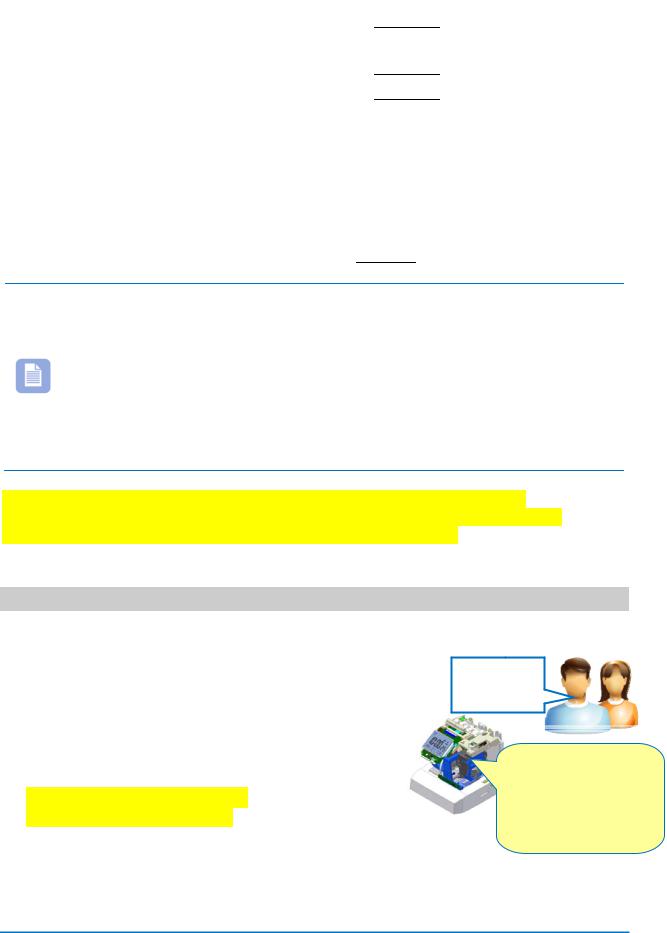
Format 3
2 Digit Year |
Space |
Month |
Space |
Date |
Space |
24 Hour |
100th Minutes |
Format 4
2 Digit Year |
Space |
Month |
Space |
Date |
Space |
24 Hour |
10th Minutes |
Format 5
Day |
Space |
24 Hour |
100h Minutes |
Format 6
2 Digit Year |
Space |
Month |
Space |
Date |
Space |
24 Hour |
60 th |
Seconds |
|
|
|
|
|
|
|
Minutes |
|
|
|
|
|
|
|
|
|
|
Note – when the print format is changed, the following settings are overridden:
•The custom symbol printing is overridden by the selected format.
•There will only be one line printed for the selected format.
•The “Print Year”, “Print Minute”, and “Print Hour” settings will be overridden by the selected pre-defined print format. However, these settings can be changed after selecting the pre-defined print format.
Should you want to change anything else, the clock can now be programmed using voice commands (see next page) or through the program buttons (see starting page 1-8 and page 2-4).
Voice Programming
1.Unlock and remove the cover to activate the programming mode and the clock will announce, “Voice mode enabled”.
2.Say “Hello Clock” to begin voice programming the clock. The clock will respond by saying
“Welcome, to the Amano time clock, what would you like to change?” and the clock will BEEP.
You must wait for the BEEP before saying command!!
“Hello
Clock”
“Welcome…, what would you like to change?” followed by a
BEEP.
Only valid commands will be accepted by the clock.
3.Voice commands can be entered in any order. See voice commands on the following page.
1-10 |
www.amano.com/time • 1-800-253-9836 |
PIX-75 |

Voice Commands
MUST wait for the BEEP before saying commands!
At any time say “EXIT”, or replace the cover to stop voice programming.
PIX-75 |
www.amano.com/time • 1-800-253-9836 |
1-11 |
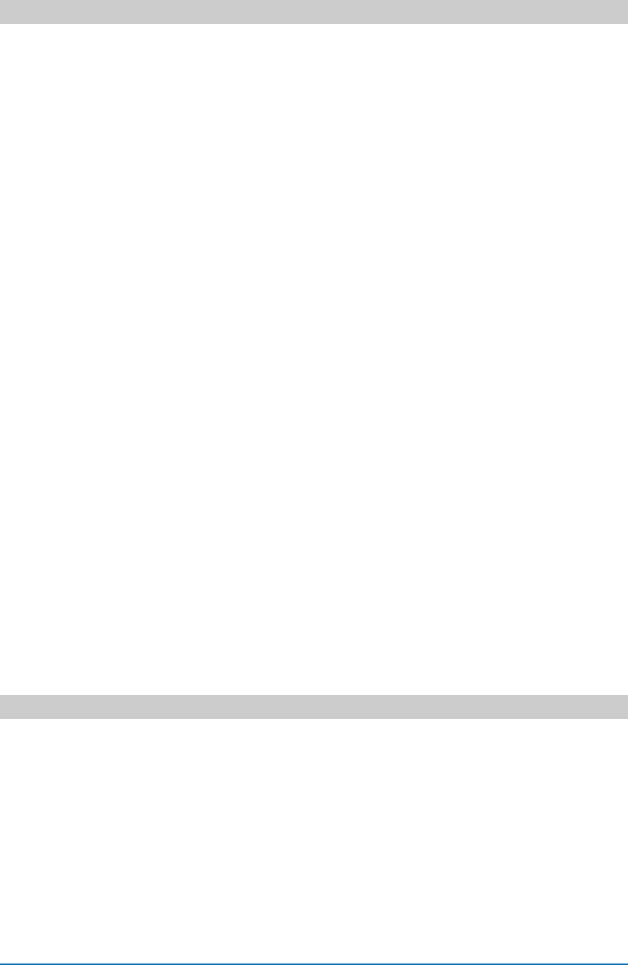
Voice Programming Print Format Example
The following table lists the typical pattern of announcement messages that the clock might play for changing print format.
|
Voice Message Prompt |
|
Reason |
|
“Welcome to the Amano time Clock” |
|
To greet the user and prompt |
|
“What would you like to change?” |
|
for command. |
|
|
|
|
|
The User says “Print Format” |
|
Request the clock to change |
|
|
|
the print format. |
|
“The current print format is” followed |
|
To announce the current print |
|
by “Please tell me the new print |
|
format, request the new print |
|
format” followed by a BEEP. |
|
format and prompt with BEEP. |
|
|
|
|
|
The User says “Format Three” |
|
Request the clock to set the |
|
|
|
print format = Format 3. |
|
“The new print format is format |
|
To announce the new print |
|
three” followed by |
|
format set by the user and |
|
“What would you like to change?” |
|
inquire for the next possible |
|
|
change. |
|
|
|
|
|
|
|
|
|
|
The User says “Exit” |
|
Request the clock to quit the |
|
|
|
voice programming mode. |
|
“Good Bye” |
|
To acknowledge exit. |
|
|
|
|
During a typical voice command, the clock might say;
•“Sorry, Command not recognized” To inform the user that it could not understand the command so the user can repeat the command again.
•“Sorry, data not recognized” To inform the user that it could not understand the verbal value from the user for the current setting so the user can repeat the value again.
Voice Programming Hints
•Wait for the clock to complete any voice prompt question followed by a BEEP before speaking a command.
•Speak as clearly as possible towards the clock within 3 – 4 seconds after the clock announcement, “Please tell me the new……” followed by a
BEEP.
•Say the entire voice command. Do not use partial commands. For example, say “Print Language”, not just “Language” or “Print”. See chart for list of valid commands on page 1-5.
•Complete the voice command within the 3- 4 seconds after a clock announcement. Failure to do so may result in the clock failing to recognize the command.
1-12 |
www.amano.com/time • 1-800-253-9836 |
PIX-75 |

•If the clock fails to recognize the time requested, it will cancel the time command after 3 attempts and ask you “What would you like to change?”
•If the clock fails to recognize the command and/or data the following announcements may occur;
“Sorry, command not recognized” “Sorry, data not recognized” “Invalid data”
If this occurs, wait for the announcement to complete and simply speak the desired command again.
•Say “Cancel” to exit the current voice request.
•Say “Exit” to quit voice programming and the clock will acknowledge by saying “Good Bye”. Must say
“Hello Clock” to return back to voice programming.
•To set some parameters such as Date [Month/Date/Year] you must use the buttons on top of the clock for button programming mode. See appropriate following section.
Sequence for Time Entry with Voice Commands
1.Say “Time” to enter into the set time mode.
2.The clock will announce, “Current time is……” followed by, “Please tell me the new time” followed by a BEEP.
3.After the BEEP, say the desired time, i.e., “Two Twenty PM” to set the current time as 2:20 PM. The user must end the sentence with “AM” or “PM” to complete time entry. When entering a time for the top of the hour you must say the hour followed by o’clock. For example, for 7:00 AM, please say, “seven o’clock AM”. In another example, for 10:02 PM, please say “ten o’ two PM”.
Upon acceptance of the voice entry, the clock will announce “New time is……”
Note – If the clock does not accept the new setting, it will announce an error message and keep asking the user every 3 - 4 seconds to speak the new value until the new value is accepted.
During voice program mode the buttons on top of the clock will be ignored.
4.Say “Exit” to quit all voice programming or say new voice command (see chart on page 1-5). When quitting voice programming the clock will respond by announcing, “Goodbye”.
PIX-75 |
www.amano.com/time • 1-800-253-9836 |
1-13 |
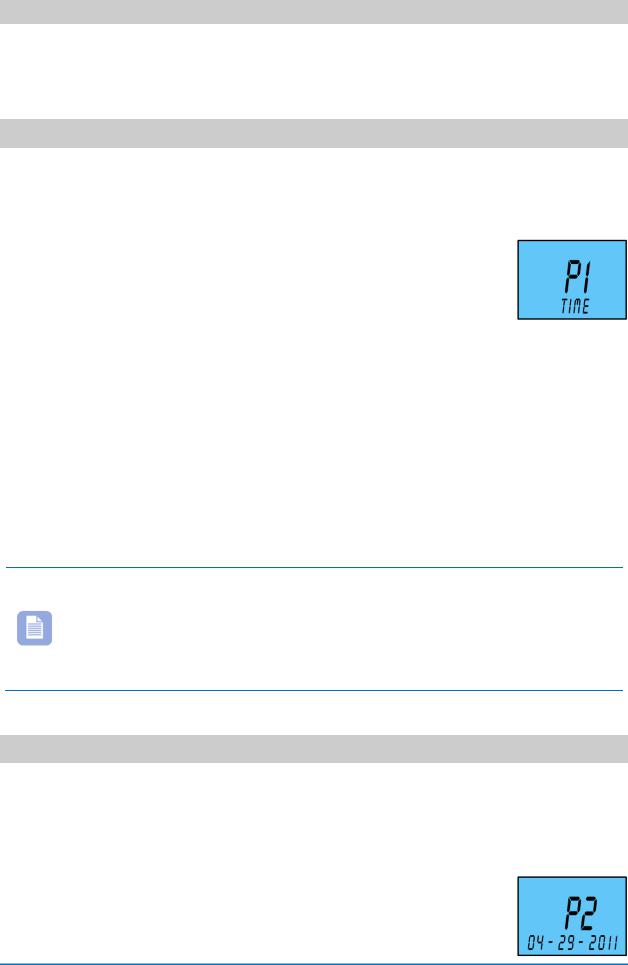
Button Programming
The following paragraphs must be performed with the clock cover removed and the voice mode off.
Setting the Time (P1)
Using this way to set time will set the seconds to zero, and the seconds will not start until you press the ENTER button to return to P1 TIME on the display (see step 6).
1.With the cover removed, press the PROGRAM button and P1 TIME will appear and the voice mode will be disabled.
2.Press the ENTER button and the hours will start flashing.
3.Press the + or – button to increase or decrease the hours to the desired value.
4.Press the ENTER button once to accept the current hours and go to the minutes setup mode and the minutes will start flashing.
5.Press the + or – button to increase or decrease the minutes. The seconds will automatically start at zero when entering minutes.
6.Press the ENTER button once to accept the current minutes, complete the set time mode, and go back to the previous menu.
7.Replace the cover for normal operation.
Note – During button programming the time will always be set depending on the mode the display is currently set in [either 12hour or 24-hour].
During voice programming the time will always be set in the 12hour format despite what mode the display format is set in.
Setting the Date [Month/Date/Year](P2)
1.With the cover removed, press the PROGRAM button to begin button program mode and P1 TIME will appear.
2.Press the + button to change the current programming mode until the display shows P2 DATE.
3.Press the ENTER button once and the clock will display the current date on the 2nd line (see right-hand Figure). The month will start flashing. Press the + or – button to
1-14 |
www.amano.com/time • 1-800-253-9836 |
PIX-75 |
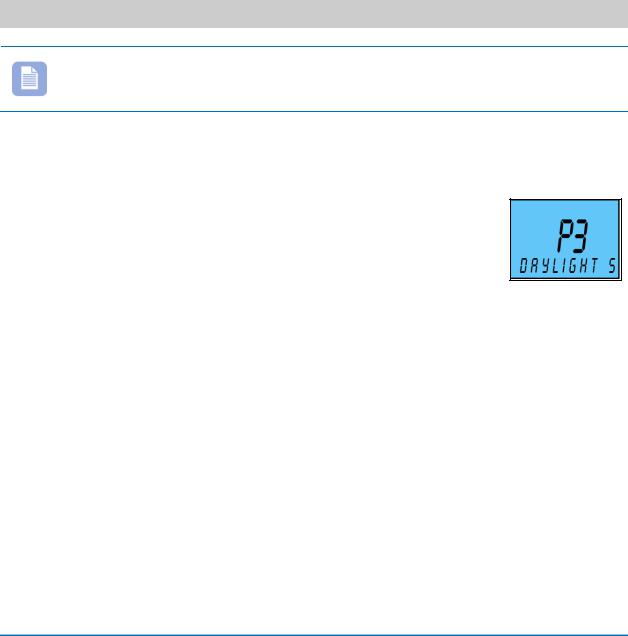
increase or decrease the month value.
4.When the desired month is reached, press the ENTER button once to accept the current month and go to the date setup mode.
5.The date of the month will start flashing. Press the + or – button to increase or decrease the date to the desired value.
6.Press the ENTER button once to accept the current displayed date of the month and go to the year setup mode.
7.The year will start flashing. Press the + or – button to increase or decrease the year to the desired value.
8.Press the ENTER button once to accept the current displayed year and complete the set date mode and return to the previous menu.
9.Replace the cover for normal operation.
Enabling or Disabling Daylight Saving Time (P3)
Note – when this setting is set to ENABLED, the clock’s time will automatically change for Daylight Saving. When this setting is set to DISABLED, the clock’s time will not change for Daylight Saving.
1.With the cover removed, press the PROGRAM button to begin button program mode and P1 TIME will appear.
2.Press the + button to change the current programming mode until the display shows P3 Daylight saving. [The second line will scroll].
3.Press the ENTER button and the clock will begin flashing
the current Daylight Saving setting.
4.Press the + or – button to change the Daylight Saving setting to the desired value of Enabled or Disabled. The default setting = Enabled [ON].
5.Press the ENTER button to set [save] the current value and go back to the previous menu.
6.Replace the cover for normal operation.
PIX-75 |
www.amano.com/time • 1-800-253-9836 |
1-15 |
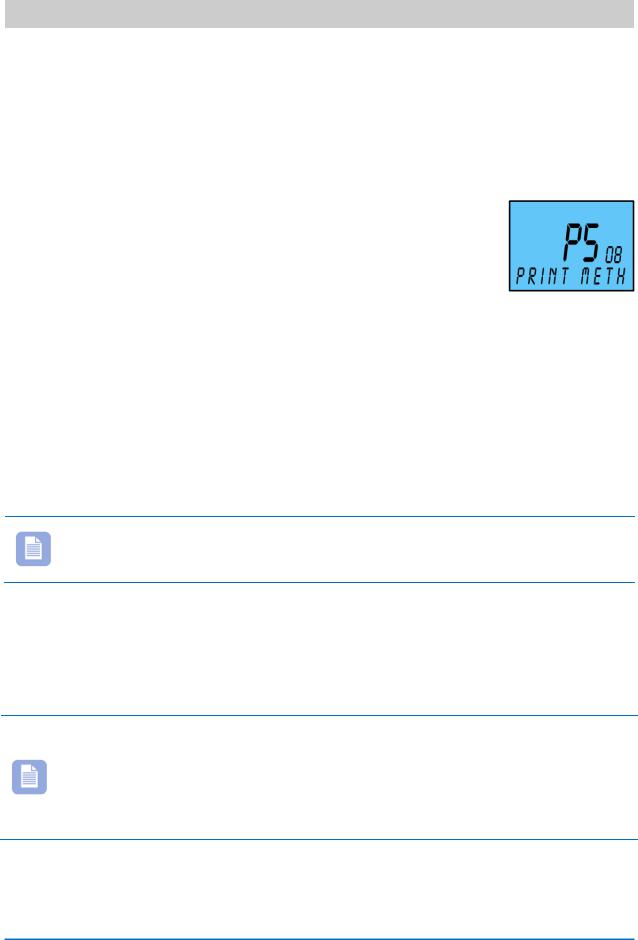
Enabling/Disabling Auto Print (P508)
1.With the cover removed, press the PROGRAM button to begin button program mode and P1 TIME will appear.
2.Press the + or – button to change the current programming mode until the display shows P5 others.
3.Press the ENTER button once and the clock will display the submenu for other settings such as P501.
4.Press the + or – button until the display shows P508
Print method. [The second line will scroll]
5.Press the ENTER button once and the clock will start flashing the current print method format. The default setting = AUTO. The mode choices are:
Mode |
Description |
|
|
Auto |
Will automatically print a single print when media is |
|
inserted. |
|
|
Manual |
Requires you to use the PRINT button when printing. |
|
|
Combination |
Requires you to insert media to trigger and press the |
|
PRINT button. |
|
|
Caution – when the clock is in the manual print mode print media should be inserted in the clock before the print button is pressed to protect the print head.
6.Press the + or – button to change the value.
7.Press the ENTER button once to accept the current displayed value and go back to the previous menu.
8.Replace the cover for normal operation.
Note – when the clock is in the manual or combination print mode, the print buttons (+ and – buttons –see Figure 1 on page 1-2) are enabled when the cover is on. Pressing either of these buttons will cause the clock to print. When 2 print lines are configured, pressing the + button will print line 2, while pressing the Minus (-) button will print line 1.
1-16 |
www.amano.com/time • 1-800-253-9836 |
PIX-75 |
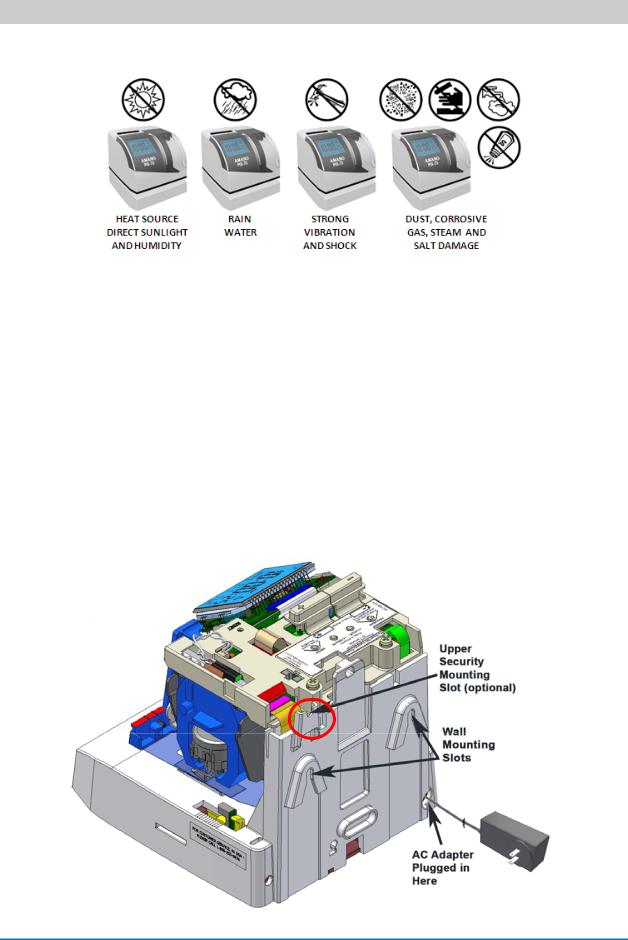
Wall Mounting (Optional)
Avoid the following:
1.Using the supplied mounting template (see last page of this guide), mark the two (2) mounting slots on the wall. A 3rd mounting slot can be used to provide security (see Figure 2).
2.Verify that the cable for AC Power Adapter is plugged into the back of the PIX-75 before hanging on the wall.
3.Hang the PIX-75 on the wall level using #10 wood screws [not included] or equivalent in the two mounting slots without removing the cover.
4.If security is an issue for removing the PIX-75 from the wall, remove the cover, and use the upper mounting slot (see Figure 2 and Figure 8 on page 2-30) to firmly secure the back of the PIX-75 to the wall. Secure to the wall using #10 wood screw (or equivalent).
5.Replace the cover for normal operation.
PIX-75 |
www.amano.com/time • 1-800-253-9836 |
1-17 |

Figure 2: PIX-75 Rear View for Wall Mounting.
This page intentionally left blank.
1-18 |
www.amano.com/time • 1-800-253-9836 |
PIX-75 |
