Amano HandPunch 3000, HandPunch 4000 Installation and Operation Manual

HandPunch 3000-4000
Operations and Users’ Manual
Recognition Systems, Inc. 1520 Dell Avenue Campbell, CA 95008 Tel: 408-364-6960
Fax: 408-370-3679
Email: sales@recogsys.com

HandPunch 3000/4000 Operations and User’s manual
Table of contents |
|
HandPunch Technology |
2 |
Supervisor operations |
3 |
Supervisor Enrollment |
5 |
Employee enrollment |
7 |
Special enrollment |
9 |
Removing a user |
10 |
Using the hand reader |
11 |
Management group commands, supervisor override |
12 |
List user information |
17 |
Set user information (reject level and time zone) |
18 |
Turning restrictions on and off |
19 |
Maintenance |
20 |
Calibration |
21 |
Set status display |
22 |
Warranty |
23 |
Index |
25 |
1
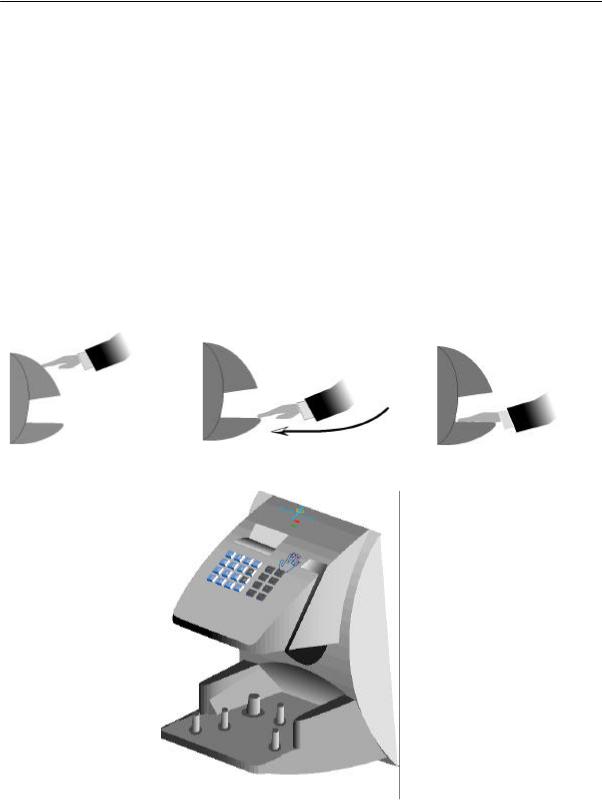
HandPunch 3000/4000 Operations and User’s manual
HandPunch Technology
HandPunch reads the size and the shape of the human hand to verify a person’s identity. It does not read fingerprints or the palm. It takes over 90 measurements of the fingers and part of the hand. The hand reader uses light like the kind used in a television remote control, special optics and a CCD (chip) camera to capture a three-dimensional image of the hand. Using advanced microprocessor technology, the terminal converts the image to a template. It stores the template in database with the employee’s ID number. To punch in, the employee enters his or her ID number at the terminal. HandPunch prompts the employee to place his or her hand. The terminal compares the hand on the platen with employee’s unique template. If the images match, the terminal stores the punch information and uploads it to time and attendance software for processing.
It’s easy to use:
ENTER ID |
LAND YOUR HAND |
2

HandPunch 3000/4000 Operations and User’s manual
Supervisor operations
Supervisors use the command mode to add and remove users from the system, add and review user punches, and perform other system management and service operations. This section of the manual describes those commands that work group supervisors will use in daily HandPunch operations.
Command Mode Overview
The Command Mode contains five different groups of commands. The supervisor must enter the group’s password to enter the group.
COMMAND MODE STRUCTURE
SECURITY |
ENROLLMENT |
MANAGEMENT |
SETUP |
SERVICE |
DEFAULT |
DEFAULT |
DEFAULT |
DEFAULT |
DEFAULT |
PASSWORD 5 |
PASSWORD 4 |
PASSWORD 3 |
PASSWORD 2 |
PASSWORD 1 |
|
|
|
|
|
SPECIAL ENROLL |
ADD EMPLOYEE |
SUP OVERRIDE |
SET LANGUAGE |
CALIBRATE |
|
|
(REVIEW, ADD PUNCH, |
|
|
|
|
BULK OR DOLLARS) |
|
|
|
|
|
|
|
|
ADD SUPERVISOR |
LIST EMPLOYEES |
SET DATE FORMAT |
STATUS DISPLAY |
|
|
|
|
|
|
REMOVE EMPLOYEE |
SET USER DATA |
SET TIME & DATE |
|
|
|
|
|
|
|
|
RESTRICTIONS |
SET ADDRESS |
|
|
|
|
|
|
|
|
|
SET ID LENGTH |
|
|
|
|
|
|
|
|
|
SET SERIAL |
|
|
|
|
|
|
Supervisory Functions:
The following is an overview of the supervisory functions.
Group 5, Special: Supervisors with access to the SPECIAL menu can enroll persons with disabilities that prevent them from using the hand reader properly. Persons with special enrollment ID’s can punch without biometric verification, therefore this function should only be used as a last resort.
Group 4, Enrollment: Supervisors with access to the ENROLLMENT menu can enroll and remove employees and other supervisors.
Group 3, Management: Supervisors with access to the MANAGEMENT menu can review punches, add bulk hours or dollars, or record a punch for the employee. They can view or print a list of the users enrolled in the hand reader terminal, set or remove time restrictions, assign user time zones or adjust the users’ reject threshold (sensitivity). On HandPunch 4000, supervisors can set amnesty (temporary lifting of time restrictions).
3

HandPunch 3000/4000 Operations and User’s manual
Group 2, Setup: Supervisors with access to the SETUP menu can change the display language, date format, time and date, reader address, ID length and the serial communications baud rate. The time and date and ID length are normally set at the host computer, however, the supervisor can change these parameters at the reader when the setup is downloaded from the host computer.
Group 1, Service: Supervisors with access to the SERVICE menu can check and recalibrate the reader, check the input and output status.
Passwords
Access to the Command Mode menus is controlled by passwords. Only the command choices for the specific group entered will be available for use. When the unit is shipped from the factory, the passwords are all set according to the table below. Once a system has been installed, these passwords should be changed at the host computer.
SPECIAL GROUP |
5 |
ENROLLMENT GROUP |
4 |
MANAGEMENT GROUP |
3 |
SETUP GROUP |
2 |
SERVICE GROUP |
1 |
Entering and Exiting the Command Mode
Press CLEAR and ENTER. The LCD will display ENTER PASSWORD. Enter the appropriate command group password followed by ENTER. If the password is correct, the display will present the command for the selected Group. If display returns to ENTER ID, someone is enrolled in the reader database. If you are the system administrator and you are denied access to the command group, it may be necessary to reset the user memory if the enrolled person cannot be located. See page 19 for how to reset the memory.
Once you enter the Command Mode, the display will show one command at a time in the top line. Shown in the second line will be the prompt.
* NO YES #
Pressing the # (yes) key will select the displayed command. Prompts will then appear as appropriate for the selected command.
Pressing the * (no) key will cause the next command in turn to be displayed. Repeatedly pressing the * key will scroll through the menus and eventually bring the display back to the first displayed command.
When the *NO YES# prompt is shown on the display, pressing any number will exit the Command Mode and return control to the Identity Verification Mode. The “ENTER ID” display will reappear. This manual uses the number “5.”
4
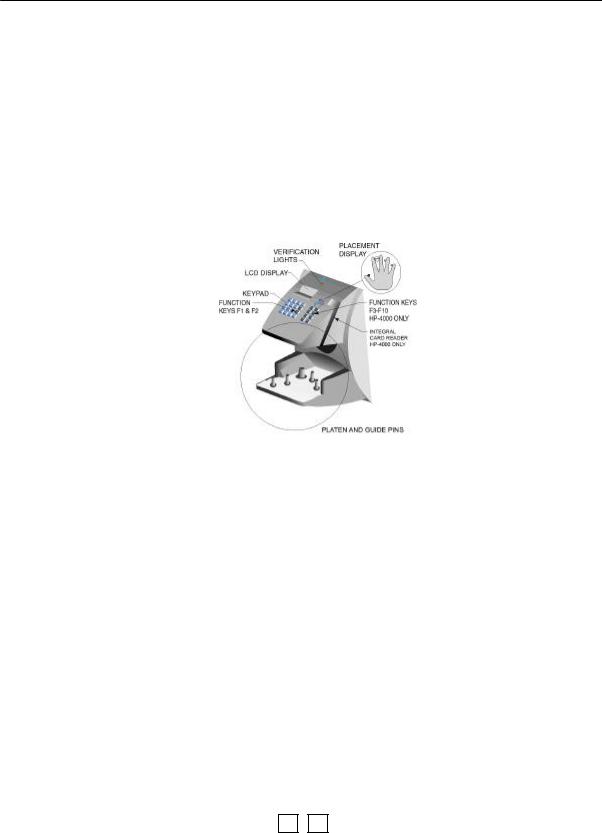
HandPunch 3000/4000 Operations and User’s manual
Supervisor Enrollment
The first command you will use is ENROLLMENT. It is the process of recording your ID number with the description of your hand in the hand reader’s memory. To enroll, you will:
1.Access the command mode using the keypad by pressing CLEAR and ENTER at the same time.
2.Go to the ENROLLMENT mode by pressing the enrollment password (4) and ENTER.
3.Enter your ID number and place your hand on the platen. The LCD and LED displays will guide you through the process. You will place your hand on the platen at least three times during enrollment.
A correct enrollment makes using the hand reader easy and trouble free. Practice the following techniques before enrolling.
CORRECT HAND PLACEMENT RULES
1.Think of landing your hand on the reader like landing a airplane. Slide your hand forward on the platen surface, until the web post between the middle and index finger stops you. Keep your hand flat so that you feel the surface of the platen on the underside of your fingers.
2.Close your fingers together so that each finger touches a guide pin. The red finger pin lights go out when your fingers touch the guide pins. If a light stays on, just move that finger until it touches the guide pin.
3.If you wear a ring, be sure the stone is facing up in the normal position.
The instructions in this manual show the LCD display message in the left column and the keypad entry in the right column.
DISPLAY |
KEYPAD ENTRY |
|
|
5
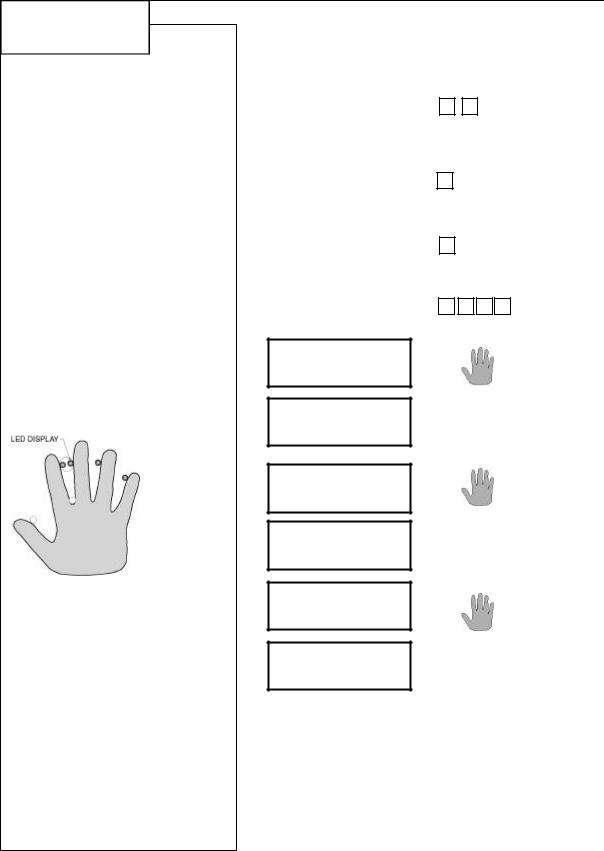
HandPunch 3000/4000 Operations and User’s manual
First supervisor enrollment
Example:
Enroll with ID number 123.
During enrollment, the display will ask for at least three hand placements. To place the hand properly, rest the four fingers of the right hand on the front of the platen. Keeping the hand flat, slide it forward until the tall pin between the index and middle fingers stops further movement.
Squeeze the fingers against the finger pins and watch the light display and hand diagram on the top panel. The lights go out when you have placed your fingers properly. If a light remains on, it a finger is not in contact with the its finger pin.
The first person enrolled is the only person who has access to the command menus until others are enrolled
Important! After closing the enrollment menu, you must press CLEAR and ENTER, enter
your ID number, place your hand and verify identity
to enter the command mode.
|
ENTER ID |
|
|
|
|
|
|
|
(TIME) |
(DATE) |
|
CLEAR |
+ |
ENTER |
|
|
|
|
|
|
|
|
|
|
|
|
|
|
|
|
|
|
ENTER PASSWORD |
4 |
# |
|
|
||
|
|
|
|
|
|
|
|
|
|
|
|
|
|
|
|
|
ADD EMPLOYEE |
|
|
|
|
|
|
|
*NO |
YES # |
* |
|
|
|
|
|
|
|
# |
|
|
|
|
|
|
|
|
|
|
||
|
|
|
|
|
|
||
|
|
|
|
|
|
|
|
|
|
|
|
|
|
|
|
|
|
|
|
|
|
|
|
|
ENTER ID |
1 |
2 3 # |
||||
|
|
|
|||||
|
|
|
|
|
|
|
|
PLACE HAND 1/3
REMOVE HAND
PLACE HAND 2/3
REMOVE HAND
PLACE HAND 3/3
123
USER ENROLLED
|
|
|
|
ADD SUPERVISOR |
|
# |
add another |
* NO YES # |
|
5 |
exit |
|
|
|
|
6

HandPunch 3000/4000 Operations and User’s manual
You are now enrolled in the hand reader. You can enroll other supervisors during the first enrollment session or exit the menus. To re-enter the command mode, you must press CLEAR and ENTER at the same time, then enter your ID number and place your hand on the platen like you did during enrollment. When you successfully verify, the LCD display will show ENTER PASSWORD. Now you can enroll employees.
Employee enrollment
Advanced planning and training make enrollment fast and easy. Users should know what to expect and how to place their hands before you enroll them.
Preparation
∙You can enroll one person or groups of people during an enrollment session.
∙Each user must have a unique personal identification number (ID). It will save considerable time if you assign the ID numbers in advance.
∙The hand reader will not accept two people with the same ID number.
∙If you enroll people with the last four numbers of their phone or social security numbers, you may get duplications.
User education
The hand reader is easy to use and non-threatening. However, most people have never used a biometric terminal. Training them about how it works and how to use it will eliminate most problems before they occur.
Inform users of these facts:
∙It reads the shape of the hand, not fingerprints.
∙It scans with light of the type used in TV remote controls.
∙It does not transfer germs any more than a doorknob or money.
∙It does not invade privacy; it guarantees it.
Enrollment training
Train the enrollee to keep the hand flat and close fingers against the finger pins as you learned when you were enrolled. If you are enrolling large groups of people, use an enrollment trainer. It is a replica of the platen that is available through your Recognition Systems dealer.
Have the enrollee practice hand placement. The hand should not be cupped or “skewed” to the right or left. When you are satisfied that the enrollee knows how to place the hand, proceed with enrollment.
During enrollment, the "Place Hand" display is typically shown after three hand tries. If more placements are requested, one or more hand readings were not accepted and another hand reading is being requested to replace the rejected one. The hand reader may request up to 5 hand placements. The enrollment process can be terminated at any time by pressing the CLEAR key. If the display shows “SORRY, CANNOT ADD” during enrollment, the ID number you entered is already in use. Select another ID number or check your employee list and remove the ID number.
7
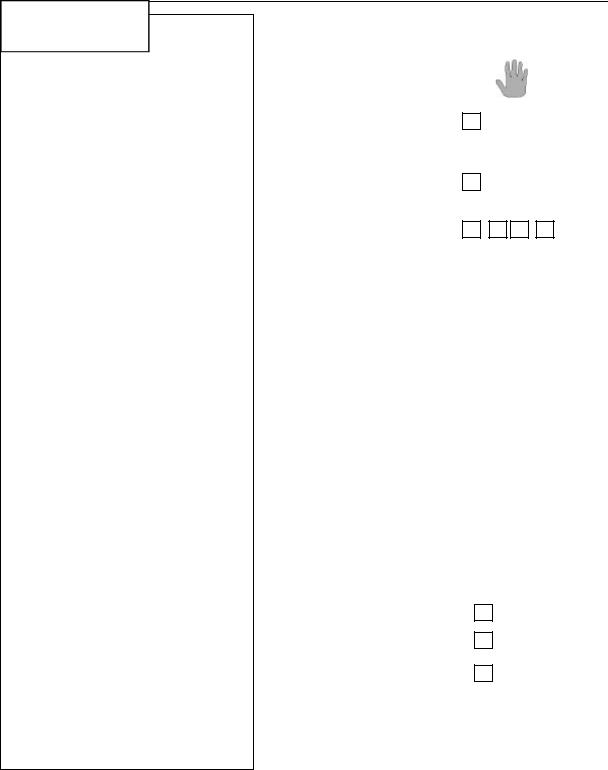
HandPunch 3000/4000 Operations and User’s manual
Employee enrollment
Important! To enter the command mode, you must press CLEAR and
ENTER, at the same time, enter your ID and place your hand to enter the command mode. When the display shows ENTER PASSWORD, enter the enrollment password (4 is default) and #.
Example, Enroll user 321
Show the employee the hand placement techniques used in the FIRST ENROLLMENT.
The hand reader may ask for another hand placement.
If the LCD displays “SORRY CAN’T ADD, another employee is likely enrolled with the same number. Also, check for improper hand placement or insufficient memory in the LIST USERS menu.
Press # to enroll another employee or 5 to exit menu
|
|
|
|
|
|
|
|
ENTER ID |
|
CLEAR |
+ |
ENTER |
|
|
(TIME) (DATE) |
|
ID |
|
|
|
|
|
|
|
|
|
|
|
|
|
|
|
||
|
|
|
|
|
|
|
|
ENTER PASSWORD |
4 |
# |
|
|
|
|
|
|
|
|||
|
|
# |
|
|
|
|
|
|
|
|
|
||
|
|
|
|
|
||
|
|
|
|
|
|
|
|
|
|
|
|
|
|
|
|
|
|
|
|
|
|
ENTER ID |
3 |
2 1 # |
|||
|
|
|
|
|
|
|
|
|
|
|
|
|
|
|
PLACE HAND |
|
|
|
|
|
1/3 |
|
|
|
|
|
|
|
|
|
|
|
|
|
|
|
|
|
|
|
|
|
REMOVE HAND |
|
|
|
|
|
|
|
|
|
|
|
|
|
|
|
|
|
|
|
|
PLACE HAND |
|
|
|
|
|
2/3 |
|
|
|
|
|
|
|
|
|
|
|
|
|
|
|
|
|
|
|
|
|
REMOVE HAND |
|
|
|
|
|
|
|
|
|
|
|
|
|
|
|
|
|
|
|
|
PLACE HAND |
|
|
|
|
|
3/3 |
|
|
|
|
|
|
|
|
|
|
|
|
|
|
|
|
|
|
|
|
321 |
|
|
|
|
|
|
|
USER ENROLLED |
|
|
|
|
|
|
|
|
|
|
|
|
|
|
|
|
|
|
|
|
ADD EMPLOYEE |
# |
add another |
|||
|
* NO YES # |
* |
next menu |
|||
|
|
|||||
|
|
|||||
|
|
5 |
to exit |
|||
8
