Alto Professional Live 802 User Manual [en, es, fr, it, de]

User Guide
English ( 3 – 7 )
Guía del usuario
Español ( 8 – 12 )
Guide d'utilisation
Français ( 13 – 17 )
Guida per l'uso
Italiano ( 18 – 22 )
Benutzerhandbuch
Deutsch ( 23 – 27 )
Gebruikershandleiding
Nederlands ( 28 – 32 )
Appendix
English ( 33 )

User Guide (English)
Introduction
Box Contents
Live 802
Power Cable
User Guide
Safety & Warranty Manual
Support
For the latest information about this product (system requirements, compatibility information, etc.) and product registration, visit altoprofessional.com/live802.
For additional product support, visit altoprofessional.com/support.
Quick Start / Connection Diagram
External Effects
Microphones Processor
Stage Monitor
House Loudspeakers
Headphones
Booth/Cue
Monitors
Smartphone,
tablet,
MP3 player,
etc.
Power
Top Panel View |
Rear Panel View |
Items not listed in Box Contents are not included.
3

Features
Top Panel
Note: The channels have essentially the same controls with some minor variations between Channels 1-2, 3-4, 5/6, and 7/8. The four different channel types are shown here.
1.Mic Input: Connect a microphone or line-level device to these inputs with an XLR cable.
2.Line Input: Connect line-level devices to these inputs with 1/4" cables.
3.Insert: Use a standard 1/4" TRS cable to connect an external processor (such as a compressor, limiter, external EQ unit, etc.) to this jack. The signal will be taken after the channel's gain control and returned before the channel's EQ controls. The tip of the TRS connection is the send, and the ring is the return.
4.Gain: Adjusts the channel audio level (pre-fader and pre-EQ gain). Adjust this so that the Signal LED lights up.
5.Peak LED: The LED will flash if the signal is clipping. If this happens, decrease the setting of the Gain knob.
6.Low Cut Filter: When this button is depressed, that channel's audio will be sent through a 75 Hz low-frequency filter with a slope of 18 dB per octave. This is useful for reducing low-frequency noise when using microphones.
7.Compressor: Adjusts the amount of compression on the channel, applied by the mixer's built-in compressor. The LED next to the knob will light up when the compressor is on.
1 1 1
2


 2
2



 2
2




 2
2




3 |
3 |
3 |
3 |
4 |
5 |
4 |
5 |
4 |
5 |
4 |
5 |
7 |
6 |
|
6 |
|
6 |
|
|
|
|
|
|
|
|
|
|
8 |
|
8 |
|
8 |
|
8 |
|
9 |
|
9 |
|
9 |
|
9 |
|
10 |
|
10 |
|
10 |
|
10 |
|
11 |
|
11 |
|
11 |
|
11 |
|
12 |
|
12 |
|
12 |
|
12 |
|
13 |
|
13 |
|
13 |
|
13 |
|
14 |
|
14 |
|
14 |
|
14 |
|
15 |
|
15 |
|
15 |
|
15 |
|
16 |
|
16 |
|
16 |
|
16 |
|
8.Hi EQ: Adjusts the high (treble) frequencies of the channel.
9.Mid EQ: Adjusts the mid-range frequencies of the channel.
10.Low EQ: Adjusts the low (bass) frequencies of the channel.
11.Monitor Knob: Adjusts the pre-fader level of the signal sent from that channel to the Monitor Mix, whose level is controlled by the Monitor Fader.
12.DFX Knob: Adjusts the post-fader level of the signal sent to the mixer's effects processor, whose level is controlled by the DFX Return Fader (DFX Rtn).
13.Channel Pan / Balance: If this knob is labeled Pan, it adjusts the (mono) channel's position in the stereo field. If the knob is labeled Bal, it adjusts the balance between the left and right channels of that stereo signal.
14.Channel Mute: Press this button to mute/unmute the channel. The LED next to the button will light up when the channel is muted.
15.Channel Fader: Adjusts the audio level on the channel.
16.Signal LED (Sig): Indicates that the channel's incoming audio signal is within an optimal range.
4
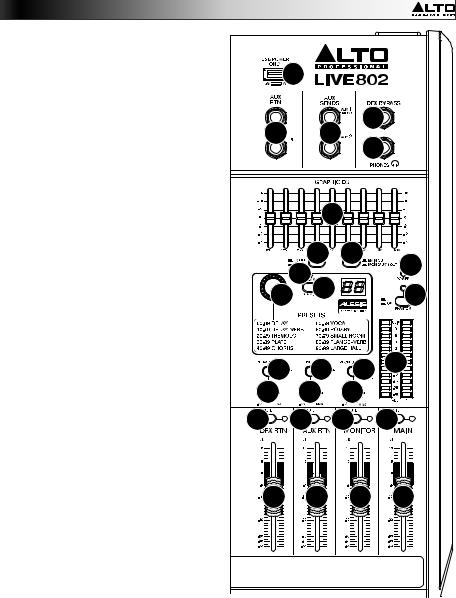
17.Aux Send: Use 1/4" TRS cables to connect these outputs to the inputs of
an external amplifier or active monitor. |
40 |
|
|
|
||||
Use the Monitor Knob (Mon) on each |
|
|
|
|||||
channel to control the level of the signal |
|
|
|
|
|
|||
sent to Aux Send 1. This is useful for |
|
|
|
27 |
||||
creating a custom monitor mix for |
18 |
|
17 |
|||||
|
|
|
||||||
onstage musicians. |
|
|
|
|
||||
|
|
|
|
|
|
|||
18. Aux Return (Aux Rtn): Connect the |
|
|
|
28 |
||||
outputs of an external device to these |
|
|
|
|||||
inputs with 1/4" mono cables. If your |
|
|
|
|
|
|||
source is mono, plug it into the left jack |
|
|
|
|
|
|||
and it will be heard on both the left and |
|
|
|
|
|
|||
right sides. |
|
|
|
|
20 |
|
||
19. Aux Return Fader (Aux Rtn): Controls |
|
|
|
|||||
|
|
|
|
|
||||
the audio |
level |
sent into the |
Aux |
|
21 |
22 |
|
|
Return (Aux Rtn) inputs. |
|
|
39 |
|||||
|
|
|
|
|
||||
20. Graphic Equalizer: When the EQ |
|
25 |
|
|
||||
On/Off switch is on (depressed), you |
|
24 |
|
38 |
||||
can use these controls to adjust the |
23 |
|
||||||
equalization of the main mix. |
|
|
|
|||||
21. EQ On/Off: Enables or disables the |
|
|
|
|
|
|||
Graphic Equalizer. |
|
|
|
|
|
|
||
22. Main Out / Monitor Out: When this |
|
|
|
|
37 |
|||
button is raised, the Graphic Equalizer |
33 |
|
31 |
29 |
||||
will affect the signal sent to the Main |
|
|||||||
Mix Outputs. When this button is |
34 |
32 |
30 |
|
||||
depressed, the Graphic Equalizer will |
14 |
|||||||
(Mon) Output. |
sent to the Aux 1 |
14 |
14 |
14 |
||||
affect the |
signal |
|
|
|
|
|
||
23. Effect Selector: This knob determines |
|
|
|
|
|
|||
what effect the mixer's internal effects |
|
|
|
|
|
|||
processor will apply to the various |
|
|
|
|
|
|||
channels. Turn the knob to change the |
|
|
|
|
|
|||
effect number, and push the knob to |
26 |
19 |
35 |
36 |
||||
select it. The display next to the DFX |
||||||||
Mute button will show the preset |
|
|
|
|
|
|||
number. |
Each |
channel can |
send |
|
|
|
|
|
different levels of audio to the |
|
|
|
|
|
|||
processor by adjusting its DFX Knob. |
|
|
|
|
|
|||
See the Effects section for an |
|
|
|
|
|
|||
explanation of the available effects. |
|
|
|
|
|
|||
24.DFX Mute: Press this button to 

 mute/unmute the effects.
mute/unmute the effects.
25.DFX Peak LED: The LED will flash if the signal is clipping. If this happens, decrease the setting of your source channels' DFX Knobs. When the effects processor is muted, the LED will be solidly lit.
26.DFX Return Fader (DFX Rtn): Adjusts the volume of the audio sent from the mixer's effects processor.
27.DFX Bypass: You can connect a standard 1/4" latching-style footswitch (sold separately) to this input and use it to bypass the mixer's internal effects processor (when the footswitch is in its "closed" position).
5

28.Phones Output: Connect 1/4" stereo headphones to these outputs. The Phones Volume knob controls the volume. The Phones Source button sets what signal is sent to this output.
29.Phones Source: When this button is raised, the signal from the Main Mix Outputs will be heard in the Phones Output. When this button is depressed, the signal from the Control Room Outputs (Ctrl Out) will be heard in the Phones Output.
30.Phones Volume: Adjusts the volume of Phones Output.
31.USB In Source: When this button is raised, the signal sent to the mixer through its USB Port will be sent to the Main Mix Outputs. When this button is depressed, the signal sent to the mixer through its USB Port will be sent to the Control Room Outputs (Ctrl Out).
32.USB In Level: Adjusts the level of the signal sent to the mixer through its USB Port.
33.2 Track In Source: When this button is raised, the signal from the 2 Track In will be sent to the Main Mix Outputs. When this button is depressed, the signal from the 2 Track In will be sent to the Control Room Outputs (Ctrl Out).
34.2 Track In Level: Adjusts the level of the 2 Track In.
35.Monitor Fader: Adjusts the level of the Aux Send 1 (Mon) output (the Monitor Mix).
36.Main Fader: Adjusts the level of the Main Mix Outputs.
37.LED Meters: Shows the audio level of the Main Mix Outputs. The Clip LED can light up occasionally, but if it happens too often, reduce the volume of the mix and/or individual channels.
38.Phantom Power: Activates/deactivates phantom power. When activated, phantom power supplies +48V to the XLR mic inputs and the LED next to the button will light up. Please note that most dynamic microphones do not require phantom power, while most condenser microphones do. Consult your microphone's documentation to find out whether it needs phantom power.
39.Power LED: Illuminates when the mixer is on.
40.USB Power Connection: You can use this USB port to connect and power (or charge) a device that requires power from a 5V, 1A USB bus.
Effects
To apply effects, turn the Effects Preset Knob and press it to select one of the available presets. To send a channel's signal to the effects processor, turn up that channel's DFX Knob (Aux 2).
Each effect has 10 variations. Select one that suits the environment and your preferences.
Numbers |
Effect |
Description |
00-09 |
Delay |
Reproduces the signal after a small period of time. |
10-19 |
Delay+Verb |
Delay effect with room reverb. |
20-29 |
Tremolo |
Rapidly increases and decreases the signal volume at a regular rate. |
30-39 |
Plate |
Simulates bright plate reverb. |
40-49 |
Chorus |
Simulates the full, complex, watery sound of several instruments playing |
|
|
the same thing. |
50-59 |
Vocal |
Reverb, simulating a room with a small delay time. |
60-69 |
Rotary |
Simulates the classic Doppler effect of the spinning horn inside an organ |
|
|
speaker. |
70-79 |
Small Room |
Reverb simulating a bright studio space. |
80-89 |
Flange+Verb |
Applies room reverb plus a classic stereo flanging effect. |
90-99 |
Large Hall |
Reverb simulating a large acoustic space. |
6

Rear Panel
1 |
|
6 |
|
|
|
|
|
|
2 |
3 |
7 |
8 |
5 |
4 |
4 |
||
|
||||||||
|
|
1.Power In: Use the included power cable to connect the mixer to a power outlet. While the power is switched off, connect the power cable into the mixer first, then connect the power cable to a power outlet.
2.Fuse Cover: If the fuse is broken, use a screwdriver or other tool to lift this tab, and replace the fuse with a fuse with the same rating (printed just above the Power In). Using a fuse with an incorrect rating can damage the unit and/or fuse.
3.Power Switch: Powers the mixer on and off. Turn on the mixer only after connecting all of your input devices but before turning on your amplifiers. Turn off amplifiers before you turn off the mixer.
4.Main Mix Outputs: Use standard XLR or 1/4" cables to connect either pair of these outputs to your loudspeakers or amplifier system. Use the Main Fader to control the level of these outputs.
5.Control Room Outputs (Ctrl Out): Use standard 1/4" cables to connect these outputs to your control room (booth) monitors or amplifier system.
6.USB Port: Use a standard USB cable to connect this USB port to a computer. The mixer can send or receive audio to or from your computer through this connection.
•When sending audio, the main mix will be sent from the mixer to your computer.
•When receiving audio, it will be sent from your computer to the Main Mix Outputs or Control Room Outputs (Ctrl Out), depending on the position of the mixer's USB In Source button.
7.2-Track Inputs (2 Track In): Connect these inputs to the outputs of an external sound source using a standard stereo RCA cable (sold separately). Use the 2 Track In Source button to send this signal either to the Main Mix Outputs or to the Control Room Outputs (Ctrl Out).
8.2-Track Outputs (2 Track Out): Connect these outputs to the inputs of an external recording device using a standard stereo RCA cable (sold separately).
7

Guía del usuario (Español)
Introducción
Contenido de la caja
Live 802
Cable de alimentación
Guía del usuario
Manual sobre la seguridad y garantía
Soporte
Para obtener la información más reciente acerca de este producto (requisitos de sistema, información de compatibilidad, etc.) y registrar el producto, visite altoprofessional.com/live802.
Para soporte adicional del producto, visite altoprofessional.com/support.
Diagrama de inicio y conexión rápida
Micrófonos |
|
Procesador de |
||||||||||
|
efectos externo |
|||||||||||
|
|
|
|
|
|
|
|
|
|
|
|
|
Monitor de escenario
Altavoces del salón
Auriculares
Monitores de cue/cabina
Teléfono
inteligente
(smartphone),




 tableta, Suministro
tableta, Suministro
eléctrico
Vista del panel superior |
Vista del panel trasero |
Los elementos que no se enumeran en Contenido de la caja no están incluidos.
8

Características
Panel superior
Nota: Los canales tienen esencialmente los mismos |
|
|
|
|
|
|
|
|||||
controles con algunas variaciones menores entre los |
1 |
|
1 |
|
1 |
|
|
|||||
canales 1 a 2, 3 a 4, 5/6 y 7/8. Se muestran aquí los |
|
|
|
|
||||||||
cuatro tipos de canales diferentes. |
|
|
|
|
|
|
|
|
|
|||
1. Entrada de micrófono: Conecte a estas |
2 |
|
2 |
|
2 |
|
2 |
|||||
|
entradas un |
micrófono o |
dispositivo |
de |
3 |
|
3 |
|
3 |
|
3 |
|
|
nivel de línea con un cable XLR. |
|
|
|
|
|||||||
|
|
|
|
|
|
|
|
|
||||
2. |
Entrada de línea: Conecte a estas |
|
|
|
|
|
|
|
||||
|
entradas dispositivos de nivel de línea con |
|
5 |
|
5 |
|
5 |
4 5 |
||||
|
cables de 1/4 pulg. |
|
|
|
4 |
4 |
4 |
|||||
3. Inserción: Use un cable TRS de 1/4 pulg. |
||||||||||||
|
estándar para conectar a este conector |
7 |
6 |
|
6 |
|
6 |
|
||||
|
hembra un procesador externo (como un |
|
|
|
|
|
|
|||||
|
compresor, limitador, ecualizador externo, |
8 |
|
8 |
|
8 |
|
8 |
||||
|
etc.). La señal se toma después del control |
|
|
|
||||||||
|
de ganancia del canal y retorna antes de |
9 |
|
9 |
|
9 |
|
9 |
||||
|
los controles del ecualizador del canal. La |
|
|
|
||||||||
|
señal se envía por la punta de la conexión |
10 |
|
10 |
|
10 |
|
10 |
||||
|
TRS y retorna por la nuca. |
|
|
|
|
|
||||||
4. Ganancia: Ajusta el |
nivel |
de audio |
del |
11 |
|
11 |
|
11 |
|
11 |
||
|
canal (ganancia pre-fader y pre- |
|
|
|
||||||||
|
ecualización). Ajuste esto para que el LED |
12 |
|
12 |
|
12 |
|
12 |
||||
|
de señal se encienda. |
|
|
|
|
|
|
|||||
5. |
LED de pico: El LED destella si la señal se |
13 |
|
13 |
|
13 |
|
13 |
||||
|
está recortando. Si esto sucede, disminuya |
|
|
|
||||||||
|
el ajuste de la perilla Gain (Ganancia). |
|
14 |
|
14 |
|
14 |
|
14 |
|||
6. Filtro pasabajos: Cuando |
se pulsa este |
|
|
|
||||||||
|
botón, el audio de ese canal se envía a |
|
|
|
|
|
|
|
||||
|
través de un filtro de baja frecuencia de 75 |
|
|
|
|
|
|
|
||||
|
Hz con una pendiente de 18 dB por octava. |
|
|
|
|
|
|
|
||||
|
Esto resulta útil para reducir el ruido de |
15 |
|
15 |
|
15 |
|
15 |
||||
|
baja frecuencia cuando se usan |
|
|
|
||||||||
|
micrófonos. |
|
|
|
|
|
|
|
|
|
|
|
7. |
Compresor: |
Ajusta |
la |
cantidad |
de |
16 |
|
16 |
|
16 |
|
16 |
|
compresión en el canal, aplicada por el |
|
|
|
||||||||
|
|
|
|
|
|
|
|
|||||
|
compresor incorporado del mezclador. El |
|
|
|
|
|
|
|
||||
|
LED que está junto a la perilla se encenderá cuando el compresor esté activado. |
|
||||||||||
8.Ecualización de agudos: Ajusta las altas frecuencias (agudos) del canal.
9.Ecualización de medios: Ajusta las frecuencias medias del canal.
10.Ecualización de graves: Ajusta las bajas frecuencias (graves) del canal.
11.Perilla de monitor: Ajusta el nivel de pre-fader de la señal enviada desde ese canal a la mezcla de monitor, cuyo nivel se controla con el fader del monitor.
12.Perilla de DFX (efectos digitales): Ajusta el nivel de post-fader de la señal enviada hacia el procesador de efectos del mezclador, cuyo nivel se controla con el fader de retorno de efectos digitales (DFX Rtn).
13.Paneo / balance del canal: Si esta perilla indica Pan, ajusta la posición del canal (mono) en el campo estéreo. Si la perilla indica Bal, ajusta el balance entre los canales izquierdo y derecho de esa señal estéreo.
14.Silenciamiento de canal: Pulse este botón para silenciar/anular el silenciamiento del canal. El LED junto al botón se encenderá cuando el canal esté silenciado.
15.Fader de canal: Ajusta el nivel de audio del canal.
16.LED de señal (Sig): Indica que la señal entrante de audio del canal está dentro de un rango óptimo.
9

17.Envío auxiliar: Use cables TRS de 1/4
pulg. para conectar estas salidas a las entradas de un amplificador o monitor activo externo. Use la perilla de monitor (Mon) en cada canal para controlar el nivel de la señal enviada a Aux Send 1 (Envío auxiliar 1). Esto es útil para crear una mezcla de monitor personalizada para los músicos en el escenario.
18.Retorno de auxiliares (Aux Rtn): Conecte las salidas de un dispositivo externo a estas entradas con cables mono de 1/4 pulg. Si su fuente es mono, enchúfela en el conector izquierdo y se escuchará en ambos lados, izquierdo y derecho.
19.Fader del retorno de auxiliares (Aux Rtn):
Controla el nivel de audio enviado a las entradas de retorno de auxiliares (Aux Rtn).
20.Ecualizador gráfico: Cuando el interruptor
EQ On / Off (Ecualizador encendido / apagado) está conectado (pulsado), estos controles se pueden usar para ajustar la ecualización de la mezcla principal.
21.Ecualizador encendido/apagado: Activa o desactiva el ecualizador gráfico.
22.Salida principal / Salida para monitor:
Cuando este botón está levantado, el ecualizador gráfico afecta a la señal enviada a las salidas Main Mix Output (Mezcla principal). Cuando este botón está pulsado, el ecualizador gráfico afecta a la señal enviada a la salida Aux 1 (Mon) .
23.Selector de efectos: Esta perilla selecciona el efecto que el procesador de efectos interno del mezclador aplica a los diversos canales. Gire la perilla para modificar el número de efecto y púlsela para seleccionarlo. La pantalla que está al costado del botón DFX Mute (Silenciamiento de DFX) muestra el número de preset (preajuste). Cada canal puede enviar al procesador niveles diferentes de audio ajustando su perilla de DFX. Consulte en la sección Efectos una explicación de los efectos disponibles.
40 |
|
|
|
|
18 |
|
17 |
27 |
|
|
28 |
|||
|
|
|
||
|
|
20 |
|
|
|
21 |
22 |
39 |
|
|
25 |
|
|
|
|
24 |
|
38 |
|
23 |
|
|
||
33 |
|
31 |
29 |
37 |
34 |
32 |
30 |
|
|
14 |
14 |
14 |
14 |
|
26 |
19 |
35 |
36 |
|
24.Silenciamiento de DFX: Pulse este botón para silenciar/anular el silenciamiento del canal.
25.LED de pico de DFX: El LED destella si la señal se está recortando. Si esto sucede, disminuya el ajuste de las perillas de DFX de sus canales fuente. Cuando el procesador de efectos está silenciado, el LED está encendido permanentemente.
26.Fader del retorno de DFX (DFX Rtn): Ajusta el volumen del audio enviado desde el procesador de efectos del mezclador.
27.Puenteo de DFX: Puede conectar un interruptor de pedal de tipo de enganche estándar de 1/4 pulg. (que se vende por separado) a esta entrada y utilizarlo para realizar un puenteo del procesador de efectos interno del mezclador (cuando el interruptor de pedal esté en su posición "cerrada").
10

28.Salida para auriculares: Conecte a estas salidas auriculares estéreo de 1/4 pulg. El volumen se controla con la perilla Phones Volume (Volumen de auriculares). El botón de fuente para auriculares determina qué señal se envía por esta salida.
29.Fuente para auriculares: Cuando este botón está levantado, la señal proveniente de las salidas de mezcla principal se oye en la salida para auriculares. Cuando este botón está pulsado, la señal proveniente de las salidas para la cabina de control (Ctrl Out) se oye en la salida para auriculares.
30.Volumen de auriculares: Ajusta el volumen de la salida Phones.
31.Fuente de entrada USB: Cuando se levanta este botón, la señal enviada al mezclador a través de su puerto USB será enviada a las salidas de mezcla principal. Cuando se presiona este botón, la señal enviada al mezclador a través de su puerto USB será enviada a las salidas para la cabina de control (Ctrl Out).
32.Nivel de entrada USB Ajusta el nivel de la señal enviada al mezclador a través de su puerto USB.
33.Fuente de entrada de 2 pistas: Cuando este botón está levantado, la señal de la 2 Track In (Entrada de 2 pistas) se envía a las salidas de mezcla principal. Cuando se presiona este botón, la señal de la
2 Track In (Entrada de 2 pistas) se envía a las salidas para la cabina de control (Ctrl Out).
34.Nivel de entrada de 2 pistas: Ajusta el nivel de la 2 Track In.
35.Fader del monitor: Ajusta el nivel de la salida Aux Send 1 (Mon) (mezcla de monitor).
36.Fader principal: Ajusta el nivel de las salidas de mezcla principal.
37.Medidores LED: Ajusta el nivel de las salidas de mezcla principal. Puede encenderse ocasionalmente el LED de recorte, pero si sucede con demasiada frecuencia, reduzca el volumen de la mezcla y/o los canales individuales.
38.Alimentación fantasma: Activa/desactiva la alimentación fantasma. Cuando está activada, la alimentación fantasma suministra +48 V a las entradas de micrófono XLR y el LED que está al costado del botón se enciende. Tenga en cuenta que la mayoría de los micrófonos dinámicos no requieren alimentación fantasma, mientras que la mayoría de los micrófonos de condensador la requieren. Consulte la documentación de su micrófono para averiguar si necesita alimentación fantasma.
39.LED de encendido: Se ilumina cuando el mezclador está encendido.
40.Conexión de alimentación USB: Puede utilizar este puerto USB para conectar y alimentar (o cargar) un dispositivo que requiera alimentación por un bus USB de 5 V, 1 A.
Efectos
Para aplicar efectos, gire la perilla de presets de efectos y púlsela para seleccionar uno de los presets disponibles. Para enviar la señal de un canal al procesador de efectos, aumente el ajuste de la perilla de DFX (Aux 2) de ese canal.
Cada efecto tiene 10 variaciones. Seleccione una que se adapte al ambiente y a sus preferencias.
Números |
Efecto |
Descripción |
00-09 |
Delay (Retardo) |
Reproduce la señal después de un breve período de tiempo. |
10-19 |
Delay+Verb |
Efecto de retardo con reverberación de sala. |
|
(Retardo+reverberación) |
|
20-29 |
Tremolo |
Aumenta y disminuye rápidamente el volumen de la señal a un |
|
|
ritmo constante. |
30-39 |
Plate (Placa) |
Simula la reverberación de una placa brillante |
40-49 |
Chorus (Coro) |
Simula el sonido pleno, complejo y acuoso de varios instrumentos |
|
|
que tocan lo mismo. |
50-59 |
Vocal |
Reverberación, que simula una sala con pequeño tiempo de retardo |
60-69 |
Rotary (Giratorio) |
Simula el clásico efecto Doppler de la bocina giratoria adentro de |
|
|
un altavoz de órgano. |
70-79 |
Small Room |
Reverberación que simula una sala de estudio brillante. |
|
(Sala pequeña) |
|
80-89 |
Flange+Verb |
Aplica reverberación de sala más un efecto de flange estéreo |
|
(Flange+reverberación) |
clásico. |
90-99 |
Large Hall (Sala de |
Reverberación que simula un espacio acústico grande. |
|
concierto grande) |
|
|
|
11 |
