Page 1
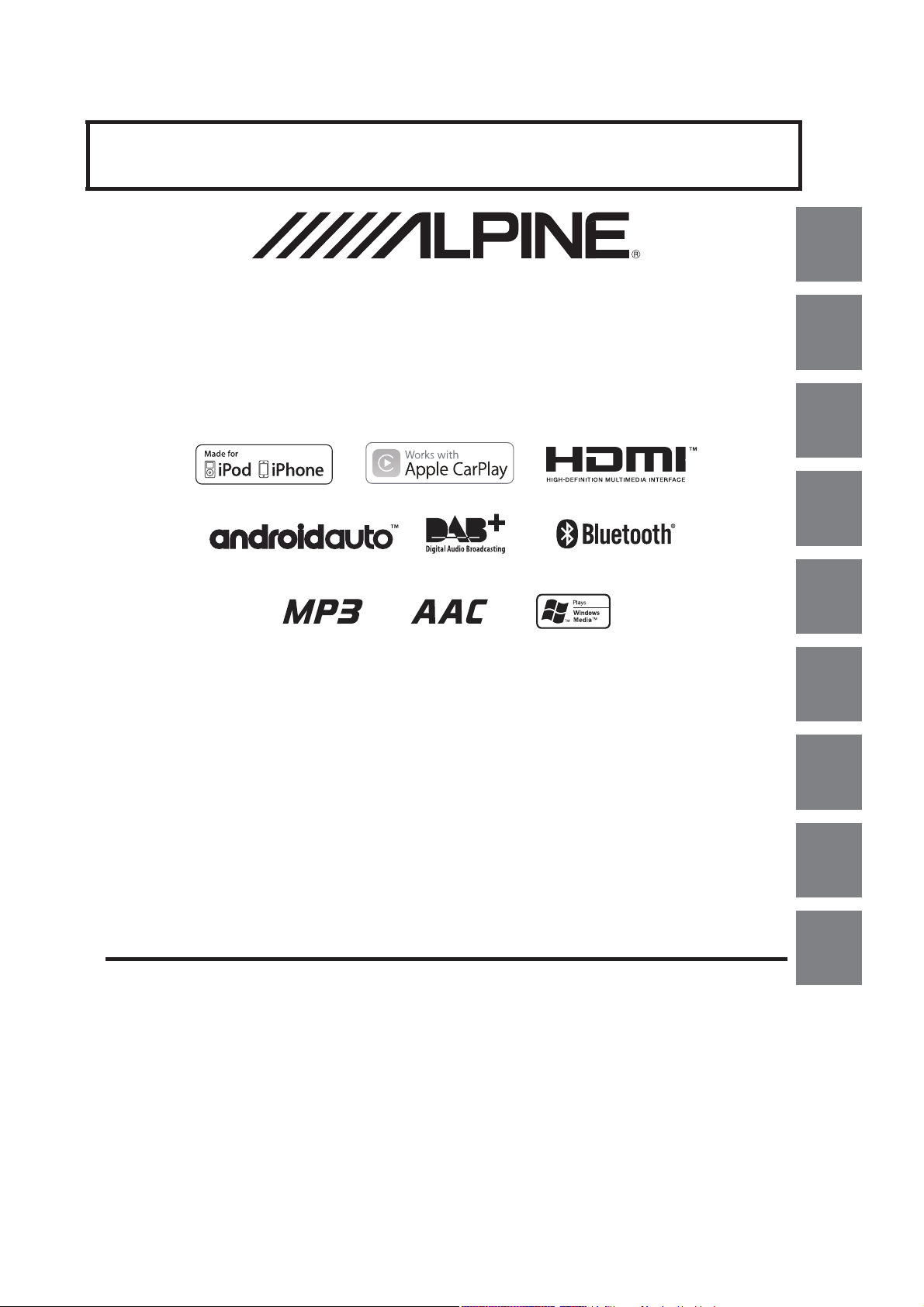
FOR CAR USE ONLY/NUR FÜR AUTOMOBIL GEBRAUCH/POUR APPLICATION AUTOMOBILE UNIQUEMENT/PARA USO
EN AUTOMÓVILES/SOLO PER L’UTILIZZO IN AUTOMOBILE/ENDAST FÖR BILBRUK/ALLEEN VOOR GEBRUIK IN DE
AUTO/ТОЛЬКО ДЛЯ ИСПОЛЬЗОВАНИЯ В АВТОМОБИЛЯХ/DO UŻYCIA TYLKO W SAMOCHODZIE
EN
9-inch Digital Media Station
iLX-F903D
• OWNER’S MANUAL
Please read before using this equipment.
• BEDIENUNGSANLEITUNG
Lesen Sie diese Bedienungsanleitung bitte vor
Gebrauch des Gerätes.
• MODE D’EMPLOI
Veuillez lire avant d’utiliser cet appareil.
• MANUAL DE OPERACIÓN
Léalo antes de utilizar este equipo.
• ISTRUZIONI PER L’USO
Si prega di leggere prima di utilizzare il attrezzatura.
• ANVÄNDARHANDLEDNING
Innan du använder utrustningen bör du läsa
igenom denna användarhandledning.
• GEBRUIKERSHANDLEIDING
Lees deze aanwijzingen aandachtig alvorens
dit toestel te gebruiken.
•
.
• INSTRUKCJA OBSŁUGI
Prosimy zapoznać się z tą instrukcją przed
przystąpieniem do użytkowania urządzenia.
DE
FR
ES
IT
SE
NL
RU
ALPINE ELECTRONICS MARKETING, INC.
1-7, Yukigaya- Otsukamachi, O ta-ku,
Tokyo 145-0067, JAPAN
Phone: 03-5499-4531
ALPINE ELECTRONICS OF AMERICA, INC.
19145 Gramercy Place, Torrance,
California 90501, U.S.A.
Phone 1-800-ALPINE-1 (1-800-257-4631)
ALPINE ELECTRONICS OF AUSTRALIA PTY. LTD.
161-165 Princes Highway, Hallam
Victoria 3803, Australia
Phone 03-8787-1200
ALPINE ELECTRONICS GmbH
Wilhelm-Wagenfeld-Str. 1-3, 808 07 München, Germany
Fletchamste ad Highway, Coventry CV4 9T W, U.K.
Phone 089-32 42 640
ALPINE ELECTRONICS OF U.K. LTD.
Alpine Hous e
www.alpine.co.uk
ALPINE ELECTRONICS France S.A.R.L.
184 allée des Erables
CS 52016 – Villepinte
95 945 Roissy CDG cedex
FRANCE
Phone : + 33(0)1 48 63 89 89
ALPINE ITALIA S.p.A.
Viale Cris toforo Colombo 8,
20090 Trezzano sul Naviglio MI, Italy
Phone +39 02 48 4781
ALPINE ELECTRONICS DE ESPAÑA, S.A.
Portal de Gamarra 36, Pabellón, 32
01013 Vitoria (Alava)-APDO 133, Spain
Phone 945-283588
68-34732Z77-A
PL
Page 2
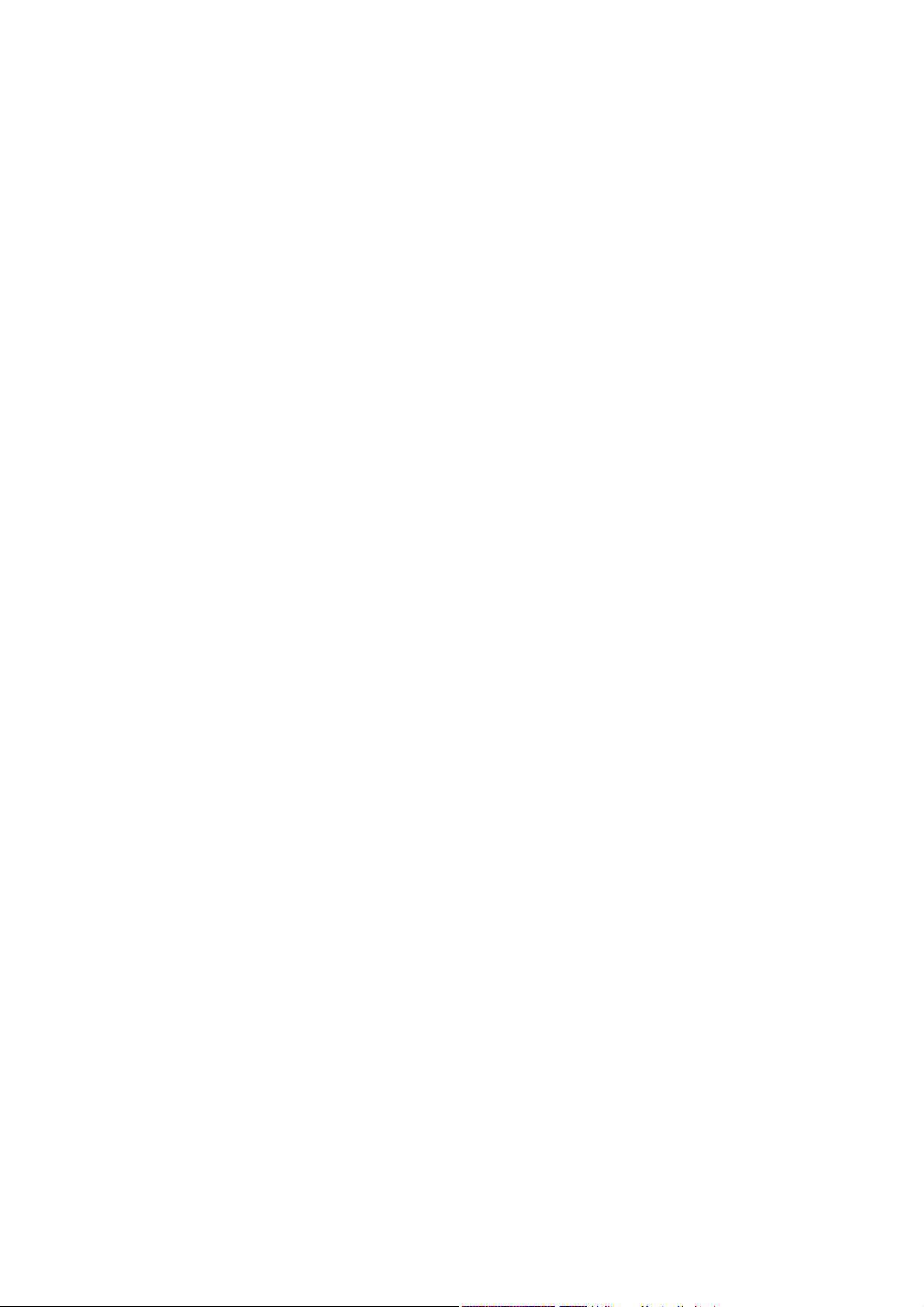
Page 3
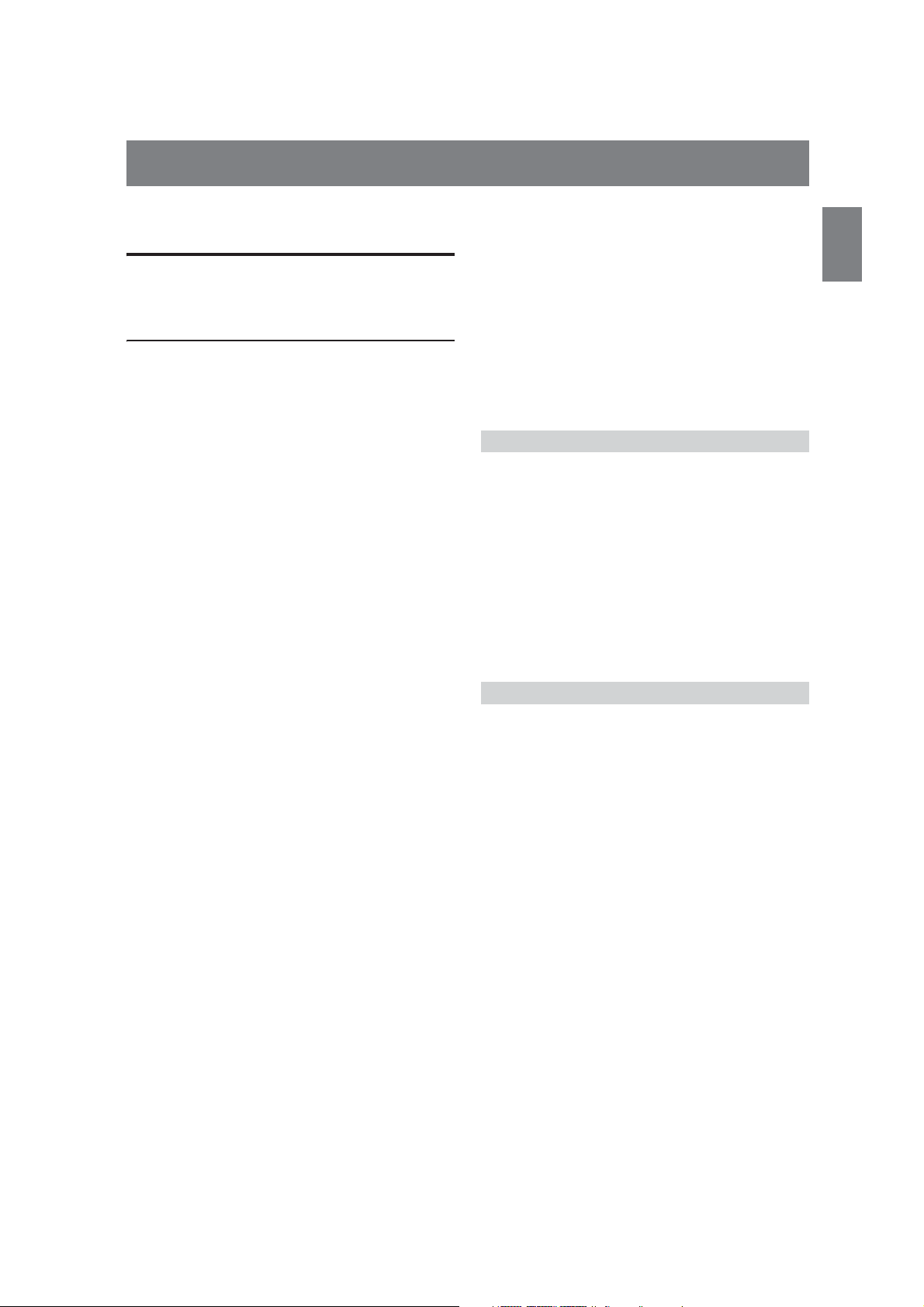
ENGLISH
Contents
Operating Instructions
WARNING
Points to Observe for Safe Usage ........................6
WARNING ...................................................... 6
CAUTION ....................................................... 7
NOTICE .......................................................... 7
Features
Favourite Function ................................................ 9
About Swiping the Touch Screen ........................ 9
Switching the Audio Sources Screen to a
Dedicated Screen .............................................10
Getting Started
Location of Controls ...........................................11
Turning Power On or Off ..................................11
Turning the System On ......................................11
Initial System Start-Up ....................................... 12
Adjusting the Volume ......................................... 12
Lowering Volume Quickly ................................. 12
Touch Screen Operation .................................... 12
Switching Sources ................................................ 13
Operating the Function Button on the
Audio/Video Main Screen .............................. 13
About Basic Operation for List Screen .............14
About the Shortcut Setup Screen ......................14
Sound Setup Function ..................................... 15
About the Menu Screen ...................................... 16
Edit Menu .........................................................16
About the Indicator Display ..............................17
Opening screen Customisation .........................17
How to Input Characters and Numbers
(Keypad) ...........................................................18
Favourite Function
Using the Favourite Function ............................ 19
Editing the Favourite Screen ..............................19
Registering Items .............................................19
Changing Item Names ....................................20
Changing Icons (only the Shortcut Dialing
icons) ............................................................. 20
Changing the Layout ....................................... 20
Deleting Items .................................................. 21
Applying Alpine TuneIt App
Adjusting the sound via the Smartphone ........ 22
Facebook Notification Function .......................22
Setup
Setup Operation .................................................. 24
Wireless (Bluetooth) Setup
Bluetooth Setup ...................................................25
Displaying Bluetooth Information ................ 25
Registering the Bluetooth Device .................. 25
Hands-free Device Primary/Secondary
Setting ............................................................ 26
iPhone Auto Pairing Setting .......................... 26
Phone Setup .........................................................26
Setting the Passcode ........................................ 26
Changing the Character Code of the Phone
Book ............................................................... 26
Selecting the Output Speaker ......................... 26
General Setup
Sounds Setup ........................................................ 27
Setting the Balance/Fader/Rear Speaker/
Subwoofer ..................................................... 28
Setting the Media Xpander (MX HD) .......... 28
Equalizer Presets .............................................. 29
Adjusting the Parametric Equalizer Curve
(Dual HD EQ) .............................................. 29
Adjusting the Crossover Settings
(X-OVER) ..................................................... 30
Adjusting the Time Correction (TCR) ......... 30
Setting Defeat ................................................... 30
Setting the Volume for Each Source .............31
Adjusting the Caller Level ..............................31
Adjusting the Microphone Level ................... 31
Adjusting the Ring Tone Level ......................31
Volume Setting ................................................31
Auto Volume Setting ...................................... 31
Setting the Microphone Effect ....................... 31
Default Sound Settings ................................... 31
About the Crossover ........................................... 32
About Time Correction ...................................... 32
Language Setting .................................................33
Visual Setup .........................................................33
3-EN
Page 4
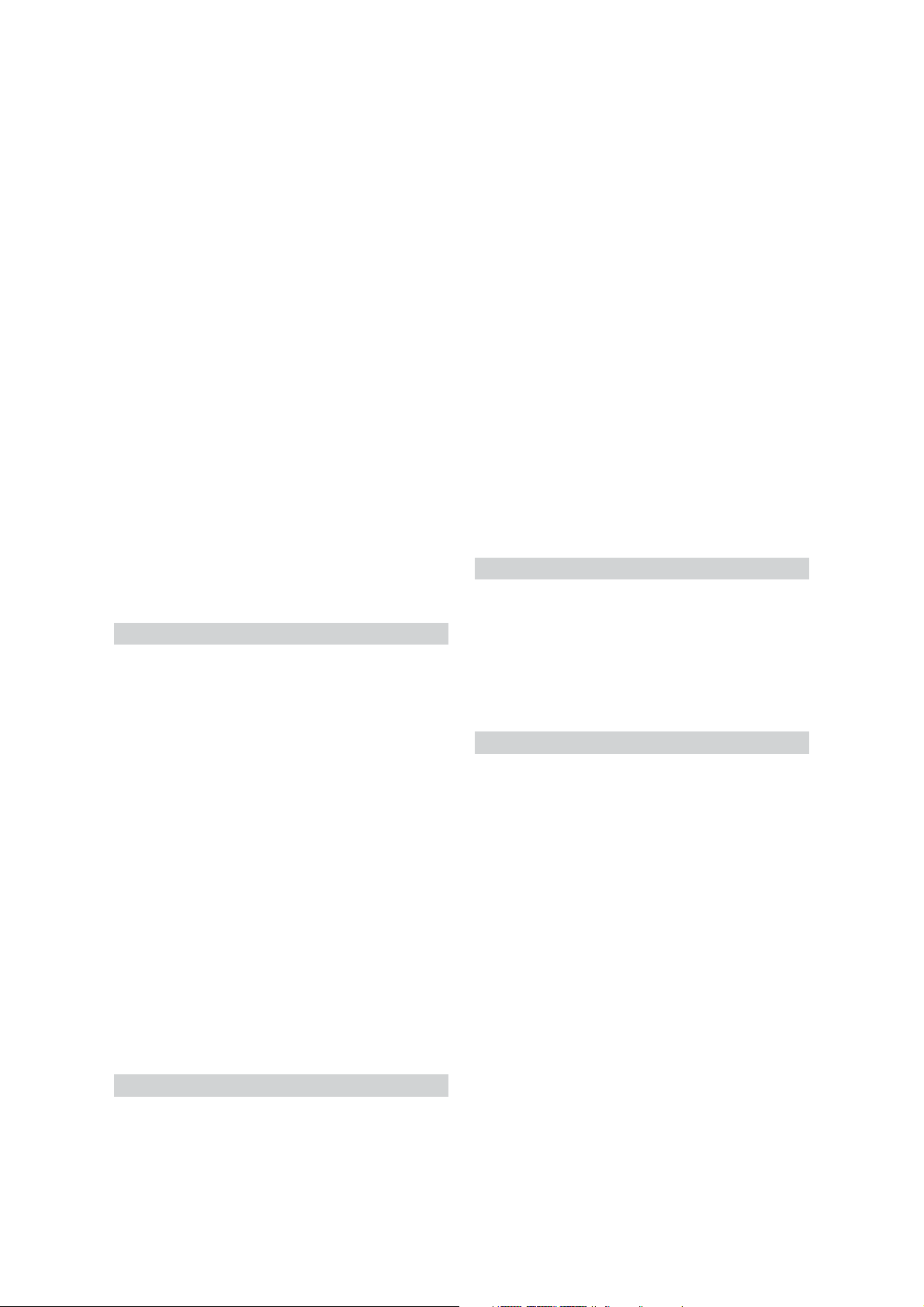
Selecting the Visual EQ Mode
(Factory’s setting) ........................................33
Adjusting Brightness ....................................... 34
Adjusting Colour of Picture ........................... 34
Adjusting Tint of Picture ............................... 34
Adjusting Image Contrast .............................. 34
Adjusting Picture Quality .............................. 34
Saving and calling the adjusted picture
quality ............................................................ 34
Screen Setup ......................................................... 34
Screen/Lighting Customise ............................ 34
Switching the Display Colour ........................ 35
Setting the Text Scroll ..................................... 35
Switching the Artwork Position .................... 35
General Setup ....................................................... 35
Format settings ................................................35
Setting the Clock Display ............................... 35
Setting the Time ............................................... 36
Setting Security code ....................................... 36
About iLX-F903D ............................................ 36
Setting Demo mode to Off/On ...................... 36
Car Setup .............................................................. 37
Steering wheel Setting ..................................... 37
Installation Setup ............................................. 37
Sources Setup
Radio Setup .......................................................... 38
PI SEEK Setting ............................................... 38
Receiving RDS Regional (Local) Stations .... 38
Switching the Display Language of PTY
(Programme Type) ...................................... 38
Setting PTY31 (Emergency Broadcast)
Reception ...................................................... 38
Setting the TUNER (FM) Tone Quality
(Tuner Condition) ....................................... 38
DAB Setting ......................................................... 39
Setting Alarm (Emergency Broadcast)
Reception ...................................................... 39
Setting Announcement Reception ................ 39
Setting the FM Linking ON/OFF
(Service Following) ...................................... 39
Setting the DAB Antenna ON/OFF .............. 39
AUX Setup ........................................................... 40
Setting the Auxiliary (AUX) Name ............... 40
Switching the Visual Input Signal System ...40
HDMI Setup ........................................................ 40
Apple CarPlay Setup ........................................... 40
System Setup
Camera Setup ....................................................... 41
Setting the Camera Input ............................... 41
Setting the Camera Signal Input ................... 41
Adjusting the Rear Camera Guide ................ 41
Camera Interrupt Setting (Power OFF
Mode) ............................................................ 42
CAN-I/F Setup .................................................... 42
Setting the Default Vehicle Screen ................ 42
Setting the Climate Interrupt Time .............. 42
Setting the Parking Sensor Interrupt
On/Off ........................................................... 43
Unit Setup ............................................................ 43
Setting the External AP ................................... 43
Application Setup ................................................ 43
Android Auto (Optional)
What is Android Auto ........................................ 44
Activate Android Auto ....................................... 44
Apple CarPlay (Optional)
Access to Apple CarPlay .................................... 44
Radio/RDS
Radio Basic Operation
Listening to the Radio ........................................ 46
Presetting Stations Manually ............................. 46
Presetting Stations Automatically ..................... 46
Tuning to Preset Stations ................................... 46
Inputting Frequency Directly and Receiving
the Radio Station ............................................. 47
RDS Operation
Turning AF (Alternative Frequencies)
On or Off .......................................................... 47
Interruption Function ........................................ 47
Receiving Traffic Announcement ................. 48
News Programme Interruption ..................... 48
Receiving Traffic Information Manually ......... 48
Selecting the Receivable PTY ............................ 48
Displaying Radio Text ........................................ 48
DAB/DAB+/DMB
Listening to DAB/DAB+/DMB ......................... 49
Presetting Service ................................................50
Tuning to Preset Service .................................... 50
Service Component/PTY Search Function ..... 50
Service Search Function ................................. 50
PTY Search Function ...................................... 50
Interruption Function ........................................ 51
Receiving Traffic Announcement ................. 51
News Programme Interruption ..................... 51
4-EN
Page 5
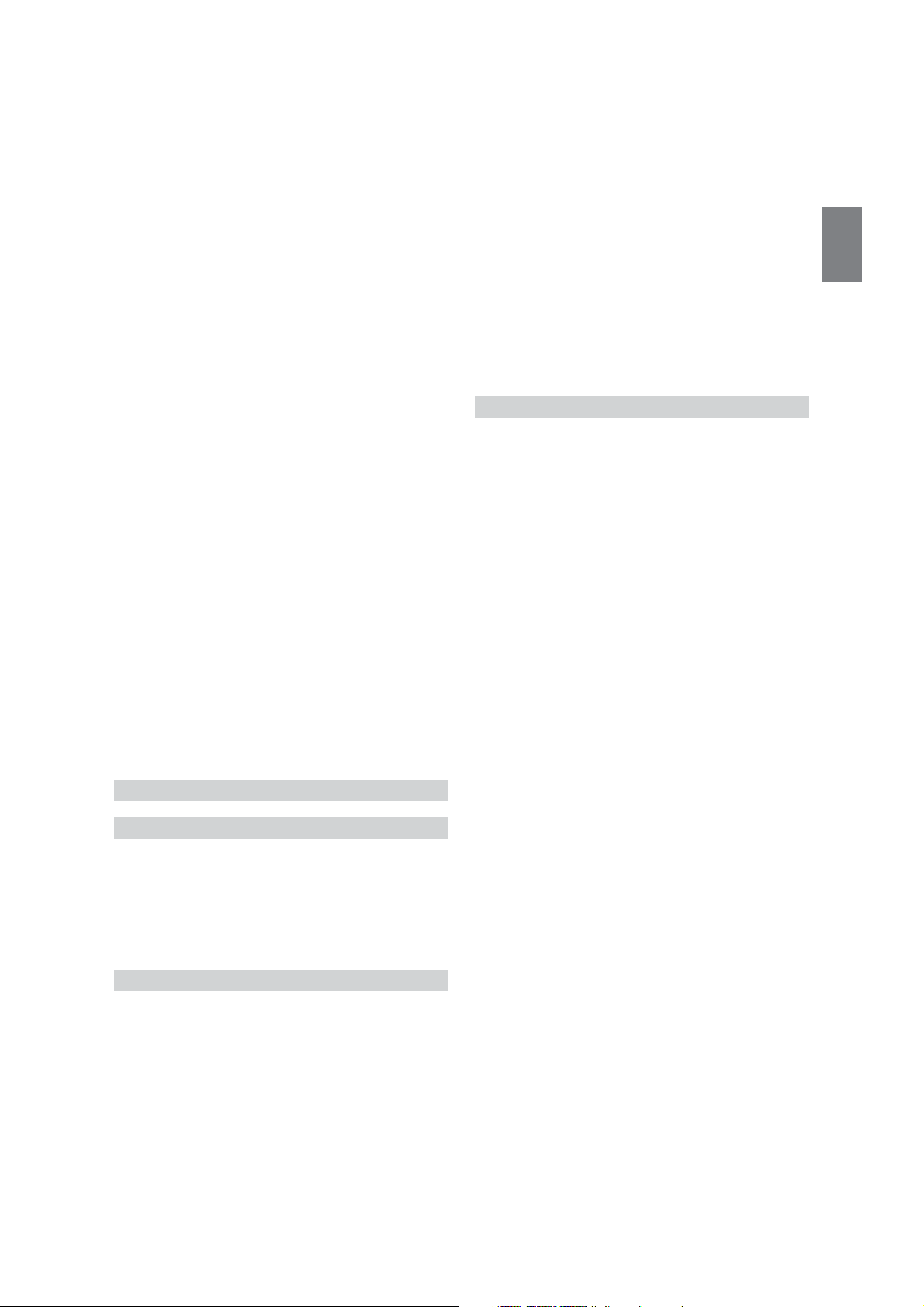
Inputting Channel Number Directly and
Receiving the Broadcasts ................................ 51
Switching to Secondary Service
Components ..................................................... 51
Displaying DAB Text .......................................... 52
About DAB/DAB+/DMB .................................. 52
USB Flash drive (Optional)
Playback ................................................................ 54
Fast-forwarding/Fast-reversing
(USB Video only) ............................................ 54
Stopping Playback (USB Video only) .............. 54
Repeat Play ........................................................... 54
Random Play (USB Audio only) ....................... 54
Searching for a Desired Song ............................. 55
Switching Display Modes (During Video
File Play Back) .................................................. 55
About USB Video format ................................... 55
iPod/iPhone (Optional)
Playback ................................................................ 57
Searching for a Music File .................................. 57
Quick Search Mode ......................................... 57
Full Search Mode ............................................. 57
Alphabet Search Function ................................. 58
Repeat Play ........................................................... 58
Random Play (Shuffle) .......................................58
HDMI Device (Optional)
DVD Player Operation
HDMI Operation
Bluetooth Operation
Setup Before Using .............................................. 60
About Bluetooth .............................................. 60
About the Hands-free Phone ......................... 60
Before Using Bluetooth .................................. 60
Hands-free Phone Control
Answering a Call .................................................61
Hanging up the Telephone ................................61
Call Waiting Function ........................................ 61
Calling ................................................................... 62
Calling by Favourite Function ....................... 62
Making a phone call using the Phone
Menu ............................................................. 62
Using Voice Recognition function ...................63
Using Siri .......................................................... 63
Voice Dial Function ........................................ 63
Operations During a Conversation .................. 64
Adjusting the Speech Volume ....................... 64
Changing the Voice Output ........................... 64
DTMF (Touch-Tone) Function .................... 64
Phone Book Function ......................................... 64
Synchronising the Phone Book ..................... 64
Adding the Phone Book ................................. 64
Deleting the Phone Book Entries .................. 65
Searching in the Phone Book ......................... 65
Bluetooth Audio
Playback ................................................................ 66
Repeat Play ........................................................... 66
Random Play ........................................................ 66
Search Function ................................................... 66
Connecting a Bluetooth Device ........................ 67
Disconnecting the Bluetooth Connection ... 67
Changing the connecting Bluetooth
Device ............................................................ 67
Auxiliary Device (Optional)
Operating Auxiliary Devices (Optional) .......... 68
Operating an AUX, AUX DVD or
GAME ........................................................... 68
Camera Operation (Optional)
Rear Camera Operation ..................................... 69
Displaying the Rear Camera Image from
the Menu screen ........................................... 69
Displaying the rear view video while
the car is in reverse ...................................... 69
Guide Display ON/OFF Setting .................... 69
Adjusting the Caution Display Location ...... 69
About the Rear Camera Guide .......................... 70
About Vehicle Interlock Function
Vehicle Info mode ............................................... 72
Function Screen Examples ................................. 72
Information
Product Software Update ................................... 73
About the Supported Formats ........................... 73
About MP3/WMA/AAC/FLAC .................... 73
In Case of Difficulty ............................................ 75
If this Message Appears ...................................... 75
Specifications ....................................................... 77
5-EN
Page 6
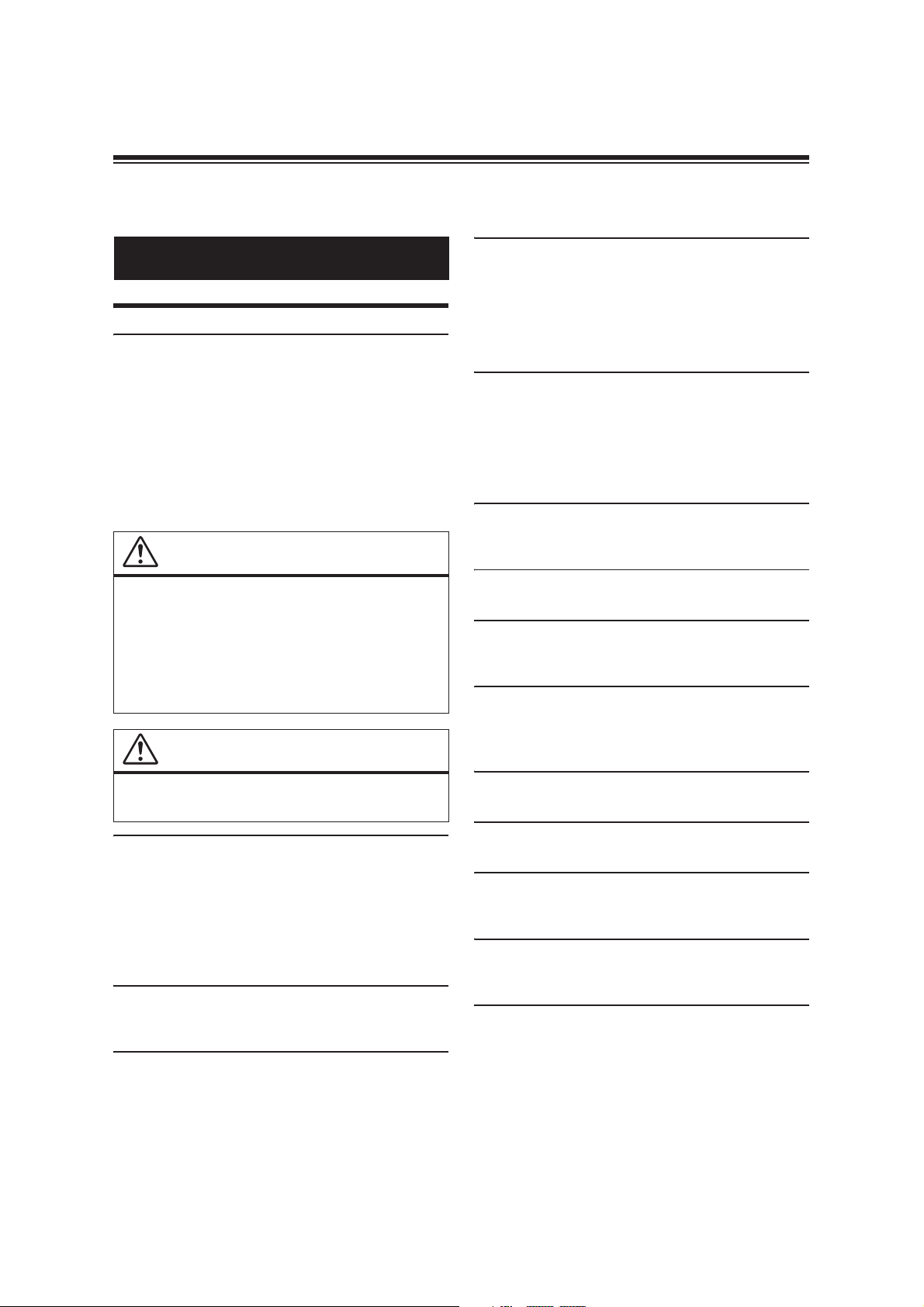
Operating Instructions
WARNING
Points to Observe for Safe Usage
• Read this manual carefully before using this disc and the system
components. They contain instructions on how to use this product
in a safe and effective manner. Alpine cannot be responsible for
problems resulting from failure to observe the instructions in this
manual.
• This manual uses various pictorial displays to show you how to use
this product safely and to alert you to potential dangers resulting
from improper connections and operation. Following are the
meanings of these pictorial displays. It is important to fully
understand the meanings of these pictorial displays in order to use
this manual and the system properly.
WARNING
• Operation of the system while driving is dangerous. Users
should stop vehicle before operating the software.
• Road conditions and regulations take precedence over
information contained on the map display: observe actual
traffic restrictions and circumstances while driving.
• This software is designed for use exclusively in the unit. It
cannot and may not be used in conjunction with other
hardware.
WARNING
This symbol means important instructions. Failure
to heed them can result in serious injury or death.
DO NOT FOLLOW ROUTE SUGG ESTIONS IF THE NAVIGATION SYSTEM
INSTRUCTS YOU TO PERFORM AN UNSAFE OR ILLEGAL MANEUVER, OR
PLACES YOU IN AN UNSAFE SITUATION OR AREA.
This product is not a substitute for your personal judgment. Any
route suggestions by this system should never supersede any local
traffic regulations or your personal judgement or knowledge of safe
driving practise.
KEEP THE VOLUME AT A LEVEL WHERE YOU CAN STILL HEAR OUTSIDE
NOISES WHILE DRIVING.
Excessive volume levels that obscure sounds such as emergency
vehicle sirens or road warning signals (train crossings, etc.) can be
dangerous and may result in an accident. LISTENING AT LOUD
VOLUME LEVELS IN A CAR MAY ALSO CAUSE HEARING
DAMAGE.
MINIMIZE DISPLAY VIEWING WHILE DRIVING.
Viewing the display may distract the driver from looking ahead of
the vehicle and cause an accident.
DO NOT DISASSEMBLE OR ALTER.
Doing so may result in an accident, fire or electric shock.
USE ONLY IN CARS WITH A 12 VOLT NEGATIVE GROUND.
(Check with your dealer if you are not sure.) Failure to do so may
result in fire, etc.
KEEP SMALL OBJECTS SUCH AS SCREWS OUT OF THE REACH OF
CHILDREN.
Swallowing them may result in serious injury. If swallowed, consult
a physician immediately.
USE THE CORRECT AMPERE RATING WHEN REPLACING FUSES.
Failure to do so may result in fire or electric shock.
INSTALL THE PRODUCT CORRECT LY SO THAT THE DRIVER CANNOT WATCH
TV/VIDEO UNLESS THE VEHICLE IS STOPPED AND THE EMERGENCY
BRAKE IS APPLIED.
It is dangerous for the driver to watch TV/Video while driving a
vehicle. Installing this product incorrectly enables the driver to
watch TV/Video while driving. This may cause a distraction,
preventing the driver from looking ahead, thus causing an accident.
The driver or other people could be severely injured.
DO NOT WATCH VIDEO WHI LE DRIVING.
Watching the video may distract the driver from looking ahead of
the vehicle and cause an accident.
DO NOT OPERATE ANY FUNCTION THAT TAKES YOUR ATTENTION AWAY
FROM SAFELY DRIVING YOUR VEHICLE.
Any function that requires your prolonged attention should only be
performed after coming to a complete stop. Always stop the vehicle
in a safe location before performing these functions. Failure to do so
may result in an accident.
6-EN
DO NOT BLOCK VENTS OR RADIATOR PANELS.
Doing so may cause heat to build up inside and may result in fire.
USE THIS PRODUCT FOR MOBILE 12V APPLICATIONS.
Use for other than its designed application may result in fire,
electric shock or other injury.
MAKE THE CORREC T CONNECTIONS.
Failure to make the proper connections may result in fire or
product damage.
BEFORE WIRING, DISCONNECT THE CABLE FROM THE NEGATIVE BATTERY
TERMINAL.
Failure to do so may result in electric shock or injury due to
electrical shorts.
Page 7
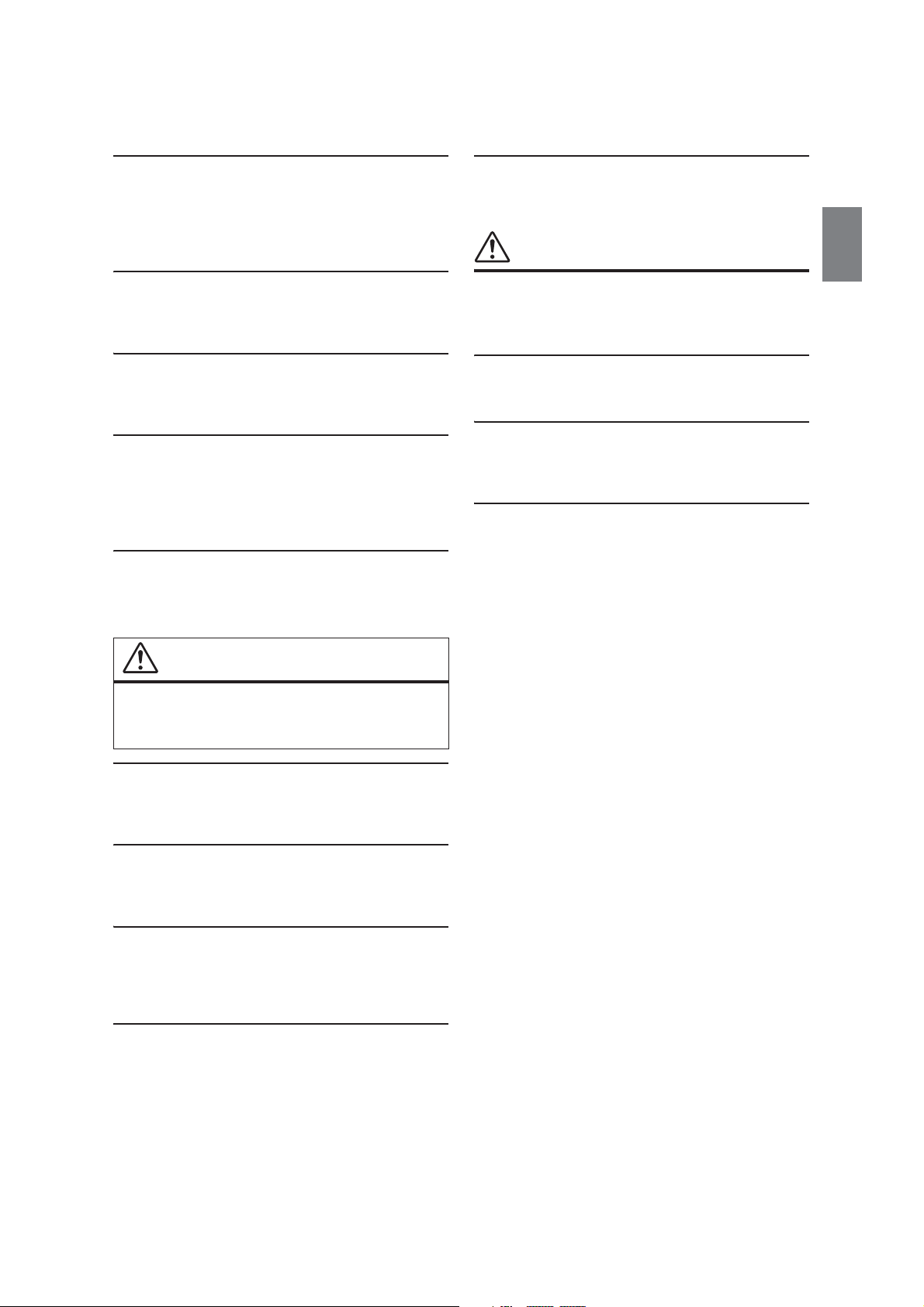
DO NOT ALLOW CABLES TO BECOME ENTANGLED IN SURROUNDING
OBJECTS.
Arrange wiring and cables in compliance with the manual to
prevent obstructions when driving. Cables or wiring that obstruct
or hang up on places such as the steering wheel, shift lever, brake
pedals, etc. can be extremely hazardous.
DO NOT INSTALL IN LOCATIONS WITH HIGH MOISTURE OR DUST.
Avoid installing the unit in locations with high incidence of
mois ture or d ust. Moisture or dust that pen etrates into this unit may
result in product failure.
NOTICE
DO NOT SPLICE INTO ELECTRICAL CABLES.
Never cut away cable insulation to supply power to other
equipment. Doing so will exceed the current carrying capacity of
the wire and result in fire or electric shock.
DO NOT DAMAGE PIPE OR WIRING WHEN DRILLING HOLES.
When drilling holes in the chassis for installation, take precautions
so as not to contact, damage or obstruct pipes, fuel lines, tanks or
electrical wiring. Failure to take such precautions may result in fire.
DO NOT USE BOLTS OR NUTS IN THE BRAKE OR STEERING SYSTEMS TO
MAKE GROUND CONNECTIONS.
Bolts or nuts used for the brake or steering systems (or any other
safety-related system), or tanks should NEVER be used for
installations or ground connections. Using such parts could disable
control of the vehicle and cause fire etc.
DO NOT INSTALL IN LOCATIONS WHICH MIGHT HINDER VEHICLE
OPERATION, SUCH AS THE STEERING WHEEL OR SHIFT LEVER.
Doing so may obstruct forward vision or hamper movement etc.
and results in serious accident.
CAUTION
This symbol means important instructions. Failure
to heed them can result in injury or material
property damage.
Product Cleaning
Use a soft dry cloth for periodic cleaning of the product. For more
severe stains, please dampen the cloth with water only. Anything
else has the chance of dissolving the paint or damaging the plastic.
Temperature
Be sure the temperature inside the vehicle is between +45°C
(+113°F) and 0°C (+32°F) before turning your unit on.
Maintenance
If you have problems, do not attempt to repair the unit yourself.
Return it to your Alpine dealer or the nearest Alpine Service Station
for servicing.
Protecting the USB connector
• Only an iPod/iPhone, Android™ smartphone or USB flash drive
can be connected to the USB connector on this unit. Correct
performance using other USB products cannot be guaranteed.
• If the USB connector is used, be sure to use only the supplied
connector cable with the unit. A USB hub is not supported.
• Depending on the connected USB flash drive, the unit may not
function or some functions may not be performed.
• The audio file format that can be played back on the unit is
MP3/WMA/AAC/FLAC.
• Artist/song name, etc., can be displayed. Certain, special
characters may not be correctly displayed.
HALT USE IMMEDIATELY IF A PROBLEM APPEARS.
Failure to do so may cause personal injury or damage to the
product. Return it to your authorized Alpine dealer or the nearest
Alpine Service Centre for repairing.
HAVE THE WIRING AND INSTALLATION DONE BY EXPERTS.
The wiring and installation of this unit requires special technical
skill and experience. To ensure safety, always contact the dealer
where you purchased this product to have the work done.
USE SPECIFIED ACCESSORY PARTS AND INSTALL THEM SECURELY.
Be sure to use only the specified accessory parts. Use of other than
designated parts may damage this unit internally or may not
securely install the unit in place. This may cause parts to become
loose resulting in hazards or product failure.
ARRANGE THE WIRING SO IT IS NOT CRIMPED OR PINCHED BY A SHARP
METAL EDGE.
Route the cables and wiring away from moving parts (like the seat
rails) or sharp or pointed edges. This will prevent crimping and
damage to the wiring. If wiring passes through a hole in metal, use a
rubber grommet to prevent the wire’s insulation from being cut by
the metal edge of the hole.
7-EN
Page 8
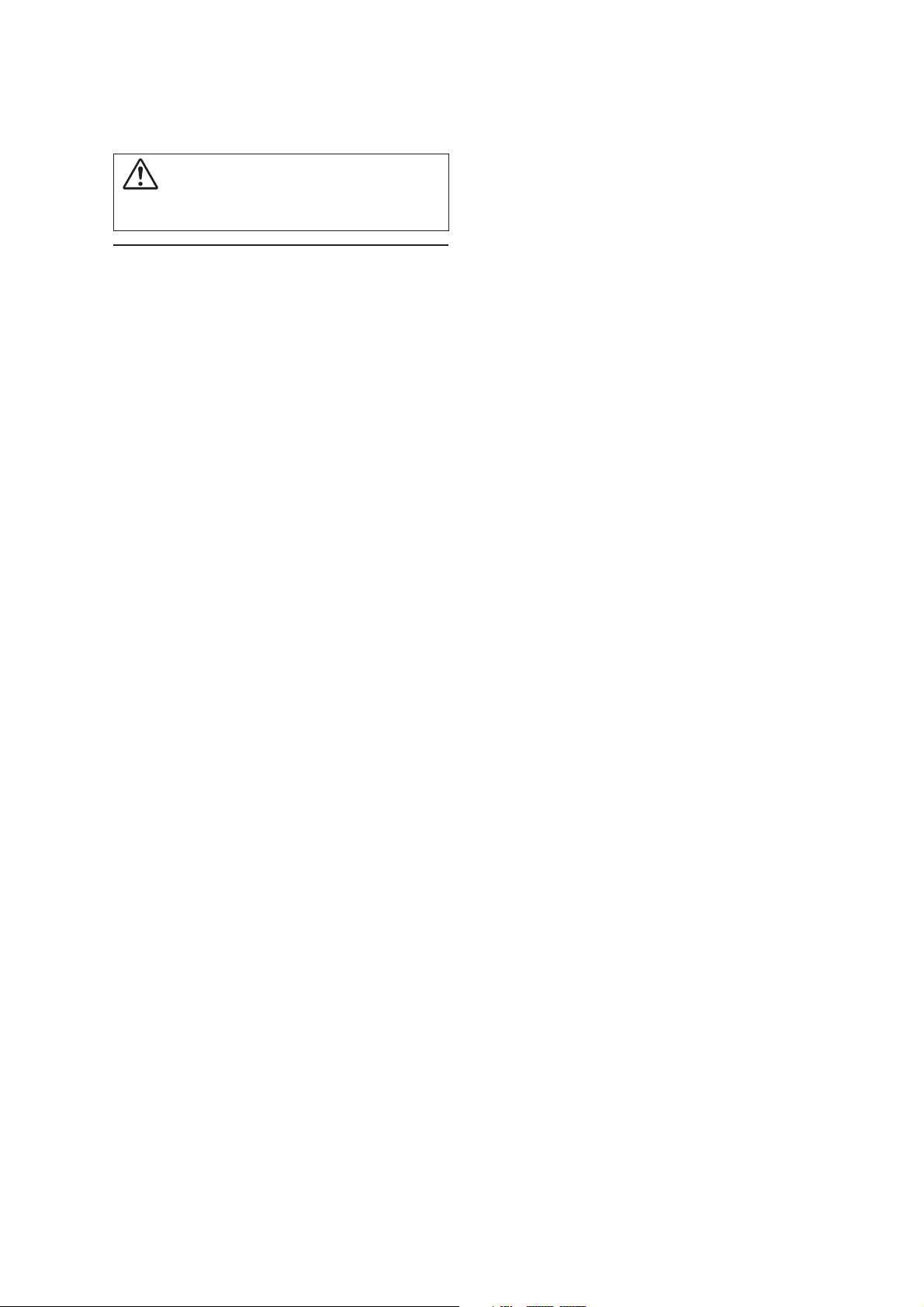
CAUTION
Alpine accepts no responsibility for lost data, etc., even if data, etc., is
lost while using this product.
On Handling USB Flash drive
• This unit can control a memory storage device that supports the
USB Mass Storage Class (MSC) protocol. Playable audio file
formats are MP3, WMA, AAC and FLAC.
• USB Flash drive function is not guaranteed. Use USB flash drive
according to the terms of agreement. Read the USB flash drive
Owner’s Manual thoroughly.
• Avoid usage or storage in the following locations:
Anywhere in the car exposed to direct sunlight or high
temperatures.
Anywhere the possibility of high humidity or corrosive
substances are present.
• Fix the USB flash drive in a location where driver operation will
not be hindered.
• USB Flash drive may not function correctly at high or low
temperature.
• Use only certified USB flash drive. Note that even certified USB
flash drive, may not function correctly depending on its type or
state.
• Depending on the settings of the USB flash drive type, memory
state or encoding software, the unit may not play back or display
properly.
• USB Flash drive may take time to start playback. If there is a
particular file other than audio in the USB flash drive, it may take
considerable time before the file is played back or searched.
• The unit can play back “mp3,” “wma” or “m4a” file extensions.
• Do not add the above extensions to a file other than audio data.
This non-audio data will not be recognised. The resulting
playback may contain noise that can damage speakers and/or
amplifiers.
• It is recommended to back up important data on a personal
computer.
• Do not remove the USB device while playback is in progress.
Change SOURCE to something other than USB, then remove the
USB device to prevent possible damage to its memory.
• Windows Media, and the Windows logo are trademarks, or
registered trademarks of Microsoft Corporation in the United
States and/or other countries.
• Apple, iPhone, iPod, and iPod touch are trademarks of Apple Inc.,
registered in the U.S. and other countries. Apple CarPlay is a
trademark of Apple Inc.
• Use of the Apple CarPlay logo means that a vehicle user interface
meets Apple performance standards. Apple is not responsible for
the operation of this vehicle or its compliance with safety and
regulatory standards. Please note that the use of this product with
iPhone, or iPod may affect wireless performance.
• “Made for iPod,” and “Made for iPhone,” mean that an electronic
accessory has been designed to connect specifically to iPod, or
iPhone, respectively, and has been certified by the developer to meet
Apple performance standards. Apple is not responsible for the
operation of this device or its compliance with safety and
regulatory standards. Please note that the use of this accessory with
iPod, or iPhone may affect wireless performance.
• Google, Android, Android Auto, Google Play and other marks are
trademarks of Google LLC.
• The Bluetooth® word mark and logos are registered trademarks
owned by the Bluetooth SIG, Inc. and any use of such marks by
Alpine Electronics, Inc. is under licence.
• The terms HDMI and HDMI High-Definition Multimedia
Interface, and the HDMI Logo are trademarks or registered
trademarks of HDMI Licensing, LLC in the United States and other
countries.
• MPEG Layer-3 audio coding technology licensed from Fraunhofer
IIS and Thomson. Supply of this product only conveys a licence for
private,non-commercial use and does not convey a licence nor
imply any right to use this product in any commercial (i.e. revenuegeneration) real time broadcasting (terrestrial, satellite, cable and/
or any other media), broadcasting/streaming via internet, intranets
and/or other networks or in other electronic content distribution
systems, such as pay-audio or audio-on-demand applications. An
independent licence for such use is required. For details, please visit
http://www.mp3licensing.com
8-EN
Page 9
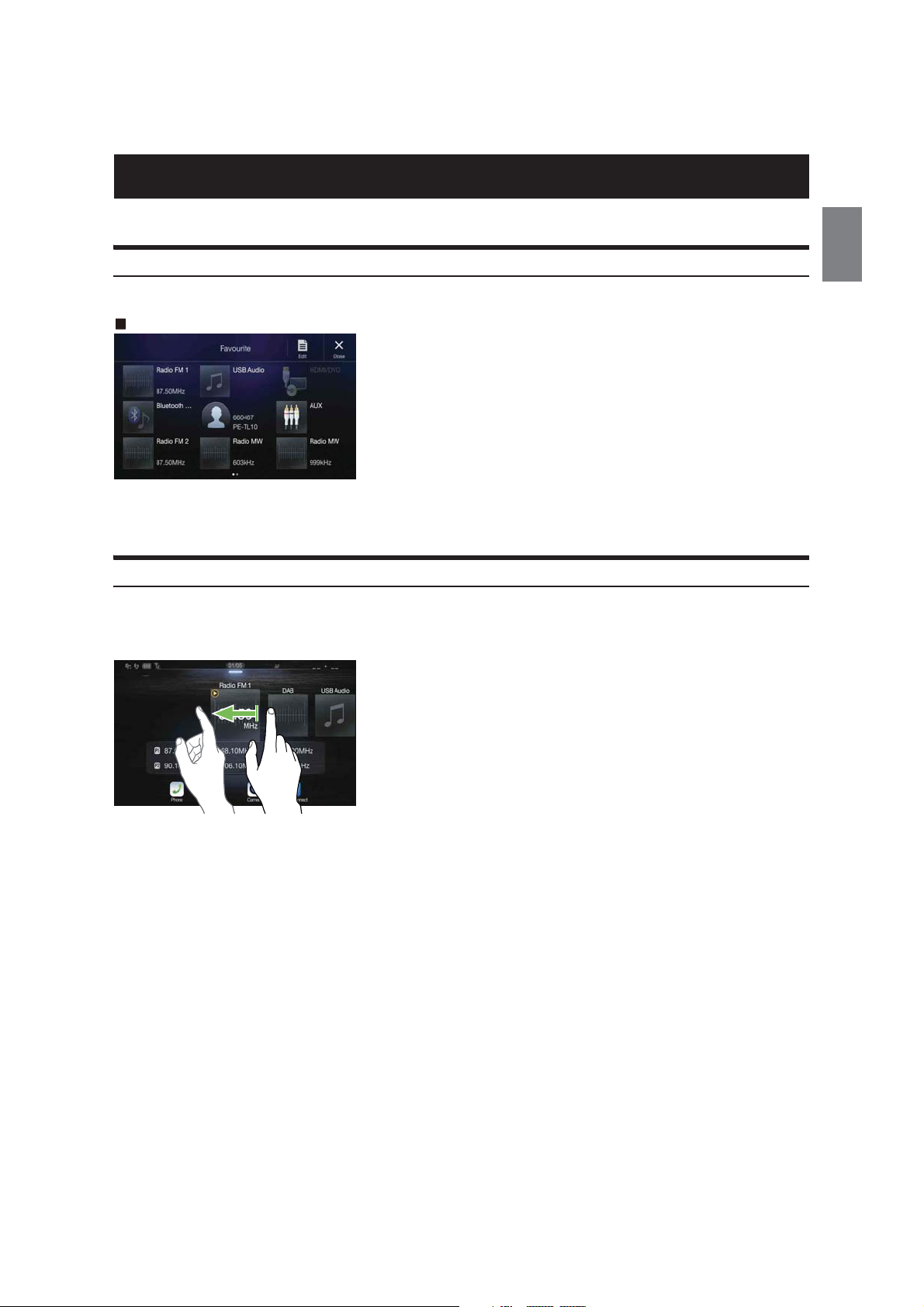
Features
The following screen examples used in this manual are for reference only. They may differ from the actual screen displays.
Favourite Function
Frequently used functions can be easily recalled. Register them to the Favourite screen. For details, see “Favourite Function” (page 19).
Favourite screen example
• Frequently used functions and useful functions can be customised for your convenience.
• You can register up to 54 functions.
• You cannot register a function more than once.
About Swiping the Touch Screen
You can change a screen or a page by swiping the touch screen vertically or horizontally with your finger. For details, see “Touch Screen Operation”
(page 12).
Swipe the display with your finger lightly.
9-EN
Page 10
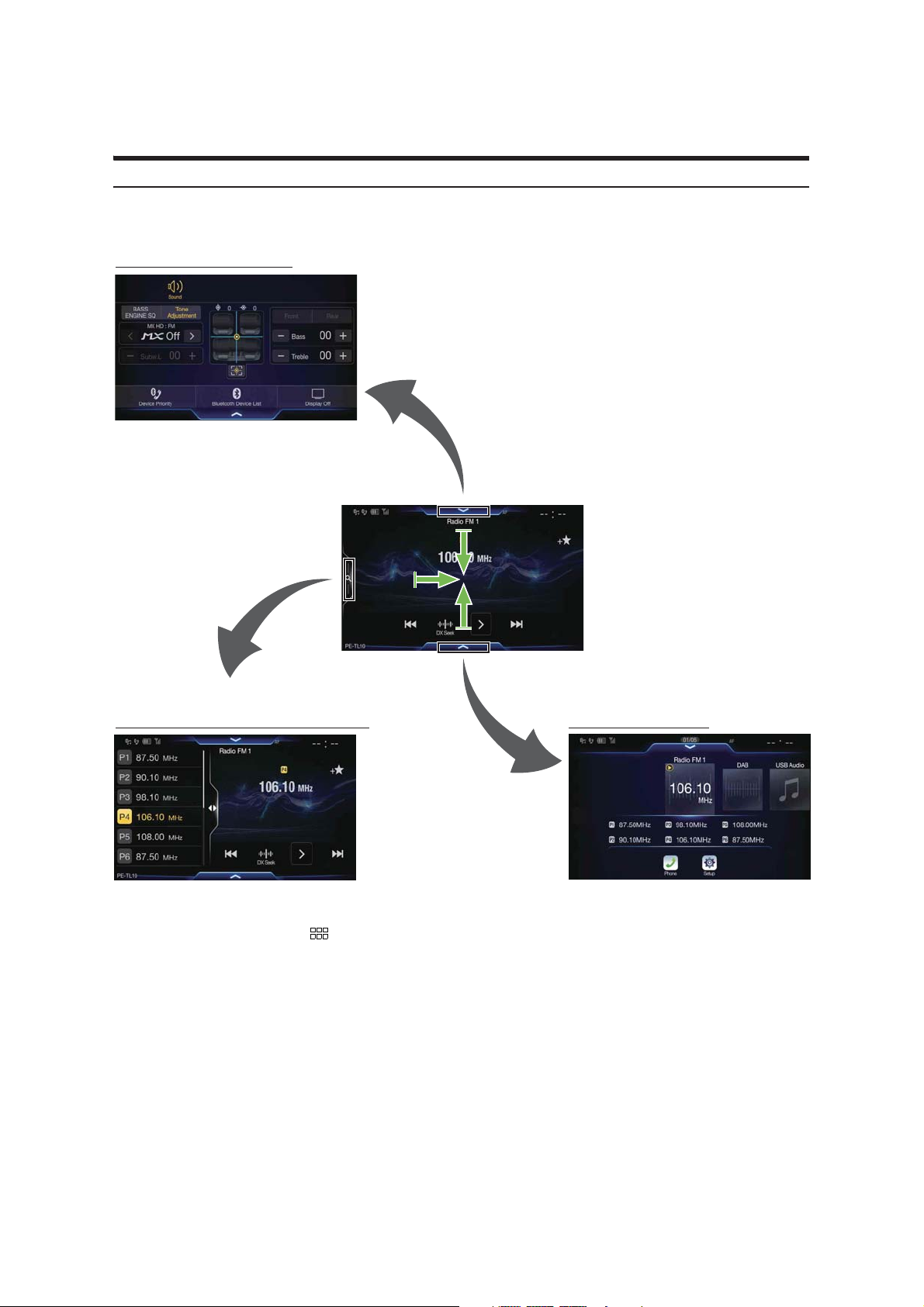
Switching the Audio Sources Screen to a Dedicated Screen
You can switch the Audio Sources screen to a dedicated screen by touching the icon on one of the three edges of the screen, or by swiping vertically or
horizontally. For details on how to swipe the screen, see “Touch Screen Operation” (page 12).
Shortcut Setup Screen (page 14)
You can set the Sound Setup.
<Audio Sources Screen>
(USB Audio)
1
Preset button or Quick Search mode Screen
*1 The Search mode differs depending on the audio source. For details, see the operating instructions of the audio source.
*2 The screen also switches by pressing the (MENU) button.
*
Menu Screen (page 16)
You can make settings on the Menu Screen.
*
2
10-EN
Page 11
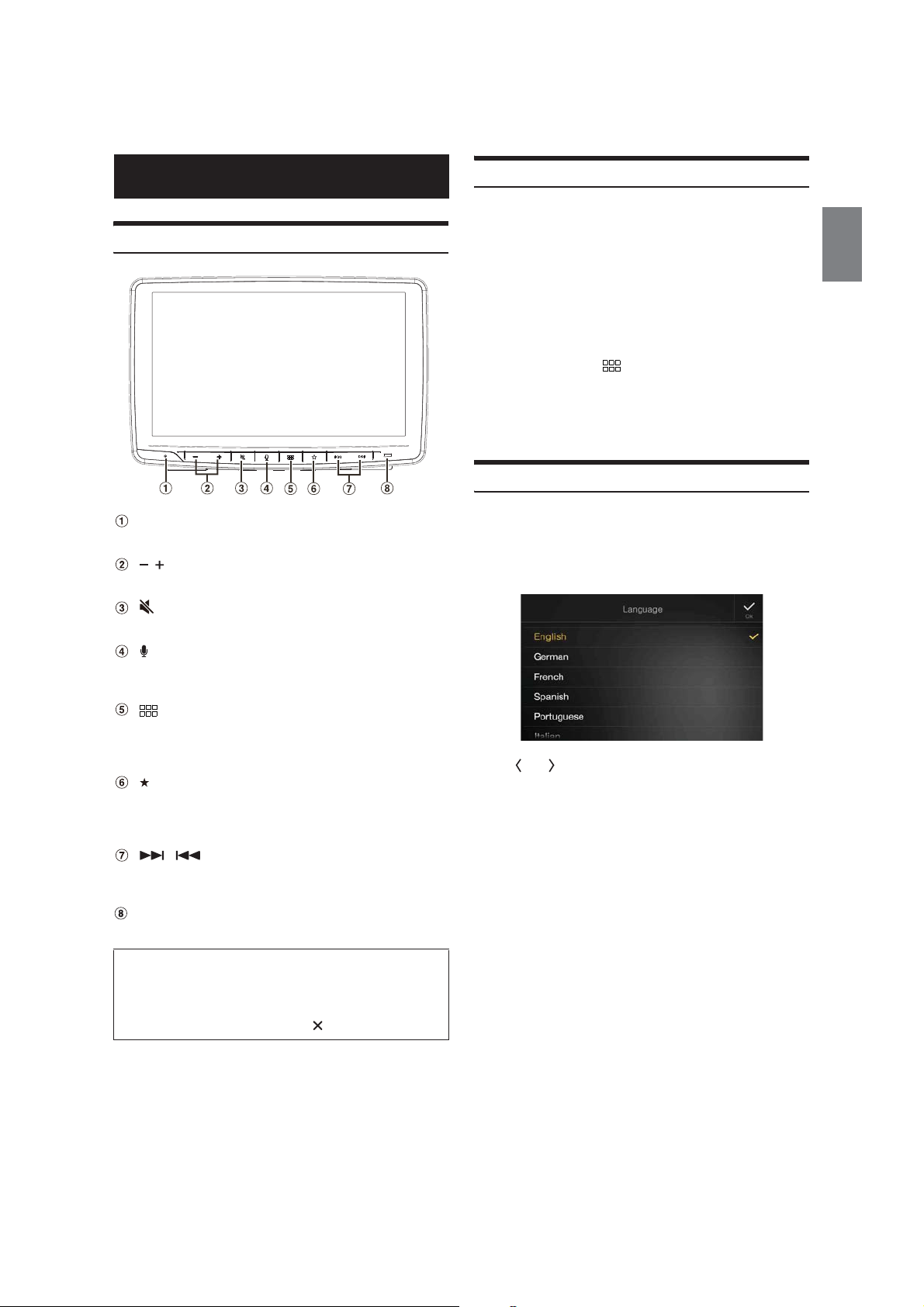
Getting Started
Location of Controls
Turning Power On or Off
Some of this unit’s functions cannot be performed while the vehicle is in
motion. Be sure to stop your vehicle in a safe location and apply the
parking brake, before attempting these operations.
1 Turn the ignition key to the ACC or ON position.
The system turns on.
• When turned on, the system displays the last screen that was
displayed before the ignition key was turned off. For example, if
the unit is in radio mode when ignition is turned of f, it will remain
in radio mode when ignition is turned back on.
2 Press and hold the (MENU)/(Power Off) button for at
least 5 seconds to turn the power off.
• The unit can be turned on by pressing any button.
• The unit is a precision device. Careful handling of the unit should
provide you with years of trouble-free operation.
Turning the System On
RESET switch
The system of this unit is reset.
/ (DOWN/UP) button
Press to adjust the volume.
(MUTE) button
Press to activate/deactivate the mute mode.
button
Depending on the connected smartphone, press to recall Siri
function or voice recognition mode.
(MENU)/(Power Off) button
Recalls the Menu screen.
Press and hold this button for at least 5 seconds to turn the
power off.
(Favourite) button
Recall the Favourite screen.
Press and hold for at least 2 seconds to recall the Vehicle Info
mode screen. (CAN-I/F BOX should be connected.)
/ button
Press to seek up/down a station in radio mode or up/down a
track, chapter, etc., in other audio/visual sources.
Dimmer Sensor
Sense the brightness of the car interior.
With the Alpine system, when the ignition key is turned to ACC or ON,
the opening screen will be automatically displayed.
When the system is used for the first time, the language
selection menu is displayed. Swipe the Language list screen
vertically, then touch your choice from the list of 23 languages.
After selecting the language, the time setting screen is displayed.
Touch [ ] or [ ] of “Hour”, “Minute” to adjust the time, then
touch [OK ] to confirm.
Tou ch [Reset] to reset the time.
• The GPS antenna should be connected before adjusting the time.
• Some of this unit’s functions cannot be performed while the vehicle is in
motion. Be sure to stop your vehicle in a safe location and apply the
parking brake before attempting these operations.
About the button descriptions used in this Owner’s
Manual
The buttons found on the face of the unit are expressed in bold
(e.g. MENU). The buttons found on the touch-screen display are
shown in bold within brackets, [ ] (e.g. []).
11-EN
Page 12
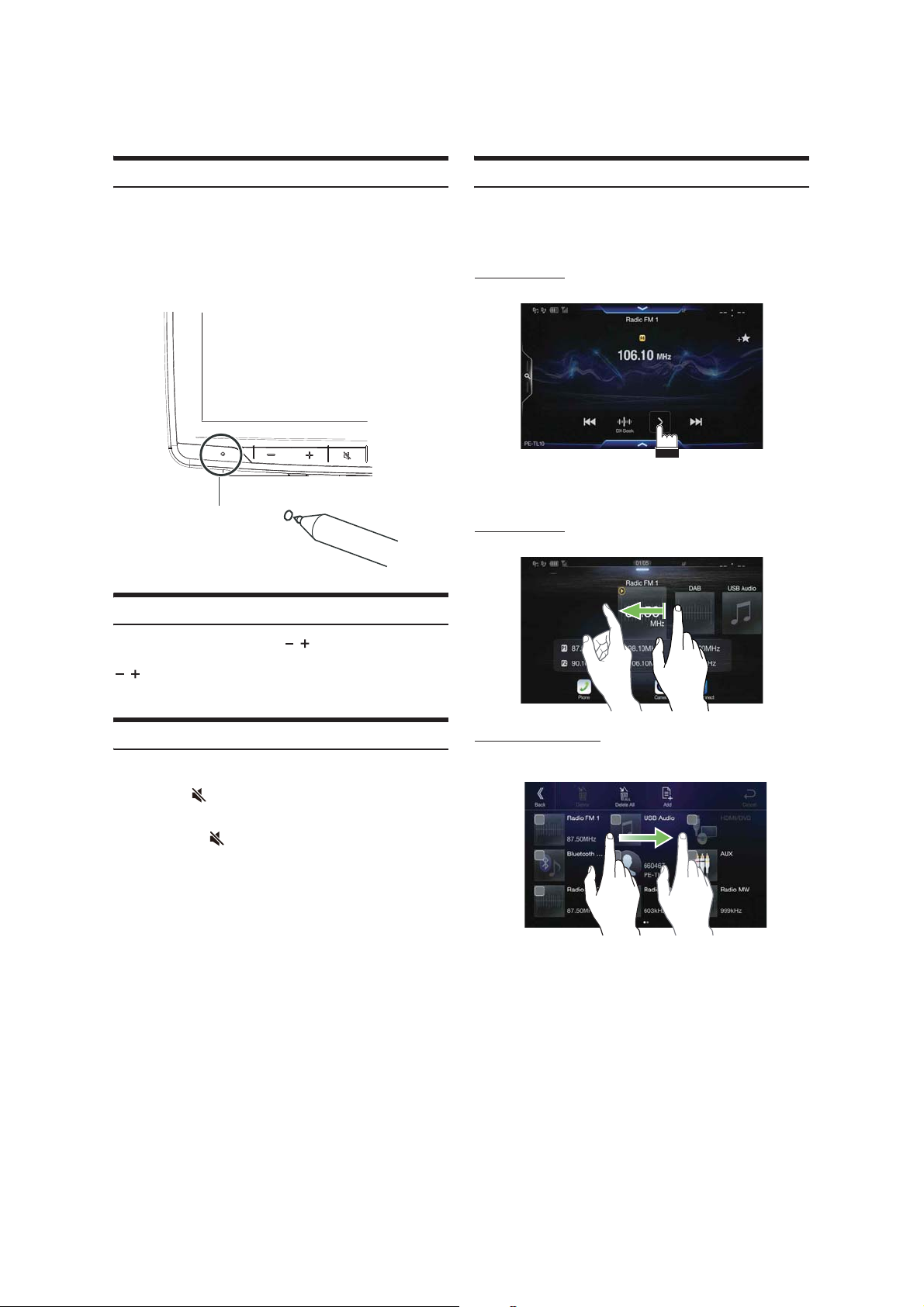
Initial System Start-Up
Touch Screen Operation
Be sure to press the RESET switch when using the unit for the first time,
after changing the car battery, etc.
1 Turn off the unit power.
2 Press the RESET switch with a ballpoint pen or similar
pointed object.
RESET switch
Adjusting the Volume
Adjust the volume by pressing / .
Volume decreases/increases continuously by pressing and holding
/.
Volume: 0 - 35
You can operate the system by using the touch panel on the screen.
• Be sure to touch the onscreen button lightly with the pad of your finger
to avoid scratching the display.
Touch operat ion
Touch a button or list item on the screen lightly.
• If you touch a button and there is no reaction, remove your finger.
• Onscreen buttons that cannot be operated are dimmed.
Swipe operation
Move your finger lightly with a swipe.
Lowering Volume Quickly
Audio Mute function instantly lowers the volume level to 0.
1 Press the (MUTE) button to activate the MUTE mode.
The audio level will be 0.
2 Pressing the (MUTE) button again will bring the
audio back to its previous level.
Drag & Drop operation
Touch and hold the desired item, then drag it to its new location by
moving your finger, then release your finger to place the item.
• It is not possible to narrow the screen with two fingers (pinch in) or
spread the screen (pinch out).
12-EN
Page 13
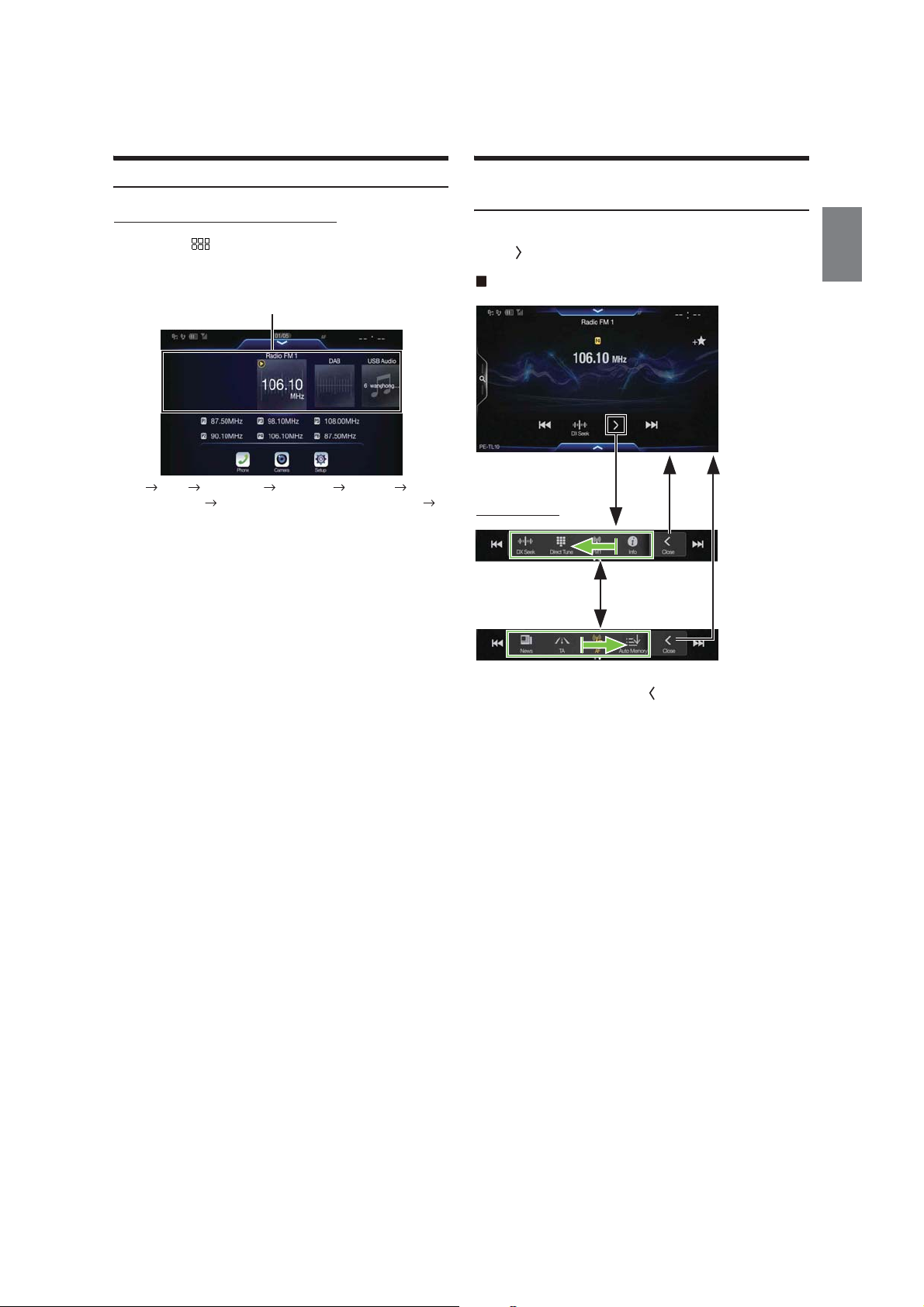
Switching Sources
Switching Sources from the Menu screen
1 Press the (MENU) button.
The menu screen is displayed.
• You can also display the menu screen by touching the lower par t of
the Audio source screen or by swiping upward.
The Audio source selecting area
Operating the Function Button on the Audio/
Video Main Screen
Using the Function button on the Audio/Visual main screen.
To uc h [] to change to the Function mode.
Radio main screen example
Radio DAB USB/iPod*
Bluetooth Audio*
Radio
*1 When no USB flash drive/iPod/HDMI device/Smartphone/Bluetooth
compatible device is connected, this option is not available.
*2 The name set for “HDMI Setup (page 40)/AUX Setup” is displayed.
*3 When AUX is set to “Off,” this option is not available. (page 40)
*4 Available when Apple CarPlay is used/Android smartphone which
installed Android Auto App is connected.
To play Apple CarPlay music shall impact iPod source when an iPhone 5
or later is connected and vice versa. Refer to “Apple CarPlay Setup”
(page 40).
1
Apple CarPlay Music/Google Play Music*4
1
HDMI*
1, 2
AUX*
2, 3
2 Touch your desired source in the Audio source selecting
area.
• In the menu screen, you can change the Audio source directly or change
the order in which sources change. For details, see “About the Menu
Screen” (page 16).
Function mode
Swipe to the right or left to change to the Function mode.
To close the Function mode, touch [].
• Depending on the Audio source, the Function mode displays from the
beginning.
13-EN
Page 14
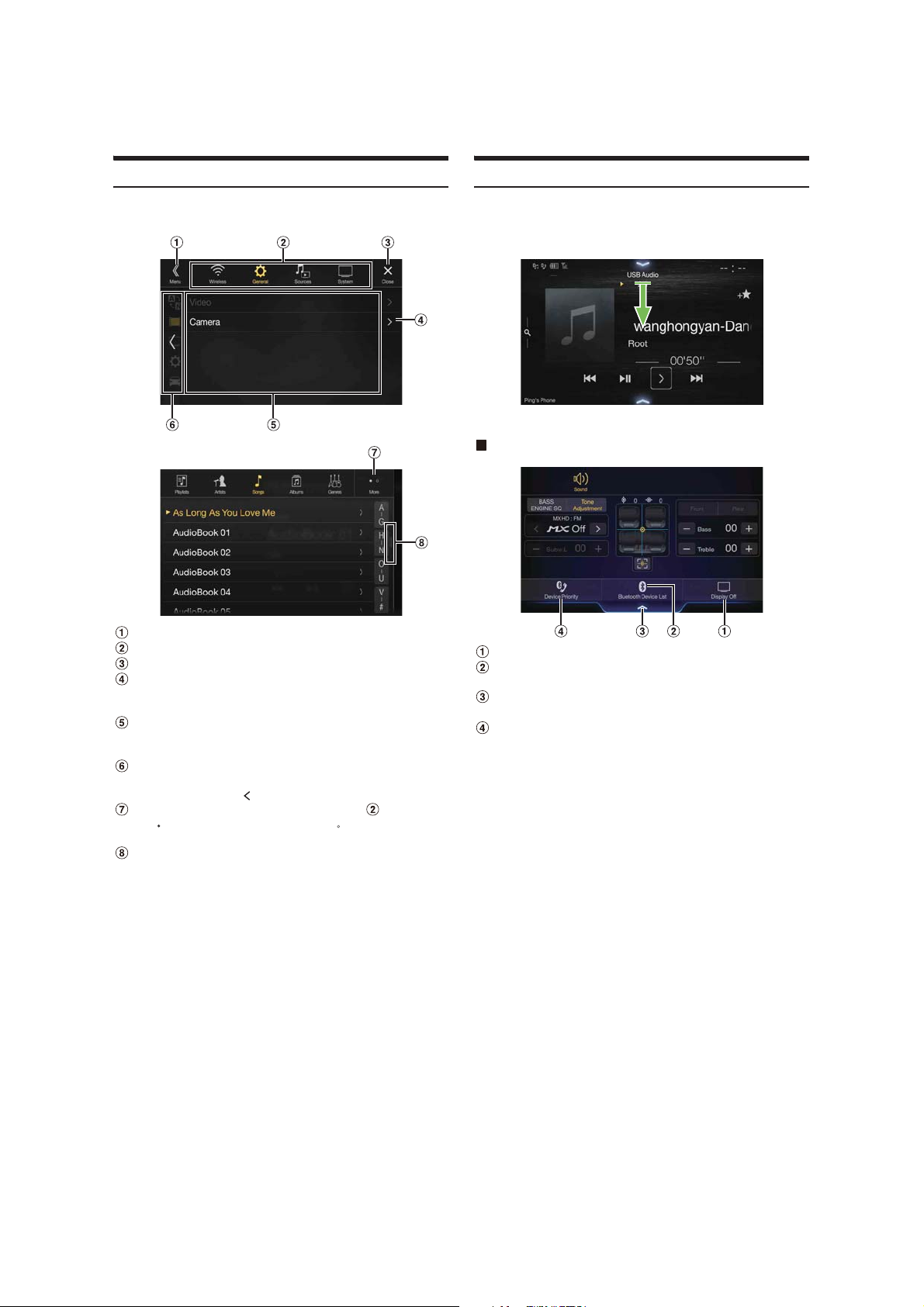
About Basic Operation for List Screen
About the Shortcut Setup Screen
Basic operations on the Setup list screen and the Search list screen.
How to display on the list screen differs depending on the selected item.
Switches to the menu screen or the previous screen.
Item select button
Closes the window.
Displays the next list page.
• When the next selection item does not exist, the list item is not
displayed.
Lists items for selection
• When there are more than five list items, the page can be changed
by swiping vertically.
Returns to the list screen of the page that you touched.
• The list screens that can be displayed are up to the 2 previous
pages. If you touch [], you can recall your desired page.
Changes the page of the Item select button above.
• “ ” indicates the total number of pages, “ ” indicates the location
of the current page.
List screen close button
• Touch or swipe to the left on the search screen, etc. to close the list
screen.
Displaying the Sound Setup screen.
Touch the upper part of the Audio source screen or swipe
downward.
The Sound Setup screen is displayed.
Sound Setup screen (Tone Adjustment mode) example
Button for Display Off *
Displays the registered Bluetooth Device List screen.
• See “Registering the Bluetooth Device” (page 25).
Touch this or swipe upward to change to the currently
playing source screen.
Displays the Hands-free Device Primary/Secondary setting
screen.
• See “Hands-free Device Primary/Secondary Setting” (page 26).
* Display Off mode
- To cancel Display Off mode, touch the screen or press any button.
- Display Off mode is cancelled when the power or ACC is turned off.
- When the gear lever is shifted to the reverse (R) position and the rear
camera is connected, the rear camera image is displayed.
- When a call is received on a Bluetooth-connected phone, the
incoming call screen is displayed.
14-EN
Page 15
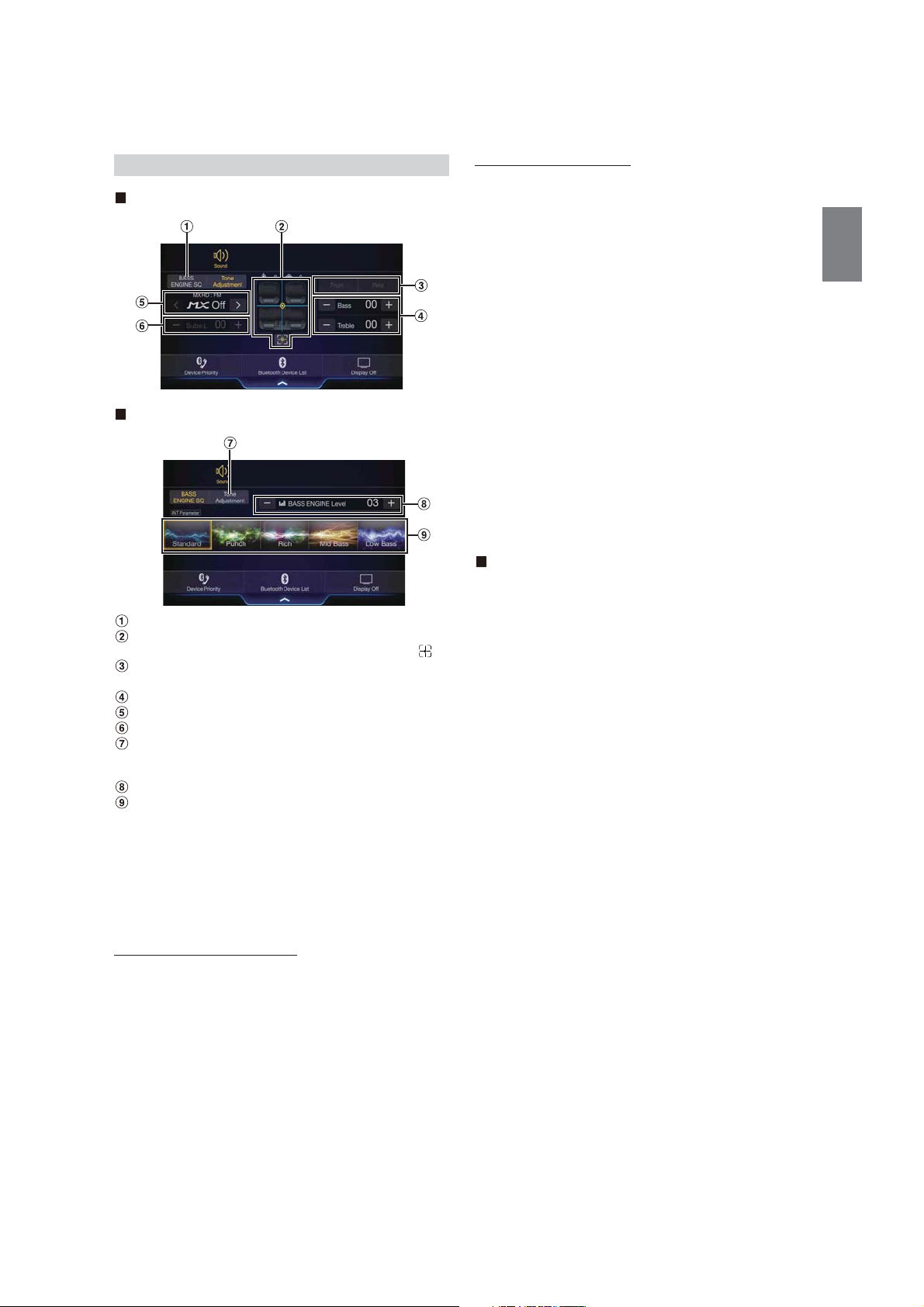
Sound Setup Function
Tone Adjustment mode
Setting the BASS ENGINE SQ
Setting the BASS ENGINE Type
Creating the ideal Bass impact for your musical taste using BASS
ENGINE SQ.
Setting contents:
Standard (Initial setting) / Punch / Rich / Mid Bass / Low Bass
Standard: Mild low-end boost with mid-range focus for front-
centre staging.
Punch: Mid-bass punched up with mid-range impact.
Rich: Accented highs and mid-bass giving outstanding
balance for all types of music.
Mid Bass: Strong high frequency emphasis with mid-bass boost
for more low-end attack.
Low Bass: Strong, low-bass boost with extended highs for a very
dynamic sound.
BASS ENGINE SQ mode
Button for changing the BASS ENGINE SQ mode screen
Balance/Fader Image area*
• To reset to the initial settings (Balance: 0, Fader: 0), touch [].
Buttons for switching between Front/Rear when adjusting
Bass/Treble*
2
Buttons for adjusting Bass Level/Treble Level*
Buttons for adjusting Media Xpander *
Buttons for adjusting Subwoofer Level *
1
3, 4
1, 3
1, 3, 5
Button for changing the Tone Adjustment mode screen
• If changing to the Tone Adjustment mode, BASS ENGINE SQ
mode will be disabled.
Buttons for adjusting the BASS ENGINE Level*
Buttons for selecting the BASS ENGINE type *
*1 You can perform a more detailed set up in “Sounds Setup” (page 27).
*2 You cannot switch when Front/Rear Sync in “Adjusting the Parametric
Equalizer Curve (Dual HD EQ)” (page 29) is “On.”
*3 When you switch to the BASS ENGINE SQ mode, the value you have
set is ignored.
*4 When the Defeat setting is “On,” you cannot perform the set up.
*5 If the Subwoofer setting is “Off,” the setting cannot be changed. See
“Turning Subwoofer ON/OFF” (page 28).
4
4
Adjusting the BASS ENGINE Level
You can adjust the BASS ENGINE Level.
Setting item:
BASS ENGINE Level
Setting contents:
0 to 6 (Initial s etting: 3)
• The BASS ENGINE Level 0 of the BASS ENGINE SQ is common to all
the types.
About setup when the external power amplifier is
connected
In order to optimise the BASS ENGINE SQ mode, we recommend the
following procedure to set up the power amplifier.
Use your favourite music to make the following amplifier adjustment.
1) Set GAIN of the power amplifier to “MIN.”
2) Set the Crossover Mode Sector switch to “OFF.”
• If the switch has no “OFF” position, set as near as possible to full
range.
3) Set the BASS ENGINE Level to “03.”
4) Play a song of the genre you frequently listen to, and adjust
GAIN of the power amplifier.
Adjusting Bass Level/Treble Level
Bass Level and Treble Level can be set for each front seat and for each
rear seat by touching [Front] or [Rear].
Setting item:
Bass / Treble
Setting contents:
-14 to +14 (Initial setting: 0)
• When the Sound Setup of the Shortcut Setup is selected to “BASS
ENGINE SQ,” you cannot perform the set up.
• Adjustment cannot be performed when Defeat is set to “On.”
• The Bass adjusted setting value is interlinked with Band2 of Dual HD
EQ, and the Treble adjusted setting value is interlinked with Band8.
15-EN
Page 16
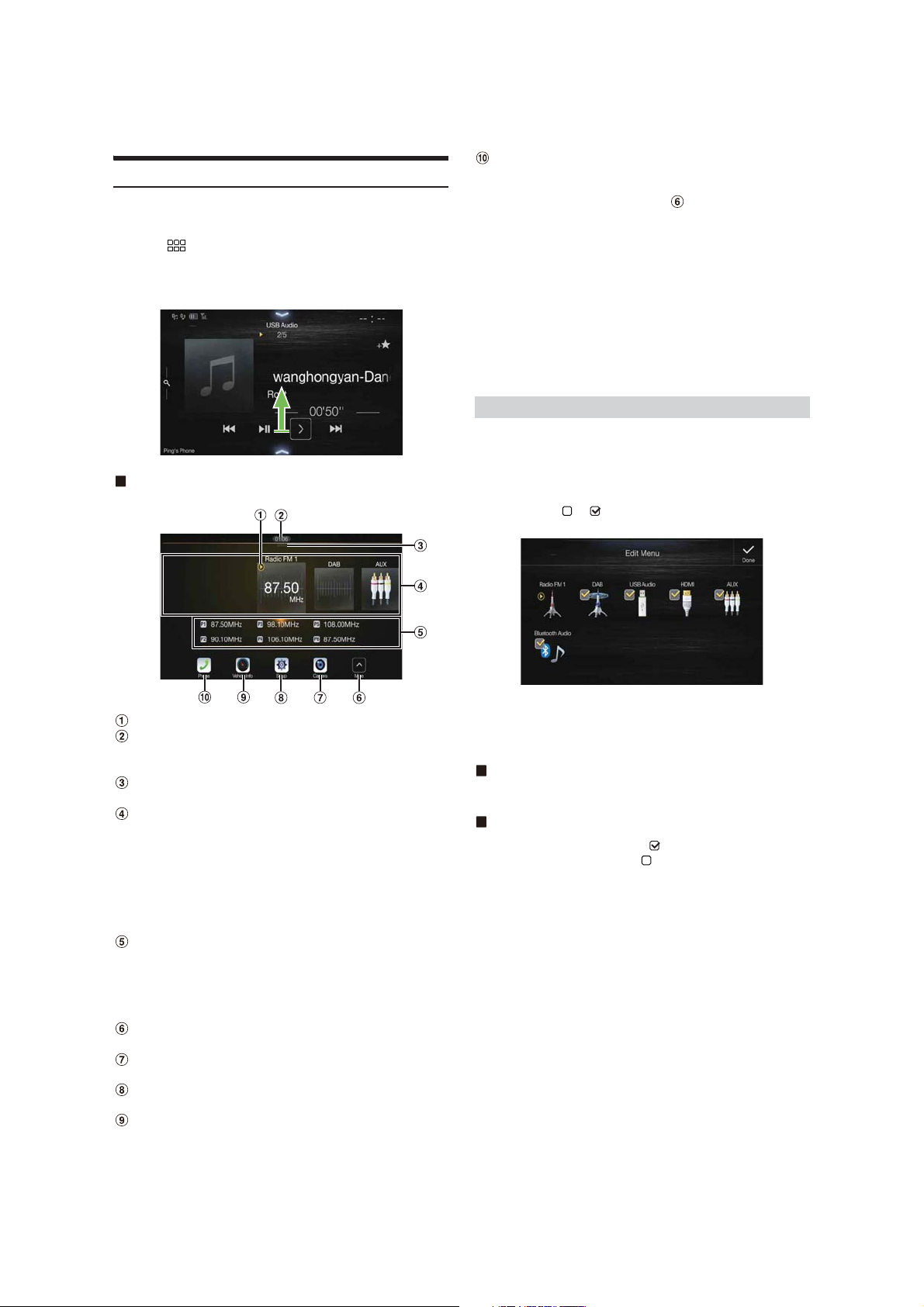
About the Menu Screen
In the menu screen, you can select the audio source and perform various
setups or operations on the unit.
Press the (MENU) button.
The menu screen is displayed.
• You can also display the menu screen by touching the lower part of the
Audio source screen or by swiping upward.
Phone button*
Displays the Phone menu screen. (page60)
• Depending on the setting and connected devices, the displayed
icons and orders may differ. Touch to display more icons such
as [Notifications]
*1 Displays when the Camera Select is set to “Rear.” (page 41)
*2 Displays when the Bluetooth setting is set to “On.” (page 25)
*3 Use to display the Facebook Notification List on the connected
smartphone via this unit. (page 23)
Displays when Alpine TuneIt App is set to “USB (iPhone)” or
“Bluetooth (Android),” and when a smartphone with Alpine TuneIt
App installed is connected. (page 22)
*4 Displays the Android Auto screen, displayed when an Android
Smartphone installed Android Auto App is connected. (page 44)
*5 Displays the Apple CarPlay screen, displayed when Apple CarPlay is
turned on and an iPhone 5 or later is connected. (page 44)
2
3
*
, [Android Auto]*4 and [Apple CarPlay]*5.
Edit Menu
In the Edit Menu screen, you can change the audio source order or set
the display/hide settings.
Menu screen example
Displays the currently playing audio source.
Displays the total number of the audio sources that can be
selected. Also displays the current position, counting from
the leftmost audio source.
Touch or swipe downward to return to the Audio source
screen.
Audio source select area
Touch your desired source icon to change the audio source.
• Swiping to the right or left in the Audio source select area, you can
change one audio source at a time. Moreover, swiping to the right
or left outside the Audio source select area (upper and lower sides),
you can change pages of the Audio source select area.
• The source icon displayed in the Audio source select area is the one
checked on the Edit menu screen. For details on how to display/
hide the source icon, see “Edit Menu” (page 16).
Displays Preset No, and information of the Search mode, etc.,
located in the middle of the Audio source select area.
• Touch the desired preset number or the Search mode to change the
audio source directly.
• The displayed information differs depending on the audio source.
Some sources are not displayed.
Touch to display more icons. (Displayed only when icons’
number over 5.)
Camera button*
Displays camera images. (page 69)
Setup button
Displays the Setup screen. (page 24)
Vehicle Info button
Displays the Vehicle Info mode screen. (page 72)
1
1 Touch the desired source icon in the Menu screen for at
least 2 seconds.
A checkbox ( or ) is displayed on the upper left area of the
source icon and switches to the edit mode.
• The source icon displayed in the Edit Menu screen is displayed
only when usable setup and conditions of each Audio source are
fulfilled. For details on setup and conditions of each audio source,
see “Switching Sources” (page 13).
Changing the order of Audio source
Drag and drop the source icon to the desired location.
Hiding/Displaying Audio source
Place a check in the checkbox ( ) to display the Audio source
icon. Uncheck the checkbox ( ) to hide it.
• You cannot hide the icon of a source that is currently playing.
2 To uc h [Done].
The editing content is confirmed, and returns to the menu
screen.
• Editing here is reflected in the order of Audio source. (page 13)
16-EN
Page 17
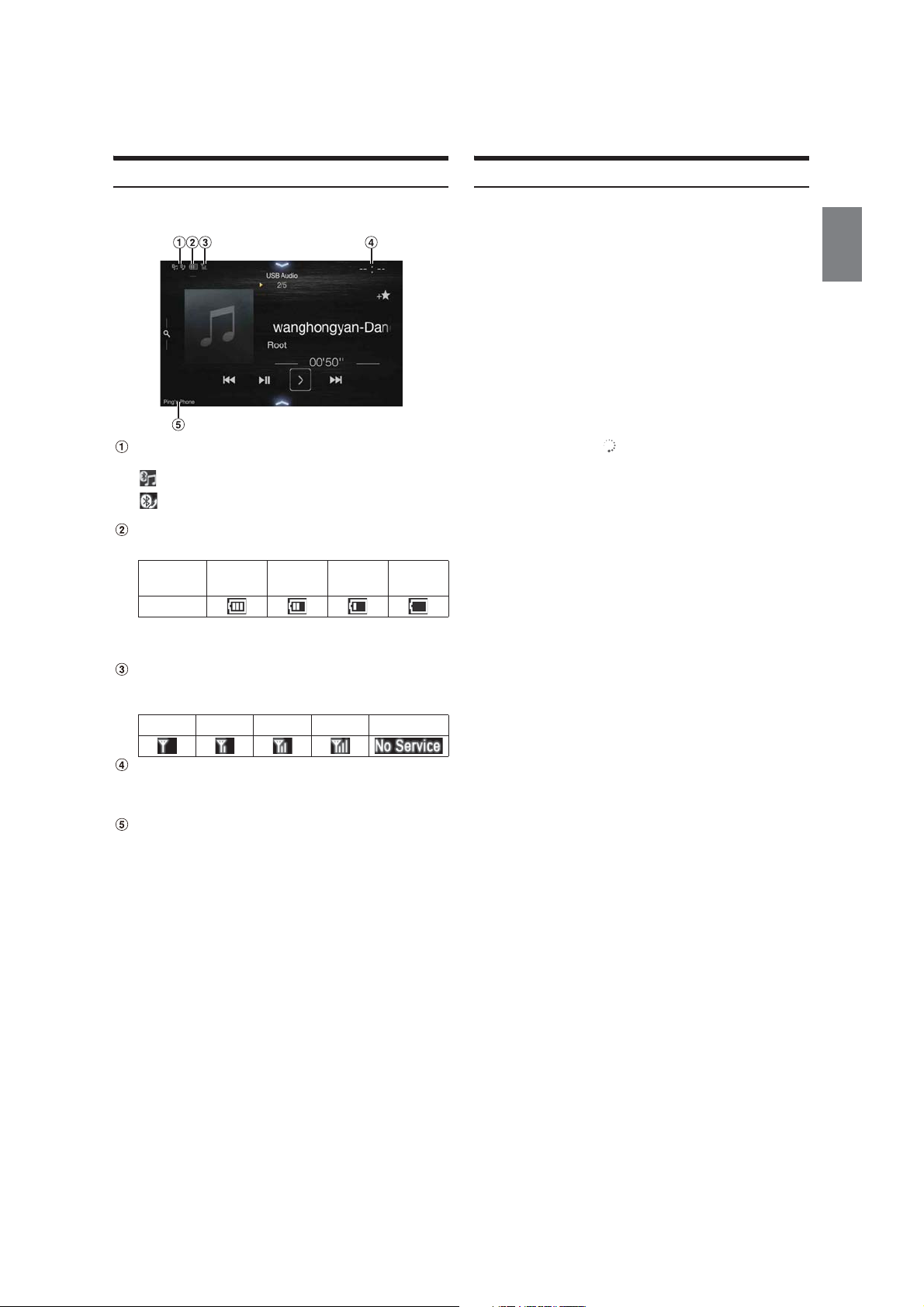
About the Indicator Display
Opening screen Customisation
The Indicator Bar at the bottom of the screen displays various types of
information, like the current time.
Lights up when connected to a Bluetooth compatible
device. (Does not display when connection is set to OFF.)
: Bluetooth connection to audio device
: Bluetooth connection to Hands Free Phone
Blinks while reconnecting.
Indicates the battery level of the connected Bluetooth
device.
Battery
Level
Icon
This may not be displayed depending on the connected
Bluetooth device. Whenever one battery level decreases, the
alarm sounds.
Indicates the signal strength level of the connected
Bluetooth compatible device.
Displayed when Bluetooth setting is ON.
0123No Service
The clock display
You can switch between the 12 hour display and 24 hour display
options.
For details, refer to “Setting the Clock Display” (page 35).
BLUETOOTH devices Name*
* When you connect two Hands-Free Phones, the information of the
Bluetooth device set to Primary is displayed.
Level 3 Level 2 Level 1 No Battery
You can set a BMP image that is stored on a USB flash drive as the
opening screen.
This setting requires the following image format, folder name and file
name.
Usable file format:
-BMP image
- Image size: 800 × 480 pixels (RGB 24 bit or less/number of colour bit:
24, 8, 1 bit)
- Compression format: non-compressed
-Folder name*
-File name*
1
: OPENINGFILE
2
: openingfile.bmp
1 Connect the USB flash drive to the USB extension cable.
A message confirming the opening screen change is displayed.
2 To uc h [OK ].
An update indicator “ (Loading)” is displayed, and update for
the opening screen starts.
3 After the update is complete, the following message is
displayed.*
“Customisation succeeded. Please remove USB memory and
press OK.”
3
4 After removing the USB flash drive, touch [OK ].
The opening screen setting is complete.
*1 Be sure to save the folder to the first layer of the USB flash drive.
*2 Only one BMP image can be set as the opening screen.
*3 If “Customisation failed,” is displayed, touch [OK] and then check that
the folder name, file name and file format are correct.
• Do not perform the following actions during the update.
- Do not turn off the ACC to the car.
- Do not unplug the USB flash drive.
- Do not turn off or operate the unit.
• To return the opening screen to its original image, you must Clear All
Settings. Be careful of this operation, as your other settings are also
initialised. For details, see “Initializing the System” (page 36).
17-EN
Page 18
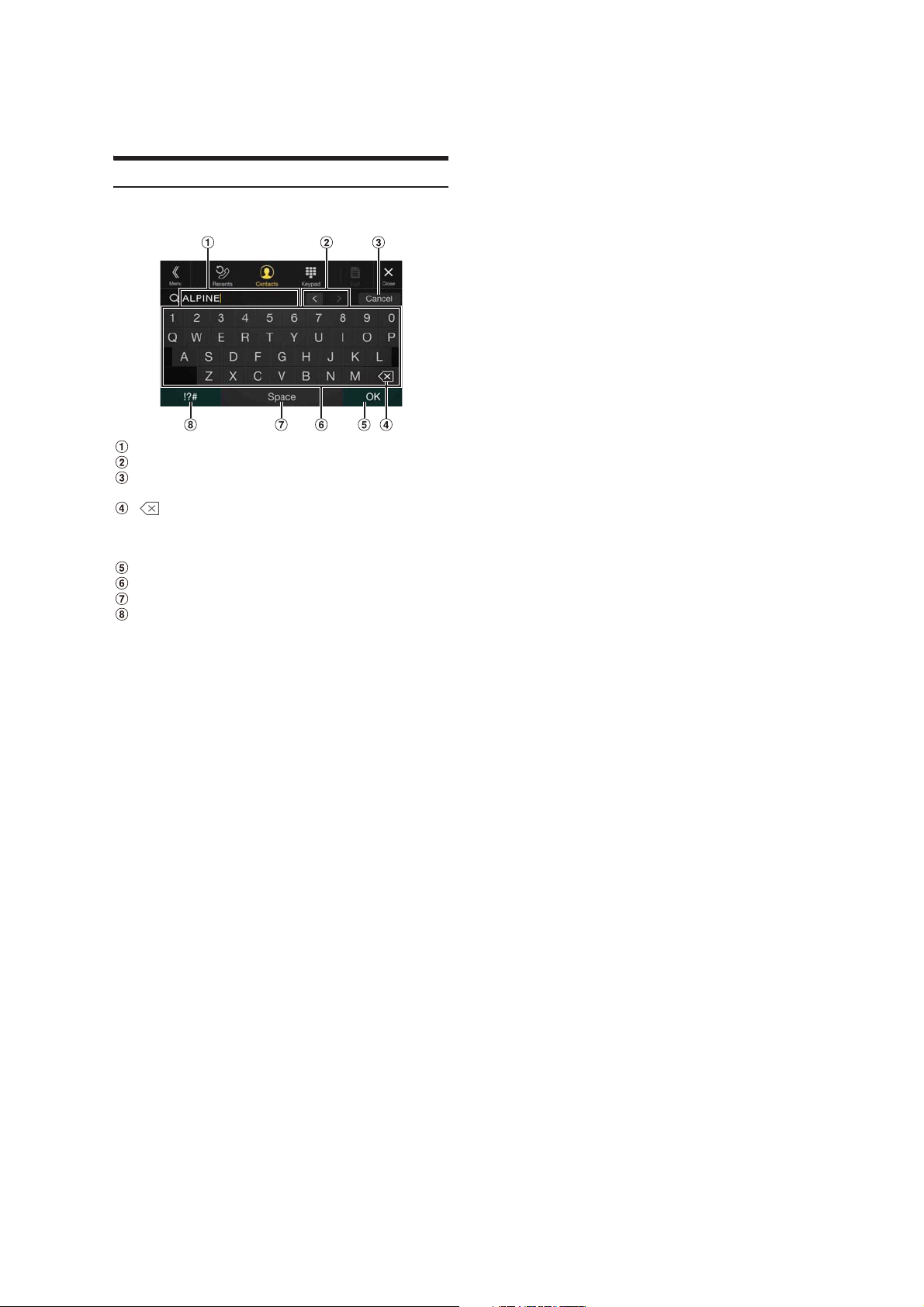
How to Input Characters and Numbers (Keypad)
The displayed screens and procedures may vary slightly depending on
the function used, but the basic input method is the same.
Input screen area.
Cursor position alteration switch
Cancel
Keypad mode finishes.
(Delete)
Returns to the previous character and erases it.
Touching here for more than 2 seconds will erase all input
characters.
Input number is confirmed.
Character keypad
Space
Special character selector switch
The Alphanumeric/Special characters/Symbols selection popup
is displayed.
Touch the desired character type.
18-EN
Page 19

Favourite Function
Using the Favourite Function
This unit enables you to recall functions easily by registering frequently
used items such as the Audio source, the Shortcut Dialing icons, etc. to
the Favourite screen. You can recall any of these items easily.
1 Press the (Favourite) button.
The Favourite screen is displayed.
Favourite screen example
Changes to the Edit screen used for registering items or
changing names.
Close the Favourite screen.
Favourite registration item
Swipe to the left and right to change the pages. You can add up
to 6 pages.
Indicates the location of the currently displayed Favourite
screen.
Editing the Favourite Screen
1 To uc h [] (Edit).
A checkbox is displayed on the upper left area of the registration
icon and it changes to Edit mode.
Setting item:
Item registration / Item name change / Icon change / Layout change /
Item deletion
2 After editing is complete, touch [] (Save).
3 After the caption for th e confirmation is displayed, touch
[Yes].
4 Editing is complete.
• If you touch [] (Cancel) while editing, the screen switches to the
previous Favourite Edit screen.
Registering Items
1 To uc h [ ] (Add).
The items to be added (categories) are displayed.
2 Touch the desired item to be added (category).
2 Touch your desired Favourite registered item.
The desired item is displayed.
• When making a phone call by choosing shortcut dialing, after the
message of confirmation of outgoing phone calls is displayed, touch
[Call]. For details, see “Calling by Favourite Func tion” (page 62).
3 Choose the desired item to be added.
• You can add up to 54 items.
• You cannot register an item more than once.
19-EN
Page 20
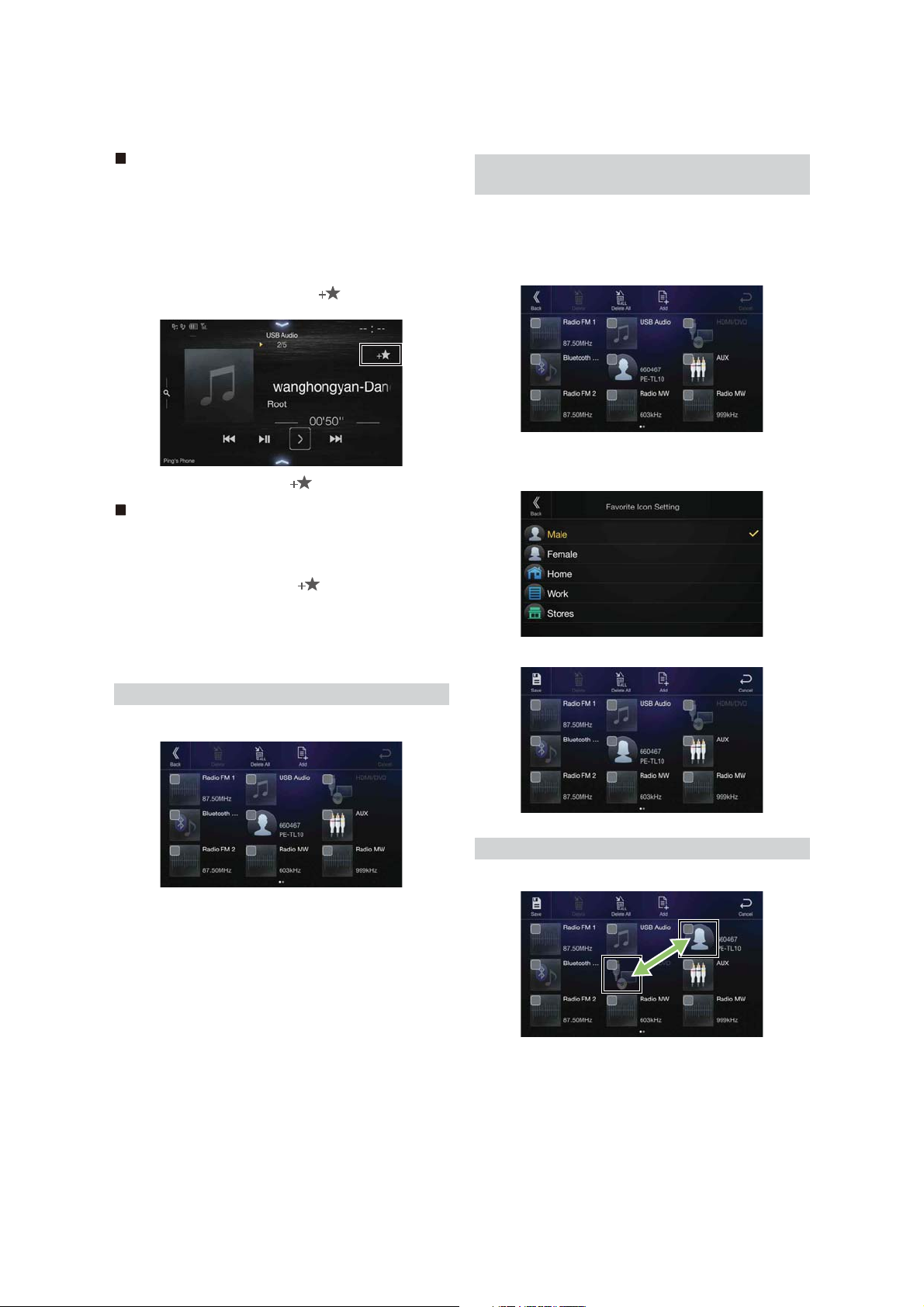
Audio
[Radio]*1 / [DAB]*2 / [USB/iPod] / [HDMI/DVD] / [AUX] / [Bluetooth
Audio] / [Apple CarPlay]*
*1 You can choose the frequency from Preset 1 - 12, registered into each
FM1/FM2/MW/LW band of Radio.
*2 You can choose a channel registered to Presets 1 - 18.
*3 You can register now playing Apple CarPlay Music or Google Play
Music depending on the connected Smartphone.
• You can also register directly by touching [] in the Audio source
screen.
3
/ [Android Auto]*
3
Changing Icons (only the Shortcut Dialing
icons)
You can change the icons of Shortcut Dialing.
The following example explains how to change the Shortcut Dialing
icon.
1 Touch the icon that you want to change.
The icon list is displayed.
However, if it is already registered, [] is not displayed.
Phone (Shortcut Dialing)*
You can register the user’s shortcut dialing stored in the Phone Book.
• If multiple phone numbers are stored, select a number you want to
register.
• You can register directly by touching [] of the Contacts list.
(page 60)
• You can change the icon you registered. (page 20)
*4 You can only select Phone when a Smartphone is connected.
For details on how to register a mobile phone and downloading Phone
Book, see “Bluetooth Operation” (page 60).
4
Changing Item Names
1 Touch the text area of the registered item.
The Input User Name screen (Keypad) is displayed.
2 Touch the icon you want to change from the icon list.
The icon is changed to the selected icon.
Changing the Layout
Drag and drop the item to the desired location.
2 Input the name and touch [OK ].
• For details on how to input characters using the keypad, see “How to
Input Characters and Numbers (Keypad)” (page 18).
20-EN
The item location is changed.
• When you move to other pages, switch pages, or when you make a new
page and move to another, drag to the end of the screen, and lift your
finger after the page changes.
Page 21
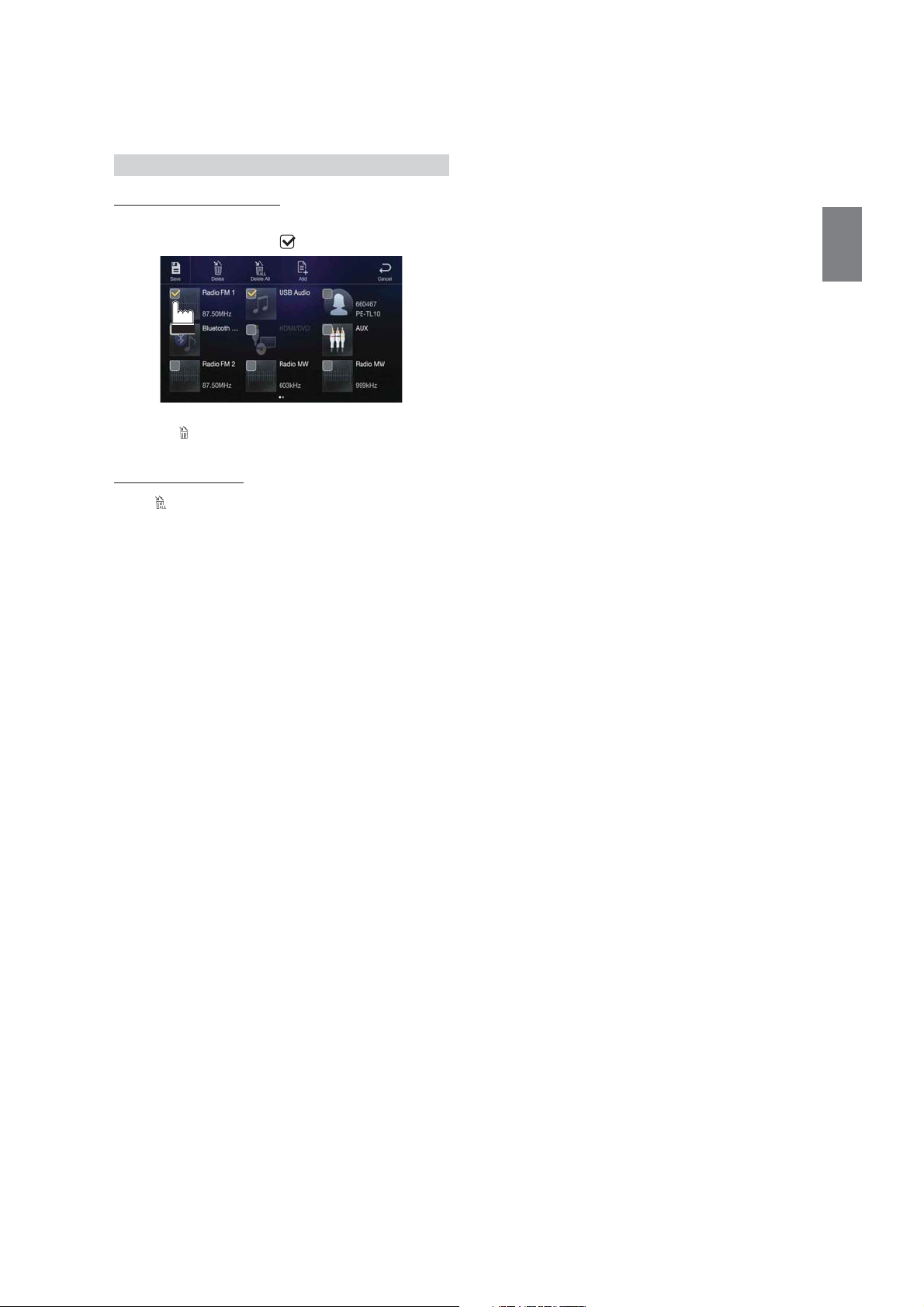
Deleting Items
When deleting a selected item
1 Touch the checkbox at the left of the item you want to
delete and place a check ( ) in it.
2 To uc h [ ] (Delete).
The selected item will be deleted.
When deleting all items
To uc h [ ] (Delete All).
All items are deleted.
21-EN
Page 22
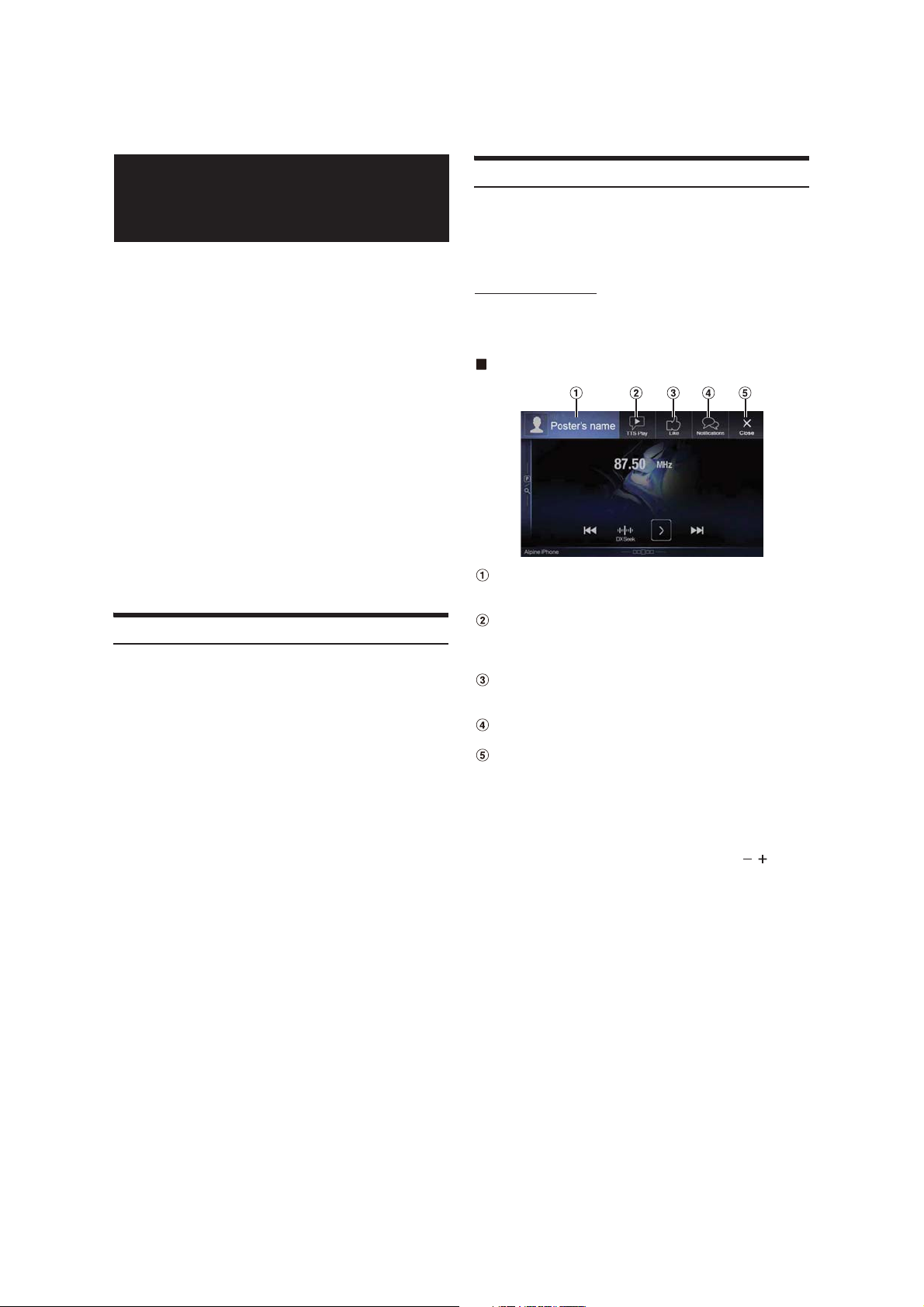
Applying Alpine
TuneIt App
This unit’s sound tuning is programmable from a connected
Smartphone. It is also possible to download specific parameters for
cer tain vehi cles from A lpine’s TuneIt data base s tored in the C loud. Using
the Alpine TuneIt App, customised parameters can also be uploaded for
others to share and rate.
Through this unit, it is also possible to receive and respond to
information from Alpine’s Social Network Service (SNS) available
through the connected Smartphone.
The installed Alpine TuneIt App should be launched on the Smartphone
before connection to the head unit.
Alpine TuneIt App, is downloadable from Apple’s App Store; the
Android user can download it from Google Play. For details, consult
your Alpine dealer.
Before these operations, set TuneIt to USB (iPhone) or Bluetooth
(Android) depending on the connected Smartphone. For details, see
“Application Setup” (page 43).
• The application programme and related specifications and data may be
deleted or terminated without notice.
• Some Alpine TuneIt App functions may not be available if the
Smartphone is not in a service area or receives no signal.
• Turn Apple CarPlay to Off before using Alpine TuneIt App. Refer to
“Apple CarPlay Setup” (page 40).
Adjusting the sound via the Smartphone
After setting the above procedure, you can adjust the unit’s sound
function on the Smartphone.
1 Make sure the unit is powered on.
2 Launch the Alpine TuneIt App on the Smartphone.
Adjust the unit’s sound accordingly on the Smartphone.
• The setting cannot be done on both the Smartphone and this unit at the
same time. While the sound function of this unit is set via Smartphone,
the sound function settings on the unit will be displayed as “Sound APP
Connected.”
• In some situations, such as the unit is powered off or during a call, etc.,
sound setting cannot be done via the Smartphone.
• This function may not be available depending on the paired
Smartphone.
• Please obey all local traffic laws while using this function.
• When “Setting the External AP” (page 43) is “On,” this function is not
available.
Facebook Notification Function
Some functions may be available in a future version of Alpine TuneIt
App.
• Depending on the paired Smartphone, the following functions may not
be available even though the Alpine TuneIt App version is updated.
Receiving Notification
When the smartphone connected to the unit receives new notifications
from Facebook, the unit emits a notification sound or displays the
notification screen. Set this up in the Alpine TuneIt App settings.
Notification Incoming screen example
Poster ’s picture and name
Touch here to switch to Facebook screen.
Facebook screen is not displayed while driving.
TTS play (Text To Speech play/stop) button
Touch to play received notification (Depending on the status,
operation may not be available). During play mode, touch [TTS
Stop] to stop play.
Like button
For “Like” operation. (Valid when Wall Posts or Comments is
received)
Notifications List button
Touch to switch to Notifications List screen.
Close button
Close the notification screen.
Touch the desired button to operate.
• A new received Notification prompt will last for 15 seconds. If there is
no operation within 15 seconds, the unit will return to normal mode.
• Touching the current main screen will close the notification screen.
• Volume adjustment during TTS play can be adjusted by / (0-35).
Settings will be reflected at the next TTS reproduction.
• The TTS volume is output via the car’s front right and left speakers.
22-EN
Page 23
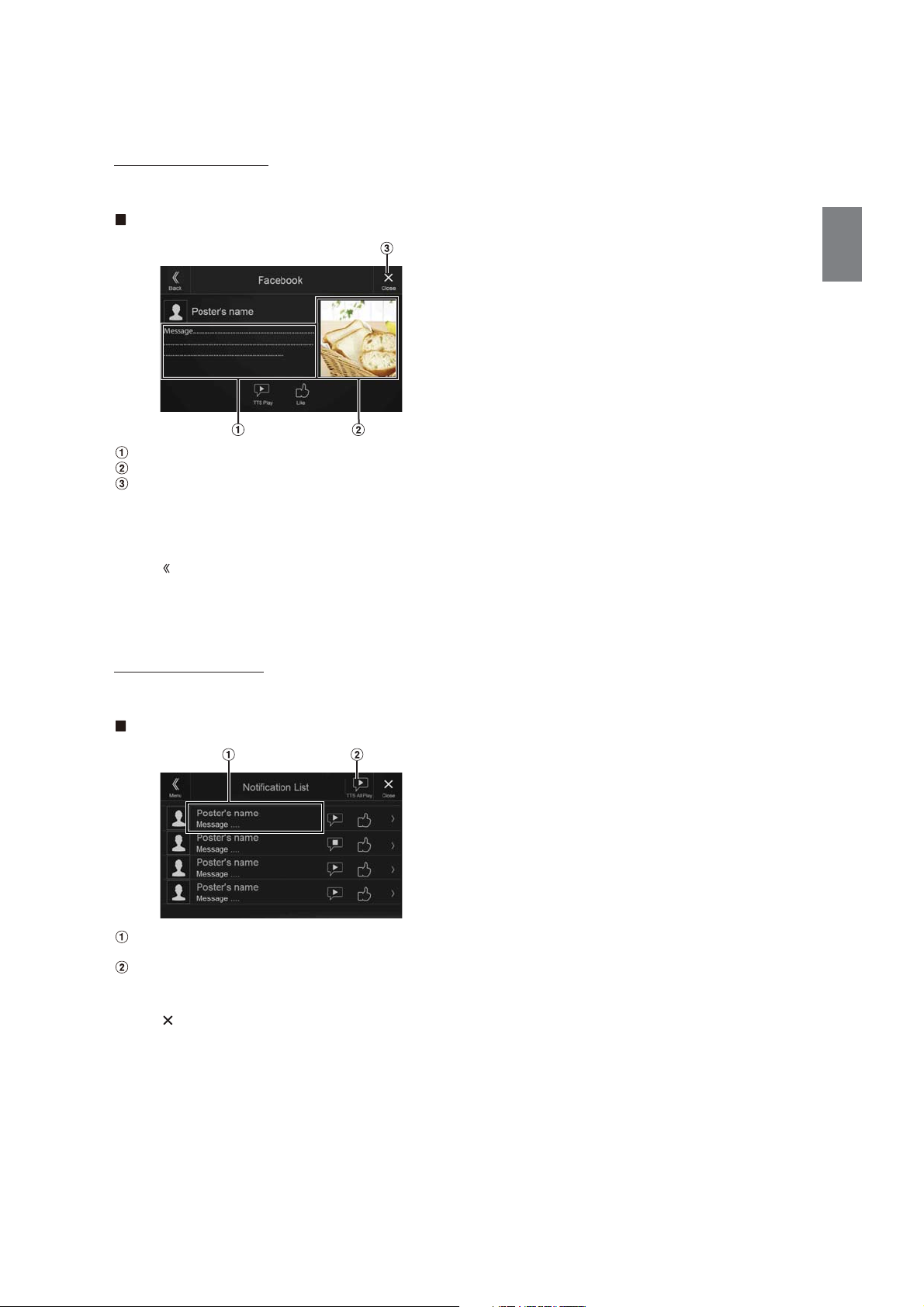
Displaying Facebook Screen
During Notification incoming or Notification List screen, you can
switch to Facebook screen.
Facebook screen example
Message content
Poster ’s photo
Close button: Close the Facebook screen.
Touch the poster’s picture and name to switch to the
Facebook screen.
The detailed information of Notification is displayed.
•Touch [] (Back) to return to previous screen.
• Depending on the status, contents of message and photo may not be
displayed.
• In some situations, such as the unit is powered off or during a call, etc.,
Notification of the Smartphone will not be prompted by this unit.
• Facebook screen is not displayed while driving.
Displaying Notification List
You can view the received Notification from Facebook in the
connected Smartphone via this unit.
Notification List screen example
Poster’s Name and Message
Messages are not displayed while driving.
Touch [TTS All Play]/[TTS All Stop] to play/stop all
Notifications.
• You can switch to the Notification List screen from the Menu screen.
•Touch [] to return to Current screen.
• Depending on the status, some functions may not be available.
• The displayable amount of the Notification list depends on the
connected Smartphone.
23-EN
Page 24
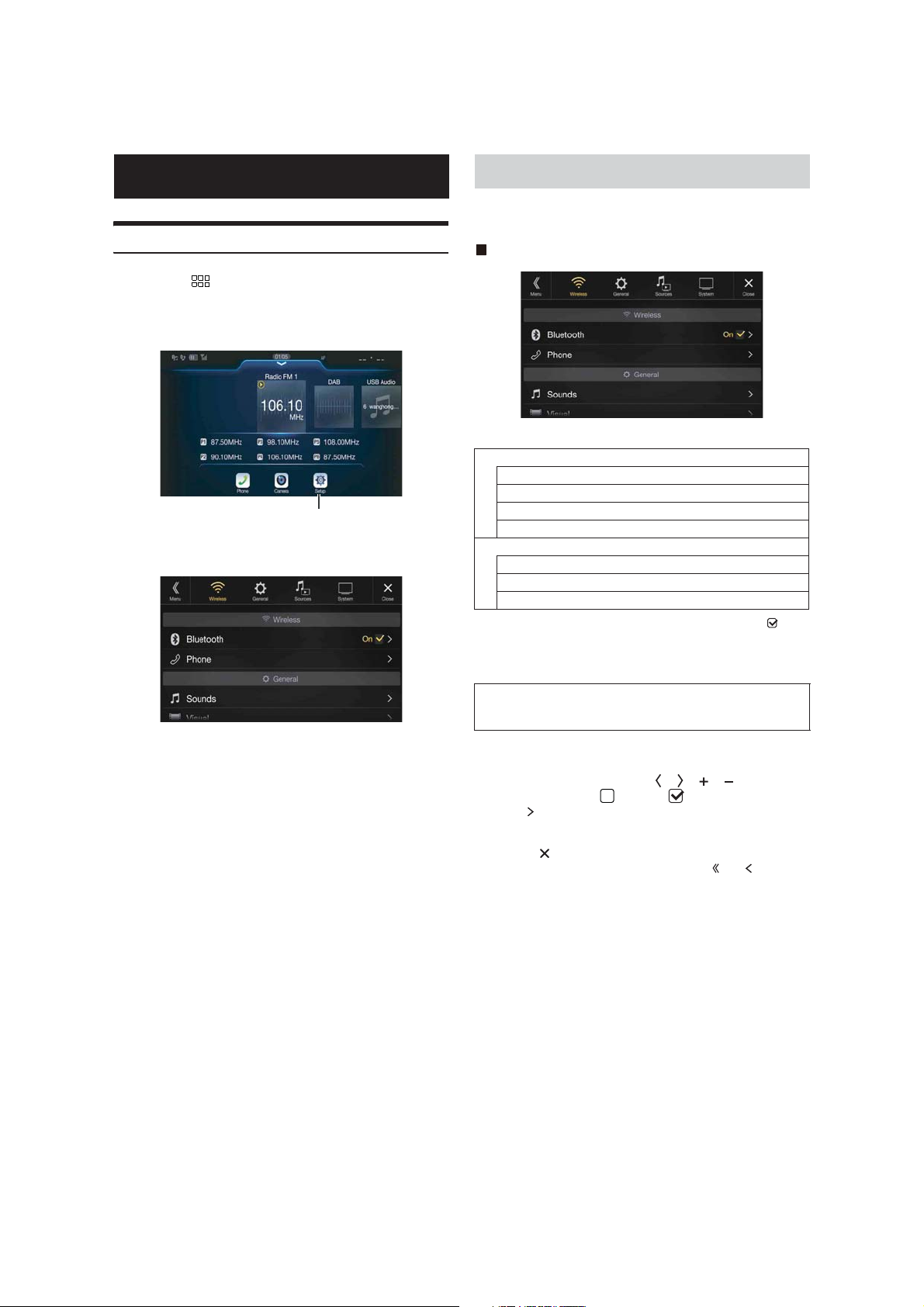
Setup
Setup Operation
1 Press the (MENU) button.
The Menu screen is displayed.
• You can also display the menu screen by touching the lower par t of
the Audio source screen or by swiping upward.
[Setup] button
2 To uc h [Setup].
The Setup main screen is displayed.
Wireless (Bluetooth) Setup
[Wireless] is selected on the Setup main screen in step 3. See “Setup
Operation” (page 24).
Wireless Setup Menu screen
<Setting items>
Bluetooth
Bluetooth Information*
Set Bluetooth Device*
Hands-free Device Priority*
iPhone Auto Pairing*
Phone
Passcode Change
Default Phonebook Encoding
Phone Speaker
*1 This setting is only available when “Bluetooth” is set to “On” ( ).
*2 Cannot be adjusted when Apple CarPlay is used/Android smartphone
which installed Android Auto App is connected, and “Bluetooth” is
fixed to “On”.
1/2
1/2
1/2
1/2
3 Touch the required setting icon on the upper part of the
Setup main screen or swipe the list area vertically, then
touch the setting item.
Setting items:
Wireless: See “ Wireless (Bluetooth) Setup” (pag e 24).
General: See “General Setup” ( page 27).
Sources: See “Sources Setup” (page 37).
System: See “System Setup” (page 41).
The following steps 1 to 3 are common to each “Setting
item” of Wireless Setup. See each section for details.
1 Select the desired item.
2 To switch the setting, touch [], [], [], [], or mark the
checkboxes “Off”( ) or “On”( ).
• If “ ” appears, there is a further hierarchy. Touch the desired
item.
3 To uc h [] to return to the main source screen.
• To return to the previous List screen, touch [] or [] in the
previous page. For details, see “About Basic Operation for List
Screen” (page 14).
24-EN
Page 25

Bluetooth Setup
[Bluetooth] is selected on the Wireless Setup Menu screen in step 1. See
“Wireless (Bluetooth) Setup” (page 24).
You can register and set up Bluetooth compatible devices.
Setting item:
Bluetooth
Setting contents:
Off / On (I nitial setting)
Off: Bluetooth function is not used. When the phone
function is during using via Apple CarPlay or Android
Auto, you cannot select “Off”.
On*: Select when you would like to pair your Bluetooth
compatible phone with this unit.
* Turn this setting “On” to automatically connect a registered Bluetooth
device whenever this unit is turned ON. See “Registering the Bluetooth
Device” if no device is registered.
Displaying Bluetooth Information
2 To uc h [] (Audio), [ ] (Hands-free) or [] (Both)
of the device you want to connect from the list.
Audio: Sets for use as an Audio device.
Hands-free: Sets for use as a Hands Free Device.
Both: Sets for use as both an Audio device and Hands Free
Device.
• You can register up to 5 Bluetooth compatible mobile phones.
• When you register a Hands-Free Phone for the first time, Primary
is set automatically. When you connect two Hands-Free Phones,
select “Hands-free” or “Both.” You can then set the priority on the
Primary/Secondary setting screen. For details, see “Hands-free
Device Primary/Secondary Setting” (page 26).
3 When the device registration is complete, a message
appears and the device returns to normal mode.
• The Bluetooth registration process differs depending on the device
version and SSP (Simple Secure Pairing). If a 4 or 6 character Passcode
appears on this device, enter the Passcode using the Bluetooth
compatible device.
If a 6 character Passkey appears on this device, make sure the same
passkey is displayed on the Bluetooth compatible device and touch “Yes.”
• If all 5 devices have been registered, you cannot register a 6th device. To
register another device, you need to delete one of the other
5 devices first.
Setting the Bluetooth Device
Select one of 5 paired Bluetooth compatible devices that you previously
registered.
To uc h [] (Audio) or [ ] (Hands free) of the device you
want to connect from the Paired Device list.
Make sure the “Bluetooth” setting is “On” ( ). See “Bluetooth Setup”
(page 25).
You can display the Bluetooth device name and device address of this
unit.
Setting item:
Bluetooth Information
Registering the Bluetooth Device
Make sure the “Bluetooth” setting is “On” ( ). See “Bluetooth Setup”
(page 25).
The Bluetooth device is used when a connectable Bluetooth compatible
device is searched and connected from this unit, or a new Bluetooth
compatible device is registered.
Setting item:
Set Bluetooth Device
1 To uc h [] (Search) of “No Device.”
Deleting a Bluetooth Device from the list
You can delete the information of a previously connected Bluetooth
compatible device.
1 To uc h [ ] (Delete) of the Bluetooth compatible device
to delete from the Paired Device list.
2 To uc h [OK ].
•Touching [Cancel] will cancel the setting.
25-EN
Page 26

Hands-free Device Primary/Secondary Setting
Setting the Passcode
Make sure the “Bluetooth” setting is “On” ( ). See “Bluetooth Setup”
(page 25).
When you connect two Hands-Free Phones, set the priority of the
operation and the setting of incoming-outgoing calls.
Setting item:
Hands-free Devi ce Priority
Setting contents:
Primary / Secondary
Touch the checkbox for Primary/Secondary of the device
names that are registered to the unit to set them.
• When connected to two hands-free phones, operating restrictions apply
to the hands-free phone registered to Secondary. For details, see
“Hands-free Phone Control” (page 60).
iPhone Auto Pairing Setting
Make sure the “Bluetooth” setting is “On” ( ). See “Bluetooth Setup”
(page 25).
When an iPhone is connected via USB and it is not on the Registered
Device list, it will be paired automatically.
Setting item:
iPhone Auto Pairing
Setting contents:
On / Off (Initial setting)
On: Performs iPhone Auto Pairing setting.
Off: Does not perform iPhone Auto Pairing setting.
• This setting supports iPhones with iOS Ver.5.5 or later.
• When more than 5 Bluetooth devices are registered, Auto Pairing does
not start.
Phone Setup
[Phone] is selected on the Wireless Setup Menu screen in step 1. See
“Wireless (Bluetooth) Setup” (page 24).
You can make various settings for a Bluetooth compatible device.
You can set the code for connecting with a Bluetooth compatible device.
Setting item:
Passco de Chan ge
1 Enter a 4-digit passcode (old), and then touch [OK].
• The initial number is 0000.
2 Enter a 4-digit passcode (new), and then touch [OK] .
3 Enter the passcode that you entered in step 2 again, and
then touch [OK].
Changing the Character Code of the Phone
Book
You can select the character code that is used when transferring the
phone book or history from a mobile phone. If unreadable characters
appear in the transferred data, select the correct character code.
Setting item:
Default Phonebook Encoding
Setting contents:
Latin-1 / Latin-9 (Initial setting) / Russian / Chinese / Thai / Arabic / UTF-8 /
UTF-16LE / UTF-16BE
Latin-1: ISO 8859-1
Latin-9: ISO 8859-15
Russian: ISO 8859-5
Chinese: GB18030
Thai: CP874
Arabic: CP1256
UTF-8
UTF-16LE
UTF-16BE
Selecting the Output Speaker
You can select which speaker in the car will output the audio from the
phone.
Setting item:
Phone Speaker
Setting contents:
All (Initial setting) / Front Left / Front Right / Front Left & Right
All: The sound is output from all speakers in car.
Front Left: The sound is only output from the front left speaker.
Front Right: The sound is only output from the front right speaker.
Front Left &
Right:
The sound is output from the front left and front right
speakers.
26-EN
• The setting cannot be adjusted during a phone call. Adjust the setting
before placing a call.
• This option is not available when “External AP” (page 43) is set to On.
Page 27

General Setup
[General] is selected on the setup main screen in step 3. See “Setup
Operation” (page 24).
General Setup Menu screen
*1 You can make this setting in the Sound Setup screen of the Shortcut
Setup. For details, see “Sound Setup Function” (page 15).
*2 You can also make the setting in the Bal./Fad. screen.
For details on how to adjust, see “Setting the Balance/Fader/Rear
Speaker/Subwoofer” (page 28).
*3 This setting is only available when “Subwoofer” is set to “On” ( ).
*4 When the Defeat setting is “On,” you cannot perform the set up.
*5 When the Sound Setup of the Shortcut Setup is selected to ”BASS
ENGINE SQ,” you cannot perform the set up.
*6 Not displayed when Apple CarPlay is used/Android smartphone which
installed Android Auto App is connected.
*7 “Video” can be selected while a video is playing.
*8 The camera names are not displayed when Camera Select (page 41) is
set to “Off.”
The following steps 1 to 3 are common to each “Setting
item” of General Setup. See each section for details.
<Setting item>
Sounds
Balance / Fader *
Rear Speaker*
Subwoofer*
Subwoofer Level*
Subwoofer Phase*
1, 4, 5
MX HD*
EQ Presets*
Dual HD EQ*
5
X-OVER*
Time Correction (TCR)
Defeat
Source Volume Setup
Caller Level*
Microphone Level*
Ring Tone Level*
Key Sound
Auto Volume
Microphone EC/NR
Default Sound Settings
Language
Visual
Screen
General
Car
7
Video*
8
Camera*
Screen/Lighting
Screen Colour
Tex t Scro ll
Artwork Position
Form at Sel.
Clock Mode
Time Adjust
Security Code
About
Demo Mode
Steering wheel
Installation Status
4, 5
1 Select the desired item.
2 To switch the setting, touch [], [], [], [], or mark the
1
2
2
1, 2, 3, 5
2, 3
4, 5
6
6
6
checkboxes “Off” ( ) or “On” ( ).
• If “ ” appears, there is a further hierarchy. Touch the desired
item.
3 To uc h [] to return to the main source screen.
• To return to the previous List screen, touch [] or [] in the
previous page. For details, see “About Basic Operation for List
Screen” (page 14).
Sounds Setup
[Sounds] is selected on the General Setup Menu screen in step 1. See
“General Setup” (page 27).
You can set up items related to the sound quality.
27-EN
Page 28

Setting the Balance/Fader/Rear Speaker/
Subwoofer
Set Balance/Fader/Rear Speaker/Subwoofer/Subwoofer Level/
Subwoofer Phase in the Bal./Fad. screen.
Setting item:
*1 When selecting either of the above setting items, the Bal./Fad. screen is
*2 When the Sound Setup of the Shortcut Setup is selected to “BASS
Setting the Balance/Fader
Touch the desired point within the image area. Or touch []
[] [] [].
Balance:
Fader :
• To reset to the initial setting (Balance: 0, Fader: 0), touch [Centre].
Rear Speaker Setting
You can set the rear speaker output to “Off.”
Setting item:
Setting contents:
1
Balance*
/ Fader*1 / Rear Speake r / Subwoofer*2 / Subwoofer Level*1, 2 /
Subwoofer Phase*
displayed.
ENGINE SQ,” you cannot perform the set up.
1
Fad./Bal. screen
Enables you to change to each setting screen.
Balance/Fader Image area
L15 to R15
F15 to R15
Rear Speaker
On (Initial settin g) / Off
Setting the Subwoofer Phase
The subwoofer output phase is toggled Subwoofer Normal (0°) or
Subwoofer Reverse (180°).
Setting item:
Subwoofer Phase
Setting contents:
0° (Initial setting) / 180°
• This setting is only available when “Subwoofer” is set to “On” ( ).
Setting the Media Xpander (MX HD)
Media Xpander (MX HD) makes vocals or instruments sound distinct
regardless of the music source. The Radio (FM)/DAB, USB Flash drive
and iPod/iPhone, will be able to reproduce the music clearly even in cars
with a lot of road noise.
Setting item:
MX HD
• When the Defeat setting is “On,” you cannot perform the set up.
• When the Sound Setup of the Shortcut Setup is selected to “BASS
ENGINE SQ,” you cannot perform the set up.
• The MX HD setting can be performed only when a source is currently
selected.
Adjustable source (media) and setting value
FM/DAB: Off (Initial setting) / Level1 / Level2 / Level3
The medium to high frequencies become more clear, and produces
well balanced sound in all the bands.
Compressed Medi a: Off (Initial setting) / Level1 / Level2 / Level3
This corrects information that was omitted at the time of
compression. Th is reproduces a well-balanced sound close to the
original.
HDMI/AUX: Off (Initial setting) / Compressed Media / Movie / Music
Choose the MX HD mode (Compressed Media, Movie, or Music) that
corresponds to the media connected.
(Movie)
The dialog portion of the video is reproduced more clearly
(Music)
This disc contains a large quantity of data such as music clip. MX uses
this data to reproduce the sound accurately.
• The effectiveness increases as the MX HD setting value increases
Level1 Level2 Level3.
• You can set this for each source.
• iPod/iPhone/USB Audio/Bluetooth Audio/Apple CarPlay Music/
Google Play Music correspond to Compressed Media.
Turning Subwoofer ON/OFF
If an optional subwoofer is connected to the unit, make the following
setting.
Setting item:
Subwoofer
Setting contents:
On / Off (Initial setting)
Adjusting the Subwoofer Level
You can set the Subwoofer level when a Subwoofer is connected.
Setting item:
Subwoofer Level
Setting contents:
0 to 15 (Initial setting: 0)
• This setting is only available when “Subwoofer” is set to “On” ( ).
28-EN
Page 29

Equalizer Presets
10 typical equalizer settings are preset at the factory for a variety of
musical source material.
Setting item:
EQ Presets
Setting contents:
FLAT (Initial setting) / POP / ROCK / NEWS / JAZZ / ELECTRONIC /
HIP HOP / EASY LISTENING / COUNTRY / CLASSICAL
• Only one type can be set to ON.
• When Equalizer Presets is set, the linked Dual HD EQ settings are also
changed. We recommend storing Dual HD EQ settings in a Preset in
advance.
• The Equalizer Presets setting can be configured when Defeat is “Off.”
Adjusting the Frequency
Tou ch [] or [] of “Frequency” to adjust the frequency of the
selected band.
Adjustable frequency bands:
20 Hz to 20 kHz (in 1/3 octave steps)
Band1: 20 Hz~100 Hz (63 Hz)
Band2: 63 Hz~315 Hz (125 Hz)
Band3: 125 Hz~500 Hz (250 Hz)
Band4: 250 Hz~1 kHz (500 Hz)
Band5: 500 Hz~2 kHz (1 kHz)
Band6: 1 kHz~4 kHz (2 kHz)
Band7: 2 kHz~7.2 kHz (4 kHz)
Band8: 5.8 kHz~12 kHz (8 kHz)
Band9: 9 kHz~20 kHz (16 kHz)
Adjusting the Parametric Equalizer Curve
(Dual HD EQ)
Parametric Equalizer (Dual HD EQ) can adjust the centre frequency/Q
Adjustment (bandwidth)/level in the front seats and the rear seats,
respectively.
You can adjust only to the approximate frequency zone, but can then
compensate by performing advanced correction of the sound.
Setting item:
Dual HD EQ
• When the Defeat setting is “On,” you cannot perform the set up.
• When the Sound Setup of the Shortcut Setup is selected to “BASS
ENGINE SQ,” you cannot perform the set up.
1 Adjust the Dual HD EQ to your preference.
Front/Rear speaker switching button
Not displayed when Front/Rear Sync is ”On” ( ).
Front/Rear speaker interlock button
On: When you want the Front and Rear speakers to have the
same setting, set to ”On” ( ).
Off: When you want to set the Front and Rear speakers
independently, set to ”Off” ( ).
Adjusting the Level
Tou ch [] or [] of “Level” to adjust the level of selected band.
Setting contents:
-14 to +14 (Initial setting : 0)
Setting the Bandwidth
Tou ch [] or [] of “Q Adjustment” to select the bandwidth.
Setting contents:
Wide (Initial setting) / Medium / Narrow
2 To adjust another band, repeat step 1, and adjust all
bands.
3 To store the adjusted setting value, touch and hold
[Preset 1], [Preset 2], or [Preset 3] for at least 2 seconds.
• Band2 and Band8 are the same as the Bass and Treble controls.
• For details on setting Bass and Treble, see “Adjusting Bass Level/Treble
Level” (page 15).
• Settings exceeding the frequency of adjacent bands are not available.
• While adjusting the Dual HD EQ, you should consider the frequency
response of the connected speakers.
• When the Dual HD EQ is adjusted, the Equalizer Presets are
overridden.
• When Equalizer Presets is set, the linked Dual HD EQ settings are also
changed. We recommend storing Dual HD EQ settings in a Preset in
advance.
•Touch [Flat] to initialise all values.
Calling the Dual HD EQ adjusted value
Calling the pre-set Dual HD EQ adjusted value.
To uc h [Preset 1], [Preset 2], or [Preset 3] on the Dual HD EQ
screen.
The setting stored in the Preset will be recalled.
Adjusting the Band
Tou ch [Band] to select the band to be adjusted.
Band1 Band2 ••• Band8 Band9 Band1
• You can select a band directly by touching the screen.
29-EN
Page 30

Adjusting the Crossover Settings (X-OVER)
Adjusting the Time Correction (TCR)
Before performing the following procedures, see “About the Crossover”
(page 32).
Setting item:
X-OVE R
• When the Sound Setup of the Shortcut Setup is selected to “BASS
ENGINE SQ,” you cannot perform the set up.
1 To uc h [Channel] to select the channel.
Each time you touch, the channel switches.
• The channel being adjusted is displayed in red.
Front HPF Rear HPF Subw. LPF Front HPF
2 Adjust the crossover to your preference.
Selecting the Cut-Off Frequency
Tou ch [] or [] of “Frequency,” and then select the cut-off
frequency.
Setting contents:
20 / 25 / 31.5 / 40 / 50 / 63 / 80 (Initial setting) / 100 / 125 / 160 / 200 Hz
Adjusting the Slope
Tou ch [] or [] of “Slope,” and then adjust the HPF or LPF slope.
Setting contents:
0 (Initial setting) / 6 / 12 / 18 / 24 dB/oct.
Adjusting the Level
Tou ch [] or [] of “Level,” and then adjust the HPF or LPF level.
Setting contents:
-12 to 0 dB (Initial setting: 0)
3 Repeat steps 1 to 2 to make adjustment to the other
channels.
4 To store the adjusted setting value, touch and hold
[Preset 1], [Preset 2], or [Preset 3] for at least 2 seconds.
•Touch [Flat] to initialise all values.
• If the Rear Speaker setting is “Off,” the Rear Speaker setting cannot be
edited (page 28).
• If the Subwoofer setting is “Off,” the Subwoofer setting cannot be edited
(page 28).
• While adjusting the X-OVER you should consider the frequency
response of the connected speakers.
Before performing the following procedures, see “About Time
Correction” (page 32).
Setting item:
Time Correction
Correction mode
1 Touch the Correction mode button.
The pop up screen for selecting the correction mode is
displayed.
2 To uc h [ms], [cm] or [inch] to select the mode for making
adjustments.
The selected mode is displayed on the Correction mode button.
3 To uc h [] or [] for each speaker to adjust the time or
distance.
0.0 msec to 9.9 msec (0.1 msec/step)
0.0 cm (0.0 inch) to 336.6 cm (132.7 inch) (3.4 cm/step)
All speaker setting values are adjustable in the range of 15 ms or 510
cm.
4 To store the adjusted setting value, touch and hold
[Preset 1], [Preset 2], or [Preset 3] for at least 2 seconds.
•Touch [Flat] to set all values to 0.0.
• If the Rear Speaker setting is “Off,” the Rear Speaker setting cannot be
edited (page 28).
• If the Subwoofer setting is “Off,” the Subwoofer setting cannot be edited
(page 28).
Calling the Time Correction Value
Calling the pre-set time correction value.
To uc h [Preset 1], [Preset 2], or [Preset 3] on the time
correction screen.
The setting stored in the Preset will be recalled.
Setting Defeat
If Defeat is “On,” MX HD, Equalizer Presets and Dual HD EQ functions
are turned Off. This disables any settings made for these functions.
Setting item:
Defeat
Setting contents:
Off (Initial setting) / On
Calling the X-OVER adjusted value
Calling the pre-set X-OVER adjusted value.
To uc h [Preset 1], [Preset 2], or [Preset 3] on the X-OVER
screen.
The setting stored in the Preset will be recalled.
30-EN
Page 31

Setting the Volume for Each Source
Adjusting the Ring Tone Level
Setting item:
Source Volume Setup Radio / DAB / Compressed Media*
iPod Music / AUX / HDMI*
Android Auto
Setting contents*
-14 to +14 (Initial setting: 0)
2
/ Bluetooth Audio / Apple CarPlay /
3
:
1
/
Setting the Volume for Apple CarPlay
When an iPhone 5 or later is connected, after touching [Apple
CarPlay], you can adjust Media, Phone Calls, Ringtones & Alerts
level, Notifications & Guidance level, Siri and Microphone Level
for Apple CarPlay mode.
Setting item:
Media / Phone Calls / Ringtones & Aler ts / Notifications & Guidance / Siri /
Microphone Level
Setting contents for Med ia:
-14 to +14 (Initial setting: 0)
Setting contents for Ring tones & Alerts:
1 to 6 (Initial s etting: 3)
Setting contents for ot her items:
1 to 11 (Initial setting: 5)
Setting the Volume for Android Auto
When an Android Smartphone is connected, after touching
[Android Auto], you can adjust Media, Phone Calls, Ringtones &
Alerts level, Notifications & Guidance level, Voice Recognition
and Microphone Level for Android Auto mode.
Setting item:
Media / Phone Calls / Ringtones & Alerts / Notifications & Guidance / Voice
Recognition / Microphone Level
Setting contents for Med ia:
-14 to +14 (Initial setting: 0)
Setting contents for Ring tones & Alerts:
1 to 6 (Initial s etting: 3)
Setting contents for ot her items:
1 to 11 (Initial setting: 5)
*1 Compressed Media is the music data in a USB flash drive (MP3/
WMA/AAC/FLAC).
*2 The source name set in “HDMI Setup” (page 40) is displayed.
*3 Except for Apple CarPlay/Android Auto mode.
• Settable source differs depending on the connected device and settings.
Adjusting the Caller Level
You can adjust the volume of the incoming call.
Setting item:
Caller Level
Setting contents:
1 to 11 (Initial setting: 5)
Adjusting the Microphone Level
You can adjust the receive volume, during the call.
Setting item:
Ring Tone Level
Setting contents:
1 to 6 (Initial s etting: 3)
Volume Setting
You can change the volume of the sound heard when a button is
touched.
Setting item:
Key Sound
Setting contents:
0 to 6 (Initial s etting: 3)
Auto Volume Setting
The volume of the sound heard is raised automatically according to the
noise level by detecting engine noise and road noise.
Setting item:
Auto Volume
Setting contents:
Off (Initial setting) / Low / Middle / High
• The increasing rate of volume becomes large in this order: Low
Middle High.
Setting the Microphone Effect
Set this item when Apple CarPlay is used/Android smartphone which
installed Android Auto App is connected.
You can turn on or off the Microphone Effect.
This setting influences Apple CarPlay/Android Auto mode.
Setting item:
Microphone EC / NR
Setting content s:
On (Initial settin g) / Off
Default Sound Settings
You can restore the Dual HD EQ*/X-OVER*/Time Correction*/MX HD
Level/Rear Speaker/Subwoofer/Subwoofer Level/Subwoofer Phase to
factory settings.
Setting item:
Default Sound Settings
Tou ch [Set], and the confirmation message appears.
To initialise, touch [OK].
* The setting values that are stored in Preset 1 to Preset 3 cannot be
initialised.
You can adjust the transmit volume, during the call.
Setting item:
Microphone Level
Setting contents:
1 to 11 (Initial setting: 5)
31-EN
Page 32

About the Crossover
About Time Correction
Crossover (X-OVER):
This unit is equipped with an active crossover. The crossover limits the
frequencies delivered to the outputs. Each channel is controlled
independently. Thus, each speaker pair can be driven by the frequencies
for which they have been optimally designed.
The crossover adjusts the HPF (high pass filter) or LPF (low pass filter)
of each band, and also the slope (how fast the filter rolls off the highs or
lows).
Adjustments should be made according to the reproduction
characteristics of the speakers. Depending on the speakers, a passive
network may not be necessary. If you are unsure about this point, please
consult your authorized Alpine dealer.
Cut-off frequency
(1/3 octave steps)
HPF LPF HPF LPF
Subwoofer
(LPF)
Rear
speaker
(HPF)
Front
speaker
(HPF)
Low range High range
Output frequency
range
Slope
FLAT
Level
adjusting
(0 to –12 dB)
20 Hz
(Different from actual
display)
20 Hz 200 Hz
20 Hz 200 Hz
20 Hz -
---200 Hz
----
----
Slope adjusting
Subwoofer Rear speaker
LPF cut-off
frequency
Slope
----
0, 6, 12, 18,
24 dB/oct.
0, 6, 12, 18,
24 dB/oct.
HPF cut-off
frequency
Level
0, 6, 12, 18,
24 dB/oct.
----
----
Output frequency range
Front sp eaker
0 to
–12 dB
0 to
–12 dB
0 to
–12 dB
200 Hz
• HPF (high pass filter): Cuts the lower frequencies and allows the higher
frequencies to pass.
• LPF (low pass filter): Cuts the higher frequencies and allows the lower
frequencies to pass.
• Slope: The level change (in dB) for a frequency change of one octave.
• The higher the slope value, the steeper the slope becomes.
• Adjust the slope to FLAT to bypass the HP or LP filters.
• Do not use a tweeter without the HPF on or set to a low frequency, as it
may cause damage to the speaker due to the low frequency content.
• Adjustment should be made according to the recommended crossover
frequency of the connected speakers. Determine the recommended
crossover frequency of the speakers. Adjusting to a frequency range
outside that recommended may cause damage to the speakers.
For the recommended crossover frequencies of Alpine speakers, refer to
the respective Owner’s Manual.
We are not responsible for damage or malfunction of speakers caused by
using the crossover outside the recommended value.
The distance between the listener and the speakers in a car vary widely
due to the complex speaker placement. This difference in the distances
from the speakers to the listener creates a shift in the sounds image and
frequency characteristics. This is caused by the time delay between the
sound reaching the listener’s right versus the left ear.
To correct this, this unit is able to delay the audio signal to the speakers
closest to the listener. This effectively creates a perception of increased
distance for those speakers. The listener can be placed at an equal
distance between the left and right speakers for optimum staging.
The adjustment will be made for each speaker in 3.4 cm steps.
Example 1. Listening Position: Front Left Seat
Adjust the time correction level of the front left speaker to a high value
and the rear right to zero or a low value.
The sound is not balanced because the distance between the listening
position and the various speakers is different.
The difference in distance between the front left speaker and the rear right
speaker is 1.75 m (68-7/8").
Here we calculate the time correction value for the front left speaker in the
diagram on the above.
Conditions:
Farthest Speaker – listening position : 2.25 m (88-9/16")
Front left speaker – listening position : 0.5 m (19-11/16")
Calculation: L = 2.25 m – 0.5 m = 1.75 m (68-7/8")
Time correction = 1.75 ÷ 343* × 1,000 = 5.1 (ms)
* Speed of sound: 343 m/s (765 mph) at 20°C
In other words, giving the front left speaker a time correction value of 5.1
ms makes it seem as if its distance from the listener is the same as the
distance to the farthest speaker.
Time correction eliminates the differences in the time required for the
sound to reach the listening position.
The time of the front left speaker is corrected by 5.1 ms so that its sound
reaches the listening position at the same time as the sound of other
speakers.
32-EN
Page 33

Example 2. Listening Position: All Seats
Adjust the time correction level of each speaker to almost the same level.
1 Sit in the listening position (driver’s seat, etc.) and
measure the distance (in meters) between your head and
the various speakers.
2 Calculate the difference between the distance correction
value to the farthest speaker and the other speakers.
L = (distance to farthest speaker) – (distance to other speakers)
These values are the time correction values for the different speakers.
Setting these values to make each sound reach the listening position
at the same time as the sound of other speakers.
Time Correction Value List
Time
Difference
(msec)
Distance
(cm)
0.0 0.0 0.0 5.1 173.4 68.3
0.1 3.4 1.3 5.2 176.8 69.7
0.2 6.8 2.7 5.3 180.2 71.0
0.3 10.2 4.0 5.4 183.6 72.4
0.4 13.6 5.4 5.5 187.0 73.7
0.5 17.0 6.7 5.6 190.4 75.0
0.6 20.4 8.0 5.7 193.8 76.4
0.7 23.8 9.4 5.8 197.2 77.7
0.8 27.2 10.7 5.9 200.6 79.1
0.9 30.6 12.1 6.0 204.0 80.4
1.0 34.0 13.4 6.1 207.4 81.7
1.1 37.4 14.7 6.2 210.8 83.1
1.2 40.8 16.1 6.3 214.2 84.4
1.3 44.2 17.4 6.4 217.6 85.8
1.4 47.6 18.8 6.5 221.0 87.1
1.5 51.0 20.1 6.6 224.4 88.4
1.6 54.4 21.4 6.7 227.8 89.8
1.7 57.8 22.8 6.8 231.2 91.1
1.8 61.2 24.1 6.9 234.6 92.5
1.9 64.6 25.5 7.0 238.0 93.8
2.0 68.0 26.8 7.1 241.4 95.1
2.1 71.4 28.1 7.2 244.8 96.5
2.2 74.8 29.5 7.3 248.2 97.8
2.3 78.2 30.8 7.4 251.6 99.2
2.4 81.6 32.2 7.5 255.0 100.5
2.5 85.0 33.5 7.6 258.4 101.8
2.6 88.4 34.8 7.7 261.8 103.2
2.7 91.8 36.2 7.8 265.2 104.5
2.8 95.2 37.5 7.9 268.6 105.9
2.9 98.6 38.9 8.0 272.0 107.2
3.0 102.0 40.2 8.1 275.4 108.5
3.1 105.4 41.5 8.2 278.8 109.9
3.2 108.8 42.9 8.3 282.2 111.2
3.3 112.2 44.2 8.4 285.6 112.6
3.4 115.6 45.6 8.5 289.0 113.9
3.5 119.0 46.9 8.6 292.4 115.2
3.6 122.4 48.2 8.7 295.8 116.6
3.7 125.8 49.6 8.8 299.2 117.9
3.8 129.2 50.9 8.9 302.6 119.3
3.9 132.6 52.3 9.0 306.0 120.6
4.0 136.0 53.6 9.1 309.4 121.9
4.1 139.4 54.9 9.2 312.8 123.3
4.2 142.8 56.3 9.3 316.2 124.6
4.3 146.2 57.6 9.4 319.6 126.0
4.4 149.6 59.0 9.5 323.0 127.3
4.5 153.0 60.3 9.6 326.4 128.6
4.6 156.4 61.6 9.7 329.8 130.0
4.7 159.8 63.0 9.8 333.2 131.3
4.8 163.2 64.3 9.9 336.6 132.7
4.9 166.6 65.7
5.0 170.0 67.0
Distance
(inch)
Time
Difference
(msec)
Distance
(cm)
Distance
(inch)
Language Setting
The Setup menu, feedback information, etc. for this unit can be changed
to appear in the selected language.
Setting item:
Language
*1
(Language*2)
Setting contents:
*1 Display in the currently selected language.
*2 Always display in English.
Visual Setup
[Visual] is selected on the General Setup Menu screen in step 1. See
“General Setup” (page 27).
You can set up items related to an image.
Settable items differ depending on the application.
[Video] (Video media)*3:
Visual EQ / Brightness / Colour / Tint / Contrast / Sharpness
[Camera]*
*3 “Video” can be selected while a video is playing.
*4 The camera names are not displayed when “Off” is set (page 41).
You can select a mode suitable for the subject image.
Setting item:
Setting contents:
• To return to the default video settings, set this function to Off. Any
4
:
Brightness / Colour / Contrast
Selecting the Visual EQ Mode
(Factory’s setting)
Visual EQ
Off (Initial setting) / Night / Soft / Sharp / Contrast
Off: Initial Setting
Night: Suitable for movies in which dark scenes frequently
Soft: Suitable for CGs and animated films.
Sharp: Suitable for old movies where images are not clearly
Contrast: Suitable for recent movies.
Visual EQ selection or changes made are reset their initial settings.
appear.
shown.
33-EN
Page 34

Adjusting Brightness
Setting item:
Brightness
Setting content:
-15 to +15 (Initial setting: 0)
You can adjust the brightness between MIN (-15) and MAX (+15).
When it reaches the minimum or maximum point, the display shows
“MIN” or “MAX” respectively.
Adjusting Colour of Picture
Setting item:
Colour
Setting content:
-15 to +15 (Initial setting: 0)
You can adjust the colour between MIN (-15) and MAX (+15). When it
reaches the minimum or maximum point, the display shows “MIN” or
“MAX” respectively.
Screen Setup
[Screen] is selected on the General Setup Menu screen in step 2. See
“General Setup” (page 27).
You can set up the brightness, colour, display, etc., of the screen.
Screen/Lighting Customise
Adjusting Tint of Picture
Setting item:
Tint
Setting content:
R15 to G15 (Initi al setting: 0)
Adjust the Colour from R15 to G15.
Adjusting Image Contrast
Setting item:
Contrast
Setting content:
-15 to +15 (Initial setting: 0)
You can adjust the contrast between MIN (-15) and MAX (+15). When
it reaches the minimum or maximum point, the display shows “MIN”
or “MAX” respectively.
Adjusting Picture Quality
Setting item:
Sharpness
Setting content:
-5 to +5 (Initial setting: 0)
Picture quality adjustment range is -5 to +5. “SOFT” and “HARD”
appear as the minimum and maximum values specified.
Saving and calling the adjusted picture
quality
When adjusting audio (video media), you can store the settings made for
“Adjusting Brightness, Colour, Tint, Contrast and Sharpness.”
Setting item:
Preset 1 / Preset 2
1 To uc h [Screen/Lighting] in the Display/Key Setup Menu
screen.
The Screen/Lighting setup screen appears.
Setting item:
Dimmer / Key Illumination Level / Screen Dimmer Level
Setting the Brightness of the Backlighting
Backlighting is provided by LEDs light built into the liquid crystal panel.
The illumination control adjusts the brightness of the backlighting based
on the car ambient lighting for easier viewing.
Setting item:
Dimmer
Setting contents:
Auto (Initial setting) / On / Off
Auto: Adjust the brightness of the background illumination of
the monitor automatically to the brightness of the car
interior.
On: Keep the background illumination of the monitor dark.
Off: Deactivate Auto Dimmer mode to keep the background
illumination of the monitor bright.
• When “On” is set, the setting is also applied for the button lighting in
“Adjusting the Dimmer of Button Lighting at Night” (page 34), and
“Adjusting the Minimum Level of Backlight” (page 35).
Adjusting the Dimmer of Button Lighting at Night
You can adjust the brightness of the button lighting at night with the
dimmer.
Setting item:
Key Illumination Level
Setting level:
-2 to +2 (Initial setting: 0)
• This setting is only available when “Dimmer” is set to “On.”
1 After completing “Adjusting Brightness, Colour, Tint,
Contrast and Sharpness” (page 34), touch and hold
[Preset 1] or [Preset 2] to save the settings.
2 To uc h [Preset 1] or [Preset 2] to call the saved settings.
34-EN
Page 35

Adjusting the Minimum Level of Backlight
You can adjust the brightness of the backlight. This function could be
used, for instance, to change the screen brightness while travelling at
night.
Setting item:
Screen Dimmer Level
Setting content:
-15 to +15 (Initial setting: 0)
You can adjust the level between MIN (-15) and MAX (+15). When it
reaches the minimum or maximum point, the display shows “MIN” or
“MAX” respectively.
• This setting is only available when “Dimmer” is set to “On” or “Auto.”
Switching the Display Colour
You can choose from 8 different display colours.
Setting item:
Screen Colour
Setting contents:
Blue / Light blue / Aqua blue / Red / Light Green / Green / Amber / White
Setting the Text Scroll
Scroll display is available if folder name, file name or tag information is
entered.
Setting item:
Tex t Sc rol l
Setting contents:
Off / On (I nitial setting)
Off: Turns off the scroll mode.
On: Turns on the Auto scroll mode. Scroll display is repeated
as long as the mode is turned on.
General Setup
[General] is selected on the General Setup Menu screen in step 1. See
“General Setup” (page 27).
You can set up items related to the clock, etc.
Format settings
The character code to be used for tag text information displayed on the
screen can be selected from 7 character codes.
Setting item:
Format S el.
Setting contents:
Latin-1 / Latin-9 (Initial setting) / Russian / Chinese / Thai / Arabic / Hebrew
Latin-1: ISO 8859-1
Latin-9: ISO 8859-15
Russian: ISO 8859-5
Chinese: GB18030-2005
Thai: CP874
Arabic: CP1256
Hebrew: CP1255
Switching the Artwork Position
You can set the artwork position to the centre or the left.
Setting item:
Artwork Pos ition
Setting contents:
Centre / Left (Initial setting)
Setting the Clock Display
You can select the clock display type, 12-hour or 24-hour, depending on
your preference.
Setting item:
Clock Mode
Setting contents:
12h (Initial setting) / 24h
35-EN
Page 36

Setting the Time
About iLX-F903D
Setting item:
Time Adjust
Additional items:
Hour / Minute
Setting content:
AM12 - PM12 or 0-23 / 0-59
Hour: Adjust the hour.
Minute: Adjust the minute.
• Cannot be adjusted while no GPS signal is received.
Setting Security code
You can set the system to be unusable without entering a password.
When you turn this setting to “On” and set a password, password input
is required when the system is connected to a battery and turned on for
the first time.
Setting item:
Security Code
Setting contents:
Off (Initial setting) / On
Setting the password
1 Touch the checkbox “Off” ( ) of the Security Code.
2 After the confirmation message appears, touch [OK] .
The password setting screen is displayed.
3 Enter a password, then touch [OK].
• Enter the 6-digit number.
• Input numbers are displayed as “*”.
•Touch [] to delete an entered number.
4 Enter the same password again, then touch [OK].
The password is set and the system returns to the General Setup
Menu screen, then the checkbox of the Security Code is set to
“On” ( ).
• If you forget a registered password, you can not use this unit. In this
case, service will be required.
[About] enables you to check the Serial Number, Firmware Version,
Model Name, and to initialise various settings.
Displaying the Product Information
You can view the version information of this product. Make note of this
information and refer to it whenever you contact Alpine Tech Support
or an Alpine-authorized dealer.
Setting contents:
Serial Number / Firmware Version / Model Name
Initializing the System
You can initialise all data, to restore the factory settings. Remove the
USB flash drive, etc. from the system before operation
Setting item:
Clear All Setting s
1 To uc h [Reset] of “Clear All Settings.”
2 After the confirmation message appears, touch [O K].
The confirmation screen appears again.
3 To uc h [OK ].
The system starts initialisation.
• Do not turn on/off the power, change the ignition key position or
remove the screen panel until system restart is completed.
Setting Demo mode to Off/On
This unit has a Demonstration feature for the display. When you install
and use the unit for the first time, the unit will enter demo mode
automatically. To quit demo mode, set Demo mode to Off.
Setting item:
Demo mode
Setting contents:
Off / On (Initial sett ing)
• If you perform an operation during the Demo mode, the demonstration
is temporarily stopped.
Clearing the password
1 Touch the checkbox “On” ( ) of the Security Code.
The password setting screen is displayed.
2 Enter the password you have set, then touch [OK].
The password is cleared and the system returns to the General
Setup Menu screen, then the checkbox of the Security Code is
set to “Off” ( ).
• Input numbers are displayed as “*”.
36-EN
Page 37

Car Setup
Sources Setup
[Car] is selected on the General Setup Menu screen in step 1. See
“General Setup” (page 27).
Steering wheel Setting
Set this item when Apple CarPlay is used/Android smartphone which
installed Android Auto App is connected.
This setting influences Apple CarPlay/Android Auto mode.
Setting item:
Steering wheel
Setting contents:
Left (Initial setting) / Right
Installation Setup
Vehicle Setup enables you to check the connection status of Reverse
Lead/Parking Brake Lead.
Setting item:
Installation Status
The Installation check screen is displayed.
[Sources] is selected on the Setup main screen in step 3. See “Setup
Operation” (page 24).
Sources Setup Menu screen
<Setting items>
Radio
PI Seek
RDS Regional
PTY Language
PTY31
FM Tuner Setting
DAB
Alarm
Announcement Mode
FM Linking
DAB Antenna Power
1
AUX*
AUX Name*
Signal*
HDMI*
Apple CarPlay*
*1 This setting cannot be changed while the AUX source is being selected.
*2 This setting is only available when “AUX” is set to “On” ( ).
*3 This setting cannot be changed while the HDMI source is being
selected.
*4 This setting cannot be adjusted when an iPod/iPhone is connected or
Apple CarPlay/iPod source is being selected.
2
2
3
4
The following steps 1 to 3 are common to each “Setting
item” of Audio Setup. See each section for details.
1 Select the desired item.
2 To switch the setting, touch [], [], [], [], or mark the
checkboxes “Off” ( ) or “On” ( ).
• If “ ” appears, there is a further hierarchy. Touch the desired
item.
3 To uc h [] to return to the main source screen.
• To return to the previous List screen, touch [] or [] in the
previous page. For details, see “About Basic Operation for List
Screen” (page 14).
37-EN
Page 38

Radio Setup
[Radio] is selected on the Sources Setup Menu screen in step 1. See
“Sources Setup” (page 37).
You can set up the items related to the radio reception sensitivity, etc.
Setting PTY31 (Emergency Broadcast)
Reception
PTY31 (Emergency Broadcast) reception can be set to On/Off.
Setting item:
PTY31
Setting contents:
On (Initial settin g) / Off
• The unit automatically gives priority to an emergency broadcast
whenever it begins, and interrupts the programme you are currently
listening to when PTY31 is set to “On”.
• The unit will show “Alarm” in the display during PTY31 reception.
• This setting works with the Alarm (Emergency Broadcast) of DAB.
Setting the TUNER (FM) Tone Quality (Tuner
Condition)
PI SEEK Setting
Setting item:
PI Seek
Setting contents:
Auto / Off (Initial setting)
Receiving RDS Regional (Local) Stations
When Off is selected, the unit automatically keeps receiving the local
RDS station.
Setting item:
RDS Regional
Setting contents:
On (Initial settin g) / Off
Switching the Display Language of PTY
(Programme Type)
Setting item:
PTY Lang uage
Setting contents:
ENG (Initial setting) / GER / FRE / SPA / POR / ITA / DUT / DAN / FIN / NOR /
SWE / RUS
ENG: English
GER: German
FRE: French
SPA: Spanish
POR: Portuguese
ITA: Italian
DUT: Dutch
DAN: Danish
FIN: Finnish
NOR: Norwegian
SWE: Swedish
RUS: Russian
This unit can set your preferred tone quality for FM radio source.
Setting item:
FM Tuner Setting
Setting contents:
Normal (Initial setting) / HiFi / Stable
Normal: Standard setting
HiFi: High-quality setting
Stable: Control noise
• Noise may be more noticeable when HiFi is set, depending on the
reception status. In this case, the Normal setting is recommended.
38-EN
Page 39

DAB Setting
[DAB] is selected on the Sources setup menu in step 1. Refer to “Sources
Setup” (page 37).
Setting the FM Linking ON/OFF
(Service Following)
This unit provides FM Linking function which can switch the source
from DAB+/DMB to FM radio when the digital signal is weak.
Setting item:
FM Linking
Setting contents:
Off / On (Initial sett ing)
Off: Keep receiving the digital signal, even when the digital
signal is weak.
On: If the digital signal is weak, this unit will switch to receive
the analogue FM radio signal automatically. When
receiving an analogue FM radio signal, the “FM Linking”
indicator is displayed.
Setting Alarm (Emergency Broadcast)
Reception
Turn Alarm (Emergency Broadcast) reception On/Off.
Setting item:
Alarm
Setting contents:
Off / On (I nitial setting)
Off: Emergency Broadcasts will not be received.
On: Emergency broadcasts are received regardless of source.
• This setting works with PTY31 (Emergency Broadcast) of RDS.
• When an emergency broadcast is received, the volume level will be
automatically changed to the memorised level in the traffic information
mode. For details, see “Receiving Traffic Announcement” (page 51).
Setting Announcement Reception
You can select your desired station from 8 announcement types.
If “On” is set, when the selected announcement is received, the unit will
switch to the DAB source screen automatically and will receive the
broadcast.
Setting item:
Announcement Mode Transport News / Warning/Service / Area
Weather News / Event Announcement / Special Event / Program
Information / Sport News / Financial News
Setting contents:
Off (Initial setting) / On
Setting the DAB Antenna ON/OFF
You can choose whether to supply power to DAB Antenna Connector by
this setting. Confirm the type of DAB Antenna (sold separately) before
installing the DAB antenna. If an active antenna that needs power supply
from this unit is used, set DAB Antenna Power to On; if a passive
antenna that does not need power supply from this unit is used, make
sure to set DAB Antenna Power to Off, otherwise, a malfunction may
occur.
Setting item:
DAB Antenna Power
Setting contents:
Off (Initial setting) / On
Off: When no DAB Antenna is connected or the connected
DAB Antenna does not need power supply from this
unit.
On: When the connected DAB Antenna needs power supply
from this unit.
• If the “DAB Antenna error.” message is displayed on the unit, this setting
becomes invalid. For details on what to do if “DAB Antenna error,” is
displayed, see “If this Message Appears” (page 75).
39-EN
Page 40

AUX Setup
HDMI Setup
[AUX] is selected on the Sources Setup Menu screen in step 1. See
“Sources Setup” (page 37).
You can set up the items related to the Auxiliary device.
Setting item:
AUX
Setting contents:
Off / On (I nitial setting)
Off: AUX source is not displayed.
On: AUX source is displayed.
Usable 4-pole mini AV plug
The unit accepts the following 4-pole mini AV plug pin-out:
Audio L (White)
Audio R (Red)
Ground
Video (Yellow)
• Please check pin-out carefully before use of this product. Depending on
the cable, there may be no picture and/or sound.
Setting the Auxiliary (AUX) Name
Make sure the AUX is set to “On” ( ). See “AUX Setup” (page 40).
Setting item:
AUX Name
Setting contents:
AUX (Initial setting) / AUX DVD / GAME
[HDMI] is selected on the Sources Setup Menu screen in step 1. See
“Sources Setup” (page 37).
You can set the name of an external device connected via HDMI.
Setting item:
HDMI
Setting contents:
HDMI (Initial setting) / DVD
HDMI: Set when a smar tphone is connected via HDMI.
DVD: Set when an external DVD player is connected.
Apple CarPlay Setup
[Apple CarPlay] is selected on the Sources Setup Menu in step 1. See
“Sources Setup” (page 37).
Before connecting an iPhone 5 or later, turn on this item to use the
Apple CarPlay function.
Setting item:
Apple CarPlay
Setting contents:
On (Initial settin g) / Off
On: Set before an iPhone 5 or later is connected, the Apple
CarPlay can be used, but the iPod source, iHeartRadio
and Spotify of Alpine Connect are not available at this
time. Alpine TuneIt App is not available normally also.
Off: Set when you want to use the iPod source, etc., of the
connected iPhone 5 or later.
• This setting is invalid for music playing of iPhone 4S and iPod.
Switching the Visual Input Signal System
You can make this setting only when AUX is set to “On” ( ). See “AUX
Setup” (page 40).
Setting item:
Signal
Setting contents:
Auto (Initial setting) / NTSC/PAL
Auto: The video input signal type (NTSC or PAL) will be
NTSC/PAL: Choose the video input signal type manually.
automatically selected.
40-EN
Page 41

System Setup
Camera Setup
[System] is selected on the Setup main screen in step 3. See “Setup
Operation” (page 24).
System Setup Menu screen
<Setting items>
Camera
Camera Select
Camera Signal*
Guide Adjustment*
Interrupt (Power OFF)*
2
CAN-I/F*
Default Vehicle Screen
Climate screen interrupt time
Parking sensor interrupt
Unit
External AP
Application
Alpine TuneIt App*
*1 When Camera Select is set to “Off,” you cannot select this item.
*2 CAN-I/F BOX should be connected before this operation.
*3 Set this setting after closing the Alpine TuneIt App.
The following steps 1 to 3 are common to each “Setting
item” of System Setup. See each section for details.
1
1
1
3
[Camera] is selected on the System Setup Menu screen in step 1. See
“System Setup” (page 41).
You can set up items related to the Camera.
Setting the Camera Input
Setting item:
Camera Select
Setting contents:
Off (Initial setting ) / Rear
Off: No camera is connected
Rear: Rear camera is connected
Setting the Camera Signal Input
When the camera is connected, the video input signal type can be
chosen.
Further setting item :
Camera Signal
Setting contents:
NTSC (Initial setting ) / PAL
Adjusting the Rear Camera Guide
You can adjust the camera guide position.
Setting item:
Guide Adjustment
1 Select the desired item.
2 To switch the setting, touch [], [], [], [], or mark the
checkboxes “Off” ( ) or “On” ( ).
• If “ ” appears, there is a further hierarchy. Touch the desired
item.
3 To uc h [] to return to the main source screen.
• To return to the previous List screen, touch [] or [] in the
previous page. For details, see “About Basic Operation for List
Screen” (page 14).
1 To uc h [Guide Adjust ment].
The camera guide adjustment screen is displayed.
2 To uc h [Adjust].
•If [Adjust] does not appear, proceed to step 3.
3 Touch the guide you intend to adjust.
Guide line can also be selected by touching [] [].
41-EN
Page 42

Rear Camera screen example
• You cannot adjust the position of the yellow guide line “ ” in
the centre independently.
It is controlled by a system to be the centre of the two yellow guide
lines “ ” and “ ” on the left and right, or the central green
line “ ” and red guide line “ ”.
4 To uc h [], [], [] or [] to adjust the position of the
guide.
• Touching [Clear] clears adjustments and returns to the setting
before guide line alteration.
5 After the adjustment is completed, touch [Set].
Adjusting Guides Simultaneously
<Rear Camera>
1 To uc h [Link].
The 3 vertical guides of the currently-selected guide link
together, allowing them to be adjusted simultaneously.
Camera Interrupt Setting (Power OFF Mode)
You can set whether to display the rear camera image when the gear
lever is moved to the reverse (R) position while the unit is turned off.
You can select this item only when Camera Select is “Rear.”
Setting item:
Interrupt (Power OFF)
Setting contents:
On (Initial settin g) / Off
On: The rear camera image is displayed
Off: The rear camera image is not displayed
CAN-I/F Setup
[CAN-I/F] is selected on the System Setup Menu screen in step 1. See
“System Setup” (page 41).
• CAN-I/F BOX should be connected before this operation.
Setting the Default Vehicle Screen
Touch the Menu screen (page 16) to display the Info mode screen, and
then set the following.
Setting item:
Default Vehicle Screen
Setting contents:
Climate / Park sensor / Last mode (Initial s etting)
• For details on the Vehicle Info mode screen, see “About Vehicle Interlock
Function” (page 72).
• Note on the yellow guide line “ ” in the centre
The yellow guide line “ ” in the centre is controlled by a system that
locates it in the centre of the two yellow guide lines, “ ” and “ ”
on the left and right, or the green line “ ” on the top and red guide
line “ ” below. Therefore you cannot move it manually.
Turning Guide Display On/Off
Turning the selected guide off.
1 To uc h [On /Off ].
The currently selected guide will turn off.
2 To turn the guide on, touch [On/Of f] again.
• Guides that are turned off are still adjustable.
Returning Guides to Default
1 To uc h [Default].
A message window will appear.
2 To uc h [OK ].
Adjusted values will return to default settings.
Setting the Climate Interrupt Time
You can set the time displayed in the Climate screen.
Setting item:
Climate screen interrupt time
Setting contents:
None / 5 sec (Initial setting) / 10 sec / Continuous display
None: The Climate screen is not displayed when you adjust the
5 sec/10 sec*: The screen is displayed for 5 seconds/10 seconds, then
Continuous
display:
* If you set the air conditioner, etc., while the Climate screen is displayed,
the screen will continuously be displayed.
• For details, see “About Vehicle Interlock Function” (page 72).
air conditioner, etc.
returns to the previous screen.
The Climate screen is continuously displayed.
42-EN
Page 43

Setting the Parking Sensor Interrupt On/Off
Set to “On” to display the Parking Assist screen if a vehicle detects an
obstacle.
Setting item:
Parking sensor interrupt
Setting contents:
Off / On (I nitial setting)
• For details, see “About Vehicle Interlock Function” (page 72).
Unit Setup
[Unit] is selected on the System Setup Menu screen in step 1. See
“System Setup” (page 41).
Make this setting when you use an external audio processor.
Setting the External AP
When using an external audio processor, set to “On” ( ).
Setting item:
External AP
Setting contents:
Off (Initial setting) / On
• When this setting is “On,” the Volume level is fixed at 10. Also, Balance/
Fader/Subwoofer Level/Subwoofer Phase/Bass/Treble/MX HD/EQ
Presets/Dual HD EQ/X-OVER/Time Correction/Defeat/Phone
Speaker/Default Sound Settings are set to “Off” or “Flat” and cannot be
adjusted.
• Use the external AP to adjust volume.
Application Setup
[Application] is sele cted on the S ystem Set up Menu s creen in step 1. See
“System Setup” (page 41).
Set Alpine TuneIt App to USB (iPhone) when an iPhone is connected, or
set to Bluetooth (Android) when an Android Smartphone is paired.
Setting item:
Alpine TuneIt App*
Setting contents:
Off / USB (iPhone) (Initial setting) / Bluetoo th (Android)*
Off: No Smartphone is connected.
USB (iPhone): When an iPhone is connec ted to the unit’s USB port, you
Bluetooth
(Android):
• Set this setting after closing the Alpine TuneIt App.
• For this function to work properly, specific applications must be
installed on your Smartphone before connection. Consult your Alpine
dealer or the Alpine website for details.
• Only the iPhone and certain Android Smartphones support this
function.
*1 Set this setting after closing the Alpine TuneIt App.
*2 Not displayed when Bluetooth is set to Off. For details, see “Bluetooth
Setup” (page 25).
1
2
can programme the unit’s sound tuning parameters, or
communicate with SNS.
Se t thi s whe n an A ndroi d Sm artp hone is pa ired with this
unit via Bluetooth technology. And after Bluetooth
Audio is connected, you can programme the unit’s
sound tuning parameters, or communicate with SNS.
43-EN
Page 44

Android Auto
Apple CarPlay
(Optional)
What is Android Auto
Android Auto is designed to make it easier to use apps from your phone
while you’re on the road. Navigate with Google Maps, listen to playlists
or podcasts from your favourite apps, and more.
Activate Android Auto
Download the Android Auto App from the Google Play store before
continuing.
Just plug in your smartphone to the unit's USB connector, then follow
the prompt to pair your smartphone with the unit.
• The connected smartphone with Android Auto will disconnect other
phone’s Bluetooth connection and pair to the unit.
1 Press the (MENU) button.
The Menu screen is displayed.
2 Touch [Android Auto].
The Android Auto screen is displayed.
• When a used smartphone is reconnected, touch the pop-up
message-“Android Auto connected” within 5 seconds to access to
Android Auto screen, or you can ignore prompt by touching [ ]
on the top right.
• You can make a call, use voice recognition function and Android
Auto’s compatible navigation app, etc,.
• Only Google approved apps with necessary driver-safety measures
in place can be used.
(Optional)
Apple CarPlay is a smarter, safer way to use your iPhone in the car.
Apple CarPlay takes the things you want to do with your iPhone while
driving and puts them right on the unit. You can get directions, make
calls, send and receive messages, and listen to music, all in a way that
allows you to stay focused on the road. Just plug in your iPhone to
the unit and go.
• Before using this function, turn Apple CarPlay to On (page 40) and
plug in your iPhone using Lightning to USB Cable (Supplied with
iPhone) to the unit.
• Some functions may not be available while driving.
• About iPhone models usable with this unit, see “iPod/iPhone
(Optional)” (page 56). Only an iPhone 5 or later compatible with Apple
CarPlay function.
Access to Apple CarPlay
1 Press the (MENU) button.
The Menu screen is displayed.
2 Touch [Apple CarPlay].
The Apple CarPlay mode is activated.
Touch the desired App icon on the unit, or use Siri function by
pressing button.
• When a used iPhone 5 or later is reconnected, touch the pop-up
message-“Apple CarPlay connected.” within 5 seconds to access to Apple
CarPlay screen, or you can ignore prompt by touching [ ] on the top
right.
• The App must be Apple CarPlay compatible in order to appear in the
Home screen.
44-EN
Page 45

Radio/RDS
RDS (FM1/FM2) main screen example
MW/LW band main screen example
Function mode
Function mode
Source Title/Band display
Displays the band of the signal currently being received.
RDS indicator
Info area
Station Info. Mode: PT Y / Frequency or PS / Artist Name /
Song Name / Album Name
Radio Text Mode: Frequency / Radio Text
• For details on switching the display of the Radio text, see
“Displaying Radio Text” (page 48).
Preset mode button
Touch or swipe to the right when you use the Preset mode
screen.
Preset mode screen example
Band display
Displays the band of the signal currently being received.
Frequency display
Preset mode button
Touch or swipe to the right when you use the Preset mode
screen.
Preset mode screen example
Preset button
Swipe vertically in the list to change pages.
Preset button
Swipe vertically in the list to change pages.
PTY list button
Swipe to the right when you use the PTY list screen.
45-EN
Page 46

Radio Basic Operation
Listening to the Radio
Presetting Stations Manually
1 Tune in a desired radio station you wish to store in the
preset memory by manual or automatic seek tuning.
1 Press the (MENU) button and select radio mode.
The display shows the radio mode screen.
• You can select and change the source from the Favourite screen
(page 19).
2 To uc h [].
The radio band select pop up screen is displayed.
• [] button displays the current selected band. (e.g. [FM1])
3 Select the desired band from FM1/FM2/MW/LW.
4 To uc h [].
The tuning mode selection popup is displayed.
• [] button displays the current selected mode. (e.g. [DX Seek])
5 Touch the desired tuning mode.
The radio frequency up or down button changes depending on
the tuning mode.
DX Seek Local Seek Manual
PTY Preset
• There are two modes you can select for auto tuning, DX and Local:
- DX Seek (Distance) mode;
Both strong and weak station s will be tuned in.
-Local Seek mode;
Only strong stations will be tuned in.
The initial setting is DX.
-Manual mode;
The frequency is manually tuned in steps
- PTY Seek mode (RDS FM Radio Mode only);
The currently selected programme type station will be tuned.
- Preset (Preset UP/DN) mode;
You can directly switch preset stations.
2 Touch the Preset number you want to store, for at least 2
seconds.
The selected station is stored.
3 Repeat the procedure to store up to 11 other stations
onto the same band.
To use this procedure for other bands, simply select the desired
band and repeat the procedure.
A total of 48 stations can be stored in the preset memory
(12 stations for each band; FM1, FM2, MW or LW).
• For details on switching to the Preset mode screen, see in “MW/LW
band main screen example” (page 45).
• If a preset memory has already been set in the same preset number, it
will be cleared and the new station will be memorised.
Presetting Stations Automatically
The tuner can automatically seek and store 12 strong stations in the
selected band in ascending order of frequency.
Select the desired band then touch and hold [] (Auto
Memory).
The tuner automatically seeks and stores 12 strong stations into the
preset buttons in ascending order of frequency.
When automatic storing has completed, the station stored in the
preset 1 is selected.
• If no stations are stored, the tuner will return to the original station you
were listening to before the automatic storing procedure began.
• You can cancel this process by touching [] (Auto Memory) while
the tuner is automatically seeking stations. Canceling will return the
tuner preset to the previous setting.
Tuning to Preset Stations
6 To uc h [], [] or [], [] to change the radio
frequency up or down respectively.
In manual mode, touch and hold to change the frequency
continuously.
• The , buttons provide the same functions above.
46-EN
You can tune in the preset stations in memory on either band using its
preset number.
1 To uc h [].
The radio band select pop up screen is displayed.
• [] button displays the current selected band. (e.g. [FM1])
2 Select the desired band from FM1/FM2/MW/LW.
3 Touch any one of the Preset numbers you have already
stored in the Preset mode screen.
The preset station is received.
• For details on switching to the Preset mode screen, see in “MW/LW
band main screen example” (page 45).
• You can also switch the preset station by touching [ ] or [ ] when the
tuning mode of “Preset” is chosen.
Page 47

Inputting Frequency Directly and Receiving the
Radio Station
RDS Operation
You can input a frequency of the same band directly and receive the
radio station.
1 To uc h [] (Direct Tune).
The numeric keypad input mode screen appears.
2 Touch a desired number.
Tou ch [] to delete an entered number.
Tou ch [Delete All] to delete all entered numbers.
3 To uc h [Enter] on the numeric keypad mode screen to
confirm your selection.
Tou ch [] to hide the keypad display.
Turning AF (Alternative Frequencies) On or Off
The RDS (Radio Data System) is a radio information system using the
57 kHz subcarrier of regular FM broadcasts. The RDS allows you to
receive a variety of information such as traffic information, station
names, and to automatically re-tune to a stronger transmitter that is
broadcasting the same programme.
To uc h [] (AF) to select the AF (Alternative Frequency) ON
or OFF mode.
In AF ON mode, the “AF” Indicator lights up.
• RDS mode is not be displayed for the MW or LW band.
• When the AF ON mode is selected, the unit automatically tunes to a
strong signal station in the AF list.
• Use the AF OFF mode when automatic re-tuning is not required.
Tips
• The RDS digital data includes the following:
PI Programme Identification
PS Programme Service Name
AF List of Alternative Frequencies
TP Traffic Programme
TA Traffic Announcement
PTY Programme Type
EON Enhanced Other Networks
• Refer to page 38 about “PI SEEK Setting,” “Receiving RDS Regional
(Local) Stations,” “Switching the Display Language of PTY (Programme
Type)” and “Setting PTY31 (Emergency Broadcast) Reception.”
Interruption Function
If the Interruption Function is enabled, when the following broadcast is
received, the unit switches to the Radio source screen automatically, and
will receive broadcasts.
-PTY31 (Emergency Broadcast)*
-TA (Traffic Announcement)*
-News programme*
*1 Set PTY31 to “On” in “Setting PTY31 (Emergency Broadcast)
Reception” (page 38).
*2 Not interrupted during the DAB broadcast reception.
*3 The Interruption Function for Traffic Announcements works with DAB
broadcasts. Therefore, even if the current source is RDS, a Traffic
Announcement by DAB broadcast may interrupt.
• “RDS Alarm”/”RDS T.Info”/”RDS News” is displayed in the Band
display section during each respective broadcast reception.
• To cancel the Interruption function, touch the RDS main screen or press
(MENU)/ / buttons.
• When the interruption broadcast is over, the unit returns to the
previous screen.
• Does not interrupt during Hands-free phone talk. During camera image
display, only the sound may be interrupted.
• The volume level will be memorised if the volume is adjusted during
interruption broadcast reception. When an interruption broadcast is
received the next time, the volume level is automatically adjusted to the
memorised level.
2
1, 2
3
47-EN
Page 48

Receiving Traffic Announcement
To uc h [] (TA).
The “TA” indicator lights up and the unit switches to standby mode
for the traffic announcement.
When the traffic announcement is received, the “TP” indicator lights
up and the unit switches to the radio source screen to receive it.
• The “TP” indicator lights up during standby mode off in a condition
other than radio source to indicate that the unit is receiving the traffic
announcement.
• If the traffic announcement broadcast signal falls below a certain level,
the unit remains in the receiving mode for 1 minute. If the signal
remains below a certain level for over 70 seconds, “TA” will blink in the
display.
News Programme Interruption
To uc h [] (News).
The “NEWS” indicator lights up and the unit switches to standby
mode for the News programme. When the News programme is
received, the unit switches to the radio source screen to receive it.
Selecting the Receivable PTY
You can select and receive the currently receivable stations in the PTY
list screen.
1 Touch the PTY list button.
The Select PTY list screen is displayed.
• For details on switching to the PTY list screen, see in “Preset
mode screen example” (page 45).
PTY list screen example
Receiving Traffic Information Manually
1 To uc h [] (TA) to turn on the Traffic Information
mode.
The “TA” indicator lights up.
2 To uc h [] or [].
Seeks the broadcast station which is broadcasting the traffic
information.
• You can seek the traffic information in DX Seek mode or Local Seek
mode.
2 Select the desired programme type in the PTY list
screen.
PTY Seek starts and the receivable programme type is received.
If no PTY station is found, “No PTY.” will be displayed.
•Touch [] or [] to select the same programme type station as the
currently selected programme type after switching the tuning mode to
PTY (PTY Seek) mode.
Displaying Radio Text
Text messages from a radio station can be displayed.
1 Tune in a radio station that transmits text messages.
2 To uc h [] (Info) in the FM radio mode repeatedly to
switch to the desired display.
Station Info.Mode Radio Text Mode Station Info.Mode
Station Info. Mode
PTY/Frequency or PS/Artist Name/Song Name/Album Name
Radio Text Mode
Frequency/Radio Text
48-EN
Page 49

DAB/DAB+/DMB
DAB main screen example
Function mode
Source Title/Announcement
DAB indicator (Signal Strength/Service Component/FM
Linking)
Info area
Station Info Mode
Frequency, Channel No./Ensemble Label/Service Label/PTY
Name
Dynamic Label Mode
Dynamic Label (Displaying the information related to the
current receiving station)
• For details on switching the display, see “Displaying DAB Text”
(page 52).
Slide Show
• Displays the program information, artist photos, and
advertisements that are synchronised with the Service component
currently being received.*
• You can change the artwork position. For details, see “Switching
the Artwork Position” (page 35).
Preset mode button
Touch or swipe to the right when you use the Preset mode
screen.
* They may not be displayed, depending on the Service component
currently being received.
Preset mode screen example
Preset button
Swipe vertically in the list to change pages.
Full Search mode button (All Service list, Current Ensemble
list or PTY list is displayed)
Swipe to the right when you use the Full Search mode screen.
• Confirm the type of DAB antenna (sold separately) before using the
DAB/DAB+/DMB function. If an active antenna that needs power
supply from this unit is used, set DAB Antenna Power to On; if a
passive antenna that does not need power supply from this unit is used,
make sure to set DAB Antenna Power to Off, otherwise, a malfunction
may occur. See “Setting the DAB Antenna ON/OFF” (page 39).
• When FM Linking is set to On, if the digital signal is weak, this unit will
switch to receive the analogue FM radio signal automatically and the
source icon for Radio displays as FM Linking. For details, see “Setting
the FM Linking ON/OFF (Service Following)” (page 39).
• This product does only support the “Receiver Profile 1 - Standard Audio
Receiver” according to the official classification of WorldDMB Forum.
Listening to DAB/DAB+/DMB
1 Press the (MENU) button and select DAB mode.
The display shows the DAB mode screen.
• You can select and change the source from the Menu screen
(page 16) or the Favourite screen (page 19).
2 To uc h [].
The tuning mode selection popup is displayed.
• [] button displays the current selected mode. (e.g. [Ensemble
Seek])
3 Touch the desired tuning mode.
Ensemble Seek Ensemble Manual PTY
Service Preset
- Ensemble Seek mode;
Receivable ensembles will be tuned in automatically.
- Ensemble Manual mode;
Each ensemble is tuned in one step at a time manually.
- PTY Seek mode;
Service (Primary Component) of the selected PTY will be tuned
in.
- Service (Service Up/Down) mode;
Service Components in the All Service list will be switched.
- Preset (Preset UP/DN) mode;
The Preset station will be tuned in directly.
49-EN
Page 50

4 To uc h [] / [], [] / [] or [] / [] to change
the Service or Ensemble up or down respectively.
Touch and hold to change the Service or Ensemble continuously.
• The , buttons provide the same functions above.
Service Component/PTY Search Function
You can select your favourite Service Component from the All Service
list, Current Ensemble Service list or PTY Search list.
Presetting Service
1 Select the band and ensemble, and then tune in a
desired service you wish to store in the preset memory.
2 Touch the preset number you want to store, for at least 2
seconds.
The selected station is stored.
The display shows the service label or channel number
memorised.
3 Repeat the procedure to store up to 17 other stations
onto the same band.
To use this procedure for other bands, simply select the desired
band and repeat the procedure.
• A total of 18 services can be stored in the preset memory.
• If you store a service in a preset memory which already has a service,
the current service will be cleared and replaced with the new service.
• For details on switching to the Preset mode screen, see in “DAB
main screen example” (page 49).
Tuning to Preset Service
You can tune in the preset stations in memory on either band using its
preset number.
Touch any one of the preset buttons that has a service stored
to it.
The preset service is received.
• For details on switching to the Preset mode screen, see in “DAB
main screen example” (page 49).
Service Search Function
1 To uc h [] (Search).
• You can also touch the Full Search mode button in the Preset
mode screen or swipe to the right to display.
2 To uc h [] (All) or [] (Current Ensemble).
The All Service list or Current Ensemble list in the Full Search
mode screen is displayed.
ALL: All the currently available Service Component (Primary/
Current
Ensemble:
Secondary) lists are displayed.
Selectable Service Component (Primary/Secondary) lists
from the Ensemble currently being received are
displayed.
3 Touch the desired Service component.
The Selected service component is received.
• A Secondary S ervice list that was derived from the Primary Services is
displayed in the Service Component list.
• The TP indicator is displayed in the Service Component (Primary) list
currently being received.
• The PTY is displayed in the Service Component (Primary) list currently
being received.
• You can also narrow down the options and search the Service name
using the alphabet search function. (Primar y Component only) For
details, see “Alphabet Search Function” (page 58).
PTY Search Function
1 To uc h [] (PTY Search).
A programme type list that was derived from the Primary
Services currently being received as Service components is
displayed.
• You can also touch the Full Search mode button in the Preset
mode screen or swipe to the right to display.
• When the All Service list or Current Ensemble list screen is being
displayed, touch [] (PTY).
50-EN
2 Touch the desired programme type.
The Service Component list that corresponds with the selected
programme type is displayed.
3 Touch the desired Service Component.
The selected Service Component is received.
List Update Function
You can update each list while it is being displayed.
To uc h [ ] (List Update).
The list is updated to the currently available list.
Page 51

Interruption Function
If Interruption Function is enabled, when the following broadcast is
received, the unit switches to the DAB source screen automatically, and
will receive broadcasts.
-Alarm (Emergency Broadcast)*
- TA(Traffic Announcement)*
- Announcement*
-News Announcement*
*1 Set Alarm to “On” in “Setting Alarm (Emergency Broadcast)
Reception” (page 39).
*2 Not interrupted during the RDS broadcast reception.
*3 Select the Announcement type received in “Setting Announcement
Reception” (page 39), then set the Announcement setting to “On.”
*4 The Interruption Function for Traffic Announcements works with RDS
broadcasts. Therefore, even if the current source is DAB, a Traffic
Announcement by RDS broadcast may interrupt.
• “DAB Alarm”/”DAB T.Info”/”DAB News” is displayed respectively on
the Source title section during each broadcast reception.
The display differs during announcement reception depending on the
announcement type set in “Setting Announcement Reception”
(page 39).
• To cancel the Interruption function, touch the DAB main screen or press
(MENU)/ / buttons.
• When the interruption broadcast is over, the unit returns to the
previous screen.
• Does not interrupted during Hands-free phone talk. During camera
image display, only the sound may be interrupted.
• The volume level will be memorised if the volume is adjusted during
interruption broadcast reception. When an interruption broadcast is
received the next time, the volume level is automatically adjusted to the
memorised level.
2, 3
Receiving Traffic Announcement
To uc h [] (TA).
The “TA” indicator lights up and the unit switches to standby mode
for the traffic announcement.
When the traffic announcement is received, the “TP” indicator lights
up and the unit switches to the DAB source screen to receive it.
• The “TP” indicator lights up during standby mode off in a condition
other than the DAB source to indicate that the unit is receiving the
traffic announcement.
• This setting works interlocked with the traffic announcement
(Emergency Broadcast) of RDS.
News Programme Interruption
To uc h [] (News).
The “NEWS” indicator lights up and the unit switches to standby
mode for the News announcement.
When the News announcement is received, the unit switches to the
DAB source screen to receive it.
• This setting works interlocked with the News announcement
(Emergency Broadcast) of RDS.
1, 2
4
2
Inputting Channel Number Directly and
Receiving the Broadcasts
You can receive your desired station by inputting the channel number
directly.
1 To uc h [] (Direct Tune).
The numeric keypad input mode screen appears.
2 Input the desired channel number.
You can enter channel numbers of up to three digits.
Each time you enter a number, receivable channels will be
narrowed down.
•Touch [] to delete an entered number.
To delete all the numbers you have entered, touch [] for at
least 2 seconds.
3 To uc h [OK ].
Switching to Secondary Service Components
When the current Service Component includes Secondary Service
components, the Function mode switch [] (Sub.Ch) becomes
available.
To uc h [] (Sub.Ch).
The Primary indicator switches to the Secondary indicator, and the
Secondary Service Component is received.
• When the Secondary Service Component finishes, the unit
automatically switches to the Primary Service Component.
•Touch [] (Sub.Ch) again to switch to the Pr imary Service
Component while receiving the Secondary Service Component.
• If there are more than one Secondary Service Component, each time
you touch [] (Sub.Ch) the indicator changes in the order of
Secondary1 Secondary2 … Primary.
51-EN
Page 52

Displaying DAB Text
Text messages from a DAB station can be displayed.
1 Tune in a DAB station that transmits text messages.
2 To uc h [] (Info) in the DAB mode repeatedly to switch
to the desired display.
Station Info Mode Dynamic Label Mode Station Info
Mode
Station Info Mode
Frequency, Channel No./Ensemble Label/Service Label/PTY
Name
Dynamic Label Mode
Dynamic Label (Displays the information related to the current
receiving station)
About DAB/DAB+/DMB
What is DAB?
DAB (Digital Audio Broadcasting) is the third generation
broadcasting technology following the traditional analogue
technologies such as FM. The advantages of DAB include being more
robust with regard to noise, interference, instability, etc., during radio
signal transmission. Also, it can provide stereo CD-quality sound and
digital information, and it can resist multipath interference
guaranteeing high-quality reception for fixed, portable and mobile
devices.
What is DAB+?
WorldDMB, the organisation in charge of the DAB standards,
announced DAB+, a major upgrade to the DAB standard in 2006,
when the HE-AAC v2 audio codec (also k nown as eAAC+) was
adopted. The new standard, which is called DAB+, has also adopted
the MPEG Surround audio format and stronger error correction
coding in the form of Reed-Solomon coding. DAB+ has been
standardised as ETSI TS 102 563.
What is DMB?
DMB (Digital Multimedia Broadcasting) is a future-orientated, new
generation broadcasting system based on DAB (Digital Audio
Broadcasting). Where DAB upgraded the traditional analogue sound
of FM to a CD-quality level, DMB advances simple sound
broadcasting to the multimedia arena, striving to provide a visual
service while transmitting high-quality sound. Users include
entertainment programmes, intellectual traffi c navigation, electronic
newspapers and magazines, information provided by financial
markets, the Internet, and integrated city information. It can be
widely used by mobile carriers such as buses, taxis, light railways,
underground railways, trains, ferries, airports, and by all kinds of
people in the home and office.
52-EN
Page 53

USB Flash drive
(Optional)
You can play back music files (MP3/WMA/AAC/FLAC) and video files
(AVI/MKV/MP4) stored in a USB flash drive on the internal player of
this system.
WAR NI NG
It is dangerous (and illegal in many states) for the driver
to watch video while driving the vehicle. The driver may
be distracted from looking ahead and an accident could
occur.
Install the unit correctly so that the driver cannot watch
video unless the car is stopped and the parking brake is
applied.
If the unit is not installed correctly, the driver will be able
to watch video while driving and may be distracted from
looking ahead and cause an accident. The driver or other
people could be severely injured.
USB Audio main screen example
USB Video main screen example
Artwork display
• You can change the artwork position. For details, see “Switching
the Artwork Position” (page 35).
Current track no./Total song no.
Artist title
Song title
Album title
Elapsed time
Info mode switching button
Info mode display
File Name
Quick Search button
Touch or swipe to the right to use the Quick Search mode.
Quick Search mode screen example
Swipe vertically in the list to change pages.
Function mode
Full Search mode button
Swipe to the right when you use the Full Search mode screen.
The USB Video operation screen display during video file
playback
Touch the screen while the USB Video playback screen is
displayed.
The USB Video operation screen is displayed.
• The operation screen changes to the visual screen in the USB Video
mode for 5 seconds after an operation has been performed.
• For your safety, video is not displayed and only audio can be heard
while driving.
53-EN
Page 54

Playback
Stopping Playback (USB Video only)
1 Press the (MENU) button and select USB mode.
The display shows the USB mode screen.
• You can select and change the source in the Favourite screen
(page 19).
2 To uc h [] or [] or to select the desired track (file).
Returning to the begi nning of the current (or previous) track (file ):
Tou ch [].
Fast reverse*:
Tou ch and hol d [].
Advancing to the beginni ng of the next track (file):
Tou ch [].
Fast f orwar d*:
Tou ch and hol d [].
• The , buttons provide the same functions above.
3 To pause playback, touch [ / ].
Tou ch ing [/] again will resume playback.
During playback, the [] indicator is displayed in Audio main
screen. During a pause, the [] indicator is displayed in the
Audio main screen.
* For details on Fast-forwarding/Fast-reversing during USB video
playback, see “Fast-forwarding/Fast-reversing (USB Video only)”
(page 54).
• The playback time may not be correctly displayed when a VBR
(Variable Bit Rate) recorded file is played back.
• If there is tag information, artist name/album name/track name is
displayed.
• ID3 tag/WMA tag
If an MP3/WMA/AAC/FLAC file contains ID3 tag/WMA tag
information, the ID3 tag/WMA tag information is displayed. (e.g., song
name, artist name, and album name)
Fast-forwarding/Fast-reversing (USB Video
only)
To uc h [] during playback.
“STOP” indicator is displayed, and playback stops.
• Playback starts from the beginning when [/] is touched while
playback is stopped.
Repeat Play
1 To uc h [].
The Repeat mode select pop up screen is displayed.
•The [] button displays the currently selected mode.
2 Select your desired Repeat mode.
Folder :Only files in a folder are repeatedly played back.
File : Only the file currently playing is repeatedly played back.
OFF : Repeat mode Off.
Random Play (USB Audio only)
1 To uc h [].
The Random Play mode select pop up screen is displayed.
•The [] button displays the currently selected mode.
2 Select your desired Random Play mode.
ALL : All songs in the USB flash drive are played back in
random sequence. Any one song does not play back
again until all songs have been played back.
Folder : A Folder is selected randomly and songs in the Folder
are played back in order. After all songs are played in a
Folder, the next Folder is selected randomly.
File : Only files in a folder are played back in random
sequence.
OFF : Random mode Off.
• If you select a track by using the search mode, the Random Play mode
will be cancelled.
1 During playback, touch and hold [ ] (Fast-reverse) or
touch and hold [] (Fast-forward).
Touch and hold for more than 1 second to forward/reverse at 8x
speed. Keep touching to switch the speed to 16x and 32x.
2 Release [ ] or [ ] to return to normal playback.
• No sound is played back during fast-forwarding/fast-reversing.
54-EN
Page 55

Searching for a Desired Song
You can search for your desired song by using one of two modes; the
Quick Search mode and the Full Search mode.
Quick Search mode
Touch your desired Folder name or File name.
The selected Folder*1 or File is played.
*1 The first file in the selected folder is played back.
• For details on switching to the Quick Search mode, see in “USB
Audio main screen example” (page 53).
Full Search mode
1 To uc h [Audio] or [Video] to switch whether the search
list displays music files or video files.
2 Touch your desired Folder name*
When you select a File name, the selected song is played.
When you select a Folder name, repeat the same procedure to select
another Folder name or File name.
*2 When you touch the [] by a Folder name, the unit plays from the
first song in the Folder.
• For details on switching to the Full Search mode, see in “Quick
Search mode screen example” (page 53).
• To switch the displayed list or return to the previous page in the Full
Search mode, see “About Basic Operation for List Screen” (page 14).
2
or File name.
Switching Display Modes (During Video File Play
Back)
You can switch the Display Mode while playing a Video File.
To uc h [].
Each time you touch, the Display Mode is switched.
Fit Fill Fit
•The [] button displays the currently selected mode. (e.g. [Fit])
• You cannot operate them while driving.
Fit mode
The mode displays a picture while holding its aspect ratio.
• Black bands appear at the top/bottom or right/left side of the screen
depending on the picture.
Fill mode
The mode displays a picture to fit its size vertically and horizontally
with the monitor size.
About USB Video format
The video formats (USB Flash drive) supported by the unit are as
follows.
- Supported Container: AVI, MKV, MP4
- Supported Video Coding: H.264/MPEG-4 AVC
- Supported Audio Coding: MP3, ACC, MPEG2 audio
- MAX File Size: 4GB
55-EN
Page 56

iPod/iPhone
Function mode
(Optional)
A separately sold Lightning to USB cable (KCU-471i), etc., is required.
When the unit is connected by the above cable, the controls on the iPod
are disabled.
• This unit does not support video playback from iPod/iPhone which
connected to this unit via USB Connector.
• Internet or telephone functions, etc., of the iPhone or iPod touch are not
controllable from the unit, but these functions can be controlled using
the iPhone or iPod touch itself.
• Before an iPhone 5 or later is connected, turn Apple CarPlay to Off,
then play iPod music. (page 40)
About iPod/iPhone models usable with this unit
• The following devices have been tested and shown to work with
this unit. Correct function of earlier versions cannot be
guaranteed.
iPod touch 6th generation: Ver.10.1.1
iPod touch 5th generation: Ver.9.3.5
iPod nano 7th generation: Ver.1.0.4
• The following devices have been tested and shown to work with
this unit. Correct function of earlier versions cannot be
guaranteed.
iPhone SE: Ver.10.1.1
iPhone 6S Plus: Ver.10.1.1
iPhone 6S: Ver.10.1.1
iPhone 6 Plus: Ver.10.1.1
iPhone 6: Ver.10.1.1
iPhone 5S: Ver.10.1.1
iPhone 5C: Ver.10.1.1
iPhone 5: Ver.10.1.1
iPhone 4S: Ver.9.3.5
iPod/iPhone main screen example
Artwork display
• You can change the artwork position. For details, see “Switching
the Artwork Position” (page 35).
Current song no./Total song no.
Artist title/Release Date*
Song title/Episode title*
Album title/Podcast title*
Total time for playing
Elapsed time
Quick Search button*
Touch or swipe to the right when using Quick Search mode.
*1 Podcast mode.
*2 If you have never used Search mode with the currently connected iPod/
iPhone, pressing the Quick Search button switches the screen to the Full
Search mode screen.
Quick Search mode screen example
Swipe vertically in the list to change pages.
Full Search button
Swipe to the right when using Full Search mode.
1
1
1
2
Audio mode
56-EN
Page 57

Playback
1 Press the (MENU) button and select iPod mode.
The display shows the iPod mode screen.
• You can select and change the source in the Favourite screen
(page 19).
2 To uc h [] or [] or to select the desired track (file).
Returning to the begi nning of the current (or previous) track (file ):
Tou ch [].
Fast reverse the current track :
Tou ch and hol d [].
Advancing to the beginni ng of the next track (file) :
Tou ch [].
Fast forward the current trac k :
Tou ch and hol d [].
• The , buttons provide the same functions above.
3 To pause playback, touch [ / ].
• If a song is playing on the iPod/iPhone before it is connected to the unit,
it will continue playing when it is connected.
• An episode may have several chapters. The chapter can be changed by
touching [] or [].
• If the artist, album or song name, created in iTunes, has too many
characters, songs may not be played back when connected to the unit.
Therefore, a maximum of 64 characters is recommended. The
maximum number of characters for the unit is 64.
• Some characters may not be correctly displayed.
Quick Search Mode
In Quick Search mode, the list from the previous search mode is
displayed. For example, if the last time you searched for songs was is in
Albums, the Album list is displayed. If you have not used the search
mode, the list is not displayed in the Quick Search mode. In this case, go
to the Full Search mode.
In Quick Search mode, touch the desired list (for example,
Album list).
The selected Album is played.
• To switch into Quick Search mode, see in “iPod/iPhone main screen
example” (page 56).
• To search within an Album, go to the Full Search mode.
Full Search Mode
For example: Searching by Artist n ame
The following example explains how an Artists search is performed.
Another search mode can be used for the same operation, although the
hierarchy differs.
Searching for a Music File
An iPod/iPhone can contain thousands of songs. For this reason, this
unit can make various searches using the search function as shown
below.
Using the Playlist/Artist/Album/Podcast/Audiobook/Genre/Composer/
Song/iTunes Radio search mode’s individual hierarchy, you can narrow
down your search as shown in the table below.
<MUSIC Search Menu>
Hierarchy 1 Hierarchy 2 Hierarchy 3 Hierarchy 4
Playlists Songs — —
Artists Albums Songs —
Albums Songs — —
Songs———
Podca sts Episo des — —
Genres Artists Albums Songs
Composers Albums Songs —
Audiobooks — — —
iTunes Radio———
1 To uc h [Artists] in the Full Search mode screen.
The Artists search screen is displayed.
• To switch into Full Search mode, see in “Quick Search mode
screen example” (page 56).
2 Select the desired artist.
To play back the Artist directly
1Touch [] of the artist’s name.
All songs of the selected artist are played back.
To search for the Album of the Artist
1 Touch the selected artist name.
The Albums search screen of the selected artist is displayed.
2Touch [] of the desired album’s name.
All songs of the selected album are played back.
To search for a Song in the Album of the Artist
1 Touch the desired artist’s name.
All albums of the selected artist are displayed.
3 Touch the desired album’s name.
All songs of the selected album are displayed.
4 Touch the desired song’s name.
The selected song is played back.
• An alphabet skip function is available. See “Alphabet Search Function”
(page 58).
• To switch the displayed list or return to the previous page in the Full
Search mode, see “About Basic Operation for List Screen” (page 14).
57-EN
Page 58

Alphabet Search Function
Repeat Play
The unit is provided with an alphabet search function for effective
searching. When you use this function in the search mode, you can
quickly search an artist or a song, etc.
This is an example of how to search Artist Name for names beginning
with “R”.
1 Touch “O-U” of the alphabet group.
“O P Q R S T U” of the alphabet group “O - U” is displayed.
2 Touch “R” you want to search.
Artist names beginning with “R” are displayed.
To uc h [] to repeatedly play back the currently track.
The tracks (files) will be played repeatedly.
Tou ch [] again to deactivate Repeat play.
Repeat All Track Repeat OFF Repeat All
Random Play (Shuffle)
1 To uc h [].
The Random Play mode select pop up screen is displayed.
•The [] button displays the currently selected mode.
2 Select your desired Random Play mode.
The selected Random Play mode changes the button.
Album : The songs on each album are played back in
proper order. Upon completing of all the songs on
the album, the next album is selected randomly.
This continues until all albums have been played.
Songs : Song shuffle randomly plays back songs within a
selected category (playlist, album, etc.). The songs
within the category are played just once until all
songs have been played.
OFF : Random mode Off.
• The action depends on the connected iPod.
3 Touch your desired artist name.
• If there are no names in the list beginning with that letter, the next letter
of the alphabet is searched.
For example: If there are no names beginning with “R,” the search list
begins with “S.”.
58-EN
Page 59

HDMI Device
HDMI Operation
(Optional)
Devices supporting HDMI can connect and play back through this unit
(for example, an optional DVE-5300 (DVD Player), iPhone or other
Smartphones). When making HDMI connections, you need to set
HDMI on the unit suitable for the connected device. For details, see
“HDMI Setup” (page 40).
• The HDMI/MHL connecting cable differs depending on the connected
device corresponding to HDMI. Prepare optional HDMI/MHL
connecting cable sets suitable for your device.
DVD Player Operation
You can operate discs using the Remote Control unit supplied with the
DVE-5300 (DVD Player). For details on operating the Remote Control
unit, refer to the Owner’s Manual of the DVE-5300.
Press the (MENU) button and select DVD (CD) mode.
The display shows the DVD (CD) mode screen.
• For details on the types of playable discs and formats, refer to the
Owner’s Manual of the DVE-5300.
The DVD operation screen display
Touch the screen while the DVD playback screen is displayed.
iPhone, Smartphone, etc.
The output of your electronic device will be mirrored on this unit
through the HDMI connector. Control from this unit is not possible.
• The electronic device must possess an HDMI output inter face.
• Not all devices with an HDMI output interface can be recognised by
this unit.
• Use only the Alpine Special HDMI connection cable.
1 Press the (MENU) button and select HDMI mode.
The display shows the HDMI mode screen.
• You can select and change the source in the Favourite screen
(page 19).
• For your safety, video is not displayed and only audio can be heard
while driving.
2 In HDMI player mode, the screen of the device displays
the content of electronic equipment by mirror image.
You can se lect D ispla y Mode.
For details, see “Switching Display Modes (During Video File Play
Back)” (page 55).
• You cannot operate them while driving.
• The operation screen changes to the visual screen in the DVD mode for
5 seconds after an operation has been performed.
• If you try to activate the DVD while driving, the display will show the
warning-Picture off for your safety.
59-EN
Page 60

Bluetooth Operation
Before Using Bluetooth
Before using the hands-free phone/audio function, the following
settings need to be made.
Setup Before Using
About Bluetooth
Bluetooth is a wireless technology allowing communication between a
mobile device or personal computer over short distances. This enables a
hands-free call or data transmission between Bluetooth compatible
devices. Bluetooth transmission is available in the unlicensed 2.4 GHz
spectrum if the distance between devices is within 10 metres. For details,
refer to the Bluetooth website (http://www.bluetooth.com/).
• Depending on the Bluetooth version, a Bluetooth compatible device
may not be able to communicate with this unit.
• Proper function of this unit with all Bluetooth compatible devices is not
guaranteed. For handling of the Bluetooth compatible device, consult
your Alpine dealer or Alpine website.
• Depending on the surroundings, Bluetooth wireless connection may be
unstable.
• When you place a call, or perform setup operations, be sure to stop your
car in a safe place.
• Depending on the connected Bluetooth compatible device(s), the
function may differ. Also refer to the Owner’s Manual of the connected
device(s).
About the Hands-free Phone
Hands-free calls are possible when using a HFP (Hands-Free Profile)
compatible mobile phone with this unit.
• Avoid performing a hands-free call in heavy traffic or on narrow or
winding streets.
• Close the windows while calling to reduce background noise.
• If both calling parties are using hands-free devices, or the call is made in
a noisy location, difficulty hearing the other person’s voice is normal.
• Depending on telephone line conditions or certain mobile devices used,
voices may sound unnatural.
• When using a microphone, speak as directly as you can into the
microphone to obtain the best sound quality.
• Certain mobile phone features are dependent on the capabilities and
settings of your service provider’s network. Additionally, certain features
may not be activated by your service provider, and/or the provider’s
network settings may limit the feature’s functionality.
Always contact your service provider about feature availability and
functionality.
All features, functionality, and other product specifications, as well as
the information contained in the Owner’s Manual are based upon the
latest available information and are believed to be accurate at the time
of printing.
Alpine reserves the right to change or modify any information or
specifications without notice or obligation.
• Notice that when you connect an iPhone 5 or later/Android smartphone
which installed Android Auto App, the operation screen may differ from
this section.
1 Set “Bluetooth” to “On” ( ).
2 Register a Bluetooth device in this unit (page 25).
• See “Bluetooth Setup” (page 25).
• You can search for this unit using a Bluetooth compatible device, and
then connect that Bluetooth compatible device to this unit. The unit
name “iLX-F903D”, is displayed on your phone and the initial number
of the passcode is “0000.” Also refer to the Owner’s Manual of the
connected device(s).
Hands-free Phone Control
Tou c h [Phone] in the Menu screen to display the Phone menu screen
(page 60).
[Phone] button
Phone menu screen example
Recent Events list*
You can display up to 60 items, such as phone numbers of the
most recent incoming calls, missed calls and outgoing calls, and
contact names that are registered in the Phone Book. When 60
items exist in the list, the oldest item is deleted when a further
item is to be added.
Contacts list*
You can make a phone call from the Phone Book, or edit the
Phone book.
Keypad screen
Use to type a phone number.
Edit*
Use to edit the Contacts list.
* When you connect two Hands-Free Phones, the information of the
Bluetooth device set to Primary is displayed.
60-EN
Page 61

Answering a Call
Hanging up the Telephone
Incoming calls are announced by the received call ring tone and a
displayed message (PHONE No., etc.).
1 An incoming call triggers the ringtone and an incoming
call display.
Incoming call notification screen
2 Touch incoming call notification screen.
The call starts.
Call info area
1 To uc h [] (End Call).
The call finishes.
Call Waiting Function
If a call comes in from another phone during a call, a notice is displayed
on the screen. This function can only be used if the connected mobile
phone has a call waiting function service included.
Second incoming call during a conversation in the call info
area
Second incoming call notification screen
By touching the second incoming call notification screen, you can put
the current call on hold and answer the second call.
Call On Hold screen
• During a call, the audio for the current mode on the unit is muted. After
calling, playback will resume.
• When the caller’s number is transmitted to the system, if the caller’s
name is stored in the phone book, the name is displayed. If the name is
not stored, the number is displayed. When neither the name or the
number is unavailable, “Unknown” is displayed.
•Touch [] (Decline) to reject an incoming call.
• Touch the call info area during a phone call to switch to the Phone
Operation screen. Then you can adjust the speech volume, etc. For
details, see “Operations During a Conversation” (page 64).
•Touch [] during a conversation to hide the call info area. To display it
again, Touch or swipe downward on [] on the upper part of
the screen.
• During an incoming call or a conversation on the Primary (Secondary)
Hands-Free Phone, if there is an incoming call on the Secondary
(Primary) Hands-Free Phone, you cannot answer the call on the
Secondary (Primary) Hands-Free Phone without first ending the call on
the Primary (Secondary) Hands-Free Phone.
• To switch between calling parties, touch the on-hold screen.
•To finish a call, touch [] (End Call).
61-EN
Page 62

Second incoming call during a conversation in the Phone
Operation screen
• The display or operation may differ depending on the connected mobile
phone or the caller’s mobile phone.
Second incoming call notification screen
Making a phone call using the Phone Menu
Making a phone call from the Recent Events list
1 To uc h [] (Recents) to change to the Recent Events list
screen.
By touching the second incoming call notification screen, you can put
the current call on hold and answer the second call.
Call On Hold screen
• To switch between calling parties, touch the on-hold screen, or press the
(PHONE) button.
•To finish a call, touch [] (End Call).
• This unit supports only the Call Waiting function of a mobile phone.
The second call function and three-way calling function of a mobile
phone cannot be operated from this unit. Also the screen display may
malfunction.
Calling
Calling by Favourite Function
You can make a phone call using the Short Cut function of numbers that
have been registered in Favourite. For details, see “Favourite Function”
(page 19).
1 Press the (Favourite) button.
The Favourite screen is displayed.
Dialled history:
Names or Numbers/Date
Received history:
Names or Numbers/Date
Missed Incoming history:
Names or Numbers/Date
2 Touch the name of the contact you want to call.
The Detail info screen is displayed.
3 To uc h [].
The phone call is started.
Calling from the Contacts list (Phone Book)
1 To uc h [] (Contacts) to change to the Contacts list
screen.
2 Touch the name of the contact you want to call.
The Phone Operation screen is displayed.
3 To uc h [].
The phone call is started.
2 Touch the Short Cut icon.
A contact’s name, phone number, and a confirmation message
of the phone number are displayed.
3 To uc h [Ca ll].
The phone call is started.
62-EN
Page 63

Entering a Phone Number to Make a Call
1 To uc h [ ] (Keypad).
The number input screen (Keypad) appears.
Tou ch [] to delete an entered number.
Tou ch [Delete All] to delete all entered numbers.
2 Enter the phone number you wish to call.
• You can enter up to 31 digits.
3 To uc h [] (Call).
A confirmation message of the phone number appears.
4 To uc h [Ca ll].
The phone call is started.
Using Voice Recognition function
You can use Siri function of your iPhone or make a telephone call by
using voice operation of your smartphone.
2 Speak into the microphone supplied with this unit.
• If no speech is detected, the unit may pause depending on version
of the connected iPhone. In that case, touch the microphone icon
[] in the centre of the Voice Control mode screen. You can
continue to use the Voice Control mode.
3 To finish the Voice Control mode, touch [ ] or press the
button.
• Depending on the iPhone, the Siri function may finish automatically.
Adjusting the volume
Adjust the speaker/microphone volumes in Voice Control mode.
Perform the same procedure to adjust the speaker/microphone volumes
of hands-free phone.
To uc h [] or [].
Adjust the speaker and microphone volumes.
Stopping input to the microphone
If the surrounding sound (road noise, etc.) is loud, you may wish to cut
input to the microphone for 3 seconds.
Touch [ ].
Voice Dial Function
You can make a telephone call by using voice operation.
• Connect your smartphone to the unit via Bluetooth, then set to “Handsfree” or “Both” (page 25).
1 Press the button.
Using Siri
You can use the Siri function of your iPhone. To use this function, set
the Siri setting of your iPhone to ON.
• Connect your iPhone to the unit via Bluetooth, then set to “Hands-free”
or “Both” (page 25).
• The available functions differ depending on the connected iPhone.
• Siri and other streaming services are enabled by connecting to
compatible smartphones that are able to receive data. Please ensure that
cellular data and/or Wi-Fi is turned on in the smartphone to enjoy
these features.
• Extensive use of Siri or other streaming services may increase your
phone’s data usage. Please check with your phone company to ensure
you have an appropriate Data plan.
1 Press the button.
The Voice Control mode screen is displayed.
The Voice Dial mode screen is activated.
2 Say the telephone number* or name* you want to call,
into the microphone.
* The number and name depend on the voice dial information stored
in the smartphone.
3 To finish the Voice Dial mode, touch [ ] or press the
button.
• You can perform this operation only when a voice dial compatible
smartphone is connected.
• The Voice Dial function performance depends on the recognition range
of the smartphone and mounting location of the microphone.
Note when the microphone is mounted.
• Voice dial operation depends on the function being available on the
smartphone. For details, refer to the owner’s manual of the smartphone.
• Depending on the smartphone, the Voice Dial operation may finish
automatically.
63-EN
Page 64

Adjusting the volume
Adjust the speaker/microphone volume in Voice Dial mode. Perform
the same procedure to adjust the speaker/microphone volume of handsfree phone.
To uc h [] or [].
Adjust the speaker and microphone volumes.
Stopping input to the microphone
If the surrounding sound (road noise, etc.) is loud, you may wish to cut
input to the microphone for 3 seconds.
Touch [ ].
Operations During a Conversation
Phone Operation screen
Name and phone number
• If registered with a Group, the Group Name is also displayed.
Although, depending on the connected mobile phone, it may not
be displayed.
Conversation time
Adjusting the Speech Volume
You can adjust Caller Level and Mic. Level (Microphone Level) during a
phone call.
To uc h [] or [].
You can adjust the volume in 11 levels.
Changing the Voice Output
The voice output for calls is switchable between car speakers and the
mobile phone speaker.
To uc h [] (Speaker).
• Depending on the mobile phone, this operation may not be possible.
DTMF (Touch-Tone) Function
Transmits a DTMF (Touch-Tone) during a call.
1 To uc h [] (Tone).
The number input screen (Keypad) appears.
Phone Book Function
Phone Book screen example
Use to search by directly inputting a name or phone number
with the Keypad.
For details, see “How to Input Characters and Numbers
(Keypad)” (page 18).
Displayed when multiple phone numbers are registered.
Tou ch [] to display the registered phone number list.
Use to narrow down your search for names, etc.
For details, see “Alphabet Search Function” (page 58).
Tou ch [] to register as Favourite.
Synchronising the Phone Book
You can synchronise the system’s phone book with the mobile phone’s
phone book.
1 To uc h [] (Edit).
2 To uc h [Download].
3 To uc h [SYNC].
Synchronisation of the phone books starts.
• You can store up to 1,000 registered name in the phone book.
• You can store up to 5 phone numbers by one person’s name.
Adding the Phone Book
1 To uc h [] (Edit).
2 To uc h [Download].
3 To uc h [Add].
Stays on standby for connection of the mobile phone.
•Touch [Cancel] to cancel the standby mode.
4 The mobile phone accesses this unit and then transfers
the phone book from the mobile phone to this unit.
• Mobile phone connection is cancelled while the phone book is being
transferred.
2 Input number.
• You can transmit a Touch-Tone signal during a call.
64-EN
Page 65

Deleting the Phone Book Entries
Deleting One Entry from the Phone Book
1 To uc h [] (Edit).
2 Touch the checkbox [] of the contact name (or phone
number) you want to delete. A tick ( ) appears in the
checkbox.
• You can choose up to 10 names and numbers at a time.
3 To uc h [ ] (Delete).
The confirmation screen is displayed.
If multiple phone numbers are registered, they are all deleted.
4 To uc h [OK ].
The selected number is deleted.
Deleting All Entries from the Phone Book
1 To uc h [] (Edit).
2 To uc h [ ] (Delete All).
The confirmation screen is displayed.
Bluetooth Audio
If a Bluetooth compatible mobile phone, portable player, etc. is
connected by wireless, you can play back a song (operation is
controllable from the unit).
• Operation may vary, depending on the Bluetooth compatible device.
Bluetooth Audio main screen example
3 To uc h [OK ].
All entries of the phone book are deleted.
Searching in the Phone Book
You can make a call using the phone book search function.
1 To uc h [] (Search).
The Input User Name screen (Keypad) is displayed.
2 Input the string of letters of the name that you want to
search, then touch [OK ].
A list of names beginning with the string of letters you entered is
displayed.
3 Touch the name you want to call.
The Phone Operation screen is displayed.
4 To uc h [].
The phone call is started.
• For details of how to input characters using the keypad, see “How to
Input Characters and Numbers (Keypad)” (page 18).
• If there are fewer than five registered items in the phone book, you
cannot use the phone book search function.
Function mode
Current track no./Total song no.
Artist title
Song title
Album title
Elapsed time
Touch or swipe to the right to use the Quick Search mode
and Full Search mode.
Quick Search mode screen example
Swipe vertically in the list to change pages.
Full Search button
Swipe to the right when using Full Search mode.
• The displayed onscreen buttons may differ depending on the AVRCP
version.
• Song title/Artist title/Album title/Elapsed time do not display for
AVRCP Ver. 1.0.
• To play back audio, a mobile phone or a portable player conforming to
A2DP (Advanced Audio Distribution Profile) or AVRCP (Audio/Video
Remote Control Profile) is required.
Not all functions work with all devices.
• During a call, sound on the Bluetooth audio source is paused.
Compatible AVRCP versions: 1.0 , 1.3, 1.4, 1.5
• Available functions may differ depending on the AVRCP version.
65-EN
Page 66

Playback
Random Play
1 Press the (MENU) button and select Bluetooth Audio
mode.
The display shows the Bluetooth Audio mode screen.
• You can also select and change the source in the Favourite screen
(page 19).
2 To uc h [] or [] to select the desired track (file).
Returning to the begi nning of the curr ent file:
Tou ch [].
Fast backward the current file:
Touch and hold [].
Advance to the beginning of the next file:
Tou ch [].
Fast forward the current file:
Touch and hold [].
• The , buttons provide the same functions above.
3 To pause playback, touch [ / ].
Repeat Play
Available for AVRCP Ver. 1.3, 1.4 and 1.5 only.
1 To uc h [].
The Repeat mode select pop up screen is displayed.
• [] displays the currently selected mode.
2 Select your desired Repeat mode.
The selected Repeat mode changes the button.
All Track : Once all of the songs have finished playing, play
back is repeated, starting with the first song.
Group : Only files in a group are repeatedly played back.
Single Track : Only the track currently playing is repeatedly
played back.
Off : Repeat mode Off.
• Operations may differ depending on the connected Bluetooth
compatible device.
Available for AVRCP Ver. 1.3, 1.4 and 1.5 only.
1 To uc h [].
The Random Play mode select pop up screen is displayed.
•The [] button displays the currently selected mode.
2 Select your desired Random Play mode.
The selected Random Play mode changes the button.
All Track : All songs in the BLUETOOTH compatible devices are
played back in random sequence. Any one song does
not play back again until all songs have been played
back.
Group : A Group is selected randomly and songs in the Group
are played back in order. After all songs are played in
the Group, the next Group is selected randomly.
Off : Random mode Off.
• Operations may differ depending on the connected Bluetooth
compatible device.
Search Function
Available for AVRCP Ver. 1.4 and 1.5 only.
The displayed list differs with the connected Bluetooth device.
You can search for your desired song by using one of two modes; the
Quick Search mode and the Full Search mode.
Quick Search mode
Touch your desired Group name or File name.
The selected Group*1 or file is played back.
*1 The first file in the selected Group is played back.
• To switch into Quick Search mode, see in “Bluetooth Audio main
screen example” (page 65).
Full Search mode
Touch your desired Group name*2 or File name.
When you select a File name, the selected song is played.
When you select a Group name, repeat the same procedure to select
another Group name or File name.
*2 When you touch the [] by a Group name, the unit plays from the
first song in the Group.
• To switch into Full Search mode, see in “Quick Search mode screen
example” (page 65).
• To switch the displayed list or return to the previous page in the List
screen, see “About Basic Operation for List Screen” (page 14).
66-EN
Page 67

Connecting a Bluetooth Device
Registering a Bluetooth device in the unit enables automatic connection.
If it does not connect automatically, run through the connection
procedure again.
1 To uc h [ ] (Phone Setting).
The Device Setting select pop up screen is displayed.
2 To uc h [Reconnect].
Bluetooth connection will start.
Disconnecting the Bluetooth Connection
1 To uc h [ ] (Phone Setting).
The Device Setting select pop up screen is displayed.
2 To uc h [Disconnect].
The Bluetooth connection is disconnected.
Changing the connecting Bluetooth Device
If multiple Bluetooth devices are registered in this device, you can
change the connection among the registered devices.
1 To uc h [ ] (Phone Setting).
2 To uc h [Change Phone].
3 To uc h [] (Audio) or [ ] (Hands-free) of the selected
device.
The connection will transfer to the selected device.
67-EN
Page 68

Auxiliary Device
(Optional)
Operating Auxiliary Devices (Optional)
To operate devices connected to the AUX terminals of the unit, follow
the procedure described below.
• Set AUX to “On.” See “AUX Setup” (page 40).
• Depending on the connected unit, the onscreen buttons may not work,
or their operation may differ.
WAR NING
It is dangerous (and illegal in many states) for the driver
to watch video while driving the vehicle. The driver may
be distracted from looking ahead and an accident could
occur.
Install the unit correctly so that the driver cannot watch
video unless the car is stopped and the parking brake is
applied.
If the unit is not installed correctly, the driver will be able
to watch video while driving and may be distracted from
looking ahead and cause an accident. The driver or other
people could be severely injured.
Operating an AUX, AUX DVD or GAME
Example for AUX, AUX DVD, GAME mode display
[] (Display Mode)
For details, see “Switching Display Modes (During Video File Play
Back)” (page 55).
• You cannot operate them while driving.
Press the (MENU) button and select Auxiliary (AUX)*
mode.
The display shows the Auxiliary (AUX) mode screen.
* The name which is given as the mode name in “Setting the Auxiliary
(AUX) Name” (page 40) is displayed.
• For your safety, video is not displayed and only audio can be heard
while driving.
• You can select and change the source in the Favourite screen (page 19).
• For details on the connected auxiliary device, refer to its owner’s
manual.
AUX Operation Screen Display During Video File Playback
Touch the screen.
The Auxiliary (AUX) operation screen is displayed.
• The operation screen changes to the visual screen in the Auxiliary
(AUX) mode for 5 seconds after an operation has been performed. To
hide the Auxiliary (AUX) operation screen, touch the video display
area.
68-EN
Page 69

Camera Operation
Displaying the rear view video while the car is
in reverse
(Optional)
When an optional rear camera is connected, the view video of camera
can be output to the monitor.
Rear camera:
If a rear camera is connected, when the vehicle is reversed, the rear
camera view (guide marks for vehicle width and available distance) is
displayed automatically on the screen of this unit.
You can adjust the quality of the camera image.
Setting items: Brightness / Colour / Contrast
See “Visual Setup” (page 33).
Rear Camera Operation
Displaying the Rear Camera Image from the
Menu screen
1 Press the (MENU) button.
The menu screen is displayed.
1 Shift the gear lever to the reverse (R) position.
The rear view image is displayed while the car remains in
reverse.
2 If you shift the ge ar lever to a position other than reverse
(R), the monitor returns to the previous screen.
• Never depend solely on the camera when backing up. Always turn and
look and only use the camera for additional assistance.
• This function is effective when the reverse wire is properly connected.
• You can perform a Guide Adjustment. For details, see “Adjusting the
Rear Camera Guide” (page 41).
Guide Display ON/OFF Setting
1 Touch the screen when the image from the camera is
displayed.
The operation screen is displayed on the screen.
• After a 5-second time-out, the operation screen returns to the
camera display screen.
2 To uc h [Guide Off] on the Rear camera display screen.
The guide disappears, and then the [Guide O ff] switch changes
to [Guide On ].
3 To uc h [Guide On] to turn on the guide.
Adjusting the Caution Display Location
1 Touch the screen when the image from the camera is
displayed.
The operation screen is displayed on the screen.
• After a 5-second time-out, the operation screen returns to the
camera display screen.
[Camera] button
• You can also display the menu screen by touching the lower par t of
the Audio source screen or by swiping upward.
2 To uc h [Ca mera].
The Rear Camera view is displayed.
• Touch the screen while the camera image is being displayed, and touch
[] or [] to return to the main source screen or previous screen.
• You can perform a Guide Adjustment. For details, see “Adjusting the
Rear Camera Guide” (page 41).
2 To uc h [ Caution].
• For each touch, the caution location moves to the top or bottom of the
screen.
69-EN
Page 70

About the Rear Camera Guide
To display the guide, set “Guide Display ON/OFF Setting” (page 69) to
On. Also, to adjust the guide, see “Adjusting the Rear Camera Guide”
(page 41). You can also turn off the guide in the Rear camera display
screen.
Indication mark meaning
When the car is put into reverse gear, the monitor switches to the rear
view camera image. Guides appear to help visualise the car’s width and
distance from the rear bumper.
Car width extension marks (red, yellow and green in
order of distance)
If properly calibrated, the marks indicate the car’s width. This
helps guide the car’s path when backing up in a straight line.
The marks represent the distance from the rear of the car (from
the rear end of the bumper).
• The marks do not move in synchronisation with the steering
wheel.
• Set the marks to suit the car’s width.
Distance guidance marks
The marks represent the distance from the rear of the car (from
the rear end of the bumper).
• The marks do not move in synchronisation with the steering
wheel.
• We recommend that you measure the actual distance to the
marks when parked on a level surface.
• Depending on the condition of the car or road surface, the range of
vision may vary.
• The camera has a limited range of vision. Objects at extreme angles to
the camera (e.g. under the bumper or at opposite ends of the bumper)
may not be in the its field-of-vision.
• The rear camera image may have a tint which is different from the
actual surroundings.
• Depending on the car, the guidance may deviate to the right or left. This
is not a malfunction.
Distance guidance mark
The distance guides represent the ground level distance from the rear
bumper. It is difficult to accurately estimate the distance to objects above
ground level.
In the following example, the distance to A is 0.5 m and the distance to B
is 1 m.
<Screen>
C
B
A (about 0.5 m)
<Positions of A, B and C>
about 1 m
In the screen, according to the distance guidance marks, the
truck seems to be parked about 1 m away (at the position B).
In actual fact, however, if you reversed to position A, you
would collide with the truck.
In the screen, positions A, B and C seem to be located in order
of proximity. However, in actual fact, the position A and C are
the same distance, and B is farther away than positions A and
C.
• The car width extension mark represents the distance to the road
surface. The distance to an object on the road is not accurately
represented by the guides.
Error between the screen and the actual road surface
In the following conditions, errors are produced between the screen
guidance and the actual road surface. (The illustrations represent a case
when the camera is installed in the standard position.)
When there is a steep upward slope behind the car
(example)
<Screen>
70-EN
Distance guidance marks
Page 71

<Situation of the car>
Actual distances
Error Error
The distance guidance mark represents the distance to a flat
road surface. Therefore in the case of an upward slope
behind the car, the distance guides are displayed closer to
the rear bumper than the actual distance. For example, if
there is an obstacle on the upward slope, it may appear
farther away than its actual position.
Also, an error may occur between the guidance and the
actual path of the car on the road surface.
When there is a steep downward slope behind the car
(example)
<Screen>
<Situation of the car>
Error Error
In the case of a downward slope behind the car, the distance
guides are displayed farther from the rear bumper than the
actual distance.
If there is an obstacle on the downward slope, it seems closer
than its actual position.
Also, an error may occur between the guidance and the
actual path of the car on the road surface.
71-EN
Page 72

About Vehicle
Parking Sensor screen
The Parking sensor screen turns on when the front or rear sensor on
your vehicle detects an obstacle within a certain distance.
Interlock Function
Communication between your vehicle and the unit allows you to set and
display various functions of your vehicle.
Available functions differ depending on your vehicle. For details, refer to
your vehicle’s instruction manual.
Available Main Functions
• You can check the air conditioner settings on the Climate screen.*
• You can check for obstacles on the Parking Sensor screen.*
• You can adjust various settings for your vehicle from the unit.
* When the Interruption function is set to “On,” the screen changes
automatically when you adjust the air conditioner or the unit detects an
obstacle. For details on the Interruption setup, see “CAN-I/F Setup”
(page 42).
Vehicle Info mode
You can check the Climate screen and Park sensor screen from the Menu
screen of the unit. For how to display the Menu screen, see “About the
Menu Screen” (page 16).
1 Press and hold the (Favo uri te) button or touch []
(Vehicle Info) on the Menu screen.
The Vehicle Info mode screen is displayed.
2 Touch the desired tab on the upper part of the screen.
The Climate screen or Park sensor screen is displayed.
• By touching [ ] (Car Setting) on the Vehicle Info mode screen, you
can use the unit to turn various settings related to your vehicle On/Off,
set display formats, etc. For details on what functions you can set, refer
to your vehicle’s instruction manual.
Parking Sensor Full screen example
When the front or rear sensor detects an obstacle within a certain
distance, the Parking Sensor screen is displayed, and the indicator that
corresponds with that area lights up.
*
Indicator colours when an obstacle is detected.
Red: close distance
Orange: medi um distance
Yellow: long distance
• Depending on the speed of the vehicle, when moving faster than a
certain speed, the Parking Sensor screen may not be displayed.
• Vehicles that do not have the obstacle detection sensor cannot use this
function.
* [] is displayed only when the Rear camera is interlocked.
Parking Sensor Camera interlock screen example (Rear
camera)
You can check for obstacles through an interlocked camera image by
connecting a Rear Camera.
Function Screen Examples
The screens that can be displayed on this unit differ, depending on the
type of vehicle.
Climate screen example
The Climate screen turns on when you adjust the air conditioning in
your vehicle. The icons of adjusted items are high lighted.
72-EN
• Touch the Camera image area to switch to the Camera full screen.
(While displaying the Camera full screen, touch the Camera screen,
then touch [Sensor] to return to the Parking Sensor Camera interlock
screen.)
• Touch the car icon to switch to the Parking sensor full screen. (Touch
[] on the Parking Sensor full screen to return to the Parking Sensor
Camera interlock display.)
• To use this function, set the Camera Select setting to “Rear.” For details,
see “Setting the Camera Input” (page 41).
Page 73

Information
Product Software Update
This product use software that can be updated through a USB flash
drive. Download the software from the Alpine website and update the
product using the USB flash drive.
Updating this product
Check the Alpine website for details on updating.
http://www.alpine-europe.com
Important information on the software
About the software licence of the product
The software installed in the product contains open-source software.
See the following Alpine website for details on the open source software.
http://www.alpine.com/e/oss/download
About the Supported Formats
• For the list of video formats supported from a USB flash drive, see
“About USB Video format” (page 55).
Method for creating MP3/WMA/AAC/FLAC (USB Flash drive) files
Audio data is compressed using software with MP3/WMA/AAC/FLAC
(USB Flash drive) codecs. For details on creating MP3/WMA/AAC/
FLAC (USB Flash drive) files, refer to the user’s manual for that
software.
MP3/WMA/AAC/FLAC (USB Flash drive) files that are playable on this
device have the file extensions.
MP3: “mp3”
WMA: “wma”
AAC: “m4a”
FLAC: ”flac”/”fla”
WMA is not supported for the following files, Windows Media Audio
Professional, Windows Media Audio 10 std or Windows Media Audio
10 Pro Lossless.
There are many different versions of the AAC format. Confirm that the
software being used conforms to the acceptable formats listed
above. It’s possible that the format may be unplayable even though
the extension is valid.
Playback of AAC files encoded by iTunes is supported.
Supported playback sampling rates and bit rates
MP3 (USB Flash drive)
Sampling rates: 48 kHz, 44.1 kHz, 32 kHz, 24 kHz, 22.05 kHz, 16 kHz,
12 kHz, 11.025 kHz, 8 kHz
Bit rates: 8 - 320 kbps
WMA (USB Flash drive)
Sampling rates: 48 kHz, 44.1 kHz, 32 kHz, 22.05 kHz, 16 kHz,
11.025 kHz, 8 kHz
Bit rates: 48 - 320 kbps
About MP3/WMA/AAC/FLAC
CAUTION
Except for private use, duplicating audio data (including
MP3/WMA/AAC/FLAC data) or distributing, transferring,
or copying it, whether for free or for a fee, without
permission of the copyright holder is strictly prohibited
by the Copyright Act and by international treaty.
What is MP3?
MP3, whose official name is “MPEG Audio Layer 3,” is a compression
standard prescribed by the ISO, the International Standardisation
Organisation and MPEG which is a joint activity institution of the IEC.
MP3 files contain compressed audio data. MP3 encoding is capable
of compressing audio data at extremely high ratios, reducing the size
of music files to as much as one-tenth their original size. This is
achieved while still maintaining near CD quality. The MP3 format
realises such high compression ratios by eliminating the sounds that
are either inaudible to the human ea r or masked by other sounds.
What is WMA?
WMA, or “Windows Media™ Audio,” is compressed audio data.
WMA is similar to MP3 audio data.
What is AAC ?
AAC is the abbreviation for “Advanced Audio Coding,” and is a basic
format of audio compression used by MPEG2 or MPEG4.
What is FLAC?
FLAC (Free Lossless Audio Codec) is an audio file codec for lossless
compression, developed and offered as open source software.
Codecs with lossy compression forms, such as MP3 and AAC, reduce
part of the data to improve compression efficiency.
However, FLAC can reconstruct compressed data to be an identical
copy of the original data by performing lossless compression. The
compression ratio of FLAC is about 50%.
AAC (USB Flash drive)
Sampling rates: 48 kHz, 44.1 kHz, 32 kHz, 24 kHz, 22.05 kHz, 16 kHz,
12 kHz, 11.025 kHz, 8 kHz
Bit rates: 16 - 320 kbps
FLAC (USB Flash drive)
Sampling rates: 96kHz, 88.2kHz, 48kHz, 44.1kHz, 32kHz, 24kHz,
22.05kHz, 16kHz, 8kHz
Channel number: 1ch, 2ch
This device may not play back correctly depending on sampling
rates.
ID3 tags/WMA tags
This device supports ID3 tag v1.0, v1.1, v2.2, v2.3, v2.4, and WMA tag
Ver.1.x. If tag data is in an MP3/WMA/AAC file, this device can display
the title (track title), artist name, and album name ID3 tag/WMA tag
data.
For non-supported characters, “?” is displayed.
The number of characters may be limited, or not correctly displayed,
depending on the tag information.
Playin g back MP3/WMA /AAC/FLAC
MP3/WMA/AAC files are prepared, then written to a USB flash drive.
• Maximum numbers of playable files/folders
USB Flash drive: 10,000 files/folders (including Root Folder)
• Largest playable file size: 512 MB
Playback may not be performed if a disc exceeds the limitations
described above.
If a file/folder name is long, the maximum possible number of files
may decrease.
• Both Audio and Video files are counted if their formats are
playable on this unit.
Media supported
The media that this device can play back a USB flash drive.
73-EN
Page 74

Correspondin g File Systems
This device supports FAT 16/32.
The maximum nested folder depth is 8 (including the root
directory). File names are limited to 256 characters (including the
extension).
Valid characters for folder/file names are letters A-Z (all caps),
numbers 0-9, and ‘_’ (underscore).
Order of files
Files are played back in the order that the writing software writes
them to the disc. Therefore, the playback order may not be what’s
expected. Verity the writing order in the software’s documentation.
The playback order of the folders and files is as follows. (The
following numbers may differ from actually displayed numbers.)
Root
Folde r
Folde r
MP3/WMA/AAC/FLAC/
WAV Fi le
Terminology
Bit rate
This is the “sound” compression rate specified for encoding. The higher
the bit rate, the higher the sound quality, but also the larger the files.
Sampling rate
This value shows how many times per second the data is sampled
(recorded). For example, music CDs use a sampling rate of 44.1 kHz, so
the sound is sampled (recorded) 44,100 times per second. The higher the
sampling rate, the higher the sound quality, but also the larger the
volume of data.
Encoding
Converting music CDs, WAVE (AIFF) files, and other sound files into
the specified audio compression format.
Tag
Song information such as track titles, artist names, album names, etc.,
written into MP3/WMA/AAC/FLAC (USB flash drive) files.
Root folder
The root folder (or root directory) is found at the top of the file system.
The root folder contains all folders and files. It is created automatically
for all burned discs.
74-EN
Page 75

In Case of Difficulty
If you encounter a problem, please turn the power off,
then on again. If the unit is still not functioning normally,
please review the items in the following checklist. This
guide will help you isolate the problem if the unit is at
fault. Otherwise, make sure the rest of your system is
properly connected, or then consult your authorized
Alpine dealer.
• The antenna may not be the proper length.
- Make sure the antenna is fully extended; if broken, replace the
antenna with a new one.
Broadcast is noisy.
• The antenna is not the proper length.
- Extend the antenna fully; replace it if it is broken.
• The antenna is poorly grounded.
- Make sure the antenna is grounded properly at its mounting
location.
• The station signal is weak and noisy.
- If above solution does not work, tune in another station.
Basic
No function or display.
• Vehicle’s ignition is off.
- If connected according to the instructions, the unit will not
operate with the vehicle’s ignition off.
• Improper power lead connections.
- Check power lead connections.
•Blown fuse.
- Check the fuse on the battery lead of the unit; replace with the
proper value if necessary.
• Internal micro-computer malfunctioned due to interference
noise, etc.
- Press the RESET switch with a ballpoint pen or other pointed
article.
No sound or unnatural sound.
• Incorrect setting of volume/balance/fader controls.
- Readjust the controls.
• Connections are not properly or securely made.
- Check the connections and firmly connect.
Screen not displayed.
• Brightness/Contrast control is set at the minimum position.
- Adjust the Brightness/Contrast control.
• Temperature in the vehicle is too low.
- Increase the vehicle’s interior temperature to operation
temperature range.
• Connections to the Auxiliary Device are not securely made.
- Check the connections and firmly connect.
• The Parking Brake Lead is not connected.
• The Parking Brake is not engaged.
- Connect the Parking Brake Lead, then engage the Parking
Brake.
Movement of displayed picture is abnormal.
• Temperature in the vehicle is too high.
- Allow the vehicle’s interior temperature to cool.
USB Audio
Unit does not operate.
• Condensation.
- Wait a while (about 1 hour) for the condensation to dry.
Picture is unclear or noisy.
• Vehicle’s battery power is weak.
-Check the battery power and wiring.
(The unit may malfunction if the battery power is under 11
volts with a load applied.)
If this Message Appears
Various messages are displayed on the screen during operation. In
addition to the messages telling you the current status or providing
guidance for the next operation, there are also the following error
messages. If one of these error messages is displayed, carefully follow the
instructions in the solution column.
System
If you are driving, please pull over before using this function.
• A setup operation, etc., was carried out while the vehicle was
running.
- Move the vehicle to a safe location, stop, and engage the
parking brake, then carry out this operation.
USB current error.
• Abnormal current is run to the USB connector device.
- Turn the ignition key off, and then set to ON again.
- Attempt to connect another iPod/iPhone/USB Flash drive.
USB HUB is not supported.
• A USB flash drive with a hub is connected.
- You cannot play back from a USB flash drive with a hub. USB
hub connections are also not supported.
Radio
Unable to receive stations.
• No antenna, or open connection in the antenna cable.
- Make sure the antenna is properly connected; replace the
antenna or cable if necessary.
Unable to tune stations in the seek mode.
• You are in a weak signal area.
- Make sure the tuner is in DX mode.
• If the area you are in is a primary signal area, the antenna may
not be grounded and connected properly.
- Check your antenna connections; make sure the antenna is
properly grounded at its mounting location.
File Format not supported.
• A USB Video file that is not supported by this unit is selected.
- Check if the video file is playable by seeing “About USB Video
format” (page 55).
75-EN
Page 76

Audio/Visual
Connected USB device is not supported.
• An iPod/iPhone that is not supported by the unit is connected.
- Connect an iPod/iPhone that is supported by the unit.
- Reset the iPod.
• A USB device that is not supported by the unit is connected.
- Attempt to connect another USB flash drive.
•Communication error.
- Turn the ignition key off, and then set to ON again.
- Check the display by reconnecting between the iPod/iPhone
and the unit, using the iPod/iPhone cable.
- Check the display by reconnecting between the USB flash drive
and the unit.
• Caused by the iPod/iPhone Software Version not being
compatible with this unit.
- Update the iPod/iPhone Software Version to be compatible
with this unit.
• The iPod/iPhone is not verified.
- Change to another iPod/iPhone.
No data.
• There are no data in the iPod/iPhone.
- Download data to the iPod/iPhone and connect to the unit.
• There are no data in the USB flash drive.
- Download data to the USB flash drive and connect to this unit.
Un-readable song was skipped.
• A copy-protected WMA file has been detected.
- You can only play back non-copy-protected files.
• A sampling rate/bit rate not supported by the unit is used.
- Use a sampling rate/bit rate supported by the unit.
DAB Antenna error
• The DAB antenna cable is either damaged or not connected
correctly to the product.
- Check that the antenna cable is not kinked or otherwise
damaged. Replace the antenna if necessary.
• Abnormal current is run to the DAB Antenna.
- Connect the antenna properly to a car with a 12 volt negative
ground.
HDMI
HDMI communication error,
Please check your device and operate it again.
• Communication error.
- Turn the ignition key off, and then set to ON again.
- Check the display by reconnecting between the HDMI device
and the unit.
HDMI current error,
Please Connect your device again.
• Abnormal current is run to the HDMI connector device.
- Turn the ignition key off, and then set to ON again.
- Disconnect the HDMI device from the unit, and then
reconnect it.
CAN Interface
CAN Communication Error
• Communication error.
- Check the CAN Interface box connection.
Applying Alpine TuneIt App
You can not use Sound App
Because External AP is on.
• “Setting the External AP” (page 43) is “On.”
- When “External AP” (page 43) is set to “On,” you cannot
perform Sound Tuning from the Alpine TuneIt App. Set
“External AP” to “Off ” to perform Sound Tuning from the
Alpine TuneIt App.
No operation
• Moisture condensation
- Allow enough time for the condensation to evaporate (about 1
hour).
• Ambient Temperature
- Make sure the temperature inside the vehicle is between 0°C
and 45°C (32°F and 113°F).
Bluetooth
Please connect Bluetooth audio device.
• The Bluetooth audio device was not connected correctly.
- Check the settings for the unit and the Bluetooth audio device
and reconnect.
Unable to download phonebook.
• Phonebook failed to read due to mobile phone disconnection,
etc.
- Check the mobile phone connection, and then conduct
synchronising and adding again. (See page 64)
• The connected mobile phone does not support synchronising of
its phone book.
- Connect the mobile phone that supports synchronising the
phone book, then synchronise again. (See page 64)
76-EN
Page 77

Specifications
MONITOR SECTION
Screen Size 9”
LC D Type Tra nspar ent type TN LC D
Operation System TFT active matrix
Number of Picture Elements 1,152,000 pcs. (800 × 480 × 3
(RGB))
Effective Number of Picture Elements
99% or more
Illumination System LED
FM TUNER SECTION
Tuning Range 87.5 – 108.0 MHz
Mono Usable Sensitivity 8.1 dBf (0.7 µV/75 ohms)
50 dB Quieting Sensitivity 12 dBf (1.1 µV/75 ohms)
Alternate Channel Selectivity 80 dB
Signal-to-Noise Ratio 65 dB
Stereo Separation 35 dB
Capture Ratio 2.0 dB
MW TUNER SECTION
Tuning Range 531 – 1,602 kHz
Usable Sensitivity 25.1 V/28 dBf
LW TUNE R SECTI ON
Tuning Range 153 – 281 kHz
Sensitivity (IEC Standard) 31.6 V/30 dBf
DAB SECTION
Tuning Range BAND III 174.93 – 239.2 MHz
Tuning Range L-BAND 1,452.96 – 1,490.6 MHz
Usable Sensitivity -103 dBm
Signal-to-Noise Ratio 95 dB
Stereo Separation 85 dB
USB SECTION
USB requirements USB 2.0
Max. Power Consumption 1,500 mA (CDP Support)
USB Class USB (Mass Storage Class)
File System FAT16/32
Number of Channels 2-Channels (Stereo)
Frequency Response*
Total Harmonic Distortion 0.008% (at 1 kHz)
Dynamic Range 95 dB (at 1 kHz)
Signal-to-Noise Ratio 100 dB
Channel Separation 85 dB (at 1 kHz)
*1 Frequency response may differ depending on the encoder software/bit
rate.
1
5 – 20,000 Hz (±1 dB)
GPS SECTION
GPS Reception frequency 1,575.42 ±1 MHz
GPS Reception sensitivity -130 dB max.
GLONASS SECTION
GLONASS Reception frequency
1,597.807 MHz - 1,605.6305 MHz
GLONASS Reception sensitivity
-130 dB max.
Bluetooth SECTION
Bluetooth Specification Bluetooth V3.0
Frequency band 2,402 - 2,480 MHz
Output Power +4 dBm Max. (Power class 2)
Profile HFP (Hands-Free Profile)
OPP (Object Push Profile)
PBAP (Phone Book Access Profile)
A2DP (Advanced Audio
Distribution Profile)
AVRCP (Audio/Video Remote
Control Profile)
SPP (Serial Port Profile)
GENERAL
Power Requirement 14.4 V DC
(11–16 V allowable)
Operating temperature -4°F to +140°F
(-20°C to + 60°C)
Maximum Power Output 50 W × 4
Audio output level
Preout (Front, Rear): 4V/10k ohms (max.)
Preout (Subwoofer): 4V/10k ohms (max.)
Weight 2.56 kg (5 lbs. 10 oz)
CHASSIS SIZE
Width 178 mm (7")
Height 50 mm (2")
Depth 160 mm (6-5/16")
• Due to continuous product improvement, specifications and design are
subject to change without notice.
• The LCD panel is manufactured using an extremely high precision
manufacturing technology. Its effective pixel ratio is over 99.99%. This
means that there is a possibility that 0.01% of the pixels could be either
always ON or OFF.
About the Rules of Bluetooth Electromagnetic
Radiation Regulation
HDMI SECTION
Input Format 480p/VGA
Declaration of Conformity
77-EN
Page 78

DEVICES THAT EMIT RADIO WAVES. The following products and systems on your vehicle emit radio waves when in
operation.
SIMPLIFIED EU DECLARATION OF CONFORMITY
Hereby, ALPINE ELECTRONICS, INC. declares that the radio equipment type iLX-F903D is in compliance with Directive
2014/53/EU. The full text of the EU declaration of conformity is available at the following internet address:
http://www.alpine.com/e/research/doc/
Compliant with UNECE Regulation 10 (E-Mark)
[EN]
English
[BG]
Bulgarian
[CZ]
Czech
[DA]
Danish
[DE]
German
[EL]
Greek
[ES]
Spanish
[ET]
Estonian
[FI]
Finnish
[FR]
French
[HR]
Croatian
[HU]
Hungarian
[IS]
Icelandic
[IT]
Italian
[LT]
Lithuanian
[LV]
Latvian
[MT]
Maltese
[NL]
Dutch
Hereby, Alpine Electronics, inc. declares that the radio equipment type iLX-F903D is in compliance with Directive 2014/53/EU.
The full text of the EU declaration of conformity is available at the following internet address:
http://www.alpine.com/e/research/doc/
С настоящото Alpine Electronics, inc. декларира, че този тип радиос ъоръжение iLX-F903D е в съответствие с Директива
2014/53/ЕС.
Цялостният текст на ЕС декларацията за съответствие може да се намери на следния интернет адрес:
http://www.alpine.com/e/research/doc/
Tímto Alpine Electronics, inc. prohlašuje, že typ rádiového zařízení iLX-F903D je v souladu se směrnicí 2014/53/EU.
Úplné znění EU prohlášení o shodě je k dispozici na této internetové adrese: http://www.alpine.com/e/research/doc/
Hermed erklærer Alpine Electronics, inc., at radioudstyrstypen iLX-F903D er i overensstemmelse med direktiv 2014/53/EU.
EU-overensstemmelseserklæringens fulde tekst kan findes på følgende internetadresse:
http://www.alpine.com/e/research/doc/
Hiermit erklärt Alpine Electronics, inc., dass der Funkanlagentyp iLX-F903D der Richtlinie 2014/53/EU entspricht.
Der vollständige Text der EU-Konformitätserklärung ist unter der folgenden Internetadresse verfügbar:
http://www.alpine.com/e/research/doc/
Με την παρούσα ο/η Alpine Electronics, inc., δηλώνει ότι ο ραδιοεξοπλισμός iLX-F903D πληροί την οδηγία 2014/53/ΕΕ.
Το πλήρες κείμενο της δήλωσης συμμόρφωσης ΕΕ διατίθεται στην ακόλουθη ιστ οσελίδα στο διαδίκτυο:
http://www.alpine.com/e/research/doc/
Por la presente, Alpine Electronics, inc. declara que el tipo de equiporadioeléctrico iLX-F903D es conforme con la Directiva
2014/53/UE.
El texto completo de la declaración UE de conformidad está disponible en la dirección Internet siguiente:
http://www.alpine.com/e/research/doc/
Käesolevaga deklareerib Alpine Electronics, inc. et käesolev raadioseadme tüüp iLX-F903D vastab direktiivi
2014/53/EL nõuetele.
ELi vastavusdeklaratsiooni täielik tekst on kättesaadav järgmisel internetiaadressil: http://www.alpine.com/e/research/doc/
Alpine Electronics, inc. vakuuttaa, että radiolaitetyyppi iLX-F903D on direktiivin 2014/53/EU mukainen.
EU-vaatimustenmukaisuusvakuutuksen täysimittainen teksti on saatavilla seuraavassa internetosoitteessa:
http://www.alpine.com/e/research/doc/
Le soussigné, Alpine Electronics, inc., déclare que l’équipement radioé lectrique du type iLX-F903D est conforme à la directive
2014/53/UE.
Le texte complet de la déclaration UE de conformité est disponible à l’adresse internet suivante:
http://www.alpine.com/e/research/doc/
Alpine Electronics, inc. ovime izjavljuje da je radijska oprema tipa iLX-F903D u skladu s Direktivom 2014/53/EU.
Cjeloviti tekst EU izjave o sukladnosti dostupan je na sljedećoj internetskoj adresi: http://www.alpine.com/e/research/doc/
Alpine Electronics, inc. igazolja, hogy a iLX-F903D típusú rádióberendezé s megfelel a 2014/53/EU irányelvnek.
Az EU-megfelelőségi nyilatkozat teljes szövege elérhető a következő internetes címen: http://www.alpine.com/e/research/doc/
Hér, Alpine Electronics, inc. lýsir yfir að radíóbúnaður tegund iLX-F903D er í samræmi við tilskipun 2014/53/ESB.
The fullur texti af ESB-samræmisyfirlýsing er í boði á eftirfarandi veffangi: http://www.alpine.com/e/research/doc/
Il fabbricante, Alpine Electronics, inc., dichiara che il tipo di apparecchiatura radio iLX-F903D è conforme alla direttiva
2014/53/UE.
Il testo completo della dichiarazione di conformità UE è disponibile al seguente indirizzo Internet:
http://www.alpine.com/e/research/doc/
Aš, Alpine Electronics, inc., patvirtinu, kad radijo įrenginių tipas iLX-F903D atitinka Direktyvą 2014/53/ES.
Visas ES atitikties deklaracijos tekstas prieinamas šiuo interneto adresu: http://www.alpine.com/e/research/doc/
Ar šo Alpine Electronics, inc. deklarē, ka radioiekārta iLX-F903D atbilst Direktīvai 2014/53/ES.
Pilns ES atbilstības deklarācijas teksts ir pieejams šādā interneta vietnē: http://www.alpine.com/e/research/doc/
B’dan, Alpine Electronics, inc., niddikjara li dan it-tip ta’ tagħmir tar-radju iLX-F903D huwa konformi mad-Direttiva 2014/53/UE.
It-test kollu tad-dikjarazzjoni ta’ konformità tal-UE huwa disponibbli f’dan l-indirizz tal-Internet li ġej:
http://www.alpine.com/e/research/doc/
Hierbij verklaar ik, Alpine Electronics, inc., dat het type radioapparatuur iLX-F903D conform is met Richtlijn
2014/53/EU.
De volledige tekst van de EU-conformiteitsverklaring kan worden geraadpleegd op het volgende internetadres:
http://www.alpine.com/e/research/doc/
78-EN
Page 79

[NO]
Norwegian
[PL]
Polish
[PT]
Portuguese
[RO]
Romanian
[SK]
Slovak
[SL]
Slovenian
[SV]
Swedish
[TR]
Tur key
Herved Alpine Electronics, inc. erklærer at radioutstyr type iLX-F903D er i samsvar med direktiv 2014/53/EU.
Den fullstendige teksten i EU-erklæring er tilgjengelig på følgende internettadresse: http://www.alpine.com/e/research/doc/
Alpine Electronics, inc. niniejszym oświadcza, że typ urządzenia radiowego iLX-F903D jest zgodny z dyrektywą 2014/53/UE.
Pełny tekst deklaracji zgodności UE jest dostępny pod następującym adresem internetowym:
http://www.alpine.com/e/research/doc/
O(a) abaixo assinado(a) Alpine Electronics, inc. declara que o presente tipo de equipamento de rádio iLX-F903D está em
conformidade com a Diretiva 2014/53/UE.
O texto integral da declaração de conformidade está disponível no seguinte endereço de Internet:
http://www.alpine.com/e/research/doc/
Prin prezenta, Alpine Electronics, inc. declară că tipul de echipamente radio iLX-F903D este în conformitate cu Directiva
2014/53/UE.
Textul integral al declarației UE de conformitate este disponibil la următoarea adresă internet:
http://www.alpine.com/e/research/doc/
Alpine Electronics, inc. týmto vyhlasuje, že rádiové zariadenie typu iLX-F903D je v súlade so smernicou 2014/53/EÚ.
Úplné EÚ vyhlásenie o zhode je k dispozícii na tejto internetovej adrese: http://www.alpine.com/e/research/doc/
Alpine Electronics, inc. potrjuje, da je tip radijske opreme iLX-F903D skladen z Direktivo 2014/53/EU.
Celotno besedilo izjave EU o skladnosti je na voljo na naslednjem spletnem naslovu: http://www.alpine.com/e/research/doc/
Härmed försäkrar Alpine Electronics, inc. att denna typ av radioutrustning iLX-F903D överensstämmer med direktiv 2014/53/EU.
Den fullständiga texten till EU-försäkran om överensstämmelse finns på följande webbadress:
http://www.alpine.com/e/research/doc/
İşbu beyanla, Alpine Electronics, inc. radyo ekipmanı tipinin iLX-F903D, Directive 2014/53/EU yönergesine uyduğunu ilan eder.
EU uyumluluk ilanının tam metnine (Declaration of Conformity) aşağıdaki internet adresinden ulaşılabilir.
http://www.alpine.com/e/research/doc/
79-EN
Page 80

80-EN
