Alpine Electronics ICS-X8 Owner's Manual
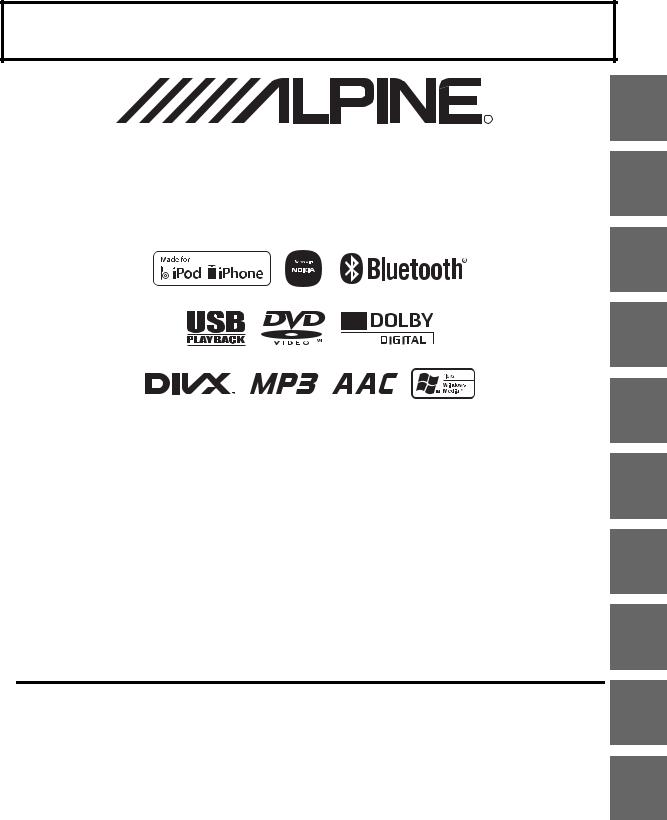
FOR CAR USE ONLY/NUR FÜR AUTOMOBIL GEBRAUCH/POUR APPLICATION AUTOMOBILE UNIQUEMENT/PARA USO EN AUTOMÓVILES/SOLO PER L’UTILIZZO IN AUTOMOBILE/ENDAST FÖR BILBRUK/ALLEEN VOOR GEBRUIK IN DE AUTO/ТОЛЬКО ДЛЯ ИСПОЛЬЗОВАНИЯ В АВТОМОБИЛЯХ/DO UŻYCIA TYLKO W SAMOCHODZIE/ΓΙΑ ΡΗΣΗ Μ Ν ΣΕ ΑΥΤ ΚΙΝΗΤ
EN
R
IN-DASH APP/DVD RECEIVER
ICS-X8
• OWNER’S MANUAL
Please read before using this equipment.
• BEDIENUNGSANLEITUNG
Lesen Sie diese Bedienungsanleitung bitte vor Gebrauch des Gerätes.
• MODE D’EMPLOI
Veuillez lire avant d’utiliser cet appareil.
• MANUAL DE OPERACIÓN
Léalo antes de utilizar este equipo.
• ISTRUZIONI PER L’USO
Si prega di leggere prima di utilizzare il attrezzatura.
• ANVÄNDARHANDLEDNING
Innan du använder utrustningen bör du läsa igenom denna användarhandledning.
• GEBRUIKERSHANDLEIDING
Lees deze aanwijzingen aandachtig alvorens dit toestel te gebruiken.
•РУКОВОДСТВО ПО ЭКСПЛУАТАЦИИ Прочтите настоящее руководство перед началом использования оборудования.
•INSTRUKCJA OBSŁUGI
Prosimy zapoznać się z tą instrukcją przed przystąpieniem do użytkowania urządzenia.
• ΕΓ ΕΙΡΙΔΙ ΡΗΣΤΗ Παρακαλ ύμε δια άστε τ πρινρησιμ π ιήσετε τη συσκευή.
ALPINE ELECTRONICS MARKETING, INC. |
ALPINE ELECTRONICS OF AUSTRALIA PTY. LTD. |
ALPINE ITALIA S.p.A. |
|
1-1-8 Nishi Gotanda, |
161-165 Princes Highway, Hallam |
Viale C. Colombo 8, 20090 Trezzano |
|
Shinagawa-ku, |
Victoria 3803, Australia |
Sul Naviglio (MI), Italy |
|
Tokyo 141-0031, Japan |
Phone 03-8787-1200 |
Phone 02-484781 |
|
Phone 03-5496-8231 |
ALPINE ELECTRONICS GmbH |
ALPINE ELECTRONICS DE ESPAÑA, S.A. |
|
ALPINE ELECTRONICS OF AMERICA, INC. |
|||
Wilhelm-Wagenfeld-Str. 1-3, 80807 München, Germany |
Portal de Gamarra 36, Pabellón, 32 |
||
19145 Gramercy Place, Torrance, |
Phone 089-32 42 640 |
01013 Vitoria (Alava)-APDO 133, Spain |
|
California 90501, U.S.A. |
ALPINE ELECTRONICS OF U.K. LTD. |
Phone 945-283588 |
|
Phone 1-800-ALPINE-1 (1-800-257-4631) |
ALPINE ELECTRONICS (BENELUX) GmbH |
||
ALPINE ELECTRONICS OF CANADA, INC. |
Alpine House |
||
Fletchamstead Highway, Coventry CV4 9TW, U.K. |
Leuvensesteenweg 510-B6, |
||
777 Supertest Road, Toronto, |
Phone 0870-33 33 763 |
1930 Zaventem, Belgium |
|
Ontario M3J 2M9, Canada |
ALPINE ELECTRONICS FRANCE S.A.R.L. |
Phone 02-725-13 15 |
|
Phone 1-800-ALPINE-1 (1-800-257-4631) |
|
||
|
(RCS PONTOISE B 338 101 280) |
|
|
|
98, Rue de la Belle Etoile, Z.I. Paris Nord Il, |
|
|
|
B.P. 50016, 95945 Roissy Charles de Gaulle |
|
|
|
Cedex, France |
|
|
|
Phone 01-48638989 |
|
|
|
|
Designed by ALPINE Japan |
|
|
|
68-13530Z88-A |
DE
FR
ES
IT
SE
NL
RU
PL
GR

ENGLISH
Contents
Operating Instructions
WARNING |
|
WARNING ................................................. |
7 |
CAUTION .................................................. |
7 |
NOTICE ..................................................... |
8 |
Discs Playable on This Unit ................... |
9 |
Features |
|
Home Screen and Favorites ............................ |
13 |
Switching between Simple mode and Info |
|
mode ............................................................ |
13 |
Using the Media View button ......................... |
14 |
Using the Media Control buttons ................... |
14 |
Easy-to-touch UP/DOWN switch .................. |
14 |
Getting Started |
|
Accessory List ................................................ |
15 |
Location of Controls ...................................... |
15 |
Touch operation .............................................. |
15 |
Turning Power On or Off ............................... |
16 |
Turning the System On ................................... |
16 |
Initial System Start-Up ................................... |
16 |
Inserting/Ejecting a Disc ................................ |
16 |
Inserting the Disc ........................................ |
16 |
Removing the Disc ...................................... |
16 |
Adjusting the Monitor Viewing Angle ........... |
17 |
Adjusting the Volume ..................................... |
17 |
Using the Home Screen .................................. |
17 |
Displaying the Home Screen ...................... |
17 |
Switching the Home Screen Page ............... |
17 |
Customizing the Home Screen ................... |
17 |
Using the Favorites Menu .............................. |
18 |
Display the Favorites Menu ........................ |
18 |
Customizing the Favorites Menu ................ |
18 |
Switching between Simple Mode & Info |
|
Mode ........................................................... |
19 |
Selecting an Item in a List .............................. |
20 |
About the Indicator Display ........................... |
20 |
Radio |
|
Listening to the Radio ..................................... |
21 |
Presetting Stations Manually .......................... |
21 |
Presetting Stations Automatically ................... |
21 |
Tuning to Preset Stations ................................ |
22 |
RDS |
|
Turning AF (Alternative Frequencies) |
|
On or Off ..................................................... |
23 |
Receiving Traffic Information ........................ |
23 |
Receiving Traffic Information Manually ........ |
24 |
PTY (Programme Type) Tuning ..................... |
24 |
Priority News .................................................. |
24 |
Displaying Radio Text .................................... |
24 |
CD/MP3/WMA/AAC |
|
Playback .......................................................... |
25 |
Repeat Play ..................................................... |
25 |
M.I.X. (Random Play) .................................... |
26 |
Selecting Folders |
|
(concerning MP3/WMA/AAC) ................... |
26 |
Searching from CD Text ................................. |
26 |
File/Folder Name Search |
|
(Concerning MP3/WMA/AAC) .................. |
26 |
Folder Name Search mode .......................... |
26 |
File Name Search mode ............................... |
26 |
About MP3/WMA/AAC ................................. |
26 |
DVD |
|
Playing a Disc ................................................. |
29 |
If a Menu Screen Appears ........................... |
30 |
Numeric Keypad Input Operations .............. |
30 |
Displaying the Top Menu Screen ................ |
30 |
Displaying the Menu Screen ....................... |
30 |
Displaying the Menu Operation Mode |
|
Screen ....................................................... |
30 |
Stopping Playback (PRE STOP) ..................... |
30 |
Stopping Playback .......................................... |
31 |
Fast-forwarding/Fast-reversing ....................... |
31 |
Finding the Beginnings of Chapters/Tracks/ |
|
Files ............................................................. |
31 |
Playing Still Frames (Pausing) ........................ |
31 |
Forward frame-by-frame Playback ................. |
31 |
Slow Motion Playback .................................... |
31 |
3-EN

Selecting Programme/Playlist ......................... |
32 |
Selecting Folders ............................................ |
32 |
Repeat Playback ............................................. |
32 |
Searching by Title/Programme Number ......... |
32 |
Searching Directly by Chapter Number ......... |
33 |
Searching by Programme ................................ |
33 |
Searching by Playlist ...................................... |
33 |
Searching for a Desired Video File ................. |
33 |
Folder Name Search mode .......................... |
33 |
File Name Search mode .............................. |
33 |
Switching the Angle ....................................... |
33 |
Switching the Audio Tracks ........................... |
34 |
Switching the Subtitles |
|
(Subtitle Language) ..................................... |
34 |
About DivX® .................................................. |
34 |
Setup |
|
Audio Setup |
|
Audio Setup Operation ................................... |
35 |
Setting the Balance/Fader/Subwoofer ............ |
35 |
Adjusting the Balance/Fader ....................... |
35 |
Turning Subwoofer ON/OFF ...................... |
35 |
Adjusting the Subwoofer Level ................... |
35 |
Setting the Subwoofer Phase ....................... |
35 |
Setting the Volume for Each Application ....... |
35 |
Setting the MX (Media Xpander) ................... |
36 |
Equalizer Presets (Bass Max EQ) ................... |
36 |
Download Sound Setting ................................ |
36 |
Setting Defeat ................................................. |
37 |
Adjusting the Time Correction |
|
(Time Correction) ........................................ |
37 |
Adjusting the Crossover Settings |
|
(X-OVER) ................................................... |
37 |
Adjusting the Parametric Equalizer Curve |
|
(Parametric EQ) ........................................... |
38 |
About Time Correction ................................... |
39 |
About the Crossover ....................................... |
40 |
Display Setup |
|
Display Setup Operation ................................. |
40 |
Switching Display Modes ........................... |
41 |
Adjusting the Live Contrast ........................ |
41 |
Selecting the Visual EQ Mode |
|
(Factory’s setting) .................................... |
41 |
Adjusting Brightness ................................... |
41 |
Adjusting Colour of Picture ........................ |
41 |
Adjusting Tint of Picture ............................. |
41 |
Adjusting Image Contrast ........................... |
41 |
Adjusting Picture Quality ............................ |
41 |
Saving and calling the adjusted picture |
|
quality ...................................................... |
41 |
General Setup |
|
General Setup Operation ................................ |
42 |
Date/Time Setting ........................................... |
42 |
Setting of Calendar Display Pattern |
|
Switching ................................................. |
42 |
Setting the Clock Display ............................ |
42 |
RDS Time Display ...................................... |
42 |
Setting the Time .......................................... |
42 |
Language Setting ............................................ |
42 |
Setting the Scroll ......................................... |
42 |
Format settings ............................................ |
42 |
Setting the Menu Language ........................ |
43 |
About ICS-X8 ................................................. |
43 |
Displaying the Product Information ............ |
43 |
Checking the DivX® Registration ............... |
43 |
Initializing the System ................................. |
43 |
BLUETOOTH Setting .................................... |
43 |
Setting the BLUETOOTH On/Off .............. |
43 |
Setting the BLUETOOTH Device ............... |
43 |
Automatic Connection setting ..................... |
44 |
Setting the Passcode .................................... |
44 |
Changing the Character Code of the Phone |
|
Book ......................................................... |
44 |
Sound Feedback Setting ................................. |
44 |
Adjusting the Operating Sound ................... |
44 |
GPS Setting ..................................................... |
44 |
Connecting to a GPS antenna ...................... |
44 |
Displaying the GPS Information ................. |
44 |
Screen/LED Customize .................................. |
44 |
Setting the Brightness of the |
|
Backlighting ............................................. |
45 |
Adjusting the Dimmer of Button Lighting at |
|
Night ........................................................ |
45 |
Changing the Colour of the Home |
|
Button ...................................................... |
45 |
Adjusting the Minimum Level of |
|
Backlight .................................................. |
45 |
Switching the Display Colour ..................... |
45 |
Adjusting the Touch Panel .......................... |
45 |
Remote Sensor Setting .................................... |
46 |
Security Code Setting ..................................... |
46 |
Setting Security code ................................... |
46 |
Application Setup |
|
Application Setup Operation .......................... |
46 |
Camera Setting ............................................... |
47 |
4-EN

Setting the Camera Input ............................. |
47 |
Adjusting the Rear Camera Guide .............. |
47 |
Navigation Setting .......................................... |
48 |
Setting the Navigation Mode ....................... |
48 |
Setting the Navigation Interruption ............. |
48 |
Adjusting Nav. Mix Level ........................... |
48 |
AUX Setting ................................................... |
48 |
Setting the AUX Mode ................................ |
48 |
Setting the AUX3 ........................................ |
49 |
RSE Setting ..................................................... |
49 |
Setting the Rear Seat Entertainment |
|
System ...................................................... |
49 |
Phone Setting .................................................. |
49 |
Setting Received Calls Automatically ......... |
49 |
Selecting the Output Speaker ...................... |
49 |
Adjusting the Receive Volume .................... |
49 |
Adjusting the Transmit Volume .................. |
49 |
Adjusting the Calling Volume ..................... |
49 |
Disc Setting ..................................................... |
50 |
Changing the language setting .................... |
50 |
Setting of the Menu Language .................... |
50 |
Setting of the Audio Language ................... |
50 |
Setting of the Subtitle Language ................. |
50 |
Changing the Country Code Setting ........... |
50 |
Setting the Rating Level (Parental Lock) .... |
50 |
Setting the TV Screen Mode ....................... |
51 |
Radio Setting .................................................. |
51 |
PI SEEK Setting .......................................... |
51 |
Receiving RDS Regional (Local) |
|
Stations ..................................................... |
51 |
Switching the Display Language of PTY |
|
(Programme Type) ................................... |
51 |
Setting PTY31 (Emergency Broadcast) |
|
Reception ................................................. |
51 |
Setting the TUNER (FM) Tone Quality |
|
(Tuner Condition) .................................... |
52 |
BLUETOOTH Operation |
|
Setup Before Using ......................................... |
53 |
About BLUETOOTH .................................. |
53 |
About the Hands-Free Phone ...................... |
53 |
Before Using BLUETOOTH ....................... |
53 |
Connecting a BLUETOOTH Device .............. |
53 |
Disconnecting the BLUETOOTH |
|
Connection ............................................... |
53 |
Changing the connecting BLUETOOTH |
|
Device .......................................................... |
53 |
Hands-Free Phone Control |
|
Answering a Call ............................................ |
54 |
Adjusting ringtone volume .......................... |
54 |
Hanging up the Telephone .............................. |
54 |
Calling ............................................................ |
54 |
Dialling a Number In Call History .............. |
54 |
Dialing a Number In the Phone Book ......... |
54 |
Entering a Phone Number to Make a |
|
Call ........................................................... |
54 |
Using Short Cut Dialling to Make a Call .... |
55 |
Redial Function ........................................... |
55 |
Operations During a Conversation ................. |
55 |
Adjusting the Speech Volume ..................... |
55 |
Changing the Voice Output ......................... |
55 |
DTMF (Touch-Tone) Function .................... |
55 |
Phone Book Function ..................................... |
55 |
Synchronising the Phone Book ................... |
55 |
Adding the Phone Book .............................. |
56 |
Deleting the Phone Book Entries ................ |
56 |
Percent Search Function .............................. |
56 |
Assigning as a Short Cut Dialling Number .... |
56 |
BLUETOOTH Audio |
|
Playback .......................................................... |
58 |
Repeat Play ..................................................... |
58 |
M.I.X. (Random Play) .................................... |
59 |
Selecting Groups ............................................. |
59 |
Search Function .............................................. |
59 |
Navigation System (Optional) |
|
Switching the Navigation Screen |
|
(Optional) .................................................... |
59 |
Auxiliary Device (Optional) |
|
Operating Auxiliary Devices (Optional) ........ |
60 |
Operating an External DVD Player ................ |
60 |
Change to the External DVD Mode ............ |
60 |
About the DVD Operation Screen ............... |
60 |
Operating an External DVD Changer ............. |
61 |
Change to the External DVD Changer |
|
Mode ........................................................ |
61 |
About the DVD Changer Operation |
|
Screen ...................................................... |
61 |
Operating the Mobile Digital TV Receiver |
|
(DVB-T) ...................................................... |
61 |
Changing to the Mobile Digital TV Receiver |
|
(DVB-T) Mode ........................................ |
61 |
About the DVB-T operation screen ............. |
62 |
Operating a TV ............................................... |
62 |
Change to the TV mode .............................. |
62 |
About the TV operation screen ................... |
62 |
5-EN

Camera Operation (Optional) |
|
Rear Camera Operation .................................. |
63 |
Displaying the rear view video while the car is |
|
in reverse .................................................. |
63 |
Switching the Image Pattern for the Rear |
|
Camera ..................................................... |
63 |
Guide Display ON/OFF Setting .................. |
63 |
Adjusting the Caution Display Location ..... |
63 |
About the Rear Camera Guide ........................ |
63 |
Calibration when connected to |
|
HCE-C300R ................................................ |
66 |
USB Memory (Optional) |
|
Playback .......................................................... |
67 |
Repeat Play ..................................................... |
67 |
Random Play (M.I.X.) .................................... |
68 |
Random Play (M.I.X. ALL) ........................... |
68 |
Searching for a Desired Song ......................... |
68 |
File/Folder Name Search ............................. |
68 |
Tag Search ................................................... |
68 |
Direct Up/Down Function .............................. |
69 |
Select the desired Folder |
|
(Folder up/down) ......................................... |
69 |
iPod/iPhone (Optional) |
|
Playback .......................................................... |
71 |
Searching for a Music File .............................. |
71 |
Searching for a Desired Video File ................. |
71 |
Percent Search Function ................................. |
72 |
Alphabet Skip Function .................................. |
72 |
Direct Up/Down Function .............................. |
72 |
Search Position Memory ................................ |
72 |
Repeat Play ..................................................... |
72 |
Random Play (Shuffle) ................................... |
73 |
Random Play (Shuffle All) ............................. |
73 |
Displaying in Cover Flow ............................... |
73 |
Nokia(Optional) |
|
DISCLAIMER ................................................ |
74 |
Using a Nokia Application ............................. |
74 |
Displaying the Nokia Drive ......................... |
74 |
Play Nokia Music ........................................ |
74 |
Information |
|
Product Software Update ................................ |
75 |
About DVDs ................................................... |
75 |
List of Language Codes .................................. |
76 |
List of Country Codes ..................................... |
77 |
In Case of Difficulty ....................................... |
79 |
If this Message Appears ................................. |
80 |
Specifications .................................................. |
82 |
Installation and |
|
Connections |
|
Warning .................................................. |
83 |
Caution ................................................... |
83 |
Precautions ............................................ |
83 |
Installation ...................................................... |
84 |
Connections .................................................... |
87 |
System Example ............................................. |
89 |
6-EN

Operating Instructions
WARNING
USE THE CORRECT AMPERE RATING WHEN REPLACING FUSES.
Failure to do so may result in fire or electric shock.
 WARNING
WARNING
This symbol means important instructions. Failure to heed them can result in serious injury or death.
DO NOT BLOCK VENTS OR RADIATOR PANELS.
Doing so may cause heat to build up inside and may result in fire.
USE THIS PRODUCT FOR MOBILE 12V APPLICATIONS.
Use for other than its designed application may result in fire, electric shock or other injury.
INSTALL THE PRODUCT CORRECTLY SO THAT THE DRIVER CANNOT WATCH TV/VIDEO UNLESS THE VEHICLE IS STOPPED AND THE EMERGENCY BRAKE IS APPLIED.
It is dangerous for the driver to watch TV/Video while driving a vehicle. Installing this product incorrectly enables the driver to watch TV/Video while driving. This may cause a distraction, preventing the driver from looking ahead, thus causing an accident. The driver or other people could be severely injured.
DO NOT WATCH VIDEO WHILE DRIVING.
Watching the video may distract the driver from looking ahead of the vehicle and cause an accident.
DO NOT OPERATE ANY FUNCTION THAT TAKES YOUR ATTENTION AWAY FROM SAFELY DRIVING YOUR VEHICLE.
Any function that requires your prolonged attention should only be performed after coming to a complete stop. Always stop the vehicle in a safe location before performing these functions. Failure to do so may result in an accident.
KEEP THE VOLUME AT A LEVEL WHERE YOU CAN STILL HEAR OUTSIDE NOISES WHILE DRIVING.
Excessive volume levels that obscure sounds such as emergency vehicle sirens or road warning signals (train crossings, etc.) can be dangerous and may result in an accident. LISTENING AT LOUD VOLUME LEVELS IN A CAR MAY ALSO CAUSE HEARING DAMAGE.
MINIMIZE DISPLAY VIEWING WHILE DRIVING.
Viewing the display may distract the driver from looking ahead of the vehicle and cause an accident.
DO NOT DISASSEMBLE OR ALTER.
Doing so may result in an accident, fire or electric shock.
USE ONLY IN CARS WITH A 12 VOLT NEGATIVE GROUND.
(Check with your dealer if you are not sure.) Failure to do so may result in fire, etc.
KEEP SMALL OBJECTS SUCH AS SCREWS OUT OF THE REACH OF CHILDREN.
Swallowing them may result in serious injury. If swallowed, consult a physician immediately.
DO NOT PLACE HANDS, FINGERS OR FOREIGN OBJECTS IN INSERTION SLOTS OR GAPS.
Doing so may result in personal injury or damage to the product.
 CAUTION
CAUTION
This symbol means important instructions. Failure to heed them can result in injury or material property damage.
HALT USE IMMEDIATELY IF A PROBLEM APPEARS.
Failure to do so may cause personal injury or damage to the product. Return it to your authorized Alpine dealer or the nearest Alpine Service Center for repairing.
KEEP FINGERS AWAY WHILE THE MOTORIZED FRONT PANEL OR MOVING MONITOR IS IN MOTION.
Failure to do so may result in personal injury or damage to the product.
7-EN

 NOTICE
NOTICE
Product Cleaning
Use a soft dry cloth for periodic cleaning of the product. For more severe stains, please dampen the cloth with water only. Anything else has the chance of dissolving the paint or damaging the plastic.
Temperature
Be sure the temperature inside the vehicle is between +45°C (+113°F) and 0°C (+32°F) before turning your unit on.
Moisture Condensation
You may notice the disc playback sound wavering due to condensation. If this happens, remove the disc from the player and wait about an hour for the moisture to evaporate.
Damaged Disc
Do not attempt to play cracked, warped, or damaged discs. Playing a bad disc could severely damage the playback mechanism.
Maintenance
If you have problems, do not attempt to repair the unit yourself. Return it to your Alpine dealer or the nearest Alpine Service Station for servicing.
Never Attempt the Following
Do not grip or pull out the disc while it is being pulled back into the player by the automatic reloading mechanism.
Do not attempt to insert a disc into the unit when the unit power is off.
New Discs
To prevent the disc from jamming, “Disc error” is displayed if discs with irregular surfaces are inserted or if discs are inserted incorrectly. When a new disc is ejected immediately after initial loading, use your finger to feel around the inside of the centre hole and outside edge of the disc. If you feel any small bumps or irregularities, this could inhibit proper loading of the disc. To remove the bumps, rub the inside edge of the hole and outside edge of the disc with a ballpoint pen or other such instrument, then insert the disc again.
Centre Hole |
Centre Hole |
|
New Disc |
||
|
||
Bumps |
Outside |
|
(Bumps) |
||
|
Installation Location
Make sure the ICS-X8 will not be installed in a location subjected to:
•Direct sun and heat
•High humidity and water
•Excessive dust
•Excessive vibrations
Correct Handling
Do not drop the disc while handling. Hold the disc so you will not leave fingerprints on the surface. Do not affix tape, paper, or gummed labels to the disc. Do not write on the disc.
CORRECT
INCORRECT |
CORRECT |
Inserting Discs
Your player accepts only one disc at a time for playback. Do not attempt to load more than one disc.
Make sure the label side is facing up when you insert the disc. “Disc error” will be displayed on your player if you insert a disc incorrectly. If “Disc error” continues to be displayed even though the disc has been inserted correctly, push the RESET switch with a pointed object such as a ballpoint pen.
Playing a disc while driving on a very bumpy road may result in skips, but this will not scratch the disc or damage the player.
Irregular Shaped Discs
Be sure to use round shaped discs only for this unit and never use any special shaped discs.
Use of special shaped discs may cause damage to the mechanism.
Disc Cleaning
Fingerprints, dust, or soil on the surface of the disc could cause the DVD player to skip. For routine cleaning, wipe the playing surface with a clean, soft cloth from the centre of the disc to the outer edge. If the surface is heavily soiled, dampen a clean, soft cloth in a solution of mild neutral detergent before cleaning the disc.
8-EN

Disc Accessories
There are various accessories available on the market for protecting the disc surface and improving sound quality. However, most of them will influence the thickness and/or diameter of the disc. Using such accessories can cause operational problems. We recommend not using these accessories on discs played in Alpine DVD players.
Transparent Sheet |
Disc Stabilizer |
Operation of some of the functions of this unit is very complex. Because of this, it was deemed necessary to place these functions into a special screen. This will restrict operation of these functions to times when the vehicle is parked. This ensures the focus of the driver’s attention will be on the road and not on the ICS-X8. This has been done for the safety of the driver and passengers.
Setup operations cannot be made if the car is moving. The car must be parked and the parking brake must be engaged for the procedure described in the Owner’s Manual to be valid. The warning “Unable to operate while driving.” will be displayed if any attempts are made to perform these operations while driving.
•The ICS-X8 draws minimal current even when its power switch is turned off. If the switched power (ignition) lead of the ICS-X8 is connected directly to the positive (+) post of the vehicle’s battery, the battery may be discharged.
An SPST (Single-Pole, Single-Throw) switch (sold separately) can be added to simplify this procedure. Then, you can simply place it in the OFF position when you leave the vehicle. Turn the SPST switch back ON before using the ICS-X8. For connecting the SPST switch, refer to the “Connection Diagram of SPST Switch (sold separately)”
(page 86). If the power (ignition) lead is unswitched, it must be disconnected from the battery post should the vehicle be left unused for an extended period of time.
Discs Playable on This Unit
Playable Discs
The discs listed below can be played on this unit.
Mark (logo) |
Recorded Content |
Disc size |
|||
|
|
|
|
|
|
DVD Video |
Audio + Video |
12 cm* |
|||
|
|
|
|
|
|
|
|
|
|
|
|
|
|
|
|
|
|
|
|
|
|
|
|
Music CD |
|
|
Audio |
12 cm |
|
|
|
|
|
|
|
|
|
|
DivX® |
Audio + Video |
12 cm |
* Two-layer DVD disc compatible
The formatted discs listed below can be played on this unit.
CD-R/ DVD-R/ DVD+R/
CD-RW DVD-RW DVD+RW
CD Format
MP3 Format (“mp3”)
WMA Format (“wma”)
AAC Format (“aac,” “m4a”)
DVD Video Format
DVD-VR Format
DivX Format (“avi,” “divx”)
• Discs that are not finalized cannot be played back.
9-EN

Discs that cannot be played
DVD-ROMs, DVD-RAMs, CD-ROMs (excluding MP3/WMA/ AAC files), photo CDs, etc.
DualDisc
This unit is not compatible with DualDisc.
Using a DualDisc may cause unit malfunction, and may cause disc damage when the disc is inserted/ejected.
DVD region number (playable region number)
This DVD player will play back any disc whose region number is 2 (or All). DVDs with a region number other than those listed below, cannot be played on this DVD player.
ALL
Using compact discs (CD/CD-R/CD-RW)
If you use unspecified compact discs, correct performance cannot be guaranteed.
You can play CD-Rs (CD-Recordables)/CD-RWs (CDReWritables) which have been recorded only on audio devices. You can also play CD-Rs/CD-RWs containing MP3/WMA/AAC formatted audio files.
•Some of the following discs may not play on this unit: Flawed discs, discs with fingerprints, discs exposed to extreme temperatures or sunlight (e.g., left in the car or this unit), discs
recorded under unstable conditions, discs on which a recording failed or a re-recording was attempted, copy-protected CDs which do not conform to the audio CD industry standard.
•Use discs with MP3/WMA/AAC files written in a format compliant with this unit. For details, see pages 26 and 27.
To customers using CD-R/CD-RW
•If a CD-R/CD-RW cannot be played back, make sure the last recording session was closed (finalized).
•Finalize the CD-R/CD-RW if necessary, and attempt playback again.
Tips for making your own discs
The ICS-X8 plays DVD Video, DivX®, Audio CD and has a built in MP3/WMA/AAC decoder.
The following information is designed to help you create your own music CDs (either Audio CD or MP3/WMA/AAC encoded CD-R/ RW files).
What is the difference between an Audio and MP3/WMA/AAC CD?
An Audio CD is the same format as the commercial CDs you buy in the store (also known as CD-DA). MP3 (MPEG Audio Layer 3)/ WMA (Windows Media Audio)/AAC (Advanced Audio Coding) is a data file that uses a compression scheme to reduce the size of the music file*.
Multisession CD-R/RW:
Once a recording has been stopped, this is considered one session. If the disc is not closed (finalized), additional data may be added. Once this additional data has been recorded, this becomes a “multisession” CD.
*If the first session on a disc containing both CD-DA data and MP3/WMA/AAC data is a CD-DA file, only CD-DA files will be played.
Properly formatted MP3/WMA/AAC Discs:
Use ISO9660 formatting to insure proper playback. You may use standard ISO naming Level 1 (8.3 DOS standard), Level 2
(32 characters) or Joliet (Windows or Macintosh long filenames) file naming conventions*.
*Please consult the Owner’s manual for additional information.
On handling compact discs (CD/CD-R/CD-RW)
•Do not touch the surface.
•Do not expose the disc to direct sunlight.
•Do not affix stickers or labels.
•Clean the disc when it is dusty.
•Make sure that the disc is smooth and flat.
•Do not use commercially available disc accessories.
Do not leave the disc in the car or the unit for a long time. Never expose the disc to direct sunlight.
Heat and humidity may damage the disc and you may not be able to play it again.
10-EN

Using DVD-Rs/DVD-RWs/DVD+Rs/DVD+RWs
•This unit is compatible with discs recorded in the standard DVD-Video format.
•Note that discs not finalized (processed to enable to play on playback-only DVD players) cannot be played on this DVD player.
•Some discs may not play back, depending on the recording device and disc format.
•Discs or files utilizing copy protection, may not be playable. Some recording systems may not properly format copied files to enable proper playback.
•In the following cases, the disc may not play on this unit:
discs recorded by certain DVD recorders, certain irregular discs, flawed discs, dirty discs, when the pickup lens of this DVD player is dirty, or when moisture condensation has occurred inside the unit.
•Be sure to follow all cautions included with your DVD-Rs/ DVD-RWs/DVD+Rs/DVD+RWs discs.
•Do not put stickers, seals, or tape on the label side of DVD-Rs/ DVD-RWs/DVD+Rs/DVD+RWs.
•Compared to the regular discs, DVD-Rs/DVD-RWs/DVD+Rs/ DVD+RWs are more affected by heat, moisture, and direct sunlight. If left in a car, etc., damage may occur and it might not play on this unit.
•The operable temperature range for disc playback is as follows: DVD-R/DVD-RW: -25 ~ +70°C
DVD+R/DVD+RW: +5 ~ +55°C
Disc terminology
Title
If titles are programed for the DVD, these are the largest units of division of the information recorded on the disc.
Chapter
Each Title may also be divided into smaller divisions, called chapters. These can be specific scenes or musical selections.
Protecting the USB connector
•Only an iPod/iPhone, USB memory or Nokia Phone can be connected to the USB connector on this unit. Correct performance using other USB products cannot be guaranteed.
•If the USB connector is used, be sure to use only the supplied connector cable with the unit. A USB hub is not supported.
•Depending on the connected USB memory device, the unit may not function or some functions may not be performed.
•The audio file format that can be played back on the unit is MP3/ WMA/AAC.
•The video file format that can be played back on the unit is DivX®.
•Artist/song name, etc., can be displayed. Certain, special characters may not be correctly displayed.
 CAUTION
CAUTION
Alpine accepts no responsibility for lost data, etc., even if data, etc., is lost while using this product.
On Handling USB Memory
•This unit can control a memory storage device that supports the USB Mass Storage Class (MSC) protocol. Playable audio file formats are MP3, WMA and AAC.
•USB memory function is not guaranteed. Use USB memory according to the terms of agreement. Read the USB memory Owner’s Manual thoroughly.
•Avoid usage or storage in the following locations:
Anywhere in the car exposed to direct sunlight or high temperatures.
Anywhere the possibility of high humidity or corrosive substances are present.
•Fix the USB memory in a location where driver operation will not be hindered.
•USB memory may not function correctly at high or low temperature.
•Use only certified USB memory. Note that even certified USB memory, may not function correctly depending on its type or state.
•Depending on the settings of the USB memory type, memory state or encoding software, the unit may not play back or display properly.
•Files protected by DRM (Digital Rights Management), cannot be played back on this unit. These include AAC formatted files purchased from the iTunes Store and WMA or other files with some form of copyright protection.
•USB memory may take time to start playback. If there is a particular file other than audio in the USB memory, it may take considerable time before the file is played back or searched.
•The unit can play back “mp3,” “wma” or “m4a” file extensions.
•Do not add the above extensions to a file other than audio data. This non-audio data will not be recognized. The resulting playback may contain noise that can damage speakers and/or amplifiers.
•It is recommended to back up important data on a personal computer.
•Do not remove the USB device while playback is in progress. Change application to something other than USB, then remove the USB device to prevent possible damage to its memory.
11-EN

•This item incorporates copy protection technology that is protected by U.S. patents and other intellectual property rights of Rovi Corporation. Reverse engineering and disassembly are prohibited.
•Manufactured under licence from Dolby Laboratories. Dolby and the double-D symbol are trademarks of Dolby Laboratories.
•Windows Media, and the Windows logo are trademarks, or registered trademarks of Microsoft Corporation in the United States and/or other countries.
•iPhone, iPod, iPod classic, iPod nano, iPod touch, and iTunes are trademarks of Apple Inc., registered in the U.S. and other countries.
•“Made for iPod,” and “Made for iPhone,” mean that an electronic accessory has been designed to connect specifically to iPod, or iPhone, respectively, and has been certified by the developer to meet Apple performance standards. Apple is not responsible for the operation of this device or its compliance with safety and regulatory standards. Please note that the use of this accessory with iPod, or iPhone may affect wireless performance.
•© 2010 Nokia. All rights reserved. Nokia and Works with Nokia are trademarks or registered trademarks of Nokia Corporation.
•DivX®, DivX Certified® and associated logos are trademarks of Rovi Corporation or its subsidiaries and are used under license.
•The BLUETOOTH® word mark and logos are registered trademarks owned by the Bluetooth SIG, Inc. and any use of such marks by Alpine Electronics, Inc. is under licence.
•“MPEG Layer-3 audio coding technology licenced from Fraunhofer IIS and Thomson.”
•“Supply of this product only conveys a licence for private,noncommercial use and does not convey a licence nor imply any right to use this product in any commercial (i.e. revenuegeneration) real time broadcasting (terrestrial, satellite, cable and/or any other media), broadcasting/streaming via internet, intranets and/or other networks or in other electronic content distribution systems, such as pay-audio or audio-on-demand applications. An independent licence for such use is required. For details, please visit http://www.mp3licensing.com”
12-EN

Features
Home Screen and Favorites
You can easily switch to the application of your choice from the Home Screen or Favorites. The Home Screen displays icons for applications usable with this unit. Favorites is a shortcut function that displays up to 4 icons on the screen you are using. The icon layout is customizable for your convenience.
Home button
Touch the Home button.
Press the Home button.
Touch an application |
Favorites (See page 18) |
icon to switch to that |
|
application. |
|
Home Screen (See page 17)
Switching between Simple mode and Info mode
The media screen display has two options to select from, Simple or Info mode. Info mode has additional operation buttons in the display.
Touch  .
.
Simple mode |
Info mode |
13-EN

Using the Media View button
You can switch between the Navigation screen and the main screen for the current media source with just one touch.
<When the Navigation screen is displaying>
Media View button
Press  .
.
Media screen
Using the Media Control buttons
For operations like moving up or down between songs, in addition to using the operation buttons displayed on the screen, you can also use the Media Control buttons on the unit itself. This allows you to press a Media Control button to select a song even if the main screen for the media is not being displayed.
The operation of the Media Control buttons may change depending on the media you are using. A guide will display on the screen to show which switch controls what function. In this owner’s manual, when the Media Control button guide and the onscreen button display are the same, only onscreen button operations are described.
|
Guide display |
|
Media Control buttons 3 |
Media Control buttons 1 |
Media Control buttons 2 |
Easy-to-touch UP/DOWN switch
UP/DOWN buttons are displayed with large arrows on either side of the screen.
14-EN

|
Getting Started |
|
Accessory List |
|
|
• |
ICS-X8.................................................................................. |
1 |
• |
Power cable......................................................................... |
1 |
• |
Mounting sleeve .................................................................. |
1 |
• |
Bracket key.......................................................................... |
2 |
• Flush head screw (M5x8) .................................................... |
6 |
|
• |
Screw (M5×8) ...................................................................... |
8 |
• |
Rubber cap.......................................................................... |
1 |
• |
Hex bolt ............................................................................. |
1 |
• |
Face plate............................................................................ |
1 |
• |
AUX/PRE OUT cable ........................................................... |
1 |
• |
Camera cable ...................................................................... |
1 |
• USB extension cable (L type).............................................. |
1 |
|
• USB extension cable (I type)............................................... |
1 |
|
• |
Nokia Dock cable ................................................................ |
1 |
• |
Microphone.......................................................................... |
1 |
• |
Owner’s Manual ............................................................. |
1 set |
Location of Controls
Home/C button
Touch the Home button to call up Favorites.
Press the Home button to call up the Home Screen.
Press and hold for at least 5 seconds to turn the power off.
Remote Sensor
Point the remote control transmitter towards the remote sensor within a range of 2 metres.

 /
/ button
button
Press to adjust the volume.
RESET switch
The system of this unit is reset.
 (Media View) button
(Media View) button
•When using the Navigation system:
Pressing toggles between the Navigation screen and Audio/Visual screen.
•When not using the Navigation system:
If  appears on the screen, pressing the
appears on the screen, pressing the  button will close the screen in the same way as touching [
button will close the screen in the same way as touching [ ].
].
Media Control button 1/2/3
This action varies according to the Audio/Visual application. (Track Up/Down, PLAY/PAUSE, Fast reverse/Fast forward, etc)
 button
button
Recalls the Open/Tilt screen. Executes display open/close, angle adjustment, and disc eject.
Optional Remote Control Interface Box
This unit is operable using the vehicle’s secondary radio controls. An Alpine Remote Control Interface Box (optional) is required. For details, contact your Alpine dealer.
Controllable with Remote Control
This unit can be controlled with an optional Alpine remote control. For details, consult your Alpine dealer. Point the optional remote control transmitter at the remote control sensor.
About the button descriptions used in this Owner’s Manual
The buttons found on the face of the unit are expressed in bold (e.g. Home/ ). The buttons found on the touch-screen display are shown in bold within brackets, [ ] (e.g. [
). The buttons found on the touch-screen display are shown in bold within brackets, [ ] (e.g. [ ]).
]).
Touch operation
You can operate the system by using the touch panel on the screen.
•Be sure to touch the onscreen button lightly with the pad of your finger to protect the display.
•If you touch a button and there is no reaction, remove your finger from the display once, and try again.
•Onscreen buttons that cannot be operated appear dull in colour.
Common onscreen buttons
[ ]: Returns to the previous screen. Depending on the function, this button may cancel the operations performed on the screen.
]: Returns to the previous screen. Depending on the function, this button may cancel the operations performed on the screen.
[ ]: Closes the window.
]: Closes the window.
15-EN

Turning Power On or Off
Some of this unit’s functions cannot be performed while the vehicle is in motion. Be sure to stop your vehicle in a safe location and apply the parking brake, before attempting these operations.
1 Turn the ignition key to the ACC or ON position.
The system turns on.
•When turned on, the system displays the last mode screen that was displayed before the ignition key was turned off. For example, if the unit is in radio mode when ignition is turned off, it will remain in radio mode when ignition is turned back on.
2 Press and hold the Home/C button for at least 5 seconds to turn the power off.
•The unit can be turned on by pressing any button.
•The ICS-X8 is a precision device. Careful handling of the unit should provide you with years of trouble-free operation.
Turning the System On
With the Alpine system, when the ignition key is turned to ACC or ON, the opening screen will be automatically displayed.
1 When the system is used for the first time, the language selection menu is displayed. There are 15 languages to choose from. Touch [ ] or [
] or [ ] to scroll the list, and then touch the desired language.
] to scroll the list, and then touch the desired language.
•You can also scroll through lists by touching the screen and sliding your finger up and down.
2 Touch [OK].
The radio screen is displayed.
•Some of this unit’s functions cannot be performed while the vehicle is in motion. Be sure to stop your vehicle in a safe location and apply the parking brake before attempting these operations.
Initial System Start-Up
Be sure to press the RESET switch when using the unit for the first time, after changing the car battery, etc.
1 Turn off the unit power.
2 Press RESET switch with a ballpoint pen or similar pointed object.
RESET switch
Inserting/Ejecting a Disc
Inserting the Disc
1 Press  .
.
The Open/Tilt screen is displayed.
2 Touch [Open].
3 Insert the disc with the label side facing up.
Disc Slot
Insert the disc until it is automatically pulled into the unit. The unit starts to play the disc.
Removing the Disc
1 Press  .
.
The Open/Tilt screen is displayed.
2 Touch [ Disc].
Disc].
The monitor will open. Then the disc is ejected. When the disc has been ejected part way, take it out.
3 Touch [Close], or press  .
.
•If the disc does not eject after touching [ Disc], press and hold
Disc], press and hold
 for at least 5 seconds.
for at least 5 seconds.
•Do not apply shock to the monitor when it is open as it may result in malfunction of the unit.
•The monitor will stop at the set tilt angle when closing.
CAUTION
Keep hands (or any other object) away from the monitor while it is opening or closing to avoid damage or injury. The back of the monitor tends to become very warm under normal operating conditions. This is not a malfunction, but care should be taken to avoid prolonged contact with it.
16-EN

Adjusting the Monitor Viewing Angle
Adjust the monitor’s angle for better visibility.
1 Press  .
.
The Open/Tilt screen is displayed.
2 Touch [ Up] or [
Up] or [ Down] of “Tilt” to adjust the desired monitor angle.
Down] of “Tilt” to adjust the desired monitor angle.
The monitor angle can be adjusted in 5 stages.
3 Touch [ ] to return to the normal mode.
] to return to the normal mode.
•The screen colour will vary when viewed at certain angles. Adjust the screen angle for the best viewing position.
•If the voltage of the vehicle’s battery power is low, the screen may blink when the screen angle is changed. This is normal and not a malfunction.
Adjusting the Volume
Adjust the volume by pressing  or
or  .
.
Volume decreases/increases continuously by pressing and holding  or
or  .
.
Volume: 0 - 35
Using the Home Screen
The Home Screen displays icons for applications that can be operated with this device. You can easily display the Home Screen and switch to the application of your choice.
Displaying the Home Screen
1 Press the Home button.
The Home screen is displayed. The Home button will blink slowly.
Touching an icon on the Home screen will switch to the screen for the selected application.
2 Press Home button again to deactivate Home screen.
• is displayed on the selected icon.
is displayed on the selected icon.
•Icons on the Home screen are not displayed or their enabled/disabled indication is not displayed according to the setting and/or connection status of the external devices.
Switching the Home Screen Page
To view the previous page or next page, slide your finger left or right while touching the background (avoiding the application icons).
Number of dots display
•The dots on the lower of the screen indicate the number of pages and the page currently displayed.
Number of dots: page number White dot: current page
Customizing the Home Screen
Rearranging the Application Icons
1 Touch and hold an application icon for at least 2 second.
The display will change to Icon Rearrangement mode.  will display on the icon.
will display on the icon.
2 Drag and drop the icon to the desired location.
The icon moves.
3 Touch [ ] to return to the normal mode.
] to return to the normal mode.
•To move to the previous or next page, drag the icon to the left or right edge of the Home screen. Hold your finger down for at least 2 seconds after fixing the icon on the destination page to move it. Dragging an icon to the right edge of the screen on the last page will display a new page.
17-EN
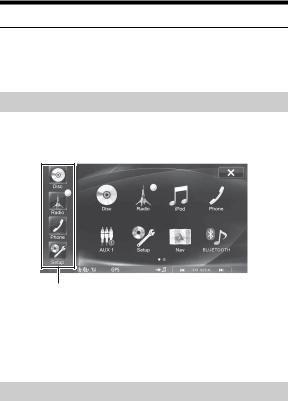
Deleting an Application Icon
1 Touch and hold an application icon for at least 2 second.
The display changes to Icon Rearrangement mode. “ ” will display on the icon.
” will display on the icon.
2 Touch [ ] on the icon.
] on the icon.
The confirmation dialog screen appears.
3 Touch [OK].
The selected icon is deleted.
•The Radio, Disc and Setup icons cannot be deleted.
•If you delete a device icon, the connection for that device will be automatically set to OFF.
•After deleting the icon for a device, if you set the connection of the device to ON, or reconnect the device, the icon will reappear on the Home screen.
Using the Favorites Menu
Favorites is a shortcut function that lets you easily switch to the application of your choice. Favorites menu displays on your current screen and can register up to 4 icons for applications you use frequently.
Display the Favorites Menu
1 Touch the Home button.
The Favorites menu is displayed.
Favorites menu
Touching an icon on the Favorites menu will switch to the screen of the selected application.
2 Touch Home button again to deactivate Favorites menu.
Customizing the Favorites Menu
You can customize Favorites in Rearrangement mode on the Home screen.
Rearranging Application Icons
1 Press the Home button.
The Home screen is displayed. The Home button will blink slowly.
2 Touch and hold an application icon for at least 2 second.
The display will change to Icon Rearrangement mode.
18-EN

3 Touch an icon in Favorites or displayed on the Home screen and drag and drop to the desired location in Favorites.
•If you drag icons already inside the Favorites menu, you can rearrange their order. If you drag an icon displayed on the Home screen to the Favorites menu, it will replace an icon in the Favorites menu.
4 Touch [ ] to return to the normal mode.
] to return to the normal mode.
Deleting an Application Icon from the Favorites Menu
1 Press the Home button.
The Home screen is displayed. The Home button will blink slowly.
2 Touch and hold an application icon for at least 2 second.
The display will change to Icon Rearrangement mode.
3 Drag and drop the icon you want to delete to an area outside Favorites.
Icons you drag outside the Favorites menu will be deleted.
4 Touch [ ] to return to the normal mode.
] to return to the normal mode.
Switching between Simple Mode & Info Mode
You can select between the Simple mode and Info mode for the main screen display for audio/visual applications. To display all the operation buttons, switch to Info mode.
Touch [ ].
].
The screen changes to Simple mode or Info mode.
Display example for Simple mode
Display example for Info mode
19-EN

Selecting an Item in a List
To scroll through a list, perform the following operations.
Touch the screen and slide your finger up and down.
The screen will scroll along with your finger movement. Also, you can touch [ ] and [
] and [ ].
].
•After touching the screen, move your finger away from the screen before dragging and that item will be selected.
About the Indicator Display
The Indicator Bar at the bottom of the screen displays various types of information, like the current time.
The clock display
You can switch between the 12 hour display and 24 hour display options (See page 42).
Lights up when connected to a BLUETOOTH compatible device.
 : BLUETOOTH connection to audio device
: BLUETOOTH connection to audio device
 : BLUETOOTH connection to Hands Free Phone Blinks while reconnecting. Does not display when connection is set to OFF.
: BLUETOOTH connection to Hands Free Phone Blinks while reconnecting. Does not display when connection is set to OFF.
Indicates the signal strength level of the connected BLUETOOTH compatible device.
Displayed when BLUETOOTH setting is ON.
0 |
1 |
2 |
3 |
No Service |
|
|
|
|
|
|
|
|
|
|
Indicates the signal strength level of GPS radio.
Displayed when GPS anntena is connected.
GPS positioning |
No |
2D |
3D |
status |
positioning |
positioning |
positioning |
|
|
|
|
Icon |
|
|
|
|
|
|
|
RDS indicator
For details on RDS, refer to page 23 to 24.

 (Media View) button guide
(Media View) button guide
Indicates the action that occurs when the (Media View) button is pressed.
 :Audio/Visual screen
:Audio/Visual screen
 :Navigation screen
:Navigation screen
:Phone screen*
* Displayed when transmitting or during a call.
Media Control button guide
Displays the operation icon (guide) corresponding to the currently selected audio/video application (source). Indicates the respective action for when Media Control button 1, 2 or 3 is pressed.
20-EN

Radio
Display example for Radio main screen
Simple mode
Info mode
4 Press Media Control button 2 to choose the tuning mode.
DX SEEK |
Local SEEK |
MANUAL |
• There are two modes you can select for auto tuning, DX and Local:
-DX (Distance) mode;
Both strong and weak stations will be tuned in.
-Local mode;
Only strong stations will be tuned in.
The initial setting is DX.
•If “PRESET” or “PTY” appears in the Media Control button 2 guide, press Media Control button 2 repeatedly until a tuning mode is displayed.
5 Touch [ ], [
], [ ] or [
] or [ ], [
], [ ] to change the radio frequency up or down respectively.
] to change the radio frequency up or down respectively.
In manual mode, touch and hold to change the frequency continuously.
•Operations can be performed in the same way by pressing Media Control buttons 1 or 3. Refer to “Using the Media Control buttons” (page 14).
Preset No. Indicator Band display Frequency display Preset button
Audio Setup button (See “Audio Setup Operation” on page 35)
Media Control button guide (See page 14)
•For instructions on switching between Simple mode and Info mode, refer to “Switching between Simple Mode & Info Mode” (page 19).
Listening to the Radio
1 Press the Home button.
The Home screen is displayed.
2 Touch [Radio].
The radio mode is activated and the display changes to the Radio mode screen.
3 Touch [Band] to select the desired radio band.
Each touch changes the bands as follows:
FM-1 FM-2
FM-2 FM-3
FM-3 MW
MW LW
LW FM-1
FM-1
Presetting Stations Manually
1 Tune in a desired radio station you wish to store in the preset memory by manual or automatic seek tuning.
2 Touch and hold any one of the preset buttons for at least 2 seconds.
The selected station is stored.
•To toggle between preset buttons 1-3 and preset buttons 4-6, touch [ ] or [
] or [ ] on either side of the preset buttons.
] on either side of the preset buttons.
3 Repeat the procedure to store up to 5 other stations onto the same band.
To use this procedure for other bands, simply select the desired band and repeat the procedure.
A total of 30 stations can be stored in the preset memory (6 stations for each band; FM1, FM2, FM3, MW or LW).
•If a preset memory has already been set in the same preset number, it will be cleared and the new station will be memorized.
Presetting Stations Automatically
The tuner can automatically seek and store 6 strong stations in the selected band in order of signal strength.
After selecting the desired band, touch [A.Memo].
The tuner automatically seeks and stores 6 strong stations into the preset buttons in order of signal strength.
When automatic storing has completed, the station stored in the preset 1 is selected.
•If no stations are stored, the tuner will return to the original station you were listening to before the automatic storing procedure began.
•You can cancel this process by touching [A.Memo] while the tuner is automatically seeking stations. Cancelling will return the tuner preset to the previous setting.
21-EN

Tuning to Preset Stations
You can tune in the preset stations in memory on either band using its preset number.
1 Touch [Band] repeatedly until the desired band is displayed.
2 Touch any one of the preset buttons that has a station stored to it.
Or, when “PRESET” appears in the guide after pressing Media Control button 2 repeatedly, touch [ ], [
], [ ], or press
], or press
Media Control button 1 ( ) or Media Control button 3 (
) or Media Control button 3 ( ).
).
The preset station is received.
•To toggle between preset buttons 1-3 and preset buttons 4-6, touch [ ] or [
] or [ ] on either side of the preset buttons.
] on either side of the preset buttons.
•You can check the selected Preset No. via the Preset No. Indicator.
22-EN
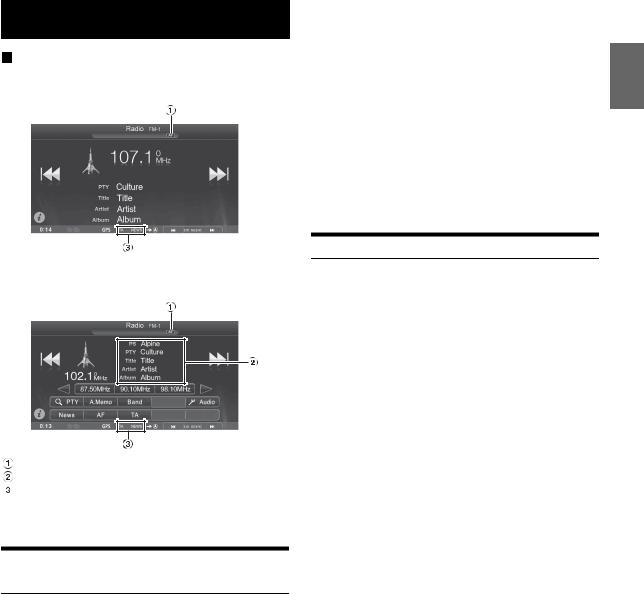
RDS
Display example for RDS Information
Simple mode
Tips
•If the unit receives the PTY31 (Emergency Broadcast) signal, the unit will show “Alarm-Alarm!” in the display only when PTY31 is set to on. For operation, refer to “Setting PTY31 (Emergency Broadcast)
Reception” (page 51).
•The RDS digital data includes the following:
PI |
Programme Identification |
PS |
Programme Service Name |
AF |
List of Alternative Frequencies |
TP |
Traffic Programme |
TA |
Traffic Announcement |
PTY |
Programme Type |
EON |
Enhanced Other Networks |
•Refer to page 51 about “PI SEEK Setting,” “Receiving RDS Regional (Local) Stations,” “Switching the Display Language of PTY (Programme Type)” and “Setting PTY31 (Emergency Broadcast) Reception.”
Info mode
AF indicator
Info area
RDS indicator
•For instructions on switching between Simple mode and Info mode, refer to “Switching between Simple Mode & Info Mode” (page 19).
Turning AF (Alternative Frequencies) On or Off
The RDS (Radio Data System) is a radio information system using the 57 kHz subcarrier of regular FM broadcasts. The RDS allows you to receive a variety of information such as traffic information, station names, and to automatically re-tune to a stronger transmitter that is broadcasting the same programme.
1 Press the Home button.
The Home screen is displayed.
2 Touch [Radio].
The radio mode is activated and the display changes to the Radio mode screen.
3 Touch [AF] to select the AF (Alternative Frequency) ON or OFF mode.
In AF ON mode, the “AF” Indicator lights up.
•RDS mode is not be displayed for the MW or LW band.
•When the AF ON mode is selected, the unit automatically tunes to a strong signal station in the AF list.
•Use the AF OFF mode when automatic re-tuning is not required.
Receiving Traffic Information
Touch [TA] to turn on the Traffic Information mode.
The TA indicator lights up.
When the traffic information station is tuned in, the TP indicator lights up.
Traffic information is heard only when it is being broadcast. If traffic information is not being broadcast, the unit is set in the standby mode.
When a traffic information broadcast begins, the unit automatically receives it and the display shows “T.Info.”
When the traffic information broadcast is over, the unit will automatically be set to the standby mode.
•If the traffic information broadcast signal falls below a certain level, the unit remains in the receiving mode for 1 minute. If the signal remains below a certain level for over 70 seconds, “TA” will blink in the display.
•If you do not want to listen to traffic information being received, touch [TA] to skip that traffic information message.
The T. Info mode will remain in the ON position to receive the next traffic information message.
•If the volume level is changed while receiving traffic information, the changed volume level will be memorized. When traffic information is received next time, the volume level will be automatically adjusted to the level memorized.
•If the Traffic Information mode is activated, the unit automatically switches to radio source (even if you select another source) and receives the traffic information broadcast. When the traffic information is finished, the unit returns to the previous source.
23-EN

Receiving Traffic Information Manually
1 Touch [TA] to turn on the Traffic Information mode.
The TA indicator lights up.
2 Touch [ ] or [
] or [ ].
].
Seeks the broadcast station which is broadcasting the traffic information.
•You can seek the traffic information in DX Seek mode or Local Seek mode. Press Media Control button 2 repeatedly to switch modes.
•Operations can be performed in the same way by pressing Media Control buttons 1 or 3. Refer to “Using the Media Control buttons” (page 14).
PTY (Programme Type) Tuning
1 Touch [ PTY].
PTY].
The Select PTY list screen is displayed.
2 Touch the selected programme type to start searching for a station in the type.
If no PTY station is found, “No PTY.” will be displayed.
3 To select the station in the PTY, press Media Control button 2 repeatedly during reception of a PTY station to display “PTY” in the guide. And then, touch [ ] [
] [ ], or press Media Control button 1 (
], or press Media Control button 1 ( ) or Media Control button 3 (
) or Media Control button 3 ( ).
).
Priority News
This function gives priority to the News programme. Whenever the News programme broadcasts, it will interrupt the programme you are currently listening to.
Touch [News] to activate the PRIORITY NEWS mode.
The “NEWS” indicator appears in the display. Touch [News] again to deactivate the Priority News mode and return to the programme you were previously listening to.
Displaying Radio Text
Text messages from a radio station can be displayed.
1
2
Tune in a radio station that transmits text messages.
Touch the Info area ( ) (page 23) in the FM radio mode to activate the Radio Text mode.
) (page 23) in the FM radio mode to activate the Radio Text mode.
3 To deactivate the Radio Text mode, touch the Info area again.
24-EN

CD/MP3/WMA/AAC
Display example for MP3/WMA/AAC main screen
Simple mode
Info mode
Current song no./Total song no. Status Indicator
The Indicator displays during Repeat and M.I.X. playback.
Song title Artist title Album title
Next file (song) title Elapsed time
Audio Setup button (see “Audio Setup Operation” on page 35)
•If there is no CD text, the message “NO TEXT” appears.
•For instructions on switching between Simple mode and Info mode, refer to “Switching between Simple Mode & Info Mode” (page 19).
Playback
1 Press the Home button.
The Home screen is displayed.
2 Touch [Disc].
The display shows the Disc mode screen.
When a disc is inserted into the disc slot of this unit, with the label side facing up, the unit starts playback of the disc.
3 Touch [ ] or [
] or [ ] to select the desired track (file).
] to select the desired track (file).
Returning to the beginning of the current track (file):
Touch [ ].
].
Fast reverse :
Touch and hold [ ].
].
Advancing to the beginning of the next track (file) :
Touch [ ].
].
Fast forward :
Touch and hold [ ].
].
4 To pause playback, press Media Control button 2 ( /
/ ).
).
Pressing Media Control button 2 ( / ) again will resume playback.
•Operations can be performed in the same way by pressing Media Control buttons 1 or 3. Refer to “Using the Media Control buttons” (page 14).
•The ICS-X8 can play back MP3/WMA/AAC files saved to CD or DVD. Use a format compliant with this unit.
For further information about playing or storing MP3/WMA/AAC files, refer to pages 26 and 27 before using the unit.
•Any file protected by DRM (Digital Rights Management) copy protection, cannot be played back on this unit.
•If a disc contains both audio data and MP3/WMA/AAC data, this unit plays back only the audio data.
•The track display for CD audio data playback shows the track numbers recorded on the disc.
•If an MP3/WMA/AAC disc with many files and folders is played, it may take longer than normal to start playback.
•The playback time may not be correctly displayed when a VBR (Variable Bit Rate) recorded file is played back.
Repeat Play
Touch [ ] to repeatedly play back.
] to repeatedly play back.
The tracks (files) will be played repeatedly.
The repeat mode switches every time the button is touched.
CD:
Repeat  (OFF)
(OFF)  Repeat
Repeat
MP3/WMA/AAC:
Repeat  Repeat Folder*
Repeat Folder*  (OFF)
(OFF)  Repeat
Repeat
* Only files in a folder are repeatedly played back.
•If the Repeat Play mode is activated during M.I.X. playback, the M.I.X. mode will be cancelled.
25-EN

M.I.X. (Random Play)
Touch [ ] during playback.
] during playback.
The tracks (files) on the disc will be played back in a random sequence.
The M.I.X. mode switches every time [  ] is touched.
] is touched.
CD:
M.I.X.  (OFF)
(OFF)  M.I.X.
M.I.X.
MP3/WMA/AAC:
M.I.X. Folder*  M.I.X. File
M.I.X. File  (OFF)
(OFF)  M.I.X. Folder*
M.I.X. Folder*
* Only files in a folder are played back in random sequence.
•If the M.I.X. mode is activated during Repeat playback, the Repeat Play mode will be cancelled.
•If you select a track by using the search mode, the M.I.X. play mode will be cancelled.
Selecting Folders (concerning MP3/
WMA/AAC)
Folders can be changed when the screen is in Info mode.
Touch [
 ] or [
] or [
 ] to select the folder.
] to select the folder.
Searching from CD Text
1 Touch [ (Search)] during playback.
(Search)] during playback.
The CD text search screen is displayed.
2 Touch the selected track name.
The selected track will be played back.
•For details on how to scroll through the list, refer to “Selecting an Item in a List” (page 20).
•After selecting a track via a CD text search, touch [ ] on the CD main screen to display the search screen.
] on the CD main screen to display the search screen.
File/Folder Name Search (Concerning
MP3/WMA/AAC)
1 Touch [ (Search)] during playback.
(Search)] during playback.
The search mode is activated.
2 Touch [AUDIO].
The folder name list screen is displayed.
Folder Name Search mode
3 Touch [ ] in the desired folder.
] in the desired folder.
The first file in the selected folder is played back.
File Name Search mode
3 Touch the desired folder name.
The File name of the selected folder is displayed.
4 Touch the desired file name.
The selected file is played back.
• To return to the previous hierarchy, touch [  ].
].
•For details on how to scroll through the list, refer to “Selecting an Item in a List” (page 20).
•After selecting a folder via a Folder name search, touch [ ] on the main screen to display the folder search screen.
] on the main screen to display the folder search screen.
•After selecting a file via a File name search, touch [ ] on the main screen to display the file search screen.
] on the main screen to display the file search screen.
About MP3/WMA/AAC
CAUTION
Except for private use, duplicating audio data (including MP3/ WMA/AAC data) or distributing, transferring, or copying it, whether for free or for a fee, without permission of the copyright holder is strictly prohibited by the Copyright Act and by international treaty.
What is MP3?
MP3, whose official name is “MPEG Audio Layer 3,” is a compression standard prescribed by the ISO, the International Standardization Organization and MPEG which is a joint activity institution of the IEC.
MP3 files contain compressed audio data. MP3 encoding is capable of compressing audio data at extremely high ratios, reducing the size of music files to as much as one-tenth their original size. This is achieved while still maintaining near CD quality. The MP3 format realizes such high compression ratios by eliminating the sounds that are either inaudible to the human ear or masked by other sounds.
What is AAC?
AAC is the abbreviation for “Advanced Audio Coding,” and is a basic format of audio compression used by MPEG2 or MPEG4.
What is WMA?
WMA, or “Windows Media™ Audio,” is compressed audio data. WMA is similar to MP3 audio data.
Method for creating MP3/WMA/AAC files
Audio data is compressed using software with MP3/WMA/AAC codecs. For details on creating MP3/WMA/AAC files, refer to the user’s manual for that software.
MP3/WMA/AAC files that are playable on this device have the file extensions.
MP3: “mp3”
WMA: “wma” (ver. 7.x, 8.x, 9.x are supported) AAC: “m4a”
WMA is not supported for the following files, Windows Media Audio Professional, Windows Media Audio 9 Voice or Windows Media Audio 9 Pro Lossless.
There are many different versions of the AAC format. Confirm that the software being used conforms to the acceptable formats listed above. It’s possible that the format may be unplayable even though the extension is valid.
Playback of AAC files encoded by iTunes is supported.
26-EN
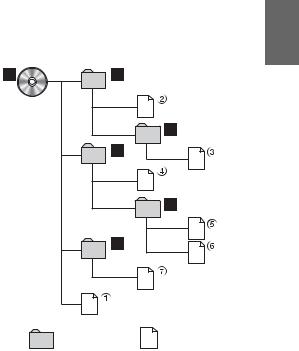
Supported playback sampling rates and bit rates
MP3
Sampling rates: 48 kHz, 44.1 kHz, 32 kHz, 24 kHz, 22.05 kHz,
|
16 kHz, 12 kHz, 11.025 kHz, 8 kHz |
Bit rates: |
8 - 320 kbps |
WMA
Sampling rates: 48 kHz, 44.1 kHz, 32 kHz, 22.05 kHz, 16 kHz,
|
11.025 kHz, 8 kHz |
Bit rates: |
48 - 320 kbps |
AAC |
|
|
Sampling rates: 48 kHz, |
44.1 kHz, 32 kHz, 24 kHz, 22.05 kHz, |
|
|
16 kHz, |
12 kHz, 11.025 kHz, 8 kHz |
Bit rates: |
16 - 320 kbps |
|
This device may not play back correctly depending on sampling rates.
ID3 tags/WMA tags
This device supports ID3 tag v1.0, v1.1, v2.2, v2.3, v2.4, and WMA tag Ver.1.x. If tag data is in an MP3/WMA/AAC file, this device can display the title (track title), artist name, and album name ID3 tag/WMA tag data (maximum 64 characters).
For non-supported characters, blank character, “No Title” is displayed.
The number of characters may be limited, or not correctly displayed, depending on the tag information.
Playing back MP3/WMA/AAC
MP3/WMA/AAC files are prepared, then written to a CD-R, CDRW (DVD-R/DVD-RW/DVD+R/DVD+RW) using CD-R writing software and USB memory.
•Maximum numbers of playable files / folders
Disc: 1,000 files/folders (including Root Folder/DivX® file)
USB memory: 10,000 files/folders (including Root Folder/ DivX® file)
*If 2 USB memory devices are connected: 15,000 files/folders total
• Largest playable file size: 512 MB
Playback may not be performed if a disc exceeds the limitations described above.
If a file/folder name is long, the maximum possible number of files may decrease.
•Both Audio and Video files are counted if their formats are playable on this unit.
Media supported
The media that this device can play back are CD-ROMs, CD-Rs, CD-RWs, DVD-Rs, DVD-RWs, DVD+Rs, DVD+RWs and USB memory.
Corresponding File Systems
This device supports discs formatted with ISO9660 Level 1 or Level 2, UDF1.02 and UDF1.02(ISO Bridge).
Under the ISO9660 standard, there are some restrictions to remember.
The maximum nested folder depth is 8 (including the root directory). File names are limited to 256 characters (including the extension).
Valid characters for folder/file names are letters A-Z (all caps), numbers 0-9, and ‘_’ (underscore).
This device can play back discs in Joliet, Romeo, etc., and other standards that conform to ISO9660. However, sometimes the file names, folder names, etc., are not displayed correctly.
Formats supported
This device supports CD-ROM Mode1, CD-ROM XA Mode2(Form1&2), Mixed Mode CD and Multi-Session. This device cannot correctly play back discs recorded with Track At Once or packet writing.
Order of files
Files are played back in the order that the writing software writes them to the disc. Therefore, the playback order may not be what’s expected. Verity the writing order in the software’s documentation. The playback order of the folders and files is as follows. (The following numbers may differ from actually displayed numbers.)
Root |
|
Folder |
|
Folder |
MP3/WMA/AAC File |
Terminology
Bit rate
This is the “sound” compression rate specified for encoding. The higher the bit rate, the higher the sound quality, but also the larger the files.
Sampling rate
This value shows how many times per second the data is sampled (recorded). For example, music CDs use a sampling rate of 44.1 kHz, so the sound is sampled (recorded) 44,100 times per second. The higher the sampling rate, the higher the sound quality, but also the larger the volume of data.
Encoding
Converting music CDs, WAVE (AIFF) files, and other sound files into the specified audio compression format.
Tag
Song information such as track titles, artist names, album names, etc., written into MP3/WMA/AAC files.
Root folder
The root folder (or root directory) is found at the top of the file system. The root folder contains all folders and files. It is created automatically for all burned discs.
27-EN

DVD

 Display example for DVD Video main screen Simple mode
Display example for DVD Video main screen Simple mode
Info mode 1/2
Display example for DVD-VR main screen
Info mode 1/2
Info mode 2/2
Display example for DivX® main screen
Info mode
Info mode 2/2
Title no. Chapter no.
Information display
DVD-Video:
Audio signal output/Subtitle/Angle DVD-VR:
Programme name or Playlist name/Recording information/
DISC name/Audio signal output/Subtitle DivX®:
Title name/Artist name/Audio signal output/Subtitle
Elapsed time
Total playback time Programme no. or Playlist no. File no.
Total file no.
Audio Setup button (See “Audio Setup Operation” page 35)
Display Setup button (See “Display Setup Operation” page 40)
Disc Setup button (See “Disc Setting” page 50)
• For instructions on switching between Simple mode and Info mode, refer to “Switching between Simple Mode & Info Mode” (page 19).
28-EN

Disc types that can be used for each heading are represented by the following marks.
DVD Commercial Video discs (used for the distribution of movies, etc.) or a DVD-R/DVD- RW, DVD+R/DVD+RW recorded in a video mode can be used.
DVD-R/DVD-RW discs recorded in DVD-VR mode can be used.
CD-R/CD-RW/DVD-R/DVD-RW/DVD+R/
DVD+RW discs that are recorded in the
DivX® mode can be used.
The DVD operation screen display
Touch the screen while the DVD playback screen is displayed.
The DVD operation screen is displayed.
•The operation screen changes to the visual screen in the DVD mode for 5 seconds after an operation has been performed.
•If you try to activate the DVD while driving, the display will show the warning-Picture off for your safety.
•Some operations cannot be carried out depending on the disc or playback screen.
Playing a Disc 


 WARNING
WARNING
It is dangerous for the driver to watch the DVD/TV/ Video while driving the vehicle. The driver may be distracted from looking ahead and an accident could occur.
Install the ICS-X8 correctly so that the driver cannot watch DVD/TV/Video unless the vehicle is stopped and the emergency brake is applied.
If the ICS-X8 is not installed correctly, the driver will be able to watch the DVD/TV/Video while driving the vehicle and may be distracted from looking ahead causing an accident. The driver or other people could be severely injured.
 Caution
Caution
•Not all functions will operate for every DVD. See the individual DVD’s instructions for details on the features supported.
•Fingerprints on a disc may adversely affect playback. If a problem occurs, remove the disc and check for fingerprints on the playback side. Clean the disc if necessary.
•If you switch the power or Ignition key OFF or change sources during playback, playback will continue where you left off when you resume playback.
•If you try to perform an invalid operation (based on the type of disc being played), the following mark is displayed on the monitor screen: 
•Play Position Memory Function
Even if you turn power off or switch the Ignition key to OFF during playback or change the source, playback will continue from the point where playback stopped when the power is turned ON again.
1Press the Home button.
The Home screen is displayed.
2Touch [Disc].
The display shows the Disc mode screen.
Or insert a disc with the label side facing up. The unit starts to play the disc.
•The reverse side of a double-sided DVD will not be played automatically.
Remove the disc, turn it over, and reinsert it.
•DO NOT insert discs containing maps for the navigation system. Doing so could result in damage.
•Refer also to “Disc Setting” (page 50).
•While reading a DivX® file, the fast-forwarding/fast-reversing and repeat functions, etc. cannot be used.
•A DivX® file that exceeds 4GB cannot be played back.
29-EN
