ALPINE XMA-T200RF User Guide
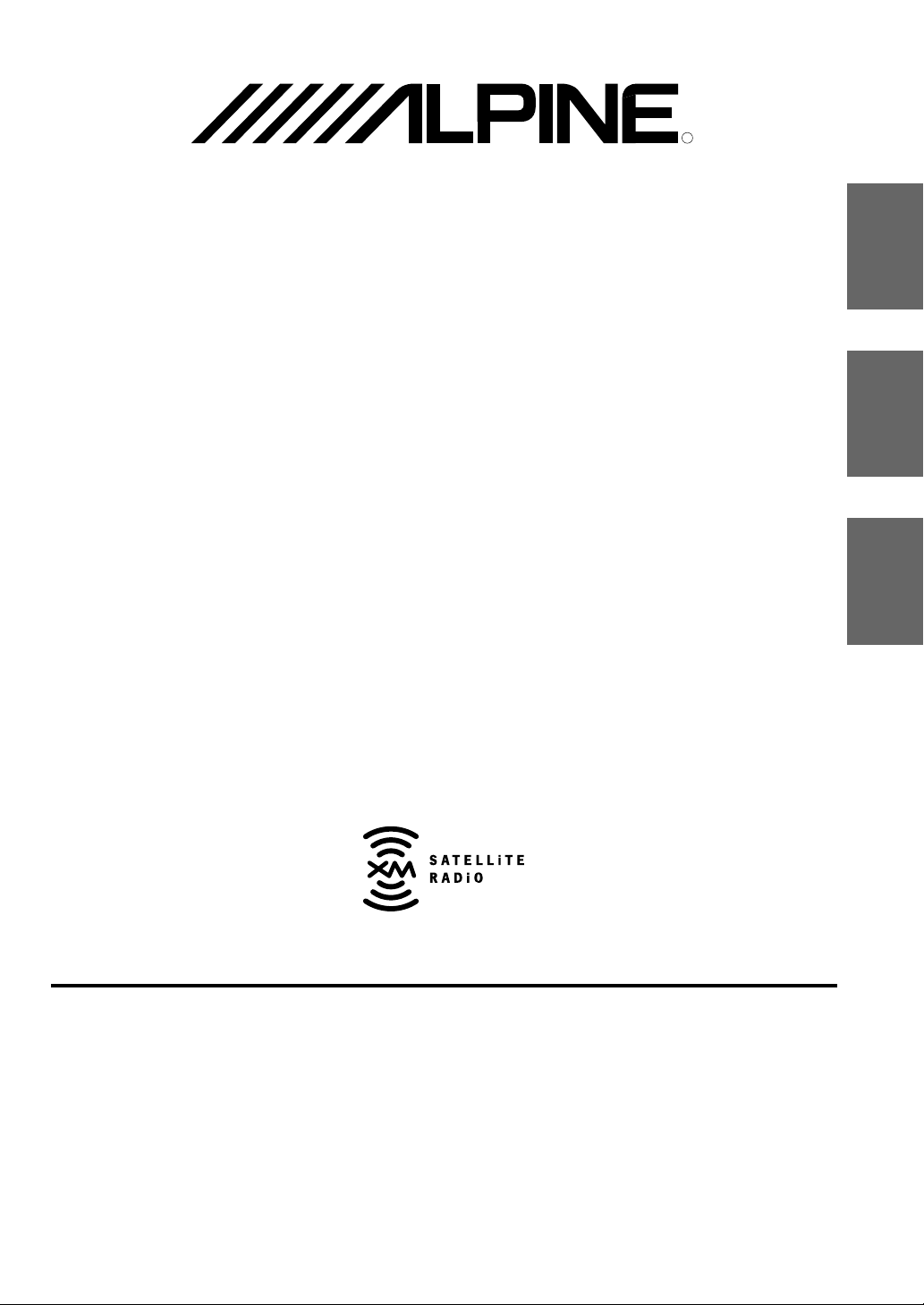
EN
FR
ES
ES
IT
SE
R
R
ALPINE ELECTRONICS, INC.
Tokyo office: 1-1-8 Nishi Gotanda,
Shinagawa-ku,
Tokyo 141-8501, Japan
Tel.: (03) 3494-1101
ALPINE ELECTRONICS OF AMERICA, INC.
19145 Gramercy Place, Torrance,
California 90501, U.S.A.
Tel.: 1-800-ALPINE-1 (1-800-257-4631)
ALPINE ELECTRONICS OF CANADA, INC.
7300 Warden Ave., Suite 203, Markham,
Ontario L3R 9Z6, Canada
Tel.: 1-800-ALPINE-1 (1-800-257-4631)
ALPINE ELECTRONICS FRANCE S.A.R.L.
(RCS PONTOISE B 338 101 280)
98, Rue de la Belle Etoile, Z.I. Paris Nord Il,
B.P. 50016, 95945 Roissy Charles de Gaulle
Cedex, France
Tel.: 01-48 63 89 89
ALPINE ELECTRONICS OF U.K., LTD.
13 Tanners Drive, Blakelands, Milton Keynes
MK14 5BU, U.K.
Tel.: 01908-61 15 56
ALPINE ELECTRONICS DE ESPAÑA, S.A.
Portal de Gamarra 36, Pabellón, 32
01013 Vitoria (Alava)-APDO 133, Spain
Tel.: 945-283588
ALPINE ELECTRONICS OF AUSTRALIA PTY. LTD.
6-8 Fiveways Boulevarde Keysborough,
Victoria 3173, Australia
Tel.: (03) 9769-0000
ALPINE ELECTRONICS GmbH
Kreuzerkamp 7, 40878 Ratingen, Germany
Tel.: 02102-45 50
ALPINE ITALIA S.p.A.
Viale C. Colombo 8, 20090 Trezzano Sul
Naviglio (MI), Italy
Tel.: 02-48 47 81
XMA-T200RF
Designed by ALPINE Japan
Printed in Japan (Y)
68P50520Y58-O
•OWNER'S MANUAL
Please read before using this equipment.
•MODE D'EMPLOI
Veuillez lire avant d'utiliser cet appareil.
•MANUAL DE OPERACIÓN
Léalo antes de utilizar este equipo.
XM
TM
Radio/Changer System
Yamagata Printing Co., Ltd.
2-6-34, Takashima, Nishi-ku, Yokohama,
Kanagawa, Japan

CHM-S630CHA-1214
•
CD changer for XMA-T200RF.
•
Changeur CD pour XMA-T200RF.
•
Cambiador de CD para XMA-T200RF.
CHA-S634
•
CD changer for XMA-T200RF.
•
Changeur CD pour XMA-T200RF.
•
Cambiador de CD para XMA-T200RF.
Alpine CD Changers Give You More!
More musical selections, more versatility, more convenience.
The CHA-S634 is a high-performance 6-disc changer with a new M DAC, CD-R/RW PLAY BACK, MP3
PLAY BACK and CD TEXT. The CHA-1214 Ai-NET model holds 12 discs, and the CHM-S630 M-Bus
model is a super-compact 6-disc changer with a CD-R/RW PLAY BACK.
Changeurs de CD Alpine : vous avez le choix!
Plus de sélections musicales, plus de souplesse, plus de confort.
Le modèle CHA-S634 est un changeur 6 disques ultra performant équipé des nouvelles fonctions M DAC,
CD-R/RW PLAY BACK, MP3 PLAY BACK et CD TEXT. Le modèle CHA-1214 Ai-NET contient 12
disques. Le modèle CHM-S630 M-Bus est un changeur 6 disques super compact disposant de la fonction
CD-R/RW PLAY BACK.
¡Los cambiadores Alpine de CD le ofrecen más!
Más selecciones musicales, más versatilidad y más ventajas.
CHA-S634 es un cambiador de seis discos de alto rendimiento con nuevos M DAC, CD-R/RW PLAY
BACK, MP3 PLAY BACK y CD TEXT. El modelo CHA-1214 Ai-NET alberga 12 discos y el modelo CHM-
S630 M-Bus es un cambiador de 6 discos de tamaño reducido con un CD-R/RW PLAY BACK.
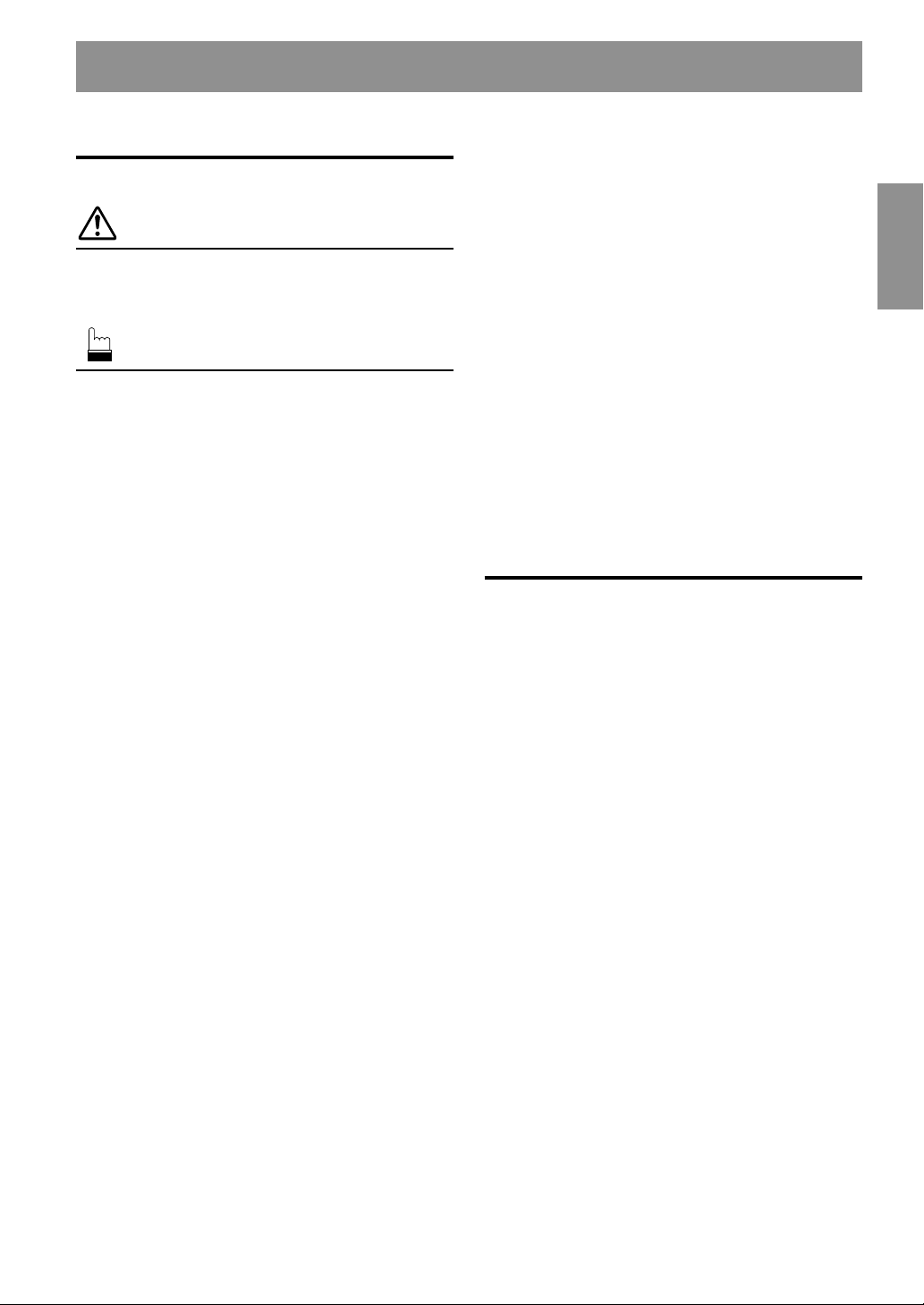
1-EN
ENGLISH
Contents
Operating Instructions
WARNING
WARNING.................................................. 2
CAUTION................................................... 2
PRECAUTIONS ......................................... 2
Basic Operation
Initial System Start-Up ...................................... 3
Turning Power On and Off ................................3
Modulator Frequency Setting ............................ 3
Listen to the Radio .............................................3
XM Radio Operation
Receiving XM Channels with the XM Receiver ..... 4
Checking the XM Radio ID Number .................4
Storing XM Channel Presets.............................. 5
Receiving Stored XM Channels.........................5
Category Search .................................................5
Changing the Display......................................... 5
SETUP Operation
Scroll Setting...................................................... 6
Setting the AUX Mode (V-Link) ........................ 6
Demonstration .................................................... 7
Volume Level Setting of External Input
(AUX LEVEL)...............................................7
Changer Volume Level Setting (CHG LEVEL) ...
7
XM Level Setting (XM LEVEL) ....................... 7
Title/Text Operation
Displaying the Title/Text .................................... 8
Titling Discs ....................................................... 9
Erasing Disc Title............................................... 9
CD Changer Operation (Optional)
Controlling CD Changer ..................................10
Music Sensor (Skip) ......................................... 10
Fast Forward and Backward ............................ 10
Repeat Play ...................................................... 10
M.I.X. (Random Play) ..................................... 11
Scanning Programs .......................................... 11
Multi-Changer Selection .................................. 11
MP3 Changer Operation (Optional)
Playing MP3 Files ............................................ 12
Music Sensor (Skip)......................................... 12
Fast Forward and Backward ............................ 12
Selecting Folders.............................................. 12
File Search ....................................................... 12
Repeat Play ...................................................... 13
M.I.X. (Random Play) ..................................... 13
Scanning Programs .......................................... 13
Setting the Range of MP3 File Selection ......... 13
Playing MP3 Data ............................................13
Remote Control
Battery Replacement ........................................ 14
Information
In Case of Difficulty ........................................ 15
Specifications ................................................... 17
Installation and Connections
Warning ............................................................ 18
Caution ............................................................. 18
Precautions ....................................................... 18
Installation .......................................................19
Connections .....................................................20
LIMITED WARRANTY

2-EN
WARNING
This symbol means important instructions. Failure
to heed them can result in serious injury or death.
DO NOT OPERATE ANY FUNCTION THAT TAKES YOUR
ATTENTION AWAY FROM SAFELY DRIVING YOUR
VEHICLE.
Any function that requires your prolonged attention should only
be performed after coming to a complete stop. Always stop the
vehicle in a safe location before performing these functions.
Failure to do so may result in an accident.
KEEP THE VOLUME AT A LEVEL WHERE YOU CAN STILL
HEAR OUTSIDE NOISE WHILE DRIVING.
Failure to do so may result in an accident.
MINIMIZE DISPLAY VIEWING WHILE DRIVING.
Viewing the display may distract the driver from looking ahead of
the vehicle and cause an accident.
DO NOT DISASSEMBLE OR ALTER.
Doing so may result in an accident, fire or electric shock.
USE ONLY IN CARS WITH A 12 VOLT NEGATIVE GROUND.
(Check with your dealer if you are not sure.) Failure to do so may
result in fire, etc.
KEEP SMALL OBJECTS SUCH AS BATTERIES OUT OF THE
REACH OF CHILDREN.
Swallowing them may result in serious injury. If swallowed,
consult a physician immediately.
USE THE CORRECT AMPERE RATING WHEN REPLACING
FUSES.
Failure to do so may result in fire or electric shock.
USE THIS PRODUCT FOR MOBILE 12V APPLICATIONS.
Use for other than its designed application may result in fire,
electric shock or other injury.
WARNING
CAUTION
This symbol means important instructions. Failure
to heed them can result in injury or material
property damage.
HALT USE IMMEDIATELY IF A PROBLEM APPEARS.
Failure to do so may cause personal injury or damage to the
product. Return it to your authorized Alpine dealer or the nearest
Alpine Service Center for repairing.
DO NOT MIX NEW BATTERIES WITH OLD BATTERIES.
INSERT WITH THE CORRECT BATTERY POLARITY.
When inserting the batteries, be sure to observe proper polarity (+
and –) as instructed. Rupture or chemical leakage from the
battery may cause fire or personal injury.
PRECAUTIONS
Temperature
Be sure the temperature inside the vehicle is between +60°C
(+140°F) and –10°C (+14°F) before turning your unit on.
Maintenance
If you have problems, do not attempt to repair the unit yourself.
Return it to your Alpine dealer or the nearest Alpine Service
Station for servicing.
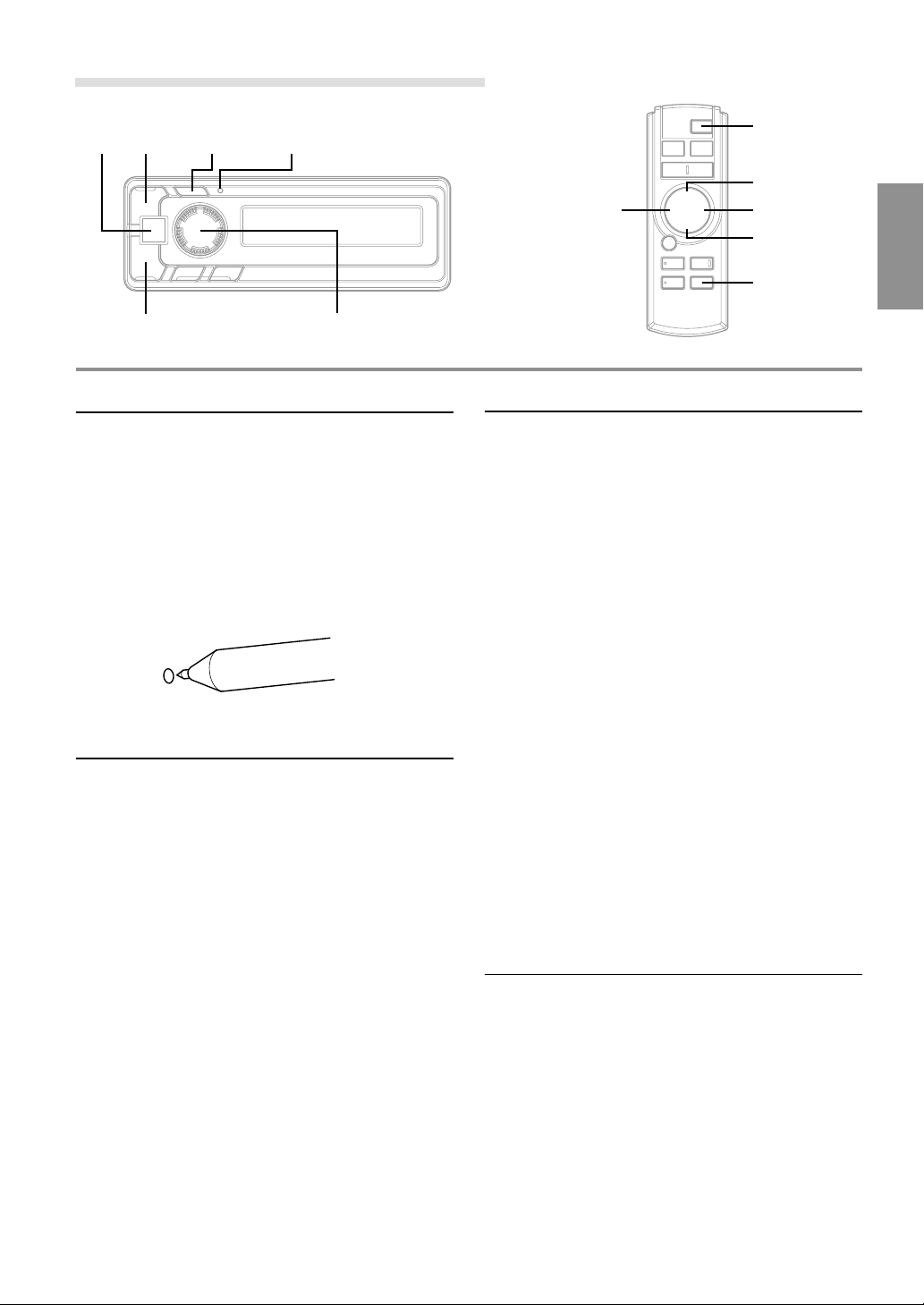
3-EN
Initial System Start-Up
Be sure to press the RESET switch when using the unit for
the first time, after installing the CD changer, etc., or after
changing the car battery.
1 Make sure that the power of the unit is off.
If the power is on, press the POWER button to turn off
the unit. (On the Remote Control, press and hold the
POWER button for at least 2 seconds.)
2 Press the RESET switch with a ballpoint pen, or any
other pointed object.
Turning Power On and Off
1 Press the POWER button of the Remote Display or the
Remote Control to turn on the unit.
NOTE
The unit can be turned on by pressing any button of the Remote
Display.
The volume level gradually increases to the previous
level you were listening to before the unit was turned
off. Press the POWER button on the Remote Control or
press and hold the POWER button of the Remote
Display for at least 2 seconds to turn off the unit.
NOTES
• When turning the unit On or Off with the POWER button, be
sure to lower the volume level of the factory-installed radio.
This will prevent any electrical pop noises from entering the
system.
• Once you are sure all connections are proper, you may turn
the unit on.
• When the frequencies of this unit and the specified head unit
are the same, the pop noise occurs when turning the unit on.
This is not a malfunction.
Modulator Frequency Setting
1 Press and hold the SETUP button of the Remote
Display or the Remote Control for at least 2 seconds.
2 Turn the rotary encoder of the Remote Display, or
press the 8 or 9 button of the Remote Control to enter
the Frequency Setting mode (displays the frequency).
3 Press the ( or ) button of the Remote Display, or
the g or f button of the Remote Control to set
the frequency.
The Frequency is varied by 200 kHz (0.2 MHz) steps
from 87.7 to 89.9 MHz.
4 Press the SETUP button of the Remote Display or the
Remote Control to return to the Normal mode.
NOTES
• Select a frequency that is not used by a strong, local FM
station. This will prevent interference while listening to CD.
• To listen to an FM broadcast, turn down the volume of the
radio then turn power off to the XMA-T200RF. Tune the radio
to your desired station and adjust the volume to your
preference.
• The initial setting at the factory is 88.7 MHz.
Tips
When you connect the unit to the optional DHA-S680, set Ai-
NET SETUP on the DHA-S680 to “CD-CHG.” For further
information about this operation, see the Owner’s Manual of the
DHA-S680.
Listen to the Radio
1 To listen to your factory-installed radio, turn off the
Remote Display Unit or Remote Control by pressing
the POWER button.
NOTES
• When you set the Modulator Unit to a frequency which has no
FM broadcast, your audio system may produce some harsh,
interstation noises when CD playback is stopped.
• With the FM Modulator connected, there will be a slight loss
in signal strength to the radio.
POWER SETUP
Rotary encoder
RESET
(
)
g
f
POWER
SETUP
8
9
<Remote Display>
<Remote Control>
Basic Operation

4-EN
Receiving XM Channels with the XM
Receiver
XM Satellite Radio* is the next generation of audio
entertainment, with up to 100 brand-new digital
channels. For a small monthly fee, subscribers can hear
crystal-clear music, sports, news and talk, coast-to-
coast via satellite. For more information, visit XM’s
website at www.xmradio.com or call 1-800-852-9696.
* XM and its corresponding logos are trademarks of XM
Satellite Radio Inc.
NOTES
• The controls on the XMA-T200RF for XM Receiver
operation are operative only when an XM Receiver is
connected.
• The XM1 or XM2 band illuminates when in XM mode.
1 First, refer to "Modulator Frequency Setting" (page 3 ),
and set the frequency.
2 Press the SOURCE button of the Remote Display or
the Remote Control to select RADIO Mode.
3 Press the BAND button on the Remote Control to
select XM1 or XM2.
4 Turn the rotary encoder of the Remote Display, or
press the g or f button of the Remote Control to
select the desired channel. Holding the ( or )
button of the Remote Display, or holding the g or
f button of the Remote Control will change
channels continuously.
NOTE
You can press the ( or ) button of the Remote Display to
select the desired channel.
Checking the XM Radio ID Number
You need to provide XM with the unique XM Radio ID
number for your XM Radio Receiver in order to
subscribe to XM's programming.
This number is an 8 character alphanumeric number
that is printed on a label directly on the XM Receiver.
It can also be displayed on the screen of the XMA-
T200RF in the following way.
It is displayed only when an XM Satellite Radio Receiver
(TUA-T020XM) is connected.
1 While receiving XM1/XM2, turn the rotary encoder of
the Remote Display or press the g or f button of
the Remote Control to select channel “0”.
NOTE
You can also press the ( or ) button of the Remote
Display to switch the channel.
2 The unit alternately displays “RADIO ID” for 2 seconds,
then the ID number for 10 seconds.
3 To cancel the ID number display, set the channel to
other than “0.”
TIPS
There is another way to display your ID number.
1. Press and hold the SETUP button of the Remote Display or
the Remote Control for at least 2 seconds.
2. Turn the rotary encoder of the Remote Display, or press the
8 or 9 button of the Remote Control to select “RADIO ID”.
3. Press the ( or ) button of the Remote Display, or the
g or f button of the Remote Control to display your ID
number.
4. After checking your ID number, press the SETUP button of
the Remote Display or the Remote Control to return to the
normal display.
NOTES
• You cannot use “O,” ”S,”” I,” or ”F” for the ID Number.
• You can check your ID number printed on the label on the
package of your XMA-T200RF.
Rotary encoder(
)
gf
DISP/
SETUP
8
9
SOURCE
SOURCE
-/J
DISP/SETUP
BAND
34
<Remote Display>
<Remote Control>
XM Radio Operation
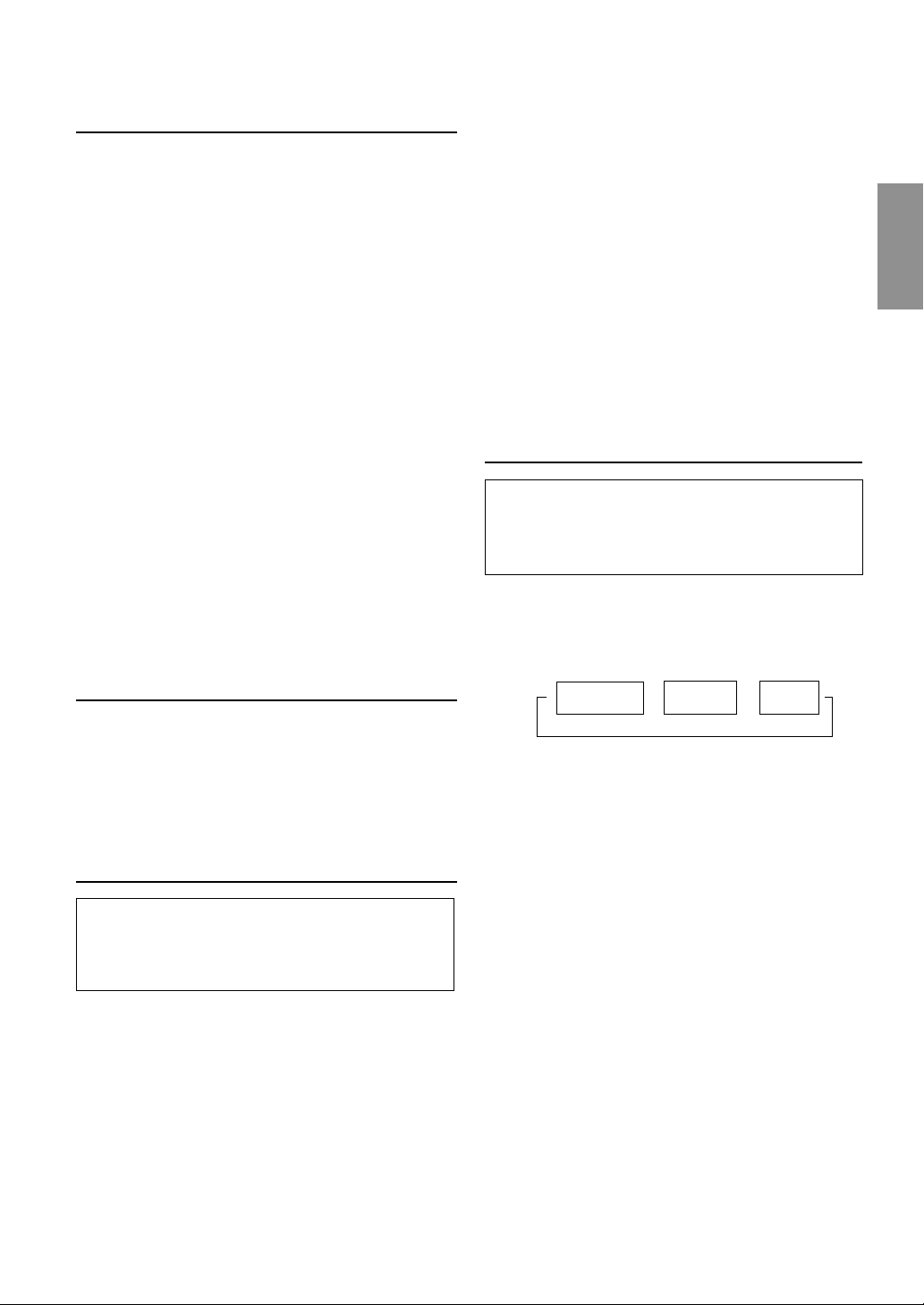
5-EN
Storing XM Channel Presets
1 Press the BAND button on the Remote Control to
select the desired band (XM1 or XM2) you want to
store.
2 After tuning in the desired channel, press and hold the
rotary encoder of the Remote Display for at least 2
seconds until the channel name on the display blinks.
3 Turn the rotary encoder of the Remote Display to
select the preset No. you want to use.
4 Press the rotary encoder of the Remote Display to
store the channel while the channel name display is still
blinking (within 5 seconds).
The display stops blinking once the channel has been
memorized. The display shows the band, preset No.
and channel name memorized.
5 Repeat the procedure to store up to 5 other channels
onto the same band.
To use this procedure for other bands, simply select the
band desired and repeat the procedure.
A total of 12 channels can be stored in the preset
memory (6 channels for each band; XM1 and XM2).
NOTE
If you store a channel in a preset memory which already has a
station, the current channel will be cleared and replaced with the
new one.
Receiving Stored XM Channels
1 Press the BAND button on the Remote Control to
select the desired band (XM1 or XM2).
2 Press the 4 or 3 button of the Remote Display, or the
8 or 9 button of the Remote Control to find the desired
preset.
Category Search
Channels are divided into categories. Category Search
allows you to search for a specific channel by its
category. You can also do searches of all channels within
a particular category.
1 In XM mode, press the rotary encoder of the Remote
Display or the -/J button of the Remote Control to
display the category of the channel that is currently
selected for 13 seconds.
2 While the category is displayed, turn the rotary
encoder of the Remote Display, or press the g or
f button of the Remote Control to select a different
category (or leave it to stay with the same category.)
NOTE
You can also press the ( or ) button of the Remote Display
to select a category.
3 Within 13 seconds of selecting the category, press the
rotary encoder of the Remote Display or the -/J
button of the Remote Control again to select the next
channel within that category. Repeatedly press the
rotary encoder of the Remote Display or the -/J
button of the Remote Control within 13 seconds to
select additional channels within that category.
When tuned in, the category is displayed for 13
seconds, then the display returns to normal mode.
NOTES
•
If you cannot find your desired category, the display shows
“
--
--
”
for 2 seconds automatically.
• To exit the category search mode, press and hold the rotary
encoder of the Remote Display or the -/J button of Remote
Control for at least 2 seconds. Alternatively, wait for 13
seconds until the receiver returns to the normal channel
search mode.
Changing the Display
Text information, such as the channel name, artist
name/feature, and song/program title, is available with
most XM channels. The unit can display this text
information as explained below.
1 In XM mode, press the DISP button of the Remote
Display or the Remote Control.
Each time you press this button, the display changes
as shown below.
NOTES
• Depending on the model, the display may differ from the one
shown above.
• Press and hold the TITLE button of the Remote Control for at
least 2 seconds in the "SCR OFF" setting so that the display
scrolls one time only when a title exceeds 8 characters.
• When the "Scroll Setting" (refer to page 6) is set to "SCR
ON", the display scrolls only when entering a title of more
than 8 characters.
The display scrolls one time in the "SCR OFF" setting when a
title exceeds 8 characters, and when performing the operation
(Power On, Disc change, etc.).
Channel Name
display
→→→
Artist Name
display
Song Title
display
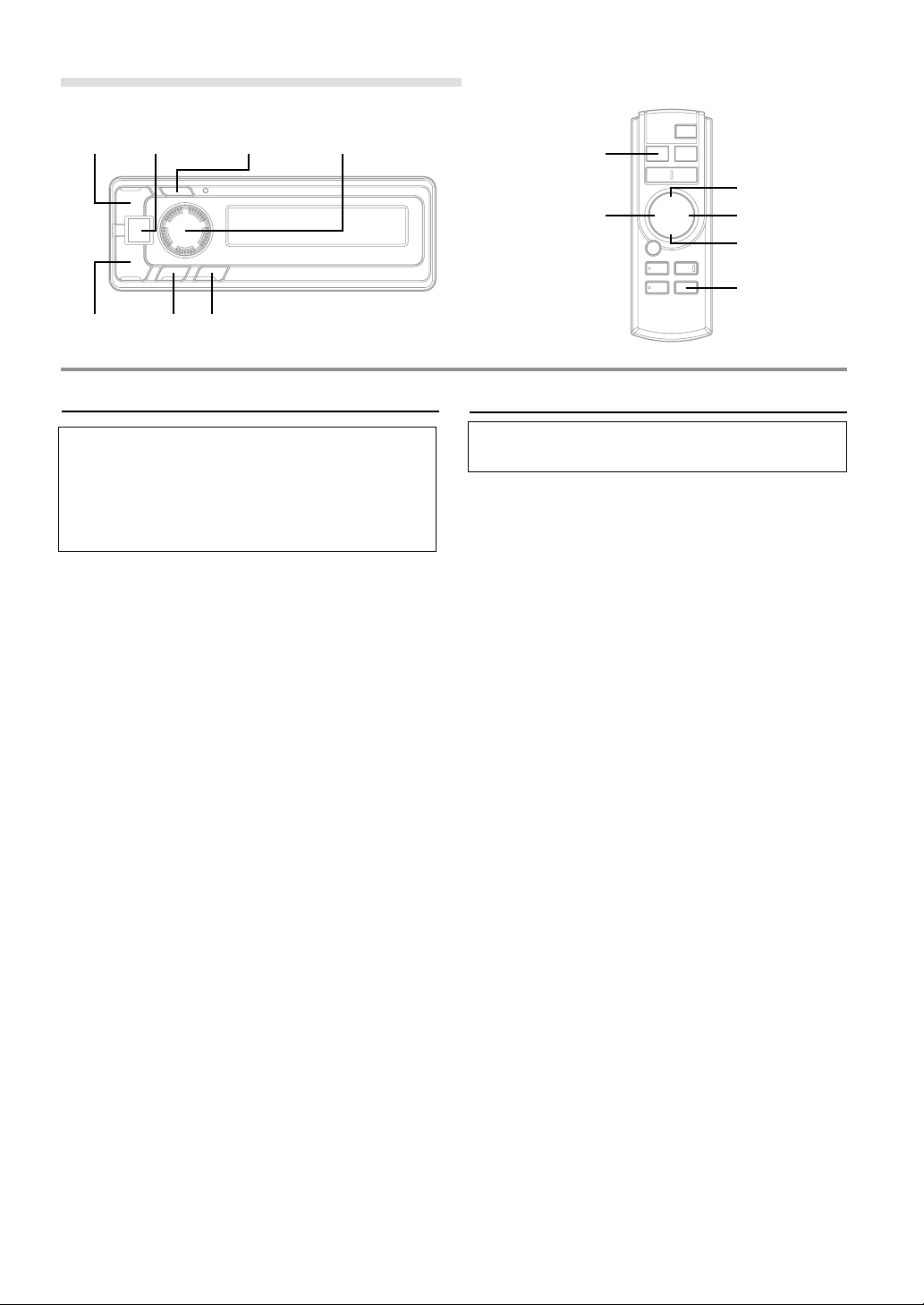
6-EN
Scroll Setting
If connected to an XM tuner, this unit can scroll the
channel name, category, artist, and song title.
If connected with a CD changer, this unit can scroll the
disc and track names recorded on CD-TEXT discs, as
well as the text information of MP3 files, folder names,
and ID3 tags.
1 Press and hold the SETUP button of the Remote
Display or the Remote Control for at least 2 seconds.
2 Turn the rotary encoder of the Remote Display to the
left or the right, or press the 8 or 9 button of the
Remote Control to select “SCR.”
3 Press the ( or ) button of the Remote Display or
g or f button of the Remote Control to select
“SCR OFF” or “SCR ON.”
• SCR ON: channel name, category, artist and song
title (XM tuner), and CD text information, text
information of folder and file names, and ID3 tags
are scrolled automatically.
• SCR OFF: the display is scrolled once when a disc is
loaded or when a track is changed, etc.
(However, the display is scrolled only when a name
exceeds 8 characters).
4 When the setting is completed, press the SETUP
button of the Remote Display or the Remote Control to
return to the normal mode.
NOTE
Channel name, category, artist and song title (XM tuner), CD
text names, folder names, file names or ID3 tag displays
exceeding 8 characters will be scrolled. The disc titles input
manually (refer to page 9) cannot be scrolled.
Setting the AUX Mode (V-Link)
You can input TV/video sound by connecting an optional
Versatile Link Terminal (KCA-410C) to this component.
1 Press and hold the SETUP button of the Remote
Display or the Remote Control for at least 2 seconds.
2 Turn the rotary encoder of the Remote Display, or
press the 8 or 9 button of the Remote Control to
select “AUX.”
3 Press the ( or ) button of the Remote Display, or
the g or f button of the Remote Control to select
“AUX ON.”
OFF:
You cannot select an external input sound source.
ON:
You can select an external input sound source. You can
also select an AUX for external input∗.
∗ Turn the rotary encoder of the Remote Display, or
press the 8 or 9 button of the Remote Control to
select your preferred name from AUX, MP3, TV,
VCR, and GAME.
AUX
You can select and set a name of external input when
Versatile Link Terminal (KCA-410C) is not connected.
A1 AUX / A2 AUX
You can select an AUX NAME when Versatile Link
Terminal (KCA-410C) is connected.
NOTE
When connecting the Versatile Link Terminal (KCA-410C), you
can set two AUX mode displays.
4 When the setting is completed, press the SETUP
button of the Remote Display or the Remote Control to
return to the normal mode.
5 To adjust the volume, etc., first press the SOURCE
button of the Remote Display or the Remote Control
and select the AUX mode, then make the necessary
adjustment.
NOTE
When using the Versatile Link Terminal (KCA-410C), you can
connect two external inputs. To select the mode, press the BAND
button on the Remote Control.
SETUP Rotary encoder
(
)
g
f
SETUP
8
9
SOURCE
SOURCE
34
<Remote Display>
<Remote Control>
SETUP Operation

7-EN
Demonstration
This unit has a Demonstration feature which simulates the
display functions.
1 Press and hold the SETUP button of the Remote
Display or the Remote Control for at least 2 seconds.
2 Turn the rotary encoder of the Remote Display to the
left or the right, or press the 8 or 9 button of the
Remote Control to select “DEMO.”
3 Press the ( or ) button of the Remote Display or
the g or f button of the Remote Control to turn
on or off the DEMO mode.
If no button is pressed for 30 seconds, the DEMO
mode activates.
NOTES
• The initial setting at the factory is “DEMO OFF.”
• To quit DEMO mode, set to “DEMO OFF.”
4 Press the SETUP button of the Remote Display or the
Remote Control again to return to normal operation.
Volume Level Setting of External
Input (AUX LEVEL)
Select a level between AUX LEVEL 1 to 4 to match the
output of an external source with the head unit's internal
sources.
1 Press the 4 or 3 button of the Remote Display or the
8 or 9 button of the Remote Control to set the desired
volume level (AUX LEV 1 to 4).
NOTES
• You can select AUX LEVEL only when AUX is on in “Setting
the AUX Mode (V-Link),” on page 6.
• If you hear distortion, reduce the volume level setting.
TIPS
You can set the volume level also from the SETUP mode.
1. Press and hold the SETUP button of the Remote Display or
the Remote Control for at least 2 seconds.
2. Turn the rotary encoder of the Remote Display, or press the
8 or 9 button of the Remote Control to select “AUX LEV
”
.
The level is displayed only when the AUX mode is “AUX
ON”. (See the section of “Setting the AUX Mode” on Page 6.)
3. Press the ( or ) button of the Remote Display, or the
g or f button of the Remote Control to set the desired
volume level.
4. Press the SETUP button of the Remote Display or the
Remote Control to return to the Normal mode.
Changer Volume Level Setting
(CHG LEVEL)
Select a level between CHG LEVEL 1 to 4 to match the
changer's output to the head unit's internal sources.
1 Press and hold the SETUP button of the Remote
Display or the Remote Control for at least 2 seconds.
2 Turn the rotary encoder of the Remote Display, or
press the 8 or 9 button of the Remote Control to
select “CHG LEV.”
NOTE
The level is displayed only when a changer is connected.
3 Press the ( or ) button of the Remote Display, or
the g or f button of the Remote Control to set
the desired volume level.
4 Press the SETUP button of the Remote Display or the
Remote Control to return to the Normal mode.
NOTE
If you hear distortion, reduce the volume level setting.
XM Level Setting (XM LEVEL)
Select a level between XM LEVEL 1 to 4 to match the
output of the XM receiver with the head unit's internal
sources.
1 Press and hold the SETUP button of the Remote
Display or the Remote Control for at least 2 seconds.
2 Turn the rotary encoder of the Remote Display, or
press the 8 or 9 button of the Remote Control to
select “XM LEV.”
NOTE
The level is displayed only when an XM receiver is connected.
3 Press the ( or ) button of the Remote Display, or
the g or f button of the Remote Control to set
the desired volume level.
4 Press the SETUP button of the Remote Display or the
Remote Control to return to the Normal mode.
NOTE
If you hear distortion, reduce the volume level setting.
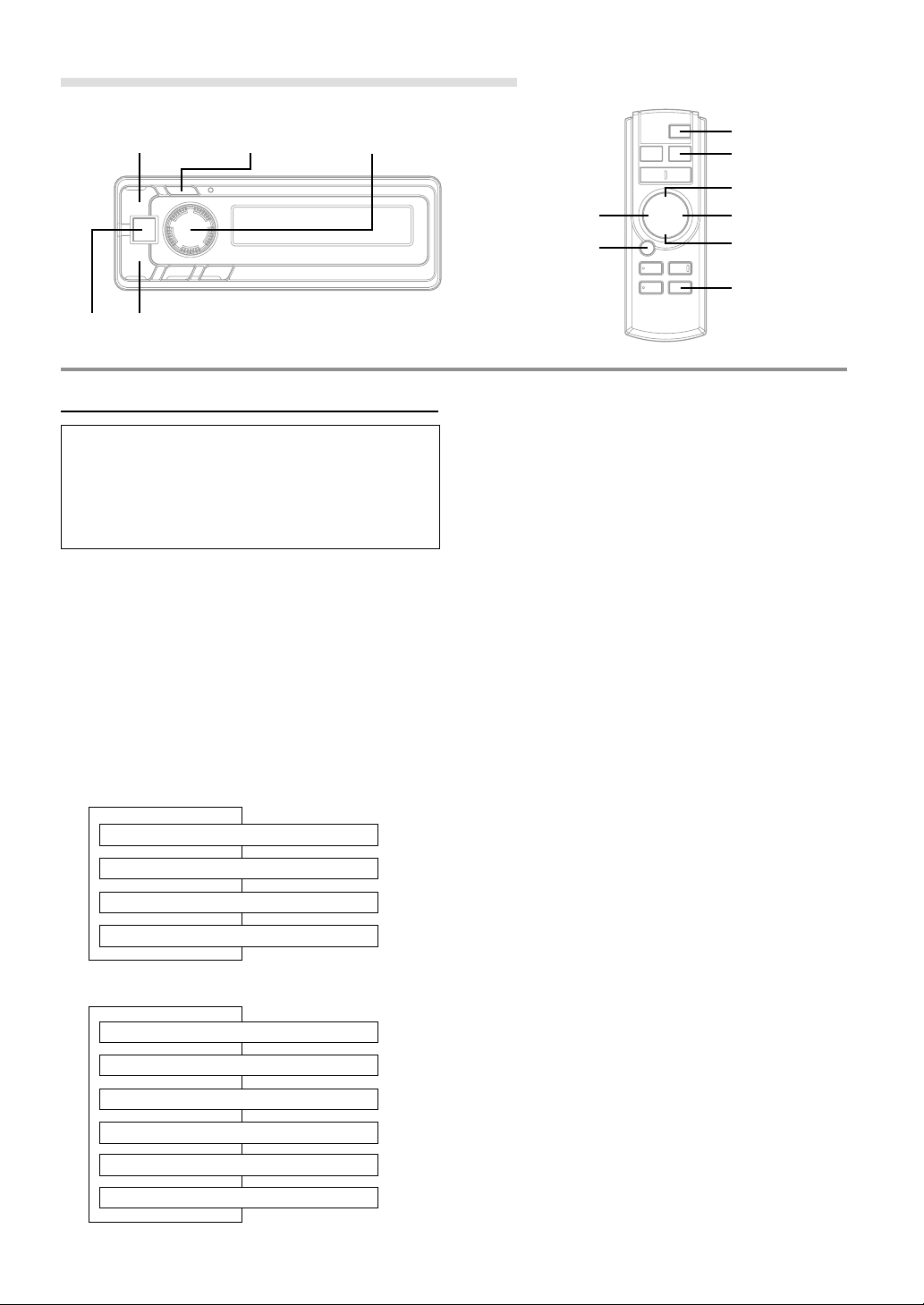
8-EN
Displaying the Title/Text
It is possible to display the CD title if the title has been
previously inputted. For details, see “Titling Disc” (page
9). Text information, such as the disc name and the track
name, will be displayed if playing a CD text compatible
disc. It is also possible to display the folder name, the
file name, and the ID3 tag, etc. while playing MP3 files.
1 Press the DISP button of the Remote Display or the
Remote Control.
The mode will change every time the button is
pressed.
About “Title” and “Text”
Title: With this device, it is possible to input the CD name
(refer to page 9). This inputted name is referred to
as a “title.”
Text: Text compatible CDs contain text information such
as the disc name and track name. Such text
information is referred to as “text.”
CD Changer mode:
MP3 CD Changer mode:
∗1
Displayed during playback of a disc with CD Text.
“NO TEXT” will be displayed when the CD contains
no Text data.
∗2
If an MP3 file contains ID3 tag information, all the
ID3 tag information is displayed (e.g., track name,
artist name, and album name). No other information
is displayed.
“NO TAG” will be displayed when an MP3 file
contains no ID3 tag information.
∗3
The recording sampling rate and bit rate of the MP3
file are displayed.
NOTES
• Some characters may not be displayed correctly with this
device, depending on the character type.
• The CD changer must also be CD Text compatible for the Text
information to be displayed.
• When the Scroll Setting (refer to page 6) is set to “SCR
OFF”, press and hold the TITLE button on the Remote
Control for at least 2 seconds to scroll the Text information
only once (TEXT DISPLAY, FOLDER NAME DISPLAY, FILE
NAME DISPLAY or ID3 TAG DISPLAY mode).
• “NO SUPPORT” is displayed when the desired text
information cannot be displayed on this unit.
• If the title was not previously input, “NO TITLE” is
displayed.
↓
TEXT DISPLAY (DISC NAME)
∗1
↓
↓
TEXT DISPLAY (TRACK NAME)
∗1
↓
TITLE DISPLAY
ELAPSED TIME DISPLAY
↓
FOLDER NAME DISPLAY
↓
ELAPSED TIME DISPLAY
↓
FILE NAME DISPLAY
↓
ID3 TAG DISPLAY
∗2
↓
FRAME DISPLAY
∗3
↓
TITLE DISPLAY
DISP/SETUP Rotary encoder
(
)
gf
TITLE
DISP/
SETUP
8
9
-/J
POWER
POWER
<Remote Display>
<Remote Control>
Title/Text Operation

9-EN
Titling Discs
It is possible to title your favorite CD's.
1 Press the DISP button of the Remote Display or the
Remote Control and select the title display mode.
For details, see “Displaying the Title/Text” (page 8).
2 Press and hold the TITLE button on the Remote
Control for at least 2 seconds. The first character will
blink.
3 Turn the rotary encoder of the Remote Display to the
left or the right, or press the g or f button of the
Remote Control to select the desired letter/numeral/
symbol available for naming.
NOTE
You can also press the ( or ) button of the Remote Display
to select the desired letter / numeral / symbol.
4 Press the rotary encoder of the Remote Display, or
press the -/J button of the Remote Control to store
the first character. The first character will stop blinking
and the display will automatically advance to the next
character. When that character begins to blink, you
may choose the next letter or symbol of your title.
5 Repeat the steps 3 to 4 above to complete the titling.
Turning the rotary encoder of the Remote Display, or
pressing the -/J button of the Remote Control after
entering the 8th character, automatically stores the title
into memory.
After entering a title, the input number of the title is
shown on the display for about 2 seconds.
NOTE
∗ The maximum of titles available will vary, depending upon the
CD Changer being used.
When entering a title of less than 8 characters (for
example, 3 character title):
After entering 3 characters to complete your title, the
4th character space will be blinking. Go to step 6 to
complete the title.
6 Press and hold the TITLE button of the Remote Control
for at least 2 seconds to record the title.
NOTES
• If you try to store beyond the limit, the display will show
“FULL DATA.” At this point, no more titles can be stored.
• The CD Changer title length or memory capacity varies
depending upon the model being used.
• To input a new title, one of the previously inputted titles must
first be deleted.
• When you want to erase a title, enter the “
” symbol into
all spaces.
• The operations described in steps 3 to 5 must be made within
10 seconds. The input mode will be cancelled if no action is
taken for over 10 seconds.
• Removing power from the unit may delete these titles. Use
caution when manipulating the power cord.
• You cannot enter titles for your DVD disc when the unit is
connected to the DHA-S680.
Erasing Disc Title
1 Press and hold the SETUP button of the Remote
Display or the Remote Control for at least 2 seconds.
2 Turn the rotary encoder of the Remote Display, or
press the 8 or 9 button of the Remote Control to
select “TTL DEL”.
3 Press the ( or ) button of the Remote Display, or
press the g or f button of the Remote Control
repeatedly until the title you want to erase is displayed.
The title first memorized on the changer side blinks on
the display.
4 Press the rotary encoder of the Remote Display, or
press the -/J button of the Remote Control.
“DEL OK?” message is displayed. Press the rotary
encoder of the Remote Display, or press the -/J
button of the Remote Control, and the title is erased.
Repeat steps 3 and 4 to erase more titles.
5 Press the SETUP button of the Remote Display or the
Remote Control to return to the normal mode.
NOTES
• You cannot erase CD-TEXT.
• In the Changer Mode, "TTL DEL" can be selected.
1 / 150
Entered number Maximum number of
titles available∗
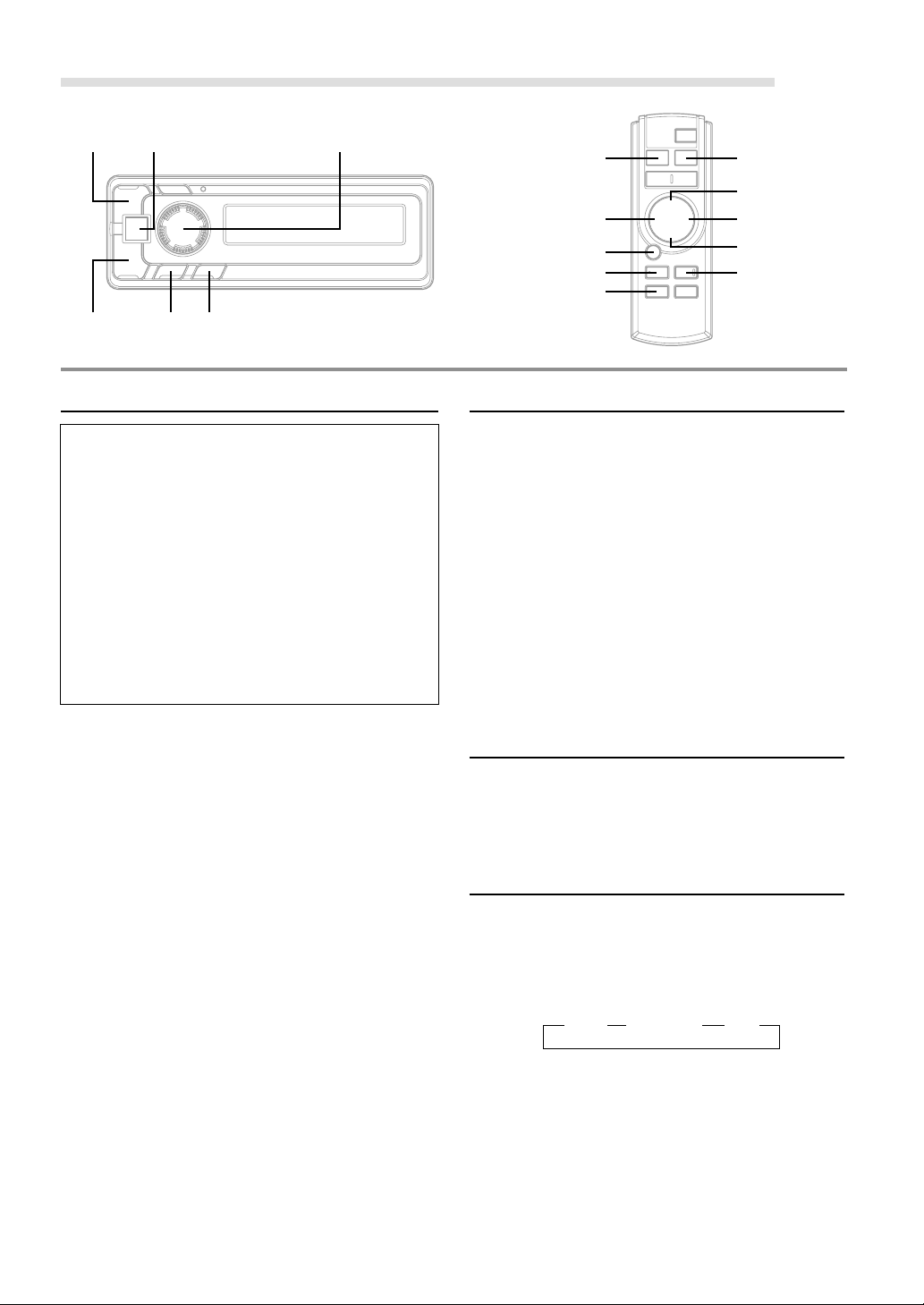
10-EN
Controlling CD Changer
An optional CD Changer may be connected to the XMA-
T200RF if it is Ai-NET compatible. With a CD Changer
connected to the Ai-NET input of the XMA-T200RF, the
CD Changer will be controllable from the XMA-T200RF.
Using the KCA-400C (Multi-Changer Switching device) or
the KCA-410C (Versatile Link Terminal) multiple
changers can be controlled by the XMA-T200RF.
See the Multi-Changer Selection section on page 11 for
selecting the CD Changers.
NOTES
• The controls on the XMA-T200RF for CD Changer operation
are operative only when a CD Changer is connected.
• The DVD changer (optional) is controllable from the XMA-
T200RF as well as the CD changer.
1 Press the SOURCE button of the Remote Display or
the Remote Control to activate the CHANGER mode.
Select the FM band.
Tune to the same frequency you selected on the
Modulator Unit and adjust for the desired volume level.
The display shows the disc number and track number.
2 Press the 4 or 3 button of the Remote Display, or
press the 8 or 9 button of the Remote Control until
your desired disc number appears in the display. The
track number will also appear in the display.
To pause playback, press the -/J button on the
Remote Control.
Pressing the -/J button again will resume playback.
Music Sensor (Skip)
1 Turn the rotary encoder of the Remote Display to the
left, or press the g button of the Remote Control
once during CD play to return to the beginning of the
current track. If you wish to access the beginning of a
track further back, repeatedly press until you reach the
desired track.
Turn the rotary encoder of the Remote Display to the
right, or press the f button of the Remote Control
once to advance to the beginning of the next track. If
you wish to access the beginning of a track further
ahead, press repeatedly until the desired track is
reached.
NOTE
The music sensor feature is functional in the play or pause
mode.
Fast Forward and Backward
1 Press the ( or ) button of the Remote Display, or
press and hold the g or f button of the Remote
Control to quickly move backward or forward until you
reach the desired section of the track.
Repeat Play
1 Press the REPEAT button of the Remote Control to
play back repeatedly the track being played.
The track will be played repeatedly.
The RPT ALL mode is selected, the unit repeatedly
plays back all tracks on the disc selected.
Press the REPEAT button and select OFF to
deactivate the repeat play.
→ RPT → RPT ALL → (off)
Rotary encoder
(
)
g
f
BAND
REPEAT
8
9
SOURCE
SOURCE
34
M.I.X.
SCAN
-/J
<Remote Display>
<Remote Control>
CD Changer Operation (Optional)
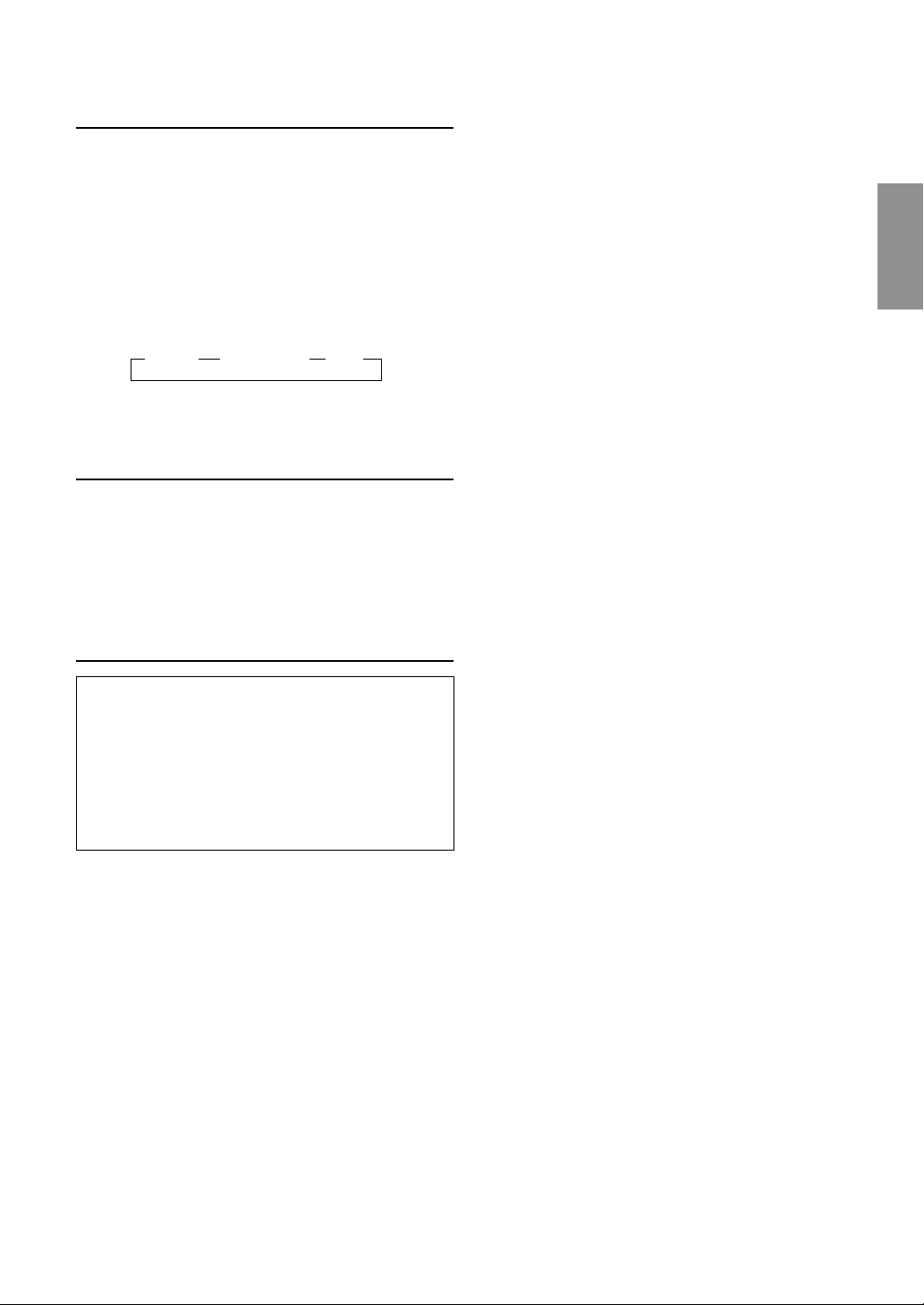
11-EN
M.I.X. (Random Play)
1 Press the M.I.X. button on the Remote Control in the
play or pause mode.
The tracks on the disc will be played back in a random
sequence. After all the tracks on a disc have finished
playing back, the tracks of the next disc will be played
back.
If a CD Changer equipped with the ALL M.I.X. function
is connected, ALL M.I.X. will also be selectable.
In this mode, the tracks on all the CDs in the current
magazine will be included in the random playback
sequence.
To cancel M.I.X. play, press the M.I.X. button to turn off
the M.I.X.
Scanning Programs
1 Press the SCAN button on the Remote Control to
activate the Scan mode.
The first 10 seconds of each track will be played back
in succession.
To stop scanning, press the SCAN button and
deactivate the Scan mode.
Multi-Changer Selection
Alpine's Ai-NET system will support up to 6 CD
Changers. When operating two or more changers, the
KCA-400C (Multi-Changer Switching device) must be
used. If you use 1 Switching device, you can connect up
to 4 CD Changers. If you use 2 Switching devices, you
can connect up to 6 CD Changers. When using KCA-
410C (Versatile Link Terminal), you can connect two
changers and two external sources (AUX).
1 Press the SOURCE button of the Remote Display or
the Remote Control to activate the CD Changer mode.
2 Press the BAND button on the Remote Control to
activate the CD Changer Selection mode.
3 Press the BAND button on the Remote Control until
the desired changer indicator appears on the display.
NOTE
If the selected CD Changer is not connected, the display will
show “NO CHG.”
4 To operate the selected changer.
NOTE
For further details about the external input (AUX) when using
KCA-410C, see “Setting the AUX Mode (V-Link)” on page 6.
→ M.I.X. → ALL M.I.X. → (off)
