Page 1
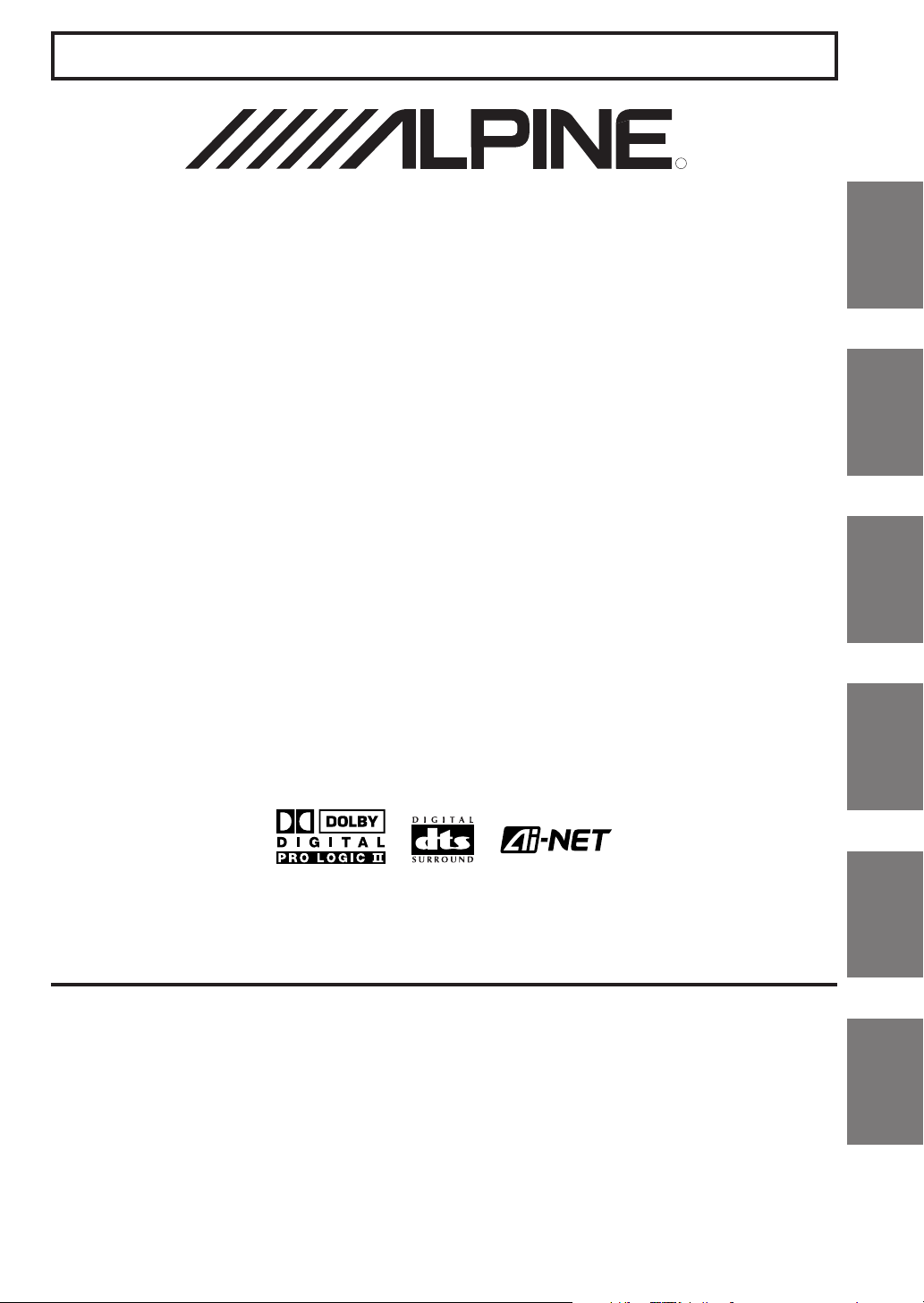
FOR CAR USE ONLY/NUR FÜR AUTOMOBIL GEBRAUCH/POUR APPLICATION AUTOMOBILE UNIQUEMENT/
PARA USO EN AUTOMÓVILES/SOLO PER L'UTILIZZO IN AUTOMOBILE/ENDAST FÖR BILBRUK
R
PXA-H701
EN
MULTIMEDIA MANAGER™
• OWNER'S MANUAL
Please read before using this equipment.
• BEDIENUNGSANLEITUNG
Lesen Sie diese Bedienungsanleitung bitte vor
Gebrauch des Gerätes.
• MODE D'EMPLOI
Veuillez lire avant d’utiliser cet appareil.
• MANUAL DE OPERACIÓN
Léalo antes de utilizar este equipo.
• ISTRUZIONI PER L’USO
Si prega di leggere prima di utilizzare il
attrezzatura.
• ANVÄNDARHANDLEDNING
Innan du använder utrustningen bör du läsa
igenom denna användarhandledning.
®
DE
FR
ES
ES
IT
IT
ALPINE ELECTRONICS MARKETING, INC.
1-1-8 Nishi Gotanda,
Shinagawa-ku, Tokyo 141-0031, Japan
Phone 03-5496-8231
ALPINE ELECTRONICS OF AMERICA, INC.
19145 Gramercy Place, Torrance,
California 90501, U.S.A.
Phone 1-800-ALPINE-1 (1-800-257-4631)
ALPINE ELECTRONICS OF CANADA, INC.
7300 Warden Ave., Suite 203, Markham,
Ontario L3R 9Z6, Canada
Phone 1-800-ALPINE-1 (1-800-257-4631)
Kukje Printing Co., Ltd
127-2 Gamjeon-dong
Sasang-gu
Busan Korea
ALPINE ELECTRONICS OF AUSTRALIA PTY. LTD.
6-8 Fiveways Boulevarde Keysborough,
Victoria 3173, Australia
Phone 03-9769-0000
ALPINE ELECTRONICS GmbH
Frankfurter Ring 117, 80807 München,
ALPINE ELECTRONICS OF U.K. LTD.
Germany
Phone 089-32 42 640
Alpine House
Fletchamstead Highway,
Coventry CV4 9TW, U.K.
Phone 0870-33 33 763
ALPINE ELECTRONICS FRANCE S.A.R.L.
(RCS PONTOISE B 338 101 280)
98, Rue de la Belle Etoile, Z.I. Paris
Nord II, B.P. 50016, 95945 Roissy
Charles de Gaulle Cedex, France
Phone 01-48638989
ALPINE ITALIA S.p.A.
Viale C. Colombo 8, 20090 Trezzano
Sul Naviglio (MI), Italy
Phone 02-484781
ALPINE ELECTRONICS DE ESPAÑA, S.A.
Portal de Gamarra 36, Pabellón, 32
01013 Vitoria (Alava) - APDO 133, Spain
Phone 945-283588
Designed by ALPINE Japan
Printed in Korea (S)
68-00493Z09-A
SE
SE
Page 2
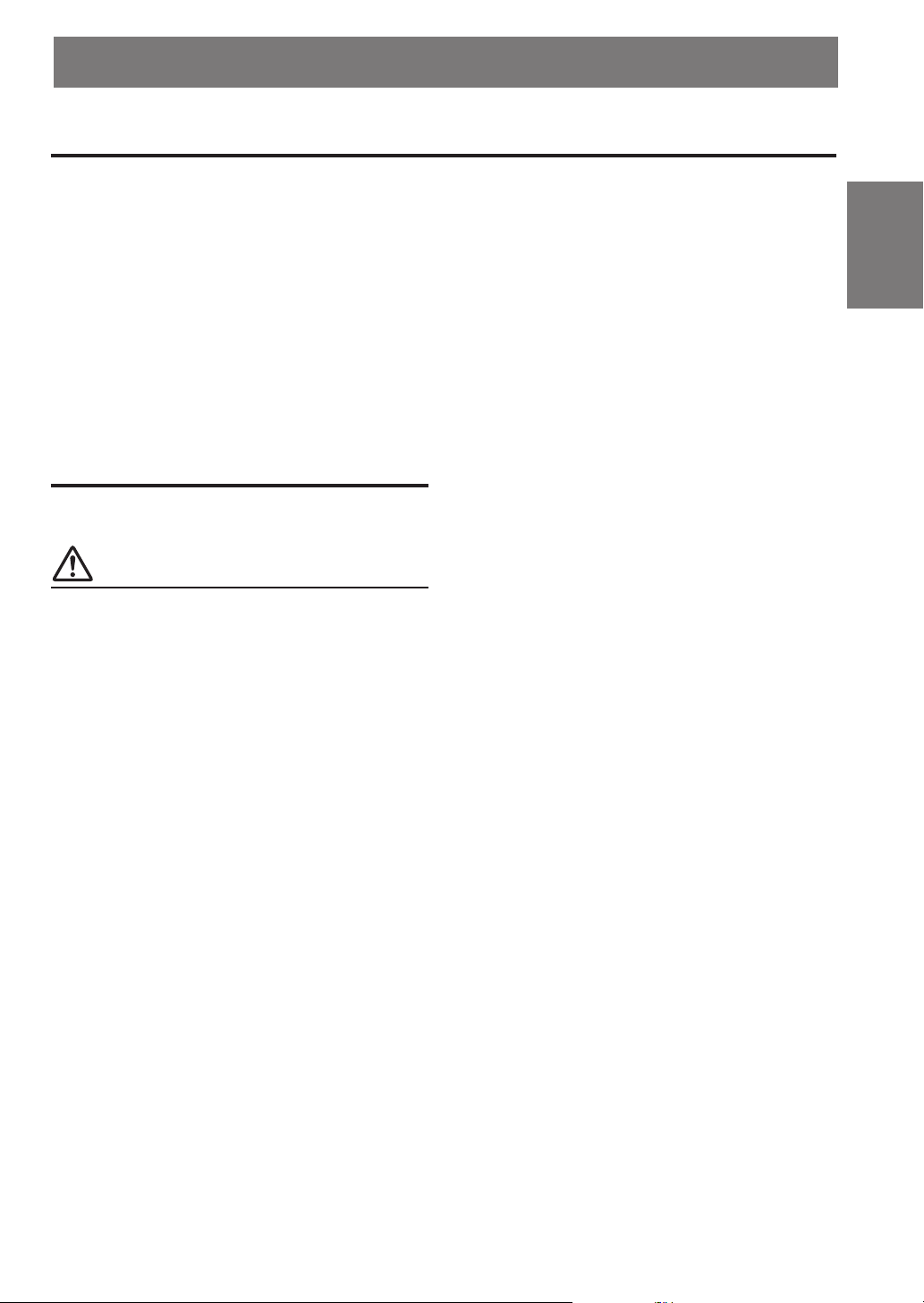
ENGLISH
Before using
The control unit for the PXA-H701 is sold separately. The operation method
using this control unit (sold separately) is printed in this instruction manual.
However, if you use head units such as the IVA-D300 series or the IVA-D900
series, you can also operate the PXA-H701 from these head units (Items
such as AUTO TCR and navigation system voice guidance interruption
settings can only be operated from the Control Unit). For more details on the
head unit operation, see “External Audio Processor (Optional)” in the
instruction manual for the head unit.
FR
Contents
Operating Instructions
WARNING
WARNING.................................................. 2
CAUTION ................................................... 2
PRECAUTIONS ......................................... 3
Basic Operation
Turning the power on and off .......................................... 4
About indicators .............................................................. 4
Operating the Rotary encoder .......................................... 4
Setting the speakers ......................................................... 4
Using with Ai-NET connections ..................................... 5
Using with RCA-type or optical cable connections
(non Ai-NET connections) (only when using the
control unit sold separately) ...................................... 5
Automatic Adjustments
Performing time correction automatically
(Automated Time Correction) ................................... 6
Settings/Adjustments
Performing time correction manually (TCR)/Switching
the phase .................................................................... 8
Bass Focus ..................................................................... 10
Graphic equalizer adjustments ...................................... 12
Parametric equalizer adjustments .................................. 13
X-OVER ........................................................................ 15
X-OVER adjustment...................................................... 16
MX settings ................................................................... 18
BASS COMP. setting ..................................................... 19
Using Dolby Surround
Using the Pro Logic II mode ......................................... 20
Adjustment procedure for Dolby Surround ................... 21
Speaker setup ................................................................. 22
Adjusting the speaker levels .......................................... 22
Mixing bass sound to the rear channel .......................... 23
Adjusting the acoustic image ......................................... 24
Achieving powerful high volume sound........................ 25
Adjusting the DVD level ............................................... 25
Convenient Functions
Navigation system voice guidance interruption (only
when using the control unit sold separately) ........... 26
Linear PCM setting ....................................................... 26
Display settings ............................................................. 27
MX mode setting (Ai-NET connection) ........................ 27
Storing settings in the memory ...................................... 28
Calling out stored values ............................................... 28
Defeat mode ................................................................... 28
Switching the display mode .......................................... 29
Installation and Connections
Warning ......................................................................... 30
Caution .......................................................................... 30
Precautions .................................................................... 31
Accessories .................................................................... 32
Installation ..................................................................... 33
Basic Connections Diagram .......................................... 36
Examples of system expansion ...................................... 37
Information
Terminology .................................................................. 41
Others
In case of difficulty ........................................................ 42
Specifications ................................................................ 43
ES
DE
IT
SE
1-EN
Page 3
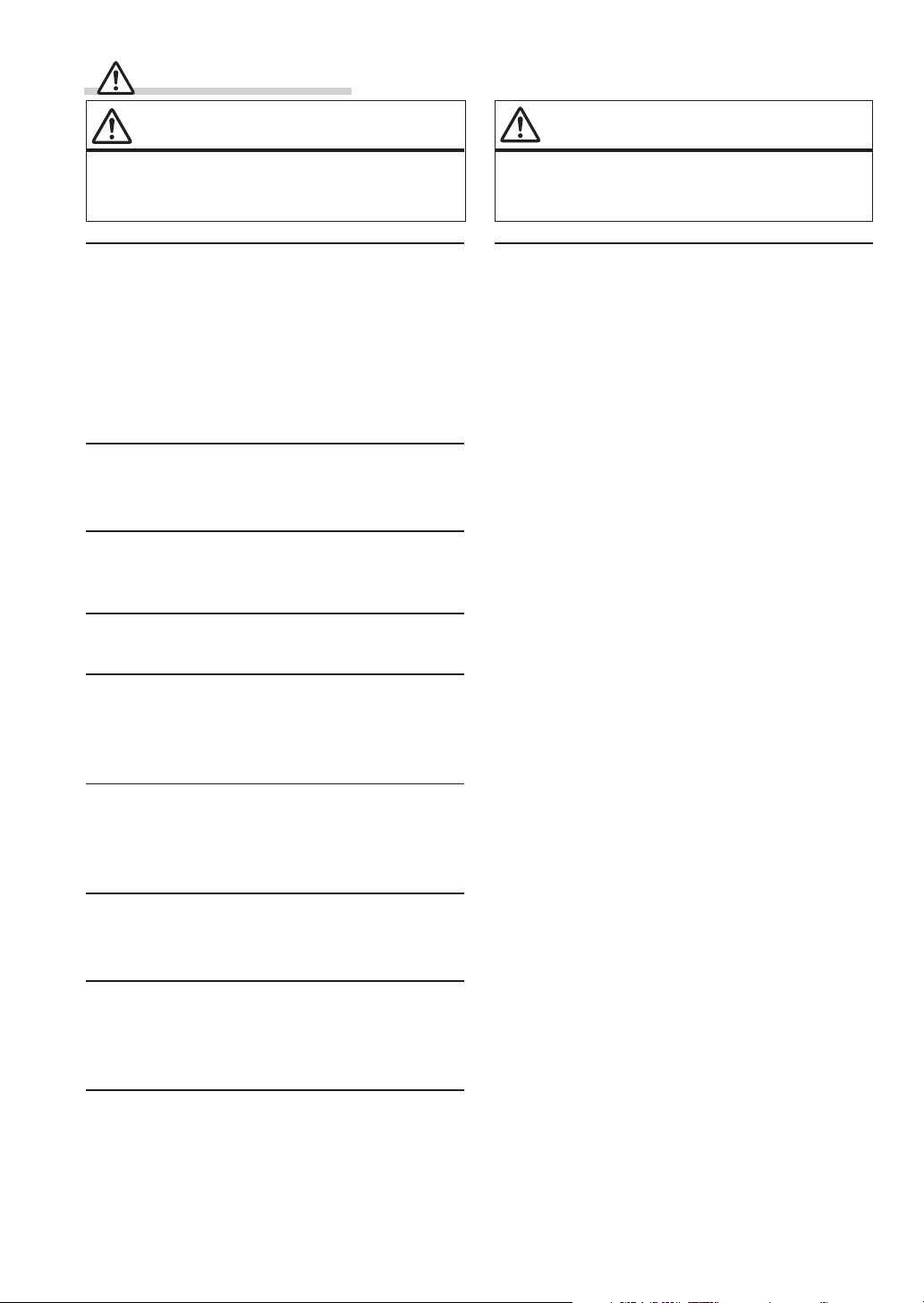
WARNING
WARNING
This symbol means important instructions.
Failure to heed them can result in serious injury
or death.
DO NOT OPERATE ANY FUNCTION THAT TAKES
YOUR ATTENTION AWAY FROM SAFELY DRIVING
YOUR VEHICLE.
Any function that requires your prolonged attention
should only be performed after coming to a complete stop.
Always stop the vehicle in a safe location before
performing these functions. Failure to do so may result in
an accident.
KEEP THE VOLUME AT A LEVEL WHERE YOU CAN
STILL HEAR OUTSIDE NOISE WHILE DRIVING.
Failure to do so may result in an accident.
MINIMIZE DISPLAY VIEWING WHILE DRIVING.
Viewing the display may distract the driver from looking
ahead of the vehicle and cause an accident.
DO NOT DISASSEMBLE OR ALTER.
Doing so may result in an accident, fire or electric shock.
CAUTION
This symbol means important instructions.
Failure to heed them can result in injury or
material property damage.
HALT USE IMMEDIATELY IF A PROBLEM APPEARS.
Failure to do so may cause personal injury or damage to
the product. Return it to your authorized Alpine dealer or
the nearest Alpine Service Center for repairing.
USE THIS PRODUCT FOR MOBILE 12V
APPLICATIONS.
Use for other than its designed application may result in
fire, electric shock or other injury.
KEEP SMALL OBJECTS SUCH AS BATTERIES OUT
OF THE REACH OF CHILDREN.
Swallowing them may result in serious injury. If
swallowed, consult a physician immediately.
USE THE CORRECT AMPERE RATING WHEN
REPLACING FUSES.
Failure to do so may result in fire or electric shock.
USE ONLY IN CARS WITH A 12 VOLT NEGATIVE
GROUND.
(Check with your dealer if you are not sure.) Failure to do
so may result in fire, etc.
DO NOT BLOCK VENTS OR RADIATOR PANELS.
Doing so may cause heat to build up inside and may result
in fire.
2-EN
Page 4
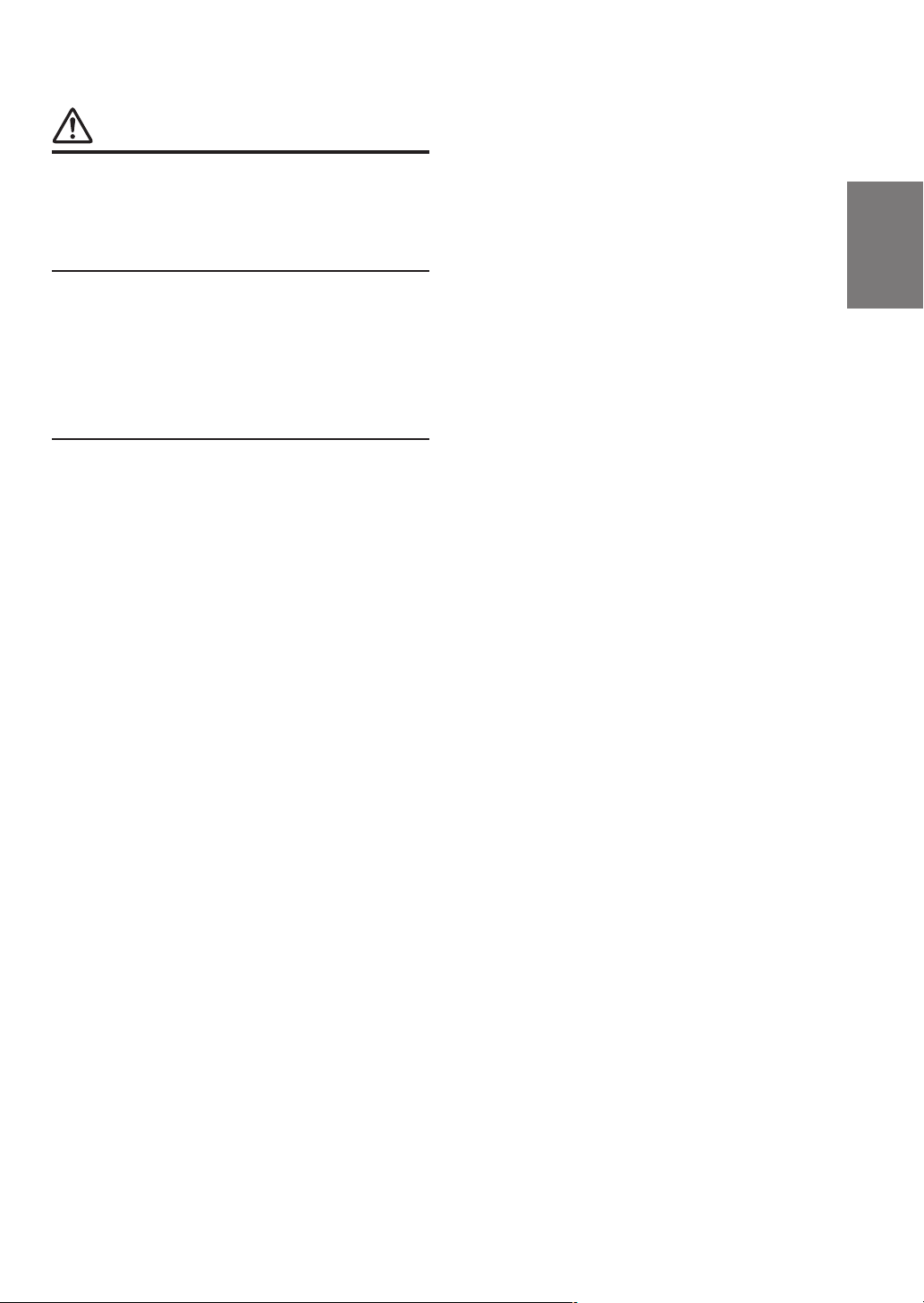
PRECAUTIONS
Temperature
Be sure the temperature inside the vehicle is between
+60°C (+140°F) and –10°C (+14°F) before turning your
unit on.
Installation Location
Make sure the PXA-H701 will not be installed in a
location subjected to:
• Direct sun and heat
• High humidity and water
• Excessive dust
• Excessive vibrations
Maintenance
If you have problems, do not attempt to repair the unit
yourself. Return it to your Alpine dealer or the nearest
Alpine Service Station for servicing.
FR
ES
3-EN
DE
IT
SE
Page 5
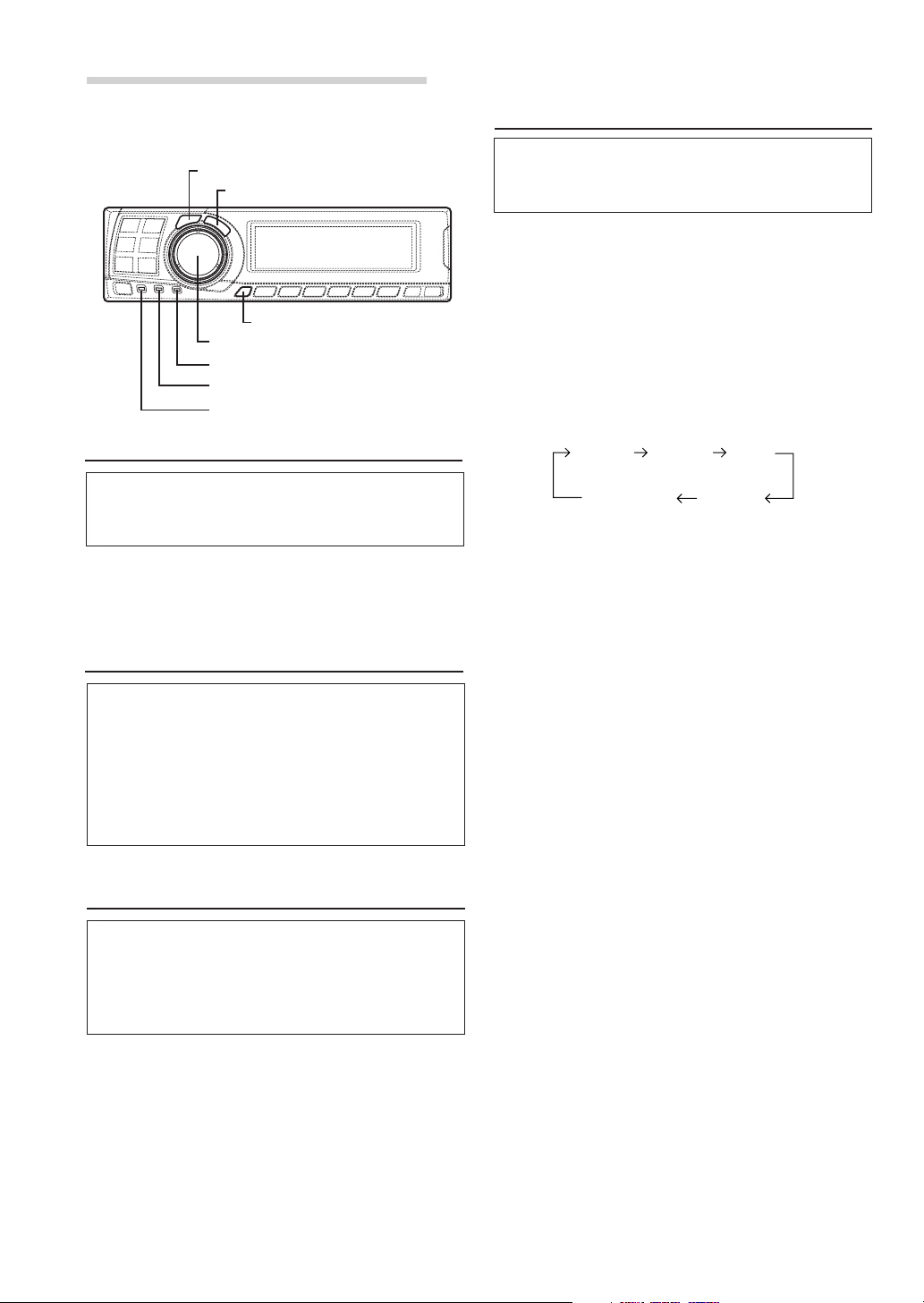
Basic Operation
Setting the speakers
CHANNEL
ENTER
SETUP
Rotary encoder
PRO LOGIC II indicator
Dolby Digital indicator
DTS indicator
Turning the power on and off
This unit does not have a power switch. The head
unit to which the unit is connected, controls its
power.
NOTE
When the power is turned ON for the first time, the
SETUP mode is automatically activated.
About indicators
• PRO LOGIC II indicator
Lights amber in the Dolby Surround decode
mode
• Dolby Digital indicator
Lights amber in the Dolby Digital decode mode
• DTS indicator
Lights amber in the DTS decode mode
Operating the Rotary encoder
This unit uses the Rotary encoder when
establishing settings or adjustments. When
operating with the Rotary encoder, press the
Rotary encoder and startup the Rotary encoder
before the operation.
First make the speaker settings.
Turn off speaker channels that are not
connected.
1 Press the SETUP button.
The setup mode is set.
2 Turn the Rotary encoder to select the
“SPEAKER SELECT” mode, then press the
ENTER button.
3 Press the CHANNEL button to select the
speaker, then press the ENTER button.
F1
(Front 1)F2(Front 2)
Sub. W
(Subwoofer)
(Rear)
Ct
(Centre)
R
4 Turn the Rotary encoder to set the speaker type
ON or OFF, then press the ENTER button.
Repeat steps 3 and 4 to set all unconnected
speaker channels to “OFF”.
F1 (Front 1): Tw (Tweeter)/Full (Full Range)/OFF
F2 (Front 2): Full (Full Range)/OFF
R (Rear) : ON/OFF
Ct (Centre) : Centre/Sub.W (Subwoofer)/OFF
NOTE
Set to “Subwoofer” when a subwoofer is connected to
the centre speaker output.
Sub.W (Subwoofer) : ON/OFF
* When Full (Full Range) is selected in F1
(Front 1), the confirmation message of
Tweeter presence will be displayed next.
Turn the Rotary encoder and select YES/
NO, then press the ENTER button. Please
set to protect the speakers.
5 Press the SETUP button repeatedly to quit the
setup mode.
4-EN
Page 6
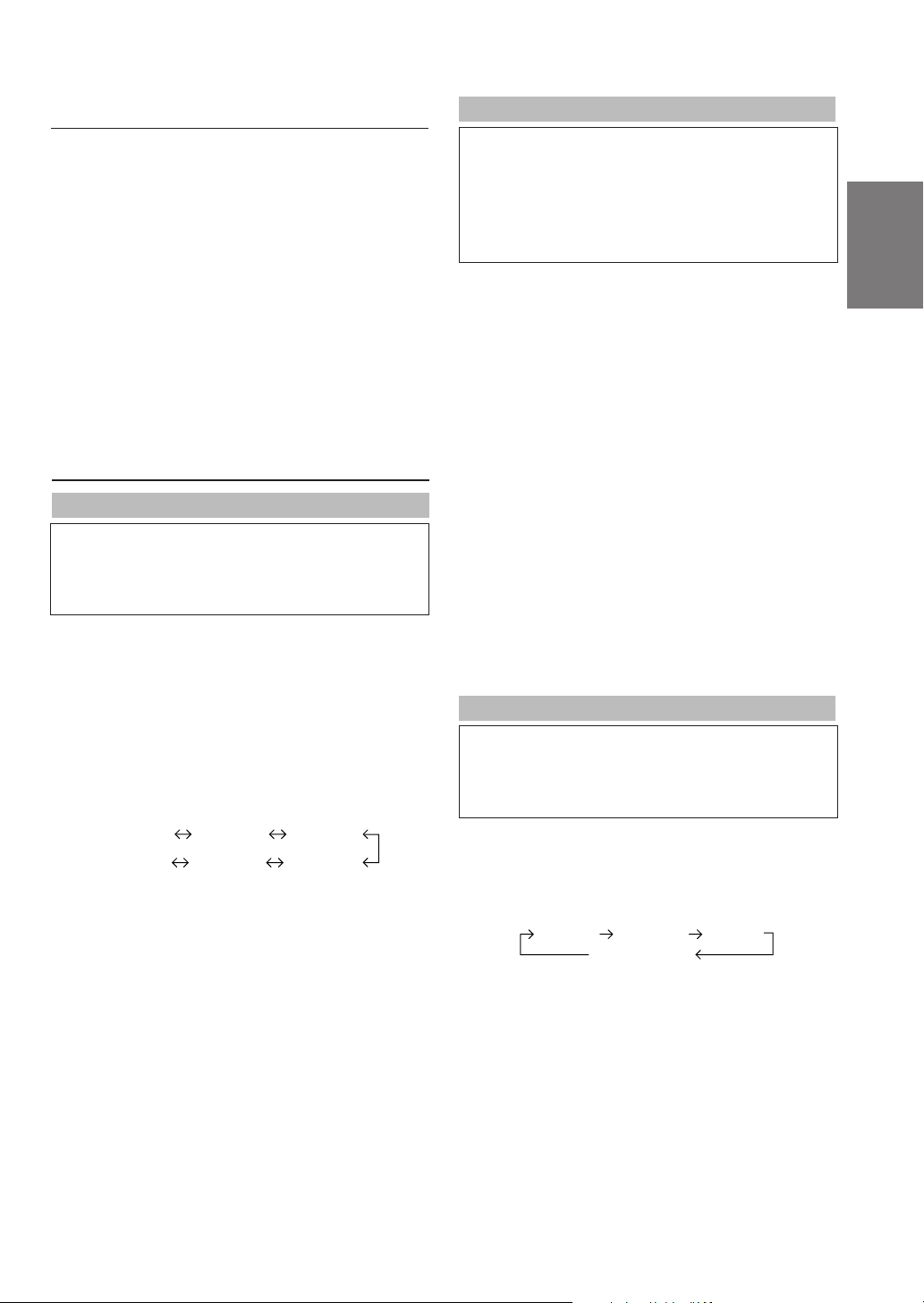
Using with Ai-NET connections
When Ai-NET connections are used, the volume,
subwoofer, balance and fader are adjusted from
the head unit (they cannot be adjusted from the
PXA-H701). However, BASS and TREB can not
be adjusted from the head unit, so adjust them
from PXA-H701.
Using with RCA-type or optical cable
connections (non Ai-NET connections)
(only when using the control unit sold
separately)
Switching the input
The PXA-H701 is equipped with three sets of
analog signal inputs and three sets of digital
signal inputs. For further information about
connections, see Page 36.
1 Press the SETUP button.
The setup mode is set.
2 Turn the Rotary encoder to select the “INPUT
SELECT” mode, then press the ENTER button.
3 Turn the Rotary encoder to select the input
mode, then press the ENTER button.
Analog 1 Analog 2 Analog 3
Digital 3 Digital 2 Digital 1
Adjusting the input level
Using the analog, RCA-type connections, the
PXA-H701’s input level must be preset from the
head unit.
Adjust the input level using a sound source with
a high recording level (such as pop or rock
music).
1 Turn on the head unit’s power.
2 Turn the Rotary encoder on the main unit
counterclockwise and set the volume level to “0”.
3 Gradually increase the volume of the head unit
until “INPUT LEVEL OVER” appears in the
display.
Reduce the volume slightly from this position,
until “INPUT LEVEL OVER” display just turns off.
This completes the setting.
Do not change the head unit volume level from
this optimum setting. Use the PXA-H701, only,
for changing the volume level.
NOTE
Switch to the spectrum analyzer display mode or the
input channel display mode before adjusting the input
level. (See page 29)
Adjusting the volume, balance, fader and subwoofer
After determining the input level, adjust the
volume, balance, fader and subwoofer from the
PXA-H701. Be careful not to make these
adjustments on the head unit.
1 Press the ENTER button and select the mode to
be adjusted.
EN
FR
ES
DE
4 Press the SETUP button repeatedly to quit the
setup mode.
NOTE
Non Ai-NET connections
Alpine products are equipped for a bus connection
system called “Ai-NET” which can only be used for
connections between Ai-NET products.
The PXA-H701 is an Ai-NET product, but is designed to
allow connections to other (non Ai-NET) products as
well. Thus RCA-type and optical cable connections are
also possible.
Connections to non Ai-NET products are referred to as
“non Ai-NET connections”.
VOLUME FADERBALANCE
Sub.W LEVEL
2 Turn the Rotary encoder within 5 seconds and
adjust to the desired level.
VOLUME : 0 ~ 35
BALANCE : L15 ~ R15
FADER : F15 ~ R15
Sub.W LEVEL : 0 ~ +15
NOTE
When the subwoofer is set to “OFF”, the Sub.W
LEVEL adjustment is ineffective.
5-EN
IT
SE
Page 7
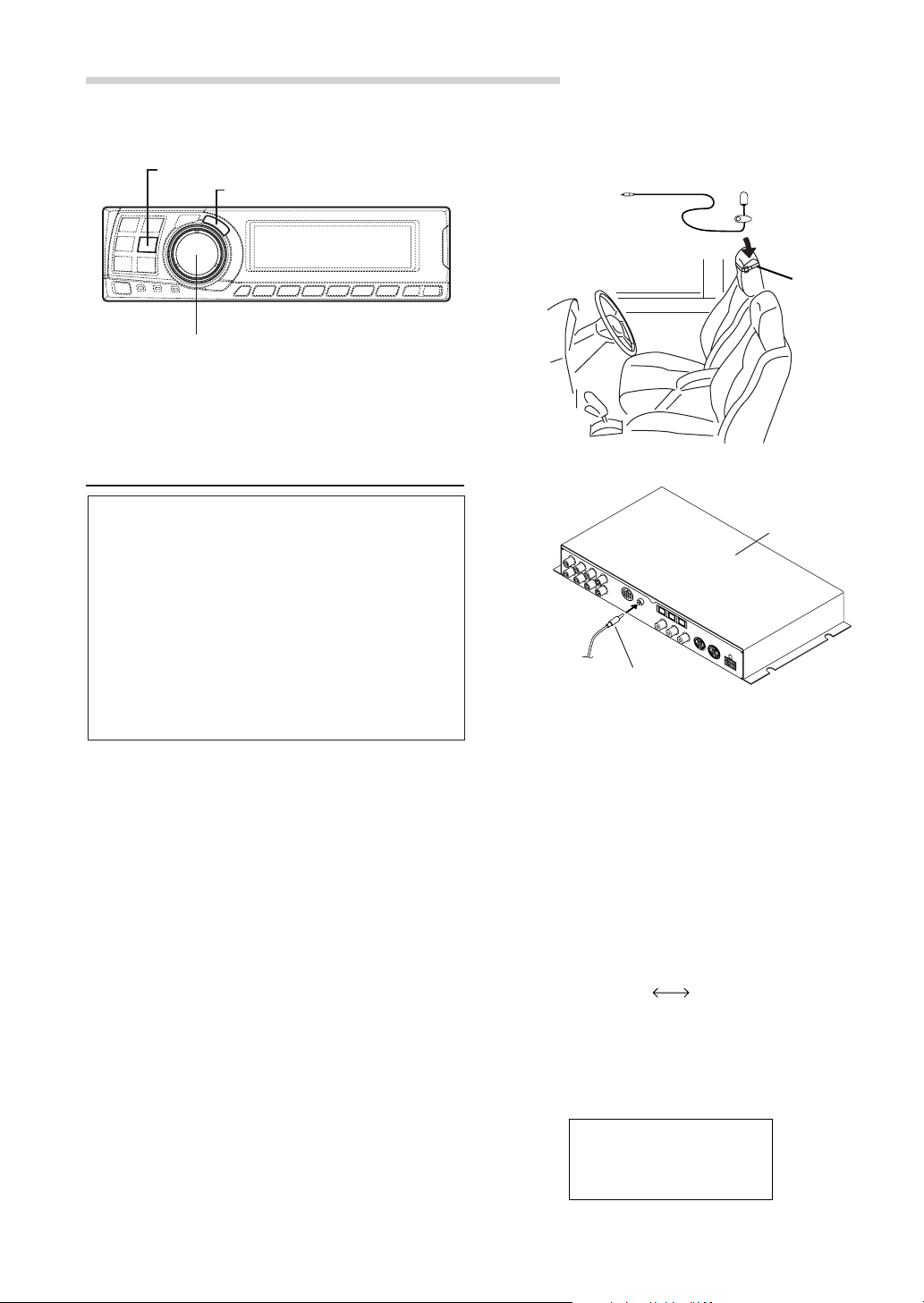
AUT TCR
O
10 sec .
to start
Automatic Adjustments
3 Connect the microphone.
1) Fasten the microphone included with control
unit at the centre of the driver’s seat’s
AUTO TCR
ENTER
Rotary encoder
Performing time correction automatically
(Automated Time Correction)
headrest facing upwards.
To microphone
input jack
2) Connect the microphone to the PXA-H701.
Microphone
Belt, etc.
Due to the particular conditions inside the
vehicle, there is a major difference between the
distances of the various speakers and the
listening position. This function uses the
included measurement microphone to
automatically measure and analyse the distances
between the speakers and the listening position
and perform the optimum time correction.
The AUTO TCR operation from the head unit
may not be performed depending on the head
unit combination.
1 Check that the defeat mode is off.
(See page 28.)
2 Prepare the vehicle.
1) Park the vehicle in a quiet place.
2) Close the vehicle’s doors and windows.
Base unit
To microphone
input jack
Microphone
4 Set the vehicle’s engine key to the ACC position.
• Vibrations could make it difficult to achieve
the appropriate adjustment values, so turn
the engine off.
• Noise could make it impossible for automatic
measurements to be made, so make sure
the air conditioner, heater and all other
devices are turned off.
5 Press the AUTO TCR button.
6 Turn the Rotary encoder, select the tweeter
setting, then press the ENTER button.
YES
NO
6-EN
The count down starts.
7 Once the count down starts, get out of the
vehicle and shut the doors within 10 seconds.
Page 8
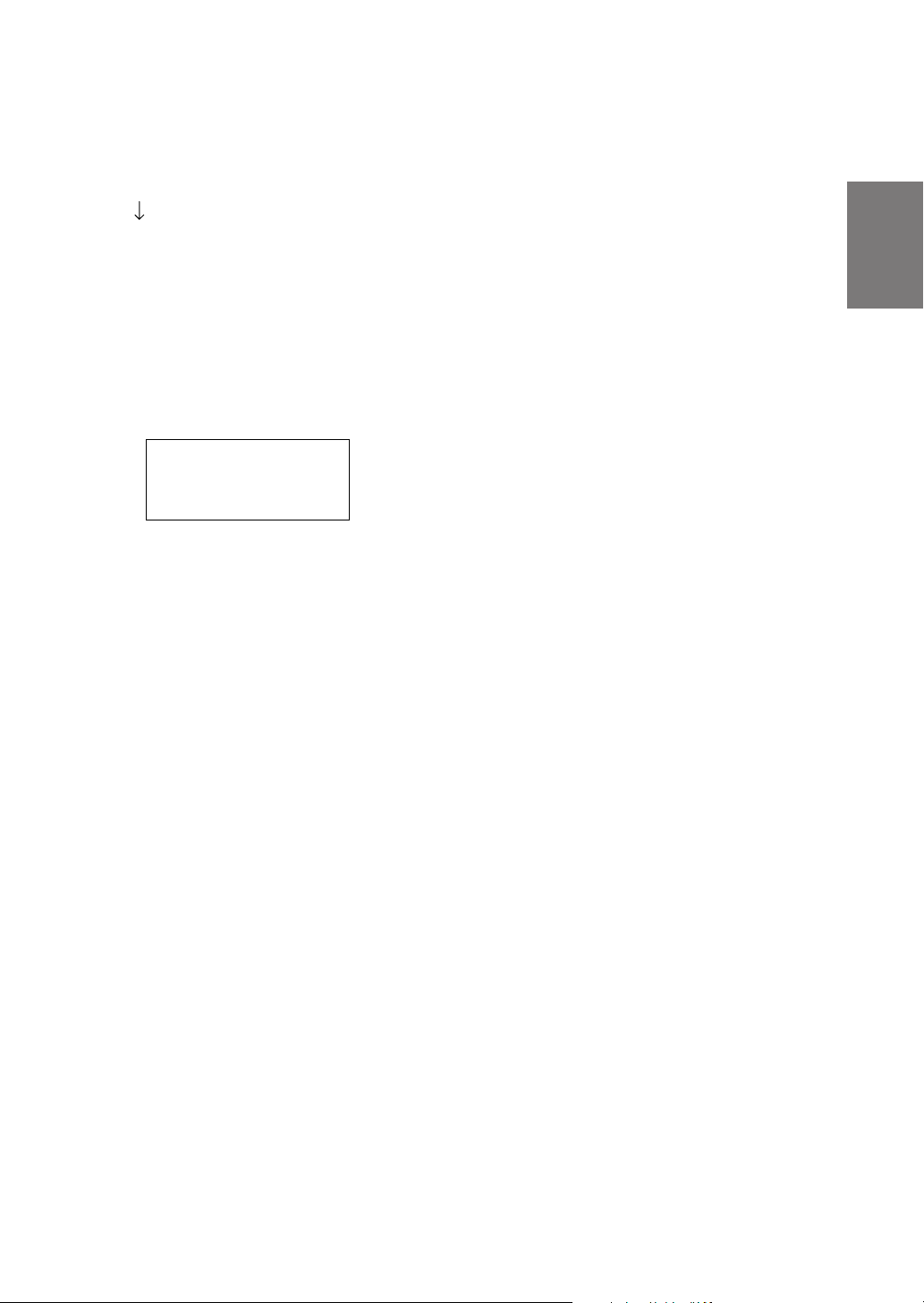
With the automatic adjustment function, the
operation described below is performed.
Adjustments are completed in about 10 seconds.
Time correction.
“END” is displayed for about 15 seconds and the
automatic adjustment is completed.
• If the microphone does not pick up the
sound or the speakers are not working or are
connected or wired improperly, the automatic
adjustments are not performed and a error
message is displayed.
Check the various speakers then perform the
automatic adjustments again.
AUT TCR
O
ERROR
8 Check that the automatic adjustment has been
completed (that “END” has been displayed for
about 15 seconds), then get back into the
vehicle and disconnect the microphone.
EN
FR
ES
9 To store, follow the procedure described at
“Storing settings in the memory” (page 28).
NOTES
• Automatic measurements cannot be made unless the
microphone is connected (error display). To perform
time correction automatically, be sure to connect the
included microphone first.
• Before making automatic measurements, press the
AUTO TCR button to cancel it.
• No other operations can be performed while
measurements are being made.
• Measurements will differ according to the position in
which the microphone is mounted.
• Note that using for extended periods of time without
turning on the engine may wear down the battery.
• Automatic measurements cannot be made for the
subwoofer. Make the subwoofer setting manually.
Refer to “Performing time correction manually
(TCR)/Switching the phase” (page 8).
• When the speaker is set to the “OFF” mode, the TCR
for that speaker cannot be adjusted. Refer to “Setting
the speakers” (page 4).
• After making the settings, we recommend storing
them in the memory. For instructions, see page 28.
DE
IT
SE
7-EN
Page 9
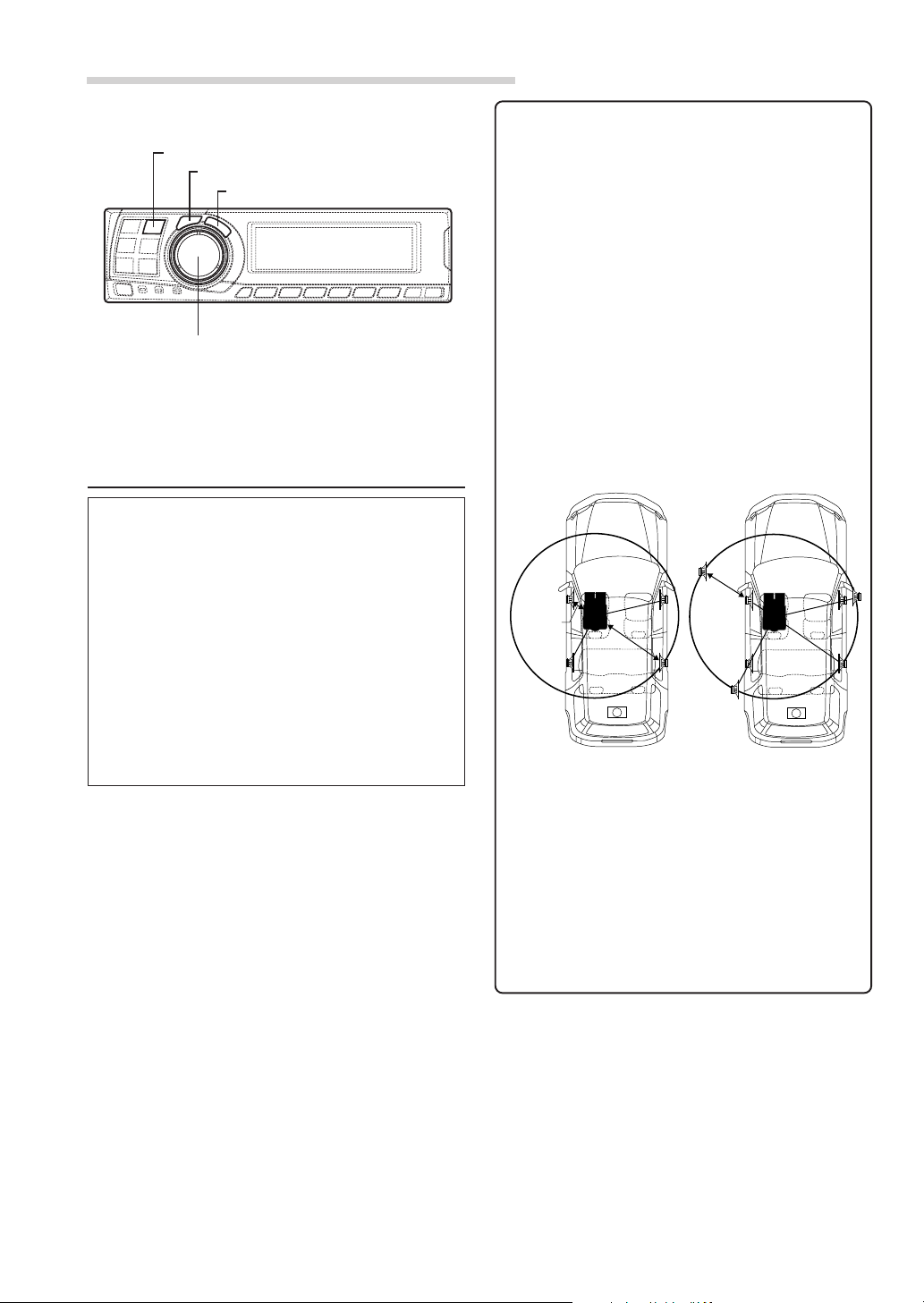
Settings/Adjustments
• Concrete examples
TCR/PHASE
CHANNEL
ENTER
Rotary encoder
Performing time correction manually
(TCR)/Switching the phase
Because of the particular conditions inside the
vehicle, there are major differences in the
distances between the different speakers and the
listening position. The proper time correction can
be obtained using the automatic time correction
function (“AUTO TCR”), but it is also possible to
calculate the optimum correction values and
eliminate the time error at the listening position
yourself using this function. You can also use this
function to switch the phase.
When operating with head units such as the IVAD300 series, the adjustment is different
depending on the head unit.
1 Check that the defeat mode is off.
(See page 28.)
2 Sit in the listening position (the driver’s seat, for
example) and measure the distance (in meters)
between your head and the various speakers.
3 Calculate the difference in distance between the
farthest speaker and the other speakers.
L = (distance of farthest speaker)
– (distance of other speakers)
4 Divide the distances calculated for the different
speakers by the speed of sound (343 m/s
temperature 20°C).
This value is the time correction value for the
different speakers.
1.Calculating the time correction value for the
5 Press the TCR/PHASE button to set the time
front left speaker on the diagram below.
Conditions:
Distance between farthest speaker and
listening position: 2.25 m (88-3/4")
Distance between front left speaker and
listening position: 0.5 m (20")
Calculation: L = 2.25 m (88-3/4") – 0.5 m (20")
= 1.75 m (68-3/4")
Compensation time = 1.75 ÷ 343 x 1000
= 5.1 (ms)
In other words, setting the time correction value
for the front left speaker to 5.1 (ms) sets a
virtual distance matching the distance to the
farthest speaker.
5.1ms
0.5m
2.25m
The sound is uneven
because the distance
between the listening
position and the different
speakers is different.
The difference in the
distance between the
front left and rear right
speakers is 1.75 meters
(68-3/4").
correction mode.
Time correction eliminates
the difference between
the time required for the
sound from the different
speakers to reach the
listening position.
Setting the time correction
of the front left speaker to
5.1 ms makes it possible
to coordinate the distance
from the listening position
to the speaker.
8-EN
Page 10
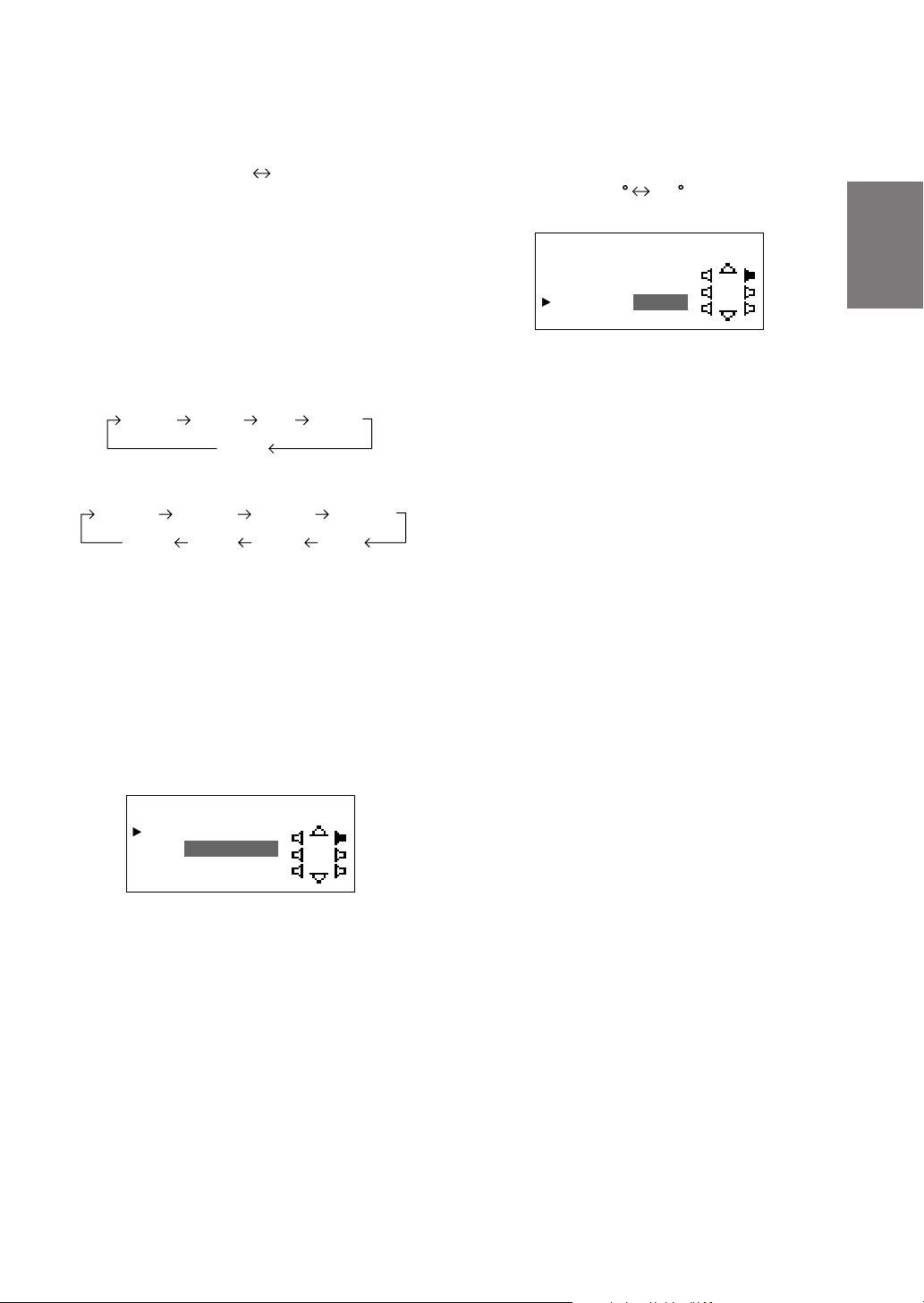
6 Press and hold the CHANNEL button for at least
2 seconds and select “L and R (LR)” or “L or R”.
L and R (LR) L or R
(factory default)
9 Turn the Rotary encoder to switch the phase,
then press the CHANNEL button.
Press the ENTER button to return to step 8.
0 180
L and R (LR):Sets the same adjustment values
for the left and right channels.
L or R: Different adjustment values can be
set for the left and right channels.
7 Press the CHANNEL button and select the
desired channel, then press the ENTER button.
When “L and R (LR)” is selected:
*1
Center
Front 1 Front 2
When “L or R” is selected:
Front 1 L Front 1 R
Sub. W
*1 When centre is set to subwoofer, it is not
displayed.
*2 When centre is set to subwoofer, it becomes
Sub.W(L).
*3 When centre is set to subwoofer, it becomes
Sub.W(R).
Center
Rear
Sub. W
Front 2 L
*2*3
Rear R Rear L
Front 2 R
8 Turn the Rotary encoder to adjust the time
correction value (0.00 ~ 20.00ms), then press
the ENTER button.
TCR HPASEFL 1RR/
:
DE YCLA
10. ms2
C
R
5
PHA : 180 °SE
10
Repeat steps 7 to 9 to adjust other channels.
11
Once the adjustments are completed, press the
TCR/PHASE button.
NOTES
• When the speaker is set to the “OFF” mode, the TCR
for that speaker is ineffective. Refer to “Setting the
speakers” (page 4).
• After making the settings, we recommend storing
them in the memory. For instructions, see page 28.
EN
FR
ES
DE
TCR HPASEFL 1RR/
:
DE YCLA
10. ms2
C
R
5
PHA : 18 0 °SE
* The difference in the sound when the defeat
mode is turned off (adjusted time
correction) and on (default value) can be
checked as follows:
1) While in the adjustment mode, press and
hold the TCR/PHASE button for at least 2
seconds.
2) Press the TCR/PHASE button to switch the
defeat mode on and off and listen to the
difference in the sound.
3) To quit, select the desired setting, then press
the ENTER button.
Note that if you press the ENTER button with
the defeat mode turned on, the adjustments
are reset to the defeat on status (the default
values).
IT
SE
9-EN
Page 11
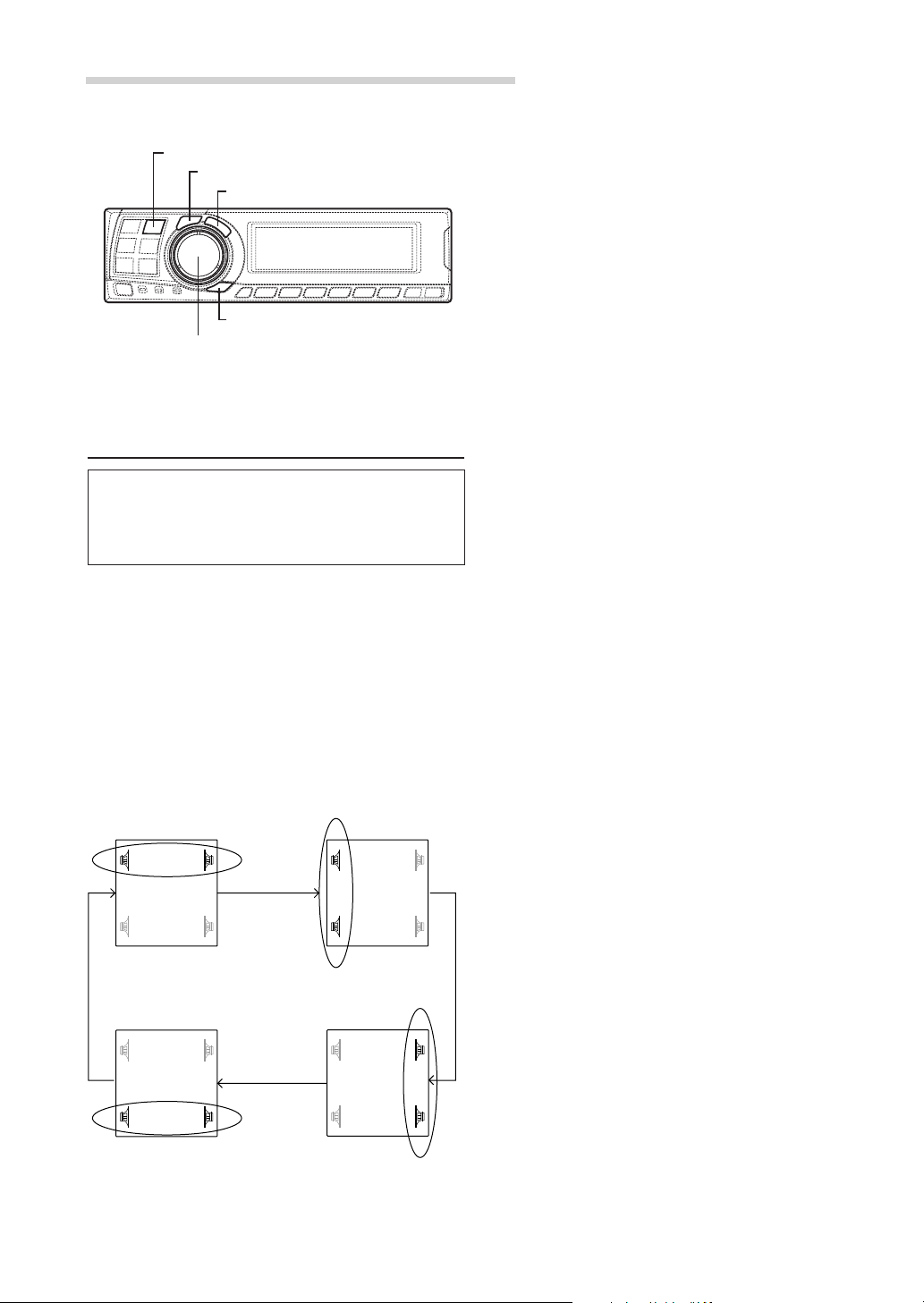
Settings/Adjustments
5 Turn the Rotary encoder to set the step of front-
rear/left-right.
TCR/PHASE
CHANNEL
ENTER
B.C.
Rotary encoder
6 Moreover, for setting another channel (speaker),
repeat steps 4 and 5.
7 After completing the setting, press the ENTER
button to return to the time correction mode.
Here, you can compare the sound of Defeat OFF
(adjustment value) and Defeat ON (initial).
For the operation method, refer to step 8 of
“Performing time correction manually (TCR)/
Switching the phase” on page 9.
8 Press the TCR/PHASE button to complete the
setting.
Bass Focus
The time difference between the front-rear/leftright speakers, can be adjusted a pair at a time.
Audible time correction can be made from 0.05
ms to 20.00 ms in 401 steps (0 to 400).
1 Check that the defeat mode is off.
(See page 28.)
2 Press the TCR/PHASE button to select the time
correction mode.
3 Press the B.C. button to select the “BASS
FOCUS” setting mode.
4 Press the CHANNEL button to select the front-
rear/left-right speaker.
FL FR
RL RR
FL FR
RL RR
NOTE
The setting made in Bass Focus is reflected in the time
correction.
Front (left-right)
speakers
FL FR
RL RR
Rear (left-right)
speakers
10-EN
Left (front-rear)
speakers
FL FR
RL RR
Right (front-rear)
speakers
Page 12
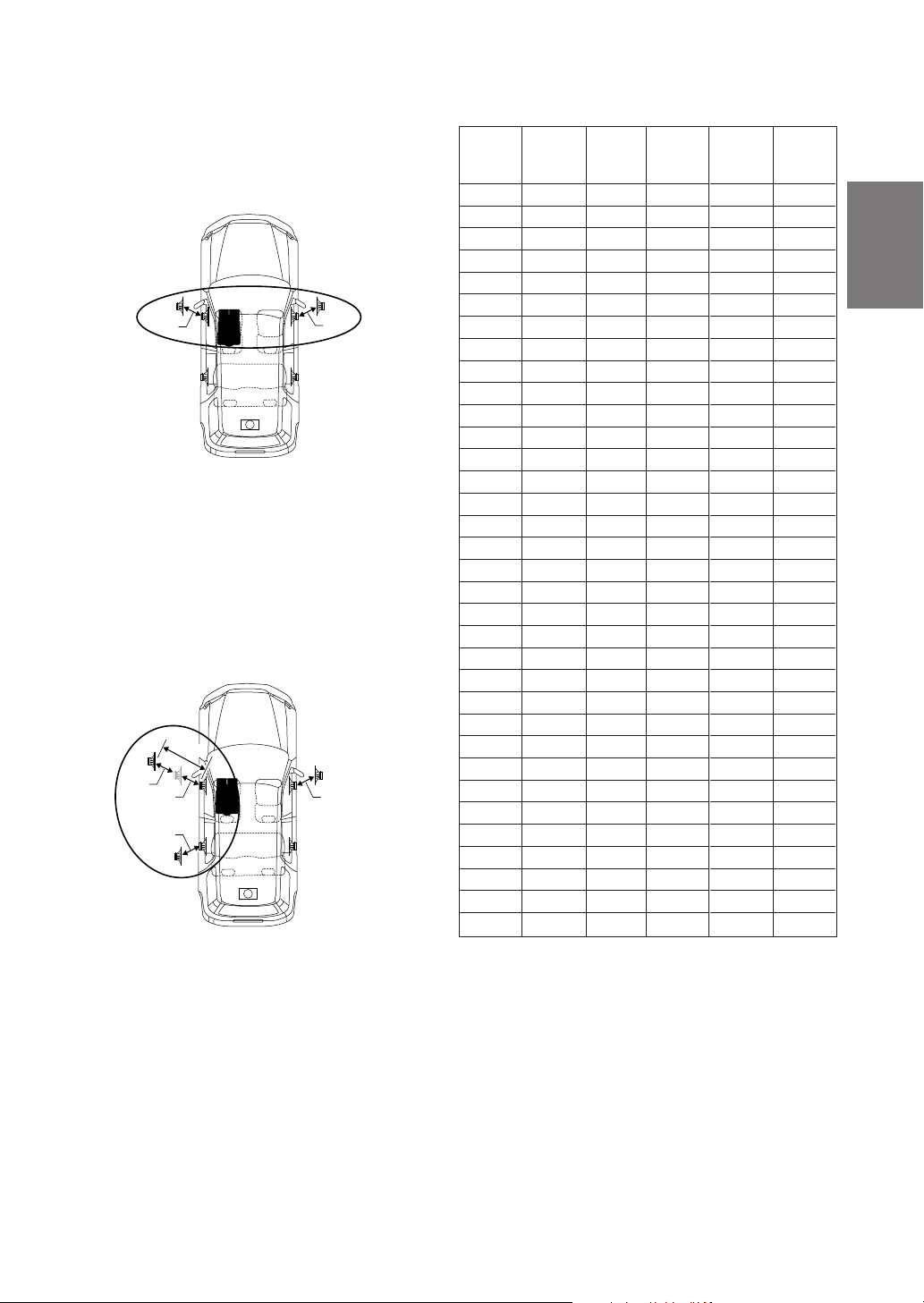
Example of Steps 4 and 5 Setting
1.After entering corrections for the front (left and
right) speakers in STEP 30, the time difference
is 1.5 ms for both front-left and front-right
speakers.
1.5ms
1.5ms
2. After entering corrections for the left (front and
rear) speakers in STEP 30, the time difference
becomes 3.0 ms* for the front left speaker, and
1.5 ms for the left rear speaker.
* Because the time difference was already set
to 1.5 ms for the front left speakers in STEP 1,
the additional correction in STEP 30 makes
the time difference of the front left speaker 3.0
ms.
3.0ms
1.5ms
1.5ms
1.5ms
1.5ms
Time difference Table
Number
of
steps
10
11
12
13
14
15
16
17
18
19
20
21
22
23
24
25
26
27
28
29
30
31
32
33
0
1
2
3
4
5
6
7
8
9
Time
Difference
(ms)
0.00
0.05
0.10
0.15
0.20
0.25
0.30
0.35
0.40
0.45
0.50
0.55
0.60
0.65
0.70
0.75
0.80
0.85
0.90
0.95
1.00
1.05
1.10
1.15
1.20
1.25
1.30
1.35
1.40
1.45
1.50
1.55
1.60
1.65
Number
of
steps
34
35
36
37
38
39
40
41
42
43
44
45
46
47
48
49
50
51
52
53
54
55
56
57
58
59
60
61
62
63
64
65
66
67
Time
Difference
(ms)
1.70
1.75
1.80
1.85
1.90
1.95
2.00
2.05
2.10
2.15
2.20
2.25
2.30
2.35
2.40
2.45
2.50
2.55
2.60
2.65
2.70
2.75
2.80
2.85
2.90
2.95
3.00
3.05
3.10
3.15
3.20
3.25
3.30
3.35
Number
of
steps
68
69
70
71
72
73
74
75
76
77
78
79
80
81
82
83
84
85
86
87
88
89
90
91
92
93
94
95
96
97
98
99
100–399
400
Time
Difference
(ms)
3.40
3.45
3.50
3.55
3.60
3.65
3.70
3.75
3.80
3.85
3.90
3.95
4.00
4.05
4.10
4.15
4.20
4.25
4.30
4.35
4.40
4.45
4.50
4.55
4.60
4.65
4.70
4.75
4.80
4.85
4.90
4.95
5.00–19.95
20.00
EN
FR
ES
DE
IT
11-EN
SE
Page 13
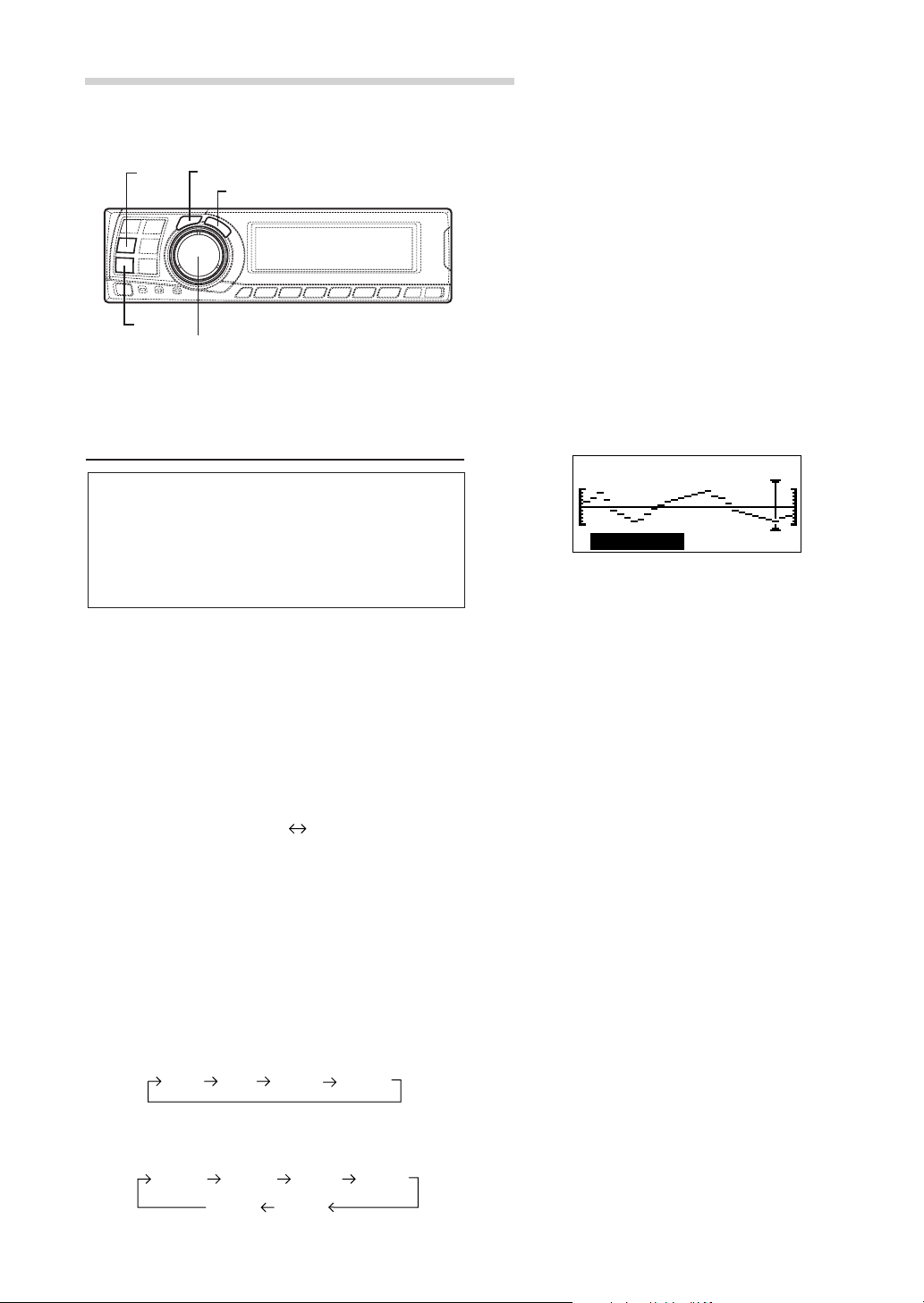
Settings/Adjustments
G.EQ
P.EQ
Graphic equalizer adjustments
The graphic equalizer allows you to modify the
sound using 31 bands each for the front (left and
right), rear (left and right) and centre speakers.
An additional 10 bands are available for the
subwoofer. This allows you to customize the
sound to suit your taste.
CHANNEL
ENTER
5 Turn the Rotary encoder to select the
Rotary encoder
6 Turn the Rotary encoder to adjust the level (± 9
7 Repeat steps 5 and 6 to adjust other
*1 When centre is set to subwoofer, it is not
displayed.
*2 When centre is set to subwoofer, it becomes
Sub.W(L).
*3 When centre is set to subwoofer, it becomes
Sub.W(R).
frequency, then press the ENTER button.
Adjustable frequencies
Front/Rear/Centre: 20Hz~20kHz (1/3 octave
step)
Sub.W: 20Hz~160Hz (1/3 octave step)
dB in steps of 1 dB), then press the ENTER
button.
31– .EQFront LG
12.5kHz
frequencies.
– 9dB
1 Check that the defeat mode is off.
(See page 28.)
2 Press the G.EQ button to set the graphic
equalizer mode.
3 Press and hold the CHANNEL button for at least
2 seconds and select “L and R (LR)” or “L or R”.
L and R (LR) L or R
(factory default)
L and R (LR):Sets the same adjustment values
for the left and right channels.
L or R: Different adjustment values can be
set for the left and right channels.
4 Press the CHANNEL button to select the desired
channel, then press the ENTER button.
When “L and R (LR)” is selected:
Front Rear Center
When “L or R” is selected:
Front L Front R
Sub. W
*1
Rear L
Center
Sub. W
Rear R
*2*3
12-EN
8 To adjust other channels, press the CHANNEL
button to return to step 4.
* The difference in the sound when the defeat
mode is turned off (adjusted graphic
equalizer settings) and on (default values)
can be checked as follows:
1) While in the adjustment mode, press and
hold the G.EQ button for at least 2 seconds.
2) Press the G.EQ button to switch the defeat
mode on and off and listen to the difference
in the sound.
3) To quit, select the desired setting, then press
the ENTER button.
Note that if you press the ENTER button with
the defeat mode turned on, the adjustments
are reset to the defeat on status (the default
values).
9 Once the adjustments are completed, press the
G.EQ button.
NOTES
• When the speaker is set to the “OFF” mode, the
graphic equalizer for that speaker is ineffective.
Refer to “Setting the speakers” (page 4).
• Check the playable frequency ranges of the connected
speakers before making the equalizer adjustments. If
the speaker’s playable frequency range is 55 Hz to 30
kHz, for example, adjusting the 40 Hz or 20 Hz band
has no effect. Additionally, you may overload and
damage the speakers.
• After making the settings, we recommend storing
them in the memory. For instructions, see page 28.
• When graphic EQ is adjusted, the adjustment for
parametric EQ becomes ineffective.
Page 14
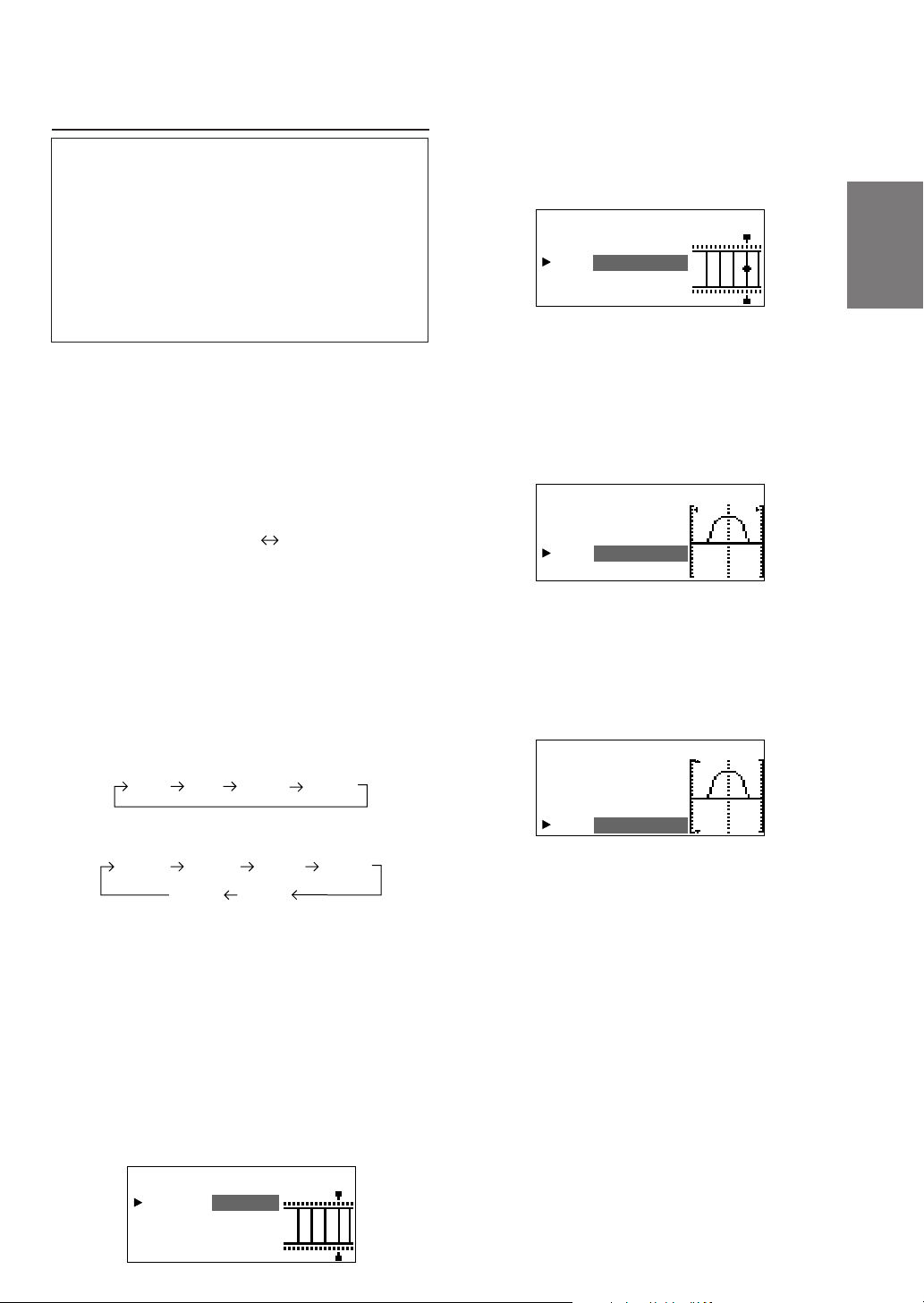
Parametric equalizer adjustments
The frequency bands of the graphic equalizer are
fixed. This makes it very difficult to correct for
undesired peaks and dips at specific frequencies.
The parametric equalizer’s centre frequency can
be tuned these specific frequencies. Then, the
bandwidth (Q) and level are fine-tuned,
independently, to make the necessary
corrections. The parametric equalizer function is
an advanced tool for serious audiophiles.
6 Turn the Rotary encoder to select the
frequency, then press the ENTER button.
For the adjustable frequencies, see page 43.
P.E FP ront L
Q
BA : 4ND
3.1Fc: Hz5k
Q
:
2
Lv :+7dB
EN
1 Check that the defeat mode is off.
(see page 28.)
2 Press the P.EQ button to set the parametric
equalizer mode.
3 Press and hold the CHANNEL button for at least
2 seconds and select “L and R (LR)” or “L or R”.
L and R (LR) L or R
(factory default)
L and R (LR):Sets the same adjustment values
for the left and right channels.
L or R: Different adjustment values can be
set for the left and right channels.
4 Press the CHANNEL button to select the desired
channel, then press the ENTER button.
When “L and R (LR)” is selected:
Front Rear Center
When “L or R” is selected:
Front L Front R
Sub. W
*1 When centre is set to subwoofer, it is not
displayed.
*2 When centre is set to subwoofer, it becomes
Sub.W(L).
*3 When centre is set to subwoofer, it becomes
Sub.W(R).
Rear L
Center
*1
Sub. W
Rear R
*2*3
7 Turn the Rotary encoder to adjust the band
width (Q), then press the ENTER button.
The band width can be adjusted in 6 steps of
0.5/1/2/3/4/5.
P.E FP ront L
Q
BA : 4ND
3.1Fc: Hz5k
Q
: 2
Lv :+7dB
8 Turn the Rotary encoder to adjust the level (±9
dB in steps of 1 dB), then press the ENTER
button.
P.E Front L
Q
BA : 4ND
3.1Fc: Hz5k
Q
:2
Lv :+7dB
FR
ES
DE
IT
5 Turn the Rotary encoder to select the band,
then press the ENTER button.
Adjustable bands
Front/Rear/Centre : 5 bands
Sub.W : 2 bands
P.E FP ront L
Q
BA : 4ND
3.1Fc: Hz5k
Q
:2
Lv :+7dB
SE
13-EN
Page 15
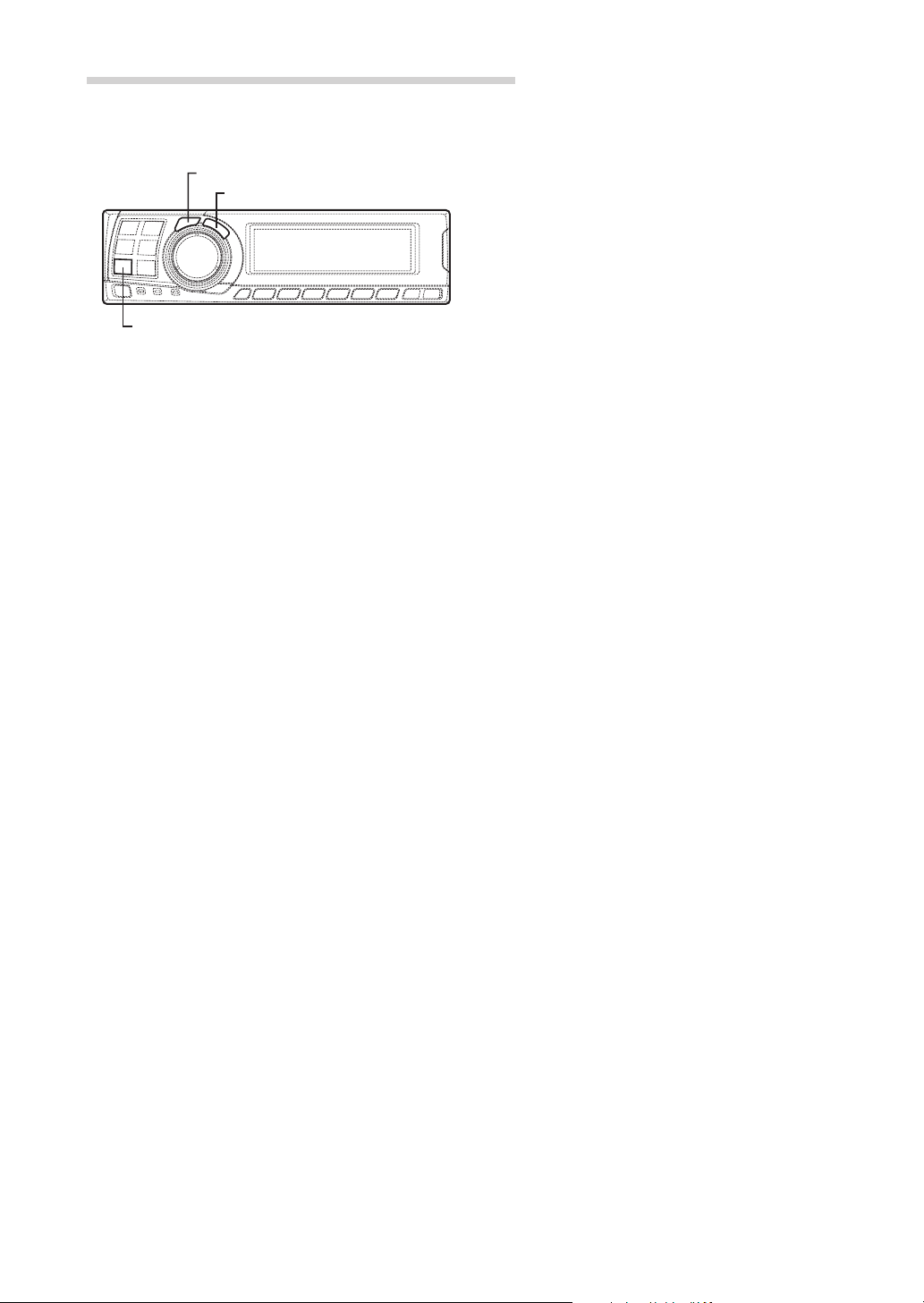
Settings/Adjustments
CHANNEL
ENTER
P.EQ
9 Repeat steps 5 to 8 to adjust other bands.
10
To adjust other channels, press the CHANNEL
button to return to step 4.
* To compare the factory default settings
(DEFEAT ON) with your newly adjusted
parametric equalizer settings (DEFEAT
OFF), do the following:
1) While in the adjustment mode, press and
hold the P.EQ button for at least 2 seconds.
2) Press the P.EQ button to switch the defeat
mode on and off and listen to the difference
in the sound.
3) To quit, select the desired setting, then press
the ENTER button.
Note that if you press the ENTER button with
the defeat mode turned on, the adjustments
are reset to the defeat on status (the default
values).
NOTES
• When the speaker is set to the “OFF” mode, the
parametric equalizer for that speaker is ineffective.
Refer to “Setting the speakers” (page 4).
• It is not possible to adjust the frequencies of adjacent
bands within 7 steps.
• Check the playable frequency ranges of the connected
speakers before making the equalizer adjustments. If
the speaker's playable frequency range is 55 Hz to 30
kHz, for example, adjusting the 40 Hz or 20 Hz band
has no effect. Additionally, you may overload and
damage the speakers.
• After making the settings, we recommend storing
them in the memory. For instructions, see page 28.
• When parametric EQ is adjusted, the adjustment for
graphic EQ becomes ineffective.
11
Once the adjustments are completed, press the
P.EQ button.
14-EN
Page 16
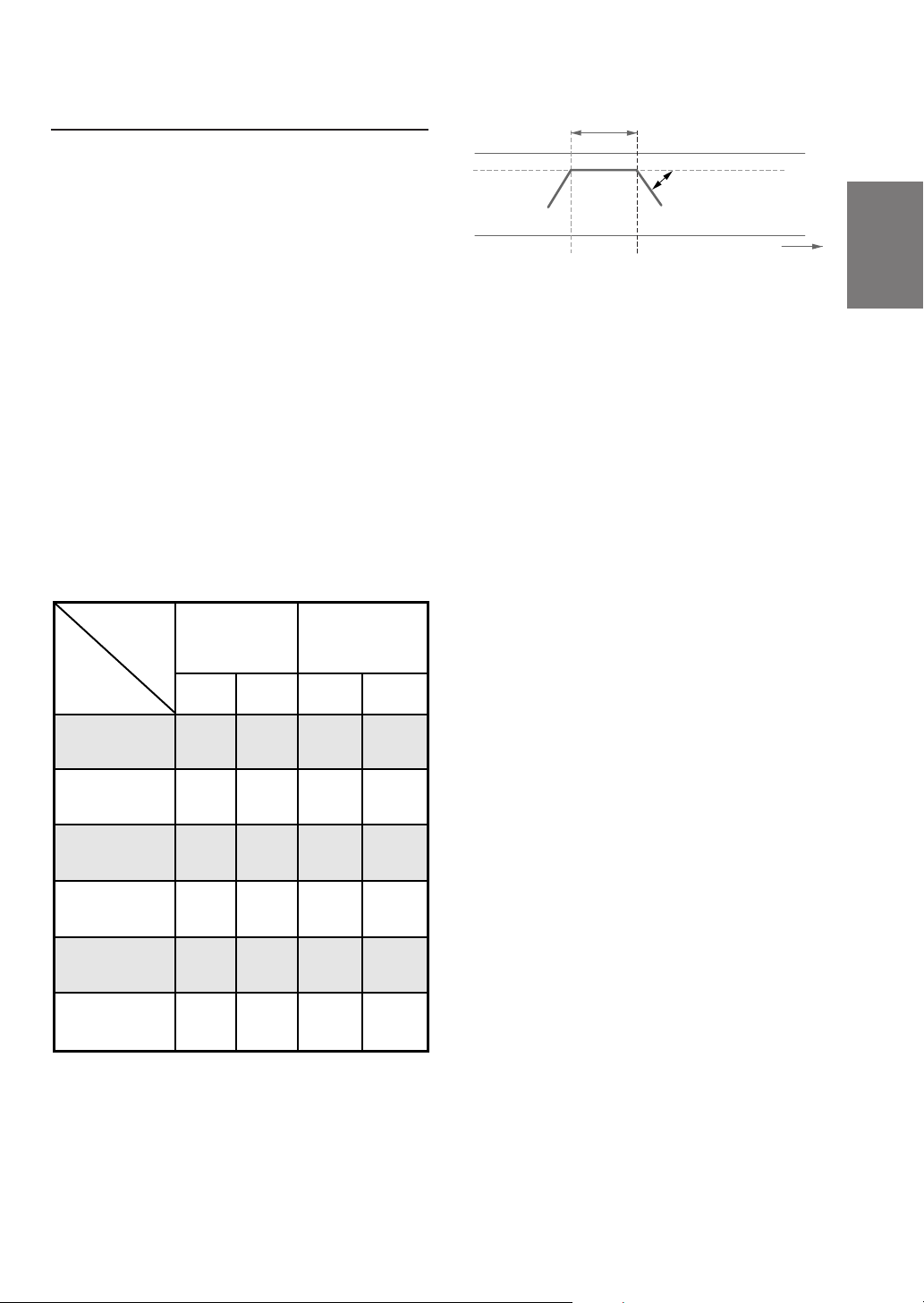
X-OVER
Signals with these frequencies output
The PXA-H701 is equipped with an active
crossover allowing the frequency bands to be
split before amplification. Because of this, there
is no need for a passive network between the
speakers and amplifiers. This makes the
amplifiers fully independent, eliminating the
problem of interference. This also makes it
possible to achieve the optimum acoustic space
by dividing the playback frequencies in a way
suited to the speaker’s response.
This adjustment requires sufficient knowledge
and experience. If you have problems, we
suggest you have the adjustment made by your
store authorized of Alpine dealer.
Adjust the high pass filter (H.P.F.) and low pass
filter (L.P.F.) and set the slope (filter response
attenuation slope) for the different bands.
Make the adjustments according to the playable
frequency ranges and frequency responses of
the connected speakers.
Cutoff frequency
Front 1
(Front speaker 1)
Select TWEETER
Front 1
(Front speaker 1)
Select FULL RANGE
Front 2
(Front speaker 2)
Rear
(Rear speaker)
Center*
(Centre speaker)
Sub.W
(Subwoofer)
adjustment range
(1/6 octave steps)
H.P.F. L.P.F. H.P.F. L.P.F.
1kHz –
18kHz
20Hz –
18kHz
20Hz –
18kHz
20Hz –
18kHz
20Hz –
18kHz
20Hz –
180Hz
1.1kHz –
20kHz
22Hz –
20kHz
22Hz –
20kHz
22Hz –
20kHz
22Hz –
20kHz
22Hz –
200Hz
Slope adjustment
6/12/18/
24/30dB
6/12/18/
24/30dB/
Filter OFF
6/12/18/
24/30dB/
Filter OFF
6/12/18/
24/30dB/
Filter OFF
6/12/18/
24/30dB/
Filter OFF
6/12/18/
24/30dB/
Filter OFF
6/12/18/
24/30dB/
Filter OFF
6/12/18/
24/30dB/
Filter OFF
6/12/18/
24/30dB/
Filter OFF
6/12/18/
24/30dB/
Filter OFF
6/12/18/
24/30dB/
Filter OFF
6/12/18/
24/30dB
* If centre is set as subwoofer, the adjustment
range changes to the range of subwoofer.
Slope adjustment
20Hz 10kHz
H.P.F. cutoff frequency L.P.F. cutoff frequency
The H.P.F. setting cannot be the same as or
exceed the L.P.F. setting for that channel.
• The crossover network is a filter that divides
specific frequency bands.
• The high pass filter is a filter that cuts
frequencies below a certain frequency (bass
frequencies) and lets through treble
frequencies.
• The low pass filter is a filter that cuts
frequencies above a certain frequency
(treble frequencies) and lets through bass
frequencies.
• The slope is a value expressing the
attenuation of the signal in decibels when the
frequency is increased or decreased by one
octave.
• The higher the slope value, the steeper the
slope.
• If the slope is set to “OFF”, the signal does
not pass through the filter, so there is no
effect.
• In order to protect the speakers, if Tweeter is
selected in Front 1, there is no filter OFF
(slope OFF) setting for H.P.F.
For the same reason, the subwoofer low
pass filter cannot be turned off (the slope
cannot be set to “OFF”.)
• Tweeters may be damaged if low frequency
signals are input to them.
Slope OFF
EN
FR
ES
DE
IT
SE
15-EN
Page 17

Settings/Adjustments
*1 When centre is set to subwoofer, it is not
*2 When centre is set to subwoofer, it becomes
X-OVER
CHANNEL
ENTER
*3 When centre is set to subwoofer, it becomes
5 Turn the Rotary encoder to adjust the H.P.F.
cutoff frequency, then press the ENTER button.
The adjustable bands differ according to the
channel (speaker).
displayed.
Sub.W(L).
Sub.W(R).
Rotary encoder
X-OVER adjustment
This section describes the procedure for making
the X-OVER adjustment. Before performing this
procedure, see “X-OVER” on page 15.
The SLOPE to FLAT operation from the head unit
may not be performed depending on the head
unit combination.
1 Check that the defeat mode is off.
(See page 28.)
2 Press the X-OVER button to set the X-OVER
adjustment mode.
3 Press and hold the CHANNEL button for at least
2 seconds and select “L and R (LR)” or “L or R”.
L and R (LR) L or R
(factory default)
L and R (LR):Sets the same adjustment values
for the left and right channels.
L or R: Different adjustment values can be
set for the left and right channels.
4 Press the CHANNEL button to select the desired
channel, then press the ENTER button.
X –
O
RP Front 2 1/2VE
HP : 350fc
lopHPs 1 2e:
LPf 1c:
LP
spe:6
.8k
I
o
6 Turn the Rotary encoder to adjust the H.P.F.
slope, then press the ENTER button.
To set filter off (slope off), press and hold the X-
OVER button for at least 2 seconds.
X –
O
RP Front 2VE
HP : 35 0fc
lopHPs 18e:
LPf 1 .8kc:
LPs pe : 6
I
o
1/2
7 Next, make the adjust for the L.P.F. in the same
way as in steps 5 and 6.
8 Turn the Rotary encoder to adjust the level,
then press the CHANNEL button.
Press the ENTER button to return to step 5.
The level can be adjusted between –12 and 0.
X –
O
RP Front 2VE
Le l :ve
– dB4
2/2
When “L and R (LR)” is selected:
Front 1 Front 2
Sub. W
When “L or R” is selected:
Front 1 L Front 1 R
Sub. W
Center
*2*3
16-EN
Center
Rear
Front 2 L
Rear R Rear L
Front 2 R
*1
9 Repeat steps 4 to 8 to adjust other channels.
10
Once the adjustments are completed, press the
X-OVER button.
Page 18

Hint for adjusting the subwoofer
• If the subwoofer is installed on the rear deck,
setting a gentle L.P.F. slope (for example 6 dB/
oct.) makes the sound localization more to the
rear. This can also affect the acoustic
localization of the front.
Hints for adjusting the high range
• Depending on the speaker, inputting low
frequency component signals (about 2 kHz or
less) with the H.P.F. adjustment could result in
distortion. If so, set a steep slope (for example
30 dB/oct.).
When doing so, adjust so that the mid and high
range sounds do not separate.
• Normally use with the L.P.F. off. If the high range
is too strong, we recommend adjusting for a
gentle slope.
Hint for adjusting the low range
• When a subwoofer is connected and you are
using a speaker with a low range of under 10 or
12 cm (3-15/16” or 4-3/4”), setting the low range
H.P.F. to “OFF” can result in distortion when low
frequency components are input.
If so, set the H.P.F. slope to a value suited for
the speaker’s frequency response.
NOTES
• In order to protect the speakers, if Tweeter is selected
in Front 1, there is no filter OFF (slope OFF) setting
for H.P.F.
For the same reason, the subwoofer low pass filter
cannot be turned off (the slope cannot be set to
“OFF”.)
• When the speaker is set to the “OFF” mode, the X-
OVER for that speaker is ineffective. Refer to
“Setting the speakers” (page 4).
• Check the playback frequencies of the connected
speakers before adjusting.
• After making the settings, we recommend storing
them in the memory. For instructions, see page 28.
EN
FR
ES
DE
IT
17-EN
SE
Page 19

Settings/Adjustments
ENTER
MX
Rotary encoder
MX settings
MX (Media Xpander) makes vocals or
instruments sound distinct regardless of the
music source. The radio, CD, and MP3, will be
able to reproduce the music clearly even in cars
with a lot of road noise.
When “Auto” has been set as the MX mode
1
setting (see page 27) while using the PXAH701 in combination with an Ai-NET head
unit equipped with an automatic MX mode
selection function (IVA-D300 series, etc.).
In this case, the MX mode is selected
automatically according to the music source on
the head unit. The MX mode can be set from the
PXA-H701 using the operation described below.
1 Press the MX button to set the MX setting mode.
2 In case of “MX OFF”, press and hold the MX
button for at least 2 seconds to turn the MX
mode on.
3 Turn the Rotary encoder to select the desired
mode, then press the ENTER button.
• When “OFF” is selected, the MX effect is
turned off.
• The level for the currently selected music
source (radio, CD, etc.) can be adjusted.
B.C.
4 Once the settings are completed, press the MX
2
1 Press the MX button to set the MX setting mode.
2 In case of “MX OFF”, press and hold the MX
FM: MX1 to 3 and OFF
The medium to high frequencies become
more clear, and produces well balanced
sound in all the bands.
CD: MX1 to 3 and OFF
CD mode processes a large quantity of data.
This data is used to reproduce the sound
cleanly by making use of the data quantity.
MP3/DAB: MX1 to 3 and OFF
This corrects information that was omitted at
the time of compression. This reproduces a
well-balanced sound close to the original.
DVD/Video CD: MOVIE MX 1~2, MUSIC, OFF
MOVIE MX 1~2: The dialogues of movies are
played with greater clarity.
MUSIC: Discs containing music clips are
played with a more dynamic sound.
AUX: MP3, MUSIC, MOVIE, OFF
Choose the MX mode (MP3, MUSIC, or
MOVIE) that corresponds to the media
connected.
button.
NOTES
• Operations cannot be performed when the defeat
mode (page 28) is on.
• Each music source, such as radio, CD, and MP3 can
have its own MX setting.
• If “MX OFF” is set in step 2, the MX mode is set to
off for all music sources.
When combining non Ai-Net head unit
products
When combining Ai-Net head unit products
without MX interlocking function
When combining Ai-Net head unit products
(IVA-D300 series, etc.) with MX interlocking
function considering that “MX mode setting”
(page 27) is set to “Manual”.
In these cases, the PXA-H701 is not interlocked
with the head unit, therefore it is necessary to set
the MX from the PXA-H701 with the operations
below.
button for at least 2 seconds to turn the MX
mode on.
18-EN
Page 20

3 Turn the Rotary encoder to select the source
(media) you want to set, then press the ENTER
button.
4 Turn the Rotary encoder to select the desired
mode, then press the ENTER button.
For further information about setting mode, see
step 3 of 1 (page 18).
NOTE
This function is equipped to work anywhere in the
world, and it is possible to set to “XM”. This mode is a
specification developed for use abroad, but like “MP3/
DAB”, can have the same effect as “MX”. If set to
“MD”, it also has the same effect as “MP3/DAB”.
5 To set other sources (media), press the MX
button and return to step 3.
6 Once the settings are completed, press the MX
button repeatedly.
NOTES
• Operations cannot be performed when the defeat
mode (page 28) is on.
• The source (media), such as radio, CD, and MP3 can
be set.
•“MX OFF” can be set in step 2.
EN
FR
ES
BASS COMP. setting
The sound of the low frequencies can be
adjusted to suit your tastes.
1 Check that the defeat mode is off.
(See page 28.)
2 Press the B.C. button to set the “BASS COMP.”
setting mode.
3 In case of “BASS COMP. OFF”, press and hold
the B.C. button for at least 2 seconds to turn the
BASS COMP. mode on.
4 Turn the Rotary encoder to select the desired
mode, then press the ENTER button.
As the bass level increases in order of BASS
COMP. 1, BASS COMP. 2, BASS COMP. 3, you
can enjoy listening to the powerful sound.
5 Once the settings are completed, press the B.C.
button.
NOTE
“BASS COMP. OFF” can be set in step 3.
DE
IT
SE
19-EN
Page 21

Using Dolby Surround
ENTER
PLII/
Rotary encoder
REAR FILL
Using the Pro Logic II mode
With the PXA-H701, Pro Logic processing can be
conducted on the music signals recorded on two
channels to achieve Dolby Pro Logic II surround
sound. For two-channel Dolby Digital and DTS
signals, there is also a “REAR FILL” function for
outputting the signals of the front channel to the
rear channel.
DISP
* If DOLBY PL II MUSIC is selected, the
centre width can be adjusted with following
operations.
This function offers the optimum vocal position
by adjusting the centre channel position
between the centre speaker and the L/R
speaker. (The adjustments established in
“Adjusting the acoustic image” (page 24) are
ineffective while this function is activated.)
1) After selecting DOLBY PL II MUSIC, within
15 seconds, press and hold the
REAR FILL button for at least 2 seconds.
2) Turn the Rotary encoder to select “Center
Width ON” or “Center Width OFF”, then
press the ENTER button.
When the setting is turned ON, the optimum
vocal position is offered by adjusting the
centre channel position between the centre
speaker and the L/R speaker.
3) Turn the Rotary encoder to adjust the level,
then press the ENTER button.
The level can be adjusted between 0 to 7.
When the level increases, the centre channel
position moves from the centre speaker
position to both side.
4) After the setting, press and hold the
PLII/REAR FILL button for at least 2
seconds.
PLII/
1 Press the PLII/REAR FILL button and select
the desired mode.
The setting mode is cancelled if no operation is
performed within 15 seconds after the mode is
selected.
DOLBY PL II MOVIE DOLBY PL II MUSIC
OFF
REAR FILL
DOLBY PL II MOVIE: Suits the stereo TV
shows and all programs
encoded in Dolby
Surround. It improves
the sound field
directivity to near that of
discrete 5.1-channel
sound.
DOLBY PL II MUSIC: Can be used for all
stereo music
recordings, and
provides a wide, deep
sound field.
NOTES
• Avoid stopping, pausing, switching the disc, cueing,
fast-forwarding or switching the audio channel of the
player while making this adjustment. The setting is
cancelled if the decode mode is switched.
• This adjustment is ineffective if the centre speaker is
set to “OFF” or “Sub.W” in the speaker setup
settings.
2 Once the settings are completed, press the DISP
button.
NOTES
• This function only works with two-channel signals.
This operation is ineffective when 5.1-channel DTS
or Dolby Digital signals are input.
•“REAR FILL” function
Depending on the input signals, the sound may only
be output from the front speakers. In this case, the
“REAR FILL” function can be used to output signals
from the rear speakers as well.
• If the setting of REAR FILL is made when REAR MIX
is ON, sound is unchanged in the rear fill setting
because REAR MIX is given priority during 2
channel decoder other than linear PCM.
• For linear PCM signals, the voice is output from the
rear speaker regardless of the REAR FILL and REAR
MIX setting.
• Once the settings are made, we recommend storing
them in the memory. See page 28 for instructions.
20-EN
Page 22

Adjustment procedure for Dolby Surround
Make the adjustments described below in order to reproduce Dolby Digital and DTS sound with greater
accuracy.
Adjustment procedure
Speaker setup (page 22)
1
(Turning the speakers to be used on and off and setting their response)
2
3
4
5
6
Adjusting the speaker levels (page 22)
(Adjusting the signal output level to the various speakers)
Mixing bass sound to the rear channel (page 23)
(Achieving smooth sound in the rear seat by mixing the front audio
signals with the rear speaker signals)
Adjusting the acoustic image (page 24)
(Adjusting the acoustic image to achieve a sound as if the centre
speaker were directly in front of the listener)
Achieving powerful high volume sound (page 25)
(Achieving energetic sound with even greater power, like the sound in a
movie theater)
Adjusting the DVD level (page 25)
(Adjust the volume (signal level) in the Dolby Digital, Pro Logic II, DTS
and PCM modes.)
FR
ES
DE
IT
Storing settings in the memory (page 28)
7
NOTE
In case of combining the Automatic adjustments etc.
We recommend to make the Automatic adjustments before the Dolby Surround adjustments.
(Storing all the settings and adjustments made on the PXA-H701 (not
only the above settings/adjusts) in the memory)
SE
21-EN
Page 23

Using Dolby Surround
CHANNEL
ENTER
SETUP
Rotary encoder
OFF:
When no speaker is connected
SMALL:
When a speaker that cannot play low
frequencies (80 Hz or less) is connected
LARGE:
When a speaker that can play low frequencies
(80 Hz or less) is connected
*1: It is not possible to set the front speakers to
“OFF”.
*2: If the front speakers are set to “SMALL”, the
rear and centre speakers cannot be set to
“LARGE”.
6 Press the SETUP button repeatedly to quit the
setup mode.
Speaker setup
The PXA-H701 can be set according to the
playable frequency range of your speakers.
Check the playable frequency range of the
speakers (not including the subwoofer) before
performing this operation to verify whether the
speakers can play low frequencies (of about 80
Hz or less).
NOTE
Avoid stopping, pausing, switching the disc, cueing,
fast-forwarding or switching the audio channel of the
player while making this adjustment. The setting is
cancelled if the decode mode is switched.
1 Press the SETUP button.
The setup mode is set.
2 Turn the Rotary encoder to select the “5.1CH
SETUP” mode, then press the ENTER button.
3 Turn the Rotary encoder to select the
“SPEAKER SETUP”, then press the ENTER
button.
4 Press the CHANNEL button to select the
speaker, then press the ENTER button.
Front Center Rear Sub. W
NOTES
• If the centre speaker is turned “OFF”, the centre
channel's audio signals are added to the audio
signals output from the front speakers.
• If you set the speaker response to “OFF”, also set
the speaker setting to “OFF”. (See page 4.)
• Perform the setup for all the speakers (“Front”,
“Center”,“Rear” and “Sub. W”). If not, the sound
may not be balanced.
• When centre is set to subwoofer, the setting is
ineffective even if centre is set with this function.
• Once the settings are made, we recommend storing
them in the memory. See page 28 for instructions.
• Through changing the settings on each speaker, a
change in the output of the other speakers may occur
due to the setting requirements.
• When using the PRO LOGIC II, if the rear speaker is
set to “LARGE”, then there will be no output from
the sub-woofer.
Adjusting the speaker levels
Use the PXA-H701’s test tones to make the
volume adjustments of the different speakers.
When levels are equal, a strong sense of
presence can be heard from the different
speakers at the listening position.
NOTE
Avoid stopping, pausing, switching the disc, cueing,
fast-forwarding or switching the audio channel of the
player while making this adjustment. The setting is
cancelled if the decode mode is switched.
5 Turn the Rotary encoder to select the speaker
property, then press the ENTER button.
Repeat steps 4 and 5 to set the various items.
1
*
OFF SMALL LARGE
(Subwoofer is only ON/OFF.)
2
*
22-EN
1 Press the SETUP button.
The setup mode is set.
2 Turn the Rotary encoder to select the “5.1CH
SETUP” mode, then press the ENTER button.
3 Turn the Rotary encoder to select “OUTPUT
LEVEL”, then press the ENTER button.
Page 24

4 Turn the Rotary encoder to select “Auto”, then
press the ENTER button. Test tone output is
repeated for each of the different speaker
channels. They will be repeated in the order
shown below.
If no operation is performed for 2 seconds, the
channel switches to the next channel.
Mixing bass sound to the rear channel
This function mixes the front channel audio
signals to the audio signals output from the rear
speakers, improving the sound in the vehicle’s
rear seat.
L (Left front) C (Center)
LS (Left surround)
R (Right front)
RS (Right surround)
5 While the test tones are being produced from the
speakers, turn the Rotary encoder to adjust so
that the volume of the different speakers is
equal.
• The adjustment range for the different
speakers is ± 10 dB.
• Adjust based on the front speakers.
6 Press the SETUP button repeatedly to quit the
setup mode.
Adjusting the level for individual speakers
(manual)
1) At step 4 above, select “Manual”, then press the
ENTER button.
2) Press the CHANNEL button or ENTER button to
select the speaker you wish to adjust.
3) Turn the Rotary encoder to adjust the output
level.
4) Repeat steps 2) and 3) above to adjust the levels
of the different speakers.
5) Press the SETUP button again to quit the setup
mode.
NOTES
• If a speaker is set to the off mode, that speaker’s level
adjustment cannot be made.
Refer to “Speaker setup” (page 22).
• Once the settings are made, we recommend storing
them in the memory. See page 28 for instructions.
NOTE
Avoid stopping, pausing, switching the disc, cueing,
fast-forwarding or switching the audio channel of the
player while making this adjustment. The setting is
cancelled if the decode mode is switched.
1 Press the SETUP button.
The setup mode is set.
2 Turn the Rotary encoder to select the “5.1CH
SETUP” mode, then press the ENTER button.
3 Turn the Rotary encoder to select “REAR MIX”,
then press the ENTER button.
4 Turn the Rotary encoder to select “REAR MIX
ON” or “REAR MIX OFF”, then press the ENTER
button.
When set to “ON”, the front audio signals are
mixed into the audio signals output from the rear
speakers.
5 Turn the Rotary encoder to adjust the level,
then press the ENTER button.
The level can adjusted in five steps: –6, –3, 0, +3
and +6. The higher the level, the more bass is
output from the rear speakers. (The effect differs
according to the software (DVD, etc.).)
6 Once the settings are completed, press the
SETUP button repeatedly to quit the setup
mode.
NOTES
• This adjustment is ineffective when the rear speaker
setup setting is set to “OFF”.
• For linear PCM signals, the voice is output from the
rear speaker regardless of the REAR FILL and REAR
MIX setting.
• Once the settings are made, we recommend storing
them in the memory. See page 28 for instructions.
FR
ES
DE
IT
23-EN
SE
Page 25

Using Dolby Surround
ENTER
SETUP
Rotary encoder
Adjusting the acoustic image
In most installations, the centre speaker must be
placed directly between the front passenger and
driver. Using this function, the centre channel
information is distributed to the left and right
speakers. This creates an acoustic image
simulating a centre speaker directly in front of
each listener. Adjusting the centre width in
DOLBY PL II MUSIC (see “Using the Pro Logic II
mode”, page 20), makes this function ineffective.
5 Turn the Rotary encoder to adjust the level,
then press the ENTER button.
The level can be adjusted within the range of –5
to +5. The higher the level, the more the position
of the centre speaker is shifted to the sides.
6 Once the settings are completed, press the
SETUP button repeatedly to quit the setup
mode.
NOTES
• This adjustment is ineffective if the centre speaker is
set to “OFF” or “Sub.W” in the speaker setup
settings.
• Once the settings are made, we recommend storing
them in the memory. See page 28 for instructions.
NOTE
Avoid stopping, pausing, switching the disc, cueing,
fast-forwarding or switching the audio channel of the
player while making this adjustment. The setting is
cancelled if the decode mode is switched.
1 Press the SETUP button.
The setup mode is set.
2 Turn the Rotary encoder to select the “5.1CH
SETUP” mode, then press the ENTER button.
3 Turn the Rotary encoder to select “BI-
PHANTOM”, then press the ENTER button.
4 Turn the Rotary encoder to select “BI-
PHANTOM ON” or “BI-PHANTOM OFF”, then
press the ENTER button.
When set to “ON”, the centre channel
information is distributed to the left and right
speakers. This creates an acoustic image
simulating a centre speaker directly in front of
each listener.
24-EN
Page 26

Achieving powerful high volume sound
Adjusting the DVD level
With Dolby Digital, the dynamic range is
compressed so that powerful sound can be
achieved at regular volume levels. This
compression can be cancelled to achieve an
energetic sound with even greater power, like the
sound in a movie theater.
NOTE
This function works only in the Dolby Digital mode.
1 Press the SETUP button.
The setup mode is set.
2 Turn the Rotary encoder to select the “5.1CH
SETUP” mode, then press the ENTER button.
3 Turn the Rotary encoder to select “LISTENING
MODE”, then press the ENTER button.
4 Turn the Rotary encoder to select “STANDARD”
or “MAXIMUM”, then press the ENTER button.
STANDARD MAXIMUM
STANDARD:
For powerful sound at regular volume levels
MAXIMUM:
For powerful sound at high volumes
5 Press the SETUP button repeatedly to quit the
setup mode.
NOTES
• Keep the volume to a level at which sounds outside
the vehicle can still be heard.
• This function may have no effect, depending on the
type of software (DVD, etc.).
• Once the settings are made, we recommend storing
them in the memory. See page 28 for instructions.
The volume (signal level) for the Dolby Digital,
Pro Logic II, DTS and PCM modes can be set.
NOTE
Avoid stopping, pausing, switching the disc, cueing,
fast-forwarding or switching the audio channel of the
player while making this adjustment. The setting is
cancelled if the decode mode is switched.
1 Press the SETUP button.
The setup mode is set.
2 Turn the Rotary encoder to select the “5.1CH
SETUP” mode, then press the ENTER button.
3 Turn the Rotary encoder to select the “DVD
LEVEL”, then press the ENTER button.
4 Press the ENTER button to select the mode to
be adjusted.
DOLBY D DOLBY PL II DTS PCM
(DOLBY DIGITAL)
5 Turn the Rotary encoder to adjust the level.
The level can be adjusted in the range of –5 to
+5.
6 Repeat steps 4 and 5 to set the levels for the
various modes.
Once the settings are completed, press the
SETUP button repeatedly to quit the setup
mode.
NOTE
After making the settings, we recommend storing them
in the memory. For instructions, see page 28.
FR
ES
DE
IT
25-EN
SE
Page 27

Convenient Functions
6 Press the SETUP button repeatedly to quit the
setup mode.
NOTE
ENTER
SETUP
Rotary encoder
For connection with navigation, refer to the
“Installation and Connections” (page 40).
Linear PCM setting
The output when playing discs recorded in linear
PCM can be set to 2 or 3 channels.
1 Press the SETUP button.
The setup mode is set.
Navigation system voice guidance
interruption (only when using the control
unit sold separately)
When the navigation system is connected, make
the navigation system’s voice guidance
messages to interrupt the PXA-H701, then
output from the front speaker.
1 Press the SETUP button.
The setup mode is set.
2 Turn the Rotary encoder to select the “NAVI
MIX” mode, then press the ENTER button.
3 Turn the Rotary encoder to select “NAVI MIX
ON” or “NAVI MIX OFF”, then press the ENTER
button.
When ON is set, the navigation system’s voice
guidance messages interrupts the PXA-H701.
4 Turn the Rotary encoder to adjust the “MIX
LEVEL” (volume level of navigation voice), then
press the ENTER button.
The level can be adjusted from 1 to 15.
2 Turn the Rotary encoder to select the “PCM
MODE”, then press the ENTER button.
3 Turn the Rotary encoder to select “2ch Output”
or “3ch Output”, then press the ENTER button.
2ch Output: 2ch output (L/R)
3ch Output: 3ch output (L/R/CENTRE)
4 Press the SETUP button repeatedly to quit the
setup mode.
NOTE
This PCM mode is ineffective if the centre speaker is set
to “OFF” or “Sub.W” in the speaker setup settings.
5 Turn the Rotary encoder and set “GUIDE
CONT.” to “1”, then press the ENTER button.
Do not use “2”.
26-EN
Page 28

Display settings
MX mode setting (Ai-NET connection)
The display’s contrast and LCD (negative/
positive) can be adjusted.
1 Press the SETUP button.
The setup mode is set.
2 Turn the Rotary encoder to select the “DISPLAY
SETUP” mode, then press the ENTER button.
3 Turn the Rotary encoder to adjust
“CONTRAST”, then press the ENTER button.
Adjust the contrast (colour depth) between –
8~+8 so that the display is easy to see.
4 Turn the Rotary encoder to perform the “LCD
MODE” setting, then press the ENTER button.
Set the display to “POSITIVE (Pos.)” or
“NEGATIVE (Neg.)” according to your tastes.
5 Once the settings are completed, press the
SETUP button repeatedly to quit the setup
mode.
Use this setting when using the PXA-H701 in
combination with an Ai-NET head unit equipped
with the automatic MX mode selection function
(for example, IVA-D300 series).
When the MX mode is set to “Auto”, the MX
settings of the head unit (the MX modes for the
different music sources) are sent to the PXAH701.
1 Press the SETUP button.
The setup mode is set.
2 Turn the Rotary encoder to select the “MX
MODE”, then press the ENTER button.
3 Turn the Rotary encoder to select “Auto” or
“Manual”, then press the ENTER button.
Auto:
When the PXA-H701 is used in combination
with an Ai-NET head unit equipped with the
automatic MX mode selection function (for
example, IVA-D300 series), the MX settings
of the head unit are sent to the PXA-H701.
In addition, the MX mode switches
automatically according to the music source
selected by the head unit.
Manual:
Perform the MX operations on the PXAH701.
EN
FR
ES
DE
4 Press the SETUP button repeatedly to quit the
setup mode.
27-EN
IT
SE
Page 29

Convenient Functions
LOAING
D
T
O
RY 1
MEM
PRESE
DEFEATON
Calling out stored values
1 Press any button from 1 to 6 to select the preset
memory you want to call out (“MEMORY1” to
“MEMORY6”).
In the preset memory, numerous settings/
adjustments are stored. Therefore, it may take
some time to access the stored preset memory.
DEFEAT
1~6
DISP
Storing settings in the memory
This function can store up to 6 adjustments/
settings.
The following adjustments/settings are stored in
a preset memory. For more details, see each
page for the below items.
Page 4: Speakers Setting / Pages 6 - 11: Time
Correction/Phase Switching/Bass Focus Setting /
Pages 12 - 14: Equalizer Adjustment / Pages 15 17: X OVER Adjustment / Pages 18 - 19: MX
Settings / Page 19: BASS COMP. Setting / Page
20: Pro Logic II Mode Setting/Centre Width
Adjustment* / Pages 21 - 25: Dolby Surround
adjustment* / Page 26: Linear PCM Setting*
* Depending on the signal input, there is no
effect.
1 Make the adjustment or setting you want to store
in the memory.
2 Press and hold any button from 1 to 6 for at least
2 seconds to store the setting into preset
memory (“MEMORY1” to “MEMORY6”).
NOTE
This operation can only be performed when the defeat
mode is turned off.
Defeat mode
1 Press the DEFEAT button.
All properties are made flat.
2 Press the DEFEAT button again to cancel.
NOTES
• The “Parametric EQ”, “Graphic EQ”, “AUTO
TCR”, “TCR/phase switching”, “MX”, “X-OVER”
and “BASS COMP. setting” operations cannot be
performed when the defeat mode is turned on.
• To protect the speakers, the “X-OVER” setting does
not change.
28-EN
SAV
E
PRESE
NOTES
• This operation can only be performed when the
defeat mode is turned off.
• The stored contents will not be deleted even when the
battery power cord is detached.
T
MEM
O
RY 2
Page 30

Switching the display mode
1 Press the DISP button to select the desired
display mode.
Spectrum analyzer display(1~3)
Display OFF
Example of input channel (When
monaural surround signal (s) is
not inputted)
INP HTC
U
L R
C
Input channel display
P– 2
P
FLE
S
Ls Rs
The display changes according to the
input signals. The indicated items are
highlighted when there is no input.
L: Left front channel
R: Right front channel
C: Centre channel
Ls: Left surround channel
Rs: Right surround channel
S: Monaural surround signal
LFE: Low frequency deep bass signal
Preset No.
Equalizer setting
display
Displays whether
the current EQ
setting is graphic
EQ or parametric
EQ.
G: Graphic EQ
P: Parametric EQ
EN
FR
ES
29-EN
DE
IT
SE
Page 31

Installation and Connections
Before installing or connecting the unit, please
read the following and pages 2 and 3 of this
manual thoroughly for proper use.
Warning
DO NOT DISASSEMBLE OR ALTER.
Doing so may result in an accident, fire or electric shock.
USE THE CORRECT AMPERE RATING WHEN
REPLACING FUSES.
Failure to do so may result in fire or electric shock.
MAKE THE CORRECT CONNECTIONS.
Failure to make the proper connections may result in fire
or product damage.
USE ONLY IN CARS WITH A 12 VOLT NEGATIVE
GROUND.
(Check with your dealer if you are not sure.) Failure to do
so may result in fire, etc.
BEFORE WIRING, DISCONNECT THE CABLE FROM
THE NEGATIVE BATTERY TERMINAL.
Failure to do so may result in electric shock or injury due
to electrical shorts.
DO NOT ALLOW CABLES TO BECOME ENTANGLED
IN SURROUNDING OBJECTS.
Arrange wiring and cables in compliance with the manual
to prevent obstructions when driving. Cables or wiring
that obstruct or hang up on places such as the steering
wheel, shift lever, brake pedals, etc. can be extremely
hazardous.
DO NOT SPLICE INTO ELECTRICAL CABLES.
Never cut away cable insulation to supply power to other
equipment. Doing so will exceed the current carrying
capacity of the wire and result in fire or electric shock.
DO NOT DAMAGE PIPE OR WIRING WHEN
DRILLING HOLES.
When drilling holes in the chassis for installation, take
precautions so as not to contact, damage or obstruct pipes,
fuel lines, tanks or electrical wiring. Failure to take such
precautions may result in fire.
DO NOT USE BOLTS OR NUTS IN THE BRAKE OR
STEERING SYSTEMS TO MAKE GROUND
CONNECTIONS.
Bolts or nuts used for the brake or steering systems (or
any other safety-related system), or tanks should NEVER
be used for installations or ground connections. Using
such parts could disable control of the vehicle and cause
fire etc.
DO NOT INSTALL THE MONITOR NEAR THE
PASSENGER SEAT AIR BAG.
If the unit is not installed correctly the air bag may not
function correctly and when triggered the air bag may
cause the monitor to spring upwards causing an accident
and injuries.
DO NOT BLOCK VENTS OR RADIATOR PANELS.
Doing so may cause heat to build up inside and may result
in fire.
KEEP SMALL OBJECTS SUCH AS BATTERIES OUT
OF THE REACH OF CHILDREN.
Swallowing them may result in serious injury. If
swallowed, consult a physician immediately.
DO NOT INSTALL IN LOCATIONS WHICH MIGHT
HINDER VEHICLE OPERATION, SUCH AS THE
STEERING WHEEL OR SHIFT LEVER.
Doing so may obstruct forward vision or hamper
movement etc. and results in serious accident.
Caution
HAVE THE WIRING AND INSTALLATION DONE BY
EXPERTS.
The wiring and installation of this unit requires special
technical skill and experience. To ensure safety, always
contact the dealer where you purchased this product to
have the work done.
USE SPECIFIED ACCESSORY PARTS AND INSTALL
THEM SECURELY.
Be sure to use only the specified accessory parts. Use of
other than designated parts may damage this unit
internally or may not securely install the unit in place.
This may cause parts to become loose resulting in hazards
or product failure.
30-EN
Page 32

ARRANGE THE WIRING SO IT IS NOT CRIMPED OR
PINCHED BY A SHARP METAL EDGE.
Route the cables and wiring away from moving parts (like
the seat rails) or sharp or pointed edges. This will prevent
crimping and damage to the wiring. If wiring passes
through a hole in metal, use a rubber grommet to prevent
the wire’s insulation from being cut by the metal edge of
the hole.
DO NOT INSTALL IN LOCATIONS WITH HIGH
MOISTURE OR DUST.
Avoid installing the unit in locations with high incidence
of moisture or dust. Moisture or dust that penetrates into
this unit may result in product failure.
Precautions
• Be sure to disconnect the cable from the (–) battery
post before installing your PXA-H701. This will
reduce any chance of damage to the unit in case of a
short-circuit.
• Be sure to connect the colour coded leads according to
the diagram. Incorrect connections may cause the unit
to malfunction or damage to the vehicle’s electrical
system.
• When making connections to the vehicle’s electrical
system, be aware of the factory installed components
(e.g. on-board computer). Do not tap into these leads to
provide power for this unit. When connecting the
PXA-H701 to the fuse box, make sure the fuse for the
intended circuit of the PXA-H701 has the appropriate
amperage. Failure to do so may result in damage to the
unit and/or the vehicle. When in doubt, consult your
ALPINE dealer.
• The PXA-H701 uses female RCA-type jacks for
connection to other units (e.g. amplifier) having RCA
connectors. You may need an adaptor to connect other
units. If so, please contact your authorized ALPINE
dealer for assistance.
FR
ES
Wiring Connections
Improper wiring connections could cause serious damage
to your audio system. Be sure you:
1. DO NOT connect (–) wires from left and right speakers
together.
2. DO NOT ground any speaker wires.
3. DO NOT run wires where they may be pinched or cut.
4. DO NOT leave bare speaker terminals exposed. They
may contact the vehicle chassis and cause a short.
Fuse
When replacing the fuse(s), the replacement fuse must be
of the same amperage as shown on the fuse holder. If the
fuse(s) blows more than once, carefully check all
electrical connections for shorted circuitry. Also have your
vehicle’s voltage regulator checked. Do not attempt to
repair the unit yourself; return it to your Alpine dealer or
nearest Alpine Service Station for servicing.
Temperature
In order to ensure proper performance, be sure the
temperature in your vehicle is above 14°F (–10°C) and
below 140°F (60°C) before turning your unit on. Good air
circulation is essential to prevent internal heat build-up in
the unit.
DE
IT
SE
31-EN
Page 33

Installation and Connections
IMPORTANT
Please record the serial number of your unit in
the space provided below and keep it as a
permanent record. The serial number plate is
located on the bottom of the unit.
SERIAL NUMBER:
INSTALLATION DATE:
INSTALLATION TECHNICIAN:
PLACE OF PURCHASE:
To prevent external noise from entering the
audio system.
• Locate the unit and route the leads at least 10 cm away
from the car harness.
• Keep the battery power leads as far away from other
leads as possible.
• Connect the ground lead securely to a bare metal spot
(remove any paint, dirt or grease if necessary) of the
car chassis.
• If you add an optional noise suppressor, connect it as
far away from the unit as possible.
Your Alpine dealer carries various noise suppressors.
Contact them for further information.
• Your Alpine dealer knows best about noise prevention
measures so consult your dealer for further
information.
Accessories
Ai-NET cable
Flanged self-
tapping screw
(M4 x 14)
x 4
Connection Cable
Velcro fastener for
mounting control
unit or base unit
x 2
32-EN
Page 34

Installation
Mounting the control unit (Sold Separately)
CAUTION:
Do not install the control unit near the air-bag of the
front passenger’s seat.
• Confirm the installation location will be safe.
• Determine the mounting position on the
dashboard. The area should be large enough to
centre the unit and reasonably flat.
3 Mount the control unit using the included screws.
Bracket
Spacer
Control unit
Pan head screw
(M3 x 5) x 2
Installation using Velcro fastener
Dashboard
Velcro fastener
Control unit
1. Without separating the two pieces of Velcro
fastener, peel off the paper backing on one side
and place on the back of the control unit.
2. Make sure the location selected is free from
moisture or dirt. Peel off the backing paper from
the other side of the Velcro fastener on the
control.
3. Place the control unit on the mounting location
and press the unit firmly to mount securely.
Mounting other units
1 Remove the face plate.
4 Mount the previously removed inner case into
the dashboard. Slide the control unit into the
case.
Dashboard
Inner case
Face plate
<JAPANESE CAR>
1 After step 2 on “Mounting other units” of
“Mounting the control unit”, remove the side
bracket.
Side bracket
Side bracket
FR
ES
DE
Face plate
2 Use a screwdriver, etc., to slide the locking pin,
then take out the inner case.
Inner case
Locking pin
2 Mount the control unit using the included screws.
Bracket
Spacer
Control unit
Pan head screw
(M3 x 5) x 2
33-EN
IT
SE
Page 35

Installation and Connections
3 Mount the spacer and bracket to the control unit.
Next, securely mount the factory brackets
removed from the factory radio, to the control
unit assembly.
Flat head screws (M5 x 8)
Bracket
Flush Mounting the control unit
4 Mount the spacer on the control unit using the
included screws.
Spacer
Control unit
5 Attach the flush mount brackets to the control
unit using the included screws. Mount this
assembly into the prepared cut-out.
Flush mount
Pan head screw
(M3 x 5) x 2
1 Make a cut-out approximately 178 (width) by 50
(height) mm (7 inches by 2 inches) in size at your
desired mounting location.
WARNING
When making cut-outs, be careful not to
damage pipes, tanks, electric wires, etc. Doing
so could lead to accidents or fire.
2 After step 2 on “Mounting other units” of
“Mounting the control unit” page 33, remove the
side bracket.
Side bracket
Side bracket
3 Remove the spacer from the bracket.
Spacer
Bracket
Self-tapping screw
(M2.6 x 8) x 4
Face plate
34-EN
Page 36

Mounting the base unit
● Velcro Fastener Mounting
Velcro fastener
Attach to the vehicle (such as under the
dashboard).
● Using the Mounting Screws (Supplied)
The Base Unit can be mounted under the seat
using the mounting screws.
1 Decide on the installation location.
• The trunk, etc., is the best place.
2 Mark the positions of the mounting screws at the
chosen location.
3 Drill 3 mm (1/8”) holes or smaller.
WARNING
When making holes, be careful not to damage
pipes, tanks, electric wires, etc. Doing so could
lead to accidents or fire.
FR
4 Securely mount the unit using the four included
flanged self-tapping screws (M4 x 14).
Flanged self-tapping
screw (M4 x 14)
ES
35-EN
DE
IT
SE
Page 37

Installation and Connections
Basic Connections Diagram
CAUTION
Display
(Sold Separately)
(L)
(R)
FRONT 1
FRONT 2 REAR
(FULL RANGE
/TWEETER)
CENTER
SUBWOOFER
SELECTABLE
SUBWOOFER
CONTROL UNIT
CD/DVD H.U.
CHG
DVD
DIGITAL 2
DIGITAL 1
MIC
DIGITAL 3
GUIDEINPUTOUTPUT
(L) (R)
ANALOG 1
ANALOG 2
Ai–NET IN
CHANGER IN
ANALOG 3
POWER SUPPLY
Do not connect or disconnect the
display cable when the power of the
unit is on.
Terminal specifications Connect to:
• Head unit input terminal (optical digital input)
Used for system expansion (Ai-NET head unit, etc.).
• Changer input terminal (optical digital input)
Used for system expansion (Ai-NET changer, etc.).
• DVD player input terminal (optical digital input)
Used for system expansion (DVD player, etc.).
Connect to an Ai-NET product
using an optical fiber cable.
Connect to an Ai-NET product
using an optical fiber cable.
Connect to an Ai-NET product
using an optical fiber cable.
Cord colors and cord/terminal specifications
• Remote ON cable
Blue/
Connect to the head unit for RCA connections.
White
(Non Ai-NET connection)
Blue/
• Remote OUT cable
White
Connect to the amplifier or other peripheral device.
• Guide control cable
White/
Green
Fuse
(3A)
Used to interrupt the navigation system’s sound.
• Battery power cable
Yellow
Power is supplied constantly to the PXA-H701 regardless
of whether the engine key is on or off.
• Ground cable
Black
Connect securely to a metal part of the vehicle’s body.
• Changer input terminal (Ai-NET input)
Used for system expansion (Ai-NET changer, etc.).
• Ai-NET input terminal (Ai-NET input)
Used for system expansion (DVD player, etc.).
• Audio input jacks (RCA inputs)
Used to input the audio output signals of a head unit
connected with RCA connections to the PXA-H701.
• Navigation audio input jack (RCA input)
Used to input the audio output signals of a navigation
system.
• Microphone jack
Use this to connect a microphone.
• Centre speaker or subwoofer output jack (RCA output)
Outputs signals for driving the centre speaker or subwoofer.
• Subwoofer output jack (RCA outputs)
Outputs signals for driving the subwoofer.
• Rear speaker output jacks (RCA outputs)
Outputs signals for driving the rear speakers.
• Front 2 speaker output jacks (RCA outputs)
Outputs signals for driving the front 2 speakers.
• Front 1 speaker output jacks (RCA outputs)
Outputs signals for driving the front 1 speakers.
Connect to:
Used for RCA connections.
(Non Ai-NET connection)
Used to add an amplifier.
Connect to the navigation system.
Connect this lead to the positive (+) post of
the vehicle's battery.
Connect to the vehicle’s body.
Connect to an Ai-NET product using an Ai-NET cord.
For connection to the PXA-H701, use the straight
side.
Connect to an Ai-NET product using an Ai-NET cord.
For connection to the PXA-H701, use the straight
side.
Used for RCA connections.
Connect to the head unit.
Connect to the navigation system.
Used for automatic adjustment.
Connect to the amplifier for the centre
speaker or subwoofer.
Connect to the amplifier for the subwoofer.
Connect to the amplifier for the rear speaker.
Connect to the amplifier for the front 2
speaker.
Connect to the amplifier for the front 1
speaker.
36-EN
Page 38

Examples of system expansion
• PXA-H701 + Ai-NET Compatible Head Unit + DVD Changer +
Monitor + External Amplifier
(L)
(R)
(FULL RANGE
Fiber Optic Cable (Sold Separately)
Monitor
(TME-M790 etc.)
★
Remote Control Output Cable
(White/Brown)
Remote Control
Input Cable
(White/Brown)
To Video Input Jack
Fiber Optic Cable (Included with DVD Changer)
Ai-NET Cable (Included with DVD Changer)
Ai-NET Cable (Included)
Ai-NET Compatible
CENTER
SELECTABLE
SUBWOOFER
SUBWOOFER
CONTROL UNIT
FRONT 1
FRONT 2 REAR
/TWEETER)
CD/DVD H.U.
CHG
DVD
DIGITAL 2
DIGITAL 1
MIC
DIGITAL 3
GUIDEINPUTOUTPUT (L) (R)
ANALOG 1
Ai–NET IN
ANALOG 2
CHANGER IN
ANALOG 3
POWER SUPPLY
RCA Connection Cable
To Video Output Jack
Head Unit
System Switch
EQ
/
DIV
DVD Changer
FR
ES
Blue/White
Remote OUT Cable
Blue/White
Remote ON Cable
White/green
Guide Control Cable
Grounding Cable
Battery Power Cable
To External Amplifier Remote ON Cable
Not used in this system
Not used in this system
Connect to a metal part of
chassis body with a screw.
DE
Battery
Centre Output or Subwoofer Output (L)*
Subwoofer Output or Subwoofer Output (R)*
Rear Output (L)
Rear Output (R)
Front 2 Output (L)
Front 2 Output (R)
Front 1 Output (L)
Front 1 Output (R)
* When the subwoofer is connected to the
centre speaker output jack, it becomes
subwoofer output (L or R).
In this case, change the setting of the centre
speaker to subwoofer in “Setting the speakers”
(page 4).
NOTE
Please observe the following when using Fiber Optic Cable.
• Do not coil the Fiber Optic Cable smaller than a 30mm radius.
• Do not place anything on top of the Fiber Optic Cable.
To External Amplifier
NOTE
★ Used for connection to an optical digital
compatible head unit.
37-EN
IT
SE
Page 39

Installation and Connections
• PXA-H701 + Ai-NET Compatible Head Unit + CD Changer +
External Amplifier
(L)
(R)
(FULL RANGE
Fiber Optic Cable (Sold Separately)
Fiber Optic Cable (Sold Separately)
Ai-NET Cable (Included with CD Changer)
Ai-NET Cable (Included)
CENTER
SELECTABLE
SUBWOOFER
SUBWOOFER
CONTROL UNIT
FRONT 1
FRONT 2 REAR
/TWEETER)
CD/DVD H.U.
CHG
DVD
DIGITAL 2
DIGITAL 1
MIC
DIGITAL 3
GUIDEINPUTOUTPUT (L) (R)
ANALOG 1
ANALOG 2
Ai–NET IN
CHANGER IN
ANALOG 3
POWER SUPPLY
Blue/White
Remote OUT Cable
Blue/White
Remote ON Cable
White/green
Guide Control Cable
Grounding Cable
★★
★
Ai-NET Compatible
Head Unit
System Switch
EQ
/
DIV
To External Amplifier Remote ON Cable
Not used in this system
Not used in this system
Connect to a metal part of
chassis body with a screw.
Ai-NET Compatible
★★★
CD Changer
Battery
Battery Power Cable
Centre Output or Subwoofer Output (L)*
Subwoofer Output or Subwoofer Output (R)*
Rear Output (L)
Rear Output (R)
Front 2 Output (L)
Front 2 Output (R)
Front 1 Output (L)
Front 1 Output (R)
* When the subwoofer is connected to the
centre speaker output jack, it becomes
subwoofer output (L or R).
In this case, change the setting of the centre
speaker to subwoofer in “Setting the speakers”
(page 4).
NOTE
Please observe the following when using Fiber Optic Cable.
• Do not coil the Fiber Optic Cable smaller than a 30mm radius.
• Do not place anything on top of the Fiber Optic Cable.
To External Amplifier
NOTES
★ When connecting a Optical Digital CD
Changer
★★ Used for connection to an optical
digital compatible head unit.
★★★ When connecting a Optical Digital CD
Changer, change the Digital/Analog
switch of the CD Changer to “2”
(Digital Output)
12
38-EN
Page 40

• PXA-H701 + Head Unit + Video Deck etc. + External Amplifier
• For connecting a head unit with which Ai-NET connections are not possible.
(L)
(R)
FRONT 1
(FULL RANGE
/TWEETER)
FRONT 2 REAR
CENTER
SUBWOOFER
SELECTABLE
SUBWOOFER
CONTROL UNIT
Blue/White
Remote ON Cable
Blue/White
Remote OUT cable
*
RCA connection cable
Head Unit
TV Tuner,
Ai-RCA Conversion Cable
(Sold Separately)
CD/DVD H.U.
CHG
DVD
DIGITAL 2
DIGITAL 1
GUIDEINPUTOUTPUT (L) (R)
ANALOG 1
DIGITAL 3
CHANGER IN
Ai–NET IN
POWER SUPPLY
ANALOG 3
ANALOG 2
MIC
RCA connection cable
Video etc.
Audio
Output
FR
Blue/White
Remote OUT Cable
White/green
Guide Control Cable
Grounding Cable
Battery Power Cable
Centre Output or Subwoofer Output (L)*
Subwoofer Output or Subwoofer Output (R)*
Rear Output (L)
Rear Output (R)
Front 2 Output (L)
Front 2 Output (R)
Front 1 Output (L)
Front 1 Output (R)
To External Amplifier Remote ON Cable
Not used in this system
Connect to a metal part of
chassis body with a screw.
To External Amplifier
ES
Battery
DE
* When the subwoofer is connected to the
centre speaker output jack, it becomes
subwoofer output (L or R).
In this case, change the setting of the centre
speaker to subwoofer in “Setting the speakers”
(page 4).
NOTE
When using the PXA-H701 with a non-Ai-NET head unit, +12V is required on this line * to turn on the equalizer. If your
head unit does not have a remote-on or power-antenna turn-on wire, an SPST switch must be connected between an
ignition source and this terminal. The PXA-H701 can then be turned on using this switch.
The PXA-H701 can be used with any head unit. However, only an Alpine Ai-NET compatible head unit will be able to
take full advantage of all the features and functions of this processor.
39-EN
IT
SE
Page 41

Installation and Connections
• PXA-H701 + IVA-D300 series Head Unit + CD Changer +
Navigation System + External Amplifier
White/Green
Guide Control Cable
(L)
(R)
FRONT 1
FRONT 2 REAR
(FULL RANGE
/TWEETER)
CENTER
SUBWOOFER
SELECTABLE
SUBWOOFER
CONTROL UNIT
White/Green
Guide Control Cable
RCA connection cable
CHG
DVD
CD/DVD H.U.
DIGITAL 2
DIGITAL 1
MIC
DIGITAL 3
GUIDEINPUTOUTPUT (L) (R)
ANALOG 1
Fiber Optic Cable (
CHANGER IN
Ai–NET IN
POWER SUPPLY
ANALOG 3
ANALOG 2
NTSC
RGB
VIDEO OUTPUT
NAVIGATION
INPUT
NTSC VIDEO
REMOTE INPUT
OUTPUT
RGB OUTPUT
GUIDE OUTPUT
KCE-900E
(Sold Separately)
RGB Cable
(Sold Separately)
Sold Separately
Fiber Optic Cable
(Sold Separately)
(Included with CD Changer)
)
Ai-NET Cable
Ai-NET Cable (Included)
★
Navigation
IVA-D300 series
Head Unit
Ai-NET Compatible
CD Changer
★★
Remote OUT Cable
Battery Power Cable
Centre Output or Subwoofer Output (L)*
Subwoofer Output or Subwoofer Output (R)*
Rear Output (L)
Rear Output (R)
Front 2 Output (L)
Front 2 Output (R)
Front 1 Output (L)
Front 1 Output (R)
NOTE
Also refer to the operating instructions of the KCE-900E. For
details, contact your store of purchase or an Alpine Information
Center.
Please observe the following when using Fiber Optic
Cable.
• Do not coil the Fiber Optic Cable smaller than a 30mm radius.
• Do not place anything on top of the Fiber Optic Cable.
40-EN
Blue/White
Blue/White
Remote ON Cable
Grounding Cable
To External
Amplifier
To External Amplifier Remote ON Cable
Not used in this system
Connect to a metal part of
chassis body with a screw.
Battery
* When the subwoofer is connected to the
centre speaker output jack, it becomes
subwoofer output (L or R).
In this case, change the setting of the
centre speaker to subwoofer in “Setting
the speakers” (page 4).
NOTES
★ When connecting a Optical Digital CD
Changer
★★ When connecting a Optical
Digital CD Changer, change
12
the Digital/Analog switch of
the CD Changer to “2”
(Digital Output)
Page 42

Information
Terminology
Dolby Digital
Dolby Digital is a digital audio compression
technology developed by Dolby Laboratories that
allows large quantities of audio data to be efficiently
recorded on discs. It is compatible with audio signals
from mono (1 channel) all the way up to 5.1-channel
surround sound. The signals for the different
channels are completely independent, and since the
sound is high quality digital there is no loss of sound
quality.
Centre
speaker
Front
speakers
Dolby Pro Logic II
Dolby Pro Logic II provides multichannel surround
sound from any 2 channel source. It reproduces
extended bandwidth playback with 5.1 channels.
This is made possible by an advanced matrix
surround decoder. This new decoder is able to draw
out spatial characteristics of the recording without
adding tonal coloration or artificial delays that did not
exist in the original.
Linear PCM audio (LPCM)
LPCM is a signal recording format used for music
CDs. Whereas music CDs are recorded at 44.1 kHz/
16 bits, DVDs are recorded at 48 kHz/16 bits to 96
kHz/24 bits, thereby achieving higher sound quality
than music CDs.
EN
FR
ES
Rear
speakers
Subwoofer
Speaker layout for enjoying
Dolby Digital sound/DTS sound
DTS
This is a home-use digital sound format of the DTS
Sound System. This is a high quality sound system,
developed by Digital Theater Systems Corp for use
in movie theatres.
DTS has six independent sound tracks. The theater
presentation is fully realized in the home and other
settings. DTS is the abbreviation for Digital Theater
Systems.
DE
IT
SE
41-EN
Page 43

Others
In case of difficulty
If you encounter a problem, please review the items
in the following checklist. This guide will help you
isolate the problem if the unit is at fault. Otherwise,
make sure the rest of your system is properly
connected or consult your authorized Alpine dealer.
Set does not operate.
Nothing appears on the display.
• Vehicle’s ignition key is turned off.
- Turn the vehicle’s ignition key on.
• Set’s power is not turned on.
- Turn the vehicle’s ignition key on then turn on
the power of the head unit.
• Power cord is not securely connected.
- Connect the power cord securely.
• Fuse is blown.
- Replace with a fuse of the specified capacity.
• Display mode is set to off.
- Switch the display to another mode.
(Page 29)
Power is on but no sound is produced.
• Volume level is set to the minimum.
- Increase the volume level. (Page 5)
• Input mode is set to a mode to which nothing is
connected.
- Set to a connected mode. (Page 5)
Caution when connecting the DVA-5205 series/
DVA-5200 series/DHA-S680 series
Although the adjustment screen such as EQ and
TCR on the audio processor are available in DVA5205 series/DVA-5200 series/DHA-S680 series,
these adjustments cannot be made when they are
connected to the PXA-H701.
No sound is produced from the speakers.
• Cords are not securely connected.
- Connect the cords securely.
• Speaker is set to the off mode.
- Set the speaker to the on mode. (Pages 4
and 22)
Speaker setup settings cannot be made.
• Front speakers are set to “SMALL”.
- Set the front speakers to “LARGE”. (Page 22)
Sound cannot be adjusted.
• Defeat is set to the on mode.
- Set defeat to the off mode. (Page 28)
42-EN
Page 44

Specifications
Graphic EQ number of bands:
Front (left and right) 31 bands
Rear (left and right) 31 bands
Centre 31 bands
Subwoofer 10 bands
Graphic EQ boost cut
range: ±9 dB
Parametric EQ number of bands:
Front/rear/centre 5 bands
Subwoofer 2 bands
Parametric EQ frequency:
Front, Rear and Centre
Band 1: 20/22/25/28/31.5/36/40/45/50/56/
63/71/80/90/100/110/125/140/160/
180/200/220/250/280/315/360/400/
450/500 (Hz)
Band 2: 50/56/63/71/80/90/100/110/125/
140/160/180/200/220/250/280/315/
360/400/450/500/560/630/710/800/
900/1k/1.1k/1.2k (Hz)
Band 3: 125/140/160/180/200/220/250/280/
315/360/400/450/500/560/630/710/
800/900/1k/1.1k/1.2k/1.4k/1.6k/
1.8k/2k/2.2k/2.5k/2.8k/3.2k (Hz)
Band 4: 315/360/400/450/500/560/630/710/
800/900/1k/1.1k/1.2k/1.4k/1.6k/
1.8k/2k/2.2k/2.5k/2.8k/3.2k/3.6k/4k/
4.5k/5k/5.6k/6.3k/7.1k/8k (Hz)
Band 5: 800/900/1k/1.1k/1.2k/1.4k/1.6k/
1.8k/2k/2.2k/2.5k/2.8k/3.2k/3.6k/4k/
4.5k/5k/5.6k/6.3k/7.1k/8k/9k/10k/
11k/12.5k/14k/16k/18k/20k (Hz)
Subwoofer
Band 1: 20/22/25/28/31.5/36/40/45/50/56/
63/71/80 (Hz)
Band 2: 50/56/63/71/80/90/100/110/125/
140/160/180/200 (Hz)
Parametric EQ boost cut
range: ±9 dB
Time correction control
range: 0 to 20 ms (0.05 ms steps)
Frequency response: 10 Hz to 24 kHz
S/N ratio: 100 dB (IHF-A)
Channel separation: 80 dB
Input sensitivity: 850 mV (2V for analog 1 only)
Subwoofer crossover: 20 to 200 Hz (1/6 oct. steps)
Rated output: 4V (with 10 k ohms load)
Input impedance: 10 k ohms or greater
Output impedance: 1 k ohm or less
Weight: Control unit (sold separately)
159 g (5 oz)
Base unit 1.1 kg (2 lbs. 6 oz)
<Components>
Parts name Quantity
Parts for mounting ................................1set
Owner’s manual.................................... 1set
Due to continuous product improvement,
specifications and design are subject to change
without notice.
The illustrations included in these instructions may
appear different from the actual product due to
printing conditions.
Manufactured under license from Dolby Laboratories.
“Dolby”, “Pro Logic” and the double-D symbol are
trademarks of Dolby Laboratories. Confidential
unpublished works. ©1992-1997 Dolby Laboratories.
All rights reserved.
“DTS” and “DTS Digital Surround” are registered
trademarks of Digital Theater Systems, Inc.
EN
FR
ES
DE
IT
Dimensions
Control unit (sold separately)
Width 170 mm (6-3/4")
Height 46 mm (1-13/16")
Depth 24 mm (15/16")
Base unit
Width 260 mm (10-3/16")
Height 40 mm (1-9/16")
Depth 160 mm (6-1/4")
SE
43-EN
Page 45

R
Car Audio and Navigation Systems
GERÄTE-PASS
AUDIO SYSTEME
Fahrzeugmarke: Typ:
Amtl. Kennzeichen:
Name des Halters:
Straße:
Wohnort:
Bitte füllen Sie diesen Pass vollständig aus und bewahren Sie ihn
außerhalb des Fahrzeugs auf:
Im Falle eines Diebstahls wird für Sie die Schadensabwicklung mit der
Versicherung einfacher, und Sie erleichtern der Polizei die Fahndung
nach den Tätern.
Page 46

Händlerstempel
Tips der Polizei:
[ Stellen Sie Ihr Fahrzeug stets gut sichtbar ab.
[
Verschließen Sie Türen, Fenster, Schiebedach und Kofferraum immer, auch bei nur kurzer Abwesenheit.
[ Lassen Sie keine Wertsachen sichtbar im Auto liegen.
[ Wird Ihr Fahrzeug aufgebrochen, wenden Sie sich sofort an die nächste Polizeidienststelle.
[ Belassen Sie Ihr Fahrzeug nach einem Aufbruch im Originalzustand.
[ Informieren Sie sich über technische Sicherungsmöglichkeiten bei einer kriminalpolizeilichen
Beratungsstelle.
Gerät 1
Modell-Nr.:
Hersteller:
Seriennummer:
AL
Kaufdatum: Preis:
Page 47

Appendix
Product Information Card
Produkt-Informationskarte
Carte d’informations sur
le produit
Tarjeta de información del
producto
English
Filling in this Product Information Card is
voluntary. If you fill in this card and send
it to Alpine, your data will be tabulated
into reference data for future Alpine
product development. In addition, in the
future you may receive information about
new products or Survey Mail requesting
additional opinions about Alpine products
or services. If you agree to the above
term, please sign your name in the
indicated space and return the card. Any
additional comments or inquiries may be
sent to : Person in charge of Customer
Service department Alpine Electronics
(Europe) GmbH.
Frankfurter Ring 117, 80807 München, Germany
Phone: +49-(0)89-32 42 640
Q1. PRODUCT PURCHASED
1. Cassette Player
2. CD Player
3. MD Player
4. DVD Player
5. CD Changer
6. Amplifier
7. Speaker
8. Subwoofer
9. Monitor Controller
10. Video Monitor
11. Navigation
12. Processor/Equalizer
13. CD/Video CD Changer
14. Other
Q2. MODEL NUMBER:
Q3. DATE OF PURCHASE:
Month: Year:
Q4. If navigation system, which
monitor?
1. Alpine → (Model No.)
2. Other → (Brand Name)
Q5. STORE TYPE WHERE
PURCHASED:
1. Car Audio Specialist
2. Audio/Video Store
3. Electronics/Appliance Store
4. Car Accessories Shop
5. Other
Q6. Type of vehicle in which this unit is
installed:
Make: Model:
Purchased Model
Year:
Q7. How was this vehicle purchased?
1. Purchase
2. Lease
Q8. Purpose of buying this unit?
1. Addition
2. Replacement
↓
• Previous brand replaced?
1. Factory installed
2. Alpine
3. Other → (Brand Name)
Q9. Have you purchased Alpine
products before?
1. First time
2. Two or More times
Q10.When you purchased this Alpine
unit, did you compare it with other
brand?
1. Yes → (Brand Name)
2. No.
Q11.GENDER
1. Male
2. Female
Q12.AGE
Q13.MARITAL STATUS
1. Single
2. Married
Q14.OCCUPATION
1. Company Owner/Self-employed/
Freelance
2. Manager
3. Company Employee
4. Civil Servant
5. Educator
6. Student
7. Other
Q15.Comments
Year:
Deutsch
Das Ausfüllen dieser Produktinformations-karte
ist freiwillig. Sollten Sie diese Karte
vervollständigen, so werden die Daten für
zukünftige Produktentwicklungen von Alpine als
Referenzdaten herangezogen. Ebenso können Sie
in der Zukunft Informationen über neue Alpine
Produkte erhalten oder uns auch Ihre Meinung
über Alpine Produkte und Dienstleistungen im
Rahmen von Kunden-befragungen mitteilen.
Stimmen Sie dem Kontakt durch Alpine zu, so
würden wir Sie bitten, in dem dafür vorgesehenen
Feld zu unterschreiben und die Karte kostenfrei
an uns zurückzuschicken. Zusätzliche
Kommentare und Meinungen können Sie gerne
an den zuständigen Kontakt im Kundendienst
Alpine Electronics (Europe) GmbH senden.
Frankfurter Ring 117, 80807 München, Germany
Phone: 089-32 42 640
Q1. gekauftes Gerät
1. Kassetten-Spieler
2. CD-Spieler
3. MD-Spieler
4. DVD-Spieler
5. CD-Wechsler
6. Verstärker
7. Lautsprecher
8. Subwoofer
9. Monitor-Controller
10. Video-Monitor
11. Navigationssystem
12. Prozessor/Equalizer
13. CD/Video-CD-Wechsler
14. andere
Q2. Modellnummer:
Q3. Kaufdatum:
Monat: Jahr:
Q4. Falls Navigationssystem:
Welcher Monitor?
1. Alpine → (Modellnr.)
2. Anderer Hersteller →
(Herstellername)
Q5. Art des Geschäfts, in dem Sie das
Gerät gekauft haben:
1. Spezialist für Auto-Audioanlagen
2. Audio/Video-Geschäft
3. Elektrogeschäft
4. Autozubehör-Geschäft
5. Anderer Hersteller
Q6. Art des Fahrzeugs, in das das
Gerät installiert wurde:
Marke: Modell:
gekauft im
Jahr:
Q7. Wie haben Sie das Fahrzeug
gekauft?
1. Kauf
2. Leasing
Q8. Zweck des Kaufs dieses Geräts?
1. Zusätzlich
2. Austausch
↓
• Marke des ausgetauschten Geräts?
1. Serienmäßige Ausstattung
2. Alpine
3. Anderer Hersteller →
(Herstellername)
Q9. War dies das erste Mal, dass Sie
ein Alpine-Gerät gekauft haben?
1. Erstes Mal
2. Zweites Mal oder öfter
Q10.Haben Sie dieses Alpine-Gerät vor
dem Kauf mit Geräten anderer
Hersteller verglichen?
1. Ja → (Herstellername)
2. Nein
Q11.Geschlecht
1. Männlich
2. Weiblich
Q12.Alter
Q13.Familienstand
1. Ledig
2. Verheiratet
Q14.Beruf
1. Selbständige/Firmeninhaber/freiberuflich
Tätige
2. Leitende Angestellte
3. Sonstige Angestellte
4. Beamte
5. Schulbildung
6. Studium
7. Sonstige
Q15.Kommentar:
Baujahr:
Français
En remplissant volontairement cette fiche,
et en l’envoyant à Alpine, vous acceptez
que ces informations soient utilisées par
Alpine, dans le cadre de développement
de nouveaux produits. Par ailleurs, vous
autorisez Alpine à solliciter votre opinion
par mailing sur de nouveaux produits ou
services. Si vous acceptez les termes cidessus, veuillez signer cette carte à
l’endroit indiqué, et nous la retourner.
Tout autre commentaire ou demande doit
être adressé à l’attention de: Responsable
du service consommateur Alpine
Electronics (Europe) GmbH.
Frankfurter Ring 117, 80807 München, Germany
Phone: +49-(0)89-32 42 640
Q1. PRODUIT ACHETE
1. Lecteur de cassette
2. Lecteur de CD
3. Lecteur MD
4. Lecteur DVD
5. Changeur de CD
6. Amplificateur
7. Haut-parleur
8. Haut-parleur de graves
9. Station Multimedia
10. Moniteur Vidéo
11. Navigation
12. Processeur/Egaliseur
13. Changeur de CD/CD Vidéo
14. Autre
Q2. NUMERO DU MODELE:
Q3. DATE D’ACHAT:
Mois: Année:
Q4. Si c’est un système de navigation,
quel moniteur?
1. Alpine → (N° du modèle)
2. Autre → (Marque)
Q5. TYPE DE MAGASIN OU VOUS
AVEZ ACHETE LE PRODUIT:
1. Spécialiste autoradio
2. Magasin audio/vidéo
3. Magasin d’électronique/appareils
4. Magasin d’accessoires automobiles
5. Autre
Q6. Type de véhicule dans lequel cet
appareil est installé:
Marque: Modèle:
Année Année du
d’achat:
Q7. Comment avez-vous acheté ce
véhicule?
1. Achat
2. Location-bail
Q8.
Pourquoi avez-vous acheté cet
appareil?
1. Addition
2. Remplacement
↓
• Marque précédente remplacée?
1. Installée en usine
2. Alpine
3. Autre → (Marque)
Q9. Aviez-vous déjà acheté des
produits Alpine?
1. Première fois
2. Deux fois ou plus
Q10.Lorsque vous avez acheté ce
produit Alpine, l’avez-vous
comparé à une autre marque?
1. Oui → (Marque)
2. Non
Q11.SEXE
1. Masculin
2. Féminin
Q12.AGE
Q13.SITUATION DE FAMILLE
1. Célibataire
2. Marié
Q14.PROFESSION
1. Entrepreneur/Travailleur indépendant/
Free-lance
2. Directeur
3. Employé de bureau
4. Fonctionnaire
5. Educateur
6. Etudiant
7. Autre
Q15.Commentaires
modèle:
Español
El envío de la información solicitada es
voluntario. Si Vd. nos la remite, será
utilizada de modo confidencial para el
desarrollo de futuros productos Alpine. Si
Vd. desea recibir información sobre
nuevos productos de nuestra gama,
indique su nombre en el espacio
designado y remítanos la tarjeta.
Cualquier solicitud adicional puede ser
enviada a : Persona responsable del
Servicio de Atención al Cliente de Alpine
Electronics (Europe) GmbH.
Frankfurter Ring 117, 80807 München, Germany
Phone: +49-(0)89-32 42 640
Q1. Producto Comprado
1. Radio/Cassette
2. Radio/CD
3. Reproductor de MD
4. Reproductor de DVD
5. Cambiador de CD
6. Amplificador
7. Altavoz
8. Subwoofer
9. Monitor de control
10. Monitor de video
11. Sistema de navegación
12. Procesador/Ecualizador
13. Cambiador de CD/Video CD
14. Otros
Q2. Número de modelo:
Q3. Fecha de compra:
Mes: Año:
Q4. En caso de sistema de
navegación, ¿qué monitor?
1. Alpine → (N° de modelo)
2. Otros
→
Q5. TIPO DE TIENDA DONDE
Q6. Tipo de vehiculo en que la unidad
Q7. ¿Cómo fue comprado este
Q8.
Q9. ¿Ha comprado Vd. productos
Q10.Cuando usted compró esta unidad
Q11.SEXO
Q12.Edad
Q13.Estado civil
Q14.Ocupación
Q15.Comentarios
(Nombre de marca)
COMPRÓ:
1. Especialista en audio de automóviles
2. Tienda de audio/video
3. Tienda de electrónica/electrodomésticos
4. Tienda de accesorios automovilísticos
5. Otros
está instalada:
Marca: Modelo:
Año de Año del
compra:
vehiculo?
1. compra
2. Leasing
¿Propósito de comprar esta
unidad?
1. Mejora del sistema
2. Sustitución
↓
•¿Sustitución de marca anterior?
1. Instalado en la fábrica
2. Alpine
3.
Otros
→
Alpine anteriormente?
1. Primera vez
2. Dos o más veces
Alpine, ¿la comparó con otros
fabricantes?
1. Si → (Nombre de marca)
2. No
1. Masculino
2. Femenino
1. Soltero
2. Casado
1. Propietario de empresa/Autónomo/
Profesional independiente
2. Gerente
3. Empleado de compañia
4. Empleado público
5. Profesor
6. Estudiante
7. Otros
modelo:
(Nombre de marca)
Page 48

Scheda informazioni
prodotto
Italiano
La compilazione di questa formulario è
volontaria. Se compilate questo formulario,
ritornandolo ad Alpine, i Vostri dati saranno
raccolti in un file di riferimento per lo sviluppo
dei nuovi prodotti Alpine. In aggiunta Voi potrete
ricevere in futuro informazioni riguardanti i nuovi
prodotti o la richiesta di una Vostra opinione
circa i prodotti o i servizi forniti da Alpine. Se
siete d’accordo, Vi preghiamo di ritornarci il
formulario completato negli appositi spazi con i
Vostri dati. In caso desideriate fornire altri
commenti o richiedere informazioni aggiuntive,
potete indirizzare il tutto a : Responsabile
dipartimento Servizio Clienti Alpine Electronics
(Europe) GmbH.
Frankfurter Ring 117, 80807 München, Germany
Phone: +49-(0)89-32 42 640
Q1. PRODOTTO ACQUISTATO
1. Lettore di cassette
2. Lettore CD
3. Lettore MD
4. Lettore DVD
5. CD Changer
6. Amplificatore
7. Altoparlante
8. Subwoofer
9. Radio Monitor
10. Monitor video
11. Sistema di navigazione
12. Processore/equalizzatore
13. Cambia CD/Video CD
14. Altro
Q2. NUMERO MODELLO:
Q3. DATA DI ACQUISTO:
Mese: Anno:
Q4. In caso di acquisto di un sistema di
navigazione, quale monitor
possiede?
1. Alpine → (No. Modello)
2. Altro → Nome marca
Q5. NEGOZIO DI ACQUISTO:
1. Specialista Car Stereo
2. Negozio di audio/video
3. Negozio di elettronica/elettrodomestici
4. Negozio accessori automobile
5. Altro
Q6. Tipo di veicolo posseduto:
Marca: Modello:
Anno Anno
acquisto:
Q7. Modalità acquisto
1. Acquisto
2. Leasing
Q8. Scopo acquisto
1. Aggiunta
2. Sostituzione
↓
• Marca sostituita
1. Installato di fabbrica
2. Alpine
3. Altro → (Nome marca)
Q9. Avevate già acquistato prodotti
Alpine?
1. No
2. Due o tre volte
Q10.Nell’acquistarlo, avete paragonato
questo prodotto ad un’altra marca?
1. Si → (Nome marca)
2. No
Q11.SESSO
1. Maschile
2. Femminile
Q12.ETÀ
Q13.STATO CIVILE
1. Celibe/nubile
2. Coniugato/coniugata
Q14.LAVORO
1. Proprietario di azienda/artigiano/libero
professionista
2. Manager
3. Impiegato
4. Impiegato statale
5. Insegnante
6. Studente
7. Altro
Q15.Commenti
modello:
I agree to the above stated terms of the Alpine Product Information Card.
Ich stimme dem Kontakt durch Alpine für Informations- und Befragungszwecke zu.
J’accepte les termes de cette carte d’information produit Alpine.
Estoy conforme con los términos de la tarjeta de información sobre producto de Alpine.
Accetto i termini della scheda informazioni prodotti Alpine.
(Date/Datum/Date/Fecha/Data)
(Signature/Unterschrift/Signature/Firma)
Name/Nom/Nombre/Nome
(First Name/Vorname/Prénom/Primer nomble/Nome)
(Surname/Familienname/Nom de famille/Apellido/Cognome)
Home Address/Privatanschrift/Adresse/Dirección/Indirizzo
(Street/Straße/Rue/Calle/Via) (Post Code/Postleitzahl/Code postal/Código postal/Codice postale)
(Town/City/Stadt/Ville/Ciudad/Città) (Country/Land/Pays/País/Paese)
Telephone Number:
E-Mail/Correo electrónico:
NO.
Q1
Other
Month Year
Q3
NO.
Q5
Other
Q7
NO.
NO.
Q9
Q12
Q15
Q8
Comments
Q2
NO.1. Model No.
Q4
NO.2. Brand Name
Make:
Q6
Purchased Year: ModelYear:
NO. Previous brand replaced. Brand Name
years old
1
2
Q10
NO.
Q13
1
2
NO.
1. 2. 3.
Brand Name
Model:
Q11
NO.
Q14
NO.
Other
Page 49

NE PAS AFFRANCHIR
PAR AVION
PRIORITAIRE
LUFTPORT
NICHT FREIMACHEN
NO STAMP REQUIRED
REPONSE PAYEE/ WERBEANTWORT
ALLEMAGNE
ALPINE ELECTRONICS (EUROPE) GmbH
Germany
Frankfurter Ring 117, 80807 München,
