Alpine DVA-5210 Owner Manual
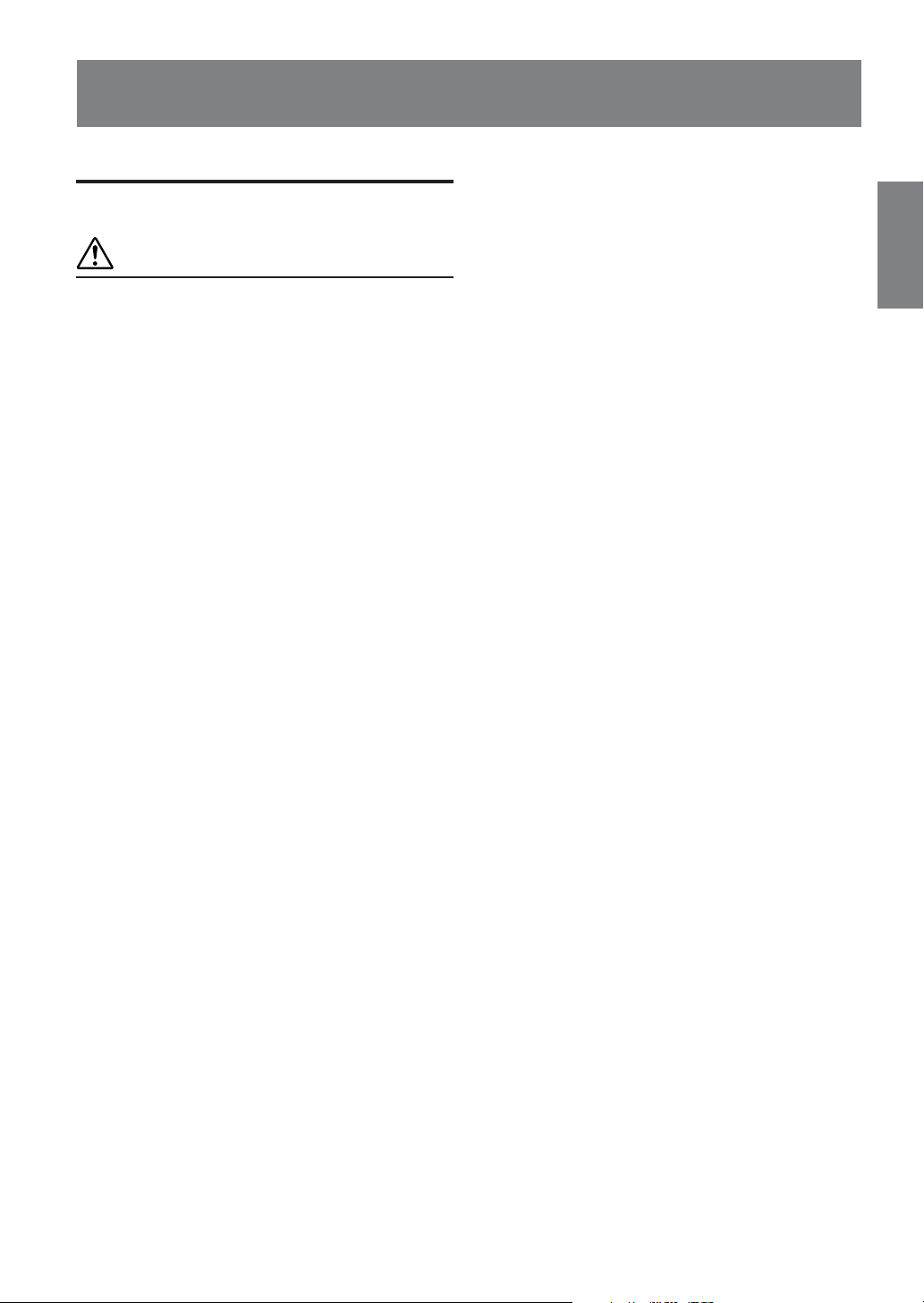
Contents
ENGLISH
Operating Instructions
WARNING
WARNING .................................................. 3
CAUTION ................................................... 3
PRECAUTIONS ......................................... 4
Discs playable on this unit ...................... 5
Getting Started
When Using the Remote Control ...................... 7
Battery Replacement ......................................... 7
Turning Power On and Off ............................... 8
Initial System Start-Up ..................................... 9
Switching between NTSC and PAL .................. 9
Loading and Unloading Discs........................... 9
DVD/Video CD
Playing DVD/Video CD ................................. 10
Stopping Playback (PRE-STOP) .................... 10
Stopping Playback .......................................... 10
Fast-forwarding/Fast-reversing ....................... 10
Finding the Beginning of Chapters or Tracks ...
Playing Still Frames (pausing) ........................ 11
Frame-by-frame Playback............................... 11
Slow Motion Playback ................................... 11
Searching by Title Number (DVD only) ......... 11
Searching Directly by Chapter or Track Number ...
Chapter/Track/Title Repeat Playback ............. 12
Switching the Audio Tracks ............................ 12
Switching the Angle (DVD only) ................... 12
Switching the Subtitles (subtitle language)
(DVD only) ............................................... 12
Displaying the Disc Status (DVD only).......... 13
Displaying the Disc Status (Video CD only) ....
To Output DVD Video While Listening to
Another Source (CD/radio etc.)
(only when using Ai-NET)........................ 13
CD
Playback .......................................................... 14
M.I.X. (Random Play) .................................... 14
Repeat Play ..................................................... 14
MP3/WMA
Playback .......................................................... 15
Selecting Folders............................................. 15
Playing MP3/WMA Data................................ 15
M.I.X. (Random Play) .................................... 16
Repeat Play ..................................................... 16
Folder/File Search ........................................... 16
About MP3/WMA .......................................... 16
DVD Setup
DVD Setup Operation ..................................... 18
Setting the Language ...................................... 18
Setting the TV Screen ..................................... 18
Setting the Country Code ................................ 19
Setting the Rating Level (Parental Lock)........ 19
Setting the Digital Output ............................... 20
Custom Setup
11
Custom Setup operation .................................. 20
Setting the Ai-NET ......................................... 21
Sound (Beep) Guide Function ........................ 21
Setting the Scroll Type .................................... 21
11
Setting the Title Scroll .................................... 21
Other Useful Features
Operating from the Head Unit ....................... 22
Playing DVDs, Video CDs, CDs and MP3/WMA
................................................................... 22
13
1-EN
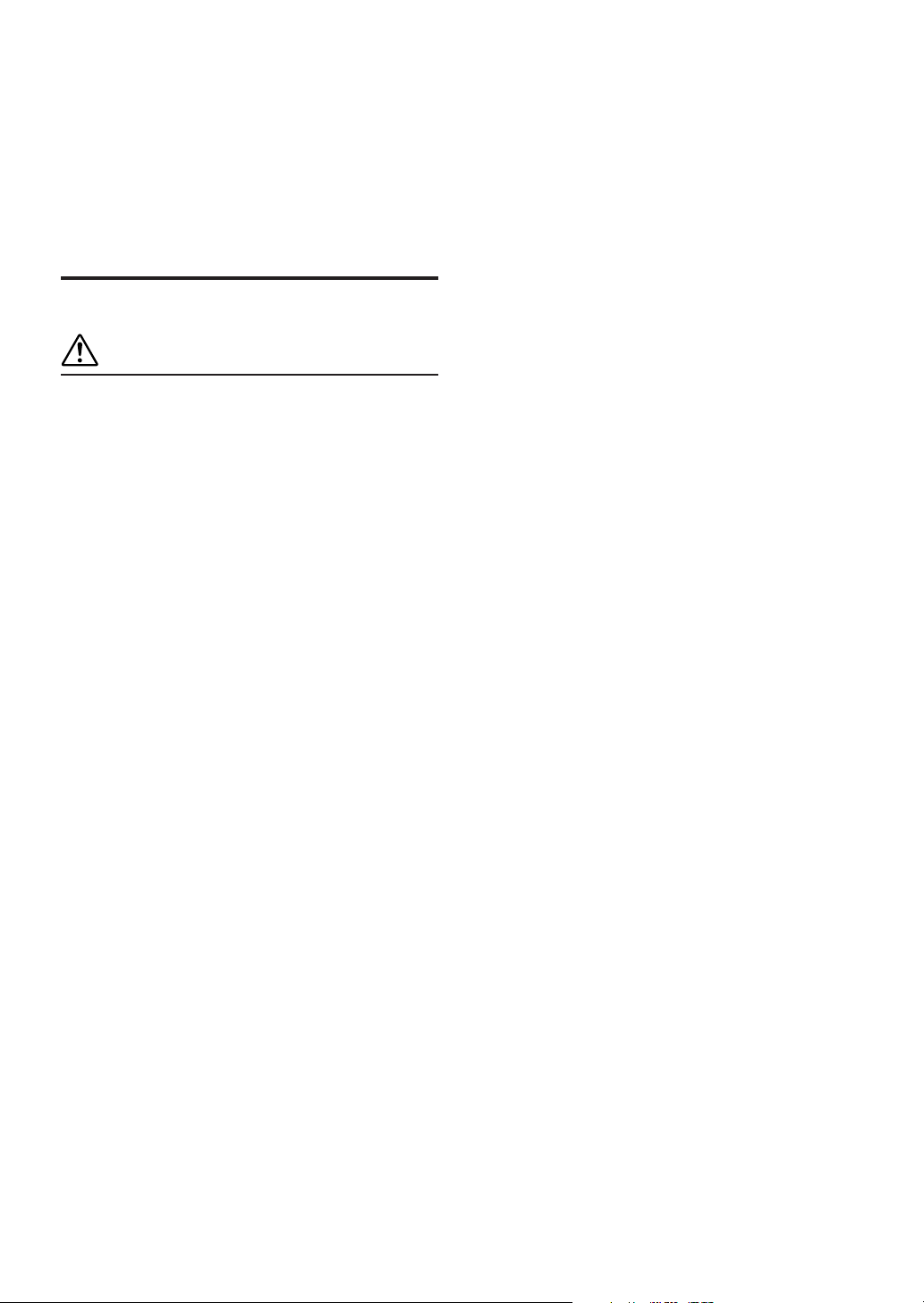
Information
About DVDs ................................................... 23
Terminology ................................................... 24
List of Language Codes ................................. 25
List of Country Codes ..................................... 26
In Case of Difficulty ....................................... 28
Specifications .................................................. 29
Installation and Connections
WARNING
WARNING ................................................ 30
CAUTION ................................................. 30
PRECAUTIONS ....................................... 30
Installation ...................................................... 31
Connections .................................................... 32
Setting the System Switch .............................. 32
System Example ............................................. 33
Operating the DVA-5210 Video Player ........... 36
Operating from the optional remote control
(RUE-4190) ............................................... 37
LIMITED WARRANTY
2-EN
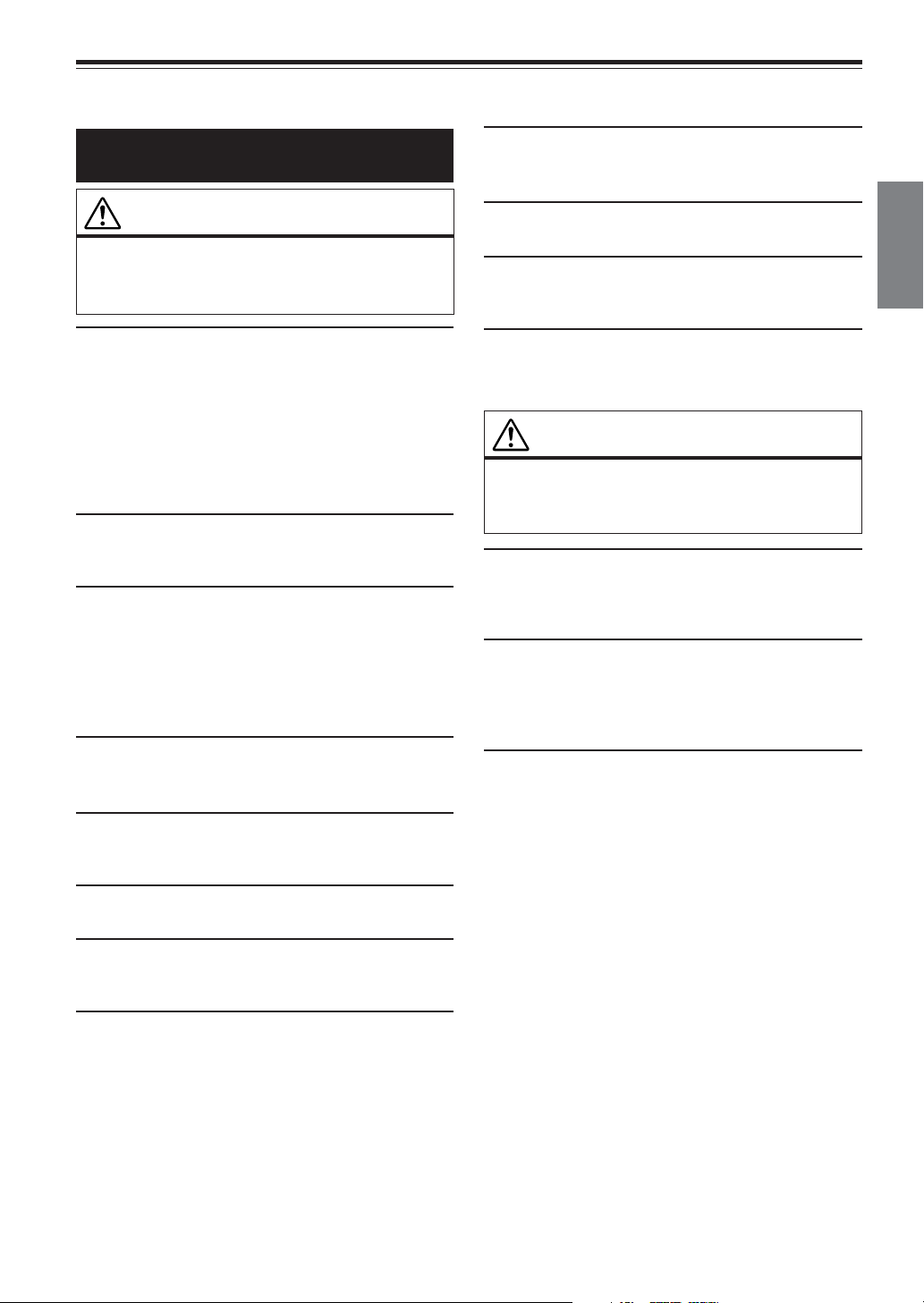
Operating Instructions
USE THE CORRECT AMPERE RATING WHEN REPLACING
WARNING
FUSES.
Failure to do so may result in fire or electric shock.
WARNING
This symbol means important instructions.
Failure to heed them can result in serious
injury or death.
INSTALL THE PRODUCT CORRECTLY SO THAT THE
DRIVER CANNOT WATCH TV/VIDEO UNLESS THE VEHICLE
IS STOPPED AND THE EMERGENCY BRAKE IS APPLIED.
It is dangerous (and illegal in many states) for the driver to watch
TV/Video while driving a vehicle. Installing this product
incorrectly enables the driver to watch TV/Video while driving.
This may cause a distraction, preventing the driver from looking
ahead, thus causing an accident. The driver or other people could
be severely injured.
DO NOT WATCH VIDEO WHILE DRIVING.
Watching the video may distract the driver from looking ahead of
the vehicle and cause an accident.
DO NOT OPERATE ANY FUNCTION THAT TAKES YOUR
ATTENTION AWAY FROM SAFELY DRIVING YOUR
VEHICLE.
Any function that requires your prolonged attention should only
be performed after coming to a complete stop. Always stop the
vehicle in a safe location before performing these functions.
Failure to do so may result in an accident.
KEEP THE VOLUME AT A LEVEL WHERE YOU CAN STILL
HEAR OUTSIDE NOISE WHILE DRIVING.
Failure to do so may result in an accident.
MINIMIZE DISPLAY VIEWING WHILE DRIVING.
Viewing the display may distract the driver from looking ahead of
the vehicle and cause an accident.
DO NOT BLOCK VENTS OR RADIATOR PANELS.
Doing so may cause heat to build up inside and may result in fire.
USE THIS PRODUCT FOR MOBILE 12V APPLICATIONS.
Use for other than its designed application may result in fire,
electric shock or other injury.
DO NOT PLACE HANDS, FINGERS OR FOREIGN OBJECTS
IN INSERTION SLOTS OR GAPS.
Doing so may result in personal injury or damage to the product.
CAUTION
This symbol means important instructions.
Failure to heed them can result in injury or
material property damage.
HALT USE IMMEDIATELY IF A PROBLEM APPEARS.
Failure to do so may cause personal injury or damage to the
product. Return it to your authorized Alpine dealer or the nearest
Alpine Service Center for repairing.
DO NOT MIX NEW BATTERIES WITH OLD BATTERIES.
INSERT WITH THE CORRECT BATTERY POLARITY.
When inserting the batteries, be sure to observe proper polarity (+
and –) as instructed. Rupture or chemical leakage from the
battery may cause fire or personal injury.
KEEP FINGERS AWAY WHILE THE MOTORIZED FRONT
PANEL OR MOVING MONITOR IS IN MOTION.
Failure to do so may result in personal injury or damage to the
product.
DO NOT DISASSEMBLE OR ALTER.
Doing so may result in an accident, fire or electric shock.
USE ONLY IN CARS WITH A 12 VOLT NEGATIVE GROUND.
(Check with your dealer if you are not sure.) Failure to do so may
result in fire, etc.
KEEP SMALL OBJECTS SUCH AS BATTERIES OUT OF THE
REACH OF CHILDREN.
Swallowing them may result in serious injury. If swallowed,
consult a physician immediately.
3-EN
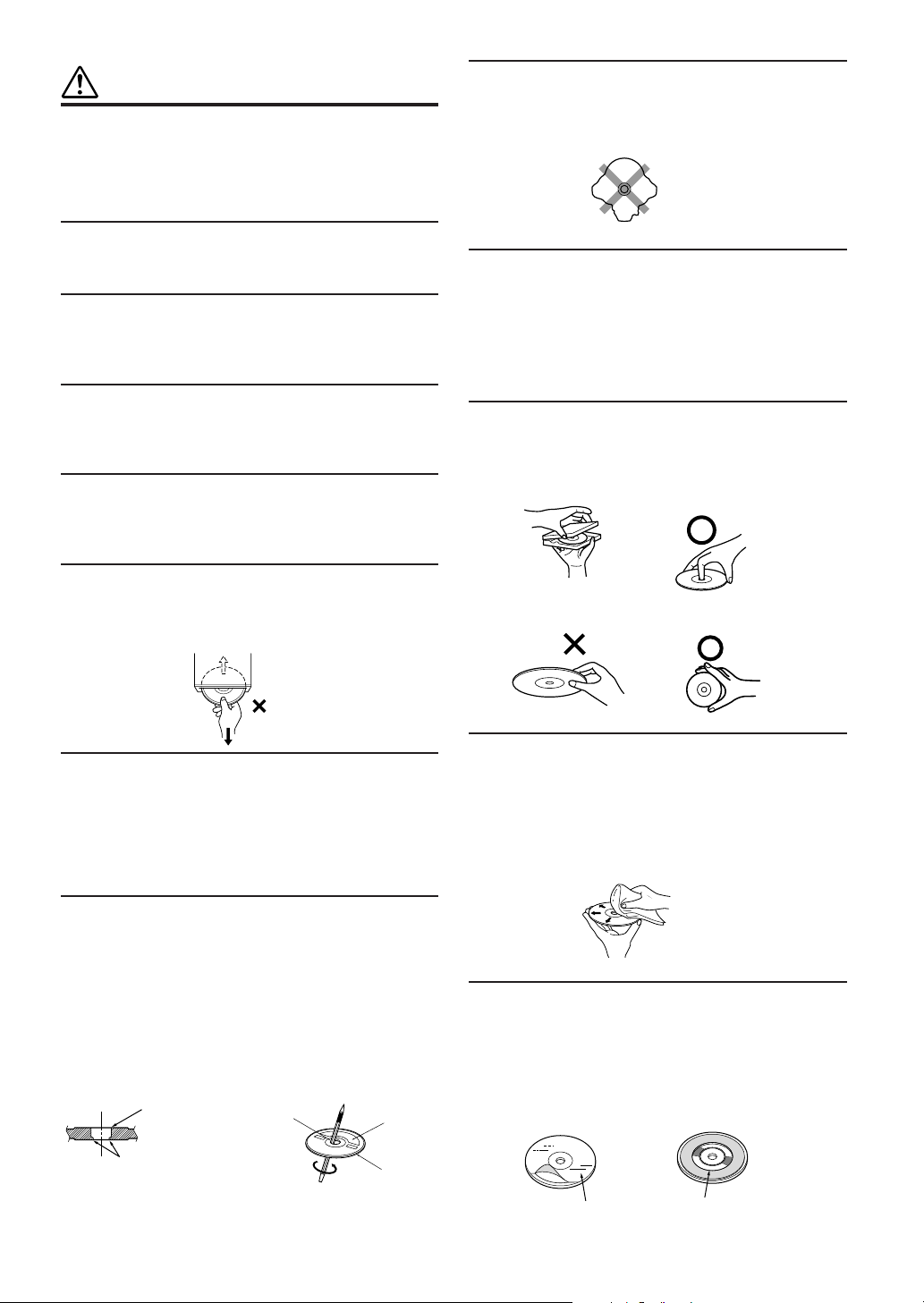
PRECAUTIONS
Product Cleaning
Use a soft dry cloth for periodic cleaning of the product. For
more severe stains, please dampen the cloth with water only.
Anything else has the chance of dissolving the paint or damaging
the plastic.
Temperature
Do not operate your unit in ambient temperature above +60°C
(+140°F) or below -10°C (+14°F).
Moisture Condensation
You may notice the disc playback sound wavering due to
condensation. If this happens, remove the disc from the player
and wait about an hour for the moisture to evaporate.
Damaged Disc
Do not attempt to play cracked, warped, or damaged discs.
Playing a bad disc could severely damage the playback
mechanism.
Maintenance
If you have problems, do not attempt to repair the unit yourself.
Return it to your Alpine dealer or the nearest Alpine Service
Station for servicing.
Never Attempt the Following
Do not grip or pull out the disc while it is being pulled back into
the player by the automatic reloading mechanism.
Do not attempt to insert a disc into the unit when the unit power
is off.
Irregular Shaped Discs
Be sure to use round shaped discs only for this unit and never use
any special shaped discs.
Use of special shaped discs may cause damage to the mechanism.
Installation Location
Make sure the DVA-5210 will not be installed in a location
subjected to:
• Direct sun and heat
• High humidity and water
• Excessive dust
• Excessive vibrations
Correct Handling
Do not drop the disc while handling. Hold the disc so you will
not leave fingerprints on the surface. Do not affix tape, paper, or
gummed labels to the disc. Do not write on the disc.
CORRECT
INCORRECT CORRECT
Inserting Discs
Your player accepts only one disc at a time for playback. Do not
attempt to load more than one disc.
Make sure the label side is facing up when you insert the disc.
Press c to eject any disc that is inserted incorrectly.
Playing a disc while driving on a very bumpy road may result in
skips, but this will not scratch the disc or damage the player.
New Discs
As a protective measure to prevent the disc from jamming, press
c to eject any disc with irregular surface or inserted incorrectly.
When a new disc is inserted into the player and ejected after
initial loading, using your finger, feel around the inside of the
center hole and outside edge of the disc. If you feel any small
bumps or irregularities, this could inhibit proper loading of the
disc. To remove the bumps, rub the inside edge of the hole and
outside edge of the disc with a ball-point pen or other such
instrument, then insert the disc again.
Bumps
Center Hole
Center Hole
New
Disc
Outside
(Bumps)
Disc Cleaning
Fingerprints, dust, or soil on the surface of the disc could cause
the DVD player to skip. For routine cleaning, wipe the playing
surface with a clean, soft cloth from the center of the disc to the
outer edge. If the surface is heavily soiled, dampen a clean, soft
cloth in a solution of mild neutral detergent before cleaning the
disc.
Disc Accessories
There are various accessories available on the market for
protecting the disc surface and improving sound quality.
However, most of them will influence the thickness and/or
diameter of the disc. Using such accessories can cause
operational problems. We recommend not using these accessories
on discs played in Alpine DVD players.
Disc StabilizerTransparent Sheet
4-EN
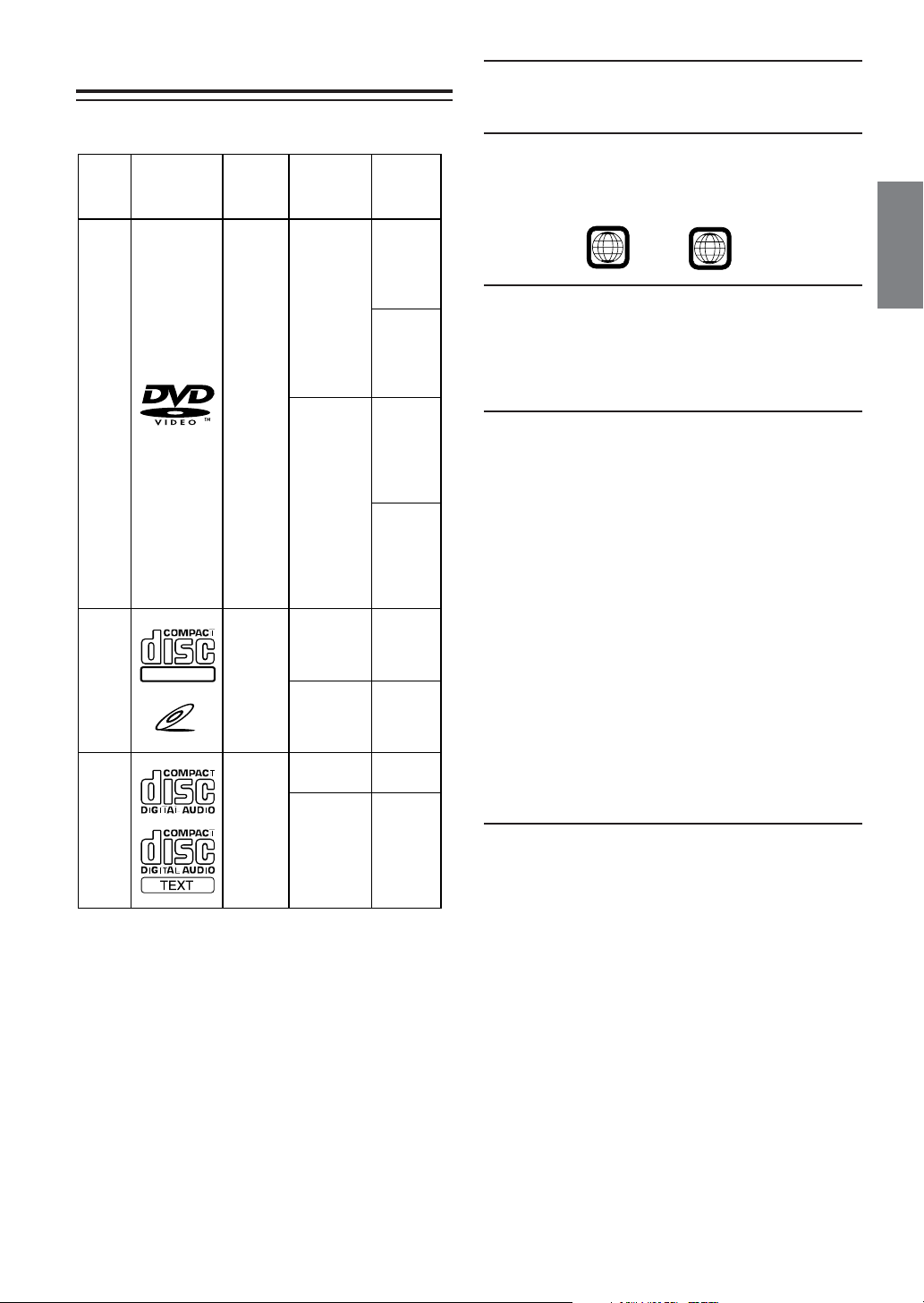
Discs playable on this unit
Playable Discs
The discs listed below can be played on this unit.
Mark (logo) Recorded
content
Disc size
playing time
Max.
Discs that cannot be played
DVD-ROMs, DVD-RAMs, DVD + Rs, DVD + RWs, CD-ROMs
(excluding MP3/WMA files), photo CDs, etc.
DVD region number (playable region number)
This DVD player will play back any disc whose region number is
1 (or All). DVDs with a region number other than those listed
below, cannot be played on this DVD player.
12 cm*
Audio
+
DVD
Video
Video
CD
DIGITAL VIDEO
Video
(Moving
pictures)
Audio
+
Video
(Moving
pictures)
8 cm
12 cm
8 cm
VIDEO CD
12 cm
Music
CD
Audio
8 cm
(CD single)
* Two-layer DVD disc compatible
One-sided
disc
Approx.
4 hours
Two-sided
disc
Approx.
8 hours
One-sided
disc
Approx.
80 Minutes
Two-sided
disc
Approx.
160 Minutes
Approx.
74 Minutes
Approx.
20 Minutes
Approx.
74 Minutes
Approx.
20 Minutes
1
ALL
Video CDs
This DVD head unit is compatible with playback control (PBC)
compatible video CDs (version 2.0).
“PBC” is a function by which you can use menu screens recorded
on the disc to find the scene you want to watch and view various
types of information in dialog style.
Using compact discs (CD/CD-R/CD-RW)
If you use unspecified compact discs, correct performance cannot
be guaranteed.
You can play CD-Rs (CD-Recordable)/CD-RWs (CDReWritable) which have been recorded only on audio devices.
You can also play CD-Rs/CD-RWs containing MP3/WMA
formatted audio files.
• Some of the following discs may not play on this unit:
Flawed discs, discs with fingerprints, discs exposed to extreme
temperatures or sunlight (e.g., left in the car or this unit), discs
recorded under unstable conditions, discs on which a recording
failed or a re-recording was attempted, copy-protected CDs
which do not conform to the audio CD industry standard.
• Use discs with MP3/WMA files written in a format compliant
with ISO9660 level 1 or level 2. For details, see pages 16 and
17.
To customers using CD-R/CD-RW
• If a CD-R/CD-RW cannot be played back, make sure the last
recording session was closed (finalized).
• Finalize the CD-R/CD-RW if necessary, and attempt playback
again.
Tips for making your own CDs
The DVA-5210 plays DVD Video, Video CD, Audio CD and has
a built in MP3/WMA decoder.
The following information is designed to help you create your
own music CDs (either Audio CD or MP3/WMA encoded CD-R/
RW files).
What is the difference between an Audio and MP3/WMA
CD?
An Audio CD is the same format as the commercial CDs you buy
in the store (also known as CD-DA). MP3 (MPEG-1 Audio Layer
3)/WMA (Windows Media Audio) is a data file that uses a
compression scheme to reduce the size of the music file.*
Hybrid Audio CD and Data (MP3/WMA) CD-R/RW discs:
The DVA-5210 can read either sector on the disc. Choose CD-DA
to play the CD audio section or MP3/WMA to play the MP3/
WMA section.*
Continued
5-EN
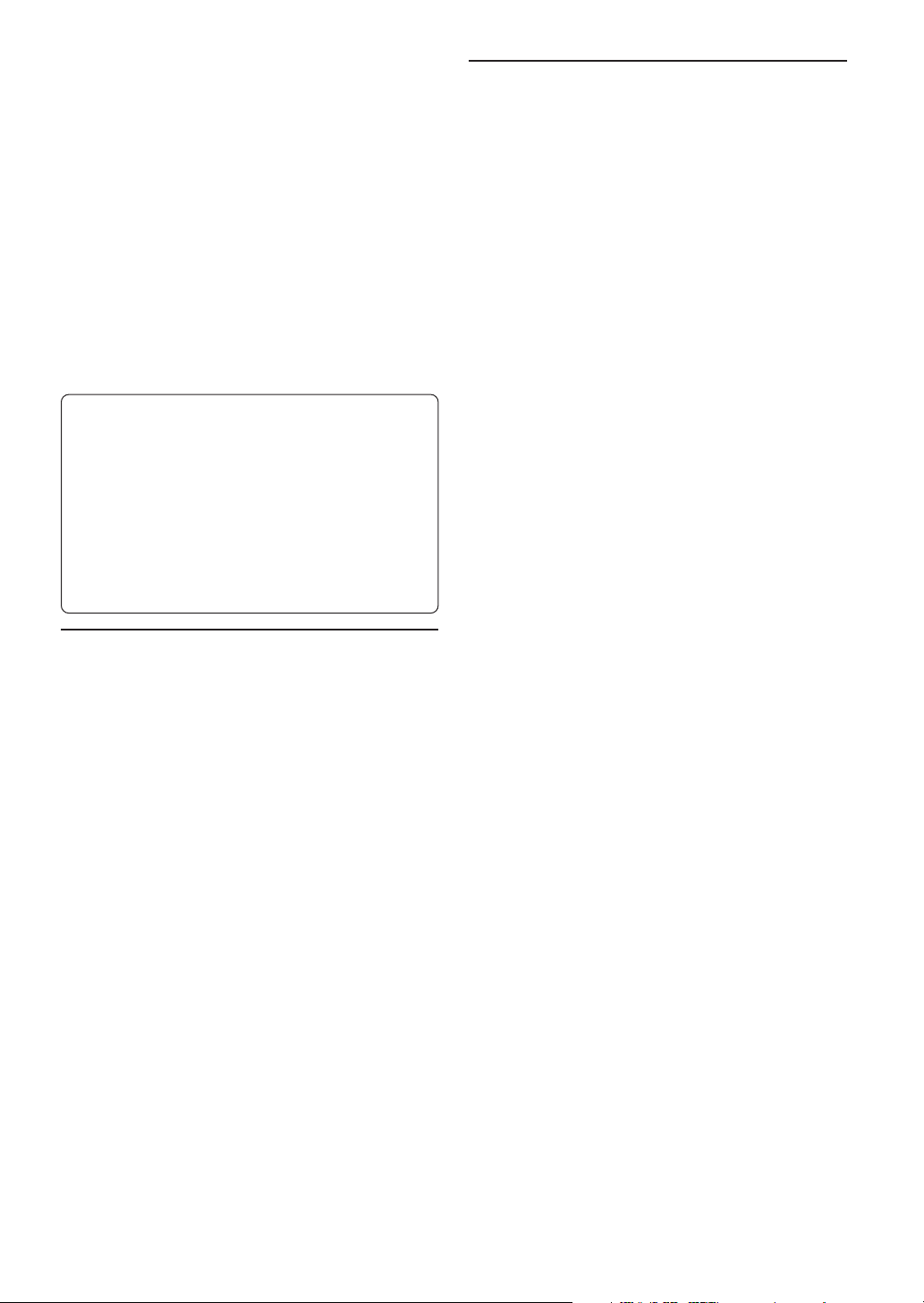
Multisession CD-R/RW:
Once a recording has been stopped, this is considered one
session. If the disc is not closed (finalized), additional data may
be added. Once this additional data has been recorded, this
becomes a “multisession” CD. The DVA-5210 can only read
multisession DATA Formatted discs (MP3/WMA files - Not
Audio CD files).
MP3 ID3 Tag/WMA Tag Information:
The DVA-5210 read and displays MP3 ID3v1 tag or WMA tag
information. MP3 files created with ID3v2 tag information can be
played back but the tag info cannot be read or displayed.
Properly formatted MP3/WMA Discs:
Use ISO9660 formatting to insure proper playback. You may use
standard ISO naming Level 1 (8.3 DOS standard), Level 2 (32
characters) or Joliet (Windows or Macintosh long filenames) file
naming conventions*.
*Please consult the Owner’s manual for additional information.
On handling compact discs (CD/CD-R/CD-RW)
• Do not touch the surface.
• Do not expose the disc to direct sunlight.
• Do not affix stickers or labels.
• Clean the disc when it is dusty.
• Make sure that the disc is smooth and flat.
• Do not use commercially available disc accessories.
Do not leave the disc in the car or the unit for a long time.
Never expose the disc to direct sunlight.
Heat and humidity may damage the disc and you may not be
able to play it again.
Disc terminology
Title
If titles are programmed for the DVD, these are the largest units
of division of the information recorded on the disc.
Chapter
Each Title may also be divided into smaller divisions, called
chapters. These can be specific scenes or musical selections.
• This product incorporates copyright protection technology that is
protected by method claims of certain U.S. patents and other
intellectual property rights owned by Macrovision Corporation and
other rights owners. Use of this copyright protection technology
must be authorized by Macrovision Corporation, and is intended
for home and other limited viewing uses only unless otherwise
authorized by Macrovision Corporation. Reverse engineering or
disassembly is prohibited.
• Manufactured under license from Dolby Laboratories. “Dolby,”
“Pro Logic” and the double-D symbol are trademarks of Dolby
Laboratories. Confidential unpublished works. ©1992-1997
Dolby Laboratories. All rights reserved.
• “DTS” and “DTS2.0 + Digital Out” are trademarks of Digital
Theater Systems, inc.
• Windows Media and the Windows logo are trademarks, or
registered trademarks of Microsoft Corporation in the United
States and/or other countries.
Using DVD-Rs/DVD-RWs
• This unit is compatible only with discs recorded in the DVDVideo mode.
Discs recorded in the DVD-VR mode cannot be played back.
• Note that discs not finalized (processed to enable to play on
playback-only DVD players) cannot be played on this DVD
player.
• Some discs may not play back, depending on the recording
device. (This unit has a copy protection function. Discs copied
illegally will not be played back. Some files recorded by a
software using an improper recording system may be
recognized as illegally copied.)
• In the following cases, the disc may not play on this unit:
discs recorded by certain DVD recorders, certain irregular
discs, flawed discs, dirty discs, when the pickup lens of this
DVD player is dirty, or when moisture condensation has
occurred inside the unit.
• Be sure to follow all cautions included with your DVD-Rs/
DVD-RWs discs.
• Do not put stickers, seals, or tape on the label side of DVD-Rs/
DVD-RWs.
• Compared to the regular discs, DVD-Rs/DVD-RWs are more
affected by heat, moisture, and direct sunlight. If left in a car,
etc., damage may occur and it might not play on this unit.
6-EN
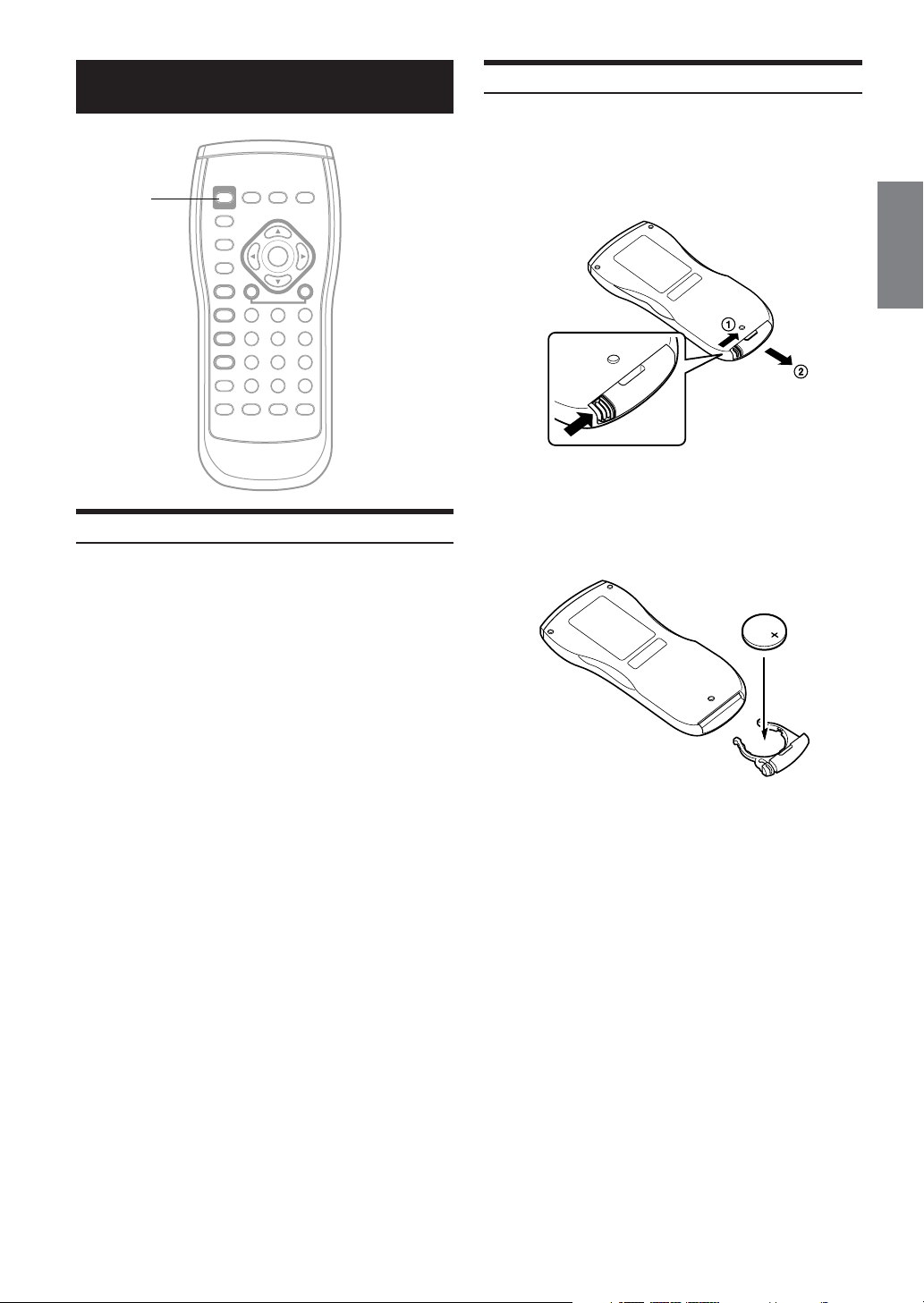
Getting Started
PWR
When Using the Remote Control
•Point the remote control at the remote sensor within
about 2 meters.
• It may not be possible to operate the remote control
if the remote control sensor is exposed to direct
sunlight.
• The remote control is a small, lightweight precision
device. To avoid damage, short battery life,
operational errors and poor response, observe the
following.
- Do not subject the remote control to excessive
shock.
- Do not put in a trouser pocket.
-Keep away from food, moisture and dirt.
- Do not place in direct sunshine.
Battery Replacement
Battery type: CR2025 battery or equivalent.
Opening the battery case
1
Slide out the battery cover while firmly pressing in the
direction of the arrow.
Replacing the battery
2
Put the battery in the case with the (+) indication upward
as shown in the illustration.
• Placing a battery in backwards way may cause a malfunction.
Continued
7-EN
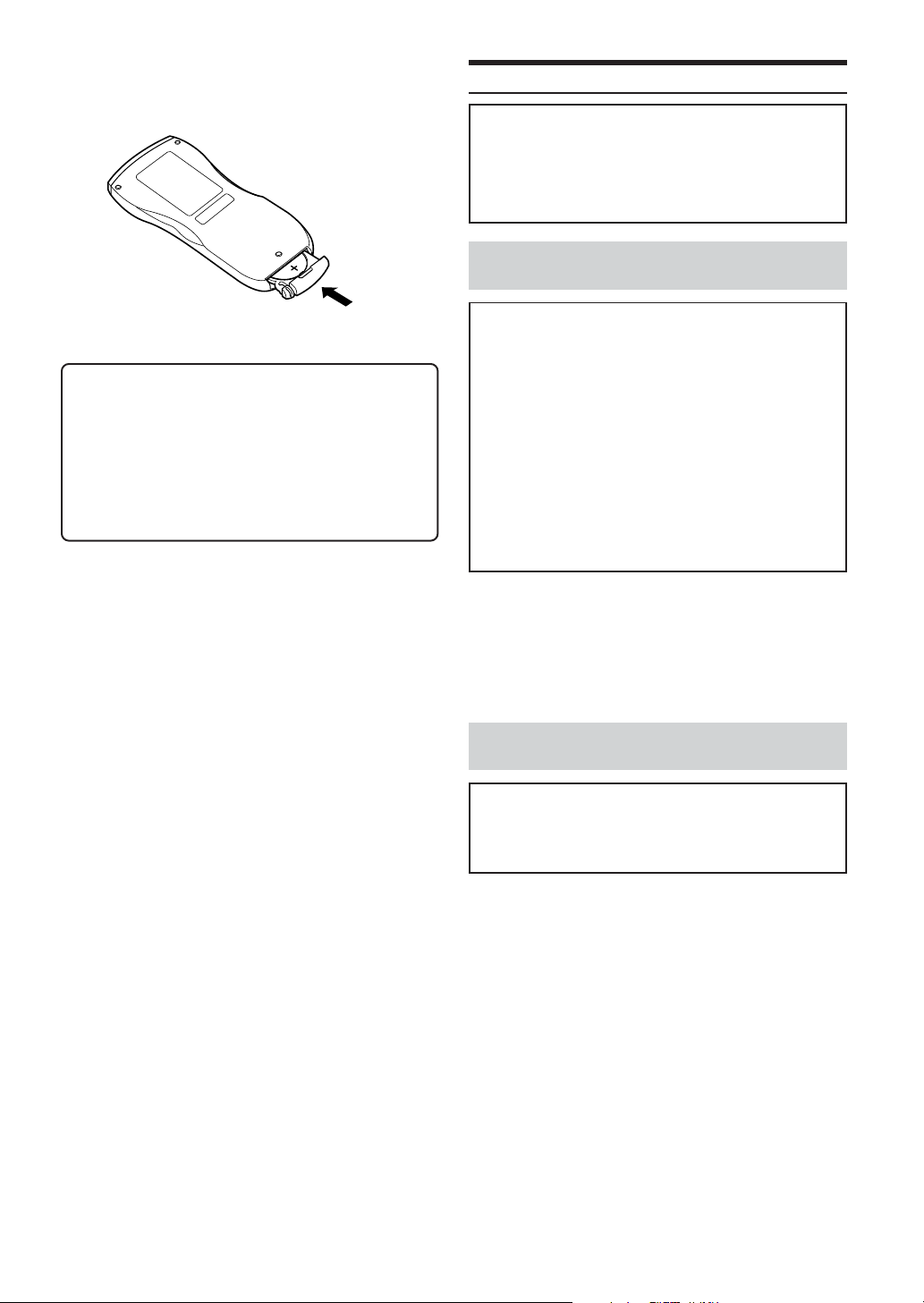
Closing the cover
3
Slide the cover as illustrated until a click is heard.
Warning
DO NOT OPERATE ANY FUNCTION THAT TAKES
YOUR ATTENTION AWAY FROM SAFELY DRIVING
YOUR VEHICLE.
Any function that requires your prolonged attention should
only be performed after coming to a complete stop. Always
stop the vehicle in a safe location before performing these
functions. Failure to do so may result in an accident.
Tu rning Power On and Off
Play Position Memory Function
If you turn power off or switch the ignition key to OFF during
playback or change the source, playback will continue from
the point where playback stopped when the power is
turned ON again. The play position memory is canceled
when the disc is removed.
When connecting to the head unit
using Ai-NET
Caution
•To customers using the ALPINE head unit.
Before using this unit connected to an Ai-NET compatible
AV head unit or Ai-NET compatible head unit, make the
appropriate settings in “Setting the System Switch” (page
32) and “Setting the Ai-NET” (page 21).
•With this unit connected to an Ai-NET compatible AV head
unit or Ai-NET compatible head unit, there may be some
delay during power-up from the remote control. This is
caused by the systems communications being carried out by
the various components and is not a defect.
• When connected with an Ai-NET compatible AV head unit
or Ai-NET compatible head unit, the power cannot be
turned off from the remote control. Turn off the DVA-5210
power by switching the head unit’s source. For details, refer
to “Operating from the head unit” (page 22).
Set the head unit’s source to DVD.
1
The power turns on.
•You cannot set the source to DVD on some head units. In this case,
press PWR on the remote control to turn the power on.
To turn the power off, change the head unit’s
2
source.
When connecting to the head unit
without using Ai-NET
Caution
To customers connecting the head unit without Ai-NET.
When using this unit without an Ai-NET connection, read
“Setting the System Switch” on page 32 and set “system
switching” to “2” (STANDALONE).
Press PWR of the remote control.
1
The power turns on.
To turn the power off, press PWR again.
2
8-EN
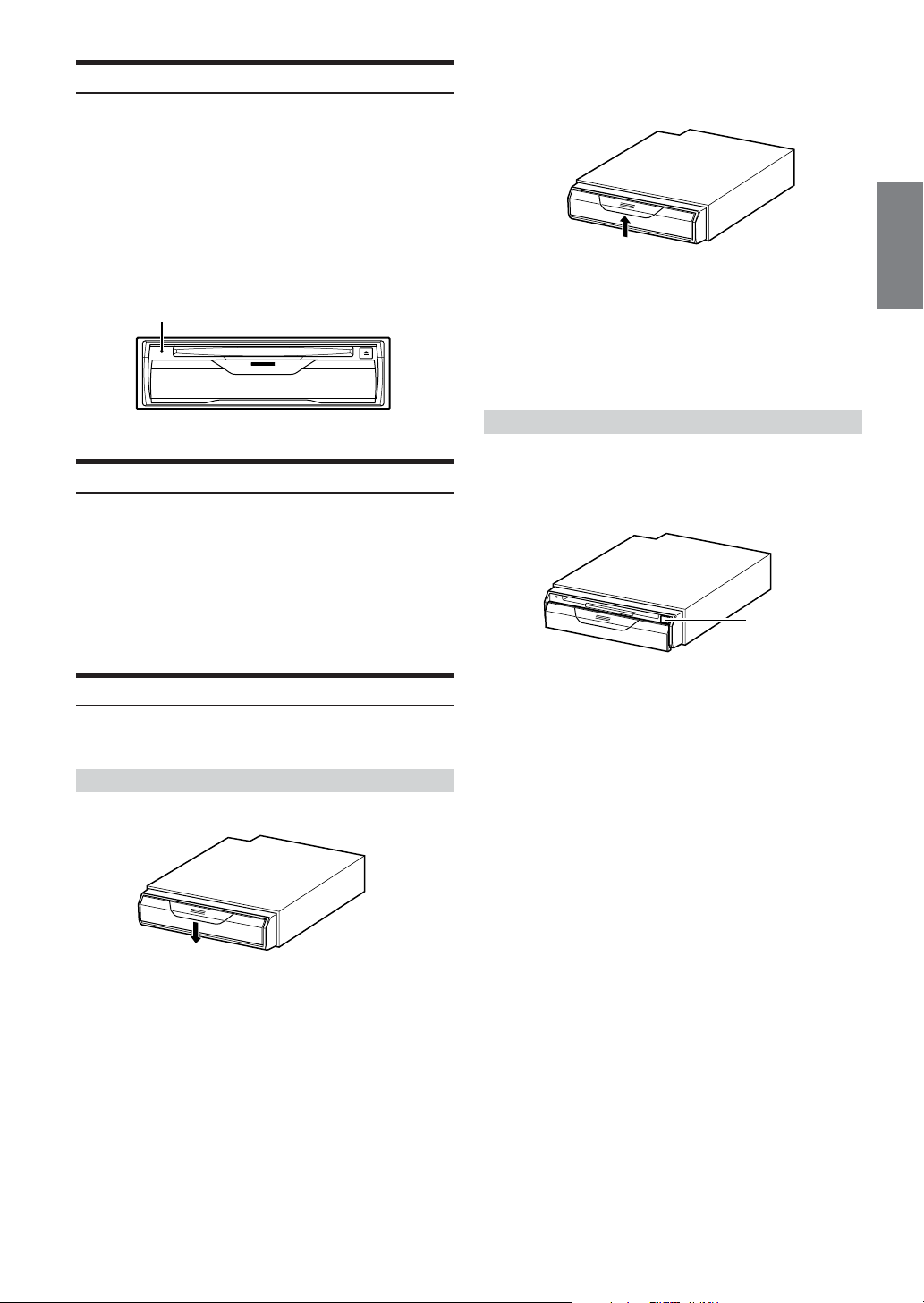
Initial System Start-Up
Be sure to press the RESET switch when using the unit for the first
time, after installing the CD changer, after changing the car battery, etc.
Turn off the unit power.
1
Open the door.
2
Refer to “Loading and Unloading Discs” on this page.
Press RESET with a ball-point pen or similar
3
pointed object.
RESET
Switching between NTSC and PAL
Set the output configuration to NTSC or PAL, depending on the disc.
Press and hold PWR for at least 2 seconds.
• NTSC is the standard and there is no need to change the setting.
The system is set to NTSC at time of shipment from the factory.
• The image output configuration must be correct. Otherwise the
following message appears and playback does not start: “VIDEO
SIGNAL SYSTEM IS NOT CORRECT.”
Loading and Unloading Discs
Turn on the power before loading and unloading discs. (Refer to
“Turning the power on and off” on page 8.)
Loading discs
Slide the door down to open.
1
Close the door.
3
Be sure to close the door to prevent dust from entering the
unit.
OPEN
• If the ignition key is on ACC or ON, a disc can be inserted even
when the power is OFF.
•For two-sided DVDs, play one side of the disc to the end, then
unload the disc, turn it over and reload it to play the other side.
•Never insert map discs for navigation purposes as they could
damage the equipment.
• If wrong disc, upside-down discs or dirty discs have been inserted,
“DISC ERROR” is displayed. Open the door and remove the disc.
Unloading discs
Slide the door down to open.
1
Press c.
2
Be sure to remove the disc.
OPEN
• If the disc is not removed within a few moments, it will be reloaded
automatically.
Close the door.
3
Be sure to close the door to prevent dust from entering the
unit.
•Never close the door while the disc is being unloaded. Doing so
could scratch the disc or damage the player.
• If the ignition key is set to ACC or ON, a disc can be removed even
when the power is OFF. After removing the disc, the power turns
OFF again automatically.
• During ACC OFF or while the disc is being loaded (“LOADING”
is displayed), the disc will not be ejected even if you press c.
c
O
PE
N
Insert the disc with the label side facing upwards.
2
Once the disc is partially inserted, it is drawn in
automatically. Playback starts.
9-EN
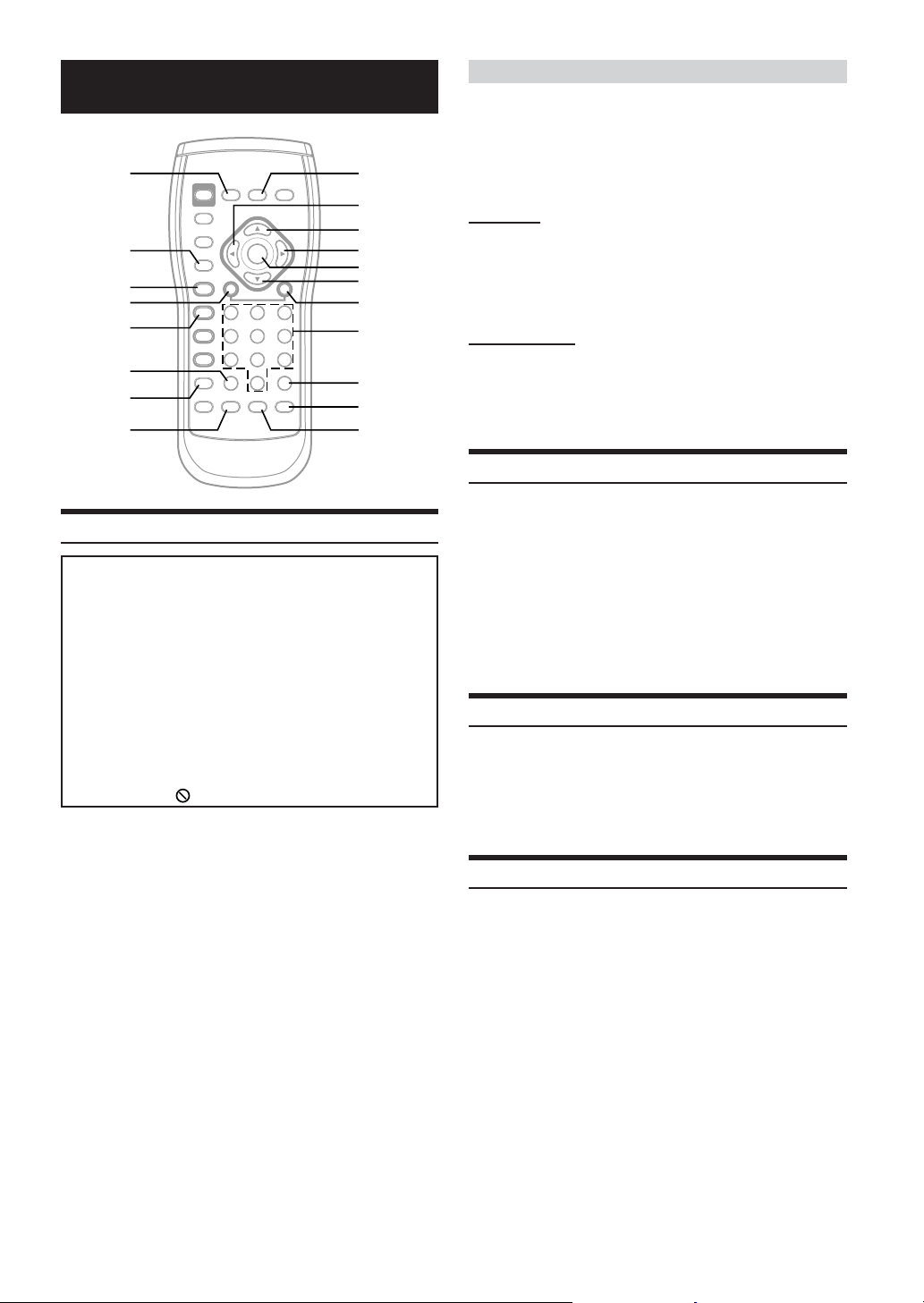
DVD/Video CD
DISPLAY
RETURN
:/J
g
L
CLR
REPEAT
AUDIO
Playing DVD/Video CD
Caution
• Not all functions will operate for every DVD. See the individual
DVD’s instructions for details on the features supported.
•Fingerprints on a disc may adversely affect playback. If a
problem occurs, remove the disc and check for fingerprints on
the playback side. Clean the disc if necessary.
• When using the remote control, be careful to press one button
at time. Pressing multiple buttons at the same time may cause
erroneous operation.
• If you switch the power or ignition key OFF, or change sources
during playback, playback will continue where you left off
when you resume playback.
• If you try to perform an invalid operation (based on the type of
disc being played), the following mark is displayed on the
monitor screen:
Insert a disc with the label side facing up.
To load discs, see “Loading and Unloading Discs” on page 9.
Playback starts. The front panel VIDEO indicator lights in
amber during playback.
• The reverse side of a double-sided DVD will not be played
automatically. Remove the disc, turn it over, and reinsert it.
MENU
;
8
:
ENT.
9
f
Number
Keys
(0 to 9)
V. OUT
ANGLE
SUBTITLE
If a menu screen appears
On DVDs and video CDs with playback control (PBC), menu screens
may appear automatically. If this happens, perform the operation
described below to start playback.
• For many discs, the menu screen can also be displayed by pressing
MENU.
DVD menu
Press 8, 9, ; or : to select the desired item, then
press ENT.
•For some discs it is possible to select items directly from the menu
screen using the number keys (“0” to “9”).
Video CD menu
Use the number keys (“0” to “9”) to select the desired
number, then press ENT.
• The menu screen does not appear when the PBC function is turned
off. If this is the case, press MENU to turn on the PBC function.
Stopping Playback (PRE-STOP)
Press L during playback to stop playback. That position is stored in
memory.
Press L during playback.
1
“PRE-STOP” is displayed.
Press -/J in the PRE-STOP mode.
2
Playback starts from the position at which it was stopped.
•For some discs, the position at which playback was stopped may
not be accurate.
Stopping Playback
Press L twice during playback.
“STOP” is displayed, and playback stops.
• Playback stops also when L is pressed for more than 2 seconds.
• Playback starts from the beginning when -/J is pressed while
playback is stopped.
Fast-forwarding/Fast-reversing
During playback, press and hold g (fast-reverse)
1
or f (fast-forward) .
When pressed for more than 1 second, the disc is
forwarded/reversed at double speed.
When held in 5 more seconds, the disc is forwarded/
reversed at 8 times the normal speed.
10-EN
Release g or f to return to normal playback.
2
• No sound and no subtitles appear during fast-forward/fast-reverse.
•For DVDs and video CDs with playback control (PBC), the menu
screen may reappear during fast-forwarding/fast-reversing.
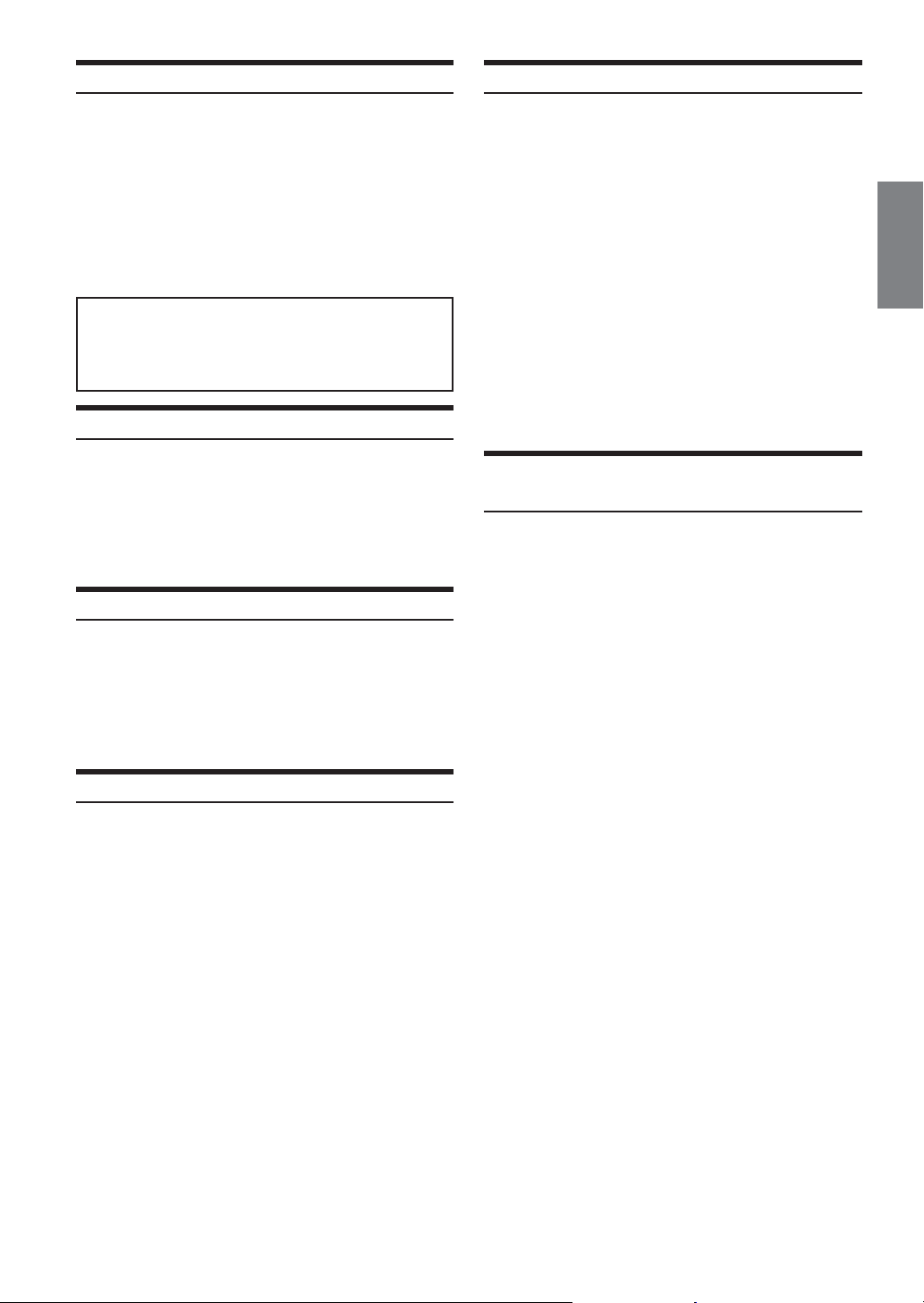
Finding the Beginning of Chapters or Tracks
During playback, press g or f.
The chapter/track switches each time the button is pressed,
and playback of the selected chapter/track starts.
f:Press this to start playback from the beginning of
the following chapter or track.
g:Press this to start playback from the beginning of
the current chapter or track.
• Some DVDs do not have chapters.
Supplementary explanation
“Chapters” are divisions of movies or musical selections
on DVDs.
“Tracks” are divisions of movies or musical selections on
video and music CDs.
Playing Still Frames (pausing)
During playback, press -/J.
1
Press -/J to resume playback.
2
• No sound is played during the still mode.
• The image or sound may stop temporarily when playback starts
from the pause mode, This is not a malfunction.
Frame-by-frame Playback
In the pause mode, press f.
1
The picture advances by one frame each time the button
is pressed.
Press -/J to resume normal playback.
2
• No sound is played during frame-by-frame playback.
Slow Motion Playback
When f is pressed and held in while in the
1
pause mode, the 1/8th speed slow motion playback
mode is set.
When held in for 5 more seconds, the slow motion speed
switches to 1/2 the normal speed.
Searching by Title Number (DVD only)
Use this function to easily find positions on the DVD using the
DVD’s title.
When playback stops, input the number of the title
1
you want to play using the number keys (“0” to
“9”).
Press ENT.
2
Playback starts from the selected title number.
• This function cannot be used on discs on which no title numbers
are recorded.
•Press CLR to delete the last digit in the title number. Press and
hold CLR for at least 2 seconds to clear all title numbers.
•Press RETURN to cancel the title search mode and resume normal
playback.
• The playback starts automatically for two digit title numbers even
if ENT. in procedure 2 is not pressed.
• Playback starts from the beginning of the chapter/track number in
the state of PRE-STOP.
Searching Directly by Chapter or Track
Number
Use this function to easily move to the beginning of the chapters or
tracks on the disc.
During playback or pre-stop, input the number of
1
chapter or track you desire by using the number
keys (“0” to “9”).
Press ENT.
2
Playback starts from the selected chapter or track.
• This function cannot be used on discs on which no chapter
numbers are recorded.
• Depending on the number of digits input, playback may start
automatically even if ENT. is not pressed in step 2.
•Press CLR to delete the last digit in the chapter/track number.
Press and hold CLR for at least 2 seconds to clear “Chapter” and
“Track” numbers.
•Press RETURN to cancel the chapter/track search mode and
resume normal playback.
Release f to pause, and press -/J to playback.
2
• No sound is played during slow motion playback.
• Slow playback is not available when playing back a slide show.
• 1/2 and 1/8 are approximate speeds. The actual speed differs from
disc to disc.
•Reverse slow motion playback is not available.
11-EN
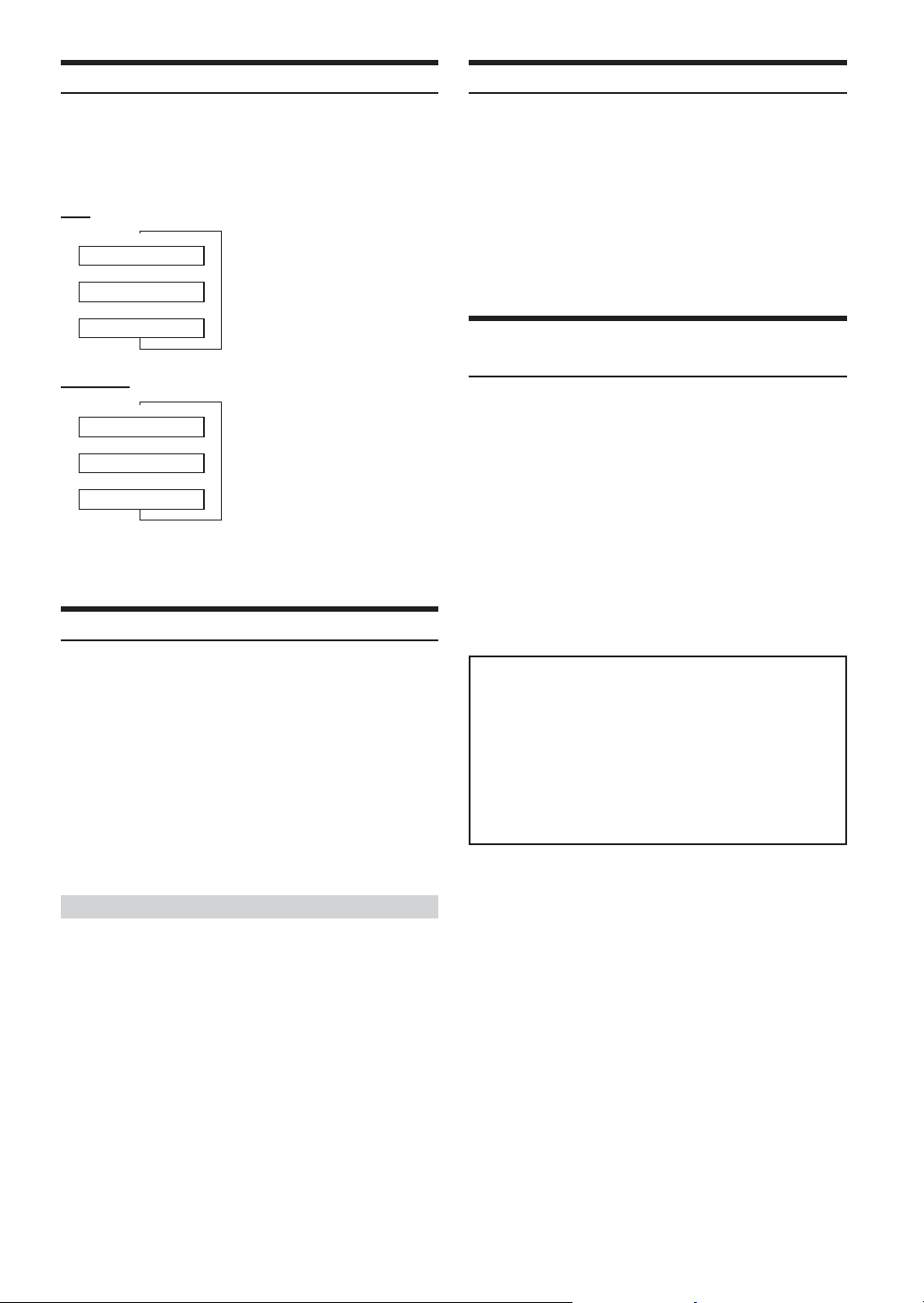
Chapter/Track/Title Repeat Playback
Use this function to play the disc’s titles, chapters or tracks
repeatedly.
Switching the Angle (DVD only)
On DVDs in which scenes have been filmed from multiple angles, the
angle can be switched during playback.
During playback, press REPEAT.
The repeat mode switches each time the button is pressed.
DVD
↓
RPT CHAPTER
↓
RPT TITLE
↓
RPT OFF
VIDEO CD
↓
RPT TRACK
↓
RPT DISC
↓
RPT OFF
• The track/disc repeat modes cannot be used on video CDs with
playback control (PBC). Press MENU to turn the PBC function off.
•For some discs it is not possible to switch the repeat mode.
The chapter is played repeatedly.
The title is played repeatedly.
The mode returns to normal
playback. (Factory default)
The track is played repeatedly.
The entire disc is played repeatedly
(Factory default)
Switching the Audio Tracks
DVDs can have up to 8 different audio tracks. These alternate tracks
can be switched during playback.
During playback, press AUDIO.
The sound switches between the alternate audio tracks
recorded on the disc each time the button is pressed.
• The selected alternate track becomes the default setting every time
the power is turned on or the disc is replaced. If the disc does not
include that track, the disc’s default language is selected instead.
• Not all discs will allow changing the alternate audio tracks during
playback. In these cases, select audio tracks from the DVDs menu.
• There may be a delay before the selected alternate track begins to
play.
During playback, press ANGLE.
The angle switches between the angles recorded on the disc
each time the button is pressed.
• Some time may be required for the angle to change.
• Depending on the disc, the angle may switch in one of two ways.
- Seamless: The angle switches smoothly.
- Non-seamless: When the angle is switched, a still picture is
displayed first, after which the angle switches.
Switching the Subtitles (subtitle language)
(DVD only)
With multiple subtitle language DVDs, the subtitle language can be
switched during playback, or subtitles can be hidden.
During playback, press SUBTITLE.
The subtitle switches between the languages recorded on the
disc and OFF each time the button is pressed.
• There may be a delay before the selected subtitle appears.
• Not all discs will allow changing the subtitles during playback. In
these cases, select subtitles from the DVD's menu.
• The selected subtitle language becomes the default setting every
time the power is turned on or the disc is replaced. If the disc does
not include that language, the disc’s default language is selected
instead.
•For some discs, the subtitles will be displayed even when this is set
to off.
Tips
Switching from the disc menu.
For some discs, the audio language, angle and subtitles can be
switched from the disc menu.
1 Press MENU, select the item, then press ENT.
2 Press 8, 9, ; or : to select the language or angle,
then press ENT.
(For some discs, they can be selected using the
number keys “0” to “9” while the language or the
angle menu is displayed.)
Video CDs with multiplex audio
During playback, press AUDIO.
The left and right channels will be output as shown in the figure
below, each time the button is pressed.
LR → LL → RR → LR
12-EN
