Page 1
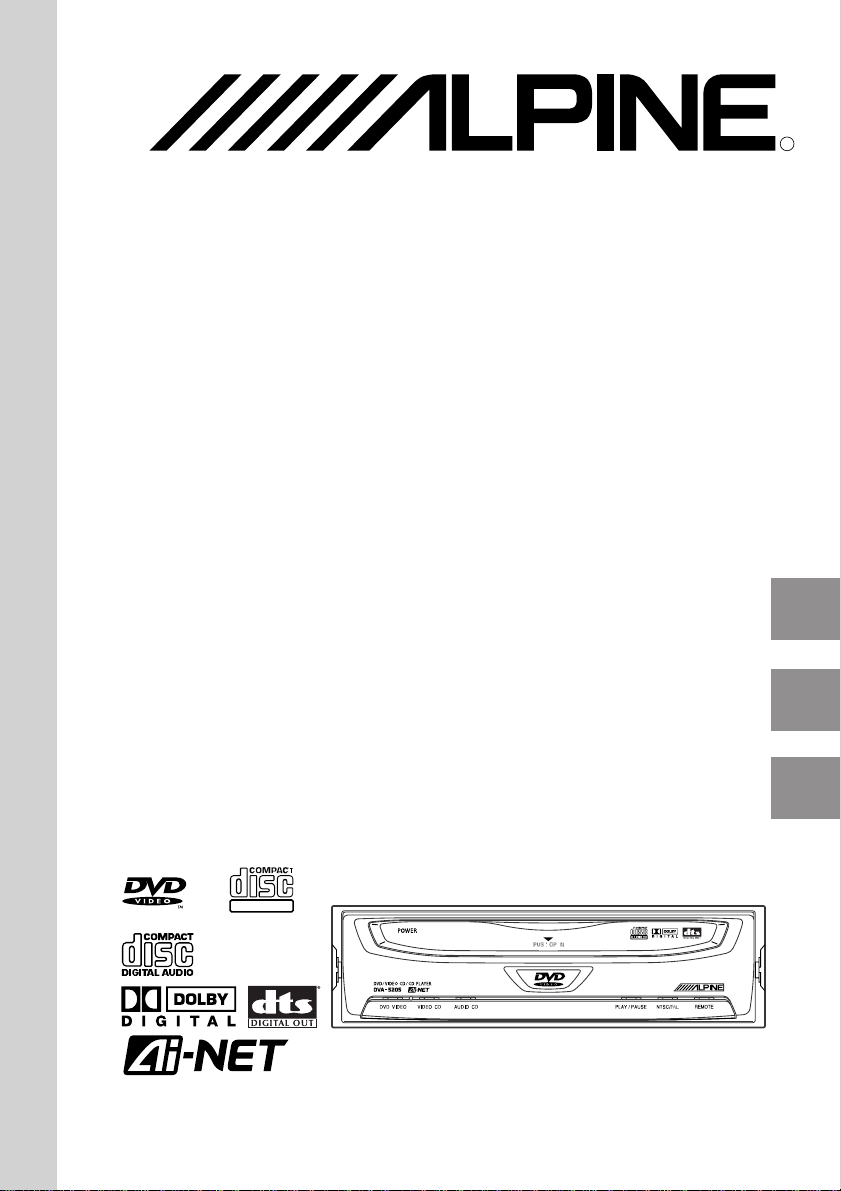
DVA-5205
DVD/VIDEO CD/
CD PLAYER
• OWNER’S MANUAL (Page 2-67)
Please read this manual- to maximize your
enjoyment of the outstanding performance and
feature capabilities of the equipment, then retain
the manual for future reference.
• MODE D’EMPLOI (Page 72-137)
Veuillez lire ce mode d’emploi pour tirer
pleinement profit des excellentes performances et
fonctions de cet appareil, et conservez-le pour
toute référence future.
• MANUAL DE OPERACION (Página 138-??)
Lea este manual, por favor, para disfrutar al
máximo de las excepcionales prestaciones y
posibilidades funcionales que ofrece el equipo,
luego guarde el manual para usarlo como
referencia en el futuro.
R
DIGITAL VIDEO
Page 2
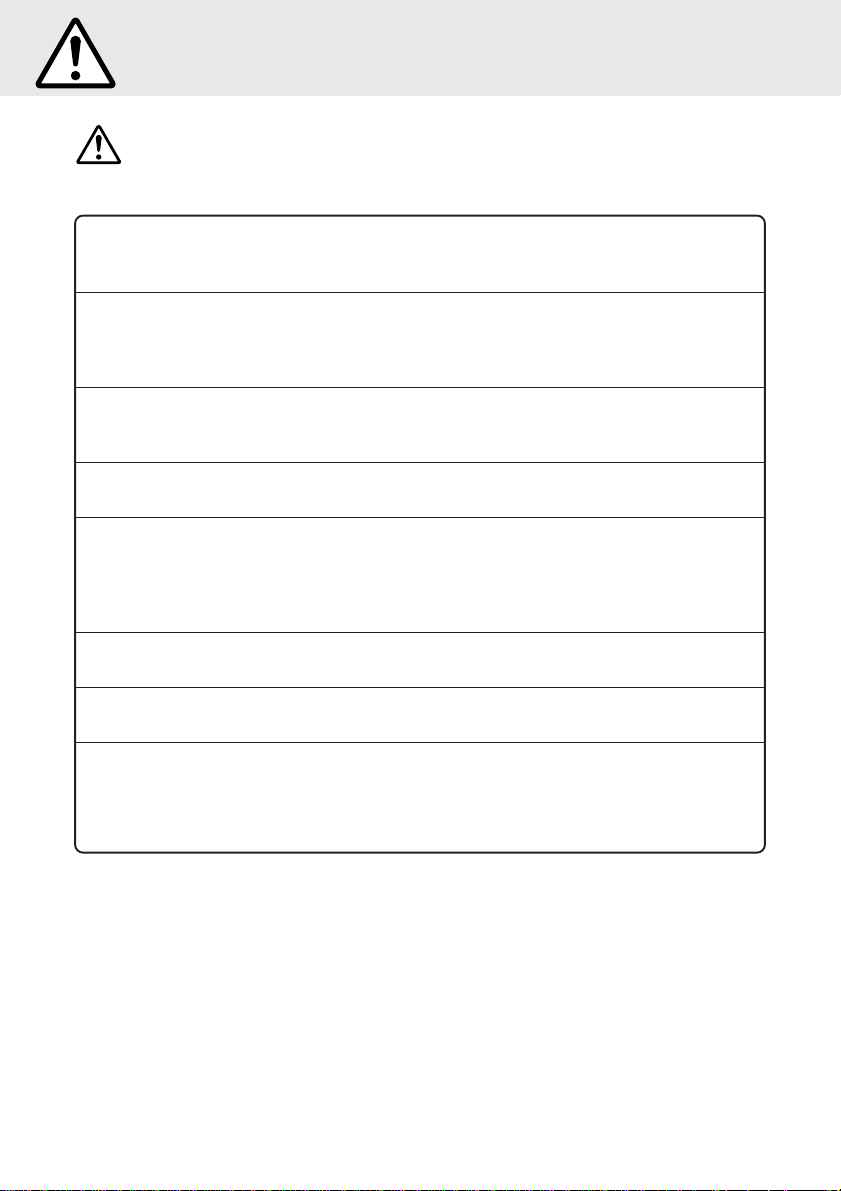
Precautions
Warning
DO NOT DISASSEMBLE OR ALTER. Doing so may result in an accident, fire or
electric shock.
KEEP SMALL OBJECTS SUCH AS BATTERY OUT OF THE REACH OF
CHILDREN. Swallowing them may result in serious injury. If swallowed, consult
a physician immediately.
USE THE CORRECT AMPERE RATING WHEN REPLACING FUSES. Failure
to do so may result in fire or electric shock.
USE ONLY IN CARS WITH A 12 VOLT NEGATIVE GROUND. (Check with your
dealer if you are not sure.) Failure to do so may result in fire, etc.
DO NOT OPERATE ANY FUNCTION THAT TAKES YOUR ATTENTION AWAY
FROM SAFELY DRIVING YOUR VEHICLE. Any function that requires your
prolonged attention should only be performed after coming to a complete stop.
Always stop the vehicle in a safe location before performing these functions.
Failure to do so may result in an accident.
DO NOT W A TCH VIDEO WHILE DRIVING. Watching the video may distract the
driver from looking ahead of the vehicle and cause an accident.
KEEP THE VOLUME AT A LEVEL WHERE YOU CAN STILL HEAR OUTSIDE
NOISE WHILE DRIVING. Failure to do so may result in an accident.
This symbol means important instructions.
Failure to heed them can result in serious injury or death.
USE THIS PRODUCT FOR MOBILE 12V APPLICATIONS. Use for other than
its designed application may result in fire, electric shock or other injury.
2
Page 3
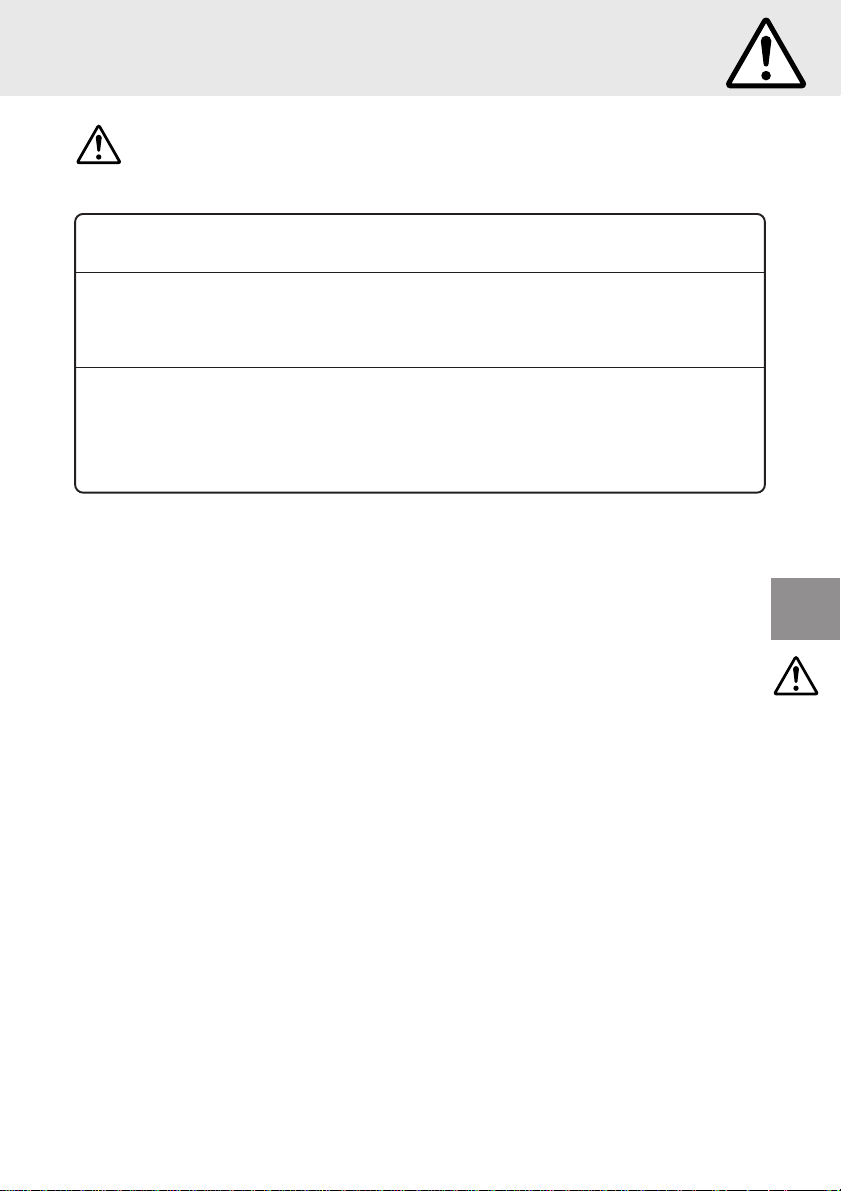
Precautions
Caution
DO NOT BLOCK VENTS OR RADIATOR PANELS. Doing so may cause heat to
build up inside and may result in fire.
DO NOT MIX NEW BATTERIES WITH OLD BATTERIES. INSERT WITH THE
CORRECT BATTERY POLARITY. When inserting the batteries, be sure to
observe proper polarity (+ and –) as instructed. Rupture or chemical leakage
from the battery may cause fire or personal injury.
HALT USE IMMEDIATELY IF A PROBLEM APPEARS. Failure to do so may
cause personal injury or damage to the product. Return it to your authorized
Alpine dealer or the nearest Alpine Service Center for repairing.
This symbol means important instructions.
Failure to heed them can result in injury or property damage.
3
Page 4
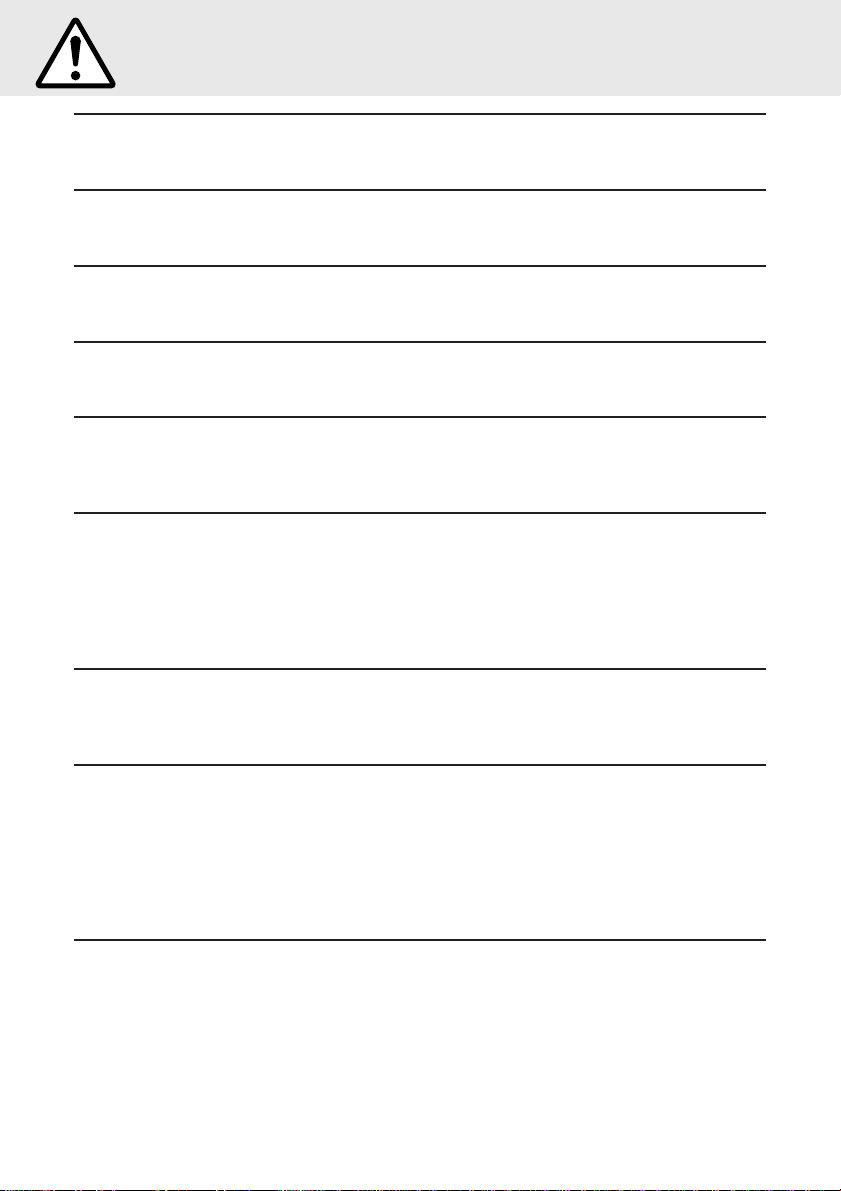
Precautions
Temperature
Be sure the temperature inside the vehicle is between +60°C (+140°F) and –10°C
(+14°F) before turning your unit on.
Moisture Condensation
You may notice the CD playback sound wavering due to condensation. If this happens,
remove the disc from the player and wait about an hour for the moisture to evaporate.
Damaged Disc
Do not attempt to play cracked, warped, or damaged discs. Playing a bad disc could
severely damage the playback mechanism.
Maintenance
If you have problems, do not attempt to repair the unit yourself. Return it to your Alpine
dealer or the nearest Alpine Service Station for servicing.
Never Attempt the Following
Do not grip or pull out the disc while it is being pulled back into the player by the
automatic reloading mechanism.
Do not attempt to insert a disc into the unit when the unit power is off.
Inserting Discs
Your player accepts only one disc at a time for playback. Do not attempt to load more
than one disc.
Make sure the label side is facing up when you insert the disc. Your player will automatically eject any disc that is inserted incorrectly.
Playing a disc while driving on a very bumpy road may result in skips, but this will not
scratch the disc or damage the player.
Irregular Shaped Discs
Make sure the discs you use in this unit do not have any irregularities. The outer and
inner edges should be round and smooth. Use of irregularly shaped discs may cause
damage to the mechanism.
New Discs
As a protective measure to prevent the CD from jamming, the CD player will automatically eject discs with irregular surfaces or inserted incorrectly. When a new disc is
inserted into the player and ejected after initial loading, using your finger, feel around
the inside of the centre hole and outside edge of the disc. If you feel any small bumps
or irregularities, this could inhibit proper loading of the disc. To remove the bumps, rub
the inside edge of the hole and outside edge of the disc with a ball-point pen or other
such instrument, then insert the disc again.
Installation Location
Make sure the DVA-5205 will not be installed in a location subjected to:
• Direct sun and heat
• High humidity and water
• Excessive dust
• Excessive vibrations
4
Page 5
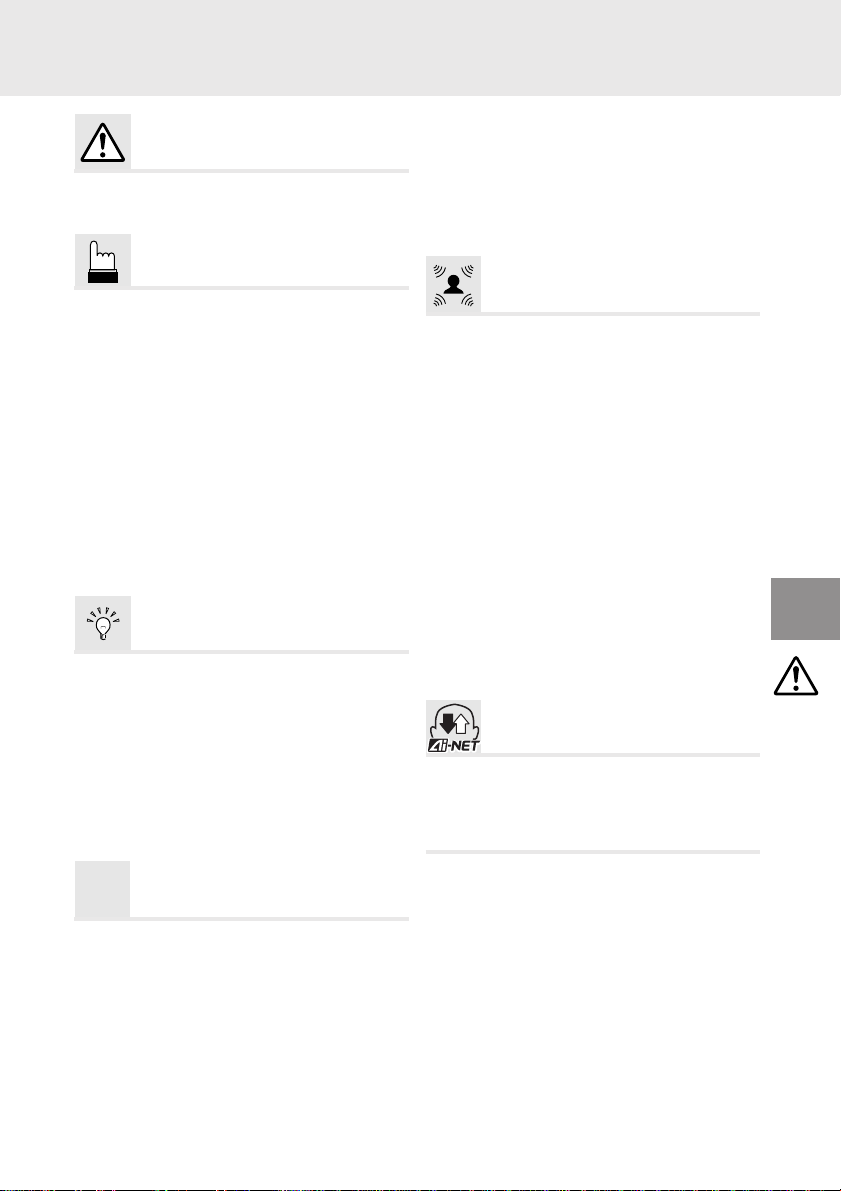
CONTENTS
Precautions
Warnings and Cautions ............................... 2
Contents ...................................................... 5
Quick Guide
About DVDs................................................. 6
Discs playable on this DVD player ............... 7
When using remote control ......................... 8
Loading and unloading discs ....................... 9
Turning the power on and off..................... 10
Switching between NTSC and
PAL configuration....................................... 11
Adjusting the volume ................................. 11
Playing discs.............................................. 12
Stopping playback ..................................... 13
Fast-forwarding/fast-reversing ................... 14
Finding the beginnings of chapters or tracks ....
Playing still frames (pausing)..................... 15
Frame-by-frame playback .......................... 15
Slow motion playback................................ 15
Convenient Functions
Searching by title number.......................... 16
Searching directly by chapter or track number..
Searching by elapsed time ........................ 18
Chapter/track/title repeat playback ............ 19
Switching the audio language ................... 19
Switching the angle ................................... 20
Switching the subtitles (subtitle language) ......
Displaying the subtitles.............................. 21
Displaying the disc status .......................... 22
Video Output ON/OFF ............................... 23
SET UP
Changing the default settings (setup)........ 24
Changing the language setting.................. 24
Changing the TV screen settings .............. 26
Changing the country code setting ............ 27
Setting the rating level (parental lock) ....... 28
Changing the downsampling setting.......... 30
Changing the digital output setting ............ 32
Changing the LED indicator setting ........... 34
Changing the Default Settings
Custom setting –
Changing the Closed Caption setting ....................
Custom setting – Changing the Ai-NET settings....
Custom setting –
Changing the H.U. Control settings........................
Digital Audio Processor (Optional)
Operating the digital audio processor (optional) ....
Adjusting the parametric equalizer ............ 41
Adjusting the surround settings ................. 42
Storing the surround settings .................... 43
Recalling the surround settings ................. 44
Adjusting the time compensation .............. 45
Using the Pro Logic mode ......................... 45
ADJUST – Setting the speaker mode........ 46
ADJUST – Adjusting the acoustic image... 47
ADJUST – Mixing the rear audio channels .......
14
ADJUST – Center speaker time compensation .....
ADJUST – Rear speaker time compensation ...
ADJUST – Achieving powerful sound at low volumes ..
ADJUST – Adjusting the speaker level...... 52
MODE – Adjusting the volume, fader and balance .....
MODE – Adjusting the subwoofer ............. 54
MODE – Turning the defeat function on and off .....
17
Operating from the Head Unit
Operating from the head unit..................... 56
20
Operating from the head unit’s remote control unit.....
Terminology ............................................... 60
List of language codes .............................. 61
In case of difficulty ..................................... 62
Specifications ............................................ 63
Functions of remote control unit buttons ... 64
35
36
38
40
48
49
50
51
53
55
(CDA-7965)
58
Others
5
Page 6

About DVDs
About DVDs
Music CDs and DVDs have grooves (tracks) in
which the digital data is recorded. The data is
represented as microscopic pits recorded into
the track – these pits are read by a laser beam
to play the disc. On DVDs, the density of the
tracks and pits is twice that of CDs, so DVDs
can contain more data in less space.
CD-ROMs
Minimum bit
length
- 0.9 µm
1.2 mm
Track pitch -
1.6 µm
DVDs
Minimum bit
length -
0.9 µm
A 12 cm disc can contain one movie or about
four hours of music.
In addition, DVDs provide sharp picture quality
with vivid colors thanks to a horizontal resolution of over 500 lines (compared to less than
300 for VHS tape). With the addition of an
optional, digital audio processor (PXA-H510),
you can recreate the power and presence of a
movie theater with Dolby Digital 5.1-channel
Surround.
0.6 mm
0.6 mm
Track pitch -
0.74 µm
Moreover, DVDs offer a variety of functions.
• Multiple audio* (page 19)
Movies can be recorded in up to eight
languages. The desired language can be
selected from the remote control unit.
• Subtitles function* (page 20)
Movies can include subtitles in up to 32
languages. The desired subtitle language
can be selected from the remote control unit.
• Multi angle function* (page 20)
When the DVD contains a movie shot from
multiple angles, the desired angle can be
selected from the remote control unit.
• Multi story function*
With this function, a single movie includes
various story lines. You can select different
story lines to view various versions of the
same movie.
Operation differs from disc to disc. Story line
selection screens including instructions
appear during the movie. Just follow the
instructions.
Note: * The functions audio languages, subtitle
languages, angles, etc., differ from disc to
disc. For details, refer to the disc’s
instructions.
6
Page 7
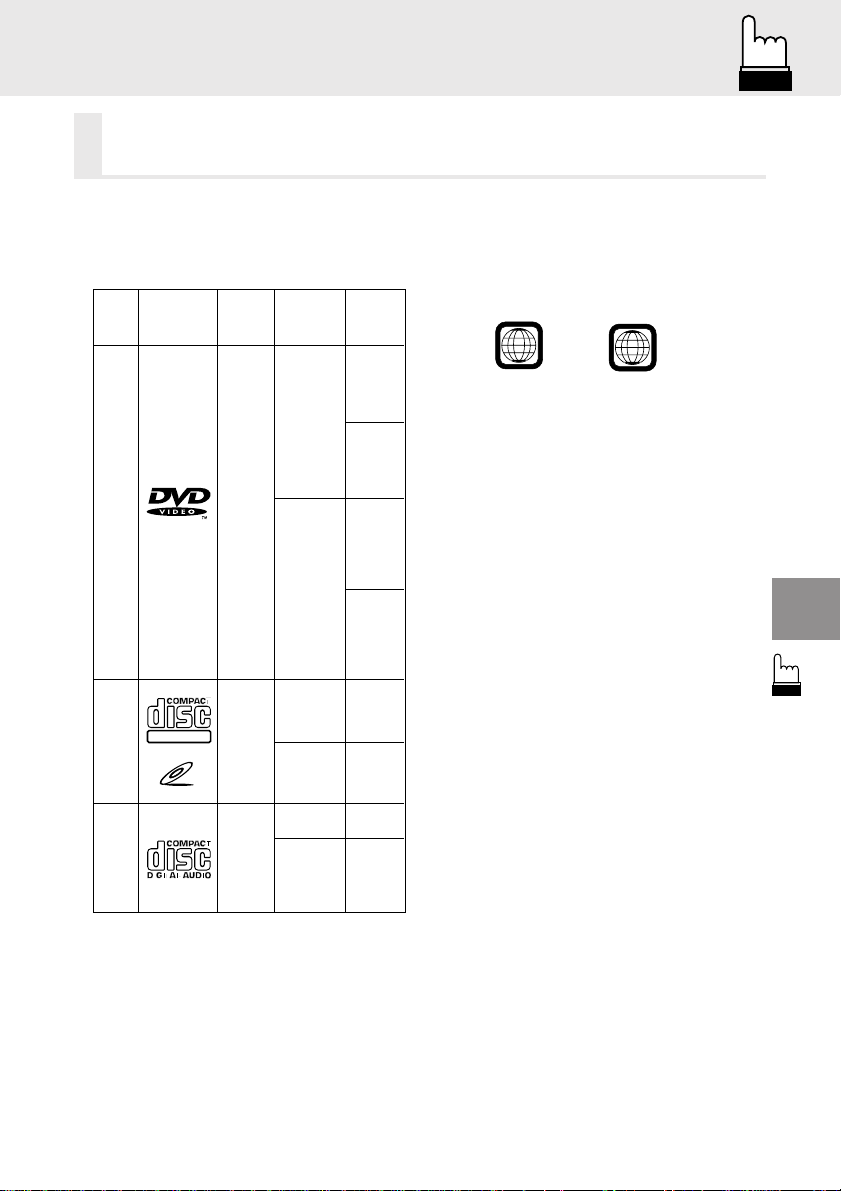
Discs playable on this DVD player
Discs playable on this DVD player
• Playable discs
The discs listed below can be played on this
DVD player. Other discs cannot be played.
Mark (logo) Recorded
DVD
Video
DIGITAL VIDEO
Video
CD
Music
CD
VIDEO CD
content
(Moving
pictures)
(Moving
pictures)
Audio
+
Video
Audio
+
Video
Audio
Disc size
12 cm*
8 cm
12 cm
8 cm
12 cm
8 cm
(CD single)
playing time
One-sided
disc
Approx.
4 hours
Two-sided
disc
Approx.
8 hours
One-sided
disc
Approx.
80 Minutes
One-sided
disc
Approx.
160 Minutes
Approx.
74 Minutes
Approx.
20 Minutes
Approx.
74 Minutes
Approx.
20 Minutes
*Two-layer DVD disc compatible
• Discs that cannot not be played
DVD-ROMs, DVD-R/DVD-RAMs, CD-ROMs,
CD-R/CD-RWs, photo CDs, etc.
Max.
• DVD region number (playable region
number)
This DVD player will play back any disc
whose region number is 1 (or All). DVDs with
a region number other than those listed
below, cannot be played on this DVD player.
1
ALL
• Video CDs
This DVD player is compatible with playback
control (PBC) compatible video CDs (version
2.0).
“PBC” is a function by which you can use
menu screens recorded on the disc to find
the scene you want to watch and view
various types of information in dialog style.
• Disc terminology
Title
If titles are programmed for the DVD, these
are the largest unit of division of the information recorded on the disc.
Chapter
Each Title may also be divided into smaller
divisions called Chapters. These can be
specific scenes or musical selections.
* This product incorporates copyright
protection technology that is protected
by method claims of certain U.S. patents
and other intellectual property rights
owned by Macrovision Corporation and
other rights owners. Use of this copyright protection technology must be
authorized by Macrovision Corporation,
and is intended for home and other
limited viewing uses only unless otherwise authorized by Macrovision Corporation. Reverse engineering of disassembly is prohibited.
* Manufactured under license from
Dolby Laboratories. “Dolby”, “Pro
Logic” and the double-D symbol are
trademarks of Dolby Laboratories.
* “DTS” and “DTS Digital Out” are
trademarks of Digital Theater Systems, inc.
7
Page 8
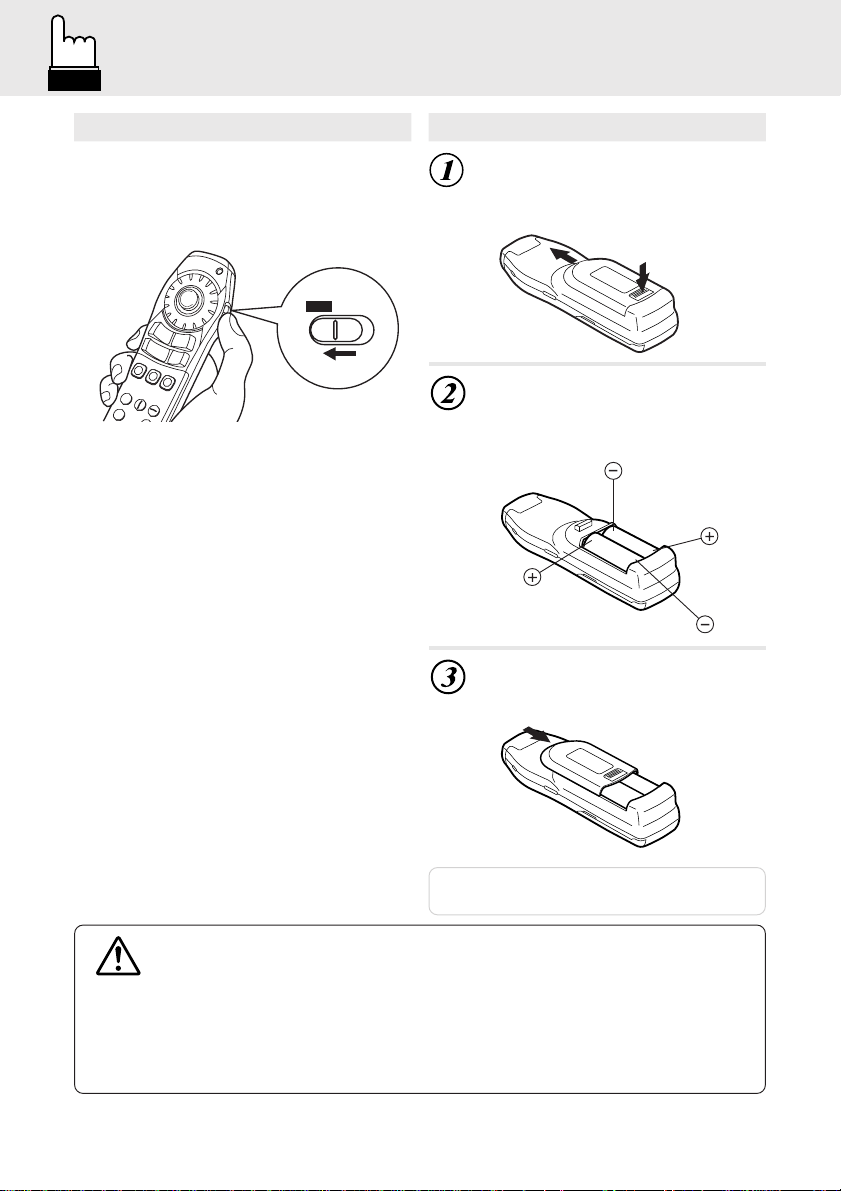
When using remote control
-
+
+
-
When using remote control
• Changing Switch
To operate the DVD Player shift the
changing switch to the “DVD” side.
Operate while viewing the blue characters on the remote control unit.
DVD / AUDIO
Switching to “AUDIO” makes it possible
to operate Alpine audio products as
well. Operate while viewing the white
characters on the remote control unit.
• Point the remote control at the remote
sensor within about 2 meter.
• It may not be possible to operate the
remote control unit if the remote control
sensor is exposed to direct sunlight.
• The remote control is a small, light
weight precision equipment. To avoid
damage, early battery wearing, operations error and deterioration of operation feeling, take care of the followings.
- Do not apply any shock.
- Do not put in a trouser pocket.
- Keep free from splashing of a drink,
moisture and dusts.
- Do not place in direct sunshine.
Replacing the batteries
Opening the battery cover
Push on the cover and slide it as
indicated by the arrows then the cover will
be removed.
Replacing the battery
Remove the old batteries. Insert new
ones matching the (+) and (–) polarities
as shown in the diagram inside the
remote control.
Closing the cover
Push the cover in the arrow direction until
a click is heard.
Note: Use two AA size batteries.
Warning
DO NOT OPERATE THE EQUIPMENT OR LOOK AT THE SCREEN WHILE
DRIVING THE VEHICLE.
Operating the equipment may distract the driver from looking ahead of the vehicle
and cause accident. Always stop the vehicle in a safe location before operating
this equipment.
8
Page 9
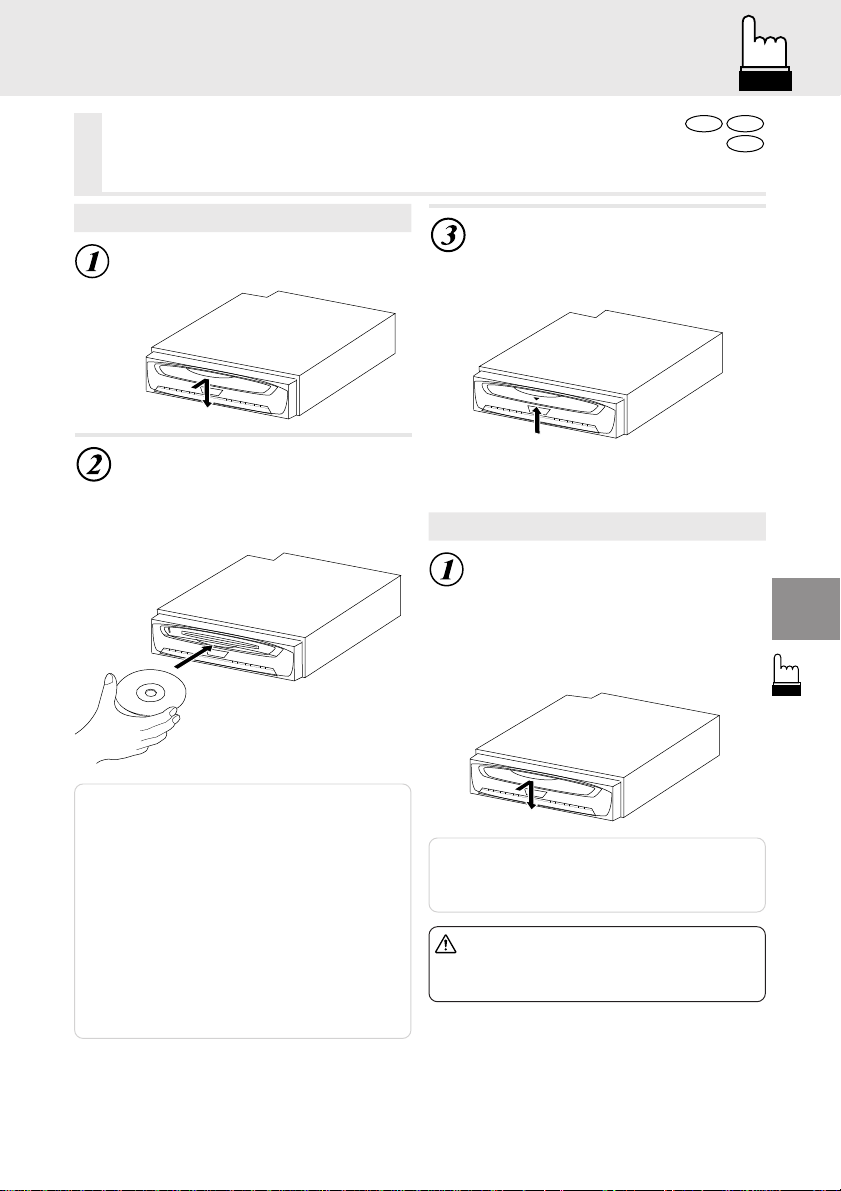
Loading and unloading discs
Loading and unloading discs
Turn on the power before loading and unloading discs.
(Refer to page 10 “Turning the power on and off”.)
DVD
Video CD
CD
Loading discs
Press the door in gently then
slide it downwards.
POWER
OPEN
DVD
Insert the disc with the side
containing words or diagrams
facing upwards.
Once the disc is partially inserted, it is
drawn in automatically. Playback starts.
DVD
Notes:
• If the ignition key is on ACC or ON, a disc can be
inserted even when the power is OFF. The power
then goes ON automatically .
• Never insert a navigation map disc. If inserted it
may cause a failure.
• For two-sided DVDs, play one side of the disc to
the end, then unload the disc, turn it over and
reload it to play the other side.
Refer to the indications on the disc (“Side 1”/”Side
2”).
• Never insert map discs for navigation purposes
as they could damage the equipment.
• If wrong disc, upside-down discs or dirty discs
have been inserted, “DISC ERROR” is displayed.
Open the door and remove the disc.
Close the door.
Be sure to close the door to prevent dust
from getting inside.
POWER
OPEN
DVD
Unloading discs
Press the door in gently then
slide it downwards. The disc is
automatically ejected part way.
If the disc is not removed, it is automatically drawn back into the player after a
while.
POWER
OPEN
DVD
Note: If the ignition key is on ACC or ON, a disc
can be removed even when the power is
OFF. After removing the disc, the power
goes OFF again automatically.
Caution
Never close the door while the disc
is being unloaded. Doing so could
scratch the disc or damage the
player.
9
Page 10
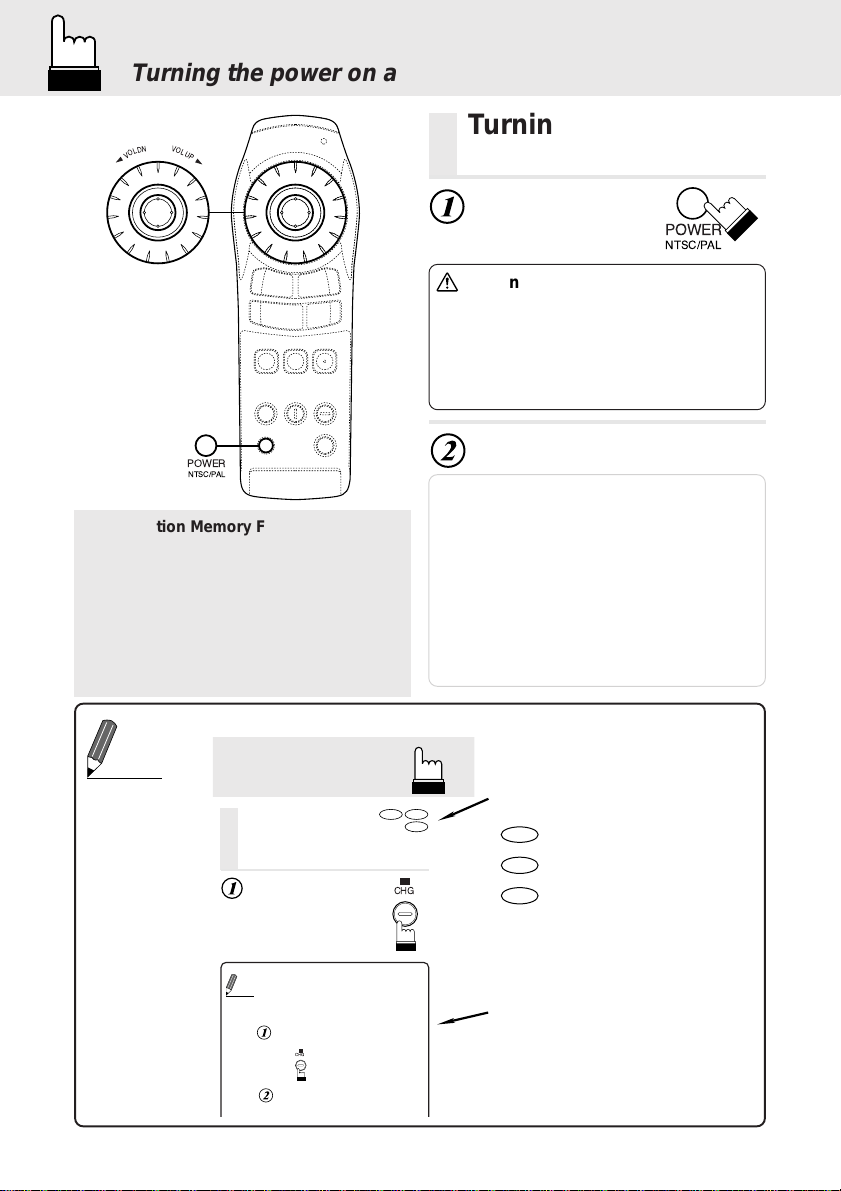
Turning the power on and off
V
N
O
D
L
L
U
O
V
P
POWER
NTSC/PAL
Play Position Memory Function
• Even if you turn power off or switch the
Ignition Key to OFF during playback or
change the video source, playback will
continue from the point where playback
stopped when the power is turned ON
again.
The play position memory is released if
the disc is removed or the Reset switch
is pressed.
Turning the power on
and off
Press “POWER”.
The power turns on.
Caution
When connected with an Alpine
head unit
If the DVA-5205 is connected to
anything other than the CVA-1005/
IVA-C800, the default DVD setting
must be changed. See page 36,
“Custom setting – Changing the AiNET settings” to change the SETUP
to CD mode before using it.
To turn the power off, press
“POWER” again.
Notes:
• With this unit connected to an Ai-NET compatible
head unit, there will be about a 3 second delay
during power-up from the remote control. This is
caused by the systems communications being
carried out by the various components and is not
a defect.
• When connected with an Ai-NET compatible head
unit, the power cannot be turned off from the
remote control unit. Turn off the DVA-5205’s
power by switching the head unit’s source. For
details, refer to “Operating from the head unit”
(page 56).
POWER
NTSC/PAL
10
Tips
• Reading this manual
Stopping playback
Stopping
playback
Press the stop button during playback to stop
playback. That position is stored in the memory.
Press “ L ” during playback.
• Using the PRE-STOP function
When the PRE-STOP function is used, the
Tips
position at which playback is stopped is stored in
the memory, and playback resumes from that
position.
Press “ L ” once during playback.
“PRE-STOP” is displayed.
CHG
::
:
Press “
” in the PRE-STOP mode.
::
Playback starts from the position at which it
was stopped.
DVD
CHG
Video CD
CD
These indicate the discs for which
the function can be used.
DVD
...DVDs
Video CD
...Video CDs
CD
...Music CDs
This indicates supplementary
explanation of operation of this
system.
Page 11
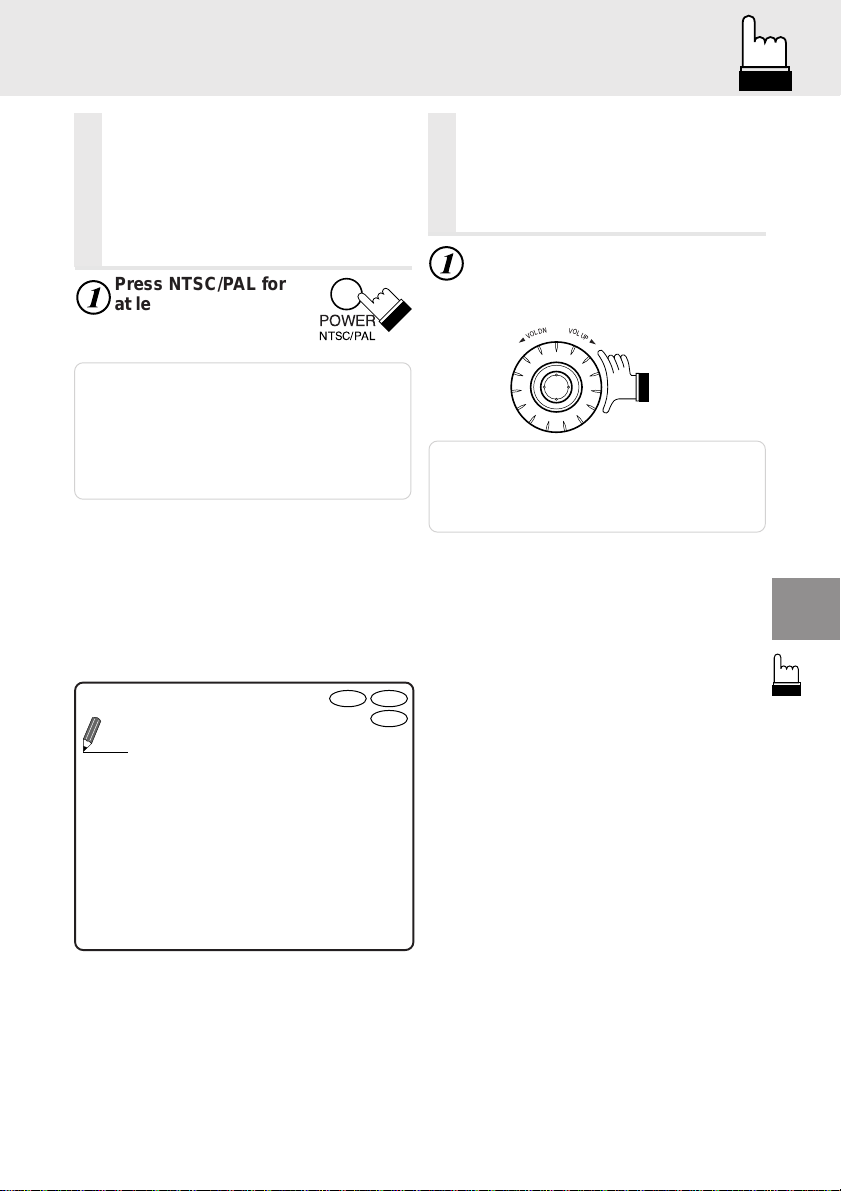
Switching between NTSC and PAL configuration
Adjusting the volume
Switching between
NTSC and PAL
configuration
Switch the video output configuration to
NTSC or PAL according to the type of
television and the disc recording method.
Press NTSC/PAL for
at least 5 seconds.
Notes:
• NTSC is the standard and there is no need to
change the setting. The system is set to NTSC at
time of shipment from the factory.
• The image output configuration must be correct.
Otherwise the following message appears and
playback does not start: “VIDEO SIGNAL
SYSTEM IS NOT CORRECT”.
• Using the Number Keys.
This describes use of the Number
Tips
Keys, particularly the +10 key.
To input 10: Press the +10 key once
and then press the 0 key.
To input 16: Press the +10 key once
and then press the 6 key.
To input 23: Press the +10 key twice
and then press the 3 key.
* Each time the +10 key is pressed, the
number increases by one decimal.
POWER
NTSC/PAL
DVD
Video CD
Adjusting the volume
Adjust the volume for connecting only
with the Digital Audio Processor (PXAH510).
Move the rotary encoder to the
right or left.
Turn to the right to increase the volume.
Turn to the left to decrease the volume.
Note:If an Ai-NET product (head unit) has been
connected in addition to the Digital Audio
Processor (PXA-H510), or if this equipment is
connected singly to a TV monitor, adjust the
volume on the connected equipment.
CD
V
N
O
D
L
L
U
O
P
V
11
Page 12
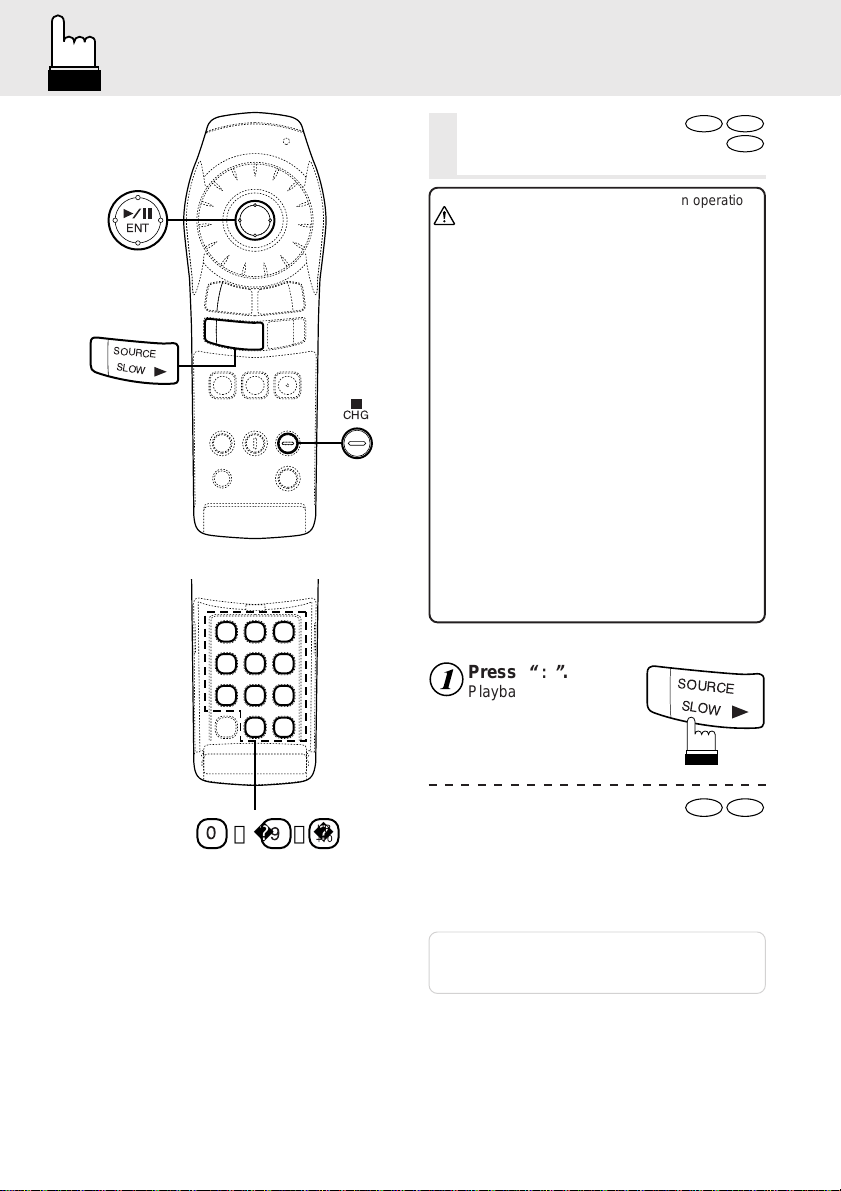
Playing discs
ENT
SOURCE
SLOW
CHG
Playing discs
• With some DVDs, certain operations
Caution
are disabled. Such operations are
not possible on such DVDs.
• The DVD functions described in this
manual are not supported by all
DVDs. See the individual DVDs
instructions for details on the
features supported.
• Fingerprints on a disc may
adversely affect playback. If a
problem occurs, remove the disc
and check for fingerprints on the
playback side. Clean the disc if
necessary.
• When using the remote control, be
careful to press one button at time.
Pressing multiple buttons at the
same time may cause erroneous
operation.
• Even if you switch the power or the
Ignition Key to OFF during playback
or change the video source,
playback will continue from the point
where it stopped when the power is
turned ON again.
If the disc is removed or the Reset
switch is pressed, the play position
memory is released.
DVD
Video CD
CD
12
0
〜 、
Press
Playback starts.
UP
9
+10
• If a menu screen appears
On DVDs and video CDs with playback control
::
“
:
”
.
::
SOURCE
SLOW
DVD
Video CD
(PBC), menu screens may appear automatically. If this happens, perform the operation
described below to start playback.
Note: For many discs, the menu screen can also
be displayed by pressing “MENU” or “TITLE”
for at least 2 seconds.
Page 13
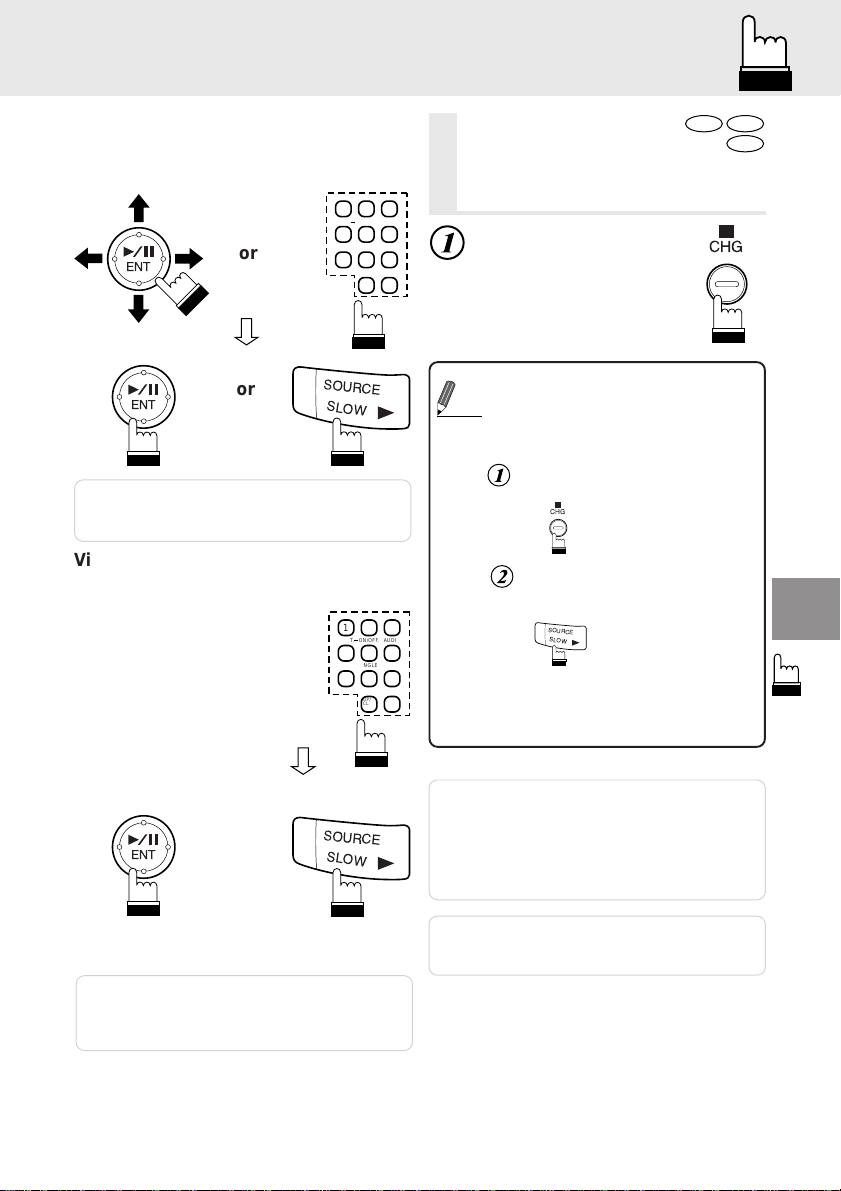
Stopping playback
SOURCE
SLOW
DVD menu
Use the “Joystic k” or the number keys (“0” to “9”
and ”+10”) to select the desired item, then
press “ENT” or “ : ”.
12
3
SUB T. ON/OFF. AUDIO
45
6
ENT
ENT
Note: For some discs it is not possible to select
items from the menu screen using the
number keys (“0” to “9” and ”+10”).
or
or
ANGLE
78
OP/
CL
SOURCE
SLOW
9
UP
+10
0
Video CD menu
Use the number keys (“0” to “9” and ”+10”) to
select the desired number, then press “ENT” or
“ : ”.
12
SUB T. ON/OFF. AUDIO
45
ANGLE
78
OP/
CL
0
3
6
9
UP
+10
Stopping
DVD
playback
Press the stop button during playback to stop
playback. That position is stored in the memory.
Press “ L ” during playback.
• Using the PRE-STOP function
When the PRE-STOP function is used, the
Tips
position at which playback is stopped is stored in
the memory, and playback resumes from that
position.
Press “ L ” once during playback.
“PRE-STOP” is displayed.
CHG
::
Press “
:
” in the PRE-STOP mode.
::
Playback starts from the position at which it
was stopped.
• Canceling the PRE-STOP function
Either press “ L ” again in the PRE-STOP mode
or eject the disc and turn the power or the ignition
key off to clear the memory.
CHG
Video CD
CD
ENT
Note: The menu screen does not appear when the
PBC function is turned off. If this is the
case, press “MENU” to turn on the PBC
function.
or
SOURCE
SLOW
Notes:
• The PRE-STOP function cannot be used with
video CDs equipped with playback control (PBC)
when the PBC function is turned on.
The menu screen appears when “
• For some discs, the position at which playback
was stopped may not be accurate.
Note: Playback starts at the beginning of the disc
whenever ignition is turned off or another
Ai-NET source is selected.
L
” is pressed.
13
Page 14
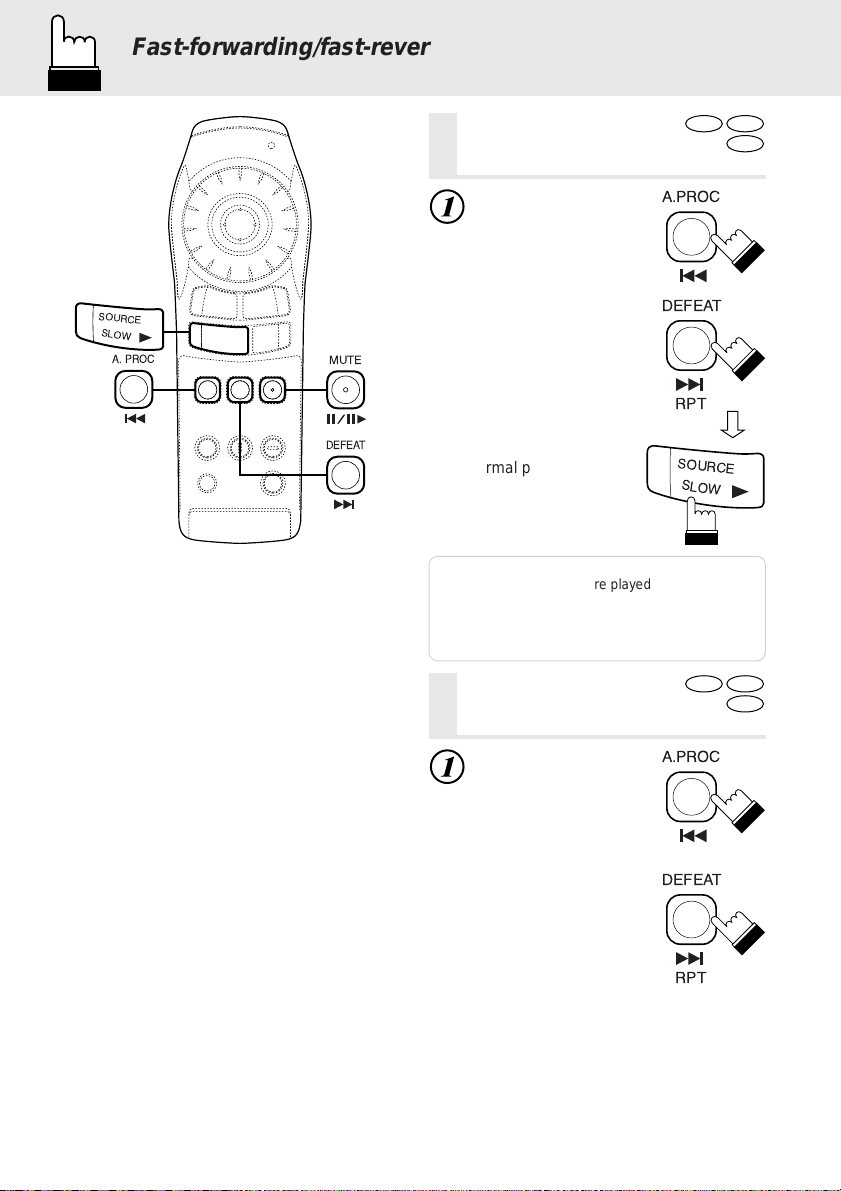
Fast-forwarding/fast-reversing
A.PROC
DEFEAT
RPT
A.PROC
DEFEAT
RPT
Finding the beginnings of chapters or tracks
Fast-forwarding/
fast-reversing
During playback,
SOURCE
SLOW
A. PROC
press “c
reverse) or “
(fast-forward) for
at least 2 seconds.
MUTE
” (fast-
f
DVD
Video CD
CD
”
or
DEFEAT
Press “ : ” to return to
normal playback.
Notes:
• No sound or subtitles are played during fastforwarding/fast-reversing.
• For DVDs and video CDs with playback control
(PBC), the menu screen may reappear during
fast-forwarding/fast-reversing.
Finding the begin-
SOURCE
SLOW
DVD
Video CD
CD
nings of chapters or tracks
During playback,
press“
c
” or “
f
The chapter/track switches
each time the button is
pressed, and playback of
the selected chapter/track
starts.
f: Press this to start playback from the
beginning of the following chapter or
track.
c : Press this to start playback
from the beginning of the current
chapter or track.
”.
or
14
Page 15
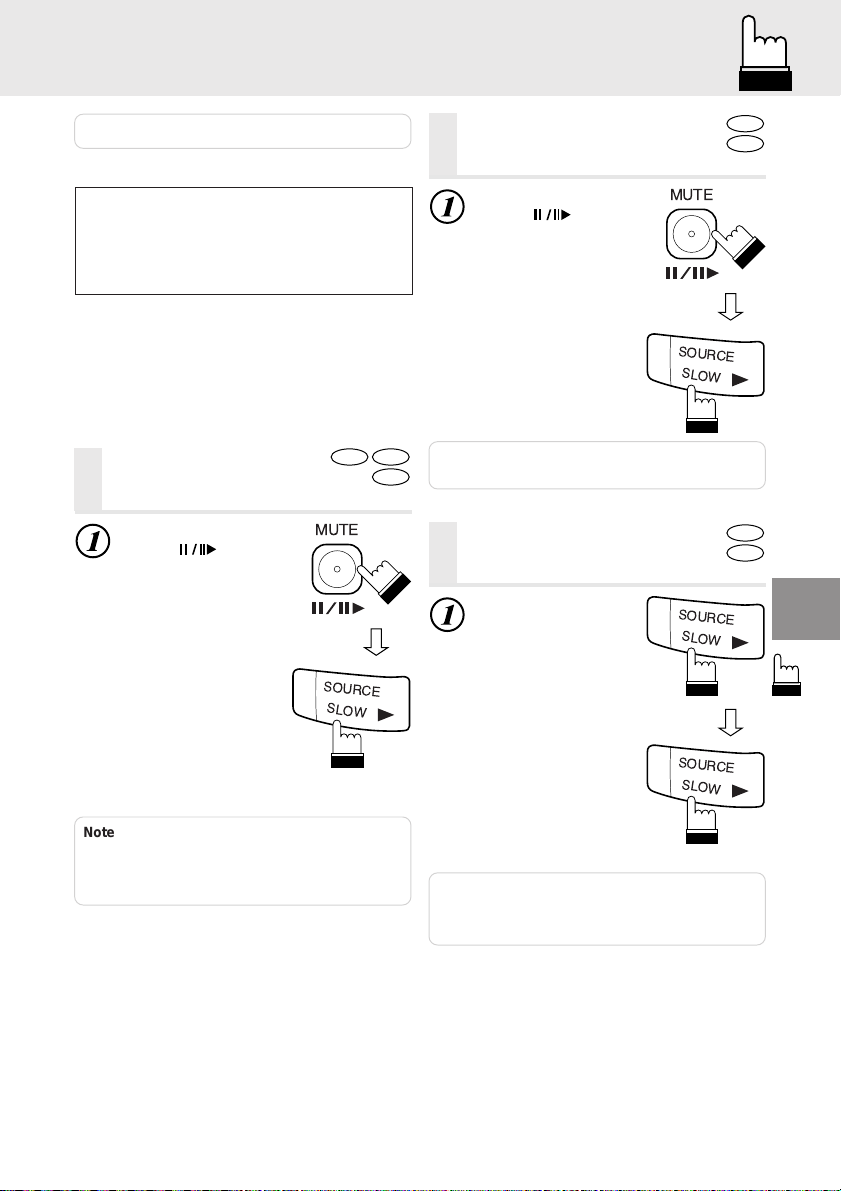
Playing still frames (pausing)
Frame-by-frame playback
Slow motion playback
Note: Some DVDs do not have chapters.
Supplementary explanation
“Chapters” are divisions of movies or
musical selections on DVDs.
“Tracks” are divisions of movies or musical
selections on video and music CDs.
Playing still
DVD
frames (pausing)
During playback,
press “
Press “ : ” to resume
playback.
” once.
MUTE
SOURCE
SLOW
Video CD
CD
Frame-by-frame
playback
In the pause mode,
press “
The picture advances by
one frame each time the
button is pressed.
Press “ : ” to resume
normal playback.
Note: No sound is played during frame-by-frame
”.
playback.
MUTE
SOURCE
SLOW
Slow motion
playback
During playback,
press “SLOW” for
at least 2 seconds.
SOURCE
SLOW
DVD
Video CD
DVD
Video CD
Notes:
• No sound is played during the still frame mode.
• When a playback starts after about 5 minutes of
temporary still (pause), a picture or sound may
stop for an instant period, but this is not a failure.
Press “ : ” to resume
normal playback.
Notes:
• No sound is played during slow motion playback.
• Slow playback is not available when playing back
a slide show.
SOURCE
SLOW
15
Page 16
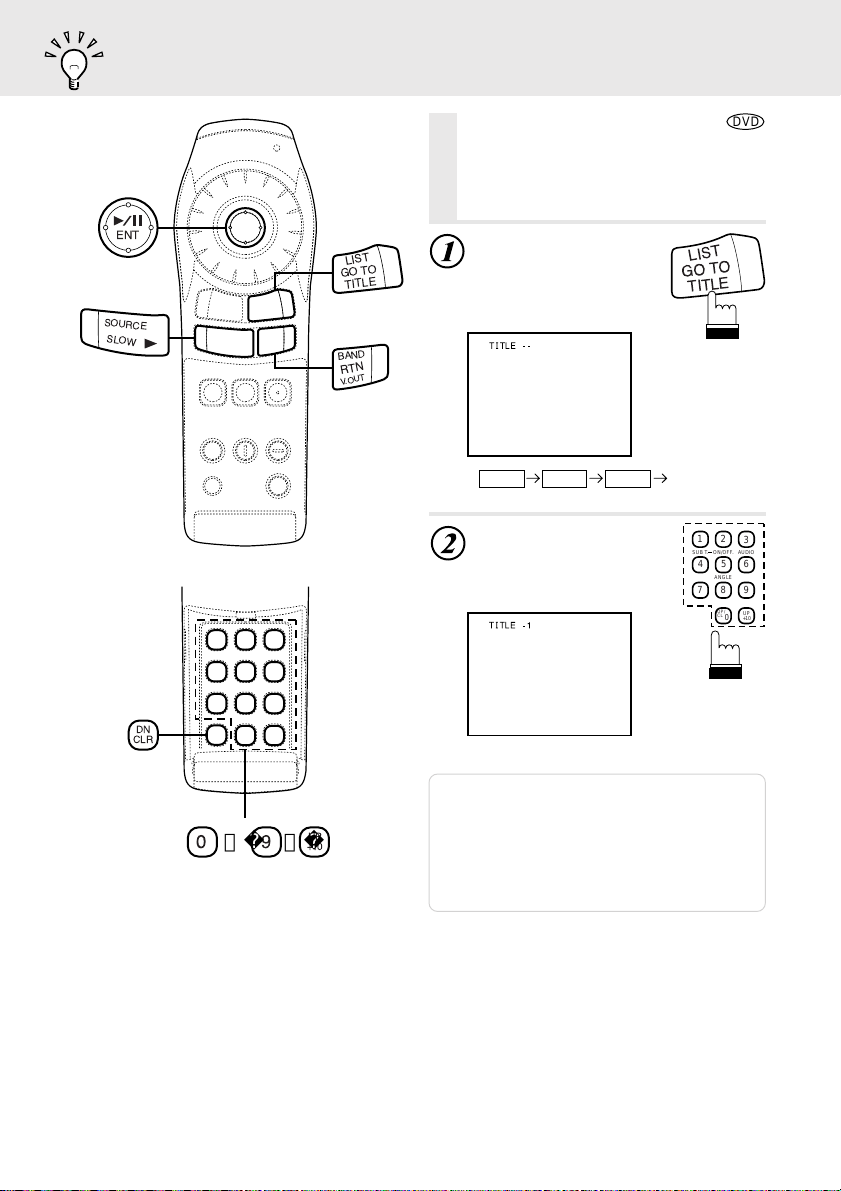
Searching by title number
ENT
SOURCE
SLOW
LIST
GO TO
TITLE
BAND
RTN
V.OUT
Searching by title
number
Use this function to easily find positions
on the DVD using the DVD’s title menu.
During playback, press
“GO TO”.
The mode switches each
time the button is pressed.
Select “TITLE”.
TITLE TIME Normal playbackCHAPT
Input the number of the
title you want to play
using the number keys
(“0” to “9” and “+10”).
LIST
GO TO
TITLE
12
SUB T. ON/OFF. AUDIO
45
ANGLE
78
OP/
CL
0
DVD
3
6
9
UP
+10
16
DN
CLR
0
〜 、
(When title number 1 is input)
Notes:
• This function cannot be used on discs on which
no title numbers are recorded.
UP
9
+10
• Press “CLR” to delete the last digit in the title
number. Press “CLR” for at least 2 seconds to
clear all title numbers.
• Press “RTN” to cancel the title search mode and
resume normal playback.
Page 17
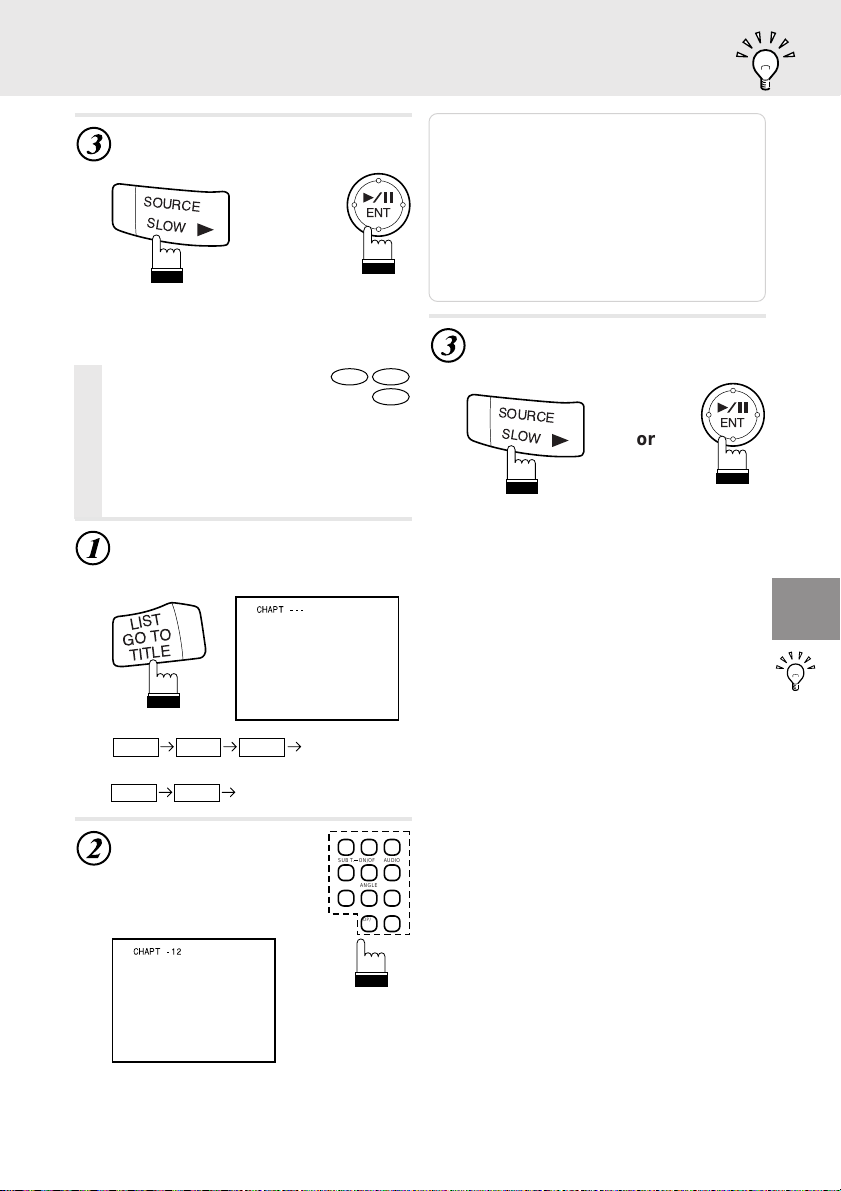
Searching directly by chapter or track number
SOURCE
SLOW
Press “ : ” or “ENT”.
Playback starts from the selected title
number.
SOURCE
SLOW
or
Searching
directly by chapter
DVD
ENT
Video CD
CD
or track number
Use this function to easily move to the
beginnings of the chapters or tracks on the
disc.
During playback, press “GO TO”.
The mode switches each time the button
is pressed. Select “CHAPT” or “TRACK”.
LIST
GO TO
TITLE
Notes:
• This function cannot be used on discs on which
no chapter numbers are recorded.
• Press “CLR” to delete the last digit in the chapter/
track number. Press “CLR” for at least 2 seconds
to clear “Chapter” and “Track” numbers.
• Press “RTN” to cancel the chapter/track search
mode and resume normal playback.
• With video discs containing playback control
(PBC), function of “searching directly by track
number” is not available under the PBC ON
status.
Press “ : ” or “ENT”.
Playback starts from the selected chapter
or track.
ENT
or
DVD Video
TITLE TIME
CHAPT
Video-CD/CD
TRACK TIME Normal playback
Normal playback
Input the number of the
chapter
or track you
want to play using the
number
keys (“0” to “9”
and “+10”).
(When chapter number 12 is input)
12
SUB T. ON/OFF. AUDIO
45
ANGLE
78
OP/
CL
0
3
6
9
UP
+10
17
Page 18
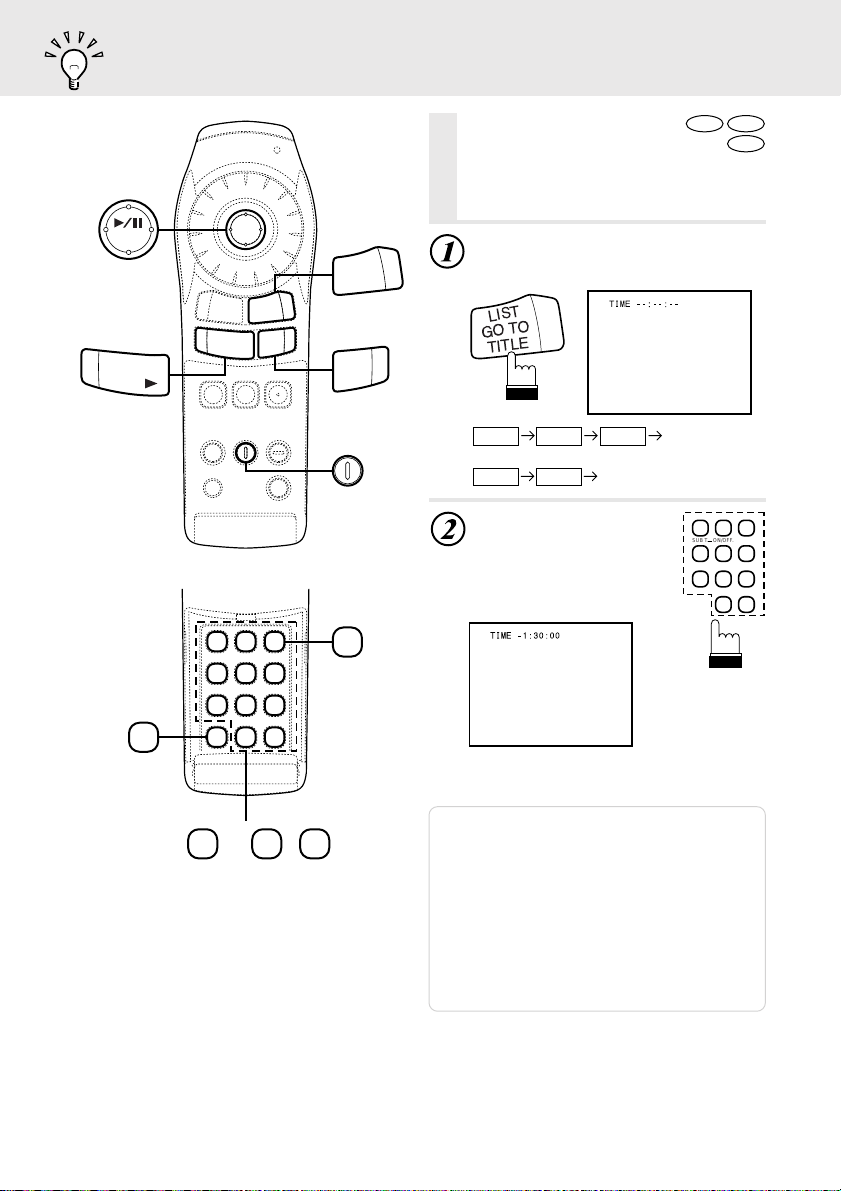
Searching by elapsed time
LIST
GO TO
TITLE
ENT
LIST
GO TO
TITLE
DVD
Searching by
Video CD
CD
elapsed time
Use this function to search by specifying
the elapsed time.
During playback, press “GO TO”.
The mode switches each time the button
is pressed. Select “TIME”.
SOURCE
SLOW
DN
CLR
0
〜 、
BAND
RTN
V.OUT
RPT
DISC
DVD Video
TITLE TIME
CHAPT
Video-CD/CD
TRACK TIME Normal playback
Input the elapsed time
from which you want to
start playback using the
number
keys (“0” to “9”
and “+10”).
Normal playback
12
SUB T. ON/OFF. AUDIO
45
ANGLE
78
OP/
CL
0
3
6
9
UP
+10
3
AUDIO
(When 1 hour, 30 minutes is input as the
elapsed time)
Notes:
UP
9
+10
• Input the hours first, followed by the minutes, then
the seconds.
• Press “CLR” to delete the last digit in the elapsed
time. Press “CLR” for at least 2 seconds to erase
all the set times.
• Press “RTN” to cancel the elapsed time search
mode and resume normal playback.
• With DVDs, the precision of the elapsed time
search function differs from disc to disc.
• With video discs containing playback control
(PBC), function of “searching
available under the PBC ON status.
not
by elapsed time” is
18
Page 19
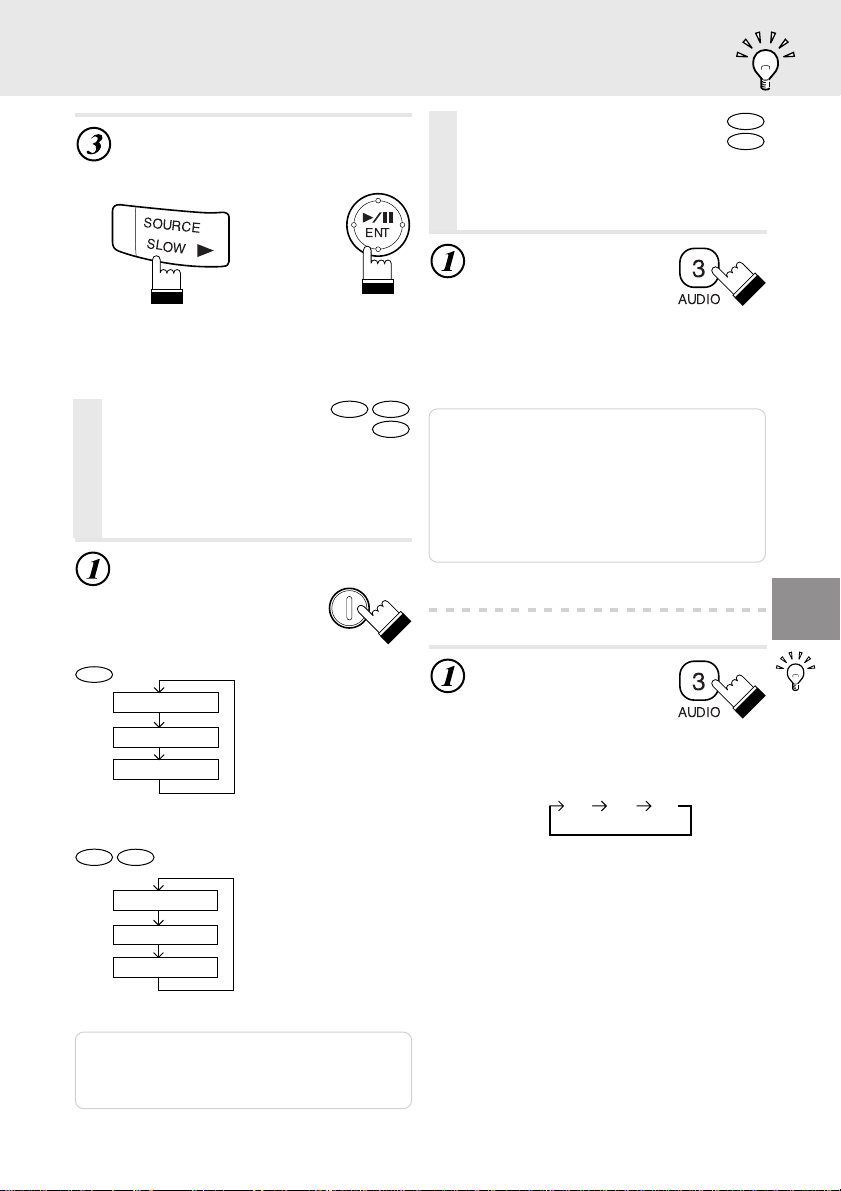
Chapter/track/title repeat playback
Video CD
CD
LL
RR LR
Switching the audio language
Press “ : ” or “ENT”.
Playback starts from the specified
elapsed time.
SOURCE
SLOW
or
Chapter/track/
title repeat
playback
Use this function to play the disc’s titles,
chapters or tracks repeatedly.
During playback, press
“RPT”.
The repeat mode switches
each time the button is
pressed.
DVD
Chapter
Title
Repeat off
The chapter is
played repeatedly.
The title is
played repeatedly.
The mode returns
to normal playback.
(setting at factory
shipping)
DVD
RPT
DISC
ENT
Video CD
CD
Switching the
audio language
On DVDs including multiple audio modes or
multiple audio languages, the audio
language can be switched during playback.
During playback,
press “AUDIO” for
at least 2 seconds.
The sound switches
between the different
audio modes recorded on the
disc each time the button is
pressed.
Notes:
• The language selected with the default settings is
set when the power is turned on or the disc is
replaced. If the disc does not include that
language, the disc’s default language is set.
• For some discs it is not possible to switch the
audio language during playback.
• Some time may be required for the audio
language to change.
• Video CDs with multiplex audio
During playback,
press “AUDIO” for
at least 2 seconds.
The combination of the
left and right channels
changes each time the button is
pressed.
3
AUDIO
3
AUDIO
DVD
Video CD
Track
Disc
Repeat off
Note: The track/disc repeat modes cannot be
used on video CDs with playback control
(PBC). Press “MENU” to turn the PBC
function off.
The track is
played repeatedly.
The entire disc is
played repeatedly.
(setting at factory
shipping)
19
Page 20
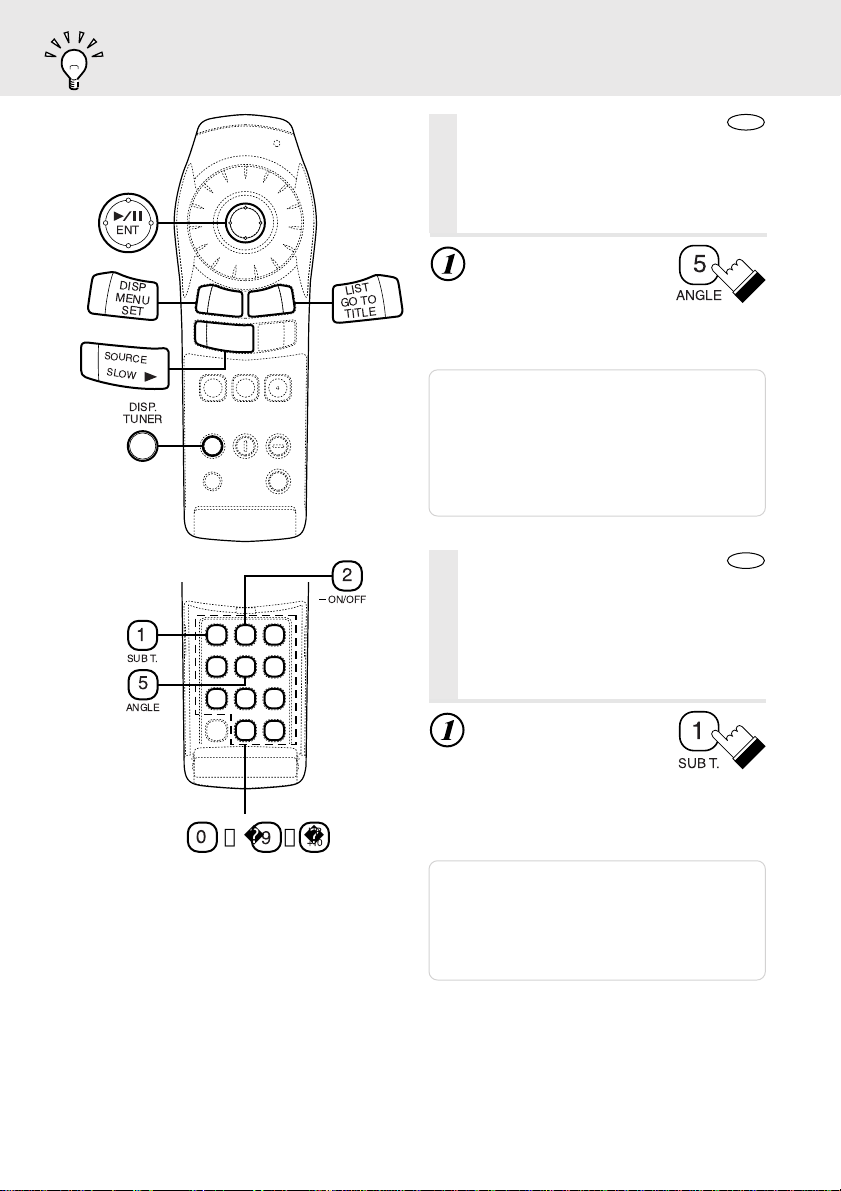
Switching the angle
Switching the subtitles (subtitle language)
ENT
DISP
MENU
SET
SOURCE
SLOW
DISP.
TUNER
SUB T.
ANGLE
Switching the angle
DVD
With DVDs on which images photographed from multiple angles are
recorded, the angle can be switched
during playback.
During playback, press
5
ANGLE
DVD
LIST
GO TO
TITLE
2
ON/OFF
“ANGLE” for at least 2
seconds.
The angle switches between
the angles recorded on the disc
each time the button is pressed.
Notes:
• Some time may be required for the angle to
change.
• Depending on the disc, the angle may switch in
one of two ways.
- Seamless : The angle switches smoothly.
- Non-seamless : When the angle is switched, a
still picture is displayed first,
after which the angle switches.
Switching the
subtitles (subtitle
language)
1
5
0
〜 、
UP
9
+10
With DVDs on which multiple subtitle
languages are recorded, the subtitle
language can be switched during playback.
During playback,
press “SUB T .” for
at least 2 seconds.
The subtitle language
switches between the languages
recorded on the disc each time
the button is pressed.
Notes:
• Some time may be required for the subtitle
language to change.
• The language selected with the default settings is
set when the power is turned on or the disc is
replaced. If the disc does not include that
language, the disc’s default language is set.
1
SUB T.
20
Page 21
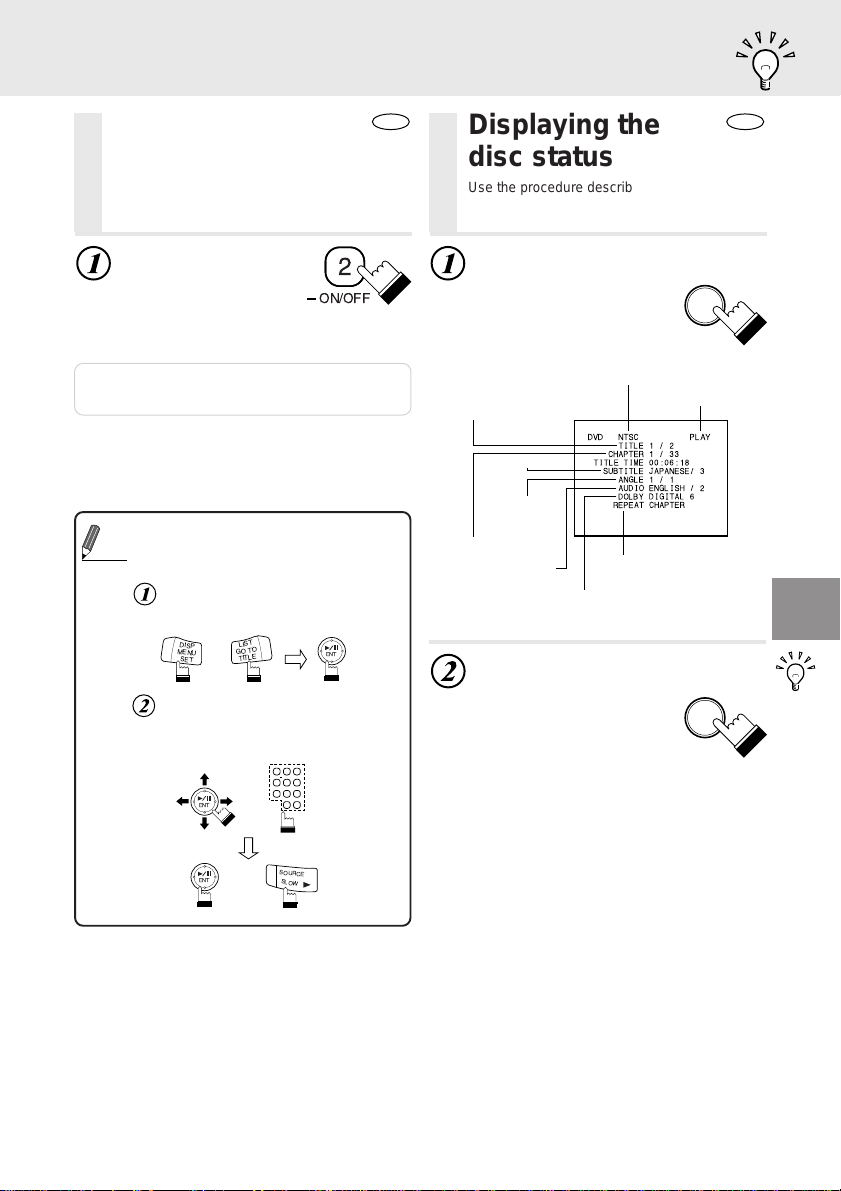
Displaying the subtitles
Displaying the disc status
Displaying the
subtitles
With DVDs on which subtitles are recorded,
you can select whether to display the subtitles
or not during playback.
During playback,
press “– ON/OFF” for at
least 2 seconds.
The currently displayed
subtitles are turned on and off
each time the button is pressed.
Note: For some discs, the subtitles will be
displayed even when this is set to off.
• Switching from the menu
For some discs, the audio language, angle and
Tips
subtitles can be switched from the disc menu.
Press “MENU” or “TITLE” (for at least
2 seconds), select the item, then
press “ENT”.
DISP
MENU
Use the “Joystick” or the number
keys (“0” to “9” and “+10”) to select
the language or angle, then press
“ENT” or “:”.
LIST
GO TO
TITLE
SET
or
12
SUB T. ON/OFF. AUDIO
45
or
78
ENT
2
ON/OFF
ENT
3
6
ANGLE
9
OP/
UP
CL
+10
0
DVD
Displaying the
disc status
Use the procedure described below to display
the status (title number, chapter number, etc.) of
the currently playing DVD on the screen.
During playback, press
“DISP.”.
The playback status is
displayed.
TV system (NTSC or PAL)
Current title
number
Current subtitle language
Current angle
number
Current chapter
number
Current audio
language
Repeat setting
(Only during repeat
playback)
Audio recording system
Press “DISP.” once
more to turn the
display off.
DISP.
TUNER
Operating mode
DISP.
TUNER
DVD
or
SOURCE
SLOW
ENT
21
Page 22

Displaying the disc status
DISP.
TUNER
LIST
GO TO
TITLE
BAND
RTN
V.OUT
Displaying the
disc status
Use the procedure described below to display
the status (track number, etc.) of the currently
playing video CD or music CD on the screen.
During playback, press
“DISP.”.
The playback status is
displayed.
Playback control (PBC)
ON/OFF (For video CDs only)
TV system (NTSC or PAL)
Playback disc
(CD: Music CD
VCD: Video CD)
Repeat setting (Default setting-disc repeat)
Note: For music CDs, the playing status is
displayed even when “DISP.” is not pressed.
Operating mode
TUNER
Current track
number
Video CD
CD
DISP.
Track playback
time
22
Press “DISP.” once
more to turn the
display off.
DISP.
TUNER
Page 23

Video output ON/OFF
Video output ON/OFF
(Only when CVA-1005/IVA-C800 is
connected)
When this unit is used with the CVA-1005/
IVA-C800 + the TME-M750 (Extra Monitor
for Rear Seat), the DVD video can be
viewed independently of what’s being
viewed on the CVA-1005/IVA-C800.
For example, DVD video can be monitored on the Rear Monitor, while a
Navigation map is displayed on the CVA1005/IVA-C800. If an audio source is
selected, the main audio system will be
used to listen to the CVA-1005/IVA-C800.
Use the RCA connectors at the rear of
the DVA-5205 to feed audio to your Rear
monitor.
Set AUX OUT of “Selecting Rear
Monitor” on the CVA-1005/IVAC800 side to AUX 1.
Change the source on the CVA1005/IVA-C800 side to MD, CD,
radio, etc.
Use the “Playing 2 Sources
Simultaneously” function on the
CVA-1005/IVA-C800 side to select
DVD with the V.SEL button.
Note: This output is at a fixed level and requires a
preamp with a volume control to adjust
listening levels.
Press V.OUT on the
remote control unit for
this equipment at least
BAND
RTN
V.OUT
2 seconds.
To release, press V.OUT for
at least 2 seconds.
Note: Refer to the Instruction Manual of the CVA-
1005/IVA-C800 for operation on the CVA1005/IVA-C800 side .
23
Page 24

SET UP
ENT
Changing the default settings (setup)
Changing the language settings
Changing the default
settings (setup)
The factory default settings can be
changed to suit your personal prefer-
ENT
DISP
MENU
SET
BAND
RTN
V.OUT
ences and usage.
In the stop mode, press
“SET” for at least 2
seconds.
The default setting menu
appears.
Note: This operation cannot be performed in the
PRE-STOP mode.
Use the “Joystick” to
make the selection,
then press “ENT”.
For the procedure after
selecting the setting item,
refer to the pages
indicated on the table below.
DISP
MENU
SET
or
Item Description
LANGUAGES
TV SCREEN
COUNTRY
CODE
RATING
LEVEL
DOWN
SAMPLING
DIGITAL OUT
LED
INDICATOR
CUSTOM
SETUP
Set the audio language, subtitle
language and menu language.
Set the screen size according to
the type of TV monitor being used.
Set the country code when
setting the rating level.
Set the rating level (parental
lock).
Takes DVD digital sound and
converts it into 48K/16BIT
sampling digital sound.
Set the digital output.
Set whether the front panel’s
LED indicators are on or off.
Set the Closed Caption and
Ai-NET setting.
24
See
page
→P24
→P26
→P27
→P28
→P30
→P32
→P34
→P35
ENT
Note: When the settings are changed, the old
settings are overwritten. Make a note of the
current settings before making changes.
The settings are not cleared even when the
vehicle’s battery is disconnected.
Changing the
language settings
The audio language, subtitle language and
menu language can be set according to your
preferences.
Select “LANGUAGES” under
“Changing the default settings
(SET UP)” on page 24.
Page 25

ORIGINAL
AUTO
OTHERS
Changing the language settings
SET UP
Use the “Joystick” to
make the selection, then
press “ENT”.
ENT
ENT
AUDIO
Set the audio language produced from
the speakers.
SUBTITLE
Set the language of the subtitles displayed on the screen.
MENU LANGUAGE
Set the language used for the menus (title
menu, etc.).
The setup screen for the selected
language is displayed.
The disc is played with the audio
language set as the priority language for
the disc. (AUDIO only)
The disc is played with the subtitle
language set as the priority language for
the disc. (SUBTITLE only)
Set this to play the disc with a language
other than one of the languages displayed. Use the keys “0” to “9” to input
the 4-digit country code, then press
“ENT”. For the country codes, refer to
“List of language codes” (page 61).
Use the “Joystick” to select the
desired language, then press
“ENT”.
ENT
ENT
Displays the setting contents.
SET UP
AUDIO
(audio languages)
SUBTITLE
(subtitle languages)
MENU
LANGUAGE
(menu languages)
Notes:
• If the disc does not include the selected
language, the disc’s default language is set.
• Languages set upon shipment from the factory:
Audio language : ORIGINAL
Subtitle language : AUTO
Menu language : AUTO
• Press “RTN” to return to the previous screen.
Press “SET” for at least
2 seconds.
The settings are stored and
the set up mode is canceled.
DISP
MENU
SET
25
Page 26

SET UP
ENT
ENT
DISP
MENU
Changing the TV screen settings
Changing the TV
screen settings
Use the procedure described below to set
the output screen according to the type of
TV monitor being used.
Select “TV SCREEN” under
“Changing the default settings
SET
DN
CLR
BAND
RTN
V.OUT
(SET UP)” on page 24.
Use the “Joystick” to
make the selection,
then press “ENT”.
4 : 3 LETTERBOX
Select this when connected to a conventional
4:3 size (normal TV aspect ratio) monitor.
There may be black stripes visible at the top
and bottom of the screen. The width of these
stripes will depend upon the original aspect
ratio of the theatrical release of the movie.
ENT
26
0
〜
9
4 : 3 PAN-SCAN
Select this when connected to a conventional
4:3 size monitor. The picture will fill the entire
TV screen. However, due to the mismatch in
aspect ratio, parts of the movie at the extreme
left and right sides will not be visible.
Page 27

Changing the country code setting
SET UP
16 : 9 WIDE
Select this when connected to a wide screen
TV. This is selected upon shipment from the
factory.
Displays the setting contents.
Notes:
• For some discs, the picture may not be set to the
selected screen size. (For details, refer to the
explanation on the disc’s jacket.)
• Press “RTN” to return to the previous screen.
Press “SET” for at least
2 seconds.
The settings are stored
and the set up mode is
DISP
MENU
SET
canceled.
Press “ENT” to reset the
country code.
ENT
Use keys “0” to “9” to input the
4-digit country code, then press
“ENT”.
12
SUB T. ON/OFF. AUDIO
45
ANGLE
78
OP/
CL
0
US : 8583
Displays the setting contents.
ENT
3
6
9
SET UP
Changing the country
code setting
Set the country code when setting the
rating level (Parental lock).
Select “COUNTRY CODE” under
“Changing the default settings
(SET UP)” on page 24.
Notes:
• Can be erased one digit at a time each time
“CLR” is pressed.
• Press “RTN” to return to the previous screen.
Press “SET” for at least
2 seconds.
The settings are stored
and the set up mode is
canceled.
MENU
DISP
SET
27
Page 28

SET UP
Setting the rating level (parental lock)
Setting the rating
level (parental lock)
Use this function to restrict the viewing
of movies to children of appropriate
ENT
DISP
MENU
SET
age levels only.
Select “RATING LEVEL” under
“Changing the default settings
(SET UP)” on page 24.
Press “ENT”.
The password input mode is set.
Use keys “0” to “9” to input the 4digit password.
The password is set to 1111 is upon
shipment from the factory.
ENT
12
SUB T. ON/OFF. AUDIO
45
ANGLE
78
OP/
CL
0
3
6
9
28
Input numbers are
displayed “
0
〜
9
”.
Press “ENT”.
ENT
Page 29

Setting the rating level (parental lock)
SET UP
Use the “Joystick” to select the
rating level, then press “ENT”.
Select “OFF” to cancel the parental lock
or if you do not want to set a rating level.
The higher the number, the higher the
rating level.
ENT
Displays the setting contents.
Note: Press “RTN” to return to the previous
screen.
Press “SET” for at least
2 seconds.
The settings are stored
and the set up mode is
canceled.
ENT
DISP
MENU
SET
• Changing the rating level temporarily
Some discs may request that you change the
Tips
rating level set in the default settings during
playback. In this case, the following message
appears on the screen:
Still picture
Still Picture
When this appears, if you do not input the correct
password either playback does not continue or a
picture for a different rating level is played.
SET UP
Notes:
• If you want to change the password, select
“CHANGE PASSWORD”, then input the new
password (4 digits).
• Write down the password on a piece of paper and
store the piece of paper somewhere in case you
forget it.
• On unrated DVDs, playback will not be restricted
even if the rating level is set.
• Once set, this rating level remains in memory
until changed. To enable the play of discs of
higher rating levels or to cancel the parental lock,
the setting must be changed.
• Not all DVDs provide a Parental Lock feature. If
you are unsure about a DVD, play it first to
confirm. Do not leave DVDs accessible to young
children for whom you deem them inappropriate.
.
29
Page 30

SET UP
ENT
ENT
Changing the down sampling setting
Changing the down
sampling setting
Converts linear PCM (LPCM) voice
signals recorded on the DVD disc to
downsampling 48 kHz/16 bit digital
ENT
DISP
MENU
SET
signals and outputs them from the optical
cable.
Select “DOWN SAMPLING” under
“Changing the default settings
(SET UP)” on page 24.
Move the “Joystick” up and
down to choose ON or OFF and,
then press “ENT”.
ON
The digital signals recorded on the DVD
disc with 96K/24bit, 48K/24bit, 48K/20bit
sampling are converted into digital signals
with 48K/16bits sampling for output from
the optical cable.
OFF
The digital signals recorded on the DVD
disc with 96K/24bit, 48K/24bit, 48K/20bit
sampling are not converted into digital
signals with 48K/16bits sampling. They
are not output from the optical cable.
Set to ON at time of shipment from
factory.
30
Page 31

Changing the down sampling setting
Displays the setting contents.
Note: Press “RTN” to return to the previous
screen.
SET UP
Press “SET” for at least
2 seconds.
The settings are stored
and the set up mode is
canceled.
DISP
MENU
SET
SET UP
31
Page 32

SET UP
ENT
Changing the digital output setting
Changing the digital
output setting
Use the following procedure to set the
audio signal output from the DVA-5205.
ENT
DISP
MENU
SET
Select “DIGITAL OUT” under
“Changing the default settings
(SET UP)” on page 24.
Use the “Joystick” to make the
selection, then press “ENT”.
ENT
AUTO
The digital output is switched automatically
according to the type of audio signals being
played.
Be sure to select “AUTO” when you want to
connect a digital audio processor and play
Dolby Digital audio. “AUTO” is selected upon
shipment from the factory.
LPCM
The audio signals recorded on the disc are
converted into 48 kHz/16 bit (for DVDs) or 44.1
kHz (for video CDs and CDs) linear PCM audio
signals for output.
32
Page 33

Changing the digital output setting
SET UP
Displays the setting contents.
Note: Press “RTN” to return to the previous
screen.
• Audio output/Optical digital audio output
Disc
DVD
Video CD
CD
Audio recording
format
DTS
Dolby Digital
Linear PCM
(48 kHz)
Linear PCM
(96 kHz)
MPEG
Linear PCM
Digital output
setting
AUTO
LPCM
AUTO
LPCM
AUTO
LPCM
AUTO
LPCM
AUTO or LPCM
AUTO or LPCM
Down sampling
ON or OFF
ON or OFF
Press “SET” for at least
2 seconds.
The set up are stored and
the set up mode is canceled.
Optical digital audio
setting
ON
OFF
ON
OFF
ON
OFF
ON
OFF
ON
OFF
ON
OFF
ON
OFF
ON
OFF
output (when a
digital audio
processor is
connected)
DTS
DTS
Dolby Digital
Dolby Digital
LPCM (48kHz/16 bit)
LPCM (48kHz/16 bit)
LPCM (48kHz/16 bit)
LPCM (48kHz/16 bit)
LPCM (48kHz/16 bit)
LPCM (44.1kHz)
LPCM (44.1kHz)
DISP
MENU
SET
Analog audio
output (Ai-NET,
RCA output)
X
X
X
X
x
x
x
x
x
X
X
O
O
O
O
O
O
O
O
O
O
O
O
O
O
SET UP
33
Page 34

SET UP
ENT
ENT
DISP
MENU
SET
Changing the LED indicator setting
Changing the LED
indicator setting
Use the following procedure to set whether or
not the product’s LED indicators are on or off.
Select “LED INDICATOR” under
“Changing the default settings
(SET UP)” on page 24.
BAND
RTN
V.OUT
Use the “Joystick” to select the
“ON” or “OFF”, then press
“ENT”.
ENT
ON
The LED indicators are lit, indicating the
product’s operating status. “ON” is selected
upon shipment from the factory.
OFF
The LED indicators are turned off.
When “OFF” is set, the indicators do not light
even when the power is on.
34
Page 35

Custom setting – Changing the Closed Caption
ENT
SET UP
Displays the setting contents.
Note: Press “RTN” to return to the previous
screen.
Press “SET” for at
least 2 seconds.
The settings are stored
and the set up mode is
canceled.
Custom setting –
Changing the Closed
Caption setting
DVD includes so-called “closed captions”
which describe the scene to persons with
impaired hearing. It is possible to turn the
closed captions ON and OFF.
Select “CUSTOM SETUP” under
“Changing the default settings
(SET UP)” on page 24.
DISP
MENU
SET
Move the “ Joystick” up and
down to select “ON” or “OFF”,
then press “ENT”.
ENT
ON
Displays the closed captions.
OFF
Does not display the closed captions.
Set to OFF at time of shipment from
factory.
Displays the setting contents.
SET UP
Move the “ Joystick” up and
down to select “CLOSED CAPTION”, then press “ENT”.
ENT
ENT
Notes:
• Please be aware that closed captions are
different from titles.
• Press “RTN” to return to the previous screen.
Press “SET” for at
least 2 seconds.
The settings are stored
and the set up mode is
canceled.
MENU
DISP
SET
35
Page 36

SET UP
ENT
ENT
Custom setting – Changing the Ai-NET settings
Custom setting –
Changing the Ai-NET
settings
The Ai-NET settings are used to output the
ENT
DISP
MENU
SET
sound of connected Ai-NET products.
Select “CUSTOM SETUP” under
“Changing the default settings
(SET UP)” on page 24.
Use the “Joystick” to select “AiNET SETUP”, then press “ENT”.
ENT
Use the “Joystick” to select
“DVD” or “CD”, then press
“ENT”.
ENT
36
Page 37

Custom setting – Changing the Ai-NET settings
SET UP
DVD
Set to “DVD” when connected to the CVA-1005/
IVA-C800.
Operations can be performed using the CVA1005/IVA-C800’s main menu screen.
For details, refer to the operating instructions of
the CVA-1005/IVA-C800.
“DVD” is selected upon shipment from the
factory.
CD
Set to “CD” when connected to an Ai-NET
product (head unit) other than the CVA-1005/
IVA-C800.
Operations can be performed from the head
unit.
For details, refer to “Operating from the head
unit” (page 56).
Displays the setting contents.
Notes:
• Press “RTN” to return to the previous screen.
• Operations cannot be performed using the main
menu screen if the Ai-NET setting is set to “CD”
when connected to the CVA-1005/IVA-C800.
• If the Ai-NET setting is set to “DVD” when
connected to an Ai-NET compatible head unit
other than the CVA-1005/IVA-C800, the only
operation possible
volume adjustment operation.
• When the Ai-NET setting is set to “CD”, the
operable functions and displays may differ
depending on the connected Ai-NET compatible
head unit.
from the head unit is the
Press “SET” for at least
2 seconds.
The settings are stored
and the set up mode is
DISP
MENU
SET
canceled.
Turn off the vehicle’s ignition, then turn
it on again.
SET UP
37
Page 38

SET UP
ENT
ENT
ENT
MENU
Custom setting – Changing the H.U. CONTROL settings
Custom setting –
Changing the H.U.
CONTROL settings
When connecting this equipment with an
Ai-NET compatible head unit or an AiNET compatible AV head unit (CVA-1005/
IVA-C800), set the equipment so that it is
DISP
SET
BAND
RTN
V.OUT
possible to control from the head unit.
Select “CUSTOM SETUP” under
“Changing the default settings
(SET UP)” on page 24.
Move the “Joystick” up and
down to select “H.U. CONTROL”,
then press “ENT”.
ENT
Move the “Joystick” up and
down to select “ON” or “OFF”,
then press “ENT”.
ENT
38
Page 39

Custom setting – Changing the H.U. CONTROL settings
ON
Possible to operate from an Ai-NET
compatible head unit or an Ai-NET
compatible AV head unit (CVA-1005/IVAC800).
OFF
Not possible to operate from an Ai-NET
compatible head unit or an Ai-NET
compatible AV head unit (CVA-1005/IVAC800). Set to OFF at time of shipment
from factory.
Displays the setting contents.
Note: Press “RTN” to return to the previous
screen.
SET UP
Press “SET” for at
least 2 seconds.
The settings are stored
and the set up mode is
canceled.
DISP
MENU
SET
SET UP
39
Page 40

Operating the digital audio processor (optional)
ENT
A. PROC
BAND
V. SEL
Operating the
digital audio
processor (optional)
ENT
When used with a digital audio processor (PXAH510), operation is possible from the remote
control unit included with the DVA-5205. Also
refer to the PXA-H510’s operating instructions.
DVD
Video CD
CD
BAND
RTN
V.OUT
press “A.PROC”.
The setting menu appears.
Use the “Joystick” to
make the selection, then
press “ENT”.
During playback,
A. PROC
BAND
Item Description
PARAMETRICEQ
SURROUND
PRIVATEMEMORY
TIMECORRECTION
DOLBY
SURROUND
MODE
ADJUST
MODE
Adjust the parametric equalizer’s band frequency,
band width and level.
Select one of six surround modes according to the
music source using DSP (digital signal processing).
Store and recall up to six parametric equalizer
adjustments and settings.
Eliminate time delays resulting from the distance
between the listening position and the speakers.
Switch between the Dolby Digital input and the Pro
Logic input.
Adjust the speaker mode, speaker level, etc.
Adjust the volume, fader, balance, etc.
For the procedure after
making a selection, refer
to the pages indicated on
the table below.
ENT
See
page
→P41
→P42
→P43
→P45
→P45
→P46
→P53
40
Page 41

Adjusting the parametric equalizer
ENT
ENT
A. PROC
BAND
V. SEL
Adjusting the
parametric equalizer
Select “P ARAMETRIC-EQ” under
“Operating the digital audio
processor (optional)” on page 40.
Use the “Joystick” to select the
band to be set, then press “ENT”.
The band whose frequency is indicated in
yellow can be adjusted. The parametric
equalizer’s setting screen consists of two
pages. Press “BAND” for at least 2
seconds to switch between pages 1 and
2.
ENT
ENT
Use the “Joystick” to select the
band width (Q-FACT), then press
“ENT”.
ENT
ENT
Use the “Joystick” to adjust the
band width, then press “ENT”.
ENT
Use the “Joystick” to select the
level (LV), then press “ENT”.
ENT
ENT
Use the “Joystick” to adjust the
level, then press “ENT”.
Use the “Joystick” to adjust the
frequency, then press “ENT”.
ENT
V. SEL
A. PROC
BAND
ENT
Note: Press “RTN” to return to the previous
screen.
Press “A.PROC”
to close the
digital audio
processor screen
and return to the playback screen.
ENT
41
Page 42

Adjusting the surround settings
ENT
ENT
ENT
BAND
RTN
V.OUT
A. PROC
BAND
Adjusting the
surround settings
This adjustment is not possible when Dolby
Digital or Pro Logic is turned on for the DVA5205’s audio output.
Select “SURROUND” under
“Operating the digital audio
processor (optional)” on page 40.
Use the “Joystick” to select the
surround mode, then press “ENT”.
There are six surround modes.
ENT
42
Press “ENT”.
The level (LV) value turns
yellow.
ENT
Use the “Joystick” to adjust the
level (LV), then press “ENT”.
ENT
Page 43

Storing the surround settings
ENT
ENT
A. PROC
BAND
V. SEL
Use the “Joystick” to select the
time (echo time), then press
“ENT”.
ENT
Use the “Joystick” to adjust the
time, then press “ENT”.
ENT
Note: Press “RTN” to return to the previous
screen.
Press “A.PROC”
to close the
digital audio
processor screen
V. SEL
A. PROC
BAND
and return to the playback screen.
ENT
ENT
Use the “Joystick” to select
“WRITE”, then press “ENT”.
ENT
Use the “Joystick” to select the
number at which you want to store
the settings (“PRIVATE-MEMORY
1” to “PRIVATE-MEMORY 6”), then
press “ENT”.
ENT
Storing the
surround settings
Select “PRIVATE-MEMORY” under
“Operating the digital audio
processor (optional)” on page 40.
DVD
Video CD
CD
Note: Press “RTN” to return to the previous
screen.
Press “A.PROC”
to close the
digital audio
processor screen
and return to the playback screen.
43
Page 44

DVD
CD
Video CD
Recalling the surround settings
ENT
A. PROC
BAND
V . SEL
ENT
BAND
RTN
V.OUT
A. PROC
BAND
Recalling the
surround settings
Select “PRIVATE-MEMORY” under
“Operating the digital audio
processor (optional)” on page 40.
Use the “Joystick” to select the
number of the settings you wish
to recall (“PRIVATE-MEMORY 1” to
“PRIVATE-MEMORY 6”), then
press “ENT”.
ENT
44
Note: Press “RTN” to return to the previous
screen.
Press “A.PROC”
to close the
digital audio
processor screen
and return to the playback screen.
Page 45

Adjusting the time compensation
ENT
A. PROC
BAND
V. SEL
DVD
Adjusting the
Video CD
CD
time compensation
Select “TIME-CORRECTION”
under “Operating the digital audio
processor (optional)” on page 40.
Using the Pro Logic mode
Using the Pro
DVD
Logic mode
Select “DOLBY SURROUND
MODE” under “Operating the
digital audio processor (optional)”
on page 40.
Video CD
CD
Use the “Joystick” to select the
speaker to be adjusted, then
press “ENT”.
ENT
Use the “Joystick” to adjust the
time, then press “ENT”.
ENT
Note: Press “RTN” to return to the previous
screen.
ENT
ENT
Use the “Joystick” to make the
selection, then press “ENT”.
ENT
DOLBY DIGITAL
“DOLBY DIGITAL” is set automatically
when the disc is Dolby Digital compatible
and the DVD video player’s audio output
setting is set to “AUTO”.
DOLBY PRO LOGIC
“DOLBY PRO LOGIC” or “OFF” can be
selected when the disc is Dolby Pro Logic
compatible and the DVD video player’s
audio output setting is set to “LPCM”.
When “OFF” is selected, the surround
settings cannot be adjusted.
Press “A.PROC”
to close the
V. SEL
digital audio
processor screen
and return to the playback screen.
A. PROC
BAND
Note: Press “RTN” to return to the previous
screen.
Press “A.PROC”
to close the
digital audio
processor screen
and return to the playback screen.
45
Page 46

ADJUST – Setting the speaker mode
FRONT
CENTER
REAR
ENT
ENT
ADJUST –
Setting the
speaker mode
ENT
BAND
RTN
V.OUT
A. PROC
BAND
This adjustment cannot be made when
Dolby Pro Logic is set to “OFF”.
Select “ADJUST” under “Operating the digital audio processor
(optional)” on page 40.
Use the “Joystick” to select the
speaker to be set (“FRONT”,
“CENTER” or “REAR”), then press
“ENT”.
DVD
ENT
Video CD
CD
46
Use the “Joystick” to switch the
mode.
ENT
LARGE/SMALL
OFF/LARGE/SMALL
OFF/LARGE/SMALL
Note: Press “RTN” to return to the previous
screen.
Page 47

ADJUST – Adjusting the acoustic image
A. PROC
BAND
V. SEL
Press “A.PROC”
to close the
digital audio
processor screen
V. SEL
A. PROC
BAND
and return to the playback screen.
DVD
ADJUST –
Video CD
Adjusting the
acoustic image
This adjustment cannot be made when
Dolby Pro Logic is set to “OFF”.
Select “ADJUST” under “Operating the digital audio processor
(optional)” on page 40.
Use the “Joystick” to select “BIPHANTOM”, then press “ENT”.
ENT
ENT
Use the “Joystick” to select the
level item, then press “ENT”.
ENT
CD
Use the “Joystick” to
adjust the level, then press “ENT”.
ENT
Note: Press “RTN” to return to the previous
screen.
Press “A.PROC”
to close the
digital audio
processor screen
and return to the playback screen.
ENT
ENT
Use the “Joystick” to select the
mode (“ON” or “OFF”), then press
“ENT”.
ENT
Note: The “BI-PHANTOM” setting is automatically
set to “OFF” when the center speaker is set
to “OFF”.
ENT
47
Page 48

ADJUST – Mixing the rear audio channels
ENT
ENT
ADJUST –
Mixing the rear
audio channels
ENT
BAND
RTN
V.OUT
A. PROC
BAND
Use this function to mix the audio signals
for the front to those output from the rear
speakers.
Select “ADJUST” under “Operating the digital audio processor
(optional)” on page 40.
Use the “Joystick” to
select “REAR MIX”, then press
“ENT”.
DVD
Video CD
CD
ENT
48
Use the “Joystick” to select the
mode (“ON” or “OFF”), then press
“ENT”.
ENT
Note: The “REAR MIX” setting is automatically set
to “OFF” when the rear speaker is set to
“OFF”.
Use the “Joystick” to select the
level item, then press “ENT”.
ENT
ENT
Page 49

ADJUST – Center speaker time compensation
A. PROC
BAND
V. SEL
Use the “Joystick” to adjust the
level, then press “ENT”.
ENT
Note: Press “RTN” to return to the previous
screen.
Press “A.PROC”
to close the
digital audio
processor screen
and return to the playback screen.
V. SEL
A. PROC
BAND
ENT
DVD
ADJUST –
Video CD
Center speaker
time compensation
Compensation is not possible when the
center speaker is set to “OFF”.
Select “ADJUST” under “Operating the digital audio processor
(optional)” on page 40.
Use the “Joystick” to select
“CENTER DELAY”, then press
“ENT”.
ENT
ENT
CD
Use the “Joystick” to adjust the
level, then press “ENT”.
ENT
Note: Press “RTN” to return to the previous
screen.
Press “A.PROC”
to close the
digital audio
processor screen
and return to the playback screen.
ENT
49
Page 50

ADJUST – Rear speaker time compensation
ENT
ENT
A. PROC
BAND
V. SEL
ADJUST –
Rear speaker time
compensation
ENT
BAND
RTN
V.OUT
A. PROC
BAND
Compensation is not possible when the
rear speakers are set to “OFF”.
Select “ADJUST” under “Operating the digital audio processor
(optional)” on page 40.
Use the “Joystick” to select
“REAR DELAY”, then press
“ENT”.
DVD
Video CD
CD
ENT
50
Use the “Joystick” to adjust the
level, then press “ENT”.
Note: Press “RTN” to return to the previous
screen.
Press “A.PROC”
to close the
digital audio
processor screen
and return to the playback screen.
ENT
Page 51

ADJUST – Achieving powerful sound at low volumes
A. PROC
BAND
V. SEL
DVD
ENT
Video CD
CD
Press “A.PROC”
to close the
digital audio
processor screen
and return to the playback screen.
ADJUST –
Achieving powerful
sound at low volumes
This setting is only possible with Dolby
Digital outputs.
Select “ADJUST” under “Operating the digital audio processor
(optional)” on page 40.
Use the “Joystick” to select
“LISTENING”, then press “ENT”.
ENT
Use the “Joystick” to select the
mode.
L-NIGHT
For powerful sound at low volumes (to
compensate for high levels of background
noise such as road noise)
STANDARD
For more powerful sound at regular
volumes
MAXIMUM
For the regular sound
Note: Press “RTN” to return to the previous
screen.
ENT
51
Page 52

ADJUST – Adjusting the speaker level
ENT
ENT
A. PROC
BAND
V. SEL
ADJUST –
Adjusting the
speaker level
DVD
Video CD
CD
ENT
BAND
RTN
V.OUT
A. PROC
BAND
Select “ADJUST” under “Operating the digital audio processor
(optional)” on page 40.
Press “BAND” for at least 2
seconds to switch the “ADJUST”
screen.
Use the “Joystick” to select
“TEST TONE”, then press “ENT”.
ENT
Use the “Joystick” to select “ON”,
then press “ENT”.
Test tones are produced for two seconds
from each speaker.
52
ENT
Note: Test tones are not produced from the center
and rear speakers when these speakers are
set to “OFF”.
Page 53

MODE – Adjusting the volume, fader and balance
ENT
A. PROC
BAND
V. SEL
Use the “Joystick” to select the
speaker, then press “ENT”.
Adjust so that the volume level from the
different speakers is the same.
ENT
ENT
MODE –
Adjusting the volume,
fader and balance
When a head unit is connected using Ai-NET
connections, adjust the volume, fader and
balance from the head unit.
Select “MODE” under “Operating
the digital audio processor
(optional)” on page 40.
DVD
Video CD
CD
Use the “Joystick” to adjust the
level, then press “ENT”.
ENT
Note: Press “RTN” to return to the previous
screen.
Once the levels of
all the speakers
have been
adjusted, either
V. SEL
A. PROC
BAND
set “TEST TONE” to
“OFF” or press “A.PROC” to close
the digital audio processor screen
and return to the playback screen.
ENT
Use the “Joystick” to select the
item to be adjusted, then press
“ENT”.
Use the “Joystick” to adjust.
ENT
Note: Press “RTN” to return to the previous
screen.
ENT
Press “A.PROC”
to close the
digital audio
processor screen
and return to the playback screen.
53
Page 54

MODE – Adjusting the subwoofer
ENT
ENT
MODE –
Adjusting the
subwoofer
ENT
Select “MODE” under “Operating
the digital audio processor
(optional)” on page 40.
DVD
Video CD
CD
BAND
RTN
V.OUT
A. PROC
BAND
Use the “Joystick” to select “SUBW”, then press “ENT”.
ENT
Use the “Joystick” to select the
mode (“ON” or “OFF”), then press
“ENT”.
ENT
Note: The subwoofer cannot be adjusted when set
to “OFF”.
54
Use the “Joystick” to select the
level item, then press “ENT”.
ENT
ENT
Page 55

MODE – Turning the defeat function on and off
ENT
ENT
A. PROC
BAND
V. SEL
Use the “Joystick” to adjust the
level, then press “ENT”.
ENT
Note: Press “RTN” to return to the previous
screen.
ENT
DVD
MODE –
Video CD
Turning the defeat
function on and off
Select “MODE” under “Operating
the digital audio processor
(optional)” on page 40.
Use the “Joystick” to select
“DEFEAT”, then press “ENT”.
CD
Press “A.PROC”
to close the
V. SEL
digital audio
processor screen
and return to the playback screen.
A. PROC
BAND
ENT
Use the “Joystick” to select the
mode (“ON” or “OFF”), then press
“ENT”.
ON : The response is flat.
OFF : Off
ENT
Notes:
• When “DEFEAT” is set to “ON”, the “PARAMETRIC-EQ”, “SURROUND”, “PRIV ATE-MEMORY”
and “TIME-CORRECTION” settings cannot be
adjusted.
• Press “RTN” to return to the previous screen.
Press “A.PROC”
to close the
digital audio
processor screen
and return to the playback screen.
55
Page 56

Operating from the head unit
CDA-7965
(head unit)
DVA-5205
(player)
Operating from the head unit
The DVA-5205 can also be operated from the head unit.
This section describes operations from the CDA-7965 (the recommended head unit).
Note that some of the functions cannot be operated from the DVA-5205.
Playing DVDs, video CDs and CDs
Press “SOURCE” and select the
CD (DVA-5205) mode.
The mode switches each time the button
is pressed.
TUNER
The DVA-5205’s power is on when the CD
mode is selected, off when other modes
are selected.
CD (Built-in)
CD(DVA-5205)
( * only when a changer is connected.)
CHANGER *
To set the pause mode, press
”.
“
Press “
” again to resume playback.
Note: Playback starts at the beginning of the disc whenever ignition is turned off or another Ai-NET source
is selected.
56
Page 57

Operating from the head unit
Displaying the CD title
Press “TITLE” to display the CD title, etc., on the head unit’s display.
Press “TITLE” on the head unit.
The display pattern changes each time
the button is pressed.
Operation display
(CDA-7965)
Notes:
*1In the TRACK NO./TIME display mode the time display shows 0:00 and does not move.
*2Displayed during playback of a text compatible CD (when using an optional text compatible). “NO TEXT” will
be displayed when the CD is not text compatible.
*3“--------” will be displayed when the title has not been inputted.
TRACK NO./TIME*1
Clock display mode
Clock display
Text display mode Text display mode
Disc Name display
*2
Track Name display
*2
Title display mode
Title display
*3
<Functions operable from the CDA-7965>
Switch Operation
SOURCE
TITLE
RPT
f
c
:/j
Rotary Encoder
Turns the power on and off.
When pressed again, the source switches.
The DVD player’s power is on when the CD mode is selected, off when other modes
are selected.
Switches the display pattern. / Sets the title input mode.
DVD: Chapter repeat
Video CD/CD: Switches between track repeat and disc repeat
Starts playback from the beginning of the following chapter/track.
When pressed and held in, fast-forwards the disc.
Starts playback from the beginning of the current chapter/track.
When pressed and held in, fast-reverses the disc.
Switches between play and pause.
Adjust the volume.
Notes:
• The functions and operations may differ when using with a head unit other than the CDA-7965.
• For video CDs with playback control (PBC), turn PBC off.
• Titles can be input for video CDs and CDs. For details, refer to the operating instructions of the connected
head unit.
57
Page 58

Operating from the head unit’s remote control unit
Operating from the head unit’s remote control
unit
The DVA-5205 can be operated from the remote control unit included with the head unit.
Remote control operations
Remote Control
Operation
P10
Power on/off
P14
Fast-forward/fast-reverse
P15
Still picture (pause)
P14
Chapter/track search
unit
RUE-4185 RUE-4160
O
O
O
O
O
O
O
O
RUE-4165
O
O
O
O
• There may be restrictions to some of the functions and displays depending on the
Ai-NET compatible product (head unit/remote control unit) being used.
58
Page 59

Operating from the head unit’s remote control unit
ENT
ENT
A.SEL
MENU
AUDIO
ENT
SEL
ENT
SOURCE
RUE-4185 RUE-4160 RUE-4165
RUE-4165
Operating DVDs, video CDs and CDs
First see “Remote control operations” (page 58).
Press “SOURCE” , “AUDIO SEL” or “A. SEL”to set the CD (DVA-5205)
1
mode.
The DVA-5205’s power is on when the CD mode is selected, off when other modes are
selected.
T o set the pause mode, press “
2
Press “ ” or “ENT” again to resume playback.
Press and hold “c” or “f” continuously to make FF or RW operation.
3
(RUE-4185, RUE-4160)
Tilt and hold the joystick in left or right direction to make FF or RW operation. (RUE-4165)
Press “c” or “f” to make a track or chapter skip. (RUE-4185, RUE-4160)
4
Tilt the joystick in left or right direction to make a track or chapter skip.
(RUE-4165)
Notes:
• For adjusting the volume and other basic operations, refer to the head unit’s operating instructions.
• For video CDs with playback control (PBC), turn PBC off.
” or “ENT”.
Warning
Do not operate or view the display while driving.
Drivers should not operate the product or view the display while driving. Doing so
could be distracting, leading to accidents. Always stop the vehicle in a safe place
before operating the product or viewing the display.
59
Page 60

Terminology
Terminology
Dolby Digital (AC-3)
Dolby Digital (AC-3) is a digital audio
compression technology developed by
Dolby Laboratories. It is compatible with
not only stereo (2-channel) sound, but
also 5.1-channel surround sound. The
signals for the different channels are
completely independent, so large quantities of audio data can be recorded
efficiently on discs, and since the sound is
digital there is little loss of sound quality.
* The separately sold digital audio
processor (PXA-H510) is required to
enjoy Dolby Digital sound.
Center
speaker
Front
speakers
Rear
speakers
DTS
This is a home-use digital sound format of
the DTS Sound System, a high quality
sound system for use in movie theaters
which was developed by Digital Theater
Systems Corp.
DTS has six independent sound tracks. It
realizes DTS surround sound with a
superior feeling of presence for use in
theaters and other settings.
DTS is the abbreviation for Digital Theater
System.
* To enjoy DTS surround sound you need
the separately sold DTS digital audio
processor. The DVD video software
should be compatible with DTS.
Dolby Pro Logic
Dolby Pro Logic is a Dolby Surround
format which restores four channels of
signals recorded onto two channels back
to four channels (front left/right, center
and rear surround (monaural)) upon
playback.
* The separately sold digital audio
processor (PXA-H510) is required to
enjoy Dolby Pro Logic sound.
Linear PCM audio (LPCM)
LPCM is a signal recording format used
for music CDs. Whereas music CDs are
recorded at 44.1 kHz/16 bits, DVDs are
recorded at 48 kHz/16 bits to 95 kHz/24
bits, thereby achieving higher sound
quality than music CDs.
Subwoofer
Speaker layout for enjoying
Dolby Digital sound/dts sound
60
Rating levels (parental lock)
This is a function of the DVD for restricting
the viewing age as stipulated by laws in
different countries. The way in which
viewing is restricted differs from DVD to
DVD. Sometimes the DVD cannot be
played at all, other times certain scenes
are skipped, and other times certain
scenes are replaced with other scenes.
Page 61

List of language codes
(For details, see page 25.)
List of language codes
Abbreviation
AA
AB
AF
AM
AR
AS
AY
AZ
BA
BE
BG
BH
BI
BN
BO
BR
CA
CO
CS
CY
DA
DE
DZ
EL
EN
EO
ES
ET
EU
FA
FI
FJ
FO
FR
FY
GA
GD
GL
GN
GU
HA
HI
HR
HU
Code
6565
6566
6570
6577
6582
6583
6589
6590
6665
6669
6671
6672
6673
6678
6679
6682
6765
6779
6783
6789
6865
6869
6890
6976
6978
6979
6983
6984
6985
7065
7073
7074
7079
7082
7089
7165
7168
7176
7178
7185
7265
7273
7282
7285
Language
Afar
Abkhazian
Afrikaans
Amharic
Arabic
Assamese
Aymara
Azerbaijani
Bashkir
Belorussian
Bulgarian
Bihari
Bislama
Bengali, Bangla
Tibetan
Breton
Catalan
Corsican
Czech
Welsh
Danish
German
Bhutani
Greek
English
Esperanto
Spanish
Estonian
Basque
Persian
Finnish
Fiji
Faroese
French
Frisian
Irish
Scots Gaelic
Galician
Guarani
Gujarati
Hausa
Hindi
Croatian
Hungarian
Abbreviation
HY
IA
IE
IK
IN
IS
IT
IW
JA
JI
JW
KA
KK
KL
KM
KN
KO
KS
KU
KY
LA
LN
LO
LT
LY
MG
MI
MK
ML
MN
MO
MR
MS
MT
MY
NA
NE
NL
NO
OC
OM
OR
PA
PL
Code
7289
7365
7369
7375
7378
7383
7384
7387
7465
7473
7487
7565
7575
7576
7577
7578
7579
7583
7585
7589
7665
7678
7679
7684
7686
7771
7773
7775
7776
7778
7779
7782
7783
7784
7789
7865
7869
7876
7879
7967
7977
7982
8065
8076
Language
Armenian
Interlingua
Interlingue
Inupiak
Indonesian
Icelandic
Italian
Hebrew
Japanese
Yiddish
Javanese
Georgian
Kazakh
Greenlandic
Cambodian
Kannada
Korean
Kashmiri
Kurdish
Kirghiz
Latin
Lingala
Laotian
Lithuanian
Latvian, Lettish
Malagasy
Maori
Macedonian
Malayalam
Mongolian
Moldavian
Marathi
Malay
Maltese
Burmese
Nauru
Nepali
Dutch
Norwegian
Occitan
(Afan) Oromo
Oriya
Punjabi
Polish
61
Page 62

List of language codes
List of language codes (Continued)
(For details, see page 25.)
Abbreviation
PS
PT
QU
RM
RN
RO
RU
RW
SA
SD
SG
SH
SI
SK
SL
SM
SN
SO
SQ
SR
SS
ST
SU
SV
Code
8083
8084
8185
8277
8278
8279
8285
8287
8365
8368
8371
8372
8373
8375
8376
8377
8378
8379
8381
8382
8383
8384
8385
8386
Language
Pashto, Pushto
Portuguese
Quechua
Rhaeto-Romance
Kirundi
Romanian
Russian
Kinyarwanda
Sanskrit
Sindhi
Sangho
Serbo-Croatian
Singhalese
Slovak
Slovenian
Samoan
Shona
Somali
Albanian
Serbian
Siswati
Sesotho
Sundanese
Swedish
Abbreviation
SW
TA
TE
TG
TH
TI
TK
TL
TN
TO
TR
TS
TT
TW
UK
UR
UZ
VI
VO
WO
XH
YO
ZH
ZU
Code
8387
8465
8469
8471
8472
8473
8475
8476
8478
8479
8482
8483
8484
8487
8575
8582
8590
8673
8679
8779
8872
8979
9072
9085
Language
Swahili
Tamil
Telugu
Tajik
Thai
Tigrinya
Turkmen
Tagalog
Setswana
Tongan
Turkish
Tsonga
Tatar
Twi
Ukrainian
Urdu
Uzbek
Vietnamese
Volapuk
Wolof
Xhosa
Yoruba
Chinese
Zulu
62
Page 63

List of country codes
List of country codes
Abbreviation
AD
AE
AF
AG
AI
AL
AM
AN
AO
AQ
AR
AS
AT
AU
AW
AZ
BA
BB
BD
BE
BF
BG
BH
BI
BJ
BM
BN
BO
BR
BS
BT
BV
BW
BY
BZ
CA
CC
CD
CF
CG
CH
CI
CK
Code
6568
6569
6570
6571
6573
6576
6577
6578
6579
6581
6582
6583
6584
6585
6587
6590
6665
6666
6668
6669
6670
6671
6672
6673
6674
6677
6678
6679
6682
6683
6684
6686
6687
6689
6690
6765
6767
6768
6770
6771
6772
6773
6775
Country
Andorra
United Arab Emirates
Afghanistan
Antigua and Barbuda
Anguilla
Albania
Armenia
Netherlands Antilles
Angola
Antarctica
Argentina
American Samoa
Austria
Australia
Aruba
Azerbaijan
Bosnia and Herzegovina
Barbados
Bangladesh
Belgium
Burkina Faso
Bulgaria
Bahrain
Burundi
Benin
Bermuda
Brunei Darussalam
Bolivia
Brazil
Bahamas
Bhutan
Bouvet Island
Botswana
Belarus
Belize
Canada
Cocos (Keeling) Islands
Congo, the Democratic
Republic of the
Central African Republic
Congo
Switzerland
Cote d’lvoire
Cook Islands
Abbreviation
CL
CM
CN
CO
CR
CU
CV
CX
CY
CZ
DE
DJ
DK
DM
DO
DZ
EC
EE
EG
EH
ER
ES
ET
FI
FJ
FK
FM
FO
FR
GA
GB
GD
GE
GF
GH
GI
GL
GM
GN
GP
GQ
GR
Code
6776
Chile
6777
Cameroon
6778
China
6779
Colombia
6782
Costa Rica
6785
Cuba
6786
Cape Verde
6788
Christmas Island
6789
Cyprus
6790
Czech Rempublic
6869
Germany
6874
Djibouti
6875
Denmark
6877
Dominica
6879
Dominican Republic
6890
Algeria
6967
Ecuador
6969
Estonia
6971
Egypt
6972
Western Sahara
6982
Eritrea
6983
Spain
6984
Ethiopia
7073
Finland
7074
Fiji
7075
Falkland Islands
7077
Micronesia, Federated
States of
7079
Faroe Islands
7082
France
7165
Gabon
7166
United Kingdom
7168
Grenada
7169
Georgia
7170
French Guiana
7172
Ghana
7173
Gibraltar
7176
Greenland
7177
Gambia
7178
Guinea
7180
Guadeloupe
7181
Equatorial Guinea
7182
Greece
Country
63
Page 64

List of country codes
List of country codes (Continued)
Abbreviation
GS
GT
GU
GW
GY
HK
HM
HN
HR
HT
HU
ID
IE
IL
IN
IO
IQ
IR
IS
IT
JM
JO
JP
KE
KG
KH
KI
KM
KN
KP
KR
KW
KY
KZ
LA
LB
LC
LI
LK
LR
Code
South Georgia and the
7183
South Sandwich Islands
Guatemala
7184
Guam
7185
Guinea-Bissau
7187
Guyana
7189
Hong Kong
7275
Heard Island and
7277
McDonald Islands
Honduras
7278
Croatia
7282
Haiti
7284
Hungary
7285
Indonesia
7368
Ireland
7369
Israel
7376
India
7378
British Indian Ocean
7379
Territory
Iraq
7381
Iran, Islamic Republic of
7382
Iceland
7383
Italy
7384
Jamaica
7477
Jordan
7479
Japan
7480
Kenya
7569
Kyrgyzstan
7571
Cambodia
7572
Kiribati
7573
Comoros
7577
Saint Kitts and Nevis
7578
Korea, Democratic
7580
People’s Republic of
Korea, Republic of
7582
Kuwait
7587
Cayman Islands
7589
Kazakstan
7590
Lao People’s Democratic
7665
Republic
Lebanon
7666
Saint Lucia
7667
Liechtenstein
7673
Sri Lanka
7675
Liberia
7682
Country
Abbreviation
LS
LT
LU
LV
LY
MA
MC
MD
MG
MH
MK
ML
MM
MN
MO
MP
MQ
MR
MS
MT
MU
MV
MW
MX
MY
MZ
NA
NC
NE
NF
NG
NI
NL
NO
NP
NR
NU
NZ
OM
PA
PE
PF
PG
Code
7683
Lesotho
7684
Lithuania
7685
Luxembourg
7686
Latvia
7689
Libyan Arab Jamahiriya
7765
Morocco
7767
Monaco
7768
Moldova, Republic of
7771
Madagascar
7772
Marshall Islands
7775
Macedonia, The former
Yugoslav Republic of
7776
Mali
7777
Myanmar
7778
Mongolia
7779
Macau
7780
Northern Mariana Islands
7781
Martinique
7782
Mauritania
7783
Montserrat
7784
Malta
7785
Mauritius
7786
Maldives
7787
Malawi
7788
Mexico
7789
Malaysia
7790
Mozambique
7865
Namibia
7867
New Caledonia
7869
Niger
7870
Norfolk Island
7871
Nigeria
7873
Nicaragua
7876
Netherlands
7879
Norway
7880
Nepal
7882
Nauru
7885
Niue
7890
New Zealand
7977
Oman
8065
Panama
8069
Peru
8070
French Polynesia
8071
Papua New Guinea
Country
64
Page 65

List of country codes
List of country codes (Continued)
Abbreviation
PH
PK
PL
PM
PN
PR
PT
PW
PY
QA
RE
RO
RU
RW
SA
SB
SC
SD
SE
SG
SH
SI
SJ
SK
SL
SM
SN
SO
SR
ST
SV
SY
SZ
TC
TD
TF
TG
TH
Code
Philippines
8072
Pakistan
8075
Poland
8076
Saint Pierre and Miquelon
8077
Pitcairn
8078
Puerto Rico
8082
Portugal
8084
Palau
8087
Paraguay
8089
Qatar
8165
Reunion
8269
Romania
8279
Russian Federation
8285
Rwanda
8287
Saudi Arabia
8365
Solomon Islands
8366
Seychelles
8367
Sudan
8368
Sweden
8369
Singapore
8371
Saint Helena
8372
Slovenia
8373
Svalbard and Jan Mayen
8374
Slovakia
8375
Sierra Leone
8376
San Marino
8377
Senegal
8378
Somalia
8379
Suriname
8382
Sao Tome and Principe
8384
El Salvador
8386
Syrian Arab Republic
8389
Swaziland
8390
Turks and Caicos Islands
8467
Chad
8468
French Southern Territories
8470
Togo
8471
Thailand
8472
Country
Abbreviation
TJ
TK
TM
TN
TO
TP
TR
TT
TV
TW
TZ
UA
UG
UM
US
UY
UZ
VA
VC
VE
VG
VI
VN
VU
WF
WS
YE
YT
YU
ZA
ZM
ZW
Code
8474
Tajikistan
8475
Tokelau
8477
Turkmenistan
8478
Tunisia
8479
Tonga
8480
East Timor
8482
Tur ???
8484
Trinidad and Tobago
8486
Tuvalu
8487
Taiwan, Province of China
8490
Tanzania, United Republic
of
8565
Ukraine
8571
Uganda
8577
United States Minor
Outlying Islands
8583
United States
8589
Uruguay
8590
Uzbekistan
8665
Holy See (Vatican City
State)
8667
Saint Vincent and the
Grenadines
8669
Venezuela
8671
Virgin Island, British
8673
Virgin Islands, U.S
8678
Viet Nam
8685
Vanuatu
8770
Wallis and Futuna
8783
Samoa
8969
Yemen
8984
Mayotte
8985
Yugoslavia
9065
South Africa
9077
Zambia
9087
Zimbabwe
Country
65
Page 66

In case of difficulty
• If operation freezes, the screen goes black or the unit should otherwise not function properly, try turning
the power off then back on. Alternatively, try the following methods in the order listed until the DVA-5205
returns to normal playbak mode:
1) Change the source from DVD to another source then return to DVD mode.
2) Turn the car’s ignition OFF and back ON again.
3) Press the RESET button on the face of the DVA-5205.
• This guide will help you isolate the problem if the unit is at fault. Otherwise, make sure the rest of your
system is properly connected or consult your authorized Alpine dealer.
Symptom
Unit does not
operate.
Operation is
unstable.
No picture is
produced.
Playback does not
start.
Picture is unclear
or noisy.
Image stops
sometimes.
NO DISC
NOT V ALID
REGIONAL CODE
VIOLATION
VIDEO SIGNAL
SYSTEM IS NOT
CORRECT
HI-TEMP
66
Cause
Fuse is blown.
Monitor’s power is not turned on.
Condensation.
Remote control unit’s batteries
are worn.
Remote control sensor or
transmitter is dirty.
Monitor’s mode is not switched
to the mode you want to see.
Monitor’s parking brake cord is
not connected.
Monitor’s parking brake is not
set.
Disc is loaded upside-down.
Disc is dirty.
A disc not able to playback with
this unit is loaded.
Parental lock is set.
Setup menu is displayed.
Disc is being fast-forwarded or
fast-reversed.
Vehicle’s battery power is weak.
Monitor’s fluorescent tube is
worn.
Disc is scratched.
No disc is loaded.
Disc is dirty.
Remote control operation is not
possible.
Disc does not match regional
code number.
PAL disc is loaded.
Protective circuit is activated to
high temperature.
Remedy
Replace with a fuse of the specified capacity. (See
installation instructions.)
Turn on the monitor’s power.
Wait a while (about 1 hour) for the condensation to
dry.
Replace the remote control unit’s batteries with new
ones.
Clean the sensor or transmitter.
Switch to the mode you want to see.
Connect the monitor’s parking brake cord and set the
parking brake.
(For details, refer to the monitor’s instructions.)
Check the disc and load it with the labeled side facing
upward.
Clean the disc.
Check if the disc is able to be played back
Cancel the parental lock or change the rating level.
Press “SET” to turn the menu off.
The picture may be slightly disturbed, but this is
normal.
Check the battery power and wiring.
(The unit may malfunction if the battery power is
under 11 volts with a load applied.)
Replace the monitor’s fluorescent tube.
Replaced with a non-scratched disc.
Load a disc.
Clean the disc.
For some discs or playing modes, certain operations
are not possible. This is not a malfunction.
Load a disc that matches the regional code number.
Load an NTSC disc.
Turn the power (main unit power when not connected)
OFF on the connected head unit and then turn the
power ON again. If the display still does not
disappear, leave the power OFF until the temperature
decreases and then turn the power ON again.
Page 67

Specifications
Signal system.................................... NTSC/PAL
Horizontal resolution ......................... 500 lines or greater
Video output level.............................. 1Vp-p (75 ohms)
Video S/N ratio .................................. DVD: 60 dB
Audio S/ N ratio DVD: 95 dB
Frequency response ......................... DVD: 5 Hz to 22 kHz (±1 dB) (48 kHz sampling)
Dynamic range DVD: 90 dB or greater
Wow & flutter..................................... Below measurable limit
Channel separation ........................... 80 dB
Harmonic distortion ........................... 0.03%
Audio output ...................................... 800 mV
Power supply .................................... DC 14.4V (operating range: 11 to 16V)
Operating temperature range............ –10° to +60°C
Weight ............................................... 1.6 kg (3 lbs. 8 oz)
External dimensions (W x H x D) ...... 178 x 50 x 185 mm (7” x 2” x 7-1/4”)
• For improvement purposes, specifications and design are subject to change without
notice.
• The illustrations in this manual may appear different from the actual product due to
printing conditions.
CD: 93 dB
DVD: 5 Hz to 44 kHz (±1 dB) (96 kHz sampling)
CD: 5 Hz to 20 kHz (±1 dB)
CD: 93 dB or greater
67
Page 68

Functions of remote control unit buttons
Operating the DV A-5205 DVD V ideo Player
When operating the DVA-5205 set the DVD/AUDIO switch to the “DVD” side.
Joy Stick
1
Selects the items displayed on the
screen.
ENT button
2
Determines the selected item.
Rotary Encoder
3
Adjusts the volume when only the
Digital Audio Processor is connected.
MENU button
4
Displays the DVD menu.
SET button
Press for at least 2 seconds to
summon the SET UP (initial setting)
screen.
: Button
5
Playback.
SLOW Button
Press at least 2 seconds for slow
motion playback.
.;; Button
6
Seeks the start for video and audio
data.
Press at least 2 seconds for Fast
Forward of video and audio data.
::. Button
7
Seeks the start for video and audio
data.
Press at least 2 seconds for Rewind of
video and audio data.
DISP. Button
8
Displays the playback state on the
screen.
1
2
3
4
5
6
7
8
9
p
u
i
o
;
N
D
L
O
V
ENT
DISP
MENU
GO TO
SET
SOURCE
SLOW
DEFEAT
A. PROC
RPT
DISP.
TUNER
DISC
V. SEL
POWER
NTSC/PAL
12
SUB T. ON/OFF AUDIO
45
ANGLE
78
OP/
DN
CL
CLR
0
V
LIST
TITLE
BAND
O
L
RTN
V.OUT
MUTE
CHG
A. PROC
BAND
3
6
9
UP
+10
U
P
q
w
e
r
t
y
a
s
68
Page 69

Functions of remote control unit buttons
RPT Button
9
Repeat playback.
POWER Button
p
Turns the power ON and OFF.
NTSC/PAL Button
Press for at least 5 seconds to change
between NTSC and PAL.
DVD/AUDIO Switch
q
Used to switch between DVD and
Audio operation.
GO TO Button
w
Used to go directly to start of selection.
TITLE Button
Press for at least 2 seconds to display
the Title Menu.
RTN Button
e
Used to return the selection screen
just prior to the present screen.
V.OUT Button
Used to switch between Video and
Audio output to the rear monitor.
.. / ..: Button
r
Used for Pause and Frame-by-Frame
playback.
■ Button
t
Used to stop playback.
A.PROC Button
y
Used to summon the processor
control screen when connected with
the Digital Audio Processor.
BAND Button
Press for at least 2 seconds to switch
the menu screen when controlling the
Digital Audio Processor.
SUB T. Button
u
Press for at least 2 seconds to change
the subtitles.
–ON/OFF Button
i
Press for at least 2 seconds to turn the
subtitles ON and OFF.
ANGLE Button
o
Press for at least 2 seconds to change
the angle.
CLR Button
;
Removes numbers (one character at a
time) that have been selected and
input.
Press for at least 2 seconds. All the
characters which were selected and
input are erased.
AUDIO Button
a
Press for at least 2 seconds to change
the audio output.
10-Key Pad
s
Used to input numbers.
Note: Operation may not be accepted depending
on the type of disc and the playback
conditions. At such a time the following
mark is displayed on the screen:
69
Page 70

Functions of remote control unit buttons
Operating audio for the Alpine Ai-NET
When operating audio for the Alpine Ai-NET, set the DVD/AUDIO switch to the “AUDIO” side.
Joy Stick
1
Music Sensor/Fast F orward/Rewind/
Disc Change/Preset Selection/SEEK
ENT Button
2
Play/Pause
Rotary Encoder
3
Volume adjustment
DISP Button
4
Spectrum Analyzer display ON/OFF
SOURCE Button
5
Source switching
A.PROC Button
6
Audio Processor Switch
DEFEAT Button
7
Defeat Mode ON/OFF.
TUNER Button
8
Switches to Radio Mode.
DISC Button
9
Slave CD/MD mode switching.
Power Button
p
Power ON/OFF switching.
DVD/AUDIO Switch
q
Switching between DVD and Audio
operation.
LIST Button
w
Changes the title list display.
Press for at least 2 seconds to switch
to title input screen.
BAND Button
e
Radio Band switching
MUTE Button
r
Mute
CHG Button
t
Switches to CHANGE Mode.
V.SEL Button
y
V.SEL Switching
Note: Some controls may not be possible
depending on the audio device being used.
1
2
3
4
5
6
7
8
9
p
u
i
o
;
N
D
L
O
V
ENT
DISP
MENU
GO TO
SET
SOURCE
SLOW
DEFEAT
A. PROC
RPT
DISP.
TUNER
DISC
V. SEL
POWER
NTSC/PAL
12
SUB T. ON/OFF AUDIO
45
ANGLE
78
OP/
DN
CL
CLR
0
V
LIST
TITLE
BAND
O
L
RTN
V.OUT
MUTE
CHG
A. PROC
BAND
3
6
9
UP
+10
U
P
q
w
e
r
t
y
a
s
70
Page 71

Memo
71
Page 72

SERIAL NUMBER:
INSTALLATION DATE:
INST ALLATION TECHNICIAN:
PLACE OF PURCHASE:
Tokyo office: 1-1-8 Nishi Gotanda,
Shinagawa-ku, Tokyo 141-8501, Japan
Alpine Electronics of America, Inc.
19145 Gramercy Place, Torrance,
Tel.: 1-800-ALPINE-1 (1-800-257-4631)
Alpine Electronics of Canada, Inc.
Suite 203, 7300 Warden Ave. Markham,
Tel.: 1-800-ALPINE-1 (1-800-257-4631)
Alpine Electronics of Australia Pty. Ltd.
6-8 Fiveways Boulevarde Keysborough,
Kreuzerkamp 7-11 40878 Ratingen,
Via C. Colombo 8, 20090 Trezzano Sul
Alpine Electronics France S.A.R.L.
(RCS PONTOISE B 338 101 280)
98, Rue De La Belle Etoile, Z.I. Paris Nord II
Charles de Gaulle Cedex, France
Alpine Electronics of U. K., Ltd.
13 Tanners Drive, Blakelands,
Milton Keynes MK14 5BU, U.K.
ALPINE ELECTRONICS DE ESPAÑA, S.A.
Portal De Gamarra 36, Pabellón 32
01013 Vitoria (Alava) - Apdo. 133, Spain
R
Alpine Electronics, Inc.
Tel.: (03) 3494-1101
California 90501, U.S.A.
Ontario L3R 9Z6, Canada
Victoria 3173, Australia
Tel.: (03) 9769-0000
Alpine Electronics GmbH
Germany
Tel.: 02102-45 50
Alpine Italia S.p.A.
Naviglio MI, Italy
Tel.: 02-48 47 81
B.P. 50016 F-95945, Roissy,
Tel.: 01-48 63 89 89
Tel.: 01908-61 15 56
Tel.: 34-45-283588
Sankei Kikaku Co., Ltd.
1-13-38, Hinodai,
Hino, Tokyo, Japan
Designed by ALPINE Japan
Printed in Japan (S)
68P30540Y29-O
