Page 1
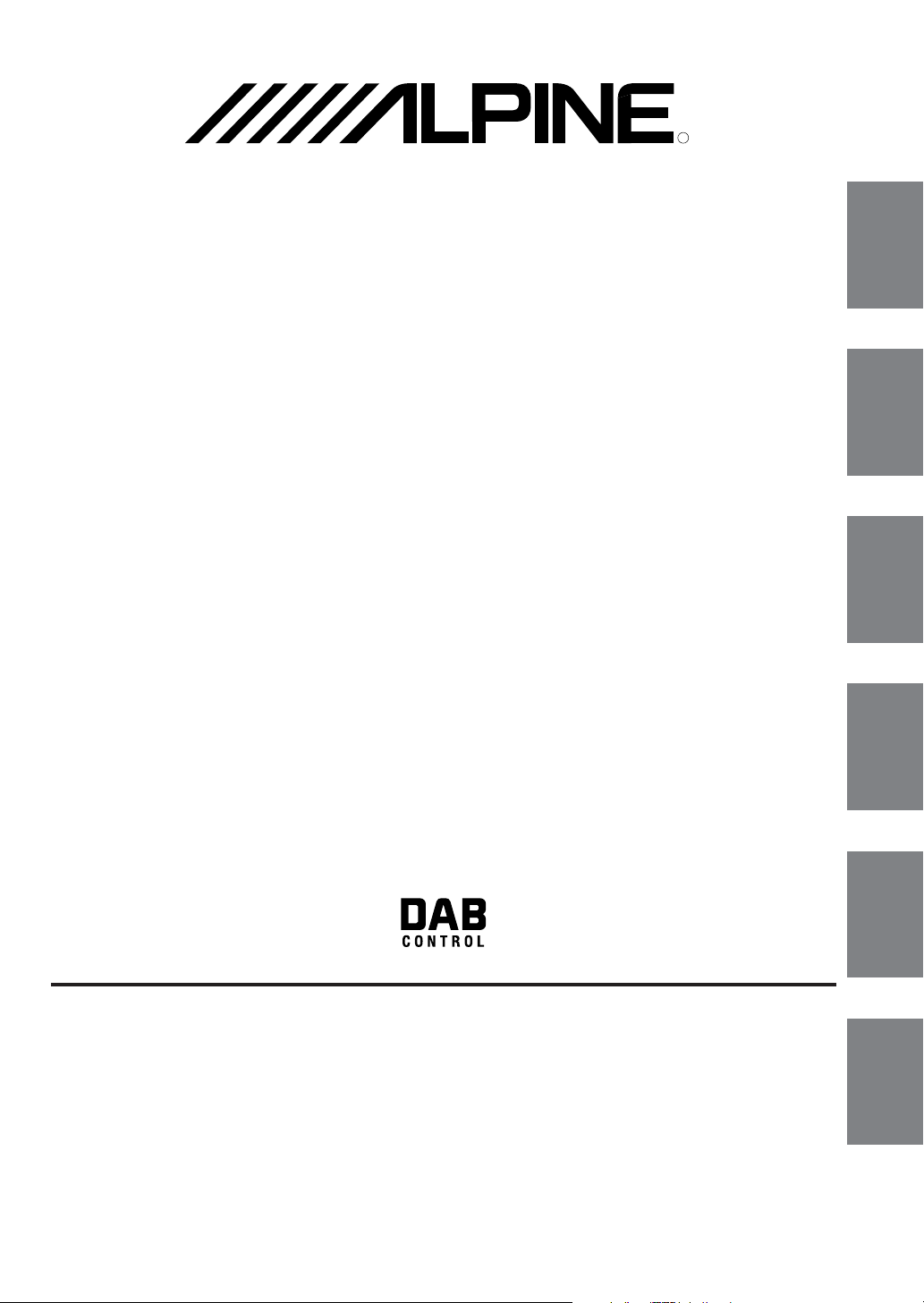
CVA-1014R
CVA-1014RB
R
EN
CVA-1014RR
MOBILE MEDIA STATION
• OWNER'S MANUAL
Please read before using this equipment.
•BEDIENUNGSANLEITUNG
Lesen Sie diese Bedienungsanleitung bitte vor
Gebrauch des Gerätes.
• MODE D'EMPLOI
Veuillez lire avant d'utiliser cet appareil.
• MANUAL DE OPERACIÓN
Léalo antes de utilizar este equipo.
• ISTRUZIONI PER L'USO
Si prega di leggere prima di utilizzare
l'attrezzatura.
• ANVÄNDARHANDLEDNING
Innan du använder utrustningen bör du läsa
igenom denna användarhandledning.
DE
FR
ES
IT
ALPINE ELECTRONICS MARKETING, INC.
1-1-8 Nishi Gotanda,
Shinagawa-ku,
Tokyo 141-0031, Japan
Phone 03-5496-8231
ALPINE ELECTRONICS OF AMERICA, INC.
19145 Gramercy Place, Torrance,
California 90501, U.S.A.
Phone 1-800-ALPINE-1 (1-800-257-4631)
ALPINE ELECTRONICS OF CANADA, INC.
7300 Warden Ave., Suite 203, Markham,
Ontario L3R 9Z6, Canada
Phone 1-800-ALPINE-1 (1-800-257-4631)
JEIL Moon Hwa Co.
18-6, 3Ga, Pil-dong, Jung-gu,
Seoul, Korea
ALPINE ELECTRONICS OF AUSTRALIA PTY. LTD.
6-8 Fiveways Boulevarde Keysborough,
Victoria 3173, Australia
Phone 03-9769-0000
ALPINE ELECTRONICS GmbH
Frankfurter Ring 117, 80807 München, Germany
Fletchamstead Highway, Coventry CV4 9TW, U.K.
Phone 089-32 42 640
ALPINE ELECTRONICS OF U.K. LTD.
Alpine House
Phone 0870-33 33 763
ALPINE ELECTRONICS FRANCE S.A.R.L.
(RCS PONTOISE B 338 101 280)
98, Rue de la Belle Etoile, Z.I. Paris Nord Il,
B.P. 50016, 95945 Roissy Charles de Gaulle
ALPINE ELECTRONICS DE ESPAÑA, S.A.
01013 Vitoria (Alava)-APDO 133, Spain
Cedex, France
Phone 01-48638989
ALPINE ITALIA S.p.A.
Viale C. Colombo 8, 20090 Trezzano
Sul Naviglio (MI), Italy
Phone 02-484781
Portal de Gamarra 36, Pabellón, 32
Phone 945-283588
Designed by ALPINE Japan
Printed in Korea (Y)
68-02278Z50-A
SE
Page 2
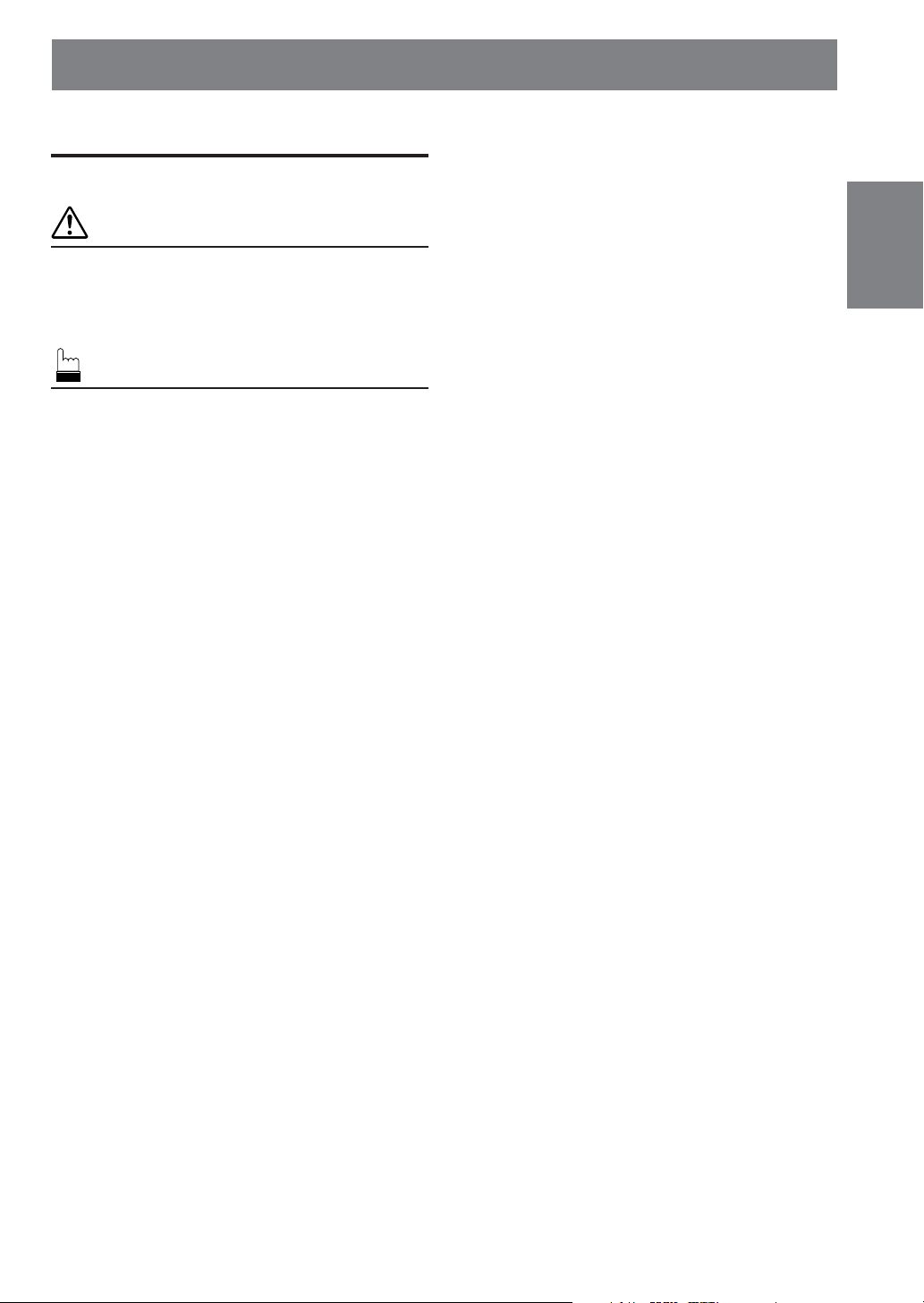
Contents
Operating Instructions
WARNING
WARNING.................................................. 3
CAUTION ................................................... 3
PRECAUTIONS ......................................... 3
Basic Operation
Detaching the Front Panel................................. 6
Attaching the Front Panel ................................. 6
Initial System Start-Up ..................................... 6
Turning Power On and Off ............................... 7
Raising the Monitor .......................................... 7
Lowering the Monitor ....................................... 7
Selecting the Monitor's Opening Position ........ 7
Adjusting the Monitor Viewing Angle .............. 8
Adjusting Volume/Balance (Between Left and
Right)/Fader (Between Front and Rear) ........ 8
Audio Mute Function ........................................ 8
Radio Operation
Manual Tuning .................................................. 9
Automatic Seek Tuning .................................... 9
Manual Storing of Station Presets .................... 9
Automatic Memory of Station Presets ............ 10
Tuning to Preset Stations ................................ 10
Selecting a Station from the List..................... 10
RDS Operation
Setting RDS Reception Mode and Receiving
RDS Stations ............................................... 11
Recalling Preset RDS Stations ........................ 11
Receiving RDS Regional (Local) Stations ..... 12
PI SEEK Setting.............................................. 12
Receiving Traffic Information ........................ 12
PTY (Programme Type) Tuning ..................... 13
Receiving Traffic Information While Playing
CD or Radio ................................................. 13
Priority PTY (Programme Type) .................... 14
Displaying Radio Text .................................... 14
ENGLISH
DAB Operation (Optional)
Using DAB Receiver for the Ensemble Seek
Tuning.......................................................... 15
Changing the Service ...................................... 16
Changing the Service Component .................. 16
Memorizing the Service .................................. 16
Receiving the Memorized Service .................. 16
Memorizing the Ensemble Automatically ...... 17
PTY (Programme Type) Tuning ..................... 17
Turning ON/OFF Traffic News Announcement ....
Setting the Announcement Select Mode ......... 18
Changing the Display Mode ........................... 19
Receiving Announcement Information of DAB
Regional (Local) Stations ............................ 19
Setting for Automatic Change from DAB to RDS ....
Setting ON/OFF for DRC
(Dynamic Range Control) ........................... 20
CD/MP3/Changer Operation
(Optional)
Playing Optional CD player or Changer ......... 21
Repeat Play ..................................................... 22
M.I.X. (Random Play) .................................... 22
Scanning Programmes .................................... 23
Selecting Folders (concerning MP3) .............. 23
File/Folder Search (concerning MP3)............. 23
Controlling CD Changer ................................. 24
Playing MP3 Files with the CD Changer........ 24
Multi-Changer Selection ................................. 25
Setting the Range of MP3 File Selection ........ 25
DVD/Video CD/CD Player Operation
(Optional)
Playing DVD/Video CD/CD ........................... 26
Still/Pause ....................................................... 26
Chapter (DVD)/Track (Video CD) Sensor...... 26
Fast Forward/Backward .................................. 26
Repeat Play ..................................................... 27
Controlling DVD Changer .............................. 27
1-EN
17
20
Page 3
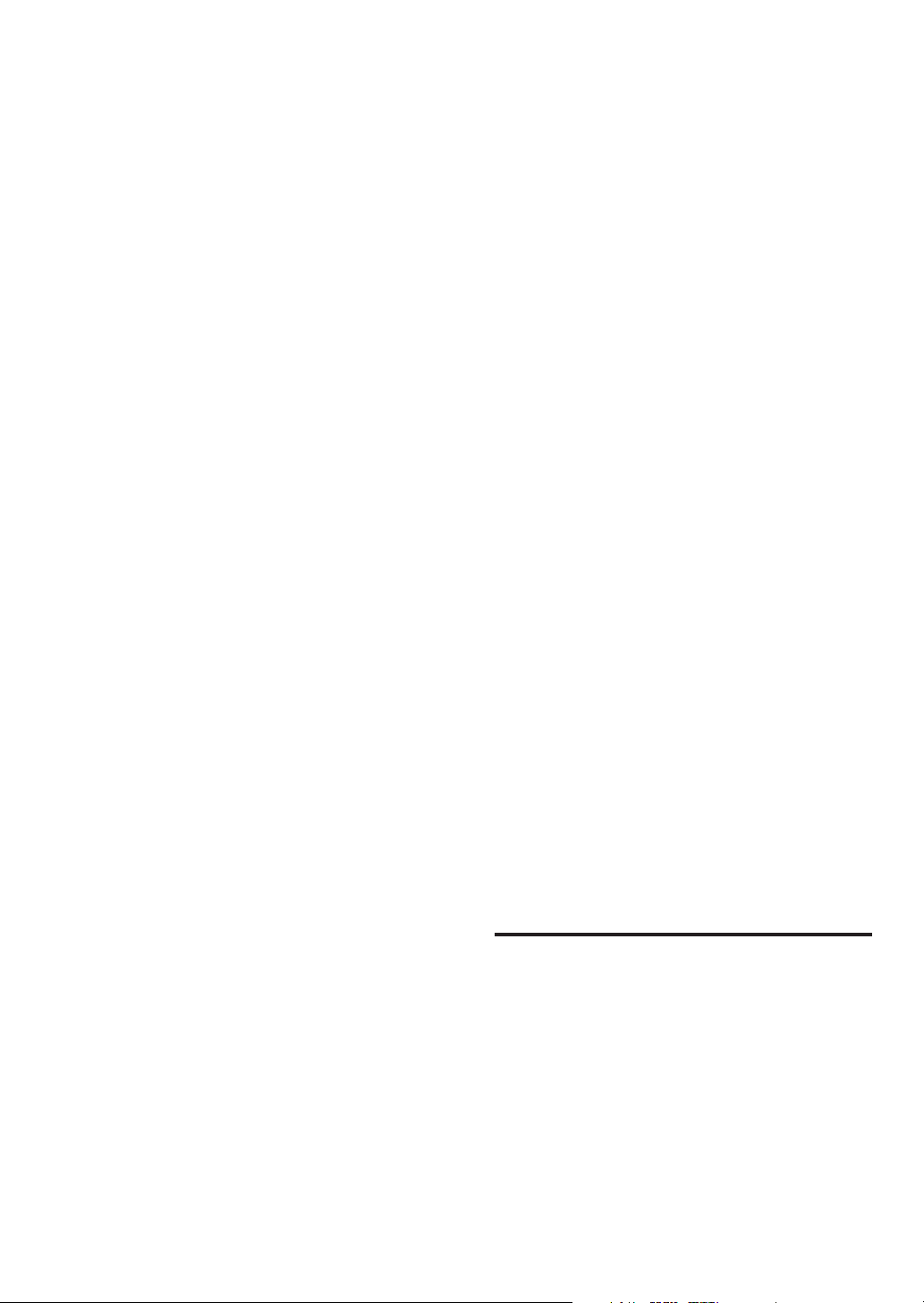
Navigation System Operation (Optional)
Turning on the Navigation Mode.................... 28
Interrupt Feature (NAV. MIX) ......................... 28
Interrupt Feature (NAV. MIX OUT) ............... 28
iPod™ Operation (Optional)
Playback .......................................................... 29
Searching for a desired Song .......................... 29
Random Play Shuffle (M.I.X.)...................... 31
Repeat Play ..................................................... 31
Displaying the Text ......................................... 31
MobileHub™ Link Operation (Optional)
About MobileHub™ Link .............................. 32
Telephone Mode On and Off .......................... 32
Incoming Calls ................................................ 32
Calling ............................................................. 33
SMS (Short Message Service) Operation ....... 34
Setting the Call Receiving Method ................. 34
Other Useful Features
Displaying the Title/Text................................. 35
Titling Discs/Stations ...................................... 36
Erasing Disc Title/Station Title ....................... 36
Setting the Bass Control ................................. 37
Setting the Treble Control............................... 38
Switching Phase .............................................. 39
Turning Loudness On and Off ........................ 39
Turning Defeat Mode On and Off ................... 39
Illumination Control ....................................... 40
Adjusting Brightness of Picture ...................... 40
Adjusting Colour of Picture ............................ 40
Adjusting Tint of Picture................................. 41
Setting the Background Screen Colour
(DAY/NIGHT) ............................................. 41
Setting the Automatic Background Screen
Colour .......................................................... 41
Scroll Setting................................................... 42
Setting Automatic Opening/Closing of Monitor
..................................................................... 42
Turning Sound Guide Function On or Off ...... 43
Setting the Clock Display ............................... 43
Displaying Time.............................................. 43
Setting Time .................................................... 43
Automatic Time Adjustment ........................... 43
Setting the External Expansion Box ............... 44
Rear Monitor Setting ...................................... 44
Setting the External Input ............................... 45
Setting Front/Rear/Subwoofer Preout of the
External Expansion Box .............................. 46
Displaying Spectrum Analyzer ....................... 46
Switching the Tuner Mode.............................. 47
Adjusting Source Signal Levels ...................... 47
Subwoofer Control On and Off....................... 47
Turning Mute Mode On and Off ..................... 48
Changing the Radio Frequencies for each
Country ........................................................ 48
Switching Disc Mode...................................... 48
Operating an External Audio Processor
(Optional) .................................................... 49
Simultaneous Operation .................................. 49
Switching Display Mode ................................ 50
Operation with the Monitor Closed ..................
Information
In Case of Difficulty ....................................... 52
Specifications .................................................. 53
Installation and
Connections
Warning ........................................................... 54
Caution ............................................................ 54
Precautions ...................................................... 54
Installation ...................................................... 55
Connections .................................................... 57
51
2-EN
Page 4
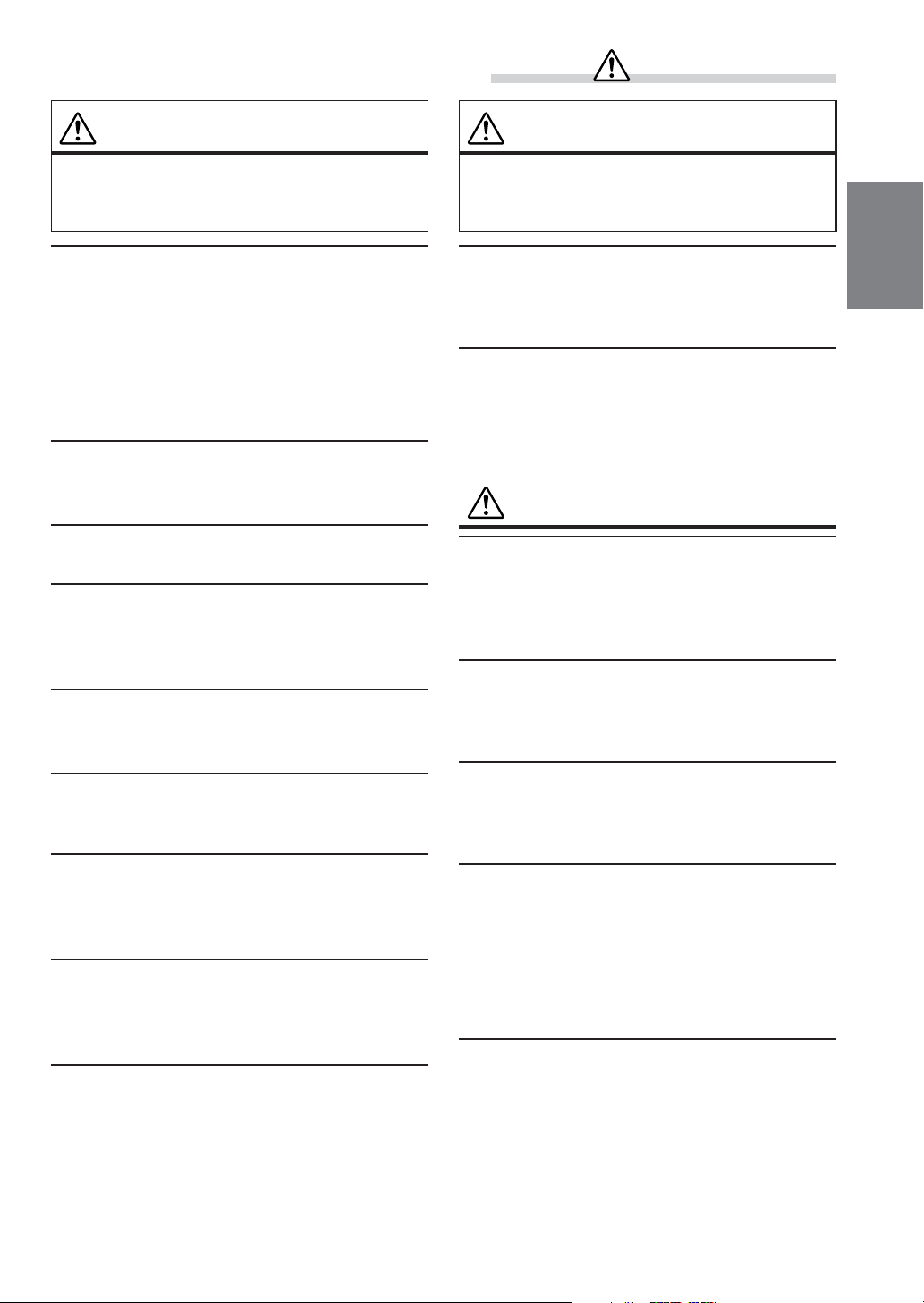
WARNING
WARNING
This symbol means important instructions.
Failure to heed them can result in serious
injury or death.
DO NOT OPERATE ANY FUNCTION THAT TAKES
YOUR ATTENTION AWAY FROM SAFELY DRIVING
YOUR VEHICLE.
Any function that requires your prolonged attention
should only be performed after coming to a complete stop.
Always stop the vehicle in a safe location before
performing these functions. Failure to do so may result in
an accident.
KEEP THE VOLUME AT A LEVEL WHERE YOU CAN
STILL HEAR OUTSIDE NOISE WHILE DRIVING.
Failure to do so may result in an accident.
DO NOT DISASSEMBLE OR ALTER.
Doing so may result in an accident, fire or electric shock.
USE THIS PRODUCT FOR MOBILE 12V
APPLICATIONS.
Use for other than its designed application may result in
fire, electric shock or other injury.
USE THE CORRECT AMPERE RATING WHEN
REPLACING FUSES.
Failure to do so may result in fire or electric shock.
DO NOT BLOCK VENTS OR RADIATOR PANELS.
Doing so may cause heat to build up inside and may result
in fire.
DO NOT PLACE HANDS, FINGERS OR FOREIGN
OBJECTS IN INSERTION SLOTS OR GAPS.
Doing so may result in personal injury or damage to the
product.
KEEP SMALL OBJECTS SUCH AS BATTERIES OUT
OF THE REACH OF CHILDREN.
Swallowing them may result in serious injury. If
swallowed, consult a physician immediately.
USE ONLY IN CARS WITH A 12 VOLT NEGATIVE
GROUND.
(Check with your dealer if you are not sure.) Failure to do
so may result in fire, etc.
CAUTION
This symbol means important instructions.
Failure to heed them can result in injury or
material property damage.
HALT USE IMMEDIATELY IF A PROBLEM APPEARS.
Failure to do so may cause personal injury or damage to
the product. Return it to your authorized Alpine dealer or
the nearest Alpine Service Centre for repairing.
KEEP FINGERS AWAY WHILE THE MOTORIZED
FRONT PANEL OR MOVING MONITOR IS IN
MOTION.
Failure to do so may result in personal injury or damage to
the product.
PRECAUTIONS
Product Cleaning
Use a soft dry cloth for periodic cleaning of the product.
For more severe stains, please dampen the cloth with
water only. Anything else has the chance of dissolving the
paint or damaging the plastic.
Temperature
Be sure the temperature inside the vehicle is between
+45°C (+113°F) and 0°C (+32°F) before turning your unit
on.
Maintenance
If you have problems, do not attempt to repair the unit
yourself. Return it to your Alpine dealer or the nearest
Alpine Service Station for servicing.
Installation Location
Make sure the CVA-1014R/CVA-1014RB/CVA-1014RR
will not be installed in a location subjected to:
• Direct sun and heat
• High humidity and water
• Excessive dust
• Excessive vibrations
Handling the Detachable Front Panel
• Do not expose to rain or water.
• Do not drop or apply shock.
3-EN
Page 5
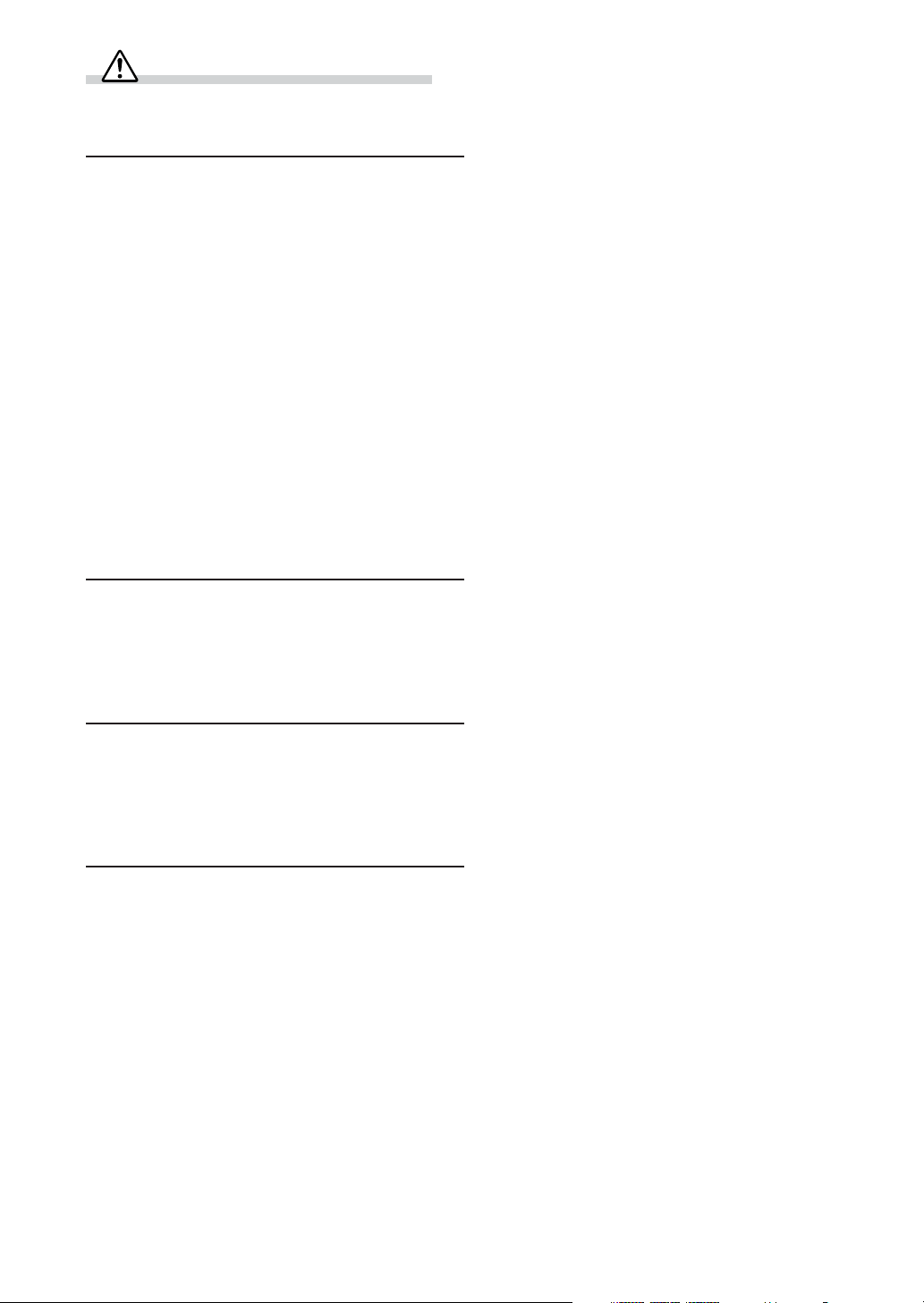
WARNING
Operation of some of the functions of this unit is very
complex. Because of this, it was deemed necessary to
place these functions into a special screen. This will
restrict operation of these functions to times when the
vehicle is parked. This ensures the focus of the driver's
attention will be on the road and not on the CVA-1014R/
CVA-1014RB/CVA-1014RR. This has been done for the
safety of the driver and passengers.
The Title Input and SETUP screens cannot be made while
the car is moving. The car must be parked and the parking
brake must be engaged for the procedure described in the
Owner's Manual to be valid. These operations are not
possible while you are driving. Also if you attempt to
drive during operation, the display will show the warning
“CAN’T OPERATE WHILE DRIVING” for 5 seconds.
This operation is the same as when selecting sources
using the remote control (Optional). When the car is
parked, the selection is made as described in the Owner's
Manual.
Alpine products equipped with the Ai-NET bus,
connected to the CVA-1014R/CVA-1014RB/CVA1014RR, can be operated from the CVA-1014R/CVA1014RB/CVA-1014RR. Depending on the products
connected, the functions and displays will vary. For
details, consult your Alpine dealer.
After turning the system off, a slight ghost of the image
will remain temporarily. This is an effect peculiar to LCD
technology and is normal.
Under cold temperature conditions, the screen may lose
contrast temporarily. After a short warm-up period, it will
return to normal.
Apple, the Apple logo and iPod are trademarks of Apple
Computer, Inc., registered in the U.S. and other countries.
4-EN
Page 6
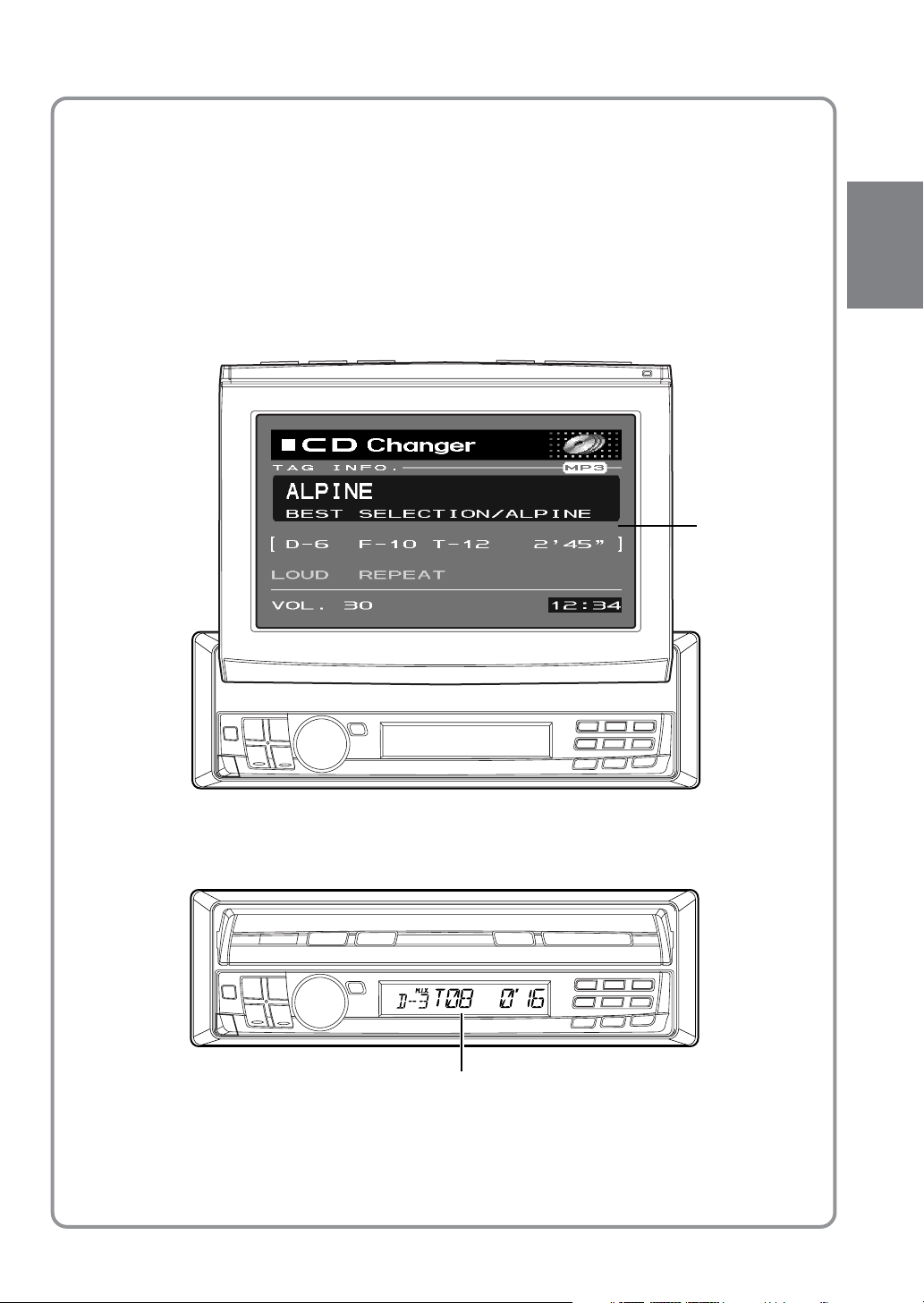
Introduction
You can operate most of the functions of this unit with the monitor open or
closed. For operations with the monitor closed, refer to page 51.
THE MONITOR IS OPEN
displayed in
the monitor
THE MONITOR IS CLOSED
displayed in the sub-display
5-EN
Page 7
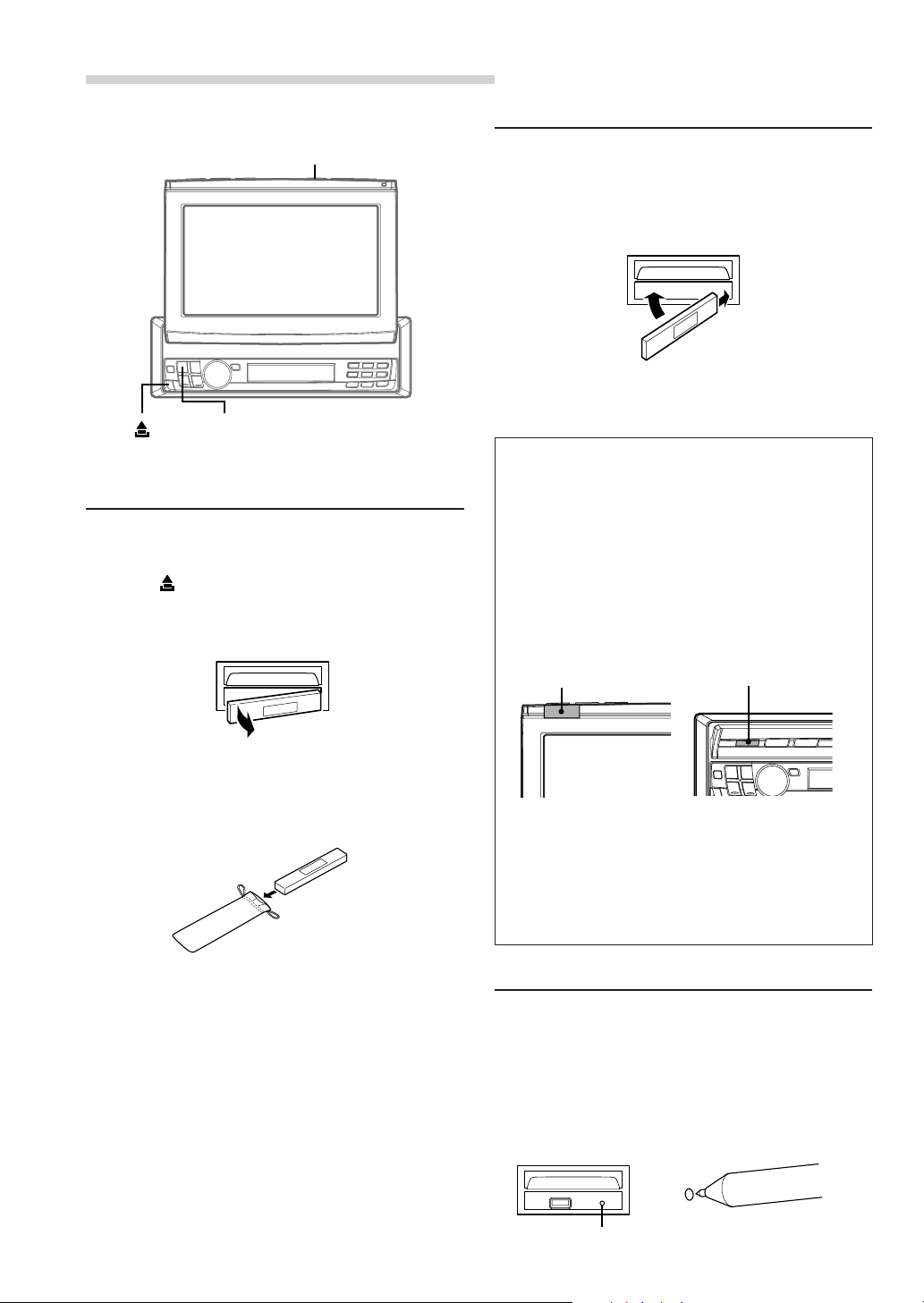
Basic Operation
1
Attaching the Front Panel
OPEN/CLOSE
SOURCE/POWER
Detaching the Front Panel
1 Press and hold SOURCE/POWER for more than
2 seconds to turn off the power.
2 Press (Release) at lower left side until the
front panel pops out.
3 Grasp the left side of the front panel and pull it
out.
1 First, insert the right side of the front panel into
the main unit. Align the groove on the front panel
with the projections on the main unit.
2 Push the left side of the front panel until it locks
firmly into the main unit.
2
1
NOTE
Before attaching the front panel, make sure that there is
no dirt or dust on the connector terminals and no foreign
object between the front panel and the main unit.
[ Compatibility with Factory Steering Wheel
Radio Controls
If your vehicle has steering wheel controls for the
radio, an optional steering wheel control
interface may be available to connect your Alpine
radio. For details, contact your Alpine dealer.
[ Controllable with Remote Control
This unit can be controlled with an optional
Alpine remote control. For details, consult your
Alpine dealer.
Point the optional remote control transmitter at
the remote control sensor.
Remote control
sensor
Remote control
sensor
NOTES
• The front panel may become hot in normal usage
(especially the connector terminals), this is not a
malfunction.
• To protect the front panel, place it in the supplied
carrying case.
6-EN
When the monitor
is open.
• You can use the remote control even when the
monitor display is closed.
[ CVA-1014R/CVA-1014RB/CVA-1014RR is not
compatible with MD, cassette tapes and a 3disc changer.
When the monitor
is closed.
Initial System Start-Up
Immediately after installing or applying power to the
unit, it should be initialized. To do this, first, remove
the detachable front panel. Behind the front panel, to
the right of the connector, there is a small hole.
Using a pencil or other pointed object, press the
Reset switch mounted behind this hole to complete
the initialization procedure.
RESET switch
Page 8
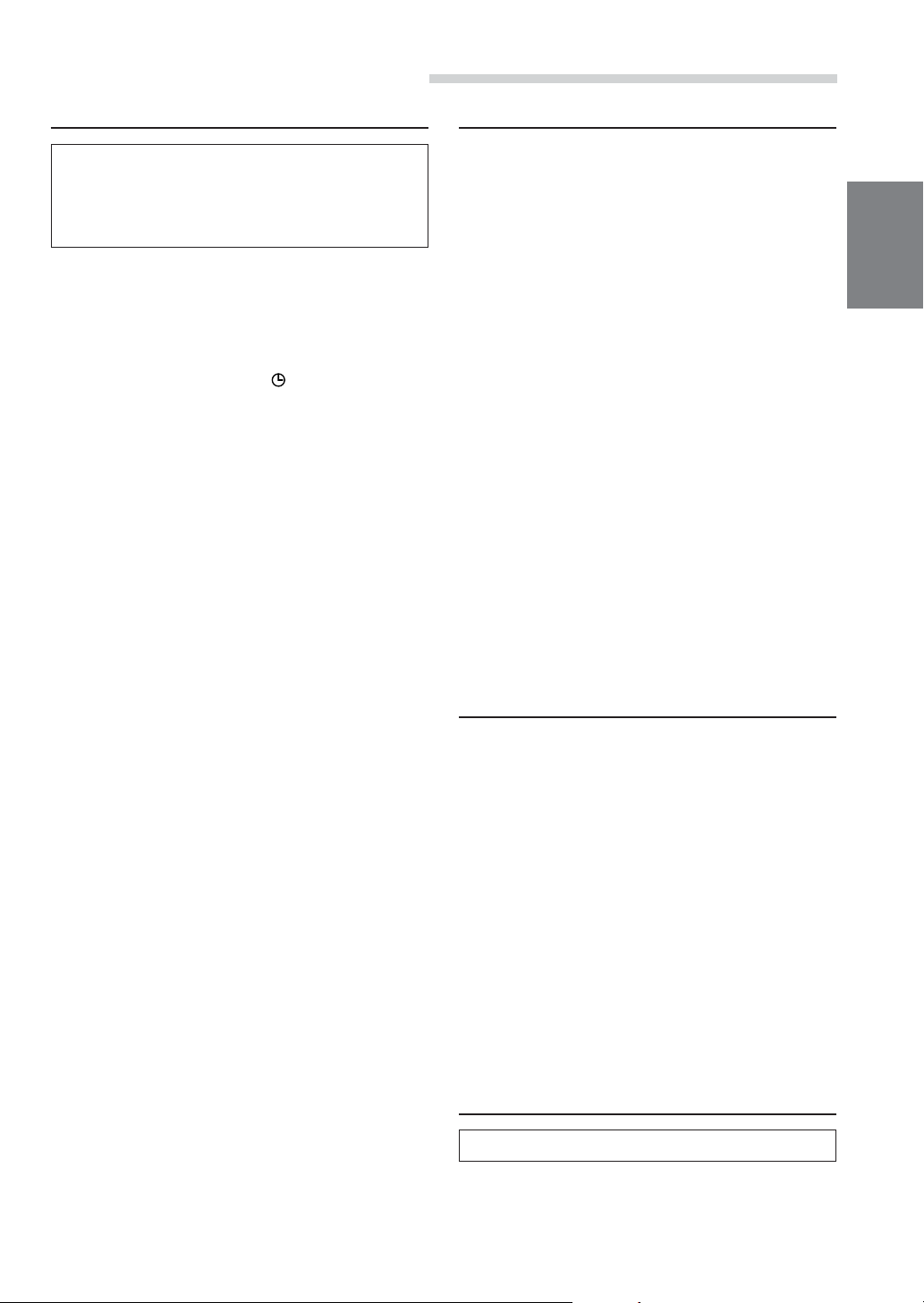
Basic Operation
Turning Power On and Off
Some of this unit's functions, cannot be performed
while the vehicle is in motion. Be sure to stop your
vehicle in a safe location and apply the parking
brake, before attempting these operations.
1 Press SOURCE/POWER to turn on the unit.
The opening screen appears automatically on
the monitor.
NOTE
The unit can be turned on by pressing any other buttons
except OPEN/CLOSE, TITLE
Press and hold SOURCE/POWER for at least 2
seconds to turn off the unit.
NOTES
• After turning the system off, a slight ghost of the image
will remain temporarily. This is an effect peculiar to
LCD technology and is normal.
• Under cold temperature conditions, the screen may
lose contrast temporarily. After a short warm-up
period, it will return to normal.
• The CVA-1014R/CVA-1014RB/CVA-1014RR draws
minimal current even when its power switch is turned
off. If the switched power (ignition) lead of the CVA1014R/CVA-1014RB/CVA-1014RR is connected
directly to the positive (+) post of the vehicle's battery,
the battery may be discharged. If this lead is
unswitched, it must be disconnected from the battery
post should the vehicle be left unused for an extended
period of time.
An SPST (Single-Pole, Single-Throw) switch (sold
separately) can be added to simplify this procedure.
Then, you can simply place it in the OFF position
when you leave the vehicle. Turn the SPST switch back
ON before using the CVA-1014R/CVA-1014RB/CVA1014RR. For connecting the SPST switch, refer to
"Connection Diagram of SPST Switch" on page 56.
• Some operation of the unit cannot be performed while
the vehicle is in motion. In this case, be sure to first
stop your vehicle and apply the parking brake, then
perform the operation.
and TILT 7 8.
Raising the Monitor
1 Press OPEN/CLOSE, or press and hold MUTE
on the optional Remote Control.
The unit beeps 3 times and raises the monitor
automatically.
NOTES
• The CVA-1014R/CVA-1014RB/CVA-1014RR is a
precision device. With gentle handling, its unique
capabilities can be enjoyed for a long time.
• If the monitor touches an obstacle while it is being
raised, the unit will stop raising the monitor
immediately. Should this occur, remove the obstacle
and press OPEN/CLOSE again to raise the monitor.
• When the movable monitor is opened, do not place any
object on the monitor and be careful not to bump or
apply any pressure to the monitor while it is open. This
can cause damage to the mechanism.
• Under low ambient temperature conditions, the
display may be dark for a short period of time
immediately after the power is turned on. Once the
LCD has warmed up, the display will return to
normal.
• For your safety, some operation of the unit cannot be
performed while the vehicle is in motion. In this case,
first stop the vehicle and engage the parking brake,
then perform the operation.
• If you select AUX or NAVI as the current source
without connecting to the CVA-1014R/CVA-1014RB/
CVA-1014RR, a noise may occur when you open the
monitor. This is not a malfunction.
Lowering the Monitor
1 Press OPEN/CLOSE, or press and hold MUTE
on the optional Remote Control.
The unit will beep 3 times and lower the monitor
automatically.
NOTES
• The CVA-1014R/CVA-1014RB/CVA-1014RR is a
precision device. With gentle handling, its unique
capabilities can be enjoyed for a long time.
• If the monitor touches an obstacle while it is being
lowered, the unit will stop lowering the monitor
immediately.
Should this occur, remove the obstacle and press
OPEN/CLOSE again to lower the monitor.
• If you select AUX or NAVI as the current source
without connecting to the CVA-1014R/CVA-1014RB/
CVA-1014RR, a noise may occur when you close the
monitor. This is not a malfunction.
Selecting the Monitor's Opening
Position
The monitor's opening position has 2 settings.
1 Press and hold OPEN/CLOSE for at least 2
seconds while the monitor is being raised. Each
press changes the monitor position back or forth.
7-EN
Page 9
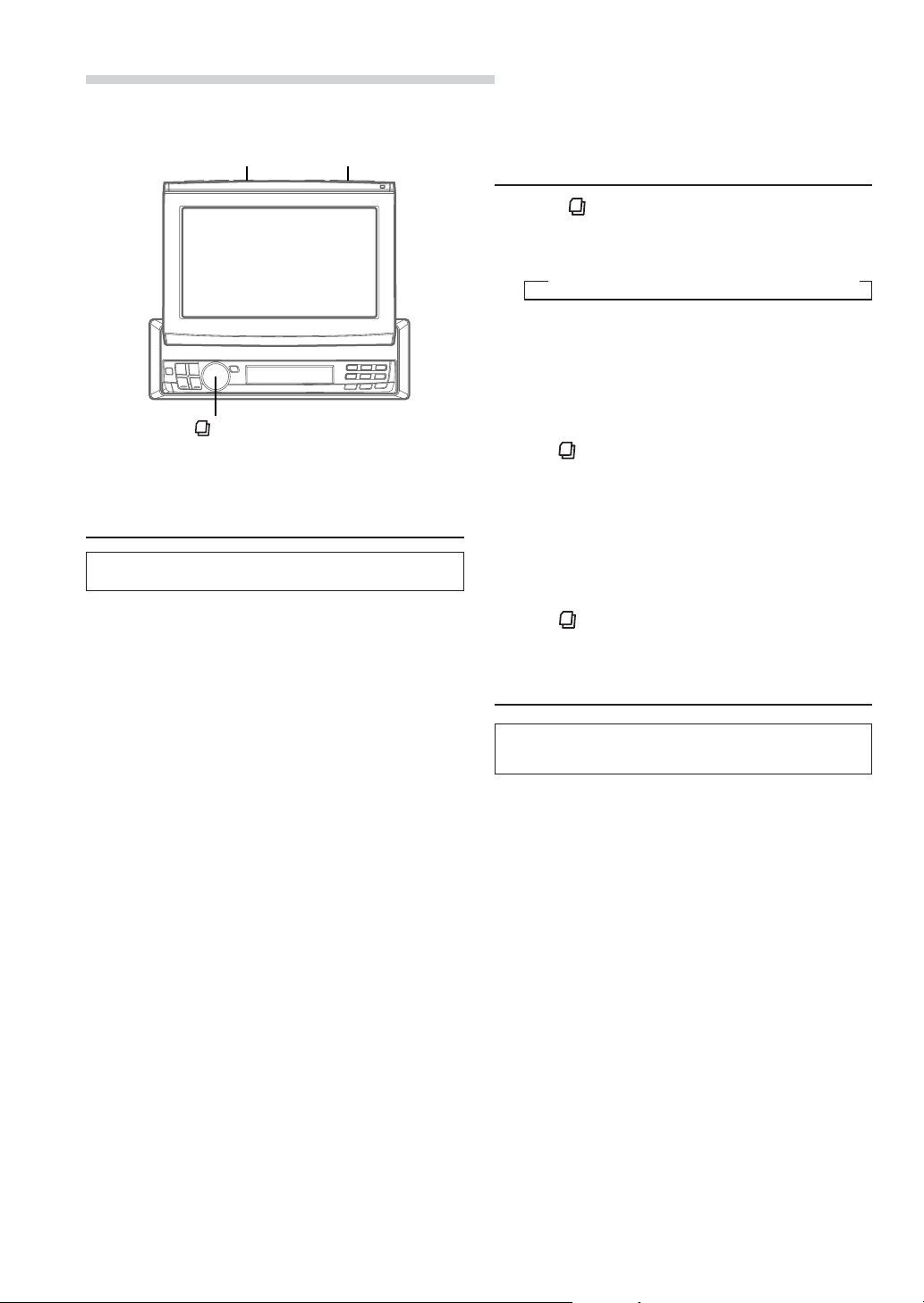
Basic Operation
MUTE/SETUP
MODE
(Rotary encoder)
Adjusting the Monitor Viewing
Angle
Adjust the monitor's angle for better visibility.
TILT
77
88
7
8
77
88
Adjusting Volume/Balance
(Between Left and Right)/Fader
(Between Front and Rear)
1 Press MODE (Rotary encoder) repeatedly to
choose the desired mode.
Each press changes the modes as follows:
→ NAV∗1 → SUB-W∗2 → BAL → FAD → VOL
NAV.Level: 0~15
Subwoofer: 0~15
Balance: L15~R15
Fader: R15~F15
Volume: 0~35
NOTE
If the MODE (Rotary encoder) is not turned in 5
seconds after selecting the BALANCE, FADER, NAV.
Level or SUBWOOFER mode, the unit automatically
returns to the VOLUME mode.
1
∗
When the SUBWOOFER mode is OFF (page 47), its
level cannot be adjusted.
2
∗
When the NAV.MIX mode is OFF (page 28), its level
cannot be adjusted.
77
1 Press TILT
the screen will be in the best viewing position.
Each press of the buttons produces a beep and
changes the screen angle between about 40 and
105 degrees.
When you press and hold TILT
2 seconds, the monitor's angle keeps moving
until you release the button.
NOTES
• If the monitor touches an obstacle while the angle is
being adjusted, the unit will stop the screen
immediately.
Should this happen, remove the obstacle and press
TILT 7 or 8 again.
• The screen colour will vary when viewed at certain
angles. Adjust the screen angle for the best viewing
position.
• If the voltage of the vehicle's battery power is low, the
screen may blink when the screen angle is changed.
This is normal and not a malfunction.
CAUTION
Keep hands (or any other object) away from the display
while it is opening or closing to avoid damage or injury.
The back of the movable display will get very warm
under normal operating conditions. This is not a
malfunction. Do not touch.
88
7
8 to adjust the monitor's angle so
77
88
77
88
7 or
8 for at least
77
88
2 Tur n MODE (Rotary encoder) until the
desired sound is obtained in each mode.
Audio Mute Function
Activating this function will instantly lower the
volume level by 20 dB.
1 Press MUTE/SETUP to activate the MUTE
mode. The audio level will decrease by about
20 dB.
Pressing MUTE/SETUP again will bring the
audio back to its previous level.
8-EN
Page 10
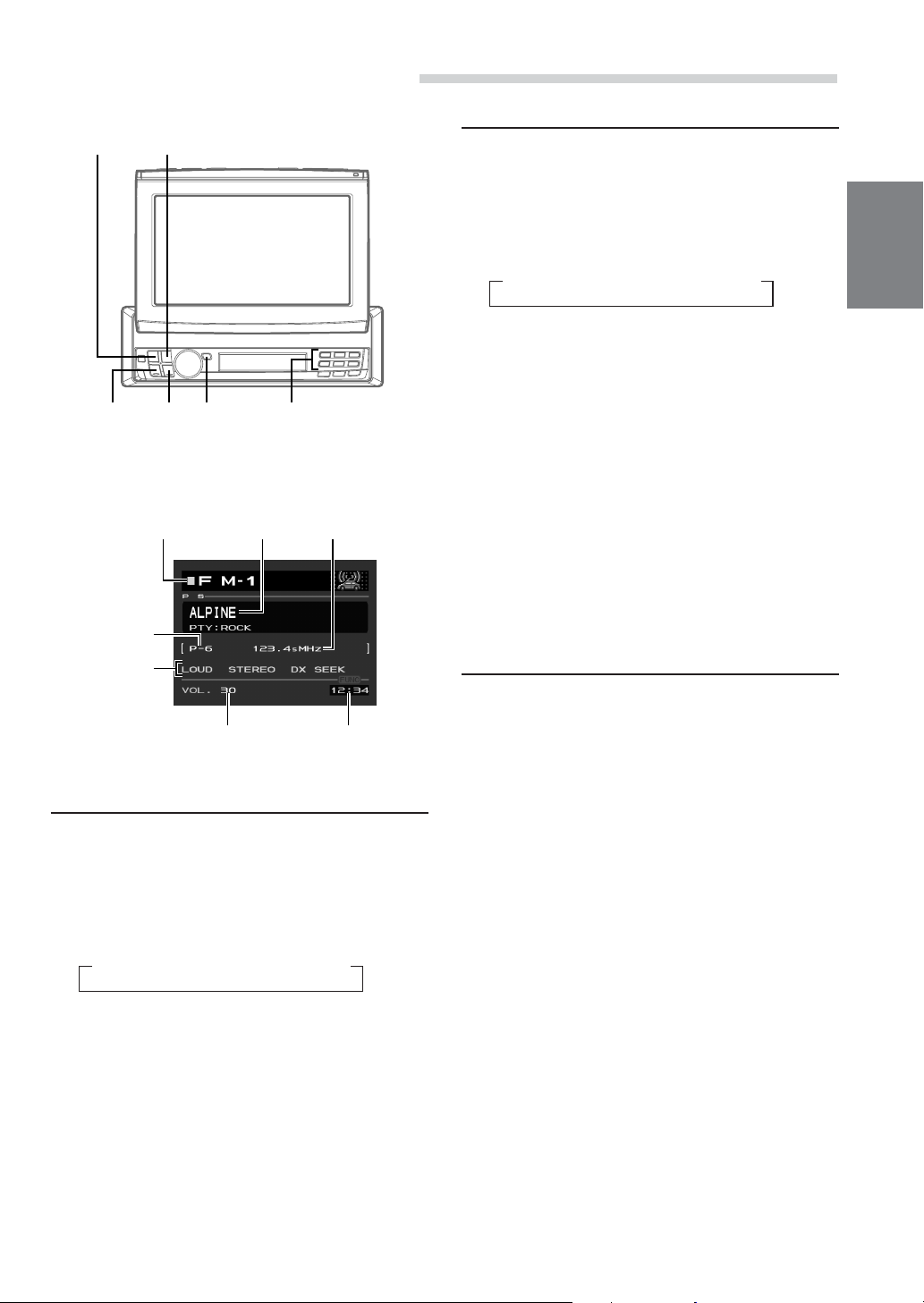
Radio Operation
SOURCE/
POWER
Example of Radio mode Screen
Selected Source
Preset button
number for the
stored station
The current
setting status
gg
g
gg
BAND/TEL.
ff
f
ff
TUNE/
A.ME
Station Title
Volume Level
Preset buttons
(1 through 6)
Frequency of the
current station
Current Time
Manual Tuning
1 Press SOURCE/POWER until a radio band and
frequency appears in the display.
2 Press BAND/TEL. repeatedly until the desired
radio band is displayed.
Each press changes the band:
→ FM1 → FM2 → FM3 → MW → LW
3 Press TUNE/A.ME repeatedly until "DX SEEK"
and "SEEK" disappear from the display.
NOTE
The initial mode is DX SEEK.
4 Press g or f to move downward or upward
one step respectively until the desired station
frequency is displayed.
NOTE
The STEREO indicator appears on the monitor when a
Stereo FM station is tuned in.
Automatic Seek Tuning
1 Press SOURCE/POWER until a radio band and
frequency appears in the display.
2 Press BAND/TEL. repeatedly until the desired
radio band is displayed.
Each press changes the band:
→ FM1 → FM2 → FM3 → MW → LW
3 Press TUNE/A.ME to illuminate the DX and
SEEK indicators in the display.
With the DX (Distance) mode activated, both
strong and weak stations will be tuned in the
Auto-Seek operation.
Press again to return to the local mode. The DX
indicator will turn off and the SEEK indicator will
remain illuminated. Now, only strong stations will
be tuned.
4 Press g or f to automatically seek for a
station downward or upward respectively.
The unit will stop at the next station it finds.
Press the same button again to seek the next
station.
Manual Storing of Station Presets
1 Select the radio band and tune in a desired radio
station you wish to store in the preset memory.
2 Press and hold any one of the preset buttons (1
through 6) for at least 2 seconds, into which you
want to store the station. The selected station is
stored. The display shows the band, preset No.
and station frequency memorized.
3 Repeat the procedure to store up to 5 other
stations onto the same band.
To use this procedure for other bands, simply
select the band desired and repeat the
procedure.
A total of 30 stations can be stored in the preset
memory (6 stations for each band; FM1, FM2,
FM3, MW or LW.)
NOTE
If you store a station in a preset memory which already
has a station, the current station will be cleared and
replaced with the new station.
9-EN
Page 11
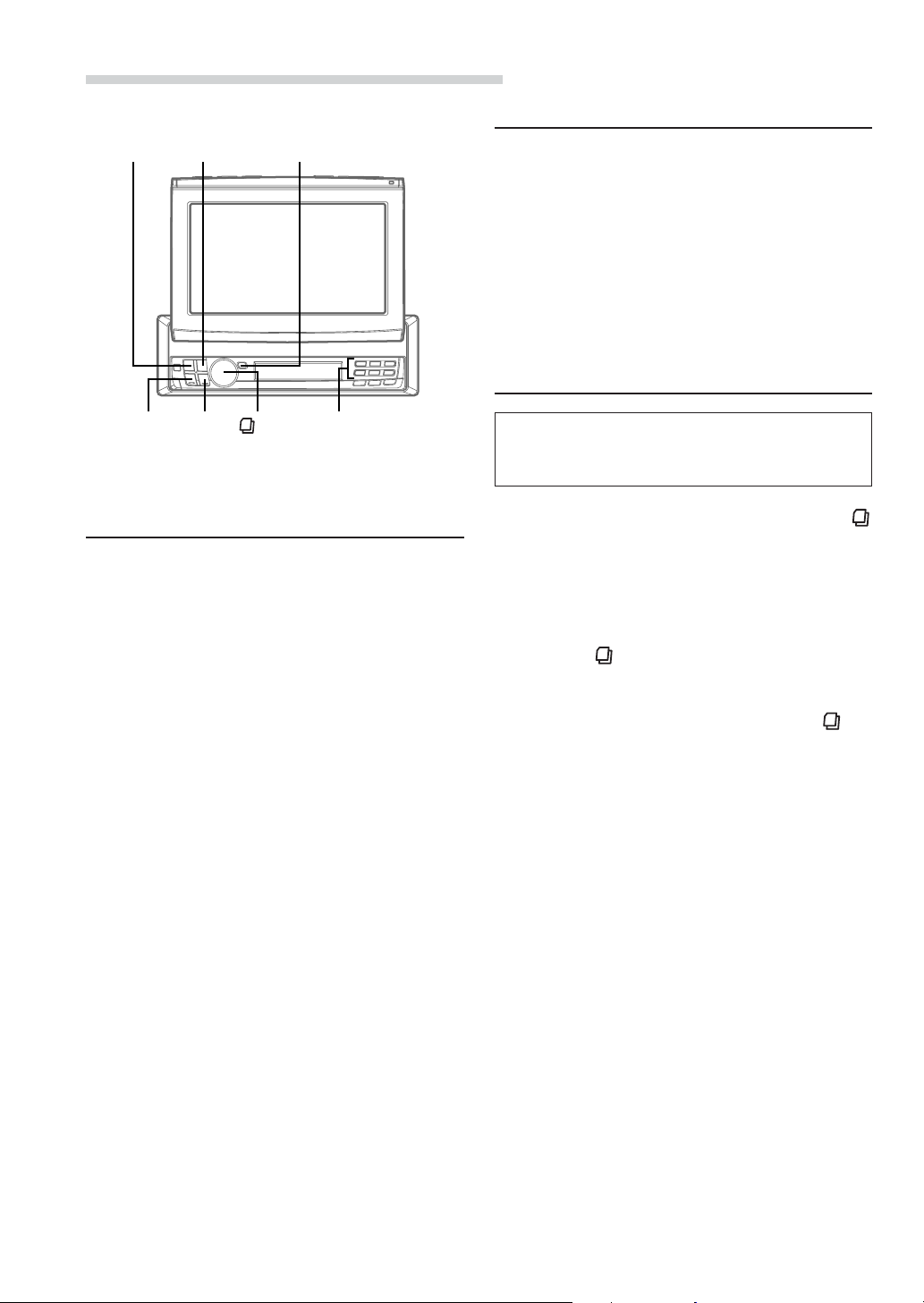
Radio Operation
SOURCE/
POWER
BAND/TEL.
TUNE/A.ME
Tuning to Preset Stations
1 Press SOURCE/POWER to select the radio
mode.
2 Press BAND/TEL. repeatedly until the desired
radio band is displayed.
3 Press the station preset button that has your
desired radio station in memory.
The display shows the band, preset No. and
frequency of the station selected.
Selecting a Station from the List
gg
g
gg
ff
f Station preset
ff
MODE
(Rotary
encoder)
buttons (1 through 6)
Automatic Memory of Station
Presets
1 Press SOURCE/POWER to select the radio
mode.
2 Press BAND/TEL. repeatedly until the desired
radio band is displayed.
3 Press and hold TUNE/A.ME for at least 2
seconds.
The frequency on the display continues to
change while the automatic memory is in
progress. The tuner will automatically seek and
store 6 strong stations in the selected band. They
will be stored into presets 1 to 6 buttons in order
of signal strength.
When the automatic memory has been
completed, the tuner goes to the station stored in
the preset location No. 1.
NOTE
If no stations are stored, the tuner will return to the
original station you were listening to before the auto
memory procedure began.
You can display the list of your titled stations (refer
to “Titling Discs/Stations” on page 36), and select
a station from this list.
1 When the monitor is open, press and hold the
MODE (Rotary encoder) for at least 2 seconds.
The title list is displayed.
2 Press g or f to select a station from the
list.
3 Press the MODE (Rotary encoder) to tune in
the selected station.
NOTE
To cancel the title list display, press and hold the
MODE (Rotary encoder) for at least 2 seconds.
10-EN
Page 12
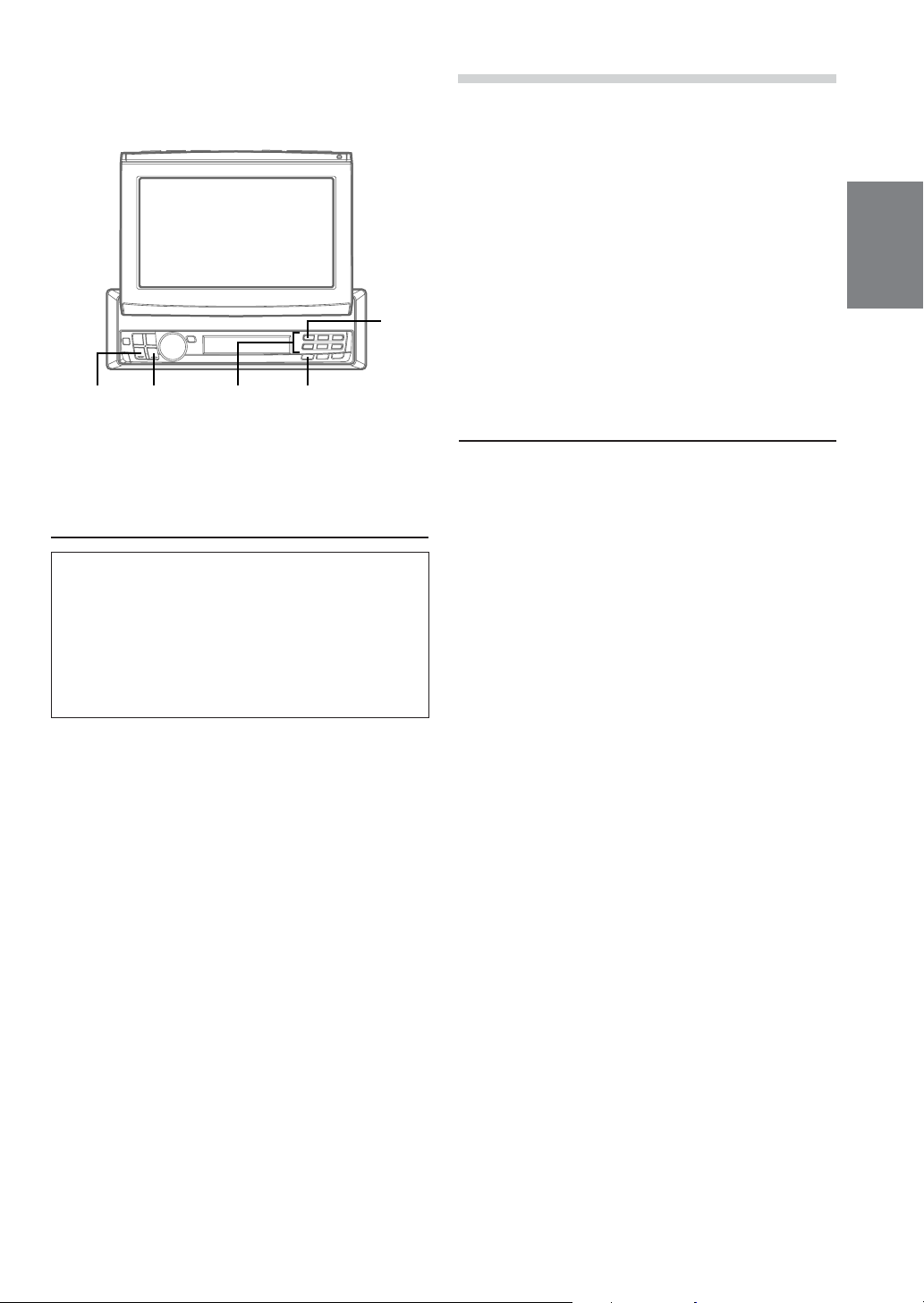
1/AF
gg
g
gg
ff
f Preset buttons
ff
(1 through 6)
FUNC
Setting RDS Reception Mode and
Receiving RDS Stations
RDS Operation
5 Press FUNC to activate the normal mode.
The FUNC indicator will turn off.
TIPS
• When the unit receives the PTY31 (Emergency
Broadcast) signal, the unit will show "ALARM" in the
display automatically.
• The RDS digital data includes the following:
PI Programme Identification
PS Programme Service Name
AF List of Alternative Frequencies
TP Traffic Programme
TA Traffic Announcement
PTY Programme Type
EON Enhanced Other Networks
R.TEXT Radio Text Information
CT Clock Time
Recalling Preset RDS Stations
1 Press FUNC so that the FUNC indicator appears
in the sub-display. To perform the same operation
with the monitor open, press FUNC only when
the "FUNC" indicator lights red in the monitor.
The RDS (Radio Data System) is a radio
information system using the 57 kHz subcarrier of
regular FM broadcast. The RDS allows you to
receive a variety of information such as traffic
information, station names, and to automatically
re-tune to a stronger transmitter that is
broadcasting the same programme.
1 Press FUNC so that the FUNC indicator appears
in the sub-display. To perform the same operation
with the monitor open, press FUNC only when
the "FUNC" indicator lights red in the monitor.
2 Press 1/AF to activate the RDS mode.
3 Press g or f to tune in the desired RDS
station.
4 Press 1/AF again to deactivate the RDS mode.
2 Press 1/AF to activate the RDS mode.
The display shows "AF" when the RDS mode is
activated.
3 Press FUNC to activate the normal mode.
The FUNC indicator will turn off.
4 Make sure that the FUNC indicator light goes
out, then press the preset button in which your
desired RDS station is preset.
If the preset station's signal is weak, the unit
automatically searches and tunes to a stronger
station in the AF (Alternative Frequencies) list.
5 If the preset station and the stations in the AF list
cannot be received:
When the PI SEEK setting is on (refer to "PI
SEEK Setting" on page 12), the unit searches
again for a station in the PI (Programme
Identification) list.
If there are still no stations receivable in the area,
the unit displays the frequency of the preset
station and the preset indicator disappears.
If the signal level of the Regional (Local) station
being tuned becomes too weak to receive, press
the same preset button to tune in a Regional
station in other district.
NOTE
For presetting the RDS stations, refer to the Radio
Operation section. The RDS stations can be preset in the
FM1, FM2 and FM3 bands only.
11-EN
Page 13
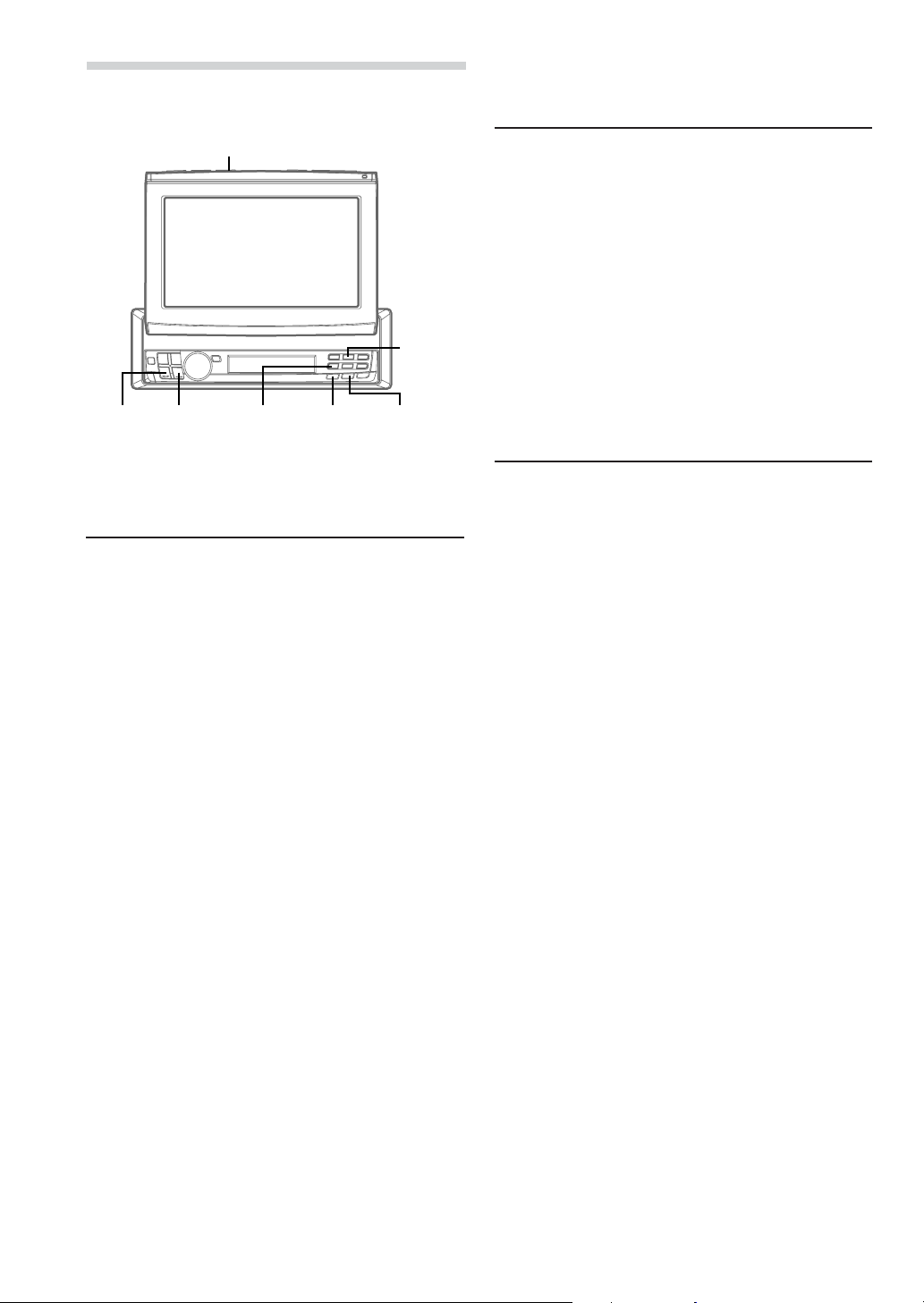
RDS Operation
MUTE/SETUP
gg
g
gg
ff
f FUNCPreset 4
ff
TA/ANNC.
2/PTY
PI SEEK Setting
1 When the monitor is open, press and hold
MUTE/SETUP for at least 2 seconds. The
SETUP screen appears.
2 Press preset 4 to activate the RADIO setting
mode. Press preset 4 again to select PI SEEK.
3 Press g or f to set PI SEEK to ON/OFF.
For any other settings, press preset 4 or another
preset button.
4 After setting is completed, press MUTE/SETUP
to return to normal mode.
Receiving Traffic Information
Receiving RDS Regional (Local)
Stations
1 When the monitor is open, press and hold
MUTE/SETUP for at least 2 seconds. The
SETUP screen appears.
2 Press preset 4 to activate the RADIO setting
mode. Press preset 4 again to select
REGIONAL.
3 Press g or f to turn to OFF or ON the
REGIONAL mode.
In the REGIONAL OFF mode, the unit
automatically keeps receiving the related local
RDS station.
For any other settings, press preset 4 or another
preset button.
4 After setting is completed, press MUTE/SETUP
to return to normal mode.
1 Press TA/ANNC. to activate the Traffic
Information mode.
2 Press g or f to select your desired traffic
information station. When a traffic information
station is tuned in, the TP indicator lights up.
Tr affic information is heard only when it is being
broadcast. If traffic information is not being
broadcast, the unit is set in the standby mode.
When a traffic information broadcast begins, the
unit automatically receives it and the monitor
shows “T.INFO” during the traffic information
broadcast (sub-display shows "TRF-INFO" for 2
seconds, then returns to the previous display.)
When traffic information broadcast is over, the
unit will automatically set in the standby mode.
3 Press TA/ANNC. to activate the normal mode.
NOTES
• If the traffic information broadcast signal falls below a
certain level, the unit remains in the receiving mode
for 1 minute. If the signal remains below a certain
level for over 1 minute, the "TA" indicator blinks.
• If you do not want to listen to the traffic information
being received, lightly press TA/ANNC. to skip that
traffic information message. The TA mode will remain
in the ON position to receive the next traffic
information message.
• If the volume level is changed while receiving traffic
information, the changed volume level will be
memorized. When traffic information is received next
time, the volume level will be automatically adjusted
to the level memorized.
• In the TA mode, the SEEK tuning selects only the TP
stations.
12-EN
Page 14
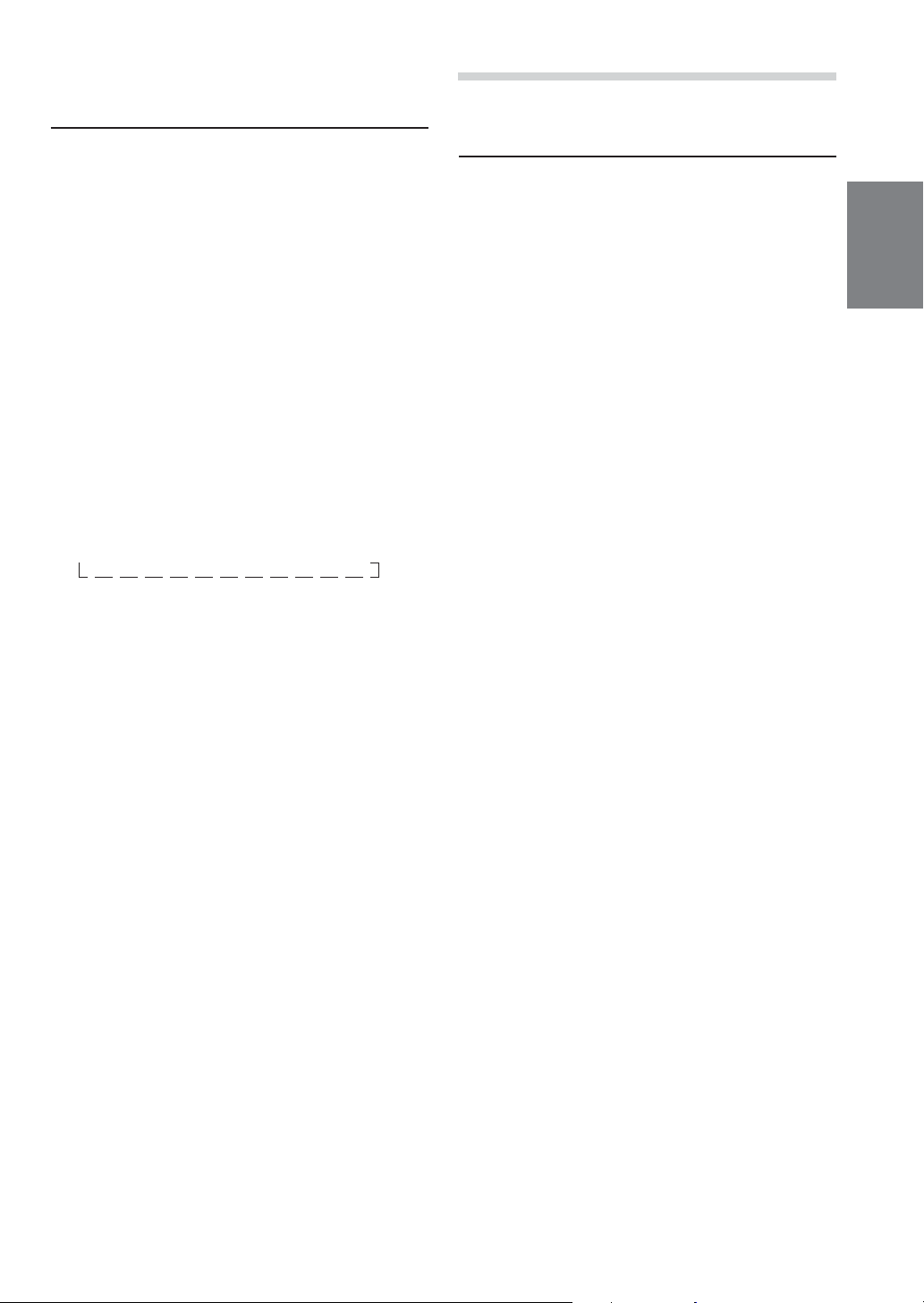
RDS Operation
PTY (Programme Type) Tuning
1
Press FUNC so that the FUNC indicator appears
in the sub-display. To perform the same operation
with the monitor open, press FUNC only when
"FUNC" lights red in the monitor.
2
Press 2/PTY to activate the PTY mode, while the
unit is in Radio (FM Receiving) mode. The
Programme Type of the station being currently
received will be displayed for 5 seconds.
If there is no receivable PTY broadcast, "NO
PTY" will be displayed for 2 seconds.
NOTE
If no button is pressed within 5 seconds after pressing
2/PTY, the PTY mode will be automatically cancelled.
3 Press g or f within 5 seconds after
activating the PTY mode to choose the desired
programme type while the PTY (programme
type) is being displayed. Each press scrolls the
programme type by one.
→ LIGHT M → CLASSICS → OTHER M
4
Press 2/PTY within 5 seconds after selecting the
programme type to start searching for a station in
the selected programme type.
In the sub-display, the desired programme type
indicator blinks during the search, and lights when a
station is found. In the monitor, “PTY SEEK” is
displayed during the search, and the current
programme type name appears if the station is
found.
If no station is found, "NO PTY" will be displayed
for 2 seconds.
Receiving Traffic Information While
Playing CD or Radio
1 Press TA/ANNC. repeatedly until the TA indicator
appears in the display.
2 Press g and f to select a traffic
information station if necessary.
• When a traffic information broadcast starts, the
unit automatically mutes the optional CD
player or the regular FM broadcast.
• When the traffic information broadcast finishes,
the unit automatically returns to the original
source play before the traffic information
broadcast began.
• When traffic information stations cannot be
received:
In the tuner mode:
When the TP signal can no longer be
received for over 1 minute, the "TA" indicator
blinks.
In the CD mode:
When the TP signal can no longer be
received, the traffic information station of
another frequency will be selected
automatically.
NOTE
The receiver is equipped with the EON (Enhanced Other
Networks) function in order to keep track of additional
alternative frequencies to the AF list. The EON indicator
appears while an RDS EON station is being received. If
the station being received does not broadcast the traffic
information, the receiver automatically tunes in the
related station that broadcasts the traffic information
when it occurs.
5 Press FUNC to activate the normal mode. The
"FUNC" indicator will turn off.
3 Press TA/ANNC. to deactivate the Traffic
Information mode. The TA indicator disappears.
NOTE
The unit automatically switches to a traffic information
announcement even if you are listening to a source other
than the radio or CD player (e.g. DVD player).
13-EN
Page 15
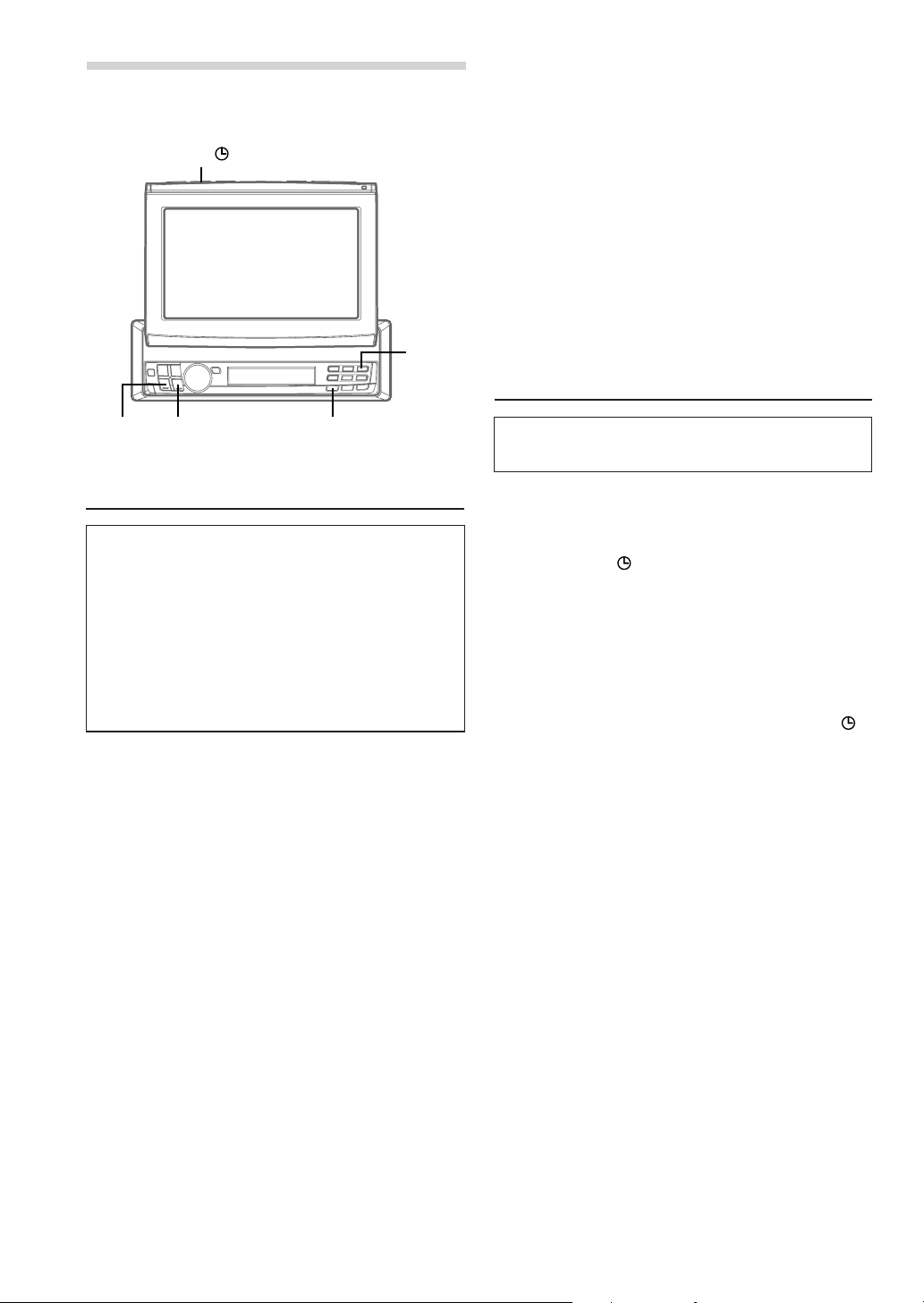
RDS Operation
TITLE
4 Press 3/P.PTY to activate the PRIORITY PTY
mode again.
• To change the programme category, perform
the step 3.
• To disable the PRIORITY PTY function, press
3/P.PTY for at least 2 seconds.
NOTE
In the PRIORITY PTY function, unlike in the TA function,
the volume does not increase during operation.
5 Press FUNC to activate the normal mode. The
FUNC indicator will turn off.
3/P.PTY
Displaying Radio Text
gg
g
gg
ff
f FUNC
ff
Priority PTY (Programme Type)
This function allows presetting of a programme
type such as music category, news, etc. You can
listen to a programme in the preset programme
type as the unit automatically gives priority to the
preset programme type when it begins
broadcasting, and interrupts the programme you
are currently listening. This feature is functional
when your unit is set to a mode other than the LW
and MW.
1 Press FUNC so that the FUNC indicator appears
in the sub-display. To perform the same operation
with the monitor open, press FUNC only when
the "FUNC" indicator lights red in the monitor.
2 Press 3/P.PTY to activate the PRIORITY PTY
mode.
In the sub-display, “PRIO PTy” is displayed for 2
seconds and then the programme type for 3
seconds. In the monitor, “P.PTY ” is displayed,
and the current programme type name appears.
The initial setting is "NEWS."
NOTE
If no button is pressed within 5 seconds after pressing
3/P.PTY, the PRIORITY PTY mode is automatically
cancelled.
Te xt messages from a radio station can be
scrolled in the display.
1 Tune in a radio station that transmits text
messages.
2 Press TITLE to display the Radio Text.
3 The display shows "R/T WAIT" for a few seconds.
When the "Scroll Setting" is set to "AUTO" (refer
to page 42), the display scrolls. When set to
"MANUAL," the scrolling is cancelled. It
continues until other operation is performed.
4 To cancel the Radio Text mode, press TITLE .
NOTE
If there is no receivable text message or the unit cannot
receive a text message properly, the display shows “No
Radio Text”(monitor) or “NO TEXT” (sub-display).
3 Press g or f within 5 seconds while
"NEWS" is being displayed to choose a desired
programme type. Then press 3/P.PTY. The
PRIORITY PTY function will activate.
14-EN
Page 16
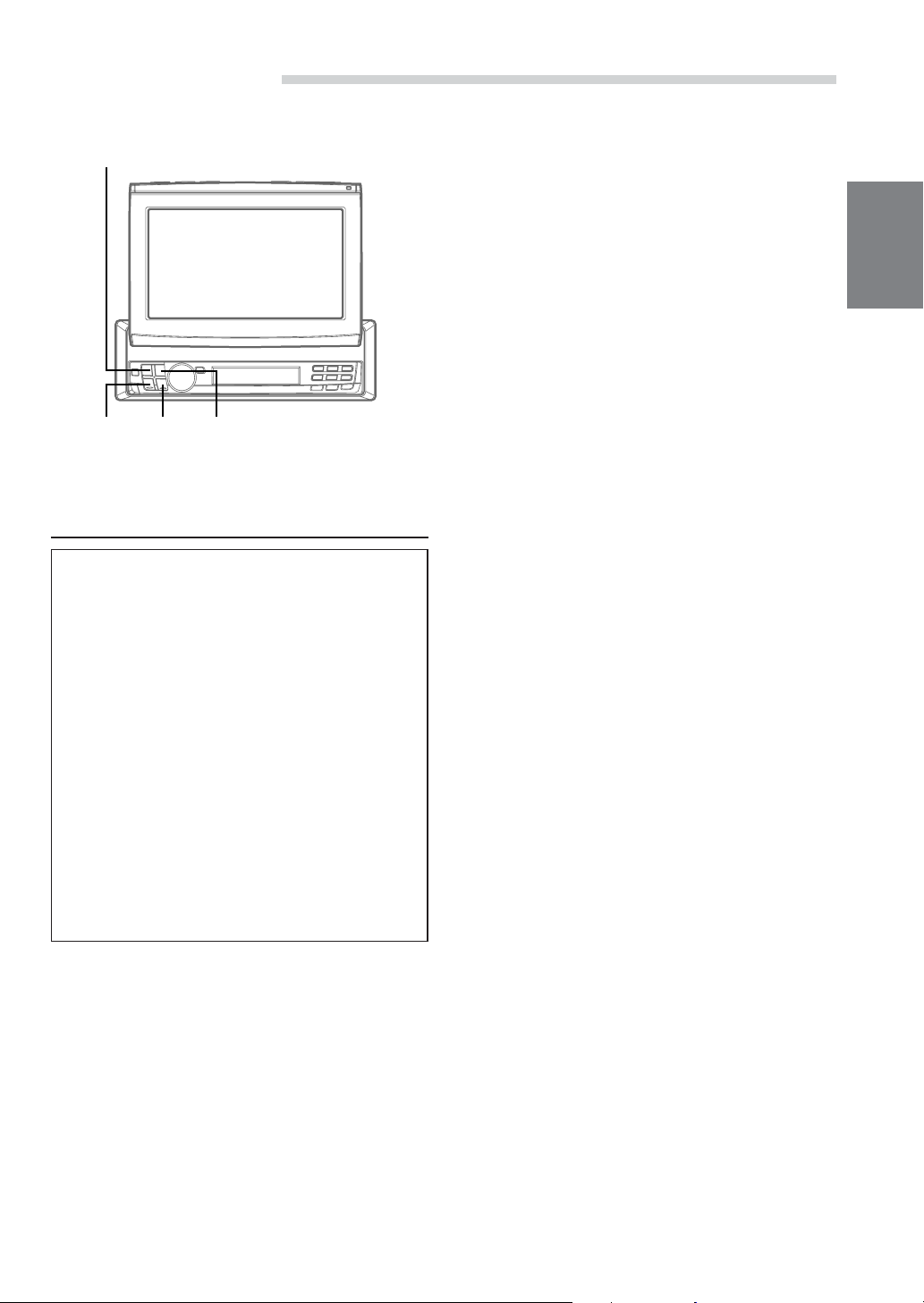
DAB Operation (Optional)
SOURCE/POWER
g
Using DAB Receiver for the
Ensemble Seek Tuning
DAB (Digital Audio Broadcasting) offers excellent
sound quality even in a moving vehicle, enabling
you to receive various types of information,
including weather and traffic information, and it
also displays information sent from the
broadcasting stations. You can also let urgent
broadcasts or announcements interrupt a current
broadcast.
NOTES
• If you connect the DAB Receiver Box TUA-T100DAB
(separately sold), you can control DAB for the
reception of broadcast.
• CD quality sound can be obtained from DAB
broadcasts, although quality may differ on some
services.
• Some broadcasting stations may perform test
broadcasts.
• When DAB reception is poor, metallic noise may
occur. This is not a malfunction.
f
BAND/TEL.
Channel No. Display:
The channel numbers of received stations are
displayed.
Ensemble Label Display:
The Ensemble Label of received station is
displayed.
Service Label Display:
The Ensemble Label is displayed for 2 seconds
and then the Service Label is displayed after
receiving the broadcasting station.
Component Label Display:
The Ensemble Label is displayed for 2 seconds,
then the Service Label is displayed for 2
seconds, and then the display is changed to the
Component Label after receiving the
broadcasting station.
Dynamic Label Display:
The Ensemble Label is displayed for 2 seconds,
then the Service Label is displayed for 2
seconds, and then the display is changed to the
Dynamic Label after receiving the broadcasting
station.
NOTE
When you use DAB, you can select a desired ensemble
which may contain one or more services, any of which
can be received. Furthermore, each service contains a
Service Component, which itself can contain any number
of Primary or Secondary services, depending on the
Service Component. Several different kinds of service
can therefore be selected.
1 Press SOURCE/POWER to select DAB.
2 Press BAND/TEL. to select DAB1, DAB2, or
DAB3.
3 If you press and hold g or f for at least 2
seconds while receiving DAB1, 2, or 3, it starts
searching for ensemble automatically.
By selecting the mode in the “Changing the
Display Mode” section (page 19), the display
shows the status of the broadcasting stations
that have been received as follows:
15-EN
Page 17
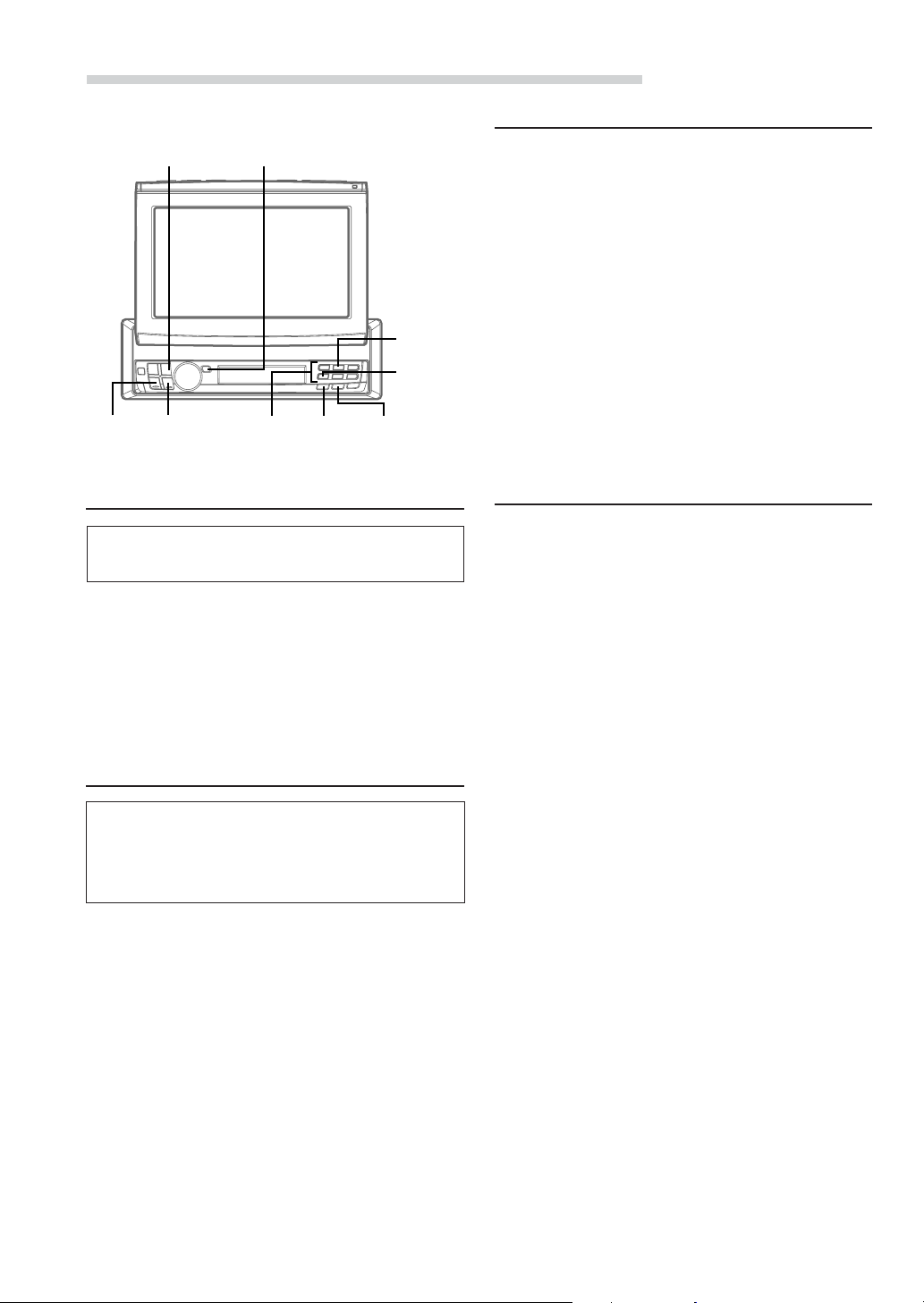
DAB Operation (Optional)
Memorizing the Service
gg
g
gg
BAND/TEL.
ff
f FUNC
ff
TUNE/A. ME
Preset buttons
(1 through 6)
2/PTY
Preset 4
TA/ANNC.
Changing the Service
Services are received within the ensemble that
you are currently receiving.
1 While receiving the ensemble, momentarily
press g or f, and select the service that
you desire.
The selected service label is displayed for 2
seconds, and then you return to the display that
you select with the steps described under the
section “Changing the Display Mode” (page 19).
Changing the Service Component
You can change Audio Services of the Service
Component between the Primary and Secondary,
when listening to an Audio Service that has a
Secondary Service Component.
1 Press FUNC to turn on the “FUNC” indicator.
2 Press preset 4 to change the Service
Component between the Primary and Secondary
broadcast.
Every time you press the button the selection
toggles.
The Component label is displayed for 2 seconds,
and then you return to the display that you
selected with the steps described under the
section “Changing the Display Mode” (page 19).
NOTE
If there exists a Secondary Service Component within a
service, the indicator “S” blinks on the display, “P”
indicator lights ON. When receiving the Secondary
Service Component, the indicator “S” remains lit “P”
indicator lights OFF.
1 Select the service that you want to memorize.
2 Press any one of the preset buttons (1 through
6) for at least 2 seconds while the “FUNC”
indicator light goes out. The selected service is
memorized.
3
To memorize more, repeat the above steps 1 and 2.
NOTES
• You can memorize up to 18 stations (6 stations for
each band; DAB1, DAB2, DAB3).
• If you select a preset button that has already
memorized a service, the new selection takes it over.
• When you are not receiving DAB, the service is not
memorized. (Memorize the service when the DAB
reception is good.)
Receiving the Memorized Service
1 Press BAND/TEL. to select your desired band.
2 Press one of the preset buttons (1 through 6).
The selected service is received.
By selecting the mode in the “Changing the
Display Mode” section (page 19), the display
shows the status of the broadcasting stations
that have been received as follows:
Channel No. Display:
The channel numbers of received stations are
displayed.
Ensemble Label Display:
The Ensemble Label of received station is
displayed.
Service Label Display:
The Ensemble Label is displayed for 2 seconds
and then the Service Label is displayed after
receiving the broadcasting station.
Component Label Display:
The Ensemble Label is displayed for 2 seconds,
then the Service Label is displayed for 2
seconds, and then the display is changed to the
Component Label after receiving the
broadcasting station.
Dynamic Label Display:
The Ensemble Label is displayed for 2 seconds,
then the Service Label is displayed for 2
seconds, and then the display is changed to the
Dynamic Label after receiving the broadcasting
station.
NOTE
When you receive the Secondary Service Component, you
memorize the service, but when you call out this
memorized service, the Primary Service Component will
be called out.
16-EN
Page 18
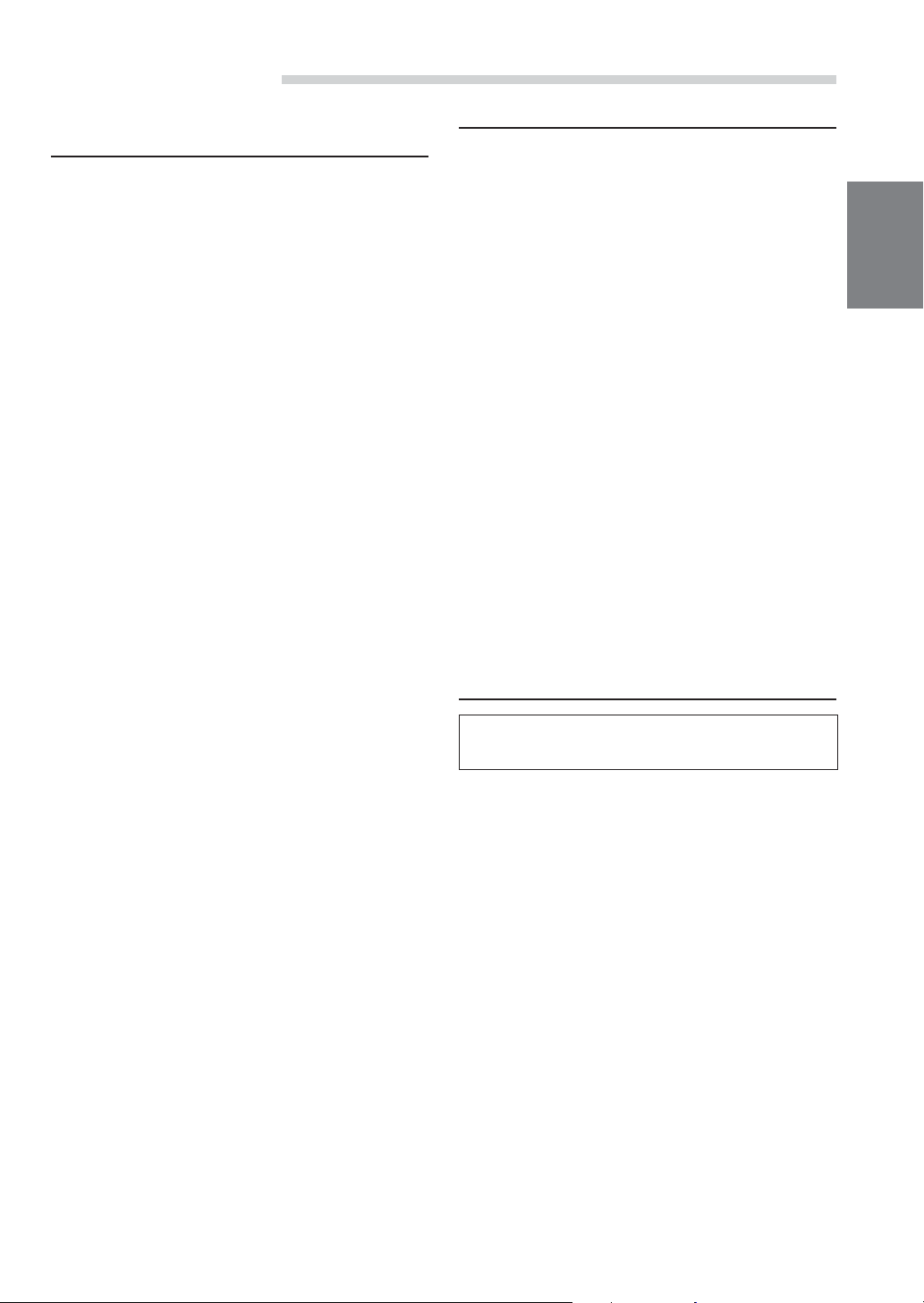
DAB Operation (Optional)
Memorizing the Ensemble
Automatically
1 Press BAND/TEL. to select the band that you
want to receive.
2 Press and hold TUNE/A.ME for at least 2
seconds.
The ensemble is searched for, and six
ensembles are automatically received and
memorized with the preset buttons (1 through 6).
When memorization has completed, the
Ensemble that was memorized last is received.
By selecting the mode in the “Changing the
Display Mode” section (see page 19), the display
shows the status of the broadcasting stations
that have been received as follows:
Channel No. Display:
The channel numbers of received stations are
displayed.
Ensemble Label Display:
The Ensemble Label of received station is
displayed.
Service Label Display:
The Ensemble Label is displayed for 2 seconds
and then the Service Label is displayed after
receiving the broadcasting station.
Component Label Display:
The Ensemble Label is displayed for 2 seconds,
then the Service Label is displayed for 2
seconds, and then the display is changed to the
Component Label after receiving the
broadcasting station.
Dynamic Label Display:
The Ensemble Label is displayed for 2 seconds,
then the Service Label is displayed for 2
seconds, and then the display is changed to the
Dynamic Label after receiving the broadcasting
station.
NOTE
If no ensemble is received, the one that has been received
before you perform this automatic memorization is
received.
PTY (Programme Type) Tuning
1 Press FUNC and the “FUNC” indicator lights.
2 During radio (DAB receiving) mode, press
2/PTY to go to the PTY Select mode.
3 Press g or f to select your desired
programme type.
4 After selecting a programme type, and when the
“FUNC” indicator is lit, press 2/PTY to go to the
PTY Search mode.
The selected programme type is searched for.
NOTE
To cancel the PTY Search mode and return to the PTY
select mode during the PTY search, press 2/PTY, g or
f.
5 When the station is received, the received
programme type is displayed for 5 seconds. If no
station is found, “NO PTY” is displayed for 2
seconds.
NOTE
Above functions can be performed only for services
within an ensemble.
Turning ON/OFF Traffic News
Announcement
When you set to ON, you can automatically
receive the Traffic News.
1 Press TA/ANNC. to set ON/OFF for the Traffic
News.
NOTES
• You can also set the RDS stations at the same time.
• This operation can also be performed by turning the
Traffic News ON/OFF in the “Setting the
Announcement Select Mode” section on page 18.
17-EN
Page 19
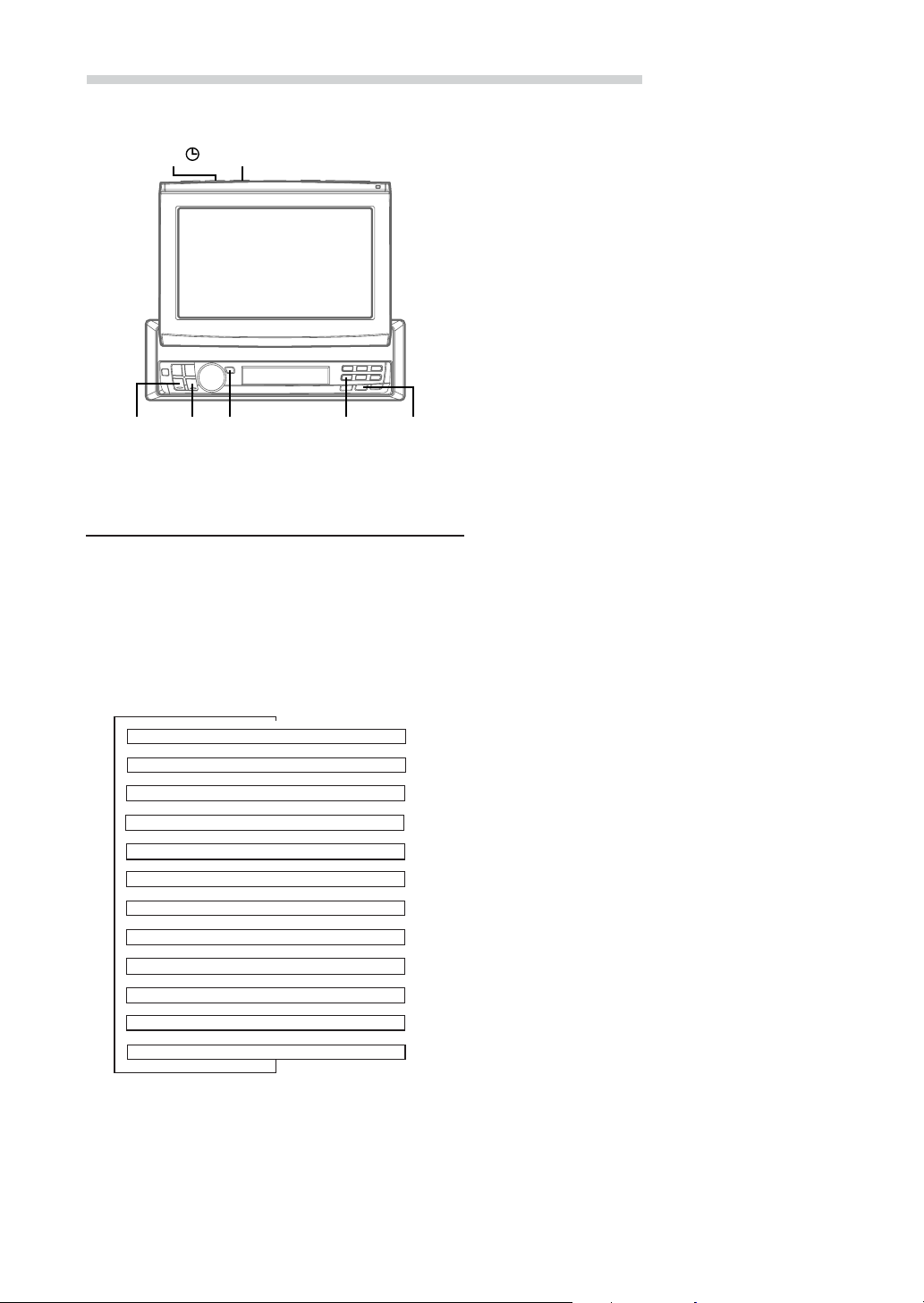
DAB Operation (Optional)
5 To set the Announcement Select mode OFF,
press and hold TA/ANNC. for at least 2 seconds.
NOTES
• When one of the selections between ALLSEL (All
Select) and FINANCE (Financial news) is set ON, no
announcement interrupts are made if you set OFF for
the ANNOUN (Announcement).
• If you set ON/OFF with the ALLSEL (All Select)
selection, you can set ON/OFF for the selections from
TRAFFIC (Traffic News) to FINANCE (Financial
news).
• The ON/OFF setting of TRAFFIC (Traffic News) is
reflected in the setting of the “Turning ON/OFF
Traffic News Announcement” section on page 17.
TIPS
• When an urgent broadcast is received, the mode
automatically changes to the DAB mode to receive the
Alarm Announcement. If you adjust the volume level
at this time, that volume level is memorized, and that
volume level is applied the next time you receive an
urgent broadcast.
• If the announcement that you select in Step 3
interrupts, the selected announcement Label is
displayed. If you adjust the volume level at this time,
that volume level is memorized, and that volume level
is applied the next time announcement interrupts.
ff
f
ff
MUTE/
SETUP
TUNE/
A.ME
Preset 4 TA/
ANNC.
gg
g
gg
TITLE
Setting the Announcement Select
Mode
1 Press TA/ANNC. for at least 2 seconds to turn
ON the Announcement Select mode.
2 Press g or f to select “ANNOUN,” and
then press TUNE/A.ME to set it to ON.
3 After turning ON the “ANNOUN,” press g or
f to select your desired Announcement.
ANNOUN (Announcement)
ALLSEL (All Select)
TRAFFIC (Traffic News)
TRAVEL (Travel News)
SPECIAL (Special Event)
SPORT N (Sports News)
↓
↓
↓
↓
↓
WARNING (Warning)
↓
NEWS (News)
↓
WEATHER (Weather)
↓
EVENT (Event)
↓
↓
RA INFO (Radio Info)
↓
↓
FINANCE (Financial)
4 Press TUNE/A.ME to set ON/OFF for the
selected Announcement.
Repeat Steps 3 and 4 to set more.
18-EN
Page 20
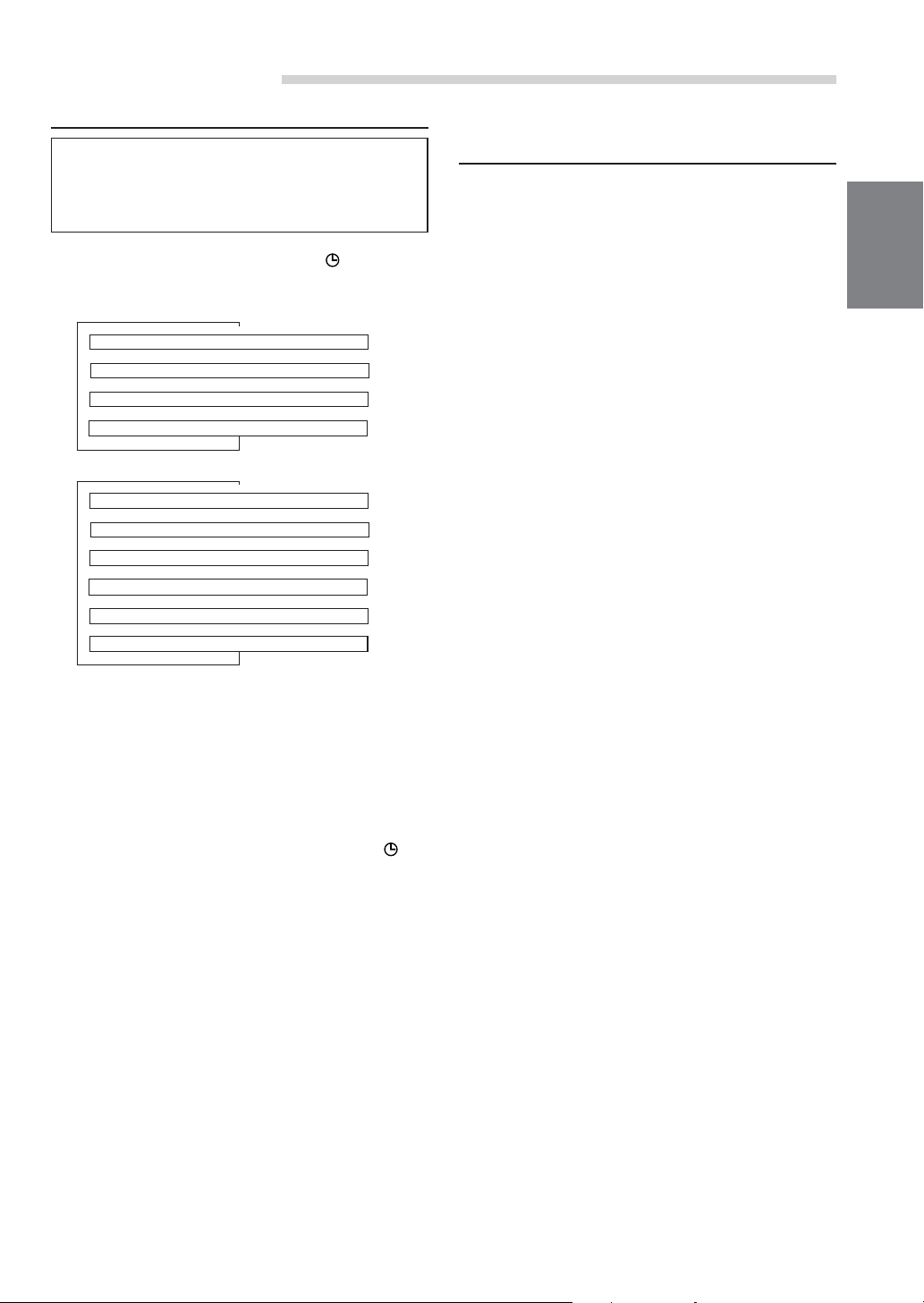
DAB Operation (Optional)
Changing the Display Mode
You can display information that is sent from
broadcasting stations, such as the channel
number or the service name that you are
receiving or listening.
1 While receiving DAB, press TITLE to change
the display mode.
When the monitor is open (displayed in the monitor):
Ensemble Label Display
Service Label Display
Component Label Display
Dynamic Label Display
When the monitor is closed (displayed in the sub-display):
Channel No. Display
Ensemble Label Display
Service Label Display
Component Label Display
Dynamic Label Display
↓
↓
↓
↓
↓
↓
Clock Display
↓
↓
↓
↓
∗1
∗2
∗1
∗2
Receiving Announcement Information
of DAB Regional (Local) Stations
1 When the monitor is open, press and hold
MUTE/SETUP for at least 2 seconds.
2 Press preset 4 to select RADIO setting mode.
Press preset 4 again to select DAB REGIONAL.
3 Press g or f to select DAB REGIONAL
ON or OFF.
ON: You can automatically receive
announcement interruptions that are valid
for the region you are currently in.
OFF:Announcement interruptions are valid for all
regions.
For any other settings, press preset 4 or another
preset button.
4 Press MUTE/SETUP to return to normal mode.
∗1You can display this only when the broadcasting
station supplies the Service Component Label.
Otherwise, “NO COMP” (NO component) is
displayed.
∗2 • If you set “AUTO” for “Scroll Setting,” the
character information that is sent from the
broadcasting station is scrolled when it displayed.
If you are set to “MANUAL” while displaying the
Dynamic Label and press and hold TITLE
at least 2 seconds, you can scroll the character
information once.
• “NO TEXT” is displayed when broadcasting
stations which contain no Dynamic Label are
received. However, when a station is waiting for
its reception, “WAITING” is displayed.
for
19-EN
Page 21
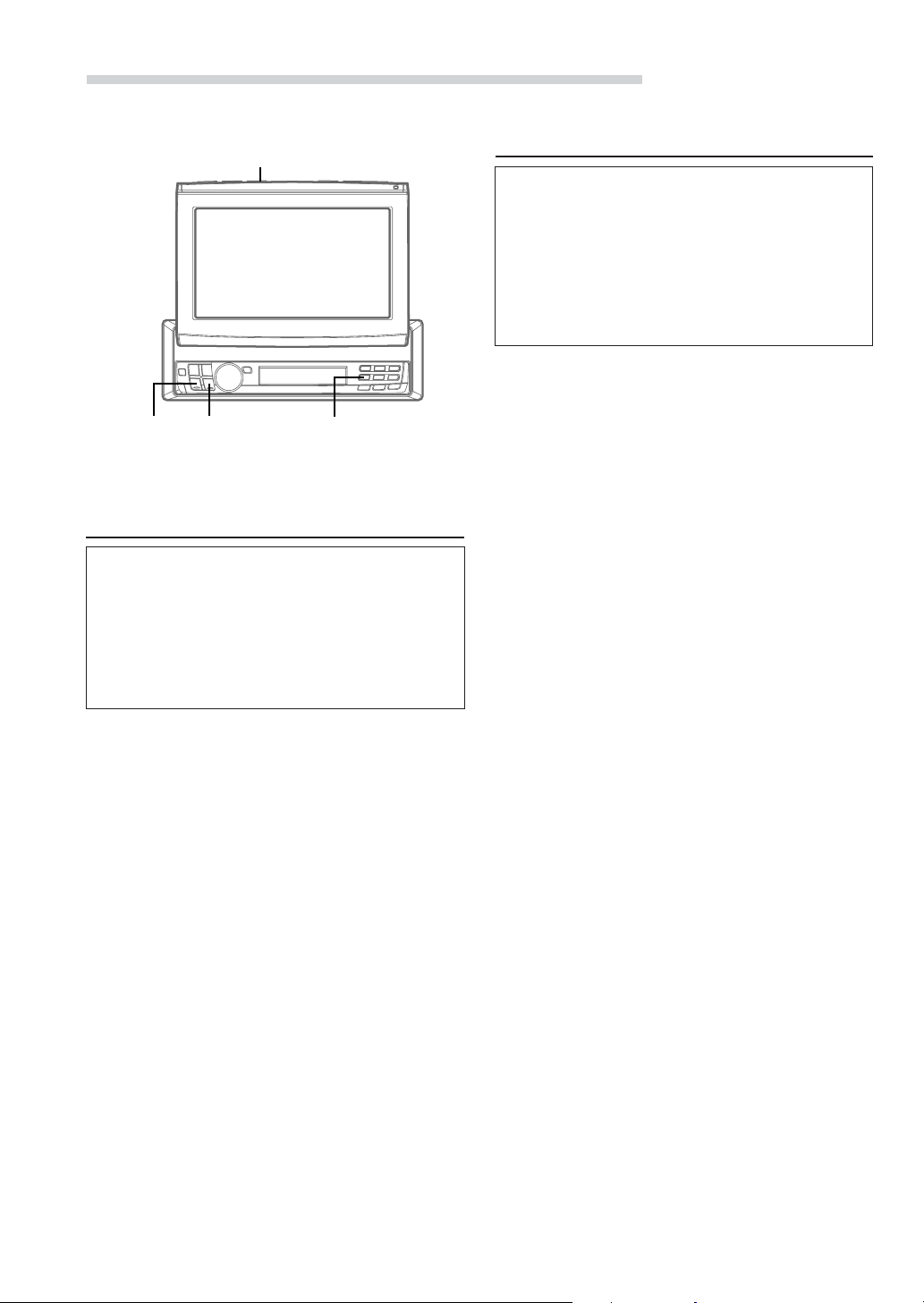
DAB Operation (Optional)
Setting ON/OFF for DRC (Dynamic
gg
g
gg
ff
f
ff
MUTE/
SETUP
Preset 4
Range Control)
If you set this ON when receiving the sound of a
wide Dynamic Range, the DRC (Dynamic Range
Control) gain increases when the source sound is
small, and the DRC (Dynamic Range Control)
gain decreases when the source sound is large,
making the Dynamic Range narrower to give you
better and more comfortable sound even in the
vehicle that produces a large noise.
1 When the monitor is open, press and hold
MUTE/SETUP for at least 2 seconds.
2 Press preset 4 to select RADIO setting mode.
Press preset 4 again to select DRC.
Setting for Automatic Change from
DAB to RDS
When the DAB reception is poor, you can set this
selection ON to automatically change to the RDS
station (a station that can be received) within the
same broadcasting station until good reception is
achieved. You can switch this for voice only
(except Service label/Dynamic label display). The
display and operation remain as for DAB.
1 When the monitor is open, press and hold
MUTE/SETUP for at least 2 seconds.
2 Press preset 4 to select RADIO setting mode.
Press preset 4 again to select RDS/DAB SW.
3 Press g or f to select RDS/DAB ON or
OFF.
For any other settings, press preset 4 or another
preset button.
4 Press MUTE/SETUP to return to normal mode.
NOTE
When reception is being changed from DAB to RDS, the
DAB indicator blinks.
3 Press g or f to select DRC ON or OFF.
For any other settings, press preset 4 or another
preset button.
4 Press MUTE/SETUP to return to normal mode.
NOTE
When a radio programme is set to ON, sound other than
what you previously set may be produced depending on
the broadcast. In this case, turn the programme OFF.
20-EN
Page 22

CD/MP3/Changer Operation (Optional)
SOURCE/
POWER
gg
g
gg
Example of MP3 compatible CD changer mode Screen
Selected
Source
Artist Name
DISC number,
Folder number,
Track (file)
number
ff
f
ff
::
:/
::
JJ
J
JJ
MP3 indicator
Song
Title
Elapsed
playing
time
2 Press g or f to select the desired track
(file).
Returning to the beginning of the current track (file) :
Press g.
Fast backward :
Press and hold g.
Advancing to the beginning of the next track (file) :
Press f.
Fast forward :
Press and hold f.
3 To pause playback, press :/J.
Pressing :/J again will resume playback.
4 To eject the disk, press eject on the CD player.
NOTE
If the HDA-5460 model is connected to the unit, some
operations (for example changing the source, selecting
the file by holding buttons up or down, etc.), can be
carried out on this unit.
The current
setting status
Volume
Level
Current Time
Playing Optional CD Player or
Changer
When an optional Alpine CD player or CD/MP3
changer is connected, you can control it from the
CVA-1014R/CVA-1014RB/CVA-1014RR. This
section describes operation assuming that an
Alpine CD player is connected.
(When a CD/MP3 changer is connected, see
page 24 to select your desired disc.)
1 Press SOURCE/POWER until the "CD" appears
in the display.
Insert a CD into the CD player, the player starts
playing.
21-EN
Page 23

CD/MP3/Changer Operation (Optional)
M.I.X. (Random Play)
::
JJ
:/
J
::
gg
g
gg
JJ
ff
f MODE
ff
(Rotary
encoder)
4 (
FUNC
)
5 ( )
Preset 1
Preset 2
6 (
Repeat Play
1 Press 5 ( ) (Repeat) to play back repeatedly
the track being played.
The track (file) will be played repeatedly.
Press 5 ( ) again and select OFF to deactivate
the repeat play.
NOTES
• If a CD Changer or an MP3 compatible CD changer
is connected and the REPEAT (RPT) ALL mode is
selected, the unit repeatedly plays back all tracks on
the disc selected.
Displayed in monitor:
→ REPEAT → REPEAT ALL → (off)
Displayed in the sub-display:
→ RPT → RPT ALL → (off)
•
When you select “FOLDER” in the “Setting the
Range of MP3 File Selection” section on page 25 and
set to REPEAT (RPT) ALL, the files in the selected
folder will be repeatedly played back.
When the monitor is open: displayed in the monitor
• In case a 6-disc CD changer or an MP3 compatible CD
changer is connected:
In CD changer mode, press FUNC to light the "FUNC"
indicator in red and go to step 1.
• In case a 12-disc CD changer is connected:
In changer mode, press FUNC twice to light the "FUNC"
indicator in red and go to step 1.
When the monitor is closed: displayed in the sub-display
• In case a 6-disc CD changer or an MP3 compatible CD
changer is connected:
In CD changer mode, press FUNC to illuminate the
"FUNC" indicator and go to step 1.
• In case a 12-disc CD changer is connected:
In changer mode, press FUNC twice to illuminate the
"FUNC" indicator and go to step 1.
)
1 Press 4 ( ) in the play or pause mode.
The tracks (files) on the disc will be played back
in a random sequence. After all the tracks on the
disc have been played back once, the player will
begin a new random sequence play until the
M.I.X. mode is cancelled.
To cancel M.I.X. play, press 4 (
off the M.I.X.
NOTES
• If a CD Changer or an MP3 compatible CD changer
equipped with the ALL M.I.X. function is connected,
ALL M.I.X. will also be selectable.
In this mode, the tracks on all the CDs in the current
magazine will be included in the random playback
sequence.
→ M.I.X. → ALL M.I.X. → (off)
•
When you select “FOLDER” in the “Setting the
Range of MP3 File Selection” section on page 25 and
set to M.I.X., the files in the folder are played back in
random sequence. After all the files have been played
back, play does not shift to the next folder.
When the monitor is open: displayed in the monitor
• In case a 6-disc CD changer
• In case a 12-disc CD changer is connected:
When the monitor is closed: displayed in the sub-display
• In case a 6-disc CD changer
• In case a 12-disc CD changer is connected:
is connected:
changer
In CD changer mode, press FUNC to light the "FUNC"
indicator in red and go to step 1.
In changer mode, press FUNC twice to light the "FUNC"
indicator in red and go to step 1.
is connected:
changer
In CD changer mode, press FUNC to illuminate the
"FUNC" indicator and go to step 1.
In changer mode, press FUNC twice to illuminate the
"FUNC" indicator and go to step 1 .
or an MP3 compatible CD
or an MP3 compatible CD
) again to turn
22-EN
Page 24

CD/MP3/Changer Operation (Optional)
Scanning Programmes
1 Press 6 ( ) to activate the Scan mode.
The first 10 seconds of each track will be played
back in succession.
To stop scanning, press 6 (
the Scan mode.
NOTES
•
When you select “FOLDER” in the “Setting the
Range of MP3 File Selection” section on page 25, the
first 10 seconds of each File in the Folder will be
played back.
When the monitor is open: displayed in the monitor
• In case a 6-disc CD changer
• In case a 12-disc CD changer is connected:
When the monitor is closed: displayed in the sub-display
• In case a 6-disc CD changer
• In case a 12-disc CD changer is connected:
is connected:
changer
In CD changer mode, press FUNC to light the "FUNC"
indicator in red and go to step 1.
In changer mode, press FUNC twice to light the "FUNC"
indicator in red and go to step 1.
changer
is connected:
In CD changer mode, press FUNC to illuminate the
"FUNC" indicator and go to step 1.
In changer mode, press FUNC twice to illuminate the
"FUNC" indicator and go to step 1.
) and deactivate
or an MP3 compatible CD
or an MP3 compatible CD
Selecting Folders
(concerning MP3)
1 Press FUNC to illuminate the “FUNC” indicator,
and press preset 1 or preset 2 to select the
folder.
File/Folder Search
(concerning MP3)
You can select an MP3 file from the file/folder
name list and play back.
1
1 When the monitor is open in MP3 mode, press
and hold the
least 2 seconds during playback.
The unit switches to File/Folder Search mode,
and the file/folder name list is displayed.
MODE (Rotary encoder) for at
2 Press g or f to select the desired file or
folder.
Press and hold -/J for at least 2 seconds to
select File Search or Folder Search.
When the folder name list is displayed:
If there are files in the folder, a triangle appears
by the side of each folder name.
Select the desired folder and press and hold
-/J for at least 2 seconds to display file name
list, and then press g or f to select the
desired file.
When the file name list is displayed:
To search for other folders containing desired
files, press and hold -/J for at least 2 seconds
to display the folder name list.
3 Press the MODE (Rotary encoder) to
execute the setting.
The selected file, or the first file of the selected
folder starts to play.
NOTE
During search, press and hold the MODE (Rotary
encoder) for at least 2 seconds to cancel the File Search
mode.
23-EN
Page 25

CD/MP3/Changer Operation (Optional)
SOURCE/
POWER Preset 6
BAND/
TEL.
gf-/J
MUTE/
SETUP
Disc select buttons
(1 through 6)
Controlling CD Changer
An optional 6-disc or 12-disc CD Changer may be
connected to the CVA-1014R/CVA-1014RB/CVA1014RR if it is Ai-NET compatible. With a CD
Changer connected to the Ai-NET input of the
CVA-1014R/CVA-1014RB/CVA-1014RR, the CD
Changer will be controllable from the CVA-1014R/
CVA-1014RB/CVA-1014RR.
Using the KCA-400C (the Multi-Changer
Switching device) or the KCA-410C (Versatile Link
Te r minal) multiple changers can be controlled by
the CVA-1014R/CVA-1014RB/CVA-1014RR.
See the Multi-Changer Selection section on page
25 for selecting the CD Changers.
NOTE
The controls on the CVA-1014R/CVA-1014RB/CVA1014RR for CD Changer operation are operative only
when a CD Changer is connected.
1 Press SOURCE/POWER to activate the CD
changer mode. The display shows the disc
number and track number.
NOTES
• The source indicator varies depending on the
connected source.
• Press BAND/TEL. to switch the Disc mode in the CD/
Changer mode.
2 Press the disc select buttons (1 through 6)
corresponding to one of the discs loaded in the
CD Changer. The selected disc number appears
in the display and CD playback starts.
NOTES
• After selecting the desired disc, you can operate in the
same way as for the CD player.
For details, please see this section.
• When the "FUNC" indicator is lit in red in the
monitor, or is lit in the sub-display, the disc select
buttons become nonfunctional.
When a 12-disc CD Changer is connected:
To select discs numbered from 1 to 6, the
procedure is the same as for the 6-disc CD
Changer. To select discs numbered from 7 to 12,
first press the FUNC button. In the sub-display,
this changes the "D" indicator to "d." The "FUNC"
indicator is lit in yellow on the monitor. Then
press the desired disc select button. With FUNC
activated, the disc select buttons 1 to 6 will
represent discs 7 to 12 respectively.
Playing MP3 Files with the CD
Changer
If you connect a changer compatible with MP3,
you can play CD-ROMs, CD-Rs, and CD-RWs
containing MP3 files.
1 Press SOURCE/POWER to switch to the CD
Changer mode.
Disc number, Folder Number, File Number and
Elapsed Time are displayed.
2 Press any one of the disc select buttons (1
through 6) corresponding to one of the discs
loaded in the CD Changer.
3 To pause playback, press -/J.
Pressing -/J again will resume playback.
24-EN
Page 26

CD/MP3/Changer Operation (Optional)
Multi-Changer Selection
Alpine's Ai-NET system will support up to 6 CD
Changers. When operating two or more changers,
the KCA-400C (Multi-Changer Switching device)
must be used. If you use 1 Switching device, you
can connect up to 4 CD Changers. If you use 2
Switching devices, you can connect up to 6 CD
Changers. When using KCA-410C (Versatile Link
Te r minal), you can connect two changers and two
external outputs (AUX).
1 Press SOURCE/POWER on the CVA-1014R/
CVA-1014RB/CVA-1014RR to activate the CD
Changer mode.
Alternatively, press SOURCE on the optional
Remote Control to activate the CD Changer
mode. Proceed to step 3 below to select the
desired CD Changer.
2 Press BAND/TEL., or BAND on the Remote
Control, to activate the CD Changer Selection
mode.
3 The CD Changer Selection mode remains active
for 3 seconds after step 2 is performed. Press
BAND/TEL., or BAND on the Remote Control,
until the desired CD Changer indicator appears
on the display.
NOTE
If the selected CD Changer is not connected, the display
will show "NO CHANGER."
Setting the Range of MP3 File
Selection
When an MP3 compatible CD changer is
connected, you can set the range of MP3 file
selection to “entire disc contents” or “folder
contents only.” This setting is effective for Repeat/
M.I.X./Scan play (see page 22 to 23).
1 When the monitor is open, press and hold
MUTE/SETUP for at least 2 seconds. The
SETUP screen appears.
2 Press preset 6 to activate the OTHER setting
mode. Press preset 6 again to select MP3 PLAY.
3 Press g or f to select ALL or FOLDER.
ALL :
plays all the files on one disc
FOLDER:
plays files in the selected folder only
NOTE
During Repeat play, this setting is effective when
REPEAT (RPT) ALL is selected (Refer to "Repeat Play"
in page 22).
For any other settings, press preset 6 or another
preset button.
4 After setting is completed, press MUTE/SETUP
to return to normal mode.
4 To operate the selected changer, see each
operation in this section.
NOTE
If an optional CD/DVD player is connected to the unit,
the disc mode can be switched each time you press
BAND/TEL. (see "Switching Disc Mode" on page 48).
25-EN
Page 27

DVD/Video CD/CD Player Operation (Optional)
Still/Pause
SOURCE/
POWER
g -/J
f
5 ( )
Disc select buttons
(1 through 6)
1 Press :/J during DVD/video CD/CD play to
freeze frame or pause. To resume normal play,
press :/J for a second time.
Chapter (DVD)/Track (Video CD)
Sensor
1 Lightly press g or f during DVD/video CD/
CD play to return to the beginning of the chapter/
track being currently played or advance to the
beginning of the next chapter/track respectively.
NOTE
The word "chapter or track" means a division of the
recorded picture/sound on a DVD/video CD/CD
respectively.
Playing DVD/Video CD/CD
If an optional Alpine DVD/video CD/CD player is
connected to the CVA-1014R/CVA-1014RB/CVA1014RR, you can control it from the CVA-1014R/
CVA-1014RB/CVA-1014RR.
WARNING
It is dangerous (and illegal in many states) for the
driver to watch the TV/Video while driving the
vehicle. The driver may be distracted from looking
ahead and an accident could occur.
Install the CVA-1014R/CVA-1014RB/CVA1014RR correctly so that the driver cannot watch
TV/Video unless the vehicle is stopped and the
emergency brake is applied.
If the CVA-1014R/CVA-1014RB/CVA-1014RR is
not installed correctly, the driver will be able to
watch the TV/Video while driving the vehicle and
may be distracted from looking ahead causing an
accident. The driver or other people could be
severely injured.
Fast Forward/Backward
1 Press and hold g or f during play to fast
backward or forward respectively. Release the
button when you reach the desired portion you
wish to play. Playback starts from that portion.
1 Press SOURCE/POWER to select the DVD
mode.
Insert a disc into the DVD/video CD/CD player,
the player starts playing.
26-EN
Page 28

DVD/Video CD/CD Player Operation (Optional)
Repeat Play
1 Press 5 ( ) during play to repeatedly play the
chapter/track or title/disc being currently played.
Each press changes the repeat play as follows:
DVD:
Chapter
→→ →
(repeat play)
Video CD/CD:
Track
→→→
(repeat play)
NOTES
• The track/disc repeat modes cannot be used on video
CDs with playback control (PBC). Press "MENU" to
turn the PBC function off. For more details, see the
operating instructions of your DVD player.
When the monitor is open: displayed in the monitor
• In case a 6-disc DVD changer is connected:
In DVD changer mode, press FUNC to light in red the
"FUNC" indicator and go to step 1.
When the monitor is closed: displayed in the subdisplay
• In case a 6-disc DVD changer is connected:
In DVD changer mode, press FUNC to illuminate the
"FUNC" indicator and go to step 1.
Title
(repeat play)
Disc
(repeat play)
Repeat Off
(normal play)
Repeat Off
(video CD only)
Controlling DVD Changer
If an optional Alpine DVD Changer is connected
to the CVA-1014R/CVA-1014RB/CVA-1014RR,
the DVD Changer can be controlled from the
CVA-1014R/CVA-1014RB/CVA-1014RR.
1 Press SOURCE/POWER. The "DVD Changer"
appears in the monitor.
"DVD CHG" is displayed in the sub-display.
2 Press the disc select buttons (1 through 6)
corresponding to one of the discs loaded in the
DVD changer.
Playback starts.
NOTES
• After selecting the desired disc, you can operate in the
same way as for the DVD/Video CD/CD Player.
For details please see elsewhere in this section.
• When the "FUNC" indicator is lit in red in the
monitor, or is lit in the sub-display, the disc select
buttons become nonfunctional.
27-EN
Page 29

Navigation System Operation (Optional)
SOURCE/
POWER
g f
MUTE/SETUP
Preset 5
Turning on the Navigation Mode
If an optional Alpine Navigation System is
connected, the display shows the navigation
screen.
1 Press SOURCE/POWER to select the
Navigation mode.
NOTE
If the Navigation mode does not appear in the display by
pressing SOURCE/POWER, set the external setting of
NAV.IN to ON (Refer to "Setting the External Input" on
page 45).
Interrupt Feature (NAV. MIX)
3 Press g or f to select ON or OFF.
ON: The volume level of the navigation system’s
voice guidance can be adjusted in 15 steps.
OFF:The navigation system’s voice guidance is
not output.
(For details about adjusting volume level, refer to
“Adjusting Volume/Balance/Fader” on page 8.)
For any other settings, press preset 5 or another
preset button.
4 After setting is completed, press MUTE/SETUP
to return to normal mode.
NOTES
• The volume level of the audio will be automatically
reduced when the voice guidance of the Navigation
system starts.
• When the voice guidance of the Navigation system
starts to interrupt the audio, the display is
automatically changed to the navigation screen.
Interrupt Feature (NAV.MIX OUT)
With an Alpine navigation system connected to
the CVA-1014R/CVA-1014RB/CVA-1014RR, the
navigation system’s voice guidance is mixed in
and output from the Rear/Subwoofer Output RCA
connectors.
This function is not available when an external
audio processor is connected.
1 When the monitor is open, press and hold
MUTE/SETUP for at least 2 seconds. The
SETUP screen appears.
With an Alpine navigation system connected to
the CVA-1014R/CVA-1014RB/CVA-1014RR, the
voice guidance of the navigation system will be
mixed with the radio or CD audio, etc. You can
also adjust the volume level of the voice guidance.
If you use this unit connected to an external audio
processor, you cannot use this function (except
PXA-H700/PXA-H701 series).
1 When the monitor is open, press and hold
MUTE/SETUP for at least 2 seconds. The
SETUP screen appears.
2 Press preset 5 to activate the SYSTEM setting
mode. Press preset 5 again to select NAV. MIX.
28-EN
2 Press preset 5 to activate the SYSTEM setting
mode. Press preset 5 again to select NAV.MIX
OUT.
3 Press g or f to select ON or OFF.
Select ON to allow the navigation system’s voice
guidance to interrupt the external amplifier.
For any other settings, press preset 5 or another
preset button.
4 After setting is completed, press MUTE/SETUP
to return to normal mode.
Page 30

iPod™ Operation (Optional)
2 Press g or f to select the desired song.
SOURCE/
POWER BAND 1/AF
gg
g
gg
Example of iPod mode Screen
“CD Changer” is displayed in the iPod mode.
Search mode
display
* The maximum file number that can be displayed is 255.
Any file beyond 255 is still displayed as 255.
When iPod or iPod mini is connected to an optional
Alpine Interface adapter for iPod™ (KCA-420i), it
can be controlled from the CVA-1014R/CVA1014RB/CVA-1014RR. However, operation from
iPod cannot be performed.
NOTES
• For details, refer to the Owner’s Manual of the
connected Interface adapter for iPod™ (KCA-420i).
• For each function, refer to the iPod’s documentation.
TITLE
ff
f
ff
4 (
::
:/
::
MODE
(Rotary encoder)
File No. display*
)
JJ
J
JJ
FUNC
“01” fixed display
2/PTY
5 (
3/P.PTY
)
Playback
1 Press SOURCE/POWER to switch to the CD
Changer mode.
The iPod is controllable from the CVA-1014R/
CVA-1014RB/CVA-1014RR in the CD Changer
mode.
Return to the beginning of the current song:
Press g.
Fast backward:
Press and hold g.
Advance to the beginning of the next song:
Press f.
Fast forward:
Press and hold f.
3
To pause playback, press -/J.
Pressing -/J again will resume playback.
NOTES
• If a song is playing on the iPod when it is connected to
the adapter, it will continue playing after the
connection.
• If there are more than 255 songs, they can be played
back, but cannot be correctly displayed.
• If using the iPod with a changer, the Versatile Link
Terminal (KCA-410C) must be used. In this case, press
BAND to select the changer mode applicable to the
iPod.
Searching for a desired Song
The folder/file search function has been modified
to accommodate the iPod.
Folder search.......Search by Song
File search**........Search by Playlist, Artist, Album
** By selecting Disc 1, 2 or 3 in CD changer mode, you can
choose the method by which to search.
Disc 1 selection : Playlist search mode
Disc 2 selection : Artist search mode
Disc 3 selection : Album search mode
NOTES
• The maximum number of playlists, artists and albums
that can be searched by the file search is 255.
If there are more than 256 playlists, artists, albums,
they may not be correctly searched by any of search
modes.
• The maximum number of songs that can be searched
by the folder search is 255.
• When Shuffle (M.I.X.) is on, the search function cannot
be used.
• If there is only a single playlist/artist/album stored in
the iPod, none of the search modes will function.
• If a playlist search is performed, the “iPod’s name” is
displayed.
• If a song is selected in the artist search mode, further
searches are by albums of that artist. To return to a
search for all songs, select the “iPod name” in the
playlist search mode.
• “NO SUPPORT” (monitor) or “NO SUPRT” (subdisplay) is displayed when text information is not
compatible with the CVA-1014R/CVA-1014RB/CVA1014RR.
29-EN
Page 31

iPod™ Operation (Optional)
• It is recommended that playlists consist of no more
than 255 songs. Also, if all songs in the iPod are
associated with a playlist, access to each song is more
efficient.
• When connected to the adapter, and search is first
performed, be sure to begin the operation from step 1.
Searching by Playlist
1
Press 1/AF.
The playlist search mode is selected.
2
When the monitor is open, press and hold the
MODE (Rotary encoder) for at least 2 seconds
during playback.
The unit switches to file or folder search mode,
and the playlist or song name list is displayed.
3
Press and hold -/J for at least 2 seconds to
select file search.
The playlist name is displayed.
4
Press g or f to select the desired playlist.
5
Press the MODE (Rotary encoder).
The selected playlist will be played back
repeatedly.
To search for a song in the selected playlist
1 Press and hold the MODE (Rotary
encoder) for at least 2 seconds.
2 Press and hold :/J for at least 2 seconds to
select folder search.
3 Press g or f to select the desired
song.
4 Press the
The selected song will be played back.
Searching by artist name
MODE (Rotary encoder).
1 Press 2/PTY.
The artist search mode is selected.
2 When the monitor is open, press and hold the
MODE (Rotary encoder) for at least 2 seconds
during playback.
The unit switches to file or folder search mode,
and the artist or song name list is displayed.
3 Press and hold -/J for at least 2 seconds to
select file search.
The artist name is displayed.
4 Press g or f to select the desired artist.
5 Press the MODE (Rotary encoder).
All songs of the selected artist will be played
back repeatedly.
The search mode will be automatically changed
to the album search mode, and the disc number
is displayed as 3.
To search for an album of the selected artist
1 Press and hold the MODE (Rotary
encoder) for at least 2 seconds.
• Press and hold :/J for at least 2 seconds
to select file search in the folder search
mode.
2 Press g or f to select the desired
album.
3 Press the
The selected album will be played back.
To search for a song in the selected album
1 Press and hold the MODE (Rotary
encoder) for at least 2 seconds.
2 Press and hold :/J for at least 2 seconds to
select folder search.
3 Press g or f to select the desired
song.
4 Press the
The selected song will be played back.
Searching by album name
MODE (Rotary encoder).
MODE (Rotary encoder).
1 Press 3/P.PTY.
The album search mode is selected.
2 When the monitor is open, press and hold the
MODE (Rotary encoder) for at least 2 seconds
during playback.
The unit switches to file/folder search mode, and
the album/song name list is displayed.
3 Press and hold -/J for at least 2 seconds to
select file searsch.
The album name is displayed.
4 Press g or f to select the desired album.
5 Press the MODE (Rotary encoder).
All songs of the selected album will be played
back repeatedly.
To search for a song in the selected album
1 Press and hold the MODE (Rotary
encoder) for at least 2 seconds.
2 Press and hold :/J for at least 2 seconds to
select folder search.
3 Press g or f to select the desired
song.
4 Press the
The selected song will be played back.
MODE (Rotary encoder).
30-EN
Page 32

iPod™ Operation (Optional)
Searching by song name
If a song is selected using the playlist/artist/album
search mode, new song searches will only display
songs from the current playlist/artist/album. To
search all songs in the iPod, select the “iPod
name” in the playlist search mode, and then
perform the search.
1 When the monitor is open, press and hold the
MODE (Rotary encoder) for at least 2 seconds
during playback.
The unit switches to file/folder search mode.
2 Press and hold -/J for at least 2 seconds to
select folder search.
3 Press g or f to select the desired song.
4 Press the MODE (Rotary encoder).
The selected song will be played back.
Random Play Shuffle (M.I.X.)
The Shuffle function of the iPod is displayed as
M.I.X. on the CVA-1014R/CVA-1014RB/CVA1014RR.
Shuffle Songs (M.I.X.):
All songs in the iPod are played back in random
sequence. If a song has been selected in the
playlist/artist search mode before selecting Shuffle
song, only the songs of the playlist/artist/album are
played back randomly.
1 Press FUNC.
The FUNC indicator lights.
2 Within 5 seconds, press 4 ( ) in the play or
pause mode.
The songs will be played back in random
sequence.
M.I.X. → (off) → M.I.X.
(Shuffle Songs) (Shuffle Songs)
3 To cancel M.I.X. play, select (off) with the above
procedure.
NOTE
For details of the search mode, refer to “Searching for a
desired Song” (page 29).
Repeat Play
1 Press FUNC.
The FUNC indicator lights.
2 Within 5 seconds, press 5 ( ).
The songs will be played back repeatedly.
REPEAT → (off) → REPEAT
(Repeat One) (Repeat One)
Repeat One:
A single song is repeatedly played back.
3 To cancel repeat play, select (off) with the above
procedure.
NOTE
During repeat playback, no other songs are selectable by
pressing or touching g or f.
Displaying the Text
1 Press TITLE .
The mode will change every time the button is
pressed.
iPod mode:
The monitor is open (displayed in the monitor).
TA G (TRACK/ALBUM/ARTIST NAME) DISPLAY
1
→ “----*
FRAME DISPLAY*
(TRACK/ALBUM/ARTIST NAME) DISPLAY
The monitor is closed (displayed in sub-display).
“01” (fixed display)/ERAPSED TIME DISPLAY →
CLOCK DISPLAY → TAG (TRACK/ALBUM/
ARTIST NAME) DISPLAY → “----”*
(fixed display) → “iPod” DISPLAY (fixed display)
→ FRAME DISPLAY*
“01” (fixed display)/ERAPSED TIME DISPLAY
*1 “ROOT” is displayed when the file number is
*2 Though the numeric value displayed differs from the
*3 The title cannot be input in the iPod mode. The
NOTES
• Only alphanumeric characters (ASCII) can be
• When the artist name, album name or song name is set
• Some characters may not be correctly displayed.
• “NO SUPPORT” (monitor) or “NO SUPRT” (sub-
/iPod” DISPLAY (fixed display) →
shown as 01 (displayed “F-01” in the monitor).
actual sampling or bit rate (depending on head
unit), this is not a malfunction.
monitor display will be blank or the sub-display will
show “
_ _ _ _ _ _ _ _
displayed.
on iTunes, and the amount of characters is increased,
songs may not be played back when connected to the
adapter. Therefore, a maximum of 250 characters is
recommended. The maximum number of characters for
the head unit is 64 (64 byte).
display) is displayed when text information is not
compatible with the CVA-1014R/CVA-1014RB/CVA1014RR.
1
→ TITLE DISPLAY*3 → TAG
1
DISPLAY
2
→ TITLE DISPLAY*3 →
.”
31-EN
Page 33

MobileHub™ Link Operation (Optional
NOTES
TITLE
BAND/TEL.
gg
g
gg
MUTE/
SETUP
ff
f preset buttons
ff
(1 through 6)
::
:/
::
JJ
J
JJ
Preset 6
FUNC
About MobileHub™ Link
Connect a separately sold Junction Box and a
portable telephone (available from Nokia) to
control the incoming and outgoing calls of the
portable telephone.
Functions that can be operated from CVA-1014R/
CVA-1014RB/CVA-1014RR.
Incoming Calls
Automatically
receive
Manually receive
Missed call
announcement
(information icon)
CAUTION
• Even with hands-free operation, a driver can be
distracted during telephone operation or receiving a
call. For the sake of safety, drivers are requested to
refrain from operating the telephone while driving.
• For the sake of safety, operations other than incoming
calls and Speed-Dial outgoing calls cannot be used.
NOTES
• If a portable telephone is connected, its address book,
incoming and outgoing history and short message
history are downloaded to the Junction Box.
• Please refer to the instruction manual of the Junction
BOX.
Outgoing Calls
Call out
(Speed dial)
Call out
(phone book)
Call out (dialled)
Call out
(received)
Call out
(missed call)
Short Messages
Display receiving
history
Display short
message
Mail arrival
announcement
(information
icon)s
Telephone Mode On and Off
1 Press and hold BAND/TEL. for at least 2
seconds.
See relevant pages for each item.
32-EN
• When a portable telephone is not connected, “NO
PHONE” is displayed for at least 2 seconds, then the
mode returns to the original source mode.
• When the portable telephone is taken off the Junction
BOX during an incoming or outgoing call, or during a
hands-free call, the call will be treated as an ordinary
one by the portable telephone.
• When there is an incoming call while the power of
CVA-1014R/CVA-1014RB/CVA-1014RR is OFF, the
power of CVA-1014R/CVA-1014RB/CVA-1014RR will
turn ON automatically for an ordinary call by the
portable telephone, but not for a hands-free call.
• Even if the power of the portable telephone is OFF,
when CVA-1014R/CVA-1014RB/CVA-1014RR is set to
the telephone mode, the power of the portable
telephone will be turned ON.
• Even if the ACC power of the vehicle is turned OFF
(even if the engine is stopped) during a hands-free
call, the call is not disconnected, and an ordinary call
by the portable telephone is possible.
• If there is an incoming call during operation (except
an outgoing call or talking), operation mode will end
and switch to the incoming or talking mode.
• An outgoing call from a portable telephone is also
possible. However, you cannot perform different
operations at the same time from a portable telephone
and CVA-1014R/CVA-1014RB/CVA-1014RR as
malfunction can result.
• With a Junction BOX connected, outgoing and
incoming history will also be recorded in the portable
telephone.
• While telephoning, DEFEAT is set to ON. When the
call has finished, the unit returns to the setting which
you previously set.
• The telephone volume can be adjusted from the CVA-
1014R/CVA-1014RB/CVA-1014RR. The volume you
set during the call is memorized, and is automatically
applied again on the next call.
• If you press TITLE
calling method, the Network Operator display will be
shown. Press TITLE
previous display.
• During a call, you can send dial tone signals 1 to 6
using preset buttons 1 through 6, and dial tone
signals 7 to 9, 0,
preset buttons 1 through 6.
in the display for selecting the
again to return to the
and by pressing FUNC, and then
Incoming Calls
1 Press :/J to receive an incoming call.
2 Press and hold BAND/TEL. for at least 2
seconds to finish a call.
The telephone mode will end and return to the
original source mode.
NOTES
• When the Automatic Calling mode is on, you can talk
after 3 seconds of receiving the incoming call.
• To switch between automatic calling and manual
calling, refer to "Setting the Call Receiving Method"
(page 34). The initial setting at the factory is
automatic calling mode.
• Press and hold BAND/TEL. for at least 2 seconds
during an incoming call to disconnect it.
• You can call back by pressing :/J within 5 seconds
after finishing a call.
)
Page 34

MobileHub™ Link Operation (Optional
)
Calling
The lists for Speed Dial, Phone Book, outgoing
history, incoming history and incoming missed call
history can be displayed. You can place a call by
these lists.
Calling by using the Speed Dial
You can place a call by retrieving one of the
telephone numbers registered in No. 1 to 9 of the
address book.
1 Press and hold BAND/TEL. for at least 2
seconds to display “SPEED DIAL”.
2 Press and hold (for at least 2 seconds) a preset
button (1 through 6) to place a call.
By pressing FUNC, and then pressing a preset
button (1 through 3) for at least 2 seconds, you
can place a call to the number registered in 7 to
9.
NOTE
You can place a call by pressing -/J after momentarily
pressing the preset button (1through 6) of the number
you wish to call.
3 Press and hold BAND/TEL. for at least 2
seconds to end the call.
The telephone mode will end and return to the
original source mode.
4 Press :/J to place a call when the monitor is
closed.
Or press :/J twice when the monitor is open. At
the first press, the name and telephone number
of the addressee is displayed. Then the second
press places the call.
5 Press and hold BAND/TEL. for at least 2
seconds to end the call.
The telephone mode is cancelled and returns to
the original source mode.
Calling by the outgoing history
You can place a call to any of the last 999 dialled
calls recorded in memory.
1 Press and hold BAND/TEL. for at least 2
seconds.
2 Press BAND/TEL. again repeatedly to select
"DIALED."
3 Press g or f to select the addressee from
the outgoing history.
Press and hold g or f to change the
addressee continuously.
4 Press :/J to place a call when the monitor is
closed.
Or press :/J twice when the monitor is open. At
the first press, the name and telephone number
of the addressee is displayed. Then the second
press places the call.
Calling by the Phone book
You can call up the Phone book registered in the
portable telephone to call from.
1 Press and hold BAND/TEL. for at least 2
seconds.
2 Press BAND/TEL. to select "PHONE BOOK" (on
the monitor) or "PHONE Bk"(on the sub-display).
The names in the phone book are displayed in
alphabetical order.
3 Press g or f to select the addressee from
the phone book.
To skip alphabetically to the next (or previous)
set of name, press and hold g or f for at
least 2 seconds.
5 Press and hold BAND/TEL. for at least 2
seconds to end the call.
The telephone mode will end and return to the
original source mode.
NOTE
You cannot use this function if there is not an outgoing history on
the unit.
33-EN
Page 35

MobileHub™ Link Operation (Optional
)
Calling by the incoming history
You can place a call to any of the last 999
received calls recorded in memory.
1 Press and hold BAND/TEL. for at least 2
seconds.
2 Press BAND/TEL. again repeatedly to select
"RECEIVED."
3 Press g or f to select the addressee from
the incoming history.
Press and hold g or f to change the
addressee continuously.
4 Press :/J to place a call when the monitor is
closed.
Or press :/J twice when the monitor is open. At
the first press, the name and telephone number
of the addressee is displayed. Then the second
press places the call.
5 Press and hold BAND/TEL. for at least 2
seconds to end the call.
The telephone mode will end and return to the
original source mode.
NOTE
You cannot use this function if there is not an incoming
history on the unit.
SMS (Short Message Service)
Operation
You can receive short messages and display the
contents.
1 All received messages are indicated by an icon
(on the monitor) or “NEW MSG” (on the subdisplay).
When the monitor is open, press and hold
BAND/TEL. for at least 2 seconds.
2 Press BAND/TEL. again repeatedly until "SMS
INBOX" is indicated and the list of received
message is displayed.
3 Press g or f to select a message and then
-/J to display the message content.
Press -/J again to return to the list.
4 Press and hold BAND/TEL. for at least 2
seconds to return to the original source mode.
Setting the Call Receiving Method
Connecting to the Junction Box is necessary to
set the call receiving method.
Calling by the incoming missed call history
1 Press and hold BAND/TEL. for at least 2
seconds.
2 Press BAND/TEL. again repeatedly to select
"MISSED."
3 Press g or f to select the addressee from
the absent incoming history.
Press and hold g or f to change the
addressee continuously.
4 Press :/J to place a call when the monitor is
closed.
Or press :/J twice when the monitor is open. At
the first press, the name and telephone number
of the addressee is displayed. Then the second
press places the call.
5 Press and hold BAND/TEL. for at least 2
seconds to end the call.
The telephone mode will end and return to the
original source mode.
NOTE
You cannot use this function if there is not an incoming
missed call history on the unit.
1 When the monitor is open, press and hold
MUTE/SETUP for at least 2 seconds. The
SETUP screen appears.
2 Press preset 6 to activate the OTHER setting
mode. Press preset 6 again to select TEL
RECEIVE.
3 Press g or f to select AUTO or MANUAL.
AUTO:
The incoming call is automatically accepted
after 3 seconds.
MANUAL:
The incoming call is manually accepted by
pressing -/J.
For any other settings, press preset 6 or another
preset button.
4 After setting is completed, press MUTE/SETUP
to return to normal mode.
34-EN
Page 36

TITLE
gg
g
gg
ff
f
ff
::
:/
::
JJ
J
JJ
Displaying the Title/Text
It is possible to display the disc/station title if the title
has been previously inputted. For details, see
Discs/Stations
”
(page 36). Text information, such as
“
Titling
the disc name and the track name, will be displayed
if playing a CD text compatible disc. It is also
possible to display the folder name, the file name,
and the ID3 tag, etc. while playing MP3 files.
1 Press TITLE .
The mode will change every time the button is
pressed.
About "Title" and "Text"
Title: Lets you input characters for the unit to
display. You can enter the name of a Disc/
Station as a title. Some characters may not
be displayed correctly.
Text: Lets you display characters of a CD text disc.
CD text disc mark indicates that the CD has
text data.
However, some characters may not be
displayed correctly.
Radio mode:
The monitor is open.
(displayed in the monitor)
TITLE DISPLAY
Other Useful Features
Radio mode:
The monitor is closed.
(displayed in the sub-display)
FREQUENCY DISPLAY
CD/Video CD mode:
The monitor is open.
(displayed in the monitor)
(Text is displayed for the CVA-1014R/CVA-1014RB/CVA1014RR when a compatible changer with CD text is
connected.)
TEXT DISPLAY (DISC/TRACK NAME)
CD/Video CD mode:
The monitor is closed
(displayed in the sub-display).
TRACK No./ELAPSED TIME DISPLAY
TEXT DISPLAY (DISC NAME)
TEXT DISPLAY (TRACK NAME)
MP3 mode:
The monitor is open.
(displayed in the monitor)
(MP3 files can be played back with the CVA-1014R/CVA1014RB/CVA-1014RR if an MP3 compatible changer is
connected.)
TAG (TRACK/ALBUM/ARTIST NAME) DISPLAY
FILE/FOLDER NAME DISPLAY
MP3 mode:
The monitor is closed.
(displayed in the sub-display)
TRACK No./ELAPSED TIME DISPLAY
TAG (TRACK/ALBUM/ARTIST NAME) DISPLAY
∗1
Displayed during playback of a disc with CD Text.
When the CD contains no Text data, the monitor
display will be blank or the sub-display will show
“
_ _ _ _ _ _ _ _
.”
↓
↓
CLOCK DISPLAY
↓
TITLE DISPLAY
↓
↓
TITLE DISPLAY
↓
↓
CLOCK DISPLAY
↓
↓
↓
TITLE DISPLAY
↓
↓
↓
FRAME DISPLAY
TITLE DISPLAY
CLOCK DISPLAY
FOLDER NAME DISPLAY
FILE NAME DISPLAY
FRAME DISPLAY
TITLE DISPLAY
∗3
↓
↓
↓
↓
↓
↓
↓
∗3
↓
∗1
∗1
∗1
∗2
∗2
35-EN
Page 37

Other Useful Features
∗2
If an MP3 file contains ID3 tag information, all the
ID3 tag information is displayed (e.g., track name,
artist name, and album name). All other tag data is
ignored.
“NO TAG” will be displayed if an MP3 file contains
no ID3 tag information.
∗3
The recording sampling rate and bit rate of the MP3
file are displayed.
NOTES
• Some characters may not be displayed correctly with
this device, depending on the character type.
• The CD changer must also be CD Text compatible for
the Text information to be displayed.
• When the Scroll Setting (refer to page 42) is set to
“MANUAL,” press and hold TITLE
seconds to scroll the Text information, etc., only once .
• "NO SUPPORT" is displayed when the desired text
information cannot be displayed on this unit.
• If the title was not previously input, the monitor
display will be blank or the sub-display will show
“
_ _ _ _ _ _ _ _
.”
Titling Discs/Stations
It is possible to title your favourite discs or radio
stations.
NOTE
The Parking Brake must be engaged to access the Title
display mode screen. You cannot title discs/stations while
you are driving. If you attempt to drive while titling, the
display will show the warning “CAN’T OPERATE WHILE
DRIVING” for 5 seconds and then the unit will return to
normal mode.
1 When the monitor is open, press TITLE and
select the title display mode.
For details, see "Displaying the Title/Text" (page
35).
for at least 2
5 Repeat the steps 3 and 4 above to complete the
titling. Pressing :/J after entering the 8th
character, automatically stores the title into
memory.
When entering a title of less than 8 characters
(for example, 3 character title):
After entering 3 characters to complete your title,
the 4th character space will be blinking. Go to
step 6 to complete the title.
6 Press TITLE to record the title.
NOTES
• If you cancel while entering a title, selected characters
are not written.
• You can enter 24 radio station titles on this unit. If you
try to store beyond the limit, the display will show
"MEMORY FULL" At this point, no more titles can be
stored.
• The Changer memory capacity varies depending upon
the model being used.
• When you want to erase a title, enter a space into all
spaces.
• The operations described in steps 3 to 5 must be made
within 10 seconds. The input mode will be cancelled if
no action is taken for over 10 seconds.
• Removing power from the unit may delete station
titles. Use caution when manipulating the power cord.
Erasing Disc Title/Station Title
1 When the monitor display is open, press
TITLE
Then, press and hold TITLE
seconds.
to select the disc/station titling mode.
for at least 2
2 Within 10 seconds, press and hold -/J for at
least 2 seconds to activate the title scanning
mode. The title in the display will blink.
2 Press and hold TITLE for at least 2 seconds.
The first character will blink.
3 Press g or f to select the desired letter/
numeral/symbol available for naming.
4 Press :/J to store the first character. The first
character will stop blinking and the display will
automatically advance to the next character.
When that character begins to blink, you may
choose the next letter or symbol of your title.
36-EN
3 Press g or f repeatedly until the title you
want to erase is displayed.
4 Press -/J to display “DELETE TITLE.”
Press -/J again within 10 seconds to erase the
selected title.
5 Press TITLE to cancel the title erasing mode.
NOTES
• You cannot erase a CD-TEXT.
• When no title is input, “NO DATA” is displayed and
then the unit returns to the disc/station titling mode.
Page 38

bass
engine
bass engine
gg
g
gg
ff
f
ff
preset 1
Preset 1
Other Useful Features
4 Press bass engine to return to the normal
mode.
NOTES
• If no buttons are pressed within 10 seconds, the Bass
control setting will be turned off automatically.
• Depending on the type of external audio processors
connected to the unit, you may not be able to set some
settings.
• The settings of the Bass will be individually
memorized for each source (FM, MW, LW and CD)
until the setting is changed. Depending on the
connected devices, some functions and display
indications do not work.
Operation with the monitor closed
You can set the Bass control with the monitor
closed.
1 Press the bass engine.
2 Press preset 1. BASS is displayed for 2
seconds in the sub-display, then the value of
BASS Level blinks.
3 Each time you press preset 1, the blinking
shifts.
Example of sub-display
gg
gg
ff
f
ff
4 Press the g or f to adjust the selected
mode.
g
Setting the Bass Control
You can change the Bass Frequency emphasis to
create your own tonal preference.
1 When the monitor is open, press bass engine.
BASS ENGINE mode is displayed in the monitor.
2 Press preset 1 to select the desired mode.
3 Press the g or f to adjust the selected
mode.
Bass Level : -7~+7
You can emphasize or weaken the bass
frequency.
Bass centre frequency :
→←
60Hz ↔ 70Hz ↔ 80Hz ↔ 90Hz ↔ 100Hz ↔ 130Hz ↔ 150Hz ↔ 200Hz
Emphasizes the displayed Bass frequency
ranges.
Bass Band Width (Q-Factor):
→←
WIDE1 ↔ WIDE2 ↔ WIDE3 ↔ WIDE4
(Narrow)←..............................→ (Wide)
Changes the displayed frequency's band width
to wide or narrow.
37-EN
Page 39

Other Useful Features
MUTE/SETUP
NOTES
• If no buttons are pressed within 10 seconds, the Treble
control setting will be turned off automatically.
• Depending on the type of external audio processors
connected to the unit, you may not be able to set some
settings.
• The settings of the Treble will be individually
memorized for each source (FM, MW, LW and CD)
until the setting is changed. Depending on the
connected devices, some functions and display
indications do not work.
Preset 2
Preset 3
bass
engine
bass engine
gg
g
gg
gg
g
gg
ff
f
ff
ff
f
ff
MUTE/
SETUP
Preset 4
Preset 2
Preset 3Preset 4
Setting the Treble Control
You can change the Treble Frequency emphasis
to create your own tonal preference.
1 When the monitor is open, press bass engine.
BASS ENGINE mode is displayed in the monitor.
Operation with the monitor closed
You can set the Treble control with the monitor
closed.
1 Press bass engine.
2 Press preset 2. TREBLE is displayed for 2
seconds in the sub-display, then the value of
TREBLE Level blinks.
3 Each time you press preset 2, the blinking
shifts.
Example of sub-display
4 Press g or f to adjust the selected
mode.
2 Press preset 2 to select the desired mode.
3 Press g or f to adjust the selected mode.
Treble Level : -7~+7
You can emphasize the treble frequency.
Treble centre frequency:
10.0kHz ↔ 12.5kHz ↔ 15.0kHz ↔ 17.5kHz
→
Emphasizes the displayed Treble frequency
ranges.
4 Press bass engine return to the normal mode.
38-EN
←
Page 40

Other Useful Features
Switching Phase
Before switching Phase, select the Subwoofer ON
(refer to "Subwoofer Control On and Off" on page 47).
1 Press bass engine turn on the BASS ENGINE
mode.
2 Press preset 3 to select Subwoofer Phase
mode.
3 Press g or f to switch the phase of the
subwoofer output.
When the monitor is open: displayed in the monitor
0° ↔ 180°
When the monitor is closed: displayed in the sub-display
NOR ↔ REV
4 Press bass engine to return to the normal
mode.
NOTE
If no buttons are pressed within 10 seconds, the
Switching Phase setting will be off automatically.
Turning Defeat Mode On and Off
When the defeat mode is on, the processor
circuits are bypassed and the audio signals go
directly to the line output.
1 Press and hold bass engine for at least 2
seconds. Each press toggles the DEFEAT setting
between ON and OFF.
In the DEFEAT ON mode, any current
adjustments are returned to their default settings
as shown below.
DEFAULT:
Bass Level : ± 0
Bass Centre Freq. : 80 Hz
Bass Band Width : WIDE1
Treble Level : ± 0
Treble Centre Freq. : 10.0 kHz
LOUD : OFF
Turning Loudness On and Off
Loudness introduces a special low- and highfrequency emphasis at low listening levels. This
compensates for the ear's decreased sensitivity to
bass and treble sound.
1 Press bass engine to turn on the BASS
ENGINE mode.
2 Press preset 4 to select Loudness mode.
3 Press g or f to set LOUD to ON or OFF.
4 Press bass engine to return to normal mode.
NOTES
• If no buttons are pressed within 10 seconds, the
Loudness setting will be off automatically.
• When connecting an external audio processor to the
unit, you cannot use this function.
39-EN
Page 41

Other Useful Features
4 After setting is completed, press MUTE/SETUP
to return to normal mode.
MUTE/SETUP
gg
g
gg
Example of SETUP. mode Screen
Selected
Preset Number
Setting items of
the Display
Setting Mode
ff
f
ff
Setting/Adjusting
status
Volume Level Current Time
Preset 1
Selected
Mode
Adjusting Brightness of Picture
1 When the monitor is open, press and hold
MUTE/SETUP for at least 2 seconds. The
SETUP screen appears.
2 Press preset 1 to activate the DISPLAY setting
mode. Press preset 1 again to select BRIGHT.
3 Press g or f to make the picture darker or
brighter. You can adjust the brightness between
MIN (–16) and MAX (+16). When it reaches the
minimum or maximum point, the display shows
"MIN" or "MAX" respectively.
For any other settings, press preset 1 or another
preset button.
4 After setting is completed, press MUTE/SETUP
to return to normal mode.
NOTE
The brightness settings for the video sources (AUX/DVD/
NAV.) will be individually memorized.
Adjusting Colour of Picture
Colour adjustment can be made only to video
sources (DVD, Navigation System, etc.).
Colour adjustment cannot be made if a Navigation
system with the RGB feature is connected.
Illumination Control
1 When the monitor is open, press and hold
MUTE/SETUP for at least 2 seconds. The
SETUP screen appears.
2 Press preset 1 to activate the DISPLAY setting
mode. Press preset 1 again to select DIMMER.
3 Press g or f to set the Illumination control.
AUTO: In the Auto Dimmer mode, the
backlighting of the monitor is dimmed
when the instrument panel lighting of the
vehicle is turned on (the dimmer input
lead must be connected.)
ON: Deactivate the Auto Dimmer mode and
keep the backlighting low.
OFF: Keep the backlighting of the monitor bright.
For any other settings, press preset 1 or another
preset button.
40-EN
1 When the monitor is open, press and hold
MUTE/SETUP for at least 2 seconds. The
SETUP screen appears.
2 Press preset 1 to activate the DISPLAY setting
mode. Press preset 1 again to select COLOR.
3 Press g or f to adjust the color between
MIN (-16) and MAX (+16) until you get your
desired colour. When it reaches the minimum or
maximum point, the display shows “MIN” or
“MAX” respectively.
For any other settings, press preset 1 or another
preset button.
4 After setting is completed, press MUTE/SETUP
to return to normal mode.
NOTE
The Colour setting for the video sources (AUX/DVD/
NAV.) will be individually memorized.
Page 42

Other Useful Features
Adjusting Tint of Picture
Tint adjustment can be made only to video
sources (DVD, Navigation system, etc.).
Tint adjustment cannot be made if a Navigation
system with the RGB feature is connected.
1 When the monitor is open, press and hold
MUTE/SETUP for at least 2 seconds.
The SETUP screen appears.
2 Press preset 1 to activate the DISPLAY setting
mode. Press preset 1 again to select TINT.
3 Press g or f to adjust the Tint (between –
16 and +16). When it reaches the minimum or
maximum point, display shows "R MAX" or "G
MAX" respectively.
For any other settings, press preset 1 or another
preset button.
4 After setting is completed, press MUTE/SETUP
to return to normal mode.
NOTE
The TINT setting for the video sources (AUX/DVD/NAV.)
will be individually memorized.
Setting the Automatic Background
Screen Colour
When the Auto Background Screen Colour is set to
ON, turning the ignition key on and off changes the
background screen colour to blue, green or grey.
1 When the monitor is open, press and hold
MUTE/SETUP for at least 2 seconds.
The SETUP screen appears.
2 Press preset 1 to activate the DISPLAY setting
mode. Press preset 1 again to select AUTO
B.GND.
3 Press g or f to set ON or OFF.
For any other settings, press preset 1 or another
preset button.
4 After setting is completed, press MUTE/SETUP
to return to normal mode.
Setting the Background Screen
Colour (DAY/NIGHT)
The background colour can be set differently for
daytime use (DIMMER OFF) and nighttime use
(DIMMER ON). (For details of Dimmer ON/OFF,
refer to “Illumination Control” on page 40.)
1 When the monitor is open, press and hold
MUTE/SETUP for at least 2 seconds. The
SETUP screen appears.
2 Press preset 1 to activate the DISPLAY setting
mode. Press preset 1 again to select
B.GND(DAY) or B.GND(NIGHT).
3 Press g or f to select the colour.
→
BLUE-1
For any other settings, press preset 1 or another
preset button.
→
GRAY-2
GREEN-1
←
GREEN-2
→
←
GRAY-1
BLUE-2
←
4 After setting is completed, press MUTE/SETUP
to return to normal mode.
41-EN
Page 43

Other Useful Features
TITLE
MUTE/
SETUP
OPEN/
CLOSE
Setting Automatic Opening/
Closing of Monitor
You can set the monitor to open or close
automatically or manually.
1 When the monitor is open, press and hold
MUTE/SETUP for at least 2 seconds.
The SETUP screen appears.
::
JJ
:/
J
::
gg
g
gg
ff
f
ff
JJ
Scroll Setting
1 When the monitor is open, press and hold
MUTE/SETUP for at least 2 seconds.
2 Press preset 2 to select GENERAL Setting
mode. Press preset 2 to select SCROLL.
3 Press g or f and select AUTO or
MANUAL.
AUTO: The display of CD text, title, etc., is
scrolled continuously.
MANUAL: The display is scrolled only when a
disc is loaded or when a track is
changed, etc.
For any other settings, press preset 2 or another
preset button.
4 When the setting is completed, press
MUTE/SETUP to return to normal mode.
Preset 2
2 Press preset 2 to activate the GENERAL setting
mode. Press preset 2 again to select MONITOR
O/C.
3 Press g or f to set the Auto Opening
mode.
→
FULL
↔
CLOSE
FULL:
The monitor automatically opens or closes
when the ignition key is turned to ACC/ON or
OFF.
CLOSE:
The monitor automatically closes when the
ignition key is turned to OFF. The monitor
opens manually when OPEN/CLOSE is
pressed.
MANUAL:
Press OPEN/CLOSE to manually open or
close the monitor.
For any other settings, press preset 2 or another
preset button.
↔
MANUAL
←
4 After setting is completed, press MUTE/SETUP
to return to normal mode.
42-EN
Page 44

Other Useful Features
Turning Sound Guide Function On
or Off
The Sound Guide function will give audible
feedback with a beep sound when a button on the
unit is pressed to acknowledge the receipt of the
signal from the button.
1 When the monitor is open, press and hold
MUTE/SETUP for at least 2 seconds. The
SETUP screen appears.
2 Press preset 2 to activate the GENERAL setting
mode. Press preset 2 again to select BEEP.
3 Press g or f to select ON or OFF.
ON: The unit beeps when a button is pressed.
OFF: No beep sound.
For any other settings, press preset 2 or another
preset button.
4 After setting is completed, press MUTE/SETUP
to return to normal mode.
Setting the Clock Display
1 When the monitor is open, press and hold
MUTE/SETUP for at least 2 seconds. The
SETUP screen appears.
2 Press preset 2 to select GENERAL setting mode.
Press preset 2 again to select CLOCK DISP.
Setting Time
1 When the monitor is open, press and hold
MUTE/SETUP for at least 2 seconds. The
SETUP screen appears.
2 Press preset 2 to activate GENERAL setting
mode. Press preset 2 again to select CLOCK
ADJ., then press :/J or g/f to appear the
clock adjusting menu.
3 Press preset 2 to select HOUR. Then press g
or f to adjust the hour.
4 Press preset 2 to select MINUTE. Then press
g or f to adjust the minutes.
To quickly set the time to the nearest hour, press
preset 2 to select MINUTE ZERO, then press
:/J or
g/f
If the minute is ":30" or under, the hour is the
current number. If the minute is more than ":30",
or if you set the minute to "00", the hour is moved up.
To return to the previous mode, press preset 2 to
select RETURN, then press :/J or g/f.
.
5 After setting is completed, press MUTE/SETUP
to return to normal mode.
Automatic Time Adjustment
Time can be automatically adjusted via RDS.
1 Press and hold MUTE/SETUP for at least 2
seconds.
3 Press g or f to turn ON or OFF the clock
display on the monitor respectively.
For any other settings, press preset 2 or another
preset button.
4 After setting is completed, press MUTE/SETUP
to return to normal mode.
Displaying Time
1 When the monitor is closed, press TITLE
repeatedly until the clock time is displayed in the
sub-display.
NOTES
• Selecting any function while in the clock priority mode
will interrupt the time display momentarily. The
function selected will be displayed for about 5 seconds
before the time returns to the display.
• The clock time is not shown on both the monitor and
the sub-display simultaneously.
2 Press preset 2 to select GENERAL setting
mode. Press preset 2 again to select RDS
CLOCK.
3 Press g or f to select ON or OFF.
4 When the setting is completed, press MUTE/
SETUP to return to normal mode.
43-EN
Page 45

Other Useful Features
Rear Monitor Setting
MUTE/SETUP
Preset 3
Preset 5
gg
g
gg
TITLE
ff
f
ff
Setting the External Expansion
Box
When using the optional expansion box (KCE104V), you can use this function.
1 When the monitor is open, press and hold
MUTE/SETUP for at least 2 seconds. The
SETUP screen appears.
2 Press preset 5 to activate the SYSTEM setting
mode. Press preset 5 again to select EXPAND
BOX.
3 Press g or f to set KCE-104V/OFF.
KCE-104V: When connecting the expansion
box KCE-104V (not supplied).
OFF: When not connecting the expansion
box KCE-104V (not supplied).
(Make sure that KCE-104V is selected when the
KCE-104V is connected.)
For any other settings, press preset 5 or another
preset button.
4 After setting is completed, press MUTE/SETUP
to return to normal mode.
NOTE
The CVA-1014R/CVA-1014RB/CVA-1014RR is not
compatible with the KCE-103V.
The optional expansion box (KCE-104V) must be
connected. If AUX/NAV. is turned ON (as shown in
“Setting the External Input” on page 45), and a
rear-seat monitor and navigation system are
connected to the CVA-1014R/CVA-1014RB/CVA1014RR, the picture/sound for the rear-seat
monitor can be selected from the CVA-1014R/
CVA-1014RB/CVA-1014RR.
1 When the monitor is open, press and hold
MUTE/SETUP for at least 2 seconds. The
SETUP screen appears.
2 Press preset 3 to activate the AUX setting mode.
Press preset 3 again to select MONITOR-1
OUT/MONITOR-2 OUT.
3 Press g or f to select the mode to display
on the rear monitor.
AUX-1/AUX-2/AUX-3∗ :
The picture/sound of the device connected to
Te r minal AUX will be played on the rear-seat
monitor.
∗ AUX NAME set in the “Setting the External Input”
(page 45) will be displayed.
NAV. :
The navigation screen will be displayed on the
rear-seat monitor and the voice guidance will
be produced if the navigation system is
connected.
SPE.ANA :
The SPE.ANA image is displayed when set to
ON in “Displaying Spectrum Analyzer” (page
46).
OFF :
AUX OUT mode is cancelled.
For any other settings, press preset 3 or another
preset button.
4 After setting is completed, press MUTE/SETUP
to return to normal mode.
NOTE
If a DVD player or DVD changer is connected to the
AUX 1, AUX 2 or AUX 3 terminal, the DVD picture
appears by performing steps 1 and 2 of "Simultaneous
Operation" on page 49. Then, perform steps 1 to 4 on
this page so the DVD picture and sound are output.
44-EN
Page 46

Setting the External Input
1 When the monitor is open, press and hold
MUTE/SETUP for at least 2 seconds. The
SETUP screen appears.
2 Press preset 3 to select the AUX setting mode.
Press preset 3 to select the desired external
input, AUX SIG., AUX IN or NAV.IN.
• If the expansion
is connected and the unit is set to
KCE-104V (ON)
AUX1/AUX2/AUX3/NAV.IN.
box KCE-104V (not supplied)
Expand Box
(page 44), you can select
3 Press preset 3 to set AUX IN, AUX NAME, AUX
SIG, SYNC MODE or NAV.IN, and press g or
f to select the desired setting.
When the expansion box is not connected
AUX SIG.:
AUX IN:
NAV.IN:
When the expansion box is connected
AUX IN (AUX1/2):
AUX IN (AUX3):
AUX NAME (example of when AUX1 is set):
→ AUX-1 ↔ DVD-1 ↔ VCR-1 ↔ GAME-1 ↔ TV-1 ←
AUX SIG. (AUX1/2/3):
SYNC MODE:
(
adjusting the Visual Effect∗2 display
Adjust when the Visual Effect display with the
KCE-104V connected is not clear. The Visual
Effect display can be distorted depending on the
input picture from external devices.
NTSC ↔ PA L
ON ↔ OFF
ON ↔ OFF
ON ↔ OFF
→ OFF ↔ ON ↔ CAMERA∗1 ←
NTSC ↔ PA L
)
→ MODE1 ↔ MODE2 ↔ MODE3 ←
Other Useful Features
1
∗
Setting for rear camera:
With CAMERA selected in the AUX3 setting,
the picture from the rear camera is displayed.
Connect your vehicle’s reverse lamp to the
KCE-104V, to view the rear camera’s image
whenever the car is in Reverse gear (you can
still listen to the currently selected source).
2
∗
Setting the Visual Effect mode:
The Visual Effect mode can be set when a
video source (e.g. DVD) is selected in AUX1/
AUX2/AUX3.
1 Press and hold TITLE
seconds. Each press toggles the setting
between ON and OFF.
2 When Visual Effect is set to ON, press
TITLE
→ MODE1 → MODE2 → MODE3 → MODE4
MODE3 can be selected when 2 rear
monitors are connected and the Rear monitor
setting is ON (page 44).
NOTES
• When AUX IN*3 (AUX1 IN*3,*4, AUX2 IN*4, AUX3 IN)
and NAV.IN are set to ON, the EXTERNAL INPUT is
displayed during the source and SIMUL switching.
3
*
When a DVD player or DVD changer is connected,
DVD player or DVD changer is displayed in the
display.
4
*
When more than two DVD players or DVD
changers are connected, DVD player is displayed in
AUX1 IN, and DVD changer is displayed in AUX2
IN.
•AUX SIG setting:
When setting PAL, you cannot adjust the TINT.
In the Navigation mode, the unit automatically
switches to NTSC.
For any other settings, press preset 3 or another
preset button.
to select the desired mode.
4 After setting is completed, press MUTE/SETUP
to return to normal mode.
for at least 2
NAV.IN:
ON ↔ OFF
45-EN
Page 47

Other Useful Features
Displaying Spectrum Analyzer
MUTE/SETUP
Preset 5
V.SEL
gg
g
gg
ff
f Preset 4
ff
Setting Front/Rear/Subwoofer Preout
of the External Expansion Box
You can use Front/Rear/Subwoofer Preout with
the optional expansion box (KCE-104V). Set to
ON to use KCE-104V preout.
1 When the monitor is open, press and hold
MUTE/SETUP for at least 2 seconds. The
SETUP screen appears.
When using the optional expansion box (KCE104V), you can use this function.
1 When the monitor is open, press and hold
MUTE/SETUP for at least 2 seconds. The
SETUP screen appears.
2 Press preset 5 to activate the SYSTEM setting
mode. Press preset 5 again to select SPE.ANA.
3 Press g or f to select ON or OFF.
Set to ON, then press V.SEL to select the
Spectrum Analyzer display (refer to
“Simultaneous Operation” on page 49).
For any other settings, press preset 5 or another
preset button.
4 After setting is completed, press MUTE/SETUP
to return to normal mode.
NOTE
When an external Audio Processor is connected,
Spectrum Analyzer is displayed only in FM/MW/LW
mode.
2 Press preset 5 to activate the SYSTEM setting
mode. Press preset 5 again to select EXPAND
PREOUT.
3 Press g or f to select ON or OFF.
Select ON to use the preout (Front/Rear/
Subwoofer) of the optional expansion box (KCE104V).
For any other settings, press preset 5 or another
preset button.
4 After setting is completed, press MUTE/SETUP
to return to normal mode.
CAUTION
Make sure that the preout of the external expansion box
is set to OFF when using the CVA-1014R/CVA-1014RB/
CVA-1014RR internal amplifier. Note that if the preout is
set to ON, the volume level will be too high.
46-EN
Page 48

Other Useful Features
Switching the Tuner Mode
The CVA-1014R/CVA-1014RB/CVA-1014RR
incorporates the MAX TUNE PRO for the highest
quality tuner audio. Moreover, you can choose
between three settings to suit your personal
preferences.
1 When the monitor is open, press and hold
MUTE/SETUP for at least 2 seconds. The
SETUP screen appears.
2 Press preset 4 to activate the RADIO setting
mode. Press preset 4 again to select FM
CONDITION.
3 Press g or f to select the desired setting.
NORMAL: Standard setting
HI-FI: Sound quality priority setting
STABLE: Noiseless priority setting
For any other settings, press preset 4 or another
preset button.
4 After setting is completed, press MUTE/SETUP
to return to normal mode.
Subwoofer Control On and Off
1 When the monitor is open, press and hold
MUTE/SETUP for at least 2 seconds.
2 Press preset 5 to set to the SYSTEM setting
mode. Press preset 5 again to select the
SUBWOOFER mode.
3 Press g or f to select Subwoofer ON or
OFF.
For any other settings, press preset 5 or another
preset button.
4 After setting is completed, press MUTE/SETUP
to return to normal mode.
NOTES
• Initial mode is "SUBWOOFER ON."
• Set to "SUBWOOFER OFF" unless the subwoofer is
used.
• When the subwoofer is turned on, the subwoofer
output level can be adjusted. For more details, refer to
the Adjusting Volume/Balance/Fader (page 8).
Adjusting Source Signal Levels
If the difference in volume level between FM radio
and other sources is too great, adjust the FM
signal level as follows.
1 When the monitor is open, press and hold
MUTE/SETUP for at least 2 seconds. The
SETUP screen appears.
2 Press preset 4 to select the RADIO setting
mode. Press preset 4 again to select FM
LEVEL.
3 Press g or f to select the FM signal level
HIGH or LOW to make the signal levels between
the FM band and other sources closer.
For any other settings, press preset 4 or another
preset button.
4 After setting is completed, press MUTE/SETUP
to return to normal mode.
47-EN
Page 49

Other Useful Features
MUTE/
bass
engine
SOURCE/
POWER
fg
TITLE
BAND/
TEL
SETUP
Preset buttons
(1 through 3)
FUNC
Preset 5
Preset 6
V.SEL
Turning Mute Mode On and Off
If an Alpine Ai-NET Interrupt Box (NVE-K200) is
connected to the CVA-1014R/CVA-1014RB/CVA1014RR, an Auxiliary Source will be allowed to
interrupt the current audio source. For example,
you can listen to the voice guidance of your
navigation system when it occurs even while you
are playing a CD or MD. The CD/MD player will be
automatically muted during voice guidance. For
further details, please refer to the manual for
NVE-K200. The CVA-1014R/CVA-1014RB/CVA1014RR can be used in combination with the addon Universal Hands-free Kit (KPA-100R, KPA105R).
1 When the monitor is open, press and hold
MUTE/SETUP for at least 2 seconds. The
SETUP screen appears.
4 After setting is completed, press MUTE/SETUP
to return to normal mode.
NOTES
• Initial mode is "IN-INT. MUTE ON".
• The Auxiliary device being connected, must have an
Interrupt wire with a positive trigger, for this function
to operate automatically. Otherwise, a separate switch
needs to be added to switch manually.
Changing the Radio Frequencies
for each Country
For customers not living in Europe, change the
radio frequencies as follows.
1 When the monitor is open, press and hold
MUTE/SETUP for at least 2 seconds. The
SETUP screen appears.
2 Press preset 6 to activate the OTHER setting
mode. Press preset 6 again to select A.TUNE
STEP.
3 Press g or f to select 100 kHz or 50 kHz.
100 kHz: Radio frequencies for Europe
50 kHz: Other Radio frequencies
For any other settings, press preset 6 or another
preset button.
4 After setting is completed, press MUTE/SETUP
to return to normal mode.
Switching Disc Mode
Use this function when connecting the optional
CD/DVD player, changer.
2 Press preset 5 to set to the SYSTEM setting
mode. Press preset 5 again to select the IN-INT.
MUTE mode.
3 Press g or f to select OFF.
In the mute OFF mode:
The volume level can be adjusted in the
interrupt mode.
NOTE
When the mute ON mode is selected, sound will not
produce.
For any other settings, press preset 5 or another
preset button.
48-EN
1 Press BAND/TEL. to switch the Disc mode in the
CD/DVD changer mode.
Example
→ External CD → External DVD
←
Changer
DVD changer
←
Page 50

Other Useful Features
Operating an External Audio
Processor (Optional)
You can operate a connected external audio
processor from the CVA-1014R/CVA-1014RB/
CVA-1014RR.
1 When an external audio processor is connected,
press bass engine to activate Audio Processor
mode.
2 Press a preset button (1 through 3) to select
the desired function, and then g or f to
adjust settings.
When the ERA-G310/ERA-G320/CDA-5755/
PRA-H600/PXA-H510/PXA-H900 series is
connected
preset 2: Subwoofer phase control (NORMAL/
REVERSE)
preset 3: Recalling the stored settings (Preset
1 through 6)
When the PXA-H400 series is connected
preset 1: Bass/Treble control (-7 ~ +7)
preset 3: Recalling the stored settings (Preset
1 through 4)
When the PXA-H700/PXA-H701 series is
connected
preset 1: Setting the MX mode (MX
compatible sources only)
preset 2: Subwoofer phase control (NORMAL/
REVERSE)
*1When the monitor is open: displayed in the monitor
0° ↔ 180°
When the monitor is closed: displayed in the sub-display
NOR ↔ REV
2
*
When the CDA-5755 series is connected:
(Preset 1 through 4)
1
∗
2
∗
1
∗
3 Press bass engine to return to normal mode.
NOTE
For details about external audio processor operation, see
the owner’s manual of the external audio processor.
Simultaneous Operation
You can watch the video portion of another source
while listening to current source.
1 Press V.SEL to select the video position.
Example of when not connecting the expansion
box:
(Picture)
→ → →
(Voice) RADIO RADIO RADIO
Example 1 of when connecting the expansion
box (KCE-104V):
(Picture)
→ → →
(Voice) RADIO RADIO RADIO
Example 2 of when connecting the expansion
box (KCE-104V):
(Picture)
→ → →
(Voice)
1
∗
The source, band, frequencies, etc., are
displayed.
2
∗
If a DVD player or DVD changer is connected,
the DVD picture will be displayed and the voice
will be produced.
With the DVD player (DVA-5205P) or DVD
changer (DHA-S680P) connected, press and
hold V. OUT on the remote control supplied
with the player or changer for at least 2
seconds to output DVD picture and sound.
3
∗
When the KCE-104V and a rear camera are
connected, the unit can receive the picture
(refer to “Setting the External Input” on page
45).
4
∗
Set SPE.ANA to ON to select the SPE.ANA
display (refer to “Displaying Spectrum
Analyzer” on page 46).
Press TITLE
mode from 1 through 6 and SCAN.
5
∗
The source, disc number, elapsed time, etc.,
are displayed.
RADIO∗1AUX
RADIO∗1AUX1
SPE.ANA∗4NAV. AUX3
RADIO RADIO RADIO
DVD DVD
DVD DVD DVD
SPE.ANA∗4NAV. AUX3
DVD DVD DVD
←← ←
to select the desired SPE.ANA
∗2
NAV.
∗2
AUX2
∗3
∗5
AUX2
←← ←
∗3
49-EN
Page 51

Other Useful Features
NOTES
• When AUX IN (AUX1, AUX2, AUX3) and NAV.IN are
set to ON, the AUX (AUX1, AUX2) and NAV. mode is
displayed (refer to "Setting the External Input" on
page 45).
• To switch the sound source, press SOURCE/POWER
during SIMUL. If the picture and the sound are from
the same source, the SIMUL function is not cancelled.
2 Press and hold V.SEL for at least 2 seconds to
cancel the SIMUL function.
Switching Display Mode
1 Press and hold FUNC for at least 2 seconds in
the AUX mode.
Each press changes the display mode as
follows:
→ MODE 1 → MODE 2 → MODE 3 → MODE 4
(WIDE) (ZOOM) (CINEMA) (NORMAL)
MODE3
In the Mode 3 (Cinema), the monitor displays a
normal picture by stretching out the picture
horizontally and vertically. This mode is good for
displaying a cinema type picture with the
proportion of 16 to 9.
MODE4
MODE1
In the Mode 1 (Wide), the monitor displays a
normal picture wider to fit in the wide-screen
monitor by evenly stretching out the picture
horizontally.
MODE2
In the Mode 2 (Zoom), the monitor displays a
normal picture wider to fit in the wide-screen
monitor by unevenly stretching out. The centre
portion of the picture is stretched out only slightly
in order to make the important centre portion of
the picture look natural.
In the Mode 4 (Normal), the monitor displays
normal picture at the centre of the screen with a
vertical black belt at each side.
50-EN
Page 52

Other Useful Features
Operation with the Monitor Closed
You can operate this unit with the monitor closed for the items below.
Basic Operation
Tu r ning Power On and Off ...................................... 7
Adjusting Volume/Balance (Between Left and
Right)/Fader (Between Front and Rear) ........... 8
Audio Mute Function .............................................. 8
Radio Operation
Manual Tuning ........................................................ 9
Automatic Seek Tuning ........................................... 9
Manual Storing of Station Presets ......................... 9
Automatic Memory of Station Presets .................. 10
Tuning to Preset Stations ..................................... 10
RDS Operation
Setting RDS Reception Mode and Receiving RDS
Stations .......................................................... 11
Recalling Preset RDS Stations ............................ 11
Receiving Traffic Information ................................ 12
PTY (Programme Type) Tuning ............................ 13
Priority PTY (Programme Type) ........................... 14
Displaying Radio Text ........................................... 14
DAB Operation (Optional)
Using DAB Receiver for the Ensemble Seek
Tuning ............................................................. 15
Changing the Service ............................................ 16
Changing the Service Component ........................ 16
Memorizing the Service ........................................ 16
Receiving the Memorized Service ........................ 16
Memorizing the Ensemble Automatically .............. 17
PTY (Programme Type) Tuning ............................. 17
Tu r ning ON/OFF Traffic News Announcement ...... 17
Setting the Announcement Select Mode ............... 18
Changing the Display Mode .................................. 19
CD/MP3/Changer Operation (Optional)
Playing Optional CD player or Changer ............... 21
Repeat Play.......................................................... 22
M.I.X. (Random Play) ........................................... 22
Scanning Programmes......................................... 23
Selecting Folders (concerning MP3) .................... 23
Controlling CD Changer ....................................... 24
Playing MP3 Files with the CD Changer .............. 24
Multi-Changer Selection ....................................... 25
DVD/Video CD/CD Player Operation (Optional)
Playing DVD/Video CD/CD .................................. 26
Still/Pause ............................................................ 26
Chapter (DVD)/Track (Video CD) Sensor ............. 26
Fast Forward/Backward ........................................ 26
Repeat Play.......................................................... 27
Controlling DVD Changer..................................... 27
Navigation System Operation (Optional)
Tu r ning on the Navigation Mode .......................... 28
iPod™ Operation (Optional)
Playback............................................................... 29
Random Play Shuffle (M.I.X.)............................. 31
Repeat Play.......................................................... 31
Displaying the Text ............................................... 31
MobileHub
Telephone Mode On and Off ................................ 32
Incoming Calls...................................................... 32
Calling .................................................................. 33
Other Useful Features
Displaying the Title/Text ........................................ 35
Setting the Bass Control ...................................... 37
Setting the Treble Control ..................................... 38
Switching Phase................................................... 39
Tu r ning Loudness On and Off .............................. 39
Tu r ning Defeat Mode On and Off ......................... 39
Displaying Time .................................................... 43
Operating an External Audio Processor
TM
Link Operation (Optional)
(Optional) ....................................................... 49
51-EN
Page 53

Information
In Case of Difficulty
If you encounter a problem, please review the items
in the following checklist. This guide will help you
isolate the problem if the unit is at fault. Otherwise,
make sure the rest of your system is properly
connected or consult your authorized Alpine dealer.
Basic
No function or display.
•Vehicle's ignition is off.
- If connected following instructions, the unit will not
operate with the vehicle's ignition off.
• Improper power lead connections.
- Check power lead connections.
• Blown fuse.
- Check the fuse on the battery lead of the unit; replace
with the proper value if necessary.
• Internal micro-computer malfunctioned due to
interference noise etc.
- Press the Reset switch with a ballpoint pen or other
pointed article.
•Weak or no battery power.
- Check battery.
No sound or unnatural sound.
• Incorrect setting of volume/balance/fader controls.
- Readjust the controls.
• Connections are not properly or securely made.
- Check the connections and firmly connect.
Screen not displayed.
• Brightness control is set at the minimum position.
- Adjust the Brightness control.
•Temperature in the vehicle is too low.
- Increase the vehicle's interior temperature to operation
temperature range.
• Connections to the DVD/CD player, navigation system
are not securely made.
- Check the connections and firmly connect.
Movement of displayed picture is abnormal.
•Temperature in the vehicle is too high.
- Allow the vehicle's interior temperature to cool.
Unclear or noisy display.
• Fluorescent plate is worn out.
- Replace the fluorescent plate.
Navigation system inoperative.
• Connections with the navigation system are improper.
- Check the connections with the navigation system and
connect the cables correctly and firmly.
Unclear picture display.
• Fluorescent tube is exhausted.
- Replace the fluorescent tube∗.
∗ The fluorescent tube replacement is not free of charge
even within the warranty period, for the tube is an
article of consumption.
Radio
Unable to receive stations.
• No antenna or open connection in cable.
- Make sure the antenna is properly connected;
replace the antenna or cable if necessary.
Unable to tune stations in the seek mode.
•You are in a weak signal area.
- Make sure the tuner is in the DX mode.
• If the area you are in is a primary signal area, the
antenna may not be grounded and connected properly.
- Check your antenna connections; make sure the
antenna is properly grounded at its mounting location.
• The antenna may not be the proper length.
- Make sure the antenna is fully extended; if broken,
replace the antenna with a new one.
Broadcast is noisy.
• The antenna is not the proper length.
- Extend the antenna fully; replace it if it is broken.
• The antenna is poorly grounded.
- Make sure the antenna is grounded properly at its
mounting location.
• The station signal is weak and noisy.
- If above solution does not work, tune in another
station.
Indication for CD Changer
HI-TEMP (Monitor)
HI TEMP (Sub-display)
• Protective circuit is activated due to high temperature.
- The indicator will disappear when the temperature
returns to within operation range.
ERROR - 01
• Malfunction in the CD Changer.
- Consult your Alpine dealer. Press the magazine eject
button and pull out the magazine.
Check the indication. Insert the magazine again.
If the magazine cannot be pulled out, consult your
Alpine dealer.
• Magazine ejection not possible.
- Press the magazine eject button. If the magazine does
not eject, consult your Alpine dealer.
ERROR - 02
•A disc is left inside the CD changer.
- Press the EJECT button to activate the eject function.
When the CD changer finishes the eject function,
insert an empty CD magazine into the CD changer to
receive the disc left inside the CD changer.
52-EN
Page 54

Information
NO MAGAZINE
NO MAGZN
• No magazine is loaded into the CD Changer.
- Insert a magazine.
(Monitor)
(Sub-display)
NO DISC
• No indicated disc.
- Choose another disc.
Indication for iPod Mode
NO MAGAZINE
NO MAGZN
• The iPod is not connected.
- Make sure the iPod is correctly connected (refer to
“Connections”).
Make sure the cable is not bent excessively.
• The iPod’s battery remains low.
- Refer to the iPod’s documentation and charge the
battery.
(Monitor)
(Sub-display)
NO DISC
• There are no songs in the iPod.
-Download songs to the iPod and connect to the
adapter.
ERROR - 01
• Communication error
-Turn the ignition key off, and then set to ACC or ON
again.
- Check the display by reconnecting between the iPod
and the adapter, using the iPod cable.
ERROR - 02
• Caused by the iPod Software Version not being
compatible with the adapter.
- Refer to the Owner’s manual of the KCA-420i, and
update the iPod Software Version to be compatible
with the adapter.
Specifications
MONITOR SECTION
Screen Size 6.5"
LCD Type Transparent type TN LCD
Operation System TFT active matrix
Number of Picture Elements 280,800 pcs. (1,200 × 234)
Effective Number of Picture Elements
99.99% or more
Illumination System U-shaped cold cathode
fluorescent tube
FM TUNER SECTION
Tuning Range 87.5 – 108.0 MHz
Mono Usable Sensitivity 0.7 µV
Alternate Channel Selectivity 80 dB
Signal-to-Noise Ratio 65 dB
Stereo Separation 35 dB
MW TUNER SECTION
Tuning Range 531 – 1,602 kHz
Sensitivity (IEC Standard) 25.1 µV/28 dB
LW TUNER SECTION
Tuning Range 153 – 281 kHz
Sensitivity (IEC Standard) 31.6 µV/30 dB
GENERAL
Power Requirement 14.4 V DC
(11–15 V allowable)
Operating Temperature +32°F to +113°F
(0°C to + 45°C)
Maximum Power Output 45 W × 4
aximum Pre-Output Voltage
M
Bass ±14 dB at 60 Hz
Treble ±14 dB at 10 kHz
Weight 2.1 kg (4 lbs. 10 oz)
CHASSIS SIZE
Width 178 mm (7")
Height 50 mm (2")
Depth 165mm (6-1/2")
NOSEPIECE SIZE
Width 170 mm (6–3/4")
Height 47 mm (1-27/32")
Depth 28.5 mm (1-1/8")
2 V/10 k ohms
Indication for Monitor
HI-TEMP (Monitor)
HI TEMP (Sub-display)
• Protective circuit is activated due to high temperature.
- The indicator will disappear when the temperature
returns to within operation range.
NOTES
• Due to continuous product improvement, specifications
and design are subject to change without notice.
• The LCD panel is manufactured using an extremely high
precision manufacturing technology. Its effective pixel
ratio is over 99.99%. This means that there is a possibility
that 0.01% of the pixels could be either always ON or
OFF.
53-EN
Page 55

Installation and Connections
Before installing or connecting the unit, please
read the following and pages 3 and 4 of this
manual thoroughly for proper use.
Warning
MAKE THE CORRECT CONNECTIONS.
Failure to make the proper connections may result in fire
or product damage.
USE ONLY IN CARS WITH A 12 VOLT NEGATIVE
GROUND.
(Check with your dealer if you are not sure.) Failure to do
so may result in fire, etc.
BEFORE WIRING, DISCONNECT THE CABLE FROM
THE NEGATIVE BATTERY TERMINAL.
Failure to do so may result in electric shock or injury due
to electrical shorts.
DO NOT SPLICE INTO ELECTRICAL CABLES.
Never cut away cable insulation to supply power to other
equipment. Doing so will exceed the current carrying
capacity of the wire and result in fire or electric shock.
DO NOT DAMAGE PIPE OR WIRING WHEN
DRILLING HOLES.
When drilling holes in the chassis for installation, take
precautions so as not to contact, damage or obstruct pipes,
fuel lines, tanks or electrical wiring. Failure to take such
precautions may result in fire.
DO NOT USE BOLTS OR NUTS IN THE BRAKE OR
STEERING SYSTEMS TO MAKE GROUND
CONNECTIONS.
Bolts or nuts used for the brake or steering systems (or
any other safety-related system), or tanks should NEVER
be used for installations or ground connections. Using
such parts could disable control of the vehicle and cause
fire etc.
KEEP SMALL OBJECTS SUCH AS BOLTS OR
SCREWS OUT OF THE REACH OF CHILDREN.
Swallowing them may result in serious injury. If
swallowed, consult a physician immediately.
DO NOT INSTALL IN LOCATIONS WHICH MIGHT
HINDER VEHICLE OPERATION, SUCH AS THE
STEERING WHEEL OR SHIFT LEVER.
Doing so may obstruct forward vision or hamper
movement etc. and results in serious accident.
USE SPECIFIED ACCESSORY PARTS AND INSTALL
THEM SECURELY.
Be sure to use only the specified accessory parts. Use of
other than designated parts may damage this unit internally
or may not securely install the unit in place. This may cause
parts to become loose resulting in hazards or product failure.
ARRANGE THE WIRING SO IT IS NOT CRIMPED OR
PINCHED BY A SHARP METAL EDGE.
Route the cables and wiring away from moving parts (like
the seat rails) or sharp or pointed edges. This will prevent
crimping and damage to the wiring. If wiring passes through
a hole in metal, use a rubber grommet to prevent the wires
insulation from being cut by the metal edge of the hole.
DO NOT INSTALL IN LOCATIONS WITH HIGH
MOISTURE OR DUST.
Avoid installing the unit in locations with high incidence
of moisture or dust. Moisture or dust that penetrates into
this unit may result in product failure.
Precautions
• Be sure to disconnect the cable from the (–) battery post
before installing your CVA-1014R/CVA-1014RB/CVA1014RR. This will reduce any chance of damage to the
unit in case of a short-circuit.
• Be sure to connect the colour coded leads according to
the diagram. Incorrect connections may cause the unit to
malfunction or damage to the vehicle's electrical system.
• When making connections to the vehicle's electrical
system, be aware of the factory installed components
(e.g. on-board computer). Do not tap into these leads to
provide power for this unit. When connecting the CVA1014R/CVA-1014RB/CVA-1014RR to the fuse box,
make sure the fuse for the intended circuit of the CVA1014R/CVA-1014RB/CVA-1014RR has the appropriate
amperage. Failure to do so may result in damage to the
unit and/or the vehicle. When in doubt, consult your
ALPINE dealer.
• The CVA-1014R/CVA-1014RB/CVA-1014RR uses
female RCA-type jacks for connection to other units
(e.g. amplifier) having RCA connectors. You may need
an adaptor to connect other units. If so, please contact
your authorized ALPINE dealer for assistance.
• Be sure to connect the speaker (–) leads to the speaker
(–) terminal. Never connect left and right channel
speaker cables to each other or to the vehicle body.
IMPORTANT
Please record the serial number of your unit in the
space provided below and keep it as a permanent
record. The serial number plate is located on the
bottom of the unit.
Caution
HAVE THE WIRING AND INSTALLATION DONE BY
EXPERTS.
The wiring and installation of this unit requires special
technical skill and experience. To ensure safety, always
contact the dealer where you purchased this product to
have the work done.
54-EN
SERIAL NUMBER:
INSTALLATION DATE:
INSTALLATION TECHNICIAN:
PLACE OF PURCHASE:
Page 56

Installation and Connections
Installation
Installing the Monitor
• Location
Before final installation, make sure the display
will not hamper gear shifting when it is opened
and closed in the chosen location.
NOTE
For the screw marked , use an appropriate screw for
the chosen mountinSg location.
3
Lock Pin
NOTE
Install at an angle within 30 degrees from horizontal.
1
Bracket
Mounting Sleeve
(Included)
Dashboard
Hex Bolt
(Included)
Rubber Cap
(Included)
Screws (M4 × 5)
(Included)
Slide mounting sleeve from main unit (see
Removal Procedure below). Slide the mounting
sleeve into the dashboard. Install the supplied
bracket to the monitor.
CVA-1014R/
CVA-1014RB/
CVA-1014RR
Mounting Bracket
(Included)
2
Screw
Metal Mounting Strap
Hex Nut
(M5)
Ground Lead
Bolt Stud
CVA-1014R/
CVA-1014RB/
CVA-1014RR
Slide the CVA-1014R/CVA-1014RB/CVA1014RR into the dashboard. When the unit is in
place, make sure the locking pins are fully
seated in the down position. This can be done by
pressing firmly in on the unit while pushing the
locking pin down with a small screwdriver. This
ensures that the unit is properly locked and will
not accidentally come out from the dashboard.
Install the Supplied Front Frame.
Removal
1 Use a small screwdriver (or similar tool) to
push the locking pins to the "up" position (see
above drawing). As each pin is unlocked,
gently pull out on the unit to make sure it does
not re-lock before unlocking the second pin.
2 Pull the unit out, keeping it unlocked as you do
so.
<JAPANESE CAR>
Installation using the vehicle's factory brackets.
CVA-1014R/
CVA-1014RB/
CVA-1014RR
Ground Lead
Screws
(M4 × 5)
Mounting Bracket
Chassis
When your vehicle has the Bracket, mount the
long hex bolt onto the rear panel of the CVA1014R/CVA-1014RB/CVA-1014RR and put the
Rubber Cap on the hex bolt. If your vehicle does
not have the Mounting Support, reinforce the
monitor unit with the metal mounting strap (not
supplied). Secure the ground lead of the unit to
clean metal spot using a screw (
attached to the vehicle's chassis.
Front Frame
(Included)
) already
55-EN
Page 57

Installation and Connections
To prevent external noise from entering the audio system.
• Locate the unit and route the leads at least 10 cm away from the car harness.
• Keep the battery power leads as far away from other leads as possible.
• Connect the ground lead securely to a bare metal spot (remove any paint, dirt or grease if necessary) of the car chassis.
• If you add an optional noise suppressor, connect it as far away from the unit as possible. Your Alpine dealer carries
various noise suppressors, contact them for further information.
• Your Alpine dealer knows best about noise prevention measures so consult your dealer for further information.
Parking Brake Lead Connection
If necessary, use a pinch connector to connect the parking brake lead, etc.
1
Vehicle Cable
Pinch Connector
Monitor Cable
Stopper
2
Connection Diagram of SPST Switch (Sold Separately)
(If the ACC power supply is not available)
ACC
CVA-1014R/
CVA-1014RB/
CVA-1014RR
(Red)
BATTERY
(Yellow)
Pliers
SPST SW (Optional)
FUSE (5A)
(Optional)
FUSE (10A)
(Optional)
Battery
NOTES
• If your vehicle has no ACC power supply, add an SPST (Single-Pole, Single-Throw) switch (sold separately) and fuse (sold
separately).
• The diagram and the fuse amperage shown above are in the case when CVA-1014R/CVA-1014RB/CVA-1014RR is used individually.
• If the switched power (ignition) lead of the CVA-1014R/CVA-1014RB/CVA-1014RR is connected directly to the positive (+) post of the
vehicle‘s battery, the CVA-1014R/CVA-1014RB/CVA-1014RR draws some current (several hundred milliamperes) even when its switch is
placed in the OFF position and the battery may be discharged.
56-EN
Page 58

Basic Connections
Installation and Connections
2
=
NORM
EQ/DIV
(Red)
(Black)
(Blue)
Choke
Coil
(Yellow)
REMOTE OUT
(White/Brown)
IGNITION
GND
POWER ANT
"
BATTERY
)
7
!
(Pink/Black)
(Blue/White)
(Yellow/Blue)
(Orange)
8
9
1
$
%
&
(
AUDIO INTERRUPT IN
REMOTE TURN-ON
PARKING BRAKE
ILLUMINATION
#
3
4
5
6
Antenna
ISO Antenna Plug
To remote input lead
To vehicle phone
To amplifier or equalizer
To the parking brake signal lead
To the instrument cluster illumination
lead
To power antenna
Ignition
key
Battery
<
~
+
,
.
/
:
;
(Green)
(Green/Black)
(White)
(White/Black)
(Grey/Black)
(Grey)
(Violet/Black)
(Violet)
Rear Left
Front Left
Front Right
Rear Right
Speakers
57-EN
Page 59

Installation and Connections
1 ISO Antenna Convertor Plug
2 Antenna Receptacle
3 Audio Interrupt In Lead (Pink/Black)
Connect this lead to the Audio Interface output of a
cellular phone which provides ground shorting when a
call is received.
If a device having the interrupt feature is connected,
audio will be automatically muted whenever the
interrupt signal is received from the device.
4 Remote Turn-On Lead (Blue/White)
Connect this lead to the remote turn-on lead of your
amplifier or signal processor.
5 Parking Brake Lead (Yellow/Blue)
Connect this lead to the power supply side of the
parking brake switch to transmit the parking brake
status signals to the CVA-1014R/CVA-1014RB/CVA1014RR.
6 Illumination Lead (Orange)
This lead may be connected to the vehicle's instrument
cluster illumination lead. This will allow the
backlighting of the CVA-1014R/CVA-1014RB/CVA1014RR to dim whenever the vehicle's lights are
turned on.
7 Switched Power Lead (Ignition) (Red)
Connect this lead to an open terminal on the vehicle's
fuse box or another unused power source which
provides (+) 12V only when the ignition is turned on
or in the accessory position.
8 Ground Lead (Black)
Connect this lead to a good chassis ground on the
vehicle. Make sure the connection is made to bare
metal and is securely fastened using the sheet metal
screw provided.
9 Power Antenna Lead (Blue)
Connect this lead to the +B terminal of your power
antenna, if applicable.
NOTE
This lead should be used only for controlling the
vehicle's power antenna. Do not use this lead to turn on
an amplifier or a signal processor, etc.
! Battery Lead (Yellow)
Connect this lead to the positive (+) post of the
vehicle's battery.
" Fuse Holder (10A)
# ISO Power Supply Connector
$ Remote Control Interface Connector
To remote control interface box.
% Remote Control Output Lead (White/Brown)
Connect this lead to the remote control input lead.
This lead outputs the controlling signals from the
remote control.
& RGB Input Connector
( Ai-NET Cable
) Power Supply Connector
~ Left Rear (+) Speaker Output Lead (Green)
+ Left Rear (–) Speaker Output Lead (Green/
Black)
, Left Front (+) Speaker Output Lead (White)
- Left Front (–) Speaker Output Lead (White/Black)
. Right Front (–) Speaker Output Lead (Grey/
Black)
/ Right Front (+) Speaker Output Lead (Grey)
: Right Rear (–) Speaker Output Lead (Violet/
Black)
; Right Rear (+) Speaker Output Lead (Violet)
< ISO Connector (Speaker Output)
= System Switch
When connecting an equalizer or divider using AiNET feature, place this switch in the EQ/DIV
position. When no device is connected, leave the
switch in the NORM position.
NOTE
Be sure turn the power off to the unit before changing the
switch position.
58-EN
Page 60

Installation and Connections
System Example 1: Refer also to Basic Connections.
Speakers
Rear or
Subwoofer∗
(NVE-N099P/NVE-N077PS)
Navigation System
(Sold Separately)
DVD Video Player
(Ai-NET)
(Sold Separately)
#
Amplifier
6
REMOTE IN
(White/Brown)
(Yellow)
2
9
5
"
1
3
(Yellow)
(White)
(Red)
REMOTE OUT
(White/Brown)
CD Changer (Ai-NET)
(Sold Separately)
7
4
NORM
EQ/DIV
8
!
∗ When Subwoofer is set to OFF: Output is from Rear speakers.
When Subwoofer is set to ON: Output is from Subwoofer.
For details on how to set the Subwoofer to ON/OFF, see "Subwoofer Control On and OFF" on page 47.
When connecting the DVD changer
REMOTE OUT
(White/Brown)
5
DVD Changer
(Ai-NET)
REMOTE IN
(White/Brown)
"
$
(Sold Separately)
%
8
To VIDEO OUT terminal
(Yellow)
#
CD Changer (Ai-NET)
(Sold Separately)
4
NORM
EQ/DIV
59-EN
Page 61

Installation and Connections
When connecting the DVD player
not compatible with Ai-NET.
(DVE-5207)
9
9
"
(White)
(Red)
REMOTE OUT
(White/Brown)
8
!
DVD Video Player
(Sold Separately)
(Yellow) (Yellow)
(White)
(Red)
REMOTE IN
(White/Brown)
4
NORM
EQ/DIV
When connecting with NVE-N055PS of the Alpine's Navigation System
CVA-1014R/
CVA-1014RB/
CVA-1014RR
RGB Convertor Cable
KCE-030N (Sold Separately)
REMOTE OUT
(White/Brown)
DISP CONT IN
(Yellow/Red)
GUIDE CONT IN
(White/Green)
VIDEO IN
GUIDE IN
REMOTE IN
(White/Brown)
DISP CONT OUT
(Yellow/Red)
GUIDE CONT OUT
(White/Green)
When connecting with NVE-N055PV of the Alpine's Navigation System
CVA-1014R/
CVA-1014RB/
3
Connector Box
CVA-1014RR
NTSC RGB
1 Rear/Subwoofer Output RCA Connectors
8 AUX Video Input (AUX1) Connector
RED is right and WHITE is left.
2 RCA Extension Cable (Sold Separately)
3 RGB Cable (Included with Navigation)
9 RCA Extension Cable (Included with DVD Video
4 System Switch
When connecting an equalizer or divider using Ai-
! AUX Audio Input (AUX1) Connectors
NET feature, place this switch in the EQ/DIV
position. When no device is connected, leave the
" Remote Control Output Lead (White/Brown)
switch in the NORM position.
NOTE
Be sure turn the power off to the unit before changing the
switch position.
5 Ai-NET Connector
Connect this to the output or input connector of other
product equipped with Ai-NET.
6 Ai-NET Cable (Included with DVD video player)
# Ai-NET Cable (Included with CD Changer)
$ Ai-NET Cable (Included with DVD Changer)
% RCA Extension Cable (Included with DVD
& RGB/NTSC Output Switch
7 RGB Input Connector
Connect to the RGB output terminal of the navigation
system.
To Video output terminal
(NVE-N055PS)
Connector Box
Navigation
To Guide output terminal
RCA Extension Cable
(Included with Navigation)
(NVE-N055PV)
Navigation
&
Connect the video output lead of a DVD video player
or DVD changer to this terminal.
Player)
(not used for this system)
Connect this lead to the remote control input lead.
This lead outputs the controlling signals from the
remote control.
Changer)
To display the picture of Navigation system on the
external monitor, place the switch in the NTSC Output
position.
60-EN
Page 62

Installation and Connections
System Example 2 (connecting to the optional KCE-104V):
Refer also to Basic Connections.
CD Changer (Ai-NET)
(Sold Separately)
4
REMOTE IN
(White/Brown)
3
1
2
REMOTE OUT
(White/Brown)
DVD Video Player
(Sold Separately)
(DVA-5210/DHA-S680 series)
Speakers
Subwoofers
Rear Left
Amplifier
Amplifier
Rear Right
Front Left
Amplifier
Rear Right
A
B
C
E
F
(KCE-104V)
D
G
(Yellow)
(White: L-ch)
(Red: R-ch)
1
∗
N
L
K
J
I
H
)
~
~
~
~
REAR SEL 1
(Gray/Pink)
REAR SEL 2
(Black/Pink)
IGNITION
(Red)
REVERSE
(Orange/White)
"
BATTERY
(Yellow)
GND
(Black)
M
5
6
7
8
To vehicle's reversing lamp
9
!
2
∗
#
+
+
[
%
&
(
(Red)
(White)
(Yellow)
$
NORM
EQ/DIV
\
]
TV Tuner
(Sold Separately)
(TUE-T152)
~
Rear Camera
(Sold Separately)
Navigation System
(Sold Separately)
(NVE-N099P/NVE-N077PS)
For details of each setting of external devices, refer to “Setting the
External Expansion Box” (page 44), “Rear Monitor Setting” (page
44), “Setting the External Input” (page 45) and “Setting Front/Rear/
Subwoofer Preout of the External Expansion Box” (page 46).
~
Rear Monitor
(Sold Separately)
(TME-M770)
~
Rear Monitor
(Sold Separately)
(TME-M770)
*1Refer to the KCE-104V detail on page 62.
2
*
Be sure turn the power off to the unit before changing the
switch position.
61-EN
Page 63

Installation and Connections
Detail of the expansion box KCE-104V (sold separately)
AN
B
C
D
E
(Yellow)
(White)
(Red)
(Yellow)
(White)
(Red)
(Red)
<
<
>
?
(White)
;
=
(Yellow)
(Black)
F
G
@
1 Ai-NET Connector
Connect this to the output or input connector of other
product equipped with Ai-NET.
2 Remote Control Output Lead (White/Brown)
Connect this lead to the remote control input lead. This
lead outputs the controlling signals from the remote
control.
3 Ai-NET Cable (Included with DVD video player)
4 Ai-NET Cable (Included with CD Changer)
5 Rear Select 1 Lead (Gray/Pink)
Connect this lead to the ground lead with a push switch,
etc.
6 Rear Select 2 Lead (Black/Pink)
Connect this lead to the ground lead with a push switch,
etc.
7 Switched Power Lead (Ignition) (Red)
Connect this lead to an open terminal on the vehicle’s fuse
box or another unused power source which provides (+)
12V only when the ignition is turned on or in the accessory
position.
8 Reverse Lamp Signal Input Lead (Orange/White)
Used to automatically switch to the rear camera input.
Connect this lead to the positive side of the vehicle’s
reverse lamp. The video input will automatically switch to
the rear camera whenever the vehicle is backing up.
9 Battery Lead (Yellow)
Connect this lead to the positive (+) post of the vehicle’s
battery.
! Ground Lead (Black)
Connect this lead to a good chassis ground on the vehicle.
Make sure the connection is made to bare metal and is
securely fastened using the sheet metal screw provided.
" Fuse Holder (7.5A)
(Red)
(White)
(Yellow)
(White)
,
/
(Red)
,
-
.
:
(Red)
(White)
(Yellow)
(Red)
(White)
(Yellow)
(White)
(Red)
(Red)
(White)
M
L
K
J
I
H
# System Switch
When connecting an equalizer or divider using Ai-NET
feature, place this switch in the EQ/DIV position. When no
device is connected, leave the switch in the NORM
position.
$ RGB Input Connector
Connect to the RGB output terminal of the KCE-104V.
% Rear/Subwoofer Output RCA Connectors
RED is right and WHITE is left.
& AUX Audio Input (AUX1) Connectors
( AUX Video Input (AUX1) Connector
) RCA Extension Cable (Included with DVD video
player)
~ RCA Extension Cable (Sold Separately)
+ RCA Extension Cable (Included with the KCE-104V)
, To Front/Rear PREOUT Terminals of the KCE-104V
- To Subwoofer Terminals of the KCE-104V
. Connect to the AUX Input (AUX1) Connectors of the
CVA-1014R/CVA-1014RB/CVA-1014RR
/ To AUX1 Output Terminals of the KCE-104V
: To AUX2 Output Terminals of the KCE-104V
; To Sound Input Terminals of the KCE-104V (from the
CVA-1014R/CVA-1014RB/CVA-1014RR)
< To AUX Input1 Terminals of the KCE-104V
= To AUX Input2 Terminals of the KCE-104V
> To AUX Input3 Terminals of the KCE-104V
? Connect to the RGB Terminal of the Navigation
System
@ Connect to the RGB Input Terminal of the CVA-
1014R/CVA-1014RB/CVA-1014RR
[ RGB Cable (Included with the KCE-104V)
\ RGB Cable (Included with Navigation System)
] RCA Extension Cable (Included with the TUE-T152)
62-EN
Page 64

CD changer for CVA-1014R/CVA1014RB/CVA-1014RR.
CD-Wechsler für CVA-1014R/CVA1014RB/CVA-1014RR.
Changeur CD pour CVA-1014R/CVA1014RB/CVA-1014RR.
Cambiador de CD para CVA-1014R/
CVA-1014RB/CVA-1014RR.
Cambia CD per CVA-1014R/CVA1014RB/CVA-1014RR.
CD-växlare för CVA-1014R/CVA1014RB/CVA-1014RR.
CHA-S634
CD changer for CVA-1014R/CVA1014RB/CVA-1014RR.
CD-Wechsler für CVA-1014R/CVA1014RB/CVA-1014RR.
Changeur CD pour CVA-1014R/CVA1014RB/CVA-1014RR.
Cambiador de CD para CVA-1014R/
CVA-1014RB/CVA-1014RR.
Cambia CD per CVA-1014R/CVA1014RB/CVA-1014RR.
CD-växlare för CVA-1014R/CVA1014RB/CVA-1014RR.
You cannot connect to CVA-1014R/CVA1014RB/CVA-1014RR.
Il est impossible de se raccorder au CVA1014R/CVA-1014RB/CVA-1014RR.
No es posible conectarlo a CVA-1014R/
CVA-1014RB/CVA-1014RR.
Ein Anschluß an CVA-1014R/CVA1014RB/CVA-1014RR ist nicht möglich.
Non è possibile effettuare il collegamento
a CVA-1014R/CVA-1014RB/CVA1014RR.
Du kan inte ansluta till CVA-1014R/CVA1014RB/CVA-1014RR.
CHA-1214
CHM-S630
Alpine CD Changers Give You More!
More musical selections, more versatility, more convenience.
An Alpine CD Changer adds more musical choices to your sound system. All models except CHM-S630 can be controlled from Alpine head
units and deliver excellent sound quality. The CHA-S634 is a high-performance 6-disc changer with a new M DAC, Ai-NET compatibility,
Optical Digital Output, 150 Disc Title Memory and CD TEXT. The CHA-1214 Ai-NET model holds 12 discs, and the CHM-S630 M-Bus
model is a super-compact 6-disc changer.
Von Alpine CD-Wechslern haben Sie mehr!
Mehr Musikauswahl, mehr Vielseitigkeit, mehr Komfort.
Mit einem Alpine CD-Wechsler erweitern Sie die Musikauswahl Ihres Systems. Sämtliche Modelle außer dem CHM-S630 lassen sich von
einer Alpine-Bedieneinheit aus steuern und liefern hervorragende Klangqualität. Der CHA-S634 ist ein Ai-NET-kompatibler HochleistungsWechsler für 6 CDs mit dem neuen M-DAC, Digitalausgang für Glasfaserkabel, CD-Titelspeicher für 150 Titel und CD-TEXT. Das Ai-NETModell CHA-1214 nimmt 12 CDs auf, und der M-Bus-kompatible CHM-S630 ist ein superkompakter Wechsler für 6 CDs.
Changeurs de CD Alpine : vous avez le choix!
Plus de sélections musicales, plus de souplesse, plus de confort.
Un changeur de CD Alpine permet d'augmenter la plage des sélections musicales de votre système embarqué. Tous les modèles, l'exception
du CHM-S630, peuvent être contrôlés à partir des autoradios Alpine et offrent une excellente qualité audio. Le modèle CHA-S634 est un
changeur 6 disques ultra performant compatible Ai-NET et équipé d'un convertisseur N/A standard, d'une sortie optique numérique, d'une
mémoire d'une capacité de 150 titres et de la fonction CD TEXT. Le modèle CHA-1214 Ai-NET peut contenir 12 disques. Le modèle CHMS630 M-Bus est un changeur 6 disques super compact.
¡Los cambiadores Alpine de CD le ofrecen más!
Más selecciones musicales, más versatilidad y más ventajas.
Un cambiador Alpine de CD añade más opciones musicales a su equipo de sonido. Todos los modelos, excepto el CHM-S630, pueden
controlarse desde las unidades principales de Alpine y proporcionar un sonido de calidad excepcional. El modelo CHA-S634 es un
cambiador de 6 discos de alto rendimiento con el nuevo DAC "M" y compatibilidad con Ai-NET, salida digital óptica, memoria de títulos de
150 discos y TEXTO CD. El modelo CHA-1214 Ai-NET admite 12 discos y el modelo CHM-S630 Bus-M es un cambiador de 6 discos y
tamaño reducido.
I caricatori CD Alpine danno di più!
Più scelta, più versatilità, più comodità.
Un caricatore CD Alpine offre maggiore scelta. Tutti i modelli, eccetto il modello CHM-S630, possono essere controllati tramite le unità di
controllo Alpine e producono un suono di qualità eccellente. CHA-S634 è un caricatore a 6 dischi Ai NET compatibile e dotato di un nuovo
M DAC, di un'uscita ottica digitale, memorizzazione dei titoli di 150 dischi e CD TEXT. Il modello CHA-1214 Ai NET può contenere un
massimo di 12 dischi, mentre il modello CHM-S630 M-Bus è un caricatore a 6 dischi ultra compatto.
Alpines CD-växlare ger mer!
Fler musikval, mer variation, större bekvämlighet.
Med Alpines CD-växlare i systemet får du större musikalisk valfrihet. Alla modeller, utom CHM-S630, kan styras från Alpines huvudenheter
och ger enastående ljudkvalitet. CHA-S634 är en högpresterande växlare för 6 skivor med en ny M D/A-omvandlare, kompatibel med AiNET, optisk digitalutgång, titelminne för 150 skivor och CD-TEXT. Modellen CHA-1214 Ai-NET rymmer 12 skivor och modellen CHMS630 M-Bus är en superkompakt växlare för 6 skivor.
Page 65

Appendix
Product Information Card
English
Filling in this Product Information Card is
voluntary. If you fill in this card and send
it to Alpine, your data will be tabulated
into reference data for future Alpine
product development. In addition, in the
future you may receive information about
new products or Survey Mail requesting
additional opinions about Alpine products
or services. If you agree to the above
term, please sign your name in the
indicated space and return the card. Any
additional comments or inquiries may be
sent to : Person in charge of Customer
Service department Alpine Electronics
(Europe) GmbH.
Frankfurter Ring 117, 80807 München, Germany
Phone: +49-(0)89-32 42 640
Q1. PRODUCT PURCHASED
1. Cassette Player
2. CD Player
3. MD Player
4. DVD Player
5. CD Changer
6. Amplifier
7. Speaker
8. Subwoofer
9. Monitor Controller
10. Video Monitor
11. Navigation
12. Processor/Equalizer
13. CD/Video CD Changer
14. Other
Q2. MODEL NUMBER:
Q3. DATE OF PURCHASE:
Month: Year:
Q4. If navigation system, which
monitor?
1. Alpine → (Model No.)
2. Other → (Brand Name)
Q5. STORE TYPE WHERE
PURCHASED:
1. Car Audio Specialist
2. Audio/Video Store
3. Electronics/Appliance Store
4. Car Accessories Shop
5. Other
Q6. Type of vehicle in which this unit is
installed:
Make: Model:
Purchased Model
Year:
Q7. How was this vehicle purchased?
1. Purchase
2. Lease
Q8. Purpose of buying this unit?
1. Addition
2. Replacement
↓
• Previous brand replaced?
1. Factory installed
2. Alpine
3. Other → (Brand Name)
Q9. Have you purchased Alpine
products before?
1. First time
2. Two or More times
Q10.When you purchased this Alpine
unit, did you compare it with other
brand?
1. Yes → (Brand Name)
2. No.
Q11.GENDER
1. Male
2. Female
Q12.AGE
Q13.MARITAL STATUS
1. Single
2. Married
Q14.OCCUPATION
1. Company Owner/Self-employed/
Freelance
2. Manager
3. Company Employee
4. Civil Servant
5. Educator
6. Student
7. Other
Q15.Comments
Year:
Produkt-Informationskarte
Deutsch
Das Ausfüllen dieser Produktinformations-Karte
ist freiwillig. Sollten Sie diese Karte
vervollständigen, so werden die Daten für
zukünftige Produktentwicklungen von Alpine als
Referenzdaten herangezogen. Ebenso können Sie
in der Zukunft Informationen über neue Alpine
Produkte erhalten oder uns auch Ihre Meinung
über Alpine Produkte und Dienstleistungen im
Rahmen von Kunden-Befragungen mitteilen.
Stimmen Sie dem Kontakt durch Alpine zu, so
würden wir Sie bitten, in dem dafür vorgesehenen
Feld zu unterschreiben und die Karte kostenfrei
an uns zurückzuschicken. Zusätzliche
Kommentare und Meinungen können Sie gerne
an den zuständigen Kontakt im Kundendienst
Alpine Electronics (Europe) GmbH senden.
Frankfurter Ring 117, 80807 München, Germany
Phone: 089-32 42 640
Q1. gekauftes Gerät
1. Kassetten-Spieler
2. CD-Spieler
3. MD-Spieler
4. DVD-Spieler
5. CD-Wechsler
6. Verstärker
7. Lautsprecher
8. Subwoofer
9. Monitor-Controller
10. Video-Monitor
11. Navigationssystem
12. Prozessor/Equalizer
13. CD/Video-CD-Wechsler
14. andere
Q2. Modellnummer:
Q3. Kaufdatum:
Monat: Jahr:
Q4. Falls Navigationssystem:
Welcher Monitor?
1. Alpine → (Modellnr.)
2. Anderer Hersteller →
(Herstellername)
Q5. Art des Geschäfts, in dem Sie das
Gerät gekauft haben:
1. Spezialist für Auto-Audioanlagen
2. Audio/Video-Geschäft
3. Elektro-Geschäft
4. Autozubehör-Geschäft
5. Anderer Hersteller
Q6. Art des Fahrzeugs, in das das
Gerät installiert wurde:
Marke: Modell:
gekauft im
Jahr:
Q7. Wie haben Sie das Fahrzeug
gekauft?
1. Kauf
2. Leasing
Q8. Zweck des Kaufs dieses Geräts?
1. Zusätzlich
2. Austausch
↓
• Marke des ausgetauschten Geräts?
1. Serienmäßige Ausstattung
2. Alpine
3. Anderer Hersteller →
(Herstellername)
Q9. War dies das erste Mal, dass Sie
ein Alpine-Gerät gekauft haben?
1. Erstes Mal
2. Zweites Mal oder öfter
Q10.Haben Sie dieses Alpine-Gerät vor
dem Kauf mit Geräten anderer
Hersteller verglichen?
1. Ja → (Herstellername)
2. Nein
Q11.Geschlecht
1. Männlich
2. Weiblich
Q12.Alter
Q13.Familienstand
1. Ledig
2. Verheiratet
Q14.Beruf
1. Selbständige/Firmeninhaber/freiberuflich
Tätige
2. Leitende Angestellte
3. Sonstige Angestellte
4. Beamte
5. Schulbildung
6. Studium
7. Sonstige
Q15.Kommentar:
Baujahr:
Carte d’informations sur
le produit
Français
En remplissant volontairement cette fiche,
et en l’envoyant à Alpine, vous acceptez
que ces informations soient utilisées par
Alpine, dans le cadre de développement
de nouveaux produits. Par ailleurs, vous
autorisez Alpine à solliciter votre opinion
par mailing sur de nouveaux produits ou
services. Si vous acceptez les termes cidessus, veuillez signer cette carte à
l’endroit indiqué, et nous la retourner.
Tout autre commentaire ou demande doit
être adressé à l’attention de: Responsable
du service consommateur Alpine
Electronics (Europe) GmbH.
Frankfurter Ring 117, 80807 München, Germany
Phone: +49-(0)89-32 42 640
Q1. PRODUIT ACHETE
1. Lecteur de cassette
2. Lecteur de CD
3. Lecteur MD
4. Lecteur DVD
5. Changeur de CD
6. Amplificateur
7. Haut-parleur
8. Haut-parleur de graves
9. Station Multimedia
10. Moniteur Vidéo
11. Navigation
12. Processeur/Egaliseur
13. Changeur de CD/CD Vidéo
14. Autre
Q2. NUMERO DU MODELE:
Q3. DATE D’ACHAT:
Mois: Année:
Q4. Si c’est un système de navigation,
quel moniteur?
1. Alpine → (N° du modèle)
2. Autre → (Marque)
Q5. TYPE DE MAGASIN OU VOUS
AVEZ ACHETE LE PRODUIT:
1. Spécialiste autoradio
2. Magasin audio/vidéo
3. Magasin d’électronique/appareils
4. Magasin d’accessoires automobiles
5. Autre
Q6. Type de véhicule dans lequel cet
appareil est installé:
Marque: Modèle:
Année Année du
d’achat:
Q7. Comment avez-vous acheté ce
véhicule?
1. Achat
2. Location-bail
Q8.
Pourquoi avez-vous acheté cet
appareil?
1. Addition
2. Remplacement
↓
• Marque précédente remplacée?
1. Installée en usine
2. Alpine
3. Autre → (Marque)
Q9. Aviez-vous déjà acheté des
produits Alpine?
1. Première fois
2. Deux fois ou plus
Q10.Lorsque vous avez acheté ce
produit Alpine, l’avez-vous
comparé à une autre marque?
1. Oui → (Marque)
2. Non
Q11.SEXE
1. Masculin
2. Féminin
Q12.AGE
Q13.SITUATION DE FAMILLE
1. Célibataire
2. Marié
Q14.PROFESSION
1. Entrepreneur/Travailleur indépendant/
Free-lance
2. Directeur
3. Employé de bureau
4. Fonctionnaire
5. Educateur
6. Etudiant
7. Autre
Q15.Commentaires
modèle:
Tarjeta de información del
producto
Español
El envío de la información solicitada es
voluntario. Si Vd. nos la remite, será
utilizada de modo confidencial para el
desarrollo de futuros productos Alpine. Si
Vd. desea recibir información sobre
nuevos productos de nuestra gama,
indique su nombre en el espacio
designado y remítanos la tarjeta.
Cualquier solicitud adicional puede ser
enviada a : Persona responsable del
Servicio de Atención al Cliente de Alpine
Electronics (Europe) GmbH.
Frankfurter Ring 117, 80807 München, Germany
Phone: +49-(0)89-32 42 640
Q1. Producto Comprado
1. Radio/Cassette
2. Radio/CD
3. Reproductor de MD
4. Reproductor de DVD
5. Cambiador de CD
6. Amplificador
7. Altavoz
8. Subwoofer
9. Monitor de control
10. Monitor de video
11. Sistema de navegación
12. Procesador/Ecualizador
13. Cambiador de CD/Video CD
14. Otros
Q2. Número de modelo:
Q3. Fecha de compra:
Mes: Año:
Q4. En caso de sistema de
navegación, ¿qué monitor?
1. Alpine → (N° de modelo)
2. Otros
→
Q5. TIPO DE TIENDA DONDE
Q6. Tipo de vehiculo en que la unidad
Q7. ¿Cómo fue comprado este
Q8.
Q9. ¿Ha comprado Vd. productos
Q10.Cuando usted compró esta unidad
Q11.SEXO
Q12.Edad
Q13.Estado civil
Q14.Ocupación
Q15.Comentarios
(Nombre de marca)
COMPRÓ:
1. Especialista en audio de automóviles
2. Tienda de audio/video
3. Tienda de electrónica/electrodomésticos
4. Tienda de accesorios automovilísticos
5. Otros
está instalada:
Marca: Modelo:
Año de Año del
compra:
vehiculo?
1. compra
2. Leasing
¿Propósito de comprar esta
unidad?
1. Mejora del sistema
2. Sustitución
↓
• ¿Sustitución de marca anterior?
1. Instalado en la fábrica
2. Alpine
3.
Otros
→
Alpine anteriormente?
1. Primera vez
2. Dos o más veces
Alpine, ¿la comparó con otros
fabricantes?
1. Si → (Nombre de marca)
2. No
1. Masculino
2. Femenino
1. Soltero
2. Casado
1. Propietario de empresa/Autónomo/
Profesional independiente
2. Gerente
3. Empleado de compañia
4. Empleado público
5. Profesor
6. Estudiante
7. Otros
modelo:
(Nombre de marca)
Page 66

Scheda informazioni
prodotto
Italiano
La compilazione di questa formulario è
volontaria. Se compilate questo formulario,
ritornandolo ad Alpine, i Vostri dati saranno
raccolti in un file di riferimento per lo sviluppo
dei nuovi prodotti Alpine. In aggiunta Voi potrete
ricevere in futuro informazioni riguardanti i nuovi
prodotti o la richiesta di una Vostra opinione
circa i prodotti o i servizi forniti da Alpine. Se
siete d’accordo, Vi preghiamo di ritornarci il
formulario completato negli appositi spazi con i
Vostri dati. In caso desideriate fornire altri
commenti o richiedere informazioni aggiuntive,
potete indirizzare il tutto a : Responsabile
dipartimento Servizio Clienti Alpine Electronics
(Europe) GmbH.
Frankfurter Ring 117, 80807 München, Germany
Phone: +49-(0)89-32 42 640
Q1. PRODOTTO ACQUISTATO
1. Lettore di cassette
2. Lettore CD
3. Lettore MD
4. Lettore DVD
5. CD Changer
6. Amplificatore
7. Altoparlante
8. Subwoofer
9. Radio Monitor
10. Monitor video
11. Sistema di navigazione
12. Processore/equalizzatore
13. Cambia CD/Video CD
14. Altro
Q2. NUMERO MODELLO:
Q3. DATA DI ACQUISTO:
Mese: Anno:
Q4. In caso di acquisto di un sistema di
navigazione, quale monitor
possiede?
1. Alpine → (No. Modello)
2. Altro → Nome marca
Q5. NEGOZIO DI ACQUISTO:
1. Specialista Car Stereo
2. Negozio di audio/video
3. Negozio di elettronica/elettrodomestici
4. Negozio accessori automobile
5. Altro
Q6. Tipo di veicolo posseduto:
Marca: Modello:
Anno Anno
acquisto:
Q7. Modalità acquisto
1. Acquisto
2. Leasing
Q8. Scopo acquisto
1. Aggiunta
2. Sostituzione
↓
• Marca sostituita
1. Installato di fabbrica
2. Alpine
3. Altro → (Nome marca)
Q9. Avevate già acquistato prodotti
Alpine?
1. No
2. Due o tre volte
Q10.Nell’acquistarlo, avete paragonato
questo prodotto ad un’altra marca?
1. Si → (Nome marca)
2. No
Q11.SESSO
1. Maschile
2. Femminile
Q12.ETÀ
Q13.STATO CIVILE
1. Celibe/nubile
2. Coniugato/coniugata
Q14.LAVORO
1. Proprietario di azienda/artigiano/libero
professionista
2. Manager
3. Impiegato
4. Impiegato statale
5. Insegnante
6. Studente
7. Altro
Q15.Commenti
modello:
I agree to the above stated terms of the Alpine Product Information Card.
Ich stimme dem Kontakt durch Alpine für Informations- und Befragungszwecke zu.
J’accepte les termes de cette carte d’information produit Alpine.
Estoy conforme con los términos de la tarjeta de información sobre producto de Alpine.
Accetto i termini della scheda informazioni prodotti Alpine.
(Date/Datum/Date/Fecha/Data)
(Signature/Unterschrift/Signature/Firma)
Name/Nom/Nombre/Nome
(First Name/Vorname/Prénom/Primer nomble/Nome)
(Surname/Familienname/Nom de famille/Apellido/Cognome)
Home Address/Privatanschrift/Adresse/Dirección/Indirizzo
(Street/Straße/Rue/Calle/Via) (Post Code/Postleitzahl/Code postal/Código postal/Codice postale)
(Town/City/Stadt/Ville/Ciudad/Città) (Country/Land/Pays/País/Paese)
Telephone Number:
E-Mail/Correo electrónico:
NO.
Q1
Other
Month Year
Q3
NO.
Q5
Other
Q7
NO.
NO.
Q9
Q12
Q15
Q8
Comments
Q2
NO.1. Model No.
Q4
NO.2. Brand Name
Make:
Q6
Purchased Year: ModelYear:
NO. Previous brand replaced. Brand Name
years old
1
2
Q10
NO.
Q13
1
2
NO.
1. 2. 3.
Brand Name
Model:
Q11
NO.
Q14
NO.
Other
Page 67

