Page 1
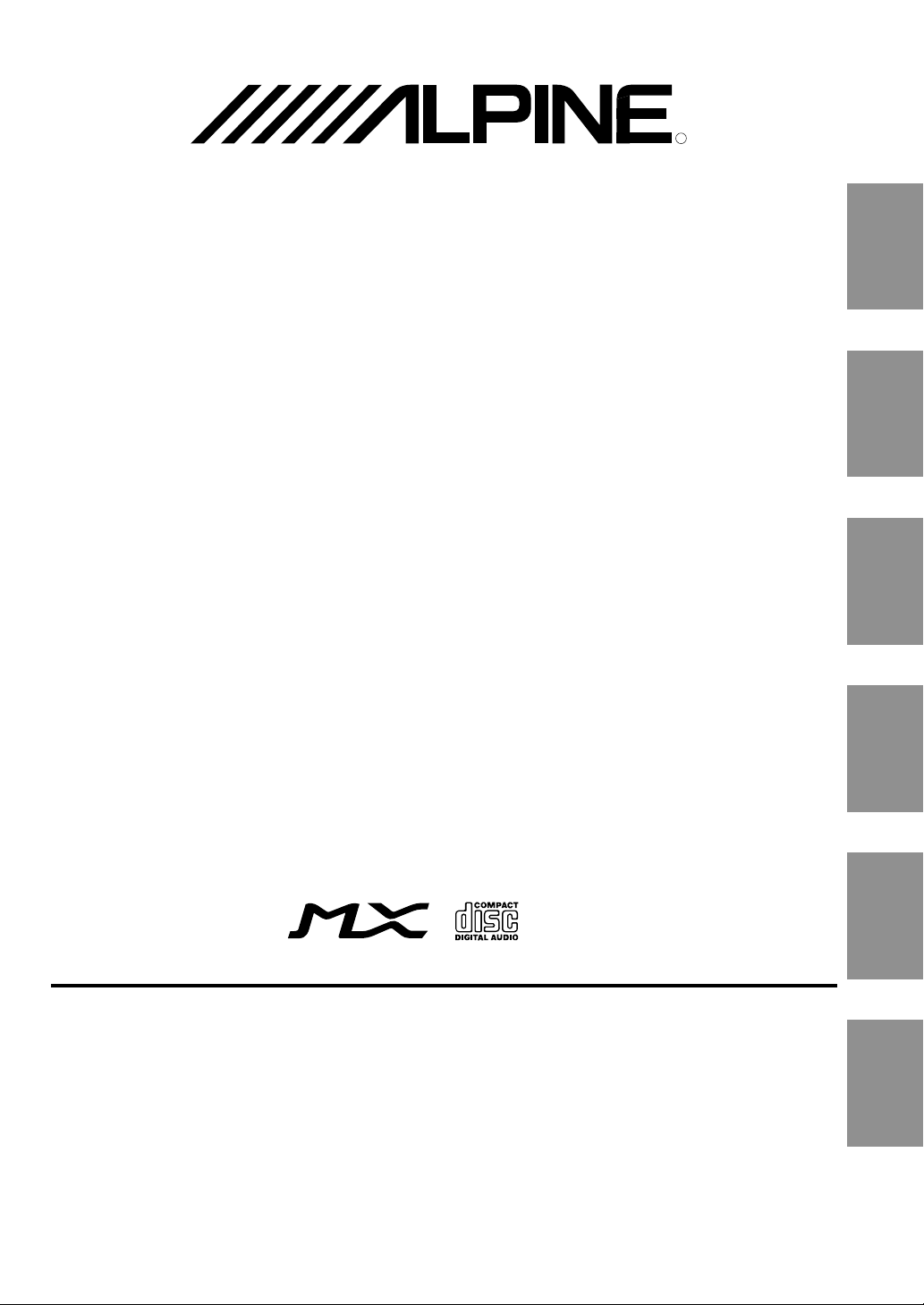
R
CDM-7892R
EN
FM/MW/LW/RDS CD Receiver
• OWNER'S MANUAL
Please read before using this equipment.
• BEDIENUNGSANLEITUNG
Lesen Sie diese Bedienungsanleitung bitte vor
Gebrauch des Gerätes.
• MODE D'EMPLOI
Veuillez lire avant d’utiliser cet appareil.
• MANUAL DE OPERACIÓN
Léalo antes de utilizar este equipo.
• ISTRUZIONI PER L’USO
Si prega di leggere prima di utilizzare il
attrezzatura.
• ANVÄNDARHANDLEDNING
Innan du använder utrustningen bör du läsa
igenom denna användarhandledning.
DE
FR
ES
IT
ALPINE ELECTRONICS, INC.
Tokyo office: 1-1-8 Nishi Gotanda,
Shinagawa-ku,
Tokyo 141-8501, Japan
Tel.: (03) 3494-1101
ALPINE ELECTRONICS OF AMERICA, INC.
19145 Gramercy Place, Torrance,
California 90501, U.S.A.
Tel.: 1-800-ALPINE-1 (1-800-257-4631)
ALPINE ELECTRONICS OF CANADA, INC.
7300 Warden Ave., Suite 203, Markham,
Ontario L3R 9Z6, Canada
Tel.: 1-800-ALPINE-1 (1-800-257-4631)
Meiyi Printing Factory, Dalian, China
No. 28 Chang Qing Street, Xi Gang District, Dalian, China
ALPINE ELECTRONICS OF AUSTRALIA PTY. LTD.
6-8 Fiveways Boulevarde Keysborough,
Victoria 3173, Australia
Tel.: (03) 9769-0000
ALPINE ELECTRONICS GmbH
Kreuzerkamp 7, 40878 Ratingen, Germany
Viale C. Colombo 8, 20090 Trezzano Sul
Tel.: 02102-45 50
ALPINE ITALIA S.p.A.
Naviglio (MI), Italy
Tel.: 02-48 47 81
ALPINE ELECTRONICS FRANCE S.A.R.L.
(RCS PONTOISE B 338 101 280)
98, Rue de la Belle Etoile, Z.I. Paris Nord Il,
B.P. 50016, 95945 Roissy Charles de Gaulle
13 Tanners Drive, Blakelands, Milton Keynes
ALPINE ELECTRONICS DE ESPAÑA, S.A.
01013 Vitoria (Alava)-APDO 133, Spain
Cedex, France
Tel.: 01-48 63 89 89
ALPINE ELECTRONICS OF U.K., LTD.
MK14 5BU, U.K.
Tel.: 01908-61 15 56
Portal de Gamarra 36, Pabellón, 32
Tel.: 945-283588
Designed by ALPINE Japan
Printed in China (Y)
68P01434K94-B
SE
Page 2
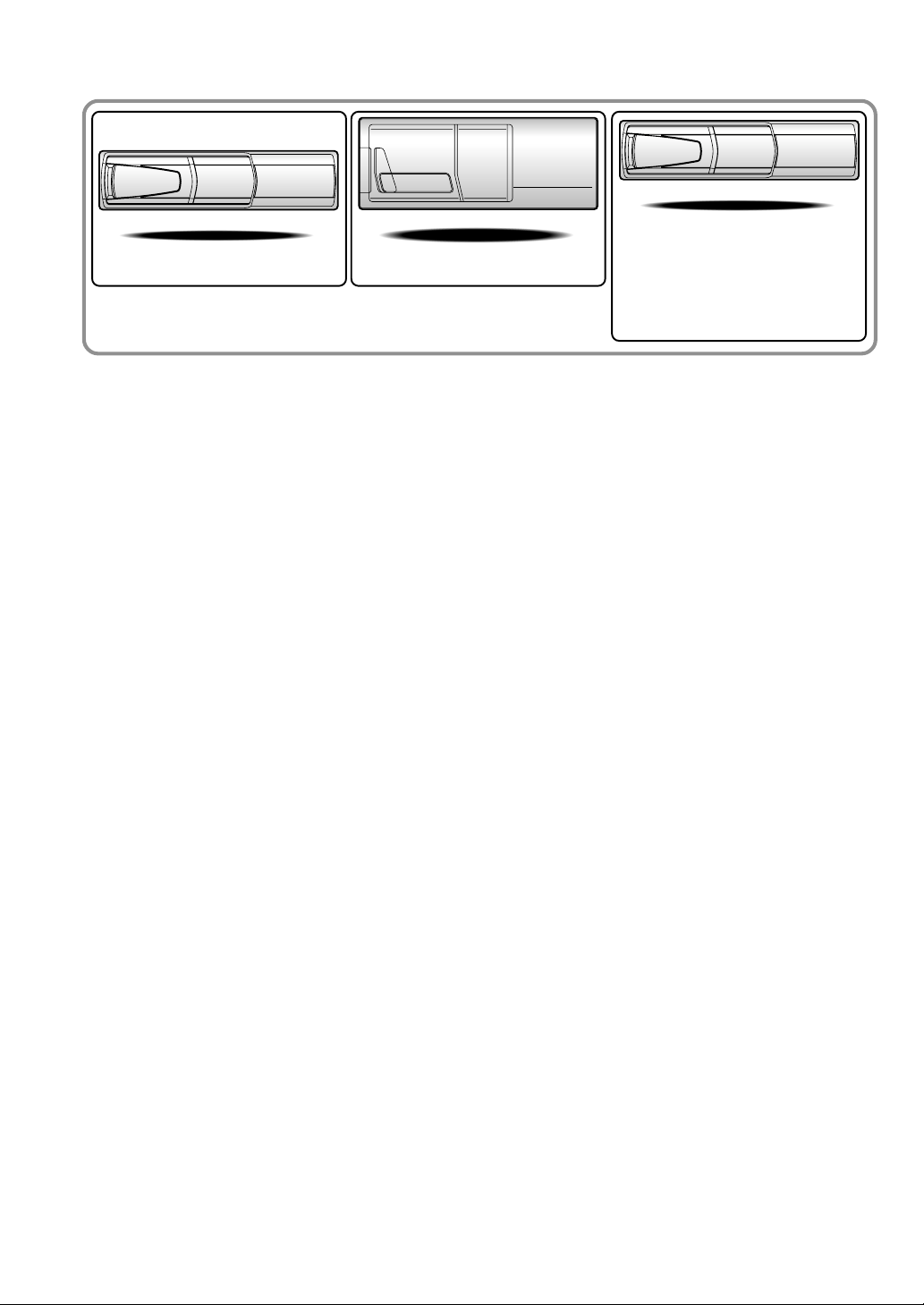
CHM-S630
• CD changer for CDM-7892R
CHA-1214CHA-S634
• CD-Wechsler für CDM-7892R
• Changeur CD pour CDM-7892R
• Cambiador de CD para
CDM-7892R
• Cambia CD per CDM-7892R
• CD-växlare för CDM-7892R
Alpine CD Changers Give You More!
More musical selections, more versatility, more convenience.
The CHA-S634 is a high-performance 6-disc changer with a new M DAC, CD-R/RW PLAY BACK, MP3 PLAY BACK and CD TEXT.
The CHA-1214 Ai-NET model holds 12 discs, and the CHM-S630 M-Bus model is a super-compact 6-disc changer with a CD-R/RW
PLAY BACK.
NOTE
The CHA-S634 model can be connected to the M-Bus model Head Unit using the optional M-Bus/Ai-NET compatible cable. (KCA-130B)
Von Alpine CD-Wechslern haben Sie mehr!
Mehr Musikauswahl, mehr Vielseitigkeit, mehr Komfort.
Der CHA-S634 ist ein Hochleistungs-Wechsler für 6 CDs mit dem neuen M-DAC, mit CD-R/RW- und MP3-Wiedergabefunktion und
mit CD-TEXT. Der CHA-1214 ist ein Ai-NET-Modell für 12 CDs. Der M-Bus-kompatible CHM-S630 ist ein superkompakter Wechsler
für 6 CDs mit CD-R/RW-Wiedergabefunktion.
HINWEIS
Das Modell CHA-S634 kann mit einem M-Bus-/Ai-NET-kompatiblen Kabel (KCA-130B) an das zusätzlich erhältliche M-Bus-Hauptgerät
angeschlossen werden.
Changeurs de CD Alpine : vous avez le choix!
Plus de sélections musicales, plus de souplesse, plus de confort.
Le modèle CHA-S634 est un changeur 6 disques ultra performant équipé des nouvelles fonctions M DAC, CD-R/RW PLAY BACK,
MP3 PLAY BACK et CD TEXT. Le modèle CHA-1214 Ai-NET contient 12 disques. Le modèle CHM-S630 M-Bus est un changeur 6
disques super compact doté de la fonction CD-R/RW PLAY BACK.
REMARQUE
Le modèle CHA-S634 peut être raccordé à l’appareil principal du modèle M-Bus en option à l’aide du câble compatible
M-Bus/Ai-NET (KCA-130B).
¡Los cambiadores Alpine de CD le ofrecen más!
Más selecciones musicales, más versatilidad y más ventajas.
CHA-S634 es un cambiador de seis discos de alto rendimiento con nuevo M DAC, CD-R/RW PLAY BACK, MP3 PLAY BACK y CD
TEXT. El modelo CHA-1214 Ai-NET alberga 12 discos y el modelo CHM-S630 M-Bus es un cambiador de seis discos de tamaño
reducido con un CD-R/RW PLAY BACK.
NOTA
El modelo CHA-S634 se puede conectar a la unidad principal del modelo opcional M-Bus utilizando el cable compatible M-Bus/Ai-NET. (KCA-130B)
I caricatori CD Alpine danno di più!
Più scelta, più versatilità, più comodità.
Il modello CHA-S634 è un caricatore a 6 dischi ad elevate prestazioni dotato di un nuovo M DAC, CD-R/RW PLAY BACK, MP3 PLAY
BACK e CD TEXT. Il modello CHA-1214 Ai-NET è in grado di contenere 12 dischi, il modello CHM-S630 M-Bus è un caricatore a 6
dischi ultra compatto dotato di un CD-R/RW PLAY BACK.
NOTA
Il modello CHA-S634 può essere collegato all’unità principale modello M-Bus mediante il cavo M-Bus/Ai-NET compatibile (KCA-130B).
Alpines CD-växlare ger mer!
Fler musikval, mer variation, större bekvämlighet.
CHA-S634 är en växlare för 6 skivor med mycket höga prestanda och en ny M D/A-omvandlare samt uppspelning av CD-R/RW, MP3
och CD TEXT. CHA-1214 Ai-NET rymmer 12 skivor. CHM-S630 M-Bus är en mycket kompakt växlare med kapaciteten 6 skivor med
uppspelning av CD-R/RW PLAY BACK.
Obs!
CHA-S634 kan inte anslutas till M-Bus Huvudenhet (tillval) med en M-Bus/Ai-NET-kompatibel kabel. (KCA-130B)
Page 3
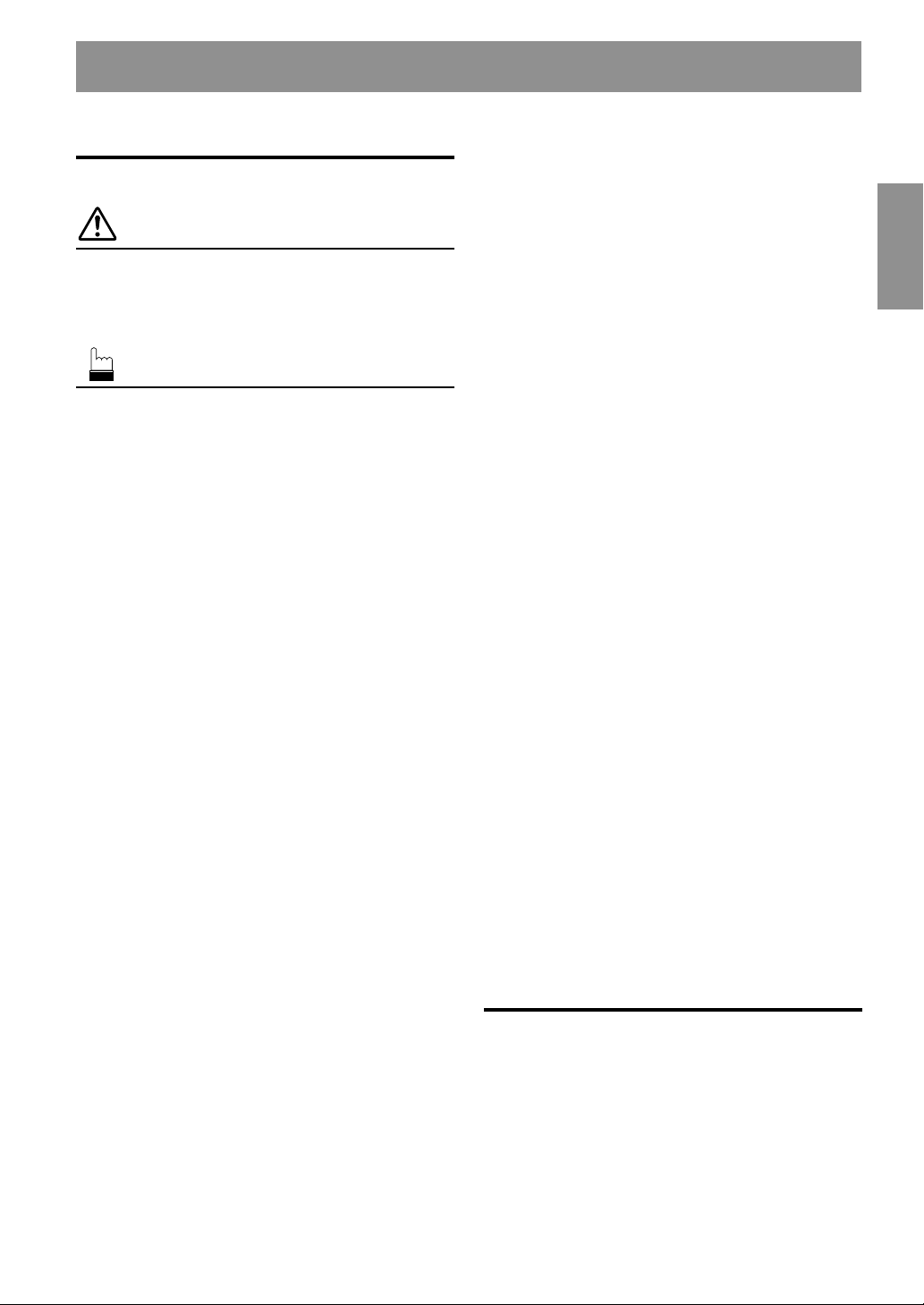
Contents
ENGLISH
Operating Instructions
WARNING
WARNING.................................................. 2
CAUTION ................................................... 2
PRECAUTION ........................................... 2
Basic Operations
Detaching the Front Panel.................................. 4
Attaching the Front Panel .................................. 4
Initial System Start-Up ...................................... 4
Turning Power On and Off ................................ 5
Display Angle Adjustment ................................. 5
Adjusting Volume/Balance
(Between Left and Right)/Fader
(Between Front and Rear)/Defeat ................... 5
Audio Mute Function .........................................5
Changing the Audio Level Display ON/OFF..... 5
Setting the Bass Control ....................................6
Setting the Treble Control .................................. 6
Adjusting the built-in Crossover ........................6
About the Time Correction ................................7
Bass Focus ......................................................... 8
Time Correction .................................................9
Setting the MX Mode ........................................9
Radio Operations
Manual Tuning .................................................10
Automatic Seek Tuning ................................... 10
Manual Storing of Station Presets ...................10
Automatic Memory of Station Presets ............. 11
Tuning to Preset Stations ................................. 11
RDS Operations
Setting RDS Reception Mode and Receiving
RDS Stations ................................................ 12
Recalling Preset RDS Stations ......................... 12
Receiving RDS Regional (Local) Stations ...... 12
Receiving Traffic Information..........................13
PTY (Programme Type) Tuning ...................... 13
Receiving Traffic Information While Playing
CD or Radio .................................................. 14
Priority News ................................................... 14
CD Player Operation
Opening and Closing the Movable display ......15
Playback ...........................................................15
Music Sensor (Skip)......................................... 16
Fast Forward and Backward ............................ 16
Repeat Play ...................................................... 16
M.I.X. (Random Play) ..................................... 16
Scanning Programmes ..................................... 16
Controlling CD Changer (Optional) ................ 16
SETUP Operation
Adjusting Source Signal Levels ....................... 17
Switching the Tuner Mode...............................17
Subwoofer On and Off ..................................... 17
Setting Frequency Step .................................... 17
Setting the AUX Mode ..................................... 18
Demonstration .................................................. 18
Information
In Case of Difficulty ........................................ 19
Specifications ...................................................21
Installation and Connections
Warning ........................................................... 22
Caution ............................................................ 22
Precautions ...................................................... 22
Installation .......................................................23
Connection ...................................................... 24
1-EN
Page 4
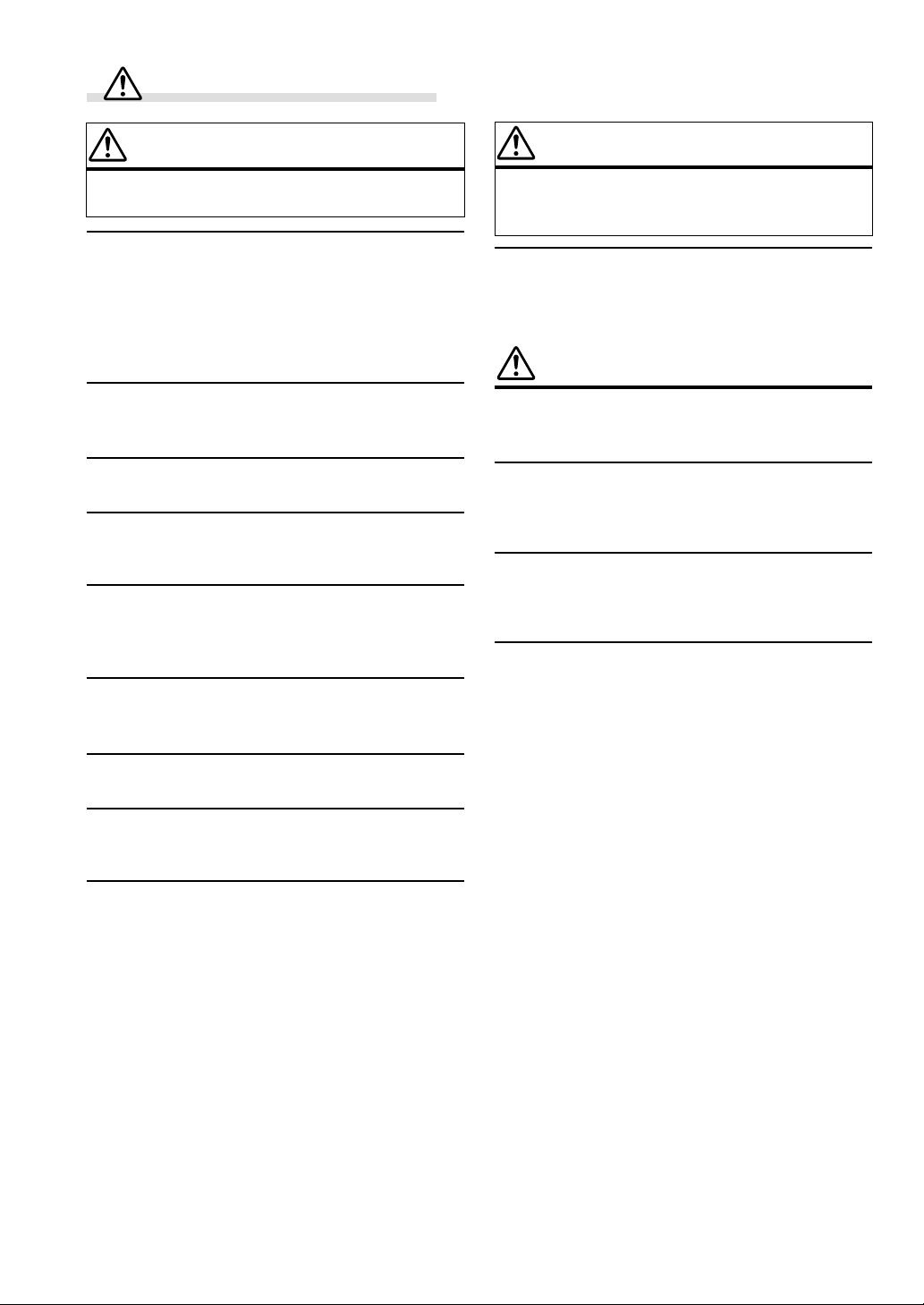
WARNING
WARNING
This symbol means important instructions. Failure
to heed them can result in serious injury or death.
DO NOT OPERATE ANY FUNCTION THAT TAKES YOUR
ATTENTION AWAY FROM SAFELY DRIVING YOUR
VEHICLE.
Any function that requires your prolonged attention should only
be performed after coming to a complete stop. Always stop the
vehicle in a safe location before performing these functions.
Failure to do so may result in an accident.
KEEP THE VOLUME AT A LEVEL WHERE YOU CAN STILL
HEAR OUTSIDE NOISE WHILE DRIVING.
Failure to do so may result in an accident.
DO NOT DISASSEMBLE OR ALTER.
Doing so may result in an accident, fire or electric shock.
USE ONLY IN CARS WITH A 12 VOLT NEGATIVE GROUND.
(Check with your dealer if you are not sure.) Failure to do so may
result in fire, etc.
KEEP SMALL OBJECTS SUCH AS BATTERIES OUT OF THE
REACH OF CHILDREN.
Swallowing them may result in serious injury. If swallowed,
consult a physician immediately.
USE THE CORRECT AMPERE RATING WHEN REPLACING
FUSES.
Failure to do so may result in fire or electric shock.
CAUTION
This symbol means important instructions. Failure
to heed them can result in injury or material
property damage.
HALT USE IMMEDIATELY IF A PROBLEM APPEARS.
Failure to do so may cause personal injury or damage to the
product. Return it to your authorized Alpine dealer or the nearest
Alpine Service Centre for repairing.
PRECAUTIONS
Temperature
Be sure the temperature inside the vehicle is between +60°C
(+140°F) and –10°C (+14°F) before turning your unit on.
Moisture Condensation
You may notice the CD playback sound wavering due to
condensation. If this happens, remove the disc from the player
and wait about an hour for the moisture to evaporate.
Damaged Disc
Do not attempt to play cracked, warped, or damaged discs.
Playing a bad disc could severely damage the playback
mechanism.
Maintenance
If you have problems, do not attempt to repair the unit yourself.
Return it to your Alpine dealer or the nearest Alpine Service
Station for servicing.
DO NOT BLOCK VENTS OR RADIATOR PANELS.
Doing so may cause heat to build up inside and may result in fire.
USE THIS PRODUCT FOR MOBILE 12V APPLICATIONS.
Use for other than its designed application may result in fire,
electric shock or other injury.
DO NOT PLACE HANDS, FINGERS OR FOREIGN OBJECTS
IN INSERTION SLOTS OR GAPS.
Doing so may result in personal injury or damage to the product.
2-EN
Page 5
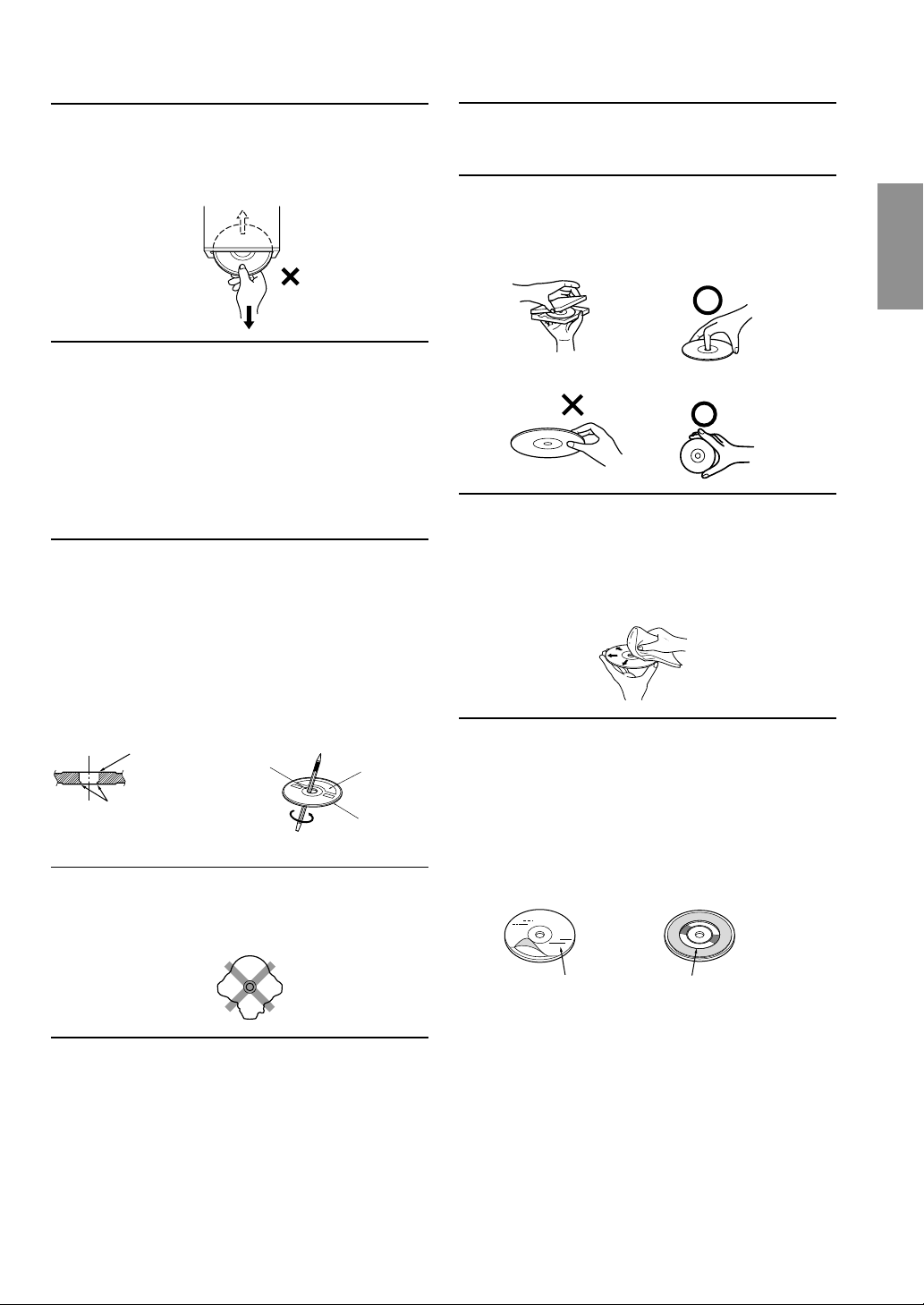
Never Attempt the Following
Do not grip or pull out the disc while it is being pulled back into
the player by the automatic reloading mechanism.
Do not attempt to insert a disc into the unit when the unit power
is off.
Inserting Discs
Your player accepts only one disc at a time for playback. Do not
attempt to load more than one disc.
Make sure the label side is facing up when you insert the disc.
Your player will automatically eject any disc that is inserted
incorrectly. If the player continues to eject a correctly inserted
disc, push the Reset switch with a pointed object such as a
ballpoint pen.
Playing a disc while driving on a very bumpy road may result in
skips, but this will not scratch the disc or damage the player.
New Discs
As a protective measure to prevent the CD from jamming, the CD
player will automatically eject discs with irregular surfaces or
inserted incorrectly. When a new disc is inserted into the player
and ejected after initial loading, using your finger, feel around the
inside of the centre hole and outside edge of the disc. If you feel
any small bumps or irregularities, this could inhibit proper
loading of the disc. To remove the bumps, rub the inside edge of
the hole and outside edge of the disc with a ballpoint pen or other
such instrument, then insert the disc again.
Centre Hole
Bumps
Centre Hole
New Disc
Outside
(Bumps)
Irregular Shaped Discs
Be sure to use round shape discs only for this unit and never use
any special shape discs.
Use of special shape discs may cause damage to the mechanism.
Handling the Detachable Front Panel
• Do not expose to rain or water.
• Do not drop or apply shock.
Correct Handling
Do not drop the disc while handling. Hold the disc by its edge so
that no fingerprints are left on the surface. Do not affix tape,
paper, or gummed labels to the disc. Do not write on the disc.
CORRECT
INCORRECT
CORRECT
Disc Cleaning
Fingerprints, dust, or soil on the surface of the disc could cause
the CD player to skip. For routine cleaning, wipe the playing
surface with a clean, soft cloth from the centre of the disc to the
outer edge. If the surface is heavily soiled, dampen a clean, soft
cloth in a solution of mild neutral detergent before cleaning the
disc.
Disc Accessories
There are various accessories available on the market for
protecting the disc surface and improving sound quality.
However, most of them will influence the thickness and/or
diameter of the disc. Using such accessories can cause the disc to
be out of standard specifications and may create operational
problems. We recommend not using these accessories on discs
played in Alpine CD players.
Installation Location
Make sure the CDM-7892R will not be installed in a location
subjected to:
• Direct sun and heat
• High humidity and water
• Excessive dust
• Excessive vibrations
Transparent Sheet
Disc Stabilizer
3-EN
Page 6
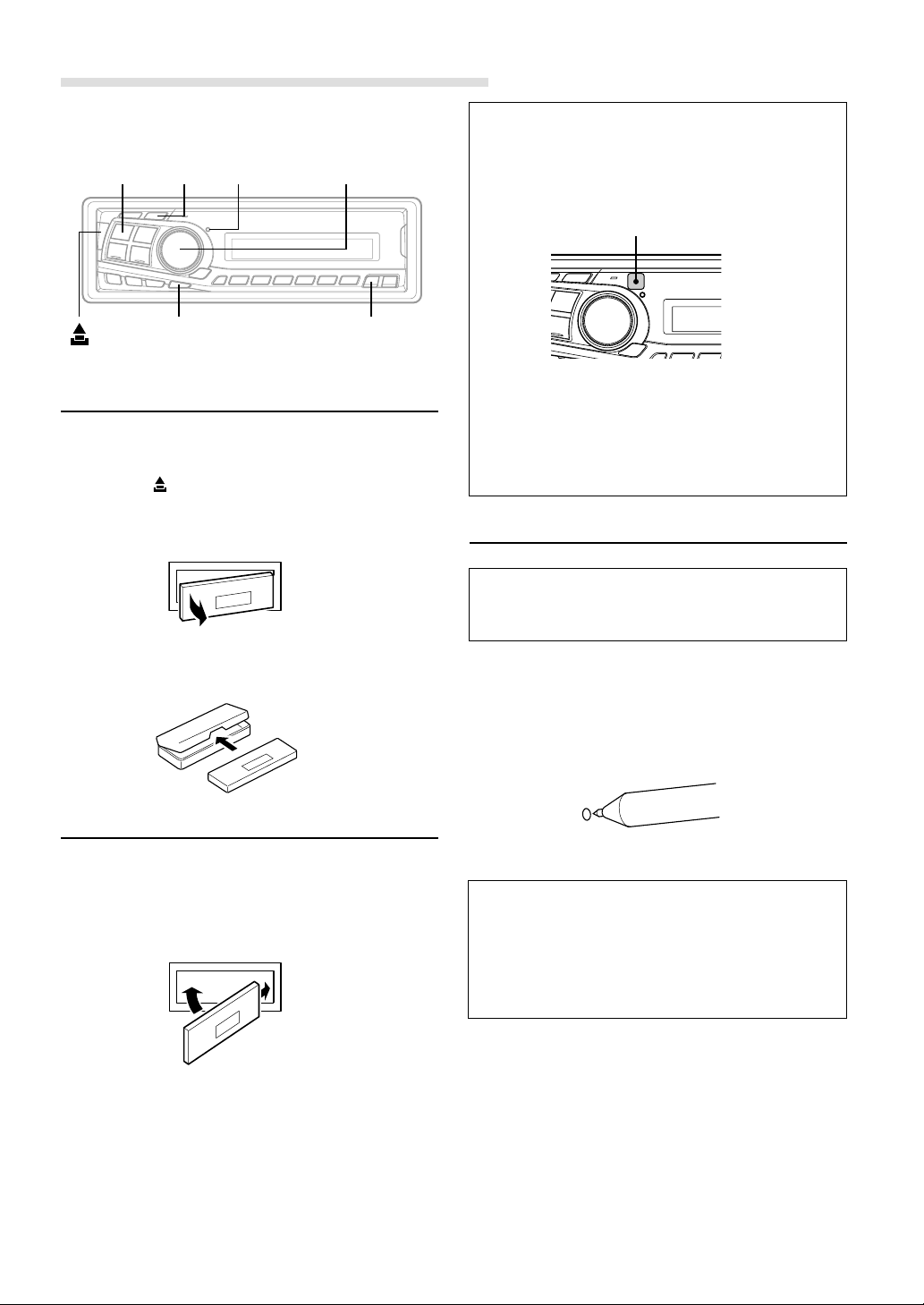
Basic Operations
1
DISP
RESET
MODE(Rotary encoder)POWER
• Controllable With Remote Control
This unit can be controlled with an optional Alpine
remote control. For details, consult your Alpine dealer.
Point the optional remote control transmitter at the
remote control sensor.
Remote control sensor
MUTE
ANGLE89
Detaching the Front Panel
1 Press and hold the POWER button for at least 3
seconds to turn off the power.
2 Press the (Release) button at left side until the front
panel pops out.
3 Grasp the left side of the front panel and pull it out.
NOTES
• The front panel may become hot in normal usage (especially
the connector terminals), this is not a malfunction.
• To protect the front panel, place it in the supplied carrying
case.
Attaching the Front Panel
• Connectable to Remote Control Interface Box
You can operate this unit from the vehicle's control
unit when an Alpine Remote Control Interface Box
(optional) is connected. For details, contact your
Alpine dealer.
Initial System Start-Up
Be sure to press the RESET switch when using the
unit for the first time, after installing the CD changer,
etc., or after changing the car battery.
1 Make sure that the power of the unit is off. If the power
is on, press and hold the POWER button for at least 3
seconds to turn off the unit.
2 Press the RESET switch with a ballpoint pen, or any
other pointed object.
1 First, insert the right side of the front panel into the
main unit. Align the groove on the front panel with the
projection on the main unit.
2 Push the left side of the front panel until it locks firmly
into the main unit.
2
1
NOTES
• Before attaching the front panel, make sure that there is no
dirt or dust on the connector terminals and no foreign
object between the front panel and the main unit.
• Attaching the front panel carefully, holding the sides of the
front panel to avoid pushing buttons by mistake.
4-EN
About Demonstration
This unit is equipped a Demonstration function.
Soon after resetting the unit or after turning the unit on
the first time, the demonstration starts automatically.
To cancel the demonstration, refer to “Demonstration”
on page 18.
Page 7
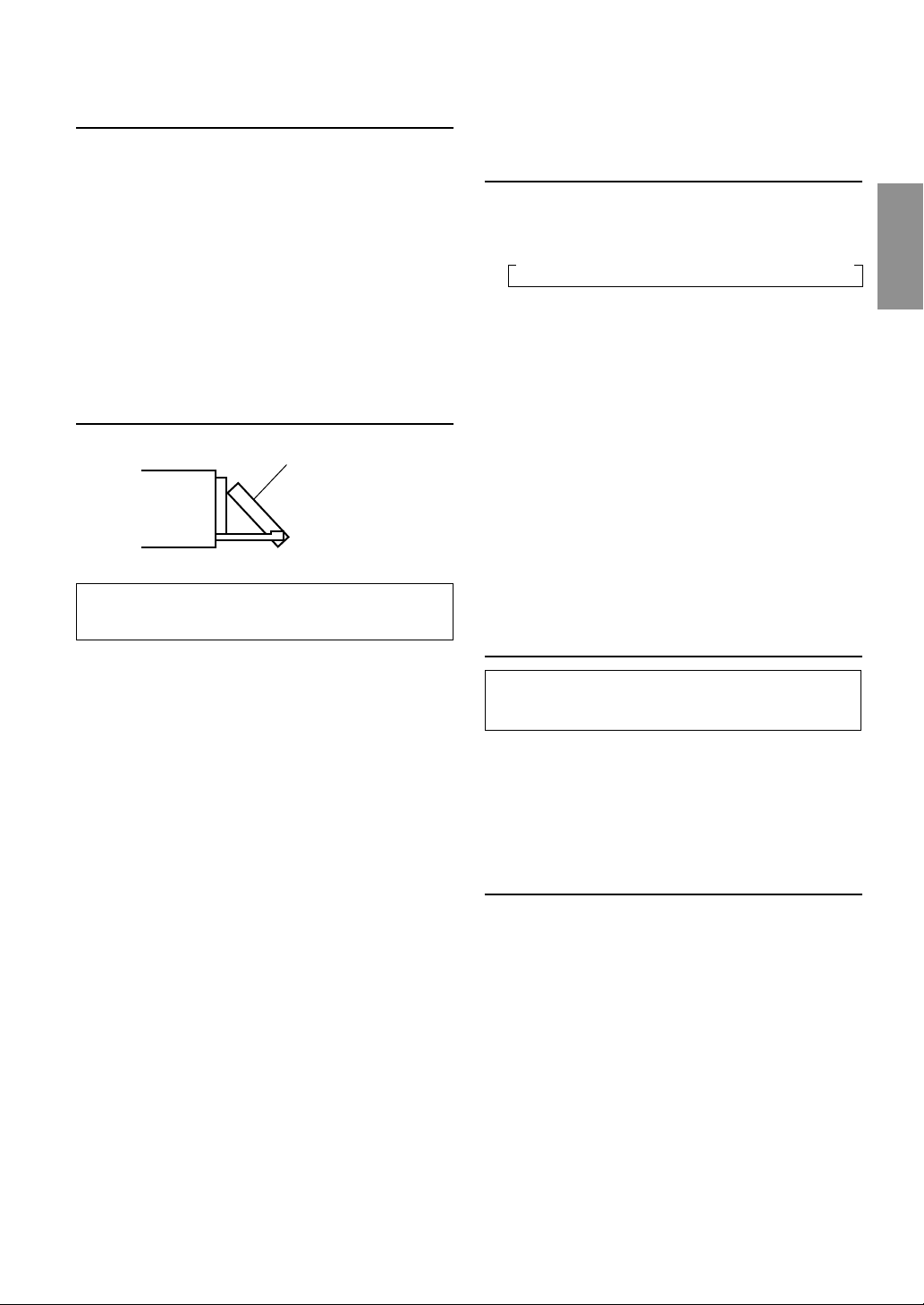
Turning Power On and Off
1 Press the POWER button to turn on the unit.
NOTE
The unit can be turned on by pressing any other button except
the eject c button.
The volume level gradually increases to the previous
level you were listening to before the unit was turned
off.
Press and hold the POWER button again for at least 3
seconds.
NOTE
The very first time the power is turned on, the volume will start
from level 12.
Display Angle Adjustment
Movable display
The movable display may be adjusted to 3 different
angles depending upon user preference.
1 Press the ANGLE 89 button to adjust the angle of the
movable display.
NOTES
• The display will close a half minute after the ignition key is
turned to the OFF position.
• The adjusted angle of the display is stored in memory. There
is no need to re-adjust the angle when the power is turned
back on.
CAUTION
Keep hands (or any other object) away from the display while
it is opening or closing to avoid damage or injury. The back of
the movable display will get very warm under normal
operating conditions. This is not a malfunction. Do not touch.
Adjusting Volume/Balance (Between
Left and Right)/Fader (Between Front
and Rear)/Defeat
1 Press the MODE (Rotary encoder) button repeatedly
to choose the desired mode.
Each press changes the modes as follows:
→ Volume → Subwoofer∗→ Balance → Fader → Defeat
Volume :0~35
Balance :L15~R15
Fader :R15~F15
Subwoofer : 0~+15
NOTES
• If the Rotary encoder is not turned in 5 seconds after
selecting the BALANCE, FADER, DEFEAT and
SUBWOOFER modes, the unit automatically sets in the
VOLUME mode.
•∗ When the subwoofer is set to OFF, the level of the subwoofer
cannot be adjusted.
2 Turn the Rotary encoder until the desired sound is
obtained in each mode.
By setting Defeat ON, previously adjusted setting of
Bass, Treble will return to the factory defaults, but MX
will be turned off.
Audio Mute Function
Activating this function will instantly lower the volume
level by 20 dB.
1 Press the MUTE button fto activate the MUTE mode.
The audio level will decrease by about 20 dB.
Pressing the MUTE button again will bring the audio
back to its previous level.
Changing the Audio Level Display
ON/OFF
1 Press DISP button to change the Audio Level display
ON/OFF.
5-EN
Page 8
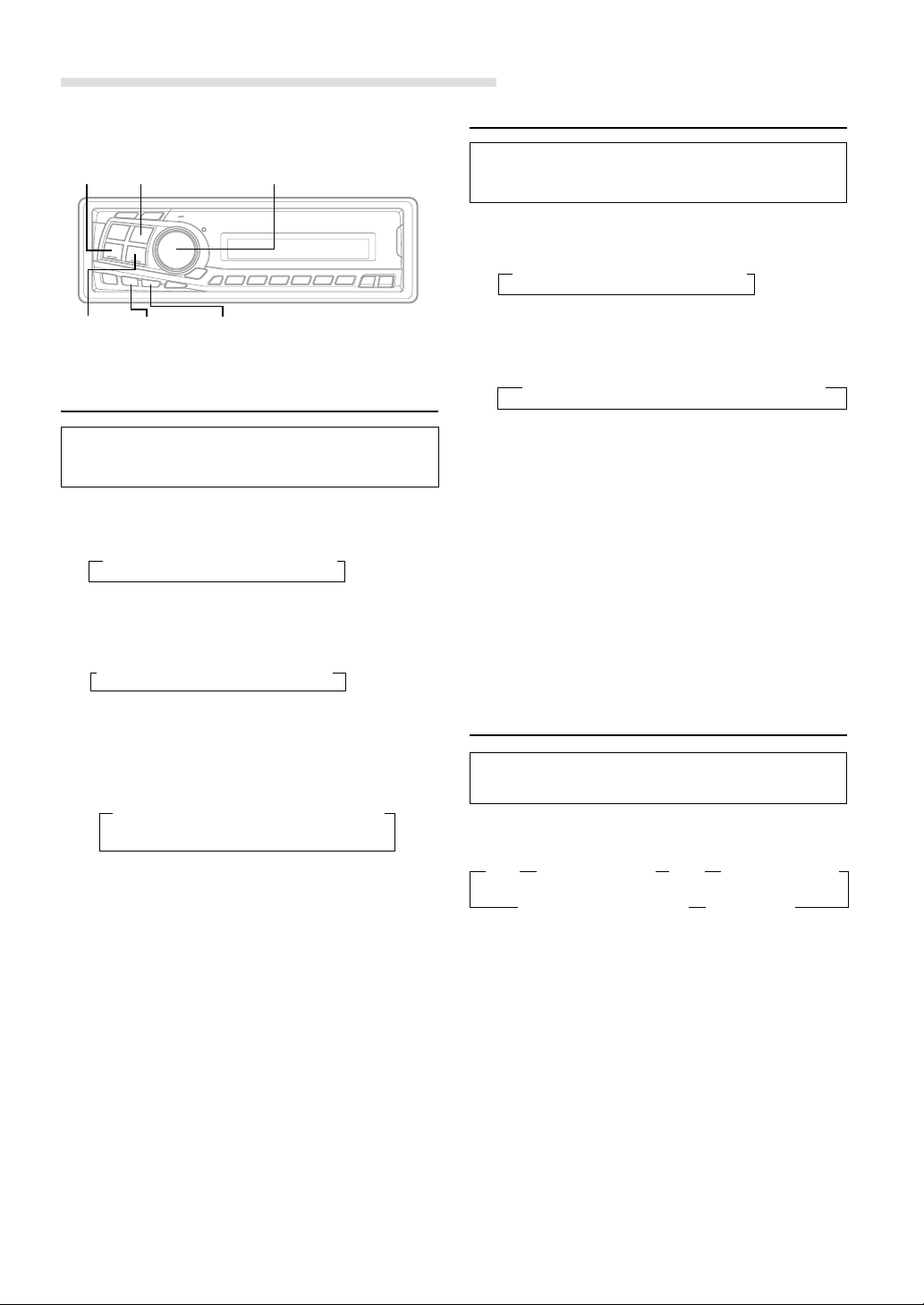
Basic Operation
Setting the Treble Control
g DN
f UP X-OVER CENTER f
BAND
Rotary encoder
Setting the Bass Control
You can change the Bass Frequency emphasis to
create your own tonal preference.
1 Press the CENTER f button to select the BASS (bass
Centre frequency) control mode.
→ BASS → TREBLE → normal mode
2-1
Setting the bass Centre frequency:
Press the g DN or f UP button to select the
desired bass centre frequency.
→ 60Hz → 80Hz → 100Hz → 200Hz
You can change the Treble Frequency emphasis to
create your own tonal preference.
1 Press the CENTER f button select on the TREBLE
(treble Centre frequency) control mode.
→ BASS → TREBLE → normal mode
2-1
Setting the treble Centre frequency:
Press g DN or f UP button to select the desired
treble centre frequency.
→ 10kHz → 12.5kHz → 15kHz → 17.5kHz
Emphasizes the displayed Treble frequency ranges.
2-2
Setting the treble Level:
Turn the Rotary encoder to select the desired Treble
Level (-7~+7).
You can emphasize the treble frequency.
NOTES
• If no buttons are pressed within 15 seconds, the Treble
control setting will be turned off automatically.
• The settings of the Treble Level will be individually
memorized for each source (FM, MW (LW), CD, etc.) until
the setting is changed. Once you set Treble frequency for
one of sources (FM, MW (LW), CD, etc.), this setting
becomes effective for all those sources.
• This function is inoperable when DEFEAT is ON.
Emphasizes the displayed Bass frequency ranges.
2-2
Setting the bass Band Width (Q-Factor):
Press the BAND button to select the desired bass
Band Width.
→ B.Width1 → B.Width2→ B.Width3 → B.Width4
(Wide)←→(Narrow)
Changes the bass boost band width to narrow or wide.
A wide setting will boost a wide range of frequencies
above and below the centre frequency. A narrower
setting will boost only frequencies near the centre
frequency.
2-3
Setting the bass Level:
Turn the Rotary encoder to select the desired bass
Level (-7~+7).
You can emphasize or weaken the bass frequency.
NOTES
• If no buttons are pressed within 15 seconds, the Bass control
setting will be turned off automatically.
• The settings of the Bass Level will be individually
memorized for each source (FM, MW (LW), CD, etc.) until
the setting is changed. Once you set Bass frequency and
Bass Band Width for one of sources (FM, MW (LW), CD,
etc.), this setting becomes effective for all those sources.
• This function is inoperable when DEFEAT is ON.
...........................
Adjusting the built-in Crossover
The High and Low Pass Filters on this unit can be
adjusted to suit your personal taste.
1 Press and hold the X-OVER button for at least 2
seconds.
→ HPF <Press momentarily>→ LPF∗ <Press momentarily>
<Press for at least 2 seconds> normal mode ←
∗ When the subwoofer output of this unit is turned
OFF, LPF and phase are deactivated.
2 Press the DN g or f UP button to select the
desired setting.
1. HPF (Setting the High Pass Filter):
FLAT (OFF) ←→ 80Hz ←→ 120Hz ←→ 160Hz
Outputs all frequencies higher than that selected
according to your preference.
2. LPF (Setting the Low Pass Filter):
FLAT (OFF) ←→ 80Hz ←→ 120Hz ←→ 160Hz
6-EN
Page 9
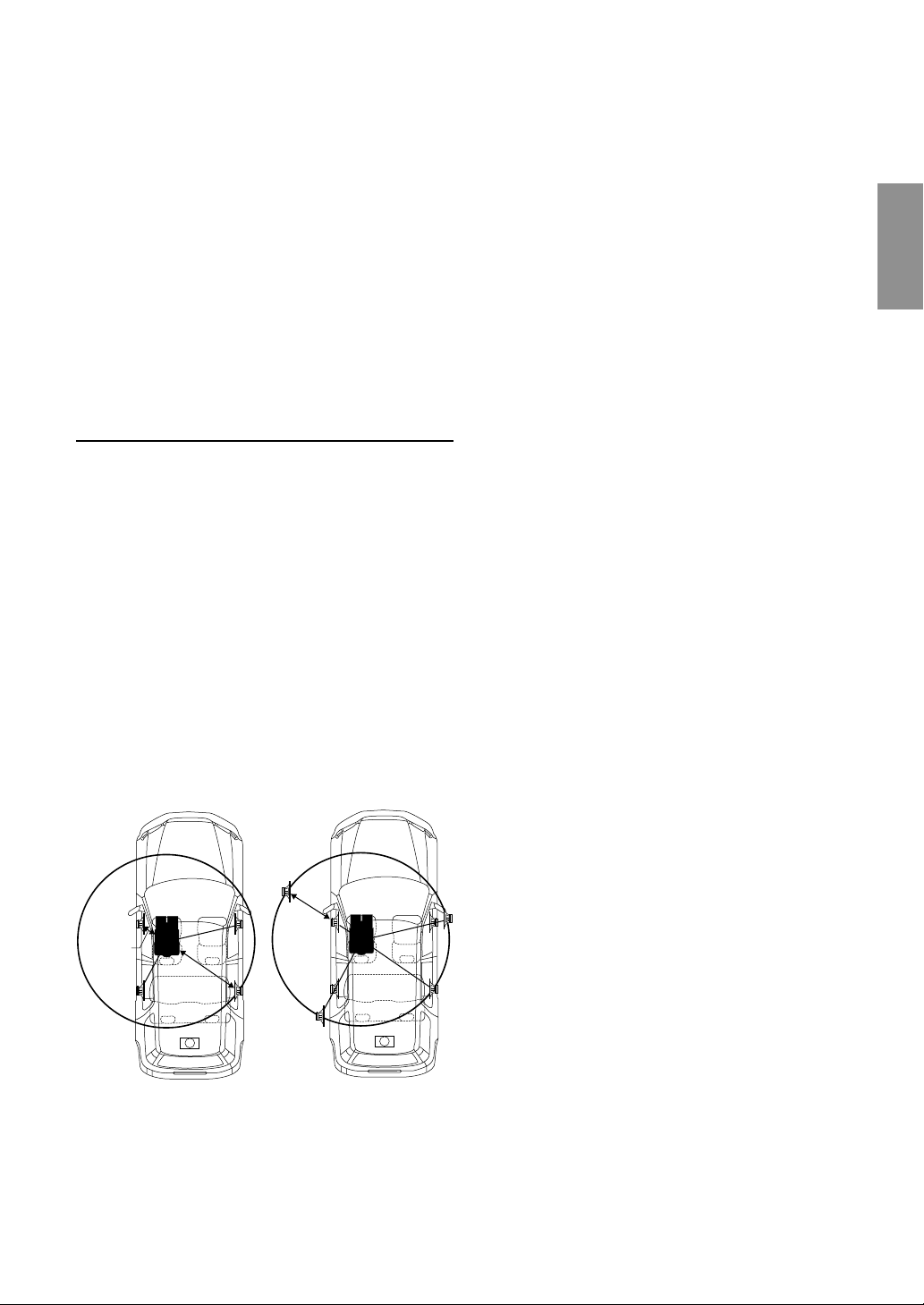
Outputs all frequencies lower than that selected
according to your preference.
(Only available when using the subwoofer output from
this unit.)
NOTES
• If you turn the battery power OFF, all settings return to
factory default.
• If HPF, LPF, Bass Control and Treble Control are all set to
ON, depending on the Bass Control and Treble Control
settings, you may not be able to reinforce the sound effect.
• Except when the HPF and LPF is turned OFF, the
subwoofer is in monaural mode.
• When the subwoofer is set to OFF, LPF mode and change of
phase does not work.
• If no buttons are pressed within 15 seconds, the display for
setup menu disappears while an ordinary menu appears on
the display.
About the Time Correction
The distance between the listener and the speakers in a
car vary widely due to the special conditions of the mobile
environment. This difference in the distances from the
speakers to the listener creates a shift in the sounds image
and frequency characteristics. This is caused by the time
delay between the sound reaching the listener’s right
versus the left ear.
To correct this, the CDM-7892R is able to delay the audio
signal to the speakers closest to the listener. This effectively
creates a perception of increased distance for those
speakers. The listener can be placed at an equal distance
between the left and right speakers for optimum staging.
The adjustment will be made for each speaker in a step of
0.1 ms.
Example 1. Listening Position: Front Left Seat
Adjust the time correction level of the front left speaker to a
high value and the rear right to zero or a low value.
5.1ms
0.5m
2.25m
Here we calculate the time correction value for the front left
speaker in the diagram at the left.
Conditions:
Farthest Speaker – listening position: 2.25 m (88-9/16")
Front left speaker – listening position: 0.5 m (19-11/16")
Calculation: L = 2.25 m – 0.5 m = 1.75 m (68-7/8")
Time correction = 1.75 ÷ 343
*Speed of sound: 343 m/s (765 mph) at 20˚C
In other words, giving the front left speaker a time
correction value of 5.1 ms makes it seem as if the distance
to the front left speaker is the same as the distance to the
farthest speaker.
The sound is not balanced because the distance between
the listening position and the various speakers is different.
The difference in distance between the front left speaker
and the rear right speaker is 1.75 m (68-7/8").
Time correction eliminates the differences in the time
required for the sound to reach the listening position.
The time of the front left speaker is corrected by 5.1 ms so
that its sound reaches the listening position at the same
time as the sound of other speakers.
Example 2. Listening Position: All Seats
Adjust the time correction level of each speaker to almost
the same level.
*
× 1000 = 5.1 (ms)
1 Sit in the listening position (driver’s seat, etc.) and
measure the distance (in meters) between your head
and the various speakers.
2 Calculate the difference between the distance to the
farthest speaker and the other speakers.
L = (distance to farthest speaker) – (distance to other
speakers)
3 Divide the distances calculated for the speakers by the
speed of sound (343 m/s (765 mph) at 20˚C).
These values are the time correction values for the
different speakers.
Tips
* Subwoofer speaker.
You cannot change the Time Correction value for the
subwoofer, but you can set the subwoofer's apparent position
to the front by adjusting the Time Correction value of the
front and rear speakers.
For details, refer to the "Tips" on page 8.
∗
∗
7-EN
Page 10

Basic Operation
BAND
MX T.CORR
Bass Focus
Rotary encoderSOURCE
5 After setting, press the T.CORR to return to the normal
mode.
NOTES
• Any manual time correction adjustments will also affect
corrections made in Bass Focus.
• Time Correction mode is automatically cancelled if no
buttons are pressed within 15 seconds.
Example of Steps 2 and 3 Setting
(1) After entering corrections for the front (left and right)
speakers in STEP 15, the time difference is 1.5 ms for
both front-left and front-right speakers.
The time difference between the front-rear/left-right
speakers, can be adjusted at the same time. With an
initial delay of 0.1 ms for each of the 0 to 99 steps,
audible time correction can be done.
1 Press the T.CORR button to select the Bass Focus
mode.
→ Bass Focus mode → Time correction mode
Normal mode ←
2 Press the BAND button to select the front-rear / left-
right speakers.
FL FR
→
RL RR
Front (left-right)
speakers
FL FR
RL RR
←←
FL FR
→
RL RR
Left (front-rear)
speakers
FL FR
RL RR
1.5ms
∗
(2) After entering corrections for the left (front and rear)
speakers in STEP 15, the time difference becomes 3.0
ms* for the front left speaker and 1.5 ms for the left
rear speaker.
* Because the time difference was already set to 1.5 ms
for the front left speaker in STEP 1, the additional
correction in STEP 15 makes the time difference of the
front left speaker 3.0 ms.
3.0ms
1.5ms
1.5ms
1.5ms
∗
1.5ms
1.5ms
Rear (left-right)
speakers
Right (front-rear)
speakers
3 Turn the Rotary encoder to adjust the front-rear / left-
right delay.
4 For setting another channel (speaker), repeat the steps
2 and 3.
8-EN
Tips
* Subwoofer speaker.
Delay (turn the rotary encoder) the audio signal to the front
(left and right) speakers to make the apparent position of the
subwoofer to be at the front. In doing this, the apparent
position between the front (left and right) speakers and
subwoofer will appear equal to the driver. After performing
above, you can change the positions of left and right speakers
by delaying the time .
Page 11

Time Difference Table
Number of
Steps
0 0.0 14 1.4 28 2.8
1 0.1 15 1.5 29 2.9
2 0.2 16 1.6 30 3.0
3 0.3 17 1.7 31 3.1
4 0.4 18 1.8 32 3.2
5 0.5 19 1.9 33 3.3
6 0.6 20 2.0 34 3.4
7 0.7 21 2.1 35 3.5
8 0.8 22 2.2 36 3.6
9 0.9 23 2.3 37 3.7
10 1.0 24 2.4 38 3.8
11 1.1 25 2.5 39 3.9
12 1.2 26 2.6 40 - 98 4.0 - 9.8
13 1.3 27 2.7 99 9.9
Time
Difference
(ms)
Number of
Steps
Time
Difference
(ms)
Number of
Steps
Time
Difference
(ms)
Time Correction
Before performing the following procedures, refer to
"About the Time Correction" (page 7).
1 Make time corrections by pressing the T.CORR button.
Each press changes the modes as follows:
→ Bass Focus mode → Time correction mode
Normal mode ←
2 Select a speaker to be adjusted by pressing the BAND
button.
→ F – L → F – R → R – L → R – R
3 Adjust the desired time correction value by turning the
Rotary encoder.
4 For setting another speaker, repeat the step 2 and 3.
Setting the MX Mode
MX (Media Xpander) makes vocals or instruments
sound distinct regardless of the music source. The radio
and CD will be able to reproduce the music clearly even
in cars with a lot of road noise.
1 Press the MX button to select ON.
2 Press the SOURCE button to select the source you
want to MX (Media Xpander)-correct.
3 Press and hold the MX button for at least 2 seconds to
select the MX mode.
4 Turn the Rotary encoder to select your preferred
mode or OFF.
FM (MX level 1 to 3):
The medium to high frequencies become more clear,
and produces well balanced sound in all the bands.
CD (MX level 1 to 3):
CD mode processes a large quantity of data. This data
is used to reproduce the sound cleanly by making use
of the data quantity.
AUX (MX level 1):
Choose the MX mode (MP3, MUSIC, or MOVIE) that
corresponds to the media connected.
5 After setting, press the Rotary encoder to return to the
normal mode.
NOTES
• To cancel MX mode for all music sources, press the MX
button to turn MX off.
• MX mode is automatically cancelled if no buttons are
pressed within 15 seconds.
• You can set a mode by each music source, such as radio,
CD.
• You cannot set the MX mode while RDS is active.
• Setting to MX OFF makes MX mode of each music source
OFF.
• This function is inoperable when DEFEAT is ON.
5 After setting, press the Rotary encoder to return to the
normal mode.
NOTE
Time Correction mode is automatically cancelled if no buttons
are pressed within 15 seconds.
9-EN
Page 12

Radio Operations
TUNE/A.MESOURCE
f UPg DN
BAND
F Preset buttons
(1 through 6)
3 Press the TUNE button to illuminate the DX and SEEK
indicators in the display.
The SEEK indicator illuminates. With the DX mode
activated, both strong and weak stations will be tuned
in the Auto-Seek operation.
Press again to return to the local mode. The DX
indicator will turn off and the SEEK indicator will
illuminate for a few seconds. Now, only strong stations
will be tuned.
4 Press the g DN or f UP button to automatically
seek a station downward or upward respectively.
The unit will stop at the next station it finds.
Press the same button again to seek the next station.
Manual Tuning
1 Press the SOURCE button to select the radio mode.
2 Press the BAND button repeatedly until the desired
radio band is displayed.
Each press changes the band:
→ F1(FM1) → F2(FM2) → MW → LW
3 Press the TUNE button repeatedly until "DX SEEK"
and "SEEK" disappear from the display.
NOTE
The initial mode is DX SEEK.
4 Press the g DN or f UP button to move
downward or upward one step respectively until the
desired station frequency is displayed.
NOTE
The ST indicator appears on the display when a Stereo FM
station is tuned in.
Automatic Seek Tuning
1 Press the SOURCE button to select the radio mode.
2 Press the BAND button repeatedly until the desired
radio band is displayed.
Each press changes the band:
→ F1(FM1) → F2(FM2) → MW → LW
Manual Storing of Station Presets
1 Select the radio band and tune in a desired radio
station you wish to store in the preset memory.
2 Press the F button so that the "FUNC" indicator light
goes out. Press and hold the Preset buttons (1
through 6) that you want to store the station on for at
least 2 seconds.
The selected station is stored. The display shows the
band, preset No. with a triangle (9) and station
frequency memorized.
3 Repeat the procedure to store up to 5 other stations
onto the same band.
To use this procedure for other bands, simply select
the band desired and repeat the procedure.
A total of 24 stations can be stored in the preset
memory (6 stations for each band; FM1, FM2, MW and
LW).
NOTE
If you store a station in a preset memory which already has a
station, the current station will be cleared and replaced with
the new station.
10-EN
Page 13

Automatic Memory of Station Presets
1 Press the BAND button repeatedly until the desired
radio band is displayed.
Each press changes the band:
→ F1(FM1) → F2(FM2) → MW → LW
2 Press and hold the A.ME button for at least 2 seconds.
The tuner will automatically seek and store 6 strong
stations in the selected band in order of signal strength.
The frequency on the display continues to change
while the automatic memory is in progress.
When the automatic memory has been completed,
the tuner goes to the station stored in the preset
location No. 1.
NOTE
If no stations are stored, the tuner will return to the original
station you were listening to before the auto memory procedure
began.
Tuning to Preset Stations
1 Press the BAND button repeatedly until the desired
band is displayed.
Each press changes the band:
→ F1(FM1) → F2(FM2) → MW → LW
2 Press the F button so that the "FUNC" indicator light
goes out. Then press the station preset button that has
your desired radio station in memory.
The display shows the band, preset number with a
triangle and frequency of the station selected.
11-EN
Page 14

RDS Operations
g DN
f UP PTY
BAND
T.INFO
F/SETUP AF
Recalling Preset RDS Stations
1
Press the F button so that the "FUNC" indicator lights up.
2 Press the AF button to activate the RDS mode.
3 Press the F button to activate the normal mode.
The "FUNC" indicator light goes out.
4 Make sure that the "FUNC" indicator light goes out,
then press the preset button in which your desired
RDS station is preset.
If the preset station's signal is weak, the unit
automatically searches and tunes to a stronger
station in the AF (Alternative Frequencies) list.
Setting RDS Reception Mode and
Receiving RDS Stations
The RDS (Radio Data System) is a radio information
system using the 57 kHz subcarrier of regular FM
broadcast. The RDS allows you to receive a variety of
information such as traffic information, station names,
and to automatically re-tune to a stronger transmitter
that is broadcasting the same programme.
1
Press the F button so that the "FUNC" indicator lights up.
2 Press the AF button to activate the RDS mode.
3 Press the g DN or f UP button to tune in the
desired RDS station.
NOTE
When the BAND button is pressed and held for at least 2
seconds while the PS (Programme Service Name) is being
displayed, the display shows the station frequency for 5
seconds, then returns to the previous display.
4 Press the AF button again to deactivate the RDS
mode.
5 Press the F button to activate the normal mode.
The "FUNC" indicator light goes out.
Tips
The RDS digital data includes the followings:
PI Programme Identification
PS Programme Service Name
AF List of Alternative Frequencies
TP Traffic Programme
TA Traffic Announcement
PTY Programme Type
EON Enhanced Other Networks
5 If the preset station and the stations in the AF list
cannot be received:
Press the same preset button again within 5 seconds
to have the unit search for a station in the PI
(Programme Identification) list.
If there are still no stations receivable in the area, the
unit displays the frequency of the preset station and
the preset indicator disappears.
If the signal level of the Regional (Local) station being
tuned becomes too weak to receive, press the same
preset button to tune in a Regional station in other
district.
NOTE
For presetting the RDS stations, refer to the Radio Operation
section. The RDS stations can be preset in the F1 and F2
bands only.
Receiving RDS Regional (Local) Stations
1 Press and hold the SETUP button for at least 3
seconds to activate the setting mode.
2 Press the g DN or f UP button to select the
REG mode.
3 Press the BAND button to turn on or off the REG
(Regional) mode.
In the REG OFF mode, the unit automatically keeps
receiving the related local RDS station.
4 Press the SETUP button to deactivate the setting
mode.
12-EN
Page 15

Receiving Traffic Information
1 Press the T.INFO button repeatedly until the T.INFO
indicator appears in the display.
2
Press the g DN or f UP button to select your
desired traffic information station. When a traffic
information station is tuned in, the TP indicator lights up.
Traffic information is heard only when it is being
broadcast. If traffic information is not being broadcast,
the unit is set in the standby mode. When a traffic
information broadcast begins, the unit automatically
receives it and the display shows "TRF-INFO" for a
few seconds and returns to the PS display.
When the traffic information broadcast is over, the unit
will automatically set in the standby mode.
NOTES
• If the traffic information broadcast signal falls below a
certain level, the unit remains in the receiving mode for 1
minute. If the signal remains below a certain level for over 1
minute, the "T.INFO" indicator blinks.
• If you do not want to listen to the traffic information being
received, lightly press the T.INFO button to skip that traffic
information message. The T. INFO mode will remain in the
ON position to receive the next traffic information message.
• If the volume level is changed while receiving traffic
information, the changed volume level will be memorized.
When traffic information is received next time, the volume
level will be automatically adjusted to the level memorized.
4 Press the PTY button within 5 seconds after selecting
the programme type to start searching for a station in
the selected programme type.
The chosen programme type indicator blinks during
searching and lights when a station is found.
If no PTY station is found, "NO PTY" will be displayed
for 2 seconds.
5 Press the F button to activate the normal mode.
The "FUNC" indicator light goes out.
PTY (Programme Type) Tuning
1
Press the F button so that the "FUNC" indicator lights up.
2 Press the PTY button to activate the PTY mode, while
the unit is in Radio (FM receiving) mode.
The Programme Type of the station being currently
received will be displayed for 5 seconds.
• If there is no receivable PTY broadcast, "NO PTY"
will be displayed for 5 seconds.
• If no RDS station can be received, the display
shows "NO PTY."
NOTE
If no button is pressed within 5 seconds after pressing the PTY
button, the PTY mode will be automatically cancelled.
3 Press the g DN and f UP buttons within 5
seconds after activating the PTY mode to choose the
desired programme type while the PTY (programme
type) is being displayed. Each press scrolls the
programme type by one.
LIGHT M ← CLASSICS → OTHER M
13-EN
Page 16

RDS Operations
Priority News
g DN
f UP NEWST.INFO
F
Receiving Traffic Information While
Playing CD or Radio
1 Press the T.INFO button repeatedly until the T.INFO
indicator appears in the display.
2 Press the g DN and f UP buttons to select a
traffic information station if necessary.
• When a traffic information broadcast starts, the unit
automatically mutes the CD player/changer or the
regular FM broadcast.
• When the traffic information broadcast finishes, the
unit automatically returns to the original source play
before the traffic information broadcast began.
When traffic information stations cannot be received:
In the tuner mode:
When the TP signal can no longer be received for
over 1 minute, the "T.INFO" indicator blinks.
In the CD mode:
When the TP signal can no longer be received, the
traffic information station of another frequency will be
selected automatically.
This function allows you to preset to give priority to the
News programme. You will never miss the News
programme as the unit automatically gives priority to
the News programme whenever it begins broadcasting,
and interrupts the programme you are currently
listening. This feature is functional when your unit is set
to a mode other than the LW and MW modes.
1 Press the F button so that the "FUNC" indicator lights
up while the unit is in Radio (FM receiving) mode.
2 Press the NEWS button to activate the PRIORITY
NEWS mode.
"NEWS" lights up in the display.
• To disable the PRIORITY NEWS function, press the
NEWS button.
NOTE
In the PRIORITY NEWS function, unlike in the T.INFO
function, the volume does not increase automatically.
3 Press the F button to activate the normal mode, while
the unit is in Radio (FM receiving) mode.
The "FUNC" indicator light goes out.
NOTE
The receiver is equipped with the EON (Enhanced Other
Networks) function in order to keep track of additional
alternate frequencies to the AF list. The EON indicator
appears while an RDS EON station is being received. If the
station being received does not broadcast the traffic
information, the receiver automatically tunes in the related
station that broadcasts the traffic information when it occurs.
3 Press the T.INFO button to deactivate the Traffic
Information mode.
The T.INFO indicator disappears.
14-EN
Page 17

CD Player Operation
- / J
c
Opening and Closing the Movable
display
1 Press the c button.
The movable display will open.
(Movable display fully opened)
To close the movable display, press the c button
again.
The movable display will close.
NOTES
• Do not apply shock to the movable display when it is open
as it may result in malfunction of the unit.
• The display may be dim during low temperatures and
immediately after turning on the power. The brightness will
return to normal as time elapses.
• The display will stop at the set angle when closing.
CAUTION
Keep hands (or any other object) away from the display while
it is opening or closing to avoid damage or injury. The back of
the movable display will get very warm under normal
operating conditions. This is not a malfunction. Do not touch.
Playback
1 Press the c button.
The movable display will open.
When a disc is already inserted, press the SOURCE
button to switch to the CD mode.
The mode will change every time the button is pressed.
→ TUNER → CD → CD CHANGER∗
(∗ Only when the CD changer is connected)
3 To pause playback, press the -/J button.
Pressing the -/J button again will resume playback.
4 To eject the disc, press the c button.
NOTES
• If the CD does not eject, press c button again for at least 3
seconds with the movable display open.
• Do not insert or remove a CD when loading or ejecting a
CD, as malfunction may result.
About the usable discs.
We recommend using only compact discs containing
the marks shown below.
You can play CD-Rs (CD-Recordable)/CD-RWs (CDReWritable) for audio use on this unit. You can not also
play CD-Rs/CD-RWs containing MP3 formatted audio
files.
• Some of the following CDs may not play on this unit:
Flawed CDs, CDs with fingerprints, CDs exposed to
extreme temperatures or sunlight (e.g., left in the car
or this unit), CDs recorded under unstable conditions,
CDs not designed for audio use, CDs on which a
recording failed a re-recording was attempted.
On handling Compact Discs (CD/CD-R/
CD-RW)
• Do not touch the surface.
• Do not expose the disc to direct sunlight.
• Do not affix stickers or labels and do not write
on the surface.
• Clean the disc when it is dusty.
• Make sure that there are no bumps around the
disc.
• Do not use commercially available disc accessories.
Insert a disc with the label side facing up.
2 Insert a disc with the label side facing up.
The disc will be pulled into the unit automatically. The
movable display will close and playback will begin.
Do not leave the disc in the car or the unit for a
long time. Never expose the disc to direct sunlight.
Heat and humidity may damage the CD and you may
not be able to play it again.
15-EN
Page 18

CD Player Operation
SOURCE Preset
f UPg DN M.I.X.REPEAT
Music Sensor (Skip)
1 Momentarily press the g DN button once during CD
play to return to the beginning of the current track. If
you wish to access a track further back, repeatedly
press until you reach the desired track.
Press the f UP button once to advance to the
beginning of the next track. If you wish to access a
track further ahead, press repeatedly until the desired
track is reached.
NOTE
The music sensor feature is functional in the play or pause
mode.
Fast Forward and Backward
1 Press and hold the g DN or f UP button to
quickly move backward or forward until you reach the
desired section of the track.
Repeat Play
1 Press the REPEAT button to play back repeatedly the
track being played.
The RPT indicator appears and the track will be
played repeatedly.
Press the REPEAT button again to deactivate the
repeat play.
NOTES
• If a CD Changer is connected and the RPT ALL mode is
selected, the unit repeatedly plays back all tracks on the disc
selected.
→→
• In case a 6-disc CD changer is connected:
Press the F button so that the "FUNC" indicator lights up,
then go to step 1.
• Press the F button to return to the normal mode.
The "FUNC" indicator light goes out.
→
RPT RPT ALL (OFF)
SCAN
M.I.X. (Random Play)
1 Press the M.I.X. button in the play or pause mode.
The M.I.X. indicator will illuminate and the tracks on
the disc will be played back in a random sequence.
To cancel M.I.X. play, press the M.I.X. button again.
NOTES
• In case a 6-disc CD changer is connected:
Press the F button so that the "FUNC" indicator lights up,
then go to step 1.
• Press the F button to return to the normal mode.
The "FUNC" indicator light goes out.
Scanning Programmes
1 Press the SCAN button to activate the Scan mode.
The first 10 seconds of each track will be played back
in succession.
To stop scanning, press the SCAN button to
deactivate the Scan mode.
NOTES
• In case a 6-disc CD changer is connected:
Press the F button so that the "FUNC" indicator lights up,
then go to step 1.
• Press the F button to return to the normal mode.
The "FUNC" indicator light goes out.
Controlling CD Changer (Optional)
If an optional Alpine 6-disc CD Changer is connected to
the 8-pin DIN connector (M-Bus) of the CDM-7892R,
you can control the CD Changer using the CDM-7892R.
NOTE
The CD controls on the CDM-7892R for the CD Changer
operation are functional only when the CD Changer is
interconnected with the CDM-7892R.
1 Press the SOURCE button to activate the CD Changer.
The display shows the disc number and track number.
NOTE
To start play or pause play, press the :/J button.
2 Make sure that the "FUNC" indicator light goes out,
then press the Preset buttons to select the desired
disc loaded in the CD Changer.
NOTES
• After selecting the desired disc, you can operate in the same
way as for the CD player.
For details, please see the CD Operation section.
• If the "FUNC" indicator is illuminated the Disc Select
buttons become nonfunctional.
16-EN
Page 19

SETUP Operation
4 When the setting is completed, press the SETUP
button to return to the normal mode.
g DN
f UP
BAND
Rotary encoder/MODE
SETUP
Adjusting Source Signal Levels
If the difference in volume level between the CD player
and FM radio is too great, adjust the FM signal level as
follows.
1 Press and hold the SETUP button for at least 3
seconds.
2 Press the g DN or f UP button to select the FM-
LV (FM LEVEL) mode.
3 Press the BAND button to select the FM signal level HI
(High) or LO (Low) to make the signal levels between
the FM band and CD player closer.
4 Press the SETUP button to return to normal mode.
Switching the Tuner Mode
Subwoofer On and Off
1 Press and hold the SETUP button for at least 3
seconds.
2 Press the g DN or f UP button to select the
SUB-W mode.
3 Press the BAND button to select Subwoofer ON or
OFF.
4 Press the SETUP button after setting the SUB-W ON.
5 Press the MODE button repeatedly to select the
SUB-W mode.
→ SUB-W → BALANCE
VOLUME ← DEFEAT ← FADER ←
Press the g DN or f UP button after selecting the
SUB-W mode, and the subwoofer output phase is
toggled SUBW NOR (0°) or SUBW REV (180°).
6 Turn the Rotary encoder until the desired sound is
obtained in each mode.
NOTES
• Initial mode is "Subwoofer ON."
• Set to "Subwoofer OFF" unless the subwoofer is used.
Setting Frequency Step
When you tune in FM stations automatically, you can
set the frequency step to 50 kHz or 100 kHz.
The CDM-7892R incorporates the MAX TUNE Pro for
the highest quality tuner audio. Moreover, you can
choose between 3 settings to suit your own personal
sound preferences usage.
1 Press and hold the SETUP button for at least 3
seconds.
2 Press the g DN or f UP button to select
NORMAL.
3 Press the BAND button to switch the TUNER mode.
→ NORMAL → STABLE → HI-FI
NORMAL : Standard setting
STABLE : Noiseless priority setting
HI-FI : Sound quality priority setting
NOTES
• The initial setting at the factory is "NORMAL."
• If you find the sound is very noisy while listening to the
tuner in the HI-FI mode, we recommend you change to the
NORMAL mode.
1 Press and hold the SETUP button for at least 3
seconds to enter the setting mode.
2 Press the g DN or f UP button to select the
frequency step mode.
3 Press the BAND button to select the desired frequency
step (50 kHz or 100 kHz). Each time you press the
BAND button, 50 kHz and 100 kHz appear alternately.
50 kHz: the unit tunes in FM stations every 50 kHz
automatically.
100 kHz: the unit tunes in FM stations every 100 kHz
automatically.
4 Press the SETUP button to exit the setting mode.
17-EN
Page 20

SETUP Operation
Demonstration
SOURCE
f UPg DN SETUP
BAND
Setting the AUX Mode
You can input TV/video sound by connecting an
optional "M-Bus V-Link" (M-Bus/RCA interface cable
KCM-122B) to this component.
1
Press and hold the SETUP button for at least 3 seconds.
2 Press the g DN or f UP button to select the AUX
mode.
3 Press the BAND button to toggle the mode between
AUX ON and AUX OFF.
4 Press the SETUP button to return to normal mode.
This unit has the Demonstration feature which simulates
the display functions on the display panel.
1 Press and hold the SETUP button for at least 3
seconds.
2 Press the f UP or g DN button to select the
"DEMO" mode.
3 Press the BAND button to turn on or off the DEMO
mode.
Each press toggles between "DEMO ON" and "DEMO
OFF."
If no buttons are pressed 30 seconds after the DEMO
mode is turned ON. The DEMO mode then begins.
NOTE
The initial setting at the factory is "DEMO ON."
4 Press the SETUP button again to return to normal
operation.
5 To adjust the volume, etc., first press the SOURCE
button and select the AUX mode, then make the
necessary adjustment.
→ TUNER → CD → AUX
NOTE
When AUX ON is selected, a CD Changer cannot be used.
18-EN
Page 21

Information
In Case of Difficulty
If you encounter a problem, please turn the power off,
then on again. If the unit is still not functioning
normally, please review the items in the following
checklist. This guide will help you isolate the problem if
the unit is at fault. Otherwise, make sure the rest of
your system is properly connected or consult your
authorized Alpine dealer.
Basic
No function or display.
• Vehicle's ignition is off.
- If connected following instructions, the unit will not
operate with the vehicle's ignition off.
• Improper power lead connections.
- Check power lead connections.
• Blown fuse.
- Check the fuse on the battery lead of the unit; replace
with the proper value if necessary.
• Internal micro-computer malfunctioned due to interference
noise etc.
- Press the Reset switch with a ballpoint pen or other
pointed article.
Radio
Unable to receive stations.
• No antenna or open connection in cable.
- Make sure the antenna is properly connected;
replace the antenna or cable if necessary.
Unable to tune stations in the seek mode.
• You are in a weak signal area.
- Make sure the tuner is in the DX mode.
• If the area you are in is a primary signal area, the antenna may
not be grounded and connected properly.
- Check your antenna connections; make sure the
antenna is properly grounded at its mounting
location.
• The antenna may not be the proper length.
- Make sure the antenna is fully extended; if
broken, replace the antenna with a new one.
Broadcast is noisy.
• The antenna is not the proper length.
- Extend the antenna fully; replace it if it is broken.
• The antenna is poorly grounded.
- Make sure the antenna is grounded properly at its
mounting location.
CD
CD Player/Changer not functioning.
• Out of operating temperature range +50˚C (+120˚F) for CD.
- Allow the vehicle's interior (or trunk) temperature to
cool.
CD playback sound is wavering.
• Moisture condensation in the CD Module.
- Allow enough time for the condensation to evaporate
(about 1 hour).
CD insertion not possible.
• The CD is already in the CD player.
- Eject the CD and remove it.
• The CD is being improperly inserted.
- Make sure the CD is being inserted following
instructions in the CD Player Operation section.
Unable to fast forward or backward the CD.
• The CD has been damaged.
- Eject the CD and discard it; using a damaged CD in
your unit can cause damage to the mechanism.
CD playback sound skips due to vibration.
• Improper mounting of the unit.
- Securely re-mount the unit.
• Disc is very dirty.
- Clean the disc.
• Disc has scratches.
- Change the disc.
• The pick-up lens is dirty.
- Do not use a commercial available lens cleaner disc.
Consult your nearest ALPINE dealer.
CD playback sound skips without vibration.
• Dirty or scratched disc.
- Clean the disc; damaged disc should be replaced.
Error displays (built-in CD player only)
• Mechanical error
- Press the c button. After the error indication
disappears, insert the disc again. If the abovementioned solution does not solve the problem,
consult your nearest ALPINE dealer.
19-EN
Page 22

Information
Indication for CD
HI TEMP
• Protective circuit is activated due to high temperature.
- The indicator will disappear when the temperature
returns to within operation range.
ERROR
• Mechanism error.
1. Press the c button and eject the CD.
If not ejecting, consult your Alpine dealer.
2. When the error indication remains after ejecting,
press the c button again.
If the error indication still does not turn off after pressing the c
button for a few times, consult your Alpine dealer.
NOTE
When the "ERROR" is displayed:
In case that the disc cannot be ejected by pressing the c button,
press the Reset switch (refer to page 4) and press the c button
again.
If not ejecting, consult your Alpine dealer.
NO DISC
• No CD is inserted.
- Insert a CD.
Indication for CD Changer
NO MAGZN
• No magazine is loaded into the CD Changer.
- Insert a magazine.
NO DISC
• No indicated disc.
- Choose another disc.
HI TEMP
• Protective circuit is activated due to high temperature.
- The indicator will disappear when the temperature
returns to within operation range.
ERROR - 01
• Malfunction in the CD Changer.
- Consult your Alpine dealer. Press the magazine eject
button and pull out the magazine.
Check the indication. Insert the magazine again.
If the magazine cannot be pulled out, consult your
Alpine dealer.
• Magazine ejection not possible.
- Press the magazine eject button. If the magazine does
not eject, consult your Alpine dealer.
20-EN
Page 23

Specifications
FM TUNER SECTION
Tuning Range 87.5 – 108.0 MHz
Mono Usable Sensitivity 0.7 µV
Alternate Channel Selectivity 80 dB
Signal-to-Noise Ratio 65 dB
Stereo Separation 35 dB
MW TUNER SECTION
Tuning Range 531 – 1,602 kHz
Sensitivity (IEC Standard) 25.1 µV/28 dB
LW TUNER SECTION
Tuning Range 153 – 281 kHz
Sensitivity (IEC Standard) 31.6 µV/30 dB
CD SECTION
Frequency Response 5 – 20,000 Hz (±1 dB)
Wow & Flutter (% WRMS) Below measurable limits
Total Harmonic Distortion 0.008% (at 1 kHz)
Dynamic Range 95 dB (at 1 kHz)
Signal-to-Noise Ratio 105 dB
Channel Separation 85 dB (at 1 kHz)
PICKUP
Wave Length 795 nm
Laser power CLASS I
GENERAL
Power Requirement 14.4 V DC
(11–16 V allowable)
Maximum Power Output 50 W x 4
Maximum Subwoofer Output
Voltage 4 V/10k ohms
Output Voltage 2 V/10k ohms
Bass ±14 dB at 60 Hz
Treble ±14 dB at 10 kHz
Weight 1.5 kg (3 lbs. 5 oz)
CHASSIS SIZE
Width 178 mm (7")
Height 50 mm (2")
Depth 155 mm (6-1/8")
NOSEPIECE SIZE
Width 170 mm (6–3/4")
Height 46 mm (1-13/16")
Depth 18 mm (11/16")
Due to continuous product improvement, specifications and design
are subject to change without notice.
CAUTION
CLASS 1
LASER PRODUCT
(Bottom side of player)
21-EN
Page 24

Installation and Connections
Before installing or connecting the unit, please read
the following and pages 2 and 3 of this manual
thoroughly for proper use.
Warning
MAKE THE CORRECT CONNECTIONS.
Failure to make the proper connections may result in fire or
product damage.
USE ONLY IN CARS WITH A 12 VOLT NEGATIVE GROUND.
(Check with your dealer if you are not sure.) Failure to do so may
result in fire, etc.
BEFORE WIRING, DISCONNECT THE CABLE FROM THE
NEGATIVE BATTERY TERMINAL.
Failure to do so may result in electric shock or injury due to
electrical shorts.
DO NOT SPLICE INTO ELECTRICAL CABLES.
Never cut away cable insulation to supply power to other
equipment. Doing so will exceed the current carrying capacity of
the wire and result in fire or electric shock.
DO NOT DAMAGE PIPE OR WIRING WHEN DRILLING
HOLES.
When drilling holes in the chassis for installation, take
precautions so as not to contact, damage or obstruct pipes, fuel
lines, tanks or electrical wiring. Failure to take such precautions
may result in fire.
DO NOT USE BOLTS OR NUTS IN THE BRAKE OR
STEERING SYSTEMS TO MAKE GROUND CONNECTIONS.
Bolts or nuts used for the brake or steering systems (or any other
safety-related system), or tanks should NEVER be used for
installations or ground connections. Using such parts could
disable control of the vehicle and cause fire etc.
DO NOT INSTALL IN LOCATIONS WHICH MIGHT HINDER
VEHICLE OPERATION, SUCH AS THE STEERING WHEEL
OR GEARSHIFT.
Doing so may obstruct forward vision or hamper movement etc.
and results in serious accident.
Caution
HAVE THE WIRING AND INSTALLATION DONE BY
EXPERTS.
The wiring and installation of this unit requires special technical
skill and experience. To ensure safety, always contact the dealer
where you purchased this product to have the work done.
USE SPECIFIED ACCESSORY PARTS AND INSTALL THEM
SECURELY.
Be sure to use only the specified accessory parts. Use of other than
designated parts may damage this unit internally or may not securely
install the unit in place. This may cause parts to become loose
resulting in hazards or product failure.
ARRANGE THE WIRING SO IT IS NOT CRIMPED OR
PINCHED BY A SHARP METAL EDGE.
Route the cables and wiring away from moving parts (like the seat
rails) or sharp or pointed edges. This will prevent crimping and
damage to the wiring. If wiring passes through a hole in metal, use a
rubber grommet to prevent the wire's insulation from being cut by
the metal edge of the hole.
DO NOT INSTALL IN LOCATIONS WITH HIGH MOISTURE
OR DUST.
Avoid installing the unit in locations with high incidence of
moisture or dust. Moisture or dust that penetrates into this unit
may result in product failure.
Precautions
• Be sure to disconnect the cable from the (–) battery post before
installing your CDM-7892R. This will reduce any chance of
damage to the unit in case of a short-circuit.
• Be sure to connect the colour coded leads according to the diagram.
Incorrect connections may cause the unit to malfunction or damage
to the vehicle's electrical system.
• When making connections to the vehicle's electrical system, be
aware of the factory installed components (e.g. on-board
computer). Do not tap into these leads to provide power for this
unit. When connecting the CDM-7892R to the fuse box, make
sure the fuse for the intended circuit of the CDM-7892R has the
appropriate amperage. Failure to do so may result in damage to
the unit and/or the vehicle. When in doubt, consult your ALPINE
dealer.
• The CDM-7892R uses female RCA-type jacks for connection to
other units (e.g. amplifier) having RCA connectors. You may need
an adaptor to connect other units. If so, please contact your
authorized ALPINE dealer for assistance.
• Be sure to connect the speaker (–) leads to the speaker (–)
terminal. Never connect left and right channel speaker cables to
each other or to the vehicle body.
IMPORTANT
Please record the serial number of your unit in the space
provided below and keep it as a permanent record. The serial
number plate is located on the bottom of the unit.
SERIAL NUMBER:
INSTALLATION DATE:
INSTALLATION TECHNICIAN:
PLACE OF PURCHASE:
22-EN
Page 25

Installation
1
Bracket
Dashboard
Mounting sleeve
(Included)
Remove the Detachable Front Panel (refer to page 4).
Slide mounting sleeve from main unit (see Removal
Procedure below). Slide the mounting sleeve into the
dashboard.
2
Metal Mounting Strap
Rubber Cap
(Included)
Hex Bolt
(Included)
CDM-7892R
Screw
3 Slide the CDM-7892R into the dashboard. When the
unit is in place, make sure the locking pins are fully
seated in the down position. This can be done by
pressing firmly in on the unit while pushing the locking
pin down with a small screwdriver. This ensures that the
unit is properly locked and will not accidentally come out
from the dashboard. Install the Detachable Front Panel.
Lock pin
Removal
1 Remove the detachable front panel.
2 Use a small screwdriver (or similar tool) to push the
locking pins to the “up” position (see Fig. 3). As each
pin is unlocked, gently pull out on the unit to make
sure it does not re-lock before unlocking the second
pin.
3 Pull the unit out, keeping it unlocked as you do so.
Bolt Stud
∗
Hex Nut (M5)
CDM-7892R
When your vehicle has the Bracket, mount the long
hex bolt onto the rear panel of the CDM-7892R and put
the Rubber Cap on the hex bolt. If your vehicle does
not have the Mounting Support, reinforce the head unit
with the metal mounting strap (not supplied). Connect
all the leads of the CDM-7892R according to details
described in the CONNECTIONS section.
NOTE
For the screw ∗, provide a proper screw to the chassis installing
location.
<JAPANESE CAR>
Front frame
Screws (M5 × 8)
(Included)
CDM-7892R
Mounting Bracket
23-EN
Page 26

Installation and Connections
Connection
2
(Pink/Black) AUDIO INTERRUPT IN
(Blue/White) REMOTE TURN-ON
(Red) IGNITION
(Blue) POWER ANT
5
6
7
"
8
(Yellow)
#
Choke coil
A
BATTERY
.
1
!
$
%
&
(
)
~
+
,
-
Antenna
ISO Antenna Plug
3
To vehicle phone
4
To amplifier or equalizer
To power antenna
9
A
DIN Connector PIN Configuration
lgnition
Data Ground
Lch
Sig Gnd
Green
Green/Black
White
White/Black
Grey/Black
Grey
Violet/Black
Violet
Ignition Key
Battery
Speakers
Rear Left
Front Left
Front Right
Shield Ground
Power Supply Ground
B
a
tte
ry
ata Bus
D
Rch
Rear Right
24-EN
/
:
;
<
=
=
=
Amplifier
Amplifier
Amplifier
CD changer
(Sold separately)
Subwoofers
Rear
Front
Page 27

1 ISO Antenna Convertor Plug
2 Antenna Receptacle
Connect to the supplied ISO antenna convertor plug.
3 Audio Interrupt In Lead (Pink/Black)
Connect this lead to the Audio Interface output of a cellular
phone which provides ground shorting when a call is
received.
If a device having the interrupt feature is connected, audio
will be automatically muted whenever the interrupt signal is
received from the device.
4 Remote Turn-On Lead (Blue/White)
Connect this lead to the remote turn-on lead of your
amplifier or signal processor.
5 Switched Power Lead (Ignition) (Red)
Connect this lead to an open terminal on the vehicle’s fuse
box or another unused power source which provides (+) 12V
only when the ignition is turned on or in the accessory
position.
6 Power Antenna Lead (Blue)
Connect this lead to the +B terminal of your power antenna,
if applicable.
NOTE
This lead should be used only for controlling the vehicle's power
antenna. Do not use this lead to turn on an amplifier or a signal
processor, etc.
7 Ground Lead (Black)
Connect this lead to a good chassis ground on the vehicle.
Make sure the connection is made to bare metal and is
securely fastened using the sheet metal screw provided.
8 Fuse Holder (15A)
9 Battery Lead (Yellow)
Connect this lead to the positive (+) post of the vehicle’s
battery.
! ISO Power Supply Connector
" Remote Control Interface Connector
To remote control interface box.
# DIN Connector
Connect this to the DIN connector on the CD changer.
$ Power Supply Connector
% Left Rear (+) Speaker Output Lead (Green)
& Left Rear (–) Speaker Output Lead (Green/Black)
( Left Front (+) Speaker Output Lead (White)
) Left Front (–) Speaker Output Lead (White/Black)
~ Right Front (–) Speaker Output Lead (Grey/Black)
+ Right Front (+) Speaker Output Lead (Grey)
, Right Rear (–) Speaker Output Lead (Violet/Black)
- Right Rear (+) Speaker Output Lead (Violet)
. ISO Connector (Speaker Output)
/ DIN Extension Cable (Included with CD changer)
NOTE
Older Alpine CD changer came with standard, straight type DIN
connectors. In installations where an L-type connector would
simplify installation, the Alpine 4910
(sold separately).
: Subwoofer Output RCA Connectors
RED is right and WHITE is left.
; Rear Output RCA Connectors
RED is right and WHITE is left.
< Front Output RCA Connectors
RED is right and WHITE is left.
= RCA Extension Cable (sold separately)
02
Adaptor can be used
To prevent external noise from entering the audio system.
• Locate the unit and route the leads at least 10 cm away from the car harness.
• Keep the battery power leads as far away from other leads as possible.
• Connect the ground lead securely to a bare metal spot (remove any paint, dirt or grease if necessary) of the car chassis.
• If you add an optional noise suppressor, connect it as far away from the unit as possible. Your Alpine dealer carries various noise
suppressors, contact them for further information.
• Your Alpine dealer knows best about noise prevention measures so consult your dealer for further information.
25-EN
Page 28

26-EN
Page 29

Händlerstemple
Tips der Polizei:
[ Stellen Sie Ihr Fahrzeug stets gut sichtbar ab.
[
Verschließen Sie Türen, Fenster, Schiebedach und Kofferraum immer, auch bei nur kurzer Abwesenheit.
[ Lassen Sie keine Wertsachen sichtbar im Auto liegen.
[ Wird Ihr Fahrzeug aufgebrochen, wenden Sie sich sofort an die nächste Polizeidienststelle.
[ Belassen Sie Ihr Fahrzeug nach einem Aufbruch im Originalzustand.
[ Informieren Sie sich über technische Sicherungsmöglichkeiten bei einer Kriminalpolizeilichen
Beratungsstelle.
Gerät 1
Modell-Nr.:
Hersteller:
Seriennummer:
AL
Kaufdatum: Preis:
Page 30

R
Car Audio and Navigation Systems
GERÄTE-PASS
AUDIO SYSTEME
Fahrzeugmarke: Typ:
Amtl. Kennzeichen:
Name des Halters:
Straße:
Wohnort:
Bitte füllen Sie diesen Pass vollständig aus und bewahren Sie ihn
außerhalb des Fahrzeugs auf:
Im Falle eines Diebstahls wird für Sie die Schadensabwicklung mit der
Versicherung einfacher, und Sie erleichtern der Polizei die Fahndung
nach den Tätern.
