Page 1
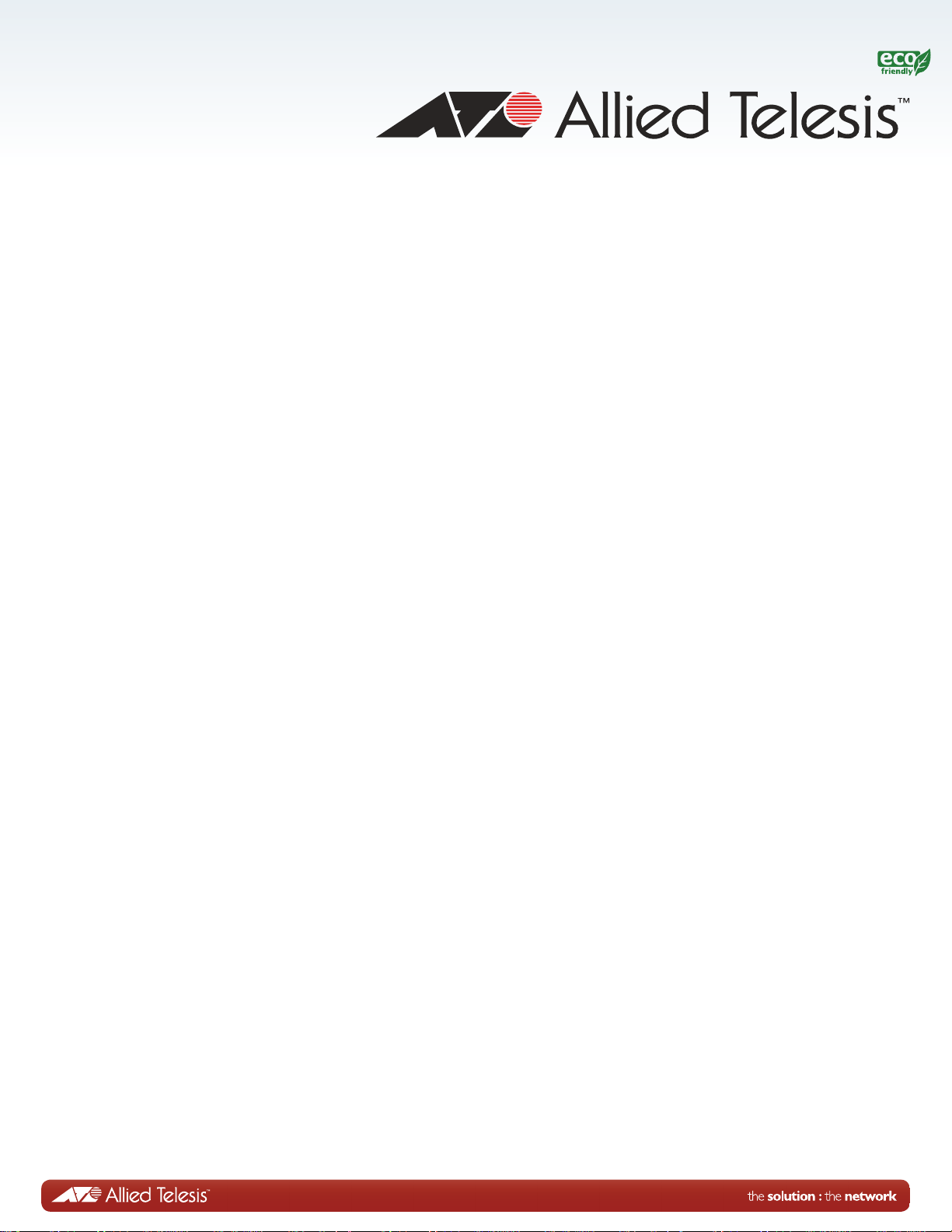
AT-GS950/48
Gigabit Ethernet Switch
AT-GS950/48 Web Interface User Guide
AT-S116 Version 2.0.0
613-001806 Rev C
[1.00.016]
Page 2
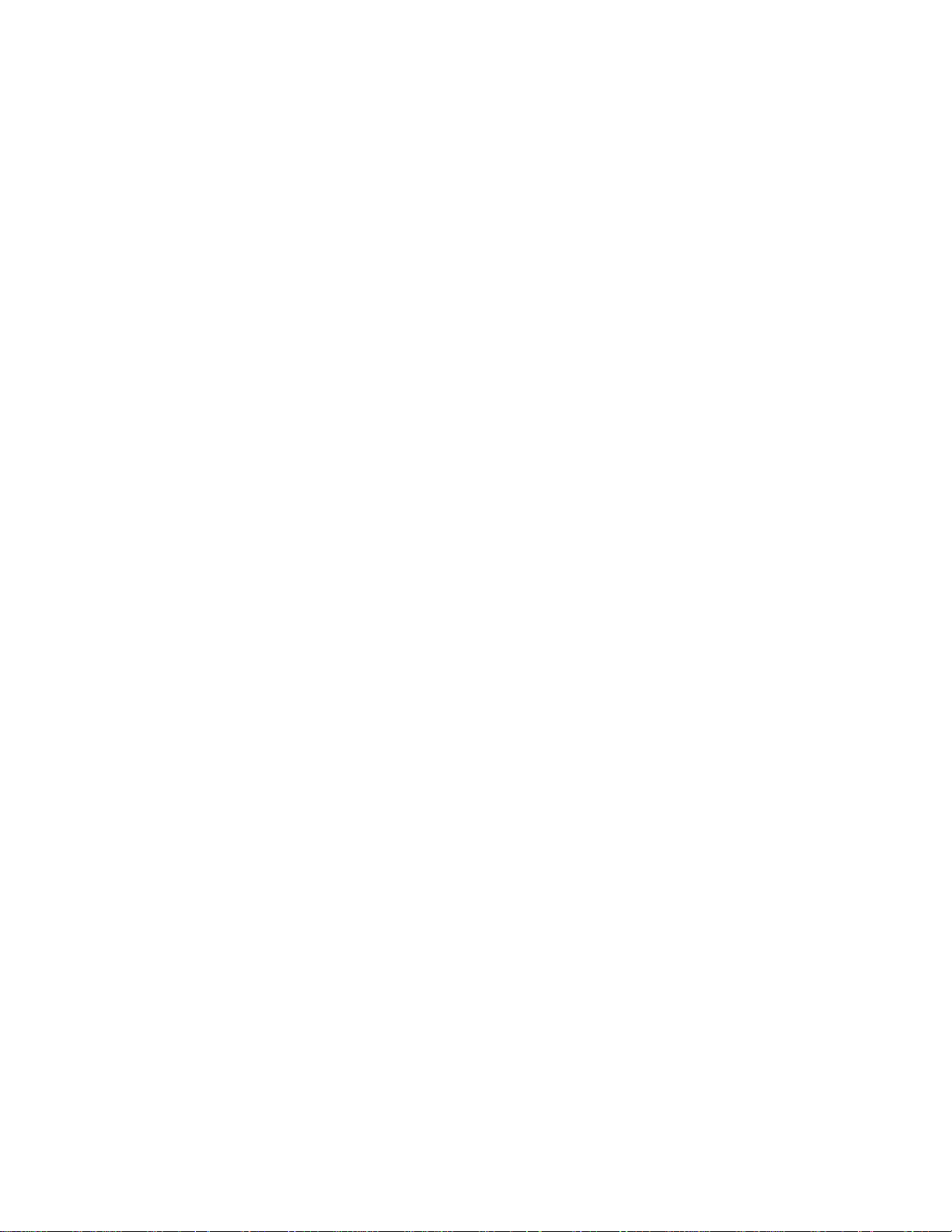
Copyright © 2014 Allied Telesis, Inc.
All rights reserved. No part of this publication may be reproduced without prior written permission from Allied Telesis,
Inc.
Allied Telesis and the Allied Telesis logo are trademarks of Allied Telesis, Incorporated. All other product names,
company names, logos or other designations mentioned herein are trademarks or registered trademarks of their respective
owners.
Allied Telesis, Inc. reserves the right to make changes in specifications and other information contained in this document
without prior written notice. The information provided herein is subject to change without notice. In no event shall Allied
Telesis, Inc. be liable for any incidental, special, indirect, or consequential damages whatsoever, including but not limited
to lost profits, arising out of or related to this manual or the information contained herein, even if Allied Telesis, Inc. has
been advised of, known, or should have known, the possibility of such damages.
Page 3
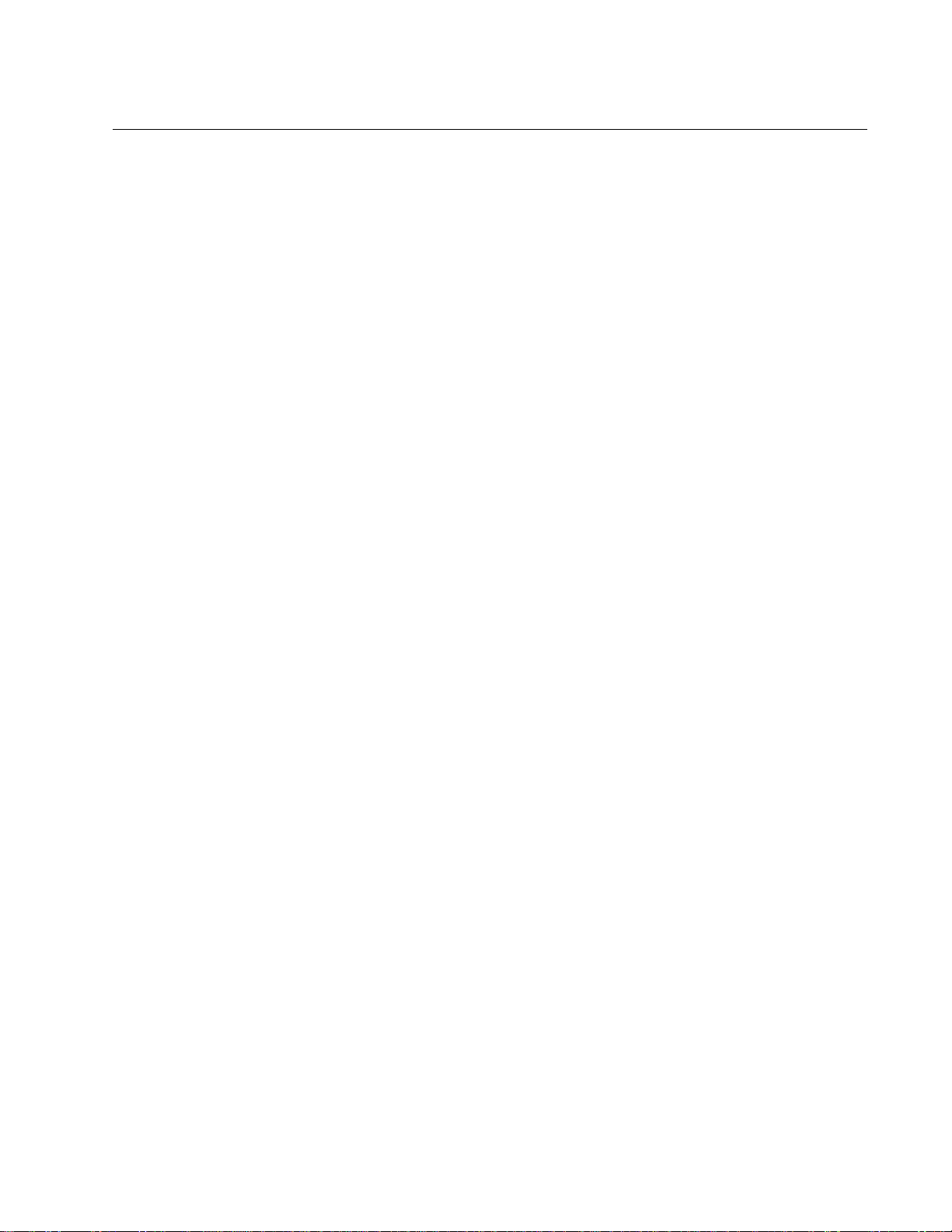
Contents
List of Figures ................................................................................................................................................ 11
List of Tables ................................................................................................................................................. 15
Preface ............................................................................................................................................................ 17
Document Conventions.............................................................................................................................. 18
Allied Telesis Contact Information.............................................................................................................. 19
Section I: Getting Started ...........................................................................................21
Chapter 1: Starting a Web Browser Session ................................................................................................ 23
Establishing a Remote Connection to the Web Browser Interface ................................ ... ... ... ... .... ............ 24
Web Browser Tools ... .... ... ... ... .... ... ....................................... ... ... ....................................... ......................... 27
Quitting a Web Browser Management Session ......................................................................................... 28
Chapter 2: System Configuration .................................. ... ... ....................................... ... .... ............................ 29
System Management Information.............................................................................................................. 30
Configuration of IPv4 Address, Subnet Mask and Gateway Address........................................................ 32
IPv6 System Configuration......................................................................................................................... 34
IPv6 Neighbor Configuration...................................................................................................................... 36
Create an IPv6 Neighbor List .............................................................................................................. 36
Delete an IPv6 Neighbor Entry............................................................................................................ 37
Find an IPv6 Neighbor......................................................................................................................... 37
IP Access List Configuration................................... ... ... ... .... ...................................... .... ............................ 40
Create an IP Access List ..................................................................................................................... 40
Delete an IP Address List Entry........................................................................................................... 41
User Name and Password Configuration................................................................................................... 42
Add New User Name and Password................................................................................................... 42
Modify User Name and Password.................................................... ... ... .... ... ...................................... 43
Delete User Name and Password ....................... ... ... .... ... ... ... ....................................... ... ... ................ 44
User Interface Configuration...................................... ... ... .... ... ... ....................................... ... ...................... 45
SNMP Interface ................................................................................................................................... 45
User Interface Timeout........................................................... .... ... ...................................... ................ 46
Group Interval...................................................................................................................................... 46
System Time.................................... ... .... ...................................... .... ... ...................................................... 47
Manually Setting System Time................................................... ... ... ... ... ............................................. 47
Setting SNTP................... .... ... ... ... .... ... ... ....................................... ... ... ................................................ 48
Setting Daylight Savings Parameters.................................................................................................. 49
SSL Settings .............................................................................................................................................. 50
Configuring SSL .................................................................................................................................. 50
DHCP and ATI Web Discovery Tool.......................................................................................................... 52
DHCP Client Configuration ........................................................................................................................ 53
Activate or Deactivate DCHP for IPv4................................................................................................. 53
Activate or Deactivate DCHP for IPv6................................................................................................. 54
DHCP Auto Configuration.......................................................................................................................... 56
System Information Display ... .... ... ....................................... ... ... ....................................... ... ... ................... 57
3
Page 4
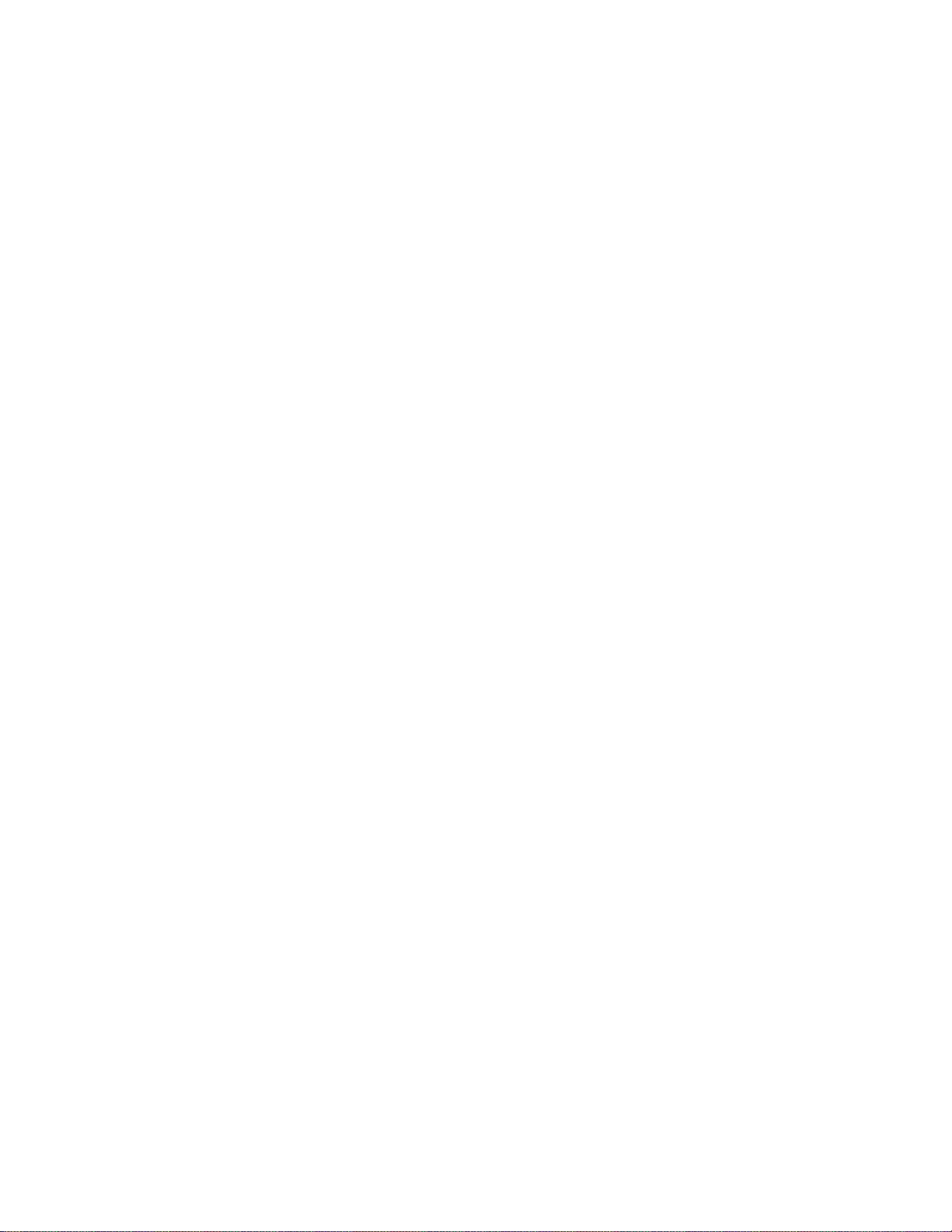
Contents
System Log Configuration..........................................................................................................................60
Section II: Bridge Configuration ................................................................................63
Chapter 3: Port Configuration ........................................................................................................................65
Overview.....................................................................................................................................................66
Displaying and Configuring Ports........................................ ... .... ... ... ... .... ... ... ... ... .... ...... ... .... ... ...................67
Chapter 4: STP and RSTP ............................................................................................................................71
Overview.....................................................................................................................................................72
Bridge Priority and the Root Bridge......................................................................................................73
Forwarding Delay and Topology Changes...........................................................................................75
Mixed STP and RSTP Networks..........................................................................................................78
Spanning Tree and VLANs ..................................................................................................................78
STP and RSTP Global Settings..................................................................................................................81
STP and RSTP Port Settings .....................................................................................................................84
Chapter 5: Multiple Spanning Tree Protocol .................................................................................................87
MSTP Global Settings ................................................................................................................................88
Generic MSTP Port Settings ......................................................................................................................91
MST Settings.......................................................... ... ....................................... ... .... ...................................94
Open MST Settings Page .......... ... ... ... .... ...................................... .... ...................................... .............94
Specify Region and Revision Level......................................................................................................94
Create VLAN Mapping to MST Instance..............................................................................................95
Modify MST Instance .... ... ... ... .... ... ... ....................................... ... ... ....................................... ................95
Delete MST Instance........................ ... .... ... ....................................... ... ... .............................................95
MST Port Settings ............................................ ... ... ... ....................................... ... .......................................96
Instance Information......................................................... ... ... .... ... .............................................................98
Chapter 6: Static Port Trunking .....................................................................................................................99
Overview...................................................................................................................................................100
Create a Port Trunk..................................................................................................................................103
Modify a Port Trunk................................... .... ...................................... .... ... ..............................................105
Disable a Port Trunk.................................................................................................................................107
Chapter 7: LACP Port Trunks .................... ... .... ... ... ... ... .... ...................................... .... ... ..............................109
Overview...................................................................................................................................................110
System Priority .........................................................................................................................................111
Port Priority Value................... ... ....................................... ... ... ....................................... ...........................112
General Guidelines........................... ... ....................................... ... ... ........................................................113
Group Status ............................................................................................................................................115
Configuration Example .. ...................................... .... ... ....................................... ... ... ...........................116
Port Priority Configuration ........................................................................................................................118
Chapter 8: Port Mirroring .............................................................................................................................119
Overview...................................................................................................................................................120
Port Mirroring Configuration ............................................. ... ... .... ... ... ... .... .................................................121
Disable Port Mirroring...............................................................................................................................123
Chapter 9: Loopback Protection ............................. ... ....................................... ... ... .....................................125
Configuration............................................................................................................................................126
Status .......................................................................................................................................................128
Chapter 10: MAC Address Table ................................................................................................................129
Overview...................................................................................................................................................130
Static Unicast MAC Address Configuration..............................................................................................132
Modify Static Unicast Address....................... ... ....................................... ... ... ...........................................134
Delete Static Unicast Address..................................................................................................................135
4
Page 5
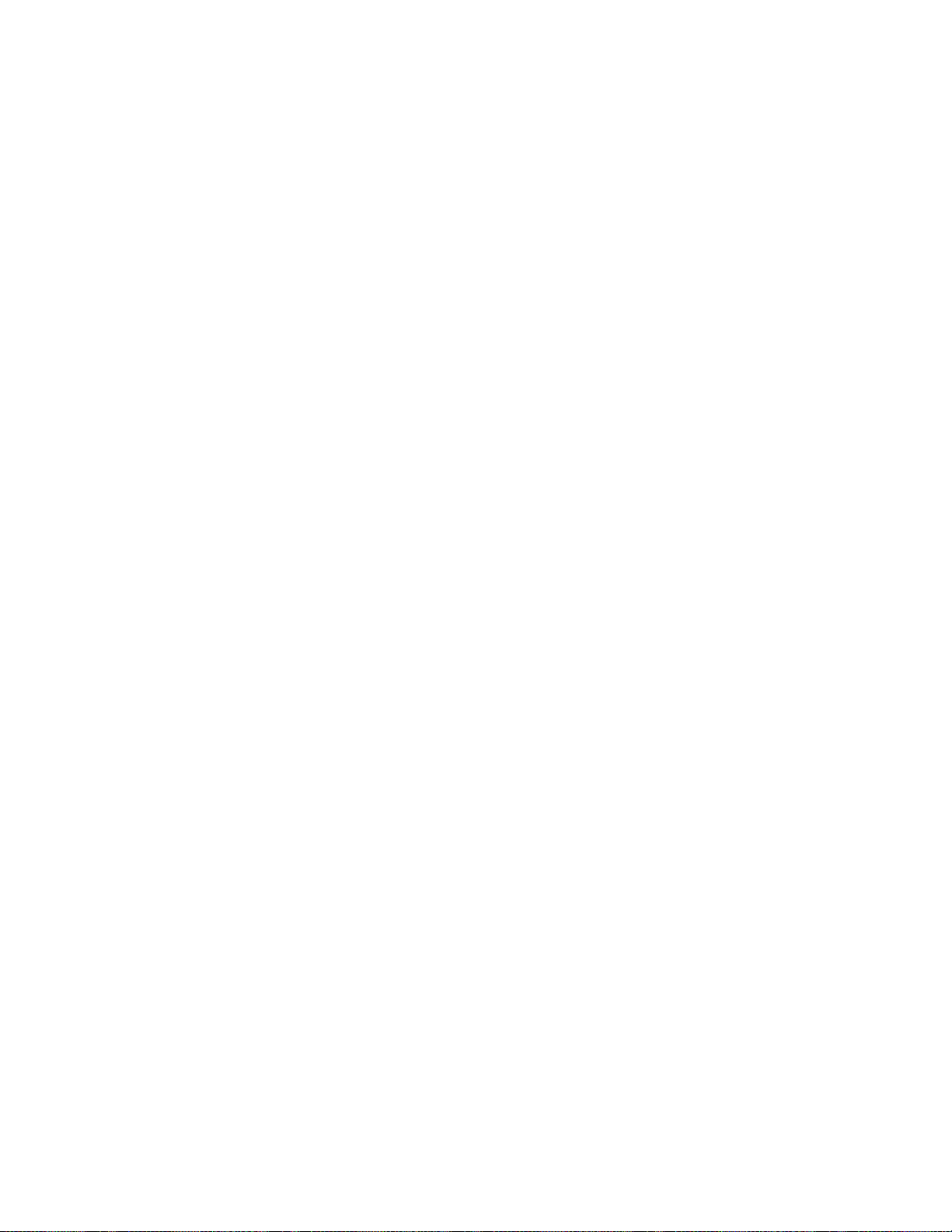
AT-GS950/48 Web Interface User Guide
Static Multicast Address Configuration ............ ... .... ... ... ... .... ... ... ... .... ... ... ... ... ....... ... ... .... ... ... ... ... .............. 136
Modify Static Multicast Address.................................... ... ....................................... ... .... .......................... 139
Delete Static Multicast Address ............................................................................................................... 140
Chapter 11: IGMP Snooping ....................................................................................................................... 141
Overview.................................................................................................................................................. 142
IGMP Snooping Configuration ................................................................................................................. 144
IGMP Snooping Router Port Modification................................................................................................ 147
Chapter 12: Storm Control .......................................................................................................................... 149
Overview.................................................................................................................................................. 150
Ingress Rate Limiting......................................................................................................................... 151
Egress Rate Limiting ........................................ ... ....................................... ... ... ................................. 151
Configuration............................................................................................................................................ 152
Ingress Rate Limiting ............................................................................................................................... 154
Egress Rate Limiting..... ... ... ... .... ... ... ... ....................................... ... .... ....................................................... 156
Chapter 13: Virtual LANs ............................................................................................................................ 157
VLAN Overview........................................................................................................................................ 158
Port-based VLAN Overview............................................................................................................... 159
Tagged VLAN Overview.................................................................................................................... 160
Private VLAN Overview.......................................... ... .... ... ... ... .... ...................................... ... .............. 162
Assign Ports to a VLAN Mode.................................................................................................................. 164
Tagged VLAN Configuration.................................................................................................................... 166
Create a Tagged VLAN ..................................................................................................................... 167
Modify a Tagged VLAN ............................................. .... ... ... ....................................... ... .................... 168
Delete a Tagged VLAN........... ... ... .... ... ... ... ....................................... ... .............................................. 171
Tagged VLAN Port Settings..................................................................................................................... 172
Port-Based VLAN Configuration .............................................................................................................. 174
Create a Port-Based VLAN ............................................................................................................... 174
Modify a Port-Based VLAN........... .... ... ... ... ... .... ... ....................................... ... ... ................................. 175
Delete a Port-Based VLAN................................................................................................................ 176
Select MAC Address Forwarding Table Mode......................................................................................... 177
View Dynamic Forwarding Table ............................................................................................................. 178
Private VLAN Configuration................................ .... ... ....................................... ... ... ................................. 180
Enable or Disable Private VLAN... .... ... ... ... ... .... ... ....................................... ... ... ................................. 180
Create a Private VLAN ...................................................................................................................... 181
Modify a Private VLAN ........................................ ... ... .... ...................................... .... .......................... 182
Delete a Private VLAN....................................................................................................................... 182
View Current VLAN Database.................................................................................................................. 184
Chapter 14: GVRP ..................................... ...................................... ....................................... .................... 187
Overview and Guidelines......................................................................................................................... 188
General Configuration......... ... .... ... ... ....................................... ... ... ........................................................... 189
Port Settings........................... .... ... ... ... .... ... ... ....................................... ... ... .............................................. 190
Time Settings........................................................................................................................................... 192
Chapter 15: Quality of Service and Class of Service . ... ... ... ....... ... ... .... ... ... ... ... .... ... ... ... .... ... ... ... ... ....... ... ... . 195
Overview.................................................................................................................................................. 196
Packet Priority ................................................................................................................................... 196
Egress Queue vs Packet Priority Mapping........................................................................................ 197
Prioritizing Untagged Packets ................................... .... ... ... ... .... ...................................... ... .... .......... 198
Scheduling......................................................................................................................................... 198
Mapping CoS Priorities to Egress Queues............................................................................................... 200
Associate Ports to CoS Priorities............................................................................................................. 202
Associate DSCP Classes to Egress Queues........................................................................................... 203
Queue Scheduling Algorithm ................................................................................................................... 205
5
Page 6
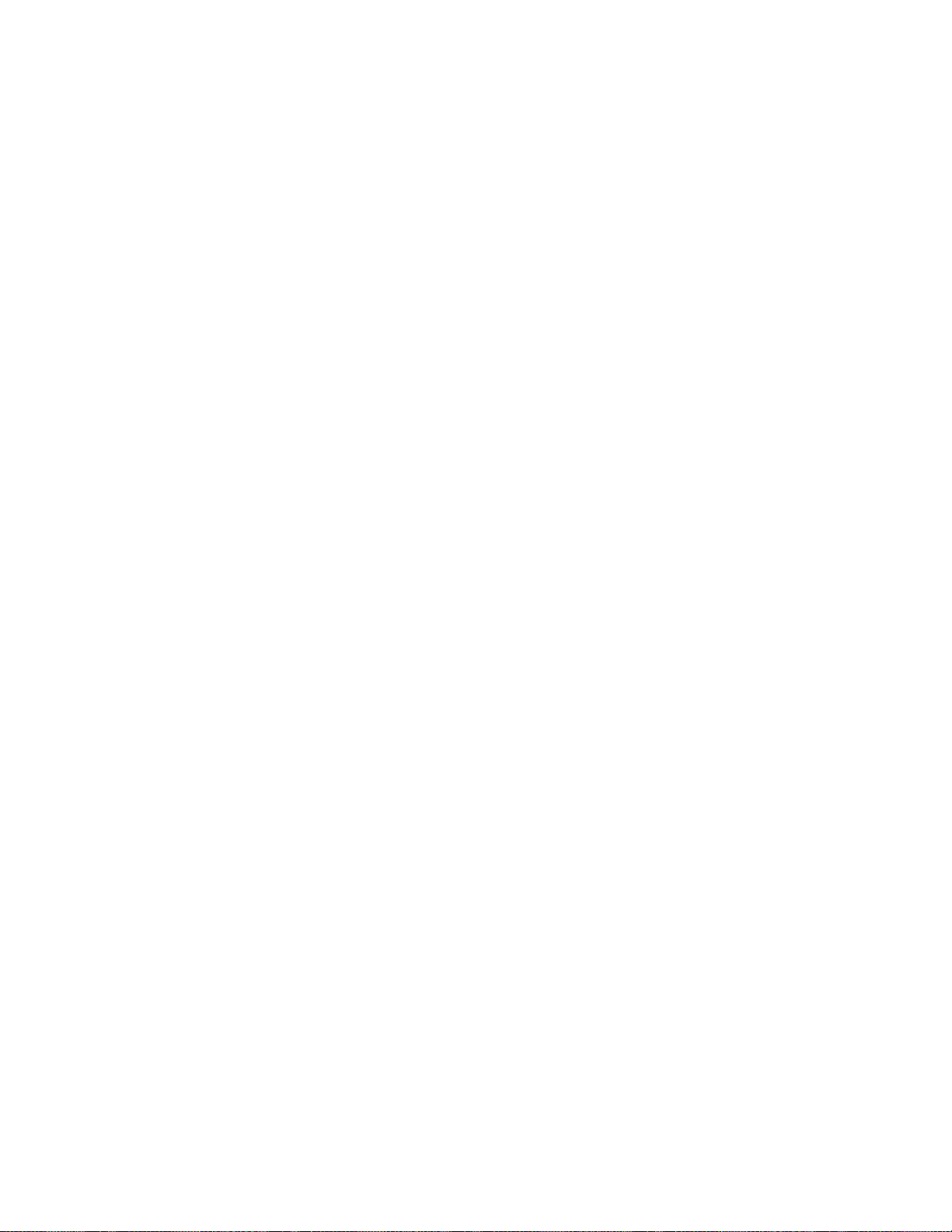
Contents
IPv6 Traffic Class Mapping.......................................................................................................................206
Enable or Disable IPv6 Traffic Class Mapping...................................................................................206
Create IPv6 Traffic Class Entries.. ... ... .... ... ... ... ... ....................................... ... .... .................................207
Delete an IPv6 Traffic Class Entry................................... .... ... ....................................... ... ... ..............208
Section III: Advanced Features ................................................................................209
Chapter 16: SNMPv1 and v2c .....................................................................................................................211
SNMPv1 and SNMPv2c Overview ...........................................................................................................212
Trap Receiver Attributes............... .... ...................................... .... ... ...........................................................213
Activate SNMP Interface ........................................ ....................................... ... ... .....................................214
SNMPv1 and SNMPv2c User and Group Names ....................................................................................215
Create User and Group Names .........................................................................................................215
Modify User and Group Names............................................ ... ... ... .... ... ... ...... .... ... ... ... .... ... ... ... ... ........217
Delete User and Group Names.. ... ....................................... ... ... ....................................... ... ... ...........217
SNMP Community Strings........................................................................................................................218
Create SNMP Community Strings......................................................................................................218
Modify SNMP Community Strings......................................................................................................219
Delete SNMP Community Strings....... .... ... ... ... ....................................... ... ... .....................................219
SNMP Traps.............................................................................................................................................221
Create Trap Host Table Entry............................................................................................................221
Modify a Trap Host Table Entry .........................................................................................................222
Delete a Trap Host Table Entry..........................................................................................................223
Chapter 17: SNMPv3 ..................................................................................................................................225
Overview...................................................................................................................................................226
SNMPv3 Authentication Protocols.....................................................................................................226
SNMPv3 Privacy Protocol..................................................................................................................227
SNMPv3 MIB Views...........................................................................................................................227
SNMPv3 Configuration Process.........................................................................................................228
SNMPv3 User and Group Names ............................................................................................................230
Creating SNMPv3 User and Group Names .......................................................................................230
Modifying SNMPv3 User and Group Names......................................................................................231
Deleting SNMPv3 User and Group Names........................................................................................232
SNMPv3 View Names..............................................................................................................................233
Creating SNMPv3 View Names.........................................................................................................233
Modifying SNMPv3 View Names .......................................................................................................235
Deleting SNMPv3 View Names..........................................................................................................235
SNMPv3 View Table.................................................................................................................................236
Creating SNMPv3 View Table Entries ...............................................................................................236
Modifying SNMPv3 View Table Entries..............................................................................................237
Deleting SNMPv3 View Table Entries................................................................................................237
SNMPv3 Traps.........................................................................................................................................239
SNMP Engine ID ......................................................................................................................................240
Modifying SNMP Engine ID................................................................................................................240
Resetting SNMP Engine ID................................................................................................................240
Chapter 18: Access Control Configuration ..................................................................................................243
Overview...................................................................................................................................................244
Policy Settings..........................................................................................................................................245
Create a Policy...................................................................................................................................245
Change a Policy Status......................................................................................................................249
Modify a Policy....... ....................................... ... ... ....................................... ... .... .................................250
Delete a Policy........................................ ... ....................................... ... ... ...........................................251
View Specific Classifier Details..... ... ... .... ...........................................................................................252
Rate Control Settings ...............................................................................................................................253
6
Page 7
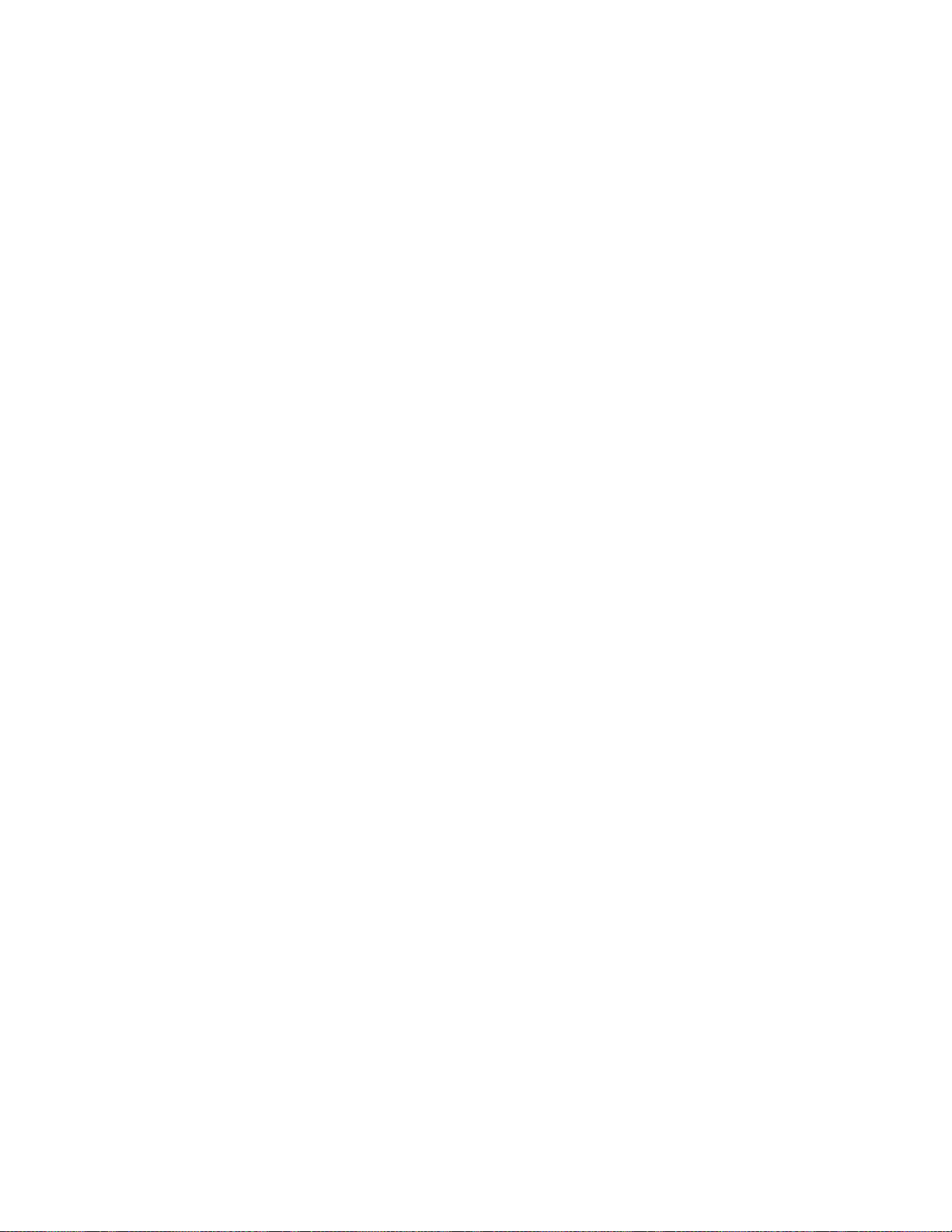
AT-GS950/48 Web Interface User Guide
Create a Rate Control Entry .............................................................................................................. 253
Modify the Committed Rate................................................. ... .... ... ... ....................................... .......... 254
Delete a Rate Control Entry....... ... ....................................... ... .... ...................................... ... .............. 255
Policy Database....................................................................................................................................... 256
Display Policy Sequence................................................................................................................... 256
Display Specific Policy Information.................................................................................................... 257
Chapter 19: RMON ....................................... ....................................................................... ....................... 259
Overview.................................................................................................................................................. 260
Enable and Disable RMON........... ....................................... ... ... ....................................... ... ... ................. 261
Port Statistics............................................................................. ... .... ....................................................... 262
Histories................................................................................................................................................... 264
Events...................................................................................................................................................... 266
Alarms...................................................................................................................................................... 268
Chapter 20: Voice VLAN ............................................................................................................................. 273
Overview.................................................................................................................................................. 274
CoS with Voice VLAN................ ....................................... ... ... ....................................... ... ... .............. 274
Organization Unique Identifier (OUI) ................... ... ... .... ... ... ....................................... ... ... ................. 274
Dynamic Auto-Detection vs Static Ports............................................................................................ 275
General Guidelines ............. ... ....................................... ... .... ...................................... .... .......................... 277
Configuration............................................................................................................................................ 278
OUI Setting............................................................................................................................................... 281
Create OUI Setting ............................................................................................................................ 281
Modify OUI Setting .................................... ... .... ... ... ....................................... ... ... .............................. 282
Delete OUI Setting........... .... ... ... ....................................... ... ... ....................................... ... ................. 282
Chapter 21: Security ..................................... .................................................................... ..........................283
Port Access Control ................................................................................................................................. 284
Port Access Control Overview........................................................................................................... 284
Port Access Control Configuration .................................................................................................... 285
RADIUS Client ......................................................................................................................................... 290
RADIUS Overview............................................ ... ... ... .... ...................................... .... .......................... 290
General Guidelines.................... ... ....................................... ... .... ...................................... ................. 290
RADIUS Client Configuration ............................................................................................................ 291
RADIUS Accounting Status............................................................................................................... 292
TACACS+ ................................................................................................................................................ 293
TACACS+ Overview.......................................................................................................................... 293
General Guidelines.................... ... ....................................... ... .... ...................................... ................. 293
TACACS+ Configuration.................................................................................................................... 294
Dial-in User— Local Authentication ......................................................................................................... 296
Dial-In User Overview........................................................................................................................ 296
Dial-in User Configuration ................................................................................................................. 296
Destination MAC Filter............................................................................................................................. 299
Destination MAC Filter Overview....................................................................................................... 299
Destination MAC Filter Configuration ................................................................................................ 299
Delete Destination MAC Filter ............. ... ... ... .... ... ....................................... ... ... ................................. 300
Chapter 22: DHCP Snooping ...................................................................................................................... 303
Overview.................................................................................................................................................. 304
Trusted Ports..................................................................................................................................... 304
Untrusted Ports.................................................................................................................................. 304
Unauthorized DHCP Servers........ .... ... ... ... ... .... ...................................... .... ....................................... 304
DHCP with Option 82 ................................... .... ... ... ... ....................................... ... .... .......................... 305
General Guidelines ............. ... ....................................... ... .... ...................................... .... .......................... 306
General Configuration......... ... .... ... ... ....................................... ... ... ........................................................... 307
Enabling DHCP Snooping ................................................................................................................. 307
7
Page 8
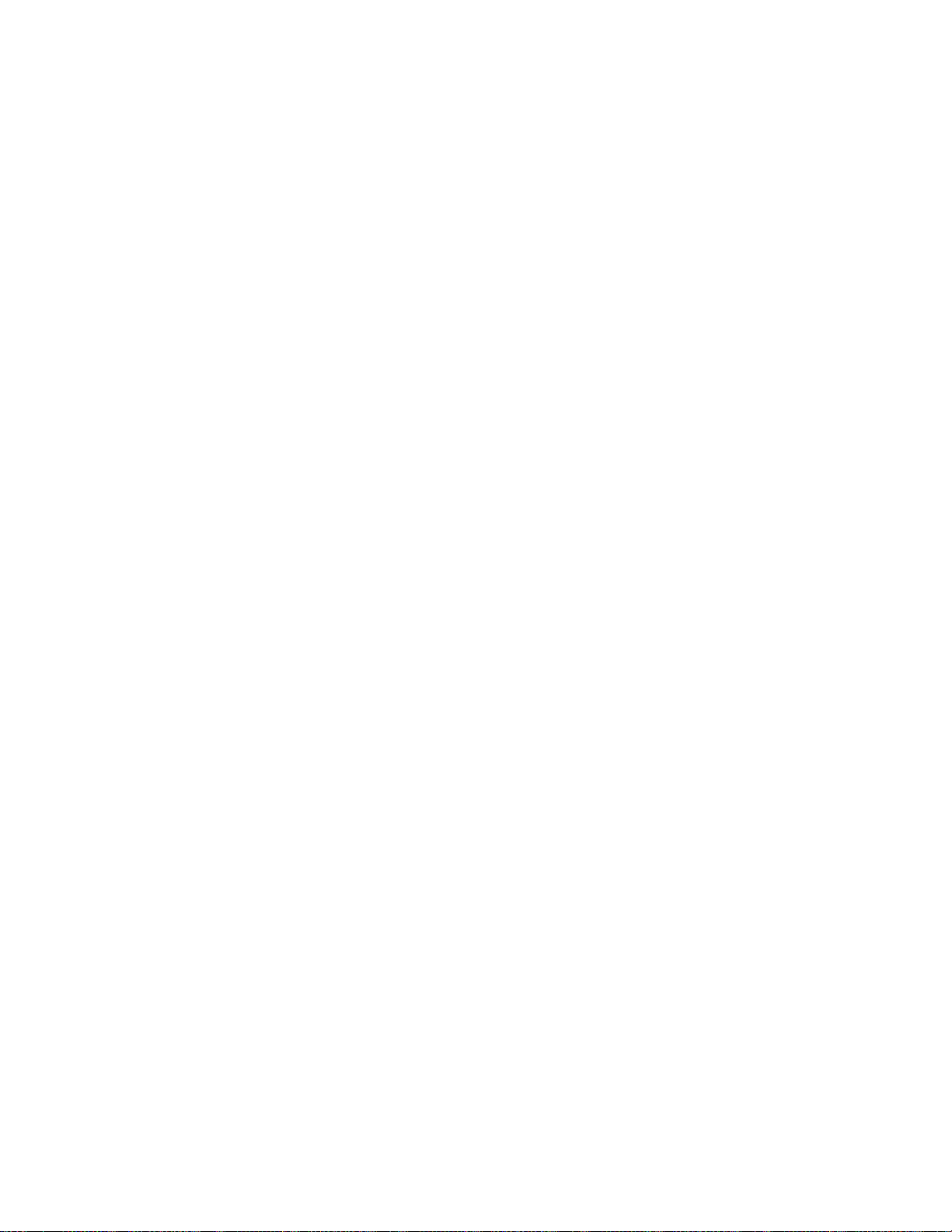
Contents
Configuring DHCP Snooping General Settings..................................................................................308
VLAN Setting............................................................................................................................................310
Creating a VLAN............................................................................... ... ... ...........................................310
Modifying a VLAN ..............................................................................................................................311
Deleting a VLAN.................................................................................................................................311
Trusted and Untrusted Port Configuration................................................................................................312
Binding Database................................ ... ... .... ... ....................................... ... ..............................................314
Static IP Addresses ... .... ... ... ... .... ...................................... .... ...................................... .... ... .................314
Viewing...............................................................................................................................................315
Chapter 23: LLDP .......................................................................................................................................317
Overview...................................................................................................................................................318
Global Configuration............................ ... ... .... ... ....................................... ... ... ...........................................319
Enabling or Disabling LLDP...............................................................................................................320
Displaying System Information...........................................................................................................321
Setting Port States........................................... ... ....................................... ... .... .................................321
Neighbors Information..............................................................................................................................323
Chapter 24: Network Statistics ....................................................................................................................325
Overview...................................................................................................................................................326
Traffic Comparison Statistics....................................................................................................................327
Error Group Statistics ...............................................................................................................................331
Historical Status Statistics ........................................................................................................................333
Section IV: Tools ......................................................................................................337
Chapter 25: Software/Configuration Updates ........................................ .... ... ...................................... .... ... .339
Overview...................................................................................................................................................340
Upgrade Firmware Image via HTTP.........................................................................................................341
Upgrade Firmware Image via TFTP .........................................................................................................343
Download or Upload a Configuration File via HTTP.................................................................................345
Configuration File Download................................................................ ... ... ... .... .................................346
Configuration File Upload...................................................................................................................347
Download or Upload a Configuration File via TFTP .................................................................................349
Configuration File Download................................................................ ... ... ... .... .................................349
Configuration File Upload...................................................................................................................350
Chapter 26: Cable Diagnostics ...................................................................................................................351
Chapter 27: LED ECO Mode .......................................................................................................................353
Enable LED ECO Mode............................................................................................................................354
Disable LED ECO Mode...........................................................................................................................355
Chapter 28: Energy-Efficient Ethernet ........................................................................................................357
Enable EEE............................... ... .... ... ... ... .... ...................................... .... ... ..............................................358
Disable EEE .............................................................................................................................................359
Chapter 29: Rebooting the AT-GS950/48 ...................................................................................................361
Switch Reboot ........................................... .... ... ... ... ....................................... ... ... .....................................362
Configure Factory Default Values.............................................................................................................364
Password Protection of Factory Reset .....................................................................................................366
Disabling Factory Default Reset Feature...........................................................................................366
Enabling Factory Default Reset .........................................................................................................368
Chapter 30: Pinging a Remote System .......................................................................................................371
Appendix A: MSTP Overview .......................................................................................................................373
Overview...................................................................................................................................................374
8
Page 9
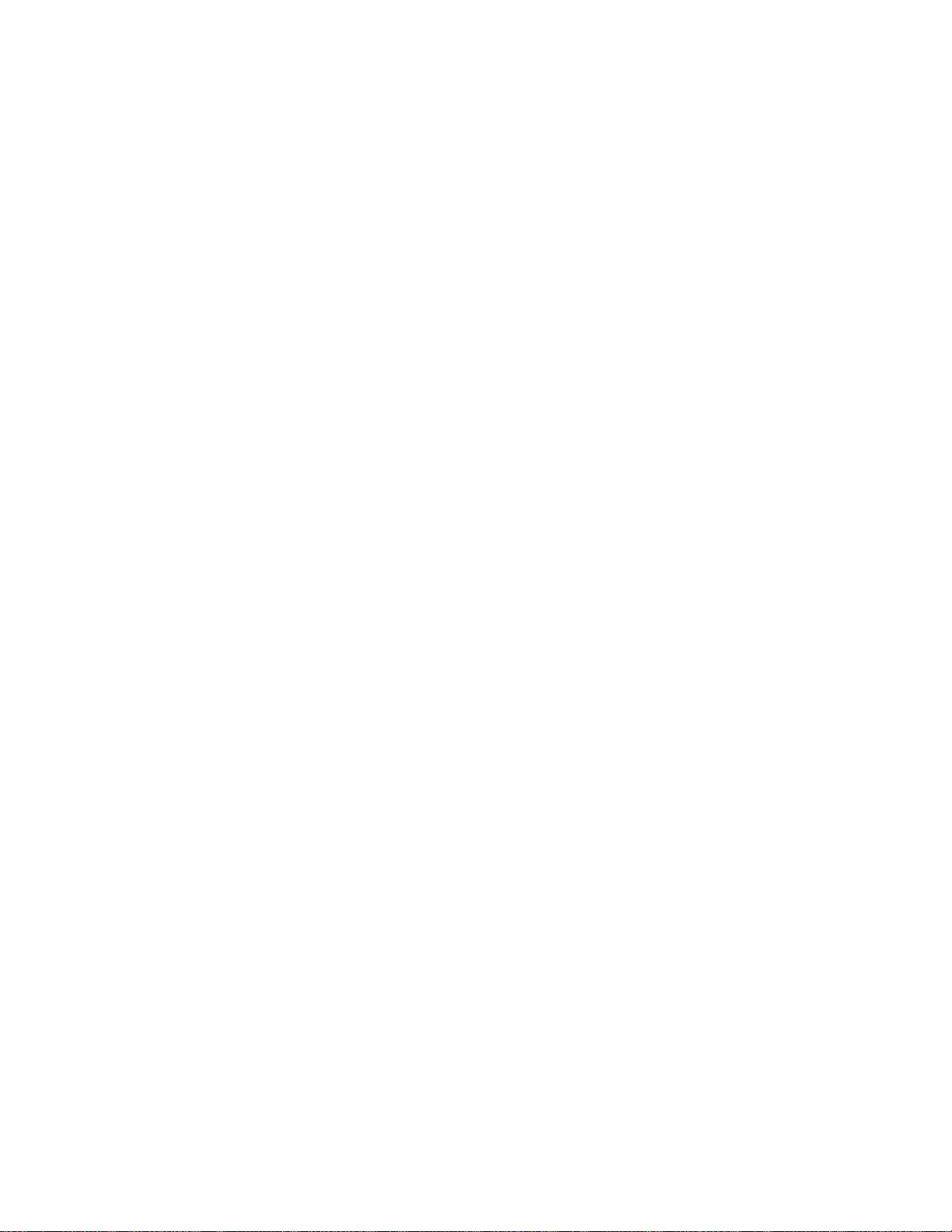
AT-GS950/48 Web Interface User Guide
Multiple Spanning Tree Instance (MSTI).................................................................................................. 376
Resolving VLAN Fragmentation ........................................................................................................ 376
Multiple VLANs Assigned to an MSTI................................................................................................ 377
General Guidelines ............. ... ....................................... ... .... ...................................... .... .......................... 379
VLAN and MSTI Associations.................................................................................................................. 380
Ports in Multiple MSTIs............................................................................................................................ 381
Multiple Spanning Tree Regions.............................................................................................................. 382
MST Region Guidelines................ ....... ... ... ... .... ................................................................................. 384
Common and Internal Spanning Tree (CIST).................................................................................... 385
MSTP with STP and RSTP................................................................................................................ 385
Associating VLANs to MSTIs........................................ ... .... ... ... ....................................... ... .................... 387
VLANs Across Different Regions..................................... .... ... ... ... ....................................... ... ................. 389
Summary of Guidelines. ... ....................................... ... ... ....................................... ... ... .............................. 391
Appendix B: AT-GS950/48 Default Parameters .......................................................................................... 393
9
Page 10
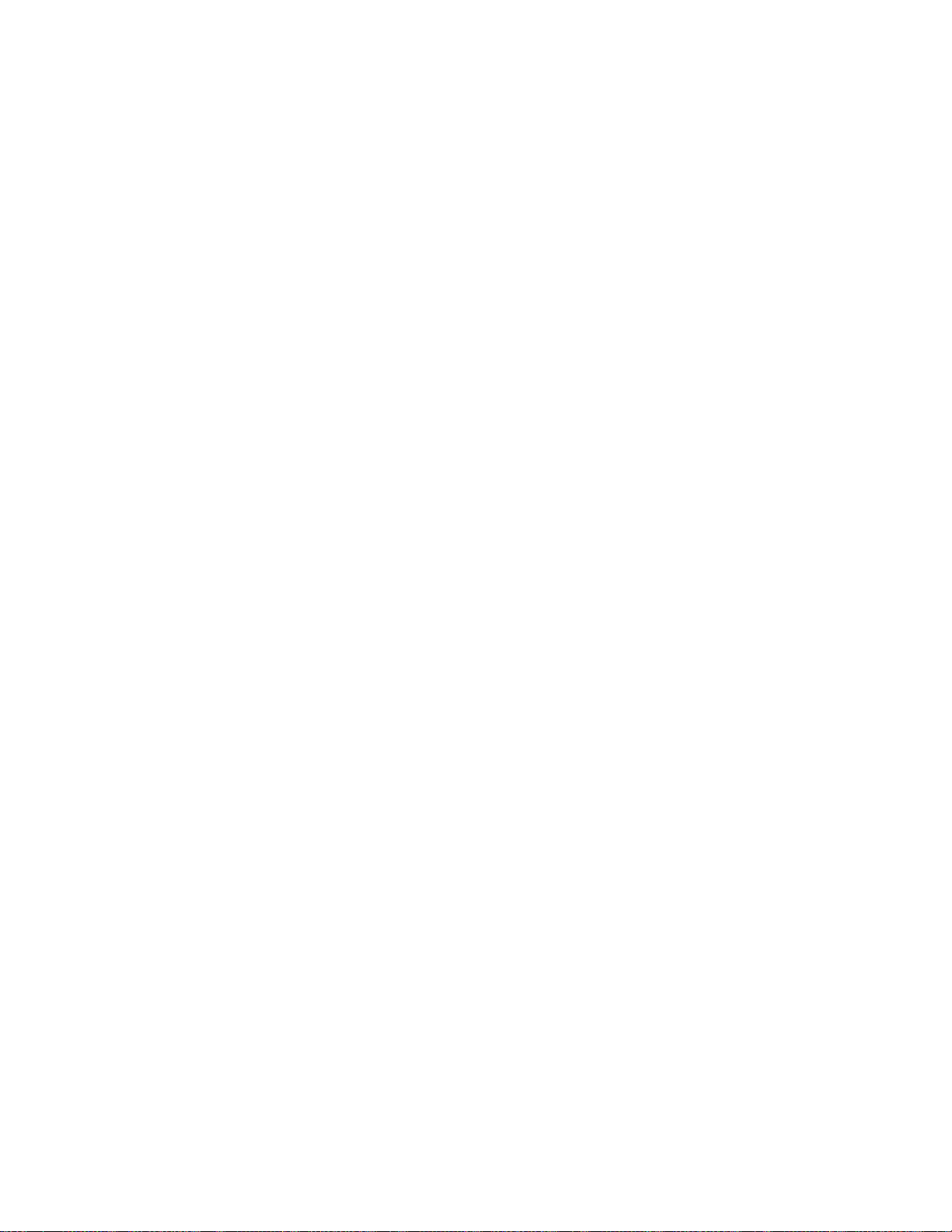
Contents
10
Page 11
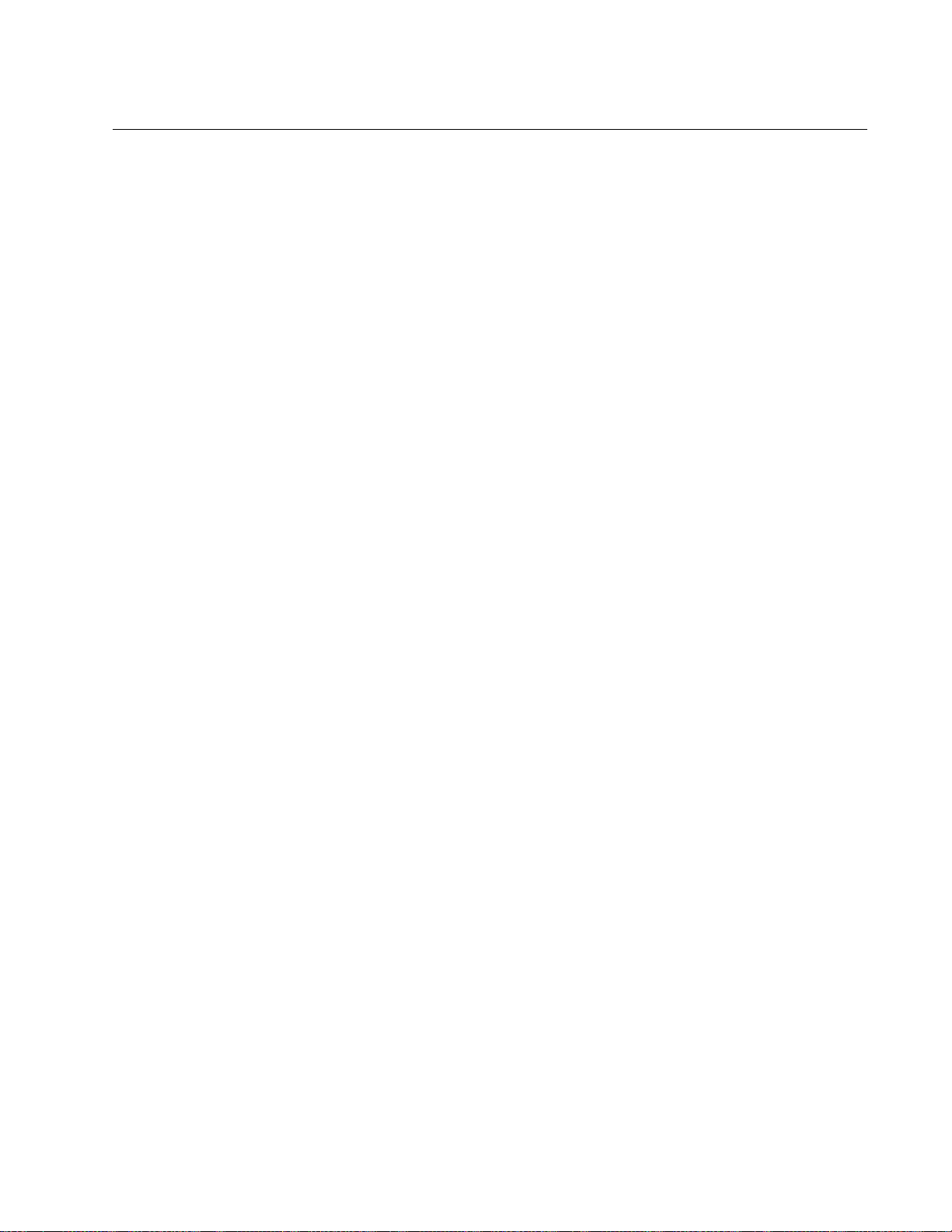
List of Figures
Figure 1. Entering a Switch’s IP Address in the URL Field................................................................................................24
Figure 2. Management Login Dialog Box ..........................................................................................................................24
Figure 3. AT-GS950/48 Switch Information Page..............................................................................................................25
Figure 4. Front Panel Page ............................................................................................................................................... 26
Figure 5. AT-GS950/48 Management Page......................................................................................................................30
Figure 6. IPv4 Setup Page ................................................................................................................................................ 32
Figure 7. IPv6 System Settings Page................................................................................................................................ 34
Figure 8. IPv6 Neighbor Settings Page ............................................................................................................................. 36
Figure 9. IPv6 Neighbor Settings Page with Addresses....................................................................................................37
Figure 10. Example Search with Neighbor IPv6 Address.................................................................................................. 38
Figure 11. Example Search with Link Layer MAC Address............................................................................................... 38
Figure 12. Example Search with Both Addresses .............................................................................................................39
Figure 13. IP Access List Page ......................................................................................................................................... 40
Figure 14. Administration Page.........................................................................................................................................42
Figure 15. Administration Page Example..........................................................................................................................43
Figure 16. Modify Administration Page..............................................................................................................................44
Figure 17. User Interface Page .........................................................................................................................................45
Figure 18. System Time Page...........................................................................................................................................47
Figure 19. SSL Settings Page...........................................................................................................................................50
Figure 20. DHCP Auto Configuration Settings Page.........................................................................................................56
Figure 21. AT-GS950/48 Switch Information Page............................................................................................................57
Figure 22. System Log Configuration Page....................................................................................................................... 60
Figure 23. AT-GS950/48 Physical Interface Page.............................................................................................................67
Figure 24. Point-to-Point Ports..........................................................................................................................................77
Figure 25. Edge Port ......................................................................................................................................................... 77
Figure 26. STP and VLAN Fragmentation with Untagged Ports........................................................................................ 79
Figure 27. STP and VLAN Compatibility with Tagged Ports..............................................................................................80
gure 28. Spanning Tree Protocol Settings Page ............................................................................................................81
Fi
Figure 29. Port Settings Page ........................................................................................................................................... 84
Figure 30. Spanning Tree Protocol Settings Page ............................................................................................................88
Figure 31. Port Settings Page ........................................................................................................................................... 91
Figure 32. MST Settings Page .......................................................................................................................................... 94
Figure 33. MST Port Settings Page................................................................................................................................... 96
Figure 34. Instance Information Page ............................................................................................................................... 98
Figure 35. Static Port Trunk Example..............................................................................................................................100
Figure 36. Trunking Page................................................................................................................................................103
Figure 37. LACP Group Status Page ..............................................................................................................................115
Figure 38. LACP Group Status Page with No Cables Connected................................................................................... 116
Figure 39. LACP Group Status Page with Three Cables Connected..............................................................................117
Figure 40. AT-GS950/48 Port Priority Page....................................................................................................................118
Figure 41. AT-GS950/48 Mirroring Page.........................................................................................................................121
Figure 42. AT-GS950/48 Loopback Detection Page .......................................................................................................126
Figure 43. AT-GS950/48 Static Unicast Address Table Page.........................................................................................132
Figure 44. Static Unicast Address Table with Port-Based VLAN Example...................................................................... 133
Figure 45. Modify Static Unicast Address Page ..............................................................................................................134
Figure 46. Static Multicast Address Table Page..............................................................................................................136
Figure 47. Static Multicast Address Table Example........................................................................................................137
Figure 48. Modify Static Multicast Address Page............................................................................................................139
Figure 49. IGMP Snooping Settings Page.......................................................................................................................144
Figure 50. IGMP Snooping Page with MAC Address...................................................................................................... 146
11
Page 12
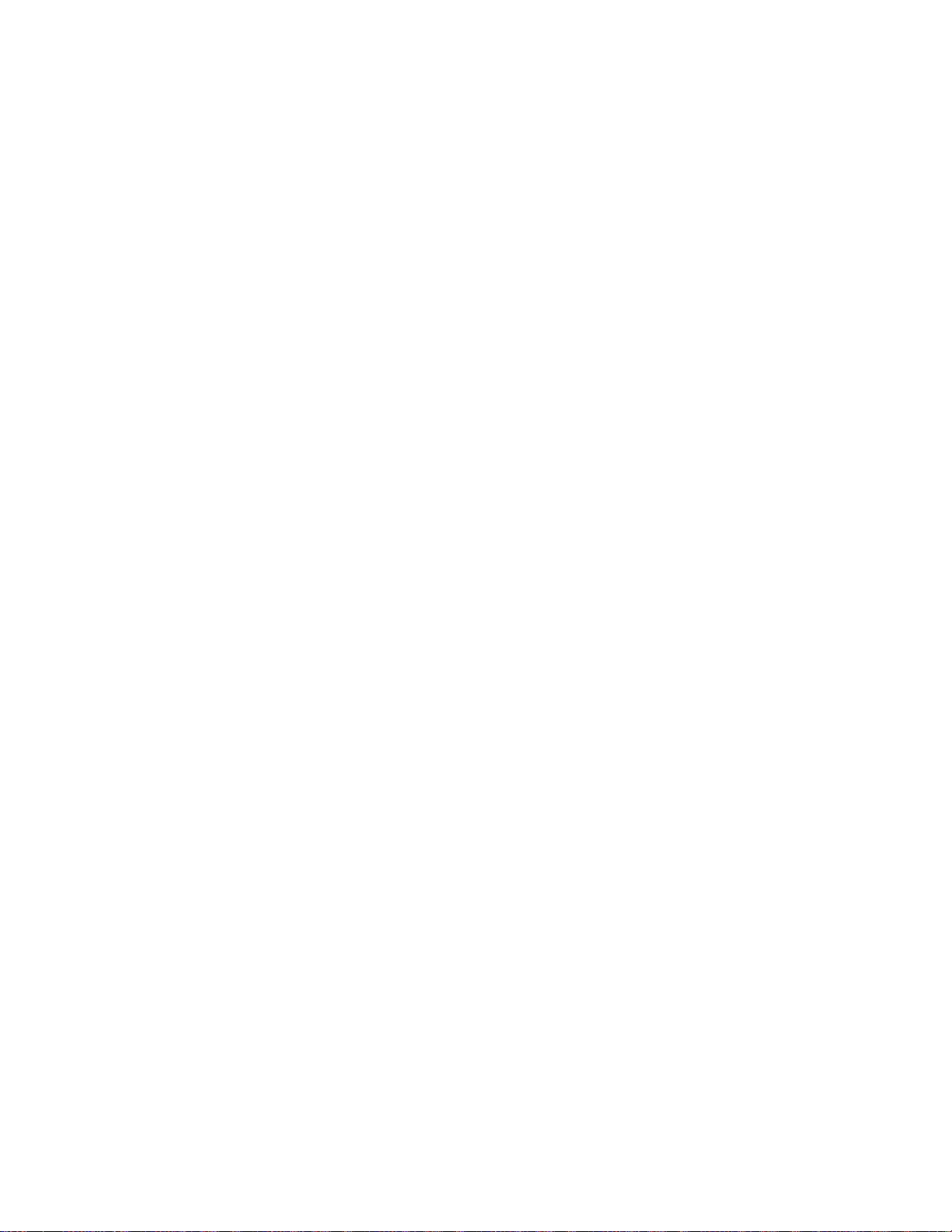
Figures
Figure 51. IGMP Snooping Router Port Page..................................................................................................................147
Figure 52. Modify IGS Static Router Port Page..................................................... ... .......................................................147
Figure 53. AT-GS950/48 Storm Control Page.................................................................................................................152
Figure 54. AT-GS950/48 Ingress Rate Limiting Page......................................................................................................154
Figure 55. AT-GS950/48 Egress Rate Limiting Page......................................................................................................156
Figure 56. AT-GS950/48 VLAN Mode Page....................................................................................................................164
Figure 57. AT-GS950/48 Tagged VLAN Page.................................................................................................................167
Figure 58. Example of AT-GS950/48 Tagged VLAN Page..............................................................................................169
Figure 59. AT-GS950/48 Modify VLAN Page..................................................................................................................170
Figure 60. AT-GS950/48 VLAN Port Settings Page ........................................................................................................172
Figure 61. Port-Based VLAN Page............................................... .. ... ..................................... .. .......................................174
Figure 62. Example of AT-GS950/48 Port Based VLAN Page........................................................................................175
Figure 63. Modify Port-Based VLAN Page ......................................................................................................................176
Figure 64. Forwarding Table Mode Page........................................................................................................................177
Figure 65. Dynamic Forwarding Table Page ...................................................................................................................178
Figure 66. Private VLAN Page...................................................... .. ... ..................................... .........................................181
Figure 67. VLAN Current Database Page........................................................................................................................184
Figure 68. GVRP Global Settings Page...........................................................................................................................189
Figure 69. GVRP Port Settings Page...............................................................................................................................190
Figure 70. AT-GS950/48 GVRP Time Settings Page......................................................................................................192
Figure 71. CoS Page.......................................................................................................................................................200
Figure 72. AT-GS950/48 Port Priority Page.....................................................................................................................202
Figure 73. DSCP Class Mapping Page....................................................................... ... ... ...............................................203
Figure 74. Scheduling Algorithm Page ............................................................................................................................205
Figure 75. IPv6 Traffic Class Priority Settings Page........................................................................................................206
Figure 76. IPv6 Traffic Class Priority Settings Page with Entries....................................................................................207
Figure 77. SNMP User/Group Page................................................................................................................................215
Figure 78. SNMP User/Group Page Example .................................................................................................................216
Figure 79. Community Table Page..................................................................................................................................218
Figure 80. SNMP Community Table Page Example........................................................................................................219
Figure 81. Trap Management Page.................................................................................................................................221
Figure 82. Trap Management Page Example..................................................................................................................222
Figure 83. MIB Tree.........................................................................................................................................................227
Figure 84. SNMPv3 Table Relationships.........................................................................................................................229
Figure 85. SNMP User Group, SNMPv3 Example.....................................................................................
Figure 86. SNMP Group Access Table............................................................................................................................233
Figure 87. SNMP Group Access Table Example for SNMPv3........................................................................................235
Figure 88. SNMP View Table...........................................................................................................................................236
Figure 89. SNMP View Table Page Example..................................................................................................................237
Figure 90. SNMP Engine ID Settings...............................................................................................................................240
Figure 91. Policy Settings Page.......................................................................................................................................245
Figure 92. IPv4 Policy Settings Page...............................................................................................................................246
Figure 93. IPv6 Policy Settings Page...............................................................................................................................246
Figure 94. Policy Settings Example.................................................................................................................................249
Figure 95. Modify Policy Page................. ... .................................... ... ..................................... .........................................251
Figure 96. Classifier Detail Page .....................................................................................................................................252
Figure 97. Rate Control Settings Page............................................................................................................................253
Figure 98. Rate Control Settings Example.......................................................................................................................254
Figure 99. Policy Database Page....................................................................................................................................256
Figure 100. Policy Detail Page.........................................................................................................................................257
Figure 101. RMON Basic Settings Page..........................................................................................................................261
Figure 102. Ethernet Statistics Settings Page.................................................................................................................262
Figure 103. Ethernet Statistics Configuration Example...................................................................................................263
Figure 104. History Control Settings Page.......................................................................................................................264
Figure 105. History Control Configuration Example.........................................................................................................265
Figure 106. RMON Event Settings Page.........................................................................................................................266
Figure 107. RMON Event Configuration Example...........................................................................................................267
Figure 108. RMON Alarm Settings Page.........................................................................................................................269
Figure 109. RMON Alarm Configuration Example...........................................................................................................270
Figure 110. AT-GS950/48 Voice VLAN Settings Page....................................................................................................278
......................231
12
Page 13
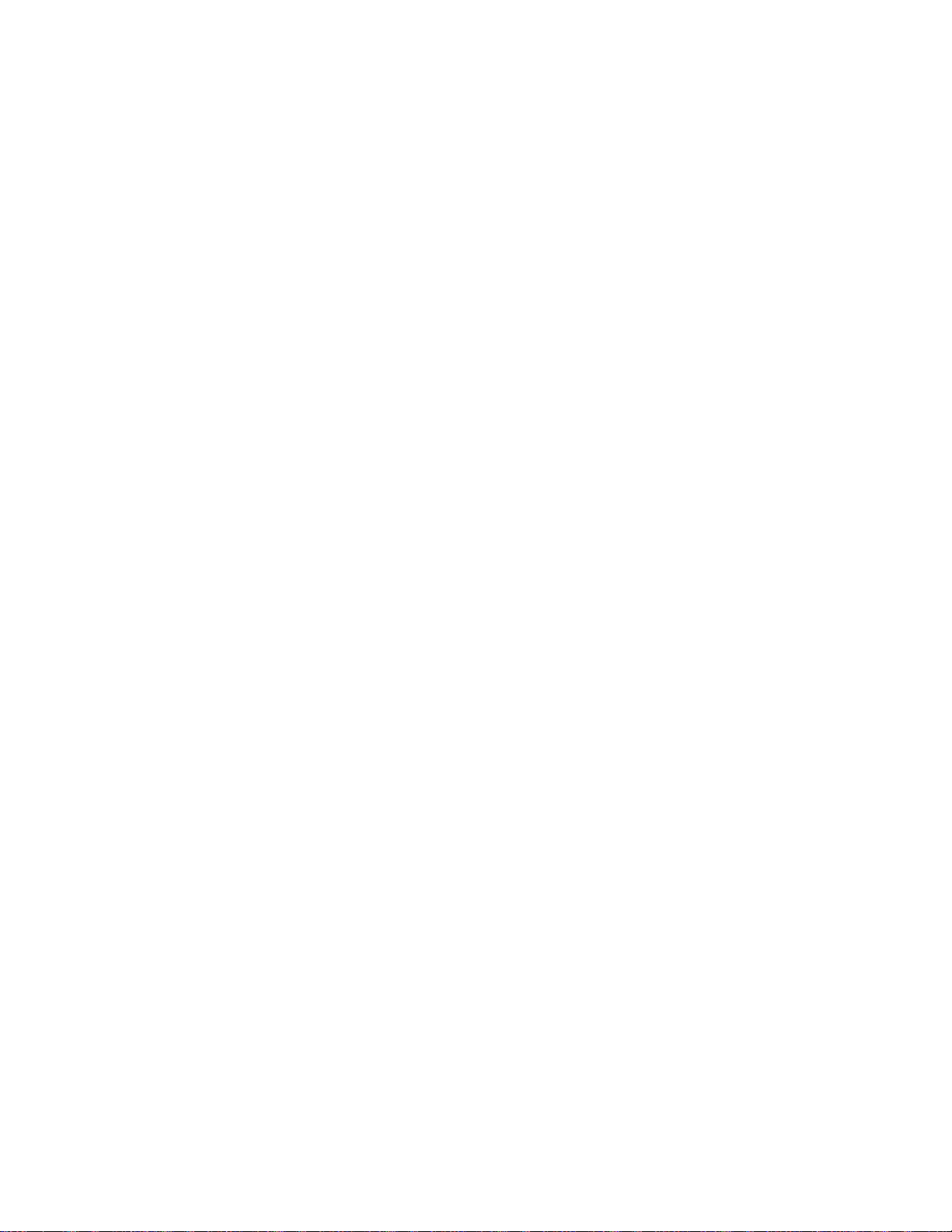
AT-GS950/48 Web Interface User Guide
Figure 111. Voice VLAN OUI Settings Page ...................................................................................................................281
Figure 112. Port Access Control Settings Page .............................................................................................................. 285
Figure 113. Expanded Port Access Control Settings Page.............................................................................................286
Figure 114. RADIUS Page .............................................................................................................................................. 291
Figure 115. RADIUS Accounting Global Settings Page ..................................................................................................292
Figure 116. TACACS+ Page ........................................................................................................................................... 294
Figure 117. Dial-In User Page.........................................................................................................................................297
Figure 118. Dial-In User Page Example.......................................................................................................................... 297
Figure 119. Destination MAC Filter Page........................................................................................................................300
Figure 120. Destination MAC Filter Page Example.........................................................................................................300
Figure 121. General Settings Page................................................................................................................................. 307
Figure 122. DHCP Snooping VLAN Settings Page .........................................................................................................310
Figure 123. AT-GS950/48 Trusted Interfaces Page........................................................................................................ 312
Figure 124. Trusted Interfaces Page Example................................................................................................................ 313
Figure 125. AT-GS950/48 Binding Database Page......................................................................................................... 314
Figure 126. Binding Database Page Example ................................................................................................................. 315
Figure 127. AT-GS950/48 LLDP Global Settings Page ................................................................................................... 319
Figure 128. LLDP Neighbors Information Page...................................................... .........................................................323
Figure 129. Traffic Comparison Chart Page.................................................................................................................... 327
Figure 130. Traffic Comparison Page Example............................................................................................................... 330
Figure 131. Error Group Chart Page............................................................................................................................... 331
Figure 132. Historical Status Chart Page........................................................................................................................333
Figure 133. Historical Statistics Page Example...............................................................................................................336
Figure 134. Firmware Upgrade via HTTP Page..............................................................................................................342
igure 135. Firmware Upgrade via TFTP Page............................................................................................................... 344
F
Figure 136. Configuration File Backup/Restore via HTTP Page ........................................................... ..........................345
Figure 137. Save Configuration File Message............................................. ... ................................................................. 346
Figure 138. Download Complete Message......................................................................................................................346
Figure 139. Select File Field with Path Location.............................................................................................................. 347
Figure 140. Configuration File Restore Finished Message..............................................................................................347
Figure 141. Configuration Backup/Restore via TFTP Page............................................................................................. 349
Figure 142. Cable Diagnostics Page...............................................................................................................................351
Figure 143. LED ECO Mode Page.................................................................................................................................. 354
Figure 144. LED ECO Mode Enabled.............................................................................................................................. 354
Figure 145. LED ECO Mode in Enabled State................................................................................................................355
Figure 146. LED ECO Mode Disabled.............................................................................................................................355
Figure 147. IEEE 802.3az EEE Page.............................................................................................................................. 358
Figure 148. Factory Default Reset/Reboot Page............................................................................................................. 362
Figure 149. Factory Default Reset/Reboot Page with Password Entry...........................................................................367
Figure 150. Factory Default Reset Disabled Page ..........................................................................................................368
Figure 151. Factory Default Reset/Reboot Page with Password Entry...........................................................................369
Figure 152. Ping Test Settings Page...............................................................................................................................371
Figure 153. Ping Test Results Page................................................................................................................................ 372
Figure 154. VLAN Fragmentation with STP or RSTP......................................................................................................376
Figure 155. MSTP Example of Two Spanning Tree Instances........................................................................................377
Figure 156. Multiple VLANs in an MSTI...........................................................................................................................378
Figure 157. CIST and VLAN Guideline - Example 1........................................................................................................ 387
Figure 158. CIST and VLAN Guideline - Example 2........................................................................................................ 388
Figure 159. Spanning Regions - Example 1....................................................................................................................389
Figure 160. Spanning Regions without Blocking............................................................................................................. 390
13
Page 14
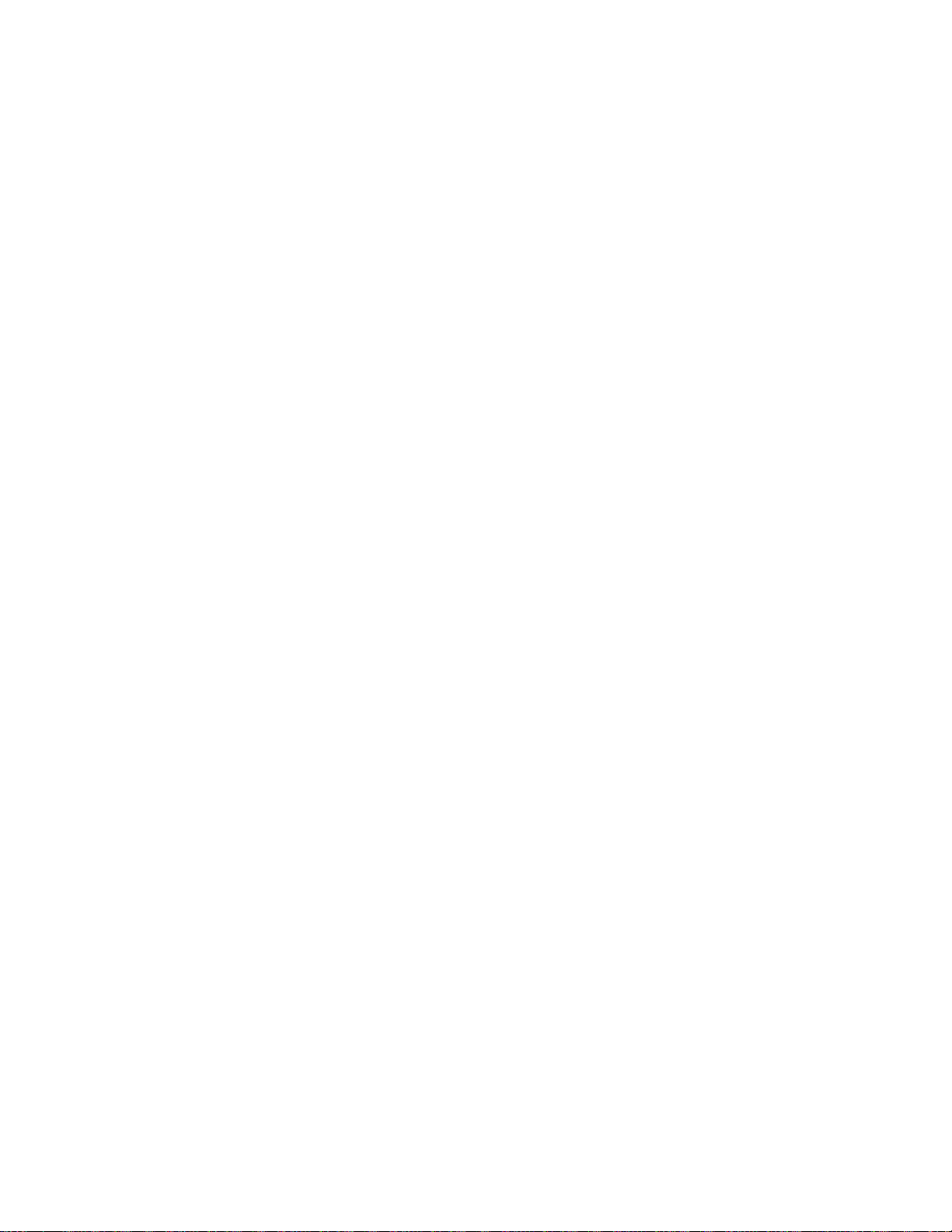
Figures
14
Page 15
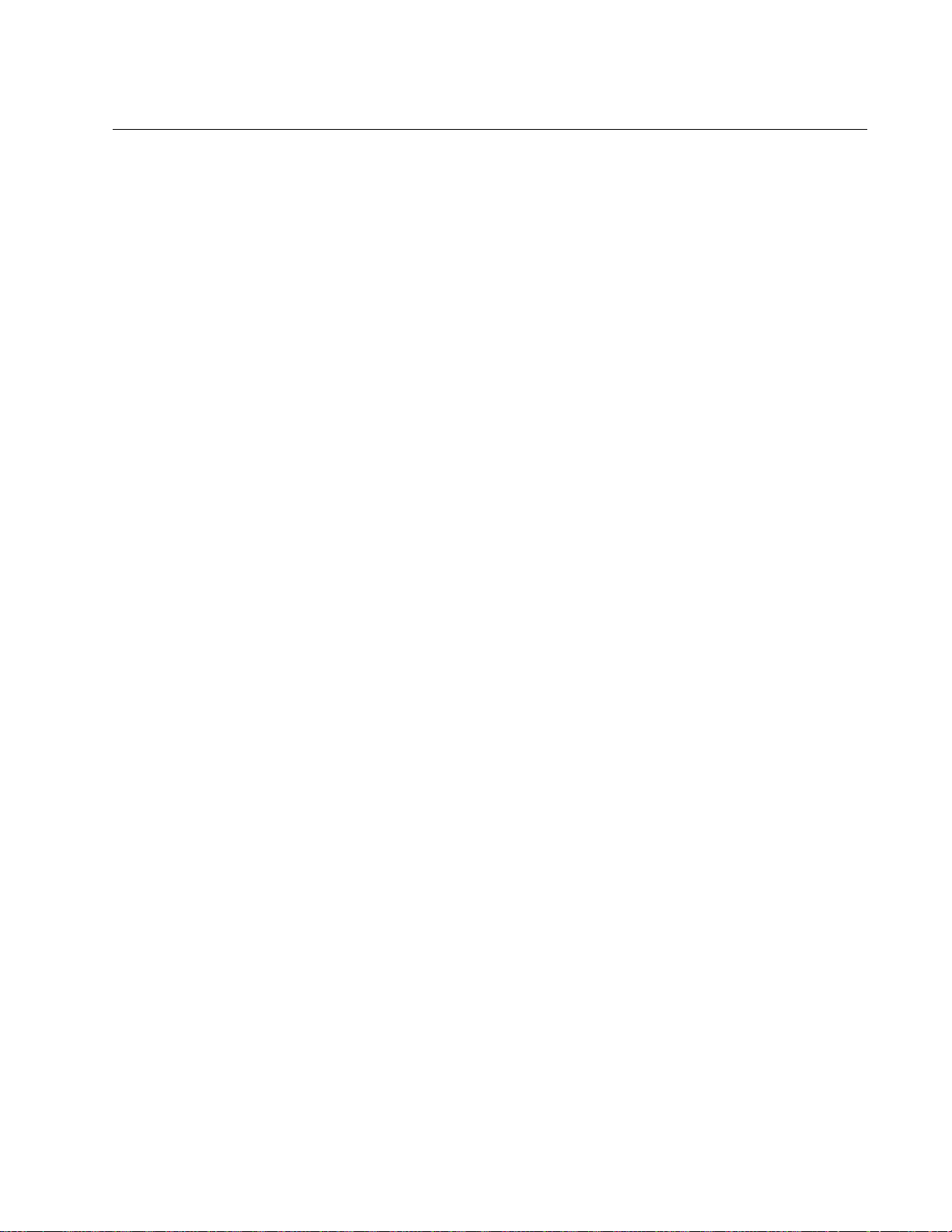
List of Tables
Table 1. Valid Port Priority Values ..................................................................................................75
Table 2. Default Mappings Priority Levels to Priority Queues .......................................................197
Table 3. Customized Mappings Priority Levels to Priority Queues ...............................................197
Table 4. Example of Weighted Round Robin Priority ....................................................................199
Table 5. Traffic Comparison Options ............................................................................................328
Table 6. Historical Status Options .................................................................................................334
Table 7. MSTP Region ..................................................................................................................383
Table 8. Regional Bridge Priority Value Increments .....................................................................384
Table 9. Region VLAN Example ...................................................................................................390
Table 10. AT-S116 Management Software Default Settings .......................................................393
15
Page 16
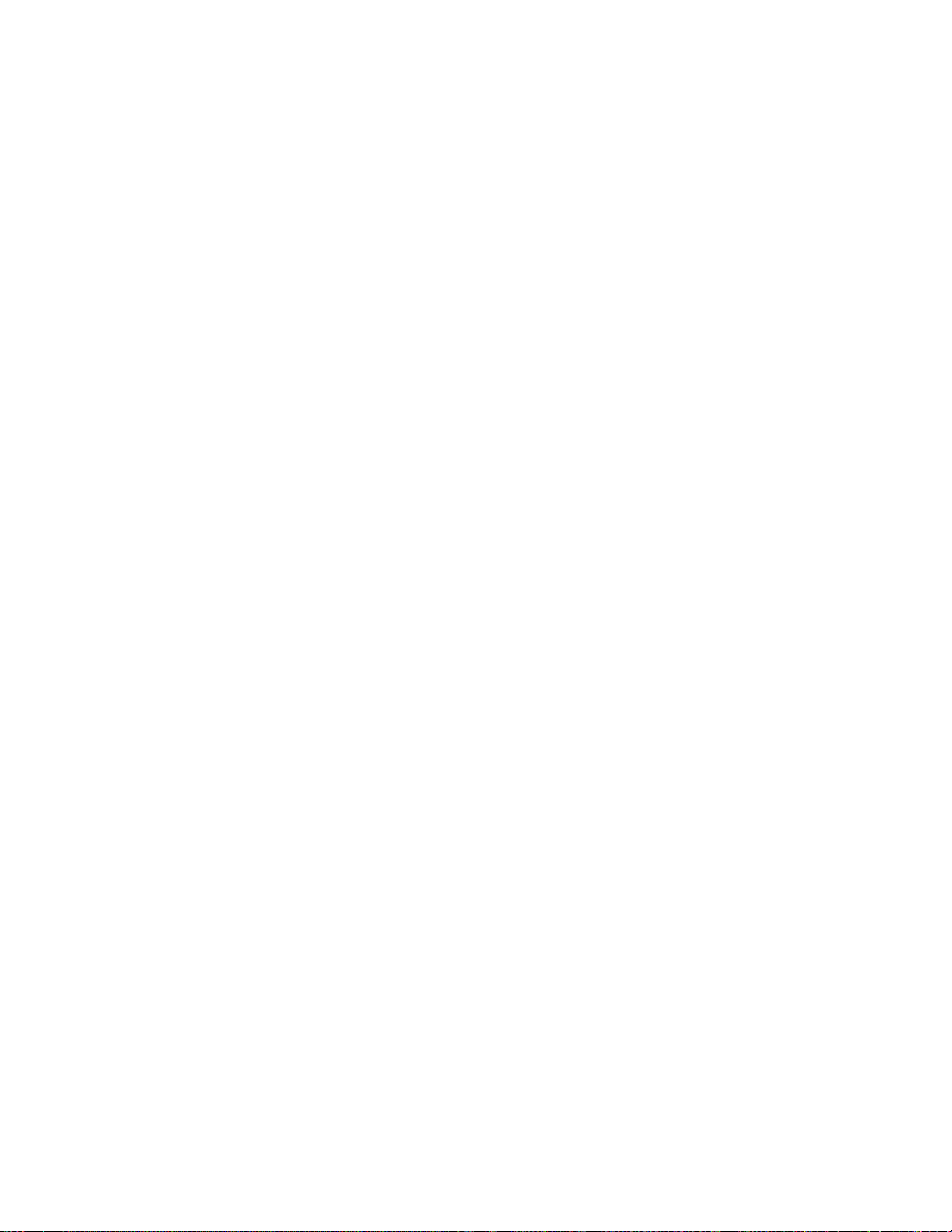
List of Tables
16
Page 17
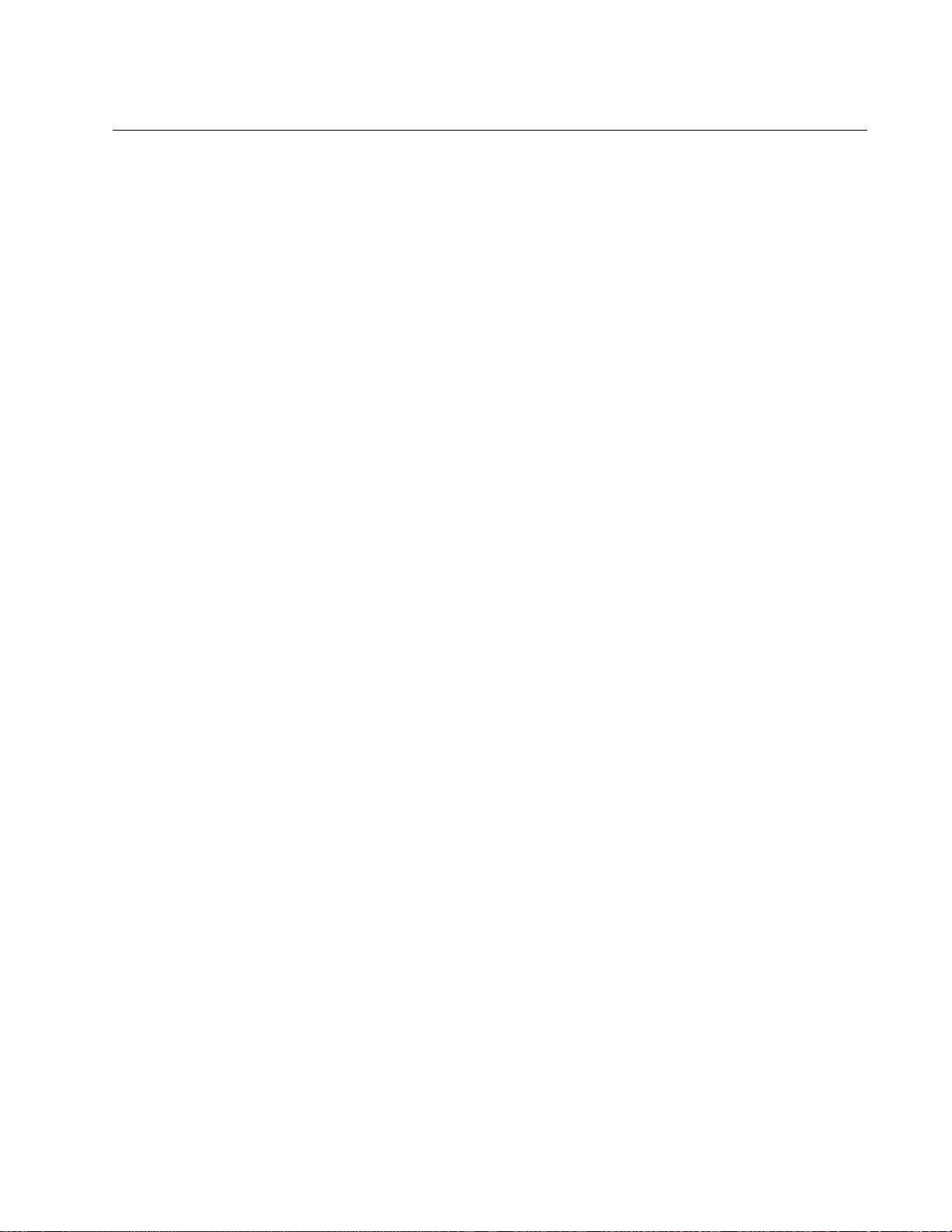
Preface
This guide contains instructions on how to use the AT-S116 Management
Software to manage and monitor the AT-GS950/48 Gigabit Ethernet
Switch.
The AT-S116 Management software has a web browser interface that you
can access from any management workstation on your network that has a
web browser application.
This preface contains the following sections:
“Document Conventions” on page 18
“Allied Telesis Contact Information” on page 19
17
Page 18
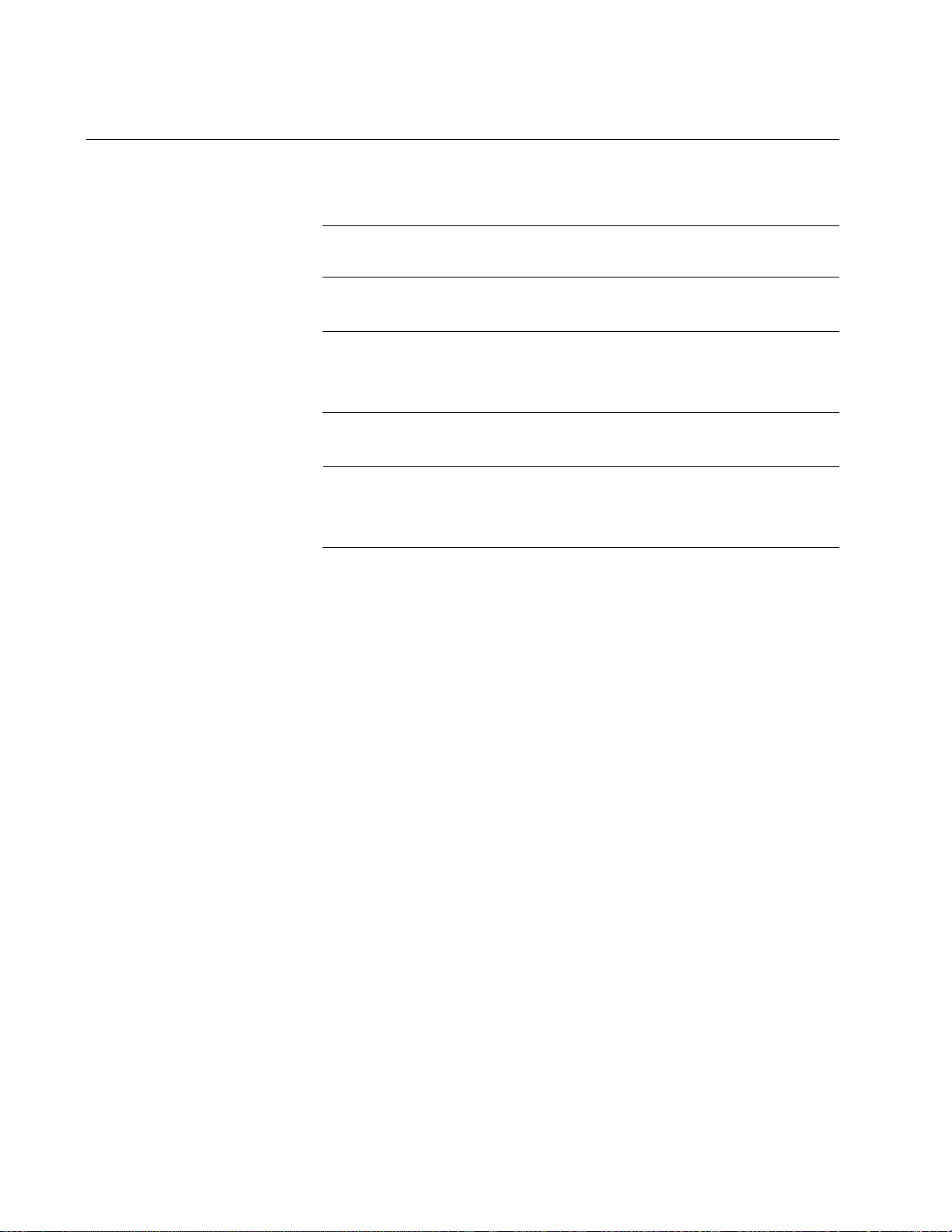
Preface
Note
Caution
Warning
Document Conventions
This document uses the following conventions:
Notes provide additional information.
Cautions inform you that performing or omitting a specific action
may result in equipment damage or loss of data.
Warnings inform you that performing or omitting a specific action
may result in bodily injury.
18
Page 19
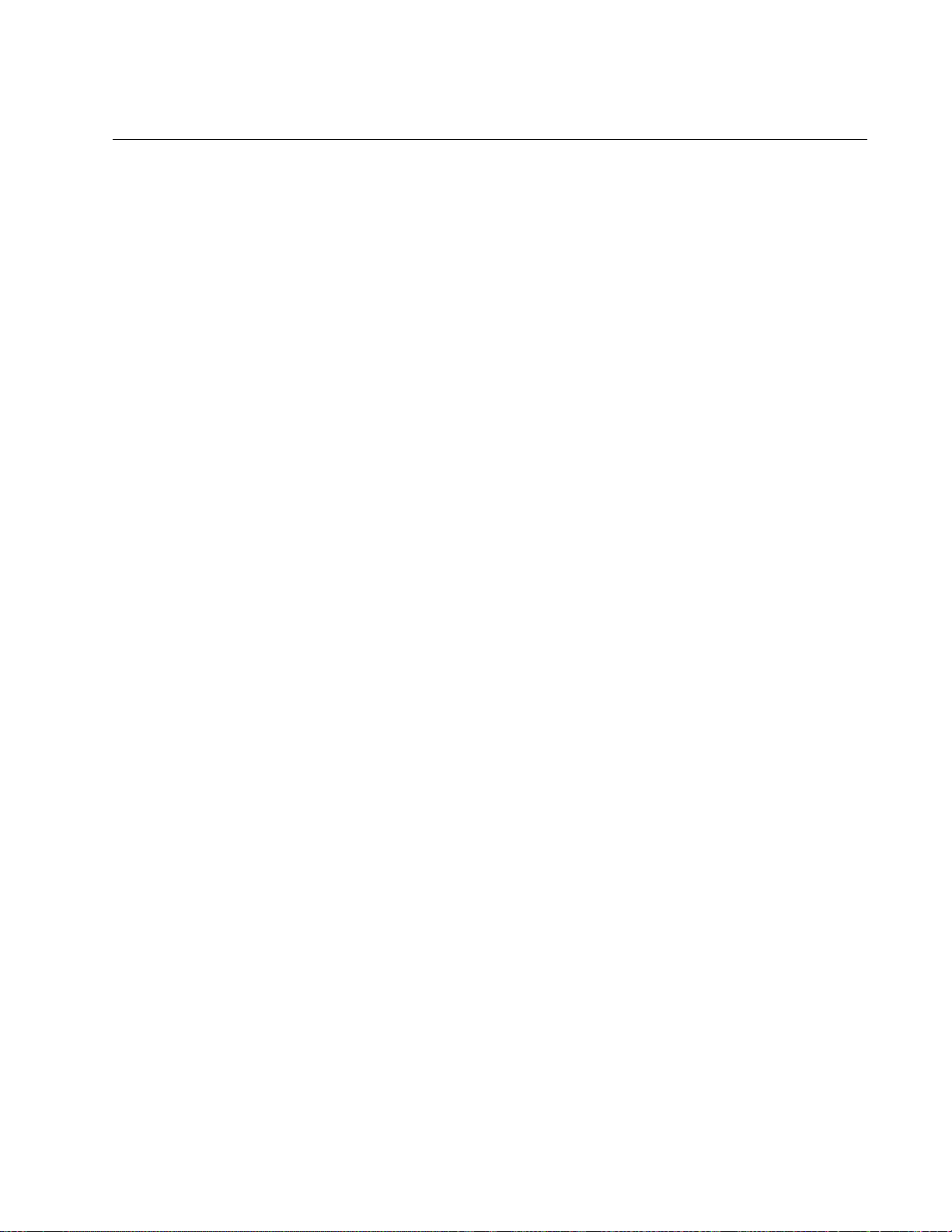
AT-GS950/48 Web Interface User Guide
Allied Telesis Contact Information
If you need assistance with this product, you may contact Allied Telesis
technical support by going to the Support & Services section of the Allied
Telesis web site at www.alliedtelesis.com/support. You can find links for
the following services on this page:
24/7 Online Support - Enter our interactive support
center to search for answers to your questions in our
knowledge database, check support tickets, learn
about RMAs, and contact Allied Telesis technical
experts.
USA and EMEA phone support - Select the phone
number that best fits your location and customer type.
Hardware warranty information - Learn about Allied
Telesis warranties and register your product online.
Replacement Services - Submit a Return Merchandise
Authorization (RMA) request via our interactive support
center.
Documentation - View the most recent installation
guides, user guides, software release notes, white
papers and data sheets for your product.
Software Updates - Download the latest software
releases for your product.
For sales or corporate contact information, go to
www.alliedtelesis.com/purchase and select your region.
19
Page 20
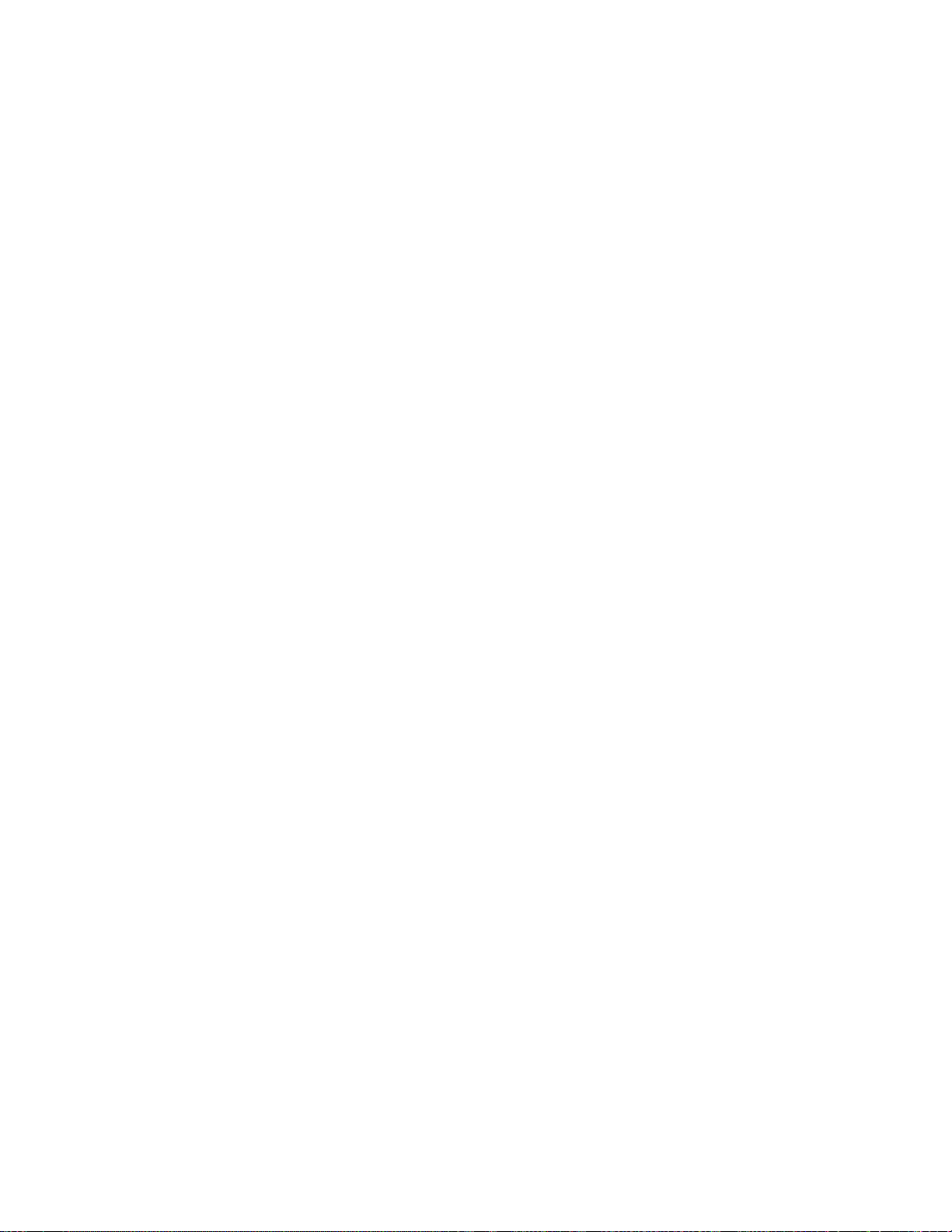
Preface
20
Page 21
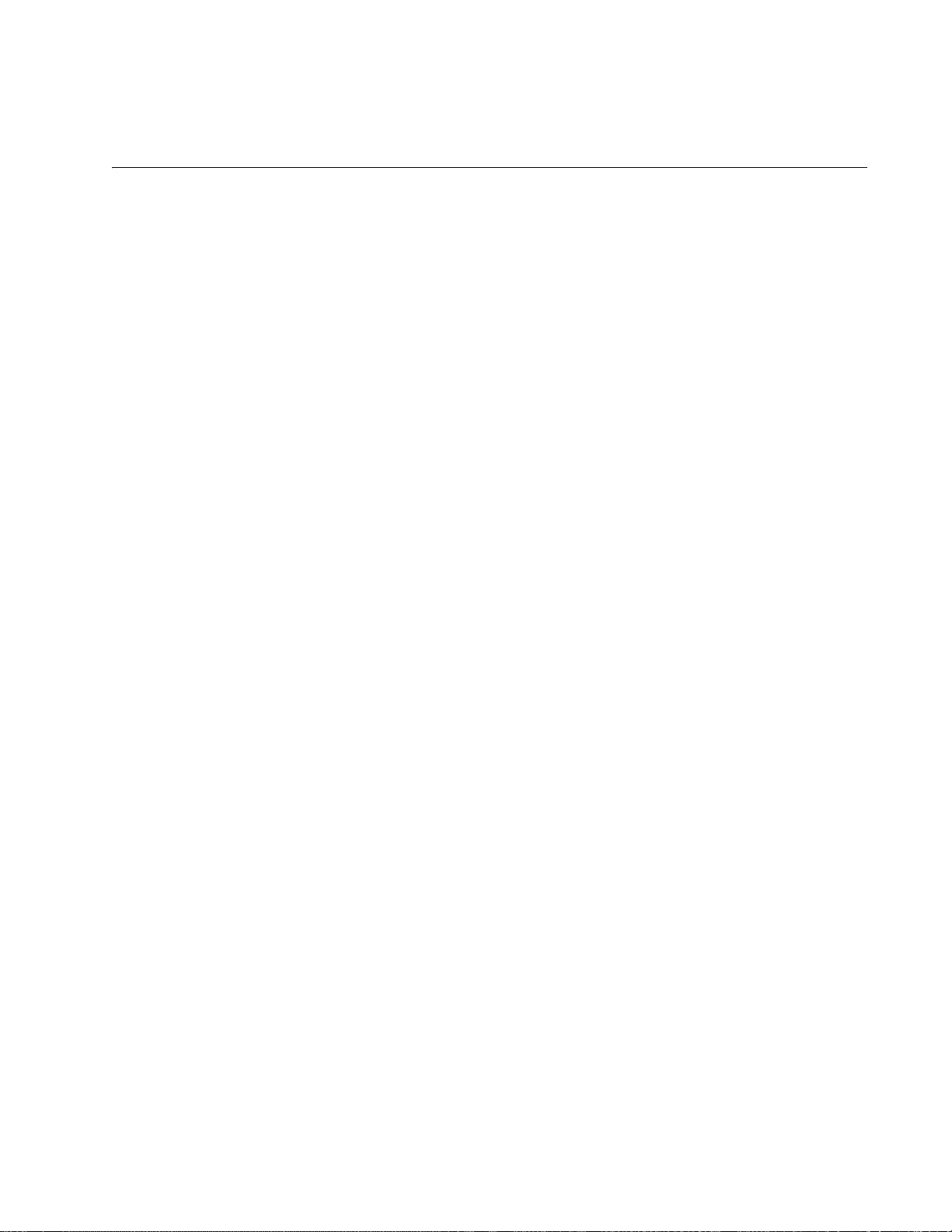
Section I
Getting Started
This section contains the following chapters:
Chapter 1, “Starting a Web Browser Session” on page 23
Chapter 2, “System Configuration” on page 29
21
Page 22
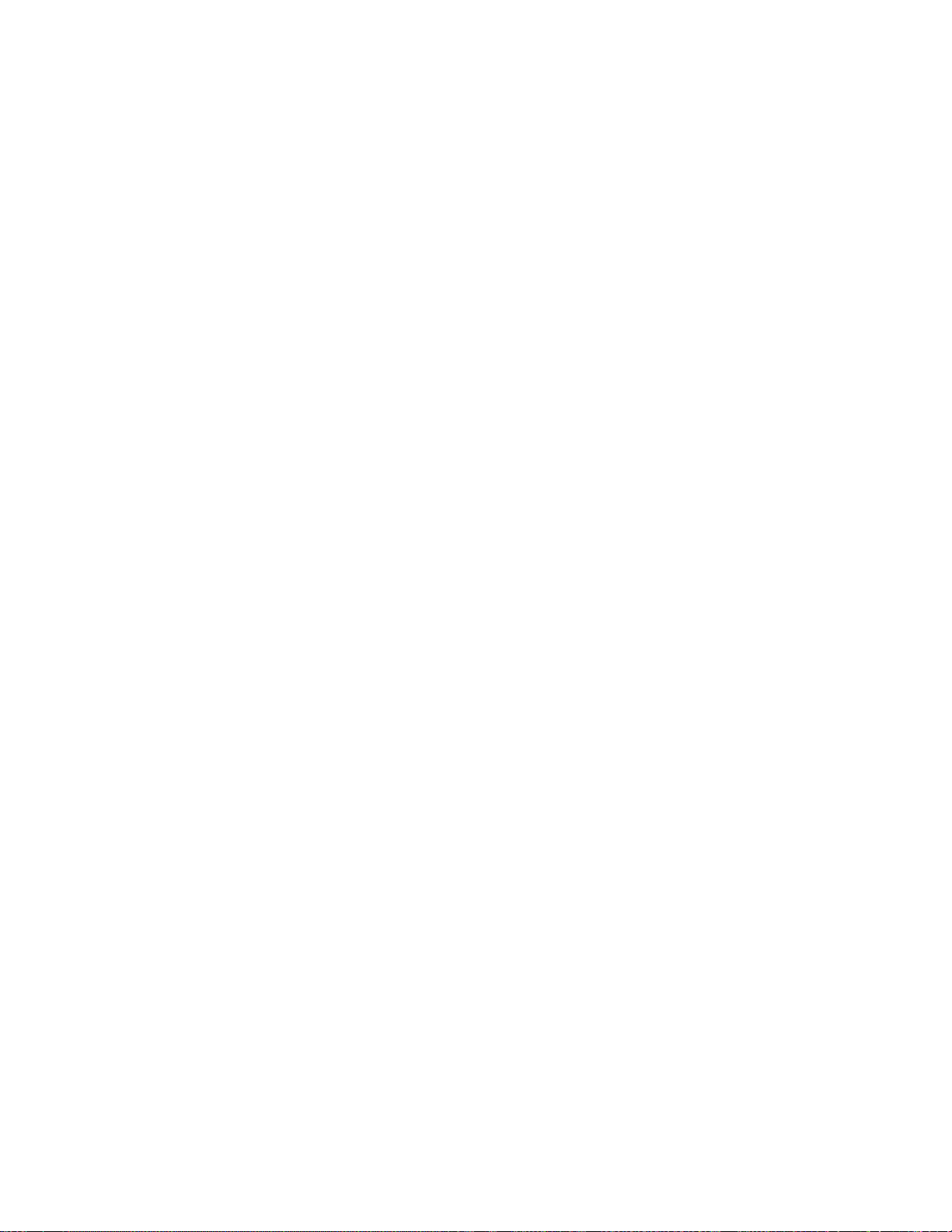
22
Page 23

Chapter 1
Starting a Web Browser Session
This chapter contains the procedures for starting, using, and quitting a web
browser management session on the AT-GS950/48 switch. This chapter
includes the following sections:
“Establishing a Remote Connection to the Web Browser Interface” on
page 24
“Web Browser Tools” on page 27
“Quitting a Web Browser Management Session” on page 28
23
Page 24
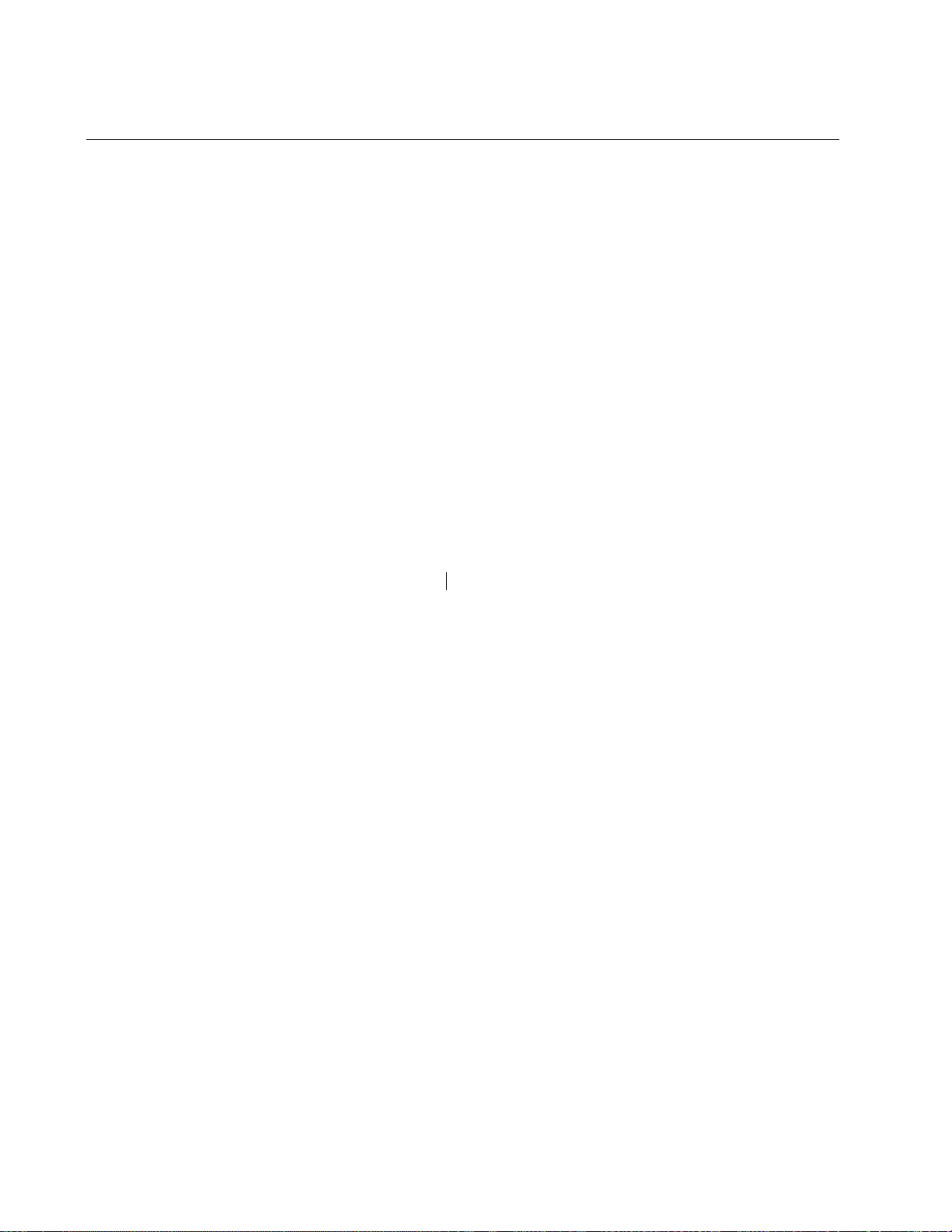
Chapter 1: Starting a Web Browser Session
Switch’s IP Address
Establishing a Remote Connection to the Web Browser Interface
The AT-GS950/48 switch is shipped with a pre-assigned IP address of
192.168.1.1. After your initial login, Allied Telesis suggests that you assign
a new IP address to your switch. To manually assign an IP address to the
switch, refer to “Configuration of IPv4 Address, Subnet Mask and Gateway
Address” on page 32. To configure the switch to obtain its IP configuration
from a DHCP server, refer to “DHCP Client Configuration” on page 53.
Whether you use the pre-assigned IP address or assign a new one, you
must set your local PC to the same subnet as the switch.
To start a web browser management session, perform the following
procedure:
1. Start your web browser.
2. In the URL field of the browser, enter 192.168.1.1.
This is the default IP address of the switch. See Figure 1.
Figure 1. Entering a Switch’s IP Address in the URL Field
The AT-S116 Management Software displays the login dialog box.
See Figure 2.
24
Figure 2. Management Login Dialog Box
3. Enter the AT-S116 management login user name and password.
The default user name is “manager” and the default password is
“friend.” The login name and password are case-sensitive.
Page 25
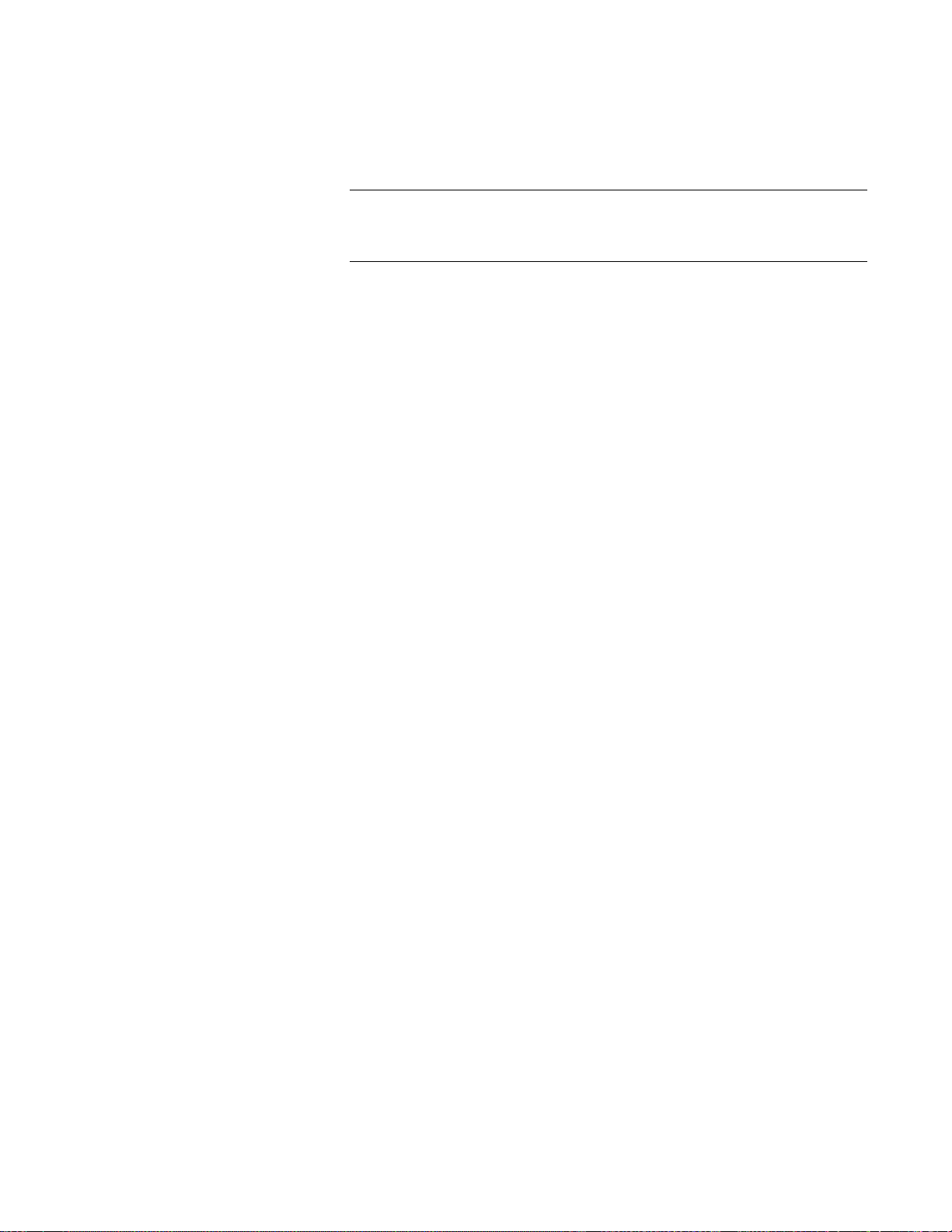
AT-GS950/48 Web Interface User Guide
Note
4. Press OK.
The AT-GS950/48 Switch Information page is displayed. See Figure 3.
To change the user name and password, refer to “User Name and
Password Configuration” on page 42.
Figure 3. AT-GS950/48 Switch Information Page
The main menu appears on the left side and is common for all of the
management pages discussed in this guide. It consists of the following
folders and web pages:
Switch Info
Front Panel
System
Physical Interface
Bridge
SNMP
Access Control
RMON
25
Page 26

Chapter 1: Starting a Web Browser Session
5. To see the front panel of the switch, select Front Panel from the main
Voice VLAN
Security
DHCP Snooping
LLDP
Statistics Chart
Tools
Save Settings to Flash
menu on the left side of the page.
The AT-S116 Management software displays the front of the switch.
Ports are green that have a link to an end node. Ports without a link
are grey. To view the status of the ports for an MSTP instance, select
the instance from the MST Instance ID drop-down menu. The ATGS950/48 switch front panel page is shown in Figure 4.
Figure 4. Front Panel Page
A web browser management session remains active even if you link to
other sites. You can return to the management web pages anytime as long
as you do not quit your browser session or the management session does
not time out. The default time-out is 10 minutes.
26
Page 27

Web Browser Tools
You can use the web browser tools to move around the management
pages. Selecting Back on your browser’s toolbar returns you to the
previous display. You can also use the browser’s Bookmark feature to
save the link to the switch.
AT-GS950/48 Web Interface User Guide
27
Page 28
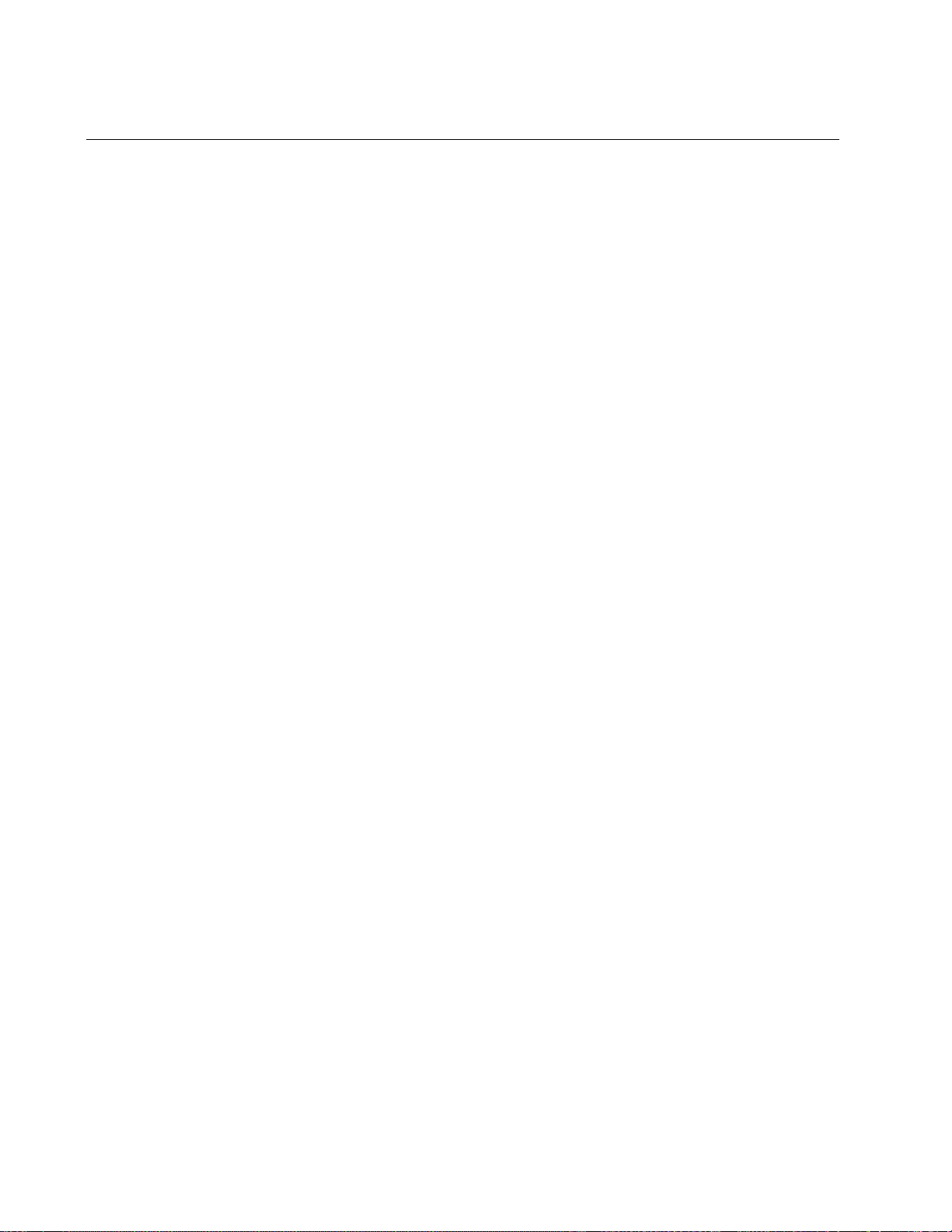
Chapter 1: Starting a Web Browser Session
Quitting a Web Browser Management Session
To exit a web browser management session, close the web browser.
28
Page 29
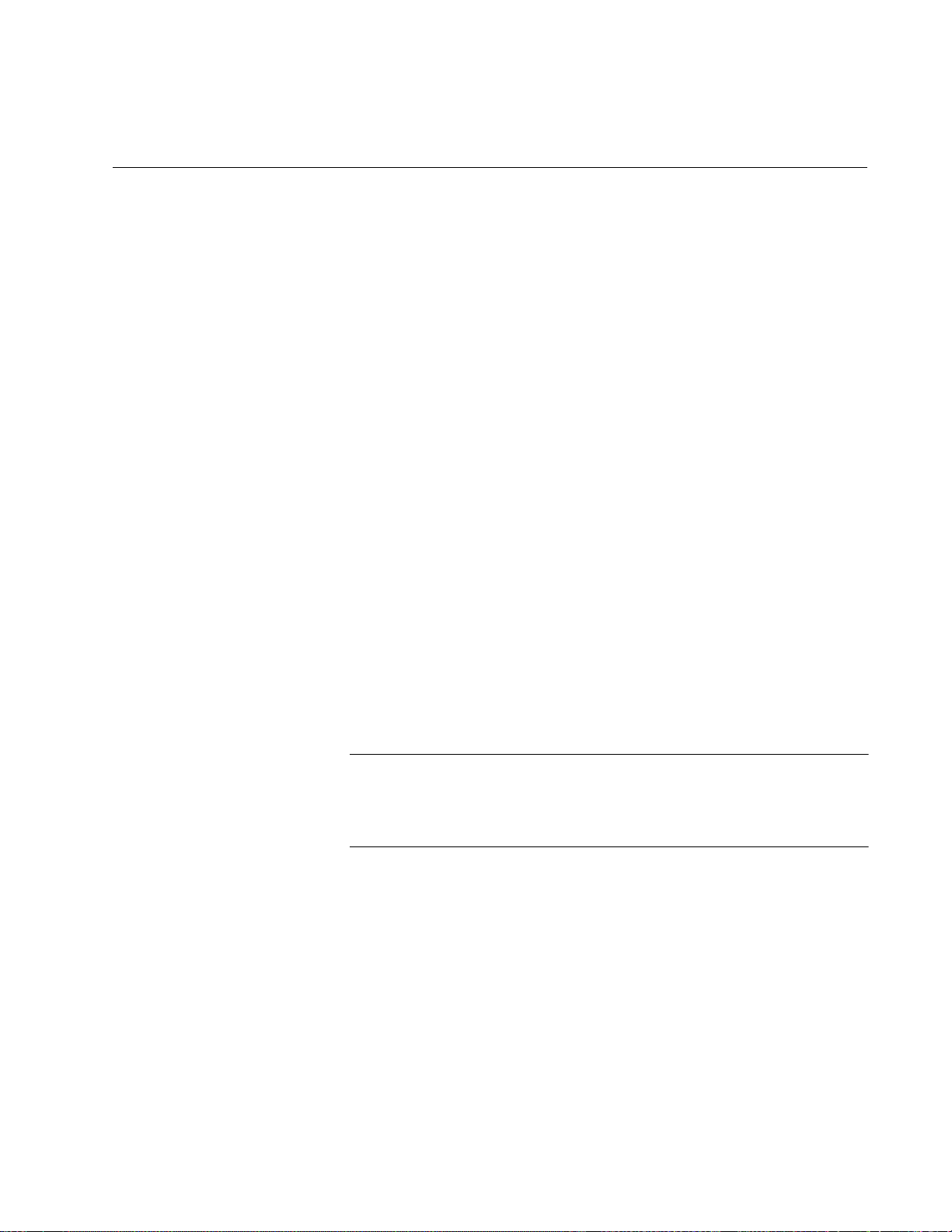
Chapter 2
Note
System Configuration
This chapter provides procedures to configure basic system parameters
for the AT-GS950/48 switch and contains information for the following
sections:
“System Management Information” on page 30
“Configuration of IPv4 Address, Subnet Mask and Gateway Address”
on page 32
“IPv6 System Configuration” on page 34
“IPv6 Neighbor Configuration” on page 36
“IP Access List Configuration” on page 40
“User Name and Password Configuration” on page 42
“User Interface Configuration” on page 45
“System Time” on page 47
“SSL Settings” on page 50
“DHCP and ATI Web Discovery Tool” on page 52
“DHCP Client Configuration” on page 53
“DHCP Auto Configuration” on page 56
“System Information Display” on page 57
“System Log Configuration” on page 60
To permanently save your new settings or any changes to the
configuration file, select Save Settings to Flash from the main
menu on the left side of the page.
29
Page 30
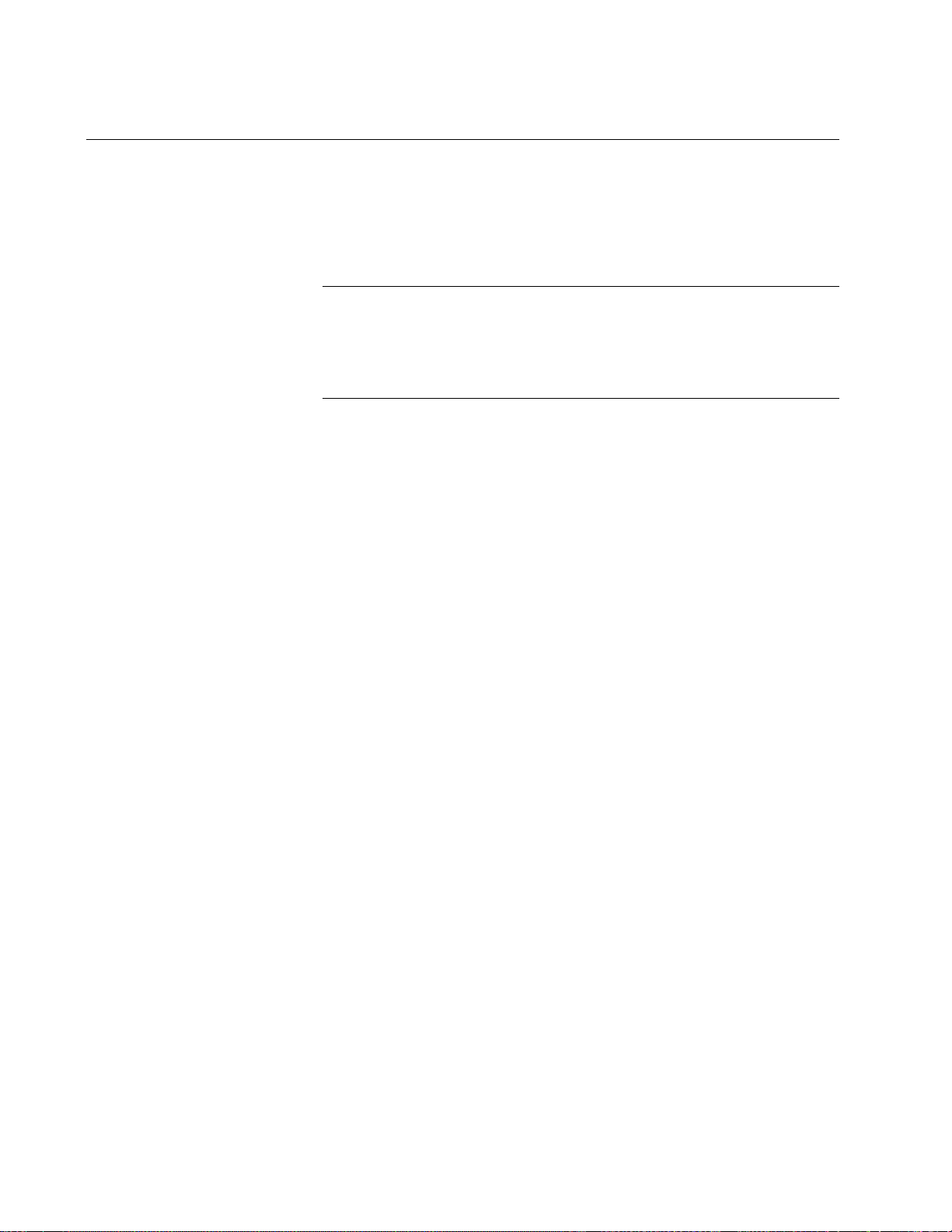
Chapter 2: System Configuration
Note
System Management Information
This section explains how to assign a name, location, and contact
information for the AT-GS950/48 switch. This information helps in
identifying each specific AT-GS950/48 switch among other switches in the
same local area network. Entering this information is optional.
Allied Telesis recommends that you assign a name to the switch.
Naming each switch can help you identify the specific switch you
want to manage among others. It can also help to avoid performing
a configuration procedure on the wrong switch.
To set a switch’s administration information, perform the following
procedure:
1. From the main menu on the left side of the page, click the System
folder.
The System folder expands.
2. From the System folder, select Management.
The Management Page is displayed. See Figure 5 for the
AT-GS950/48 Management Page.
Figure 5. AT-GS950/48 Management Page
3. Configure the following parameters as necessary:
System Description - Indicates the Allied Telesis switch model.
You cannot change this parameter.
System Object ID - Indicates the unique SNMP MIB object
identifier that identifies the switch model. You cannot change this
parameter.
30
Page 31

AT-GS950/48 Web Interface User Guide
System Name - Specifies a name for the switch, for example,
Sales. The name is optional and may contain up to 15 characters.
System Location - Specifies the location of the switch. The
location is optional and may contain up to 30 characters.
System Contact - Specifies the name of the network administrator
responsible for managing the switch. This contact name is optional
and may contain up to 30 characters.
4. Click Apply.
5. From the main menu on the left side of the page, click on Switch Info.
The Switch Information page is displayed. See “AT-GS950/48 Switch
Information Page” on page 25 for more information.
6. From the main menu on the left side of the page, select Save Settings
to Flash to permanently save your changes.
31
Page 32

Chapter 2: System Configuration
Configuration of IPv4 Address, Subnet Mask and Gateway Address
This procedure explains how to change the IP address, subnet mask, and
gateway address of the switch. Before performing the procedure, note the
following:
A gateway address is only required if you want to
remotely manage the device from a management
station that is separated from the switch by a router.
To configure the switch to automatically obtain its IP
configuration from a DHCP server on your network, go
to “DHCP Client Configuration” on page 53.
To change the switch’s IPv4 configuration, perform the following
procedure:
1. From the main menu on the left side of the page, click the System
folder.
The System folder expands.
2. From the System folder, select IPv4 Setup.
The IPv4 Setup Page is displayed. See Figure 6.
Figure 6. IPv4 Setup Page
3. Change the IPv4 configuration parameters by observing or entering
new information in the following fields:
System MAC Address - This parameter displays the MAC
address of the switch. You cannot change this parameter.
32
System IP Address - Displays the current IP address of the
switch. To change the IP address, enter a new IP address.
When DHCP is enabled, you cannot change this parameter.
Page 33

AT-GS950/48 Web Interface User Guide
Note
Caution
System Subnet Mask - Displays the current subnet mask of the
switch. To change the subnet mask, enter a new subnet mask.
When DHCP is enabled, you cannot change this parameter.
System Default Gateway - Displays the default gateway of the
switch. To change the default gateway, enter a new gateway.
When DHCP is enabled, you cannot change this parameter.
System IP Mode - Displays the current mode of the switch. To
change the mode, select Static, DHCP, or BootP. If the DHCP or
BootP mode is selected, you cannot change the System IP
Address, System Subnet Mask, and System Default Gateway
parameters because these parameters are automatically retrieved
by the DHCP or BootP server. For information about setting the
DHCP mode, refer to “DHCP Client Configuration” on page 53.
4. Click Apply.
Changing the IP address ends your management session. To
resume managing the device, enter the new IP address of the switch
in the web browser’s URL field, as shown in Figure 1 on page 24.
5. After you log on to the switch with the new IP address, select Save
Settings to Flash from the main menu on the left side of the page to
save the new IP address to memory.
If you do not select Save Settings to Flash, the IP address will
revert to its original setting when you power cycle or reboot the
switch.
33
Page 34

Chapter 2: System Configuration
IPv6 System Configuration
This procedure explains how to enable IPv6 and configure IPv6 system
settings.
To enable IPv6 and configure the switch’s IPv6 settings, perform the
following procedure:
1. From the main menu on the left side of the page, click the System
folder.
The System folder expands.
2. From the System folder, select IPv6 System Settings.
The IPv6 System Settings Page is displayed. See Figure 7.
34
Figure 7. IPv6 System Settings Page
3. To enable or disable IPv6 on the switch, select Enabled or Disabled
from the IPv6 State pull-down menu.
4. To enable or disable the DHCPv6 Client on the switch, select Enabled
or Disabled from the DHCPv6 pull-down menu.
Page 35

AT-GS950/48 Web Interface User Guide
Caution
5. Change the IPv6 system settings by observing or entering new
information in the following fields:
IPv6 Unicast Address/Prefix Length - Displays the current IPv6
unicast address and prefix length of the switch. To change the
address and prefix length, enter a new IPv6 unicast address and
prefix length. When DHCP is enabled, you cannot change this
parameter.
IPv6 Static Gateway - Displays the current IPv6 static gateway of
the switch. To change the gateway, enter a new IPv6 static
gateway. When DHCP is enabled, you cannot change this
parameter.
IPv6 Dynamic Gateway - This parameter displays the IPv6
Dynamic Gateway of the switch. You cannot change this
parameter.
6. Click Apply.
7. To change the Neighbor Solicitation (NS) retransmit time, enter the
new time in the field next to NS Retransmit Time. The range is from 1
to 3600 seconds.
8. Change the link local address settings as follows:
Automatic Link Local Address - Select Enabled to automatically
assign a link local address. Select Disabled to manually assign the
link local address.
Link Local Address/Prefix length - To change the link local
address and prefix length, enter a new address and prefix length.
When Automatic Link Local Address is enabled, you cannot
change this parameter.
9. Click Apply.
10. Select Save Settings to Flash from the main menu on the left side of
the page to save the new IPv6 configuration to memory.
If you do not select Save Settings to Flash, the IPv6 setting will
revert to its original setting when you power cycle or reboot the
switch.
35
Page 36

Chapter 2: System Configuration
IPv6 Neighbor Configuration
You can configure the switch’s IPv6 neighbors manually if a router is
unavailable.
The procedures in this section describe how to add IPv6 neighbors or
remove them from the list and how to find IPv6 neighbors in the list.
See the following sections:
"Create an IPv6 Neighbor List"
“Delete an IPv6 Neighbor Entry” on page 37
“Find an IPv6 Neighbor” on page 37
Create an IPv6
Neighbor List
To create a list of IPv6 neighbors, perform the following procedure:
1. From the main menu on the left side of the page, click the System
folder.
The System folder expands.
2. From the System folder, select IPv6 Neighbor Settings.
The IPv6 Neighbor Settings Page is displayed. See Figure 8.
Figure 8. IPv6 Neighbor Settings Page
3. Enter an IPv6 address in the Neighbor IPv6 Address field using
xxxx:xxxx:xxxx:xxxx:xxxx:xxxx:xxxx:xxxx format, where each x is a
hexadecimal digit representing 4 bits.
36
4. Enter a link layer MAC address in the Link Layer MAC Address field.
5. Click Add.
The IPv6 address and link layer MAC address are added to the list.
See Figure 9 on page 37.
Page 37

AT-GS950/48 Web Interface User Guide
Figure 9. IPv6 Neighbor Settings Page with Addresses
6. From the main menu on the left side of the page, select Save Settings
to Flash to permanently save your changes.
Delete an IPv6
Neighbor Entry
To delete an IPv6 neighbor entry or multiple entries, perform the following
procedure:
1. From the main menu on the left side of the page, click the System
folder.
The System folder expands.
2. From the System folder, select IPv6 Neighbor Settings.
The IPv6 System Settings Page is displayed. See Figure 9 on page 37.
3. Select Delete next to the IPv6 neighbor entry that you want to remove.
The IP address is removed from the list.
You can also delete multiple entries by using the top row of the table:
To delete all entries, select All from the drop-down menu under
State, then click the Delete button under Action.
To delete all static entries, select Static from the drop-down menu
under State, then click the Delete button under Action.
To delete all dynamic entries, select Dynamic from the drop-down
menu under State, then click the Delete button under Action.
Find an IPv6
Neighbor
4. From the main menu on the left side of the page, select Save Settings
to Flash to permanently save your changes.
To find an IPv6 neighbor or multiple neighbors, perform the following
procedure:
1. From the main menu on the left side of the page, click the System
folder.
The System folder expands.
37
Page 38

Chapter 2: System Configuration
2. From the System folder, select IPv6 Neighbor Settings.
The IPv6 System Settings Page is displayed. See Figure 9 on page
37.
3. Enter the search criteria using the top row of the table:
To find a specific IPv6 neighbor, do one of the
following:
Type the IPv6 neighbor address in the Neighbor IPv6 Address
field and type an asterisk in the Link Layer MAC Address field.
The asterisk serves as a wildcard character. See Figure 10 for an
example.
Figure 10. Example Search with Neighbor IPv6 Address
Or
Type an asterisk in the Neighbor IPv6 Address field and type the
link layer MAC address in the Link Layer MAC Address field. See
Figure 11 for an example.
Figure 11. Example Search with Link Layer MAC Address
Or
Type the IPv6 neighbor address in the Neighbor IPv6 Address
field and type the link layer MAC address in the Link Layer MAC
Address field. See Figure 12 on page 39 for an example.
38
Page 39

AT-GS950/48 Web Interface User Guide
Figure 12. Example Search with Both Addresses
To find all static IPv6 neighbors, type asterisks in the
Neighbor IPv6 Address and Link Layer MAC
Address fields, then select Static from the drop-down
menu under State.
To find all dynamic IPv6 neighbors, type asterisks in
the Neighbor IPv6 Address and Link Layer MAC
Address fields, then select Dynamic from the drop-
down menu under State.
4. Click the Find button under Action. The entry or entries are displayed
in the table.
5. To view all of the IPv6 entries created in the list, refresh the page by
selecting IPv6 Neighbor Settings from the System folder.
39
Page 40

Chapter 2: System Configuration
Note
IP Access List Configuration
When the IP Access List feature is enabled, remote access to the
AT-S116 management software is restricted to the IP addresses entered
into the IP Access List.
The procedures in this section describe how to enable or disable the IP
Access List feature and how to add or remove IP addresses from the list.
See the following sections:
"Create an IP Access List"
“Delete an IP Address List Entry” on page 41
To modify an IP address that has already been created, it must first
be deleted and then re-created using the following procedures.
Create an IP
Access List
To create a list of accessible IP addresses, perform the following
procedure:
1. From the main menu on the left side of the page, click the System
folder.
The System folder expands.
2. From the System folder, select IP Access List. The IP Access List
Page is displayed. See Figure 13.
.
Figure 13. IP Access List Page
40
Page 41

AT-GS950/48 Web Interface User Guide
Note
3. Enter an IP address one of the IP Address fields:
For an IPv4 address, click IPv4, then enter the address using
xxx.xxx.xxx.xxx format.
For an IPv6 address, click IPv6, then enter the address using
xxxx:xxxx:xxxx:xxxx:xxxx:xxxx:xxxx:xxxx format , where each x is a
hexadecimal digit representing 4 bits.
4. Click Add.
The IP address is added to the IP Access List table in the Accessible
IP column.
You can add up to 10 IP addresses to the IP Access List table.
5. From the IP Restriction Status field, select one of the following
choices from the pull-down menu:
Delete an IP
Address List
Entry
Enabled - This selection restricts the access to the AT-S116
management software to the IP addresses in the table listed under
Accessible IP.
Disabled - This selection allows unrestricted access to the AT-
S116 management software.
6. Click Apply.
Access to the management software is now restricted to those IP
addresses listed in the IP Access List table.
7. From the main menu on the left side of the page, select Save Settings
to Flash to permanently save your changes.
To delete an IP address from the IP Access List, perform the following
procedure:
1. From the main menu on the left side of the page, click the System
folder.
The System folder expands.
2. From the System folder, select IP Access List.
The IP Access List Page is displayed. See Figure 13 on page 40.
3. Select Delete next to the IP address that you want to remove.
The IP address is removed from the IP Access List table. If you
remove the last IP address from the table, the IP Restriction Status
field is set to Disabled.
4. From the main menu on the left side of the page, select Save Settings
to Flash to permanently save your changes.
41
Page 42

Chapter 2: System Configuration
User Name and Password Configuration
Password protection is always enabled for access to the AT-S116
Management software. This section explains how to create new user
names and passwords and how to modify or delete existing users for the
web interface. See the following sections:
"Add New User Name and Password"
“Modify User Name and Password” on page 43
“Delete User Name and Password” on page 44
Add New User
Name and
Password
The default User Name and Password is “manager” and “friend” - both
without the quotes. To configure new User Name and Password
information, perform the following procedure:
1. From the main menu on the left side of the page, click the System
folder.
The System folder expands.
2. From the System folder, select Administration.
The Administration Page is displayed. See Figure 14.
42
Figure 14. Administration Page
3. Select an authentication method from the User Authentication
Method menu: Local, Local & RADIUS, or Local & TACACS+.
4. Click Apply.
5. To create a user name, enter a user name in the box next to the User
Name field.
You can enter a value of up to 12 alphanumeric characters. The User
Name field is case sensitive.
Page 43

AT-GS950/48 Web Interface User Guide
Note
6. To add a password that corresponds to the user name entered in
Step 5, enter a password of up to 12 alphanumeric characters in the
box next to the Password field. The Password field is case sensitive.
7. To confirm the password entry, retype the password in the box next to
the Confirm Password field.
8. Click Add to activate your changes on the switch.
An example of the Administration Page is shown in Figure 15.
Modify User
Name and
Password
Figure 15. Administration Page Example
9. From the main menu on the left side of the page, select Save Settings
to Flash to permanently save your changes.
To modify a user name password, perform the following procedure:
1. From the main menu on the left side of the page, click the System
folder.
The System folder expands.
2. From the System folder, select Administration.
The Administration Page is shown in Figure 15 on page 43.
3. Identify the user name that you want to change and click Modify in the
Action column.
The Modify Administration Page is displayed. See Figure 16 on page
44.
The entry number and default user name cannot be modified or
deleted in the Modify Administration page. The entry number is
automatically assigned as an index number in the Administration
page when the entry is originally created. The default password can
be modified.
43
Page 44

Chapter 2: System Configuration
Note
Figure 16. Modify Administration Page
4. To change a password, enter a password of up to 12 alphanumeric
characters in the box next to the Password field.
5. To confirm the above password, retype the password in the box next
to the Confirm Password field.
6. Click Apply to activate your changes on the switch.
Delete User Name
and Password
7. From the main menu on the left side of the page, select Save Settings
to Flash to permanently save your changes.
To delete a user name that you have previously added, perform the
following procedure.
1. From the main menu on the left side of the page, click the System
folder.
The System folder expands.
2. From the System folder, select Administration.
The Administration Page is shown in Figure 15 on page 43.
3. Identify the user name that you want to delete and click Delete.
The user name is removed from the Administration table.
The default user name cannot be modified or deleted. The default
password can be modified.
4. From the main menu on the left side of the page, select Save Settings
to Flash to permanently save your changes.
44
Page 45

AT-GS950/48 Web Interface User Guide
Note
User Interface Configuration
This procedure explains how to enable and disable the user interfaces on
the switch. With this procedure, you can enable or disable the AT-GS950/
48 SNMP Agent. For more information about SNMP, go to Chapter 16,
“SNMPv1 and v2c” on page 211 and Chapter 17, “SNMPv3” on page 225.
The Web Server Status is displayed as Enabled for your
information only. The Web Server cannot be disabled.
SNMP Interface To enable or disable the AT-GS950/48 SNMP interface, perform the
following procedure:
1. From the main menu on the left side of the page, click the System
folder.
The System folder expands.
2. From the System folder, select User Interface.
The User Interface Page is displayed. See Figure 17.
Figure 17. User Interface Page
3. Choose Enabled or Disabled from the pull-down list for the SNMP
Agent parameter.
Enabled - When you enable this parameter, the SNMP agent is
active. You can manage the AT-GS950/48 switch with Network
Management Software and the switch’s private MIB.
Disabled - When you enable this parameter, the SNMP agent is
inactive.
45
Page 46

Chapter 2: System Configuration
Note
See Chapter 16, “SNMPv1 and v2c” on page 211 and Chapter 17,
“SNMPv3” on page 225 to configure the remaining SNMP
parameters.
4. Click Apply under the Web Server Status field.
5. From the main menu on the left side of the page, select Save Settings
to Flash to permanently save your changes.
User Interface
Timeout
To set the Web Idle Timeout, perform the following procedure:
1. From the main menu on the left side of the page, click the System
folder.
The System folder expands.
2. From the System folder, select User Interface.
The User Interface Page is displayed. See Figure 17 on page 45.
3. Refer to the bottom portion of the web page. Enter the Web Idle
Timeout parameter. The range is from 3 to 60 minutes.
4. From the main menu on the left side of the page, select Save Settings
to Flash to permanently save your changes.
Group Interval To set the SNMP Group Interval Timeout, perform the following
procedure:
1. From the main menu on the left side of the page, click the System
folder.
The System folder expands.
2. From the System folder, select User Interface.
The User Interface Page is displayed. See Figure 17 on page 45.
3. Refer to the bottom portion of the web page. Enter the Group Interval
parameter. The range is from 0 or 120 to 1225 seconds. 0 disables the
interval.
4. From the main menu on the left side of the page, select Save Settings
to Flash to permanently save your changes.
46
Page 47

System Time
AT-GS950/48 Web Interface User Guide
The procedures in this section describe how to configure the system time
by manually entering the time or through SNTP and how to configure the
daylight savings time feature. See the following sections:
"Manually Setting System Time"
“Setting SNTP” on page 48
“Setting Daylight Savings Parameters” on page 49
Manually Setting
System Time
To set the system time manually, perform the following procedure:
1. From the main menu on the left side of the page, click the System
folder.
The System folder expands.
2. From the System folder, select System Time.
The System Time Page is displayed. See Figure 18.
Figure 18. System Time Page
47
Page 48

Chapter 2: System Configuration
3. Use the pull-down menu to set the Clock Mode parameter to
Local time.
4. In the Local Time Settings section, set the Date Setting
(YYYY:MM:DD) to the current date in the YYYY:MM:DD format.
5. In the Local Time Settings section, set the Time Settings
(HH:MM:SS) to the current time in the HH:MM:SS format.
6. Click the Apply button at the bottom of the page.
The time will take effect immediately.
7. Save your new settings or any changes to the configuration file by
selecting Save Settings to Flash from the main menu on the left side
of the page.
Setting SNTP To configure SNTP, perform the following procedure:
1. From the main menu on the left side of the page, click the System
folder.
The System folder expands.
2. From the System folder, select System Time.
The System Time Page is displayed. See Figure 18 on page 47.
3. Use the pull-down menu to set the Clock Mode parameter to SNTP.
4. Enter the IPv4 or IPv6 address of the SNTP Primary Server: The
format is xxx.xxx.xxx.xxx for IPv4 and
xxxx:xxxx:xxxx:xxxx:xxxx:xxxx:xxxx:xxx in hexadecimal digits for IPv6.
5. Click IPv4 or IPv6.
6. Enter the IP address of the SNTP Secondary Server. The format is
xxx.xxx.xxx.xxx for IPv4 and xxxx:xxxx:xxxx:xxxx:xxxx:xxxx:xxxx:xxx
in hexadecimal for IPv6.
7. Click IPv4 or IPv6.
8. Enter the SNTP Poll Interval. The range is 1 - 60 minutes.
9. Select the local Time Zone from the pull-down menu.
10. Click the Apply button at the bottom of the page.
The switch will immediately start polling the SNTP primary server for
time information.
48
11. Save your new settings or any changes to the configuration file by
selecting Save Settings to Flash from the main menu on the left side
of the page.
Page 49

AT-GS950/48 Web Interface User Guide
Setting Daylight
Savings
Parameters
If you want to configure the switch for daylight savings time, perform the
following procedure:
1. From the main menu on the left side of the page, click the System
folder.
The System folder expands.
2. From the System folder, select System Time.
The System Time Page is displayed. See Figure 18 on page 47.
3. In the Daylight Savings Time Status field, select Enabled.
4. Specify the Month, Day, Hour and Minute when Daylight Savings will
take effect in the From time fields.
5. Specify the Month, Day, Hour and Minute when Daylight Savings will
end in the To time fields.
6. Using the pull-down menu, specify the Daylight Savings offset in the
DST Offset field. You can select either 1 hr or 1/2 hr.
7. Save your new settings or any changes to the configuration file by
selecting Save Settings to Flash from the main menu on the left side
of the page.
49
Page 50

Chapter 2: System Configuration
SSL Settings
The AT-GS950/48 switch has a web browser server for remote
management of the unit with a web browser application from management
workstations on your network. By default, the server operates in a
non-secure HTTP mode and can be configured to communicate in a
secure HTTPS mode with the SSL protocol.
In many situations, the communication with the switch will be in a
controlled environment, and it is acceptable to communicate with the
management software in the HTTP mode.
However, you may find that your management communications are
subject to outside security risks and web sessions conducted in the nonsecure HTTP mode are vulnerable to security issues because the packets
are sent in clear text. Web browser management sessions that use the
secure HTTPS mode with SSL are protected against snooping because
the packets exchanged between the switch and your management
workstations are encrypted. When operating in this mode, only the ATGS950/48 switch and the web browser are able to decipher the packets
sent and received between them.
Configuring SSL To enable or disable the SSL protocol feature, perform the following
procedure:
1. From the main menu on the left side of the page, click the System
folder.
The System folder expands.
2. From the System folder, select SSL Settings.
The SSL Settings Page is displayed. See Figure 19.
Figure 19. SSL Settings Page
50
Page 51

AT-GS950/48 Web Interface User Guide
3. From the SSL Settings field, select one of the following choices from
the pull-down menu:
Enabled - The secure SSL mode is active. You must log into the
switch’s management using the HTTPS mode on your browser.
Disabled - The secure SSL mode is inactive. You must log into the
switch’s management using the HTTP mode on your browser.
4. Click Apply.
The SSL setting that you have selected is now active.
5. From the main menu on the left side of the page, select Save Settings
to Flash to permanently save your changes.
51
Page 52

Chapter 2: System Configuration
Note
Note
DHCP and ATI Web Discovery Tool
The AT-GS950/48 Gigabit Ethernet Smart switch is managed through a
web browser interface only. The factory default IP address is 192.168.1.1.
The switch does not have a local console connector, which means that
you cannot learn what the switch’s management IP address is on a web
browser without first knowing what the address is. Once the IP address is
known, you can enter it in the browser.
When the DHCP feature is enabled, a DHCP server automatically assigns
an IP address which is not advertised over the network. As a
consequence, you do not know the IP address that has been assigned to
the switch.
The new IP address assignment from the DHCP server may take 1
to 2 minutes before the process is completed.
Fortunately, there is an ATI Web Discovery Tool available that resolves
this issue. It detects the MAC address, IP address and other information of
the AT-GS950 series switches that are present on your local area
network.
The ATI Web Discovery Tool is available for download on the ATGS950/48 product page at alliedtelesis.com.
52
Page 53

DHCP Client Configuration
Caution
This procedures in this section explain how to activate and deactivate the
DHCP client on the AT-GS950/48 switch. See the following sections:
"Activate or Deactivate DCHP for IPv4"
“Activate or Deactivate DCHP for IPv6” on page 54
AT-GS950/48 Web Interface User Guide
Activate or
Deactivate DCHP
for IPv4
When the client is activated, the switch obtains its IP configuration
including an IP address and subnet mask from a DHCP server on your
network. Before performing the procedure, note the following:
By default, the DHCP client is disabled on the switch.
The DHCP client supports DHCP Auto Configuration
Settings or BOOTP. See “DHCP Auto Configuration”
on page 56 for more information.
After you enable DHCP, your current management
session ends because a different IP address is
assigned to the switch by the DHCP server. The new
IP address can be discovered using the ATI Discovery
Tool. See “DHCP and ATI Web Discovery Tool” on
page 52 for more information.
To activate or deactivate the DHCP client on the switch for IPv4, perform
the following procedure:
1. From the main menu on the left side of the page, click the System
folder.
The System folder expands.
2. From the System folder, select IPv4 Setup.
The IPv4 Setup Page is shown in Figure 6 on page 32.
3. From the pull-down menu next to the System IP Mode field, select
DHCP.
4. Click Apply.
When the DHCP client is selected, the web server connection to the
switch is lost because a different IP address is assigned to the switch
by the DHCP server.
Selecting DHCP may end your current management session.
53
Page 54

Chapter 2: System Configuration
Note
Note
5. Use the ATI Web Discovery Tool to find the new IP address assigned
to the switch by the DHCP server. See “DHCP and ATI Web Discovery
Tool” on page 52 for more information.
The ATI Web Discovery Tool is available for download on the ATGS950/48 product page at alliedtelesis.com.
6. Follow the procedure to log on with the new IP address provided by
the DHCP Server as described in “Establishing a Remote Connection
to the Web Browser Interface” on page 24.
7. Save your new settings or any changes to the configuration file by
selecting Save Settings to Flash from the main menu on the left side
of the page.
If you do not save the new configuration when DHCP is enabled, the
software reverts to the previously saved IP address value when the
switch is power cycled or rebooted. If no IP address has been
previously saved, the IP address value reverts to 192.168.1.1.
Activate or
Deactivate DCHP
for IPv6
If you enable DHCP and then save your configuration, you are saving
the DHCP setting. The next time the switch boots up, it will use the
DHCP process to establish the IP address used to manage the ATGS950/48 switch.
If you enter a new IP address after disabling DHCP and save your
configuration, the disabled DHCP setting and the new IP address on
the switch is saved. The next time the switch boots up, it will respond
to the IP address that you entered when you re-establish contact with
the AT-S116 Management software.
When the client is activated, the switch obtains its IPv6 configuration
including an IPv6 address and prefix length from a DHCPv6 server on
your network. Before performing the procedure, note the following:
By default, the DHCP client is disabled on the switch.
The DHCP client supports DHCP Auto Configuration
Settings. See “DHCP Auto Configuration” on page 56
for more information.
After you enable DHCP, a different IP address is
assigned to the switch by the DHCP server.
The ATI Web Discovery Tool does not discover IPv6 addresses. If
use of this tool is required, use only IPv4 addresses.
54
Page 55

AT-GS950/48 Web Interface User Guide
To activate or deactivate the DHCP client on the switch for IPv6, perform
the following procedure:
1. From the main menu on the left side of the page, click the System
folder.
The System folder expands.
2. From the System folder, select IPv6 System Settings.
The IPv6 System Settings Page is shown in Figure 7.
3. From the pull-down menu next to the DHCPv6 Client field, select
Enabled.
4. Click Apply.
5. Follow the procedure to log on with the new IPv6 address provided by
the DHCPv6 Server as described in “Establishing a Remote
Connection to the Web Browser Interface” on page 24.
6. Save your new settings or any changes to the configuration file by
selecting Save Settings to Flash from the main menu on the left side
of the page to permanently save your changes.
If you enable DHCPv6 and then save your configuration, you are
saving the DHCPv6 setting. The next time the switch boots up, it will
use the DHCPv6 process to establish the IPv6 address used to
manage the AT-GS950/48 switch.
If you enter a new IP address after disabling DHCPv6 and save your
configuration, the disabled DHCPv6 setting and the new IPv6 address
on the switch is saved. The next time the switch boots up, it will
respond to the IPv6 address that you entered when you re-establish
contact with the AT-S116 Management software.
55
Page 56

Chapter 2: System Configuration
Note
Note
DHCP Auto Configuration
If you need to automatically update the switch’s configuration files via a
remote server, the DHCP Auto Configuration feature is available for this
purpose via the DHCP server.
To configure this feature on the switch, perform the following procedure:
You must configure your DHCP server to include the configuration
file name (option 67) and the server address (option 54). Please
note that switch is expecting the TFTP server to reside on the same
IP address of the DHCP server.
1. From the main menu on the left side of the page, click the System
folder.
The System folder expands.
2. From the System folder, select System.
The DHCP Auto Configuration Settings Page is shown in Figure 20.
Figure 20. DHCP Auto Configuration Settings Page
3. From the Auto Configuration State field, select one of the following
choices from the pull-down menu:
Enabled - The DHCP Auto Configuration feature is active.
You must enable the DHCP client so that this feature can operate
with the DHCP server. See “DHCP Client Configuration” on page 53
for more information.
Disabled - The DHCP Auto Configuration feature is inactive.
4. Click Apply.
The DHCP Auto Configuration setting that you have selected is now
active.
5. From the main menu on the left side of the page, select Save Settings
to Flash to permanently save your changes.
56
Page 57

System Information Display
The Switch Information page is initially displayed when you first log into
the AT-GS950/48 switch. It provides general information about the switch.
To view this information, perform the following procedure:
1. From the main menu on the left side of the page, select Switch Info.
The Switch Information Page is displayed. See Figure 21.
AT-GS950/48 Web Interface User Guide
Figure 21. AT-GS950/48 Switch Information Page
The Switch Information Page displays the following information:
System Up For - The number of days, hours, and minutes that the
switch has been running since it was last rebooted.
Runtime Image - The version number of the runtime firmware.
Boot Loader - The version number of the bootloader firmware.
57
Page 58

Chapter 2: System Configuration
Hardware Information Section:
Version - The hardware version number.
DRAM Size - The size of the DRAM, in megabytes.
Flash Size - The size of the flash memory, in megabytes.
Administration Information Section:
Switch Name - This parameter displays the name assigned to the
switch. To assign the switch a name, refer to “System
Management Information” on page 30.
Switch Location - This parameter displays the location of the
switch. To assign the location, refer to “System Management
Information” on page 30.
Switch Contact - This parameter displays the contact person
responsible for managing the switch. To assign the name of a
contact, refer to “System Management Information” on page 30.
System MAC Address, IPv4 Information Section:
MAC Address - This parameter displays the MAC address of the
switch.
IP Address - This parameter displays the system IP address.
Refer to “Configuration of IPv4 Address, Subnet Mask and
Gateway Address” on page 32 to manually assign an IP address or
“DHCP Client Configuration” on page 53 to activate the DHCP
client.
Subnet Mask - This parameter displays the subnet mask for the
switch. Refer to “Configuration of IPv4 Address, Subnet Mask and
Gateway Address” on page 32 to manually assign a subnet mask
or “DHCP Client Configuration” on page 53 to activate the DHCP
client.
Default Gateway - This parameter displays the default gateway IP
address. Refer to “Configuration of IPv4 Address, Subnet Mask
and Gateway Address” on page 32 to manually assign a gateway
address or “DHCP Client Configuration” on page 53 to activate the
DHCP client.
IPv6 Information Section:
58
IPv6 Unicast Address/Prefix Length - This parameter displays
the system IPv6 address and prefix length. Refer to “IPv6 System
Configuration” on page 34 to manually assign an IPv6 address or
“DHCP Client Configuration” on page 53 to activate the DHCP
client.
Page 59

IPv6 Default Gateway - This parameter displays the default
gateway IPv6 address. Refer to “IPv6 System Configuration” on
page 34 to manually assign a gateway address or “DHCP Client
Configuration” on page 53 to activate the DHCP client.
Link Local Address/Prefix Length - This parameter displays the
link local address. Refer to “IPv6 System Configuration” on
page 34 to manually or automatically assign a link local address.
Automatic Network Features Section:
IPv4 DHCP Client Mode - This parameter displays the status of
the DHCP client on the switch. For information about setting this
parameter, refer to “DHCP Client Configuration” on page 53.
IPv4 BOOTP Client Mode - This parameter displays the status of
the BootP client on the switch. For information about setting this
parameter, refer to “Configuration of IPv4 Address, Subnet Mask
and Gateway Address” on page 32.
IPv6 DHCP Client Mode - This parameter displays the status of
the DHCPv6 client on the switch. For information about setting this
parameter, refer to “DHCP Client Configuration” on page 53.
AT-GS950/48 Web Interface User Guide
59
Page 60

Chapter 2: System Configuration
System Log Configuration
The System log is designed to monitor the operation of the AT-GS950/48
switch by recording the event messages it generates during normal
operation. These events may provide vital information about system
activity that can help in the identification and solutions of system
problems.
To configure the System log, perform the following procedure:
1. From the main menu on the left side of the page, click the System
folder.
The System folder expands.
2. From the System folder, select System Log Settings.
The System Log Configuration Page is displayed. See Figure 22.
60
Figure 22. System Log Configuration Page
Page 61

AT-GS950/48 Web Interface User Guide
3. From the Syslog Status field, select one of the following choices from
the pull-down menu:
Enabled - The System log is active.
Disabled - The System log is inactive.
4. From the Time Stamp field, select one of the following choices from the
pull-down menu:
Enabled - Each event message recorded in th e log will have a time
stamp recorded with it.
Disabled - No time stamp will be recorded with the event
messages.
5. Enter the Messages Buffer Size.The range is between 1 and 200.
6. Enter the Syslog Server IP Address:
IPv4 addresses: Click IPv4, then enter the address.The format is
xxx.xxx.xxx.xxx. If the address is left at the default setting of
0.0.0.0, no server is specified.
IPv6 addresses: Click IPv6, then enter the address.The format is
xxxx:xxxx:xxxx:xxxx:xxxx:xxxx:xxxx:xxx in hexadecimal digits.
7. In the Facility field, enter the Facility local from the pull-down menu.
The choices range from local0 through local7.
8. Select the Logging Level. This parameter specifies which level of
event messages will be logged into the System log. Your choices are
as follows:
Alert - Action must be taken immediately.
Critical - Critical conditions are displayed.
Warning - Warning conditions are displayed.
Info - Informational messages are displayed
9. Click Apply.
The System log is now active.
10. From the main menu on the left side of the page, select Save Settings
to Flash to permanently save your changes.
61
Page 62

Chapter 2: System Configuration
62
Page 63

Section II
Bridge Configuration
This section contains the following chapters:
Chapter 3, “Port Configuration” on page 65
Chapter 4, “STP and RSTP” on page 71
Chapter 5, “Multiple Spanning Tree Protocol” on page 87
Chapter 6, “Static Port Trunking” on page 99
Chapter 7, “LACP Port Trunks” on page 109
Chapter 8, “Port Mirroring” on page 119
Chapter 9, “Loopback Protection” on page 125
Chapter 10, “MAC Address Table” on page 129
Chapter 11, “IGMP Snooping” on page 141
Chapter 12, “Storm Control” on page 149
Chapter 13, “Virtual LANs” on page 157
Chapter 14, “GVRP” on page 187
Chapter 15, “Quality of Service and Class of Service” on page 195
63
Page 64

64
Page 65

Chapter 3
Note
Port Configuration
This chapter provides a description of the physical characteristics of the
ports and a procedure that explains how to view and change the port
settings. This chapter includes the following sections:
“Overview” on page 66
“Displaying and Configuring Ports” on page 67
To permanently save your new settings or any changes to the
configuration file, select Save Settings to Flash from the main
menu on the left side of the page.
65
Page 66

Chapter 3: Port Configuration
Overview
This chapter describes how to display and modify the physical
characteristics of an AT-GS950/48 switch. You can display and modify the
settings of all the ports on one web page. The port characteristics that are
displayed are:
Trunk Group Number
Port type
Link Status
Admin Status
Duplex Mode
Jumbo frame
Flow control
EAP Pass
BPDU frame
These characteristics are described in the next section.
66
Page 67

Displaying and Configuring Ports
Note
This procedure explains how to configure the ports on the
AT-GS950/48 switch using the Port Configuration Page. This page allows
you to view and configure the parameter settings of individual or all the
switch ports at one time.
To configure the ports, perform the following procedure:
1. From the main menu on the left side of the page, select Physical
Interface.
A partial view of the AT-GS950/48 Physical Interface Page is displayed
in Figure 23.
AT-GS950/48 Web Interface User Guide
Figure 23. AT-GS950/48 Physical Interface Page
2. Adjust the port settings as needed. Not all parameters are adjustable.
The parameters are defined as follows:
Port - Specifies the port number. The All value indicates all ports
on the AT-GS950/48 switch. You cannot change this parameter.
You can use the All row value in the Port column to set the Admin.
Status, Mode, Jumbo, Flow Ctrl, EAP Pass, and BPDU fields to
the same values for all ports at the same time. In the All row when
you select Ignore, Enable or Disable in one of these columns, it
applies to all of the AT-GS950/48 switch ports.
Trunk - This parameter indicates the trunk group number. A
number in this column indicates that the port has been added to a
trunk. This parameter can not be configured on this page.
However, for information about configuring a trunk, refer to Chapter
6, “Static Port Trunking” on page 99.
Type - Indicates the port type. On the AT-GS950/48, the port type
67
Page 68

Chapter 3: Port Configuration
is 1000TX for 10/100/1000Base-T twisted-pair ports (1 through 44,
45R through 48R) and 100FX or 1000TX for the SFP ports (45
through 48) for copper or fiber SFP type.
Link Status - This parameter indicates the status of the link
between the port and the end node connected to the port. The
possible values are:
Up -This parameter indicates a valid link exists between the port
and the end node.
Down -This parameter indicates the port and the end node have
not established a valid link.
Admin. Status -This parameter indicates the operating status of
the port. You can use this parameter to enable or disable a port.
You may want to disable a port and prevent packets from being
forwarded if a problem occurs with the node or cable connected to
the port. You can enable the port to resume normal operation after
the problem has been fixed. You can also disable an unused port
to secure it from unauthorized connections. The possible values
are:
Ignore -This parameter applies to the All row only and indicates
that the Admin. Status field must be set individually for each
port.
Enabled - This parameter indicates the port is able to send and
receive Ethernet frames.
Disabled - This parameter indicates the port is not able to send
and receive Ethernet frames.
Jumbo -This parameter indicates whether or not jumbo frames
can be accepted by the switch. You may want to activate jumbo
frames when your switch will transmit video and audio files. The
possible values are:
Ignore -This parameter indicates that the All setting does not
apply to the Jumbo field. In other words, each port is set
individually.
Enabled -This parameter indicates the port is permitted to
accept jumbo frames.
Disabled -This parameter indicates the port is not permitted to
accept jumbo frames.
68
Page 69

AT-GS950/48 Web Interface User Guide
Note
When QoS is enabled on a port, the Jumbo frame parameter can not
be enabled. To enable or disable QoS, see “Mapping CoS Priorities
to Egress Queues” on page 200 and “CoS Page” on page 200.
Mode -This parameter indicates the speed and duplex mode
settings for the port. You can use this parameter to set the speed
and duplex mode of a port. The possible settings are:
Ignore -This parameter indicates that the All setting does not
apply to the Mode field. In other words, each port is set
individually.
Auto -This parameter indicates the port is using AutoNegotiation to set the operating speed and duplex mode. The
actual operating speed and duplex mode of the port are
displayed in parentheses (for example, “1000F” for 1000 Mbps
full duplex mode) after a port establishes a link with an end
node.
Auto (1000F) -This parameter indicates the port is configured
for 1000Mbps operation in Auto-Negotiation mode.
1000/Full -This parameter indicates the port is configured for
1000Mbps operation in full-duplex mode.
100/Full -This parameter indicates the port is configured for
100Mbps operation in full-duplex mode.
10/Full -This parameter indicates the port is configured for
10Mbps operation in full-duplex mode.
100/Half -This parameter indicates the port is configured for
100Mbps operation in half-duplex mode.
10/Half -This parameter indicates the port is configured for
10Mbps operation in half-duplex mode.
When selecting a Mode setting, the following points apply:
When a twisted-pair port is set to Auto-Negotiation, the
end node should also be set to Auto-Negotiation to
prevent a duplex mode mismatch. A switch port using
Auto-Negotiation defaults to half-duplex if it detects
that the end node is not using Auto-Negotiation. This
can result in a mismatch if the end node is operating at
a fixed duplex mode of full-duplex. To avoid this
problem when connecting an end node with a fixed
duplex mode of full-duplex to a switch port, disable
Auto-Negotiation on the port and set the port’s speed
and duplex mode manually.
69
Page 70

Chapter 3: Port Configuration
The only valid setting for the SFP ports is Auto-
Negotiation.
Flow Control - This parameter reflects the current flow control
setting on the port. The switch uses a special pause packet to
notify the end node to stop transmitting for a specified period of
time. The possible values are:
Ignore - This parameter indicates that the All setting does not
apply to the Flow Control field. In other words, each port is set
individually.
Enabled - This parameter indicates that the port is permitted to
use flow control.
Disabled - This parameter indicates that the port is not
permitted to use flow control.
EAP Pass - This parameter reflects the current Extensible
Authentication Protocol (EAP) setting on the port. The possible
values are:
Ignore - This parameter indicates that the All setting does not
apply to the EAP Pass field. In other words, each port is set
individually.
Enabled - This parameter indicates that the port is able to send
and receive EAP packets.
Disabled - This parameter indicates that the port is disabled
and is not able to send or receive EAP packets.
BPDU - This parameter reflects the current BPDU setting on the
port.The possible values are:
Ignore - This parameter indicates that the All setting does not
apply to the BPDU field. In other words, each port is set
individually.
Enabled - This parameter indicates that the switch will pass
BPDU frames through the switch and broadcast them through
all other ports.
Disabled - This parameter indicates that the switch will not pass
BPDU frames through the switch. With RSTP or STP enabled,
the switch will receive BPDU frames and process them
according to the spanning tree protocol.
70
3. From the main menu on the left side of the page, select Save Settings
to Flash to permanently save your changes.
Page 71

Chapter 4
Note
STP and RSTP
This chapter provides background information about the Spanning Tree
Protocol (STP) and the Rapid Spanning Tree Protocol (RSTP). In addition,
there are procedures to configure STP and RSTP. The sections in the
chapter include:
“Overview” on page 72
“STP and RSTP Global Settings” on page 81
“STP and RSTP Port Settings” on page 84
For detailed information about STP, refer to IEEE Std 802.1D. For de tailed
information about RSTP, refer to IEEE Std 802.1w.
To permanently save your new settings or any changes to the
configuration file, select Save Settings to Flash from the main
menu on the left side of the page.
71
Page 72

Chapter 4: STP and RSTP
Overview
The performance of an Ethernet network can be negatively impacted by
the formation of a data loop in the network topology. A data loop exists
when two or more nodes on a network can transmit data to each other
over more than one data path. The problem that data loops pose is that
data packets can become caught in repeating cycles, referred to as
broadcast storms, that needlessly consume network bandwidth and can
significantly reduce network performance.
STP and RSTP prevent data loops from forming by ensuring that only one
path exists between the end nodes in your network. Where multiple paths
exist, these protocols place the extra paths in a standby or blocking mode,
leaving only one main active path.
In addition, STP and RSTP can activate a redundant path if the main path
goes down. So not only do these protocols guard against multiple links
between segments and the risk of broadcast storms, but they can also
maintain network connectivity by activating a backup redundant path in
case a main link fails.
Where the two protocols differ is in the time each takes to complete the
process referred to as convergence. With the convergence process, when
a change is made to the network topology, such as the addition of a new
bridge, a spanning tree protocol must determine whether there are
redundant paths that must be blocked to prevent data loops, or activated
to maintain communications between the various network segments.
With STP, convergence can take up to a minute or more to complete in a
large network. This can result in the loss of communication between
various parts of the network during the convergence process and the
subsequent lost of data packets.
RSTP is much faster. It can complete a convergence in seconds, and as
such, greatly diminish the possible impact the process can have on your
network. The STP implementation in the AT-S116 Management software
complies with the IEEE 802.1d standard.
Only one spanning tree at a time can be active on the switch. The default
protocol is RSTP. The RSTP implementation complies with the IEEE
802.1w standard.
The following subsections provide a basic overview on how STP and
RSTP operate and define the different parameters that you can adjust.
72
Page 73

AT-GS950/48 Web Interface User Guide
Bridge Priority
and the Root
Bridge
The first task that bridges perform when a spanning tree protocol is
activated on a network is the selection of a root bridge. A root bridge
distributes network topology information to the other network bridges and
is used by the other bridges to determine if there are redundant paths in
the network.
A root bridge is selected by the bridge priority number, also referred to as
the bridge identifier, and sometimes the bridge’s MAC address. The bridge
with the lowest bridge priority number in the network is selected as the root
bridge. If two or more bridges have the same lowest bridge priority
number, the one with the lowest MAC address is designated as the root
bridge.
You can change the bridge priority number in the AT-S116 Management
software. You can designate which switch on your network is the root
bridge by giving it the lowest bridge priority number. You may also
consider which bridge should function as the backup root bridge in the
event you need to take the primary root bridge off line and assign that
bridge the second lowest bridge identifier number.
The bridge priority has a range of 0 to 61440 in increments of 4096. To
make this easier for you, the AT-S116 Management software divides the
range into increments. You specify the increment that represents the
desired bridge priority value. The range is divided into the following sixteen
increments:
0
4096
8192
12288
16384
20480
24576
28672
32768
36864
40960
45056
49152
53248
57344
61440
73
Page 74

Chapter 4: STP and RSTP
Path Costs and Port Costs
After the root bridge has been selected, the bridges determine if the
network contains redundant paths and, if one is found, select a preferred
path while placing the redundant paths in a backup or blocking state.
Where there is only one path between a bridge and the root bridge, the
bridge is referred to as the designated bridge, and the port through which
the bridge is communicating with the root bridge is referred to as the root
port.
If redundant paths exist, the bridges that are a part of the paths must
determine which path is the primary, active path, and which path(s) are
placed in the standby, blocking mode. This is accomplished by a
determination of path costs. The path offering the lowest cost to the root
bridge becomes the primary path and all other redundant paths are placed
into a blocking state.
Path cost is determined by evaluating port costs. Every port on a bridge
participating in STP has a cost associated with it. The cost of a port on a
bridge is typically based on port speed. The faster the port, the lower the
port cost. The exception to this is the ports on the root bridge, where all
ports have a port cost of 0.
Path cost is the sum of the port costs between a bridge and the root
bridge.
The port cost of a port on the switch is adjustable through the AT-S116
Management software. For STP and RSTP, the range is from 0 to
200,000,000.
Port Priority
If two paths have the same port cost, the bridges must select a preferred
path. In some instances this can involve the use of the port priority
parameter which is used as a tie breaker when two paths have the same
cost.
The range for port priority is 0 to 240. As with bridge priority, this range is
broken into increments, in this case multiples of 16. To select a port
priority for a port, you enter the desired value. Table 1 on page 75 lists the
values that are valid.
74
Page 75

AT-GS950/48 Web Interface User Guide
.
Table 1. Valid Port Priority Values
Step
Port
Priority
10
216
332
448
564
680
796
8112
9 128
10 144
11 160
Forwarding
Delay and
Topology
Changes
12 176
13 192
14 208
15 224
16 240
If there is a change in the network topology due to a failure, removal, or
addition of any active components, the active topology also changes. This
may trigger a change in the state of some blocked ports. However, a
change in a port state is not activated immediately.
It may take time for the root bridge to notify all bridges that a topology
change has occurred, especially if it is a large network. A temporary data
loop could occur if a topology change is made before all bridges have
been notified and that could adversely impact network performance.
To forestall the formation of temporary data loops during topology
changes, a port designated to change from blocking to forwarding passes
through two additional states - listening and learning - before it begins to
forward frames. The amount of time a port spends in these states is set by
the forwarding delay value. This value states the amount of time that a port
spends in the listening and learning states prior to changing to the
forwarding state.
75
Page 76

Chapter 4: STP and RSTP
Note
The forwarding delay value is adjustable in the AT-S116 Management
software. The appropriate value for this parameter depends on a number
of variables; the size of your network is a primary factor. For large
networks, you should specify a value large enough to allow the root bridge
sufficient time to propagate a topology change throughout the entire
network. For small networks, you should specify a smaller value so that
the time for a topology change is optimized for minimum data loss.
The forwarding delay parameter applies only to ports on the switch
that are operating in STP mode.
Hello Time and Bridge Protocol Data Units (BPDU)
The bridges that are part of a spanning tree domain communicate with
each other using a bridge broadcast frame that contains a special section
devoted to carrying STP or RSTP information. This portion of the frame is
referred to as the bridge protocol data unit (BPDU). When a bridge is
brought online, it issues a BPDU in order to determine whether a root
bridge has already been selected on the network, and if not, whether it has
the lowest bridge priority number of all the bridges and should therefore
become the root bridge.
The root bridge periodically transmits a BPDU to determine whether there
have been any changes to the network topology and to inform other
bridges of topology changes. The frequency with which the root bridge
sends out a BPDU is called the hello time. This is a value that you can set
in the AT-S116 Management software. The interval is measured in
seconds. Consequently, if the switch is selected as the root bridge of a
spanning tree domain, it transmits a BPDU every two seconds.
Point-to-Point and Edge Ports
This section applies only to RSTP. Part of the task of configuring RSTP is
defining the port types on the bridge, which is directly related to the
device(s) connected to the port. With the port types defined, RSTP can
reconfigure a network much quicker than STP when a change in network
topology is detected.
There are two possible selections:
Point-to-point port
Edge port
If a bridge port is connected to another bridge or router port, it normally
operates in full-duplex mode and is functioning as a point-to-point port.
Figure 24 on page 77 illustrates two switches that are connected with one
data link. This link is operating between two point-to-point ports.
76
Page 77

AT-GS950/48 Web Interface User Guide
Point-to-Point Ports
Workstation
Edge Port
Figure 24. Point-to-Point Ports
A port operates as an edge port when it is connected to a network terminal
device such as a workstation or a server. An edge port on a bridge should
not have any STP or RSTP devices connected to it either directly or
through another device connected to that port. In this configuration, since
the port has no STP or RSTP devices connected to it, it will always forward
network traffic. Figure 25 illustrates a port functioning as an edge port.
Figure 25. Edge Port
77
Page 78

Chapter 4: STP and RSTP
U
U
U
U
U
U
Ports blocked by STP
Blocked Data Links
Mixed STP and
RSTP Networks
Spanning Tree
and VLANs
RSTP IEEE 802.1w is fully compliant with STP IEEE 802.1d. Your network
can consist of bridges running both protocols. STP and RSTP in the same
network can operate together to create a single spanning tree domain.
If you decide to activate spanning tree on the switch, Allied Telesis
recommends RSTP instead of STP, even when all of other switches in the
network are running STP. The AT-GS950/48 switch can combine RSTP
with the STP of the other switches. The switches monitors the traffic on
each port for BPDU packets. Ports that receive RSTP BPDU packets
operate in RSTP mode, while ports receiving STP BPDU packets operate
in STP mode.
The spanning tree implementation in the AT-S116 Management software
can be a single-instance spanning tree as described in this chapter. I f you
choose to define multiple spanning trees on this switch, go to Chapter 5,
“Multiple Spanning Tree Protocol” on page 87.
The single spanning tree encompasses all ports on the switch. If the ports
are divided into different VLANs, the spanning tree crosses the VLAN
boundaries. This can pose a problem in networks containing multiple
VLANs that span two bridges and are connected with untagged ports. In
this situation, spanning tree blocks a data link because it detects a
suspected data loop. This can cause fragmentation of your VLANs.
This issue is illustrated in Figure 26 on page 79. VLANs 1 – 3 span two
switches. One link consisting of untagged ports connect each VLAN. If
STP or RSTP is activated on the switches, two of the links are disabled.
As a direct result, two VLANs are disconnected between the bridges. In
this example, the ports (on the non-root switch) that link the two parts of
the VLANs 2 - 3 are changed to the blocking state, which disrupts these
VLAN connections.
78
Page 79

AT-GS950/48 Web Interface User Guide
Figure 26. STP and VLAN Fragmentation with Untagged Ports
You can avoid this problem by connecting the switches using tagged
instead of untagged ports when you plan to have STP or RSTP enabled
on your network. If each port connecting the two bridges is a tagged
member of all three VLANs, then traffic for each of the VLANs can still flow
through one of the data links if the other two are blocked by Spanning
Tree. The second and third data links act as redundant links in case the
primary, unblocked data link becomes disabled. See Figure 27 on page 80
for an example of this solution.
79
Page 80

Chapter 4: STP and RSTP
Note
T
T
T
T
T
T
Ports blocked by STP
Blocked Data Links
VLAN
1-3
VLAN
1-3
VLAN
1-3
VLAN
1-3
VLAN
1-3
VLAN
1-3
Blocked Data Links
Figure 27. STP and VLAN Compatibility with Tagged Ports
For information about tagged and untagged ports, refer to Chapter
13, “VLAN Overview” on page 158.
80
Page 81

STP and RSTP Global Settings
To configure the global (non port-specific) STP and RSTP settings,
perform the following procedure:
1. From the main menu on the left side of the page, select Bridge.
The Bridge folder expands.
2. From the Bridge folder, select the Spanning Tree folder.
The Spanning Tree folder expands.
3. From the Spanning Tree folder, select Protocol Settings.
The Spanning Tree Protocol Page is displayed. See Figure 28.
AT-GS950/48 Web Interface User Guide
Figure 28. Spanning Tree Protocol Settings Page
81
Page 82

Chapter 4: STP and RSTP
The Spanning Tree Protocol Settings page allows you to configure
global STP or RSTP protocols, as well as to view current settings of
the feature.
4. In the upper portion of the page, you can set the following parameters:
Global STP Status - Use this menu to activate or de-activate the
STP or RSTP feature on the switch. From the Global STP Status
pull-down menu at the top of the page, select one of the following
choices:
Enable - The STP or RSTP feature is active. The other
parameters on the web page become active and are eligible for
data to be entered.
Disable - The STP or RSTP feature is inactive. The other
parameters on the web page become inactive and are greyed
out so that data cannot be entered.
Protocol Version - Select STP or RSTP to set STP or RSTP on
the switch. You can also select MSTP. For information on MSTP,
refer to Chapter 5, “Multiple Spanning Tree Protocol” on page 87.
Bridge Priority - The priority number for the bridge. This number
is used to determine the root bridge for RSTP. The bridge with the
lowest priority number is selected as the root bridge. If two or more
bridges have the same priority value, that is, the lowest value of all
the other bridges, then the bridge with the numerically lo west MAC
address becomes the root bridge. When a root bridge goes offline,
the bridge with the lowest priority number automatically takes over
as the root bridge. The bridge priority has a range of 0 to 61440 in
increments of 4096, with 61440 being the highest priority.
Maximum Age - The length of time after which stored bridge
protocol data units (BPDUs) are deleted by the bridge.
Hello Time - This is the time interval between generating and
sending configuration messages by the bridge. This parameter is
active only when the switch is the root bridge.
Forward Delay - This is the time interval between generating and
sending configuration messages by the bridge.
Transmit Hold Count - Applies only to MSTP. For information on
MSTP, refer to Chapter 5, “Multiple Spanning Tree Protocol” on
page 87.
82
Max Hop Count - Applies only to MSTP. For information on
MSTP, refer to Chapter 5, “Multiple Spanning Tree Protocol” on
page 87.
Page 83

AT-GS950/48 Web Interface User Guide
Note
5. Once you have configured the parameters, click Apply. Clicking this
button activates STP or RSTP and the above parameters on the
switch.
At the bottom section of the page, the following fields are listed:
You cannot change these fields.
Root Bridge - The Root Bridge is the MAC address of the bridge.
The root bridge identifier is used as a tie breaker in the selection of
the root bridge when two or more bridges have the same bridge
priority. You cannot change this parameter.
Root Cost - The sum of all root port costs of all bridges between
the switch’s root port and the root bridge including the switch’s root
port cost.
Root Maximum Age - The parameter displays the maximum
amount of time that BPDUs are stored before being deleted on the
root bridge.
Root Forward Delay - The parameter displays the time interval
between generating and sending configuration messages by the
root bridge.
Root Port - The active port on the switch that is communicating
with the root bridge. If the switch is the root bridge for the LAN,
then there is no root port, and the root port parameter is set to 0.
6. From the main menu on the left side of the page, select Save Settings
to Flash to permanently save your changes.
83
Page 84

Chapter 4: STP and RSTP
STP and RSTP Port Settings
To configure the STP or RSTP port-specific settings, perform the following
procedure:
1. From the main menu on the left side of the page, select Bridge.
The Bridge folder expands.
2. From the Bridge folder, select the Spanning Tree folder.
The Spanning Tree folder expands.
3. From the Spanning Tree folder, select Port Settings.
The Port Settings Page is displayed. See Figure 29 for a partial view of
this page.
Figure 29. Port Settings Page
This page displays the following information about the ports:
Port - Indicates the port numbers on the AT-GS950/48 switch. You
can select the All row to apply the same setting to all ports of your
switch.
STP Status - Indicates if spanning tree protocol (either RSTP or
STP) is active or not on the port. Select one of the following
choices from the pull-down menu:
Enabled - The spanning tree protocol (RSTP or STP) is enabled
on the port.
Disabled - The spanning tree protocol (RSTP or STP) is
disabled on the port.
Priority - Indicates the port priority. See “Port Priority” on page 74
for more information.
Admin Cost - Indicates the path cost assigned to each port. For
STP, the range is from 0 to 65,535. For RSTP, the range is from
84
Page 85

AT-GS950/48 Web Interface User Guide
0 to 200,000,000. A setting of 0 indicates Auto (path cost is based
on link negotiation). The path cost is described in “Path Costs and
Port Costs” on page 74.
External Cost - Applies only to MSTP. For information on MSTP,
refer to Chapter 5, “Multiple Spanning Tree Protocol” on page 87.
State - Indicates one of the following port states:
Blocking - A blocking state does not allow network traffic to be
sent or received on a the port, except for BPDU data. A port with
a higher path cost to the root bridge than another on the switch
will cause a switching loop and is placed in the blocking state by
the Spanning Tree algorithm. The port’s state may change to the
forwarding state if the other links in use fail, and the Spanning
Tree algorithm determines the port may transition to the
forwarding state.
Listening - This state occurs on a port during the convergence
process. The port in the listening state processes BPDUs and
awaits new information that would cause the port to return to the
blocking state.
Learning - While the port does not yet forward frames (packets)
in this state, the port does learn source addresses from frames
received and adds them to the filtering (switching) database.
Forwarding - A port that both receives and sends data. This
indicates normal operation. STP continues to monitor the port
for incoming BPDUs that indicate the port should return to the
blocking state to prevent a loop.
Disabled - This state is not strictly part of STP. However, a
network administrator can manually disable a port.
Edge - This parameter applies to RSTP only. Indicates whether or
not a port is connected to an edge device in the network topology.
Auto - Automatic identification of edge ports. By default, Auto is
enabled. With the Auto setting, the port looks for BPDUs for 3
seconds: If there are no BPDUs, the port is connected to an
edge device and is in a forwarding state. If BPDUs are detected,
the port is not connected to an edge device.
ForceTrue - The port is connected to an edge device, and the
port will always be in a forwarding state.
ForceFalse - The port is not connected to an edge device.
P2P - This parameter applies to RSTP only. Indicates if the port is
connected to another network device (point-to-point) in the network
topology.
85
Page 86

Chapter 4: STP and RSTP
Auto - Automatically determines whether or not the port is
connected to a network device in the network topology. By
default, Auto is enabled.
ForceTrue - The port is connected to a network device in the
network topology.
ForceFalse - The port is not connected to a network device in
the network topology.
Restricted Role - Applies only to MSTP. For information on
MSTP, refer to Chapter 5, “Multiple Spanning Tree Protocol” on
page 87.
Restricted TCN - Applies only to MSTP. For information on MSTP,
refer to Chapter 5, “Multiple Spanning Tree Protocol” on page 87.
Migrate - Clicking the Restart button under the Migrate field in the
All row restarts the protocol migration process for all ports on the
switch. Clicking the Restart button under the Migrate field for a
specific port restarts the protocol migration process for that port
only.
4. Click Apply for the port you are configuring.
5. To configure all of the ports to the same settings, in the All row,
configure any or all settings.
6. Click Apply.
7. From the main menu on the left side of the page, select Save Settings
to Flash to permanently save your changes.
86
Page 87

Chapter 5
Multiple Spanning Tree Protocol
This chapter provides the procedures for configuring Multiple Spanning
Tree Protocol (MSTP). You can find an overview and configuration
guidelines for this feature in “MSTP Overview” on page 373.
When you configure MSTP, the information should be entered in order on
the following web pages:
“MSTP Global Settings” on page 88
“Generic MSTP Port Settings” on page 91
“MST Settings” on page 94
“MST Port Settings” on page 96
“Instance Information” on page 98 to view the settings
87
Page 88

Chapter 5: Multiple Spanning Tree Protocol
MSTP Global Settings
To configure the MSTP global settings, perform the following procedure:
1. From the main menu on the left side of the page, select Bridge.
2. From the Bridge folder, select the Spanning Tree folder.
3. From the Spanning Tree folder, select Protocol Settings.
The Bridge folder expands.
The Spanning Tree folder expands.
The Spanning Tree Protocol Settings Page is displayed. See Figure
30.
88
Figure 30. Spanning Tree Protocol Settings Page
The Spanning Tree Protocol Settings page allows you to configure
global MSTP parameters, as well as to view current settings of the
feature.
Page 89

AT-GS950/48 Web Interface User Guide
Caution
Note
4. In the upper portion of the page, you can set the following parameters:
Global STP Status - Use this menu to activate or de-activate the
MSTP feature on the switch. From the Global STP Status pull-
down menu at the top of the page, select one of the following
choices:
Enabled - The MSTP feature is active. The other parameters on
the web page become active and are eligible for data to be
entered.
Disabled - The MSTP feature is inactive. The other parameters
on the web page become inactive and are greyed out so that
data cannot be entered.
Enabling or disabling MSTP causes the switch to temporarily stop
switching Ethernet network traffic.
BPDU Passthrough must be disabled before you enable MSTP.
Refer to “Displaying and Configuring Ports” on page 67.
Protocol Version - Select MSTP.
Bridge Priority - This parameter specifies the priority used in
determining the regional root for a particular MSTI. For more
information about Bridge Priority, see Table 8 on page 384.
Maximum Age - The Maximum Age defines the amount of time a
port will wait for STP/RSTP information. MSTP uses this parameter
when interacting with STP/RSTP domains on the boundary ports.
Its range is 6 - 40 seconds.
Hello Time - This is the time interval between generating and
sending configuration messages by the bridge. This parameter is
active only when the switch is the root bridge.
Forward Delay - The Forward Delay defines the time that the
bridge spends in the listening and learning states. Its range is
4 - 30 seconds.
Transmit Hold Count - The Transmit Hold Count specifies the
maximum number of BPDUs that the bridge can send per second.
Its range is 1 - 10.
89
Page 90

Chapter 5: Multiple Spanning Tree Protocol
Note
5. Once you have configured the parameters, click Apply. Clicking this
Max Hop Count - The Maximum Hop Count is a parameter set in
a BPDU packet when it originates. It is decremented by 1 each
time it is retransmitted by the next bridge. When the Hop Count
value reaches zero, the bridge drops the BPDU packet. Its r ange is
6 - 40 hops.
button activates MSTP and the above parameters on the switch.
At the bottom section of the page, the following fields are listed:
You cannot change these fields.
Root Bridge - The Root Bridge is the MAC address of the bridge.
The root bridge identifier is used as a tie breaker in the selection of
the root bridge when two or more bridges have the same bridge
priority.
Root Cost - The sum of all root port costs of all bridges between
the switch’s root port and the root bridge including the switch’s root
port cost.
Root Maximum Age - Displays the maximum amount of time that
BPDUs are stored before being deleted on the root bridge.
Root Forward Delay - Displays the time interval between
generating and sending configuration messages by the root bridge.
Root Port - The active port on the switch that is communicating
with the root bridge. If the switch is the root bridge for the LAN,
then there is no root port, and the root port parameter is set to 0.
6. From the main menu on the left side of the page, select Save Settings
to Flash to permanently save your changes.
90
Page 91

Generic MSTP Port Settings
To configure the generic MSTP parameters for each of the ports, perform
the following procedure:
1. From the main menu on the left side of the page, select Bridge.
The Bridge folder expands.
2. From the Bridge folder, select the Spanning Tree folder.
The Spanning Tree folder expands.
3. From the Spanning Tree folder, select Port Settings.
The Port Settings Page is displayed. See Figure 31 for a partial view of
this page.
AT-GS950/48 Web Interface User Guide
Figure 31. Port Settings Page
You may choose a port and configure its MSTP parameters on this
page. The following information is displayed:
Port - Indicates the port numbers on the AT-GS950/48 switch. You
can select the All row to apply the same setting to all ports of your
switch.
STP Status - Specifies if MSTP is Enabled or Disabled.
Enabled - MSTP is active on the port.
Disabled - MSTP is inactive on the port.
Priority - Specifies the spanning tree port priority.
Admin Cost - Specifies the cost of a port to the root.
External Cost - Indicates the operating cost of a port connected to
a device outside its region.
State - Indicates one of the following port states:
91
Page 92

Chapter 5: Multiple Spanning Tree Protocol
Blocking - A blocking state does not allow network traffic to be
sent or received on a the port, except for BPDU data. A port with
a higher path cost to the root bridge than another on the switch
will cause a switching loop and is placed in the blocking state by
the Spanning Tree algorithm. The port’s state may change to
the forwarding state if the other links in use fail, and the
Spanning Tree algorithm determines the port may transition to
the forwarding state.
Listening - This state occurs on a port during the convergence
process. The port in the listening state processes BPDUs and
awaits new information that would cause the port to return to the
blocking state.
Learning - While the port does not yet forward frames (packets)
in this state, the port does learn source addresses from frames
received and adds them to the filtering (switching) database.
Forwarding - A port that both receives and sends data. This
indicates normal operation. STP continues to monitor the port
for incoming BPDUs that indicate the port should return to the
blocking state to prevent a loop.
Disabled - This state is not strictly part of STP. However, a
network administrator can manually disable a port.
Edge - Specifies whether or not a port is connected to an edge
device in the network topology. See “Point-to-Point and Edge
Ports” on page 76 for more information.
Auto - The switch will automatically determine the port type.
ForceTrue - The port is connected to an edge device, and the
port will always be in a forwarding state.
ForceFalse - The port is not connected to an edge device.
P2P - Specifies if the port is connected to another network device
(point-to-point) in the network topology. See “Point-to-Point and
Edge Ports” on page 76 for more information.
Auto - The switch will automatically determine the port type.
ForceTrue - The port is connected to a network device in the
network topology.
ForceFalse - The port is not connected to a network device in
the network topology.
92
Restricted Role - This parameter prevents the port from becoming
a root port.
True - The port is prevented from being a root port or a port that
is used to communicate with the root bridge.
Page 93

AT-GS950/48 Web Interface User Guide
False - This switch can only operate with RSTP and MSTP
packets.
The net effect of setting all ports on the switch to True is that it
forces the switch into the role of the root bridge regardless of other
path costs in the network.
Restricted TCN - The Restricted TCN parameter does not allow
Topology Change Notification (TCN) BPDUs to be processed on
the port.
True - The port cannot process receive/transmit TCN BPDUs.
False - The port can process receive/transmit TCN BPDU
packets.
Migrate - A switch running MSTP supports a built-in protocol
migration mechanism that enables it to inter-operate with legacy
802.1D switches. Clicking the Restart button under the Migrate
field in the All row restarts the protocol migration process for all
ports on the switch. Clicking the Restart button under the Migrate
field for a specific port restarts the protocol migration process for
that port only.
4. Once you have configured the parameters, click Apply in the Action
column.
5. If you choose to change the MSTP port configuration for other ports,
repeat Step 3 and Step 4.
6. From the main menu on the left side of the page, select Save Settings
to Flash to permanently save your changes.
93
Page 94

Chapter 5: Multiple Spanning Tree Protocol
MST Settings
You can create, modify and delete MST instance settings with the
procedures in the following sections:
”Open MST Settings Page”
“Specify Region and Revision Level” on page 94
“Create VLAN Mapping to MST Instance” on page 95
“Modify MST Instance” on page 95
“Delete MST Instance” on page 95
Open MST
Settings Page
1. From the main menu on the left side of the page, select Bridge.
The Bridge folder expands.
2. From the Bridge folder, select the Spanning Tree folder.
The Spanning Tree folder expands.
3. From the Spanning Tree folder, select MST Settings.
The MST Settings Page is displayed. See Figure 32.
Specify Region
and Revision
94
Level
Figure 32. MST Settings Page
1. Define the region and revision:
Configuration Name - This parameter specifies the region’s name
where the bridge is a member. This name must be identical to the
regional names specified on other switches in the same MSTP region.
Page 95

AT-GS950/48 Web Interface User Guide
See “Multiple Spanning Tree Regions” on page 382 for more
information.
Revision Level - The parameter indicates the region’s revision and
must be identical to the regional names specified on other switches in
the same MSTP region. See “Multiple Spanning Tree Regions” on
page 382 for more information.
2. Click Apply.
3. From the main menu on the left side of the page, select Save Settings
to Flash to permanently save your changes.
Create VLAN
Mapping to MST
Instance
Modify MST
Instance
1. Enter the instance ID in the MSTI ID field (1-31).
2. Enter an existing VLAN ID or a range of existing VLAN IDs in the VID
List field that you want to associate with the MSTI ID entered in
Step 1.
3. Select the instance priority that determines the regional root using the
Priority drop-down menu.
4. Click Add.
The Instance ID and the Mapped VLAN or VLANs will be displayed in
the table on the page.
5. From the main menu on the left side of the page, select Save Settings
to Flash to permanently save your changes.
1. In the VID List field, enter the VLAN ID(s) for the MST Instance that
you want to modify.
2. Use the Priority drop-down menu to select the MST instance priority.
3. In the Action column of the table, click Apply.
4. From the main menu on the left side of the page, select Save Settings
to Flash to permanently save your changes.
Delete MST
Instance
1. In the Action column of the table, click Delete for the MST Instance
that you want to delete.
The instance is deleted along with the mapped associations to the
VLANs that are listed.
2. From the main menu on the left side of the page, select Save Settings
to Flash to permanently save your changes.
95
Page 96

Chapter 5: Multiple Spanning Tree Protocol
MST Port Settings
To configure the MST port settings, perform the following procedure:
1. From the main menu on the left side of the page, select Bridge.
2. From the Bridge folder, select the Spanning Tree folder.
3. From the Spanning Tree folder, select MST Port Settings.
The Bridge folder expands.
The Spanning Tree folder expands.
The MST Port Settings Page is displayed. See Figure 33.
Figure 33. MST Port Settings Page
You may choose a port and configure its MSTP parameters on this
page. The following information is displayed:
Port - You can select one of the ports on the AT-GS950/48 switch
using the Port drop-down menu.
MSTI ID - Indicates the MSTP Instance associated with this port.
Designated Bridge - Indicates the bridge providing the least-cost
path to the root bridge from a network segment.
Internal Path Cost - Indicates the operating cost of a port when it
is connected to a bridge in the same MSTP region.
Admin Path Cost - Specifies the cost of a port to the root.
Priority - Select the spanning tree port priority using the Priority
drop-down menu.
State - Indicates the port state:
Enabled - Allows the port to forward packets.
Disabled - Does not allows the port to forward packets.
96
Page 97

AT-GS950/48 Web Interface User Guide
Role - Indicates whether or not the port is prevented from being a
root port.
Enabled - The port is prevented from being a root port or a port
that is used to communicate with the root bridge.
Disabled - This switch can only operate with RSTP and MSTP
packets.
4. Once you have configured the parameters, click Apply in the Action
column.
5. If you choose to change the MSTP port settings for other ports, repeat
Step 3 and Step 4.
6. From the main menu on the left side of the page, select Save Settings
to Flash to permanently save your changes.
97
Page 98

Chapter 5: Multiple Spanning Tree Protocol
Instance Information
To view MST instance information, perform the following:
1. From the main menu on the left side of the page, select Bridge.
2. From the Bridge folder, select the Spanning Tree folder.
3. From the Spanning Tree folder, select Instance Information.
The Bridge folder expands.
The Spanning Tree folder expands.
The Instance Information Page is displayed. See Figure 34.
Figure 34. Instance Information Page
The following information displayed on this page shows the current
status of each MST instance:
MSTI ID - MST instance ID.
Internal Root Cost - Operating cost of a port when it is connected
to a bridge in the same MSTP region.
Root Port - Active port on the switch that is communicating with
the root bridge.
Regional Root Bridge - The root bridge of the MST instance.
Designated Bridge - The bridge providing the least-cost path to
the root bridge from a network segment.
Instance Priority - Regional root for a particular MST instance.
98
Page 99

Chapter 6
Note
Note
Static Port Trunking
This chapter contains a description of port trunking and the procedures for
creating, modifying, and deleting a static port trunk. The following topics
are discussed:
“Overview” on page 100
“Create a Port Trunk” on page 103
“Modify a Port Trunk” on page 105
“Disable a Port Trunk” on page 107
For information about Link Aggregation Control Protocol (LACP) port
trunking, see Chapter 7, “LACP Port Trunks” on page 109.
To permanently save your new settings or any changes to the
configuration file, select Save Settings to Flash from the main
menu on the left side of the page.
99
Page 100

Chapter 6: Static Port Trunking
St atic Trunk
Overview
A port trunk is an economical way for you to increase the bandwidth
between the Ethernet switch and another networking device, such as a
network server, router, workstation, or another Ethernet switch. A port
trunk is a group of ports that have been grouped together to function as
one logical path. A port trunk increases the bandwidth between th e switch
and another network device and is useful in situations where a single
physical link between the devices is insufficient to handle the traffic load.
A static port trunk consists of 2 or more ports on the switch that function as
a single virtual link between the switch and another device. A static port
trunk improves performance by distributing the traffic across multiple ports
between the devices and enhances reliability by reducing the reliance on a
single physical link.
A static trunk is easy to configure. You designate the ports on the switch
that are in the trunk, and the AT-S116 Management software on the
switch automatically groups them together.
The example in Figure 35 illustrates a static port trunk of four links
between two AT-GS950/48 switches.
Figure 35. Static Port Trunk Example
100
